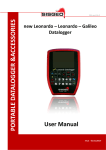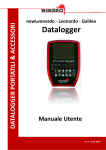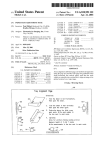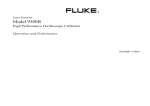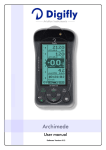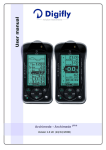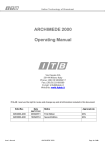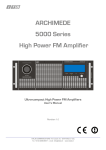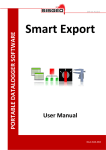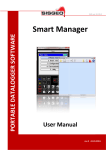Download Archimede User Manual rev.2_EN
Transcript
PORTABLE DATALOGGER & ACCESSORIES FW ver.0.4.0 Archimede Datalogger Archimede Datalogger User Manual rev.2 -31.01.2013- Archimede Portable Dataloggers User Manual INDEX NOTE ON SYSTEM UTILIZATION Pag.4 WASTE DISPOSAL Pag.5 SYMBOLOGY Pag.5 IDENTIFICATION PLATE Pag.6 DL OVERVIEW Pag.7 INTRODUCTION Pag.7 LEONARDO (0CDL200UN00) Pag.8 new LEONARDO (0CDL400N000) Pag.9 GALILEO (0CDL100VW00) Pag.10 ARCHIMEDE (0CDL300INCL) Pag.11 ACCESSORIES and SPARE PARTS Pag.12 DL STORAGE AND TRANSPORT Pag.12 BATTERIES Pag.13 Battery charger Pag.13 Internal temperature Pag.14 How to use the battery charge Pag.14 Charge cycle and LED indications Pag.14 THE USER INTERFACE Pag.16 Edit boxes Pag.20 Buttons Pag.21 Lists Pag.21 Radio buttons Pag.22 Tuning backlight Pag.22 On line help Pag.22 THE MAIN MANU Pag.23 CONFIGURING SITES Pag.24 CONFIGURING PROBES Pag.26 PROBE CALIBRATION (ONLY FOR ANALOG PROBE) Pag.29 POLYNOMIAL CALIBRATION (ONLY FOR ANALOG PROBE) Pag.30 CONFIGURING INCLINOMETER TUBES Pag.31 READING INCLINOMETER TUBES Pag.33 INCLINOMETER TESTS Pag.36 SPIRALOMETER TESTS Pag.39 Rev.2 -31.01.2013- 2|Page Archimede Portable Dataloggers User Manual T-REX TEST Pag.40 BROWSING INCLINOMETER READINGS Pag.41 Inclinometric Test Graph Pag.42 T-Rex Graph Pag.44 MANUAL READING Pag.45 USING THE USB INTERFACE Pag.47 USE WITH SMART EXPORT and SMART MANAGER Pag.47 USE WITH SMART DATACAL Pag.48 USE WITH SMART REMOTE Pag.49 USING THE BLUETOOTH INTERFACE Pag.51 Android 2.2 Froyo™ Pag.53 Symbian™ S60 3rd Edition Pag.53 RIM™ ver.5.0.0.822 Pag.53 Windows Mobile™ ver.5 & 6 Pag.54 UTILITIES Pag.55 SETTING DATE and TIME Pag.55 CHECKING DL STATUS Pag.56 CHECKING USER INTERFACE LANGUAGE Pag.57 TROUBLESHOOTING Pag.58 ASSISTANCE Pag.59 Repairs and maintenances Pag.59 Phone assistance Pag.59 Technical assistance on site for the supplied instumentations Pag.59 Training Pag.59 APPENDIX –A- Pag.60 Probes Pag.60 SPECIAL KEYBOARD COMBINATIONS Pag.61 Switch ON Pag.61 Switch OFF Pag.61 Emergency reset Pag.61 Firmware upgrade Pag.61 EARLIER FIRMWARE VERSION Pag.62 TECHNICAL DATASHEET Pag.63 Rev.2 -31.01.2013- 3|Page Archimede Portable Dataloggers User Manual NOTE ON SYSTEM UTILIZATION To ensure a safe and efficient functioning, please read the following instructions carefully before use. Any unauthorized modification is considered a total responsibility of the user. In addition to the standards listed above, the user must comply with the existing legislation on safety and health of employees in the workplace. Check the product for damages caused by transport. Verify that your package includes all standard accessories and any accessories required. In case, contact SISGEO or the distributor. The use of the portable datalogger shall be done only after the proper connection and following the configuration needed; so the user must carefully perform all the operations described herein. SISGEO will not be liable for inconveniences, damages, accidents, etc.. due to lack of knowledge (or non-application) of the requirements contained in this manual. The use, any possible maintenance or repair of the equipment is allowed only to skilled and authorized operators. These operators must be physically, professionally and intellectually capable. For information or orders of spare parts always specify the Serial Number on the label on the back of the portable datalogger reported on the identification plate showing the serial number inside each device. When replacing parts, use only ORIGINAL SPARE PARTS. The use of unoriginal SISGEO spare parts may cause irregular functioning and dangers for people and objects The product is not fit for installation in small and/or unventilated environments, with a high humidity range or in presence of inflammable or explosive liquids. All the instruments and the equipment furnished are not suitable for installation in potential dangerous area or when the use of explosion-proof components is foreseen. The electrical connections must be executed by a qualified installer, observing the effective regulations. The manufacturer reserves the right to make changes, in case of any manufacturing or commercial need, without notice. It will attempt to ensure that user manuals are updated in order to reflect functional product revisions. Rev.2 -31.01.2013- 4|Page Archimede Portable Dataloggers User Manual WASTE DISPOSAL According to the European standard 2002/96/CE, the disused instrument must be disposed in a correct way. The recyclable materials are recovered, in order to avoid the environmental damage. For more information please contact your waste disposal service or the instrument retailer. SYMBOLOGY Here are the symbols used in this manual to alert the reader: Attention! This operation must be executed only by specialized personnel. Pay particular attention to the following information. Rev.2 -31.01.2013- 5|Page Archimede Portable Dataloggers User Manual IDENTIFICATION PLATE Each portable datalogger have two types of identification plates. One of these reports the product registration Serial Number and is on the back of DL It is important to communicate this information when requesting information concerning the product. The second plate is always located on the back of the DL. Follow the requirements on the plates. Failure to comply with these requirements could result in damage to the device and danger to the operator. Rev.2 -31.01.2013- 6|Page Archimede Portable Dataloggers User Manual DL OVERVIEW Display TFT DL model Archimede Datalogger Keyboard Mini USB Connector for PC connection/ record key Jack Plug for battery charger MIL Connector for instrument connection INTRODUCTION Depending on the type of your portable datalogger (DL), it is possible read different instrument types. Analog Digital Probe Vibrating wire Leonardo New Leonardo Galileo Archimede For further details on instruments type please see “Appendix A”. Rev.2 -31.01.2013- 7|Page Archimede Portable Dataloggers User Manual LEONARDO (0CDL200UN00) The Leonardo DL has been developed to make and store readings obtained from various instruments analog and digital (except for vibrating wire instruments); Leonardo DL can not perform inclinometer tests. The Leonardo DL is mainly composed by: • Shoulder and shipment bag (0CDL0BAG927) • Battery charger for NiMH batteries (0ECAB12VNMB) • Flying cable: 1 MIL connector and 6 alligator clips + ground (0ECAV7P6A00) • IP68 USB cable for PC connection • CD ROM (Manuals, Smart Manager Suite) Shipment bag Shoulder bag Flying cable USB cable Battery charger Rev.2 -31.01.2013- 8|Page Archimede Portable Dataloggers User Manual new LEONARDO (0CDL400N000) The new Leonardo DL has been developed to make and store readings obtained from various instruments analog, digital and vibrating wire instruments: The newLeonardo DL is mainly composed by: • Shoulder and shipment bag (0CDL0BAG927) • Battery charger for NiMH batteries (0ECAB12VNMB) • Flying cable: 1 MIL connector and 6 alligator clips + ground (0ECAV7P6A00) • IP68 USB cable for PC connection • CD ROM (Manuals, Smart Manager Suite) Shipment bag Shoulder bag Flying cable USB cable Battery charger Rev.2 -31.01.2013- 9|Page Archimede Portable Dataloggers User Manual GALILEO (0CDL100VW00) The Galileo DL has been developed to make and store readings obtained from vibrating wire instruments (and the NTC thermistor) The Galileo DL is mainly composed by: • Shoulder and shipment bag (0CDL0BAG927) • Battery charger for NiMH batteries (0ECAB12VNMB) • Flying cable: 1 MIL connector and 4 alligator clips + ground (0ECAV7P4A00) • IP68 USB cable for PC connection • CD ROM (Manuals, Smart Manager Suite) Shipment bag Shoulder bag Flying cable USB cable Battery charger Rev.2 -31.01.2013- 10 | P a g e Archimede Portable Dataloggers User Manual ARCHIMEDE (0CDL300INCL) The Archimede DL has been developed to make and store readings obtained from inclinometer test (both analog and digital inclinometers). The Archimede DL is mainly composed by: • Shoulder and shipment bag (0CDL0BAG927) • Battery charger for NiMH batteries (0ECAB12VNMB) • IP68 external button for data storage - Archimede DL (0CDL300REMC) • Flying cable: 2 MIL connectors M/F 7 pins (0ECAV07V200) • IP68 USB cable for PC connection • CD ROM (Manuals, Smart Manager Suite) Shipment bag Shoulder bag Battery charger Rev.2 -31.01.2013- Flying cable USB cable IP68 external button 11 | P a g e Archimede Portable Dataloggers User Manual ACCESSORIES AND SPARE PARTS Flying cables: • 1 MIL connector and 2 alligator clips + ground (0ECAV7P2A00) • 1 MIL connector and 4 alligator clips + ground (0ECAV7P4A00) • 1 MIL connector and 6 alligator clips + ground (0ECAV7P6A00) • 2 MIL connectors M/F 7 pins (0ECAV07V200) • IP68 external button for data storage - Archimede DL only (0CDL300REMC) • Multiplexer measurement (0ECAV10MUX0) External 12V battery pack (0CDL012EXBP) Internal Bluetooth module (0CDL0BTOOTH); this module shall be requested together with DL purchase order; can be added later only by SISGEO. Shoulder and shipment bag (0CDL0BAG927) Battery charger for NiMH batteries (0ECAB12VNMB) External 12V battery pack Multiplexer measurement cable DL STORAGE AND TRANSPORT To store correctly the DL, it is advised to use the supplied bag. Put carefully the DL in the suitable compartment with the display turned inside. During the transport it is advised to use the shoulder bag and to avoid bumps. Rev.2 -31.01.2013- 12 | P a g e Archimede Portable Dataloggers User Manual BATTERIES Each DL is powered by an internal rechargeable NiMh battery. If properly used, the NiMH batteries are rated for at least 500 discharge cycles. An effect known as the "memory effect", which will degrade the readout's performance during use, may occur if the batteries are left under charge for some days or if they are repeatedly and partially discharged. In order to prevent this, it is recommended to use exclusively the battery charger supplied with the DL and to cycle (charge and fully discharge) the batteries at least once every two/three weeks. The batteries should be charged only when they are completely discharged and not before: charge it before only when you have to use the DL. Furthermore, if the DL is not going to be used for an extended period it is preferred to store the DL with the batteries fully charged. Well charged batteries provide at least 8 hours of continuous use: this means that the batteries provide charge for more than a day's work. If the DL is not used for months, the batteries lose their capacity due to the autodischarge. The first time a battery charger is connected, this could signal green also if the batteries are not fully charged: it is advised to repeat the charge cycle twice. Using a good battery, a full battery charge allows a non-stop use of at least 8 hours: this means that with a full charge it is possible to work on site for more than a day. BATTERY CHARGER The battery charger furnished is a microprocessor controlled with rapid charge in less than 3 hours. The input voltage range is universal (90-264 V ). This battery charger utilises a method called “–dv detection”; this method is based on the fact that the voltage drops over the NiMH cells when the batteries are fully charged: this voltage drop is detected when the voltage has dropped a certain percentage from the highest value and the charge will be automatically completed. If this voltage drop does not occur, the battery charger has a safety timer which will terminate charging after a given period of time to avoid batteries overcharging. For battery cells which have been idle for a long period of time, the voltage could drop in the first part of the charge cycle. For this reason, a start-timer is built into the battery charger to prevent – dv detection in the first minutes of the charge cycle. Don’t take instrument readings with battery charger connected to the DL. Rev.2 -31.01.2013- 13 | P a g e Archimede Portable Dataloggers User Manual Don’t use a different type of battery charger than the one supplied (0ECAB12VNMB) INTERNAL TEMPERATURE If, for any reason, the internal temperature in the DL is more than 70°C there is a safety system that disconnects the battery until the temperature decrease under 70°C. So, if after the battery charge the DL won’t switch on, wait for the battery cooling until it returns within an adequate temperature range. HOW TO USE THE BATTERY CHARGER The battery charger is started by connecting the jack to the readout and then connecting the battery charger at the voltage line. NOTE: To avoid damages, always insert the battery charger jack in the DL before connecting the battery charger at voltage line 90-264 VAC, 50-60Hz; likewise, before disconnecting the battery charger jack from the readout disconnect the battery charger from the voltage line. The LED on the battery charger will be yellow before the fast charge starts and then the LED changes to orange. When the batteries are fully charged the LED will be green. The trickle charge does not exceed 24 hours. If the battery voltage is less than the normal one the LED will then indicate "error" by flickering green and orange light. CHARGE CYCLE AND LED INDICATIONS LED Yellow Yellow Orange Green with intermittent yellow flash Green Alternating orange – green MODE Battery not connected Battery initialisation and analysis Fast charge Top-off charge Trickle charge Error Connecting the battery charger at the voltage, the LED will become orange for the first 5-7 seconds, then it turns to yellow when the initialisation and the analysis starts. If the battery is connected, the actual charging will start a few seconds later when the LED changes to orange. When the battery is charged the LED will be green in approx. 4 seconds. This is only a signal to test Rev.2 -31.01.2013- 14 | P a g e Archimede Portable Dataloggers User Manual the service. When –dv has been detected, the start of the top-off charge is indicated with a green LED with intermittent yellow flashes. The LED will be green during trickle charge. Rev.2 -31.01.2013- 15 | P a g e Archimede Portable Dataloggers User Manual USER INTERFACE To switch the DL on, press the ON/OFF key while keeping the INFO key pressed. After a few seconds (about 5 sec.) the DL will switch on and the display will show a start-up page. This page will display the type of DL and the version of the firmware. At the bottom of the display the name of the DL will show up: this is an user assigned name that can be used to distinguish between different DLs. Keeping the name of different DLs distinct is important when importing data to a PC, so that the source of the data can be traced. DL type Battery Status Firmware version Unit Name At the upper right corner the display shows the current status of the battery: the remaining charge is shown by the number of bars. When the battery voltage drops below a certain level, the bars will turn red. At about 10.5V the DL will stop all activities, then it will beep and switch off. Rev.2 -31.01.2013- 16 | P a g e Archimede Portable Dataloggers User Manual To save battery consumption, after three minutes without user activity, the display will be switched off, after ten minutes the DL will switch off. Press ENTER or wait a few seconds to display the Main menu. To switch the DL off press the ON/OFF key while keeping the ENTER key pressed; the DL will display a window on top of the current page with a bar at the bottom. When the bar is completely filled, the DL will ask to release all keys and then it will switch off. Other keys combinations are described in the Special keyboard combinations chapter. Rev.2 -31.01.2013- 17 | P a g e Archimede Portable Dataloggers User Manual The user interface is composed of a series of screens containing control items similar to those available in Windows. Screens contain different items such as lists, buttons, edit boxes and check or radio buttons. Only one of the controls on the screen is selected: the currently focused control is highlighted in blue and normally indicates the action performed by pressing the ENTER key. Active control If the selected control is an edit control, characters typed on the keyboard will edit its content. Text control Rev.2 -31.01.2013- 18 | P a g e Archimede Portable Dataloggers User Manual You may change the focused control by clicking the PREVIOUS (scroll) and NEXT (scroll) keys on the left side of the keyboard. As all keys, they have an auto-repeat behavior when held pressed. All controls in a page are in circular list so that clicking NEXT (scroll) when the last control is selected moves the selection to the first control of the screen. Similarly clicking PREVIOUS (scroll) on the first control moves focus to the last control. Rev.2 -31.01.2013- 19 | P a g e Archimede Portable Dataloggers User Manual EDIT BOXES An edit box is used to display and edit text; when text to be entered is a number, either an integer or a number with decimals, the numeric keys and the decimal point are used to directly type the digits and decimals separator. The +/- key is used to enter a + or – sign, while the e for the exponent part. Just press the +/- key: the DL will show a list of characters. Press the +/- key repeatedly till the character you wish to insert is selected, then wait till the list of characters disappears and the selected character will be inserted in the edit box. When you need to enter text, all the numeric keys and the +/- and the . keys are valid: press any of these keys repeatedly to enter the desired character. Press the DEL key to delete the character at the left of the cursor. If you keep the DEL key pressed for about a second, the content of the edit box is deleted (quick delete). The characters available for each key are: Rev.2 -31.01.2013- +/- -+()%# . .,:; 1 1$°εµα/\ 2 AB C 2 a b c 3 DEF3def 4 GHI4ghi 5 JKL5jk l 6 MNO6mno 7 PQ R S 7 p q rs 8 TUV8tuv 9 WXYZ9wxyz 0 0 ̺ (space) ! ? 20 | P a g e Archimede Portable Dataloggers User Manual BUTTONS Buttons are used to select an action, which often means navigating to a new screen. Just move focus to the desired button and click the ENTER key. As an alternative, most buttons contain a number at the left of their labels; just click the matching number to trigger the button action. Generally no BACK or ABORT button is on the screen, to return to the previous screen or abort the current operation just press the ESC key on the keyboard. When no button is selected, the ENTER key is normally used to confirm the most obvious operation: for example when a list has focus, clicking the ENTER key will usually bring you to the next screen with the currently selected item. LISTS Lists are used to select one of several items; when a list has focus, you may change the selected item clicking the UP or DOWN keys. The LEFT key will move to the beginning of the list and the RIGHT key will move to the end. By clicking ENTER, the current item is selected. Only in configuration windows when a list box is displayed items defined by the user (for example sites or instruments) it is usually possible to delete the selected item pressing the DEL key when the desired item is selected and when you are in configuration menus. The DL will require a confirmation to avoid accidental deleting; it doesn’t happen if the item has no data inside. Rev.2 -31.01.2013- 21 | P a g e Archimede Portable Dataloggers User Manual RADIO BUTTONS Radio buttons are used to select one of a few possible options. To select an item move focus to it clicking NEXT (scroll) or PREVIOUS (scroll) and press ENTER key. TUNING BACKLIGHT Backlight may be switched on and off by pressing the LIGHT key. You may tune backlight level to adapt to field conditions. Keep the LIGHT key pressed and press the PREVIOUS (scroll) key to increase light or the NEXT (scroll) key to decrease it. ONLINE HELP In order to display online help, press the INFO key. NOTE: actually no help on line is implemented Rev.2 -31.01.2013- 22 | P a g e Archimede Portable Dataloggers User Manual THE MAIN MENU The main menu gives access to all the functions of the DL. Read inclinometer In this section you may select an inclinometer tube and start a new reading session on it. Show readings In this section you may browse readings performed on tubes. Configuration In this section you may create the sites, configure inclinometer tubes and probes used to perform readings on them. Communication In this section you may connect to a PC using the USB port; some DLs support a Bluetooth module which is also managed in this section. Utility In this section you may set date and time, select the language for the user interface and run a checkup for the DL. Manual reading In this section you may test any configured probe; this may be useful to check that a probe operates correctly before starting an inclinometer read. Rev.2 -31.01.2013- 23 | P a g e Archimede Portable Dataloggers User Manual CONFIGURING SITES DLs have a permanent memory used to store configuration data, such as probes and Inclinometer Tubes, as well as acquired data, that is Readings and Inclinometer Tests. Also if the memory’s maximum capacity is remarkable (2GB), DL export and synchronization speed with the PC depends on the inside data quantity. We advise not to charge exceedingly DL’s memory and to use it only to save the DL’s files All data in a DL is divided in sites: how to define sites is up to the user, but it is expected that they are named after the physical sites in which measurements are performed. To view the site’s list , select Configuration in the main menu, then select Sites. The list of sites is initially empty. To add a new site, make sure that the edit box at the bottom of the screen is active (you should see a blinking cursor in it) and type the name for the new site, then press ENTER. Rev.2 -31.01.2013- 24 | P a g e Archimede Portable Dataloggers User Manual The new site will be displayed in the list on the screen. The name of a site, as well as the name of a Multiplexer, Switch Panel, Worklist or Inclinometer Tube, should be composed of the same characters used for Microsoft Windows valid file names, that is all characters except the following: < > : " / \ | ? *. To delete a site, select it in the sites list and make sure that the site list has focus, then press the DEL key; if the site is not empty, the DL will ask to confirm the operation. Rev.2 -31.01.2013- 25 | P a g e Archimede Portable Dataloggers User Manual CONFIGURING PROBES Probes are configured globally and may be used in any site: the user will normally carry his own probes and use them on different tubes in different sites. To browse or edit probes, select Configuration in the Main menu, then select Probes. The list of probes is initially empty, later you will be able to edit any of the probes defined in it by selecting it and pressing ENTER; to define a new probe, click the New button. Select the probe type in the list according to your probe (probes type are listed in Appendix A) and press ENTER. Rev.2 -31.01.2013- 26 | P a g e Archimede Portable Dataloggers User Manual The DL will show configuration data for your probe. These data include: The name used to identify the probe: this is initially set the same as the probe Name: category, but should be changed by the user before saving the probe. Notes: User notes related to the instrument. Code: The instrument model: this field cannot be edited by the user. Unit: The unit of measure: the user may either select it from the drop down list or edit a new unit of measure. Can’t be changed for digital probes. Decimals: The number of digits after the decimal separator used when displaying readings; for example 3 means that the number will be formatted as 20,000. We suggest to set “0”. Digital probes require no calibration since all the parameters are already inside the inside. Go to paragraph “INCLINOMETER TUBES CONFIGURATION” if you are using a digital probe. Rev.2 -31.01.2013- 27 | P a g e Archimede Portable Dataloggers User Manual After editing data in this screen, press ENTER, the DL will ask you to select the calibration type. You should select the calibration type according to the calibration report of the probe. Rev.2 -31.01.2013- 28 | P a g e Archimede Portable Dataloggers User Manual PROBE CALIBRATION (FOR ANALOG PROBE) Probe calibration is normally used for biaxial inclinometers; this calibration requires two sets for parameters one for each axis; these parameters are labeled: • • • • • S: E: M: X: K: Sensitivity. Electrical offset. Mechanical offset. Cross axis. Multiplicative factor The parameter "K" should be consistent with the previously selected unit. If, for example, it has been selected 20kSen (α) as the unit of measure, it should be inserted 20000 as a parameter "K". These parameters are used to convert from the electrical measurement, to the physical value: Sin(α). The conversion formulas are: readingA = sin(arcsin(rawDataA / SA - EA) + MA) readingB = sin(arcsin(rawDataB / SB - EB) + MB) final readingA = readingA - readingB * XA final readingB = readingB - readingA * XB where final reading accounts for the cross axis effect. NOTE: usually the probe’s calibration parameters are inserted by SISGEO and the probe is supplied with the DL. Rev.2 -31.01.2013- 29 | P a g e Archimede Portable Dataloggers User Manual POLYNOMIAL CALIBRATION (ONLY FOR ANALOG PROBE) Polynomial calibration is normally used by T-REX, spiralometers and monoaxial inclinometers. The list of available polynomials (degrees) is listed at the top of the screen. Select the polynomial you wish to use with the UP and DOWN keys: it is possible to select one of the following families of polynomials: • • • Ax+B A x2 + B x + C A x3 + B x2 + C x + D Then click the NEXT button to edit the coefficients for the polynomial. When you have finished entering parameters, click the Save button: the newly created instrument will be displayed in the instruments list for the site. NOTE: Normally the calibration parameters of the probe is set directly from SISGEO if the probe is supplied with the DL. Rev.2 -31.01.2013- 30 | P a g e Archimede Portable Dataloggers User Manual CONFIGURING INCLINOMETER TUBES Tubes are arranged per site; to browse or edit tubes, select Configuration in the Main menu, then select Tubes. Tubes as defined in the DL , include parameters describing how the physical tube should be read, so you may need to define more tubes on the DL for the same physical tube. For example you may wish to define a spiralometer and an inclinometer tube for the same physical tube, naming them, for example, MYTUBE-SP and MYTUBE. First the DL will display a screen to select the site in which the inclinometer tube is or should be defined; after a site is selected, it will display a list of tubes defined in the site. When one or more tubes are listed it is possible to delete one of them by selecting it in the list and pressing the DEL key: the DL will ask the user to confirm this operation. It is also possible to make a copy of an existing tube by selecting it in the list and clicking the Duplicate button: the DL will ask the name for the new tube. The list is initially empty, so that the only possibility is to click the New button. The DL will display a screen asking the name for the tube. Rev.2 -31.01.2013- 31 | P a g e Archimede Portable Dataloggers User Manual Type the name you wish to use for the new tube and press ENTER: The DL will ask for data for the new tube; these data include: Type: Run: The type of tube; this may be either Vertical or Horizontal. The type of measure to be performed on the tube; this may be: • A1B1/A3B3 • A2B2/A4B4 • A1B1/A2B2/A3B3/A4B4 • Spiralometer • Trex. Unit: Length: Step: Azimuth: Notes: The unit used to measure the steps: either meters or feet. The useful length of the tube in the specified unit. The useful length of the step in the specified unit. The azimuth of the tube; this parameter may be left blank. User notes. Enter the required data and press ENTER to save the tube definition. Rev.2 -31.01.2013- 32 | P a g e Archimede Portable Dataloggers User Manual READING INCLINOMETER TUBES Once a tube has been defined and you have already loaded the definitions for the probes you wish to use in your DL, you may proceed to perform tests on tubes. In case the unit switches off during an inclinometer test, for example because of a low battery, readings made so far are saved. Note however that the inclinometer test file is closed and it is no more possible to add further measures to it. Anyway it will be possible to delete the partial test and repeat it in future. Click Read inclinometer in the Main menu, then select the site in which the inclinometer tube is located; the DL will show a list of the tubes defined in the site. Select the tube you wish to use and press ENTER to proceed. The DL will ask you to enter the number for the test prompting you with the first available number. Enter a new number or simply press ENTER to proceed; you may perform up to 99 test on the same tube. The DL will ask next for the instrument to use. Rev.2 -31.01.2013- 33 | P a g e Archimede Portable Dataloggers User Manual Select the instrument and press ENTER. Then the DL will ask you to specify some options on how the test should be performed. This screen is not displayed for T-REX tests because none of the options that can be selected in it makes sense for such tests. You should first select if the readings should be triggered manually or automatically after a delay. We suggest to select the default “Delay” option, that is “Manual” Then you should select if the runs should be performed from head to end or from end to head. This question is not asked for spiralometer tests because in these tests you have to perform a run “From head to end” run and then perform a run “From end to head”. Rev.2 -31.01.2013- 34 | P a g e Archimede Portable Dataloggers User Manual Next the DL will ask you for the test to be used as Reference; this will normally be the first test in the list (labeled 00), but you may choose any test in the list or click the No reference button to perform an absolute test. The values done when performing the test later will actually be the difference between the values actually read and the values read for the same run and the same step during the reference test, which will be used a zero reference. The above mentioned page will not be shown in the Spiralometer test, because it is not expected the reference test choice. The reference test is not used for Spiralometer tests, so in this case the above window will not be displayed. At this point all data has been collected and the DL will ask which run should be performed next; the number and type of runs depends on the inclinometer test type A1B1/A3B3 A2B2/A4B4 A1B1/A2B2/A3B3/A4B4 Spiralometer TREX An A1B1 run is performed, then the probe is extracted and rotated by 180º and an A3B3 run is performed. An A2B2 run is performed, then the probe is extracted and rotated by 180º and an A4B4 run is performed. Runs A1B1, A2B2, A3B3 and A4B4 are performed in sequence; between each run and the next the probe is extracted and rotated 90º. A head to bottom run is performed; normally a second bottom to head run is performed. A bottom to head run is performed first; sometimes a second head to bottom run is performed next. Although the above sequences are the ones normally used, you may choose to perform runs in any order you prefer. Rev.2 -31.01.2013- 35 | P a g e Archimede Portable Dataloggers User Manual The DL will suggest you the first run to perform. At the end of each run the DL will suggest the next run. It is possible to interrupt the test at the end of a run by selecting Save and exit and pressing ENTER. INCLINOMETER TESTS When performing a run what is displayed in the center of the screen depends on the type of test; the upper part of the screen and the left nonetheless contain items that are common to all tests. At the top of the screen the Name of the probe being used and the Name of the tube are shown. On the left the Current date and time and the Measure unit are shown. Four buttons are also present: Data Click this button to view acquired data in tabular form Save Click this button to save acquired data and exit Read Click this button to read the value currently displayed and proceed to the next step Back Click this button to revert to last step It is possible to stop the test anytime; pushing the ESC key will pop up a confirmation request. If you confirm the test will be deleted, instead keeping the ESC key pusher for a few seconds, the data will be saved and the test will be incomplete. You may also abort the test at any time by pressing the ESC key: in this case no data will be saved. During inclinometer tests you may trigger a read by using an external pushbutton (0CDL300REMC); this has the same function as the Read button. To prevent the user from inadvertently triggering multiple readings, the external button is disabled for two seconds after each push. We advise to wait at least three seconds between each pushing. Rev.2 -31.01.2013- 36 | P a g e Archimede Portable Dataloggers User Manual You may also view data in graphical form, for inclinometer and T-REX tests: just press ENTER when the table is displayed. When the last read for the current run is performed, the DL will display again the list of runs with the next run preselected. When performing an inclinometer test the screen looks as follows: PROBE NAME TEST NAME DATE AND TIME CURRENT GROOVE MEASURE UNIT CHECK SUM VALUES REFERENCE VALUES CURRENT LEVEL The top blue box displays the Check Sum values for both channels; these are the halved sums of the current run and the matching run (A1B1 versus A3B3 and A2B2 versus A4B4) at the current level, that is: The readings in the matching runs should be about opposite, so that when reading the second of the matching runs the check values should be close to zero; these values are only available when the matching runs has already been performed. On the right of this box the current groove is shown. The bottom blue box shows the Reference values, that is the values read in the same run and at the same depth during the reference test and, on the right, the Current level in the tube. At the center the current values are shown. The color of the unit of measurement shown in the left part of the screen alternates from black to blue every time reading values are updated. Rev.2 -31.01.2013- 37 | P a g e Archimede Portable Dataloggers User Manual When are used digital probe, it is possible to read the temperature taken inside the probe. To display the temperature press the Right Arrow Key, to return to the unit of measurements press Left Arrow key. Click Measure to record the values and proceed to the next step. If the DL finds an incompatibility with the digital instrument (i.e. has been selected a mono-axial digital probe while the connected probe is bi-axial) will be shown a dialog-box: If the DL can’t read the connected digital probe will be shown a dialog box: In this case check the connection cable. . Rev.2 -31.01.2013- 38 | P a g e Archimede Portable Dataloggers User Manual SPIRALOMETER TESTS When performing a spiralometer test the screen looks as follows: PROBE NAME TEST NAME DATE AND TIME CURRENT GROOVE MEASURE UNIT CHECK SUM VALUES CURRENT LEVEL The top blue box displays the Check sum value; it is the halved sum of the current run and the matching run (up for down and down for up) at the current level; the readings in the matching runs should be exactly opposite, so that the check value should be close to zero; this value is only available when the matching run has already been performed. On the right of this box the current Direction is shown. The bottom blue box shows the Current level in the tube. At the center the current value is shown. Rev.2 -31.01.2013- 39 | P a g e Archimede Portable Dataloggers User Manual T-REX TEST When performing a TREX test the screen looks as follows: PROBE NAME TEST NAME DATE AND TIME CURRENT GROOVE MEASURE UNIT CURRENT VALUES IN mV REFERENCE VALUES CURRENT LEVEL The top blue box displays the Current values read in mV on both channels of the TREX probe; when a ring is detected, both values will be in the 1000mV to 9000mV range. On the right the Current Direction (Up in our case) is shown. The bottom blue box displays the Current Level in the tube and the Reference value read in the same run and at the same depth during the reference test. At the center the current value is shown; this is only displayed when both rings have been detected: a single value is calculated from the two channels of the T-REX: the values read on the two channels are converted in millimeters and their difference is shown. Rev.2 -31.01.2013- 40 | P a g e Archimede Portable Dataloggers User Manual When a valid value is displayed, you may click the Read button to record the current value. The DL will store the value and get ready for the next level. BROWSING INCLINOMETER READINGS You may browse data in an inclinometer read while you are performing the test by clicking the Data button in the window. From the Main menu, you may browse acquired data for any test; select Show readings in the Main menu. The DL will first ask you to select the site, then the inclinometer tube; after this it will show a list of tests performed on the tube. You may delete tests from this window by pressing the DEL key; the DL will ask you to confirm the operation. Select the test you wish to browse and click ENTER; the DL will display all of the data acquired for one run. Rev.2 -31.01.2013- 41 | P a g e Archimede Portable Dataloggers User Manual To view data for other runs press the PREVIOUS (scroll) and NEXT (scroll) keys. Inclinometer test graphs When performing Inclinometer tests there is a distinction between a reference test (usually the first test performed) whose measures are absolute, and other tests in which, what matters, is usually the difference between the current values and the values recorded in the reference test. Graphs for these two types of tests are slightly different. The graph for the reference test on the left is labeled ABSOLUTE, whereas the graph for the other tests displays a label indicating the test being used as reference; the reference test (or the fact that a test is absolute) is selected when starting the test and cannot be changed later. In the absolute graph on the left the blue line represents the inclinometer tube as seen from the top (the center being the top end of the tube). In the relative graph the offset of the reference test is subtracted before drawing the graph and the line represents the movement of the tube from the original path as seen from the bottom (the center being the bottom end of the tube). Rev.2 -31.01.2013- 42 | P a g e Archimede Portable Dataloggers User Manual Push ENTER again to view a different representation of the same data. This time the line represents the displacement of the tube from the vertical line for the first, absolute, graph and from the reference measurement for the second graph. Again, the reference zero is the top of the tube for the first graph and the bottom for the second. Please note that only the absolute value of the displacement is represented, look at the first graph to view the direction of the displacement. Please note that in each graph a single line is represented: in case more runs were performed their values are used to obtain a single value represented in the graph. In case of relative graphs the common set of runs available both in the reference test and in the current test are used: for example if runs A1B1/A2B2/A3B3/A4B4 were performed for the reference test and runs A1B1/A3B3 where performed for the current graph, only runs A1B1/A3B3 of both graphs will be used. Press ENTER again to view the same data in tabular form again. Rev.2 -31.01.2013- 43 | P a g e Archimede Portable Dataloggers User Manual T-REX Graph When performing T-REX tests there is a distinction between a reference test (usually the first test performed) whose measures are absolute, and other tests in which what matters is usually the difference between the current values and the values recorded in the reference test. Graphs for these two types of tests are slightly different. The graph for the reference test on the left is labeled ABSOLUTE, while the graph for other tests report a label indicating the test being used as reference; the reference test (or the fact that a test is absolute) is selected when starting the test and cannot be changed later. In the left absolute graph the blue line is the difference between the distance of reference rings in each step and the ideal value of one meter. In the relative graph, the offset of the reference test is subtracted before drawing the graph and the line represents the elongation of the tube at each depth from the original state. If both an UP and a DOWN runs have been performed, they will be drawn as different lines (blue for UP and green for DOWN). For relative graphs a line is drawn only if the relative data is available both in the current and in the reference test. Rev.2 -31.01.2013- 44 | P a g e Archimede Portable Dataloggers User Manual MANUAL READING You may read probes without starting a new test, in order to check that they are functional; select Manual Reading in the Main menu, then select the probe you wish to test; the DL will show the values being read. During the reading of a digital probe, pressing the RIGHT key, it is possible to display the temperature read from the probe. Reading Attention: this function is possible only if it used a digital probe. Rev.2 -31.01.2013- 45 | P a g e Archimede Portable Dataloggers User Manual If the DL finds an incompatibility with the digital instrument (i.e. has been selected a mono-axial digital probe while the connected probe is bi-axial) will be shown a dialog-box: If the DL can’t read the connected digital probe will be shown a dialog box: In this case check the connection cable. Rev.2 -31.01.2013- 46 | P a g e Archimede Portable Dataloggers User Manual USING THE USB INTERFACE The DL features an mini USB interface connector for connecting to a PC. This same connector is used for an external push-button used for inclinometer test (Archimede DL only). These two uses are not compatible: when an external push-button is connected the USB cable cannot be used and connecting an USB cable when the DL expects a push-button will cause the PC to issue a warning that the USB detection failed. To start using the USB, select Communication in the main menu SMART MANAGER SUITE must already be installed once you begin PC communication; see the manual for installation and software use. USE WITH SMART EXPORT AND SMART MANAGER To share data with SmartExport and SmartManager, the DL must simulate an external disk: for this click the USB Disk button and make sure that an USB cable connects the DL to the PC. The DL will appear as an external USB disk. If the SmartMonitor feature is enabled, SmartManager will start automatically. Please refer to the SmartExport and SmartManager manuals for details. Rev.2 -31.01.2013- 47 | P a g e Archimede Portable Dataloggers User Manual USE WITH SMART DATACAL NOTE: This function is reserved for SISGEO technicians. Rev.2 -31.01.2013- 48 | P a g e Archimede Portable Dataloggers User Manual USE WITH SMART REMOTE SmartRemote is a software that replicates the DL screen and keyboard on a PC; this may be useful for using the DL with a projector in a class or to provide support to a remote user controlling the PC through Internet using such programs as VNC. Click the Remote management button; the DL will display the initial splash screen. On the PC run the SmartRemote program. When it starts click the Connect button at the top of the displayed window on the PC: The refresh button at the top may be used in case the display fails to update. Software’s virtual keys in the lower part of the window, have the same function of the real ones on DL keyboard; they can be pushed with the left mouse button. To press more keys at once, for example to obtain the effects described in the Special keyboard combination chapter, you may lock a key by clicking on it with the right mouse button. Right click it again to unlock it. All the time the physical keyboard on the DL is fully functional, so you may find more comfortable to use it, instead of the simulated keyboard on the PC. You will notice that, when using Rev.2 -31.01.2013- 49 | P a g e Archimede Portable Dataloggers User Manual SmartRemote, the DL is slightly slower than usual, this is normal and it is due to the fact that the screen must be transmitted to the PC when it changes. The DL is fully functional when being used with SmartRemote, except that the USB Disk and USB Calibration functions in the Communication menu are disabled. Also, when reading instruments, it will not be possible to use the external pushbutton. Click Remote management off button in the Communication menu to terminate SmartRemote mode. Rev.2 -31.01.2013- 50 | P a g e Archimede Portable Dataloggers User Manual USING THE BLUETOOTH™ INTERFACE The BlueTooth™ interface allows transferring data to a PC or a SmartPhone equipped with a BlueTooth™ interface. From the main menu select Communication, then click Bluetooth; the datalogger will beep and in a few seconds the BlueTooth™ interface will be activated and a page will be displayed for selecting the remote device to which data will be transferred. This list is initially empty; to add one or more remote unit to it, make sure that they are visible. How a BlueTooth™ device is made visible depends on the specific device; for example when using Windows Seven, you should open the BlueTooth™ settings windows in the lower right of the Windows bar and, after selecting Open Settings , make sure that the option Allow Bluetooth devices to find this computer is selected. Your PC or SmartPhone should now be able to detect the DL. The code required for pairing is: 574832 Once the DL has been added to the list of devices of the PC or SmartPhone, click the Check for BT devices button on the DL: the PC or SmartPhone will be added to the list of BlueTooth™ devices. To send data to a remote BlueTooth™ device, select it in the list and press the ENTER key. Rev.2 -31.01.2013- 51 | P a g e Archimede Portable Dataloggers User Manual The DL will show a list of sites. Select file When using a PC you should now select the Receive a File option in the BlueTooth™ menu. Select the desired reading file (for Archimede DL) or site (for other DL) and press ENTER; the DL will start sending the acquisitions file. The PC or SmartPhone that is receiving the data may ask you to authorize the reception or storage of data. Rev.2 -31.01.2013- 52 | P a g e Archimede Portable Dataloggers User Manual ANDROID 2.2 FROYO™ There are some precautions to take with this Operative System (OS): • The user should use an application that allows data transfer through Bluetooth™ because this feature is not natively supported by the OS. In the Android Market there are some free application. SISGEO suggest a free application called "Bluetooth File Transfer" very appreciated by users (recommended on many sites and forums); • This application should be initiated and maintained in the background; if you close it the SmartPhone does not receive the file. • Once received, the file is saved in the default directory of the SD inside the smartphone. You should find the file and then you should press and hold a few seconds; it will be open a menu; selecting "Sharing" you can send the file as an email attachment SYMBIAN S60 3RD EDITION™ There are some precautions to take with this Operative System (OS): • • • The user should use an application (File Manager) that allows to save the file. "SGX" because the OS tries to interpret the content and not allow saving the file. The "file manager" is available for free in Internet. SISGEO suggest a free application called "Active File" (ver.1.44); After receiving the message BlueTooth™, you have to open the File Manager; through it you have to copy and paste the file in the desired folder. By creating a new mail you can attach the file saved as generic. RIM™ ver.5.0.0.822 There are some precautions to take with this Operative System (OS): • To receive the file is necessary to entry in the "Multimedia" folder and thought the menu button you should select "Receive using Bluetooth" item. The smartphone will be available to receive file. Now you can send the file from the datalogger. Rev.2 -31.01.2013- 53 | P a g e Archimede Portable Dataloggers User Manual WINDOWS MOBILE™ ver. 5 & 6 There are no special precautions to take with this Operative System (OS). The file are managed as under Microsoft Windows for PC. . Rev.2 -31.01.2013- 54 | P a g e Archimede Portable Dataloggers User Manual UTILITIES The utilities menu features commands to set the DL clock, to run a self-test and to change the user interface language. Click the Utility button in the main menu. SETTING DATE AND TIME Click the Set date & time button in the Utilities menu to display the current date and time. To change the current date and time click one of the arrow keys: a cursor will be displayed on the first digit of the hours field. Rev.2 -31.01.2013- 55 | P a g e Archimede Portable Dataloggers User Manual You may move the cursor using the arrow keys or change the current value by typing the new value with the numeric keys. When you are finished editing you may either commit the new value by pressing ENTER or discard with ESC. CHECKING DL STATUS Click the Unit status button in the Utilities menu to check the current status. The DL will display a list of the tests being performed and mark each test for success or failure. No key should be pressed during the DL self test, so if you keep a key pressed the keyboard test will fail. The temperature displayed on the AD converter line is the measured inside the DL at the AD converter chip, so it will normally be a little higher than the room temperature. CHANGING USER INTERFACE LANGUAGE Click the Set language button in the Utilities menu to change the language used by the DL. The DL will display a list of available languages: select your language and press ENTER. The DL will revert to the previous screen with the newly selected language. Rev.2 -31.01.2013- 56 | P a g e Archimede Portable Dataloggers User Manual If you find a DL set in language that you cannot understand, from any screen of the user interface press ESC for a few seconds till the DL reverts to the main menu, then press the 5 button followed by the 3 button, then select your language. Rev.2 -31.01.2013- 57 | P a g e Archimede Portable Dataloggers User Manual TROUBLE SHOOTING Problem DL does not switch on Cause Recommended action It hasn't been done the correct startup keys combination Repeat the startup procedure ( see paragraph "Special combination keys " in the reference DL manual ) A connector from the DL internal battery disconnected Connect the battery-charger and try to turn the DL on. If the DL turns on contact SISGEO's assistance Battery's temperature overcomes 70°C, internal security system stops the power circuit Wait at least 30 minutes to allow the battery to become colder and go back in the appropriate temperature range Check DL battery level ( available in menu Utilities -> Unit Status d irectly on DL ) The battery is not correctly recharged. Battery-recharger LED The battery-charger could have not correctly Repeat the charge procedure, checking the LED colour sequence. Insert always first the jack in the DL and does not perform the foreseen colorur sequence ( as in DL detected the battery then the plug in the network plug manual) Battery's temperature overcomes 70°C, internal security system stops the power circuit Wait at least 30 minutes to allow the battery to become colder and go back in the appropriate temperature range DL display has no back-light Display backlight could be turned off or set on minimum value Turn on or set the back-light through the special keys ( see paragraph "special combination keys" in the reference DL manuals). If this procedure will not solve the proble, contact SISGEO assistance DL crashes DL software generates an unexpected error Reset through keys combination (see "special combination keys" in the DL manual" Sensor's connections are wrong Reconnect sensors in a correct way verifiying connection scheme. A/D converter does not understand signals correctly Perform automatic diagnostic directly on DL ( Utilities > Unit Status menu ); if one or more red check marks pop up, contact SISGEO assistance Instrument is connected to DL in a wrong way Verify the instrument conncections and click OK A/D converter does not understand signals correctly Turn off and turn on the DL and reset DL does not update firmware USB connection could be wrong Check that USB cable is correctly inserted both in the PC and in DL port. DL showed "Calibration file is not valid" The calibration file is lost or damaged Call SISGEO for assistance DL showed "Instruments is not compatible" The selected instrument is not compatible with the instrument connected to the DL Select the correct instrument and repeat the reading The energy saving function is enabled Disable the energy saving function (only for Sisgeo digital inclinometer) or wait for the time necessary for the awakening of the sensors and eventually check the configuration (only for Sisgeo digital inclinometer chains). The connections to the instruments are incorrect Reconnect the instrument properly and repeat the reading DL reads incoherent values DL showed "Check connections before continuing" DL showed "Instruments is not connected" Rev.2 -31.01.2013- 58 | P a g e Archimede Portable Dataloggers User Manual ASSISTANCE Sisgeo S.r.l. is aware of the importance covered by the after-sales assistant service, therefore Sisgeo Technical Support is structured to offer the following services: REPAIRS AND MAINTENANCES During the warranty period we assure that the equipment supplied is free from defects in materials for a standard and appropriate use. Repairs and/or recalibrations should always be carried out at SISGEO factory or by personnel trained and authorized by SISGEO. In case of repair and/or recalibration please send us the device and every accessory in the container provided, in order to prevent damage from shocks during transport. This procedure involves the filling out of the form on our website "www.sisgeo.com" to the link "assistance - repairs"; once inserted the request, a confirmation with the related authorization code will be sent to the e-mail address indicated. The material has to be packed properly and sent in door to door basis (freight to client charge) to: SISGEO S.r.l. Via F. Serpero, 4/F1 - 20060 MASATE (MI) Attn. to Technical Assistance Office Tel. +39-02-95764130 - Fax: +39-02-95762011 - e-mail: [email protected] PHONE ASSISTANCE Telephone support for installation, configuration of equipment, measurement systems and Software. TECHNICAL ASSISTANCE ON SITE FOR THE SUPPLIED INSTRUMENTATIONS Technical support for the installation of monitoring systems with its commissioning and start-up, through the add of specialized technician’s teams. TRAINING Possibility of training at our Factory or at site related to the installation procedures, the system configuration and the use of measurement systems. Rev.2 -31.01.2013- 59 | P a g e Archimede Portable Dataloggers User Manual APPENDIX A PROBES/DIGITAL PROBES Code Name Supply Signal Unit REX451XX T-REX removable extensometer ±12V 10000mV mm S241HH30 Horizontal inclinometer probe ±30° ±12V ±5000mV SinA S241SHXX Horizontal probe ±12V ±5000mV SinA S242HVXX Inclinometer probe ±12V ±5000mV SinA S242SHXX Horizontal probe ±12V ±5000mV SinA S242SVXX Servo-inclinometer probe ±12V ±5000mV SinA S30PR12X Spiralmeter probe ±2.5V ±400mV Degrees S310PV2X Tilt probe for cased borehole ±2.5V ±400mV SinA SCLIN45X Tili portable tiltmeter ±12V ±5000mV Degrees Rev.2 -31.01.2013- 60 | P a g e Archimede Portable Dataloggers User Manual SPECIAL KEYBOARD COMBINATIONS SWITCH ON To switch the DL on, keep the INFO key pressed and press the ON/OFF key till the display switches on. SWITCH OFF To switch the DL off, keep the ON/OFF key pressed and press the ENTER key till the DL switches off. EMERGENCY RESET Should the DL become unresponsive, press the keys OFF and DEL keys at the same time: the DL should reset immediately. FIRMWARE UPGRADE To upgrade firmware, switch the DL off, then press the following keys at the same time: 1, 3, 9 and ENTER. While keeping them pressed press the ON/OFF key till the DL switches on. The DL will display a blue screen and will be ready for firmware upgrade. Read “Smart Manager” manual for detail Rev.2 -31.01.2013- 61 | P a g e Archimede Portable Dataloggers User Manual EARLIER FIRMWARE VERSION In case some instruments have been configured with an earlier version of the firmware, any changes will not be applied to the instruments already configured. To apply the changes, introduced by a new firmware, you should remove the instrument from the datalogger and reinsert it. If, for example, with a new firmware, it has been changed the power supply of a instrument, this one will be powered with the power supply set in the old firmware. If you want to use the new power supply it is necessary to remove the instrument from the datalogger and re-insert it. Rev.2 -31.01.2013- 62 | P a g e Portable Dataloggers User Manual TECHNICAL DATASHEET Rev.2 -31.01.2013- 63 | P a g e Portable Dataloggers User Manual Rev.2 -31.01.2013- 64 | P a g e Portable Dataloggers User Manual Rev.2 -31.01.2013- 65 | P a g e Portable Dataloggers User Manual Rev.2 -31.01.2013- 66 | P a g e