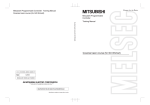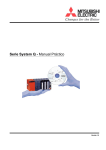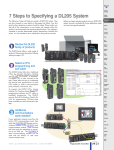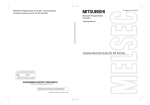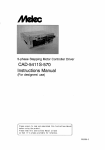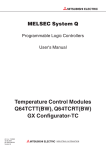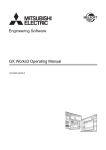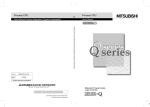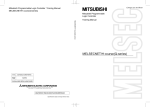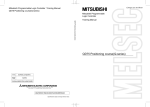Download Q-series basic Course(for GX Developer)
Transcript
Mitsubishi Programmable Logic Controller Training Manual
Q-series basic course(for GX Developer)
Mitsubishi Programmable
Logic Controller
Q-series basic course(for GX Developer)
Training Manual
Q-series basic course(for GX Developer)
MODEL
SCHOOL-Q-BASIC-WIN-E
MODEL
CODE
13JW50
SH(NA)-080617ENG-A(0601)MEE
HEAD OFFICE : TOKYO BUILDING, 2-7-3 MARUNOUCHI, CHIYODA-KU, TOKYO 100-8310, JAPAN
NAGOYA WORKS : 1-14 , YADA-MINAMI 5-CHOME , HIGASHI-KU, NAGOYA , JAPAN
When exported from Japan, this manual does not require application to the
Ministry of Economy, Trade and Industry for service transaction permission.
Specifications subject to change without notice.
SAFETY PRECAUTIONS
(Always read these instructions before using the exercise.)
When designing the system, always read the relevant manuals and give sufficient consideration to safety.
During the exercise, pay full attention to the following points and handle the product correctly.
[EXERCISE PRECAUTIONS]
WARNING
Do not touch the terminals while the power is on to prevent electric shock.
When opening the safety cover, turn off the power or conduct a sufficient check of safety before
operation.
Caution
Follow the instructor’s direction during the exercise.
Do not remove the module of the demonstration machine or change wirings without permission.
Doing so may cause failures, malfunctions, personal injuries and/or a fire.
Turn off the power before installing or removing the module.
Failure to do so may result in malfunctions of the module or electric shock.
When the demonstration machine (X/Y table, etc.) emits abnormal odor/sound, press "Power switch" or
"Emergency switch" to turn off.
When a problem occurs, notify the instructor as soon as possible.
REVISIONS
* The textbook number is given on the bottom left of this textbook.
Print Date
* Textbook number
Jan., 2006
SH-080617ENG-A
Revision
First edition
This textbook confers no industrial property rights or any rights of any other kind, nor does it confer any patent licenses.
Mitsubishi Electric Corporation cannot be held responsible for any problems involving industrial property rights which may
occur as a result of using the contents noted in this textbook.
© 2006 MITSUBISHI ELECTRIC CORPORATION
CONTENTS
CHAPTER 1 BASICS OF PLC
1- 1 to 1-14
1.1 Program ..................................................................................................................................................... 1- 1
1.2 Program Processing Procedure................................................................................................................ 1- 4
1.3 MELSEC-Q Module Configuration ............................................................................................................ 1- 5
1.4 External I/O Signals and I/O Numbers..................................................................................................... 1-10
1.5 System Configuration and I/O Numbers of Demonstration Machine...................................................... 1-13
CHAPTER 2 OPERATING GX DEVELOPER
2- 1 to 2-40
2.1 Basic Knowledge Required for Operating GX Developer......................................................................... 2- 1
2.1.1 GX Developer Screen ........................................................................................................................ 2- 1
2.1.2 Project................................................................................................................................................. 2- 3
2.2 Operation Before Creating Ladder Programs........................................................................................... 2- 5
2.2.1 Starting up the GX Developer ............................................................................................................ 2- 5
2.2.2 Creating a new project........................................................................................................................ 2- 6
2.2.3 Changing the assignment of the function keys .................................................................................. 2- 8
2.3 Preparations for Starting Up CPU............................................................................................................. 2- 9
2.4 Creating a Ladder Program...................................................................................................................... 2-13
2.4.1 Creating a ladder program using the function keys .......................................................................... 2-13
2.4.2 Creating a ladder program using the tool buttons............................................................................. 2-15
2.5 Converting the Program ........................................................................................................................... 2-17
2.6 Writing to the PLC CPU ........................................................................................................................... 2-17
2.7 Monitoring the Condition of the Ladder Program..................................................................................... 2-22
2.8 Editing Ladder Program ........................................................................................................................... 2-25
2.8.1 Making partial correction to the ladder program ............................................................................... 2-25
2.8.2 Drawing/Deleting lines....................................................................................................................... 2-27
2.8.3 Inserting/Deleting rows ...................................................................................................................... 2-30
2.8.4 Cutting/Copying ladder program ....................................................................................................... 2-35
2.9 Saving Ladder Program ........................................................................................................................... 2-38
2.9.1 Saving newly-created or overwritten projects ................................................................................... 2-38
2.9.2 Saving a project under another name............................................................................................... 2-39
2.10 Reading the Saved Project .................................................................................................................... 2-40
CHAPTER 3 PLC DEVICES AND PARAMETERS
3- 1 to 3- 4
3.1 Devices ...................................................................................................................................................... 3- 1
3.2 Parameters ................................................................................................................................................ 3- 3
CHAPTER 4 SEQUENCE & BASIC INSTRUCTIONS -Part 1-
4- 1 to 4-40
4.1 List of Instructions Described in this Chapter ........................................................................................... 4- 1
4.2 Differences between
OUT
and
SET · RST
.......................................................................... 4- 4
4.3 Measuring Timer ....................................................................................................................................... 4- 5
4.4 Counting by the Counter............................................................................................................................ 4- 6
4.5 [PLS] Pulse·[PLF] Pulf .............................................................................................................................. 4-13
4.6
MC · MCR ..................................................................................................................................... 4-19
4.7
CJ · SCJ · CALL · RET · FEND ...................................................................................... 4-23
4.7.1
CJ · SCJ ................................................................................................................................. 4-23
4.7.2
CALL (P)
Call· RET
Return............................................................................................... 4-27
4.7.3 FEND F end .............................................................................................................................. 4-31
4.8 Practice Questions ................................................................................................................................... 4-34
4.8.1
Practice Question (1)
................................................................................................................. 4-34
4.8.2
Practice Question (2)
................................................................................................................. 4-35
4.8.3
Practice Question (3)
................................................................................................................. 4-37
4.8.4
Practice Question (4)
................................................................................................................. 4-38
CHAPTER 5 BASIC INSTRUCTION Part 2
5- 1 to 5-60
5.1 Notation of Numbers (Data) ...................................................................................................................... 5- 1
5.2 Transfer Instruction ................................................................................................................................... 5- 9
5.2.1 MOV (P) 16-bit data transfer...................................................................................................... 5- 9
5.2.2
BIN (P)
BCD BIN data conversion instruction........................................................................ 5-16
5.2.3 BCD (P) BIN BCD data conversion instruction ...................................................................... 5-18
5.2.4 Example of specifying digit for bit devices and data transfer............................................................ 5-21
5.2.5 FMOV (P) FMOV (Batch transfer of the same data)
BMOV (P) BMOV (Batch transfer of the block data)................................................................ 5-22
5.3 Comparison Operation Instruction ........................................................................................................... 5-27
5.4 Arithmetic Operations Instruction............................................................................................................. 5-32
(P) ·
(P) BIN 16 bit data addition/subtraction................................................................ 5-32
5.4.1
5.4.2 * (P) · / (P) BIN 16 bit multiplication/division......................................................................... 5-36
5.4.3 32-bit data instructions and their necessity....................................................................................... 5-42
5.4.4 Calculation examples of multiplication/division that include decimal points
(in the case where an arithmetic operation " " or "/" is used) .......................................................... 5-44
5.5 Index Register, File Register .................................................................................................................... 5-45
5.5.1 How to use index register Z............................................................................................................... 5-45
5.5.2 How to use file register R .................................................................................................................. 5-47
5.6 External Setting of the Timer/Counter Set Value, and the External Display of the Current Value ......... 5-51
5.7 Practice Question ..................................................................................................................................... 5-53
5.7.1 Practice Question (1) MOV......................................................................................................... 5-53
*
5.7.2 Practice Question (2)
BIN, BCD conversion............................................................................... 5-54
5.7.3 Practice Question (3)
FMOV....................................................................................................... 5-55
5.7.4 Practice Question (4)
Comparison instruction............................................................................ 5-56
5.7.5 Practice Question (5)
,
5.7.6 Practice Question (6)
, / ............................................................................................................ 5-58
5.7.7 Practice Question (7)
*
.......................................................................................................... 5-57
*
D , D/....................................................................................................... 5-59
CHAPTER 6 USING OTHER FUNCTIONS
6- 1 to 6-26
6.1 Clock Function........................................................................................................................................... 6- 1
6.2 Test Function at Online ............................................................................................................................. 6- 3
6.2.1 Turning device "Y" ON/OFF forcibly................................................................................................... 6- 4
6.2.2 Setting and resetting device "M" ........................................................................................................ 6- 5
6.2.3 Changing a current value of device "T".............................................................................................. 6- 6
6.2.4 Reading error steps ............................................................................................................................ 6- 7
6.2.5 Remote RUN/STOP ........................................................................................................................... 6- 8
6.3 Forced I/O Assignment by Parameter Settings ........................................................................................ 6- 9
6.4 Using Retentive Timers ............................................................................................................................. 6-11
6.5 Batch Replacement of Devices................................................................................................................ 6-13
6.5.1 Batch replacement of device numbers ............................................................................................. 6-13
6.5.2 Batch switching of specified devices between normally open and normally close .......................... 6-14
6.6 Write During RUN..................................................................................................................................... 6-15
6.7 Registering Devices.................................................................................................................................. 6-16
6.8 Creating Comments ................................................................................................................................. 6-18
CHAPTER 7 PROGRAMMING INTELLIGENT FUNCTION MODULES
7- 1 to 7-22
7.1 Intelligent Function Module ....................................................................................................................... 7- 1
7.2 Data Communication between Intelligent Function Modules and CPUs ................................................. 7- 2
7.2.1 I/O signals to CPUs ............................................................................................................................ 7- 2
7.2.2 Data communication with intelligent function modules ...................................................................... 7- 3
7.3 Communicating with Intelligent Function Modules ................................................................................... 7- 4
7.3.1 Communication methods with intelligent function modules............................................................... 7- 4
7.3.2 Using GX Configurator for communication ........................................................................................ 7- 5
7.3.3 Data created by GX Configurator....................................................................................................... 7- 6
7.4 Exercise System of Intelligent Function Module ....................................................................................... 7- 7
7.5 Q64AD Analog/Digital Conversion Module............................................................................................... 7- 8
7.5.1 Names of parts ................................................................................................................................... 7- 8
7.5.2 A/D conversion characteristics............................................................................................................... 7- 9
7.5.3 Intelligent function module switch settings........................................................................................ 7-10
7.5.4 Setting with GX Configurator............................................................................................................. 7-12
7.5.5 Exercise with the demonstration machine ........................................................................................ 7-14
7.6 Q62DA Digital/Analog Conversion Module.............................................................................................. 7-15
7.6.1 Names of parts .................................................................................................................................. 7-15
7.6.2 D/A conversion characteristics.......................................................................................................... 7-16
7.6.3 Intelligent function module switch settings........................................................................................ 7-17
7.6.4 Setting with GX Configurator............................................................................................................. 7-19
7.6.5 Exercise with the demonstration machine ........................................................................................ 7-21
CHAPTER 8 USING THE LOGIC TEST FUNCTION (GX SIMULATOR)
8- 1 to 8-16
8.1 Operating Procedure of Logic Test Function (GX Simulator) .................................................................. 8- 2
8.2 Monitoring Device Status and Testing Devices ........................................................................................ 8- 4
8.3 I/O System Settings Function.................................................................................................................... 8- 8
8.3.1 Device value input .............................................................................................................................. 8- 9
8.3.2 Timing chart value input .................................................................................................................... 8-11
8.3.3 Executing the I/O system settings..................................................................................................... 8-15
CHAPTER 9 MAINTENANCE
9- 1 to 9- 8
9.1 Typical Troubles ........................................................................................................................................ 9- 1
9.2 Maintenance .............................................................................................................................................. 9- 2
9.3 Consumable Products............................................................................................................................... 9- 3
9.4 Service Life of Output Relay...................................................................................................................... 9- 4
9.5 Spare Products.......................................................................................................................................... 9- 5
9.6 Using Maintenance Supporters................................................................................................................. 9- 7
APPENDIX
App- 1 to App-133
Appendix 1 I/O Control Mode......................................................................................................................App- 1
Appendix 1.1 Direct mode .......................................................................................................................App- 1
Appendix 1.2 Refresh mode....................................................................................................................App- 2
Appendix 1.3 Comparisons between the direct mode and refresh mode ..............................................App- 3
Appendix 2 Instruction Table.......................................................................................................................App- 4
Appendix 2.1 Sequence instructions.......................................................................................................App- 4
Appendix 2.2 Basic instructions ..............................................................................................................App- 8
Appendix 2.3 Application instructions.....................................................................................................App-24
Appendix 2.4 Instructions for data link ...................................................................................................App-45
Appendix 2.5 QCPU instructions............................................................................................................App-48
Appendix 3 Special Relay List....................................................................................................................App-50
Appendix 4 Special Register List................................................................................................................App-64
Appendix 5 Application Program Examples...............................................................................................App-90
Appendix 5. 1 Flip-flop ladder.................................................................................................................App-90
Appendix 5. 2 One shot ladder...............................................................................................................App-92
Appendix 5. 3 Long time timer................................................................................................................App-93
Appendix 5. 4 Off delay timer .................................................................................................................App-94
Appendix 5. 5 On delay timer (momentary input) ..................................................................................App-95
Appendix 5. 6 ON-OFF repeat ladder ....................................................................................................App-96
Appendix 5. 7 Preventing chattering input .............................................................................................App-96
Appendix 5. 8 Ladders with a common line ...........................................................................................App-97
Appendix 5. 9 Time control program......................................................................................................App-98
Appendix 5.10 Clock ladder ...................................................................................................................App-99
Appendix 5.11 Starting stardelta operation of electrical machinery.....................................................App-100
Appendix 5.12 Displaying elapsed time and outputting before time limit ............................................App-101
Appendix 5.13 Retentive timer .............................................................................................................App-102
Appendix 5.14 Switching timer set value externally.............................................................................App-103
Appendix 5.15 Setting counters externally...........................................................................................App-104
Appendix 5.16 Measuring operation time ............................................................................................App-106
Appendix 5.17 Measuring cycle time ...................................................................................................App-106
Appendix 5.18 Application example of (D) CML (P) ............................................................................App-107
Appendix 5.19 Program showing divided value of 4-digit BIN value to 4 places of decimals.............App-108
Appendix 5.20 Carriage line control .....................................................................................................App-111
Appendix 5.21 Starting compressors in order using ring counters......................................................App-113
Appendix 5.22 Application example of positioning control...................................................................App-117
Appendix 5.23 Application example using index Z ..............................................................................App-118
Appendix 5.24 Application example of FIFO instruction......................................................................App-120
Appendix 5.25 Application example of data shift .................................................................................App-122
Appendix 5.26 Example of operation program calculating square root of data ..................................App-125
Appendix 5.27 Example of operation program calculating n-th power of data....................................App-126
Appendix 5.28 Program using digital switch to input data ...................................................................App-127
Appendix 5.29 Displaying number of faults with fault numbers using fault detection program...........App-128
Appendix 6 Keys of GX Developer...........................................................................................................App-132
INTRODUCTION
This textbook describes the PLC, the program editing methods, the sequence instructions
and the application instructions to help you understand the MELSEC-Q series
programming.
The multiple CPU system is available for the MELSEC-Q series with multiple CPU
modules, but this textbook explains the case in which one CPU module is used.
Refer to the following school textbook for the exercises when the multiple CPU system is
used.
: Q Programming School Textbook (Practice) .............................SH-080045-D or later
The related manuals are shown below.
(1) QCPU User's Manual
(Hardware Design, Maintenance and Inspection)........................ SH(NA)-080483ENG
Explains the hardware.
(2) QCPU User's Manual
(Function Explanation,Program Fundamentals) .......................... SH(NA)-080484ENG
Explains the functions and programming method.
(3) QCPU(Q Mode)/QnACPU Programming Manual
(Common Instructions).......................................................................... SH(NA)-080039
Explains details of each instruction.
(4) GX Developer Version 8
Operating Manual (Startup).................................................................SH(NA)-080372E
(5) Ladder Logic Test Function software for Windows
SW5D5C-LLT-E Operation Manual...................................................... SH(NA)-080064
(6) GX Developer Version 8
Operating Manual ................................................................................SH(NA)-080373E
Explains the operating method.
In this textbook, the following CPUs are generically named "QCPU (Q
mode)".
Q02CPU
Q12HCPU
Q02HCPU
Q25HCPU
Q06HCPU
CHAPTER 1
1.1
BASICS OF PLC
Program
Taking PLC as a control ladder, PLC can be described by an input ladder, output
ladder, and internal sequential operation.
PLC
PB1
X6
T1
X0
LS1
Y70
Y74
X1
Output relay
Y74
Y72
X2
X3
PB2
Y74
X6
Y74
T1
X5
Electromagnetic
valve
Y73
K30
X4
Sensor
PL
Y71
MC
Y75
Timer
Magnet
contactor
Y76
X6
Contacts for
external
outputs
Input relay
(virtual coil)
COM
COM
(+)
Input circuit
Input module
Turns on/off the
input relay with
external signal.
(-)
Output circuit
Internal sequential operation
Activates the
internal sequential
operation by the
contact of the input relay.
Transmits the on/off
operations of the
output relay.
Output module
Activates the
external loading.
Figure 1.1 PLC Configuration
The PLC is an assembly of relays and timers/counters as well as an electronic device
centered around a microprocessor.
As in figure 1.1, internal sequential operation is performed by turning on/off the coil by
connecting the normally open and normally close serially or in parallel.
"Relay", which is also called an electromagnetic relay, is a switch that passes on signals. Also, it is a key component
that makes up a logic ladder.
1) Energizing the coil
Excitation
• Closes the normally open
(Conducted)
Coil off
Coil on
(all times)
(in operation)
Not conducted
Conducted
Normally
• Opens the normally close
(Not conducted)
open
Coil
Common
2) De-energizing the coil
Normally
Demagnetization
A-contact
• Opens the normally open
(Not conducted)
B-contact
• Closes the normally close
(Conducted)
1-1
close
Conducted
Not condcuted
Internal Sequential Operation
The signal flow of figure 1.1 internal sequential operation is described below.
1) When the sensor turns on, the coil of input relay X6 is energized.
2) Energizing the coil of input relay X6 conducts the normally open X6 and energizes
the coil of output relay Y74.
(As the timer is not energized at this moment, the normally close remains
conducted.)
3) Once the coil of output relay Y74 is energized, the external connection Y74 is
conducted allowing the magnet contactor (MC) to be turned on.
4) Turning off the sensor demagnetizes the coil of input relay X6 and ceases the
conduction of normally open X6. As self-maintaining the normally open Y74 is
conducted, the coil remains energized. (Self-maintaining operation)
5) When the coil of output relay Y74 is energized (with the normally open Y74
conducted), turning off the sensor (with normally close X6 conducted) energizes
the coil of the timer T1 so that the timer starts measuring the time.
After a lapse of three seconds (K30 indicates 3.0 seconds), the normally open of
the timer becomes conducted and the normally close is brought non conductive.
6) As a result, the coil of output relay Y74 demagnetizes and the load magnet
contactor drops.
The output relay self- maintenance is also released.
Time Chart
A time chart that explains the input/output relays and timer operations is shown below.
Input
X6
Output
Y74
Timer
T1 (Coil)
Timer
T1 (Contact)
3 sec.
1-2
The internal sequential operation can be described as a program of PLC. The program
is saved in the program memory as close to the instruction list described below.
Step number
X6
T1
Y74
0
Y74
Y74
X6
4
Instruction
words
I/O number
0
LD
X6
1
OR
Y74
2
ANI
T1
3
OUT
Y74
K30
4
LD
Y74
T1
5
ANI
X6
6
OUT
T1 K30
7
END
(a) Ladder diagram
Repeat
operation
(b) Instruction list (program list)
Figure 1.2 Program
• The program consists of a large number of instruction words and I/O numbers.
(I/O numbers include not only the input (X) and output (Y), but all the contacts and the
factor numbers of the coils such as a timer (T) that make up a ladder diagram.
Those numbers are also called device numbers.)
• The instructions, which contain instruction words and I/O numbers, are added
numbers that represent the order of operations.
Those numbers are called step numbers.
(Instruction words are sometimes referred to as instructions.)
• The number of steps varies depending on the types of instructions or the setting
method for the numbers to be used for the I/O numbers and operations. (The more
complicated the operations become, the more numbers are added to the
instructions.)
• The instructions repeat from "Step number = 0" to "Instruction words end" endlessly.
This is called "repeat operation", "cyclic operation" or "scanning".)
Amount of time required to take once through is called operation cycle (scan time).
• The number of the programming steps from step number = 0 to the END instruction
defines the length or the size of the program.
• The program is stored in the program memory within the CPU. The operation is
performed in one ladder block unit.
One ladder block ranges from the operation START instruction (LD, LDI) to the OUT
instruction (including the DATA instruction).
1-3
1.2
Program Processing Procedure
The operation process is performed serially from the start step of the program memory
left to right then top to bottom (in the order corresponding to 1), 2)... 17))
in
ladder
block unit as shown below.
1)
X0
2)
X1
3)
0
Y10
4)
X2
5)
X3
7)
3
Y11
6)
X4
8)
X5
9)
X6
7
10)
Y12
11)
X7
12)
Y13
13)
X8
14)
Y14
15)
X9
16)
XA
17)
Y15
17
1-4
1.3
MELSEC-Q Module Configuration
(1) High Performance model and Basic model
Q series CPU has two models; High Performance model and Basic model.
As a High Performance model CPU (Q mode) is used as the demonstration in this
course, "QCPU" means "High Performance model CPU (Q mode)" in this textbook
unless otherwise specified.
* See "Q series data book (L08029E)" for details.
Model CPU
Description
High Performance
model
Target
CPU
name
Features
Basic model
Target
CPU
name
Features
For the use of focusing on high-speed processing and system
extension
Q02CPU, Q02HCPU, Q06HCPU, Q12HCPU, Q25HCPU
• High-speed processing
• Large-capacity memory...... the number of programs: 252(Q25H)
file register: 128 K(Q12H/Q25H built-in)
• Number of I/O device points…8,192 (including devices for remote
I/O)
• Number of I/O points .... 4,096 (excluding the I/Os for remote I/O)
• The SFC program is available.
• The Multiple CPU system is configurable.
• The Motion CPU is mountable.
• The personal computer CPU (manufactured by CONTEC
CO., LTD) is applicable.
• The real number, trigonometric function, character-string,
and PID control operation are available.
• The memory cards are compatible
• The ROM operation is available by using the CPU built-in
standard ROM.
For the use for a small-scale system
Q00JCPU, Q00CPU, Q01CPU
• Number of I/O device points…..2,048 (including the devices for
remote I/O)
• Number of I/O points (excluding the I/Os for remote I/O).....
256 (Q00J)
1,024 (Q00/Q01)
• All-in-one power supply base is available (Q00J).
• Built-in serial communication ready for service (Q00/Q01)
• The ROM operation is available by using the CPU built-in
standard ROM.
(2) Q mode CPU and A mode CPU
QCPU series has two models; the one is Q mode CPU models that utilize the
Q-series original functions and performance. The other is A mode CPU models
that especially improve CPU processing ability by using the program hardware of
the conventional AnS series.
This textbook deals with the Q mode models.
1-5
(3) Basic configuration of the PLC system
The actual configuration of the PCL is explained below using the building-block
type.
MELSEC
Q61P-A1
POWER
Q25HCPU QX10
MODE
RUN
ERR
USER
BAT
BOOT
PULL
USB
PULL
MITSUBISHI
Power supply module
QX10
QX10
QX10
0
1
2
3
4
5
6
7
8
9
A
B
C
D
E
F
0
1
2
3
4
5
6
7
8
9
A
B
C
D
E
F
0
1
2
3
4
5
6
7
8
9
A
B
C
D
E
F
0
1
2
3
4
5
6
7
8
9
A
B
C
D
E
F
CPU module
QX41
QX41
I/O6
I/O7
Q38B
I/O modules
Base unit
Figure 1.3 MELSEC-Q Module Configuration
Base Unit
Extension base unit
Main base unit
CPU
Power supply
CPU
Q33B
Power supply
Q35B
Power supply
Q38B
Q312B
Power supply
Power supply
Power supply
CPU
With 12 I/O
modules
Power supply
With eight I/O
modules
CPU
With five I/O
modules
Power supply
With three I/O
modules
Q63B
Q65B
Q68B
Q612B
• The main roles of the base unit are; to attach the power supply module, CPU module,
and I/O modules securely, to supply 5VDC power from the power supply module to
the CPU module and I/O modules, and to transmit the control signals to each module.
• Q00JCPU, which is all-in-one power supply base, is available for the basic model
CPU.
1-6
Power Supply Module
Input
Output
Module model
100V-120V AC
5V DC 6A
Q61P-A1
200-240V AC
5V DC 6A
Q61P-A2
100V-120V AC
5V DC 3A, 24V DC 0.6A
Q62P
24V DC
5V DC 6A
Q63P
CPU Module
Maximum number of I/O
Program Capacity
Basic instruction
connected to the PLC
(Maximum)
processing speed
28 K steps
79ns
Q02CPU
28 K steps
4096 points
Q02HCPU
60 K steps
Q06HCPU
34ns
124 K steps
Q12HCPU
256 K steps
256 points
1024 points
CPU type
Q25HCPU
8 K steps
200ns
Q00JCPU
14 K steps
160ns
Q00CPU
14 K steps
100ns
Q01CPU
I/O Module
No. of I/O
Format
8 points
120V AC
Input module
240V AC
24V DC (Plus common)
24V DC (High-speed
input)
24V DC (Minus Common)
5/12V DC
Output module
Connection output
Independent contact
output
Triac output
Transistor output (Sink)
Transistor output (Source)
I/O mixed
1-7
16 points
32 points
64 points
Memory Card
QCPU equips a built-in memory as a standard to store the parameters and the
program so that a program can normally execute without a memory card.
High Performance model QCPU is compatible with the memory cards.
However, the Basic model QCPU does not support the memory cards.
The memory cards are required when using the following functions;
Type
Description
Can be written/changed within the amount of the memory.
<Example of the usage>
• During boot operation
SRAM card
• When using the file register that exceeds 32 K points/128 K points in volume.
• For storing the sampling trace data
• For storing the SFC trace data
• For storing the failure history data
Writes the contents of the program memory or the specified file in one pass.
The newly written data replaces all the original data. Can only be read by using the sequence
Flash card
program.
<Example of the usage>
• During boot operation
• When no change will be made to the data
Can be written/changed within the amount of the program.
Using the file access order (such as FWRITE instruction) in the sequence program, accesses
ATA card
the PLC user data of the ATA card in the CSV type/binary type.
<Example of the usage>
• During boot operation
• When used by PLC user data (general-purpose data)
• The memory cards are required when the
amount of the built-in program memory,
standard RAM, and standard ROM are not
enough for storing the data.
• The memory cards should be selected
according to the size of the program or the
type of the data to be stored.
• The SRAM-type RAM card must install the
supplied batteries upon purchase. The SRAM
card data cannot be duplicated unless those
batteries are installed.
• Format the memory card before using it first.
• The Flash card is writable 100,000 times. The
ATA card is writable 1,000,000 times.
MODE
RUN
ERR.
USER
BAT.
BOOT
ON SW
Memory Card
1
2
3
4
5
STOP RUN
RESETL CLR
1-8
<Reference: QCPU System Configuration>
The memory of QCPU consists of the following block configurations.
CPU module
Drive numbers of the target memory accessed
by peripheral devices.
Program memory
Drive number 0
Standard RAM
Drive number 3
Memory card (RAM)
Drive number 1
Memory card (ROM)
Drive number 2
Standard ROM
Drive number 4
• Program memory
• Standard RAM
• Standard ROM
• Memory card (RAM)
• Memory card (ROM)
:Stores the program that is used by QCPU for operation.
The programs stored in the standard ROM or in the memory
card are read into the program memory before execution.
:Stores the data of the file register and the local device.
:Stores the data of the parameters and the program when the
QCPU is operated with ROM.
:Stores the local device, debug data, SFC trace data, and
failure history data as well as the parameters and program.
:The Flash card stores the parameters, program, and the file
register.
:The ATA card stores the parameters, program, and the PLC
user data (general-purpose file).
1-9
1.4
External I/O Signals and I/O Numbers
(1) Wiring of I/O devices
The signals from external input devices are substituted by the input numbers,
which is determined by the fixing points and port numbers of the connected input
module, and are dealt with in the program.
The operation result output (coil) uses the output numbers that are determined by
the fixing points and port numbers of the output module that is connected to the
external output devices.
0
(Power
supply)
1
2
3
4
Slot numbers
(CPU)
Input numbers
(QY)
Base unit
(QX)
Output numbers
Y10
PB1
V1
X0
CS1
CS2
PB2
PB3
LS1
LS2
LS3
LS4
PB4
PB5
CS3
Y11
X1
X2
V2
Y12
V3
· Input numbers are hexadecimal numbers
X3
Y13
X4
X5
that start with 0. I/O numbers share the
same numbers. "X" at the beginning of
the number represents "Input", and "Y"
indicates "Output".
RL
Y14
GL
· Maximum number of the QCPU (Q
X6
mode) I/O number is 4,096.
Y15
MC1
X7
Y16
X8
X9
MC2
Y17
MC3
XA
COM1
XB
XC
Y18
XD
Y1F
XE
XF
COM2
COM
Output module
Input module
Figure 1.4 Wiring of I/O devices
1 - 10
(2) I/O numbers of the main base unit
The I/O numbers of the I/O modules that are attached to the main base unit are
assigned as follows. This concept applies both to the I/O modules and to the
intelligent function module.
Main base unit (Q33B,Q35B,Q38B,Q312B)
1
2
3
4
5
6
7
8
9
10
11
Slot numbers
00 to 0F
10 to 1F
20 to 2F
30 to 3F
40 to 4F
50 to 5F
60 to 6F
70 to 7F
80 to 8F
90 to 9F
A0 to AF
B0 to BF
CPU
Power supply module
0
I/O numbers
Base unit with three
slots (Q33B)
Base unit with five slots
(Q35B)
Base unit with eight slots
(Q38B)
Base unit with 12 slots
(Q312B)
• The I/O numbers of one slot (one module) is assigned in ascending order in units of 16 points. (0 to FH)
The status that 16-point module is attached to each slot is considered as a standard.
For example, the I/O numbers when 32-point module is attached to the fifth slot is as shown below.
Main base unit
4
5
50 to 5F / 60 to 6F
40 to 4F
30 to 3F
20 to 2F
10 to 1F
00 to 0F
CPU
Power supply module
6
7
80 to 8F
3
2
1
70 to 7F
0
The I/O numbers of the
slot next to the one with
32-point modules are changed.
(The numbers are assigned
in order from lower
numbers.)
Slot numbers
• The vacant slot (The slot with no I/O modules installed) is also assigned with the I/O numbers.
For example, if the third slot is vacant, the I/O numbers are assigned as described below. (Default)
The number of assigned point is changeable depending on the setting.
Main base unit
20 to 2F
Vacant slot
(30 to 3F)
5
6
7
70 to 7F
10 to 1F
4
60 to 6F
3
50 to 5F
2
40 to 4F
1
00 to 0F
CPU
Power supply module
0
Slot numbers
• As for the multiple CPU configuration (Two to four CPUs), the I/O numbers are assigned from the slot
next to the one to which a CPU is attached.
1 - 11
(3) I/O numbers of the extension base unit
Connect the extension base unit when the required number of the slots exceeds
the number of the slots of the main base unit.
The I/O numbers are assigned as follows by default.
This concept applies both to the I/O modules and to the intelligent function
module.
Main base unit (Q38B)
5
40 to 4F
50 to 5F
60 to 6F
9
10
11 12
13
14
15
A0 to AF
B0 to BF
10 to 1F
7
90 to 9F
6
70 to 7F
30 to 3F
4
80 to 8F
00 to 0F
3
1
8
CPU
Power supply module
Extension cable
2
20 to 2F
0
Slot numbers
Extension base unit (Q68B)
D0 to DF
E0 to EF
F0 to FF
23
24
25
26
27
28
170 to 17F
180 to 18F
190 to 19F
1A0 to 1AF
1B0 to 1BF
1C0 to 1CF
C0 to CF
22
160 to 16F
Power supply module
With one
extension
base units
Extension base unit (Q65B)
18
19
20
120 to 12F
130 to 13F
140 to 14F
100 to 10F
Power supply module
With two
extension
base units
17
110 to 11F
16
As for the number of the slots, setting the
number different from the actual number is
possible. For example, setting the base unit
for 12 slots as for three slots is possible and
vice versa. This is in order to handle the
future extension, and to prevent the gap of
I/O numbers which is likely to happen when
making the transition from the conventional
system to the new one. For details, refer to
QCPU User's Manual (Function Explanation,
Program Fundamentals).
Extension base unit (Q68B)
21
150 to 15F
Power supply module
With three
extension
base units
• The slots of the extension base unit are also assigned in ascending order in units of 16 points.
• The head I/O numbers of the extension bases follow the last number of the main base or the one of the
previous extension base.
• It is possible to assign "0" as the I/O number to the vacant slot or to the area with no slot.
The number of the extension base units that can be extended is as follows;
CPU type
Number of stages (Including the ones
connected via GOT bus)
High Performance model
Basic model
Q00JCPU
Q00CPU,Q01CPU
1 - 12
7
2
4
1.5
System Configuration and I/O Numbers of Demonstration Machine
Output module
CPU module
Input module
Power supply module
Base unit Q3 B
*
QCPU QCPU
(One (Two
station) station)
Q61P
-A1
QX
QY
Q64 Q62
42
42P
AD
DA
(64
(64
(16
(16
points) points) points) points)
X0
RS-232 cable
Y40
to
to
X3F
Y7F
Peripheral device
* Not used in this textbook.
(Leave it in STOP status.)
I/O panel
Y6F
Y77
Y76
Y75
Y74
Y73
Y72
Y71
Y70
Y7F
Y7E
Y7D
Y7C
Y7B
Y7A
Y79
Y78
X7
X6
X5
X4
X3
X2
X1
X0
Y60
X3F
ON
X30
1 9 4 2
Y5F
X2F
Y50
Y4F
Y40
X20
4 1 3 6
MELSEC-Q
OFF
XF
XE
XD
XC
XB
XA
X9
A/D INPUT
X8
ON
OFF
1 - 13
D/A OUTPUT
MEMO
1 - 14
CHAPTER 2
2.1
2.1.1
OPERATING GX DEVELOPER
Basic Knowledge Required for Operating GX Developer
GX Developer Screen
1) Title bar
2) Menu bar
3) Tool bar
4) Project data list
5) Edit screen
6) Status bar
2-1
1)
Title bar
Shows the name of the active project.
Zooms GX Developer.
Resizes/Terminates GX Developer .
Displays the name and
the path of the project.
Minimizes GX
Developer.
Terminates
GX Developer.
2)
Menu bar
Most frequently used item when operating GX Developer.
Click the menu bar to select a variety of functions from the drop-down menu under
the menu bar.
3)
Tool bar
Equips buttons to easily access the commonly-used functions.
quicker and speedier operation.
This enables
Point the cursor to the tool button to
show the function of each button.
4)
Project data list
A ladder program creation screen or dialogue boxes can be read out from the list.
This list shows the project data sorted in classified categories.
5)
Edit screen
Displays a ladder program creation screen or a comment creation screen. Various
screens are displayed so that you can edit ladder diagrams, comments, or
parameters.
6)
Status bar
Shows the status information of the GX Developer.
Shows the current mode.
Shows the explanation of the
point where the mouse cursor
is placed.
Shows the
CPU type.
Shows the
connected CPU.
2-2
Shows the state of
Scroll Lock.
Shows the state
of Caps Lock.
Shows the state
of Num Lock.
2.1.2
Project
A project consists of programs, device comments, parameters, device memory, and
device default.
Project
Program
········
Program
Device comment
········
Device comment
Parameter
Device memory
Device default
Item
Program
Description
A sequential program that is required to operate the PLC CPU.
A comment for the sequential program device, which is classified into
Device comment
two types. One is "common comment" that is common to all the
projects, and the other is "comment by program", which varies by
projects.
Parameter
Device memory
Device default
Used for specifying the range of various settings such as the network
related setting and device spectrum.
Displays the current device capacity. The device capacity can be
changed by entering numeric value.
Sets the device default for the PLC CPU.
2-3
1)
One project per GX Developer
One GX Developer can edit only one project unit.
To edit two or more projects at a time, run as many GX Developers as the number
of projects.
2)
Device Comments
The device comments of GX Developer are categorized into common comment
and comments by program.
Comment type
Number of comments
Common comment
1
Comments by
Equals the number of
program
the programs
Description
A device comment that is common to all the
programs within the project.
A device comment that is set by each
program. The name of the comment must
be the same as of the program.
If the contents of the two device comments overlap with one another, select
[Tools]
[Option]
[By program] to set priorities of them.
2-4
2.2
Operation Before Creating Ladder Programs
2.2.1
Starting up the GX Developer
1) Click the
Start
button.
2) Select the [All Programs] menu.
3) Select the [MELSOFT Application] menu.
2) Select!
3) Select!
Put a mouse cursor over the items to select the
menu.
(Clicking or double-clicking the mouse is not
required.)
4) Click!
1) Click!
4) Click the [GX Developer] menu.
5) GX Developer will start up.
5) GX Developer will start up.
2-5
2.2.2
Creating a new project
1) Click
on the tool bar or select [Project]
[New Project] menu ( Ctrl + N ).
1) Click!
2) Click the button with an inverted delta symbol
on the [PLC series] column.
2) Click!
3) Click on "QCPU(Qmode)" to select it from the
drop-down menu.
3) Click and select!
4) Click the button with an inverted delta symbol
on the [PLC Type] column.
4) Click!
5) Click on "Q02(H)" to select it from the
drop-down menu.
5) Click and select!
(Continue on the next page)
2-6
(Continued from the previous page)
6) Click the
OK
button.
6) Click!
7) New project window will open.
7) New project window will open!
2-7
2.2.3
Changing the assignment of the function keys
1) Click [Tooles]
[Customize keys] menu.
1) Click!
2) Click on the desirable key type to select it.
As an example, the window on the left shows
the case when "GPPA type" is selected.
2) Select the desirable
key type!
3) Click the
3) Click!
OK
button.
REFERENCE
Display of the tool bar changes depending on the selected key type. Assignment of the shortcut keys alters
accordingly.
GPPA format
GPPQ format
MEDOC format
2-8
2.3
Preparations for Starting Up CPU
Setting up switches and formatting the built-in memory are required in advance to
writing a program to the CPU.
Connect or set up the connectors and the switches indicated as (1) to (3) shown
below.
(The figures below are illustrations of Q02HCPU. The locations of the switches and
connectors are the same with other CPUs.)
MODE
RUN
ERR.
USER
BAT.
BOOT
ON SW
1
2
3
4
5
(2)
STOP RUN
RESET L CLR
(3)
(1)
(1) Connect a battery
Connect the battery connector to the CPU as it is not connected with shipment.
(2) Set up the switches
Set up the DIP switches for the system setting and the RUN/STOP switch.
1) Setting the DIP switches for the system setting
Set all the switches to Off.
(Set switch 1 to Off to remove its write and control protection restrictions.)
2) Setting the RUN/STOP switch
Move the switch to the STOP position.
3) Setting the RESET/L.CLR switch
Move the switch to the central position.
(3) Connect the RS-232 cable
2-9
(4) Format the built-in memory of the CPU
The program memory of the QCPU is formatted in the following procedure.
1) Click the [Online]
menu.
[Format PLC memory]
1) Click!
2) The dialogue box as shown on the left will
appear. Select "Program memory / Device
memory" from the Target memory drop-down
menu.
2) Select the
target memory!
3) Click the
Execute
4) Click the
Yes
button.
3) Click!
button to begin format.
4) Click!
5) When format is complete, the dialogue box
shown left will appear. Click the OK
button.
5) Click!
6) Click the
box.
6) Click!
2 - 10
Close
button to close the dialog
(5) Clear all the device memory from the CPU
Clears the device memory from the QCPU.
[Clear PLC memory]
1) Click the [Online]
menu.
1) Click!
2) The dialogue box as shown on the left will
appear. Confirm that the "Clear devices whole
memory" checkbox is checked.
2) Confirm that the box
is checked.
3) Check
3) Check the "Include latch" checkbox.
4) Click the
Execute
5) Click the
device.
Yes
button.
4) Click!
button to clear the latch
4) Click!
6) When completed, the dialogue box as shown
on the left will appear. Click the OK button.
5) Click!
7) Click the
box.
7) Click!
2 - 11
Close
button to close the dialog
(6) Clear the fault history in the CPU
Clear the fault history data stored in the QCPU.
1) Click the [Diagnostics]
menu.
[PLC diagnostics]
1) Click!
2) The dialogue box as shown on the left will
appear. Click the Clear log button.
3) The dialogue box for confirmation will appear.
Click the Yes button.
4) Click the Close
dialogue box.
2) Click!
4) Click!
2 - 12
button to close the
2.4
2.4.1
Creating a Ladder Program
Creating a ladder program using the function keys
Follow the steps below to create the ladder
program as shown on the left.
A ladder program
to be created
X2
X0
Y70
Y70
Make sure that the write mode is active before
creating the ladder program.
X3
Y71
1) Press the F5 key to open the Enter symbol
screen. Enter "X2".
If you pressed other key(s) by mistake, press
Esc and retype.
2) Press Enter to confirm the entry.
2) Press Enter !
1) Enter!
You can also use the OK or Cancel button to
confirm or cancel your entry.
3) The symbol you entered (
X2
) will appear.
3) The symbol will appear.
4) Press the
4) Enter "X0"!
Shift
+ F5 keys, and enter "X0".
5) Press Enter to confirm the entry.
5) Press Enter !
6) The symbol you entered (
XO
) will appear.
7) Press the F7 key, and enter "Y70".
6) The symbol will appear.
8) Press Enter to confirm the entry.
7) Enter "Y70"!
8) Press Enter !
(Continued on the next page)
2 - 13
(Continued from the previous page)
9) The symbol you entered (
appear.
9) The symbol will appear!
Y70
) will
10) Press the F6 key, and enter "Y70".
11) Press Enter !
10) Enter "Y70"!
11) Press Enter to confirm the entry.
12) The symbol you entered (
12) The symbol will appear!
Y70
) will appear.
13) Move the cursor to the ladder under
13) Move the cursor!
Y70
.
14) Press the F5 key, and enter "X3".
14) Enter "X3"!
15) Press Enter !
15) Press Enter to confirm the entry.
16) The symbol you entered (
16) The symbol will appear!
17) Enter "Y71"!
18) Press Enter !
X3
) will appear.
17) Press the F7 key, and enter "Y71".
18) Press Enter to confirm the entry.
19) The symbol you entered (
appear.
Y71
19) The symbol will appear!
20) This is the end of the procedure.
(Continued on the next page)
2 - 14
) will
2.4.2
Creating a ladder program using the tool buttons
Follow the steps below to create the ladder
program as shown on the left.
A ladder program
to be created
X2
X0
Y70
Make sure that the write mode is active before
creating the ladder program.
Y70
X3
Y71
1) Click
on the tool bar to open the Enter
symbol screen. Enter "X2".
If you clicked other key(s) by mistake, press
the Exit button.
1) Click
,
then enter "X2".
2) Click the
2) Click!
OK
button to confirm the entry.
3) The symbol you entered (
4) Click
3) The symbol will appear!
5) Click the
4) Click
,
then enter "X0".
) will appear.
on the tool bar, and enter "X0".
OK
button.
5) Click!
6) The symbol you entered (
7) Click
6) The symbol will appear!
8) Click!
(Continued on the next page)
2 - 15
X0
) will appear.
on the tool bar, and enter "Y70".
8) Click the [OK] button.
7) Click
,
then enter "Y70".
X2
(Continued from the previous page)
9) The symbol you entered (
appear.
9) The symbol will appear!
10) Click
10) Click
,
then enter "Y70".
11) Click the
12) The symbol will appear!
on the tool bar, and enter "Y70".
OK
button.
14) Click
15) Click the
15) Click!
) will appear.
17) Click
16) The symbol will appear!
18) Click the
Y70
.
on the tool bar, and enter "X3".
OK
button.
16) The symbol you entered (
, then enter "Y71".
Y70
13) Move the cursor to the ladder under
13) Move the cursor!
17) Click
) will
11) Click!
12) The symbol you entered (
14) Click
,
then enter "X3".
Y70
X3
) will appear.
on the tool bar, and enter "Y71".
OK
button.
18) Click!
19) The symbol you entered (
appear.
19) The symbol will appear!
Y71
20) This is the end of the procedure.
2 - 16
) will
2.5
Converting the Program
1) Activate and select the window that displays
the ladder you want to convert.
1) Activate the window!
on the tool bar or select the [convert]
2) Click
[convert] menu ( F4 ).
2) Click!
If an error occurs while converting, the cursor will
automatically move to the defective point of the
ladder program. Check the point and correct the
program as necessary.
2.6
Writing to the PLC CPU
(1) Parameter setting for Multiple CPUs (if only one CPU is installed, omit this step.)
The Q-series Multiple-CPU version demonstration machines are equipped with
two CPUs.
Those machines are not dealt with in this textbook, however, it is required to set
the PLC parameters of each CPU for the reason mentioned below.
Each CPU should be informed where in the main base slot the I/O numbers
begin
<When two CPUs are installed>
DA unit
AD unit
Input unit
Output unit
CPU 2
CPU 1
Power supply
I/O numbers start from this slot.
Follow the steps below to set the parameters. For details on parameters, refer to
"3.2 Parameters".
1) Double-click "PLC parameter" on the GX
Developer project list.
1) Double-click!
(Continued on the next page)
2 - 17
(Continued from the previous page)
2) The Qn (H) parameter setting dialogue box will
appear. Click the Multiple CPU settings
button.
2) Click!
3) Select "2" in <Number of CPU> box in the
Multiple CPU settings dialogue box.
3) Select "2".
4) Click the
End
button.
4) Click!
(2) Writing to CPU
1) Suppose that the ladder program (sequence
program) has been created with GX Developer
to proceed to the next step.
MODE
RUN
ERR.
USER
BAT.
BOOT
2) Set the RUN/STOP switch on the CPU to
STOP.
ON SW
1
2
3
4
5
2) Set the switch to "STOP"!
STOP RUN
RESET L CLR
on the tool bar or click [Online]
3) Click
[Writ to PLC] menu.
3) Click!
(Continued on the next page)
2 - 18
(Continued from the previous page)
5) Click!
4) Select a program to be
written by clicking on data!
4) From the "File selection" tab, click to select the
program and parameter that you want to write
to the CPU. Or click Param+Prog to select
them.
5) Click
Execute
to accept the selection.
6) If the parameter or program has already been
written to the CPU, the confirmation appears
asking if you want to overwrite the
parameter/program. Click Yes .
6) Click!
7) The progress bar will appear.
8) The completion pop-up window will appear
when writing is complete. Click OK .
8) Click!
(Continued on the next page)
When two CPUs are installed, perform the procedure from step 9) to step 15) explained in the dotted lines
on the next page in order to write a parameter into the CPU No.2 When only one CPU is installed, go on to
step 17) on page 2-21 .
2 - 19
(Continued from the previous page)
9) Set the RUN/STOP switch of the second PLC
CPU to STOP.
10) Click the Transfer setup button on the
"Write to PLC" dialogue box.
10) Click!
11) The "Transfer Setup" dialog box will appear.
Click "2" in the "Multiple CPU setting"
column.
12) Click the
OK
button.
11) Click!
12) Click!
13) The target CPU will switch to the second
CPU.
14) Mark the checkbox for
"PLC/Network/Remote" placed below the
"Parameter".
15) Click the Execute button to start writing
the parameter to the CPU No.2.
13) The target CPU
switches.
14) Click!
15) Click!
(Continued on the next page)
16) When the writing is complete, follow the
steps from 9) through 12) to select the first
CPU again. (At Step 11), select "1" in the
"Multiple CPU setting" column.)
2 - 20
(Continued from the previous page)
17) Click the
Close
button to close the dialog box.
5) Click!
IMPORTANT
If you practice the operation by following the procedures described in this textbook,
resetting/rewriting the parameter for the CPU No.2 is required only in Section 6.3 or
in Chapter 7. (In the case where two CPUs are installed.)
<Reasons>
(1) Only the CPU No.1 drives the CPU program.
(2) No changes are made to the parameter items that correspond to the multiple
CPU system.
(The number of CPUs, refresh, I/O assignment setting)
2 - 21
2.7 Monitoring the Condition of the Ladder Program
1) Suppose that the ladder program (sequence
program) has been written into the PLC to
proceed to the next step.
MODE
RUN
ERR.
USER
BAT.
BOOT
2) Reset with the RESET/L.CLR switch on the
CPU, and set the RUN/STOP switch to RUN.
ON SW
1
2
3
4
5
2) Set the switch to "RUN"!
STOP RUN
RESET L CLR
3) Click
on the tool bar or click the [Online]
[Monitor]
[Monitor mode] menu.
3) Click!
4) Selecting another menu ends the monitor
mode.
Operation Practice
1) Confirm that the LED indicator Y70 lights up by turning the snap switch X2 on, and
that the indicator remains lit after the snap switch is turned off.
2) Confirm that the LED indicator Y70 turns off by pressing push button X0, and that
the indicator does not light up when releasing the button.
3) Turn the snap switch X3 on to turn on LED indicator Y71.
2 - 22
(1) In monitor mode, the monitor status dialogue box shown below will appear
regardless of whether the monitoring is activated or not.
<QCPU (Q mode) or QnA series>
1)
3)
2)
1)
Scan time
Shows the maximum scan time of the monitored PLC CPU.
The Q-series device will display the scan time in 0.1-ms increments.
2)
PLC CPU condition
Shows the operating condition of the PLC CPU.
3)
Monitor execution status
Flashes while the monitoring is active.
(2) The statuses of ladder are indicated as shown below.
1)
Display of contacts when X0 = OFF
X0
Normally open
(Not conducting)
X0
Normally close
(Conducting)
Display of contacts when X0 = ON
X0
X0
Normally open Normally close
(Conducting) (Not conducting)
2)
Display of coil output instruction, contact-equivalent comparison instruction,
and coil-equivalent instruction
Not executed, conditions
not established
*
Executed, conditions
established
*
*: Available contact-equivalent comparison and coil-equivalent instructions
are; SET, RST, PLS, PLF, SFT, SFTP, MC, FF, DELTA, and DELTAP.
2 - 23
POINT
· The monitor of RST instruction shows on/off status of the device to be reset.
The device to be reset is off :
The device to be reset is on :
· By alternating to list mode, the ladder program can be displayed in list form.
In list mode, on/off status is shown as described below.
1) Bit device
Shows the device name and the monitor status under the row where the list
instruction is displayed.
Off: [X0 = OFF], On: [X0 = ON]
2) Word device
Shows the current value.
2 - 24
2.8
2.8.1
Editing Ladder Program
Making partial correction to the ladder program
Perform the following steps to make partial
correction to the ladder as shown on the left.
(OUT Y71→OUT Y72)
A ladder program
to be created
X2
X0
Y70
Make sure that the write mode is active before
making changes to the ladder program.
Y70
Y72
X3
Y71
1) Confirm that "Overwrite" is shown in the
lower-right portion of the screen.
If "Insert" is shown on the screen, press the Ins
key to change the display to "Overwrite".
If "Insert" is shown on the screen, contacts or
coils you enter will be added to the diagram.
1) Check!
<When correcting from X2 to X5>
Added!
X5
X2
<When correcting from SET to RST>
SET M3
RST M3
Added!
2) Double-click the point you want to correct.
2) Double-click!
(Continued on the next page)
2 - 25
(Continued from the previous page)
3) The Enter symbol screen will appear.
3) A diagram creation window
will appear!
4) Click the edit box and enter "Y72".
5) Click the
4) Enter "Y72"!
OK
button to accept the change.
6) The modified ladder program will appear.
5) Click!
6) A diagram will be modified!
2 - 26
2.8.2
Drawing/Deleting lines
(1) Drawing lines
Perform the following steps to add a line to the
ladder as shown on the left.
A ladder program
to be created
X2
X0
Y70
Y70
Y73
X3
Y72
1) Click
( Alt
+ F10 ) on the tool bar.
1) Click!
2) Drag the mouse from the start position to the
end position.
2) Drag!
A vertical line will be created to the left of the
cursor.
3) A line will be created when the left button of the
mouse is released.
3) A line will be created!
(Continued on the next page)
2 - 27
(Continued from the previous page)
4) Click
5) Click the
4) Click
,
then enter "Y73"!
on the tool bar, and enter "Y73".
OK
button.
5) Click!
6) The ladder (
appear.
6) The ladder will appear!
2 - 28
Y73
) you entered will
(2) Deleting lines
Perform the following steps to delete the line from
the ladder shown on the left.
A ladder program
to be created
X2
X0
Y70
Y70
Y73
X3
Y72
1) Click
( Alt
+ F9 ) on the tool bar.
1) Click!
2) Drag the mouse from the start position to the
end position that you want to delete.
2) Drag!
3) The line will be deleted when the left button of
the mouse is released.
3) A line will be removed!
The line drawn for End instruction cannot be
removed.
4) Press the Delete
4) Press "Delete"!
2 - 29
key to delete
Y73
.
2.8.3
Inserting/Deleting rows
(1) Inserting rows
X7
Perform the following steps to insert a row to the
ladder shown on the left.
A ladder program
to be modified
Y77
X2
X0
Y70
Y70
X3
Y72
1) Click on any point of the row.
1) Click to move cursor!
The new row will be inserted above the row
selected with the cursor.
2) Click the right button of the mouse on any point
on the ladder window except on the rows to
display the menu.
2) The menu
will appear!
(Continued on the next page)
2 - 30
(Continued from the previous page)
3) Click the [Insert line] ( Shift
+ Ins ) menu.
3) Click!
4) The new row will be inserted above the
selected row.
4) New line will be inserted!
on the tool bar to open the Enter
5) Click
Symbol screen. Enter "X7".
6) Click the
5) Click
,
then enter "X7"!
6) Click!
(Continued on the next page)
2 - 31
OK
button to confirm the entry.
(Continued from the previous page)
7) The symbol (
7) The symbol will appear!
8) Click
8) Click
,
then enter "Y77"!
9) Click the
9) Click!
X7
on the tool bar, and input "Y77".
OK
10) The symbol (
appear.
10) The symbol will appear!
2 - 32
) you entered will appear.
button.
Y77
) you entered will
(2) Deleting rows
X7
Perform the following steps to remove the row
from the ladder shown on the left.
A ladder program
to be modified
Y77
X2
X0
Y70
Y70
X3
Y72
1) Click on any point of the row to be deleted.
1) Click to move
cursor!
2) Click the right button of the mouse on any point
on the ladder window except on the rows to
display the menu.
2) The menu
will appear!
(Continued on the next page)
2 - 33
(Continued from the previous page)
3) Click the [Delete line] ( Shift
+ Del ) menu.
3) Click!
4) The selected row will be deleted.
4) The row will be removed!
2 - 34
2.8.4
Cutting/Copying ladder program
Follow the steps below to cut and copy the ladder
program shown on the left.
A ladder program
to be modified
X7
Y77
X2
X0
Y70
Y70
1) Click on the start point of the ladder program
you want to cut.
Range of cut/copy
1) Click to move cursor!
2) Drag the mouse cursor over the ladder to
specify the area.
The selected area will be highlighted.
2) Drag to specify the area!
Click the step numbers and drag the mouse
cursor vertically to specify the area in ladder block
units.
3) Click
on the tool bar or select "Edit"
3) Click
"cut" ( Ctrl + X ) to cut the specified area.
to cut!
(Continued on the next page)
2 - 35
(Continued from the previous page)
4) Click the start point of the ladder program you
want to copy.
5) Drag the mouse cursor over the ladder to
specify the area.
The selected area will be highlighted.
Click the step numbers and drag the mouse
cursor vertically to specify the area in ladder
block units.
6) Click
on the tool bar or select "Edit"
Ctrl
"copy" (
+ C ) to copy the specified area.
6) Click
!
The ladder will be pasted above this block!
7) Click to move cursor!
(Continued on the next page)
2 - 36
7) Click any ladder block to move the cursor to
the ladder. The copied ladder will be pasted
right above the row with a cursor.
(Continued from the previous page)
on the tool bar or select the "Edit"
8) Click
"paste" menu ( Ctrl + V ) to paste the
specified area.
8) Click!
9) The copied ladder will be pasted.
9) Complete!
2 - 37
2.9
Saving Ladder Program
2.9.1
Saving newly-created or overwritten projects
1) Click
on the tool bar or select the [Project]
[Overwritten Project] menu ( Ctrl + S ).
Saving the overwritten project completes at this
step.
1) Click!
( Saving newly-created project)
2) Specify the area to store the new project.
3) Name the project.
3) Name the project!
2) Specify the location
to store the project!
4) Set a title as necessary.
5) Click the
5) Click!
Save
button to confirm your entry.
4) Set a title as necessary!
6) Click the Yes button.
The new project will be stored.
6) Click!
Reference
· The following characters cannot be used for the project name.
/, , >, <, *, ?," ", |, :, ; (: and can only be used to specify a drive.)
Do not place a period (.) at the end of the name.
· Eight or more characters can be used for the project name when operating with GX Developer
(SW8D5-GPPW or later), however, only the first seven characters will be displayed if the project is read
in GX Developer (SW2D5-GPPW or older).
· Maximum 150 characters are allowed for the project path + project name.
· Maximum 32 characters are allowed for the title.
· If space(s) is included in the project path or the project name, GX Developer will not start up properly by
double-clicking GPPW.gpj, ***.gps on the Explorer.
To open such project, start GX Developer first and open the project by selecting the [Project]
[Open
project] menu.
2 - 38
2.9.2
Saving a project under another name
1) Click [Project]
bar.
[Save as …] on the menu
1) Click!
2) Specify the location to store the project.
3) Name the project.
3) Name the project!
2) Specify the location
to store the project!
4) Set a title as necessary.
5) Click the
5) Click!
Save
button to confirm your entry.
4) Set a title as necessary!
6) Click the Yes button.
The project will be stored under the new name.
6) Click!
2 - 39
2.10 Reading the Saved Project
1) Click
on the tool bar or select the "Project"
"Open project" menu ( Ctrl + O ).
1) Click!
2) Specify the location where the project you want
to open is stored.
3) Click on the project.
3) Click!
4) GX Developer starts to read the specified
project.
4) Click!
The following dialogue box will appear depending
on the condition (when another project has been open).
Yes
No
: will terminate the project.
: will keep the project activated.
Yes
: will terminate the project without
converting the project
: will keep the project activated.
(Continue editing the ladder
program.)
When another project has been open without being converted.
No
When another project has been open without being saved.
Yes
No
Cancel
2 - 40
: will save the project before
terminating it.
: will terminate the project without
saving it.
: will keep the project activated.
CHAPTER 3
3.1
PLC DEVICES AND PARAMETERS
Devices
The devices are imaginary elements for programming in the PLC’s CPU, as well as the
components (such as contacts and coils) that compose a program.
X6
T2
Y74
Y74
Y
74
Device No.
Device symbol
Type
Description
Transmits instructions or data to the PLC through the external
devices such as the push buttons, selector switches, limit
switches, and digital switches.
X
Input
Y
Output
M
Internal relay
Auxiliary relay inside the PLC that cannot output directly to the
external devices.
L
Latch relay
Uninterruptible auxiliary relay inside the PLC that cannot output
directly to the external devices.
S
Step relay
Auxiliary relay inside the PLC that cannot output directly to the
external devices.
B
Link relay
F
Annunciator
V
Edge relay
SM
Special relay
SB
Special link relay
Internal relay for data link that indicates the communication
status and errors.
FX
Function input
Internal relay that captures the on/off data specified by the
subroutine call instructions with arguments in the subroutine
program.
FY
Function output
Internal relay that transmits the operation result (on/off data) in
the subroutine program to the subroutine program call source.
T(ST)
Timer
Accumulative timers of four types: low-speed timer, high-speed
timer, low-speed integrator, and high-speed integrator.
C
Counter
Outputs to the solenoids, electromagnetic switches, signal lights
or digital indicators as a result of control.
Internal relay for data link that cannot output directly to the
external devices. The area not assigned by initial link information · Bit device
· Mainly deals with the
setting can be used as the internal relay.
on/off signals.
Used for failure detection. Create the failure detection program
beforehand and turn on the program while the PLC is running to
store the numerical values in the special register D.
Internal relay that stores the operation result (on/off information)
from the top of the circuit block.
Internal relay that stores the CPU conditions.
Accumulative counters of two types: the counters for the sequence
program and the counters for interruption sequence program.
D
Data register
Memory that stores the data in the PLC.
W
Link register
Data register for data link.
R
File register
Register for the extensive use of data registers, which uses user
memory area.
SD
Remark
Special register Register that stores the CPU conditions.
SW
Link data register
Data register for data link that stores the communication status
and failure information.
FD
Function register
Register for the exchange data between the subroutine call
source and the subroutine program.
Z
Index register
Registers for modification to the devices (X, Y, M, L, B, F, T, C,
D, W, R, K, H, and P).
3-1
· Word device
· Mainly deals with a data.
· One word consists of 16
bits.
· Can be specified by
entering " .*".
(*=0 to F (hexadecimal).
Type
Description
N
Nesting
P
Pointer
I
BL
TR
Interruption
pointer
SFC block
device
device
designation
device
I/O No.
U
designation
device
K
H
E
Shows the nesting (nested structure) of the master control.
Locates the jump addresses of the branch instructions (CJ, SCJ,
CALL and JMP).
Locates the jump address that corresponds to the factor of the
interruption when an interruption occurs.
Device that checks if the SFC program designated block is
activated or not.
SFC transition Device to check if the designated transition condition of SFC
Network No.
J
Remark
Decimal
constant
Hexadecimal
program designated block is specified as forced transition or not.
Used when designating Network No. by the instructions of data
link.
Used when designating I/O No. by the instructions for the
intelligent function module.
Used when designating the followings; timer counter set value,
pointer number, interruption pointer number, number of digits of
bit device, and basic/application instruction values.
Used when designating the basic/application instruction values.
constant
Real constant Used when specifying real numbers as instructions.
"Character Character-string Used when specifying character strings as instructions.
string"
constant
Jn X
Jn Y
Jn S
Jn SB
Jn W
Link direct
Device that can access directly to the link device of the network
device
module.
(Establish the refresh parameter beforehand.)
Jn SW
Un G
Intelligent
Un G
function module
device
Device that can access directly to the buffer memory of the
intelligent function module.
3-2
· Bit device
· Mainly deals with the
on/off signals.
· Word device
· Mainly deals with a data.
· One word consists of 16
bits.
3.2
Parameters
The parameters are basic settings applied to the PLC in order to control the object as
planned.
The parameters are divided into the PLC parameter, network parameter, and remote
password as shown below.
PLC Name Setting
PLC System Setting
PLC
Parameter
Label................................................. Sets the QCPU label (name and purpose)
Comment .......................................... Sets the comment of QCPU label
Timer interval setting.............................. Sets either the low-speed/high-speed timer
RUN-PAUSE contact ............................. Sets contact that controls QCPU RUN/PAUSE
Remote reset ............................................ Permits/Prohibits the remote reset operations from GX Developer
STOP-RUN output mode...................... Sets the output (Y) status after switching from STOP to RUN
Computation on floating decimal
point data ................................................... Sets the execution of computing floating decimal point data in double accuracy
Intelligent function module setting ..... Sets the following items: Interruption pointer assignment (I50 to I255),
head I/O No. and head SI No. of intelligent function module
Common pointer ...................................... Sets the head No. of the pointer used as a common pointer
Number of vacant slots ......................... Sets the number of vacant slots for the basic/expanded bases
System interruption setting .................. Sets execution interval for head No. of interruption counters and
interruption pointers (I28 to I31)
Interruption program/Fixed-cycle
program setting........................................ Sets the execution of interruption program at high speeds
Unit synchronization setting................. Sets the synchronization of the start-up of QCPU with that of intelligent
function module
A series CPU compatibility setting .... Sets whether or not to use the special relay/register for MELSEC-A series
PLC File Setting
File register....................................... Sets the file of the file register used throughout the program
Comment file used in instructions..... Sets the file of the comment used throughout the program
Device initial value............................ Sets file of the device initial value used for QCPU
Local device file................................ Sets the local device file used throughout the program
PLC RAS Setting
WDT setting......................................Sets the QCPU watchdog timer
Operation mode in error condition ....Sets the QCPUs operation mode in the error status
Error check .......................................Sets the detection of specified errors
Constant scan ..................................Sets constant scan time
Low speed program execution time .Sets the execution time for each scanning of the low speed program
Failure history ...................................Sets the area to store the QCPUs failure history
Device Setting
No. of devices................................... Sets the number of devices according to the systems
Latch (1) start/last............................. Sets the latch range (starting/last No. of devices) cleared by the latch
clear key or remote latch clear operation
Latch (2) start/last............................. Sets the latch range (starting/last No. of devices) cleared by the latch
clear key or remote latch clear operation
Local device start/last ....................... Sets the device range (starting/last No. of devices) used at local device
Program Setting ....................................................................... Sets the file name and execution type (execution condition) of
the program when writing multiple programs for QCPU
Boot option ....................................... Sets whether or not to clear the program memory at boot
Boot File Setting
SFC Setting
I/O Assignment
Boot file setting ................................. Sets the type, data name, and transfer from drive of the program file
that operate at boot
Standard ROM automatic refresh..... Sets the execution of automatic refresh on the standard ROM
...................................................................... Sets the start mode/condition of the SFC program when the program is in use,
and sets the output mode when the block is at a stop
I/O assignment .................................
Sets the type, model, occupation numbers, and start input/output numbers
of the installed module
Basic setting .....................................
Sets the basic base module in use, expanded base module, power supply
module, model of expanded cable, and the number of the slot of the base module
Switch setting ................................... Sets various switches of the intelligent function module
Detailed setting................................. Sets the operations at an error and the response time of the input module
Network
Parameter
MELSECNET,
Ethernet Setting ....................................................................Sets the network parameters for MELSECNET/H and Ethernet
CC-Link Setting
....................................................................Sets the parameters for CC-Link
Remote Password .......................................................................................................................... Sets the password that limits the access via the Ethernet or serial
communication modules
3-3
· When GX Developer starts, it employs the preset values as the parameters. These
values are called the default (initial values).
· PLC can run with those values unchanged, however, modify them within a specified
range as necessary.
· The second CPU is installed on the demonstration machine for making up a Multiple
CPU structure. In MELSEC-Q series, multiple CPU setting for the parameters is
required if two to four CPUs are installed.
Operation Example: Changing Multiple-CPU Setting
The number of CPUs of Multiple CPU setting is one by default.
Change the value to "two". (If only one CPU is installed, omit this step.)
1) Double-click "PLC parameter" on the GX
Developer project list.
1) Double-click!
2) The Qn (H) parameter setting dialogue box
appears. Click the Multiple CPU settings
button.
2) Click!
3) Enter "2" in <Number of PLC> box in the
multiple CPU setting dialogue box.
3) Select "2"
4) Click the
End
button.
4) Click!
5) Click!
5) Click the End button in the Qn (H)
parameter setting dialogue box. The setting is
completed.
3-4
CHAPTER 4
4.1
SEQUENCE & BASIC INSTRUCTIONS -Part 1-
List of Instructions Described in this Chapter
The table below shows the sequence and basic instructions described in this chapter.
Instruction
symbol
(Name)
Functions
OUT
Out
Coil output
MC
Master
control
MCR
Master
control reset
Instruction
symbol
(Name)
CJ
Designates bit for bit
devices and word devices.
Designates bit for bit
devices and word devices.
Starts master
control
Terminates
master control
Nn
Sets devices
RST
Reset
Resets
devices
PLS
Pulse
Pulse
Generates the
pulses for one
program cycle
during an
input
SCJ
Mc Nn
n = 0 to 14
(nesting)
MCR
CALL
Nn
n = 0 to 14
(nesting)
SET
SET
Set
PLF
Pulf
Drawing (devices to be used)
CALLP
Designates bit for bit
devices and word devices.
Pulf
Generates the
pulses for one
program cycle
during an
input
RST
RET
Return
Designates bit for bit
devices and word devices.
FEND
PLS
Designates bit for bit
devices and word devices.
PLF
Designates bit for bit
devices and word devices.
4-1
Functions
Conditional
jump
(non-delay)
Conditional
jump
Jumps after
one scan
Calls a
subroutine
program
Calls a
subroutine
program
(pulsing
operation)
Returns from a
subroutine
program
Terminates a
mainroutine
program
Drawing (devices to be used)
CJ
Pn
n = 0 to 4095
(pointer number)
SCJ
Pn
n = 0 to 4095
(pointer number)
CALL
Pn
n = 0 to 4095
(pointer number)
CALLP
Pn
n = 0 to 4095
(pointer number)
RET
FEND
[List of Instructions Not Described in this Chapter: Part 1]
"Introduction: PLC Course" covers the instructions shown below. The conventional
A series also support them. Refer to "QCPU (Q mode) / QnACPU Programming
Manual (Common Instructions)" for more details.
Instruction
symbol
(Name)
LD
Load
LDI
Load
inverse
AND
And
ANI
And
inverse
OR
Or
ORI
Or
inverse
ANB
And block
ORB
Or block
MPS
Push
Functions
Starts logical
operation
Starts to
operate normally
open
Starts logical
inverse operation
Starts to
operate normally
open
Logical AND
operation
normally open
series connection
Logical AND inverse
operation
normally close
series connection
Logical OR
operation
normally open
parallel connection
Logical OR inverse
operation
normally close
parallel connection
Drawing (devices to be used)
Instruction
symbol
(Name)
Functions
MRD
Lead
Intermediate
branching
MPP
Pop
Terminates
branching
NOP
Nop
Ignored
END
Terminates
a program
END
processing
STOP
Stops
operation
Drawing (devices to be used)
Designates bit for bit
devices and word devices.
Designates bit for bit
devices and word devices.
For a space or deleting a
program
Designates bit for bit
devices and word devices.
Must be used as an end of a
program
Designates bit for bit
devices and word devices.
STOP
Designates bit for bit
devices and word devices.
SFT
Shift
1-bit shift
for devices
SFTP
Shift P
1-bit shift
for devices
(pulsing
operation)
NOPLF
Ignored
(Inserts a page
break when
printing)
PAGE
Ignored
(Recognized
as zero step of
n-page)
Designates bit for bit
devices and word devices.
AND operation
between logical
blocks
Series connection
between blocks
OR operation
between logical
blocks
Parallel connection
between blocks
Starts to cause
a branch
4-2
SFT
Designates bit for bit
devices and word devices.
SFTP
Designates bit for bit
devices and word devices.
NOPLF
PAGE
n
[List of Instructions Not Described in this Chapter: Part 2]
The instructions listed below are intended for the Q series and not supported by the
A series.
Some of them are explained in "Q Programming Practice Course".
Refer to "QCPU (Q mode) / QnACPU Programming Manual (Common Instructions)"
for more details.
Instruction
symbol
(Name)
Functions
LDP
Load P
Starts to
operate
rising pulse
LDF
Load F
Starts to start
a falling pulse
ANDP
And P
Series
connection of
rising pulse
ANDF
And F
Series
connection of
falling pulse
ORP
Or P
Parallel
connection of
rising pulse
ORF
Or F
Parallel
connection of
falling pulse
MEP
Converts the
operation
results into a
rising pulse
Drawing (devices to be used)
Instruction
symbol
(Name)
Functions
MEF
Converts the
results into a
falling pulse
Designates bit for bit
devices and word devices.
Designates bit for bit
devices and word devices.
Drawing (devices to be used)
Designates bit device and
word device
INV
Inverse
Inverts the
operation
results
EGP
Edge P
Converts the
results into a
rising pulse
(Memorized by
Vn)
EGF
Edge F
Converts the
results into a
falling pulse
(Memorized by
Vn)
FF
Inverts a
device output
DELTA
Delta
Converts a
direct output to
a pulse
DY
Converts a
direct output to
a pulse
DY
Designates bit for bit
devices and word devices.
Designates bit for bit
devices and word devices.
Designates bit device and
word device
Vn
Designates bit device and
word device
Vn
Designates bit device and
word device
FF
Designates bit for bit
devices and word devices.
Designates bit for bit
devices and word devices.
Designates bit device and
word device
DELTAP
Delta P
4-3
Designates bit device and
word device
DELTA
DELTAP
4.2
Differences between
OUT
and
SET
•
RST
Path name
Project name
Program name
A: SCHOOL
QB-1
MAIN
OUT Instruction
X0
0
Y70
• The OUT instruction turns the specified device ON when receiving the input
condition, and turns the device OFF when the condition becomes OFF.
[Timing Chart]
X0
Y70
Path name
Project name
Program name
A: SCHOOL
QB-2
MAIN
SET· RST instruction
X0
0
SET
Y70
RST
Y70
X1
2
• The SET instruction turns the specified device ON when receiving the input
condition, and maintains the device ON status even if the condition becomes OFF.
To turn the device OFF, use the RST instruction.
[Timing Chart]
X0
X1
Y70
4-4
4.3
Measuring Timer
Path name
A: SCHOOL
Project name
QB-3
Program name
MAIN
K30
X5
T0
0
Timer setting value (Time limit: 3 s.)
T0
Y70
5
T0
7
Y71
* OUT T is a 4-step instruction.
[Timing Chart]
• The timer contact operates
X5contact
when a given delay time elapses
after the coil is energized.
(Ondelay timer)
T0 coil
• The allowable range of timer
3.0 s
setting is between K1 to
T0Normally open, Y70 coil
K32767.
Low-speed (100 ms) timer
T0Normally closeY71 coil
0.1 to 3276.7 s
High-speed (10 ms) timer
0.01 to 327.67 s
• When the timer setting value is
set to zero, it turns ON (Time
out) by the execution of the
instruction.
The following four types of timer are available.
Timer No.
Type
(Default)
Low-speed timer
Counts time in increments of 100 ms.
High-speed timer
Counts time in increments of 10 ms.
Low-speed retentive timer
Accumulates time in increments of 100ms.
High-speed retentive timer
Accumulates time in increments of 10ms.
T0 to T2047(2048)
───
───
• The number of each type of
timer can be changed in units of
16 using parameters.
• Change the output instruction
(OUT) to OUTH to select the
high-speed timer or high-speed
retentive timer.
───
Refer to Section 6.4 for explanation on the retentive timers.
4-5
4.4
Counting by the Counter
Path name
Project name
Program name
A: SCHOOL
QB-4
MAIN
K12
X1
0
C20
Counter setting value
C20
5
Y72
X7
7
RST
C20
* OUT C is a 4-step instruction.
[Timing Chart]
• Counts when an input signal
•X1contact
C20 coil
1
2
3
11
(Current value of counter)
12
0
C20contact, Y72 coil
X7contact (Input of the RST instruction)
rises.
• After the count, the subsequent
input signals are not counted.
• Once the counter counts, the
contact status and the current
counter value do not change
until the RST instruction is
performed.
• Perfoming the RST instruction
before the count returns the
counter to zero.
• The allowable range of the
counter setting is between K0
and K32767. (K0 turns ON
(Count up) by the execution of
the instruction.)
In addition to the direct designation using K, indirect designation using D (Data register)
is available.
Setting value
Digital
switch
X0
0
2
4
0
D10
C30
C30
D10
24
5
Y71
• The counter C30 counts when
the number of rising edges on
the input signal X0 becomes
the same as the number (e.g.;
24) specified by the data
register D10.
• This indirect designation is
useful for applying a value
specified with an external
digital switch to the counter.
The indirect designation using
data register D is also
available for the timer.
4-6
Path name
Project name
Program name
A: SCHOOL
QEX1
MAIN
Ladder Example
When the conveyor belt operation start switch (X0) is turned ON, the buzzer (Y70)
beeps for three seconds and then the conveyor belt (Y71) starts to operate.
The conveyor belt automatically stops when the sensor (X1) detects that six
packages have passed through.
Sensor
(X1)
Conveyor belt
Control panel
Operating panel
Operation
Buzzer
(X0)
(Y70)
Motor
MC
(Y71)
Create the following ladder and check if it works properly.
0
X0
C0
M0
During operation
Y70
K30
T0
Buzzer
Y71
K6
C0
Operating the conveyor belt
M0
4
7
12
14
19
M0 Y71
M0
T0
X1
Y71
RST
4-7
C0
3-sec timer
Counter for counting the number
of packages
Operating Procedure
(1) Create a new project
1) Click
on the tool bar.
Click
2) The dialog box for creating a new project appears.
Confirm that the "PLC series" is QCPU and the "PLC type" is QO2H. Then
click the OK button.
Click
3) If the project in preparation exists, the dialog box appears asking if you want
to save the product.
Click the No button.
Click
4) The screen shifts to the new project creation mode.
4-8
(2) Create a program
[Using the keyboard]
F5
X
0
Shift
+
F5
C
0
F7
M
0
F4
Convert
[Using the tool buttons]
Enter after
clicking
1) Click
.
on the toolbar to open the ladder
input window.
Click
2) Enter "X0" with the keyboard and click the
OK button.
Enter after
clicking
.
3) Click
Click
on the toolbar to open the ladder
input window.
4) Enter "C0" with the keyboard and click the
OK button.
Enter after
clicking
5) Click
.
Click
on the toolbar to open the ladder
input window.
6) Enter "M0" with the keyboard and click the
·
·
·
·
OK button.
Click
7) When creating the circuit is finished, click
on the toolbar.
4-9
(3) Write to the PLC
As the demonstration machine has two CPUs, setting parameters for
Multiple-CPU is required. (The setting is not necessary only for one CPU
machine.)
Refer to Section 3.2 Parameters for the Multiple-CPU setting procedure.
1) Write the created ladder to the memory on the PLC.
Set the RUN/STOP switch
of the CPU to STOP
on the tool bar.
Click
The dialog box for writing to the PLC appears.
Click
2) Click the Param+Prog button. Checkboxes for the program of the write
data and the parameter displayed in the window are automatically marked.
3) Click the
Execute
button.
Click this button after the
program name (MAIN) and
PLC parameter appear and
their checkboxes are marked.
Click
4 - 10
4) If the parameters have been already written, the dialog box appears asking if
you want to overwrite them. Click the Yes button.
Click
5) The progress bar dialog box appears to show how much the PLC parameter is
written.
6) If the program has already been written, the dialog box appears asking if you
want to overwrite it. Click the Yes button.
Click
7) The progress bar dialog box appears to show how much the program MAIN is
written.
8) Click the
OK
button.
Click
4 - 11
(4) Monitor the ladder
Reset the CPU
Set the RUN/STOP switch
of the CPU to RUN
1) Click
on the tool bar.
Click
2) The ladder (write) screen is used to monitor the ladder.
Operation Practice
1) Turn the push button switch (X0) ON. Y70 becomes ON, and T0 starts at the same
time.
2) When the timer T0 counts three seconds (time is up), Y70 goes OFF and at the same
time, Y71 becomes ON.
3) Turn the push button switch (X1) ON and OFF. The counter C0 counts the number of
ON to turn Y71 OFF after counting ON for six times.
4 - 12
4.5
PLS
Pulse (Turns the specified device ON for one scan at rising edge of an input condition.)
PLF
Pulf (Turns the specified device ON for one scan at falling edge of an input condition.)
Path name
Project name
Program name
0
3
1
1
X0
X1
A: SCHOOL
QB-5
MAIN
PLS
M5
PLF
M0
2
• The PLS instruction turns the specified device ON only for one scan at rising edge of
the PLS command.
[Timing Chart]
X0
M5
One scan
2
One scan
• The PLF instruction turns the specified device ON only for one scan at falling edge
of the PLF command.
[Timing Chart]
X1
M0
One scan
4 - 13
One scan
Application
• The instructions can be used in the standby program that waits for the operation
condition.
Operation Trigger
X0
PLS
M0
SET
M5
M0
M5
Y70
K50
Operation Condition
TO
TO
RST
M5
[Timing Chart]
X0
(Trigger)
M0
M5
Y70
(Operation)
5s
Time to wait
for the condition
(system user)
register
(H) Direct Jn
Bit
PLS
D
PLF
D
Word
R
Bit
Word
Intelligent
function
module
Un G
Index
register
Z
K
H
P
I
N
Digit
MELSECNET/10
Level
File
Pointer
Internal Device
Constant
Applicable Device
Basic number of steps
Operation
Condition
2
D
4 - 14
• The instructions can be used for the detection program that detects passage of
moving objects.
After detecting the passage of a product, the next process for the product is started.
X0
M0
PLF
M0
SET
Y70
Product
Sensor
Y70
Sensor
(Detection of input from X0)
Conveyor belt
[Timing Chart]
X0
M0
Y70
Other Useful Ways of PLS & PLF Part 1
• They can be used to create the program that performs the output operation for a
given period of time when the input signal changes ON to OFF.
[Timing Chart]
Input(X0)
Output(Y76)
Given period of time
10 s
Pulse duration
[Program example]
Path name
Project name
Program name
0
3
X0
M1
A: SCHOOL
QB-6
MAIN
PLF
T16
Y76
M1
K100
T16
Y76
4 - 15
Other Useful Ways of PLS & PLF Part 2
• The program for the repeated operation such as switching ON/OFF status alternately
by pressing the push button switch can be made using the instructions.
If you use the PLS for the above program, the rising edge caused when the
push button switch is pressed triggers the program. If you use the PLF, the
falling edge caused when the switch is released becomes the trigger.
[Timing Chart]
X0
Y70
Y71
[Program Example]
Path name
Project name
Program name
0
5
X0
M0 Y70
A: SCHOOL
QB-7
MAIN
PLS
M0
PLF
M1
Y70
M0 Y70
11
M1 Y71
Y71
M1 Y71
4 - 16
Path name
Project name
Program name
A: SCHOOL
QEX2
MAIN
Ladder Example
Create the following ladder and check if it works properly.
0
3
X2
M0
PLS
M0
X0
Y70
Y70
7
10
X3
M1
PLF
M1
X1
Y71
Y71
[Timing Chart]
X2
M0
PLS
Y70
X0
X3
M1
PLF
Y71
X1
REFERENCE
The following is a timing chart of a lockup ladder programmed using OUT
instructions. Compare this with the lockup ladder created using the PLS
instructions.
X2
Y70
X0
X2
X0
Y70
Y70
4 - 17
Operating Procedure
See Section 4.4 Operating Procedure
for the procedure of the following operations.
(1) Create a new project
(2) Create a program
(3) Write to the PLC
(4) Monitor the ladder
Operation Practice
• Turning X2 switch ON makes Y70 turn ON, and Y70 switch OFF when X0 turns ON.
(Even when X2 stays ON, Y70 is turned OFF when X0 turns ON.)
• Turning X3 switch OFF makes Y71 turn ON, and Y71 switch OFF when X1 turns ON.
Related Exercise
__
Exercise 3
REMARK
Input pulse processing is not required for the QCPU as it uses a derivative contact.
( / ).
[A/AnSCPU case]
X0
PLS
M0
SET
M5
SET
M5
M0
[QCPU case]
X0
Supported instructions are; LDP, LDF, ANDP, ANDF, ORP, and ORF.
4 - 18
MC
Master control
MCR
(Start)
Master control reset
(End)
A: SCHOOL
QB-8
MAIN
Path name
Project name
Program name
X7
0
N0
MC
N0
M98
M98
X2
3
Y70
X3
5
Y71
7
MCR
*N0
N0
M98 is displayed in the read mode.
• The above program is a basic one.
•
MC N
M
to MCR N
(indicated as "MC to MCR" hereafter.)
The allowable nesting (N) numbers for the MC to MCR are between N0 and N14.
• The scan time skipped by the "MC to MCR" hardly changes.
The status of the devices which exist in the skipped area becomes as follows;
All the devices are turned OFF by the OUT instruction.
The SET, RST and SFT instructions make no change, and values of the counter
and retentive timer remain unchanged.
The 100ms timer and 10ms timer are reset to zero.
Reference
X7
0
NO
MC N0 M98
M98
You do not need to write contacts for the master
control when creating the ladder.
After creating the ladder, convert it ( F4 ) and enter
into the read mode. The contacts are automatically
inserted.
MELSECNET/10
(system user)
register
(H) Direct Jn
Bit
MC
MCR
n
D
n
Word
R
Bit
n
Word
Intelligent
function
module
Un G
Index
register
Z
K
H
P
I
N
Digit
File
Level
Internal Device
Pointer
Applicable Device
Basic number of steps
Application
• The instructions can be used to create the program for switching between manual
and automatic operations. (Refer to the Ladder Example.)
Constant
4.6
2
1
D
The basic number of steps of the MC instruction is two, and that of the MCR instruction is one.
4 - 19
Nested "MC to MCR" Program Example
• The MC and MCR instructions can be nested as shown below.
Path name
Project name
Program name
0
2
N0
5
10
X5
A: SCHOOL
QB-9
MAIN
Y70
X2
MC N0 M6
M6
X6
K5
C0
X3
MC N1 M7
1
N1
13
M7
X7
K100
18
19
MCR N1
X20
Y71
21
22
24
N0
27
MCR N0
X0
SET Y72
X4
MC N0 M8
M8
X1
32
2
N0
RST Y72
29
30
N1 N0
TO
MCR N0
X30
Y73
M6
Y74
1
is nested under the "MC to MCR" program . (It is
• The "MC to MCR" program
called "nested structure".)
To do that;
1) Assign the nesting number (N) of MC instructions in ascending order.
2) For the MCR nesting number (N), assign the numbers used for the MC in
descending order.
2
is independent from the
program. The nesting
• The "MC to MCR" program
program can be used for the
program.
numbers (N) used in the
• The internal relay number (M) must be changed by MC.
3
• As shown in the
contact.
program, the internal relay number M
4 - 20
of MC can be used as a
Path name
Project name
Program name
A: SCHOOL
QEX3
MAIN
Ladder Example
A program for switching between manual and automatic operations can be made using
the MC and MCR instructions.
• When selecting manual operation by turning X7 OFF
1) The system goes into low-speed operation mode when X2 is turned ON.
2) The system goes into high-speed mode when X3 is turned ON.
• When selecting automatic operation by turning X7 ON, the system operates in
low-speed mode for 3 s after X0 is turned ON. Then it operates in high-speed mode
for 10 s and stops.
High speed
Low Speed
10 s
3s
0
N0
3
6
9
10
N0
13
Manual
X7
MC
M10 Need no key input
X2 M82
X3 M81
MCR
Automatic
X7
M11
X0
MC
19
M12
Y70
N0
Need no key input
T1
MC
N1
Need no key input
M72
M71
27
T0
M72
34
35
M10
M81
Instruction for manual low-speed
M82
Instruction for manual high-speed
N0
M11
Y70
Y70
N1
N0
MCR
M71
Automatic start
M12
M71
K30
T0
Instruction for auto low-speed
M72
K100
T1
Instruction for auto high-speed
N0
Y71
Low speed operation
Y72
High speed operation
M81
38
M72
M82
4 - 21
Operating Procedure
See Section 4.4 Operating Procedure
operations.
for the detailed procedure of the following
(1) Create a new project
(2) Create a program
(3) Write to the PLC
(4) Monitor the ladder
Operation Practice
• The manual operation is selected by turning the X7 switch OFF.
When the X2 switch is turned ON, Y71 lights and the low-speed operation is
performed. To perform the high-speed operation, turn the X3 switch ON. Y72 lights
and the high-speed operation starts.
• Automatic operation is selected by turning the X7 switch ON.
When the X0 switch is turned ON, Y70 lights and indicates that it being automatically
operated. Y71 also lights at the same instant and stays on for three seconds
indicating the system is in low-speed mode. After the three seconds elapsed, Y72
lights and stays on for 10 s indicating in high-speed mode. Then the operation is
stopped. (Y70, Y71, and Y72 have stopped lighting at the end.)
NOTE
For the MCR instructions in one nested program block, all master controls in the
program can be terminated with the lowest nesting (N) number only.
4 - 22
4.7
CJ • SCJ • CALL • RET • FEND
Path name
Project name
Program name
4.7.1
CJ
SCJ
A: SCHOOL
QB-10
MAIN
(Conditional jump: instataneous execution condition jump)
(S conditional jump: execution condition jump after one scan)
1
X0
0
CJ
P10
2
X1
3
SCJ
X0
6
X1
P10
Y70
Pointer
P10
X3
9
Y71
1
• The CJ instruction instantaneously executes a program with jumping it to the
designated jump address (pointer number) when the input condition is ON.
When the condition is OFF, the program is not jumped.
2
• The SCJ instruction executes a program without jumping for the scan when the input
condition is ON. From next scan, the instruction executes a program with jumping it
to the designated jump address (pointer number).
When the input condition is OFF, the program is not executed.
• The SCJ instruction is used when some operations must be executed before
jumping the program.
For example, when the output needs to be ON or reset in advance.
[Timing Chart]
Input Condition
(X0, X1)
CJ
Executes at
every scan
Executes at
every scan
Executes at
every scan
SCJ
One scan
Executes at
every scan
One scan
4 - 23
Caution
• The pointer numbers available for both CJ and SCJ are P0 to P4095.
• Use the FEND instruction as shown below when a program using the CJ and SCJ
must be concluded in each program block. (See Section 4.7.3 for explanation on the
FEND.)
Start
0
When Not executing CJ When executing CJ
Sequence program A
Step 0
Input Condition
Sequence
program A
CJ
Step 0
P
CJP
Sequence program B
Input condition
is ON?
YES
FEND
P
NO
Sequence
program B
FEND
P
Sequence program C
END
Sequence
program C
END
• The status of ladders skipped by the CJ instruction remains unchanged.
(Before executing CJ)
(During executing CJ)
X0
X0
CJ
1100
P10
CJ
1100
X2
1103
P10
1330
P10
X2
Y72
1103
M1
P10
1330
X1
PLS
Because X0 is ON, all instructions within
this area are not executed.
Hence Y72 remains ON even after X2 is
turned OFF.
Y72
X1
PLS
M1
(system user)
register
(H) Direct Jn
Bit
CJ
P**
SCJ
P**
Word
R
Bit
P
Word
Intelligent
function
module
Un G
Index
register
Z
K
H
P
I
N
Digit
MELSECNET/10
Level
File
Pointer
Internal Device
Constant
Applicable Device
Basic number of steps
• Once the coil of the timer is energized, the timer updates even if the coil is skipped
by the CJ or SCJ instruction.
When time is up, the contact becomes ON. This is because the timer updates and
turns the contact ON/OFF after each END.
2
4 - 24
Path name
Project name
Program name
A: SCHOOL
QEX4
MAIN
Ladder Example
Create the following ladder with GX Developer and write it on the CPU of the
demonstration machine. Then check the difference between CJ and SCJ
instructions.
0
3
P10
6
9
X0
X1
X0
X1
CJ
F3
P10
SCJ
F3
P10
Y70
X3
Y71
Operating Procedure
See Section 4.4 Operating Procedure
operations.
(1) Create a new project
(2) Create a program
(3) Write to the PLC
(4) Monitor the ladder
4 - 25
for the detailed procedure of the following
Operation Practice
(2) When X0 is turned ON, the CJ instruction
is executed jumping to P10. Therefore, Y70
remains ON.
(1) When X0 and X1 are OFF, the CJ and SCJ
instructions are not executed. Therefore, Y70 is
ON.
[Before executing CJ and SCJ]
[Executing CJ] First scan and subsequent scans
X0
X0
CJ P10
X1
X0
CJ P10
X1
SCJ P10
X1
X0
Y70
P10
X3
Y71
SCJ P10
X1
Y70
P10
X3
Y71
(3) The SCJ instruction is executed when X0 is turned OFF and X1 is turned ON.
The instruction is executed jumping to P10 from the next scan.
Therefore, Y70 becomes OFF.
[Executing SCJ] First scan
[Executing SCJ] Second scan and subsequent scans
X0
First
scan
CJ P10
X1
X0
Second
scan &
subsequent
times
SCJ P10
X1
X3
Y71
CJ P10
X1
X0
Y70
P10
X0
SCJ P10
X1
Y70
P10
X3
Y71
(4) Y71 is turned ON/OFF by X3 regardless of the CJ or SCJ instructions.
• The following lists explain the difference between the CJ and SCJ instructions.
[ SCJ ]
[ CJ ]
After X1 becomes ON
Second scan & subsequent times
First scan only
0
LD
X0
0
LD
X0
1
CJ
P10
1
CJ
P10
3
LD
X1
3
LD
X1
4
SCJ
P10
4
SCJ
P10
6
LDI
X0
6
LDI
X0
X1
X1
7
ANI
8
OUT Y70
9
P10
7
ANI
8
OUT Y70
9
P10
10 LD
X3
10 LD
11 OUT
Y71
11 OUT Y71
12 END
12 END
Related Practice Question
____
4 - 26
Practice Question 4
X3
CALL (P)
4.7.2
RET
Call
Executes a subroutine program
Return
0
50
M0
M5
X2
CALL
P10
CALL
P10
FEND
103
P10
2
Sequence
program
1
X1
104
Y70
Subroutine
program
157
1
2
RET
• The above program is a basic style to execute the subroutine program using the
CALL and RET instructions.
Keep this structure, otherwise an error occurs and PLC stops.
A subroutine program consists of the ladders for executing the same data many times
in one program.
The subroutine starts at Pointer P
and ends with the RET instruction.
• 0 to 4095 can be used as the Pointer P number. (Same as the pointer numbers used
for the CJ and SCJ instructions.)
• The subroutine program is executed as shown in the following diagrams.
(When not executing CALL P10)
0
0
(When executing CALL P10)
0
Sequence program
CALL P10
Input Condition
CALL
P10
Next step after CALL
Sequence program
FEND
P10
FEND
P10
FEND
Subroutine program
Sequence program
Execution of subroutine program
RET
RET
END
4 - 27
About Nesting
• The CALL (P) instructions can be nested up to 16 levels.
Subroutine
program
P1
Sequence program
0
Subroutine
program
P2
Subroutine
program
P3
Subroutine
program
P4
CALL P3
Subroutine
program
P5
CALL P5
CALL P1
CALL P4
RET
RET
CALL P2
RET
RET
RET
FEND
The following ladder circuit shows the above nested program.
0
CALL
P1
Sequence program
FEND
P1
CALL
P2
P1 subroutine program
RET
P2
CALL
P3
P2 subroutine program
RET
P3
CALL
P4
P3 subroutine program
RET
P4
CALL
P5
P4 subroutine program
RET
RET
P5 subroutine program
(system user)
register
(H) Direct Jn
Bit
CALL(P)
P**
Word
R
Bit
P
Word
Intelligent
function
module
Un G
Index
register
Z
K
H
P
I
Digit
MELSECNET/10
Level
File
Pointer
Internal Device
Constant
Applicable Device
N
○
Basic number of steps
P5
2
1
RET
The basic number of steps of CALL (P) is 2 tn, and that of RET is one. ("n" is a argument passed to the subroutine.)
4 - 28
Path name
Project name
Program name
A: SCHOOL
QEX5
MAIN
Ladder Example
Create the following ladder with the GX Developer and write it on the CPU of the
demonstration machine to check if the CALL and RET instructions work properly.
0
3
5
P10
6
X2
CALL
X3
P10
Y70
FEND
X4
Y71
RET
9
Operating Procedure
Refer to Section 4.4
following operations.
Operating Procedure
(1) Create a new project
(2) Create a program
(3) Write to the PLC
(4) Monitor the ladder
4 - 29
for the detailed procedure of the
Operation Practice
Verify the operation of the ladder, which was created with the GX Developer and
written to the CPU of the demonstration machine, by monitoring the ladder on the
screen.
0
3
X2
CALL
X3
Y70
5
P10
6
P10
FEND
X4
Y71
9
RET
10
END
(1) When X2 is OFF
1) Operates from 0 to FEND.
2) Y70 turns ON/OFF when turning X3
ON/OFF.
3) Y71 remains unchanged even when
turning X4 ON/OFF.
Computation when X2 is OFF
(2) When X2 is ON
1) After executing P10 subroutine,
operate from Step 4 to FEND.
2) Y70 turns ON/OFF when turning X3
ON/OFF.
3) Y71 turns ON/OFF when turning X4
ON/OFF.
Related Practice Question
____
4 - 30
Practice Question 4
0
LD
X2
1
CALL
P10
3
LD
X3
4
OUT
Y70
5
FEND
6
P10
7
LD
X4
8
OUT
Y71
9
RET
Operation when X2 is ON
4.7.3
FEND
F end
FEND
FEND is a one-step
instruction.
• Use the FEND instruction as the END instruction under the following conditions:
1) When a sequence program must be executed and terminated in each program
block.
For example, use this instruction with CJ and SCJ instructions.
2) When using the subroutine programs (CALL and RET instructions).
3) When using an interrupt program.
• After each execution of the FEND, the PLC processes the current value of the timer
and counter and makes self-diagnostic check, and then re-operates from 0 step.
0
CALL
Operation
when not
executing CJ
Sequence program
CJ P**
Sequence program
Sequence program
Jump by CJ
Operation
when executing CJ
FEND
P**
P**
FEND
P**
I**
Sequence program
Subroutine program
Interrupt program
END
END
(a) When operating in each program block by CJ instruction
(b) When using the subroutine and interrupt
programs
Caution
• There is no limit to the number of FEND instructions in a sequence program,
however, it cannot be used in the subroutine and interrupt programs.
• The FEND instruction cannot be used to terminate the main or sub sequence
program.
Make sure to use an END instruction for the end of a whole program.
REFERENCE
The interrupt program allows you to stop the current process and processes an
interrupt upon receiving an interrupt request in the middle of processing a normal
program.
4 - 31
Path name
Project name
Program name
A: SCHOOL
QEX6
MAIN
Ladder Example
Create the following ladder with the GX Developer and write it to the CPU of the
demonstration machine to check if the FEND instruction work properly.
0
3
5
P10
6
X3
CJ
X4
F3
P10
Y70
FEND
X5
Y72
Operating Procedure
Refer to Section 4.4
following operations.
Operating Procedure
(1) Create a new project
(2) Create a program
(3) Write to the PLC
(4) Monitor the ladder
4 - 32
for the detailed procedure of the
Operation Practice
Verify the operation of the ladder, which was created with the GX Developer and
written to the CPU of the demonstration machine, by monitoring the ladder on the
screen.
0
3
X3
CJ
X4
Y70
5
P10
6
P10
FEND
X5
Y72
9
END
Operation when X3 is OFF
(1) When X3 is OFF
1) Operates from 0 to FEND.
0 LD X3
2) Y70 turns ON/OFF when turning X4
1 CJ P10
ON/OFF.
3 LD X4
3) Y72 remains unchanged even
4 OUT Y70
when turning X5 ON/OFF.
5 FEND
Jump by CJ
6 P10
(2) When X3 is ON
1) Jumps to P10 pointer by the CJ
instruction.
2) Y70 remains unchanged when
turning X4 ON/OFF.
3) Y72 turns ON/OFF when turning X5
ON/OFF.
Related Practice Question
____
4 - 33
7 LD
X5
8 OUT Y72
9 END
Operation when X3 is ON
Practice Question 4
Path name
Project name
Program name
4.8
4.8.1
A: SCHOOL
QTEST1
MAIN
Practice Questions
Practice Question (1)
LD to NOP
When X0 turns ON, Y70 is self-maintained, and Y74 and Y77 flicker alternately every
0.5 s.
When X1 turns ON, Y70 turns OFF and flickering of Y74 and Y77 also stops.
[Timing Chart]
X0
Y70
T0
Y74
T1
Y77
X1
0.5 s
0.5 s
0.5 s
0.5 s
Create the following program with the GX Developer filling in the blanks
verify the operation using the demonstration machine.
0
X0
2)
Y70
1)
4
10
Y70
3)
T0
4)
T1
Y74
16
5)
Y70
Y77
4 - 34
K5
K5
, and
Path name
Project name
Program name
4.8.2
A: SCHOOL
QTEST2
MAIN
Practice Question (2)
SET, RST
When turning X0 ON, Y70 starts to flicker at one-second intervals and stops the
flickering for five seconds after flickering 10 times, then restart flickering.
The flickering of Y70 can be stopped by turning X1 ON.
Create the following program with the GX Developer filling in the blanks
verify the operation using the demonstration machine.
0
2
X0
1)
M0 M1
T1
T0
T0
T1
T0
23
2)
3)
4)
T2
RST
M1
5)
36
K10
Y70
K10
C0
T2
30
K10
X1
6)
7)
1)
2)
3)
4)
5)
6)
7)
4 - 35
K50
, and
Hint
(1) The following shows the timing chart of the program.
X0
M0
X1
Restart
T0-contact
1s
T1-contact
1s
Y70
1s
1s
1s
5s
C0-contact
C0 counter
1.
2.
···············
10.
1.
2.0.
(2) The following shows the basic flickering ladder and its timing chart.
[Ladder]
T1
[Timing Chart]
K10
T0
T0
Start
T0contact
1s
K10
T1
T1contact
1s
1s
REFERENCE
The flickering ladder can be created using the special relay that generates clock as
shown below.
Other than the SM413 (2-s clock), the following
K10
can be used.
SM413 (2-s clock)
T0
SM409 (0.01-s clock)
SM410 (0.1-s clock)
SM411 (0.2-s clock)
SM412 (1-s clock)
[Timing Chart]
SM414 (2n-s clock)
Y70
SM415 (2-nms clock)
1s 1s 1s
Starts from OFF when the PLC is reset or the
power is turned ON.
4 - 36
Path name
Project name
Program name
4.8.3
A: SCHOOL
QTEST3
MAIN
Practice Question (3)
PLS, PLF
Y70 starts to switch between ON and OFF alternately upon detecting a rising edge of
X0 signal, and a falling edge of the signal triggers Y71 to do the same operation as
Y70 does.
[Timing Chart]
X0
Y70
Y71
Create the following program with the GX Developer filling in the blanks
verify the operation using the demonstration machine.
0
5
X0
M0 Y70
1)
M0
2)
M1
Y70
M0 Y70
11
M1 Y71
Y71
M1 Y71
1)
2)
4 - 37
, and
Path name
Project name
Program name
4.8.4
A: SCHOOL
QTEST4
MAIN
Practice Question (4)
CJ, CALL, RET, FEND
Y70 and Y71 flicker for 0.5 s alternately when X7 is OFF, and when X7 is ON, Y72 and
Y73 flicker for 1.0 s alternately. Turning X0 ON resets the currently flickering Y70 to
Y73.
Create the following program filling in the blanks
the demonstration machine.
T0
, and verify the program with
T0
K9999
K9999
T200
T200
X7
CJ
SM401 T11
T10
1)
K5
T10
K5
T11
Y70
T10
Flip flop ladder
Y71
X0
2)
P10
F3
3)
P0
K10
T21
K10
T20
SM401 T20
T21
Y72
T21
Y73
X0
4)
P10
5)
P10
SM401
RST
Y70
F3
RST
F3
Y71
RST
F3
Y72
RST
F3
Y73
6)
4 - 38
Flip flop ladder
Hint
1)
2)
3)
4)
5)
6)
START
X7 ON?
N
P0
Y70 & Y71
0.5-s flickering
X0 ON?
<CJ P0>
Y
Y
Y72 & Y73
1-s flickering
X0 ON?
Y
N
N
P10
Reset Y70
to Y73
Subroutine
program
<FEND>
<FEND>
END
4 - 39
Chapter 4 Practice Question Answers
Question
Answers
No.
1
2
3
4
1)
Y70
2)
X1
3)
T1
4)
T0
5)
Y74
1)
SET M0
2)
C0
3)
Y70
4)
SET M1
5)
RST C0
6)
RST M0
7)
RST C0
1)
PLS
2)
PLF
1)
P0
2)
CALL
3)
FEND
4)
CALL
5)
FEND
6)
RET
4 - 40
CHAPTER 5
5.1
BASIC INSTRUCTION Part 2
Notation of Numbers (Data)
The PLC CPU converts all the input signals into ON or OFF signals (logical 1 or 0,
respectively) to store and process them, and performs the numeric operation using the
numeric value stored with the logical 1 or 0 (binary numbers = BIN).
In our everyday life, on the other hand, a decimal system is most commonly used
because it is easier to understand. Therefore, decimal-to-binary conversion or the
reverse is required whenever you write/read (monitor) numbers to/from the PLC. The
programming system and some instructions have the function of performing the
conversion.
This section explains how numbers (data) are expressed in decimal, binary,
hexadecimal and binary-coded decimal notation (BCD), and how the conversion is
made.
Decimal
• A decimal number system consists of ten single-digit numbers: 0, 1, 2, 3, 4, 5, 6, 7, 8,
and 9 which represent the order and size (amount). The number after 9 is 10. The
number after 19 is 20 and so forth. Additional powers of 10 require the addition of
another positional digit.
• The following shows how a base-ten number (in this case 153) is represented.
153 = 100 + 50 + 3
= 1 x 100 + 5 x 10 + 3 x 1
= 1 x 102 + 5 x 101 + 3 x 100
Decimal (0 to 9) symbol
Base number 10 raised to the power of digit number
n .......Digit number (0,1,2…)
10 .......Decimal number
• The Q series PLC uses a symbol K when it expresses numbers in decimal notation.
5-1
Binary (BIN)
• The binary number is a base 2 method of counting in which only the digits 0 and 1
are used. When 1 is reached, counting begins at 0 again, with the digit to the left
being incremented. The two digits 0 and 1 are referred to as bits.
Binary
Decimal
0
0
1
1
10
2
11
3
100
4
101
5
110
6
111
7
1000
8
…
…
• Let’s look at how the binary number shown below is converted to decimal.
7
6
5
4
3
2
1
0
1
0
0
1
1
1
0
1
27
26
25
24
23
22
21
20
...
...
...
...
...
...
...
128
64
...
"10011101"
The diagram below depicts the binary number with the powers of two written beneath
it. The same incrementing pattern as the decimal system goes for the binary system
except for the difference of the radix. Since the binary method uses only 0 and 1
digits, it has more carries than the decimal method.
16
8
4
2
1
32
Bit number
Binary symbol
Base number 2 raised to
= Bit value
the power of digit number
From the diagram, we see that the binary number can be broken down as:
1×128 0×64 0×32 1×16 1×8 1×4 0×2 1×1
So, the equivalent decimal number is:
128 16 8 4 1=157
The decimal equivalent of a binary number can be calculated by adding together
each digit 1 multiplied by its power of 2.
5-2
Hexadecimal
• The hexadecimal (often called hex for short) is a numeral system with a radix of 16
usually written using the symbols 0-9 and A-F. The A-F represent 10-15 respectively
as shown in the table below. When F is reached, counting begins at 0 again, with the
digit to the left being incremented just like the decimal and binary system.
Decimal
Hexadecimal
Binary
0
0
0
1
1
1
2
2
10
3
3
11
4
4
100
5
5
101
6
6
110
7
7
111
8
8
1000
9
9
1001
10
A
1010
11
B
1011
12
C
1100
13
D
1101
14
E
1110
15
F
1111
16
10
10000
17
11
10001
18
12
10010
…
…
…
19101
4A9D
0100 1010 1001 1101
3
2
1
0
Digit number
4
A
9
D
Hex symbol
3
2
1
0
n ........Digit number
16 ....... Hexadecimal
=(4)×16 (A)×16 (9)×16 (D)×16
=4×4096 10×256 9×16 13×1
=19101
• One hex digit is equivalent to 4 bits of binary.
• The Q series PLC uses a symbol “H” when it expresses numbers in hex notation.
• The hex system is used to represent the specific numbers of the following devices.
• Input and output (X, Y)
• Input and output of function (FX, FY)
• Link relay (B)
• Link register (W)
• Special relay for link (SM)
• Special register for link (SW)
• Link direct devices (Jn X, Jn Y, Jn B, Jn SB, Jn W, Jn SW)
5-3
Binary Coded Decimal (BCD)
• The binary-coded decimal is a code in which a string of four binary digits represents a
decimal number.
A decimal number 157, for example, is expressed as shown below in BCD.
2
1
Digit number
0
1
5
7
(100)
(10)
(1)
0001
0101
0111
842
8 2
Decimal
Place (digit)
BCD
Values allocated
to each digit
8
• In BCD, decimal numbers (0 to the biggest 4-digit number; 9999) can be represented
by 16 bits.
The diagram below shows the bit values allocated to each digit of BCD.
Thousand digits
Hundred digits
Ten digits
1
0
1
1
1
2
1
0
4
1
8
200
0
10
400
1
20
0
40
0
80
0
100
0
800
4000
0
1000
0
2000
0
8000
Unit digits
• The BCD is used for the following signals.
1) Output signals of digital switches
2) Signals of seven-element display (digital display)
0
1(0)
2(0)
4(0)
8(0)
COM
1
2
(1)
(0)
(0)
(0)
3
(0)
(1)
(0)
(0)
4
(1)
(1)
(0)
(0)
5
(0)
(0)
(1)
(0)
6
(1)
(0)
(1)
(0)
BCD Code Digital Switch
5-4
7
(0)
(1)
(1)
(0)
8
(1)
(1)
(1)
(0)
9
(0)
(0)
(0)
(1)
(1)
(0)
(0)
(1)
How to Convert Decimal to Binary
A decimal number 157, for example, is converted to binary as shown below.
1)
-
157
128
-
29
16
-
13
8
-
5
4
-
1
1
1
0
0
1
1
1
0
1
128
64
32
16
8
4
2
1
Bit
value
0
2)
Quotient Remainder
2
157
2
78
1
2
39
0
2
19
1
2
9
1
2
4
1
2
2
0
1
0
1
0
0
1
1
1
0
1
128
64
32
16
8
4
2
1
How to Convert Decimal to Hex
A decimal number 157, for example, is converted to hex as shown below.
1)
16
157
9
1
0
0
1
1
1
0
...13(D)
9
5-5
D
1
Valid Numbers for Q series PLC
• 8 bits is usually called 1 byte and 16 bits (2 bytes) is called 1 word.
1 bit
1
0
0
1
1
1
0
1
1
0
1
1 byte
0
0
0
0
0
0
0
0
1
0
0
1
1
1 word (2 bytes)
• Each register of word devices in the MELSEC-Q PLC consists of 16 bits.
• Data register D
Binary digit value
• Link register W
etc.
• The following two ranges of numbers can be processed using 16 bits (1 word).
1) 0 to 65535
2) -32768 to +32767
• The MELSEC-Q PLC uses the 2) range.
The negative numbers adopt two’s complement to positive numbers (1+0+32767).
• In the two’s complement, each binary bit is inverted, and then 1 is added to the lower bits.
Example)
Negative 1 is represented as shown below using two’s complement:
1 ...
0
0
0
0
0
0
0
0
0
0
0
0
0
0
0
1
1
1
1
1
0
Invert all the bits
1
1
1
1
1
1
1
1
1
1
1
+
0
0
0
0
0
0
0
0
0
0
0
0
0
0
0
1
-1 ...
1
1
1
1
1
1
1
1
1
1
1
1
1
1
1
1
The most significant bit indicates the sign. If the bit is 1,
the bits contain a negative number in two's complement form.
5-6
Add 1 to the least
significant bit
1
2
4
8
16
32
64
128
256
512
1024
2048
4096
• File register R
8192
• Current counter C value
16384
32768
D0
• Current timer T value
(Binary Coded Decimal) BCD
(Binary) BIN
(Decimal) K
(Hexadecimal) H
00000000
00000000
00000000
00000000
0
0000
00000000
00000001
00000000
00000001
1
0001
00000000
00000010
00000000
00000010
2
0002
00000000
00000011
00000000
00000011
3
0003
00000000
00000100
00000000
00000100
4
0004
00000000
00000101
00000000
00000101
5
0005
00000000
00000110
00000000
00000110
6
0006
00000000
00000111
00000000
00000111
7
0007
00000000
00001000
00000000
00001000
8
0008
00000000
00001001
00000000
00001001
9
0009
00000000
00010000
00000000
00001010
10
000A
00000000
00010001
00000000
00001011
11
000B
00000000
00010010
00000000
00001100
12
000C
00000000
00010011
00000000
00001101
13
000D
00000000
00010100
00000000
00001110
14
000E
00000000
00010101
00000000
00001111
15
000F
00000000
00010110
00000000
00010000
16
0010
00000000
00010111
00000000
00010001
17
0011
00000000
00011000
00000000
00010010
18
0012
00000000
00011001
00000000
00010011
19
0013
00000000
00100000
00000000
00010100
20
0014
00000000
00100001
00000000
00010101
21
0015
00000000
00100010
00000000
00010110
22
0016
00000000
00100011
00000000
00010111
23
0017
00000001
00000000
00000000
01100100
100
0064
00000001
00100111
00000000
01111111
127
007F
00000010
01010101
00000000
11111111
255
00FF
00010000
00000000
00000011
11101000
1000
03E8
00100000
01000111
00000111
11111111
2047
07FF
01000000
10010101
00001111
11111111
4095
0FFF
00100111
00010000
10000
2710
01111111
11111111
32767
7FFF
11111111
11111111
1
FFFF
11111111
11111110
2
FFFE
10000000
00000000
32768
8000
5-7
Demonstration Machine Configuration & Input/Output No.
Output Module
CPU module
Power Supply
Input module
Module
Base Unit Q3 8
QY
Q64 Q62
QCPU QCPU * QX
Q61P-A1 (No. 1) (No. 2) 42
42P
AD
DA
(64
(64
(16
(16
points)points) points)points)
X0
to
X3F
RS-232Cable
Y40
to
Y7F
Peripheral device
*Not used for the practices instructed in this text book.
Keep it in off state.
I/0 Panel
Y6F
Y77
Y76
Y75
Y74
Y73
Y72
Y71
Y70
Y7F
Y7E
Y7D
Y7C
Y7B
Y7A
Y79
Y78
Y60
X3F
X7
X6
X5
X4
X3
X2
X1
X30
Y5F
X2F
Y50
Y4F
Y40
X20
X0
ON
1 9 4 2
4 1 3 6
MELSEC-Q
OFF
XF
XE
XD
XC
XB
XA
X9
A/D INPUT
X8
ON
OFF
5-8
D/A OUTPUT
5.2
Transfer Instruction
Path name
Project name
Program name
5.2.1
A: SCHOOL
QB-11
MAIN
MOV (P) 16-bit data transfer
X7
K50
T0
0
T0
K1500
T0
C10
X1
13
RST
C10
S
D
MOV
T0
D0
MOVP
C10
D1
MOVP
K157
D2
X2
18
1
X3
21
2
X4
24
3
X5
27
1
MOVP
H4A9D
D3
• As soon as the input condition goes active, the current value of timer T0 is
transferred to the data register D0.
S …Source, D …Destination
• The current T0 value is stored in the register in binary form and transferred to the
data register D0 without changing the form.
T0 0 0 0 0 0 0 0 0 0 0 1 0 1 1 0 1
45
128 64 32 16 8 4 2 1
D0 0 0 0 0 0 0 0 0 0 0 1 0 1 1 0 1
128 64 32 16 8 4 2 1
2
• When the input condition goes active, the decimal number 157 is transferred to the
data register D2 and stored in the register binary form. The decimal number (K) is
automatically converted to binary before it is transferred.
K157
D2 0 0 0 0 0 0 0 0 1 0 0 1 1 1 0 1
128 64 32 16 8 4 2 1
5-9
• When the input condition goes active, the 4A9DH is transferred to the data register
3
D3.
H4A9D
(4)
(A)
(9)
(D)
Hex numbers
D3 0 1 0 0 1 0 1 0 1 0 0 1 1 1 0 1
32768
16384
8192
4096
2048
1024
512
256
128
64
32
16
8
4
2
1
Binary bit
weight
Difference Between MOV & MOVP
The P of MOVP stands for a pulse.
• Use the
MOV instruction when the target data is changing and needs to be read
frequently.
To read the fixed data such as setting data, or data required to identify the cause of
abnormal condition, use the MOVP instruction.
• The following both of programs function the same.
X4
X4
MOVP
K157
D2
PLS
M1
K157
D2
(system user) register
Bit
MOV
S
D
Word
R
MELSECNET/10
(H) Direct Jn
Bit
S
Word
Intelligent
function
module
Un G
Index
register
Z
K
H
P
Level
File
Pointer
Internal device
Constant
Applicable Device
I
steps
MOV
Digit
Basic number of
M1
N
*
D
* The number of steps varies by the device used.
5 - 10
Check Operation
The CPU is in RUN
Input X2, X3, X4, X5, and X7 is ON.
• Monitor the data stored in the data register D0 to D3.
• After writing the data to the PLC, select [Online]
[Monitor] [Device batch].
The Device batch monitor dialog box appears.
• Enter "D0" in the Device batch monitor dialog box and click the
button.
Enter "D0".
Click after
entering the
device number.
5 - 11
Start monitor
Current values of timer
and counter. (They changes.)
A decimal number 157 is stored.
A decimal number equivalent
to a 4A9DH .
Indicates ON/OFF state of each bit in the word devices.
(Binary digit 0)
(Binary digit 1)
1
0
1
H4A9D
1
1
2
1
4
0
8
0
16
1
(D)
32
0
64
1
128
0
(9)
256
1
1024
0
2048
0
4096
1
8192
0
16384
D3
(A)
512
(4)
Binary bit
weight
Sign bit
19101
5 - 12
• Change the displayed decimal numbers into hex.
Select hex in the device batch monitoring dialog box.
[Device Batch Monitor Window]
• Change the display format to the corresponding binary codes
Select Bit in the device batch monitoring dialog box.
[Device Batch Monitor Window]
Numbers in D1
Numbers in D0
Numbers in D3
Numbers in D2
5 - 13
Path name
Project name
Program name
A: SCHOOL
QEX7
MAIN
Ladder Example
Create the following ladder with the GX Developer and write it to the CPU of the
demonstration machine to check if the MOV instruction works properly.
0
5
X0
X1
Operating Procedure
See Section 4.4 Operating Procedure
operations.
MOV
K200
D0
MOV
D0
D1
RST
D0
RST
D1
for the detailed procedure of the following
(1) Create a new project
(2) Create a program
(3) Write to the PLC
(4) Monitor the ladder
• How to alter the
transfer instruction
Follow the procedure given below to alter the transfer instruction.
Example: Change the transfer data K200 of [MOV K200 D0] to K100
1) Double-click the instruction to be changed.
2) A ladder input window appears.
3) Move the cursor to "2" of "MOV K200 D0" and write "1" over the "2".
4) Click the
OK
button on the ladder input window.
All data exist in
can be changed using the above method.
Be sure to make the changes in overwrite mode. If "Insert" is displayed in the
lower right portion of the screen, press the Insert key to change it to
overwrite.
5) When finished, click
on the toolbar.
5 - 14
Operation Practice
Check that "200" is displayed under both D0 and D1 on the monitor screen when X0
on the control panel of the demonstration machine is turned ON.
0
5
X0
X1
10
MOV
K200
D0
MOV
D0
D1
200
RST
D0
RST
D1
200
200
END
When X0 turns ON, the values
of D0 and D1 become 200.
Related Practice Question Practice Question 5
5 - 15
Path name
Project name
Program name
BIN (P) BCD BIN data conversion instruction
Operations to read and write data from 35 steps onward
X7
K50
T0
T0
0
K1500
T0
C10
S
D
BIN
K4X20
D5
MOV
K4X20
D6
X0
30
X0
34
Check the difference between
BIN and MOV instructions.
• When the input condition is activated, the data in the device designated as S is
automatically judged as a BCD code, and converted into binary to be transferred to
the device designated as D .
8000 4000 2000 1000 800 400 200 100
S
BCD 9999
0
1
0
1
1
Thousand digits
0
0
80
40
20
10
8
4
2
1
1
0
0
1
1
0
0
1
1
Hundred digits
Ten digits
Unit digits
Converted to binary
163848192 4096 2048 1024 512 256 128 64 32 16
8
D
0
BIN 9999
0
1
0
0
1
1
1
0
0
0
0
1
4
2
1
1
1
1
Becomes 0.
• As the ordinary digital switches generate BCD codes, the BIN instruction can be used
to write data of the digital switches to the PLC.
X21
X20
X22
X23
X24
X26
X25
X27
X29
X2D
32
16
8
4
0
0
0
0
1
0
0
1
1
0
1
0
0
1
0
64
32
16
8
4
2
1
5 - 16
1
64
0
2
128
0
256
0
128
1
256
0
512
1
512
1
1024
0
1024
0
2048
0
K4X20
4096
1
1
2048
0
2
4096
0
8
8192
1
4
Digital switch
8192
0
8
1
4
16384
0
4
3
X28
X2F
0
8
X2B
2
X2A
4
X2C
8
X2E
2
16384
+
1024
128
64
16
2
1234
1
· ·
+
4096
512
32
16
4
4660
· ·
5.2.2
A: SCHOOL
QB-12
MAIN
D6
When the BCD code is input
without conversion.
D5
When the BCD is converted
to binary code.
K4X20
• As each of the word devices D (data register), T (timer current value), and C (counter
current value) consist of 16 bits (1 word), transferring the data is performed in units of
device.
• Using 16 bit devices (such as X, Y, and M) allows you to handle 16-bit data. To do
that, the numbers allocated to the 16 bit devices must be in consecutive order.
• Four bit devices allow you to handle data in units of 4 bits.
4
Place (digit)
1
K4 X20
X20
X21
2
X22
X23
X24
8
X25
4
X26
8
X28
1
X29
X2B
3
4
X2A
8
X2C
2
X2D
4
X2E
X2F
8
2
X27
1
First Number
K2X28
Specify to read
two-digit data "12".
K1X20
(X23 to X20)
(X2F to X28)
K2X20
(X27 to X20)
Read one-digit data "4".
Read two-digit data "34".
K3X20
(X2B to X20)
Read three-digit data "234".
K4X20
(X2F to X20)
Read four-digit data "1234".
As long as four bit devices to read 4-digit data are in consecutive order, any bit device can be the first one.
• Other bit devices can be used in the same way as described above.
(Internal relay M)
M M M M M M M M M M M M M M M M M M M M
19 18 17 16 15 14 13 12 11 10 9 8 7 6 5 4 3 2 1 0
K2M6
K1M0
K3M5
(system user) register
Bit
Word
R
Direct
function
Jn
module
Bit
S
BIN
S
Word
Un G
Index
register
Z
K
H
P
I
Digit
MELSECNET/10(H) Intelligent
Level
File
Pointer
Internal device
Constant
Applicable Device
N
Basic number of steps
A sample program that performs data input by digital switches is provided in
Appendix 85.
K1
D
to
D
K4
5 - 17
3
A: SCHOOL
QB-13
MAIN
Path name
Project name
Program name
BCD (P) BIN BCD data conversion instruction
X7
K50
T0
0
T0
K1500
T0
C10
S
D
BCD
T0
K2Y40
BCD
C10
K4Y50
X6
37
• When the input condition is activated, data in the device designated as S is
automatically judged as a BIN code, and converted into BCD to be transferred to the
device designated as D .
163848192 4096 2048 1024 512 256 128
0
BIN 9999
S
0
1
0
0
1
1
1
0
Must be set to "0"
1
0
0
1
1
Thousand digits
32
16
8
4
2
1
0
0
0
1
1
1
1
BCD conversion
8000 4000 2000 1000 800 400 200 100
BCD 9999
D
64
0
0
1
80
40
20
10
8
4
2
1
1
0
0
1
1
0
0
1
Hundred digits
Ten digits
Unit digits
• As the ordinary digital displays display numbers using BCD code, the BCD instruction
128
64
32
16
8
4
2
1
0
1
0
1
1
1
1
0
1
0
0
0
1
0
0
1
0
0
0
0
1
0
0
1
1
Y5B
Y5A
Y57
Y56
Y53
Y52
8
4
2
8
4
1
8
4
2
8
Y50
256
0
Y51
512
1
Y54
1024
0
Y55
2048
0
Y58
4096
0
Y59
8192
0
Y5C
16384
0
Y5D
+
1024
128
32
16
8
4
1
1213
Y5E
can be used to display data of the PLC (current timer and counter values, operation
results).
Y5F
5.2.3
C10
(BIN)
(BCD)
K4Y50
4
Digital display
5 - 18
Allowable Range with BCD Instruction
• The allowable range of data to be displayed by the BCD instruction (to be converted
from BIN to BCD) is between 0 and 9999. Any data that falls outside the range cause
an error.
(Error code 50: OPERATION ERROR)
• When you want to display the current timer value that exceeds 9,999, use the DBCD
instruction. The instruction allows you to handle 8-digit data up to 99,999,999.
Output Power
0 0 0 0
0 1 1 0
0 1 1 1
1 0 0 0
Y43
Y42
Y41
Y40
8
4
2
1
Y47
Y46
Y45
Y44
80
40
20
10
Y4B
Y4A
Y49
Y48
800
400
200
100
Y4F
Y4E
Y4D
Y4C
8000
4000
2000
1000
80000
40000
20000
10000
COM
Y53
Y52
Y51
Y50
PLC Output Module
0 1 0 1
K18000
X3
0
T5
SM400(ON at all times)
DBCD
T5
K5Y40
(system user) register
Bit
Word
R
Direct
function
Jn
module
Bit
S
Un G
register
Z
K
H
P
I
N
K1
S
BCD
Word
Index
Digit
MELSECNET/10(H) Intelligent
Level
File
Pointer
Internal device
Constant
Applicable Device
Basic number of steps
2
D
to
D
K4
5 - 19
3
A: SCHOOL
QEX8
MAIN
Path name
Project name
Program name
Ladder Example
Create the following ladder with GX Developer and write it to the CPU of the
demonstration machine to check if the BCD instruction works properly.
0
X0
C0
BCD
8
X1
C0
RST
K10
K2Y40
C0
Operating Procedure
Refer to Section 4.4
following operations.
Operating Procedure
for the detailed procedure of the
(1) Create a new project
(2) Create a program
(3) Write to the PLC
(4) Monitor the ladder
Operation Practice
Check that the current value of C0 is displayed on the Y40 to Y47 BCD digital displays
when the X0 on the control panel is turned ON several times. The C0 is reset by
turning the X1 ON.
Y5F to Y5C Y5B toY58 Y57 to Y54 Y53 to Y50
Y4F to Y4C Y4B to Y48 Y47 to Y44 Y43 to Y40
0 - 10
Displays the value of C0
BCD Didital Display
Related Practice Question
____
5 - 20
Practice Question 6
5.2.4
Example of specifying digit for bit devices and data transfer
Program Example
Process
When the destination D is a word device
X3 X2 X1 X0
MOVP
S
D
K1X0
D0
K1X0 1 1 0 1
Become 0.
b15
• Source: Source device
b4 b3 b2 b1 b0
D0 0 0 0 0 0 0 0 0 0 0 0 0 1 1 0 1
• Destination: Destination device
When the source S is a word device
b15
MOV
S
D
D0
K2M100
b8 b7
b0
D0 1 1 1 0 1 0 1 0 1 0 0 0 1 1 0 1
M100
M108 M107
M115
1 0 0 0 1 1 0 1
K2M100
No change.
When the source S is a constant
MOV
S
D
H1234
K2M0
1
2
3
4
H1234 0 0 0 1 0 0 1 0 0 0 1 1 0 1 0 0
M15
M8 M7
M0
0 0 1 1 0 1 0 0
K2M0
No change.
3
4
When the source S is a bit device
M15
S
MOV
D
M8 M7
M4 M3
M0
K1M0 1 1 1 0 1 0 1 0 1 0 0 1 1 1 0 1
K1M0 K2M100
0
M115
M108 M107 M104 M103
0 0 0 0 1 1 0 1
K2M100
No change.
5 - 21
M100
0s are Data of M3
transferred. to M0 are
transferred.
Path name
Project name
Program name
5.2.5
A: SCHOOL
QB-14
MAIN
FMOV (P) FMOV (Batch transfer of the same data)
BMOV (P) BMOV (Batch transfer of the block data)
S
D
n
FMOVP
K365
D0
K8
FMOVP
K7000
D8
K16
S
D
n
BMOVP
D0
D32
K16
FMOVP
K0
D0
K48
X3
0
X4
5
X5
10
X6
15
Operation Practice
Input condition
FMOVP
S
D
n
K365
D0
K8
FMOV
• When the input condition is activated, the FMOV instruction starts to transfer the data
specified in S to the specified number ( n ) of devices starting from the device
specified in D .
Example
The FMOV instruction performs the following operation when X3 is
turned ON.
D
S
K365
365
365
D0
365
D1
365
D2
365
D7
n
8 devices (K8)
• FMOV instruction is useful when clearing many data all at once.
Example
Equal
Input condition
FMOV
K0
D0
K8
Input condition
RST
D0
RST
D1
RST
D7
Only one FMOV instruction can be substituted for many RST instructions as shown
above.
5 - 22
S
D
n
D0
D32
K16
Input condition
BMOVP
BMOV
• When the input condition goes active, the BMOV instruction performs the batch
transfer of the data stored in the specified number ( n ) of devices starting from the
device specified in S , to the specified number ( n ) of devices starting from the
device specified in D .
The BMOV instruction performs the following operation when X5 is
turned on.
Example
D
S
365
365
...
365
D39
D8
7000
7000
D40
...
...
D15
7000
...
...
365
...
D7
...
...
D32
...
...
D0
7000
D47
• BMOV instruction is useful in the following situations:
• When filing a logging data
• For saving important data (e.g. data for auto-driving or measured data) into the
Bit
Word
R
Bit
Word
Un G
Z
S
D
n
S
BMOV
S
D
n
D
K
H
(Note) (Note)
Digit
Pointer
File
(Note)
FMOV
Constant
MELSECNET/10 (H) Intelligent
Index
Direct
function register
(system, user) register
Jn
module
Internal device
Level
Available device
P I N
Basic number of steps
latch area. This allows you to avoid data loss in the event of a power failure. Using
the instruction, set to transfer the important data to data registers which have been
set to live after the shut down.
K1
to
4
K4
n
(Note) Not available in BMOV instruction.
5 - 23
Operation Practice
• Write the program on the previous page to the CPU, and run the CPU.
• Follow the following steps to perform device batch monitoring. The contents from D0
to D47 can be monitored.
After writing to PLC
Select [Online]
[Monitor]
[Device batch].
Enter the device "D0" in the device batch monitor dialogue box.
Select “Word” for the monitor type.
Click the Start monitor button.
Enter "D0".
Select "Word".
After setting the device
and the monitor type,
click this button.
[Monitor screen]
1) Turn X3 ON.
The numeric value 365 is
sent to eight registers
starting from D0 to D7 all at
once.
2) Turn X4 ON.
The numeric value 7000 is
sent to 16 registers starting
from D8 to D23 all at once.
3) Turn X5 ON.
The contents of the 16
registers starting from D0 to
D15 are sent to the 16
registers starting from D32 to
D47 all at once.
4) Turn X6 ON.
"0" is sent to the all 48
registers starting from D0 to
D47 all at once. In other
words, all the 48 registers
are cleared to 0 at a time.
5 - 24
Reference
• If a bit device is specified as
D
, the operation becomes as follows;
FMOV instruction
S
D
n
D0
K2Y40
K4
Input condition
FMOV
As D is specified
with two-digit numbers,
these data are ignored.
S
D
D0 (Example: when the content is 365.)
D
Y4F
Y48 Y47
Y40
0 1 1 0 1 1 0 1
0 1 1 0 1 1 0 1
0 0 0 0 0 0 0 1 0 1 1 0 1 1 0 1
D
n
4 devices
(K4)
D
Y5F
Y58 Y57
Y50
0 1 1 0 1 1 0 1
0 1 1 0 1 1 0 1
• Among the device from Y40 to Y5F, the devices specified as "1" are output first.
• Programming as shown below allows you to turn ON the output of Y40 to Y5F all at
once by activating the input condition (1), or to turn OFF the output of Y40 to Y5F at
a time by activating the input condition (2).
Input condition
FMOV
K255
K2Y40
K4
K255 bit pattern
Input condition
FMOV
K0
K2Y40
0 0 0 0 00 00 1 1 1 1 1 1 1 1
K4
• When turning off bit devices in units of 4 bits;
16 bit devices or less
32 bit devices or less
More than 32 bit devices
MOV instruction
DMOV instruction
FMOV instruction
e.g.
e.g.
e.g.
K0
K4M0
DMOV
K0
K8M0
FMOV
K0
K4M0
K4
(Turns OFF 64 bit device)
)
BMOV instruction
Input condition
BMOV
As D is specified
with two-digit numbers,
these data are ignored.
MOV
D0
3
0
5
S
D
n
D0
K2Y40
K4
D
1
D
Y4F to Y48
D1
3
0
5
7
5
7
Y47 to Y40
5
1
n
D2
D3
3
3
0
0
5
5
D
D
Y5F to Y58
Y57 to Y50
6
5
4 pieces (K4)
5
5
5
6
• The product codes (hexadecimal numbers) are stored in the devices from D0 to D3
as shown above. The instruction is useful for displaying and monitoring the last two
digits that represent their types.
5 - 25
Path name
Project name
Program name
A: SCHOOL
QEX9
MAIN
Ladder Example
Create the ladder chart shown below using GX Developer, write the chart into the
demonstration machine, and confirm if the FMOV instruction is correctly performed.
0
5
X0
X1
FMOV K200
D0
K5
FMOV K0
D0
K5
Operating Procedure
The following procedures are the same as the
Operating Procedure
described in
Section 4.4.
(1) Create a new project
(2) Create a program
(3) Write to the PLC
(4) Monitor the ladder
Operation Practice
Make sure that the contents of the devices from D0 to D4 become 200s on the batch
monitor screen by turning X0 ON on the control panel of the demonstration machine.
The data in the devices are cleared by turning X1 ON.
Change the setting of the device batch monitor as shown below to display the
numbers in decimal, hexadecimal, or binary numbers.
Numeric value: decimal………..displays the numbers in decimal.
Numeric value: hexadecimal…..displays the numbers in hexadecimal.
Monitor type: bit…………………displays the numbers in binary.
Related Practice Question Practice Question 7
5 - 26
Path name
Project name
Program name
5.3
A: SCHOOL
QB-15
MAIN
Comparison Operation Instruction
=
>=
<>
>
<
Size
comparison
<=
K100
SM413 (2 s clock)
X3
C10
0
X4
BCD C10 K4Y40
6
SM400 (ON at all times)
>
10
S1
K10
S2
C10
Y70
15
<=
S1
K10
19
=
K20
C10
Y72
23
<>
K30
C10
Y73
27
>
K20
C10
Y74
<
K40
C10
34
<=
K25
C10
>=
K35
C10
Y75
41
<=
K10
C10
>=
K20
C10
Y76
<=
K40
C10
>
K50
C10
=
K100 C10
55
S2
C10
Y71
RST C10
X0
• The comparison operation instruction compares the data of source 1 ( S1 ) and source
2 ( S2 ), and brings the devices into conduction if the conditions are met.
• The instruction can be considered as one normally open (
) as they are only
conducted when the conditions are met.
>
K20
C10
<
K40
C10
•
=
S1
S2
•
<
S1
S2
•
>
S1
S2
•
<=
S1
S2
•
>=
S1
S2
•
<>
S1
S2
Y74
Y74
Becomes conducted when source 1 and source 2 agree.
Becomes conducted when source 1 is smaller than source 2.
Becomes conducted when source 1 is larger than source 2.
Becomes conducted when source 1 and source 2 agree or when
source 1 is smaller than source 2.
Becomes conducted when source 1 and source 2 agree or when
source 1 is larger than source 2.
Becomes conducted when source 1 and source 2 do not agree.
5 - 27
Operation Practice
• Write the program to the CPU.
• Turn ON both X3 and X4.
• C10 starts to count (one count every two seconds). The current counted value is
displayed on the digital display (Y40 to Y4F).
• Make sure that the devices Y70 to Y76 turn ON as follows.
• The counter is designed to be reset every 200 s.
• In this way, the comparison instruction not only compares one data, but also specifies
(system, user) register
Bit
Word
R
direct
function
Jn
module
Bit
S1
Un G
Z
K
H
P
I
N
K1
S1
Comparison
instruction
Word
Index
register
Digit
MELSECNET/10 (H) Intelligent
Level
File
Pointer
Internal device
Constant
Applicable device
Basic number of steps
the range. This function is commonly used for the program that judges the passing
status of products, etc.
to
S2
S2
K4
5 - 28
3
Path name
Project name
Program name
A: SCHOOL
QEX10
MAIN
Ladder Example
Read the following ladder diagram from FD, write it to the demonstration machine,
and make sure that ,
instructions are correctly performed.
0s
T0
3s
Y70: ON, 2.7 s
T0
3.3 s
Y71: ON,
3s
T0
6s
Y72: ON
Y70:ON
T0:
0
0
2
8
10
Y71:ON
2.8
2.9
3.0
Y72:ON
3.1
3.2
6.0 s
X0
SET
M0 M10
T0
T0
M20
>
K30
T0
<
K27
T0
<
K30
T0
Y70
>
X1
K33
T0
Y71
Y72
T0
RST
Operating Procedure
(1)Read data from FD
Read the project data stored in FD.
• Click
K60
M10
BCD
33
M0
on the tool bar.
Click
5 - 29
K2Y40
M0
• Click
beside "Project drive" and select [-a-] to display "SCHOOL" and the
path name.
• Double-click on "SCHOOL".
Click to display the pull-down menu.
Select [-a-].
After selecting the project drive,
double-click on "SCHOOL".
• Double-click on "QEX10". Once "QEX10" is displayed on the project name box,
click the
Open
button.
Click
After setting the project
name, click the button.
The following procedures are the same as the
(2) Write to the PLC
(3) Monitor the ladder
5 - 30
Operating Procedure
in Section 4.4.
Operation Practice
• Turn X0 ON, and make sure that the program works properly.
0
X0
X0
SET
M0
K60
T0
30
2
8
T0
10
M10
>
K30
T0
<
K27
T0
<
K30
T0
Y70
30
30
>
K33
T0
Y71
30
Y72
30
BCD
33
X1
T0
RST
35
30
K2Y40
M0
END
Related Practice Question
____
5 - 31
Practice Question 8
5.4
Arithmetic Operations Instruction
Path name
Project name
Program name
5.4.1
+(P)
BIN 16 bit data addition
-(P)
BIN 16 bit data subtraction
S
D
+P
K5
D0
S1
S2
D
D0
K100
D1
X2
0
X3
4
1
+P
1
2
• The device content specified as D is added the device content specified as S ,
D
and the result is stored in
device every time the input condition is turned ON.
D
S
+
D0
(Input condition)
First ON
Second ON
Third ON
2
A: SCHOOL
QB-16
MAIN
D
(5)
D0
5
+
0 (Assumption)
5
+
5
5
+
10
D0 contents are changed
5
10
15
• The device content specified by S1 is added the device content specified by S2
D
and the result is stored in
device when the input condition is turned ON.
S2
S1
+
D0
(Input condition)
ON
15 (Assumption)
D
(100)
D1
115
+ 100
D0 contents are not changed.
CAUTION
should always be used for add-subtract instructions.
+
or is used for the instructions, add-subtract operation is
• When
performed upon every scanning. To use + or - for the instructions,
operands must have been converted to pulse beforehand.
•
+P
or
-P
X2
+P
X2
K5
D0
M0
+
PLS
M0
K5
D0
REFERENCE
• The following two instructions work on the same principle in add-subtract operation.
(Addition)
(Subtraction)
5 - 32
+P
K1
D0
INCP
-P
K1
D2
DECP D2
D0
Path name
Project name
Program name
A: SCHOOL
QB-17
MAIN
X4
0
MOVP
K1000
D2
S
D
-P
K10
D2
S1
S2
D
D2
K50
D3
X5
3
X6
7
3
-P
3
4
• The device content specified as S is subtracted from the device content specified
as D , and the result is stored in
ON.
D
device every time the input condition is turned
D
S
D
-
(10)
1000
-
10
990
D2
D2
(Input condition)
First ON
(Assumption)
-
10
980
Second ON
990
-
10
970
Third ON
980
D2 contents are changed.
4
• The device content specified as S2 is subtracted from the device content specified
as
S1
and the result is stored in
D
device when the input condition is turned ON.
S2
S1
D2
-
(50)
-
50
D
D3
(Input condition)
ON
970
920
(Assumption)
Bit
Add-substract
instruction
Add-substract
instruction
S
D
S1 S2 D
S
Word
R
(H) direct Jn
Bit
Word
Intelligent
function
module
Un G
Index
register
Z
K
H
P
I
Digit
(system, user) register
MELSECNET/10
Level
File
Pointer
Internal device
Constant
Applicable device
N
Basic number of steps
D2 contents are not changed.
K1 3
S1
S2
to
D
K4
The basic number of steps becomes four steps for
5 - 33
S1 S2
D
type.
4
Path name
Project name
Program name
A: SCHOOL
QEX11
MAIN
Ladder Example
Create the ladder diagram shown below with GX Developer, write it to the
demonstration machine, and confirm if "+, - instructions" work properly.
0
10
X0
X1
20
>=
D1
K0
26
<
D1
K0
BINP K4X30
D0
BINP K4X20
D1
+P
D1
D0
BINP K4X30
D0
BINP K4X20
D1
-P
D0
D1
DBCD D1
K5Y40
Y70
DMOV K0
K5Y40
Operating Procedure
The following procedures are the same as
Section 4.4.
(1) Create a new project
(2) Create a program
(3) Write to the PLC
(4) Monitor the ladder
5 - 34
Operating Procedure
described in
Operation Practice
(1) When X0 is turned ON, the addition of data in X30 to 3F and data in X20 to 2F is
performed, and the result is output to Y40 to Y53.
(2) When X1 is turned ON, the subtraction of data of X30 to 3F and data of X20 to 2F
is performed, and the result is output to Y40 to 53. When the result is negative
value, Y70 is turned ON while Y40 to 53 are cleared to 0.
0
10
X0
X1
20
>=
D1
26
<
D1
400
400
K0
BINP
K4X30
D0
BINP
K4X20
D1
+P
D0
D1
BINP
K4X30
D0
BINP
K4X20
D1
-P
D0
D1
DBCD
D1
K0
300
300
400
300
400
400
300
400
400
K5Y40
Y70
DMOV
34
K0
K5Y40
END
+
D0
D1 = D1 + D0
100 + 300
D1
400
Related Practice Question Practice Question 9
5 - 35
Path name
Project name
Program name
5.4.2
* (P)
/(P)
A: SCHOOL
QB-18
MAIN
BIN 16 bit multiplication
BIN 16 bit division
X0
0
X2
3
*P
X3
7
1
/P
MOVP
K2000
D0
S1
S2
D
K30
D0
D10
S1
S2
D
D0
K600
D20
1
2
• The device content specified by S1 is multiplied by the device content specified by
S2 ,
and the result is stored in the device specified by
turned ON.
S1
K30
30
x
S2
D0
2000
16 bit (1 word) is not enough for storing the
result of 16-bit data x 16-bit data.
Thus, D10 that is specified by the program
and D11, which is the next device number,
work as the holder of the result.
=
D
when the input condition is
D
D11
D10
60000
This device is handled as 32-bit register to
hold the result. Left-most bit of D10 (b15) is
not a sign bit.
It is handled as a part of the data.
The instructions should be handled as 32-bit when programming using the calculation result of the
(P) instruction. (e.g. DMOV instruction, DBCD instruction)
5 - 36
2
• The device content specified by S1 is divided by the device content specified by S2
when the input condition is turned on, and the result is stored in the device specified
by D .
S1
D0
2000
S2
K600
600
÷
D
D20
3
=
D21
200
Quotient
and
Quotient goes to D20 specified by
the program.
Remainder
Remainder goes to D21, which is the
next device number.
Digits after the decimal point of the operation result are ignored.
• If a bit device is specified as D , the quotient is stored, however, the remainder is not
saved.
• Examples when handling negative values are explained below.
-5 ÷ (-3) = 1, remainder
-2
5 ÷ (-3) = -1, remainder 2
• Examples when dividing a number by 0, or dividing 0 by a number are explained
below.
Example
0÷0
Error “OPERATION ERROR”
1÷0
0÷1
Both quotient and remainder are 0
Example
Operation Practice
• Write the program to the CPU and run the program.
• Turn X0 ON and store "2000" (BIN value) into D0.
• Turn X2 ON. The following operation is performed.
D11
and
If the "60000" (operation result of
) is handles as 16-bit
integral number and only D10 is monitored, "-5536" is displayed. To avoid this,
follow the procedures on the following pages.
S1
S2
K30
(30)
D0
(2000)
D10
D
=
D11
D10
(60000)
• Turn X3 ON.
S2
D
D0
(2000)
K600
(600)
=
D21
(200)
Remainder
D20
(3)
Quotient
(system, user) register
Bit
Multiply-division
instruction
S1 S2
D
Word
R
direct
function
Jn
module
Bit
Word
Un G
Index
register
Z
K
H
P
I
Digit
MELSECNET/10 (H) Intelligent
Level
File
Pointer
Internal device
Constant
Applicable device
N
Basic number of steps
S1
S1
K1 *
S2
to
D
K4
4
The basic number of steps for multiplication instruction is three or four steps, and that for division instruction is four steps.
* The multiplication instruction varies depending on the device to be used.
5 - 37
• How to monitor 32-bit integral number data
If the operation result of the multiplication instruction is out of the range from 0 to 32,767,
the result cannot be displayed properly when the number is handled as 16-bit integral number and
the contents of the lower register are monitored in ladder.
To monitor those numbers correctly, follow the steps below (device registration monitor operation).
• Select [Online]
• Click
[Monitor]
Register devices
[Entry data monitor].
to show the device registration dialogue box.
Click this button to display
the device registration dialogue box.
Continued on the next page
5 - 38
Continued from the previous page
• Enter "D10" in the device edit box on the device registration dialogue box.
• Click
• Click the
on the display edit box, and select "32-bit integral number".
Register
button. The items are displayed on the device registration monitor dialogue box.
• When complete, click the
Cancel
button to close the window.
1) Enter "D10".
3) After entering the device
and setting the display,
click "Register".
2) Click the button
and select
"32-bit integral number"
from the pull-down menu.
4) When complete,
click "Cancel".
5) Click the Start monitor button.
Thus, 2 words of the operation result stored in D10 and D11 can be monitored.
Click this button to show the
operation result of D10 and D11.
5 - 39
Path name
Project name
Program name
0
X0
A: SCHOOL
QEX12
MAIN
Ladder Example
Create the ladder chart shown below with GX Developer, write it to the
demonstration machine, and make sure that "*, / instructions" can be performed
properly.
BINP K4X30 D0
BINP K4X20 D1
*P
D0
D1
D10
DBCDP D10 K8Y40
13
X1
BINP K4X30 D0
BINP K4X20 D1
/P
D0
D1
D20
BCDP D20 K4Y50
BCDP D21 K4Y40
Operating Procedure
The following procedures are the same as the
Section 4.4.
(1) Create a new project
(2) Create a program
(3) Write to the PLC
(4) Monitor the ladder
5 - 40
Operating Procedure
described in
Operation Practice
(1) When X0 is turned ON, the data of X20 to 2F is multiplied by that of X30 to 3F, and
the result is output to Y40 to 5F.
(2) The data of X20 to 2F is divided by that of X30 to 3F when X1 is turned ON. Its
quotient is output to Y50 to 5F, and the remainder is output to Y40 to 4F.
0
X0
*P
BINP
K4X30
D0
BINP
K4X20
D1
D0
D1
D10
6
DBCDP D10
13
X1
/P
3
18
K4X30
D0
BINP
K4X20
D1
D1
D20
6
BCDP
D20
BCDP
D21
30
3
0
0
3
18
K8Y40
BINP
D0
6
6
3
0
K4Y50
K4Y40
END
D0 x D1 = D10
6 x 3 = 18
As the operation result of this example is in the range from 0 to 32767, the result is displayed
properly even though the number is handled and monitored as 16-bit integral number.
Related Practice Question Practice Question 10, Practice Question 11
5 - 41
32-bit data instructions and their necessity
• The data memory of Q-series PLC, which consists of 16-bit, is a memory of 1-word
unit. The memory generally processes transfer, comparison, and arithmetic
operations in 1-word unit.
• Q-series PLC also supports 2-word (32-bit) unit. In this case, add "D" at the head of
each instruction to indicate that the instruction is handled as 2-word. The following
shows the examples:
Data
Instruction
Transfer
1-word
16-bit
2-word
32-bit
MOV(P)
DMOV(P)
BIN(P)
DBIN(P)
BCD(P)
DBCD(P)
<, >, < =
Comparison
D <, D >, D < =
> =, =, < >
D > =, D =, D< >
+ (P)
Four arithmetic
operations
D + (P)
- (P)
D - (P)
(P)
D * (P)
/ (P)
D / (P)
*
Available range of
- 32768
0
- 2147483648
numbers
to
to
to
32767
9999
2147483647
Numbers in parentheses are for
0
to
BIN (P), BCD (P) instructions.
99999999
Numbers in parentheses are for
BIN (P), DBCD (P) instructions.
Available range of
digits
K1 to K4
K1 to K8
• The bit value of the 32-bit configuration is as follows:
b31
· · · · · · · · · · · · · · · · · · · · · · · · · · · b16 b15 · · · · · · · · · · · · · · · · · · · · · · · · · · ·
b0
-2147483648
1073741824
536870912
268435456
134217728
67108864
33554432
16777216
8388608
4194304
2097152
1048576
524288
262144
131072
65536
32768
16384
8192
4096
2048
1024
512
256
128
64
32
16
8
4
2
1
5.4.3
As in the case of handling 16-bit data, the PLC handles a 32-bit negative value in
two’s complement form. Therefore, the leftmost bit (B15 for 16-bit) is regarded as a
sign bit.
b31 · · · · · · · · · · · · · · · · · · · · · · · · · · · · b0
Top bit
(Sign bit)
Allowable range
-2147483648 to 0 to 2147483647
If the bit is 0, the number is interpreted as a positive number.
If the bit is 1, the number is interpreted as a negative number.
5 - 42
• Determine if the data should be handled in 2-word (32-bit) unit or not depending on
the data size.
In the following conditions, 2-word instructions must be used.
1) When the data size exceeds the range ( 32768 to 32767) that can be
dealt with by 1 word.
DMOV
S
D
K50000
D0
D1
D0
Stored in the two
contiguous devices.
50000
50000
Transferred
2) When transferring the result of 16-bit multiplication instruction (1-word
instruction).
*
S1
S2
D
D0
D1
D10
D0
D11
D1
D10
The result of the
multiplication is stored in
the two contiguous devices.
X
DBCD
D10
K8Y40
D11
D10
8-digit Display (0 to 99999999)
BCD conversion
The result of the 32-bit data multiplication will be 64 bits.
3) When utilizing the result of 32-bit division instruction.
D/
D20
D21
D30
D40
D20
D31
D30
D41
D40
÷
(Quotient)
D43
D42
(Remainder)
DBCD
D40
K8Y40
Displays quotient
DBCD
D42
K8Y60
Displays remainder
5 - 43
5.4.4
Path name
A: SCHOOL
Project name
QB-19
Program name
MAIN
Calculation examples of multiplication/division that include decimal points (in the case where an
arithmetic operation instruction " " or "/" is used)
*
Example 1 Calculation example to determine a circle's perimeter
Numeric value of the digital switch × 3.14
(Circle ratio)
(K4X30)
Displays integral part
and
Displays decimal fraction part
(K8Y50)
(K2Y48)
• Programming method
Specify the circle ratio as 314 (3.14 x 100), and divide the result by 100 afterward.
Example 2 Calculation example to handle decimal places (division example)
Numeric value of the digital switch ÷ 0.006
(K4X30)
Displays quotient
and
(K8Y50)
Displays remainder
(K4Y40)
• Programming method
In order to deal with 0.006 as an integer 6, both the dividend and divisor have to be
multiplied 1,000 times.
Ordering Example 1
calculation
X0
X1
BINP
K4X30
D0
*P
D0
K314
D1
D0 x 314
D/P
D1
K100
D10
D2
Digital switch set value is taken into D0 .
D1
→ D2
÷ 100
D1
→ D11 D10 D13 D12
Quotient
Ordering Example 2
calculation
X1
Remainder
(decimal fraction part)
DBCD
D10
K8Y50
Displays integral part (quotient)
BCD
D12
K2Y48
Displays decimal fraction part (remainder)
MOV
K0
K2Y40
BINP
K4X30
D20
*P
D20
K1000
D21
D20 x 1000 →
D/P
D21
K6
D30
D22 D21
DBCD
D30
K8Y50
Displays quotient by multiplying 1,000 times
BCD
D32
K3Y44
Displays remainder by multiplying 1,000 times
X0
Digital switch set value is taken into D20 .
÷
D22 D21
6 → D31 D30 D33 D32
Quotient Remainder
REMARK
QCPU has instructions that can handle actual (floating point) operation data for
highly accurate operations.
As long as you use the instructions, you don’t have to pay careful attention
concerning the place of the decimal point as shown above.
5 - 44
5.5
5.5.1
Index Register, File Register
How to use index register Z
• The index register (Zn) is used to indirectly specify the device number. The result of
an addition of data in the index register and the directly specified device number can
be specified as the device number.
Example
D0Z0
Can be interpreted as D(0 + Z0)
Device number.
For example, if Z0 is 0, the device number becomes D0.
if Z0 is 50, the device number becomes D50.
• Z0 to Z15 can be used as the index register.
• The index register (Zn) is a word device that consists of 16 bits. The allowable data
size range is -32768 to +32767.
• Index modification can be applied to the following devices.
Bit device……… X, Y, M, L, S, B, F, Jn X, Jn Y, Jn B, Jn SB (e.g. K4Y40Z)
Word device …... T, C, D, R, W, Jn W, Jn SW, Jn G
(e.g. D0Z)
Constant………. K,H
(e.g. K100Z)
Pointer………… P
CAUTION
The index register cannot be used for indirectly specifying the timer or the counter
coil.
Example
K100
TOZ
K50
COZ
5 - 45
Application Example
• The data is written to the data register whose number is specified with the digital
switch.
K3000
T2
T2
0
X0
5
BINP
K2X20
Z0
MOVP
T2
D0Z0
• Perform the device batch monitoring while conducting a check.
The operating procedure is the same as the one explained in Section 5.2.1.
Enter any two-digit number in the digital switch column (X27 to X20) and turn X0 ON.
5
0
X27 - X20
Z0 = 50
D0Z0 = D50
The current value of T2 is transferred to D50 column.
5 - 46
5.5.2
How to use file register R
• The file register (R) is a register that consists of 16 bits as well as the data register
(D).
• The file register applies to the standard RAM of the QCPU and the memory cards
(SRAM card, Flash card).
Program memory
Stores the parameter program, device comment,
and device default value. (File register cannot be stored.)
Standard RAM
Stores the file register from 1K to 32K.
Standard ROM
Stores the parameter program, device comment,
and device default value. (File register cannot be stored.)
Memory card
Stores the file register from 1K to 1018K.
The maximum number of the file register to be stored varies
depending on the memory card in use.
• The data in the file register remains after the reset operation or after the power is
turned off. To clear the data, write 0 to the file register by using the MOV(P)
instruction as such or write with GX Developer.
• Use [Write to PLC] of GX Developer or a sequence program to write to the standard
RAM or to the SRAM card.
• Use [Write to PLC (Flash ROM)] of GX Developer to write to the Flash card.
• Specify the area of the file register in 1K-point (1,024-point) unit using the parameter.
Application Example
• Set 32-K points of the file register R0 to R32767, and use them with the program.
• Follow the steps below to register the parameter.
1) Double-click [Parameter] on the project list.
1) Double-click!
2) [PLC parameter], [Network param], and
[Remote pass] appear. Double-click [PLC
parameter].
2) Double-click!
(Continued on the next page)
5 - 47
(Continued from the previous page)
3) The Qn(H) Parameter dialogue box appears.
Click the <PLC file> tab on the box.
3) Click!
4) Check the box beside "Use the same file name
as the program." of the file register field, and
select "Memory card(RAM)" for the
corresponding memory.
4) Select!
5) When complete, click the
End
button.
5) Click!
6) Right-click on the "Device memory" from the
project data list, and click [New].
6) Click!
(Continued on the next page)
5 - 48
(Continued from the previous page)
7) Click the
OK
button.
8) Click the
Yes
button.
7) Click!
8) Select!
9) Enter "R0", and click!
10) Enter values!
(Continued on the next page)
5 - 49
9) The device memory main screen appears.
Enter "R0" in the device edit box, and click the
Display button.
10) Check to see that the device name is
changed to "R". Enter "100", "200", "300",
and "400" in R1, R2, R3, and R4 columns,
respectively.
(To clear, enter "0".)
(Continued from the previous page)
11) Select [Online] [Write to PLC] to display the
Write to PLC dialogue box, and select
"parameter" on the File selection tab.
12) Click the
11) Click!
12) Click!
Execute
button to start writing.
As the demonstration machine has two CPUs
installed, it is necessary to write the parameter after
setting the parameter for the Multiple CPU. (This
procedure is not required when only one CPU is
installed.)
For details on the setting procedure, refer to Multiple
CPU setting of the parameter in Section 3.2.
13) Select "memory card (RAM)" for "target
memory" on the Write to PLC dialogue box.
13) Click!
14) Click the "MAIN" box under the file register on
the File selection tab.
Click the Execute button to start writing.
14) Click!
• Check that 100 to 400 are written in the R1 to R4 columns by using the device batch
monitor.
The operating procedure is the same as the one described in Section 5.2.1.
• To write or clear the data of the file register with the program, write the program
below.
For the operating procedure, refer to Section 4.4.
Writing
X0starts when X0 is turned on, and the data is cleared when X1 is turned on.
0
MOV
K173
R5
MOV
K0
R5
X1
3
5 - 50
The file register data of the SRAM card is retained
with the battery. Resetting or turning off the power
does not clear the data. To clear, write "0".
5.6
External Setting of the Timer/Counter Set Value, and the External Display of the Current Value
The timer and the counter can be specified either by K (decimal constant) directly or by
D (data register) indirectly. Programming as described below allows the set value to be
changed with the external digital switch.
X0
0
BINP
Digital switch
X2F to X20
D5
K4X20
D5
X4
1
2
3
4
T10
4
T10
D5 1 2 3 4
Y70
9
T10
SM400
11
BCD
T10
K4Y40
BINP
K4X30
D6
X1
15
D5
Digital display
Y4F to Y40
D6
X5
C10
19
Displays the current value of T10.
C10
24
Y71
X6
26
RST
C10
C10
K4Y50
SM400
31
BCD
• This program is saved in the text FD as
Project name QTC
Read it to GX Developer, and write it to the PLC to see if it works.
Operating Procedure
The step (1) of the following procedure is the same as that of Operating Procedure
described in Section 5.3.
The steps (2) to (4) of the following procedure are the same as that of
Operating Procedure described in Section 4.4.
(1) Read data in FD
(2) Create a program
(3) Write to the PLC
(4) Monitor the ladder
5 - 51
Operation Practice
(1) External setting of the timer set value and display of the current value
Set the timer set value in the digital switch (X20 to 2F), and turn the X0 switch
ON.
When the X4 switch is turned ON, Y70 turns ON after the set time specified
with the digital switch elapses. (e.g. Y70 turns ON after 123.4 s elapsed if you
entered
1 2 .)3 4
The digital display (Y40 to 4F) shows the current value of the timer T10.
(2) External setting of the counter set value and display of the current value
Set the counter set value for the digital switch (X30 to 3F), and turn the X1
switch ON.
Turn the X5 switch ON and OFF repeatedly. Y71 turns ON when the number
of
times that X5 is turned ON reaches the number specified with the digital
switch.
The
digital display (Y50 to 5F) shows the current value of the timer C10 (the
number of the times that X5 is turned on).
Turning the X6 switch on clears the counter C10 to 0. If the contact C10 is
already turned on, the contact is released.
5 - 52
Path name
Project name
Program name
5.7
5.7.1
A: SCHOOL
QTEST5
MAIN
Practice Question
Practice Question (1)
MOV
Temporarily send the eight input conditions (X0 to X7) to D0, and then output them
toY70 to Y77.
(e.g. Y70 turns ON when X0 is turned ON)
X0
Y70
X1
Y71
X2
Y72
X3
Y73
X4
Y74
X5
Y75
X6
Y76
X7
Y77
Fill in the blank square of the program below, create a program with GX Developer and
check to see if it works properly with the demonstration machine.
SM401
0
MOV
MOV
1)
D0
F3
D0
2)
F3
Hint
CPU
K2X0
(Input module)
D0
(Output module)
X0
X1
X2
X3
X4
X5
X6
X7
0/1
0/1
0/1
0/1
0/1
0/1
0/1
0/1
0/1
0/1
0/1
0/1
0/1
0/1
0/1
0/1
0/1
0/1
0/1
0/1
0/1
0/1
0/1
0/1
MOV
MOV
Y70
Y71
Y72
Y73
Y74
Y75
Y76
Y77
1)
2)
K2Y70
CPU takes in the input signal as "1" when the signal is ON,
and imports as "0" when it is OFF.
The output module turns ON upon outputting "1",
and turns OFF upon outputting "0".
Comparison
The program created by the sequence instruction without MOV instruction is shown on
the next page.
0
2
4
6
8
10
12
14
X0
Y70
X1
Y71
X2
Y72
X3
Y73
X4
Y74
X5
Y75
X6
Y76
X7
Y77
5 - 53
Path name
Project name
Program name
5.7.2
A: SCHOOL
QTEST6
MAIN
Practice Question (2) BIN,BCD conversion
Show the number of times that X1 is turned ON on the display connected to Y40 to
Y4F in BCD. The counter (C0) set value should be input with the digital switch (X20 to
X2F) after X0 is turned ON.
Fill in the blank square of the program below, create a program with GX Developer and
check to see if it works properly with the demonstration machine.
0
5
9
13
1)
C0
X1
X0
BIN
SM401
3)
X2
2)
C0
RST
D0
4)
C0
F3
Hint
CPU
BIN value
BCD value
BIN
D0
BCD digital switch
X20 to X2F(K4X20)
Set value
BCD value
C0
BCD
X1:ON/OFF
BIN value
1)
2)
3)
4)
5 - 54
BCD digital display
Y40 to Y4F(K4Y40)
Path name
Project name
Program name
5.7.3
A: SCHOOL
QTEST7
MAIN
Practice Question (3) FMOV
Create a program that works as follows:
1) 64 outputs (Y40 to Y7F) turn ON when X0 is turned ON.
2) 64 outputs (Y40 to Y7F) turn OFF when X0 is turned OFF.
Fill in the blank square of the program below, create a program with GX Developer and
check to see if it works properly with the demonstration machine.
X0
0
FMOV K255
X0
5
FMOV
3)
1)
K2Y40
2)
K8
Hint
The constant should be output from the CPU in binary form.
CPU
(Output cards)
255
1
1
1
1
1
1
1
1
Y40
Y41
Y42
Y43
Outputting 255 from Y40, for example.
128 64
1
1
32
16
8
4
2
1
1
1
1
1
1
1 = 1 + 2 + 4 + 8 + 16 + 32 + 64 + 128 = 255
Y47 Y46 Y45 Y44 Y43 Y42 Y41 Y40
Y44
Y45
Y46
The question deals with 64-point (Y40 to Y7F) outputs.
How many blocks are required for 255 on an output unit basis?
Y47
MOV
1)
2)
3)
Comparison
The program created by the sequence instruction without FMOV instruction is shown
below. The number of steps used is 130.
0
X0
Y40
Y41
Y42
Y7F
5 - 55
Path name
Project name
Program name
5.7.4
A: SCHOOL
QTEST8
MAIN
Practice Question (4) Comparison instruction
Use the two BCD digital switches, perform (A-B) operation and show the result on the
BCD digital display (Y40 to Y4F).
(X3F to X30)
(X2F to X20)
A
B
(Y4F to Y40)
Display the result of A - B calculation on the BCD display
of Y40 to Y4F. If the result is a negative number, however,
make sure that the display turns to 0 and the LED of Y70 turns on.
Fill in the blank square of the program below and check to see if it works properly with
the demonstration machine.
0
X0
1)
K4X20
D0
2)
K4X30
D1
D0
D1
-P
3)
4)
K0 D1
SET
K0 D1
MOV
K0
K4Y40
BCD
D1
K4Y40
RST
Hint
The constant should be output from the CPU in binary form.
−
D0
D1
= D1 - D0 → D1
1)
2)
3)
4)
5 - 56
Y70
F3
Y70
F3
Path name
Project name
Program name
5.7.5
A: SCHOOL
QTEST9
MAIN
Practice Question (5) +,When X0 turns ON, create a program that imports the value specified by the digital
switch (X20 to X2F) into D3 and D2 (32-bit data), adds them to D1 and D0 and shows
the result on the display (Y40 to Y5F).
Also, when X1 turns ON, the program should import the value specified by the digital
switch (X20 to X2F) into D5 and D4, subtract them from D1 and D0 and show the
result on the display. If the result becomes a negative number, the program should turn
Y77 ON and show the absolute value on the display in two’s complement form.
Fill in the blank square of the program below and check to see if it works properly with
the demonstration machine.
0
X0
DBIN
K4X20
D2
D2
D0
Adds the external set value to D0.
1)
9
17
D<=
X1
K0 D0
DBCD D0
K8Y40
DBIN
K4X20
D4
D4
D0
2)
26
X0
PLS
Only displayed
when the result is a positive number.
Subtracts the external set value
from D0.
M1
F3
X1
30
D>
M1
K0 D0
DCML D0
D8
D+P
D8
K1
DBCD D8
50
X7
If the result is a negative number,
it is converted and displayed
as a positive number (determines
the negative absolute value).
K8Y40
DMOV K0
Y77
Outputs that the number is a negative.
D0
Clears D0 and D1.
1)
2)
Reference
Complement (Deny transfer)
D1
M1
D>
K0
D0
DCML D0
D + P K1
D8
D8
Before executing DCML
(negative value)
b31 b30
1
1
D0
b18 b17 b16 b15 b14
1
0
1
1
0
D9
The absolute value is determined
by calculating two's complement
of D0 and D2 (32-bit data).
After executing DCML
0
0
0
0
0
b1
1
b0
0
1
0
1
1
1
0
D8
1
0
0
1
D9
After executing both D + P
(absolute value)
b2
0
D8
0
1
0
1
0
If 16-bit data is a negative number, it is changed to the absolute value using NEG
(two’s complement) instruction.
REMARK
The CML instruction inverts
condition is turned ON.
S
bit pattern and transfers it to
Input condition
CML
5 - 57
S
D
D0
D10
D
when the input
Path name
Project name
Program name
5.7.6
Practice Question (6)
A: SCHOOL
QTEST10
MAIN
*, /
The multiplication/division data can be set by turning X0 ON. When X2 is turned ON,
the BIN multiplication of the value specified with the digital switch X20 to X27 and X30
to X37 is performed, and a division is performed when X3 is turned ON. The result of
the multiplication or the quotient of the division is displayed on the BCD display of Y40
to Y4F, and the remainder is displayed on the BCD display of Y60 to Y67.
(X30 to X37) × (X20 to X27)
(Y40 to Y4F)
(X30 to X37) ÷ (X20 to X27)
(Y40 to Y4F)……(Y60 to Y67)
Fill in the blank square of the program below, create a program with GX Developer and
check to see if it works properly with the demonstration machine.
X0
0
7
12
18
X2
X3
X3
X2
SM401
Hint
D0
BINBIN value
multiplication
BIN-division
D1
D3
0
BIN value
D2
BIN value
D0
D1
D2
D3
BIN value
BIN value
BIN value
BIN value
1)
2)
3)
4)
5)
6)
5 - 58
1)
K2X30
D0
2)
K2X20
D1
3)
D0
D1
D2
4)
D0
D1
D2
5)
D2
K4Y40
6)
D3
K2Y60
A: SCHOOL
QTEST11
MAIN
Path name
Project name
Program name
5.7.7
*
Practice Question (7) D , D/
Create a program that performs the BIN-multiplication of the value specified with the
5-digit digital switch (X20 to X33) by 1100 when X2 is turned ON. If the result is less
than 99999999, show the result on the 8-digit display (Y40 to Y5F).
The program should perform the BIN-division of the value specified with the 8-digit
digital switch (X20 to X3F) by 40000 when X3 is turned ON. If X4 is ON, show the
quotient of the result on the 8-digit display (Y40 to Y5F). If X4 is OFF, show the
remainder on the same display.
(X20 to X33)×1100
(Y40 to Y5F)
Quotient
(Y40 to Y5F) X4 ON
(X20 to X3F)÷40000
Remainder (Y40 to Y5F) X4 OFF
Fill in the blank square of the program below, create a program with GX Developer and
check to see if it works properly with the demonstration machine.
0
X2
X3
DBINP K5X20
D0
K1100
D2
D2
D4
Y077
1)
2)
D<
Y77
24
X3
D0
K99999999 D4
Y77
DBCDP D4
X2
5)
X4
X4
1)
2)
3)
4)
5)
6)
7)
5 - 59
K8Y40
3)
K8X20
4)
K40000 D12
D10
D12
D10
D14
Y077
DBCD
6)
K8Y40
DBCD
7)
K8Y40
Answers for the practice questions in Chapter 5
Question
5
6
7
8
Answer
1)
K2 X0
2)
K2 Y70
1)
D0
2)
K4 X20
3)
BCD
4)
K4 Y40
1)
K2 Y40
2)
K8
3)
K0
1)
BIN P
2)
BIN P
3)
4)
9
10
11
1)
D P
2)
D P
1)
BIN
2)
BIN
3)
P
4)
P
5)
BCD
6)
BCD
1)
DMOV P
2)
D P
3)
DBIN P
4)
DMOV P
5)
D/P
6)
D14
7)
D16
5 - 60
CHAPTER 6
6.1
USING OTHER FUNCTIONS
Clock Function
With the clock function, the following items can be set in the clock elements
incorporated in the CPU; year, month, day, hour, minute, second, day of the week.
To enable the clock function, use GX Developer or a program.
To set or read the clock data, use GX Developer.
1) Click [Online] and then [Set time] to display the
Set time dialog box.
1) Click!
2) Input year, month, day, hour, minute and
second, and select the day of the week in the
Set time dialog box.
2) Enter!
3) Click!
3) Click the
6-1
Setup
button.
Reference
The following shows an example of using the clock function with a program.
( Project name QEX13
)
• Writing clock data
0
X7
MOVP H0104
SD210
2001.04(April)
MOVP H0110
SD211
Date: 1st Hour: 10 o'clock
MOVP H4020
SD212
Minute: 40 Second: 20
MOVP H2000
SD213
Year: 2001 00 is Sunday
SM210
Clock data set request
PLS
Settable items are items in
Set time a few minutes ahead of actual time, and then write it to the PLC. When actual
time has reached the set time, turn on the input switch X7. Then the clock is activated.
• Reading clock data
11
13
X7
SM400
Turn off X07 to read time.
6-2
SM213
Clock data read request
MOV
SD211
K4Y50
Date and hour
MOV
SD212
K4Y40
Minute and second
6.2
Test Function at Online
Exercise this function with the program Project name
As preparation, follow the procedure below.
0
X6
X1
Y70
For details on the operation method, refer to
Chapter 2.
K1500
TO
0
1) Read the project from the user floppy disk (FD)
using GX Developer.
Y70
4
X4
M10
X6
T1
BCD
13
TO
0
K4Y50
2) Write the parameter and program of the read
project to the CPU (PLC).
(The CPU must be at stop to do this.)
3) Set GX Developer to the monitor mode.
Y74
Y74
17
23
Y74
X6
QEX14
.
T1
K30
0
END
4) Confirm a program displayed in the screen.
6-3
6.2.1
Turning device "Y" ON/OFF forcibly
Stop the CPU before proceeding with the
procedure below.
1) Click the
button on the toolbar.
1) Click!
2) The Device test dialog box appears. Click
"Device" and input "Y70" in the list box.
2) Click to set!
3) Click the FORCE ON / FORCE OFF
button to forcibly turn "Y70" on/off.
3) Click!
Check Using Demonstration Machine
1)
Confirm that the content displayed on the execution history area switches between
ON and OFF according to clicks of the FORCE ON / FORCE OFF button.
Also, confirm Y70’s LED on the demonstration machine switches between on and
off according to the same operation.
NOTE
If the CPU is in a RUN state, operation results of programs are given priority. For
this reason, stop the CPU first to make confirmation with the demonstration
machine.
POINT
To execute setting/resetting of contacts, changing a current value of word devices,
and forced outputs, it is also possible to use the test function while GX Developer is
monitoring ladders.
In the ladder-monitoring screen of GX Developer, double-click the contact or press
Enter key while holding the Shift key. This forcibly switches the contact
between closed and open.
To display the dialog box for changing current values, double-click the word device
or press Enter key while holding the Shift key in the ladder-monitoring
screen of GX Developer.
6-4
6.2.2
Setting and resetting device "M"
Activate the CPU before proceeding with the
procedure below.
1) Click the
button on the toolbar.
1) Click!
2) The Device test dialog box appears. Click
"Device" and input "M10" in the list box.
2) Click to set!
3) Click the FORCE ON / FORCE OFF
button to set or reset "M10".
3) Click!
Check Using Demonstration Machine
Turn X4 off and check the following items.
M10
X4 M10
4
1) When M10 is set,
is de-energized and the current value of the timer
T0 is cleared to 0.
Confirm that the value on the digital display (Y50-Y5F) stops changing.
K1500
T0
K4
BCD T0 Y50
M10
(Monitoring screen with M10 set)
2) When M10 is reset,
is energized and the timer T0 starts counting from
0. This count value increases by 10 at a second.
Confirm that the value on the display (Y50-Y5F) increases by 10 at a
second.
POINT
With the same procedure, bit devices other than internal relays (M) can also be set
and reset forcibly.
6-5
6.2.3
Changing a current value of device "T"
Activate the CPU before proceeding with the
procedure below.
1) Click the
button on the toolbar.
1) Click!
2) The Device test dialog box appears. Click
"Device" in "Word device/buffer memory" area
and input "T0" in the list box.
2) Click to set!
3) Click "Setting value" and input "1000" in the list
box.
3) Click to set!
4) Click!
4) After the setting is completed, click the Set
button to forcibly change the current value of
T0 to 1000.
Check Using Demonstration Machine
1)
Confirm that the value on the digital display (Y50-Y5F) changes to 1000 by
.
pressing
POINT
With the same procedure, word devices other than timers (T) can also be changed
in their current values.
6-6
6.2.4
Reading error steps
Activate the CPU before proceeding with the
procedure below.
1) Click [Diagnostics]
[PLC diagnostics].
1) Click!
2) The PLC diagnostics dialog box appears.
Click the Error Jump button to jump to the
sequence program step number where the
highlighted error occurred.
• An error number is displayed if an error was
found.
2) Jump to the step number
with the error!
• "No error" is displayed if no error was found.
6-7
6.2.5
Remote RUN/STOP
Activate the CPU before proceeding with the
procedure below.
1) Click [Online]
[Remote operation].
1) Click!
2) The Remote operation dialog box appears.
Select "STOP" in the list box in the Operation
area.
2) Select!
3) After the setting is completed, click the
Execute button.
3) Click!
4) The message saying "Execute?" appears.
Click the Yes button.
The CPU stops.
5) Select "RUN" in step 2), and perform step 2) to
4) again.
4) Click
The CPU, which was set to STOP in the above
procedure, enters a RUN state again.
6-8
6.3
Forced I/O Assignment by Parameter Settings
1) Double-click "Parameter" in the project list.
1) Double-click!
2) "PLC parameter", "Network param", and
"Remote pass" are displayed. Double-click
"PLC parameter".
2) Double-click!
3) The Qn(H) Parameter dialog box appears.
Click the "I/O assignment" tab.
3) Click!
4) Select!
5) Enter!
4) Select "Empty" in the list box of "Type" column.
5) Input "QX42" in the "Model name" column.
6) Select "32points" in the list box of "Points"
column.
7) Input "0000" in the "StartXY" column.
8) After the setting is completed, click the END
button.
6) Select!
7) Enter!
After this exercise is finished, initialize the settings by
the following procedure.
1) Click the Default button in the Qn(H) Parameter
dialog box to initialize the parameter settings.
8) Click!
2) Click
on the toolbar to open the Write to PLC
dialog box, and then write only the parameters to
the CPU. (Do the same for the second CPU.)
6-9
Check Using Demonstration Machine
Stop the CPU and click
on the toolbar.
The Write to PLC dialog box opens. Click the parameter of the target data, and then
click the Select button
Execute button sequentially to write only the
parameter to the CPU. After that, activate the CPU and confirm the following.
Perform the same parameter settings to second CPU.
(This is not necessary if there is only one CPU incorporated.)
For how to write parameters to second CPU, refer to Section 2.6.
1)
2)
A current value of the timer T0 disappears from the screen of the digital display
(Y50 to Y5F). Instead, the LEDs of Y70 to Y77 start flashing. These flashes
continue until the value reaches the set device value.
Outputting to Y70 and Y74 with X6 turned on does not m-+ake the LEDs of Y70
and Y74 flash.
[I/O numbers before forced assignment]
[Slot 0]
Address 0,
Address 1,
Address 2,
Address 3
QX42
Q61P-A1
Q02H Q02H
Power
CPU CPU
supply
module
[Slot 1]
Address 4,
Address 5,
Address 6,
Address 7
QY42P
Address 0
Address 4
Address 1
Address 5
Address 2
Address 6
Address 3
Address 7
One address contains 16 points.
Modules with 64 points take 4 addresses.
Digital display
[BCD T0 K4Y50]
Y5F to Y50
Name plate
Y77 Y76 Y75 Y74 Y73 Y72 Y71 Y70
Name plate
[I/O numbers after forced assignment]
Address 0
Address 1
QX42
Q61P-A1
Q02H Q02H
Power
CPU CPU
supply
module
X is set to 32 points. Therefore another 32 points cannot be used.
This makes each of following addresses smaller by 2.
Address 4, Address 6
Digital display
Address 5, Address 7
QY42P
Address 0
Address 2
Address 1
Address 3
Y5F to Y50
Address 4
Name plate
[BCD T0 K4Y50]
Address 5
Y77 Y76 Y75 Y74 Y73 Y72 Y71 Y70
Name plate
POINT
• Note that address 7 has been replaced with address 5. This means that a current
value of the timer T0 is output to the newly assigned address 5, and LEDs of Y70
to Y77 flash as they are connected to the address 5.
• Results of outputting to Y70 or Y74 cannot be confirmed on any displays as
address 7 for output modules no longer exists.
To display normally, change the device number from K4Y50 to K4Y30 and from
Y70-Y77 to Y50-Y57.
6 - 10
6.4
Using Retentive Timers
When an input condition is turned on, the coil is energized. Then the value of a
retentive timer starts increasing. Once a current value has reached the set value, a
retentive timer goes time out and its contact turns on. If the input condition is turned off
during that increase, the coil is de-energized but the current value is kept. To restart
the increase, which means to accumulate values, turn input conditions on again to
re-energize the coil.
X6 contact
K50
X6
ST1
ST1 coil
ST1
Y73
ST1 a contact
X7
2.0 s
X7 contact
(to input RST instructions)
RST ST1
ST1
current
value
Before using as a retentive timer,
specify the number of points in
parameters.
3.0 s
0
30 30
50
50 0
An RTS instruction must be used to turn off the contact and
clear the current value after the retentive timer goes time out.
In the example operation below, the retentive timer is set to ST0 to ST31.
1) Double-click "Parameter" in the project list.
1) Double-click!
2) "PLC parameter", "Network param", and
"Remote pass" are displayed. Double-click
"PLC parameter".
2) Double-click!
(To next page)
6 - 11
(From previous page)
3) The Qn(H) Parameter dialog box appears.
Click the "I/O assignment" tab.
3) Click!
4) Click "Dev. point" in the "Retentive timer" row,
and input "32" in there.
5) After the setting is completed, click the
button.
4) Enter!
5) Click!
6 - 12
End
6.5
Batch Replacement of Devices
6.5.1
Batch replacement of device numbers
In the example operation below, Y70 to Y9F (48 in total) are replaced with Y50 to Y7F
(48 in total) in batch.
1) Click [Find/Replace]
[Replace device].
1) Click!
2) The Replace device dialog box appears. Click
"Earlier device" and input "Y70" in the list box.
2) Enter!
3) Click "New device" and input "Y50" in the list
box.
3) Enter!
4) Click "No. of substitute points" and set "48" in
the spin box.
5) Click!
4) Set!
5) After the setting is completed, click the
Replace button.
(Before change)
0
4
13
17
X6
X1
Y70
X4
X6
M10
T1
Y74
Y74
X6
(After change)
Y70
0
K1500
T0
4
BCD TO K4Y50
Y74
13
K30
T1
17
X6
X1
Y50
X4
X6
M10
T1
Y54
Y54
X6
Y50
K1500
T0
BCD TO K4Y50
Y54
K30
T1
6 - 13
6) Confirm that the target device numbers have
been properly replaced.
6.5.2
Batch switching of specified devices between normally open and normally close
Follow the procedure below to switch specified devices all at once between normally
open and normally close.
1) Click [Find/Replace]
contact] to select.
[Change open/close
1) Click!
2) The Change open/close connect appears.
Click "Device" and input "X4" in the list box.
2) Enter!
3) After the setting is completed, click the
Replace all button.
3) Click!
(Before change)
0
4
13
17
X6
X1
Y70
X4
X6
M10
T1
Y74
Y74
X6
(After change)
Y70
0
K1500
T0
4
BCD TO K4Y50
Y74
13
K30
T1
17
X6
X1
Y70
X4
X6
M10
T1
Y74
Y74
X6
Y70
K1500
T0
4) Confirm that normally open have been
switched to B contacts and vice versa.
BCD TO K4Y50
Y74
K30
T1
NOTE
Before exercising the contents in Section 6.6 after this section, be sure to store the
program in a personal computer to a CPU.
For how to write to a CPU, refer to Section 2.5.
6 - 14
6.6
Write During RUN
This function allows programs to be written to CPUs that are currently running.
Activate the CPU before proceeding with the
procedure below.
1) Change the circuit!
1) Change the ladder.
(In the example here, "X1" is changed to "X0".)
2) After the change is made, click "Convert"
"Convert (Online change)".
2) Click!
3) The "Caution" ears. Read through the
message, and click the Yes button if you
agree with it.
3) Click!
4) The message saying "RUN write processing
has completed" appears. Click the OK
button.
4) Click
NOTE
Note that to execute the write during RUN operation, the PLC CPU and GX
Developer must share an identical program before the modification. So, if it is not
for sure that those two programs are identical, verify them before modifying with GX
Developer and executing write during RUN.
6 - 15
6.7
Registering Devices
Various devices, including ones in separate locations on the ladder, can be monitored
all together in one screen.
1) Click [Online], [Monitor], and [Entry data
monitor] sequentially.
1) Click!
2) The monitor screen for device registration
appears. Click the Register devices button.
2) Click!
3) The Register device dialog box appears. Click
"Device" and input "Y74" in the list box.
3) Set!
4) After the setting is completed, click the
Register button.
4) Click
5) Click the
box.
5) Click!
(To next page)
6 - 16
Cancel
button to close the dialog
(From previous page)
6) Click the
Start monitor
button.
6) Click!
7) The Monitor status dialog box appears and the
ON/OFF/Current value of the device is
displayed.
7) Show!
REMARK
To remove registered devices, click the
6 - 17
Delete the device
button.
6.8
Creating Comments
Path name
A: SCHOOL
Project name
QEX15
Program name
MAIN
The following is an example of a printed out ladder with comments and devices for
which contacts are used.
T0 a contact is in step 5 and 27.
b contact is in step 30.
0.3S Timer
Timer 0.6
S NO.1
Timer 0.6
S NO.1
0.3S Timer
0.9S Flicker
Starts Operation
Counts number of products
0.9S
Flicker
Counts number of products
Counts number of products
Counts number of products
External display of flicker
Timer 0.6
S NO.1
Timer 0.6
S NO.1
Activates trigger
Performs reset
Use a keyboard to input the above program or read it from a FD.
6 - 18
(1) Flowchart of creating comments
Set the range of devices on which comments are attached*
Read out a device on which comments are attached
Create comments
To attach comments to other devices
Write the project to a floppy disk
Read out the circuit with the comments and confirm it
Printout the circuit with comments and devices for which contacts are used
*: The above procedure must be taken to designate the device comment range and write it to a CPU.
6 - 19
(2) Creating comments
1) Double-click "Device comment" in the project
list.
1) Double-click!
2) "COMMENT" and "MAIN" appear. Double-click
"COMMENT" to display the COMMENT
screen.
2) Double-click!
3) Enter a comment!
3) Click a desired comment area, and input
desired character strings as shown on the left.
(To next page)
6 - 20
(From previous page)
4) Enter!
5) Click!
4) Click "Device" and input "Y70" in the list box.
Enter!
5) Click the Display button to display a
comment list. In this list, the input device is
shown at the top accompanied below by its
following devices.
6) Click a desired comment area, and input
desired character strings as shown on the left.
7) Enter!
8) Click!
7) Click "Device" and input "M1" in the list box.
9) Enter!
8) Click the Display button to display a
comment list. In this list, the input device is
shown at the top accompanied below by its
following devices.
9) Click a desired comment area, and input
desired character strings as shown on the left.
(To next page)
6 - 21
(From previous page)
10) Enter!
11) Click!
10) Click "Device" and input "T0" in the list box.
12) Enter!
T0
Timer 0.6S No.1
T1
0.3S timer
11) Click the Display button to display a
comment list. In this list, the input device is
shown at the top accompanied below by its
following devices.
T2
T3
T4
T5
12) Click a desired comment area, and input
desired character strings as shown on the left.
T6
T7
T8
T9
T10
T11
T12
T13
T14
T15
T16
13) Enter!
14) Click!
13) Click "Device" and input "C2" in the list box.
15) Enter!
C2
14) Click the Display button to display a
comment list. In this list, the input device is
shown at the top accompanied below by its
following devices.
Count number of products
C3
C4
C5
C6
C7
15) Click a desired comment area, and input
desired character strings as shown on the left.
C8
C9
C10
C11
C12
C13
C14
C15
C16
C17
C18
6 - 22
(3) Saving comments
1) Click [Project]
[Save as] menu.
1) Click!
2) The Save the project with a new name dialog
box appears. Click the Save button.
2) Click!
6 - 23
(4) Displaying a ladder with comments in GX Developer screens
1) Click [View]
[Comment] menu.
1) Click!
2) Comments appear in the ladder screen.
0.3S Timer
Timer 0.
6S NO.1
Timer 0.
6S NO.1
0.3S Timer
0.9S Flicker
Starts Operation
0.9S Flicker
Counts number of products
Counts number of products
6 - 24
POINT
In addition to device comments, a ladder screen can be displayed with statements (comments on ladder
blocks) and notes (comments on outputs or instructions).
Statement
* Programs for counting number of products
Note
0.9S Flicker
* <Counts up to 1000
Counts number of products
* <Display of number of products
Counts number of products
• Creating statements
Click
and then double-click a ladder block where comments are to be attached.
The Enter line statements dialog box appears. Enter desired character strings, and then click the
button.
OK
• Creating notes
Click
and then double-click an output or instruction where comments are to be attached.
The Enter Note dialog box appears. Enter desired character strings, and then click the OK button.
• There are two types of statements and notes; "Embedded" and "Separate".
"Embedded" ...... The data of statements and notes is stored as a part of a program, so it is stored in a
CPU used in a factory as well. Note, however, that this takes a lot of space in program
memory of PLC CPUs.
"Separate" ......... The data of statements and notes is stored not as a part of a program but separately in
the peripheral device (personal computer). In this way, a program needs only one extra
step at a location. This requires less space in program memory on PLC CPUs.
Note, however, that after taking this way, changing programs at an FA site breaks
consistency between programs of GX Developer on the peripheral device (personal
computer) and PLC CPUs.
6 - 25
MEMO
6 - 26
CHAPTER 7
7.1
PROGRAMMING INTELLIGENT FUNCTION MODULES
Intelligent Function Module
(1) Intelligent function module type
On PLC CPUs (hereinafter referred to as QCPUs), some functions are not
supported or are limited in use. Intelligent function modules support those
functions instead of QCPUs.
Therefore users need to select an intelligent function module that is appropriate for
the purpose involved.
QCPUs are compatible with QCPU-compatible intelligent function modules and
AnS-compatible special function modules.
The following list shows examples of the intelligent function modules.
Table 7.1 Example of intelligent function module
Number of
I/O
occupied
points
Name
Analog-digital conversion
module
(Q64AD)
Digital-analog conversion
module
(Q62DA)
Functions
Input module that converts
0 to 20mA 0 to 4000 (in standard
resolution mode)
0 to ±10V 0 to ±4000 (in standard
resolution mode)
Output module that converts
0 to 4000 0 to 20mA (in standard
resolution mode)
0 to ±4000 0 to ±10V (in standard
resolution mode)
16 points
16 points
Module
current
consumption
5VDC
0.63A
5VDC
0.33A
24VDC
0.12A
(2) Using with CPUs
An intelligent function module can be installed on any I/O slots on a main base
unit and extension base unit.
I/O slot number
4
2 3
0 1
Intelligent function module
[Used No.]
16 points of X/Y80 to 8F, 16 points of X/Y90 to 9F
Power QCPU
supply
Figure 7.1 Installation of intelligent function module
REMARK
To use AnS series I/O modules or special function modules, install them on
QA1S65B or QA168B extension base unit.
[Main base unit]
[QA1S6 B Extension base unit]
Use this extension base unit for mounting
AnS series power supply modules,
I/O modules, and special function modules.
7-1
7.2
Data Communication between Intelligent Function Modules and CPUs
An intelligent function module and a CPU exchange mainly two formats of data.
__________
Bit data
Signals that use input Xs and output Ys
________
Word data
16-bit data or 32-bit data
Internal configuration of intelligent function module
QCPU
Y, M, T, C, D, etc.
Program
Device memory
X/Y
Function
CPU
Input X
Output Y
(Bit data)
External I/F
(PLC CPU)
Buffer memory
Read data
Write data
(Word data)
Figure 7.2 Internal configuration of intelligent function module
7.2.1
I/O signals to CPUs
For exchanging signals of 1-bit between a QCPU and an intelligent function module,
input Xs and output Ys are used.
X/Y here does not mean external I/Os but symbols that are used in a sequence
program to exclusively represent I/O signals of intelligent function modules. Also note
that I/O numbers are assigned according to the slot where the intelligent function
module is installed.
[X]
Xs in a sequence program represent signals
Intelligent
QCPU
function module
that are input to a QCPU by an intelligent
X
function module. These signals are
READY signal
X
generated on an intelligent function module.
X
Note that the Xs are used as contacts in a
X
program. The followings are examples of the
signals.
(1) READY signal
This signal notifies a QCPU that an
intelligent function module started up
Figure 7.3 X from intelligent function
normally at power-on and is ready for
operation.
module
(2) Comparison result
This signal is used by high-speed counter
modules. The modules compare an input count
value with the set value to notify a QCPU the
results of the comparison; larger (>), smaller
(<) or match (=).
[Y]
Intelligent function module
QCPU
Output enable
Write to user range
Channel change
Synchronous output
Y
Y
Y
Y
Figure 7.4 Y from CPU
7-2
SETs, RSTs, or OUT-Ys represent output
signals transmitted from a QCPU to an
intelligent function module. These signals are
generated on a QCPU. Note that they are
used as coils or contacts in a program.
(Ex.) D/A conversion modules output an
enable instruction (output enable)
before outputting analog values that
were converted from digital values.
7.2.2
Data communication with intelligent function modules
Data is transmitted or received in 16-bit or 32-bit units. Intelligent function modules
have buffer memory to store those data.
Buffer memory address
Intelligent function module
0
1
2
3
to
10
11
12
QCPU
Read
Buffer
memory
Data
Write
D/A conversion enable/disable
CH.1 Digital value
CH.2 Digital value
Readable and writable
by QCPU
System area (Not used)
CH.1 Set value check code
CH.2 Set value check code
....
Example of memory map: Q62DA Digital/Analog Conversion Module
Figure 7.5 Buffer memory
(1) QCPUs can read and write buffer memory. Also note that some modules can write
data to buffer memory from peripheral devices via an interface.
(2) In buffer memory, space of one word (16 bits) is reserved for each intelligent
function module’s unique address.
The smallest address is 0, and these addresses are used to specify a target
module to read or write. The minimum unit is one word. 17- to 32-bit data is
treated as 2-word (32-bit) data.
B15 B14 B13 B12 B11 B10 B9 B8 B7 B6 B5 B4 B3 B2 B1 B0
0
0
0
1
0
0
0
1
0
1
0
0
Data part
Sign bit
1: Negative
0: Positive
Indicated here is + 276.
(Negative digital values are represented in complement of 2)
Figure 7.6 Example image of buffer memory content (D/A conversion module)
The buffer memory on Figure 7.6 shows an address of a D/A conversion module
in 16 bits. The number is obtained from digital quantity that a QCPU wrote to the
buffer memory. Digital values ranging from - 2048 to + 2047 can be set in signed
binary (16 bits long).
(3) Buffer memory is a RAM.
7-3
7.3
7.3.1
Communicating with Intelligent Function Modules
Communication methods with intelligent function modules
QCPUs provide the following methods for communicating with intelligent function
modules.
Table 7.2 Type of communication with intelligent function modules
Communication
method
Initial setting,
Automatic refresh
setting
Functions
Setting method
Performs initial settings and automatic refresh settings of intelligent function
modules.
These settings allow writing/reading data to/from intelligent function modules
regardless of communication program creation or buffer memory address.
Ex.) When A/D conversion module Q64AD is used.
•Initial setting
: •A/D conversion enable/disable setting
•Sampling/averaging processing designation
•Time average/number of times average
designation
•Average time/average number of times
designation
(Set data in initial settings is stored to the
intelligent function module.)
•Automatic refresh setting
: Set a device on a QCPU to store the following
data to.
•Digital output from Q64AD
•Max./min. value of Q64AD
•Error code
(Set data in automatic refresh settings is stored to
the intelligent function module parameter on a
QCPU.)
Use GX Configurator
compatible with the intelligent
function module.
Device initial value
Writes set data in device initial settings of intelligent function modules to the
intelligent function modules at the following timings.
•At power-on of a QCPU
•At reset
•At switch from STOP to RUN
FROM/TO
instruction
Executes data read/write to buffer memory on an intelligent function module.
Intelligent function
module device
(U
G )
Directly treats buffer memory on an intelligent function module as a device of
a QCPU.
Unlike "FROM/TO instruction", this requires only one instruction for
processing data that is read from an intelligent function module.
Specify as a device in a
sequence program.
Dedicated instructions used to simplify programming for using the functions of
intelligent function modules
Use this instruction in a
sequence program.
Intelligent function
module dedicated
instruction
7-4
Use GX Developer to
specify the range for
intelligent function module
devices (U
G ).
Use this instruction in a
sequence program.
7.3.2
Using GX Configurator for communication
This section describes the procedure of using GX Configurator for communication with
intelligent function modules.
In the example operation below, Q64AD module/SW D5C-QADU is used.
Start
Install a module
Install an A/D conversion module on a specified slot.
Wiring
Connect external devices to an A/D conversion module.
Switch settings for intelligent function module
Use GX Developer for this setting.
Use the default setting range
Use the user range settings?
Use the user range
Offset/gain setting
Offset/gain settings are necessary to use
the user range settings.
NO
Use GX Configurator?
YES
Initial setting, automatic refresh setting
Use GX Configurator to simplify programs.
Programming, debug
Create and check sequence programs.
7-5
7.3.3
Data created by GX Configurator
The following data/files can be created with the GX Configurator package and also
used in GX Developer. Refer to the following figure to know in which operation each
data/file is needed.
QCPU
GX Developer/QADU
Q25HCPU
Project
MODE.
RUN.
ERR.
A
Project
1)
Read/
save
USER.
BAT.
BOOT.
Disk
3)
Write
A
2)
A
Read/
save
Personal computer
USB
B
RS-232
A: Shows intelligent function module
parameters
B: Shows data stored at text file creation.
<Parameter of intelligent function module>
(a) This parameter data is created in the auto refresh settings and stored to
the intelligent function module parameter file in a GX Developer-created
project.
Project
Program
Parameter
PLC parameter
Network parameter
Intelligent function module parameter
(b) For how to perform 1) to 3) on the above figure, refer to the followings.
1) Use GX Developer as follows.
[Project]
[Open project]/[Save]/[Save as]
2) Open the GX Configurator’s screen for selecting a module on which
parameter settings are to be made.
[File]
[Open file]/[Save as]
3) Use GX Developer as follows.
[Online]
[Read from PLC]/[Write to PLC]
"Intelligent function
module parameters"
Or, open the GX Configurator’s screen for selecting a module on which
parameter settings are to be made. [Online]
[Read from PLC]/[Write
to PLC]
<Text files>
(a) These files are text format files created using
Text file creation
operation in the initial settings, auto refresh settings and the monitor/test
screen.
Use these files to create user’s documents.
7-6
7.4
Exercise System of Intelligent Function Module
Use an A/D or D/A conversion module to convert analog signals/digital data that are
input with the volume or digital switch on the demonstration machine.
D/A conversion module
A/D conversion module
Q61P
-A1
QX
QY Q64 Q62
42P
AD
DA
QCPU QCPU* 42
(No.1) (No.2) (64
(64
(16
(16
points) points) points) points)
X0
to
X3F
Y40 X/Y80 X/Y90
to
to
to
Y7F X/Y8F X/Y9F
(Channel 1)
V
* Not used in this document
(Keep them at stop)
(Channel 1)
V
(Input D/A output value)
(A/D conversion value (Value to be D/A converted
is displayed)
is displayed)
I/O panel
Digital display
Digital display
(Y5F to Y50)
(Y4F to Y40)
Digital switch
(X2F to X20)
1 4 0 2
Voltmeter for
input voltage
Voltmeter for
output voltage
Input volume
7-7
7.5
7.5.1
Q64AD Analog/Digital Conversion Module
Names of parts
Part names of Q64AD are given below together with descriptions.
For details, refer to the User’s Manual.
Q64AD
Q64AD
1)
RUN
2)
ERROR
V+
V-
C
H
1
I+
SLD
V+
V-
C
H
2
I+
SLD
V+
V-
C
H
3
I+
SLD
V+
V-
C
H
4
I+
SLD
A.G.
(FG)
A/D
0-±10V
0-20mA
No.
1
2
3
4
5
6
7
8
9
10
11
12
13
14
15
16
17
18
Name and
Descriptions
appearance
Indicates operation status of an A/D conversion module.
ON:
1)
RUN LED
In normal operation
Flicker: In offset/gain setting mode
OFF:
5V power failure or watchdog timer error
occurred
Indicates errors and status of an A/D conversion module.
2)
ERROR LED
ON:
Error occurred
OFF:
In normal operation
Flicker: Switch settings error occurred
Values other than 0 has been set to the
switch 5 on an intelligent function module.
7-8
A/D conversion characteristics
(1) A/D conversion characteristics on voltage inputs
(when in a standard resolution mode with analog input range set to –10 to 10V)
2004
2003
- 4000
- 10V
0
2001
2000
5.0000V
0
2002
10V
2.5mV
5.0025V
Digital output
Digital output value
4000
Input voltage
Analog input voltage
Figure 7.12 A/D conversion characteristics (voltage input)
Analog-digital conversion modules convert analog values input from other devices
to digital quantity so that CPUs can operate those values. On voltage inputs, for
example, they convert - 10V to digital quantity of – 4000 and 10V to 4000. This
means that the modules convert input voltage of 2.5mV to digital quantity of 1, and
abandon values smaller than 2.5mV.
(2) A/D conversion characteristics on current inputs
(when in a standard resolution mode with analog input range set to 0 to 20mA)
- 4000
- 20mA
0
20mA
5 A
10.005mA
0
2005
2004
2003
2002
2001
2000
10.000mA
Digital output
4000
Digital output value
7.5.2
Input current
Analog input current
Figure 7.13 A/D conversion characteristics (current input)
The modules convert current input of 0mA to 0 for output, and 20mA to 4000. This
means that the modules convert input current of 5μA to digital quantity of 1, and
abandon values smaller than 5μA.
REMARK
A voltage/current value (max. resolution) that becomes digital value of 1 through
A/D conversion differs depending on the settings of the resolution mode (1/4000,
1/20000, 1/60000) or the output range.
7-9
7.5.3
Intelligent function module switch settings
Q series uses the I/O assignment settings of GX Developer to configure the switch
settings for intelligent function modules.
The intelligent function module switch settings provide switch 1 to 5, and use 16-bitdata.
When the intelligent function module switch settings are not configured, values of switch
1 to 5 are set to, which is 0.
(1) Setting items for module switches
Setting items
Input range setting
Analog output range
Setting value for output
range
4 to 20mA
0H
0 to 20mA
1H
1 to 5V
2H
0 to 5V
3H
Switch 1
H
CH4 CH3 CH2 CH1
Input range setting
-10 to 10V
4H
0 to 10V
5H
User range setting
FH
Switch 2
H
CH8 CH7 CH6 CH5
Switch 3
Vacant
Switch 4
H
00H
: Temperature drift compensation
01 - FFH
: No temperature drift compensation
0H
: Standard resolution mode
1 - FH
: High resolution mode
: Standard mode (A/D conversion)
0H
: Offset/gain setting mode
1 - FH
Switch 5
fixed to 0
REMARK
The settings for the offset/gain setting mode differ between the function version A
and function version B.
Explanations in this section are made based on the function version B.
For details, refer to the User’s Manual.
7 - 10
(2) Setting module switches
The demonstration machine incorporates two CPUs, so it is necessary to perform
the parameter settings for multi-CPU system. (if there is only one CPU
incorporated, the parameter settings mentioned is not required.) For how to
perform the parameter setting, refer to the multi-CPU setting of parameters in
Section 3.2.
1) Click the "I/O assignment" tab in the PLC parameter
settings.
1) Click!
2) Set!
3) Click!
2) Perform I/O assignment on the slot "3(*-3)" where
Q64AD is installed.
Type:
"Intelli" (required)
Model name: "Q64AD"
Points:
"16points"
StartXY:
"80" (Hexadecimal)
3) Click the Switch setting button. The Switch setting
for I/O and intelligent function module dialog box
appears.
4) The following is an example of the intelligent function
module switch settings of Q64AD.
The default value of each switch is "0".
Switch
4) Enter!
5) Click!
Set Value
Item
Description of
setting
1
3
Input range
CH1: 0 to 5V
2
(Do not input)
Input range
Default value
3
(Do not input)
Vacant
Default value
4
(Do not input)
(Drift compensation mode
selection)
Default value
5
(Do not input)
fixed to 0
Default value
5) Click the
End
button.
6) Click the End button on the Qn(H) Parameter dialog
box to terminate the intelligent function switch settings.
6) Click!
7 - 11
7.5.4
Setting with GX Configurator
1) Activate GX Developer, and click [Tools], [Intelligent
function utility], and [Start] sequentially.
1) Click!
2) GX Configurator starts up.
Perform the settings of the A/D conversion module as
follows.
Start I/O No.: "80"
Module type: "A/D Conversion Module"
Module model name: "Q64AD"
3) Click the Initial setting button.
2) Set!
3) Click!
4) The Initial setting screen appears.
In the following example, A/D conversion enable/disable
settings from CH2 to CH4 are set to "Disable".
(this means using only CH1)
5) Click the End setup button.
4) Set!
5) Click!
6) Click!
6) Click the
(To next page)
7 - 12
Auto refresh
button in GX Configurator.
(From previous page)
7) Set "D10" in the PLC side Device area on the "CH1
Digital output values" row of Setting item.
8) Click the End setup button.
7) Set!
8) Click!
9) Confirm that "Available" is set in the Initial setting and
Auto refresh column of Q64AD.
9) Confirm!
10) After the setting is completed, click [Intelligent function
module parameter] and then click [Save parameter].
11) Click the
10) Click!
11) Click!
7 - 13
Exit
button.
7.5.5
Exercise with the demonstration machine
(1) Sequence program
The sequence program performs a sampling processing on analog voltages input
to Q64AD from CH1, and then converts the analog values to digital values.
Path name
A: SCHOOL
Project name
Q64AD
Program name
MAIN
AD module READY
AD conversion complete flag
0
X3 X80
X8E
>=
D10
K0
BCD
D10
K4Y50
Displays digital conversion
value of CH2 on LED
END
9
X80: Module READY signal
X8E: A/D conversion complete flag
At power-on or reset of a PLC CPU, this flag turns on if A/D conversion is ready
to be executed. A/D conversion is executed once this flag turned on.
(2) Operation of the demonstration machine
on the toolbar.
Stop the CPU and click
The Write to PLC dialog box opens. Click the Param + Prog button and then
click the Execute button to write to a CPU. After that, activate a CPU and
confirm the following items.
Write only the parameter settings to a second CPU in the same way.
(This is not necessary if there is only one CPU incorporated.) For how to how to
write parameters to a second CPU, refer to Section 2.6.
1) Turn on X3, and change input voltages for an A/D conversion module by the
volume on the demonstration machine.
Analog values that were input to channel 1(CH1) on Q64AD are stored to buffer
memory (in digital value). With the automatic refresh settings, a QCPU reads
the stored digital values and stores them in its data register D10.
2) Whenever an analog value is smaller than "-1", 0 is set.
3) Analog-to-digital converted values appear on the digital display (Y50 to Y5F).
7 - 14
7.6
7.6.1
Q62DA Digital/Analog Conversion Module
Names of parts
Part names of Q62DA are given below together with descriptions.
For details, refer to the User’s Manual.
Q62DA
Q62DA
1)
RUN
2)
ERROR
V+
C COM
H
I+
1
V+
C COM
H
2
I+
IN 24VDC
3)
(FG)
D/A
0-±10V
0-20mA
No.
1
2
3
4
5
6
7
8
9
10
11
12
13
14
15
16
17
18
Name and appearance
Description
Indicates operation status of a D/A conversion module.
ON:
1)
In normal operation
Flicker: In offset/gain setting mode
5V power failure or watchdog timer error
occurred
RUN LED
OFF:
Indicates errors and status of an D/A conversion module.
2)
ERROR LED
ON:
Error occurred
OFF:
In normal operation
Flicker: Switch settings error occurred
Values other than 0 has been set to the switch
5 on an intelligent function module.
3)
External power supply
A terminal for connecting 24VDC external power supply
terminal
7 - 15
D/A conversion characteristics
(1) D/A conversion characteristics on voltage outputs
(when in a standard resolution mode with analog output range set to –10 to 10V)
0
- 10V
- 4000
4000
0
Analog output voltage
Analog output voltage
10V
5.0025V
5.0000V
2.5mV
2000 2001 2002 2003 2004
Digital input
Digital input value
Figure 7.14 D/A conversion characteristics (current output)
Digital/analog conversion modules convert digital quantity that is input from a
QCPU to analog values, and then output it to exterior. For example, the modules
convert digital quantity of -4000 to analog quantity of -10V and 4000 to 10V before
output. This means that the modules convert the digital input value of 1 to analog
quantity of 2.5mA, and abandon digital input values in decimal places.
(2) D/A conversion characteristics on current outputs
(when in a standard resolution mode with analog output range set to 0 to 20mA)
0
-20mA
-4000
0
Digital input value
4000
Analog output current
20mA
Analog output current
7.6.2
10.005mA
5 A
10.000mA
2000 2001 2002 2003
Input
Figure 7.15 D/A conversion characteristics (current output)
For current outputs, the modules convert 0 to 0mA and 4,000 to 20mA. This
means that the modules convert the digital input value of 1 to analog quantity of
5μA, and abandon digital input values in decimal places.
REMARK
A voltage/current value (max. resolution) that becomes digital value of 1 through
D/A conversion differs depending on the settings of the resolution mode (1/4000,
1/20000, 1/60000) or the output range.
7 - 16
7.6.3
Intelligent function module switch settings
(1) Setting items for module switches
Setting items
Input range setting
Switch 1
Analog output range
Setting value for output
range
4 to 20mA
0H
H
CH4 CH3 CH2 CH1
Input range setting
Switch 2
H
0 to 20mA
1H
1 to 5V
2H
0 to 5V
3H
-10 to 10V
4H
User range setting
FH
CH8 CH7 CH6 CH5
Switch 3
H
CH4 CH3 CH2 CH1
HOLD/CLEAR function setting
0H : CLEAR
1 to FH HOLD
Switch 4
H
0H
01-FFH
0H
1-FH
0H
1-FH
Switch 5
:Standard mode (Asynchronous)
:Synchronous output mode
:Standard resolution mode
:High resolution mode
:Standard mode (D/A conversion)
:Offset/gain setting mode
Fixed to 0
REMARK
The settings for the offset/gain setting mode differ between the function version A
and function version B.
Explanations in this section are made based on the function version B.
For details, refer to the User’s Manual.
7 - 17
(2) Setting module switches
The demonstration machine incorporates two CPUs, so it is necessary to
perform the parameter settings for multi-CPU system. (if there is only one CPU
incorporated, the parameter settings mentioned is not required.) For how to
perform the parameter setting, refer to the multi-CPU setting of parameters in
Section 3.2.
1) Click the "I/O assignment" tab in the PLC parameter
settings.
1) Click!
2) Set!
3) Click!
2) Perform I/O assignment on the slot "4(*-4)" on which
Q62DA is installed.
Type:
"Intelli" (required)
Model name: "Q62DA"
Points:
"16points"
StartXY:
"90" (Hexadecimal)
3) Click the Switch setting button. The Switch setting
for I/O and intelligent function module dialog box
appears.
4) The following is an example of the intelligent function
module switch settings of Q62DA.
The default value of each switch is "0".
Switch
4) Enter!
5) Click!
Description of
setting
Set Value
Item
1
3
Output range
CH1: 0 to 5V
2
(Do not input)
Vacant
Default value
3
(Do not input)
HOLD/CLEAR
Default value
4
(Synchronous/asynchronous
Default value
(Do not input)
mode selection)
5
(Do not input)
fixed to 0
Default value
5) Click the End button.
6) Click the End button on the Qn(H) Parameter dialog
box to terminate the intelligent function module switch
settings.
6) Click!
7 - 18
7.6.4
Setting with GX Configurator
1) Activate GX Developer, and click [Tools], [Intelligent
function utility], and [Start] sequentially.
1) Click!
2) Set D/A conversion module as follows.
Start I/O No.:
"90"
Module type:
"D/A Conversion Module"
Module model name: "Q62DA"
After the settings are completed, click the
Initial setting button.
2) Set!
3) In the following example, "CH1 D/A conversion
enable/disable setting" is set to "Enable" .
(this means using only CH1)
After the setting is completed, click the End button.
3) Set!
4) Click the
4) Click
Auto refresh
button in GX Configurator.
5) Set "D30" in the PLC side Device area on the "CH1
Digital output value" row of Setting item.
After the setting is completed, click the End setup
button.
5) Set!
(To next page)
7 - 19
(From previous page)
6) Confirm that "Available" is set in the Initial setting and
Auto refresh column of Q62DA.
6) Confirm!
7) After the setting is completed, click [Intelligent function
module parameter] and then click [Save parameter].
8) Click the
7) Click!
8) Click!
7 - 20
Exit
button.
7.6.5
Exercise with the demonstration machine
(1) Sequence program
The sequence program converts values of the digital switches to analog signals.
0
2
X2
X90
DA
module
READY
Path name
A: SCHOOL
Project name
Q62DA
Program name
MAIN
Y91
>
K4X20
H4000
<=
K4X20
H4000
>=
K4X20
H0
D/A CH1 output enable
MOV
K4000
D30
Set values exceeding 4,000
are treated as 4,000.
BIN
K4X20
D30
Read the digital switch value (D30).
BCD
D30
K4Y40
Displays D30 value
on the digital display (Y40 to Y4F).
END
23
X90: Module READY signal
At power-on or reset of a PLC CPU, this signal turns on if D/A conversion is ready
to be executed. D/A conversion is executed once this signal turned on.
Y91: CH.1 output enable/disable flag
Turning this flag on or off selects on each channel whether to output D/A
converted values or offset values.
ON: D/A converted value OFF: Offset value
(2) Operation of the demonstration machine
Stop the CPU and click
on the toolbar.
The Write to PLC dialog box opens. Click the Param + Prog button and then
click the Execute button to write to a CPU. After that, activate a CPU and
confirm the following items.
Write only the parameter settings to a second CPU in the same way.
(This is not necessary if there is only one CPU incorporated.) For how to write
parameters to second CPU, refer to Section 2.6.
1)
2)
3)
Turn on X2 to enable D/A CH1 outputs.
Convert digital values set in the digital switches (X20 to X2F) to analog values.
Whenever the set value of the digital switch is outside the range of 0≤X≤4000,
4000 is D/A converted to be output.
The digital value to be converted to an analog value appears on the digital
display (Y40 to 4F).
The D/A OUTPUT voltmeter displays the voltage value that the D/A
conversion module outputs.
7 - 21
MEMO
7 - 22
CHAPTER 8
USING THE LOGIC TEST FUNCTION (GX SIMULATOR)
Offline debugging is possible by adding the logic test function (GX Simulator) to a
computer in which GX Developer is installed.
With the logic test function (GX Simulator), which allows sequence programs to be
developed and debugged on a single computer, checking a modified sequence
program is easier and quicker.
With the logic test function (GX Simulator)
substituting a PLC CPU, ladder monitoring,
device tests, etc. can be performed
without a PLC CPU.
(1) Functions supported by the logic test function (GX Simulator)
The functions supported by the logic test function (GX Simulator) include functions
executed from the logic test function (GX Simulator) menu and functions executed
from the GX Developer menu. For functions from the GX Developer menu, it is
necessary to use them together with the logic test function (GX Simulator).
Functions
Ladder monitor,
Device monitor
Device test
Functions
executed from
the GX
Developer menu
Write to PLC
PLC diagnostics
Skip execution
the logic test
function (GX
Simulator) menu
Forcibly rewrites device values of the logic test function (GX Simulator)
during monitoring.
Writes parameter files and program files to the logic test function (GX
Simulator).
Checks the logic test function (GX Simulator) status and errors.
Skips (does not execute) program execution in the range between two
designated steps.
Executes the part of the program in a designated step or pointer range.
Step execution
Executes the sequence program one step at a time.
Remote operation
Operates the logic test function (GX Simulator) execution status.
Monitor test
executed from
Monitors the operation status of the logic test function (GX Simulator).
Partial execution
Program monitor list
Functions
Meaning
Monitors the program execution status and number of executions as a
table, and starts and stops the program execution in the table.
Conducts testing by monitoring the device memory status, forcing the
devices ON/OFF, and changing present values.
I/O system settings
Simulates the operation of external devices by simple settings.
Tools
Saves and reads the device memory and buffer memory.
Function equivalent to
Issues a WDT error if a sequence program is written in such a way that it
WDT
runs an infinite loop.
Error detail display
function
Displays detailed error information at occurrence of an error.
Unsupported instruction
Lists the instructions which are not supported by the logic test function
list display function
(GX Simulator) if they are included in a sequence program.
8-1
8.1
Operating Procedure of Logic Test Function (GX Simulator)
This section describes how to use the logic test function (GX Simulator) for debugging.
Exercise this function with the program Project name QLLT .
1) Confirm that the project is open, and then click
button.
the
1) Click!
2) The logic test function (GX Simulator) starts up.
Once the logic test function (GX Simulator) has
started up, the parameter and program is
automatically written to the logic test function (GX
Simulator).
(This is equivalent to the write to PLC function.)
2) The logic test function
(GX Simulator) starts up!
3) Click the window of GX Developer to activate it
(select it). The selected screen in Windows
switches from GX Simulator to GX Developer.
3) Click to activate!
(To next page)
8-2
(From previous page)
4) Ladder monitoring is executed without a PLC
connected (with a PLC in an offline state).
5) Use the logic test function (GX Simulator) to
monitor devices, change device values freely,
simulate how I/O modules and special modules
behave, etc.
5) Use the logic test function
(GX Simulator)!
Note that if you changed a sequence program
according to debug results and intend to use the
logic test function (GX Simulator) to do another
debug, you need to stop the logic test function
(GX Simulator) first and click the
button, and
then write the sequence program again.
6) After the debug is completed, click the
button to terminate the logic test function (GX
Simulator).
6) Click!
When monitoring is in operation, terminate the
monitor mode before terminating the logic test
function (GX Simulator).
8-3
8.2
Monitoring Device Status and Testing Devices
This section describes how to monitor device status, turn bit devices on/off forcibly,
change word device values, etc.
Exercise this function with the program Project name QLLT .
(1) Turning bit devices on or off forcibly
In the example operation below, bit device "X" is monitored and "X0" is forcibly
turned on.
1) On the logic test function (GX Simulator)
[Monitor Function]
window, click [Start]
[Device Memory Monitor] menu.
1) Click!
2) Check the Host Station and click the OK
button on the Transfer setup window.
2) Click!
3) Set!
3) Set X0 in the Device column on the Device
Memory Monitor window.
4) Click the
Start monitor
button.
5) Status of bit device "X0" is displayed. Monitor
the status of "X0" in this window.
4) Click!
5) Monitor screen for "X0"
is displayed!
(To next page)
8-4
(From previous page)
6) Double-click a device No. you wish to turn
on/off forcibly.
(In this example, "X0" is double-clicked.)
6) Double click!
7) Set X0 in the Device column of the Bit device
column on the Device write window.
7) Set!
8) Click the
Force ON
button.
1) Click!
9) Reflected!
9) The result of the device being turned on is
reflected on the ladder monitoring display.
Click the Force OFF button on the Device
write window to turn the device off.
8-5
(2) Changing word device values
In the example operation below, word device "C (current value)" is monitored and
"C0" is changed to "5".
1) On the logic test function (GX Simulator)
window, click [Start]
[Monitor Function]
[Device Memory Monitor] menu.
1) Click!
2) Check the Host Station and click the OK
button on the Transfer setup window.
2) Click!
3) Set!
3) Set C0 in the Device column on the Device
Memory Monitor window.
4) Click the
4) Click!
(To next page)
8-6
Start monitor
button.
(From previous page)
5) Status of bit device "C(current value)" is
displayed. Monitor the status of "C(current
value)" in this window.
5) Monitor screen for
"C(current value)" is displayed!
Note that the change on the value of "C0" is
visibly recognizable in the logic test function (GX
Simulator) window and ladder monitoring screen.
6) Double-click!
6) Double-click the device No. to change its
device value.
(In this example, "C0" is double-clicked.)
7) Enter a value in the Setting value column of the
Word device/Buffer memory column on the
Device write window.
8) Click the
Set
button.
7) "5" is set!
8) Click!
9) The result of the device value being set to "5" is
reflected on the ladder monitoring display.
9) Reflected!
8-7
8.3
I/O System Settings Function
The I/O system settings function allows GX Simulator to simulate how external
devices behave.
The following two setting methods are available for performing I/O system settings.
• Device value input: Specifies a device value that is to be set the set time after the
conditions are fulfilled.
• Timing chart input: Sets a timing chart that is followed once the conditions are
fulfilled.
Use the following example for exercise.
<<Example program>>
0
X0
Project name QLLT
X1
Y70
Y70
4
6
11
M0
Y71
K9999
C0
SM412
SM400
MOV
C0
K4Y80
END
14
<<Signal timing>>
M0
X0
X1
0
100
200
300
400
500
600
700
800
900
1000
T
[Time unit: 10ms]
<<Operations to simulate>>
(1) The lamp Y71 on the demonstration machine lights when M0 turns on during the
device test by GX Developer.
(2) An exterior person confirms the lamp Y71 lighting, turns on X0, and then turns it
off.
(T = 200) (T = 400)
(3) Confirm that the self-maintaining ladder in the sequence program is in operation,
and then turn on X1 to reset the maintaining status. After that, turn off X1 again.
(T = 600)
(T = 800)
(4) Turn off M0.
(T = 1000)
In the example operation below, settings listed in the following table are made.
Signal name
Setting method
M0
Device value input
X0, X1
Timing chart input
8-8
8.3.1
Device value input
In the example operation below, a simulation where M0 turns off 10 s after M0 turns on
is set.
1) Click [Start] and then [I/O System Settings] in
the window of the logic test function (GX
Simulator).
1) Click!
2) Double-click "Device Value Input (No.1-No.25)"
in the I/O System Settings tree.
2) Double-click!
3) Click the upper
button in the No.1 area.
3) Click!
4) Set Device Name (M), Device Number (0), and
Select ON/OFF (ON).
4) Set!
5) Click the
5) Click!
(To next page)
8-9
OK
button.
(From previous page)
6) The set contents are displayed.
Note that this can be set by directly typing
"M0=ON" on a keyboard.
6) Set content is displayed!
7) Enter "1000" (10 s) in the text box of "Time".
7) Enter!
8) Click the upper
button in the Input No. area.
8) Click!
9) Set Device Name (M) and Device Number (0).
9) Set!
10) Click the
Add
11) Click the
OK
button.
button.
10) Click!
11) Click!
12) The set contents are displayed.
12) Set content is displayed!
Note that this can be set by directly typing "M0"
on a keyboard.
13) Click the "OFF" radio button.
13) Click!
14) Check!
14) Click the Enable checkbox to enable the
settings.
8 - 10
8.3.2 Timing chart value input
In the example operation below, the following simulation is set.
X0 turns ON 2 s later, and turns OFF 4 s later.
M0 turns ON
X1 turns ON 6 s later, and turns OFF 8 s later
1) Click [Start] and then [I/O System Settings] in
the window of the logic test function (GX
Simulator).
1) Click!
2) Double-click "Timing Chart Input" in the I/O
System Settings tree.
2) Double-click!
3) Click the upper
button in the No. area.
3) Click!
4) Set Device Name (M), Device Number (0), and
Select ON/OFF (ON).
4) Set!
5) Click the
OK
button.
5) Click!
6) The set contents are displayed.
Note that this can be set by directly typing
"M0=ON" on a keyboard.
6) Set content is displayed!
(To next page)
8 - 11
(From previous page)
7) Click the Edit-Timing Chart Format button.
The Timing Chart Format Input dialog box
appears.
7) Click!
8) Click [Device] and then click [Enter Device].
8) Click!
9) Set Device Name (X) and Device Number (1).
10) Click the "OFF" radio button.
11) Click the Enter button.
X1 is registered.
12) Follow the procedures 9) to 11) again to
register "X0" (default: OFF).
13) Click the Close button.
9) Set!
10) Click!
11) Click!
13) Click!
14) The registered device is displayed.
14) The registered device is displayed!
15) Click the
button to display 20th scan.
16) Click 20th scan of the X0 line to specify it.
17) Click!
17) Click
, or click [Edit], [Bit Device], and
[Device ON] sequentially.
16) Click!
15) Click!
(To next page)
8 - 12
(From previous page)
18) The timing at which X0 turns on is set.
18) When to turn on is set!
19) Click the
button to display 40th scan.
20) Click 40th scan of the X0 line to specify it.
21) Click
, or click [Edit], [Bit Device], and
[Device OFF] sequentially.
20) Click!
21) Click!
19) Click!
22) The timing at which X0 turns off is set.
23) Click 60th scan of the X1 line to specify it.
24) Click
, or click [Edit], [Bit Device], and
[Device ON] sequentially to set the timing at
which X1 turns ON.
23) Click!
22) Click!
(To next page)
8 - 13
(From previous page)
25) Click the
button to display 80th scan.
26) Click 80th scan of the X1 line to specify it.
27) Click!
27) Click
, or click [Edit], [Bit Device], and
[Device OFF] sequentially to set the timing at
which X1 turns off.
26) Click!
28) Click!
25) Click!
28) Click the
OK
button.
29) The set timing chart is displayed in green.
30) Click the Enable checkbox to enable the
settings.
29) Displayed in green!
30) Check!
31) After the settings are complete, click [File] and
then [Save as] to save the I/O system
settings.
31) Click!
32) Enter a file name.
"A: SCHOOL LLT LLT.LIM" is entered here
as an example.
32) Enter a file name!
33) Click!
33) Click the
8 - 14
Open
button.
8.3.3
Executing the I/O system settings
1) Click
on the icon line of the I/O SYSTEM
SETTINGS dialog box or click [File] and
[Execute I/O System Settings] sequentially.
1) Click!
2) Click the
OK
button.
3) Click the
OK
button.
2) Click!
3) Click!
4) Click the
window.
4) Click
(To next page)
8 - 15
button in the GX Developer
(From previous page)
7) Enter!
7) Enter "M0".
8) Click!
9) Click!
8) Click the
FORCE ON
9) Click the
Close
button.
button.
10) The simulation set in the I/O system settings
starts. To do this, refer to <<Signal timing>>
at the beginning of Section 8.3.
(1) X0 turns on 2 s after M0 turned ON.
X0 turns off 4 s after M0 turned ON.
(While X0 is ON, the self-maintaining
ladder operates and Y70 stays ON.)
Self-maintaining circuit
(1) Turns on 2 seconds after M0 turned on
Turns off 4 seconds after M0 turned on
(2) X1 turns ON 6 s after M0 turned on.
X1 turns OFF 8 s after M0 turned on.
Y70 turns on
(While X1 is ON, Y70 in the
self-maintaining ladder stays OFF.)
Bit device output
Self-maintaining circuit
(3) M0 turns OFF 5 s after it turned ON.
(2) Turns on 6 seconds after M0 turned on
Turns off 8 seconds after M0 turned on
Bit device output
Y70 turns off
Self-maintaining circuit
Bit device output
(3) Turns off 10 seconds after M0 turned on
REFERENCE
The logic test function (GX Simulator) takes 100ms to execute one scan. Time
taken for one scan is the set time for constant scan. (Default is set to 100ms.)
This is designed to operate user-created sequence programs equally regardless of
the performance of personal computers.
To change the default time of 100ms, configure the parameter setting in GX
Developer and set any value as time for constant scan.
(QCPU must be operating to do this.)
8 - 16
CHAPTER 9
9.1
MAINTENANCE
Typical Troubles
The following bar graph shows the ratio of faulty parts and causes of PLC errors.
[Source: Inspection made by JEMA (The Japan Electrical Manufacture’s Association)]
Figure 9.1 Faulty parts on PLCs (multiple answers allowed)
(%)
80
Collected from 223 factories
73.1
60
40
34.1
20.6
20
19.3
14.3
9.4
2.7
0
I/O
Power
supply
CPU
Peripheral Commudevices
nication
Memory
Other
0.9
No
answer
Figure 9.2 Causes of PLC faults (multiple answers allowed)
(%)
50
40
Collected from 223 factories
40.4
30
26.0
24.7
24.2
19.3
20
12.6
12.1
10
6.3
1.3
0
Unknown
cause
Noise
Short of
load
No
Vibration
Manufacture Other
Poor
Incorrect shock
answer
connection
programming
9-1
Maintenance
To keep PLCs in the best operating condition, conduct the following daily inspection
and periodic inspection.
(1) Daily inspection
The items that must be inspected daily are listed in table 9.1.
Table 9.1 Daily inspection
Item
Inspection item
1
Installation of base unit
2
Installation of I/O
module
3
4
Connecting conditions
Module indication LED
9.2
Inspection
Check that fixing
screws are not loose
and the cover is not
dislocated.
Check that the module
is not dislocated and
the unit fixing hook is
engaged securely.
Judgment criterion
Remedy
The module fixing hook
must be engaged and
Retighten the screws.
installed securely.
The module fixing hook Securely engage the
must be engaged and
unit fixing hook. Or
installed securely.
tighten with the screw.
Check for loose
terminal screws.
Screws should not be
loose.
Retighten the terminal
screws.
Check for distance
between solderless
terminals.
The proper clearance
should be provided
between Solderless
terminals.
Correct.
Check the connector
part of the cable.
Connections should no
be loose.
Retighten the
connector fixing
screws.
Power supply
Check that the LED is
module "POWER"
ON.
LED*1
The LED must be ON.
(Abnormal if the LED is
OFF)
CPU module
"RUN" LED
Check that the LED is
ON in RUN status.
The LED must be ON.
(Abnormal if the LED is
OFF)
CPU
"ERROR" LED
Check that the LED is
OFF.
The LED must be Off.
(Abnormal if the LED is
ON or flickering.)
CPU module
"BAT.ARM" LED
Check that the LED is
OFF.
The LED must be Off.
(Abnormal if the LED is
ON)
Check that the LED
turns ON and OFF.
The LED must be ON
when the input power is
turned ON.
The LED must be
extinguished when the Refer to QCPU (Q
mode) User’s Manual
input power is turned
OFF.
(Abnormal if the LED
does not turn ON or
turn OFF as indicated
above.)
Check that the LED
turns ON and OFF.
The LED must be ON
when the input power is
turned ON.
The LED must be
extinguished when the
input power is turned
OFF.
(Abnormal if the LED
does not turn ON or
turn OFF as indicated
above.)
Input LED
Output LED
9-2
(2) Periodic inspection
The items that must be inspected one or two times every 6 months to 1 year are
listed below. Also perform this inspection when following changes are made; the
equipment is moved or modified, layout of the wiring is changed, the power supply
module is changed, etc.
Table 9.2 Periodic Inspection
3
4
5
Ambient
temperature
Ambient humidity
Ambience
Power voltage
Installation
2
Connection
1
Inspection item
Ambient
environment
Item
Looseness,
rattling
Inspection
Judgment criterion
Remedy
When the sequencer is
0 to 55 °C
Measure with a
used in the board, the
thermometer and a
ambient temperature in
5 to 95%RH*1
hygrometer.
the board becomes the
Corrosive
gas
must
not
Measure corrosive gas.
ambient temperature.
be present.
Measure a voltage
across the terminals of
100/200VAC and
24VDC.
Move the module to
check for looseness
and rattling.
Adhesion of dirt
Check visually.
and foreign matter
85 to 132VAC
170 to 264VAC
Change the power
supply.
The module must be
installed fixedly.
Retighten the screws.
If the CPU, I/O, or
power supply module is
loose, fix it with screws.
Dirt and foreign matter
must not be present.
Remove and clean.
Looseness of
terminal screws.
Try to further tighten
screws with a
screwdriver.
Screws must not be
loose.
Retighten the terminal
screws.
Proximity of
solderless
terminals to each
other.
Check visually.
Solderless terminals
must be positioned at
proper intervals.
Correct.
Looseness of
connectors
Check visually.
Screws must not be
loose.
Retighten the
connector fixing
screws.
Check on the monitor
mode of the GX
Developer that M51 or
SM52 is turned OFF.
(Preventive
maintenance)
Even if the lowering of
a battery capacity is not
shown, replace the
battery with a new one
if a specified service life
of the battery is
exceeded.
Install the product on
and the actual PLC.
Operation must meet
the specifications.
Use the normal product
on the actual PLC as a
spare product.
Battery
Spare product
6
7
Check on stored
program
Compare the stored
program with the
running program.
The two programs must Correct if there are
be identical.
differences.
8
Fan (heat exchanger)
filter
Rotational status
Rotational sound
Clogging
Rotation must be
without sounds or
clogging.
Exchange and clean if
any abnormality is
found.
Analog I/O
Check the offset/gain
value.
The value must be
identical with the
specifications (design
value).
Correct if there are
differences.
9
*1: When AnS Series Module is included in the system, the judgment criteria will be
from 10 to 90 % RH.
9.3
Consumable Products
Backup batteries on PLCs are consumable products.
9-3
Service Life of Output Relay
The relays of modules relaying on contacts to output are subject to consumption due to
the switching operation.
When a relay that is directly mounted on the print board of an output module is
consumed, it is necessary to replace the output module itself.
1000
500
200
100
Limit number of switching (unit: 10,000)
9.4
50
20
10
DC30V
t=0ms
5
DC100V
t=7ms
AC100V COS φ =0.7
AC200V COS φ =0.7
AC100V COS φ =0.35
DC24V
t=7ms
2
1
0.1
0.2
0.5
1
2
Switching current (unit: A)
AC200V COS φ =0.35
5
Figure 9.3 Life characteristics of output relay's contact
9-4
10
9.5
Spare Products
Alternative products are easily purchased through the Mitsubishi service centers or
local Mitsubishi representatives in Japan. So the purchasing documents can be
prepared even after an accident. Note, however, that for foreign-related products such
as exported products it is necessary to send alternative products beforehand.
To ease maintenance, refer to the following tips at design work.
(1) Module type easily replaced
The building block type modules feature easy replacement. Their structures make
it possible to replace just the faulty module to complete the replacement.
(2) Memory type
To use the standard RAMs or SRAM memory cards, the backup battery is
required.
The standard ROMs, Flash cards, and ATA cards do not require the battery for
use, and besides, they prevent unintentional program changes due to
human-related mistakes. They are recommended to be employed especially in
products for export.
(3) Reducing the number of module types
Reducing the number of module types is an efficient way for reducing the umber
of spare product types.
(4) Reserving some I/O points
By not using all the I/O points on 16-, 32-, and 64-point I/O modules but reserving
10% to 20% of them, it is possible to just make changes on wiring and programs
(I/O signals) instead of replacing the faulty module with a spare module. This is
efficient when there are no spare modules.
(5) Creating a document
The fact that PLC programs are easily modified may lead to inconsistency
between an operating program and documents (i.e. ladder diagram, program list).
Keep updating the document.
To do this, using a printer is efficient.
(6) Being experienced in peripheral devices
Being experienced in DOS/V personal computers, PUs, printers, etc. helps quick
recovery from an accident.
9-5
(7) Spare products
Table 9.3 Spare products
No.
Product
Quantity
Remark
name
Storage lives of lithium batteries are about 5 years. So it
1
Battery
One or two
is recommended not to keep the stock all the time but to
purchase them when needed. However, keep stock of 1
or 2 for accidental situation.
2
Floppy disk
As required
Backup FDs for the startup software and FDs for user
Note that I/O modules tend to have an error during test
3
I/O module
One per
operation.
module type
Also note that the contacts of relay output modules are
subject to consumption in long-term use.
4
5
CPU
One used
module
model
Memory
One used
card
model
Power
6
supply
module
7
Peripheral
devices
CPU modules and memory cards are the core parts of a
PLC. This means that an error on them causes the
system to go down.
Same as above. As power supply modules are highly
One used
subject to temperature rise, their service lives tend to be
model
shorter than supposed in a high ambient temperature
environment.
As required
9-6
A PU is recommended as a spare of DOS/V personal
computer.
9.6
Using Maintenance Supporters
The following shows examples of maintenance supporters, which are devices that
automatically notify an operator or maintenance person faults or operation status of
PLC-used systems or devices.
Error indication by commercial lamp
1.
Connect an error LED lamp to the output module of a PLC so that the lamp
flashes at an error occurrence.
Lamp flicker
Output module (Y50 to Y6F)
Error indication lamp
Control panel
SM1
SM412
Y50
(Error detection) (1 second clock)
2.
Lamp (Y50) flashes
when an error is detected
Displaying an error code on a commercial digital display
Connect the digital display to the output module of a PLC so that the error code
number of the detected error is indicated on the digital display.
Display in numerical values
Error Code Output module (Y70 to Y8F)
Error indication lamp
error code
0
0
error code
3
Control panel
SM1
BCD
(Error detection)
SD0
K2Y70
(error code)
Display an error code number
on the digital display
when an error is detected
9-7
2
3.
Displaying the description of a detected error on the screen
The details of an error occurred on a PLC can be displayed on an external CRT
screen, plasma screen, liquid crystal screen, etc.
Displaying on a screen
Starting first step in progress
Arm
Conveyer
Error occurrence! *00070
MELSEC-Q supports a wide variety of GOTs (Graphic Operation Terminals).
In addition to the error display function, GOTs feature a lot of useful functions such as
the graphic monitoring, ladder monitoring, device monitoring, touch-panel switch, and
printing function.
(Refer to the catalogs for details.)
9-8
APPENDIX
Appendix 1 I/O Control Mode
The CPU supports two types of I/O control modes; the direct mode and refresh mode.
Appendix 1.1
Direct mode
In the direct mode, input signals are imported to a PLC every time they are input and
treated it as input information. The operation results of a program are output to the
output data memory and the output modules. The following diagram shows the flow of
I/O data in the direct mode.
CPU module
CPU
(Operation processing)
Data memory for inputs (X)
2)
Test operation using GX Developer
Rink refresh of MELSECNET/H
Write from serial communication modules, etc.
3)
1)
Input
module
X0
4)
Data memory for outputs (Y)
Y75
Y70
5)
Executes the OUT instruction in the sequence
program.
Test operation using GX Developer
Writes from the serial communication modules,
etc.
Output
module
• When the input contact instruction is performed:
An OR operation is performed in the input information 1) from the input module and
input information 2) in the data memory. Then this data is used as input information
3) at sequence program execution.
• When the output contact instruction is performed:
Output information 4) is read from the output (Y) data memory, and a sequence
program is executed.
• When the OUT instruction is performed:
The sequence program's operation result 5) is output to the output module, and is
stored in the output (Y) data memory.
• When the QCPU performs I/O in the direct mode, a sequence program uses DX for
inputs and DY for outputs.
App - 1
Appendix 1.2
Refresh mode
In the refresh mode, all changes occurred to an input module are imported to the input
data memory in a PLC CPU at a time before each time a scan is performed. The data
memory is used when performing the operation.
The operation results made in a program for output (Y) are stored to the output data
memory each time the operation is made. All the data stored in the output data
memory is batch-output to the output module after the execution of the END
instruction.
The following diagram shows the flow of I/O data in the refresh mode.
CPU module
CPU
(Operation processing)
3)
Data memory
for input (X)
X0
When inputs
are refreshed
1)
Input
module
4)
Y75
Y70
5)
Data memory
for output (Y)
When outputs
are refreshed
2)
Output
module
• Input refresh
Input data in the input module is batch-read 1) before the execution of 0 step, and
stored to the data memory for input (X).
• Output refresh
Data 2) in the data memory for output (Y) is batch-output to the output module before
the execution of 0 step.
• When the input contact instruction is performed:
Input data is read from the input (X) data memory 3), and a sequence program is
performed.
• When the output contact instruction has been performed:
Output data 4) is read from the output (Y) data memory, and a sequence program is
performed.
• When the output OUT instruction is performed:
The sequence program operation result 5) is stored in the output (Y) data memory.
App - 2
Appendix 1.3
Comparisons between the direct mode and refresh mode
In the example ladder given below, input X0 turning on leads to output Y70 turning on.
Item
Direct mode
Refresh mode
DX0
X0
1, Ladder example
Y70
Y70
Program is performed
Program is performed
Input instruction (LD DX0)
Input instruction (LD X0)
Output instruction (OUT Y70)
Output instruction (OUT Y70)
0
2. Response lag
END
when output is
accordingly
0
0
0
END
Minimum delay
X0
Internal input
Delay
(Execution time of the instruction)
Y70
END
0
Input refresh
Output refresh
Delay
(1 scan)
Maximum delay
Maximum delay
X0
Y70
0
END
Minimum delay
X0
from when input Y70
is changed to
changed
0
X0
Internal input
Delay
(1 scan)
Y70
Delay
(2 scans)
• The delay time ranges from 0 scan (only
3. Execution time
execution time of the instruction) to 1 scan.
• The delay time ranges from 1 scan to 2 scans.
• The delay can be anywhere from 0 to 1 scan.
• The delay 1 to 2 scans.
• Longer time than the refresh mode is needed as • Generally, only short time is needed as a PLC
of the I/O
a PLC accesses I/O modules in the direct
instructions
mode.
4. Scan time
accesses data memory.
• The longer of the execution time of the I/O
• The shorter of the execution time of the I/O
instruction is, the longer the scan time is.
instruction is, the shorter the scan time is.
• The actual scan time is the time of program
execution.
• The actual scan time is the total time of program
execution, input transfer, and output transfer.
App - 3
Appendix 2 Instruction Table
Appendix 2.1
For SFC-related instructions, refer to QCPU (Q Mode)/QnACPU Programming Manual
(SFC) SH-080023 .
Sequence instructions
Symbol
Processing details
• Starts logic operation (Starts a contact logic
LD
operation)
• Starts logical NOT operation (Starts b contact logic
LDI
Contact
Execution
condition
Subset
Instruction
symbol
Number of
basic steps
Category
(1) Contact instruction
operation)
AND
• Logical product (a contact series connection)
ANI
• Logical product NOT (b contact series connection)
OR
• Logical sum (a contact parallel connection)
ORI
• Logical sum NOT (b contact parallel connection)
LDP
• Starts leading edge pulse operation
LDF
• Starts trailing edge pulse operation
ANDP
• Leading edge pulse series connection
ANDF
• Trailing edge pulse series connection
ORP
• Leading edge pulse parallel connection
ORF
• Trailing edge pulse parallel connection
1
3
2
3
REMARK
1)
1: The number of steps may vary depending on the device being used.
Device
Number of Steps
Internal device, file register (R0 to R32767)
1
Direct access input (DX)
2
Devices other than above
3
2)
2: The number of steps may vary depending on the device and type of CPU
module being used.
Device
Number of Steps
QCPU
QnACPU
Internal device, file register (R0 to R32767)
1
1
Direct access input (DX)
2
2
Devices other than above
3
3
3)
3: The subset is effective only with QCPU.
App - 4
Symbol
ANB
ORB
MPS
Connection
between logical blocks)
• OR between logical blocks (Series connection
ORB
MPP
Execution
condition
• AND between logical blocks (Series connection
ANB
MRD
Processing details
1
between logical blocks)
• Memory storage of operation results
MPS
MRD
MPP
• Read of operation results stored with MPS
instruction
1
• Read and reset of operation results stored with
MPS instruction
INV
• Inversion of operation result
1
• Conversion of operation result to leading edge
MEP
pulse
• Conversion of operation result to trailing edge
MEF
1
pulse
EGP
Vn
EGF
Vn
• Conversion of operation result to leading edge
pulse (Stored at Vn)
• Conversion of operation result to trailing edge
pulse (Stored at Vn)
App - 5
1
Subset
Instruction
symbol
Number of
basic steps
Category
(2) Connection instructions
Symbol
Processing details
Output
OUT
Execution
condition
• Device output
SET
SET
D
• Set device
RST
RST
D
• Reset device
PLS
PLS
D
PLF
PLF
D
FF
FF
D
DELTA
DELTA
D
DELTAP
DELTAP
D
Subset
Instruction
symbol
Number of
basic steps
Category
(3) Output instructions
*1
*2
*2
*1
*1
• Generates 1 cycle program pulse at leading
edge of input signal
2
• Generates 1 cycle program pulse at trailing
edge of input signal
• Reversal of device output
2
• Pulse conversion of direct output
2
REMARK
1)
2)
*1: The number of steps may vary depending on the device being used.
For details of the number of steps, refer to a page having the
explanation of each instruction.
*2: The execution condition applies only when an annunciator (F) is in use.
Shift
Symbol
Processing details
SFT
SFT
D
SFTP
SFTP
D
• 1-bit shift of device
App - 6
Execution
condition
2
Subset
Instruction
symbol
Number of
basic steps
Category
(4) Shift instructions
Master MC
control MCR
Symbol
Processing details
MC
n D
MCR
n
Execution
condition
• Starts master control
2
• Resets master control
1
Subset
Instruction
symbol
Number of
basic steps
Category
(5) Master control instructions
Symbol
Processing details
Program FEND
FEND
• Termination of main program
end
END
• Termination of sequence program
END
Execution
condition
Subset
Instruction
symbol
Number of
basic steps
Category
(6) Termination instructions
1
Symbol
Processing details
Execution
condition
• Terminates sequence operation after
input condition has been met
Stop
STOP
• Sequence program is executed by placing
STOP
1
the RUN/STOP key switch back in the
RUN position
NOP
Ignored
NOPLF
PAGE
• Ignored (For program deletion or space)
• Ignored (To change pages during Ignored
NOPLF
PAGE
printouts)
n
• Ignored (Subsequent programs will be
controlled from step 0 of page n)
App - 7
1
Subset
Instruction
symbol
Number of
basic steps
Category
(7) Other Instructions
Appendix 2.2
Basic instructions
Instruction
symbol
LD
S1 S2
AND
S1 S2
OR
S1 S2
AND
S1 S2
S1 S2
AND
S1 S2
OR
S1 S2
AND
S1 S2
S1 S2
AND
S1 S2
3
• Conductive status when (S1) ≠ (S2)
• Non-conductive status when (S1) = (S2)
3
• Conductive status when (S1) > (S2)
• Non-conductive status when (S1) ≤ (S2)
3
• Conductive status when (S1) ≤ (S2)
• Non-conductive status when (S1) > (S2)
3
• Conductive status when (S1) < (S2)
• Non-conductive status when (S1) ≥ (S2)
3
S1 S2
LD
S1 S2
AND
S1 S2
OR
• Non-conductive status when (S1) ≠ (S2)
S1 S2
LD
OR
• Conductive status when (S1) = (S2)
S1 S2
LD
OR
Execution
condition
S1 S2
LD
16-bit data
Processing details
S1 S2
LD
OR
comparisons
Symbol
• Conductive status when (S1) ≥ (S2)
• Non-conductive status when (S1) < (S2)
3
S1 S2
App - 8
Subset
Category
Number of
basic steps
(1) Comparison operation instruction
LDD
D
S1 S2
ANDD
D
S1 S2
D
S1 S2
LDD
D
S1 S2
ANDD
D
S1 S2
D
S1 S2
LDD
D
S1 S2
ANDD
D
S1 S2
ORD
ORD
32-bit data
comparisons
Symbol
ORD
D
S1 S2
LDD
D
S1 S2
ANDD
D
S1 S2
D
S1 S2
LDD
D
S1 S2
ANDD
D
S1 S2
D
S1 S2
LDD
D
S1 S2
ANDD
D
S1 S2
D
S1 S2
ORD
ORD
ORD
Processing details
Execution
condition
Subset
Instruction
symbol
Number of
basic steps
Category
• Conductive status when (S1+1, S1) = (S2+1,
S2)
*1
• Non-conductive status when (S1+1, S1) ≠
(S2+1, S2)
• Conductive status when (S1+1, S1) ≠ (S2+1,
S2)
*1
• Non-conductive status when (S1+1, S1) =
(S2+1, S2)
• Conductive status when (S1+1, S1) > (S2+1,
S2)
*1
• Non-conductive status when (S1+1, S1) ≤
(S2+1, S2)
• Conductive status when (S1+1, S1) ≤ (S2+1,
S2)
*1
• Non-conductive status when (S1+1, S1) >
(S2+1, S2)
• Conductive status when (S1+1, S1) < (S2+1,
S2)
*1
• Non-conductive status when (S1+1, S1) ≥
(S2+1, S2)
• Conductive status when (S1+1, S1) ≥ (S2+1,
S2)
*1
• Non-conductive status when (S1+1, S1) <
(S2+1, S2)
REMARK
*1: The number of steps may vary depending on the device and type of CPU
module being used.
Device
• Word device: Internal device (except for file register ZR)
• Bit device:
Devices whose device Nos. are multiples of 16, whose
digit designation is K8, and which use no index
modification.
• Constant :
No limitations
Devices other than above
Number of Steps
QCPU QnACPU
5
3
3
QCPUs need the increased number of steps but provide faster processing speed.
App - 9
LDE
E
S1 S2
ANDE
E
S1 S2
E
S1 S2
LDE
E
S1 S2
ANDE
E
S1 S2
E
S1 S2
LDE
E
S1 S2
ANDE
E
S1 S2
E
S1 S2
LDE
E
S1 S2
ANDE
E
S1 S2
E
S1 S2
LDE
E
S1 S2
ANDE
E
S1 S2
E
S1 S2
LDE
E
S1 S2
ANDE
E
S1 S2
ORE
ORE
Real number ORE
data
comparisons
Symbol
ORE
ORE
ORE
E
S1 S2
Processing details
Execution
condition
• Conductive status when (S1+1, S1) = (S2+1,
S2)
• Non-conductive status when (S1+1, S1) ≠
3
(S2+1, S2)
• Conductive status when (S1+1, S1) ≠ (S2+1,
S2)
• Non-conductive status when (S1+1, S1) =
3
(S2+1, S2)
• Conductive status when (S1+1, S1) > (S2+1,
S2)
• Non-conductive status when (S1+1, S1) ≤
3
(S2+1, S2)
• Conductive status when (S1+1, S1) ≤ (S2+1,
S2)
• Non-conductive status when (S1+1, S1) >
3
(S2+1, S2)
• Conductive status when (S1+1, S1) < (S2+1,
S2)
• Non-conductive status when (S1+1, S1) ≥
3
(S2+1, S2)
• Conductive status when (S1+1, S1) ≥ (S2+1,
S2)
• Non-conductive status when (S1+1, S1) <
(S2+1, S2)
App - 10
3
Subset
Instruction
symbol
Number of
basic steps
Category
LD$
$
S1 S2
AND$
$
S1 S2
$
S1 S2
LD$
$
S1 S2
AND$
$
S1 S2
$
S1 S2
LD$
$
S1 S2
AND$
$
S1 S2
$
S1 S2
$
S1 S2
$
S1 S2
$
S1 S2
LD$
$
S1 S2
AND$
$
S1 S2
$
S1 S2
LD$
$
S1 S2
AND$
$
S1 S2
$
S1 S2
OR$
OR$
Character
Symbol
OR$
string data
comparisons LD$
AND$
OR$
OR$
OR$
Processing details
• Compares character string S1 and character
string S2 one character at a time. *
• Conductive status when (character string
S1) = (character string S2)
• Non-Conductive status when (character
string S1) ≠ (character string S2)
• Compares character string S1 and character
string S2 one character at a time. *
• Conductive status when (character string
S1) ≠ (character string S2)
• Non-Conductive status when (character
string S1) = (character string S2)
• Compares character string S1 and character
string S2 one character at a time. *
• Conductive status when (character string
S1) > (character string S2)
• Non-Conductive status when (character
string S1) ≤ (character string S2)
• Compares character string S1 and character
string S2 one character at a time. *
• Conductive status when (character string
S1) ≤ (character string S2)
• Non-Conductive status when (character
string S1) > (character string S2)
• Compares character string S1 and character
string S2 one character at a time. *
• Conductive status when (character string
S1) < (character string S2)
• Non-Conductive status when (character
string S1) ≥ (character string S2)
• Compares character string S1 and character
string S2 one character at a time.
• Conductive status when (character string
S1) ≥ (character string S2)
• Non-Conductive status when (character
string S1) < (character string S2)
Execution
condition
Subset
Instruction
symbol
Number of
basic steps
Category
3
3
3
3
3
3
REMARK
1)
*: The conditions under which character string comparisons can be made are
as shown below.
• Match:
All characters in the strings must match
• Larger string: If character strings are different, determines the string
with the largest number of character codes
If the lengths of the character strings are different,
determines the longest character string
• Smaller string: If the character strings are different, determines the
string with the smallest number of character codes
If the lengths of the character strings are different,
determines the shortest character string
App - 11
Block data
Symbol
Processing details
BKCMP
BKCMP
S1 S2 D n
BKCMP
BKCMP
S1 S2 D n
BKCMP
BKCMP
S1 S2 D n
BKCMP
BKCMP
S1 S2 D n
BKCMP
BKCMP
S1 S2 D n
BKCMP
BKCMP
S1 S2 D n
comparisons BKCMP
P
BKCMP
• Compares n points of data from S1 with n
points of data from S2 in 1-word units,
and stores the results of the comparison
at n points from the bit device designated
by (D).
5
BKCMP P S1 S2 D n
P
BKCMP
P S1 S2 D
n
BKCMP P
BKCMP P S1 S2 D n
BKCMP
BKCMP
P
P S1 S2 D
n
BKCMP P
BKCMP P S1 S2 D n
BKCMP
BKCMP
P
P S1 S2 D
Execution
condition
n
App - 12
Subset
Instruction
symbol
Number of
basic steps
Category
Instruction
symbol
Symbol
+
+
S D
+P
+P
S D
BIN 16-bit +
addition
and
+P
Processing details
+
S1 S2 D
+P
S1 S2 D
S D
subtraction
operations
P
P
addition
D+
D+
S D
D+P
D+P
S D
and
D+P
D+
S1 S2 D
D+P
S1 S2 D
D
S D
D P
S D
subtraction D
operations D
P
D
D
D P
D
S1 S2 D
P
BIN 16-bit
P
tion and
/
P
S1 S2 D
operations /P
/P
S1 S2 D
BIN 32-bit D
D
S1 S2 D
D P
D P
S1 S2 D
D/
D/
S1 S2 D
D/P
S1 S2 D
multiplication and
division
operations D/P
4
• (D) (S) (D)
3
• (S1) (S2) (D)
4
• (D+1,D)+(S+1,S) (D+1,D)
*1
• (S1+1,S1)+(S2+1,S2) (D+1,D)
*2
• (D+1,D) (S+1,S) (D+1,D)
*1
• (S1+1,S1) (S2+1,S2) (D+1,D)
*2
• (S1)
(S2) (D+1,D)
*3
S1 S2 D
/
division
• (S1)+(S2) (D)
S1 S2 D
S1 S2 D
multiplica-
3
S1 S2 D
P
BIN 32-bit D+
• (D)+(S) (D)
S D
S1 S2 D
P
Execution
condition
• (S1)/(S2) Quotient (D), Remainder (D+1)
4
• (S1+1,S1)
(S2+1,S2)
(D+3,D+2,D+1,D)
4
• (S1+1,S1)/(S2+1,S2)
Quotient (D+1,D), Remainder (D+3,D+2)
App - 13
4
Subset
Category
Number of
basic steps
(2) Arithmetic operation instruction
REMARK
1)
*1: The number of steps may vary depending on the device and type of CPU
module being used.
Device
Number of Steps
QCPU
QnACPU
• Word device: Internal device (except for file register ZR)
• Bit device:
Devices whose device Nos. are multiples of 16, whose
digit designation is K8, and which use no index
5
modification.
• Constant :
No limitations
Devices other than above
2)
3
3
*2: The number of steps may vary depending on the device and type of CPU
module being used.
Device
Number of Steps
QCPU
QnACPU
• Word device: Internal device (except for file register ZR)
• Bit device:
Devices whose device Nos. are multiples of 16, whose
digit designation is K8, and which use no index
6
modification.
• Constant :
No limitations
Devices other than above
3)
4
4
*3: The number of steps may vary depending on the device and type of CPU
module being used.
Device
Number of Steps
QCPU
QnACPU
• Word device: Internal device (except for file register ZR)
• Bit device:
Devices whose device Nos. are multiples of 16, whose
digit designation is K4, and which use no index
3
modification.
• Constant :
No limitations
Devices other than above
4
App - 14
4
BCD
Instruction
symbol
Symbol
B+
B+
S D
B+P
B+P
S D
Processing details
B+
B+
S1 S2 D
addition
B+P
B+P
S1 S2 D
and
B
B
S D
B P
B P
S D
4-digit
subtraction
operations
BCD
B
B
S1 S2 D
B P
B P
S1 S2 D
DB+
DB+
S D
DB+P
DB+P
S D
DB+
DB+
S1 S2 D
addition
DB+P
DB+P
S1 S2 D
and
DB
DB
S D
DB P
DB
8-digit
subtraction
operations
BCD
4-digit
multiplication and
division
operations
BCD
8-digit
multiplication and
division
operations
P
Execution
condition
Number of
basic steps
Subset
Category
• (D)+(S) (D)
3
• (S1)+(S2) (D)
4
• (D) (S) (D)
3
• (S1) (S2) (D)
4
• (D+1,D)+(S+1,S) (D+1,D)
3
• (S1+1,S1)+(S2+1,S2) (D+1,D)
4
• (D+1,D) (S+1,S) (D+1,D)
3
S D
DB
DB
S1 S2 D
DB P
DB P
S1 S2 D
B
B
S1 S2 D
B P
B P
S1 S2 D
B/
B/
S1 S2 D
B/P
B/P
S1 S2 D
DB
DB
S1 S2 D
DB P
DB P
S1 S2 D
DB/
DB/
S1 S2 D
DB/P
DB/P
S1 S2 D
• (S1+1,S1) (S2+1,S2) (D+1,D)
4
• (S1)
(S2) (D+1,D)
4
• (S1)/(S2) Quotient (D), Remainder (D+1)
4
• (S1+1,S1)
(S2+1,S2)
(D+3,D+2,D+1,D)
4
• (S1+1,S1)/(S2+1,S2)
Quotient (D+1,D), Remainder (D+3,D+2)
App - 15
4
Floating
decimal
Symbol
E+
E+
S D
E+P
E+P
S D
Processing details
E+
E+
S1 S2 D
addition
E+P
E+P
S1 S2 D
and
E
E
S D
E P
E
point data
subtraction
operations E
Floating
decimal
point data
P
S1 S2 D
E P
E P
S1 S2 D
*
E P
*
E
S1 S2 D
E P
S1 S2 D
E/
S1 S2 D
E/P
S1 S2 D
Multiplica- E/
• (D+1,D)+(S+1,S) (D+1,D)
3
• (S1+1,S1)+(S2+1,S2) (D+1,D)
4
• (D+1,D) (S+1,S) (D+1,D)
3
S D
E
E
Execution
condition
• (S1+1,S1) (S2+1,S2) (D+1,D)
4
• (S1+1,S1)
* (S2+1,S2)
(D+1,D)
3
• (S1+1,S1)/(S2+1,S2) Quotient (D+1,D)
tion
and
division
4
E/P
operations
BIN block $+
addition
and
subtrac-
$+
S D
$+P
S D
character string designated with (D), and
$+P
$+
$+
S1 S2 D
$+P
S1 S2 D
tion
BK+
BK+
S1 S2 D n
BK+P
BK+P
S1 S2 D n
BK
BK
S1 S2 D n
BK P
BK
string data
combinations
P
S1 S2 D n
3
stores the result from (D) onward.
• Links character string designated with (S2) to
character string designated with (S1), and
operations $+P
Character
• Links character string designated with (S) to
4
stores the result from (D) onward.
• Adds data of n points from (S1) and data of n
points from (S2) in batch.
5
• Subtracts data of n points from (S1) and data
of n points from (S2) in batch.
App - 16
5
Subset
Instruction
symbol
Number of
basic steps
Category
Symbol
Processing details
INC
INC
D
INCP
INCP
D
DINC
DINC
D
BIN data
DINCP
DINCP
D
increment
DEC
DEC
D
DECP
DECP
D
DDEC
DDEC
D
DDECP
DDECP
D
Execution
condition
• (D)+1 (D)
Subset
Instruction
symbol
Number of
basic steps
Category
2
• (D+1,D)+1 (D+1,D)
*1
• (D) 1 (D)
2
• (D+1,D) 1 (D+1,D)
*1
REMARK
*1: The number of steps may vary depending on the device and type of CPU
module being used.
Device
Number of Steps
QCPU QnACPU
• Word device: Internal device (except for file register ZR)
• Bit device:
Devices whose device Nos. are multiples of 16, whose
digit designation is K8, and which use no index
3
modification.
• Constant :
No limitations
Devices other than above
2
App - 17
2
Instruction
symbol
BCD
Symbol
Processing details
BCD
S D
BCD
BCDP
BCDP
S D
conversion
DBCD
DBCD
S D
DBCDP
BIN
DBCDP
S D
BIN
S D
BIN
BINP
BINP
S D
conversion
DBIN
DBIN
S D
DBINP
Conversion
from BIN to
floating
decimal
point
Conversion
from
floating
decimal
point to BIN
Conversion
between
BIN 16-bit
and 32-bit
from BIN to
gray code
BCD conversion
(D)
3
BIN(0 to 9999)
· (S+1, S)
BCD conversion
(D+1, D)
BIN(0 to 99999999)
· (S)
BIN conversion
(D)
· (S+1, S)
BIN conversion
(D+1, D)
BCD(0 to 99999999)
S D
FLT
S D
Conversion to floating point
· (S+1, S)
(D)
FLTP
FLTP
S D
BIN(-32768 to 32767)
DFLT
DFLT
S D
DFLTP
S D
INT
S D
FLT
DFLTP
INT
INTP
INTP
S D
DINT
DINT
S D
DINTP
DINTP
S D
DBL
S D
DBLP
DBLP
S D
WORD
WORD
S D
WORDP
S D
GRY
S D
GRYP
GRYP
S D
DGRY
DGRY
S D
DGRYP
S D
DBL
WORDP
DGRYP
3
3
BCD(0 to 9999)
DBINP
GRY
Conversion
· (S)
Execution
condition
3
3
Conversion to floating point
· (S+1, S)
(D+1, D)
3
Real number(-2147483648 to 2147483647)
· (S+1, S)
BIN conversion
(D)
Real number(-32768 to 32767)
· (S+1, S)
BIN conversion
(D+1, D)
Real number(-2147483648 to 2147483647)
· (S)
Conversion
(D+, 1)
BIN(-32768 to 32767)
· (S+1, S)
Conversion
(D)
BIN(-32768 to 32767)
3
3
3
3
Conversion to gray code
· (S)
(D)
3
BIN(-32768 to 32767)
Conversion to gray code
· (S+1, S)
(D+1, D)
Real number(-2147483648 to 2147483647)
App - 18
3
Subset
Category
Number of
basic steps
(3) Data conversion instructions
Conversion
from gray
code to BIN
Symbol
GBIN
GBIN
Processing details
S D
GBINP
GBINP
S D
DGBIN
DGBIN
S D
DGBINP
DGBINP
S D
NEG
D
NEG
NEGP
NEGP
D
Complement DNEG
DNEG
D
to 2
Block
DNEGP
DNEGP
D
ENEG
ENEG
D
ENEGP
ENEGP
D
BKBCD
BKBCD
S D n
BKBCDP
BKBCDP
S D n
BKBIN
S D n
BKBINP
S D n
conversions BKBIN
BKBINP
Execution
condition
Conversion to gray code
· (S)
(D)
Gray code(-32768 to 32767)
Conversion to gray code
· (S+1, S)
(D+1, D)
3
3
Gray code(-2147483648 to 2147483647)
· (D)
(D)
2
BIN data
· (D+1, D)
· (D+1, D)
(D+1, D)
BIN data
2
(D+1, D)
Real number data
2
• Batch converts BIN data n points from (S) to
BCD data and stores the result from (D)
4
onward.
• Batch converts BCD data n points from (S) to
BIN data and stores the result from (D)
onward.
App - 19
4
Subset
Instruction
symbol
Number of
basic steps
Category
Symbol
MOV
MOV
S D
MOVP
MOVP
S D
DMOV
DMOV
S D
DMOVP
DMOVP
S D
EMOV
EMOV
S D
EMOVP
EMOVP
S D
Character $MOV
string
data
$MOVP
transfer
$MOV
S D
$MOVP
S D
16-bit
data
negation
transfer
32-bit
data
negation
transfer
CML
CML
S D
CMLP
CMLP
S D
DCML
DCML
S D
DCMLP
DCMLP
S D
Block
transfer
BMOV
BMOV
S D n
BMOVP
BMOVP
S D n
FMOV
S D n
16-bit
data
transfer
32-bit
data
transfer
Floating
decimal
point
data
transfer
Multiple FMOV
transfers
of same FMOVP
block
16-bit
data
exchange
32-bit
data
exchange
Block
data
exchange
⋅ (S)
(D)
1
⋅ (S+1,S)
(D+1,D)
3
(D+1, D)
· (S+1, S)
Real number data
3
• Transfers character string designated by (S)
to device designated by (D) onward.
⋅ (S)
S D n
XCH
XCH
S D
XCHP
XCHP
S D
DXCH
DXCH
S D
DXCHP
DXCHP
S D
BXCH
BXCH
S D n
BXCHP
BXCHP
S D n
SWAP
D
SWAPP
D
3
(D)
1
⋅ (S+1,S)
(D+1,D)
3
(S)
(D)
n
⋅ (S)
4
(D)
(S)
FMOVP
Exchange SWAP
of upper
and lower SWAPP
bytes
Execution
condition
Processing details
Subset
Instruction
symbol
Category
Number of
basic steps
(4) Data conversion instructions
n
4
(D)
3
⋅ (S+1,S)
(D+1,D)
3
(S)
(D)
n
(S)
4
b15 to b8 b7 to b0
8 bits
8 bits
3
b15 to b8 b7 to b0
8 bits
8 bits
(D)
App - 20
2
REMARK
*1: The number of steps may vary depending on the device and type of CPU
module being used.
Device
Number of Steps
QCPU
QnACPU
• Word device: Internal device (except for file register ZR)
• Bit device:
Devices whose device Nos. are multiples of 16, whose
digit designation is K4, and which use no index
2
modification.
• Constant :
No limitations
Devices other than above
3
*2: The subset is effective only with QCPU.
App - 21
3
Jump
Instruction
symbol
Symbol
Processing details
CJ
CJ
Pn
SCJ
SCJ
Pn
JMP
JMP
Pn
GOEND
Execution
condition
• Jumps to Pn when input conditions are met
2
• Jumps to Pn from the scan after the meeting
2
of input condition
• Jumps unconditionally to Pn
2
• Jumps to END instruction when input
GOEND
Subset
Category
Number of
basic steps
(5) Program branch instructions
1
condition is met
Disable
interrupts
Enable
interrupts
Instruction
symbol
Symbol
Processing details
DI
DI
EI
EI
Execution
condition
• Prohibits the running of an interrupt program
Subset
Category
Number of
basic steps
(6) Program execution control instructions
1
• Resets interrupt program execution
1
prohibition
Interrupt
disable/
enable
IMASK
IMASK
S
• Prohibits or permits interrupts for each
2
interrupt program
setting
Return
IRET
IRET
• Returns to sequence program following an
1
interrupt program
I/O
refresh
Instruction
symbol
RFS
Symbol
RFS
Processing details
D n
• Refreshes the relevant I/O area during scan
App - 22
Execution
condition
3
Subset
Category
Number of
basic steps
(7) I/O refresh instructions
Instruction
symbol
Symbol
Execution
condition
Processing details
(S)+0
UDCNT1
UDCNT1
S D n
Up/down
(S)+1
4
(S)+0
UDCNT2
timer
Up
Down
Cn contact
counter
Teaching
Up
Cn current value 0 1 2 3 4 5 6 7 6 5 4 3 2 1 0 -1 -2 -3 -2 -1 0
UDCNT2
S D n
(S)+1
Cn current value 0 1
Cn contact
4
2
3
4
5
· (ON time of TTMR) n
TTMR
TTMR
4
3
2
1
0
-1
(D)
3
D n
n=0:1, n=1:10, n=2:100
• The 4 points from the bit device designated
by (D) operate as shown below,
depending.
Special
timer
on the ON/OFF status of the input conditions
STMR
STMR
S n D
for the STMR instruction:
3
(D)+0: Off delay timer output
(D)+1: One shot after off timer output
(D)+2: One shot after on timer output
(D)+3: On delay timer output
Nearest
path
• Rotates a rotary table with n1 divisions from
ROTC
ROTC
S n1 n2 D
control
Ramp
signal
the stop position to the position designated
5
by (S+1) by the nearest path.
RAMP
RAMP
n1 n2 D1 n3 D2
• Changes device data designated by D1 from
n1 to n2 in n3 scans.
6
• Counts the pulse input from the device
Pulse
density
SPD
SPD
S n
D
designated by (S) for the duration of time
designated by n, and stores the count in the
4
device designated by (D).
Pulse
output
PLSY
PLSY
n1 n2 D
· (n1)Hz
(D)
Output n2 times
Pulse
width
modulati
n1
PWM
PWM
n2
n1 n2 D
input
4
(D)
on
Matrix
4
• Store 16 times of n lows in the device
MTR
MTR
S D1 D2 n
specified by (S) to the device specified by
(D2) in sequence.
App - 23
5
Subset
Category
Number of
basic steps
(8) Other convenient instructions
Appendix 2.3
Application instructions
Instruction
symbol
Symbol
Execution
condition
Processing details
WAND
WAND
S D
WANDP
WANDP
S D
⋅ (D)
(S)
Subset
Category
Number of
basic steps
(1) Logical operation instruction
(D)
3
WAND
WAND
S1 S2 D
WANDP
WANDP
S1 S2 D
⋅ (S1)
(S2)
(D)
4
Logical
DAND
DAND
S D
product
DANDP
DANDP
S D
⋅ (D+1,D)
(S+1,S)
*2
(D+1,D)
*1
DAND
DAND
S1 S2 D
DANDP
DANDP
S1 S2 D
⋅ (S1+1,S1)
(S2+1,S2)
(D+1,D)
*1
BKAND
BKAND
BKANDP
BKANDP S1 S2 D n
(S1)
S1 S2 D n
WOR
WOR
S D
WORP
WORP
S D
WOR
WOR
S1 S2 D
WORP
WORP
S1 S2 D
(S2)
(D)
5
n
⋅ (D)
⋅ (S1)
(D)
(S)
*2
3
(D)
(S2)
4
Logical
DOR
DOR
S D
sum
DORP
DORP
S D
⋅ (D+1,D)
(S+1,S)
*2
(D+1,D)
*1
DOR
DOR
S1 S2 D
DORP
DORP
S1 S2 D
⋅ (S1+1,S1)
(S2+1,S2)
(D+1,D)
*1
BKOR
BKOR
S1 S2 D n
BKORP
BKORP
S1 S2 D n
(S1)
(S2)
*2
(D)
5
n
REMARK
*1: The number of steps may vary depending on the device and type of CPU module
being used.
Device
• Word device: Internal device (except for file register ZR)
• Bit device:
Devices whose device Nos. are multiples of 16, whose
digit designation is K8, and which use no index
modification.
• Constant :
No limitations
Devices other than above
*2: The subset is effective only with QCPU.
App - 24
Number of Steps
QCPU QnACPU
6
4
4
Instruction
symbol
Symbol
WXOR
WXOR
S D
WXORP
WXORP
S D
WXOR
WXOR
S1 S2 D
WXORP
WXORP
S1 S2 D
Exclusive DXOR
DXOR
S D
OR
DXORP
S D
NON
DXORP
DXOR
DXOR
S1 S2 D
DXORP
DXORP
S1 S2 D
BKXOR
BKXOR
BKXORP
BKXORP S1 S2 D n
logical
WXNR
S D
WXNRP
WXNRP
S D
WXNR
WXNR
S1 S2 D
WXNRP
WXNRP
S1 S2 D
sum
DXNRP
⋅ (D)
(S)
DXNR
S D
DXNRP
S D
DXNR
DXNR
S1 S2 D
DXNRP
DXNRP
S1 S2 D
BKXNOR
BKXNOR
BKXNORP
BKXNORP S1 S2 D n
(D)
3
⋅ (S1)
(S2)
(D)
4
⋅ (D+1,D)
(S+1,S)
*2
(D+1,D)
*1
⋅ (S1+1,S1)
(S2+1,S2)
(D+1,D)
*1
(S1)
S1 S2 D n
WXNR
exclusive DXNR
Execution
condition
Processing details
Number of
basic steps
Subset
Category
(S2)
(D)
5
n
⋅ (D)
⋅ (S1)
(D)
(S)
*2
3
(D)
(S2)
4
⋅ (D+1,D)
(S+1,S)
*2
(D+1,D)
*1
⋅ (S1+1,S1)
S1 S2 D n
(S2+1,S2)
(D+1,D)
*1
(S1)
(S2)
*2
(D)
5
n
REMARK
*1: The number of steps may vary depending on the device and type of CPU module
being used.
Device
Number of Steps
QCPU QnACPU
• Word device: Internal device (except for file register ZR)
• Bit device:
Devices whose device Nos. are multiples of 16, whose
digit designation is K8, and which use no index
modification.
• Constant :
No limitations
6
Devices other than above
4
*2: The subset is effective only with QCPU.
App - 25
4
Category
Instruction
symbol
ROR
Symbol
ROR
Execution
condition
Processing details
D n
b15
(D)
b0
Number of
basic steps
Subset
(2) Rotation instructions
SM700
3
Right
rotation
RORP
RORP
D n
Rotates n bits to the right
RCR
RCR
D n
b15
(D)
b0
SM700
3
RCRP
RCRP
D n
Rotates n bits to the right
ROL
ROL
D n
SM700 b15
(D)
b0
3
Left
rotation
ROLP
ROLP
D n
RCL
RCL
D n
RCLP
RCLP
D n
DROR
DROR
D n
DRORP
DRORP
D n
Rotates n bits to the right
DRCR
DRCR
D n
(D+1)
(D)
b31 to b16 b15 to b0
Rotates n bits to the left
SM700 b15
(D)
b0
3
Right
rotation
Rotates n bits to the left
(D+1)
(D)
b31 to b16 b15 to b0
SM700
3
SM700
3
DRCRP
DRCRP
D n
Rotates n bits to the right
DROL
DROL
D n
SM700
(D+1)
(D)
b31 to b16 b15 to b0
3
Left
rotation
DROLP
DROLP
D n
DRCL
DRCL
D n
Rotates n bits to the left
SM700
(D+1)
(D)
b31 to b16 b15 to b0
3
DRCLP
DRCLP
D n
Rotates n bits to the left
App - 26
Category
Instruction
symbol
SFR
Symbol
SFR
Execution
condition
Processing details
D n
b15
b15
bn
Number of
basic steps
Subset
(3) Shift instructions
b0
3
n-bit
shift
b0 SM700
SFRP
SFRP
D n
SFL
SFL
D n
b15
SM700 b15
0 to 0
bn
b0
3
1-bit
shift
SFLP
SFLP
D n
BSFR
BSFR
D n
BSFRP
BSFRP
D n
BSFL
BSFL
D n
BSFLP
BSFLP
D n
DSFR
DSFR
D n
b0
0 to 0
n
(D)
3
SM700
0
n
(D)
SM700
3
0
n
(D)
3
1-word
shift
DSFRP
DSFRP
D n
DSFL
DSFL
D n
0
n
(D)
3
DSFLP
DSFLP
D n
0
Category
Instruction
symbol
BSET
Bit set/
reset
Symbol
BSET
Processing details
D n
BSETP
BSETP
D n
BRST
BRST
D n
BRSTP
BRSTP
D n
(D)
b15
bn
b0
Execution
condition
Number of
basic steps
Subset
(4) Bit processing instructions
3
1
(D)
b15
bn
b0
0
App - 27
3
Instruction
symbol
TEST
Symbol
TEST
Execution
condition
Processing details
S1 S2 D
(S1)
b15
to
b0
Number of
basic steps
Subset
Category
(D)
4
TESTP
TESTP
S1 S2 D
DTEST
DTEST
S1 S2 D
DTESTP
DTESTP S1 S2 D
Bit tests
Bit designated in (S2)
(S1)
b31
to
b0
(D)
4
Batch
reset of
bit
devices
BKRST
BKRST
BKRSTP
S n
BKRSTP
Bit designated in (S2)
(S)
(S)
ON
OFF
Reset
n
3
OFF
OFF
ON
ON
S n
OFF
OFF
Category
Instruction
symbol
SER
Data
searches
Symbol
SER
Execution
condition
Processing details
S1 S2 D
n
SERP
SERP
S1 S2 D
n
DSER
DSER
S1 S2 D
n
(S2)
(S1)
n
5
(D) : Match No.
(D+1): No. of matches
32 bits
(S1)
(S2)
n
DSERP
Bit
checks
DSERP
S1 S2 D
n
SUM
SUM
S D
SUMP
SUMP
S D
DSUM
DSUM
S D
DSUMP
DSUMP
S D
Number of
basic steps
Subset
(5) Data processing instructions
5
(D) : Match No.
(D+1): No. of matches
b15
(S)
b0
3
(D): No. of 1s
(S+1)
(S)
3
DECO
DECO
S D n
Decode
(D):No. of 1s
Decode of 8 to 256
(D)
(S)
Decode
2n bits
DECOP
DECOP
S D n
ENCO
ENCO
S D n
Decode of 256 to 8
(S)
Encode
(D)
S D n
2n bits
n
Encode
ENCOP
ENCOP
n
App - 28
4
4
Instruction
symbol
7-segment SEG
decode
SEGP
Symbol
SEG
Processing details
S D
b3 to b0
(S)
SEGP
S D
DIS
DIS
S D n
DISP
DISP
S D n
UNI
UNI
S D n
UNIP
UNIP
S D n
NDIS
NDIS
S1 D S2
NDISP
NDISP
S1 D S2
7SEG
(D)
NUNI
NUNI
S1 D S2
NUNIP
NUNIP
S1 D S2
WTOB
WTOB
S D n
WTOBP
WTOBP
S D n
BTOW
BTOW
S D n
BTOWP
BTOWP
S D n
MAX
MAX
S D n
MAXP
MAXP
S D n
MIN
MIN
S D n
MINP
MINP
S D n
DMAX
DMAX
S D n
DMAXP
DMAXP
S D n
Search
DMIN
DMIN
S D n
DMINP
DMINP
S D n
4
points from (D). (n) ≤ (4)
• Links the lower 4 bits of n points from the
device designated by (S) and stores at the
and linking
3
• Separates 16-bit data designated by (S) into
4-bit units, and stores at the lower 4 bits of n
Separating
Execution
condition
Number of
basic steps
Subset
Category
4
device designated by (D). (n) ≤ (4)
• Separates the data at the devices below
that designated by (S1) into bits designated
below (S2) and stores in sequence from the
device designated by (D).
• Links the data at the devices below that
4
designated by (S1) in the bits designated
below (S2) and stores in sequence from the
device designated by (D).
• Breaks n-points of 16-bit data from the
device designated by (S) into 8-bit units,
and stores in sequence at the device
designated by (D).
• Links the lower 8 bits of 16-bit data of
4
n-points from the device designated by (S)
into 16-bit units, and stores in sequence at
the device designated by (D).
• Searches the data of n-points from the
device designated by (S) in 16-bit units, and
stores the maximum value at the device
designated by (D).
• Searches the data of n-points from the
4
device designated by (S) in 16-bit units, and
stores the minimum value at the device
designated by (D).
• Searches the data of 2 n-points from the
device designated by (S) in 32-bit units, and
stores the maximum value at the device
designated by (D).
• Searches the data of 2 n-points from the
device designated by (S) in 32-bit units, and
stores the minimum value at the device
designated by (D).
App - 29
4
Instruction
symbol
Symbol
S1 n S2 D1 D2
SORT
SORT
Processing details
· S2: Number of comparisons made
during one run
· D1: Device to turn ON when sort is
completed
· D2: For system use
Sort
DSORT
DSORT
WSUM
• Sorts data of n-points from device
designated by (S1) in 16-bit units.
(n (n-1)/2 scans required)
6
S1 n S2 D1 D2
· S2: Number of comparisons made
during one run
· D1: Device to turn ON when sort is
completed
· D2: For system use
WSUM
Execution
condition
Number of
basic steps
Subset
Category
S D n
• Sorts data of 2 n-points from device
designated by (S1) in 32-bit units.
(n (n-1)/2 scans required)
• Adds 16 bit BIN data of n-points from the
device designated by (S), and stores it in
Total value
calculations
WSUMP
WSUMP
S D n
the device designated by (D).
4
DWSUM
DWSUM
S D n
• Adds 32 bit BIN data of n-points from the
device designated by (S), and stores it in
DWSUMP
DWSUMP S D n
the device designated by (D).
App - 30
Category
Instruction
symbol
Symbol
FOR
Number
of
repeats
Processing details
FOR
NEXT
NEXT
BREAK
BREAK
D Pn
BREAKP
BREAKP
D Pn
CALL
CALL
CALLP
Pn S1 to Sn
CALLP
Pn S1 to Sn
RET
Sub
n
RET
FCALL
FCALL
Pn S1 to Sn
FCALLP
FCALLP
Pn S1 to Sn
routine
program ECALL
calls
ECALLP
ECALL
Pn S1 to Sn
: Program name
ECALLP
Pn S1 to Sn
: Program name
EFCALL
EFCALL
Pn S1 to Sn
: Program name
EFCALLP
EFCALLP
Pn S1 to Sn
: Program name
COM
IX
COM
IX
S
• Forcibly ends the execution of the
FOR to NEXT cycle and jumps
pointer to Pn.
2
1
3
• Executes sub-routine program Pn when
input condition is met.
(S1 to Sn are arguments sent to
subroutine program. 0 ≤ (n) ≤ (5)
*1
• Returns from sub-routine program
1
• Performs non-execution processing of
sub-routine program Pn if input
conditions have not been met.
• Executes sub-routine program Pn from
within designated program name when
input conditions have not been met.
(S1 to Sn are arguments sent to
subroutine program. 0 ≤ (n) ≤ (5)
• Performs non-execution processing of
sub-routine program Pn from within
designated program name if input
conditions have not been met.
2
+
n
*1
2
+
n
*2
3
+
n
*2
3
+
n
• Performs link refresh and general data
processing.
1
• Conducts index modification for
2
individual devices used in device
Device modification ladder
IXEND
• Executes n times between FOR and
NEXT .
Execution
condition
Number of
basic steps
Subset
(6) Structure creation instructions
modification ladder.
IXEND
1
Fixed index
modification IXDEV
IXDEV
• Stores modification value used for index
1
modification performed between IX
IXSET
Pn
D
IXSET
Modification value designation
and IXEND in the device below that
designated by (D).
3
*1: n indicates number of arguments for sub-routine program.
*2: n indicates the total of the number of arguments used in the sub-routine
program and the number of program name steps.
The number of program name steps is calculated as "number of
characters in the program / 2". (decimal fraction is rounded up).
App - 31
Category
Instruction
symbol
FIFW
Symbol
FIFW
Processing details
S D
(S)
(D)
Execution
condition
Number of
basic steps
Subset
(7) Data table operation instructions
Pointer+1
Pointer
3
FIFWP
FIFWP
S D
FIFR
FIFR
S D
Device of
pointer+1
(S)
Pointer
(D)
Pointer-1
3
FIFRP
FIFRP
S D
FPOP
FPOP
S D
(S)
Pointer
Pointer-1
(D)
Data table
processing
3
FPOPP
FPOPP
S D
FINS
FINS
S D n
FINSP
FINS
S D n
FDEL
FDEL
S D n
FDELP
FDELP
S D n
Device of pointer+1
(S)
(D)
Pointer
Pointer+1
4
Designate using n
(S)
Pointer
Pointer-1
(D)
4
Designate using n
App - 32
Category
Instruction
symbol
Symbol
Processing details
FROM
FROM
n1 n2 D n3
Data
FROMP
FROMP
n1 n2 D n3
read
DFRO
DFRO
n1 n2 D n3
DFROP
DFROP
n1 n2 D n3
TO
TO
n1 n2 S n3
Data
TOP
TOP
n1 n2 S n3
write
DTO
DTO
n1 n2 S n3
DTOP
DTOP
n1 n2 S n3
Execution
condition
• Reads data in 16-bit units from special
Number of
basic steps
Subset
(8) Buffer memory access instructions
5
function module.
• Reads data in 32-bit units from special
5
function module.
• Writes data in 16-bit units to special function
5
module.
• Writes data in 32-bit units to special function
5
module.
Category
Instruction
symbol
Symbol
PR
With SM701 off
S D
PR
Processing details
Execution
condition
Number of
basic steps
Subset
(9) Display instructions
• Outputs ASCII code of 8 points (16
characters) from device designated by (S)
to output module.
ASCII
print
PR
With SM701 on
S D
PR
• Outputs ASCII code from device designated
by (S) to 00H to output module.
3
• Converts comments from device designated
PRC
PRC
S D
by (S) to ASCII code and outputs to output
module.
• Displays ASCII code of 8 points (16
LED
LED
S
characters) from the device designated by
(S) at the LED display device on the front of
the CPU module.
Display
2
• Displays the comments from the device
LEDC
LEDC
S
designated by (S) at the LED display device
on the front of the CPU module.
Reset
LEDR
LEDR
• Resets annunciator and display unit display.
App - 33
1
Category
Instruction
symbol
Symbol
Processing details
Execution
condition
Number of
basic steps
Subset
(10) Debugging and failure diagnosis instructions
• CHK instruction is executed when
CHKST is executable.
CHKST
CHKST
• Jumps to the step following the CHK
instruction when CHKST is in a
non-executable status.
1
• During normal conditions SM80: OFF,
Check
CHK
CHK
SD80: 0
• During abnormal conditions SM80: ON,
Check condition
SD80: Failure No.
CHKCIR
Status
latch
Sampling
trace
Program
CHKCIR
CHKEND
CHKEND
SLT
SLT
SLTR
SLTR
STRA
STRA
STRAR
STRAR
PTRA
PTRA
PTRAR
PTRAR
PTRAEXE
PTRAEXE
PTRAEXEP
PTRAEXEP
trace
• Starts update in ladder pattern being
checked by CHK instruction.
• Ends update in ladder pattern being
1
checked by CHK instruction.
• Executes status latch.
• Resets status latch to enable
1
re-execution.
• Applies trigger to sampling trace.
• Resets sampling trace to enable
1
re-execution.
• Applies trigger to program trace.
• Resets program trace to enable
1
re-execution.
• Executes program trace.
App - 34
1
Category
Instruction
symbol
BINDA
BIN to
Symbol
BINDA
Processing details
S D
BINDAP
BINDAP
S D
DBINDA
DBINDA
S D
decimal
ASCII
BIN to
DBINDAP
DBINDAP S D
BINHA
BINHA
S D
BINHAP
BINHAP
S D
DBINHA
DBINHA
S D
hexadecimal
ASCII
BCD to
DBINHAP
DBINHAP S D
BCDDA
BCDDA
S D
BCDDAP
BCDDAP
S D
DBCDDA
DBCDDA
S D
decimal
ASCII
DBCDDAP
DBCDDAP S D
DABIN
DABIN
S D
Decimal DABINP
ASCII to
DABINP
S D
BIN
DDABIN
DDABIN
S D
DDABINP
DDABINP S D
HABIN
HABIN
Hexadecimal
ASCII to BIN
S D
HABINP
HABINP
S D
DHABIN
DHABIN
S D
DHABINP
DHABINP S D
Execution
condition
Number of
basic steps
Subset
(11) Character string processing instructions
• Converts 1-word BIN value designated by
(S) to a 5-digit, decimal ASCII value, and
stores it at the word device designated by
3
(D).
• Converts 2-word BIN value designated by
(S) to a 10-digit, decimal ASCII value, and
stores it at word devices following the word
3
device number designated by (D).
• Converts 1-word BIN value designated by
(S) to a 4-digit, hexadecimal ASCII value,
and stores it at word devices following the
3
word device number designated by (D).
• Converts 2-word BIN value designated by
(S) to a 8-digit, hexadecimal ASCII value,
and stores it at word devices following the
3
word device number designated by (D).
• Converts 1-word BCD value designated by
(S) to a 4-digit, decimal ASCII value, and
stores it at word devices following the word
3
device number designated by (D).
• Converts 2-word BCD value designated by
(S) to an 8-digit, decimal ASCII value, and
stores it at word devices following the word
3
device number designated by (D).
• Converts a 5-digit, decimal ASCII value
designated by (S) to 1-word BIN value, and
stores it at a word device number
3
designated by (D).
• Converts a 10-digit, decimal ASCII value
designated by (S) to 2-word BIN value, and
stores it at a word device number
3
designated by (D).
• Converts a 4-digit, hexadecimal ASCII value
designated by (S) to 1-word BIN value, and
stores it at a word device number
3
designated by (D).
• Converts an 8-digit, hexadecimal ASCII
value designated by (S) to 2-word BIN
value, and stores it at a word device
number designated by (D).
App - 35
3
DABCD
Decimal DABCDP
Symbol
Processing details
DABCD
S D
DABCDP
S D
DDABCD
S D
ASCII to
BCD
DDABCD
DDABCDP
Device
comment
read
operation
Character
string
length
detection
COMRD
DDABCDP S D
COMRD
S D
• Converts a 4-digit, decimal ASCII value
designated by (S) to 1-word BCD value, and
stores it at a word device number
COMRDP S D
LEN
LEN
S D
• Converts an 8-digit, decimal ASCII value
designated by (S) to 2-word BCD value, and
stores it at a word device number
LENP
S D
3
designated by (D).
• Stores comment from device designated by
3
• Stores data length (number of characters) in
character string designated by (S) at a
LENP
3
designated by (D).
(S) at a device designated by (D).
COMRDP
Execution
condition
3
device designated by (D).
• Converts a 1-word BIN value designated by
STR
STR
S1 S2 D
(S2) to a decimal character string with the
total number of digits and the number of
decimal fraction digits designated by (S1)
BIN to
STRP
STRP
S1 S2 D
decimal
and stores them at a device designated by
(D).
character
string
4
• Converts a 2-word BIN value designated by
DSTR
DSTR
S1 S2 D
(S2) to a decimal character string with the
total number of digits and the number of
decimal fraction digits designated by (S1)
DSTRP
DSTRP
S1 S2 D
4
and stores them at a device designated by
(D).
VAL
• Converts a character string including
VAL
S D1 D2
decimal point designated by (S) to a 1-word
BIN value and the number of decimal
Decimal
character
VALP
VALP
S D1 D2
DVAL
DVAL
S D1 D2
string to
BIN
fraction digits, and stores them into devices
designated by (D1) and (D2).
• Converts a character string including
decimal point designated by (S) to a 2-word
BIN value and the number of decimal
DVALP
4
DVALP
S D1 D2
fraction digits, and stores them into devices
designated by (D1) and (D2).
App - 36
4
Subset
Instruction
symbol
Number of
basic steps
Category
Symbol
Processing details
Execution
condition
Floating
decimal
ESTR
ESTR
S1 S2 D
• Converts floating decimal point data
point to
designated by (S1) to character string, and
character
stores them in a device designated by (D).
ESTRP
ESTRP
S1 S2 D
4
string
Character
string to
EVAL
EVAL
S D
decimal
point
Hexadecimal
EVALP
ASC
ASC
S D
S D n
• Converts 1-word BIN values of the device
number and later designated by (S) to
ASCII, and stores only n characters of them
ASCP
ASCP
S D n
HEX
HEX
S D n
Hexadecimal
BIN
HEXP
3
stores them in a device designated by (D).
EVALP
BIN to ASCII
ASCII to
• Converts character string designated by
(S1) to floating decimal point data, and
floating
at the device number designated by (D).
• Converts only n ASCII characters of the
device number and later designated by (S)
to BIN values, and stores them at the device
HEXP
S D n
4
number designated by (D).
App - 37
4
Subset
Instruction
symbol
Number of
basic steps
Category
Instruction
symbol
Symbol
Processing details
RIGHT
RIGHT
S D n
RIGHTP
RIGHTP
S D n
LEFT
LEFT
S D n
LEFTP
LEFTP
S D n
MIDR
MIDR
S1 D S2
MIDRP
MIDRP
S1 D S2
Execution
condition
Number of
basic steps
Subset
Category
• Stores n characters from the end of a
character string designated by (S) at the
device designated by (D).
• Stores n characters from the beginning of a
4
character string designated by (S) at the
Character
string
processing
MIDW
MIDW
S1 D S2
MIDWP
MIDWP
S1 D S2
INSTR
INSTR
S1 S2 D n
INSTRP
INSTRP
S1 S2 D n
device designated by (D).
• Stores the designated number of characters
in the character string designated by (S1)
from the position designated by (S2) at the
device designated by (D).
• Stores the designated number of characters
in the character string designated by (S1)
from the position designated by (S2) at the
device designated by (D).
• Searches character string (S1) from the nth
character of character string (S2), and
Floating
decimal
point to
BCD
BCD to
floating
decimal
point
EMOD
EMOD
S1 S2 D
EMODP
EMODP
S1 S2 D
EREXP
EREXP
S1 S2 D
EREXPP
EREXPP S1 S2 D
4
5
stores matched positions at (D).
• Converts floating decimal point data (S1) to
BCD data with number of decimal fraction
digits designated by (S2), and stores at
4
device designated by (D).
• Converts BCD data (S1) to floating decimal
point data with the number of decimal
fraction digits designated by (S2), and
stores at device designated by (D).
App - 38
4
Category
Instruction
symbol
Symbol
Processing details
SIN
SIN
S D
SINP
SINP
S D
COS
COS
S D
COSP
COSP
S D
TAN
TAN
S D
TANP
TANP
S D
decimal
ASIN
ASIN
S D
point
ASINP
ASINP
S D
ACOS
ACOS
S D
ACOSP
ACOSP
S D
ATAN
ATAN
S D
ATANP
ATANP
S D
RAD
RAD
S D
RADP
RADP
S D
DEG
DEG
S D
DEGP
DEGP
S D
Square
SQR
SQR
S D
root
SQRP
SQRP
S D
EXP
EXP
S D
EXPP
EXPP
S D
LOG
LOG
S D
LOGP
LOGP
S D
Trigonometric
functions
(Floating
data)
Conversion
between
angles and
radians
Exponent
operations
Natural
logarithm
Random
RND
series
update
3
⋅ Cos(S+1,S)
(D+1,D)
⋅ Tan(S+1,S)
(D+1,D)
3
3
⋅ Sin 1(S+1,S)
(D+1,D)
⋅ Cos 1(S+1,S)
3
(D+1,D)
3
⋅ Tan 1(S+1,S)
·
(D+1,D)
(D+1,D)
(S+1,S)
3
Conversion from
angles to radians
·
(D+1,D)
(S+1,S)
3
Conversion from
radians to angles
⋅
(S+1,S)
3
(D+1,D)
3
⋅ e(S+1,S)
(D+1,D)
⋅ Log e(S+1,S)
3
(D+1,D)
RND
D
RNDP
D
SRND
D
• Generates a random number (from 0 to less
than 32767) and stores it at the device
generation RNDP
number
(D+1,D)
3
number
Random
⋅ Sin(S+1,S)
Execution
condition
Number of
basic steps
Subset
(12) Special function instructions
SRND
designated by (D).
• Updates random number series according
to the 16-bit BIN data stored in the device
SRNDP
SRNDP
D
designated by (S).
App - 39
2
Instruction
symbol
Symbol
Processing details
BSQR
BSQR
S D
Square
BSQRP
BSQRP
S D
root
BDSQR
BDSQR
S D
BDSQRP
BDSQRP S D
BSIN
BSIN
S D
BSINP
BSINP
S D
BCOS
BCOS
S D
BCOSP
BCOSP
S D
BTAN
BTAN
S D
Trigonometric BTANP
BTANP
S D
function
BASIN
BASIN
S D
BASINP
BASINP
S D
BACOS
BACOS
S D
BACOSP
BACOSP
S D
BATAN
BATAN
S D
BATANP
BATANP
S D
·
·
·
·
·
·
·
·
(S)
(S+1, S)
Sin(S)
Cos(S)
Tan(S)
Sin-1(S)
Cos-1(S)
Tan-1(S)
App - 40
(D)+0
+1
Integral part
(D)+0
+1
Integral part
(D)+0
+1
+2
Sign
(D)+0
+1
+2
Sign
(D)+0
+1
+2
Sign
(D)+0
+1
+2
Sign
(D)+0
+1
+2
Sign
(D)+0
+1
+2
Sign
Decimal fraction
Decimal fraction
Integral part
Execution
condition
Number of
basic steps
Subset
Category
3
3
3
Decimal fraction
Integral part
3
Decimal fraction
Integral part
3
Decimal fraction
Integral part
3
Decimal fraction
Integral part
3
Decimal fraction
Integral part
Decimal fraction
3
Category
Instruction
symbol
Symbol
Execution
condition
Processing details
Number of
basic steps
Subset
(13) Data control instructions
• When (S3)<(S1)
LIMIT
LIMIT
S1 S2 S3 D
................Store value of (S1) at (D)
• When (S1) ≤ (S2) ≤ (S3)
................Store value of (S3) at (D)
Upper
LIMITP
LIMITP
S1 S2 S3 D
and
controls
• When (S2)<(S3)
................Store value of (S2) at (D)
lower
limit
DLIMIT
• When ((S3)+1, (S3))<((S1)+ 1, S1)
DLIMIT
S1 S2 S3 D
.... Store value of ((S1)+1, (S1)) at ((D)+1, (D))
• When ((S1)+1, (S1)) ≤ ((S3)+1, (S3))<(S2+1, S2)
.... Store value of ((S3)+1, (S3)) at ((D)+1, (D))
DLIMITP
DLIMITP
S1 S2 S3 D
• When ((S2), (S2)+1)<((S3), (S3)+1)
BAND
BAND
S1 S2 S3 D
• When (S1) ≤ (S3) ≤ (S2) ... 0 (D)
BANDP
BANDP
S1 S2 S3 D
DBAND
DBAND
S1 S2 S3 D
Dead
band
.... Store value of ((S2)+1, (S2)) at ((D)+1, (D))
• When (S3)<(S1) ............... (S3)-(S1) (D)
((S2)+1, (S2)) .................... 0 (D)+1, (D))
• When ((S3)+1, (S3))<((S1)+1, (S1))
DBANDP
DBANDP S1 S2 S3 D
ZONE
ZONE
S1 S2 S3 D
ZONEP
ZONEP
S1 S2 S3 D
DZONE
DZONE
S1 S2 S3 D
((D)+1, (D))
DZONEP S1 S2 S3 D
5
• When ((S2)+1, (S2))<((S3)+1, (S3))
...((S3)+1, (S3)) - ((S2)+1, (S2))
((D)+1, (D))
• When (S3)=0...................... 0 (D)
• When (S3)>0 ..................... (S3)+(S2) (D)
5
• When (S3)<0 .................... (S3)-(S1) (D)
• When ((S3)+1, (S3))=0 ...... 0 ((D)+1, (D))
• When ((S3)+1, (S3))>0
...((S3)+1, (S3))+((S2)+1, (S2)) ((D)+1, (D))
DZONEP
5
• When (S2)<(S3) ............... (S3)-(S2) (D)
...((S3)+1, (S3)) - ((S1)+1, (S1))
controls
5
• When ((S1)+1, (S1)) ≤ ((S3)+1, (S3)) ≤
controls
Zone
5
• When ((S3)+1, (S3))<0
...((S3)+1, (S3)) + ((S1)+1, (S1)) ((D)+1, (D))
App - 41
5
Category
Instruction
symbol
Block
RSET
Symbol
RSET
S
RSETP
S
• Converts extension file register block
number
designations RSETP
QDRSET
QDRSET
Execution
condition
Processing details
2
number to number designated by (S).
*2
File name
• Sets file names used as file registers.
QDRSETP
QDRSETP File name
QCDSET
QCDSET
+
n
File set
*2
File name
• Sets file names used as file registers.
QCDSETP
Number of
basic steps
Subset
(14) Switching instructions
+
QCDSETP File name
n
* :n ([number of file name characters] / 2) indicates a step. (decimal fraction
is rounded up)
Instruction
symbol
Symbol
DATERD
Read/
write
DATERD
DATERDP
D
DATEWR
DATEWR S
DATEWRP
DATE+
Clock data
DATE+P
· (Clock element)
(D)+0
+1
+2
+3
+4
+5
+6
DATERDP D
clock
data
DATEWRP S
DATE+
Execution
condition
Processing details
S1 S2 D
DATE+P
S1 S2 D
DATE
S1 S2 D
· (D)+0
+1
+2
+3
+4
+5
+6
2
Day of week
(Clock element)
Year
Month
Day
Hour
Min.
Sec.
2
Day of week
(S1)
(S2)
Hour
Min.
Sec.
Year
Month
Day
Hour
Min.
Sec.
+
(D)
Hour
Min.
Sec.
Hour
Min.
Sec.
4
addition/
subtraction DATE
DATE
Clock data
transaction
P
DATE P S1 S2 D
SECOND
SECOND S D
SECONDP
SECONDP S D
HOUR
HOUR
S D
HOURP
HOURP
S D
(S1)
(S2)
Hour
Min.
Sec.
-
(S)
Hour
Min.
Sec.
4
(D)
Hour
Min.
Sec.
(S)
Sec. (lower)
Sec. (upper)
App - 42
(D)
Hour
Min.
Sec.
Sec. (lower)
Sec. (upper)
(D)
Hour
Min.
Sec.
3
Subset
Category
Number of
basic steps
(15) Clock instructions
Category
Instruction
symbol
Symbol
Processing details
Execution
condition
Number of
basic steps
Subset
(16) Peripheral device instructions
• Stores message designated by (S) at
Input/
output to
MSG
MSG
S
QnACPU.
2
This message is displayed at the peripheral
device.
peripheral
devices
PKEY
PKEY
D
• Data input from the peripheral device is
2
stored at device designated by (D).
Category
Instruction
symbol
Symbol
Processing details
PSTOP
PSTOP
Program name
PSTOPP
PSTOPP
Program name
POFF
POFF
Program name
POFFP
POFFP
Program name
PSCAN
PSCAN
Program name
PSCANP
PSCANP
Program name
PLOW
PLOW
Program name
PLOWP
PLOWP
Program name
Program
control
instructions
• Places designated program in standby
status.
• Turns OUT instruction coil of designated
Execution
condition
Number of
basic steps
Subset
(17) Program control instructions
*2
+
n
*2
program OFF, and places program in
+
standby status.
n
• Registers designated program as scan
execution type.
• Registers designated program as low speed
execution type.
*2
+
n
*2
+
n
*: n ([number of file name characters] / 2) indicates a step. (decimal
fraction is rounded up).
App - 43
Category
WDT reset
Timing
clock
Instruction
symbol
Symbol
WDT
WDT
WDTP
WDTP
DUTY
• Resets watchdog timer during sequence
program.
(D)
DUTY
Execution
condition
Processing details
n1 scan
n1 n2 D
n2 scan
Number of
basic steps
Subset
(18) Other instructions
1
4
SM420 to SM424, SM430 to SM434
ZRRDB
ZRRDB
0
1
2
3
n
n D
ZRRDBP
ZRRDBP
n D
ZRWRB
ZRWRB
n S
Lower 8 bits
Higher 8 bits
Lower 8 bits
Higher 8 bits
8 bits
ZR0
3
ZR1
(D)
Direct
read/write
0
1
2
3
n
(S)
operations
in 1-byte
ZRWRBP
ZRWRBP n
ADRSET
ADRSET
S
Lower 8 bits
Higher 8 bits
Lower 8 bits
Higher 8 bits
ZR0
ZR1
3
8 bits
units
ADRSETP
ADRSETP S D
Numerical
key input
from
save of
index
register
Batch
recovery
of index
register
(D)
Indirect address of
designated device
3
Device name
• Takes in ASCII data for 8 points of input
KEY
KEY
S n D1 D2
keyboard
Batch
(S)
S D
module designated by (S), converts to
hexadecimal value following device number
5
designated by (D1), and stores.
ZPUSH
ZPUSH
D
• Saves the contents of index registers Z0 to
Z15 to a location starting from the device
ZPUSHP
ZPUSHP
D
designated by (D).
2
ZPOP
ZPOP
D
• Reads the data stored in the location
starting from the device designated by (D)
ZPOPP
ZPOPP
D
to index registers Z0 toZ15.
Batch
write
EROMWR
EROMWR
S D1 n D2
operation
• Writes a batch of data to E2PROM file
to
2
E PROM
file
register
register.
EROM
WRP
EROMWRP S D1 n D2
App - 44
5
Category
Instructions for data link
Instruction
symbol
Symbol
J.ZCOM
Network
refresh
Processing details
Execution
condition
Number of
basic steps
Subset
Appendix 2.4
Jn
JP.ZCOM Jn
ZCOM
Refreshes the designated network.
5
G.ZCOM Un
GP.ZCOM Un
J.READ
Jn (S1) (S2) (D1) (D2)
G.READ
Jn (S1) (S2) (D1) (D2)
instruction:
JP.READ
Jn (S1) (S2) (D1) (D2)
Reading
GP.READ
Un (S1) (S2) (D1) (D2)
data from
J.SREAD
Jn (S1) (S2) (D1) (D2) (D3)
G.SREAD
Un (S1) (S2) (D1) (D2) (D3)
JP.SREAD
Jn (S1) (S2) (D1) (D2) (D3)
GP.SREAD
Un (S1) (S2) (D1) (D2) (D3)
QnA link
READ
another
station
9
10
Jn (S1) (S2) (D1) (D2)
G.WRITE
Un (S1) (S2) (D1) (D2)
instruction:
JP.WRITE
Jn (S1) (S2) (D1) (D2)
Writing
GP.WRITE
Un (S1) (S2) (D1) (D2)
data to
J.SWRITE
Jn (S1) (S2) (D1) (D2) (D3)
other
G.SWRITE
Un (S1) (S2) (D1) (D2) (D3)
JP.SWRITE
Jn (S1) (S2) (D1) (D2) (D3)
GP.SWRITE
Un (S1) (S2) (D1) (D2) (D3)
stations
station to host station.
SREAD
J.WRITE
QnA link
Reads the word device data of another
WRITE
10
Writes the data of host station to the word
device of other stations.
11
SWRITE
QnA link
J.SEND
Jn (S1) (S2) (D1)
instruction:
G.SEND
Un (S1) (S2) (D1)
JP.SEND
Jn (S1) (S2) (D1)
GP.SEND
Un (S1) (S2) (D1)
QnA link
J.RECV
Jn (S1) (S2) (D1)
instruction:
G.RECV
Un (S1) (S2) (D1)
Receives data (message) sent to the host
JP.RECV
Jn (S1) (S2) (D1)
station.
GP.RECV
Un (S1) (S2) (D1)
Sending
data
Receiving
RECV
data
QnA link
instruction:
Transient
requests
from other
stations
Sends data (message) to other stations.
SEND
J.REQ
Jn (S1) (S2) (D1) (D2)
G.REQ
Un (S1) (S2) (D1) (D2)
JP.REQ
Jn (S1) (S2) (D1) (D2)
GP.REQ
Un (S1) (S2) (D1) (D2)
REQ
Sends a transient request to other stations
and executes it.
App - 45
8
8
8
Instruction
symbol
Symbol
Processing details
Execution
condition
Number of
basic steps
Subset
Category
QnA link
instruction:
Reading
JP.ZNFR
Jn S1 S2 D1
data from
special
function
Reads data from the special function
ZNFR
modules at remote I/O stations.
8
modules
at remote
GP.ZNFR
Un S1 S2 D1
J.ZNTO
Jn S1 S2 D
JP.ZNTO
Jn S1 S2 D
I/O
stations
QnA link
instruction:
Writing
data to
special
function
ZNTO
modules
Writes data from the special function
modules at remote I/O stations.
G.ZNTO
Un S1 S2 D
GP.ZNTO
Un S1 S2 D
8
at remote
I/O
stations
A-series
compatible
J.ZNWR
link
Jn
n1 (D1) (S)
n2 (D2)
instruction:
Writing
Writes the data of host station to the word
ZNWR
device of other stations.
device
data to
JP.ZNWR
Jn
n1 (D1) (S)
n2 (D2)
J.ZNRD
Jn
n1 (D1) (S)
n2 (D2)
32
other
stations
A-series
compatible
link
instruction:
Reading
Reads the word device data of another
ZNRD
station to host station.
device
data from
JP.ZNRD
Jn
n1 (D1) (S)
n2 (D2)
other
stations
App - 46
32
Instruction
symbol
Symbol
Processing details
Execution
condition
Number of
basic steps
Subset
Category
A-series
compatible
link
G.RFRP
instruction:
Un n1 D1 n2 D2
Reading
data from
special
Reads data from the special function
RFRP
modules at remote I/O stations.
11
function
modules
GP.RFRP Un n1 D1 n2 D2
at remote
I/O
stations
A-series
compatible
link
G.RTOP Un n1 D1 n2 D
instruction:
Writing
data to
special
Writes data from the special function
RTOP
modules at remote I/O stations.
11
function
modules
GP.RTOP Un n1 D1 n2 D
at remote
I/O
stations
Reading
routing
information
Registering
routing
information
Z.RTREAD
n D
ZP.RTREAD
n D
Z.RTWRITE
n S
ZP.RTWRITE
n S
RTREAD
RTWRITE
Reads data set at routing parameters.
Writes routing data to the area designated by
routing parameters.
App - 47
7
8
Reading
Instruction
symbol
UNIRD
Symbol
Processing details
• Reads the module information stored in the
UNIRD n1 D n2
area starting from the I/O No. designated by
module
(n) by the points designated by (n2), and
information
stores it in the area starting from the device
UNIRDP
Execution
condition
UNIRDP n1 D n2
4
designated by (d).
• Stores the trace data set with peripheral
Trace set
TRACE
TRACE
device, by the number of times set when
SM800, SM801and SM802 turn on, to the
1
sampling trace file in the IC memory card.
Trace
reset
TRACER
TRACER
• Resets the data set by TRACE instruction.
1
• Writes data to the designated file.
11
• Reads data from the designated file.
11
Writing data
to
SP.FW
designated
RITE
SP.FWRITE U0 S0 D0 S1 S2 D1
file
Reading
data from
designated
SP.FREAD
SP.FREAD U0 S0 D0 S1 S2 D1
file
Loading
program
from
• Transfers the program stored in a memory
PLOADP
PLOADP
S D
memory
card or standard memory (other than drive
0) to drive 0 and places the program in
3
standby status.
Unloading
program
from
program
PUNLO
ADP
PUNLOADP S D
• Deletes the standby program stored in
standard memory (drive 0).
3
memory
• Deletes standby program stored in standard
memory (drive 0) designated by (S1). Then,
Load +
unload
PSWAPP
PSWAPP S1 S2 D
transfers the program stored in a memory
card or standard memory (other than drive
4
0) designated by (S2) to drive 0 and places
it in standby status.
High-speed
block
transfer of
file register
RBMOV
RBMOV S D n
• Transfers n points of 16-bit data from the
device designated by (S) to the location
RBMOVP
RBMOVP S D n
starting from the device designated by (D).
App - 48
4
Subset
Category
QCPU instructions
Number of
basic steps
Appendix 2.5
Symbol
Processing details
Execution
condition
Write to
host
S.TO
S.TO
n1 n2 n3 n4 D
station
the shared memory area of the host station
CPU
shared
• Writes the device data of the host station to
5
CPU module.
S.TOP
S.TOP
n1 n2 n3 n4 D
FROM
FROM
n1 n2 D n3
memory
Read from
another
station
memory area of another station CPU
CPU
shared
• Reads device data from the CPU shared
FROMP
5
module to the host station.
FROMP
n1 n2 D n3
memory
Automatic
• Performs the automatic refresh of the
refresh of
CPU
shared
memory
COM
COM
intelligent function module, general data
processing, and the automatic refresh of the
CPU shared memory.
App - 49
1
Subset
Instruction
symbol
Number of
basic steps
Category
Appendix 3 Special Relay List
Special relays, SM, are internal relays whose applications are fixed in the PLC. For this
reason, they cannot be used by sequence programs in the same way as the normal
internal relays. However, they can be turned ON or OFF as needed in order to control
the CPU and remote I/O modules.
The headings in the list that follows have the following meanings.
Item
Function of item
• Indicates the number of the special relay.
• Indicates the name of the special relay.
• Indicates the contents of the special relay.
• Contains detailed information about the contents of the special relay.
• Indicates whether the relay is set by the system or user and when setting is
performed if it is set by the system.
<Set by>
S:
Set by system
U:
Set by user (in sequence program or test operation at a peripheral
device)
S/U: Set by both system and user
<When set>
Set by
indicated only if setting is done by system.
(When set)
Each END:
Set during each END processing
Initial:
Set only during initial processing (when power supply is
turned ON, or when going from STOP to RUN)
Status change:
Set only when there is a change in status
Error occurrence:
Set when error is generated
Instruction execution: Set when instruction is executed
Request:
Set only when there is request from a user(through SM,
etc.)
Correspondi • Indicates special relay (M9
) corresponding to the ACPU.
ng ACPU
(Indicates as "Change" when there has been a change in contents)
M9
• Items indicated as "New" have been newly added for Q/QnACPU
Indicates the applicable CPU type name.
+ Rem:
Indicates all the CPU and MELSECNET/H remote I/O
modules.
:
Indicates all types of CPU
Applicable
QCPU:
Indicates the Q-series CPU
CPU
QnA:
Indicates the QnA series and Q2ASCPU.
Remote:
Indicates the MELSECNET/H remote I/O modules.
Each CPU type name: Indicates the relevant specific CPU module. (Example:
Q4ARCPU, Q3ACPU)
No.
name
Meaning
Explanation
For details on the following items, refer to these manuals:
• Q corresponding MELSECNET/H Network System Reference Manual
(PLC to PLC network)
• Q Corresponding MELSECNET/H Network System Reference Manual
(Remote I/O network)
• For QnA/Q4AR MELSECNET/10 Network System Reference Manual
• SFC
QCPU (Q Mode)/QnACPU Programming Manual (SFC)
• Networks
POINT
(1) SD1200 to SD1255 are used for QnACPU.
These relays are vacant with QCPU.
(2) SM1500 or later is exclusively used for Q4ARCPU.
App - 50
Special Relay List
Name
Meaning
SM0
Diagnostic
errors
OFF: No error
ON: Error
SM1
Self-diagnostic
error
OFF: No self-diagnosis
errors
ON: Self-diagnosis
SM5
SM16
SM50
OFF: No error common
information
ON: Error common
information
OFF: No error common
Error individual
information
information
ON: Error common
information
ON: Error reset
OFF
Error reset
Error common
information
SM51
Battery low
latch
OFF: Normal
ON: Battery low
SM52
Battery low
OFF: Normal
ON: Battery low
SM53
AC DOWN
detection
OFF: AC DOWN not
detected
ON: AC DOWN
detected
SM54
MINI link errors
OFF: Normal
ON: Error
SM56
Operation
errors
OFF: Normal
ON: Operation error
SM60
Fuse blown
detection
OFF: Normal
ON: Module with fuse
blown
SM61
I/O module
OFF: Normal
verification error ON: Error
SM62
Annunciator
detection
SM80
CHK detection
SM90
SM91
SM92
SM93
SM94
SM95
SM96
SM97
SM98
SM99
OFF:
ON:
OFF:
ON:
Not detected
Detected
Not detected
Detected
Startup of
watchdog timer OFF: Not started
(watchdog timer
for step
transition
reset)
(Enabled only ON: Started (watchdog
when SFC
timer started)
program exists)
Detection of
SM120 external power
supply OFF
OFF: Normal
ON: There is a module
whose external
power supply is
OFF.
Explanation
Set by
(When set)
• ON if diagnosis results show error occurrence (Includes the
S (Error
annunciator being ON and detecting an error by CHK instruction)
occurrence)
• Stays ON subsequently even if normal operations restored
• Comes ON when an error occurs as a result of self-diagnosis.
(excludes the annunciator being ON and detecting an error by CHK
S (Error
instruction)
occurrence)
• Remains ON if the condition is restored to normal thereafter.
New
M9008
• When SM0 is ON, ON if there is error common information
S (Error
occurrence)
New
• When SM0 is ON, ON if there is error individual information
S (Error
occurrence)
New
U
New
S (Error
occurrence)
M9007
S (Error
occurrence)
M9006
S (Error
occurrence)
M9005
• Performs error reset operation
• ON if battery voltage at CPU module or memory card drops below
rated value.
Remains ON if the battery voltage returns to normal thereafter.
• Synchronizes with the BAT. ALARM/BAT. LED.
• Same as SM51, but goes OFF subsequently when battery voltage
returns to normal.
• Turns ON if an instantaneous power failure of within 20ms occurs
during use of the AC power supply module. Reset when power is
switched OFF, then ON.
• Turns ON if an instantaneous power failure of within 10ms occurs
during use of the DC power supply module. Reset when power is
switched OFF, then ON.
• Turns ON if an instantaneous power failure of within 1ms occurs
during use of the DC power supply module. Reset when power is
switched OFF, then ON.
• Goes ON if MINI (S3) link error is detected at even one of the
installed MELSECNET/MINI-S3 master modules.
Remains ON if the condition is restored to normal thereafter.
• ON when operation error is generated
• Remains ON if the condition is restored to normal thereafter.
• Comes ON even if there is only one output module with a fuse blown,
and remains ON even after return to normal
• Fuse blown state is checked even for remote I/O station output
modules.
• Comes ON if there is a discrepancy between the actual I/O modules
and the registered information when the power is turned on, and
remains ON even after return to normal.
• I/O module verification is also performed for remote I/O station
modules.
• Goes ON if even one annunciator F goes ON.
+
Rem
QCPU
QnA
S (Error
occurrence)
M9004
S (Error
occurrence)
M9011
S (Error
occurrence)
M9000
QnA
+
Rem
S (Error
occurrence)
S (Instruction
execution)
S (Instruction
execution)
• Goes ON if error is detected by CHK instruction.
• Remains ON if the condition is restored to normal thereafter.
Corresponds to SD90
Corresponds to SD91
Corresponds to SD92
Corresponds to SD93 • Goes ON when measurement of step
transition watchdog timer is commenced.
Corresponds to SD94
U
Corresponds to SD95 • Resets step transition watchdog timer when
it
goes
OFF.
Corresponds to SD96
Corresponds to SD97
Corresponds to SD98
Corresponds to SD99
• Goes ON when at least one module is in the status where the
external power supply is OFF. Remains ON even after return to
S (Error
normal.
occurrence)
*Applicable only for Q-series module.
(For future use)
App - 51
Corresponding CPU
No.
Corresponding
ACPU
M9
(1) Diagnostic information
M9002
M9009
New
M9108
M9109
M9110
M9111
M9112
M9113
M9114
New
New
New
New
QCPU
remote
Special Relay List
SM202
Name
LED OFF
command
Meaning
OFF
ON: LED OFF
Explanation
• When this relay goes from OFF to ON, the LEDs corresponding to the
individual bits at SD202 go off
SM203 STOP contact
STOP status
• Goes ON at STOP status
SM204 PAUSE contact
PAUSE status
• Goes ON at PAUSE status
SM205 STEP-RUN contact STEP-RUN status
• Goes ON at STEP-RUN status
OFF: PAUSE disabled • If this relay is ON when the remote PAUSE contact goes ON, the
ON: PAUSE enabled
PAUSE state is entered.
OFF: Device test not yet
Device test request
executed
• Comes ON when the device test mode is executed on GX Developer.
acceptance status
ON: Device test executed
• When this relay goes from OFF to ON and after END instruction
Clock data set
OFF: Ignored
execution of subsequent scan, clock data stored in SD210 to SD213
request
ON: Set request
are written to the CPU module.
OFF: No error
• ON when error is generated in clock data (SD210 to SD213) value,
Clock data error
ON: Error
and OFF if no error is detected.
• Displays clock data as month, day, hour, minute, and second at the
OFF: Ignored
LED display at front of CPU module.(Enabled only for Q3ACPU and
Time data display
ON: Display
Q4ACPU)
Clock data read
OFF: Ignored
• When this relay is ON, clock data is read to SD210 through SD213 as
request
ON: Read request
BCD values.
OFF: No. 1 CPU reset • Goes OFF when reset of the No. 1 CPU is canceled.
• Comes ON when the No. 1 CPU is resetting (including the case where
cancel
No. 1 CPU reset
the PLC is removed from the base).
ON: No. 1 CPU
flag
The other PLCs are also put in reset status.
resetting
OFF: No. 2 CPU reset • Goes OFF when reset of the No. 2 CPU is canceled.
• Comes ON when the No. 2 CPU is resetting (including the case where
cancel
No. 2 CPU reset
the PLC is removed from the base).
ON: No. 2 CPU
flag
The other PLCs result in "MULTI CPU DOWN" (error code: 7000).
resetting
OFF: No. 3 CPU reset • Goes OFF when reset of the No. 3 CPU is canceled.
• Comes ON when the No. 3 CPU is resetting (including the case where
cancel
No. 3 CPU reset
the PLC is removed from the base).
ON: No. 3 CPU
flag
The other PLCs result in "MULTI CPU DOWN" (error code: 7000).
resetting
OFF: No. 4 CPU reset • Goes OFF when reset of the No. 4 CPU is canceled.
• Comes ON when the No. 4 CPU is resetting (including the case where
cancel
No. 4 CPU reset
the PLC is removed from the base).
flag
ON: No. 4 CPU
The other PLCs result in "MULTI CPU DOWN" (error code: 7000).
resetting
OFF: No. 1 CPU normal • Goes OFF when the No. 1 CPU is normal (including a continuation
No. 1 CPU error
error).
ON: No. 1 CPU during
flag
• Comes ON when the No. 1 CPU is during a stop error.
stop error
OFF: No. 2 CPU normal • Goes OFF when the No. 2 CPU is normal (including a continuation
No. 2 CPU error
error).
ON: No. 2 CPU during
flag
• Comes ON when the No. 2 CPU is during a stop error.
stop error
OFF: No. 3 CPU normal • Goes OFF when the No. 3 CPU is normal (including a continuation
No. 3 CPU error
ON: No. 3 CPU during
error).
flag
stop error
• Comes ON when the No. 3 CPU is during a stop error.
OFF: No. 4 CPU normal • Goes OFF when the No. 4 CPU is normal (including a continuation
No. 4 CPU error
error).
ON: No. 4 CPU during
flag
• Comes ON when the No. 4 CPU is during a stop error.
stop error
Max. loaded I/O
OFF: Ignored
• When this relay goes from OFF to ON, maximum loaded I/O number is
read
ON: Read
read to SD250.
• By turning this relay ON after setting the head I/O number of the
replaced I/O module to SD251, the I/O module can be replaced online
(with power on). (Only one module can be replaced for each setting.)
OFF: No replacement
• Turn this relay ON in the test mode of the program or peripheral device
I/O change flag
for an I/O module change during RUN, or in the test mode of the
ON: Replacement
peripheral device for an I/O change during STOP.
• Do not execute a RUN/STOP mode change until I/O module change is
finished.
OFF: Replacement
prohibited
• Goes ON when I/O replacement is OK.
I/O change OK
ON: Replacement
enabled
OFF: Refresh arrival
• Effective for the batch refresh (also effective for the low speed cyclic)
station
All stations refresh
• Designate whether to receive arrival stations only or to receive all slave
command
ON: Refresh all
stations.
stations
PAUSE enable coil
SM206
SM210
SM211
SM212
SM213
SM240
SM241
SM242
SM243
SM244
SM245
SM246
SM247
SM250
SM251
SM252
SM254
App - 52
Set by
(When
set)
U
New
S (Status
change)
S (Status
change)
S (Status
change)
Corresponding CPU
No.
Corresponding
ACPU
M9
(2) System information
M9042
M9041
M9054
U
M9040
S
(Request)
New
U
M9025
remote
S
M9026
(Request)
Q3A
Q4A
Q4AR
+
Rem
U
M9027
U
M9028
S (Status
change)
New
QCPU
function
Ver. B
U
New
+
Rem
U (END)
M9094
S (END)
New
U (Every
END
processing)
New
Q2A(S1)
Q3A
Q4A
Q4AR
QCPU
Name
SM255
MELSECNET/10
module 1
SM256
information
SM257
SM260
MELSECNET/10
module 2
SM261
information
SM262
SM265
MELSECNET/10
SM266 module 3
information
SM267
SM270
MELSECNET/10
module 4
SM271
information
SM272
SM280 CC-Link error
SM320
Presence/absence
of SFC program
SM321
Start/stop SFC
program
SM322
SFC program start
status
SM323
Presence/absence
of continuous
transition for entire
block
Continuous
SM324 transition
prevention flag
SM325
Output mode at
block stop
SM326
SFC device clear
mode
SM327
Output during end
step execution
Meaning
Explanation
Set by
(When
set)
• Goes ON for standby network
(If no designation has been made concerning active or standby, active S (Initial)
is assumed.)
OFF: Reads
• For refresh from link to CPU module (B, W, etc.), designate whether to
U
ON: Does not read
read from the link module.
OFF: Writes
• For refresh from CPU module to link (B, W, etc.), designate whether to
U
ON: Does not write
write to the link module.
• Goes ON for standby network
OFF: Operative network
(If no designation has been made concerning active or standby, active S (Initial)
ON: Standby network
is assumed.)
OFF: Reads
• For refresh from link to CPU module (B, W, etc.), designate whether to
U
ON: Does not read
read from the link module.
OFF: Writes
• For refresh from CPU module to link (B, W, etc.), designate whether to
U
ON: Does not write
write to the link module.
OFF: Operative network • Goes ON for standby network (If no designation has been made
S (Initial)
ON: Standby network
concerning active or standby, active is assumed.)
OFF: Reads
• For refresh from link to CPU module (B, W, etc.), designate whether to
U
ON: Does not read
read from the link module.
OFF: Writes
• For refresh from CPU module to link (B, W, etc.), designate whether to
U
ON: Does not write
write to the link module.
• Goes ON for standby network
OFF: Operative network
(If no designation has been made concerning active or standby, active S (Initial)
ON: Standby network
is assumed.) )
OFF: Reads
• For refresh from link to CPU module (B, W, etc.), designate whether to
U
ON: Does not read
read from the link module.
OFF: Writes
• For refresh from CPU module to link (B, W, etc.), designate whether to
U
ON: Does not write
write to the link module.
• Goes ON when a CC-Link error is detected in any of the installed
S (Status
QJ61QBT11. Goes OFF when normal operation is restored.
change)
OFF: Normal
ON: Error
• Goes ON when a CC-Link error is detected in any of the installed
S (Error
A(1S)J61QBT11. Stays ON even after normal operation is restored.
occurrence)
OFF: SFC programs not
used
• Turns ON when an SFC program is registered
S (Initial)
ON: SFC programs
• OFF when an SFC program is not registered.
used
• Initial value is set at the same value as SM320.
(Goes ON automatically if SFC program is present.)
OFF: SFC programs
S (Initial)
• Turn this relay OFF before the SFC program processing to suspend
stop
U
SFC program.
ON: SFC programs
• Turn this relay from OFF to ON to start program execution.
start
• Turn this relay from ON to OFF to stop program execution.
• Initial value can be ON or OFF by setting the parameter.
• Turns this relay off to clear execution status of SFC program when
SFC program is stopped. The block which received a start request
S (Initial)
OFF: Initial Start
starts from its initial step.
U
ON: Continue
• Turn this relay on to make the execution block restart from the
execution step that was suspended when SFC program was stopped.
(ON is valid only when Continue is specified in the parameter.)
• SM902 is not automatically latch-specified.
• Turn this relay off to make all the blocks take 1 step per 1 scan.
OFF: Continuous
• Turn this relay on to make all the blocks take steps continuously at 1
transition not
U
scan.
effective
• For specifying blocks, the continuous transition bit takes priority.
ON: Continuous
transition effective (Specification is checked when a block is started.)
OFF: When transition is • OFF during operation in the continuous transition mode, and ON
S
during continuous transition or when continuous transition is not
executed
(Instruction
executed.
ON: When no
execution)
• Always ON during operation in the no continuous transition mode.
transition
Selects the operational outputs of the active steps at the time of a block
S (Initial)
stop.
OFF: OFF
U
• All coil outputs go OFF when this relay is OFF.
ON: Preserves
• Coil outputs are preserved when this relay is ON.
Selects the device status when the stopped CPU restarts running after
OFF: Clear device
the sequence program or SFC program has been modified when the
U
ON: Preserves device
SFC program exists.
Selects operation output of held steps when terminating a block by end
step execution.
S (Initial)
OFF: OFF
• All coil outputs go OFF when this relay is OFF.
U
ON: Hold
• Coil outputs are preserved when this relay is ON.
OFF: Operative network
ON: Standby network
App - 53
Corresponding CPU
No.
Corresponding
ACPU
M9
Special Relay List (Continued)
New
New
New
New
New
New
New
New
New
New
New
New
New
QCPU
remote
New
QnA
M9100
M9101
format
change
M9102
format
change
M9103
M9104
M9196
New
New
Set by
(When set)
U (END)
New
S (Status
change)
New
Set by
(When set)
• Always ON
S(Every END
processing)
M9036
• Always OFF
S(Every END
processing)
M9037
S(Every END
processing)
M9038
S(Every END
processing)
M9039
S(Every END
processing)
New
S(Every END
processing)
New
S (Status
change)
New
Meaning
Explanation
• Asynchronous mode
Mode in which the operation of the low speed execution
type program is performed continuously within the excess
Operation mode for low OFF: Asynchronous
time.
SM330 speed execution type
mode
• Synchronous mode
program
ON: Synchronous mode Mode in which the operation of the low speed execution
type program is not performed continuously and operation
is performed from the next scan even if there is excess
time.
• The status of the intelligent function module access
instruction executed immediately before is stored.
ON indicates completion
(This data is overwritten when the intelligent function
SM390 Access execution flag of intelligent function
module access
module access instruction is executed again.)
• Used by the user in a program as a completion bit.
Corresponding CPU
Name
Corresponding
ACPU
M9
No.
Corresponding
ACPU
M9
Special Relay List (Continued)
QCPU
No.
Name
SM400 Always ON
SM401 Always OFF
Meaning
ON
OFF
ON
OFF
SM402
After RUN, ON for 1
scan only
ON
OFF
1 scan
SM403
OFF for 1 scan only
after RUN
ON
OFF
1 scan
ON
OFF
1 scan
ON
OFF
1 scan
ON for 1 scan only after
SM404 low speed execution
type program RUN
OFF for 1 scan only
after low speed
SM405
execution type program
RUN
SM409 0.01 second clock
SM410 0.1 second clock
SM411 0.2 second clock
SM412 1 second clock
SM413 2 second clock
SM414 2n second clock
SM415 2n (ms) clock
SM420
SM421
SM422
SM423
SM424
SM430
SM431
SM432
SM433
SM434
User timing clock No. 0
User timing clock No. 1
User timing clock No. 2
User timing clock No. 3
User timing clock No. 4
User timing clock No. 5
User timing clock No. 6
User timing clock No. 7
User timing clock No. 8
User timing clock No. 9
0.005 sec.
Explanation
• After RUN, ON for 1 scan only
• This connection can be used for scan execution type
programs only.
• After RUN, OFF for 1 scan only
• This connection can be used for scan execution type
programs only.
• After RUN, ON for 1 scan only
• This connection can be used for low speed execution type
programs only.
• After RUN, OFF for 1 scan only
• This connection can be used for low speed execution type
programs only.
• Repeatedly changes between ON and OFF at 5-ms
interval.
• When turned OFF or reset, goes from OFF to start.
0.005 sec.
0.05 sec.
0.05 sec.
S (Status
change)
n sec.
• Alternates between ON and OFF at intervals of seconds
specified in SD414.
S (Status
change)
n(ms)
• Alternates between ON and OFF at intervals of the time
(unit: ms) specified in SD415.
S (Status
change)
New
S (Every END
processing)
M9020
M9021
M9022
M9023
M9024
S (Every END
processing)
New
0.1 sec.
0.5 sec.
0.5 sec.
1 sec.
n(ms)
• Relay repeats ON/OFF switching at fixed scan intervals.
• When turned ON or reset, goes from OFF to start.
• The ON/OFF intervals are set with the DUTY instruction.
n2 scan
n2 scan
DUTY
n1 n2 SM420
n1 scan
• For use with SM420 to SM424 low speed programs
App - 54
M9031
M9032
M9033
1 sec.
n sec.
QCPU
M9030
• Repeatedly changes between ON and OFF at each
designated time interval.
• When turned OFF or reset, goes from OFF to start.
Note that the ON-OFF status changes when the
designated time has elapsed during the execution of the
program.)
0.1 sec.
Corresponding CPU
(3) System clocks/counters
M9034
format
change
QCPU
Set by
(When set)
Corresponding
ACPU
M9
Name
S(Every END
processing)
New
U
New
Set by
(When set)
Corresponding
ACPU
M9
No.
Corresponding CPU
(4) Scan information
• ON when memory card is ready for use by user.
S (Initial)
New
• Goes ON when memory card protect switch is ON.
S (Initial)
New
• Turns ON when the mounted memory card is RAM.
S (Initial)
New
• Turns ON when the mounted memory card is ROM.
S (Initial)
New
• Goes ON when memory card is in use.
S (Initial)
New
U
New
U/S
New
S (Initial)
New
QCPU
Meaning
Explanation
SM510
Low speed program
execution flag
OFF: Completed or not
executed
ON: Execution under
way
• Goes ON when low speed execution type program is
executed.
SM551
Reads module service
interval
OFF: Ignored
ON: Read
• When this relay goes from OFF to ON, the module service
interval designated by SD550 is read to SD551 through
552.
+
Rem
No.
Name
Memory card usable
flag
Memory card protect
SM601
flag
SM600
SM602 Drive 1 flag
SM603 Drive 2 flag
Memory card in-use
SM604
flag
Memory card
SM605 remove/insert prohibit
flag
Memory card
SM609 remove/insert enable
flag
Meaning
OFF:
ON:
OFF:
ON:
OFF:
ON:
OFF:
ON:
OFF:
ON:
OFF:
Not available
Available
No protect
Protect
No drive 1
Drive 1
No drive 2
Drive 2
Not used
In use
Remove/insert
enabled
ON: Remove/insert
prohibited
OFF: Remove/insert
disabled
ON: Remove/insert
enabled
Explanation
• Goes ON when memory card cannot be inserted or
removed.
• Turned ON by user to enable the removal/insertion of
memory card.
• Turned OFF by the system after the memory card is
removed.
• Always ON
SM620
SM621
Memory card B usable OFF: Not available
flag
ON: Available
Memory card B protect OFF: No protect
flag
ON: Protect
SM622 Drive 3 flag
SM623 Drive 4 flag
SM624
Memory card B in-use
flag
Memory card B
SM625 remove/insert prohibit
flag
Corresponding CPU
(5) Memory cards
• ON when memory card B is ready for use by user.
S (Initial)
New
Q2A
(S1)
Q3A
Q4A
Q4AR
• Always ON
S (Initial)
New
QCPU
• Goes ON when memory card B protect switch is ON.
S (Initial)
New
Q2A
(S1)
Q3A
Q4A
Q4AR
• Always ON
S (Initial)
New
QCPU
• Goes ON when drive 3 (card 2 RAM area) is present.
S (Initial)
New
Q2A
(S1)
Q3A
Q4A
Q4AR
• Always ON
S (Initial)
New
QCPU
• Goes ON when drive 4 (card 2 ROM area) is present.
S (Initial)
New
OFF: Not used
ON: In use
• Goes ON when memory card B is in use.
S (Initial)
New
OFF: Remove/insert
enabled
ON: Remove/insert
prohibited
• Goes ON when memory card B cannot be inserted or
removed.
U
New
OFF: No drive 3
ON: Drive 3
OFF: No drive 4
ON: Drive 4
App - 55
Q2A
(S1)
Q3A
Q4A
Q4AR
SM640 File register use
SM650 Comment use
SM660 Boot operation
Memory card A file
SM672 register access range
flag
Memory card B file
SM673 register access range
flag
OFF: File register not
used
ON: File register in use
OFF: Comment not
used
ON: Comment in use
OFF: Internal memory
execution
ON: Boot operation in
progress
OFF: Within access
range
ON: Outside access
range
OFF: Within access
range
ON: Outside access
range
Set by
(When set)
• Goes ON when file register is in use.
S (Status
change)
New
• Goes ON when comment file is in use.
S (Status
change)
New
• Goes ON while boot operation is in process.
• Goes OFF if boot designation switch is OFF.
S (Status
change)
New
S/U
New
Explanation
• Goes ON when access is made to area outside the range of
file register R of memory card A. (Set within END
processing.)
• Reset at user program.
• Goes ON when access is made to area outside the range of
file register R of memory card B. (Set within END
processing.)
• Reset at user program.
S/U
New
Set by
(When set)
S (Instruction
execution)
M9012
Corresponding CPU
Meaning
Corresponding
ACPU
M9
Name
Corresponding
ACPU
M9
No.
Q2A
(S1)
Q3A
Q4A
Q4AR
No.
Name
SM700 Carry flag
SM701
Number of output
characters selection
SM702 Search method
SM703 Sort order
SM704 Block comparisons
Selection of real
SM707 number instructions
processing type
SM710
SM711
SM712
SM714
SM715
SM720
SM721
SM722
Meaning
OFF: Carry OFF
ON: Carry ON
OFF: Outputs until NUL
ON: 16 characters
output
OFF:
ON:
OFF:
ON:
OFF:
ON:
Search next
2-part search
Ascending order
Descending order
Non-match found
All match
OFF: Speed oriented
ON: Accuracy oriented
CHK instruction priority OFF: Conditions priority
ranking flag
ON: Pattern priority
OFF: Other than during
divided
Divided transmission
processing
status
ON: During divided
processing
OFF: Batch processing
Transmission
ON: Divided
processing selection
processing
OFF: Communication
request to remote
terminal module
Communication request
enabled
registration area BUSY
ON: Communication
signal
request to remote
terminal module
disabled
0: During DI
EI flag
1: During EI
OFF: Comment read
not completed
Comment read
ON: Comment read
completion flag
completed
OFF: File not accessed
File being accessed
ON: File being
accessed
BIN/DBIN instruction
OFF: Error OK
error disabling flag
ON: Error NG
Explanation
• Carry flag used in application instruction
• When SM701 is OFF, output conducted until NUL (00H)
code is encountered.
U
• When SM701 is OFF, 16 characters of ASCII code are
output.
• Designates method to be used by search instruction.
U
• Data must be arranged for 2-part search.
• The sort instruction is used to designate whether data
U
should be sorted in ascending order or in descending order.
• Goes ON when all data conditions have been met for the S (Instruction
BKCMP instruction.
execution)
• When SM707 is OFF, real number instructions are
processed at high speed.
U
• When it is ON, real number instructions are processed with
high accuracy.
• Remains as originally set when OFF.
S (Instruction
• CHK priorities updated when ON.
execution)
Corresponding
CPU
(6) Instruction-related special relays
M9049
New
New
New
New
Q4AR
New
• In processing of AD57(S1), goes ON when canvas screen is
S (Instruction
divided for transfer, and goes OFF when split processing is
execution)
completed.
M9065
• In processing of AD57(S1), goes ON when canvas screen is S (Instruction
divided for transfer.
execution)
M9066
QnA
• Used to determine whether communications requests to
S (Instruction
remote terminal modules connected to the AJ71PT32-S3
execution)
can be executed or not.
M9081
S (Instruction
execution)
New
• Turns on only during one scan when the processing of the
COMRD or PRC instruction is completed.
S (Status
change)
New
• Switches ON while a file is being accessed by the
S.FWRITE, S. FREAD, COMRD, PRC, or LEDC instruction.
S (Status
change)
New
• Turned ON when "OPERATION ERROR" is suppressed for
BIN or DBIN instruction.
U
New
• ON when EI instruction is being executed.
App - 56
QCPU
BUSY signal for CCLink
SM730 communication request
registration area
PKEY instruction
SM736 execution in progress
flag
Keyboard input
SM737 reception flag for PKEY
instruction
SM738
MSG instruction
reception flag
SM774
PID bumpless
processing
Selection of link refresh
SM775 processing during COM
instruction execution
SM776
Enable/disable local
device at CALL
Enable/disable local
SM777 device in interrupt
program
SM780
CC-Link dedicated
instruction executable
Meaning
OFF: Request for
communication wit
intelligent device
station enabled
ON: Request for
communication wit
intelligent device
station disabled
OFF: Instruction not
executed
ON: Instruction
execution
OFF: Keyboard input
reception enabled
ON: Keyboard input
reception disabled
OFF: Instruction not
executed
ON: Instruction
execution
OFF: Forces match
ON: Does not force
match
OFF: Performs link
refresh
ON: Performs no link
refresh
OFF: Local device
disabled
ON: Local device
enabled
OFF: Local device
disabled
ON: Local device
enabled
OFF: CC-Link dedicated
instruction
executable
ON: CC-Link dedicated
instruction not
executable
Set by
(When set)
Corresponding CPU
Name
Corresponding
ACPU
M9
No.
S (Instruction
execution)
New
QnA
• ON when PKEY instruction is being executed.
S (Instruction
Goes OFF when CR is input, or when input character string
execution)
reaches 32 characters.
New
• Goes ON when keyboard input is being conducted.
Goes OFF when keyboard input has been stored at the
CPU.
S (Instruction
execution)
New
• Goes ON when MSG instruction is executed.
S (Instruction
execution)
New
• Specify whether the set value (SV) will be matched with the
process value (PV) in the manual mode.
U
New
• Select whether link refresh processing will be performed or
not when only general data is processed at the execution of
the COM instruction.
U
New
• Set whether the local device of the subroutine program
called at execution of the CALL instruction is valid or
invalid.
U (Status
change)
New
• Set whether the local device at execution of the interrupt
program is valid or invalid.
U (Status
change)
New
• Switches ON when the number of the CC-Link dedicated
instructions that can be executed simultaneously reaches
32. Switches OFF when the number goes below 32.
U (Status
change)
New
Set by
(When set)
Explanation
• Used for determination whether to enable or disable the
communication request for the intelligent device station
connected with A(1S)J61QBT11.
QnA
Name
Trace preparation
SM800
Sampling trace
preparation
Trace start
SM801
Sampling trace start
Trace execution in
progress
SM802
Sampling trace
execution in progress
Meaning
OFF: Not ready
ON: READY
OFF: Suspend
ON: Start
OFF: Suspend
ON: Start
Trace trigger
OFF
SM803
ON: Start
Sampling trace trigger
After trace trigger
SM804
After sampling trace
trigger
OFF: Not after trigger
ON: After trigger
Explanation
• Switches ON when the trace preparation is completed.
• Switches ON when the sampling trace preparation is
completed.
• Trace started when this goes ON.
• Suspended when OFF (Related special M all OFF)
• Sampling trace started when this goes ON.
• Suspended when OFF (Related special M all OFF)
• Switches ON during execution of trace.
• Switches ON during execution of sampling trace.
• Trace is triggered when this relay switches from OFF to
ON.
(Identical to TRACE instruction execution status)
• Sampling trace is triggered when this relay switches from
OFF to ON.
(Identical to STRA instruction execution status)
• Switches After trace is triggered.
• Switches After sampling trace is triggered.
App - 57
Corresponding CPU
No.
Corresponding
ACPU
M9
(7) Debug
New
QCPU
New
QnA
U
M9047
QCPU
U
M9047
QnA
M9046
QCPU
M9046
QnA
U
M9044
QCPU
U
M9044
QnA
New
QCPU
New
QnA
S (Status
change)
S (Status
change)
S (Status
change)
S (Status
change)
S (Status
change)
S (Status
change)
Trace completed
SM805
SM806
Sampling trace
completed
Status latch
preparation
• Switches ON at completion of trace.
S (Status
change)
M9043
QCPU
• Switches ON at completion of sampling trace.
S (Status
change)
M9043
QnA
• Goes ON when status latch is ready.
S (Status
change)
New
Meaning
OFF: Not completed
ON: End
OFF: Not ready
ON: READY
SM807 Status latch command OFF
Status latch
completion
Set by
(When set)
Corresponding CPU
Name
Corresponding
ACPU
M9
No.
ON: Latch
Explanation
• Runs status latch command
OFF: Not ready
ON: Ready
• Goes ON when program trace is ready.
SM809 Status latch clear
OFF
• Enable next status latch
Program trace
SM810
preparation
OFF: Not ready
ON: READY
SM811 Start program trace
SM808
ON: Clear
U
New
S (Status
change)
M9055
U
New
• Goes ON when program trace is ready.
S (Status
change)
New
OFF: Suspend
ON: Start
• Program trace started when this goes ON.
• Suspended when OFF (Related special M all OFF)
S (Status
change)
New
Program trace
SM812
execution under way
OFF: Suspend
ON: Start
• ON when program trace execution is underway.
U
New
SM813 Program trace trigger
OFF
• Program trace trigger goes ON when this goes from OFF
to ON.
(Identical to PTRA instruction execution status)
S (Status
change)
New
ON: Start
SM814
After program trace
trigger
OFF: Not after trigger
ON: After trigger
• Goes ON after program trace trigger.
S (Status
change)
New
SM815
Program trace
completion
OFF: Not completed
ON: End
• Goes ON at completion of program trace.
S (Status
change)
New
SM820 Step trace preparation
OFF: Not ready
ON: READY
• Goes ON after step trace is registered and ready.
U
New
SM821 Step trace starts
OFF: Suspend
ON: Start
• When this goes ON, step trace is started.
• Suspended when OFF (Related special M all OFF)
S (Status
change)
M9182
format
change
OFF: Suspend
ON: Start
• Goes ON when step trace execution is underway.
• Goes OFF at completion or suspension.
S (Status
change)
M9181
S (Status
change)
New
S (Status
change)
New
• Goes ON at step trace completion.
• Goes OFF when step trace is started.
S (Status
change)
M9180
• Switches ON if error occurs during execution of trace.
S (Status
change)
New
• Switches ON if error occurs during execution of sampling
trace.
S (Status
change)
New
SM822
Step trace execution
underway
• Goes ON if even 1 block within the step trace being
OFF: Not after trigger
SM823 After step trace trigger
executed is triggered.
ON: Is after first trigger
• Goes OFF when step trace is started.
• Goes ON if all blocks within the step trace being executed
OFF: Is not after all triggers
SM824 After step trace trigger
are triggered.
ON: Is after all triggers
• Goes OFF when step trace is started.
SM825 Step trace completed
Trace error
SM826
QCPU
SM827 Status latch error
OFF: Normal
ON: Errors
• Switches ON if error occurs during execution of status
latch.
S (Status
change)
New
SM828 Program trace error
OFF: Normal
ON: Errors
• Switches ON if error occurs during execution of program
trace.
S (Status
change)
New
Set by
(When set)
Corresponding
CPU
OFF: Normal
ON: Errors
Corresponding
ACPU
M9
Sampling trace error
OFF: Not completed
ON: End
QnA
S/U (Status
change)
New
QnA
S (Instruction
execution)
New
QnA
(8) Latch area
No.
Name
Meaning
Explanation
SM900 Power cut file OFF
OFF: No power cut file
• Goes ON if a file being accessed is present when power is
ON: Power cut file present disconnected.
SM910 RKEY registration flag
OFF: Keyboard input not
registered
ON: Keyboard input
registered
• Goes ON at registration of keyboard input.
OFF if keyboard input is not registered.
App - 58
(9) A to Q/QnA conversion correspondences
Special relays SM1000 to SM1255 are the relays which correspond to ACPU
special relays M9000 to M9255 after A to Q/QnA conversion.
These special relays are all set by the system, and cannot be set by the user
program.
To turn them ON/OFF by the user program, change the special relays in the
program into those of QCPU/QnACPU.
However, some of SM1084 and SM1200 to SM1255 (corresponding to M9084
and M9200 to M9255 before conversion) can be turned ON/OFF by the user
program, if they could be turned ON/OFF by the user program before conversion.
For details on the ACPU special relays, see the user's manuals for the individual
CPUs, and MELSECNET or MELSECNET/B Data Link System Reference
Manuals.
POINT
The processing time may be longer when converted special relays are used with the
QCPU. Uncheck "A-series CPU compatibility setting" within the PC system setting in
GX Developer parameters when converted special relays are not used.
REMARK
The following are additional explanations about the Special Relay for Modification
column.
1) When a special relay for modification is provided, the device number should be
changed to the provided QCPU/QnACPU special relay.
2) When
is provided, the converted special relay can be used for the device
number.
3) When
is provided, the device number does not work with QCPU/QnACPU.
Special
Special
ACPU
Relay for
Special Relay after
Relay Conversion Modification
Name
Meaning
M9000
SM1000
––––
Fuse blown
OFF: Normal
ON: Module with blown
fuse
M9002
SM1002
––––
I/O module
verification
error
OFF: Normal
ON: Error
M9004
SM1004
––––
MINI link error
OFF: Normal
ON: Error
M9005
SM1005
––––
AC DOWN
detection
OFF: AC DOWN not
detected
ON: AC DOWN detected
M9006
SM1006
––––
Battery low
OFF: Normal
ON: Battery low
M9007
SM1007
––––
Battery low
latch
OFF: Normal
ON: Battery low
M9008
SM1008
Self-diagnostic
error
OFF: No error
ON: Error
SM1
Details
• Turned on when there is one or more output modules of
which fuse has been blown, and remains ON if the condition
is restored to normal thereafter.
Output modules of remote I/O stations are also checked fore
fuse condition.
• Turned on if the status of I/O module is different form entered
status when power is turned on, and remains ON if the
condition is restored to normal thereafter.
I/O module verification is also performed for remote I/O
station modules.
Reset is enabled only when special registers SD1116 to
SD1123 are reset.
• Goes ON if MINI (S3) link error is detected at even one of the
installed MELSECNET/MINI-S3 master modules, and
remains ON if the condition is restored to normal thereafter.
• Turns ON if an instantaneous power failure of within 20ms
occurs during use of the AC power supply module. Reset
when power is switched OFF, then ON.
• Turns ON if an instantaneous power failure of within 10ms
occurs during use of the DC power supply module. Reset
when power is switched OFF, then ON.
Turns ON if an instantaneous power failure of within 1ms occurs
during use of the DC power supply module. Reset when power
is switched OFF, then ON.
• Turns ON when the battery voltage drops to or below the
specified, and turns OFF when the battery voltage returns to
normal thereafter.
• Turns ON when the battery voltage drops to or below the
specified, and remains ON if the battery voltage returns to
normal thereafter.
• Turned on when error is found as a result of self-diagnosis.
App - 59
Corresponding
CPU
Special Relay List
QnA
Special
Special
ACPU
Relay for
Special Relay after
Relay Conversion Modification
Name
Meaning
OFF: No F number
detected
ON: F number Detected
M9009
SM1009
SM62
Annunciator
detection
M9011
SM1011
SM56
Operation error OFF: No error
flag
ON: Error
M9012
SM1012
SM700
Carry flag
OFF: Carry OFF
ON: Carry ON
M9016
SM1016
Data memory
clear flag
OFF: Ignored
ON: Output cleared
M9017
SM1017
Data memory
clear flag
OFF: Ignored
ON: Output cleared
M9020
SM1020
––––
M9021
SM1021
––––
M9022
SM1022
––––
User timing
clock No. 0
User timing
clock No. 1
User timing
clock No. 2
User timing
clock No. 3
User timing
clock No. 4
Details
• Turned on when OUT F of SET F instruction is executed.
Switched off when SD1124 data is zeroed.
• Turns on when operation error occurs during execution of
application instruction, and remains ON even if the condition
is restored to normal thereafter.
n2 scan
• Carry flag used in application instruction
n2 scan
• Clears the data memory including the latch range (other than
special relays and special registers) in remote run mode from
computer, etc. when SM1016 is on.
• Clears the unlatched data memory (other than special relays
and special registers) in remote run mode from computer,
etc. when SM1017 is on.
• Relay which repeats on/off at intervals of predetermined
scan.
• When power is turned on or reset is per-formed, the clock
starts with off.
• Set the intervals of on/off by
DUTY
instruction.
n1 scan
M9023
SM1023
––––
M9024
SM1024
––––
M9025
SM1025
––––
Clock data set
request
M9026
SM1026
––––
Clock data
error
OFF: Ignored
ON: Set request present
used
OFF: No error
ON: Error
M9027
SM1027
––––
Time data
display
OFF: Ignored
ON: Display
M9028
SM1028
––––
Clock data
read request
OFF: Ignored
ON: Read request
Batch
OFF: Batch processing not
processing of
conducted
data
ON: Batch processing
communication
conducted
s requests
M9029
SM1029
M9030
SM1030
––––
0.1 second
clock
0.05 sec. 0.05 sec.
M9031
SM1031
––––
0.2 second
clock
0.1 sec.
0.1 sec.
M9032
SM1032
––––
1 second clock
0.5 sec.
0.5 sec.
M9033
SM1033
––––
2 second clock
1 sec.
1 sec.
M9034
SM1034
––––
1 minute clock
30 sec.
30 sec.
M9036
SM1036
––––
Always ON
M9037
SM1037
––––
Always OFF
M9038
SM1038
––––
ON for 1 scan
only after RUN
M9039
SM1039
––––
M9040
SM1040
SM206
M9041
SM1041
SM204
RUN flag (After
RUN, OFF for
1 scan only)
PAUSE enable
coil
PAUSE status
contact
Corresponding CPU
Special Relay List (Continued)
• 0.1 second, 0.2 second, 1 second and 2 second, clocks are
generated.
• Not turned on or off per scan but turned on and off even
during scan if corresponding time has elapsed.
• Starts with off when power supply is turned on or CPU
module reset is performed.
1 scan
1 scan
OFF:
ON:
OFF:
ON:
• Writes the clock data stored in SD1025 to SD1028 to the
CPU module after the END instruction is executed in the
scan in which SM1025 turned from OFF to ON.
• Switched ON by clock data (SD1025 to SD1028) error, and
OFF if no error is detected.
• Clock data is read from SD1025 to SD1028 and month, day,
hour, minute and minute are indicated on the CPU module
front LED display.
• Reads clock data to SD1025 to SD1028 in BCD when
SD1028 is on.
• The SM1029 relay is turned on using a sequence program to
process all data communication requests accepted during
one scan in the END processing of that scan.
• The batch processing of the data communication requests
can be turned on and off during running.
• The default is OFF (processed one at a time for each END
processing in the order in which data communication
requests are accepted).)
PAUSE disabled
PAUSE enabled
PAUSE not in effect
PAUSE in effect
• Used as dummy contacts of initialization and application
instruction in sequence program.
• SM1038 and SM1037 are turned on and off without regard to
position of key switch on CPU module front. SM1038 and
SM1039 are under the same condition as RUN status except
when the key switch is at STOP position, and turned off and
on. Switched off if the key switch is in STOP position.
SM1038 is on for one scan only and SM1039 is off for one
scan only if the key switch is not in STOP position.
• When RUN key switch is at PAUSE position or pause contact
has turned on and if SM204 is on, PAUSE mode is set and
SM206 is turned on.
App - 60
ACPU
Special
Special
Special Relay after
Relay for
Relay Conversion Modification
M9042
M9043
SM1042
SM1043
STOP status
contact
SM805
OFF: Sampling trace in
progress
Sampling trace
ON: Sampling trace
completed
completed
SM1044
M9045
SM1045
M9046
SM1046
SM802
M9047
SM1047
SM801
M9049
SM1049
SM701
M9051
SM1051
M9052
SM1052
M9054
SM1054
SM205
M9055
SM1055
SM808
M9056
SM1056
M9057
SM1057
M9058
SM1058
M9059
SM1059
M9060
SM1060
M9061
SM1061
M9065
SM1065
SM1066
M9070
SM1070
Meaning
SM203
M9044
M9066
Name
SM803
OFF→ON: Same as
STRA execution
Sampling trace ON→OFF: Same as
STRAR
execution
Watchdog
timer (WDT)
reset
SM712
OFF: Does not reset WDT
ON: Resets WDT
OFF: Trace not in progress
ON: Trace in progress
OFF: Sampling trace
Sampling trace
suspended
preparations
ON: Sampling trace
started
Selection of
OFF: Output until NUL
number of
encountered
characters
ON: 16 characters output
output
CHG
instruction
OFF: Enabled
execution
ON: Disable
disable
Sampling trace
SEG
instruction
switch
SM711
OFF: STOP not in effect
ON: STOP in effect
OFF: 7SEG segment
display
ON: I/O partial refresh
OFF: STEP RUN not in
effect
ON: STEP RUN in effect
Status latch
OFF: Not completed
completion flag ON: Completed
OFF: Other than when P, I
Main side P, I
set being requested
set request
ON: P, I set being
requested
OFF: Other than when P, I
Sub side P, I
set being requested
set request
ON: P, I set being
requested
Main side P, I
Momentarily ON at P, I set
set request
completion
Sub program
Momentarily ON at P, I set
P, I set
completion
completion
OFF: Other than when P, I
Sub program 2
set being requested
P, I set request ON: P, I set being
requested
OFF: Other than when P, I
Sub program 3
set being requested
P, I set request ON: P, I set being
requested
OFF: Divided processing
Divided
not underway
execution
ON: During divided
detection
processing
Divided
OFF: Batch processing
processing
ON: Divided processing
request flag
A8UPU/A8PUJ OFF: Read time not
required
shortened
search time
ON: Read time shortened
STEP RUN
flag
Details
Corresponding CPU
Special Relay List (Continued)
• Switched on when the RUN key switch is in STOP position.
• Turned on upon completion of sampling trace performed the
number of times preset by parameter after STRA
instruction is executed.
Reset when STRAR instruction is executed.
• Turning on/off SM803 can execute STRA / STRAR
instruction. (SM803 is forcibly turned on/off by a peripheral
device.)
When switched from OFF to ON: STRA instruction
When switched from ON to OFF: STRAR instruction
The value stored in SD1044 is used as the condition for the
sampling trace.
At scanning, at time
Time (10 ms unit)
• The SM1045 relay is turned on to reset the WDT when the
ZCOM instruction and data communication request batch
processing are executed.
(used when the scan time exceeds 200 ms)
• Switched on during sampling trace.
• Sampling trace is not executed unless SM801 is turned ON.
Sampling trace is suspended when SM801 goes OFF.
• When SM701 is OFF, characters up to NULL (00H) code are
output.
• When SM701 is ON, ASCII codes of 16 characters are
output.
• Switched ON to disable the CHG instruction.
• Switched ON when program transfer is requested.
Automatically switched OFF when transfer is complete.
• When SM1052 is ON, the SEG instruction is executed as an
I/O partial refresh instruction.
When SM1052 is OFF, the SEG instruction is executed as a
7-SEG display instruction.
• Switched on when the RUN key switch is in STEP RUN
position.
QnA
• Turned on when status latch is completed.
Turned off by reset instruction.
• Provides P, I set request after transfer of the other program
(for example subprogram when main program is being run) is
complete during run. Automatically switched off when P, I
setting is complete.
• Turned ON once when the P, I set has been completed, and
then turned OFF again.
• Provides P, I set request after transfer of the other program
(for example subprogram when main program is being run) is
complete during run. Automatically switched off when P, I
setting is complete.
• Turned on when canvas screen transfer to AD57(S1)/AD58 is
done by divided processing, and turned off at completion of
divided processing.
• Turned on when canvas screen transfer to AD57(S1)/AD58 is
done by divided processing.
• Turned ON to shorten the search time in the A8UPU/A8PUJ.
(In this case, the scan time is extended by 10 %.)
* A8UPU and A8PUJ are not used with QCPU/QnACPU.
App - 61
QnA
ACPU
Special
Special
Special Relay after
Relay for
Relay Conversion Modification
M9081
SM1081
SM714
Name
OFF: Empty spaces in
communication
Communication
request registration
request
area
registration area ON: No empty spaces in
BUSY signal
communication
request registration
area
OFF: Error check executed
ON: No error check
SM1084
Error check
M9091
SM1091
Operation error OFF: No error
details flag
ON: Error
M9094
SM1094
SM251
I/O change flag
OFF: Replacement
ON: No replacement
M9100
SM1100
SM320
Presence/
absence of
SFC program
OFF: SFC programs not
used
ON: SFC programs used
M9101
SM1101
SM321
Start/stop SFC
program
OFF: SFC programs stop
ON: SFC programs start
M9102
SM1102
SM322
SFC program
start status
OFF: Initial Start
ON: Continue
M9103
SM1103
SM323
Presence/
absence of
continuous
transition
OFF: Continuous transition
not effective
ON: Continuous transition
effective
M9104
SM1104
SM324
Continuous
transition
suspension
flag
OFF: When transition is
completed
ON: When no transition
SM1108
SM90
M9109
SM1109
SM91
M9110
SM1110
SM92
M9111
SM1111
SM93
• Indication of communication enable/disable to remote
terminal modules connected to the MELSECNET/MINI-S3
master module, A2C or A52G.
QnA
Meaning
M9084
M9108
Details
Corresponding CPU
Special Relay List (Continued)
• It is set whether the error checks below are performed or not
when the END instruction is processed (to set the END
instruction processing time).
• Check for breakage of fuse
• Collation check of I/O module
• Check of battery
• Turns ON when the detail factor of the operation error is
stored into SD1091. Remains ON if the condition is restored
to normal thereafter.
• The I/O module can be changed online (with power on) when
SM251 is turned ON after the head I/O number of the I/O
module is set to SD251.
(One module only is allowed to be changed by one setting.)
• To be switched on in the program or peripheral device test
mode to change the module during CPU RUN. To be
switched on in peripheral device test mode to change the
module during CPU STOP.
• RUN/STOP mode must not be changed until I/O module
change is complete.
• Turned on if the SFC program is registered. Turned off if it is
not.
• Turned on by user to start SFC program.
Turned OFF to stop SFC program by disabling operational
outputs of execution steps.
• Selects a start step of restarting SFC program with SM322.
ON: Makes the execution block restart from the execution
step that was suspended when SFC program was
stopped.
OFF: Clears execution status of SFC program when SFC
program is stopped. The block 0 starts from its initial
step.
• Once turned on, this relay remains on even if power supply is
cut by latch with system.
To start with the initial step of blocks at power-on, turn this
relay off with the sequence block.
• Set whether continuous transition will be performed in 1 scan
for all the steps on which transition conditions are met.
ON: Transits continuously (continuous transition enabled).
OFF: Transits 1 step at 1 scan (continuous transition
disabled).
• ON when continuous transition is not executed during
operation in the continuous transition mode, and OFF when
transition of 1 step is completed.
By writing AND condition as the transition condition of
SM324, continuous transition can be prevented from being
performed on the corresponding step.
Step transition
watchdog timer
start
(equivalent of
SD90)
Step transition
watchdog timer
start
(equivalent of
• Turns ON when the measurement of the step transition
OFF: Watchdog timer reset
SD91)
watchdog timer is started.
ON: Watchdog timer reset
Turning this relay OFF resets the step transition watchdog
Step transition
start
timer.
watchdog timer
start
(equivalent of
SD92)
Step transition
watchdog timer
start
(equivalent of
SD93)
App - 62
QnA
Special
Special
ACPU
Relay for
Special Relay after
Relay Conversion Modification
M9112
SM1112
SM94
Name
Step transition
watchdog timer
start
(equivalent of
SD94)
Step transition
watchdog timer
start
(equivalent of
SD95)
Step transition
watchdog timer
start
(equivalent of
SD96)
Active step
sampling trace
completion flag
Meaning
Details
OFF: Watchdog timer reset
ON: Watchdog timer reset
start
• Turns ON when the measurement of the step transition
watchdog timer is started.
Turning this relay OFF resets the step transition watchdog
timer.
OFF: Trace start
ON: Trace completed
• Set when sampling trace of all specified blocks is completed.
Reset when sampling trace is started.
• Set when sampling trace is being executed. Reset when
sampling trace is completed or suspended.
M9113
SM1113
SM95
M9114
SM1114
SM96
M9180
SM1180
SM825
M9181
SM1181
SM822
Active step
sampling trace
execution flag
OFF: Trace not being
executed
ON: Trace execution
underway
OFF: Trace
disable/suspend
ON: Trace enable
OFF: Coil output OFF
ON: Coil output ON
M9182
SM1182
SM821
Active step
sampling trace
permission
M9196
SM1196
SM325
Operation
output at block
stop
M9197
SM1197
Switch
between blown
fuse and I/O
verification
error display
M9198
SM
1198
OFF
OFF
ON
OFF
OFF
ON
ON
ON
SM1198
M9199
SM1199
M9200
SM1200
M9201
SM
1197
SM1201
––––
––––
Data recovery
of online
sampling
trace/status
latch
ZNRD
instruction
(LRDP
instruction for
ACPU)
completion
ZNRD
instruction
(LRDP
instruction for
ACPU)
completion
I/O numbers
to be
displayed
X/Y
0 to 7F0
X/Y
800 to FF0
X/Y
1000 to
17F0
X/Y
1800 to
1FF0
Corresponding CPU
Special Relay List (Continued)
• Selects sampling trace execution enable/disable.
ON: Sampling trace execution is enabled.
OFF: Sampling trace execution is disabled.
Sampling trace execution is disabled. If turned off during
sampling trace execution, trace is suspended.
• Selects the operation output when block stop is executed.
ON: Retains the ON/OFF status of the coil being used by
using operation output of the step being executed at
block stop.
OFF: All coil outputs are turned off.
(Operation output by the SET instruction is retained
regardless of the ON/OFF status of M9196.)
Switches I/O numbers in the fuse blow module storage
registers (SD1100 to SD1107) and I/O module verify error
storage registers (SD1116 to SD1123) according to the
combination of ON/OFF of the SM1197 and SM1198.
OFF: Data recovery
disabled
ON: Data recovery
enabled
• Recovers the setting data stored in the CPU module at restart
when sampling trace/status latch is executed.
• SM1199 should be ON to execute again.
(Unnecessary when writing the data again from peripheral
devices.)
OFF: Not accepted
ON: Accepted
• Depends on whether or not the ZNRD (word device read)
instruction has been received.
• Used in the program as an interlock for the ZNRD instruction.
• Use the RST instruction to reset.
OFF: Not completed
ON: End
• Depends on whether or not the ZNRD (word device read)
instruction execution is complete.
• Used as a condition contact for resetting SM1202 and
SM1203 after the ZNRD instruction is complete.
• Use the RST instruction to reset.
QnA
App - 63
Appendix 4 Special Register List
Special registers, SD, are internal relays with fixed applications in the PLC. For this
reason, it is not possible to use these registers in sequence programs in the same way
that normal registers are used. Data stored in the special registers are stored as BIN
values if no special designation has been made to the contrary.
Data stored in the special registers are stored as BIN values if no special designation
has been made to the contrary.
The heading descriptions in the following special register lists are shown in the
following table.
Item
Number
Function of item
• Indicates the number of special register.
Name
• Indicates the name of the special register.
Meaning
• Indicates the contents of the special register.
Explanation
• Indicates the detailed contents of the special register.
Set by
(When set)
• Indicates whether the relay is set by the system or user, and if it is set by the system,
when setting is performed.
<Set by>
S
: Set by system
U
: Set by user (Sequence program or test operations at a peripheral device)
S/U
: Set by both system and user
<When set>
indicated only for registers set by system.
Each END
: Set during each END processing
Initial
: Set only during initial processing (when power supply is turned
ON, or when going from STOP to RUN)
Status change
: Set only when there is a change in status
Error
: Set when error occurs
Instruction execution : Set when instruction is executed
Request
: Set only when there is a user request (through SM, etc.)
Corresponding
ACPU
D9
• Indicates corresponding special register in ACPU
(When the contents are changed, the special register is represented as changed)
• New indicates the special register newly added to the QnACPU or Q series CPU
module.
For details on the following items, refer to the following manuals:
• Networks
• Q Corresponding MELSECNET/H Network System Reference
Manual (PLC to PLC network)
• Q Corresponding MELSECNET/H
• QnA/Q4AR MELSECNET/10 Network System Reference Manual
• SFC
QCPU (Q Mode)/QnACPU Programming Manual (SFC)
POINT
(1) SD1200 to SD1255 are used for QnACPU.
These relays are vacant with QCPU.
(2) SM1500 or later is exclusively used for Q4ARCPU.
App - 64
(1) Diagnostic information
Number
SD0
Name
Diagnostic
errors
Meaning
Diagnosis
error code
Explanation
• Error codes for errors found by diagnosis are stored as BIN data.
• Contents identical to latest fault history information.
Set by
(When
set)
Corresponding
ACPU
D9
S (Error)
D9008
format
change
S (Error)
New
Corresponding
CPU
• Year (last two digits) and month that SD0 data is updated is stored
as BCD 2-digit code.
SD1
SD2
Clock time
for
diagnosis
error
occurrence
Clock time
for
diagnosis
error
occurrence
SD3
B15 to B8
B7 to B0
Year (0 to 99)
Month (1 to 12)
(e.g.) Oct. 1995
H9510
• The day and hour that SD0 is updated is stored as BCD 2-digit code.
B15 to B8
B7 to B0
Day (1 to 31)
Hour (0 to 23)
(e.g.) 25th, 10 o'clock
H2510
• The minute and second that SD0 data was updated is stored as
BCD 2-digit code.
B15 to B8
B7 to B0
Min. (1 to 59)
Sec. (0 to 59)
(e.g.) 35, 48
H3548
Category codes which help indicate what type of error information is
being stored in the common information areas (SD5 through SD15)
and the individual information areas (SD16 through SD26) are stored
here.
B15
to
B8 B7
to
B0
Rem
Individual info category code Common info category code
SD4
Error
information
categories
Error
information
category
code
• The common information category codes store the following codes:
0 : No error
1 : Unit/module No./ PLC No. *
2 : File name/Drive name
3 : Time (value set)
4 : Program error location
5 : Switch cause (for Q4AR only)
For a multiple CPU system, the module number or PLC number
is stored depending on the error that occurred.
(Refer to the corresponding error code for which number has
been stored. )
PLC No. 1: 1, PLC No. 2: 2, PLC No. 3: 3, PLC No. 4: 4
• The individual information category codes store the following codes:
0 : No error
1 : (Vacancy)
2 : File name/Drive name
3 : Time (value actually measured)
4 : Program error location
5 : Parameter number
6 : Annunciator F number
7 : CHK instruction malfunction number
App - 65
S (Error)
New
Special Register List (Continued)
Number
SD5
SD6
SD7
SD8
Name
Meaning
Explanation
Corresponding
ACPU
D9
S (Error)
New
Corresponding
CPU
• Common information corresponding to the error codes (SD0) is
stored here.
• The following four types of information are stored here:
1)
Unit/module No.
Number
SD9
SD5
SD6
SD7
SD8
SD9
SD10
SD11
SD12
SD13
SD14
SD15
SD10
SD11
SD12
SD13
SD14
SD15
Set by
(When
set)
Contents
Slot No./PLC No.* 1 * 2
I/O No.
(Vacancy)
*1 : For a multiple CPU system, the slot number or PLC number is
stored depending on the error that occurred.
Slot 0 in the multiple CPU system is the one on the slot on the
right of the rightmost CPU module. (Refer to the
corresponding error code for which number has been stored. )
PLC No. 1: 1, PLC No. 2: 2, PLC No. 3: 3, PLC No. 4: 4
*2 : If a fuse blown or I/O verify error occurred in the module
loaded in the MELSECNET/H remote I/O station, the network
number is stored into the upper 8 bits and the station number
into the lower 8 bits.
Use the I/O No. to check the module where the fuse blown or
I/O verify error occurred.
2)
File name/Drive name
Number
Contents
SD5
Drive
SD6
SD7
File name
SD8
(ASCII code: 8 characters)
SD9
2EH (. )
SD10 Extension * 3
SD11
(ASCII code: 3 characters)
SD12
SD13
(Vacancy)
SD14
SD15
*3 For extensions, refer to REMARK at Appendix 66.
App - 66
(e.g.) File name
ABCDEFGH. IJK
B15 to B8 B7 to B0
42H(B)
44H(D)
46 H(F)
48 H(H)
49H(I)
4BH(K)
41H(A)
43H(C)
45H(E)
47H(G)
2D H(. )
4AH(B)
Rem
Special Register List (Continued)
Number
Name
Meaning
SD5
Explanation
Set by
(When
set)
Corresponding
ACPU
D9
S (Error)
New
S (Error)
New
Corresponding
CPU
(Continued)
3)
Time (value set)
SD6
SD7
SD8
SD9
SD10
SD11
SD12
SD13
SD14
SD15
4)
Number
Contents
SD5
SD6
SD7
SD8
SD9
SD10
SD11
SD12
SD13
SD14
SD15
Time: In 1 μ s units (0 to 999 μ s)
Time: In 1 ms units (0 to 65535 ms)
(Vacancy)
Program error location
Number
Contents
SD5
SD6
File name
SD7
(ASCII code: 8 characters)
SD8
SD9 Extension * 3
2E H(. )
SD10
(ASCII code: 3 characters)
SD11
Pattern * 4
SD12
Block No.
SD13
Step No./Transition No.
Sequence step No. (L)
SD14
Sequence step No. (H)
SD15
Error
common
information
Error
common
information
Rem
*4: Contents of pattern data
15 14
to
4 3 2 1
0 0
to
0 0
0
(Bit No.)
SFC block designated (1)/not designated (0)
(Not used)
SFC step designated (1)/not designated (0)
SFC transition designated (1)/not designated (0)
5)
Switch cause
Number
Contents
SD5
SD6
SD7
SD8
SD9
SD10
SD11
SD12
SD13
SD14
SD15
Switching factor (0: Auto/1: Manual)
Switching direction (0: Standby to control/1: Control to standby)
Tracking flag * 6
(Vacancy)
*6: Tracking flag contents
Shows whether or not the tracking data is valid.
15 14
0 0
to
to
4 3 2 1 0
0 0
(Bit No.)
Initial work data
Disable (0)/Enable (1)
(Not used)
System data (SFC active step data)
Disable (0)/Enable (1)
Switching factor Disable (0)/Enable (1)
*3 For extensions, refer to REMARK at Appendix 66.
App - 67
Q4AR
Special Register List (Continued)
Number
Name
Meaning
Explanation
Set by
(When
set)
Corresponding
ACPU
D9
S (Error)
New
Corresponding
CPU
• Individual information corresponding to error codes (SD0) is stored
here.
• The following six types of information are stored here:
1)
File name/Drive name
SD16
SD17
SD18
SD19
SD20
Number
SD21
SD16
Drive
SD17
SD18
File name
SD19
(ASCII code: 8 characters)
SD20
2E H (. )
SD21 Extension*3
SD22
(ASCII code: 3 characters)
SD23
SD24
(Vacancy)
SD25
SD26
SD22
SD23
SD24
SD25
SD26
2)
Contents
B15 to B8 B7 to B0
42H(B)
44H(D)
46 H(F)
48 H(H)
49H(I)
4BH(K)
41H(A)
43H(C)
45H(E)
47H(G)
2D H(. )
4AH(B)
Time (value actually measured)
3)
Number
Contents
SD16
SD17
SD18
SD19
SD20
SD21
SD22
SD23
SD24
SD25
SD26
Time: In 1 μ s units (0 to 999 μ s)
Time: In 1 ms units (0 to 65535 ms)
(Vacancy)
Program error location
Number
Error
individual
information
(e.g.) File name
ABCDEFGH. IJK
Error
individual
information
Contents
SD16
SD17
File name
SD18
(ASCII code: 8 characters)
SD19
SD20 Extension*3
2E H(. )
(ASCII code: 3 characters)
SD21
Pattern*4
SD22
SD23
Block No.
SD24
Step No./Transition No.
Sequence step No. (L)
SD25
Sequence step No. (H)
SD26
*4: Contents of pattern data
15 14
to
4 3 2 1
0 0
to
0 0
0
(Bit No.)
SFC block designated (1)/not designated (0)
(Not used)
SFC step designated (1)/not designated (0)
SFC transition designated (1)/not designated (0)
4) Parameter No.
5) Annunciator number
/CHK instruction
malfunction
number
6) Intelligent function
module
parameter error
(for QCPU only)
Number
Contents
Number
Contents
Number
SD16
SD17
SD18
SD19
SD20
SD21
SD22
SD23
SD24
SD25
SD26
Parameter No.*5
SD16
SD17
SD18
SD19
SD20
SD21
SD22
SD23
SD24
SD25
SD26
No.
SD16
SD17
*5:
(Vacancy)
(Vacancy)
SD18
SD19
SD20
SD21
SD22
SD23
SD24
SD25
SD26
Contents
Parameter No.* 5
Error code of intelligent
function module
(Vacancy)
For details of the parameter numbers, refer to the
user's manual of the CPU used.
*3 For extensions, refer to REMARK at Appendix 66.
App - 68
Rem
Special Register List (Continued)
Number
SD50
SD51
Name
Error reset
Battery low
latch
Set by
(When set)
Corresponding
ACPU
D9
U
New
S (Error)
New
S (Error)
New
S (Error)
D9005
S (Error)
D9004
format
change
• Value stored here is the lowest station I/O number of the
module with the blown fuse.
S (Error)
D9000
• The lowest I/O number of the module where the I/O module
verification error took place.
S (Error)
D9002
Meaning
Explanation
Error
number that
performs
error reset
Bit pattern
indicating
where
battery
voltage drop
occurred
• Stores error number that performs error reset
Corresponding
CPU
Rem
• All corresponding bits go 1(ON) when battery voltage drops.
• Subsequently, these remain 1(ON) even after battery voltage
has been returned to normal.
B4 B3 B2 B1 B0
0<------------------->
CPU error
Memory card A alarm
Memory card A error
Memory card B alarm
Memory card B error
• When the QCPU is used, the memory card B is standard and
therefore the corresponding bits always remain OFF.
SD52
Battery low
SD53
AC DOWN
detection
SD54
MINI link
errors
Bit pattern
indicating
where
battery
voltage drop
occurred
Number of
time for AC
DOWN
detection
Error
detection
status
• Same configuration as SD51 above
• Turns to 0 (OFF) when the battery voltage returns to normal
thereafter.
• When the QCPU is used, the memory card B is standard and
therefore the corresponding bits always remain OFF.
• Every time the input voltage falls to or below 85% (AC
power)/65% (DC power) of the rating during operation of the
CPU module, the value is incremented by 1 and stored in
BIN code.
1) When any of X(n+0)/X(n+20), X(n+6)/X(n+26),
X(n+7)/X(n+27) and X(n+8)/X(n+28) of the mounted
MINI(-S3) turns ON, the bit of the corresponding station
turns to 1 (ON).
2) Turns to 1 (ON) when communication between the mounted
MINI (-S3) and CPU module cannot be made.
B15
B9 B8
······
8th
module
1st
8th
module module
SD60
SD61
I/O module
verification
error number
SD62
Annunciator
number
Number of
module with
fuse blown
I/O module
verification
error module
number
Annunciator
number
SD63
Number of
annunciators
Number of
annunciators
QnA
1st
module
Information of 1)
Information of 2)
Number of
module with
blown fuse
B0
Rem
• The first annunciator number (F number) to be detected is
stored here.
• Stores the number of annunciators searched.
Rem
S (Instruction
execution)
S (Instruction
execution)
D9009
D9124
REMARK
Extensions are shown below.
SD10
Higher 8
bits
Lower 8
bits
SD11
Higher 8
bits
51H
51 H
51 H
51 H
51 H
51 H
51 H
51 H
51 H
51 H
51 H
51 H
50 H
50 H
43 H
44 H
44 H
44 H
44 H
54 H
54 H
54 H
54 H
46 H
41 H
47 H
44 H
49 H
52 H
53 H
4C H
53 H
4C H
50 H
52 H
44 H
App - 69
Extension
name
QPA
QPG
QCD
QDI
QDR
QDS
QDL
QTS
QTL
QTP
QTR
QFD
File type
parameters
Sequence program/SFC program
Device comment
Device initial value
File register
Simulation data
Local device
Sampling trace data (For QnA)
Status latch data (For QnA)
Program trace data (For QnA)
SFC trace file
Trouble history data
Special Register List (Continued)
Number
Name
Meaning
When F goes ON due to OUT F or SET F , the F
numbers which go progressively ON from SD64 through SD79
are registered.
The F numbers turned OFF by RST F are deleted from
SD64 - SD79, and the F numbers stored after the deleted F
numbers are shifted to the preceding registers. Execution of
the LEDR instruction shifts the contents of SD64 to SD79
up by one. (This can also be done by using the INDICATOR
RESET switch on the Q3A/Q4ACPU.) After 16 annunciators
have been detected, detection of the 17th will not be stored
from SD64 through SD79.
SD64
SD65
SD66
SD67
SD68
SD69
SD70
SD71
SD72
F50 F25
Annunciator
detection
numbers
SD62
0
SD63
SD64
SD65
SD66
SD74
SD67
SD68
SD69
SD75
SD70
SD71
SD76
SD72
SD73
SD77
SD74
SD75
SD76
SD78
SD77
SD78
SD79
SD79
CHK
number
CHK
number
99 ··· (Detected No.)
0
1
8 ··· (No. of detected
annunciators)
0
0
0
0
0
0
0
0
0
0
0
0
0
0
0
0
50 50 50 50 50 50 50 50 50 50 50 99
0 25 25 99 99 99 99 99 99 99 99 15
0 0 99 0 15 15 15 15 15 15 15 70
0 0 0
0
0 70 70 70 70 70 70 65
0 0 0
0
0 0 65 65 65 65 65 38
0 0 0
0
0 0
0 38 38 38 38 110
0 0 0
0
0 0
0
0 110 110 110 151
0 0 0
0
0 0
0
0 0 151 151 210
0 0 0
0
0 0
0
0 0
0 210 0
0 0 0
0
0 0
0
0 0
0 0
0
0 0 0
0
0 0
0
0 0
0 0
0
0 0 0
0
0 0
0
0 0
0 0
0
0 0 0
0
0 0
0
0 0
0 0
0
0 0 0
0
0 0
0
0 0
0 0
0
0 0 0
0
0 0
0
0 0
0 0
0
0 0 0
0
0 0
0
0 0
0 0
0
2
3
2
Corresponds to SM91
SD94
SD95
SD96
SD97
Corresponds to SM92
F number for
timer set
value and
time over
error
Corresponds to SM94
4
5
6
7
D9128
D9129
D9130
8
9
S (Instruction
execution)
Corresponds to SM96
Corresponds to SM97
SD99
Corresponds to SM99
D9132
New
New
New
New
(Detected No.)
New
New
New
New
S (Instruction
execution)
New
D9108
• F number that will be turned ON
when the step transition watchdog
timer setting or watchdog timer
time limit error occurs.
B15
B8 B7
B0
D9109
D9110
D9111
Set F number
Set time limit of timer
(0 to 255)
(1 to 255 sec.;
(In 1 sec units))
Corresponds to SM95
Corresponds to SM98
SD120
D9127
Corresponds to SM93
SD98
SD105
3
• Error codes detected by the CHK instruction are stored as
BCD code.
SD91
SD93
D9126
D9131
50 50 50 50 50 50 50 50 50 50 50
Corresponds to SM90
Step
transition
watchdog
timer setting
value
(Enabled
only when
SFC
program
exists)
Corresponding
CPU
F99 F25 F15 F70 F65 F38 F110 F151 F210 LED R
SD90
SD92
Corresponding
ACPU
D9
D9125
SET SET SET RET SET SET SET SET SET SET SET
Table of
detected
annunciator
numbers
SD73
SD80
Set by
(When set)
Explanation
D9112
U
D9113
• Turning ON any of SM90 to SM99
during an active step starts the
timer, and if the transition
condition
next
to
the
corresponding step is not met
within the timer time limit, the set
annunciator (F) turns ON.
xCH1
transmission
speed
setting
(RS232)
Stores the
preset
transmission
speed when
GX
Developer is
used.
K3: 300bps, K6: 600bps, K24: 2400bps, K48: 4800bps
K96: 9600bps, K192: 19.2kbps, K384: 38.4kbps
K576: 57.6kbps, K1152: 115.2kbps
Error No. for
external
power
supply OFF
Module No.
which
has
external
power
supply error
• Stores the lowest head No. of the module whose external
power supply is OFF.
* Applicable only for Q-series modules (For future use)
D9114
New
New
New
S
New
QCPU
remote
App - 70
S (Error
occurrence)
New
Special Register List
(2) System information
Number
Name
Meaning
Explanation
Set by
(When set)
Corresponding
ACPU
D9
Corresponding
CPU
S (Always)
New
Remote
New
QCPU
New
QnA
S (Status
change)
New
QCPU
S (Status
change)
New
• The switch status of the remote I/O module is stored in the
following format.
B15
B4 B3
B0
1)
Vacant
1) Remote I/O module switch status
Always 1: STOP
• The CPU switch status is stored in the following format:
B15
B12 B11
B8 B7
3)
Vacant
1) CPU switch status
Status of
switch
2)
B0
S (Every END
processing)
1)
0: RUN
1: STOP
2: L.CLR
2) Memory card
switch
3) DIP switch
SD200
B4 B3
Always OFF
B8 through BC correspond to
SW1 through SW5 of system
setting switch 1.
0: OFF, 1: ON
BD through BF are vacant.
Status of
CPU switch
• The CPU switch status is stored in the following format:
B15
B12B11
B8 B7
3)
Vacant
1) CPU switch key
status
B4 B3
2)
B0
S (Every END
processing)
1)
0: RUN
1: STOP
2: L.CLR
B4 corresponds to card A,
and B5 corresponds to card B
0: OFF, 1: ON
B8 through B12 correspond to
SW1 through SW5 of system
setting switch 1.
B14 through B15 correspond
to SW1 through SW2 of
system setting switch 2.
0: OFF, 1: ON
2) Memory card
switch
3) DIP switch
• The following bit patterns are used to store the statuses of
the LEDs on the CPU module:
• 0 is off, 1 is on, and 2 is flicker.
B15
8)
SD201
LED Status
Status of
CPU-LED
B12B11
7)
B12B11
7)
1): RUN
2): ERROR
3): USER
4): BAT.ALARM
Bit pattern of
LED that is
turned off
4)
3)
2)
B0
1)
5): BOOT
6): Vacant
7): Vacant
8): MODE
Mode bit patter
0: OFF 1: Green 2: Orange
• The following bit patterns are used to store the statuses of
the LEDs on the CPU module:
• 0 is off, 1 is on, and 2 is flicker.
8)
LED off
5)
B4 B3
1): RUN
2): ERROR
3): USER
4): BAT.ALARM
B15
SD202
6)
B8 B7
6)
B8 B7
5)
4)
B4 B3
3)
2)
B0
1)
QnA
5): BOOT
6): CARD A (memory card)
7): CARD B (memory card)
8): Vacant
• Stores bit patterns of LEDs turned off
(Only USER and BOOT enabled)
• Turned off at 1, not turned off at 0
App - 71
U
New
Special Register List (Continued)
Number
Name
Meaning
Explanation
Set by
(When set)
Corresponding
ACPU
D9
Corresponding
CPU
S (Always)
New
Remote
• The operating status of the remote I/O module is stored in
the following format.
B15
B4 B3
B0
1)
1) Remote I/O module operating status Always 2: STOP
• The CPU operating state is stored as indicated in the
following figure:
B15
SD203
Operating
state of CPU
Operating
state of CPU
B12B11
B8 B7
2)
1) Operating status of CPU
2) STOP/PAUSE cause
Note: Priority is earliest first
SD206
Device test
execution
type
Priorities 1
to 4
SD207
SD208
LED display
priority
ranking
Priorities 5
to 8
Priorities 9
to 10
SD209
SD210
0: Test not yet
executed
1: During X
device test
2: During Y
device test
3: During X/Y
device test
Time data
Time data
(year,
month)
B4 B3
B0
S(Every END
processing)
1)
0: RUN
1: STEP-RUN
2: STOP
3: PAUSE
0: Key switch
1: Remote contact
2: Peripheral, computer
link, or operation
from some other
remote source
3: Internal program
instruction
4: Error
D9015
format
change
• Set when the device test mode is executed on GX
Developer.
S (Request)
• When error is generated, the LED display (flicker) is made
according to the error number setting priorities.
• The setting areas for priorities are as follows:
B15
B8 B7
B12 B11
B4
SD207 4th priority 3rd priority 2nd priority
SD208 8th priority 7th priority 6th priority
10th priority
SD209
B3
B0
1st priority
5th priority
9th priority
U
SD207 = H4321
SD208 = H8765
SD209 = H00A9
• No display is made if "0" is set.
However, even if "0" has been set, information concerning
CPU module operation stop (including parameter settings)
errors will be indicated by the LEDs without conditions.
• The year (last two digits) and month are stored as BCD code
at SD210 as shown below:
····· B12 B11 ····· B8 B7 ····· B4 B3 ····· B0
Remote
D9038
Default value
B15
New
D3039
format
change
New
(e.g.) July. 1993
D9025
H9307
Year
Month
• The day and hour are stored as BCD code at SD211 as
shown below:
SD211
Time data
Time data
(day, hour)
B15
·····B12 B11 ····· B8 B7 ····· B4 B3 ····· B0
(e.g.) 31st, 10 o'clock
D9026
H3110
Rem
Day
Hour
• The minutes and seconds (after the hour) are stored as BCD
code at SD212 as shown below:
SD212
Time data
Time data
(minute,
second)
B15
·····B12 B11 ····· B8 B7 ····· B4 B3 ····· B0
(e.g.) 35, 48
H3548
S/U (Request)
D9027
Min.
Sec.
• The day of the week is stored as BCD code at SD213 as
shown below:
B15
SD213
Time data
Time data
(Higher
digits of
year, day of
week)
·····B12 B11 ····· B8 B7 ····· B4 B3 ····· B0
(e.g.) Friday
H0005
Day of week
0
Later 2 digits of year (0 to 99)
App - 72
Sun
1
Mon
2
Tues
3
Wed
4
Thur
5
Fri
6
Sat
D9028
QCPU
remote
Special Register List (Continued)
Number
Name
Set by
(When set)
Corresponding
ACPU
D9
Corresponding
CPU
S/U
(Request)
D9028
QnA
S (When
changed)
New
The base mode is stored.
S (Initial)
New
• Stores the maximum number of the extension bases being
installed.
S (Initial)
New
S (Initial)
New
S (Initial)
New
S (Request
END)
New
U
D9094
Q2A(S1)
Q3A
Q4A
Q4AR
QnA
Meaning
Explanation
• The day of the week is stored as BCD code at SD213 as
shown below:
B15
SD213
Time data
····· B12 B11 ····· B8 B7 ····· B4 B3 ····· B0
Time data
(, day of
week)
Day of week
B15
SD222
LED display
data
LED display
data
SD225
SD226
SD227
SD240
Base mode
SD241
No. of
extension
bases
SD242
0
Sun
1
Mon
2
Tues
3
Wed
4
Thur
5
Fri
6
Sat
"0" must be set
SD221
SD224
H0005
• LED display ASCII data (16 characters) stored here.
SD220
SD223
(e.g.) Friday
A/Q base
differentiation
0: Automatic
mode
1: Detail
mode
0: Main only
1 to 7:
Number of
extension
bases
Base type
differentiation
0: QA**B is
installed (A
mode)
1: Q**B is
installed (Q
mode)
SD220
SD221
SD222
SD223
SD224
SD225
SD226
SD226
No. of base
slots
No. of base
slots
11th character from right 12th character from right
10th character from right
7th character from right
8th character from right
5th character from right
6th character from right
3rd character from right
4th character from right
1st character from right
2nd character from right
B2 B1 B0
to
Main base
1st extension
2nd extension Fixed to 0
if no extension
to
B8 B7
B4 B3
SM243
Extension 3
Extension 2 Extension 1
SM244
Extension 7
Extension 6
B0
Main
Extension 5 Extension 4
SD250
Loaded
maximum I/O
Loaded
maximum I/O
No.
SD251
Head I/O No.
for
replacement
Head I/O No.
for
replacement
• Stores the upper two digits of the head I/O number of an I/O
module that is removed/replaced in the online status.
(Default value: 100H)
SD253
RS422 baud
rate
RS422 baud
rate
Number of
modules
mounted
I/O No.
Network
No.
Group No.
Station
No.
Standby
information
• Stores the baud rate of RS422.
0: 9600bps 1: 19.2kbps 2: 38.4kbps
S (When
changed)
New
• Indicates the number of mounted NET/10 modules.
S (Initial)
New
SD254
SD255
SD256
SD257
SD258
SD259
SD260
to
SD264
SD265
to
SD269
SD270
to
SD274
NET/10
information
QCPU
remote
7th extension
• As shown above, each area stores the number of slots being
installed.
• When SM250 goes from OFF to ON, the upper 2 digits of the
final I/O number plus 1 of the modules loaded are stored as
BIN values.
Information of 1st module
SD244
B0
to
9th character from right
B15 B12B11
SD243
B7
13th character from right 14th character from right
B7
Fixed to 0
B8
to
15th character from right 16th character from right
• Indicates I/O No. of the 1st NET/10 module mounted.
• Indicates network No. of the 1st NET/10 module mounted.
• Indicates group No. of the 1st NET/10 module mounted.
• Indicates station No. of the 1st NET/10 module mounted.
• In the case of standby stations, the module number of the
standby station is stored.(1 to 4)
Information of
2nd module
• Configuration is identical to that for the first module.
Information of
3rd module
• Configuration is identical to that for the first module.
Information of
4th module
• Configuration is identical to that for the first module.
App - 73
Rem
Special Register List (Continued)
Number
Name
Meaning
Explanation
Set by
(When set)
Corresponding
ACPU
D9
Corresponding
CPU
S (Error)
New
QCPU
remote
S (Error)
New
QnA
1) When Xn0 of the mounted CC-Link module turns ON, the bit
of the corresponding station turns to 1 (ON).
2) When either Xn1 or XnF of the mounted CC-Link module
turns OFF, the bit of corresponding station turns to 1 (ON).
3) Turns to 1 (ON) when communication between the mounted
CC-Link module and CPU module cannot be made.
Information of 3) Information of 2) Information of 1)
B15
B12 B11
B8 B7
B4 B3
B0
Vacancy
1st module
2nd module
3rd module
4th module
SD280
CC-Link
error
Error detection
status
The above module Nos. n are in order of the head I/O
numbers.
(However, the one where parameter setting has not been
made is not counted.)
1) When Xn0 of the mounted CC-Link module turns ON, the bit
of the corresponding station turns to 1 (ON).
2) When either Xn1 or XnF of the mounted CC-Link module
turns OFF, the bit of corresponding station turns to 1 (ON).
3) Turns to 1 (ON) when communication between the mounted
CC-Link module and CPU module cannot be made.
Information of 3) Information of 2) Information of 1)
B15
B12 B11
B8 B7
B4 B3
B0
Vacancy
1st module
2nd module
3rd module
4th module
SD290
SD291
SD292
SD293
SD294
SD296
SD297
SD298
Device
allocation
(Same as
parameter
contents
SD299
SD300
SD301
SD302
SD303
SD304
SD315
Time reserved
for
communication
processing
Number of
SD340
modules
mounted
SD341
SD342
SD343
SD344
SD345
to
SD346
SD347
Time reserved
for
communication
processing
Ethernet
information
Information of 1st module
SD295
Number of points
allocated for X
Number of points
allocated for Y
Number of points
allocated for M
Number of points
allocated for L
Number of points
allocated for B
Number of points
allocated for F
Number of points
allocated for SB
Number of points
allocated for V
Number of points
allocated for S
Number of points
allocated for T
Number of points
allocated for ST
Number of points
allocated for G
Number of points
allocated for D
Number of points
allocated for W
Number of points
allocated for SW
I/O No.
Network
No.
Group
No.
Station
No.
Vacant
Vacant
• Stores the number of points currently set for X devices
Rem
• Stores the number of points currently set for Y devices
• Stores the number of points currently set for M devices
• Stores the number of points currently set for L devices
• Stores the number of points currently set for B devices
Rem
• Stores the number of points currently set for F devices
• Stores the number of points currently set for SB devices
• Stores the number of points currently set for V devices
Rem
S (Initial)
New
• Stores the number of points currently set for S devices
• Stores the number of points currently set for T devices
• Stores the number of points currently set for ST devices
• Stores the number of points currently set for G devices
• Stores the number of points currently set for D devices
Rem
• Stores the number of points currently set for W devices
• Stores the number of points currently set for SW devices
Reserves the designated time for communication processing
with GX Developer or other units
The greater the value is designated, the shorter the response
time for communication with other devices (GX Developer,
serial communication units) becomes.
Setting range: 1 to 100 ms
If the designated value is out of the range above, it is assumed
to no setting.
The scan time becomes longer by the designated time.
• Number of modules mounted on Ethernet
• Indicates Ethernet I/O No. of the 1st module mounted
• Indicates Ethernet network No. of the 1st module mounted
• Indicates Ethernet group No. of the 1st module mounted
• Indicates Ethernet station No. of the 1st module mounted
• Vacant
(With QCPU, the Ethernet IP address of the 1st module is
stored in buffer memory.)
• Vacant
(With QCPU, the Ethernet error code of the 1st module is
read with the ERRORRD instruction.)
App - 74
U(END
processing)
New
S (Initial)
New
QCPU
remote
Special Register List (Continued)
SD348
to
SD354
SD355
to
SD361
SD362
to
SD368
SD340
SD341
Name
Ethernet
information
• Configuration is identical to that for the first module.
Information of
3rd module
• Configuration is identical to that for the first module.
Information of
4th module
• Configuration is identical to that for the first module.
modules mounted
Ethernet
information
Explanation
Information
from 2nd
module
Number of
SD342
SD343
SD344
SD345
to
SD346
SD347
SD348
to
SD354
SD355
to
SD361
SD362
to
SD368
Meaning
Information of 1st
module
Number
I/O No.
Network
No.
Group No.
Station No.
Set by
(When set)
Corresponding
ACPU
D9
Corresponding
CPU
S (Initial)
New
QCPU
remote
S (Initial)
New
QnA
S (Initial)
New
• Number of modules installed on Ethernet
• Indicates Ethernet I/O No. of the 1st module mounted
• Indicates Ethernet network No. of the 1st module mounted
• Indicates Ethernet group No. of the 1st module mounted.
• Indicates Ethernet station No. of the 1st module mounted.
IP address
• Indicates Ethernet station No. of the 1st module mounted.
Error Code
• Indicates error code of the 1st module mounted.
Information of
2nd module
• Configuration is identical to that for the first module.
Information of
3rd module
• Configuration is identical to that for the first module.
Information of
4th module
• Configuration is identical to that for the first module.
B15
0
B8 B7 B6 B5 B4 B3 B2 B1 B0
to
0
Reception status of channel 1
Not used
Reception status of channel 2
Reception status of channel 3
Instruction
reception status
of 1st module
SD380
Reception status of channel 4
Reception status of channel 5
Reception status of channel 6
Ethernet
instruction
reception
status
Reception status of channel 7
Reception status of channel 8
ON : Received (channel in use)
OFF: Not received (channel not in use)
SD381
Instruction
reception status
of 2nd module
• Configuration is identical to that for the first module.
SD382
Instruction
reception status
of 3rd module
• Configuration is identical to that for the first module.
SD383
Instruction
reception status
of 4th module
• Configuration is identical to that for the first module.
SD392
Internal system
software
version
QnA
• Stores the internal system software version in ASCII code.
SD395
Software
version
Multi CPU
number
High byte
Low byte
Stored in low byte
Inconsistent value in high byte
S (Initial)
D9060
S (Error)
New
QCPU
function
Ver. B
Explanation
Set by
(When set)
Corresponding
ACPU
D9
Corresponding
CPU
Number of
counts in
1-second units
• Incremented by 1 for each second execution after the CPU
module is set to RUN
• Count repeats from 0 to 32767 to -32768 to 0
S (Status
change)
D9022
2n second
clock units
• Stores value n of 2n second clock (Default is 30)
• Setting can be made between 1 and 32767
U
New
2nms clock
units
Number of
counts in each
scan
• Stores value n of 2nms clock (Default is 30)
• Setting can be made between 1 and 32767
• Incremented by 1 for each scan execution after the CPU
module is set to RUN.*
• Count repeats from 0 to 32767 to -32768 to 0
• Incremented by 1 for each scan execution after the CPU
module is set to RUN.
• Count repeats from 0 to 32767 to -32768 to 0
• Used only for low speed execution type programs
Multi CPU
number
"41H" is stored when using version "A"
Note: The internal system software version may differ from the
version indicated by the version symbol printed on the case.
• In a multiple CPU system configuration, the CPU number of
the host CPU is stored.
PLC No. 1: 1, PLC No. 2: 2, PLC No. 3: 3, PLC No. 4: 4
(3) System clocks/counters
Number
SD412
SD414
SD415
Name
1 second
counter
2n second
clock
setting
2nms clock
setting
SD420
Scan
counter
SD430
Low speed
scan
counter
Meaning
Number of
counts in each
scan
U
New
S (Every
END
processing)
New
S (Every
END
processing)
New
QCPU
*: Counting is not executed for scans by initial execution type program.
App - 75
(4) Scan information
Number
SD500
SD510
Name
Meaning
Explanation
Set by
(When set)
Corresponding
ACPU
D9
Execution
program
No.
Low speed
program
No.
Program No. in
execution
• Program number of program currently being executed is
stored as BIN value.
S (Status
change)
New
Low speed
program in
execution
Current scan
time (In 1 ms
units)
• Program number of low speed execution type program No.
currently being executed is stored as BIN value.
• Enabled only when SM510 is ON.
S (Every
END
processing)
S (Every
END
processing)
SD520
Current
scan time
SD521
SD522
Initial scan
time
SD523
SD524
Minimum
scan time
SD525
Minimum
scan time
SD526
Maximum
scan time
SD527
SD528
SD529
SD532
SD533
SD534
SD535
SD540
SD541
SD542
SD543
SD544
SD545
Current
scan time
for low
speed
program
Minimum
scan time
for low
speed
program
Maximum
scan time
for low
speed
program
END
processing
time
Constant
scan wait
time
Cumulative
execution
time for low
speed
programs
SD546
Execution
time for low
speed
programs
SD547
Current scan
time (In 100 s
units)
Initial scan time
(In 1 ms units)
Initial scan time
(In 100 s
units)
Minimum scan
time (In 1 ms
units)
Minimum scan
time
(In 100 s
units)
Maximum scan
time
(In 1 ms units)
Maximum scan
time
(In 100 s
units)
Current scan
time
(In 1 ms units)
Current scan
time
(In 100 s
units)
Minimum scan
time
(In 1 ms units)
Minimum scan
time
(In 100 s
units)
Maximum scan
time (In 1 ms
units)
Maximum scan
time (In 100 s
units)
END
processing time
(In 1ms units)
END
processing time
(In 100 s
units)
Constant scan
wait time (In
1ms units)
Constant scan
wait time (In
100 s units)
Cumulative
execution time
for low speed
programs (In
1ms units)
Cumulative
execution time
for low speed
programs (In
100 s units)
Execution time
for low speed
programs
(In 1ms units)
Execution time
for low speed
programs (In
100 s units)
• The current scan time is stored. (In 1 ms units)
• Range from 0 to 65535
• The current scan time is stored. (In 100 s units)
• Range from 000 to 900
(Example) When the current scan time is 23.6ms, the
following values are stored.
D520=23
D521=600
• Stores the scan time of an initial execution type program.
(In 1 ms units)
• Range from 0 to 65535
• Stores the scan time of an initial execution type program.
(In 100 s units)
• Range from 000 to 900
• Stores the minimum value of the scan time.
(In 1 ms units)
• Range from 0 to 65535
• Stores the minimum value of the scan time.
(In 100 s units)
• Range from 000 to 900
• Stores the maximum value of the scan time except that of 1st
scan. (In 1 ms units)
• Range from 0 to 65535
• Stores the maximum value of the scan time except that of 1st
scan.
(In 100 s units)
• Range from 000 to 900
• Stores the current scan time of a low speed program.
(In 1 ms units)
• Stores the current scan time of a low speed program.
(In 100 s units)
• Range from 000 to 900
• Stores the minimum value of the scan time of a low speed
program. (In 1 ms units)
• Range from 0 to 65535
• Stores the minimum value of the scan time of a low speed
program. (In 100 s units)
• Range from 000 to 900
• Stores the maximum value of the scan time except that of 1st
scan of a low speed program.. (In 1 ms units)
• Range from 0 to 65535
• Stores the maximum value of the scan time except that of 1st
scan of a low speed program.. (In 100 s units)
• Range from 000 to 900
• Stores the time from the end of a scan program to the start of
the next scan. (In 1 ms units)
• Range from 0 to 65535
• Stores the time from the end of a scan program to the start of
the next scan. (In 100 s units)
• Range from 000 to 900
• Stores the wait time for constant scan setting.
(In 1 ms units)
• Range from 0 to 65535
• Stores the wait time for constant scan setting.
(In 100 s units)
• Range from 000 to 900
• Stores the cumulative execution time of a low speed program.
(In 1 ms units)
• Range from 0 to 65535
• Cleared to 0 after the end of one low speed scan.
• Stores the cumulative execution time of a low speed program.
(In 100 s units)
• Range from 000 to 900
• Cleared to 0 after the end of one low speed scan.
• Stores the execution time of a low speed program during one
scan.
(In 1 ms units)
• Range from 0 to 65535
• Stored every scan.
• Stores the execution time of a low speed program during one
scan.
(In 100 s units)
• Range from 000 to 900
• Stored every scan.
App - 76
New
D9017
format
change
S (Every
END
processing)
New
S (Every
END
processing)
New
S (Every
END
processing)
S (Every
END
processing)
S (Every
END
processing)
D9018
format
change
New
D9019
format
change
New
S (Every
END
processing)
New
S (Every
END
processing)
New
S (Every
END
processing)
New
S (Every
END
processing)
New
S (Every
END
processing)
New
S (Every
END
processing)
New
S (Every
END
processing)
New
Corresponding
CPU
Special Register List (Continued)
Number
SD548
Name
Scan
program
execution
time
SD549
SD550
SD551
SD552
Service
interval
measureme
nt module
Service
interval
time
Meaning
Scan
program
execution time
(In 1 ms units)
Scan
program
execution time
(In 100 s units)
Explanation
Set by
(When set)
Corresponding
ACPU
D9
• Stores the execution time of a scan program during one
scan.
(In 1 ms units)
• Range from 0 to 65535
• Stored every scan.
• Stores the execution time of a scan program during one
scan.
(In 100 s units)
• Range from 000 to 900
• Stored every scan.
S(Every
END
processing)
New
U
New
Unit/module No.
• Sets I/O number for module that measures service interval
Module service
interval (In 1 ms
units)
• When SM551 is ON, stores service interval for module
designated by SD550. (In 1 ms units)
• Range from 0 to 65535
Module service
interval (In 100
s units)
• When SM551 is ON, stores service interval for module
designated by SD550. (in 100 s units)
• Range from 000 to 900
App - 77
Corresponding
CPU
Rem
S (Request)
New
Special Register List
(5) Memory card
Number
Name
Meaning
Explanation
Set by
(When set)
Corresponding
ACPU
D9
Corresponding
CPU
S (Initial
and card
removal)
New
QCPU
S (Initial
and card
removal)
New
QnA
New
QCPU
New
QnA
New
QCPU
New
QnA
New
QCPU
S (Status
change)
New
QnA
S (Initial)
New
QCPU
• Indicates memory card A model installed
B15
B8 B7
0<----------->0
B4 B3
B0
Drive 1
(RAM) type
0: Does not exist
1: SRAM
0: Does not exist
SD600
Memory
card A
models
Drive 2
(ROM) type
Memory card A
models
(1: SRAM)
2: ATA FRASH
3: FLASH ROM
• Indicates memory card A model installed
B15
B8 B7
0<----------->0
B4 B3
B0
Drive 1
(RAM) type
0: Does not exist
1: SRAM
0: Does not exist
Drive 2
(ROM) type
2: EEPROM
3: FLASH ROM
SD602
SD603
Drive 1
(Standard
RAM)
capacity
Drive 1 capacity
Drive 2
(Standard
ROM)
capacity
Drive 2 capacity
• Drive 1 capacity is stored in 1 K byte units.
• Drive 2 capacity is stored in 1 K byte units.
• The use conditions for memory card (A) are stored as bit
patterns.
(In use when ON)
• The significance of there bit patterns is indicated below:
B8:
B0: Boot operation (QBT)
B1: Parameters (QPA)
B9: CPU fault history
B2:
Device
comments
(QFD)
(QCD)
BA: SFC trace (QTS)
B3: Device initial value (QDI)
BB: Local device (QDL)
B4: File register R (QDR)
BC:
B5: Trace (QTS)
BD:
B6:
BE:
B7:
BF:
SD604
Memory
card A use
conditions
Memory card A
use conditions
• The use conditions for memory card (A) are stored as bit
patterns.
(In use when ON)
• The significance of there bit patterns is indicated below:
B8: Simulation data
B0: Boot operation (QBT)
(QDS)
B1: Parameters (QPA)
B9: CPU fault history
B2:
Device
comments
(QFD)
(QCD)
B10: SFC trace (QTS)
B3: Device initial value (QDI)
B11: Local device (QDL)
B4: File R (QDR)
B12:
B5: Sampling trace (QTS)
B13:
B6: Status latch (QTL)
B14:
B7: Program trace (QTP)
B15:
S (Initial
and card
removal)
S (Initial
and card
removal)
S (Initial
and card
removal)
S (Initial
and card
removal)
S (Status
change)
• Indicates memory card B model installed
B15
B8 B7
0<----------->0
SD620
Memory
card B
models
Memory card B
models
B4 B3
B0
Drive 3
(RAM) type
0: Does not exist
1: SRAM
0: Does not exist
Drive 4
(ROM) type
(1: SRAM)
2: E2PROM
3: FLASH ROM
Drive 4 is fixed for "3" since it incorporates a flash ROM.
App - 78
Special Register List (Continued)
Number
Name
Meaning
Explanation
Set by
(When set)
Corresponding
ACPU
D9
Corresponding
CPU
S (Initial)
New
Q2A(S1)
Q3A
Q4A
Q4AR
S (Initial)
New
QCPU
Q2A(S1)
Q3A
Q4A
Q4AR
• Indicates memory card B model installed
B15
B8 B7
B4 B3
B0
0<----------->0
SD620
Memory
card B
models
Memory card B
models
Drive 1
0: Does not exist
(RAM) type
1: SRAM
0: Does not exist
Drive 2
(ROM) type
SD622
SD623
Drive 3
(Standard
RAM)
capacity
Drive 4
(Standard
ROM)
capacity
Drive 3/4
use
conditions
Drive 3 capacity
Drive 4 capacity
Drive 3/4 use
conditions
Memory
card B use
conditions
Memory card B
use conditions
File register
drive
Drive number
SD641
• Drive 3 capacity is stored in 1 K byte units.
S (Initial)
New
• Drive 4 capacity is stored in 1 K byte units.
S (Initial)
New
QCPU
S (Initial)
New
Q2A(S1)
Q3A
Q4A
Q4AR
S (Status
change)
New
QCPU
S (Status
change)
New
Q2A(S1)
Q3A
Q4A
Q4AR
S (Status
change)
New
S (Status
change)
New
• Drive 4 capacity is stored in 1 K byte units.
• The use conditions for drive 3/4 are stored as bit patterns.
(In use when ON)
• The significance of there bit patterns is indicated below:
B8:
B9: CPU fault history
B0: Boot operation (QBT)
(QFD)
B1: Parameters (QPA)
B2: Device comments (QCD)
B10: SFC trace (QTS)
B11: Local device
B3: Device initial value (QDI)
(QDL)
B4: File R (QDR)
B5: Trace (QTS)
B12:
B6:
B13:
B7:
B14:
B15:
• The use conditions for memory card B are stored as bit
patterns.
(ON when in use)
• The significance of there bit patterns is indicated below:
B8: Simulation data
B0: Boot operation (QBT)
(QDS)
B1: Parameters (QPA)
B9: CPU fault history
B2: Device comments
(QFD)
(QCD)
B10: SFC trace (QTS)
B3: Device initial value (QDI)
B11: Local device (QDL)
B4: File R (QDR)
B12:
B5: Sampling trace (QTS)
B13:
B6: Status latch (QTL)
B14:
B7: Program trace (QTP)
B15:
• Stores drive number being used by file register.
• Stores file register file name (with extension) selected at
parameters or by use of QDRSET Instruction as ASCII code.
SD642
B15
SD643
3: FLASH ROM
• Drive 3 capacity is stored in 1 K byte units.
(Fixed for "64" since Drive 3 incorporates 64 K bytes RAM.)
SD624
SD640
2: EEPROM
SD641
to
B8
2nd character
B7
to
B0
1st character
File register
file name
File register file
name
SD647
File register
capacity
File register
capacity
• Stores the data capacity of the currently selected file register
in 1 k word units.
S (Status
change)
New
SD648
File register
block
number
File register
block number
• Stores the currently selected file register block number.
S (Status
change)
D9035
SD650
Comment
drive
Comment drive
number
• Stores the comment drive number selected at the
parameters or by the QCDSET Instruction in ASCII code.
S (Status
change)
New
SD644
SD645
SD646
4th character
SD642
3rd character
SD643
6th character
5th character
8th character
SD644
7th character
SD645 1st character of extension
2E H(. )
SD646 3rd character of extension 2nd character of extension
App - 79
Special Register List (Continued)
Number
Name
Meaning
SD652
SD654
B15
Comment
file name
Comment file
name
SD655
SD656
Boot designation
file drive number
SD660
SD661
SD662
SD663
SD664
Corresponding
ACPU
D9
S (Status
change)
New
S (Initial)
New
S (Initial)
New
Explanation
Set by
(When set)
Corresponding
ACPU
D9
Corresponding
CPU
• Stores file register file name (with extension) selected at the
parameters or by use of QDRSET Instruction as ASCII
code.
SD651
SD653
Set by
(When set)
Explanation
Boot
operation
designation
file
B8
to
B7
to
2nd character
SD651
B0
1st character
4th character
SD652
3rd character
SD653
6th character
5th character
8th character
SD654
7th character
SD655 1st character of extension
2E H(. )
SD656 3rd character of extension 2nd character of extension
• Stores the drive number where the boot designation file
(*.QBT) is being stored.
• Stores the file name of the boot designation file (*.QBT).
B15
File name of
boot designation
file
SD665
SD666
SD661
B8
to
B7
to
2nd character
B0
1st character
4th character
SD662
3rd character
SD663
6th character
5th character
8th character
SD664
7th character
SD665 1st character of extension
2E H(. )
SD666 3rd character of extension 2nd character of extension
(6) Instruction-related special registersNumber
SD705
SD706
SD714
Name
Meaning
Mask
pattern
Mask pattern
• During block operations, turning SM705 ON makes it
possible to use the mask pattern being stored at SD705 (or
at SD705 and SD706 if double words are being used) to
operate on all data in the block with the masked values.
U
New
Number of
vacant
communicati
on request
registration
areas
0 to 32
• Stores the number of vacant blocks in the communications
request area for remote terminal modules connected to the
AJ71PT32-S3.
S (During
execution)
D9081
S (During
execution)
New
SD717
S/U
New
IMASK
instruction
mask
pattern
QnA
• Patterns masked by use of the IMASK instruction are stored
in the following manner:
SD715
SD716
Corresponding
CPU
B11
B0
SD715
l15
to
l1
l0
SD716
l31
to
l17
l16
SD717
l47
to
l33
l32
B15
Mask pattern
SD718
Accumulator
Accumulator
• For use as replacement for accumulators used in A-series
programs.
SD720
Program
No.
designation
for PLOAD
instruction
Program No.
designation for
PLOAD
instruction
Stores the program number of the program to be loaded by
the PLOAD instruction when designated.
Range: 1 to 124
U
New
QCPU
SD730
Number of
vacant
CC-Link
communicati
on request
registration
areas
0 to 32
• Stores the number of vacant registration area for the request
for communication with the intelligent device station
connected to A(1S)J61QBT11.
S (During
execution)
New
QnA
SD736
PKEY Input
PKEY Input
• Special register that temporarily stores keyboard data input
by means of the PKEY instruction.
S (During
execution)
New
SD719
App - 80
Special Register List (Continued)
Number
Name
Meaning
SD738
Explanation
B15
B8
to
B7
S (During
execution)
New
U
New
QCPU
U
New
QnA
S (During
execution)
New
QCPU
Corresponding
CPU
B0
to
SD740
SD738
2nd character
1st character
SD741
SD739
4th character
3rd character
SD742
SD740
6th character
5th character
SD743
SD741
8th character
7th character
SD744
SD742
10th character
9th character
SD743
12th character
11th character
SD744
14th character
13th character
SD745
16th character
15th character
SD746
18th character
17th character
SD747
20th character
19th character
SD748
22th character
21th character
SD749
24th character
23th character
SD751
SD750
26th character
25th character
SD752
SD751
28th character
27th character
SD752
30th character
29th character
SD753
32th character
31th character
SD755
SD754
34th character
33th character
SD756
SD755
36th character
35th character
SD757
SD756
38th character
37th character
SD757
40th character
39th character
SD758
42th character
41th character
SD759
44th character
43th character
SD760
46th character
45th character
SD761
48th character
47th character
SD762
SD762
50th character
49th character
SD763
SD763
52th character
51th character
SD764
SD764
54th character
53th character
SD765
SD765
56th character
55th character
SD766
SD766
58th character
57th character
SD767
SD767
60th character
59th character
SD768
SD768
62th character
61th character
SD769
64th character
63th character
SD745
SD746
SD747
SD748
SD749
SD750
SD754
Corresponding
ACPU
D9
• Stores the message designated by the MSG instruction.
SD739
SD753
Set by
(When set)
Message
storage
Message
storage
SD758
SD759
SD760
SD761
SD769
SD774
to
SD775
PID Limit
setting
SD780
Remaining
No. of
simultaneou
s execution
of CC-Link
dedicated
instruction
0: Limit set
1: Limit not set
0 to 32
Designate the limit for each PID loop as follows:
B15
B1
B0
SD774
Loop 16
to
Loop 2
Loop 1
SD775
Loop 32
to
Loop 18
Loop 17
• Stores the remaining number of simultaneous execution of
the CC-Link dedicated instructions.
• Stores the mask patterns masked by the IMASK instruction
as follows:
B15
B11 B0
SD781
to
SD793
IMASK
instruction
mask
pattern
Mask pattern
SD781 l63
to
l59
l48
SD782 l79
to
l65
l64
to
SD793 l255
to
App - 81
l241 l240
(7) A to Q/QnA conversion
ACPU special registers D9000 to D9255 correspond to Q/QnA special registers
SD1000 to SD1255 after A to Q/QnA conversion.
These special registers are all set by the system, and cannot be turned ON or
OFF by the user program.
To set data by the user program, correct the program for use of the Q/QnACPU
special registers.
However, some of SD1200 to SD1255 (corresponding to D9200 to 9255 before
conversion) can be set by the user program if they could be set by the user
program before conversion.
For details on the ACPU special registers, refer to the user's manual for the
corresponding CPU, and MELSECNET or MELSECNET/B Data Link System
Reference Manuals.
REMARK
Supplemental explanation on "Special Register for Modification" column
1) For the device numbers for which a special register for modification is specified,
modify it to the special register for Q/QnACPU.
is specified, special register after
2) For the device numbers for which
conversion can be used.
3) Device numbers for which
is specified do not function for Q/QnACPU.
Special Register List
ACPU
Special
Register
D9000
Special
Register after
Conversion
SD1000
Special
Register for
Modification
Name
Fuse
blown
Corresponding
CPU
Meaning
Explanation
Number of
module
with blown
fuse
When fuse blown modules are detected, the first I/O number of the
lowest number of the detected modules is stored in hexadecimal.
(Example: When fuses of Y50 to 6F output modules have blown,
"50" is stored in hexadecimal) To monitor the number by peripheral
devices, perform monitor operation given in hexadecimal.
(Cleared when all contents of SD1100 to SD1107 are reset to 0.)
• Fuse blow check is executed also to the output modules of
remote I/O stations.
• Stores the module numbers corresponding to setting switch
numbers or base slot numbers when fuse blow occurred.
A0J2 I/O module
D9001
SD1001
Fuse
blown
Extension base unit
Setting
switch
Stored
data
Slot No.
of base
unit
0
1
0
5
1
2
1
6
2
3
2
7
3
4
3
8
4
5
5
6
6
7
7
8
Number of
module
with blown
fuse
Stored
data
• For the remote I/O station, the value of (module I/O No./10H) + 1
is stored.
App - 82
Special Register List (Continued)
ACPU
Special
Register
D9002
Special
Register after
Conversion
Special
Register for
Modification
Name
I/O
module
verificatio
n error
SD1002
Meaning
I/O module
verification
error
module
number
If I/O modules, of which data are different from data entered, are
detected when the power is turned on, the first I/O number of the
lowest number unit among the detected units is stored in
hexadecimal. (Storing method is the same as that of SD1000.) To
monitor the number by peripheral devices, perform monitor
operation given in hexadecimal.
(Cleared when all contents of SD1116 to SD1123 are reset to 0.)
• I/O module verify check is executed also to the modules of
remote I/O stations.
• Error status of the MINI(S3) link detected on loaded
MELSECNET/MINI-S3 master module is stored.
B15
8th
B8
7th
6th
5th
4th
3rd
2nd
1st
module module module module module module module module
D9004
NIMI link
error
SD1004
Error
detection
status
Corresponding
CPU
Explanation
B7
8th
B0
7th
6th
5th
4th
3rd
2nd
1st
module module module module module module module module
QnA
On the PLC CPU and A(1S)J71PT32(S3)
sides, the bit corresponding to
A(1S)J71PT32(S3)
with communication error turns on.
The corresponding bit turns on when
A(1S)J71PT32(S3)'s following signals turn on.
· Hardware error (X0/X20)
· MINI (S3) link error detected
(X6/X26)
· MINI (S3) link communication
error (X7/X27)
D9005
D9008
D9009
D9010
AC
DOWN
counter
SD1005
SD1008
SD1009
SD1010
SD0
SD62
Self-diag
nostic
error
Annuncia
tor
detection
Error
step
D9011
SD1011
Error
step
D9014
SD1014
I/O
control
mode
Number of
time for AC
DOWN
Self-diag
-nosis error
number
F number
at which
external
failure has
occurred
Step
number at
which
operation
error has
occurred.
Step
number at
which
operation
error has
occurred.
I/O control
mode
number
• When the AC power supply module is used, 1 is added at
occurrence of an instantaneous power failure of within
20ms.(The value is stored in BIN code.) It is reset when power is
switched from OFF to ON.
• When the DC power supply module is used, 1 is added at
occurrence of an instantaneous power failure of within 10ms.
(The value is stored in BIN code.) It is reset when power is
switched from OFF to ON.
• When the DC power supply module is used, 1 is added at
occurrence of an instantaneous power failure of within 1ms. (The
value is stored in BIN code.) It is reset when power is switched
from OFF to ON.
• When error is found as a result of self-diagnosis, error number is
stored in BIN code.
• When one of F0 to 2047 is turned on by
OUT F
or
SET F , the F number, which has been detected earliest
among the F numbers which have turned on, is stored in BIN
code.
• SD62 can be cleared by RST F or LEDR instruction. If
another F number has been detected, clearing of SD62 causes
the next number to be stored in SD62.
• When one of F0 to 2047 is turned on by
or
OUT F
SET F , the F number, which has been detected earliest
among the F numbers which have turned on, is stored in BIN
code.
• SD62 can be cleared by executing
RST F or
LEDR
instruction or moving INDICATOR RESET switch on CPU
module front to ON position. If another F number has been
detected, clearing of SD62 causes the next number to be stored
in SD62.
• When operation error has occurred during execution of
application instruction, the step number, at which the error has
occurred, is stored in BIN code. Thereafter, each time operation
error occurs, the contents of SD1010 are renewed.
• When operation error has occurred during execution of
application instruction, the step number, at which the error has
occurred, is stored in BIN code. Since the step number is stored
into SD1011 when SM1011 turns from OFF to ON, the data of
SD1011 is not updated unless SM1011 is cleared by a user
program.
• The I/O control mode set is returned in any of the following
numbers:
0: Both input and output in direct mode
1: Input in refresh mode, output in direct mode
3: Both input and output in refresh mode
App - 83
QCPU
QnA
Special Register List (Continued)
ACPU
Special
Register
Special
Register after
Conversion
Special
Register for
Modification
Name
Meaning
Corresponding
CPU
Explanation
• The operation status of CPU as shown below are stored
in SD203.
B15
B12 B11
B8 B7
Remote RUN/STOP
by computer
D9015
SD1015
SD203
Operatin
g state
of CPU
Operating state
of CPU
0
RUN
1
STOP
2
PAUSE *
1
B4 B3
B0
Key switch of CPU
0
RUN
1
STOP
2
PAUSE *1
3
STEP RUN
Cannot be changed by
remote RUN/STOP
Status in program
0
Other than following
1
instruction execution
STOP
Remote RUN/STOP
by parameter
0
RUN
1
STOP
2
PAUSE *1
*1: When the CPU module is in RUN mode and SM1040
is off, the CPU module remains in RUN mode if
changed to PAUSE mode.
Program
number
0: Main program
(ROM)
1: Main program
(RAM)
2: Subprogram 1
(RAM)
3: Subprogram 2
(RAM)
4: Subprogram 3
(RAM)
5: Subprogram 1
(ROM)
6: Subprogram 2
(ROM)
7: Subprogram 3
(ROM)
8: Main program
(E2PROM)
9: Subprogram 1
(E2PROM)
A: Subprogram 2
(E2PROM)
B:Subprogram 3
(E2PROM)
• Indicates which sequence program is run presently. One
value of 0 to B is stored in BIN code.
D9016
SD1016
D9017
SD1017
SD520
Scan
time
Minimum scan
time
(In 10 ms units)
• If scan time is smaller than the content of SD520, the
value is newly stored at each END. Namely, the
minimum value of scan time is stored into SD520 in BIN
code.
D9018
SD1018
SD524
Scan
time
Scan time
(In 10 ms units)
• At every END, the scan time is stored in BIN code and
always rewritten.
SD526
Scan
time
Maximum scan
time
(In 10 ms units)
• If scan time is larger than the content of SD526, the
value is newly stored at each END. Namely, the
maximum value of scan time is stored into SD526 in BIN
code.
• Sets the interval between consecutive program starts in
multiples of 10 ms.
0
: No setting
1 to 200 : Set. Program is executed at intervals of (set
10 ms.
value)
• At every END, the scan time is stored in BIN code and
always rewritten.
D9019
SD1019
D9020
SD1020
Constant
scan
Constant scan
time (User sets in
10 ms units)
D9021
SD1021
Scan
time
Scan time
(In 1 ms units)
App - 84
Special Register List (Continued)
ACPU
Special
Register
D9022
Special
Register after
Conversion
SD1022
Special
Register for
Modification
SD412
Name
1
second
counter
Corresponding
CPU
Meaning
Explanation
Count in units of
1s.
• When the PLC CPU starts running, it starts counting 1
every second.
• It starts counting up from 0 to 32767, then down to
-32768 and then again up to 0. Counting repeats this
routine.
• Stores the year (2 lower digits) and month in BCD.
D9025
Time
data
SD1025
Time data
(year, month)
B15
B12 B11
B8 B7
B4 B3
Year
B0
(e.g.) July. 1987
H8707
B0
(e.g.) 31st, 10 o'clock
H3110
Month
• Stores the day and hour in BCD.
D9026
Time
data
SD1026
B15
Time data
(day, hour)
B12 B11
B8 B7
B4 B3
Day
Hour
• Stores the minute and second in BCD.
D9027
Time
data
SD1027
Time data
(minute, second)
B15
B12 B11
B8 B7
B4 B3
Min.
(e.g.) 35, 48
H3548
B0
Sec.
• Stores the day of the week in BCD.
B15
D9028
D9035
D9036
D9037
Time
data
SD1028
SD1035
SD648
SD1036
Extensio
n file
register
Extensio
n file
register
for
designati
on of
device
number
SD1037
Device number
when individual
devices from
extension file
register are
directly
accessed
B8 B7
B4 B3
(e.g.) Friday
H0005
B0
Day of week
Time data
(, day of week)
Use block No.
B12 B11
"0" must be set
0
1
Sun
Mon
2
Tues
3
Wed
4
Thur
5
Fri
6
Sat
• Stores the block No. of the extension file register being
used in BCD code.
• Designate the device number for the extension file
register for direct read and write in 2 words at SD1036
and SD1037 in BIN data.
Use consecutive numbers beginning with R0 of block
No. 1 to designate device numbers.
Extension file register
0
to
16383
Block No.1 area
16384
Block No.2 areaa
to
SD1036,SD1037
Device No. (BIN)
to
D9038
SD1038
SD207
Priorities 1 to 4
LED
display
priority
ranking
D9039
SD1039
SD208
• Sets priority of ERROR LEDs which illuminate (or flicker)
to indicate errors with error code numbers.
• Configuration of the priority setting areas is as shown
below.
B15 to B12 B11 to B8 B7 to B4 B3 to B0
SD207 4th priority
3rd priority 2nd priority 1st priority
SD208
Priorities 5 to 7
7th priority
6th priority
5th priority
• For details, refer to the applicable CPUs User's Manual
and the ACPU Programming manual (Fundamentals)
SH-3435 (version I or later).
App - 85
Special Register List (Continued)
ACPU
Special
Register
Special
Register after
Conversion
Special Register
for Modification
Name
Meaning
Corresponding
CPU
Explanation
Turned on/off with a peripheral device. When
STRA
or
STRAR
is executed, the value
stored in SD1044 is used as the sampling trace
condition.
At scanning
0
At time
Time (In 10 ms units)
The value is stored into SD1044 in BIN code.
• Stores the block number of the expansion file register
which is used as the work area for the execution of a
SFC program in a binary value.
• Stores "0" if an empty area of 16K bytes or smaller,
which cannot be expansion file register No. 1, is used
or if SM320 is OFF.
• Stores error code of errors occurred in the SFC
program in BIN code.
0 : No error
80 : SFC program parameter error
81 : SFC code error
82 : Number of steps of simultaneous execution
exceeded
83 : Block start error
84 : SFC program operation error
• Stores the block number in which an error occurred
in the SFC program in BIN code.
In the case of error 83 the starting block number is
stored.
• Stores the step number, where error code 84
occurred in an SFC program, in BIN code.
Stores "0" when error code 80, 81 or 82 occurred.
Stores the block stating step number when error
code 83 occurs.
D9044
SD1044
For
sampling
trance
Step or time
during
sampling trace
D9049
SD1049
Work area
for SFC
Block number
of extension file
register
D9050
SD1050
SFC
program
error
number
Error code
generated by
SFC program
D9051
SD1051
Error block
Block number
where error
occurred
D9052
SD1052
Error step
Step number
where error
occurred
D9053
SD1053
Error
transition
Transition
condition
number where
error occurred
D9054
SD1054
Error
sequence
step
Sequence step
number where
error occurred
• Stores the transition condition number, where error
code 84 occurred in an SFC program, in BIN code.
Stores "0" when error code 80, 81, 82 or 82
occurred.
• Stores the sequence step number of transfer
condition and operation output in which error 84
occurred in the SFC program in BIN code.
Status latch
step
• Stores the step number when status latch is
executed.
• Stores the step number in a binary value if status
latch is executed in a main sequence program.
• Stores the block number and the step number if
status latch is executed in a SFC program.
D9055
SD1055
SD812
Status
latch
Block No.
(BIN)
Step No.
(BIN)
Higher 8 bits
Lower 8 bits
• Stores the software version of internal system in
ASCII code.
D9060
D9072
D9081
SD1060
SD392
Software
version
SD1072
PLC
communic
ation
check
SD1081
Number of
empty
blocks in
communic
ations
request
registration
area
SD714
Software
version of
internal system
High byte
Low byte
Stored in low byte
Inconsistent value in high byte
QnA
"41H" is stored when using version "A"
Note: The software version of the initial system may
differ from the version indicated by the version
information printed on the rear of the case.
Serial
communication
module data
check
• In the self-loopback test of the serial communication
module, the
serial
communication module
writes/reads
data
automatically
to
make
communication checks.
0 to 32
• Stores the number of empty blocks in
communication request registration area to
remote terminal module connected to
MELSECNET/MINI-S3 master unit, A2CCPU
A52GCPU.
App - 86
the
the
the
or
QnA
Special Register List (Continued)
ACPU
Special
Register
D9085
Special
Register after
Conversion
Special Register
for Modification
Register
for setting
time check
value
SD1085
D9090
SD1090
D9091
SD1091
D9094
SD1094
D9100
SD1100
D9101
SD1101
D9102
SD1102
D9103
SD1103
D9104
SD1104
D9105
SD1105
D9106
SD1106
D9107
SD1107
D9108
SD1108
D9109
SD1109
D9110
SD1110
D9111
SD1111
D9112
SD1112
D9113
SD1113
D9114
SD1114
D9116
SD1116
D9117
SD1117
D9118
SD1118
D9119
SD1119
D9120
SD1120
D9121
SD1121
Name
SD251
Head
device No.
in data
area of
microcomp
uter sub
routine
INPUT
Instruction
error
Head I/O
number of
I/O module
to be
replaced
Meaning
Corresponding
CPU
Explanation
1S to 65535S
• Sets the time check time of the data link instructions
(ZNRD, ZNWR) for the MELSECNET/10.
• Setting range
: 1 s to 65535 s (1 to 65535)
• Setting unit
:S
• Default value
: 10 s (If 0 has been set, default
10 s is applied)
See each micro
computer
package
• For details, refer to the manual of each
microcomputer package.
Detailed error
code
• Stores the detail code of cause of an instruction error.
Head I/O
number of I/O
module to be
replaced
• Stores the first two digits of the head I/O number of
the I/O module, which will be dismounted/mounted
online (with power on), in BIN value. Example) Input
H2F
module X2F0
• Output module numbers (in units of 16 points), of
which fuses have blown, are entered in bit pattern
(Preset output module numbers when parameter
setting has been performed.).
Fuse
blown
module
Bit pattern in
units of 16
points,
indicating the
modules whose
fuses have
blown
15 14 13 12 11 10
SD1100
0
0
0
SD1101
0
0
0
SD1107
0
0
0
1
9
0
0
0
0
0
0
0
0
Y7
B0
0
0
(YCO)
1
8
7
6
5
4
3
2
1
1
0
0
0
0
0
0
0
0
0
0
0
0
0
0
0
0
0
0
0
0
0
0
Y7
30
0
0
0
(Y80)
1
0
Indicates fuse flown status
• Fuse blow check is executed also to the output
modules of remote I/O stations.
(If normal status is restored, clear is not performed.
Therefore, it is required to perform clear by user
program.)
• Set the set value of the step transition watchdog timer
and the annunciator number (F number) that will turn
on when the watchdog timer times out.
B15 to B8 B7 to B0
Step
transfer
monitoring
timer
setting
Time setting
value and the F
number at time
out
Set time limit of timer 0 to 255
(1 to 255 sec.: (In 1 sec units))
Set F number
(By turning on any of MS1108 to SM1114, the
monitoring timer starts. If the transfer condition
following a step which corresponds to the timer is not
established within set time, set annunciator (F) is
tuned on.)
I/O module
verification
error
Bit pattern, in
units of 16
points,
indicating the
modules with
verification
errors.
• When I/O modules, of which data are different from
those entered at power-on, have been detected, the
I/O module numbers (in units of 16 points) are
entered in bit pattern.
(Preset I/O module numbers set in parameters when
parameter setting has been performed.).
B15 14 13 12 11 10
SD1116
SD1117
SD1123
0
0
0
0
0
0
0
0
0
0
0
0
0
0
1
XY
100
0
9
8
7
6
5
4
3
2
1
0
0
0
0
0
0
0
0
0
0
XY
0
1
1
0
XY
100
0
0
0
0
0
0
0
0
0
0
0
0
0
0
0
0
0
0
0
0
Indicates I/O module verification error
D9122
SD1122
D9123
SD1123
• I/O module verify check is executed also to the
modules of remote I/O stations. (If normal status is
restored, clear is not performed. Therefore, it is
required to perform clear by user program.)
App - 87
Special Register List (Continued)
ACPU
Special
Register
Special
Register after
Conversion
Special Register
for Modification
D9124
SD1124
SD63
D9125
SD1125
SD64
D9126
SD1126
SD65
D9127
SD1127
SD66
D9128
SD1128
SD67
D9129
D9130
D9131
D9132
SD1129
SD1130
SD1131
SD1132
SD68
Name
Annunciat
or
detection
quantity
Meaning
Annunciator
detection
quantity
Annunciator
detection
numbers
• When one of F0 to 2047 is turned on by SET F ,
1 is added to the contents of SD63. When
RST F or LEDR instruction is executed, 1
is subtracted from the contents of SD63. (If the
INDICATOR RESET switch is provided to the CPU
module, pressing the switch can execute the same
processing.)
Quantity, which has been turned on by SET F is
stored up to 8.
• When any of F0 to 2047 is turned on by SET F ,
the annunciator numbers (F numbers) that are turned
on in order are registered into D9125 to D9132.
The F number turned off by RST F is erased
from any of D9125 to D9132, and the F numbers
stored after the erased F number are shifted to the
preceding registers. By executing
LEDR
instruction, the contents of SD64 to SD71 are shifted
upward by one. (If the INDICATOR RESET switch is
provided to the CPU module, pressing the switch can
execute the same processing.) When there are 8
annunciator detections, the 9th one is not stored into
SD64 to SD71 even if detected.
SET
F50
Annunciat
or
detection
number
SD69
SD70
SD71
App - 88
Corresponding
CPU
Explanation
SET
F25
SET
F99
RST
F25
SET
F15
SET
F70
SET
F65
SET SET SET SET
F38 F110 F151 F210 LEDR
SD62
0
50
50
50
50
50
50
50
50
50
50
50
99
SD63
0
1
2
3
2
3
4
5
6
7
8
8
8
SD64
0
50
50
50
50
50
50
50
50
50
50
50
99
SD65
0
0
25
25
99
99
99
99
99
99
99
99
15
SD66
0
0
0
99
0
15
15
15
15
15
15
15
70
SD67
0
0
0
0
0
0
70
70
70
70
70
70
65
SD68
0
0
0
0
0
0
0
65
65
65
65
65
38
SD69
0
0
0
0
0
0
0
0
38
38
38
38 110
SD70
0
0
0
0
0
0
0
0
0
110 110 110 151
SD71
0
0
0
0
0
0
0
0
0
0
151 151 210
(8) Fuse blown module
Number
Name
Meaning
SD1300
SD1301
SD1302
SD1303
SD1304
SD1305
SD1306
SD1307
Fuse blown
module
SD1308
SD1309
to
SD1330
Bit pattern in units of
16 points, indicating
the modules whose
fuses have blown
0: No blown fuse
1: Fuse blown
present
• The numbers of output modules whose fuses have
blown are input as a bit pattern (in units of 16 points).
(If the module numbers are set by parameter, the
parameter-set numbers are stored.)
• Also detects blown fuse state at remote station output
modules
B15 14 13 12 11 10
SD1300
0
SD1301
SD1331
1
9
8
7
6
5
4
3
2
1
0
0
(Y80)
0
0
0
0
0
0
0
0
0
0
0
0
0
0
1
0
0
(YC0)
0
0
(Y1F0)
0
0
0
0
(Y1A)
0
0
0
0
0
0
0
0
0
0
0
(Y1F
B0)
0
0
0
0
0
0
0
(Y1F
30)
1
1
1
External
power
supply
disconnecte
d module
(For future
extension)
Bit pattern in units of
16 points, indicating
the modules whose
external power
supply has been
disconnected
0: External power
supply
disconnected
1: External power
supply not
disconnected
D9101
D9102
D9103
D9104
D9105
S (Error)
D9106
Rem
D9107
New
1
New to
New
• Not cleared even if the blown fuse is replaced with a
new one.
This flag is cleared by error resetting operation.
• The module number (in units of 16 points) whose
external power supply has been disconnected is input
as a bit pattern.
(If the module numbers are set by parameter, the
parameter-set numbers are used.)
B15 14 13 12 11 10
Corresponding
Corresponding
ACPU
CPU
D9
D9100
Indicates fuse flown status
SD1331
SD1350
to
SD1381
Set by
(When set)
Explanation
9
8
7
6
5
4
3
2
1
0
SD1350
0
0
0
1
0
0
0
1
0
0
0
0
0
0
0
0
SD1351
1
0
0
0
0
1
0
0
0
0
0
0
0
0
0
0
SD1381
0
0
0
0
1
0
0
0
0
0
0
0
1
0
0
0
New
S (Error)
New
QCPU
remote
Indicates fuse flown status
(9) I/O module verification
Number
Name
Meaning
SD1400
SD1401
SD1402
SD1403
SD1404
SD1405
SD1406
SD1407
SD1408
SD1409
to
SD1430
SD1431
I/O module
verification
error
Bit pattern, in units
of 16 points,
indicating the
modules with
verification
0:
No I/O verification
errors.
errors
1: I/O verification
error present
Set by
(When set)
Explanation
• When the I/O modules whose I/O module information
differs from that registered at power on are detected,
the numbers of those I/O modules (in units of 16
points) are entered in bit pattern.
(If the I/O numbers are set by parameter, the
parameter-set numbers are stored.)
• Also detects I/O module information of remote station
B15 14 13 12
11 10
9
8
7
6
5
4
3
2
1
0
1
0
0
0
0
0
0
0
0
( X0Y)
Corresponding
Corresponding
ACPU
CPU
D9
D9116
D9117
D9118
D9119
D9120
D9121
D9122
S (Error)
D9123
D9116
0
0
0
0
0
0
0
D9117
0
0
0
0
0
0
XY
190
( )
0
0
0
0
0
0
0
0
0
New
D9123
0
0
0
0
0
0
0
0
0
0
0
0
0
0
0
New to
New
(
1
)
XY
1FE0
1
Indicates I/O module verification error
• Not cleared even if the blown fuse is replaced with a
new one.
This flag is cleared by error resetting operation.
App - 89
New
Rem
Appendix 5
Appendix 5.1
Application Program Examples
Flip-flop ladder
(1) Y70 turns ON when X00 is turned ON, and turns OFF when X01 is turned ON.
0
2
X0
X1
SET
Y70
RST
Y70
CIRCUIT END
(2) When X02 is turned ON, Y71 turns OFF if Y70 is ON, and turns on if Y70 is OFF.
This flip-flop operation is repeated.
0
6
X2
T1
Path name
A: SCHOOL
Project name
QA-16
Program name
MAIN
T0
T0
T1
K5
K5
Y70
12
T0
Y71
CIRCUIT END
X2
T0 contact
T1 contact
Y70
Y71
App - 90
(3) The flip-flop operation starts when X2 is turn-ed on. In this operation, Y70 turns on
if the timer T0 is on, and Y71 turns on if the timer T1 is on. (Cycle: 10 s)
0
X2
Path name
A: SCHOOL
Project name
QA-17
Program name
MAIN
T1
T0
K50
T1
7
T0
PLS
M0
Y70
11
16
M0
RST
T0
T1
T1
K50
T1
22
26
T1
Y71
M1
CIRCUIT END
X2
T0 contact
T1 contact
Y70
Y71
App - 91
PLS
M1
RST
T0
Appendix 5.2
One shot ladder
(1) Output starts and continues for a certain time after input X1 is turned on.
(Time for the input being on must be longer than the set time limit.)
0
K70
T15
X1
T15
Y75
CIRCUIT END
X1
T15
normally
close
Y75
Set time limit
7s
(2) When the input X0 is turned on momentarily, Y76 turns on for a certain time.
0
X0
K100
T16
T16
Y76
Y76
CIRCUIT END
(3) Output starts and continues for a certain time when the input X0 is switched from
on to off.
0
3
X0
M1
PLF
T16
M1
K100
T16
Y76
Y76
CIRCUIT END
X0
Y76
Set time limit
10 s
App - 92
Pulse width
Appendix 5.3
Long time timer
(1) Necessary time is obtained by connecting timers in serial.
0
5
11
X2
K30000
3000.0 s
T9
K20000
T10
2000.0 s
T9
T10
Y72
CIRCUIT END
Turns on after the
timer goes time limit
X2
T9
normally open
T10
normally open
Y72
3000 s
2000 s
5000 s
(2) Necessary time is obtained by using timers and counters.
Timer time limit X Counter's set value = Long time timer (note that accuracy of
timers are accumulated.)
0
7
X2
M56
X2
C7
Path name
A: SCHOOL
Project name
QA-18
Program name
MAIN
K9000
T14
Y73
Y73
Y73
12
T14
C7
Turns on after the
timer goes time limit
K4
M56
18
C7
RST
C7
CIRCUIT END
X2
1 scan
T14 coil
T14 normally
open (M56)
C7
Y73
900 s x 4 = 3600 s = 1 hour
(Note) Sufficient time is obtained with the counter C7, which counts the number of
time-outs of the timer T14.
With M56, T14 is reset after it goes time-out. With C7, the output Y73 is self-energized
while count up is in progress. With Y73, T14 is reset and following time-limit actions
are stopped.
App - 93
Appendix 5.4
Off delay timer
MELSEC-Q PLCs do not provide off delay timers. Make it as follows.
(1) T6 starts operating at the timing when X5 is turned OFF.
0
6
Y70
X5
X5
T6
T6
K8
Y70
Y70
CIRCUIT END
X5
T6 coil
T6 normally
close
Y70
Set time limit
0.8 s
(2) Turn on X5 momentarily.
After that, the timer T8 starts operating at the timing when X6 is momentarily
turned ON.
0
X5
T8
Y71
Y71
4
X6
Y71
T8
M45
K41
M45
CIRCUIT END
X5
X6
T8 coil,M45
T8 normally
close
Y71
Set time limit
4.1 s
(Note) The above ladder behaves as an off delay ladder by momentarily turning ON
input X5 and X6.
M45 is equivalent to a momentary contact of T8.
App - 94
Appendix 5.5
On delay timer (momentary input)
PLC's timers operate with the on delay system, which allows easy continuous inputs
but requires relays M for momentary inputs.
0
X1
X2
10
A: SCHOOL
Project name
QA-19
Program name
MAIN
T4
T4
K62
M50
The timer starts
after X1 turns ON,
and continue
self-energized.
Y70
Turn ON 6.2 s later
Y71
Turn OFF 6.2 s later
T4
M50
8
Path name
CIRCUIT END
X1
X2
T4,M50
Y70
Y71
Set time limit
6.2 s
(Note) The above ladder behaves as an on delay ladder by momentarily turning on
input X1 and X2.
App - 95
Appendix 5.6
ON-OFF repeat ladder
In an ON-OFF repeat ladder, Y70 turns ON when X0 is turned ON, and turns OFF
when X0 is turned ON again.
0
X1
FF
Y70
CIRCUIT END
Appendix 5.7
Preventing chattering input
The timer is set so that it starts output when the input keeps being on for 0.2 s.
0
5
X0
T1
T1
K2
M1
CIRCUIT END
M1 turns ON when X0 keeps being ON for 0.2 s or longer. Therefore, this is used
instead of X0 when writing a program.
App - 96
Appendix 5.8
Ladders with a common line
The following ladder cannot be operated by PLC programs. To make such ladders
controllable, use master control instructions (MC, MCR) in a program.
Manual
X0
Relay ladder
Auto
X1
X4
X3
Y71
Y79
X2
Y70
X2
X7
X6
Y71
X7
Y71
Path name
A: SCHOOL
Project name
QA-1
Program name
MAIN
A sequence program with master controls
0
N0
4
6
X0
X1
MC
M1
X2
N0
14
17
X7
X1
X0
M2
X4
X3
X7
Y79
M10
Y71
Manual circuit
M11
MCR
MC
N0
N0
M2
M20
Auto circuit
M21
20
21
M1
M10
X6
9
10
N0
MCR
N0
Y70
M20
25
M11
X2
Y71
M21
Y71
CIRCUIT END
App - 97
Common circuit
Appendix 5.9
Time control program
With the time control program, time value is set in the two digits of a digital switch,
according to which the outputs Y70 to Y72 turn on after the set time limit has elapsed.
Currently elapsed time is displayed on Y40 to Y47.
This operation is repeated.
Digital switch for setting time
59
0.1 s units
Display for current time
26
PLC
X20 to X27
0
3
16
7
21
Pushbutton for
reading time
X3
Switch for timer
X4
Switch for operation
X5
Y40 to Y47
Turns on if the current value
Y70 is less than 2 s
Turns on if the current value
Y71 is just 3 s
Turns on if the current value
Y72 is 4.1 s or more.
X3
M5
BIN
Path name
A: SCHOOL
Project name
QA-2
Program name
MAIN
PLS
M5
K2X20
D1
T3
X4
T4
T4
<>
0.1 s units
K0
D1
T3
X5
BCD
T3
K10
D1
Reading the set time
2 digits in 0.1 s units
Flicker for
repeating the timer
K2Y40
Output time value to exterior
>
K20
T3
Y70
Turns on when a current value
of T3 is from 0.1 to 1.9 s
=
K30
T3
Y71
<
K40
T3
Y72
Turns on when a current value
of T3 is 3.0 s
Turns on when a current value
of T3 is 4.1 s or more.
CIRCUIT END
App - 98
Appendix 5.10
Clock ladder
With a clock ladder, the clock data such as hour, minute and second is output to a
digital display.
A: SCHOOL
Project name
QA-3
Program name
MAIN
T0
5
T1
T1
0
T0
T1
10
C11
15
RST
C12
24
RST
C13
33
38
Path name
SM400
K5
K5
0.5 s flicker
K60
C11
Count seconds
C11
K60
C12
Count minutes
C12
K99
C13
Count hours
RST
C13
BCD
C11
K2Y40
BCD
C12
K2Y48
BCD
C13
K2Y50
CIRCUIT END
47
Ones
digit
seconds
K2Y40
Tens
digit
18
Ones
digit
minutes
K2Y48
Tens
digit
0
1
2
3
4
5
6
7
8
9
A
B
C
D
E
F
Ones
digit
64
hours
K2Y50
Tens
digit
LED of output module
ON ON
ON
ON ON
ON
ON ON ON
Y57 Y56 Y55 Y54 Y53 Y52 Y51 Y50 Y4F Y4E Y4D Y4C Y4B Y4A Y49 Y48 Y47 Y46 Y45 Y44 Y43 Y42 Y41 Y40
8
4
2
Tens digit
1
8
4
2
Ones digit
K2Y50 hour, Output
1
8
4
2
1
8
Tens digit
4
2
Ones digit
K2Y48 minute, Output
App - 99
1
8
4
2
Tens digit
1
8
4
2
Ones digit
K2Y40 second, Output
1
Appendix 5.11
Starting
-
operation of electrical machinery
By turning the start switch on, machinery starts
operation. After
operation time
operation mode.
has elapsed, the machinery enters an arc interlock state and then
13
0
18
A: SCHOOL
Project name
QA-20
Program name
MAIN
T5
X0
T6
X1
Y70
9
Path name
Y70
K20
T5
Y72
Y70
T5
Y72
T6
Y70
Y71
K5
Y72
operation
Start X0
Stop X01
Operation Y70
operation
operation
T5 = 2 s
T6 = 0.5 s·····Arc interlock
App - 100
period timer
operation
CIRCUIT END
Y72
RUN
Y71
Y72
Y71
Arc interlock
Appendix 5.12
Displaying elapsed time and outputting before time limit
With the following ladder, time elapsed in the timer is displayed on the LED, and output
is performed before the set time limit has been reached. This system can also be
applied to counters.
Elapsed time display
(4 digits of BCD)
Output module
Y6C to 6F
x 100
Y68 to 6B
x 10
Y64 to 67
x1
Y60 to 63
x 0.1
X2
Starts when turned on
Stops when turned off
0
1234
X2
BCD
T53
K6000 Timer starts when X2
T53
is turned ON
K4Y60
Outputs current value of timer
=
Y76
K500
T53
Y76
Turns on if the current value
is 50 s or more
>
K120
T53
Y77
Turns on if the current value
is 12 s or less
CIRCUIT END
0
X2
T4
BCD
T4
K3000
K4Y60
Outputs current value of timer
Y70
Turns on if the current value is
30 s or less
Turns on if the current value is
from 30 to 31.9 s
Turns on if the current value is
from 32 to 33.9 s
Turns on if the current value is
34 s or more
Turns on if the current value is
60 s or more
Turns on if the current value is
80 s or more
>
K300
T4
<
K299
T4
>
K320
T4
Y71
<
K319
T4
>
K340
T4
Y72
<
K339
T4
Y73
<=
K600
T4
Y74
<=
K800
T4
Y75
CIRCUIT END
App - 101
Timer starts when X2 is turned on
Appendix 5.13
Retentive timer
Input X2 switches between on and off continuously. The time of X2 being on is
accumulated and Y72 turns on according to this accumulated value n.
(1) When using a ladder that accumulates value without a retentive timer.
0
2
X2
Path name
A: SCHOOL
Project name
QA-21
Program name
MAIN
M0
M0
PLS
Timer starts when X2 is turned on
M1
K600
T195
9
12
15
M1
M0
T195
MOV
D7
T195
MOV
T195
D7
MOV
K0
D7
Y72
CIRCUIT END
Writes D7 to timer when X2 is
turned on
Save the current value of the
timer to D7
Clears D7 when the timer goes
time out
Y72 turns on when the timer
goes time out
(2) When retentive timers are allocated in the device settings of PLC parameters.
Retentive timer (ST): 224 points (ST0 to ST223)
0
5
7
X2
T195
X1
RST
CIRCUIT END
App - 102
Path name
A: SCHOOL
Project name
QA-8
Program name
MAIN
K600
T195
Timer starts when X2 is turned on
Y72
Cannot be cleared by turning off
T195
Can be cleared by turning on X1
Appendix 5.14
Switching timer set value externally
(1) With an external switch, a value to be set in one timer can be selected from three
patterns; 1 s, 10 s, and 100 s
A timer is activated and reset by a pushbutton switch.
1s
SC
10 s
100 s
PB
Starts the timer
PB
Resets the timer
~
Input power supply
0
3
6
9
11
12
OL
X0 Y70
X1
X2
Indicates the timer is in operation
RL
Indicates the timer has gone time out
Y71
X3 Y72
Load
MC
X4
to
to
~
Load power supply
X0
X1
X2
X3
X4
M0
Program name
MAIN
Set value 1 s
MOV
K100
D0
Set value 10 s
MOV
K1000
D0
Set value 100 s
SET
M0
Starts the timer
RST
M0
Stops the timer
D0
Y72
App - 103
QA-22
D0
Y71
CIRCUIT END
Project name
K10
T8
T8
A: SCHO
MOV
Y70
19
Path name
ON while the timer is
in operation
Turns ON when the timer goes
time out
Appendix 5.15
Setting counters externally
With an external digital switch having 4 digits, counters can be set remotely and their
current values are displayed in 4 digits. In addition to every count-up, the timer outputs
data when it reaches a value of 100 and 50 before the set limit.
Note that a setting error is indicated if the set limit of counters is less than 100.
I/O
UNIT1
I/O
UNIT0
I/O
UNIT3
I/O
UNIT4
X20-2F
X0-1F
Y60-6F
Y70-74
Digital switch (BCD x 4 digits)
1
2
3
4
DC12V
AC100V
PB
PB
PB
Setting signal
X0
Start
X5
Reset or stop
X1
Y70
Y71
Count pulse
X3
DC12V
Current value display
BCD x 4 digits
Y72
Y73
RL
Setting error
RL
ON during
RUN
R1
R2
DC24V
Y74
R3
Turns on at
100 before
the set value
Turns on at
50 before
the set value
Turns on at
counter stop
Setting value
Maximum setting value 9999
Set error range
Start
Turn on X5
Y71 turns on
Y72 turns on at
100 before
the set value
App - 104
Y73 turns on at
50 before
the set value
Y74 turns on
at the set value
0
2
4
12
24
X0
X1
M0
M0
X5
BIN
>
Y70
K100
Path name
A: SCHOOL
Project name
QA-4
Program name
MAIN
SET
M0
RST
M0
K4X20
D0
Reading the set value
Y70
Outputs an error
if 100 or less
D0
MOV
D0
D1
-
K100
D1
MOV
D0
D2
-
K50
D2
C0
Setting
Set value ? 100
(100 before the set value)
Y71
Set value ? 50
(50 before the set value)
ON during RUN
Y71
28
N0
31
Y71
MC
N0
M3
X3
M3
C0
C1
C2
44
45
58
62
64
66
X1
M0
BCD
C1
MCR
N0
RST
C0
RST
C1
RST
C2
C0
D0
D1
D2
K4Y60
Y72
C2
Y73
C0
Y74
CIRCUIT END
App - 105
Counter that turns on
at stop
Counter that turns on
at 100 before the set value
Counter that turns on
at 50 before the set value
Counter is reset by
turning on X1
Display counted values
to exterior
Turns on at 100 before
the set value
Turns on at 50 before
the set value
Turns on at a the set value
Appendix 5.16
Measuring operation time
Setting operation time to a control target is useful for judging when to replace its
components, do lubrication to it, etc. The timer ST and data register D must have
back-up power source so that they can continue operating at power failure. With the
contents of D31 (in one hour units) displayed externally, it can work as an operation
timer.
0
5
25
A: SCHOOL
Project name
QA-23
Program name
MAIN
K3600
ST250
X2
ST250
RST
=
21
Path name
K10
D30
SM400 (Always ON)
<=
K1000
Appendix 5.17
T250
+
K1
D30
MOV
K0
D30
+
K1
D31
Measures in 1 hour units
BCD
D31
K4Y60
Output operation time
to exterior
Indicates when to replace
D31
CIRCUIT END
6 minutes timer
1 hour timer
Y70
100 hours is set as the management time.
Measuring cycle time
By measuring operation time of a control target (from its start to end), it is possible to
display cycle time out, control time lag, etc.
The following ladder can indicate cycle time out. To measure time lag, use the <, >,
and = instructions to judge the state of T200, and turn on a counter.
0
X0
X1
Path name
A: SCHOOL
Project name
QA-24
Program name
MAIN
M56
In a cycle
M56
K32760
Measures cycle time
T200
M56
T200
10
<
K400
T200
14
<
X7
K300
T200
4
24
SET
>=
K400
T200
RST
RST
CIRCUIT END
App - 106
Cycle time run out
Y70
K32760
Number of cycle times of
C10
3.01 to 4.00 s
Y70
Clears the time out display
and accumulated counts
C10
Complement
Appendix 5.18
Application example of (D) CML (P)
Obtain absolute values of negative values – 32768 or smaller (to –2147483648 ...... 32
bit data).
DCML
D0
D20
D+
K1
D20
D0
D1
B B
B B B B
·················· B1 B0
15 14 ·················· 1 0 15 14
Before
1 0 1 1
0 1 0 0 0 1 1
1 0 0 1 0
DCML execution
(Negative number)
D21
After
DCML execution 0 1 0 0
D20
1 0 1 1 1 0 0
D21
After D + execution 0 1 0 0
0 1 1 0 1
D20
1 0 1 1 1 0 0
0 1 1 1 0
(Absolute value)
(Example)
999 is subtracted from a set value each time X1 is turned on, and the resulting value is
displayed.
When the resulting value goes down below zero, the output Y70 turns on, and the
absolute value of the resulting value is displayed.
Read the set value
Turn on X0
Subtraction (- 999)
Turn on X1
Negative number
obtained?
NO
YES
Y70 setting
DCML execution
+ 1 execution
Results display
0
4
X0
X1
D>
18
K0
K4X20
D0
Input data
D-P
K999
D0
Subtract 999
SET
Y70
F3
PLS
F3
M0
Turn Y70 on if negative
number obtained
D0
M0
D+
31
DBIN
Y70
CIRCUIT END
App - 107
DCML D0
D20
D20
D30
K1
If D0 is a negative number,
complement of 2 is taken to
have a positive number
(absolute value)
DBCD D30
K8Y40
Output an absolute value
DBCD D0
K8Y40
Outputs a positive number
Appendix 5.19
Program showing divided value of 4-digit BIN value to 4 places of decimals
(1) Example 1
Two digital switches are provided, one of which contains a dividend, and the other of
which contains a divisor. The results of operation using this dividend and divisor are
displayed in its 4 integral parts and 4 decimal parts.
Digital display
Digital switch
QCPU
QX
42
Y5F to Y50
QY
42P
Y4F to Y40
X3F to X30
X2F to X20
X0
Dividend Digital switch X30 to X3F→D0
Divisor
Digital switch X20 to X2F→D1
Import dividend and dividor
Division
(D0)÷(D1)= (D2)……(D3)
Quotient Remainder
Display a quotient
Clear index register Z0, Z1,
data register D10
FOR
4×(Z1)→(D10) HC-(D10)→(Z0)
1st time 4×0 → 0
HC- K0 →HC
HC- K4 →H8
2nd time 4×1 → 4
3rd time 4×2 → 8
HC- K8 →H4
4th time 4×3 → 12
HC- K12 →H0
(D3)×10→(D3)
(D3)÷(D1)= (D2)……(D3)
Set display address after
the decimal point
Multiply the remainder with 10,
divide the result and take
a quotient of lower 1 digit
Display lower 1 digit
Count the number of times (register Z1)
INC Z1
NO
NEXT
Y4C Y48 Y44 Y40
to
to
to to
4F 4B 47 43
4 obtained?
Last-1st
YES
END
App - 108
2nd 3rd
4th digit
The sequence program of example 1.
The FOR-NEXT instruction is issued to divide each decimal place individually and
display 4 decimal places in K4Y40.
0
X0
/P
Path name
A: SCHOOL
Project name
QA-5
Program name
MAIN
BINP
K4X30
D0
BINP
K4X20
D1
D1
D2
Division
D2
K4Y50
BCD-outputs a quotient
Z0
Clears the index Z0
K0
D10
Clears D10
PLS
M0
FOR
K4
D0
BCDP
DMOVP K0
MOVP
22
24
M0
*
K4
Z1
D10
-
H0C
D10
Z0
*
D3
K10
D3
/
D3
D1
D2
D2
K1Y40Z0
INC
Z1
BCD
NEXT
45
CIRCUIT END
The value of Z1 is added one every
App - 109
INC Z1
instruction.
Reads data
Repeats 4 times
(2) Example 2
D0 is divided by D1 to obtain D5 in 4 decimal places.
The dividend D0 is multiplied with 10,000. The result of dividing calculation using
this multiplied value is converted to a BCD value and output to an external digital
display.
K4Y50
K4Y40
D6 Integral number
D5 Decimal number
in 4 digits
in 4 digits
K4Y60
D7 Remainder of a decimal number
0
X0
Path name
A: SCHOOL
Project name
QA-6
Program name
MAIN
BINP
K4X30
D0
BINP
K4X20
D1
MOVP K0
D2
Clears D2
10000-fold
*P
D0
K10000
D3
D/P
D3
D1
D5
DBCDP D5
D5
DBCDP D7
D7
MOVP D6
K4Y50
Integral part
MOVP D5
K4Y40
Decimal fraction
MOVP D7
K4Y60
Decimal number
remainder
CIRCUIT END
App - 110
Appendix 5.20
Carriage line control
The following is an example of sequence control using a carriage to convey works
(materials).
Series of operations performed in one cycle is as follows; A work is set on the carriage,
the carriage moves forward, the carriage stops at forward limit, the pushing arm
pushes the work to the other conveyer side, and the carriage moves back to the
backward limit.
Container for work
LS open complete (X4)
LS work present (X1)
LS backward limit (X3)
Push (Y73)
Carriage
Carriage moves
forward (Y71)
Carriage moves back (Y72)
Push back (Y74)
Control panel
LS forward limit (X2)
RUN indicator (Y70)
Start button (X0)
MELSEC-Q
Input
Output
Start button
Switch (LS work present)
X0
Y70
X1
Y71
M
Carriage moves forward
X2
Y72
M
Carriage moves back
X3
Y73
Push
X4
Y74
Push back
RUN indicator
Switch (LS forward limit)
Switch (LS backward limit)
Switch (LS open complete)
App - 111
0
X0
Y70
M2
Path name
A: SCHO
Project name
QA-10
Program name
MAIN
Y70
X1
X3
M1
Y71 X2
PLS
M1
F3
SET
Y71
F3
RST
F3
Y71
SET
Y73
F3
K30
T0
RST
Y73
F3
SET
Y74
F3
RST
Y74
F3
SET
Y72
F3
RST
Y72
F3
Y73
T0
Y74 X4
Y72 X3
M2
CIRCUIT END
Timing chart
Start buttonX0
Switch (LS work present)X1
Switch (LS forward limit)X2
Switch (LS backward limit) X3
Switch (LS open complete) X4
RUN indicator Y70
Carriage moves forward Y71
Carriage moves back Y72
Push Y73
Push back Y74
3sec
App - 112
RUN indicator
Carriage moves forward
Push
Push back
Carriage moves back
Completion flag
Appendix 5.21
Starting compressors in order using ring counters
This system provides pressure control using three compressors.
Pressure shortage is detected by the three pressure switches. The less pressure is
provided, the more compressors are activated. To equal the number of usages of each
compressor, compressors are activated according to the set order.
System configuration of compressor control
MELSEC-Q
Compressor
A
B
C
Pressure switch
PX1
PX2
PX3
Control panel
Pressure shortage "Major"
Sufficient
pressure
Pressure shortage "Medium"
Pressure shortage "Minor"
Start button
Stop button
MELSEC-Q
Start
Stop
PB0
PB1
Pressure switch
PX1
PX2
PX3
Input
X0
X1
Output
Y70
MC
A
Compressor A
Y71
MC
B
Compressor B
Y72
MC
C
Compressor C
X2
X3
X4
Y73
Sufficient pressure
Y74
Pressure shortage "Major"
Y75
Pressure shortage "Medium"
Y76
Pressure shortage "Minor"
App - 113
Operation explanation
(1) The pressure switches (X2, X3, X4) are initially off. In this state, turning on the
start switch (X0) activates the three compressors all together, and when sufficient
pressure is obtained (X2, X3, and X4 turn on), the three compressors stop. This is
the basic operation of this system.
If all compressors are at stop with sufficient pressure provided and the pressure
shortage "Minor" is detected (X4 turns off), one compressor is activated and
supplies pressure until sufficient pressure is obtained.
The compressor activated as such is decided in order from A to C each time
compressors are reactivated in reaction to pressure shortage.
Note that the stop switch (X1) is available for stopping compressors at any time.
(2) If one compressor could not supply sufficient pressure, the pressure shortage
level goes up to "Medium" (X3 turns off) and the second compressor is activated
to support the first compressor. This second compressor will be compressor C if
compressor A has been in operation, A if B has been in operation, and B if C has
been in operation.
(3) If two compressors could not supply sufficient pressure, pressure shortage level
goes up to "Major" (X2 turns off), and the last compressor is activated.
When only one compressor is in operation and pressure shortage level goes from
"Minor" to "Major" directly, the rest two compressors are activated at once.
(4) When two or three compressors are in operation, they continue operating together
until sufficient pressure is obtained and stop together when obtained (X4 turns
on).
Timing chart
Start - (X0)
PX3 - (X4)
Pressure switch PX2 - (X3)
PX1 - (X2)
A - (Y70)
Compressor B - (Y71)
C - (Y72)
Pressure shortage
Compressor
Major
Minor
A,B,C
B
App - 114
Minor Medium
C
A,C
Major
A,B,C
Minor
A
Minor Minor Medium
B
C
A,C
0
X0
X1
Path name
A: SCHO
Project name
QA-11
Program name
MAIN
M0
RUN
Y73
Indicates pressure status
Y74
Pressure shortage "Major"
Y75
Pressure shortage "Medium"
Y76
Pressure shortage "Minor"
PLS
M1
F3
Turns on M9 at startup
PLS
M2
F3
SET
M9
F3
Shifts by pressure
shortage "Minor"
RST
M9
F3
RST
F3
M12
RST
F3
M11
RST
F3
M10
SFT
M13
F3
SFT
F3
M12
SFT
F3
M11
SFT
F3
M10
RST
F3
M13
SET
M10
F3
Returns shift to M10
Y70
Compressor A
Y71
Compressor B
Y72
Compressor C
M0
4
6
X4
X4
X3
X4 Y76 Y75
Pressure shortage "Minor" is indicated when
the pressure switch X4 turns off.
Y74
13
X3
X2
X4 Y76
Pressure shortage "Medium" is indicated when
the pressure switch X3 (Medium) turns off.
Y75
19
X2
X4
Pressure shortage "Major" is indicated when
the pressure switch X2 (Minor) turns off.
Y76
23
26
29
31
36
45
M0
Y74
M1
M0
M2
M10
Reset when X1 (stop)
turns on
Shift register
M0
48
50
M13
X4
M0 M10
Y75 M11
Y76
M11
Y75 M12
Y76
M12
Y75 M10
Y76
CIRCUIT END
App - 115
After the basic operation, one compressor is activated in reaction to pressure shortage
detected. To use the three compressors equally, there is ordering control available.
This control is enabled by the 3-stage ring counter (ring-shaped shift registers) M10 to
M12.
A shift signal is generated when pressure shortage is detected (X04 switches from on
to off).
Compressor
A
X0 Start
X1 Stop
SET
M9
RST
M10
B
M11
C
M12
X4(PX3)OFF
Shift operation
X4
M10
M11
M12
App - 116
Appendix 5.22
Application example of positioning control
The following is an example of a positioning system with a pulse generator that outputs
pulses per motor, brake, and unit of distance.
In this system, a command value is set with the digital switch, and this set command
value is compared with the current value at start-up to decide in which way, forward or
reverse, the motor rotates. The current value in the register D16 is subtracted by 1
when in forward direction, and incremented by 1 when in reverse direction. Positioning
completes when the command value matches the current value. The current value is
converted to a BCD value so that current position is represented in 4-digit decimal
numbers.
OP
Forward rotation
Reverse rotation
Motor
Pulse generator
OP
Start
MELSEC-Q
X2
X0
Command value setting switch
5
4
0
Y70
Y71
Y72
X1
Forward
rotation
Reverse
rotation
Brake for current value display
0
3
6
2
mm
X1
X10
X100
X1000
0
X0
X20 to X23
X24 to X27
X28 to X2B
X2C to X2F
Y4C to Y4F
X1000
Y48 to Y4B
X100
Y44 to Y47
X10
Y40 to Y43
X1
M0
BINP
20
M0
A: SCHO
Project name
QA-26
Program name
MAIN
M0
RUN
Y72
Releases the brake
D15
Reads the command value
D16
Y70
Forward rotation
>
D15
X1 Y70
D16
Y71
Reverse rotation
=
41
K4X20
Path name
D15
Y71
38
8
mm
M2
<
brake
D15
-P
K1
D16
- 1 during forward rotation
+P
K1
D16
+ 1 during reverse rotation
M2
Checks consistency with
the command value
D16
X2
SM400 (Always ON)
CIRCUIT END
App - 117
MOV
K0
D16
Clears OPR
BCD
D16
K4Y40
Displays the current value
to exterior
Appendix 5.23
Application example using index Z
(1) Counts the number of manufactured products every day in one month cycle, and
stores the resulting number to the corresponding register of the date (D1 to D31).
(2) Inputs the planed number of products to manufacture using the external digital
switch. Production stops when this number is accomplished.
(3) Inputs the date using the external digital switch.
(4) Displays to exterior how many products have been manufactured in the current
month as well as the number manufactured on the current day.
Date
3
0
Planed
number
of products
0
1
K2X20
8
K4X30
0
Input
module
Output
module
X02
Count value
K2Y58
3
0
K4Y40
0
1
8
0
Manufactured
number on the
current day
K4Y60
3
7
8
2
Accumulated number
Date
How many products manufactured on the current day is counted with C5.
Accumulated number of products manufactured is counted with C6.
The date is entered in the index Z to indirectly designate the data register
corresponding to the date using D0Z0.
When Z0 is 30, D0Z0 becomes 0 + Z, designating D30.
D
0
0
D
8
124
D
16
263
D
24
170
D
32
0
D
1
159
D
9
129
D
17
241
D
25
194
D
33
3782
D
2
145
D
10
169
D
18
181
D
26
219
D
34
0
D
3
168
D
11
119
D
19
179
D
27
0
D
35
180
D
4
144
D
12
247
D
20
0
D
28
0
D
36
30
D
5
130
D
13
0
D
21
0
D
29
213
D
37
0
D
6
0
D
14
0
D
22
163
D
30
180
D
38
0
D
7
0
D
15
124
D
23
129
D
31
0
D
39
0
Accumulated
number
Planed number
of products
Date
Manufacturing results of each day ranging from 1 to 31 are stored in D1 to D31,
being available as production data.
App - 118
0
5
16
43
46
57
71
79
=
K0
SM410 X2
(0.1s clock)
Tentative count
value is set
X0
K4X20
K0
K4X20
<=
K32
D36
<=
K1
D36
>=
K31
<>
Project name
QA-7
Program name
MAIN
K32760
D35
D35
C5
K32760
C6
Digital switch
When X20 to 2F are 0,
writes 32760 to D35 and
counts products manufactured
BIN
K4X20
D35
Inputs a production command
BIN
K2X30
D36
Inputs date
SET
M2
F3
RST
M2
F3
PLS
M3
F3
D36
M2 SM411
M3
A: SCHO
MOV
C5
<>
Path name
Y70 flashes indicating
an error if date
exceeding 31 is set
Y070
D36
Z0
RST
MOV
SM400 (Always ON)
X6
D36
C5
F3
Z0
MOV
C5
D0Z0
BCD
Z0
K2Y58
BCD
D0Z0
YK440
BCD
C6
K4Y60
MOV
C6
D33
-P
C5
C6
X7
RST
C5
RST
C5
RST
C6
FMOV K0
D0
K32
FMOV K0
K4Y40
K3
Indirectly designates date
Stores the number of products
manufactured to data register
Displays the manufacture
date to exterior
Displays the manufactured
number on the current day
Displays the manufactured
number in one month
Clears the daily
manufactured number
anytime on the day,
if necessary
Clears all at the end
of month
CIRCUIT END
FMOV
K0
D0
K32
Simultaneously transfers data 0 to D0 to D31.
FMOV
K0
K4Y40
K3
Simultaneously transfers data 0 to D0 to D31.
App - 119
Appendix 5.24
Application example of FIFO instruction
Manual coating work and its working time can be stored and duplicated by machinery
later.
Conveyor system
MELSEC-Q
Steps
to
Teaching panel
X 20
21
22 23
24
Coating bath
25
Position is detected by sensors of X20 to 25
(K2X20)
FIFO table
6
Pointer D10
Coating
bath
pattern
Read using FIFRP
K2Y72
D30
6
31
1
32
2
33
8
Step 1
11
1
Step 2
12
2
Step 3
13
8
Step 4
14
4
34
4
Step 5
15
16
Backed up data is read when X05 is turned on 35
16
Step 6
16
32
36
32
37
0
38
0
39
0
40
6
41
135
32
K2X20
1
Data is backed up when X03 is turned on
Write using FIFWP
FIFO table
6
Pointer D20
Read using FIFRP
D1 (timer constant of T1)
Step 1
21
135
Step 2
22
150
42
150
Washing Step 3
time
Step 4
23
120
Data is backed up when X03 is turned on 43
120
24
100
44
100
Step 5
25
20
Backed up data is read when X05 is turned on 45
20
Step 6
26
135
46
135
0
Current value of T0
D0
135
135
Write using FIFWP
App - 120
0
0
X0
Path name
A: SCHO
Project name
QA-9
Program name
MAIN
Y70
Moves in right direction
Y71
Moves in left direction
M1
3
X1
M2
6
X2
Washes
M3
K32000
T0
MOV
14
17
27
32
37
X2
M10
PLS
<
D10
K6
X3
52
56
60
62
67
71
D0
M10
F3
FIFWP K2X20
D10
FIFWP D0
D20
Stores the pattern of coating
bath's position
Stores washing time
BMOVD10
D30
K20
Backs up stored data
BMOVD30
D10
K20
Reads backed up data
FIFRP K2Y72
D10
FIFRP D1
D20
Reads the position pattern
of the washing bath
Reads washing time
K2X20 K2Y72
M1
Moves in right direction
>
K2X20 K2Y72
M1 M2
M2
Moves in left direction
PLS
M4
SET
M5
Starts washing if the patters
match
X5
X6
<=
K1
D10
M6
48
T0
<
M4
M5
T1
T1
SM400
CIRCUIT END
App - 121
RST
M5
PLS
M6
D1
BCD
D10
K1Y60
MOV
T1
D3
Washes
Reads the next washing bath
when current washing completes
Outputs the pointer
Appendix 5.25
Application example of data shift
Working materials are conveyed along with their code numbers, and the data register
of the processing machinery is analyzed to machine the work material according to its
code number.
Start
Stop
Code number
1 to 8
Move of
work material
Machinery
X0
X1
Type detection
Shift
instruction
Data register
Y70
Input
module
K1X20
RUN
Output
module
X2
Code
1
Code
2
Code
3
Code
4
Code
5
Code
6
Code
7
Code
8
A
D30
M1
M2
M3
M4
M5
M6
M7
M8
B
D31
M11
M12
M13
M14
M15
M16
M17
M18
C
D32
M21
M22
M23
M24
M25
M26
M27
M28
D
D33
M31
M32
M33
M34
M35
M36
M37
M38
E
D34
M41
M42
M43
M44
M45
M46
M47
M48
F
D35
M51
M52
M53
M54
M55
M56
M57
M58
A code number is stored in the data register, and the M corresponding to the stored
number is activated to perform machining.
Machinery A
Machinery B
Machinery C
Machinery D
Machinery E
Machinery F
D30
D31
D32
D33
D34
D35
A code number is
input by K1X20.
A code number shifts
when X2 is turned on.
App - 122
0
X0
X1
Path name
A: SCHO
Project name
QA-12
Program name
MAIN
Y70
RUN
D30
Imports a code number
K6
Shifts a code number
Y70
4
8
12
53
94
SM400 (Always ON)
MOV
X2
Y70
Y70
Y70
K1X20
DSFLP D30
=
K1
D30
M1
=
K2
D30
M2
=
K3
D30
M3
=
K4
D30
M4
=
K5
D30
M5
=
K6
D30
M6
=
K7
D30
M7
=
K8
D30
M8
=
K1
D31
M11
=
K2
D31
M12
=
K3
D31
M13
=
K4
D31
M14
=
K5
D31
M15
=
K6
D31
M16
=
K7
D31
M17
=
K8
D31
M18
=
K1
D32
M21
=
K2
D32
M22
=
K3
D32
M23
=
K4
D32
M24
=
K5
D32
M25
=
K6
D32
M26
=
K7
D32
M27
=
K8
D32
M28
App - 123
Machinery A
Machinery B
Machinery C
135
176
217
Y70
Y70
Y70
=
K1
D33
M31
=
K2
D33
M32
=
K3
D33
M33
=
K4
D33
M34
=
K5
D33
M35
=
K6
D33
M36
=
K7
D33
M37
=
K8
D33
M38
=
K1
D34
M41
=
K2
D34
M42
=
K3
D34
M43
=
K4
D34
M44
=
K5
D34
M45
=
K6
D34
M46
=
K7
D34
M47
=
K8
D34
M48
=
K1
D35
M51
=
K2
D35
M52
=
K3
D35
M53
=
K4
D35
M54
=
K5
D35
M55
=
K6
D35
M56
=
K7
D35
M57
=
K8
D35
M58
CIRCUIT END
App - 124
Machinery D
Machinery E
Machinery F
Appendix 5.26
Path name
A: SCHO
Project name
QA-14
Program name
MAIN
Example of operation program calculating square root of data
The data stored in D5 is calculated to its square root and the result is stored in D6 and
D7.
0
X0
MOVP K4X20
D5
Sets data
BSQR D5
D6
Calculates the square root
MOVP D7
K4Y50
Square root (integral part)
MOVP D6
K4Y60
Square root (decimal part)
CIRCUIT END
Results of square root operation are stored as follows.
Square root
(integral part)
Square root
(decimal part)
.... A value in 5th decimal pace is
rounded off.Therefore a value in 4th
D6
D5
D7
·
=
decimal place has error of ±1.
0 to 9999
0 to 9999
0 to 9999
(BCD value) (BCD value) (BCD value)
REMARK
QCPUs provide square root operation instructions for data in a real number (floating
point) format.
App - 125
Appendix 5.27
Path name
A: SCHO
Project name
QA-15
Program name
MAIN
Example of operation program calculating n-th power of data
A value stored in D10 is calculated to its n-th power (n is a value stored in D14) and
the result is stored in D10.
0
X1
FMOVP K0
BINP
18
P0
D
D10
K4X30
D10
Sets data
BINP
K2X20
D14
-P
K1
D14
D15
28
29
Clears data
D15
21
23
K10
MOVP D10
X1
X1
D10
SCJ
P0
CJ
P0
FOR
D14
D10
Sets n
Multiplies the value n times
NEXT
X1
D/
D10
K10000
D16
DBCD D16
K6Y50
DBCD D18
K4Y40
BCD-outputs a value in
10 digits to exterior
CIRCUIT END
NOTE
An operation error occurs if a value in D10 exceeds 2147483647.
App - 126
Appendix 5.28
Program using digital switch to input data
When always inputting and storing a set value of the digital switch to D10 of the PLC
Input module
Digital switch
1
2
3
CPU
4
X20
to
X2F
Data
register
BIN conversion
D10
SM400 (Always ON)
Wrong
configuration
BIN
K4X20
D10
In the above program, changing a value of the digital switch with the PLC in RUN
mode may cause codes other than 0 to 9 to occur at the timing of the change. This
generates "OPERATION ERROR" of the CPU.
To avoid this, write a program as follows.
(Example 1) When 4 digits of X20 to X2F are used.
0
SM400
<=
K0
K1X20
>=
K9
K1X20
MOV
K1X20
K1M20
<=
K0
K1X24
>=
K9
K1X24
MOV
K1X24
K1M24
<=
K0
K1X28
>=
K9
K1X28
MOV
K1X28
K1M28
<=
K0
K1X2C
>=
K9
K1X2C
MOV
K1X2C
K1M32
BIN
K4M20
D10
(Example 2) When 8 digits of X20 to X3F are used.
0
SM400
4
7
<=
K0
K1X20Z0
>=
K9
K1X20Z0
Z0
FOR
K8
MOV
K1X20Z
K1M100Z
+
K4
Z0
31
32
RST
NEXT
SM400
DBIN
K8M100
DBCD D10
CIRCUIT END
App - 127
D10
K8Y40
Appendix 5.29
Displaying number of faults with fault numbers using fault detection program
The following program sequentially displays the number of turned-on bit devices (X, M.
F, etc.) among many bit devices being used continuously, together with their device
numbers.
[Application example]
When M or F is used as an output device of a fault detection program, use the
following program to know how many faults were occurred and fault code numbers of
the faults occurred.
[Sequence program flow]
(Operating procedure)
Device F is used in the program example
Fault detection ladder
X2
ON
OFF
1) Search fault (ON) devices
2) Display the number
of faulty devices
Displays the number of
faulty devices on display A
Display B
Display A
(Y50 to Y5F)
(Y40 to Y4F)
Display C
X0
ON
(Y60 to Y6F)
OFF
Displays the first fault number
Displays the fault number on display C
Condition of program
The total number of
faulty circuits are set
to 50.
X1
ON
OFF
Displays the number of
remaining faulty devices.
This number includes the
next fault number and
currently displayed fault
number.
NO
Displays the last
fault number
Displays the number of remaining faulty devices on display A
Displays the next fault number on display C
YES
App - 128
End
0
4
8
12
16
20
24
28
32
36
40
44
48
73
80
95
X20
Path name
A: SCHO
Project name
QA-31
Program name
MAIN
F3
X24
F5
X28
F8
X2C
F13
X30
F33
X34
F35
X38
F37
X3C
Faulty circuit
F39
X4
F1
X5
F11
X6
F16
X7
F40
X2 M200
DSUMP K8F1
D0
F3
MOVP
D10
DSUMP K8F33
D0
+P
D0
D10
BCDP
D10
K4Y40
SET
M400
RST
M700
PLS
M500
SET
M700
SET
M200
RST
M600
MOV
K0
Z0
DMOV
K8F1
D0
X000 M200M400
M500
M600
D0
DMOVP K8F33
App - 129
D0
Searches ON devices
Designates the head
number of a faulty
circuit (F1 to 0)
103
M100M200
DROR D0
SM700
BCD
120
125
X1 M700
M300
<
K0
D10
K1
SET
M100
INC
Z0
Z0
K4Y60
PLS
M300
RST
M100
-
K1
D10
BCD
D10
K4Y40
144
=
K32
Z0
SET
M600
150
=
K50
Z0
RST
M200
MOVP K0
164
M800
Searches ON devices
shifting 32-bit data
to right
K4Y60
PLS
M800
RST
M400
Searches next ON device
Resets when search
is finished
CIRCUIT END
(1) Searching ON devices
DSUMP
K8F1
D0
DSUMP K8F33
D0
32 bits
F F
3231
F F F F
4 3 2 1
S before execution (K8F1) 1 1 1 0 0 1 0 0 1 0 0 1 0 0 0 1 1 1 0 0 0 0 1 1 1 1 1 1 0 0 0 1
b0
b15
A0 after execution
0 0 0 0 0 0 0 0 0 0 0 1 0 0 0 0
The total number of bits with 1 is stored in BIN.
(16 in this example)
When X2 is turned on, the number of turned-on bits among F1 to F64 is stored to
D10 and displayed.
App - 130
F
16
Transferred by a MOVP instruction
F
1
1 1 0 0 0 0 1 1 1 1 1 1 0 0 0 1
1 1 1 0 0 1 0 0 1 0 0 1 0 0 0 1
F
32
F
48
D0
D10
16
16
F
17
F
33
D0
0 0 0 1 1 1 0 0 0 0 1 1 0 0 0 1
7
0 0 0 0 1 1 0 0 0 0 0 0 0 0 1 0
F
64
Added by a + P instruction
F F
5049
D10
Number of turned-on inputs among X20 to 5B
23
DROR
(2) Searching ON devices shifting 32-bit data to left
DMOV
DMOV
K8F1
K8F33
F F
32 31
1 1
D0
D0
F
3
F
2
F
1
0
0
1
K1
F
0
D0
(32 bits)
DMOV instruction
D1,D0 1
1
1
0
0
D1
(16 bits)
DRDR
D0
K1
D0
b31 b30 b29 b28b27
1
1
D0
(16 bits)
D1
Before execution
0
1
1
0
b17b16 b15 b14 b13
0
0
1
1
1
b5 b4 b3 b2 b1 b0
0
1
1
1
0
0
1
Contents of
B0 before
execution
After
execution
To b31
Carry flag
(SM700)
1
1
1
1
0
0
0
1
1
1
0
1
1
1
0
0
1
To b31
(1) When X0 is turned on, the above shift data (D0, D1) is set. After that, the data
is shifted in right direction by 1 bit at each scan until a turned on bit is
detected.
When a turned-on bit is detected, shifting stops in that scan (SM700 turns
on), and the accumulated number of shifts (equivalent to a device number) is
displayed.
(2) Detecting the next turned-on bit takes place each time X1 is turned on, and
the detected device number is displayed in the same manner. At the same
time, 1 is subtracted from the number of turned-on bits, which was obtained
in advance, to display the remaining number of turned-on bits.
App - 131
APPENDIX 6 Keys of GX Developer
The following table lists keys used in GX Developer with their applications.
(1) Names and applications of keys
Names
JIS
compliant
keys
Special
keys
Application
Names
Application
Esc
Closes windows, stops execution,
opens/closes instruction selection
windows
Alt
Selects menus
Tab
Inputs TAB codes, moves a cursor
fast
Back
Space
Deletes a character before a cursor
Ctrl
Enables various operation in
combination with alphanumerical
keys or function keys
Shift
Selects characters at the shift
position
Shift +
Caps Lock
Switches alphabet characters
between upper and lower case
Enter
Inputs a carriage return
Print
Screen
Captures a screen shot
Page
Up
Goes up in a displayed page such
as ladders, HELP, etc.
(scrolls 1 screen in - direction)
Page
Down
Goes down in a displayed page
such as ladders, HELP, etc.
(scrolls 1 screen in + direction)
Scroll
Lock
Disables scroll-up and scroll down
Insert
Switches between overwrite and
insert in ladder screens
Num
Lock
Makes the ten keys function only for
inputting numbers
Delete
Deletes a character after a cursor
(clears all set contents)
Home
Moves a cursor to the home
position
Moves a cursor, or scrolls a line in
screens such as ladders, lists,
etc.(
)
App - 132
(2) Function keys in ladder mode
Combination
F1
F2
None
―
Write
Alt
Ladder/
list switch
―
Ctrl
―
―
F3
F4
Monitor
stop
―
start (all
―
windows)
―
Ctrl
Comment
display
―
―
Conversion
(write
Read
write mode during
RUN)
Monitor
―
―
Monitor
Alt
+
F6
―
F7
F8
F9
F10
Monitor Conversion
Monitor
Shift
F5
stop (all
windows)
Conversion
(all program
being
edited)
―
Device
name
display
Border
delete
Border
write
C
V
X
―
―
―
―
―
―
Copy
Paste
Cut
―
―
Statement
display
Note
display
―
―
―
―
―
―
―
―
―
―
―
―
―
―
Horizontal Vertical
stripe
stripe
delete
delete
1) Press function key F2 (write), Shift + F2 (read), or
(monitor) to switch between each mode. To convert, press
(conversion) key.
F3
F4
2) Edit ladders using Ctrl + C (copy), Ctrl + V (paste), and Ctrl
+ X (cut).
3) Press F4 to convert.
Press Shift + F4 to perform write during RUN.
Press Alt + Ctrl + F4 to perform write during RUN to all
programs currently being edited.
App - 133
Mitsubishi Programmable Logic Controller Training Manual
Q-series basic course(for GX Developer)
Mitsubishi Programmable
Logic Controller
Q-series basic course(for GX Developer)
Training Manual
Q-series basic course(for GX Developer)
MODEL
SCHOOL-Q-BASIC-WIN-E
MODEL
CODE
13JW50
SH(NA)-080617ENG-A(0601)MEE
HEAD OFFICE : TOKYO BUILDING, 2-7-3 MARUNOUCHI, CHIYODA-KU, TOKYO 100-8310, JAPAN
NAGOYA WORKS : 1-14 , YADA-MINAMI 5-CHOME , HIGASHI-KU, NAGOYA , JAPAN
When exported from Japan, this manual does not require application to the
Ministry of Economy, Trade and Industry for service transaction permission.
Specifications subject to change without notice.