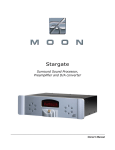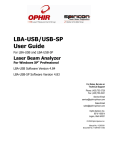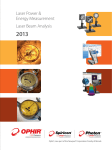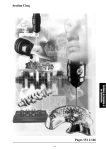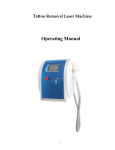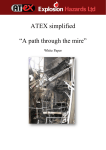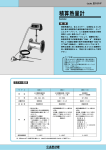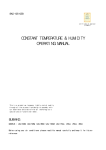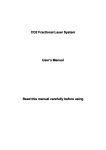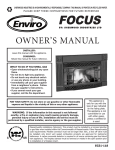Download BA500 user manual
Transcript
BA500 - V2 BA500 - V2 Industrial Laser Beam Analyzer USER MANUAL OPHIR OPTRONICS w w w. o p h i ro p t . c o m rev B1.31-U2.30-1/14.08.08/eg – New (BA500-V2 replacing BA500-V1) BA500 User Guide Introduction Contents 1 2 3 4 Introduction ...................................................................... 6 1.1 Manual Overview.................................................................6 1.2 System Requirements .........................................................6 System Components and Setup ..................................... 8 2.1 Package Contents ...............................................................8 2.2 BA500 Assembly .................................................................8 2.3 BA500 External Interfaces...................................................9 Software Installation and Registration ......................... 11 3.1 BeamStar Camera Registration and Installation ...............11 3.2 RP-USB Software Installation ...........................................11 3.3 PC Scope Software Installation (Optional) ........................12 Setting up for Measurements ........................................ 13 4.1 Setting up the BA500 and the Laser Under Test...............13 4.1.1 Remove final focusing lens of the laser...............13 4.1.2 Provide operational clearance .............................13 4.1.3 Water Cooling......................................................13 4.2 Setup for Beam Profiling ...................................................14 4.3 Setup for Power/Energy Measurement .............................15 4.4 Setup for Temporal Pulse Shape Measurement ...............17 4.5 BA500 in Operation ...........................................................18 iii Contents 5 BA500 User Guide Beam Profile Measurement ........................................... 20 5.1 Default Startup ..................................................................20 5.2 Add Panel..........................................................................21 5.3 2D Display .........................................................................22 5.4 Numerical Values ..............................................................23 5.5 Profile Graphs ...................................................................24 5.6 1D Gaussian Fit.................................................................25 5.7 1D Top Hat Fit ...................................................................25 5.8 Report Generation.............................................................26 5.9 Beam Wander ...................................................................27 5.10 3D Display .........................................................................28 5.11 Video Data Control ............................................................29 5.12 Region of Interest ..............................................................29 5.13 Major/Minor Axes ..............................................................30 5.14 Automation ........................................................................31 6 Operation Principle of RP Heads .................................. 32 6.1 Overview ...........................................................................32 6.2 Tracking Average Power ...................................................33 6.3 Tracking Pulses.................................................................33 6.4 Rapid Pulse Energy Measurement....................................33 6.4.1 6.5 Summary .............................................................34 Advantages of the RP .......................................................34 6.5.1 High Energy Density............................................34 6.5.2 High Repetition Rate ...........................................34 6.5.3 Accuracy..............................................................34 iv BA500 User Guide Introduction 6.5.4 High Duty Cycle...................................................35 6.6 7 Temporal Pulse Shape......................................................35 Power and Energy Measurement .................................. 36 7.1 Starting and Ending an RP-USB session ..........................36 7.2 Measurement Controls ......................................................38 7.3 7.2.1 General Controls .................................................39 7.2.2 RP Functions .......................................................39 RP Energy Measurement ..................................................41 7.3.1 Absolute vs. Relative ...........................................41 7.3.2 RP Measurement ................................................42 7.4 Power Measurement .........................................................43 7.5 Single-Shot Energy ...........................................................43 7.6 Data Logging .....................................................................43 7.7 7.6.1 Setup to Log Data ...............................................44 7.6.2 Log Data..............................................................45 7.6.3 View Logged Data ...............................................46 Maintenance......................................................................49 7.7.1 Refresh Hardware ...............................................49 7.7.2 Device Upgrade...................................................49 7.7.3 Zeroing ................................................................50 7.7.4 Optimize ..............................................................51 7.7.5 Calibration ...........................................................52 8 Specifications ................................................................. 54 9 Ordering Information ..................................................... 56 v Introduction 1 BA500 User Guide Introduction The quality and repeatability of laser material processing is critically dependent on control of the various laser parameters from production run to production run. The BA500 now allows the operator to measure and monitor these parameters for industrial YAG and Diode lasers in real time and thus closely control the process. It does this by combining the Beam Profiling capabilities of the SP series of cameras with the power, energy, and temporal pulse shape measurement capabilities of Ophir’s patented RP heads. The user should also check Ophir’s Web page for the latest updates and FAQs not covered in this manual. Note: This manual is a companion to the BeamStar User Manual that is included in the BA500 package. All features of the BeamStar software are available with the SP camera that is embedded in the BA500. 1.1 Manual Overview This manual describes the following: 1.2 • System Requirements and Components • Overview of Beam Profiling Capabilities • Power and Energy Measurement • Temporal Pulse Shape Analysis • Calibration of Thermopile Heads System Requirements • Pentium 4, at least 1.7 Ghz (>2 Ghz for best performance) • 256 MB of memory • USB 2.0 port • Windows XP SP2, Windows Vista-32 6 BA500 User Guide • Introduction Another free USB port on the PC Note: Windows stores all installation information in the Windows Registry. Therefore, when installing any of the software components or when attaching the BA500 or USB Interface for the first time, the user must be logged in with Administrator Privileges. 7 System Components and Setup BA500 User Guide 2 System Components and Setup 2.1 Package Contents The BA500 package comes with the following components 2.2 • BA500-V2 Assembly • This User Manual • BeamStar User Manual • USB cable • BeamStar installation CD-Rom • USBI Device (USB cable included) with Head Connector Cable • CD-Rom containing the RP-USB installation BA500 Assembly The BA500 Assembly contains the following components • SP620 camera for Beam Profiling • 3 Beam Splitters to reduce the power intensity of the laser beam as it hits the SP camera by a factor of 8000:1 • Imaging lenses to reduce the size of the laser beam by a factor of 7, thereby enabling profiling of laser beams with widths as large as 10’s of mm. • Photodiode Trigger to enable synching Beam Profile measurements with pulsed lasers • Variable Attenuator to further reduce the intensity of the laser beam as it strikes the SP camera • Ophir L1500W-LP-RP power/energy meter. This comes with a fast photodiode to support temporal pulse shape measurement as well. 8 BA500 User Guide System Components and Setup Beam Splitters Photo trigger Attenuators RP phtodiode sensor unit Ophir L1500W-LP-RP power/energy/temporal profile meter SP620 beam profile camera Figure 1: View of components of BA500 Assembly 2.3 BA500 External Interfaces The BA500 Assembly has 7 external interfaces • Entrance window for laser beam under test • Connectors for water circulation • USB interface for the SP620 camera • Connector to attach the RP head to the USBI device • BNC Output to oscilloscope • Handles to adjust the Variable Attenuator • Handle to adjust filter setting in order to measure higher energies (not shown) 9 System Components and Setup BA500 User Guide Entrance window for laser beam under test Handles to adjust variable attenuator Connectors for water circulation USB2 from camera to PC Connector to attach RP head to USBI device BNC output to oscilloscope Figure 2: BA500-V2 with complete casing 10 BA500 User Guide Software Installation and Registration 3 Software Installation and Registration 3.1 SP 620 Camera Registration and Installation Spiricon SP630U camera registration and BeamStar software installation is described fully in the BeamStar User Manual. A short summary is described here. If any trouble is encountered in the course of installation/registration, turn to the BeamStar User Manual 1. Connect the BA500 via its USB connector to the PC. 2. Windows will start its Found New Hardware Wizard. Press Cancel. 3. Insert the BeamStar distribution CD-ROM in the CD-ROM drive. 4. To start the installation, locate and double-click the setup icon (setup.exe). 5. When the Choose Installation Type window appears, select Standard. Note: You must have administrative privileges to install the software and register the Beam Cube’s Spiricon SP503U camera. 3.2 RP-USB Software Installation 1. Insert the Ophir Displays CD-Rom in the CD-Rom drive 2. The CD will display a menu automatically. If your computer is not setup to display the menu automatically double click “index.htm” from Explorer to start the installation. 3. Select USBI > Install RP-USB from the menu 4. A dialog box will appear. Select “Run” 11 Software Installation and Registration BA500 User Guide 5. An InstallShield™ Wizard dialog box will appear. This will guide you through the installation process. At the end of the process, the RP-USB icon - 3.3 , will appear on the desktop. Oscilloscope Software Installation (Optional) The BA500 can be connected directly to an oscilloscope, thereby enabling temporal pulse width analysis. Users may wish to see the temporal pulse shape on their PC instead. This can be done by using the optional PC oscilloscope (P/N SPE10008). Install the oscilloscope application from the CD that came with the oscilloscope device 12 BA500 User Guide Setting up for Measurements 4 Setting up for Measurements 4.1 Setting up the BA500 and the Laser Under Test Before operating the BA500 or the laser to tested, the following precautions must be taken. Failure to do so will results in erroneous measurements. It may also cause permanent damage to some (or all) of the BA500 components 4.1.1 • Remove final focusing lens of the laser • Provide operational clearance • Water Cooling Remove final focusing lens of the laser The BA500 is designed to measure the unfocused, parallel laser beam. Therefore, make sure that the final focusing lens is removed from the laser before operation. 4.1.2 Provide operational clearance The BA500 is designed to lay flat on the laser table directly under the laser under test. There must be enough clearance between the laser output and the table to accommodate the height of the BA500. Therefore, make sure that there is at least 5½” (140mm) of clearance between the laser output and the table upon which the BA500 will be mounted. 4.1.3 Water Cooling The BA500 is designed to measure high power lasers (up to 1500W). Therefore it is necessary to cool it via water circulation. Connect the water circulator and set it flowing at a rate of at least 2½ liters per minute. If using the Ophir water circulator (P/N 1Z1700), fill the water circulator with water to about 10cm below the top and connect the water lines between the BA500 and the water circulator. The water lines on both ends are quick connect 13 Setting up for Measurements BA500 User Guide types and are connected simply by pushing the water line into the connector as far as it will go. There is no preferred direction and either line may be connected to either connector. Note that the lines should not be sharply bent near the connector or they may leak. 4.2 Setup for Beam Profiling Configuring the SP camera for the specific laser under test is detailed fully in chapters 4 and 5 of the BeamStar User Manual. A short summary is described here. If any trouble is encountered in configuring the camera, please turn to the BeamStar User Manual Figure 3: Camera Format Tab 14 BA500 User Guide Setting up for Measurements 1. Select the Camera Format Tab of the Control Panel (lower left corner of the BeamStar display) 2. Set the Optical Scale Factor to “Beam Reduced”. Set Times to 7. 3. If working with a CW or high rep rate laser, set the trigger mode to internal by deselecting all the Trigger options. 4. If working with a pulsed laser, select the BeamStar Photodiode Accessory and the External Trigger options. 5. If the laser’s pulses are shorter than 20 microseconds, select the Pre-Trigger option. 6. To save these settings, from the Menu Bar, select Tools>>Options and set the Startup option to “Start the application with last settings”. Note: If your laser has a polarized beam, the BeamStar may work better with one polarization than with the other. It usually works better with the polarization that gives a stronger signal on the BeamStar. Experiment with placing the BA500 at two positions (right angles to each other). For details on how to improve signal quality (if necessary), please refer to the chapter 5 of the BeamStar User Manual for detailed explanations of Noise Control, Reference Subtraction, Background Subtraction, and Averaging. Note: The BA500 is equipped with a variable attenuator instead of removable filters. If the BeamStar Manual suggests to remove a filter, then decrease the attenuation. If the suggestion is to add a filter, then increase the attenuation. 4.3 Setup for Power/Energy Measurement 1. Connect between the BA500 and head input point on the USBI instrument with the “external cable for BA500 RP head”. This connects the RP head that is inside the BA500 Assembly to the USBI device. 15 Setting up for Measurements BA500 User Guide Figure 4: USBI Device, Head Connector Side 2. Connect the USB cable to the USBI instrument and to the USB port of your PC. Figure 5: USBI Device: PC - Device Connector Side 3. The LINK LED should flicker momentarily, indicating USB enumeration of the device. 4. For help with Windows Hardware Wizard, look at the document Installdev.pdf in the RP-USB installation directory. 16 BA500 User Guide 4.4 Setting up for Measurements Setup for Temporal Pulse Shape Measurement The following explanation assumes use of the optional PC oscilloscope accessory. These instructions should be adapted to the oscilloscope actually used to perform temporal pulse shape measurement. 1. Perform all steps of “Setup for Power/Energy Measurement” described above. This is necessary in order to provide an electrical power supply for the RP head to operate. 2. Connect the PC oscilloscope module to the USB input of the laptop or desktop using the USB cable provided and connect the BNC cable from the Beam Cube to the left side BNC input of the oscilloscope. Figure 6: PC scope Screen 3. Start the PC oscilloscope program from its icon. 4. With the laser operating and the BA500 measuring, set the time scale to a value several times the laser pulse width, the voltage 17 Setting up for Measurements BA500 User Guide scale to auto, the input to DC and channel B to off. Set the trigger to Auto. 5. After you see the pulse shape, set the voltage scale to the best value. Set the trigger to ChA and the trigger level to a point that insures stable readings. 6. If the signal is too high, attenuate it using the Variable Attenuator levers that are on the side of the Beam Cube. 7. As a further check that everything is working properly, lower the time scale so you can see several pulses on the screen. 8. As a further check that everything is working properly, lower the time scale so you can see several pulses on the screen. 4.5 BA500 in Operation The first diagram is a schematic presentation of all the physical attachments made to the BA500 in order to operate. USB to USB cable USB Interface USB PC or Laptop D15 to D15 cable USB to USB cable USB2.0 USB USB to USB cable BA500-V2 CAMERA POWER METER SCOPE PC Scope BNC to BNC cable The second diagram is a schematic presentation of the software interfaces to the BA500. 18 BA500 User Guide Setting up for Measurements 19 Beam Profile Measurement 5 BA500 User Guide Beam Profile Measurement Most of the features of the BeamStar application can be used with the SP 620 camera of the BA500 device. This section contains a summary of the BeamStar features. Please look in the BeamStar User Manual for a detailed description. 5.1 Default Startup With the camera active when you start the BeamStar program, you will see a display similar to that of Figure 7, below. Unless you’ve used the “Start application with last settings” option, this is the default startup with a working camera. Figure 7: Default start up display BeamStar can display any combination or number of displays and profiles. Each display is controlled by its own control page. 20 BA500 User Guide Beam Profile Measurement Beginning with the lower left corner display, and moving clockwise, the displays are: • Control Panel form containing a page for each of the various displays • 2D Display • 3D Display • Profile Graph 1 • Profile Graph 2 • Numerical Values 1 5.2 Add Panel Activate a graphic, calculation, or control display. Figure 8: Add dialog form The Add form button is available from any of the pages of the Control Panel. Clicking one of the buttons when it is enabled adds 21 Beam Profile Measurement BA500 User Guide that activity as another page to the Control Panel form. If a display or numerical activity is already present, BeamStar adds a different suffix number to the name of the page; for instance, Profile Graphs 1 and 2. Camera functions can have only one instance. The buttons in the rightmost column represent Camera Control activities where only one instance is allowed. If one of these buttons is enabled then that activity can be started. 5.3 2D Display A 2D XY projection (“bird’s eye” view) of the laser beam as detected by the SP620 camera. Figure 9: Example of 2D Display with Centroid and 4σ beam width Markers selected • Includes markers for centroid and peak location. • Graphical display of 4σ beam width. • Can be zoomed up to 1600% 22 BA500 User Guide 5.4 Beam Profile Measurement • Linear distance between two points of interest can be measured. • Calculations can be limited to a specific area of the camera by setting a Region of Interest. • By default is aligned to XY axes. Can be set to Major/Minor axes if the laser beam is rotated at an angle. • Option to save data or picture to a file Numerical Values Textual Display of Beam Analysis Calculations Figure 10: Numeric display, DefaultXY (left) and Major/Minor axis alignments • Centroid and Peak Location • Track total power • Peak Power Density and Peak to Average Ratio • Beam Widths, Ellipticity, and Angle of Rotation • 2D Gaussian and 2D Top Hat 23 Beam Profile Measurement 5.5 BA500 User Guide • Can be set to Default XY or Major/Minor Axes • Configurable Pass/Fail performance indicators • Option to log selected measurements to a file • If Region of Interest is in affect, calculations will only be on pixels that are within the Region of Interest Profile Graphs Display the power distribution (“height of the pixels”) of the laser beam as a function of only one axis or measurement. Figure 11: Example of a Line Profile along the Major Axis • Axis can be X, Y, Major, or Minor • Line Profile is a slice through the laser beam along the axis selected • Sum Profile is made by summing parallel lines of pixels along the selected axis • Profile Display can be zoomed by click-drag-release of mouse • If Region of Interest is in affect, display will be limited to pixels that are within the Region of Interest 24 BA500 User Guide 5.6 Beam Profile Measurement 1D Gaussian Fit Calculates a best-fit Gaussian curve of the laser beam under test Figure 12: 1D Gaussian Fit with Pass/Fail option active 5.7 • Axis can be X, Y, Major, or Minor. • Select Line or Sum Profile for fit • Numeric and Graphic data presented in one display. • Profile Display can be zoomed by click-drag-release of mouse • Configurable Pass/Fail performance indicators • If Region of Interest is in affect, display and calculations will be limited to pixels that are within the Region of Interest 1D Top Hat Fit Calculates the Top Hat approximation of the laser beam under test. 25 Beam Profile Measurement BA500 User Guide Figure 13: Top Hat fit example with Pass/Fail option active 5.8 • Axis can be X, Y, Major, or Minor. • Select Line or Sum Profile for fit • Numeric and Graphic data presented in one display. • Profile Display can be zoomed by click-drag-release of mouse • Configurable Pass/Fail performance indicators • If Region of Interest is in affect, display and calculations will be limited to pixels that are within the Region of Interest Report Generation Generate a performance report of the laser under test. 26 BA500 User Guide Beam Profile Measurement Figure 14: Report Generator dialog box 5.9 • Click the Report. • Report can be a full performance report or Pass/Fail only • Select between text, graphic, or mixed format reports icon or select the Menu item File>>Generate Beam Wander Graphic and statistical display of centroid instability over time. • Time scale selection from seconds to hours • Option to save numeric results to log file • Display wander in microns or microradians 27 Beam Profile Measurement BA500 User Guide Figure 15: Beam Wander display set to AutoScale 5.10 3D Display 3D projection of the power distribution of the laser under test. 28 BA500 User Guide Beam Profile Measurement Figure 16: 3D Display 5.11 • Zoom, Pan, and Rotation of display by mouse control • Graphic results only. No beam analysis calculations Video Data Control Record camera output frames for future analysis. Video files can be played back with the BeamStar application. 5.12 Region of Interest Limit calculations to a specific area of the SP620 camera. Useful for multiple spot measurements or when the optical setup of the test causes unwanted reflections on the SP620 camera 29 Beam Profile Measurement BA500 User Guide Figure 17: Region of Interest - control tab and example of 2D Display 5.13 • Activated by clicking the • Easily controlled from its own control tab or by mouse control within the 2D display • Affects Numeric Results, Profiles, 1D fits, and Beam Wander displays icon Major/Minor Axes Enables correct measurement of non-XY aligned laser beams. • Affects 2D Display, Profiles, Numeric Results, and 1D Fits. • Set the active axes from one location for the whole application by pressing the toolbar icon. 30 BA500 User Guide Beam Profile Measurement Figure 18: Major and Minor lines drawn through the centroid of a rotated laser beam 5.14 Automation Ophir provides a sophisticated interface to allow other applications to access BeamStar measurements and to integrate them into their client applications. This interface makes use of .NET technology. After the BeamStar application is installed, the Automation Examples folder can be accessed. This folder contains examples of client applications that are provided in VB.NET, VB6, and LabVIEW 7.0. A full reference manual describing the BeamStar interface is provided as well. 31 Operation Principle of RP Heads BA500 User Guide 6 Operation Principle of RP Heads 6.1 Overview Power and energy measurement is based on an Ophir RP head. Before describing the features of the RP measurement software that comes with the BA500, an explanation of how the RP works is in order. RP heads incorporate an innovation (patented) that enables energy measurement of high energy repetitively pulsed lasers in a manner superior to previous methods. The basic approach is to incorporate two sensors in one measurement head. Figure 19: Schematic diagram of RP head 32 BA500 User Guide 6.2 Operation Principle of RP Heads Tracking Average Power The RP measurement head has a standard thermopile type detector to measure average laser power . It measures average power with a high degree of accuracy (±3% in general). The thermopile detector also has a built-in heater resistor that allows calibration to be performed by the electrical substitution method. Since the calibration of the RP depends only on the thermal head power calibration, the calibration procedure for an RP head is the same as any Ophir thermal head. 6.3 Tracking Pulses In addition, there is a fast photodiode detector, which measures the energy of the laser pulses in real time. The photodiode detector is mounted so that a fraction of the radiation falling on the thermopile absorber (4% to 15% depending on head type), is scattered form the absorber. A fraction of that falls on the photodiode (see Figure 19 above). The RP photodiode and its associated circuitry generate a signal proportional to the energy of arriving pulses. The photodiode signal also tracks the time between adjacent pulses. 6.4 Rapid Pulse Energy Measurement All of the above information is fed into the USBI microprocessor and is averaged over two seconds. From this information, the USBI can calculate the average pulse rate, average energy and the energy per pulse, as given by the formulae below. A) Average pulse rate = (number of pulses in time period) / (time period) B) Average energy = (average power) / (pulse rate) C) energy of pulse (i) = (average energy) x (photodiode signal i ) average (2 sec) of photodiode detector signals 33 Operation Principle of RP Heads BA500 User Guide A removable filter is provided in front of the photodiode to increase the dynamic range of energies measurable by the RP. If the energy per pulse of the laser is within the highest range, the 10x reduction filter is inserted so as to prevent detector saturation. 6.4.1 Summary Since the photodiode is extremely linear, the output of the fast detector circuit will be proportional to pulse energy, within fractions of a percent. The time between pulses is measured to great accuracy (±1µs). Therefore the accuracy of the pulse energy is limited only by the accuracy with which the thermopile measures average power. 6.5 Advantages of the RP Because the RP measures pulse energy with two different detectors, it has several advantages over other types of repetitive detectors. 6.5.1 High Energy Density The RP volume absorber can stand up to as much as 10 Joules/cm² for short pulses and 60J/cm² for long pulses. This allows measurement of large energies and high average powers. 6.5.2 High Repetition Rate The fast photodiode and associated fast processor circuitry can handle up to 10,000 pulses per second (sampling pulses). 6.5.3 Accuracy The RP accuracy is determined by the thermopile, which measures the average power with ±3% accuracy or better. This is better than the accuracy typical for pyroelectric detectors or the accuracy using beam splitters (especially for measuring high energies and average powers). In most cases, standard deviations of fractions of 1% can be measured. 34 BA500 User Guide 6.5.4 Operation Principle of RP Heads High Duty Cycle Unlike pyroelectric heads, the RP is able to measure the pulse energy of lasers whose pulse width is a large duty factor, i.e. the laser is on most of the time (example: a diode laser pulsing at 3Hz with 100ms pulse width where the duty cycle is over 30%). 6.6 Temporal Pulse Shape There is also an additional, larger, fast photodiode that can be connected directly to an oscilloscope via the BNC connector. This can be used to measure the temporal pulse shape of the beam to a resolution of <1µs. Use of this feature has been described in “Setup for Temporal Pulse Shape Measurement”, page 17. 35 Power and Energy Measurement BA500 User Guide 7 Power and Energy Measurement 7.1 Starting and Ending an RP-USB session To start an RP-USB session 1. From the desktop, double-click . The RP-USB application opens and the following screen appears Figure 20: RP-USB application opened with RP head in Power mode If the StarLab application is already running, then the following message will appear. If this happens, first close the StarLab application and then start RP-USB. 2. Click on the “Help” button to open the RP-USB User Manual 36 BA500 User Guide Power and Energy Measurement 3. Click on the “Show Settings” button to open the RP-USB display. When fully opened, you change measurement parameters (including measurement mode) Figure 21: RP-USB display fully opened with head in Power mode 37 Power and Energy Measurement BA500 User Guide Figure 22: RP-USB display fully opened with head in RP Energy mode To end an RP-USB session 1. Press the “Close” button or the “X” in the upper right hand corner of the display 7.2 Measurement Controls This section describes the controls that allow you to configure the RP-USB application for Power/Energy measurement with the RP head that is part of the BA500 Assembly. There are two groups of measurement controls; general and RPspecific 38 BA500 User Guide 7.2.1 7.2.2 Power and Energy Measurement General Controls • Mode. Allows selection of measurement mode. Mode can be one of Power, Single-Shot Energy, Rapid Pulse Absolute, or Rapid Pulse Relative • Laser. Calibration is wavelength dependent. This control allows selection of the correct wavelength band for the laser under test • Range. Select the correct range for measurement. As a rule, select the lowest range than the expected output of the laser under test. The set of ranges offered is different between power mode and the energy modes. It also differs between Filter In and Filter Out settings in the RP Functions (described below). • Threshold. For Single-Shot energy only. Affects the sensitivity of the head. Set this to HIGH to screen out noise. Set it to LOW to measure very low energies. Factory default is MEDIUM • Line Frequency. The USBI device has electronic filtering to filter out electronic noise due to power line (mains) interference. Set this to 50Hz or 60Hz depending on the line frequency of your locale. • Calibrate. Allows the user to fine-tune the RP’s power measurement. Will be described in the section on Calibration in this manual. This control is grayed out when in one of the energy measurement modes. • Zeroing. To calibrate out error that may be caused by electronic drift of components in the USBI device. Will be described fully in the section on Zeroing in this manual • Save Settings. Save the presently selected configuration for the next RP-USB session RP Functions These controls are grayed out unless the Mode control has been set to one of the Rapid Pulse modes (Absolute or Relative) 39 Power and Energy Measurement BA500 User Guide • Fast/Slow. The RP is designed to measure pulses over a wide range of rates, from 0.5Hz to several KHz. For most rates, the sample time for calculating averages and standard deviations is two seconds. For rates less than 3 pulses per second, the RP switches to a ten second sample time. This allows it to collect enough pulses for a meaningful sample. Choose the correct setting depending on whether your laser pulse rate is greater than or less than 3Hz. • Filter. Very high energy pulses will saturate the photodiode of the RP head. To prevent saturation, push the filter adjustment rod of the BA500 all the way in and set this field to IN. Ensure that the Range setting is correct after changing the Filter setting • Pulse Width. The RP is able to measure lasers with a wide range of pulse widths (from nanoseconds or below to hundreds of milliseconds). In order to operate properly, the RP must be set up for the laser pulse width. This sets up the integration time during which the laser pulse energy is measured. The shorter the pulse width setting, the higher the maximum repetition rate available and the less noise in the signal. To set to the proper pulse width setting, Open the “pulse width adjustment” box and move the slide to the smallest pulse width which is larger than your laser pulse width. If you are not sure, set it to a pulse width that is definitely larger than your laser pulse width. The graph below gives the maximum repetition rate useable for a given pulse width setting. 40 BA500 User Guide Power and Energy Measurement Note: If the pulse width of your laser is longer than the setting in RP-USB, the energy readings will be erroneous • Optimize. Allows the user to tailor the RP head’s gain circuitry to the present measurement conditions. Will be described in the Optimize section of this manual. 7.3 RP Energy Measurement 7.3.1 Absolute vs. Relative In general, Rapid Pulse measurements will be made in Absolute mode. That is to say, the RP will calculate the actual pulse energy of each pulse based on the average power, as explained in chapter “Operation Principle of RP Heads”, page 32. Absolute energy depends on accurate measurement of average power. If the average power is very low, then it won’t be measured accurately, thereby introducing error to the absolute energy measurements. However, pulse to pulse variation can still be measured accurately. To do so, select Rapid Pulse Relative mode. In this mode, the RP 41 Power and Energy Measurement BA500 User Guide ignores average power and displays a convenient value proportional to pulse energy, but which is independent of average laser power. Since the standard deviation depends only on the pulse to pulse variation, the standard deviation reading will be valid in the relative mode, even though it will then be expressed in relative units. Another advantage of relative mode is that it allows you to directly gather meaningful data from the first pulse collected. Since the absolute energy measurement is based on the power reading, and since it takes several seconds for a stable power value to be determined, it is not always possible to measure the absolute energy during the first few seconds of operation. 7.3.2 RP Measurement 1. Set Mode to Rapid Pulse (Absolute or Relative) 2. Set Laser to the wavelength band that includes the laser under test 3. Set Range to lowest setting that is higher than the expected energy readings. If set to the highest Range, then set the Filter setting to IN, and push the filter adjustment rod of the BA500 all the way in. 4. Set Line Frequency to 50Hz or 60Hz, depending on your locale 5. Set Fast/Slow according to the expected frequency of the laser under test 6. Set the Pulse Width to the smallest width that is greater than the expected pulse width of the laser under test 7. Energy readings will be displayed in Joules in Absolute mode. In Relative mode, they will be displayed without units 8. Laser frequency will be displayed as well (see Figure 22, page 38) 42 BA500 User Guide 7.4 Power and Energy Measurement Power Measurement 1. Set Mode to Power 2. Set Laser to the wavelength band that includes the laser under test. 3. Set Range to lowest setting that is higher than the expected energy readings. If the expected range of readings is unknown or expected to vary, set Range to Auto. 4. Set Line Frequency to 50Hz or 60Hz, depending on your locale 5. Power readings will be displayed in Watts (see Figure 21, page 37). 7.5 Single-Shot Energy 1. Set Mode to Single Shot Energy 2. Set Laser to the wavelength band that includes the laser under test. 3. Set Range to lowest setting that is higher than the expected energy readings. 4. Set Line Frequency to 50Hz or 60Hz, depending on your locale 5. Set Threshold according to the test environment. Factory default is MEDIUM. Set it LOW for low energy lasers. Set it HIGH in a noisy test environment to prevent spurious triggers. 6. Energy readings will be displayed in Joules. 7.6 Data Logging RP-USB can log power or energy data easily. The data logging is the same for all types of data (power, rapid pulse energy, or single shot energy). Simply set up to log as desired and press the Start button. The set of logged data can then be viewed graphically or in text format. 43 Power and Energy Measurement 7.6.1 BA500 User Guide Setup to Log Data To set up a log session 1. In the “Logging” section of the RP-USB display, pss the “Setup” button 2. The following Setup dialog box will appear: 3. Set up the duration of the logging by either selecting “Stop after Time Out” and setting the time out period or by selecting “Stop after Measurements” and setting the number of measurements. 4. If you have selected “Stop after Time Out”, then set “Interval” to the desired logging rate. In the example above, the user selected a log Duration of 10 minutes and a logging Interval of 30 seconds (giving a total of 20 measurements logged over 10 minutes) 5. If “Stop after Measurements” has been selected, then use the slider to set the storage rate to All Readings or one of 3, 10, 30, 100, 300, or 1000 pulses. 44 BA500 User Guide Power and Energy Measurement 6. Set the logging mode to Sample or Average. When set to Sample, then one measurement will be “picked out”. If set to Average, then a group of measurements will be averaged with only the average being stored in the log file 7. Set the location you want to store the data by clicking on the “Browse” button and setting the file location (default location is the installation directory of the RP-USB application). 8. When you are finished with the setup, press OK and you will be back in the main screen. 7.6.2 Log Data To log data to a file 1. To attach comments to a log of data press the Notes” button 2. This will open a Notes Dialog box 3. Type in comments and press OK. These comments will be appended to the log that is about to commence 4. Press “Start”. The appearance of the logging section will change to reflect that a log is in progress. 45 Power and Energy Measurement BA500 User Guide 5. If there is no user intervention, the log will continue until the pre-defined termination has been reached. The screen will then look like this: 6. While a log is in progress, you have the following options Press “Reset” to abort the log without saving data Press “Save” to terminate the log early and save the data to a file. Press “Pause” to take a break from logging and “Resume” to continue. 7. RP-USB will log the data into a text file whose name is given as Exxxxx_xx.txt for energy files and Pxxxxx_xx.txt for power files. 7.6.3 View Logged Data A viewer is provided to view the data log files. Press the “Viewer” button to start the Viewer application. You may either open the file as a text file or view it graphically To open the data as a text file, select File>>Open File as Text and select the file. 46 BA500 User Guide Power and Energy Measurement Figure 23: Excerpt of an energy log opened with Notepad The file has setup data on top and then two columns, the left column the reading of watts or joules in exponential form and the right column showing the time from start of reading. The data can be imported into Excel. To display the logged data graphically, select File>>Open… and select the file. 47 Power and Energy Measurement BA500 User Guide Figure 24: Power log displayed graphically Figure 25: Energy log displayed graphically 48 BA500 User Guide 7.7 Maintenance 7.7.1 Refresh Hardware Power and Energy Measurement If the RP-USB application starts up with the RP head not connected to the USBI device, then the application will give a warning that no head is connected. If the application starts without the USB cable attached between the device and the PC, a warning will be displayed at the bottom of the RP-USB screen that no device is connected. Ensure that the “external cable for BA500 RP head” and the standard USB cable are both connected and press the “Refresh Hardware” button. 7.7.2 Device Upgrade The most recent version of USBI firmware is always available on the Ophir Web Site. To install that version in your USBI device: 1. Download the most up to date firmware version from the Ophir Web Site 2. Press the “Upgrade Device Software” button. This starts an Upgrade Device Software dialog box 49 Power and Energy Measurement BA500 User Guide 3. Select the version of firmware to install in the USBI device 4. Press the “Start” button. The “Done” button becomes inactive until the upgrade is complete. The progress bar displays the status of the upgrade. The upgrade takes approximately 2 minutes per device upgraded 5. At the end of the upgrade, press the “Done” button 6. If the USBI device does not respond immediately after the upgrade, press the “Refresh Hardware” button in the RP-USB display. 7.7.3 Zeroing In the USBI, all adjustments, including zeroing internal circuits, are performed from the software. This ensures simple and accurate realignment. For best performance, it is recommended to zero the USBI every 2 months. To zero the instrument: 1. If a head is connected, disconnect the head, and press “refresh hardware” to enable the USBI to identify that no head is connected. 2. Check that the USBI is not in an electrically noisy environment and is undisturbed. 3. Allow the USBI to run for at least 30 seconds. 4. Press the “Zeroing” button. This opens the Zeroing dialog box 50 BA500 User Guide Power and Energy Measurement 5. Press the “Start” button. 6. After the zeroing has completed, press the “Save” button to save the results of the zeroing process Note: For best results with RP heads, you may need to do the procedure twice – once with the thermopile head disconnected, and once again with the head connected. To zero with the thermopile head connected, repeat the above procedure, but turn off the laser instead of removing the head. 7.7.4 Optimize This function allows you to automatically tailor the gain of the RP to your measurement situation. The RP photodiode circuit has a factory default gain setting. This gain setting is a compromise that allows the RP to operate under a wide variety of laser energies, wavelengths, pulse widths and repetition rates. Since the RP must not go into saturation under any of these circumstances, the gain is set lower than necessary in many cases and therefore the system noise is higher than necessary. The optimize feature instructs the USBI to find the gain setting that is optimal for the present measurement conditions. We recommend using this function to get the best results out of the RP head. The user can return to the factory default if desired by not saving the changes permanently. To optimize the gain settings: 1. Apply the laser to the head at the rate and energy level desired. 2. Press the “Optimize” button. This opens the Optimize dialog box 3. Press the “Start” button and follow the on-screen instructions. 4. Press “Save” when finished 5. The process takes about 15 seconds 51 Power and Energy Measurement 7.7.5 BA500 User Guide Calibration As explained earlier, the power and energy calibration of RP heads are determined by the power calibration only. RP-USB allows the user to field-adjust the power calibration factors as described below. The absorption of Ophir RP thermal absorbers can vary from disc to disc. Therefore, all Ophir absorbers are individually calibrated against NIST traceable standards. RP heads are individually lasercalibrated at several wavelengths, against a NIST calibrated standard meter. RP-USB offers two types of calibration: • Overall Power Calibration – Changes the calibration at all wavelengths at once. Use Overall Calibration if your head is equipped with the Ophir CAL resistor • Laser Specific Calibration – Changes the calibration at one specific laser wavelength. Use Laser Specific Calibration, unless your head is equipped with the Ophir CAL resistor. To adjust the power calibration factor(s): 1. Click on the “Calibrate” button. The following box appears: 52 BA500 User Guide Power and Energy Measurement The “Original” area displays the original “Measurement”, “Overall sensitivity” and “Laser Factor” fields. The “Current Wavelength” is displayed beneath the “Original” area. 2. Use the “Overall Power Calibration Factor” scroll bar to attain an accurate reading in the “Overall Sensitivity” field in the “Adjusted” area. Note: Adjusting the Overall Power Calibration Factor effects both the Measurement and the Overall Sensitivity values. This will affect measurements for any laser selected. 3. Use the “Laser Specific Factor” scroll bar to attain an accurate reading in the “Overall Sensitivity” and “Laser Factor Fields” in the “Adjusted” area. Note: Adjusting the “Laser Specific Factor” effects both the “measurement” and the “laser factor” values. This will affect measurements with this laser setting only. 4. Click “Save” to save the adjusted calibration factor(s) 53 Specifications 8 BA500 User Guide Specifications Item Specification General Max and min average power 10W to 1,500Wa Maximum average power density 4KW/cm² at entrance windowb Max and min energy 100mJc to 100 Joules Maximum energy density and repetition rate vs. pulse width pulse width max energy density max rep rate 10ms 250J/cm² 80Hz 1ms 30J/cm² 800Hz 0.5ms 8J/cm² 1KHz Dimensions 33cm L x 18cm W x 14cm H Beam profiler unit a b Camera Ophir Spiricon SP620 USB2 camera PC interface USB2 Shutter Speed From 1/frame rate to 1/6000s. Manual or continuous automatic control. Gain Control 0dB to 27dB in ~700 steps (each step is ~0.035dB). Manual or automatic control Frame rate 7Hz The power limitations apply to any surface that the beam hits. The power density limitation applies to any surface that the beam hits. c The BA500 will not resolve pulses of energy below 100mJ unless the pulse rate is high. If the energy deposited in 1/50th of a second exceeds 100mJ, then the unit will be able to show the pulses even though the individual energies are below 100mJ. 54 BA500 User Guide Specifications Software features Automatic gain and shutter control. Peak and Centroid position tracking. 2D and 3D contour map. Sophisticated noise and background control. Best fit to Gaussian or top hat profile 3D display viewable from any angle or elevation. Store and recall screens in single or video fashion. 3 different measures of beam width, %of peak, 4 sigma and 90/10 knife edge. Save numerical data files of profiles. Log data with time. Full on line instructions and help. Fully flexible screen format. Minimum PC system requirements Pentium-4 2 GHz, 256 MB Memory, Operating system Windows XP or Vista 32. 2 USB slots one of which must be USB2 Intensity adjustment Continuously variable filters actuated from outside the unit. System optical performance Field of view ±2.5° Maximum beam size φ30mm Beam reduction 7X Resolution RP power/energy/temporal profile unit ~80µm Temporal pulse shape response time into oscilloscope 1µs Software functions with USB Interface connected to PC or laptop Average power, energy per pulse, pulse rate, statistics, missing pulses. Data logging Can send unlimited number of points in real time to PC via USB Interface at >1000 point/s. Windows software provided for data analysis. 55 Ordering Information 9 BA500 User Guide Ordering Information Item Description Ophir P/N BA500-V2 unit including internal beam profiler and RP unit, USB Interface for laptop or desktop PC. BA500-V2 system for beam profile, pulse shape, power and energy including USB Interface. To be used with oscilloscope of user’s choice. SP786013 Optional PC oscilloscope 1MHz virtual oscilloscope to turn your PC into an oscilloscope displaying the temporal pulse shape. Uses PC or laptop USB port SPE10008 Optional Carrying case for BA500 Carrying case for BA500 unit, optional PC scope, cables and USBI unit 1J02048 Optional Water circulator for BA500 Portable 30 liter reservoir water circulator. For operation at 300W for up to 1Hr, at 1000W for 20 minutes (not RoHS). 1Z17100 BA500-V2 User Manual Ophir P/N 1J06116 Rev B1.52-S1.11-1 56