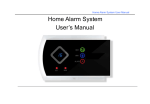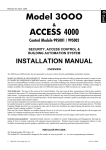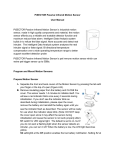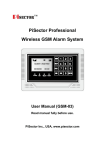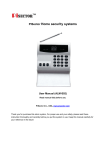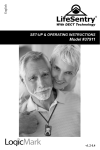Download PiSector Land Line Auto Dial Professional Wireless Alarm System
Transcript
PiSector Land Line Auto Dial Professional Wireless Alarm System User Manual ( PS03 ) Read manual fully before use. PiSector Inc., USA, www.pisector.com Welcome to PiSECTOR Thank you for choosing PiSECTOR. Everyone at PiSECTOR is committed to giving you the best home security available today and we want you to know that we take the safety of your home and family seriously! PiSECTOR was first developed a personal monitoring system to have state-of-the art home protection at an affordable cost and now we're one of the fastest-growing security companies in the industry. PiSECTOR offers you the Ademco Protocol Security System. We've put complete control of your security system in your hands anytime, from anywhere in the world. PiSECTOR allows you to instantly arm and disarm your system, change your system settings, find out your home security system’s status and so much more. We encourage you to change the default password as soon as you get your system set up. You won't find anything like PiSECTOR at any of those other security companies with all the functions we've designed for you at an affordable price. This guide will walk you through the easy set up of your PiSECTOR system no matter which one you ordered. We've started with already customizing and tuning your system to your specifications, so everything is ready to go when you open the box. As soon as you're done,be sure you register with PiSECTOR.com for any tech support in the future. Again, thank you for being a PiSECTOR customer. We're doing everything we can to make sure your home and family are safe. Sincerely PiSector Inc. Main Console Console Panel Program: press this key then input password, you can enter program status (default password 888888 ) Arm: press this key and input password, you can activate your system Disarm: press this key and input password, you can deactivate your system Chime: press this key you will see icon on LCD screen, that means you have enable your Chime function, ( it will work if you go to Sensor-Edit and set your door sensor for Chime zone as Yes, you will hear a music bell sounds when you open your door) Home: press this key and input password, you can active your system as Stay Home( if you go to Sensor-Edit and set part of sensors for Home zone as No, when you press Home, that sensor will disable, and all other sensors still enable) Emergency: pressing this key will trigger your alarm system 24/7 anytime ,even if your system is armed or disarmed. Mute: press this key to quiet all key sounds. Scroll Key: press this key to page up and down to move and select menu list for functions, you also can use this key to find last 30 history events during System Disarm Status. Function keys Search: when you see an icon display on LCD screen, you can press “Search” to find existing events Back: use for exit the last step during programing Enter: to confirm your information Mute: to quiet the entire key sounds Vol+/Vol-: to adjust console sound volumes Connect console Panel: Put the console near your phone cord Remove the table stand and cover on back side of console Connect the phone cord to LINE Port on back of console (if you have no landline, you can use OBi110/ MagicJack / Vonage / Ooma VoIP service to connect your Router / Modem then connect console to the VoIP device ) Connect the regular telephone device to TEL port on back of console Route the phone cord through the channel toward the side of the console Connect the power adapter (12V 1A) to POWER port on back of console Route the power adapter cord through the channel toward the side of the console Plug the power adapter into nearby electrical wall outlet that is not controlled by a switch Keep the Battery Switch at ON position for internal backup battery charging. If you have an existing sensor, connect it as shown in the figure on the right. Wired Port - Function interface of the main unit 1 GND Ground 2 ZONE1 Wired sensor 1: support both NO and NC (Auto create Zone 47) 3 GND Ground 4 ZONE2 Wired sensor 2: support both NO and NC (Auto create Zone 48) 5 GND Ground 6 ZONE3 Wired sensor 3: support both NO and NC (Auto create Zone 49) 7 GND Ground 8 ZONE4 Wired sensor 4: support both NO and NC (Auto create Zone 50) 9 GND Ground 10 T_GND Ground 11 B N/A 12 A N/A 13 T_VCC DC 12V Positive Wired In 14 GND Ground 15 +12V External antenna for cell phone reception Keychain Remote Press to Arm / Activate your system as Away from home Press to Disarm/ Deactivate your system when you come back home Press to Home arm /Active your system as Stay Home( if you go to Sensor-Edit and set part of sensors for Home zone as No, when you press Home, that sensor will disable, and all other sensors still enable) Press”SOS” once for "silent emergency alarm mode”. This allows you to call for help silently when someone threatens your life without triggering the siren and alerting the invader. If you press “SOS” and hold for 3 seconds, the siren will start sounding loudly in emergency alarm mode. Program Remote Keychain: If you received a pre-Programed system kit, please ignore this step and do not program it again. Press PROGRAM button on console, enter the default password 888 888. Select Remote Controllers then press Enter on console you will see below list. Add Select Add press Enter, then you will see Trigger Controller, press any button on your remote Keychain. Nine digits will appear on console screen for 1-2 seconds. This is the unique address for this keychain. The console will request you add an owner name for this remote. Input a name for this remote and then press SAVE. You will see Record owner Name, then press Enter and record a voice for this remote keychain. Note: Each time you press Add, follow steps above. You can add one remote and a maximum of 8 Keychain Remotes. Edit select Edit press Enter to find the name of remote then press Enter you can edit the remote keychain name or record a voice for the remote keychain. Delete select Delete and press Enter, you can find all your remote names to delete one or all remote keychains if you want to remove the remote keychain from panel. Delayed Arm If you select Delayed Arm and press Enter, then set Yes, it will give you 60 seconds to leave the house. Default is set Delay as Yes. It gives you 60 seconds to leave the house when you do arm system by remote keychains. (You can change this time using System Settings menu, under Arm delay time) Program and Mount Bracket Door/Window Sensors If you received a pre-Programed system kit, please ignore this step and do not program it again. All new Door/Window sensors you need should be programmed to your console. Open the cover and remove the insulated paper then close the cover. Put small magnet next to sensor Press PROGRAM button on console, enter the default password 888 888. Use Scroll key to choose Sensor then press Enter on Console. Add press Enter again, then you will see Trigger Sensor / Code. Trigger your sensor by moving the small magnet away from the large transmitter. Then console will request you to add a Zone Name for this sensor. Input a name for this sensor, then press SAVE. You will see Record Sensor Name*. Note: Each time you press Add, follow above steps.You can add from one up to fifty sensors. Edit select it then press Enter, you can use Auto search or Manual search to find your target sensor and high light it then press Enter to Edit Sensor Functions as below list Note: if you don’t know sensor name then choose Auto Search, when you trigger an individual sensor and its name will be displayed on the panel. Select the sensor name and press Enter, then you will see the menu displays as below: (MAKE SURE ONLY ONE SENSOR IS TRIGGERED EACHTIME TO AVOID ANY ACCIDENTAL TRIGGERING OF A DIFFERENT SENSOR. PLEASE KEEP ALL YOUR MOTION SENSORS IN DIFFERENT ROOMS, AND MAKE SURE THAT ALL WINDOW/DOOR SENSORS MAGNET PARTS ARE ATTACHED TO LARGER PARTS AS CLOSE STATUS.) Edit Zone Name: Highlight Edit Zone name, press Enter and you will be able to rename the sensor. Record Zone Name: Highlight it press Enter, select “Record”, you are able to record 5 seconds of your own voice accordingly. If recording a sensor name in your own voice to identify a sensor, when you receive an alarming call on your cell phone or any other phones, you will hear the sensor name. Emergency Zone Highlight it press Enter, Default is NO, (If you set YES, the zone will be on 24hours, regardless of your system’s Arm or Disarm status. This is recommended to be used for smoke detector, panic button, water leak sensor and temperature sensors only. DONOT set any door sensor or motion sensor as Emergency zone). Home Zone Highlight it press Enter, Default is YES, ( if you select NO, the zone will disable during home alarm status, recommended for motion sensor NO, and all Window/door sensor YES) Chime Zone Highlight it press Enter, Default is NO,( if you set as YES, the zone will alert you as a bell during disarm and home alarm status, use for door only) Delayed Zone Highlight it press Enter, Default is NO, (if set YES, allows you to come back home and open the door without triggering the system. System default delay alarm time is 45 seconds. You can change this time by going to "System Settings" and set the Alarm Delay time). Siren Enable Highlight it press Enter, Default is YES, (if set NO, siren will disable when this zone triggered, no siren alarm will sound.) Note: All zones are instant zones by Default.(“Instant “refers to the system being immediately armed if any zone is triggered when the system is in armed status.) Delete select it then press Enter, you can find the target sensor and delete it, you can delete any sensor from panel. NOTE: After programming all sensors to your console, please test each sensor before you mount the sensor to the appropriate location. DO NOT close the door fast then one second during testing, open door and waiting 1-2 seconds when you see sensor light off then close the door, otherwise the console may only receive door open signal and not detect the door close signal then shows the door is opening on LCD screen. Place each sensor in the appropriate location. Note: If possible, place the bracket on the stationary frame of door or window, and place the magnet on the door or window itself. Various orientations between the Bracket and Magnet may be used as long as 3/4" distance is not exceeded. See Example in Figures 1-4 *NOTE: SPACERS IN BOTTOM TRAY MAY BE USED ON THE BRACKET OR MAGNET TO ADJUST ALIGNMENT Once you have determined the appropriate location and orientation for the Bracket and Magnet, attach them with double-sided tape (the Magnet Space and Bracket Space are optional; only apply when your door/window gap is big or very low) Program and Mount Motion Sensors: Prepare Motion Sensor A. Separate the front and back covers of the Motion Sensor by pressing the tab with your finger or the top of a pen (Figure A and B). B. Remove insulating paper from the battery and CLOSE the cover. The sensor needs 1-3 minutes to initialize itself. You will see a red indicator blink once every 3 seconds during initialization. If you don't see the indicator blink as described during initialization, please open the cover, remove the battery and reinstall the battery again until you see the indicator flash as described. The sensor will be ready for use when the indicator stops blinking. (Note: DO NOT keep the cover open since it may affect the sensor during initialization and cause the sensor to not work properly after) C. 2 switch for LED signal light. The default is set to on, but if you do not want a flashing light when the sensor detects an intruder, you can turn it off. When the battery is low, the LED light becomes yellow. 1 switch for battery notification, Default is set to ON. OFF position disables the low battery notification. Program the Motion Sensor( only for DIY kit or add new motion sensor) If you received a pre-Programed system kit, please ignore this step and do not program it again. Before programming any sensor, you need to switch off all your existing sensors and disarm your system. Press PROGRAM button on console and enter the default password 888 888. Use Scroll key to choose Sensor then press Enter on Console. Add press Enter you will see Trigger sensor /Code , then walking 2-3 steps in front of The Motion Sensor which you have prepared and you will see nine digits displayed on console screen for 1-2 seconds. This is the unique address for this sensor. The Console will request you add a Zone Name for this sensor, then press SAVE. You will see Record Sensor Name*. Edit select it then press Enter, you can use Auto search or Manual search to find your target sensor and high light it then press Enter to Edit Sensor Functions as below list Note: if you don’t know sensor name then choose Auto Search, when you trigger an individual sensor and its name will be displayed on the panel. Select the sensor name and press Enter, then you will see the menu displays as below: (MAKE SURE ONLY ONE SENSOR IS TRIGGERED EACHTIME TO AVOID ANY ACCIDENTAL TRIGGERING OF A DIFFERENT SENSOR. PLEASE KEEP ALL YOUR MOTION SENSORS IN DIFFERENT ROOMS, AND MAKE SURE THAT ALL WINDOW/DOOR SENSORS MAGNET PARTS ARE ATTACHED TO LARGER PARTS AS CLOSE STATUS.) Edit Zone Name: Highlight Edit Zone name, press Enter and you will be able to rename the sensor. Record Zone Name: Highlight it press Enter, select “Record”, you are able to record 5 seconds of your own voice accordingly. If recording a sensor name in your own voice to identify a sensor, when you receive an alarming call on your cell phone or any other phones, you will hear the sensor name. Emergency Zone Highlight it press Enter, Default is NO, (If you set YES, the zone will be on 24hours, regardless of your system’s Arm or Disarm status. This is recommended to be used for smoke detector, panic button, water leak sensor and temperature sensors only. DONOT set any door sensor or motion sensor as Emergency zone). Home Zone Highlight it press Enter, Default is YES, (if you select NO, the zone will disable during home alarm status, recommended for motion sensor NO, and all Window/door sensor YES) Chime Zone Highlight it press Enter, Default is NO,( does not work with motion sensor.) Delayed Zone Highlight it press Enter, Default is NO, (if set YES, allows you to come back home and open the door without triggering the system. System default delay alarm time is 45 seconds. You can change this time by going to "System Settings" and set the Alarm Delay time). Siren Enable Highlight it press Enter, Default is YES, (if set NO, siren will disable when this zone triggered, no siren alarm will sound.) Note: All zones are instant zones by Default.(“Instant “refers to the system being immediately armed if any zone is triggered when the system is in armed status.) Delete select it then press Enter, you can find the target sensor and delete it, you can delete any sensor from panel. Test the Motion Sensor The Motion Sensor will initialize itself during the first 1-3 minutes after the front cover is reattached(DO NOT KEEP Cover open). Do not test it during initialization. You can walk 3-5 steps in front of motion sensors after initialization, the LED will remain on for 3 seconds when motion is detected until the Motion Sensor short blinks once again before resuming motion detection for next detector. 1. Move away from the area that is in direct line of sight of the Motion Sensor (move to an adjacent room). Wait 60 seconds until the LED stops blinking. 2. Move back into the line of sight of the Motion Sensor, walk around 3-5 steps. (this will trigger the main console). If the Motion Sensor test is successful the LCD screen will display " xxx Sensor Alarm". If these words do not appear, either (A) the 20-second waiting period since the last trigger has not expired, or (B) the Motion Sensor is not in communication with the PiSECTOR system main console. If you want to re-start the Walk Test mode again, open the Front Cover as shown in Figure 1 and then re-attach the Front Cover. Note1: For saving battery power, motion sensor may be insensitive if you active it more than three times in a few minutes. Please leave the detectable area for a few minutes and come back, it will detect you again. Note2: Motion sensor may be insensitive or give a lot false alarms if the temperature is more than 98F (37C). Mount Motion Sensor D. Place the motion sensor in the following location recommendations (check marked locations) shown in Figure C. Avoid the example location marked with the "X" which are household areas that typically cause false alarms, such as heat, air conditioning, fans, or direct sunlight. The recommended mounting height is 6.5-7.0 feet for both coverage and pet immunity purposes. E. Apply the 3M adhesive tape in the locations shown in Figure D for corner mounting or wall mounting (apply for super glue on the surface of window or wall before stick 3M adhesive tape to void any falling). F. If you prefer to use screws to mount the motion sensor, follow the screw position shown in Figure E (optional) Detection Patterns Motion sensor Specifications Replacement Battery: CR123A Mounting Height: 6.5-7.0Feet Range: Approximately 40 feet with 90 degree field of view in Vertical and 110 degree field of view in Horizon Program and Mount indoor Wired Siren You do not need program the indoor wired siren, simple plug it in Wired Indoor Siren Plug the indoor siren directly to Siren port, no need program any wired siren or wired sensor with console. It will automatic work with main console. Wireless Indoor Siren (option) Program Indoor Wireless Sirens If you received a pre-Programed system kit, please ignore this step and do not program it again Plug the siren into wall outlet, then press PROGRAM key on console. Enter the default password 888 888. Use scroll key to select Wireless Sirens, press ENTER, you will see below list. Add for add a wireless sensor, highlight Add press Enter, you will see a default siren name such as Siren 1, then press Enter You will see"Put siren in Setting Mode". Go to the wireless siren and press the code button one time on the wireless siren, you will see all 4 lights are on. This means the siren is in setting status waiting for the console to send a signal. Then go back to the console, press Enter and you will hear two beeps from the console and will see “Add successful”. Then you need press Set button 5 times until all light off to exist the set mode on siren. DO NOT test it when all 4 LED lights are on) Edit If you need to edit the siren later, go to Edit under the Wireless Sirens menu, select the siren’s name and press Enter. You will then be able to change the siren’s name. Delete If you find system shows “Space full” while you add extra siren or reprogram siren, select "Delete". Delete all "Siren 1”"Siren 2 “"Siren 3”names, then you are able to re-program your siren by upon instructions (you can’t delete the siren, this only deletes the sirens name. if you want to delete siren from your system, you need delete it on Siren, detail see how to delete your siren on siren manual page or FAQ.) Siren Enable select "Siren Enable". If you set No, the sirens will not give any alert for the entire system. If you only want to set an individual zone's siren, you have to go to each zone and Edit. For details, read Edit Sensor Functions Duration You can set wireless sirens to sound on a continuous alert. You can set it from 1 second to a maximum of 180 seconds. Arm/DisarmTone select Arm/Disarm Tone and press Enter,If you set Yes, when you use the remote control to arm and disarm system, you will hear a loud beep warning from the siren. You can set No to turn off this warning tone if you don’t like it. Default is No. Encrypt select Encrypt then press Enter, you will see default 1234 and blink, you can direct input another 4 digits to encrypt your siren. BEWARE If you change encryption code to a new code, you need to reprogram all of your wireless sirens to the console again, you may change it before you program your sirens. Once you change it, DO NOT change it when you are going to add a second or third siren, otherwise you will lose the first siren’s program. Note1: BEWARE if you press and hold the black SET button more than 3 seconds, the siren will deleted from main console, then you may need to re-program it again Video: https://www.youtube.com/watch?v=JcPcwCBLQyc&feature=youtu.be Outdoor Wireless Siren If you received a pre-Programed system kit, please ignore this step and do not program it again Press PROGRAM key on the console. Enter default password 888 888. Use the scroll key to select Wireless Sirens, press ENTER. You will see below list. Add for add a wireless sensor, highlight Add press Enter, you will see a default siren name such as Siren1 / Siren2 / Siren3, then press Enter You will see"Put siren in Setting Mode". You will see "Put siren in Setting Mode" Siren1 / Siren2 / Siren3. Plug siren into the power adapter ( 9V 500mah ), and you will hear ONE beep. Unplug and plug the siren a second time within seconds after the first time, you will hear ONE beep again. Unplug and plug the siren the third time within seconds after the second time, you will hear a FEW short beeps from the siren. The FEW short beeps mean the siren is ready and in setting mode for program. Go back to the main console and press Enter immediately (no more than 5 seconds after the few short beeps), you will hear 3 beeps, 2 short beeps, and 3 beeps consecutively for conformation. That means your siren has been added to your main console. You may press “back” key until the console displays “System Disarmed” and the date /time page. Unplug siren from the power adapter and wait for 10 seconds to exit the setting mode. Test: Connect siren to the power adapter. Press Emergency key on the main console. You should hear the alarm sounding.(If you plug the siren to the adapter, and unplug, plug consecutively and rapidly for 5 times, the siren will be deleted from the main console. You may need to follow the steps above to re-program) Edit If you select Edit then press Enter, select the siren’s name and press Enter. You will then be able to change the siren’s name. Delete If you find system shows “Space full” while you add extra siren or reprogram siren, select "Delete". Delete all "Siren 1”"Siren 2 “"Siren 3”names, then you are able to re-program your siren by upon instructions (you can’t delete the siren, this only deletes the sirens name. if you want to delete siren from your system, you need delete it on Siren, detail see how to delete your siren on siren manual page or FAQ.) Siren Enable select "Siren Enable". If you set No, the sirens will not give any alert for the entire system. If you only want to set an individual zone's siren, you have to go to each zone and Edit. For details, read Edit Sensor Functions Duration You can set wireless sirens to sound on a continuous alert. You can set it from 1 second to a maximum of 180 seconds. Arm/DisarmTone select Arm/Disarm Tone and press Enter,If you set Yes, when you use the remote control to arm and disarm system, you will hear a loud beep warning from the siren. You can set No to turn off this warning tone if you don’t like it. Default is No. Encrypt select Encrypt then press Enter, you will see default 1234 and blink, you can direct input another 4 digits to encrypt your siren. BEWARE If you change encryption code to a new code, you need to re-program all of your wireless sirens to the console again, you may change it before you program your sirens. Once you change it, DO NOT change it when you are going to add a second or third siren, otherwise you will lose the first siren’s program. https://www.youtube.com/watch?v=BQEkK__q3Ug&feature=youtu.be Add Contact Phone Numbers Press PROGRAM key on console. Enter the default password 888 888. Use scroll key to select Phone Numbers, press Enter, you will see below list Add select Add press Enter. You will see Input phone number, than direct input your area code and phone number. And save it. You can add maximum of 6 numbers for emergency contact if the system is triggered. It is recommend to add your cell phone and your family or friends’ numbers. DO NOT add 911 or the local police number directly unless you get a permit. Delete Select Delete then press Enter, you will see all numbers which you saved, choose the target number which you want to delete then press Enter and delete it. Outgoing Message Press PROGRAM key on console and enter the default password 888 888. Use scroll key to select Outgoing Messages, press Enter, you will see below list Record Voice Message press Enter, select Record, press Enter. You will see “Recording”and a counter from 10 to 00. When you see 10, you need to immediately start recording your voice and stop when you see 00. It is recommended that you record your home address for the outgoing message. Play You can select Play to play your voice. If you do not like it, you can Delete it and Record it again until you are satisfied. Note: The closer you are to the console during recording, the better the quality of the recording. Your mouth should be no more than 2 inches away from the console. Connect Monitoring Center Press PROGRAM key on console. Enter the default password 888 888. Use scroll key to select Monitoring Center. You can call your Monitoring Company to set up all requests. Please make sure your monitoring company supports ADMECO protocol if you want a third party Monitoring Company to monitor your system (it will cost you a monthly monitoring charges depending on which company you choose.) Monitoring Center Number press Enter then select Add to add your monitoring center telephone number ADMECO Contact Id press Enter then select Add to add your monitoring company 4 digits account number. Select Delete to delete your account number, select ADEMECO Contact ID then press Enter to select the protocol ID according your monitoring center protocol ID request. Upload Alarm Data press Enter if set YES, all your data will be upload to monitoring station, default is NO. Upload Arm/Disarm Data press Enter if you set YES, every time you do arm or disarm your system information will be upload to monitoring station, default is NO. Daily Schedule to Arm or Disarm Alarm System Press PROGRAM key on console. Enter the default password 888 888. Use scroll key to select Daily Schedule. Enable If you want to enable this function, first select Disable then press Enter, set NO, then back and select Enable, you can set the Arm time for your departure, and Disarm Time for when you arrive Home, then the system will Arm/Disarm automatically on schedule, so that you will never forget to arm or disarm system. Disable If you want to disable this function, select Disable then press Enter and check Yes. Default is set to disable as YES. System Settings Press PROGRAM key on console. Enter the default password 888 888. Use scroll key to select System Settings, you will see below list. Password Select Password then press Enter you will see Old Password 888888 then press Enter and input 6 digits(not letter or icons) new password press Enter and input same password to confirm your new password, then press Save Arm Delay Time You can change the Delay time to allow you to have enough time to leave the house. Defaultis set at 60 seconds. The Delay Time for entire system. Alarm Delay Time You can change the Delay time that allows you to open the door to disarm system when you return home. Default is set to 60 seconds.( This Alarm Delay time only works when you set a individual sensor as Delay Zone. Otherwise it does not work. E.g. Disarm system press PROGRAM key then input password, highlight Sensor press Enter, highlight Edit press Enter, than highlight Manual Search and choose the sensor name then press enter, use scroll key find Delay Zone then press Enter and check Yes, save it. ) Landline Cut Warning If you set Yes, during System Arm or Home Status, if an intruder cuts the landline or unplugs the landline jack, the system will immediately go off and sirens will start alarming. Default is No Ring Time Before Answer Allows you to change the ring times for answering your regular homephone, e.g. if you set it as 5 rings, during 5 rings you can answer your regular home phone, after 5 rings if no one answer the regular home phone, the alarm system will answer it. You will hear a prompt "Enter your Password" then you can enter your password 888 888 to control the System. Press 1 to Arm System, Press 2 to Disarm System, Press 3 to listen in. Press # to end. Door/Window Open Reminder If you set it Yes, you are not able to arm your system normally when doors or windows are open. It will remind you which zone door or window is open. You must close it, unless you arm the system by pressing set toYes. button and holding for 3 seconds to force system to be armed. The default is Date/Time Allows you to manually set your local date and time Language English Factory Reset<Restore Defaults>Allows you to set all functions as default without deleting your sensors and sirens so you do not need to re-program again. If you choose<Format System>, it will go back to factory default and format all your settings including your sensors and sirens. Then you will need to re-program all sensors, sirens and remotes to the console again. Be aware of this function. About System Version press Enter you will find your software version Production Date: press Enter you will see the producing time of your system Manufacture By Pisector Inc. Remotely Control Your Home Security Alarm System Dial the number of the main unit panel by your cell phone, and after 1 ring, you will hear a voice prompt “Please enter password”. If the password is correct, you will then hear a voice prompt “Please enter instruction" then you can press 1 to arm, Press 2 to disarm, Press 3 to monitor. If the password is incorrect, you will hear a prompt voice “Wrong password, please re-enter”. The system default operate password is 888888. Make sure to enter the password firmly by pressing and holding one digit at a time so you can hear a beep for each key press. You may need to hold keys for half a second at a time. Press [1]: arm, if finished successfully, you will hear a voice prompt “System armed”. Press [2]: disarm, if finished successfully, you will hear a voice prompt “System disarmed”. Press [3]: monitoring for 30 seconds, to continue monitoring, press [3] again for another 30 seconds. You can cancel monitoring at anytime by pressing [1] to arm and [2] to disarm. Answer Alarm Call: to prevent a alarm call answered by voice mail, you need to manually answer the incoming call alarm on your pre-saved cell phone then press # # twice to stop it from calling the second number. Wireless Panic Button (Option) Program Panic Button If you received a pre-Programed system kit, please ignore this step and do not program it again. Panic Button you need should be programmed to your console. Press PROGRAM button on console, enter the default password 888 888 Use Scroll key to choose Sensor then press Enter on Console. Then choose Add, press Enter again, then you will see Trigger Sensor. Trigger your Panic Button by pressing the Red circle button. Then console will request you to add a Zone Name for this sensor. Input a name for this sensor, then press SAVE. You will see Record Sensor Name*. Set the Panic button as Emergency zone, use it in 24/7 regardless if the console is Armed or Disarmed (Press PROGRAM button on console, enter the default password 888 888 Use Scroll key to choose Sensor then press Enter on Console. Choose Edit press Enter, then choose Manual Search press Enter, use Scroll key to find Panic button name and highlight it then press Enter, use Scroll key to choose Emergency zone then press Enter, highlight Yes then press Save, use function key “Back” to exist the program ) SAME way you can add Smoke Detector, Water Leak Sensor, Carbon Monoxide, and Temperature Sensors. You also can add a Glass Break Sensor to your system. Wireless Signal Transmitter (Repeater) Wireless Signal Transmitter expands your wireless range up to 300 feet and makes the communication between all sensors and the main console better. Please install the antenna and plug a 12V 1A power adapter to the Power plug. Place the Wireless Signal Transmitter away from the main console for about 5-10 feet. Turn on the Backup Battery Switch to keep the Transmitter on charge of power. Press the Set button 4 times and you will see the indicator flash 4 times. The Transmitter will then start to auto transfer all the signals between the sensors and the main console. (Note: if you notice any issue such as an “open icon” displaying on the screen when the door or window is open because the main console has detected that the door or window is open, and the same icon is still showing after physically closing the door or window, a communication problem must have caused this issue. For a solution, please place this Repeater next to the main console or contact [email protected])