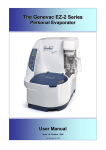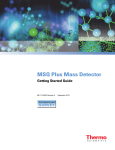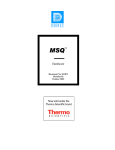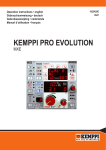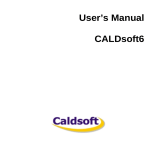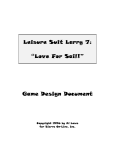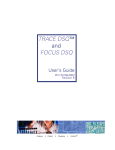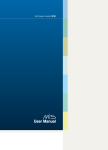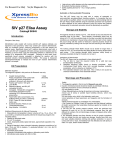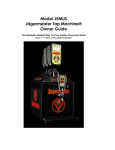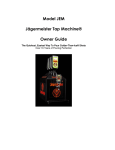Download MSQ Installation and Commissioning Guide
Transcript
MSQ ™ Installation and Commissioning Guide Document No. 031869 Revision 02 October 2003 ©2003 by Dionex Corporation All rights reserved worldwide. Printed in the United States of America. This publication is protected by federal copyright law. No part of this publication may be copied or distributed, transmitted, transcribed, stored in a retrieval system, or transmitted into any human or computer language, in any form or by any means, electronic, mechanical, magnetic, manual, or otherwise, or disclosed to third parties without the express written permission of Dionex Corporation, 1228 Titan Way, Sunnyvale, California 94088-3603 U.S.A. DISCLAIMER OF WARRANTY AND LIMITED WARRANTY THIS PUBLICATION IS PROVIDED “AS IS” WITHOUT WARRANTY OF ANY KIND. DIONEX CORPORATION DOES NOT WARRANT, GUARANTEE, OR MAKE ANY EXPRESS OR IMPLIED REPRESENTATIONS REGARDING THE USE, OR THE RESULTS OF THE USE, OF THIS PUBLICATION IN TERMS OF CORRECTNESS, ACCURACY, RELIABILITY, CURRENTNESS, OR OTHERWISE. FURTHER, DIONEX CORPORATION RESERVES THE RIGHT TO REVISE THIS PUBLICATION AND TO MAKE CHANGES FROM TIME TO TIME IN THE CONTENT HEREINOF WITHOUT OBLIGATION OF DIONEX CORPORATION TO NOTIFY ANY PERSON OR ORGANIZATION OF SUCH REVISION OR CHANGES. TRADEMARKS Chromeleon and PeakNet are registered trademarks of Dionex Corporation. Cone Wash, MSQ, and Xcalibur are trademarks of Thermo Electron Corporation. Microsoft is a registered trademark of Microsoft Corporation. PRINTING HISTORY Revision 01, July 2002 Revision 02, October 2003 The products of Dionex Corporation are produced under ISO 9001 accredited quality management systems. Published by Technical Publications, Dionex Corporation, Sunnyvale, CA 94086. Contents Introduction.................................................................................................................................. v Purpose ................................................................................................................................. v Audience............................................................................................................................... v Installation & Commissioning Schedule .............................................................................. v Installing the Surveyor MSQ ...................................................................................................1-1 Required Tools ...............................................................................................................................1-3 Site Verification..............................................................................................................................1-5 Pre-Site Arrival Requirements Checklist...........................................................................1-5 Post-Site Arrival Requirements Checklist .........................................................................1-7 Unpacking and Initial Inspection....................................................................................................1-8 Damage to Packaging..................................................................................................1-8 Complete Delivery.............................................................................................................1-8 The Data System .........................................................................................................1-8 Rotary Vacuum Pump Box .........................................................................................1-9 Spectrometer Box........................................................................................................1-9 Configuration of Mains Leads for Country of Use ...................................................1-11 Shipment Verification Checklist......................................................................................1-11 IQ, OQ (Optional) Test- Equipment and Software Data ..............................................................1-12 Hardware (IQ ref. 4.1)...............................................................................................1-12 PC's .........................................................................................................................1-12 PC Monitors..............................................................................................................1-12 Software (IQ ref. 4.2) ................................................................................................1-13 Connecting the Vacuum System, Exhausts, Gas, and Power .......................................................1-14 Connecting the Rotary Pump...........................................................................................1-14 Rotary Pump Connection Checklist ..........................................................................1-15 Connecting the Rotary Pump and Source Exhausts.........................................................1-16 Rotary Pump Exhaust................................................................................................1-16 Source Exhaust..........................................................................................................1-17 Source and Pump Exhaust Connections Checklist....................................................1-19 Connecting the Nitrogen Supply .....................................................................................1-20 Nitrogen Supplies Checklist......................................................................................1-21 Connecting Power............................................................................................................1-21 Power Connection Checklist .....................................................................................1-21 LC/MS Interconnections...............................................................................................................1-22 Connections to the Data System ......................................................................................1-22 Connections to the LC Equipment...................................................................................1-23 LC/MS Interconnections Checklist ...........................................................................1-23 ______________________ Installation and Commissioning Guide __________________________ i Contents _______________________________________________________________________________ Installation Sign-off......................................................................................................... 1-24 Mass Spectrometer Functional Verification ..........................................................................2-1 Introduction .................................................................................................................................... 2-1 Getting Started............................................................................................................ 2-1 Animations ................................................................................................................. 2-1 Configuring Xcalibur for the Functional Verification.................................................................... 2-2 Configuring the Surveyor MSQ ................................................................................. 2-2 Configuring the HPLC Pump (Only where essential) ................................................ 2-3 Powering Up................................................................................................................................... 2-4 The Server ......................................................................................................................... 2-4 Starting the Vacuum System ............................................................................................. 2-4 Initial System Operational Check: Operate “OFF”..................................................... 2-5 Initial System Operational Check: Operate “ON” ...................................................... 2-6 Mass Spectrometer Functional Verification Checklist ............................................... 2-8 Instrument Autotune and Calibration ............................................................................................. 2-9 Overview ........................................................................................................................... 2-9 Full System Autotune ............................................................................................... 2-10 Deep Tune ................................................................................................................ 2-10 Resolution Set-up ..................................................................................................... 2-10 Mass Scale Calibration ............................................................................................. 2-10 Standard Mass Scale Calibration .............................................................................. 2-10 Performing a Full System Autotune ................................................................................ 2-11 Instrument Preparation ............................................................................................. 2-11 Failure to Autotune/Mass Calibrate.......................................................................... 2-14 Basic Instrument Operation Checklist............................................................................. 2-14 System Training ........................................................................................................................... 2-15 Schedule .......................................................................................................................... 2-15 System Training Checklist .............................................................................................. 2-16 Routine Maintenance ................................................................................................ 2-16 Surveyor MSQ Flow System .................................................................................... 2-16 Instrument Operation ................................................................................................ 2-16 Software Operation ................................................................................................... 2-17 Performance Demonstration and Installation Acceptance Tests .................................................. 2-18 Introduction ..................................................................................................................... 2-18 Specification Tests .......................................................................................................... 2-19 Tune Window Acquisition Facility .......................................................................... 2-19 Method (for all ionization modes) ............................................................................ 2-20 Settings and Parameters for Qualification....................................................................... 2-20 Positive Ion ESI Sensitivity ...................................................................................... 2-20 ii ________________________ Installation and Commissioning Guide _____________________ ______________________________________________________________________________ Contents Positive Ion APCI Sensitivity ...................................................................................2-21 Negative Ion APCI Sensitivity..................................................................................2-22 Negative Ion ESI Sensitivity.....................................................................................2-23 Preparation for Sensitivity Tests......................................................................................2-24 Setting up an Xcalibur Acquisition ...........................................................................2-24 Introduction...............................................................................................................2-24 General Method.........................................................................................................2-25 Surveyor MSQ Signal-to-Noise Calculator ..............................................................2-26 Acquisition of Specification Chromatograms..................................................................2-27 Positive ESI...............................................................................................................2-27 Positive APCI............................................................................................................2-30 Negative APCI ..........................................................................................................2-31 Negative APCI ..........................................................................................................2-32 Negative ESI .............................................................................................................2-34 Instrument Acceptance .................................................................................................................2-36 Sign-off Liability.......................................................................................................2-36 Those tasks which must be completed before Sign-off ............................................2-36 Those tasks that must not be performed before Sign-off ..........................................2-36 Additional Options........................................................................................................................2-37 Surveyor MSQ Connection Kits ...............................................................................2-37 LapLink™ .................................................................................................................2-38 Connecting the MSQ to the HPLC System ..................................................................................2-39 Supported Systems ....................................................................................................2-39 Unsupported Systems................................................................................................2-40 Timing.......................................................................................................................2-40 Completing the Installation...........................................................................................................2-41 Appendices.................................................................................................................................3-1 Appendix A: Sample Preparation ...................................................................................................3-2 Introduction.................................................................................................................3-2 Supplied Samples........................................................................................................3-2 Required Samples .......................................................................................................3-2 Suggested Method for Sample Preparation.................................................................3-3 Sample Preparation .....................................................................................................3-3 Erythromycin 5pg/µL .................................................................................................3-3 50:50 Acetonitrile:Water ............................................................................................3-4 Hazard Information.....................................................................................................3-5 p-Nitrophenol 2pg/µL.................................................................................................3-5 Appendix B: Surveyor MSQ Signal-to-Noise Calculator...............................................................3-7 Tutorial ..............................................................................................................................3-7 Toolbar...............................................................................................................................3-8 _____________________ Installation and Commissioning Guide _________________________ iii Contents _______________________________________________________________________________ Plot Properties ............................................................................................................ 3-9 Smoothing .................................................................................................................. 3-9 Appendix C: Location of Calibration Reports............................................................................ 3-10 Appendix D: Typical Report of a Calibraton ............................................................................. 3-11 Appendix E: Detector Voltage Registry Location...................................................................... 3-12 Appendix F: Pfeiffer Pump Oil Change ........................................................................................ 3-13 Removal .......................................................................................................................... 3-13 Replacement .................................................................................................................... 3-16 Tools and Parts ................................................................................................................ 3-16 Appendix G: MSQ Service Tools Bill of Materials ..................................................................... 3-17 iv _______________________ Installation and Commissioning Guide _____________________ 1. Introduction Purpose This procedure has been written to give the Dionex Service Representative a comprehensive guide and checklist for installing and commissioning an MSQ™ in two days. The installation, setup, and system training required for options and the travel time to and from the user’s laboratory are not included in these two days. Audience Service Managers and Service Representatives. One copy to be sent to the Service Manager of the concerned office/agency upon receipt of order; this individual should hand it to the installing Service Representative when the customer returns the completed pre- installation checklist. Installation & Commissioning Schedule Day 1: From Section 1.3 up to, and including, Section 2.3, Initial system operational check: Operate “OFF.” Day 2: From Section 2.2, Initial system operational check: Operate “ON,” up to, and including, Section 2.7 and Section 2.10. Day 3: Sections 2.8 and 2.9. This is an additional day that may be required if additional options are on the order. Options of third-party equipment and additional application software may take several additional days to set up/demonstrate. Time should be allowed for installing these and for the successful interfacing of all of the system components. ______________________ Installation and Commissioning Guide _____________________ v Introduction_____________________________________________________________________________ vi _______________________ Installation and Commissioning Guide ______________________ Section 1 1. Installing the MSQ This section describes the correct procedures for unpacking the MSQ system and installing it ready and in position for commissioning. The following topics and procedures are described in this section: • Required Tools • Site Verification • Unpacking and Initial Inspection • IQ, OQ (Optional)–Equipment and Software Data • Connecting the Vacuum System, Exhausts, Gas, and Power • LC System/MS Instrument Interconnections Throughout this guide, the installation and commissioning Service Representative will often be asked to record values, screen dumps, and spectra/chromatograms in the ‘Engineers Log.’ The log may be accessed via an icon on the desktop. Installing the MSQ Required Tools __________________________________________________________________________ Required Tools Although some of the following tools are shipped with the instrument, it is mandatory that you have the required tools in your own toolbox. The tools and spares shipped with the instrument are the customer’s. Do not remove them! MSQ Installation Acceptance form P/N FM103826D A hard copy of the User Order. A clean 10 µL PEEK or Stainless Steel sample loop A clean 250 µL gas tight syringe. It is highly recommended that a clean and known good injector be taken to carry out the installation; many installation problems are due to poor quality and/or dirty injectors supplied by customers. A quality plastic tube cutter capable of cutting up to 6 mm OD tube. A ‘Junior’ hacksaw or similar tool for cutting the 25 mm OD Metal reinforced vacuum hose. A 1.25" A/F open-ended spanner (for the Gas Regulator) A 14 mm A/F open-ended spanner (for the ¼" BSP to 6 mm Legris adapter) A 2.5 mm flat end Allen key (for Heater removal/replacement) A 3 mm flat bladed screwdriver (for Source Block cleaning) A 5 mm flat bladed screwdriver (for Heater removal/replacement) An 8 mm flat bladed screwdriver (for Source Block cleaning) ; A bottle of 50/50 Propan-2-ol/Water for leak checking gas lines. It is conceivable that this could be prepared on request on site prior to your arrival A 3½ digit DVM, Fluke model 77 or equivalent. (For checking the line voltage) A pair of Cotton Gloves Moreover, if an AXP-MS pump is to be used for running acceptance tests, the backpressure generating restrictor (P/N 061491) is essential. A minimum of 600 psi is required, and the maximum flow rate is 0.25 mL/min 1-2 _____________________ Installation and Commissioning Guide ______________________ Installing the MSQ _________________________________________________________________________ Site Verification Site Verification Only agree to start the MSQ installation when the user/customer returns a completed site/installation requirement checklist or pre-installation requirements guide checklist. The requirements will have been sent to the user when the order confirmation was issued. As the Service Representative, you are responsible for the installation, the user's first impressions of the products, and support. It is therefore essential that the installation be carried out smoothly. You should ensure that you obtain a hard copy of the user order and completed site requirements (returned by the user). You must also contact the person allocated to the installation at the user's laboratory and establish that they are ready and expecting your arrival. If, after talking to the user or customer, you have any doubts that the installation is going to be ready to start, you should take the required action to resolve any issues before you arrive. If the installation is attempted without a complete laboratory, complete instrument, or available trainee, it will almost certainly end in re-visit or very poor user impressions. Even if the product is in good order, a critical shortage can cause frustration and disappointment. Pre-Site Arrival Requirements Checklist Ensure that you have the done the following: • Obtained a hard copy of the order. • Obtained a hard copy of the site/installation requirements signed and returned by the customer. • Contacted the person who will be the customer representative during the installation. • Established that the lab and person are ready to receive you. • Established that the supply for the MSQ is 220/240 Vac 50-60 Hz and NOT 207 Vac (Phase-Phase. 120 Vac). • Ask customer to measure this voltage and note below. • Measured Line Voltage • If the bench is “back-to-the-wall,” ensure that a 100 mm x 200 mm slot is to be cut through the surface at the rear to enable the vacuum hoses to pass through to the floor-mounted backing pump. • Establish very clearly the LC system with which the MSQ is going to be interfaced. Vac ______________________ Installation and Commissioning Guide _______________________ 1-3 Installing the MSQ Site Verification _________________________________________________________________________ LC Equipment/Third-Party Accessories Please list the LC equipment and third-party accessories below. 1-4 _____________________ Installation and Commissioning Guide ______________________ Installing the MSQ _________________________________________________________________________ Site Verification Post-Site Arrival Requirements Checklist • Check, with the customer, that all items on the installation requirements are in place. • The bench space is adequate for the MSQ and peripheral equipment. If the bench is “back-to-the-wall,” ensure that a 100 mm x 200 mm slot is cut through the surface at the rear to enable the vacuum hoses to pass through to the floor-mounted backing pump. • All gas supply regulators and gas lines are suitable and terminated in the correct clean tubing. • The power supplies have been checked and measured as: (Note this value in the Engineers Log) • The exhausts are suitable. • The air flow around the bench and instrument will be suitable. • If any problems were encountered, they have been reported to the factory1 and local office. Vac Unpacking and Initial Inspection Damage to Packaging Ask the user to show you all the boxes that were shipped with the instrument, and then check all the external packaging for damage (e.g., check the Tip and Tell indicators on the crates for evidence of rough handling or any obvious impact). Check that none of the boxes have been opened or tampered with. If external damage is apparent or there is evidence of tampering, ensure that the user agrees and then mark this down on the installation report and ask the user to sign (or initial) next to your comments. Where possible, photographs should be taken of the damaged crate. If the customer has not already contacted the appropriate Dionex office to report the damage, do so immediately. 1 Note these on the Installation Report and notify Product Support in Sunnyvale. ______________________ Installation and Commissioning Guide _______________________ 1-5 Installing the MSQ Complete Delivery _______________________________________________________________________ Complete Delivery For North American sites, the basic MSQ system will be delivered in three boxes on a pallet: A box containing the data system (including monitor) A box containing the rotary (backing) vacuum pump A box containing the spectrometer and the remainder of the system For sites in Europe, these boxes will be packed into a crate. Use the following check boxes to verify the shipment: The Data System ; Mini Tower Monitor Mouse Keyboard Mains Leads, 2 off (for country of use) Software System MS Office 2000 Rotary Vacuum Pump Box Rotary vacuum pump 1 off 1L vacuum pump oil Tools and manual Mains Lead (for country of use) 1-6 ; _____________________ Installation and Commissioning Guide ______________________ Installing the MSQ _______________________________________________________________________ Complete Delivery Spectrometer Box MSQ Instrument Installation Kit (including Tool Kit) Solvent Trap USB lead, 3 M Mains Lead (for country of use) KF25 mm 'T' piece 3 off KF25 mm centering ring and clamp sets Backing Pump Control Cable Nitrogen supply tubing (4 mm PTFE TUBE x 3MP) Nitrogen regulator adapter (Half Union 4 mm-1/4 BSP) Rotary vacuum pump exhaust hose. (PVC hose 3/8 ID x 3 M for Busch Pump) or (PVC hose 26 mm x 3 M for Edwards Pump) PEEK tube, red (1/16 x 0.13 mm ID) Test sample kit MSQ Installation & Commissioning Guide MSQ Media Kit Media kit manual Installation and test files CD-ROM (or floppy disk) A copy of the shipping checklist A copy of the Factory Order ; ______________________ Installation and Commissioning Guide _______________________ 1-7 Installing the MSQ Complete Delivery _______________________________________________________________________ Figure 1-1. Unpacking the Spectrometer Shipping Box (1) Figure 1-2. Unpacking the Spectrometer Shipping Box (2) With the user's order at hand, open and carefully remove all items from their shipping containers. Locate the installation box and get the packing list. Check that all items on the order match the items delivered and that the packing list ties up with all items delivered. Place the instrument on the bench as per the diagram in the MSQ Pre-installation Requirements Document. Do not install any of the accessories at this time (e.g., autosamplers). Check all the opened boxes for any additional items and then return the empty boxes and packing materials back into the shipping crates. At this point, if there are any short shipments or discrepancies between the user's order and the delivery, note the items on the installation 1-8 _____________________ Installation and Commissioning Guide ______________________ Installing the MSQ _______________________________________________________________________ Complete Delivery report and notify Product Support immediately. Configuration of Mains Leads for Country of Use The power cords will be terminated in a plug configuration compatible with the country of installation. Generally, this will be four cords for 230 Vac operation, except for North American installations, where there will be two marked 230 Vac cords for the MSQ and two standard 115 Vac cords for use on the PC data system. Shipment Verification Checklist Ensure that the following checks are carried out with the customer: Damage to any of the boxes. Any evidence of tampering or opening of the boxes. Delivered items match the order. The MSQ is placed on the bench, ready for installation, with no evidence of tampering or damage. The data system is placed on the bench, ready for installation, with no evidence of tampering or damage. CAUTION: Any third-party or customer software should not under any circumstances be loaded until the acceptance document is signed. ______________________ Installation and Commissioning Guide _______________________ 1-9 Installing the MSQ IQ, OQ Test (Optional) Equipment and Software Data __________________________________________ IQ, OQ Test (Optional) Equipment and Software Data Where the optional System Validation Package is to be applied, model numbers, serial numbers, and license numbers need to be recorded. Some of these items can only be obtained from the operating system; therefore, the data system should now be plugged in to the line and switched on. The following should enable the less obvious items of information to be located. The references in parentheses refer to the IQ, OQ. Hardware (IQ ref. 4.1) PCs • Hard Disk Size: Click on My Computer | Local Disk (C:) | File | Properties. • Microprocessor: Usually, Pentium III as shown on the front panel is sufficient, although more details are available from the same page as the next item. • Memory Size: Click on Windows Explorer | My Computer | File | Properties. The size will be found on the General tab, listed as RAM. • BIOS: Date and Revision: Start | Programs | Accessories | System Tools | System Information. The date and revision will be found in the System Summary folder. PC Monitors There is so little information on the exterior of the monitor that reference should be made to the accompanying handbook. (Note: The normal default size is 17 inches.) 1-10 ____________________ Installation and Commissioning Guide ______________________ Installing the MSQ __________________________________________ IQ, OQ Test (Optional) Equipment and Software Data Software (IQ ref. 4.2) • Xcalibur Core: The serial number is, in reality, a license number. To find this: Start Xcalibur core and click on |Tools | Configuration, choose the Customer Info tab, and click on the License Button. The Version number may be found in the usual location (i.e., | Help | About Home Page. • Microsoft Office: Click on Start | Settings | Control Panel, doubleclick on Add/Remove Programs, click on Microsoft Office 2000 Premium, and then on support information. The Version and Serial No. will be found here. ______________________ Installation and Commissioning Guide ______________________ 1-11 Installing the MSQ Connecting the Vacuum System, Exhausts, Gas, and Power ______________________________________ Connecting the Vacuum System, Exhausts, Gas, and Power Note: The MSQ configuration that you are installing may have a mechanical pump manufactured by Busch, or a pump manufactured by Edwards. These two pumps are installed in a similar manner but use different venting and a different type of oil. Please note which brand you are working with, and perform the necessary changes. Connecting the Rotary Pump (Busch Type) Before connecting the rotary pump, ensure that it is filled to the correct level with the factory-supplied oil. This oil is synthetic pump oil, similar to Anderol type 555 oil. For more detailed information on these procedures, refer to the manual that comes with the pump, or the MSQ Hardware Manual. The rotary pump, KF25 “T” piece, and all the fittings for connecting the rotary will be in the rotary pump box. Place the pump in a location with reasonable ventilation. Refer to the topic Connecting Exhaust Lines for information on connecting the rotary pump exhaust. 1. Connect the “T” piece to the rotary pump with a KF25 centering ring and clamp. 2. The backing lines labelled SOURCE and BACKING should then be connected to the “T” piece on the rotary pump, using KF25 centering rings and clamps (see Connections 1 and 2, Figure 1-3). 3. If not already fitted, a suitable 230V power connector for the locale should be fitted to the mains lead. The lead should then be used to connect the pump to the mains supply. 4. Finally, couple the 9-pin “D” connector backing pump control cable connection 3 to the PUMP RELAY connector at the rear of the MSQ. 1-12 ____________________ Installation and Commissioning Guide ______________________ Installing the MSQ _____________________________________ Connecting the Vacuum System, Exhausts, Gas, and Power CAUTION: These two lines may be reversed, depending on the revision level of the system. Check labeling of fittings, not their relative positions. PUMP RELAY USB SOURCE Connection 1 USER I/O RESET EXHAUST BACKING Connection 2 MODEL: RATING: 220-240v 50/60 Hz 1000 VA MAINS ON/OFF Connection 3 GAS IN 6 BAR MAX MAINS IN Figure 1-3. Rotary vacuum pump connections CAUTION! The rotary pump is shipped with no oil in it. Using the oil provided with the pump, fill it up to the top mark on the inspection port on the rotary pump. As you assemble the rotary connections, remember to check that none of the O-ring seals have any small particles or dust on them. WARNING! Do not fail to fit some exhaust device; the fumes emitted from the rotary pump are harmful. Connecting the Rotary Pump (Edwards) Follow these instructions if the MSQ system is shipped with an Edwards forepump. Before connecting the forepump, ensure that it is filled to the correct level with the factory-supplied oil (PN 062746 or P/N 062747). For more detailed information on these procedures, refer to the manual that comes with the forepump or the MSQ Hardware Manual. The rotary pump, KF25 “T” piece, and all the fittings for connecting the rotary will be in the rotary pump box. Place the pump in a location with reasonable ventilation. ______________________ Installation and Commissioning Guide ______________________ 1-13 Installing the MSQ Connecting the Vacuum System, Exhausts, Gas, and Power ______________________________________ Refer to the topic Connecting Exhaust Lines for information on connecting the rotary pump exhaust. 1. Connect the “T” piece to the rotary pump with a KF25 centering ring and clamp. 2. The backing lines labelled SOURCE and BACKING should then be connected to the “T” piece on the rotary pump, using KF25 centering rings and clamps (see Connections 1 and 2 in Figure 1-4). 3. If not already fitted, a suitable 230V power connector for the locale should be fitted to the mains lead to the MSQ. The MSQ connection will be used to connect the pump to the mains supply. Connection 1: Source to Forepump Connection 2: Backing to Forepump Connection 3: Forepump power plug to PUMP OUT receptacle USB SOURCE Start In+ Start In - USER I/O 1 Ready Out+ Ready Out - RESET BACKING 2 EXHAUST I 3 MAINS ON/ OFF 0 PUMP OUT GAS IN 6 BAR MAX Power Supply to RotaryPump MAINS IN Surveyor MSQ System T-Piece Exhaust Port I 0 EDWARDS 30 Edwards Forepump Figure 1-4. Rotary vacuum pump connections (Edwards) 4. Connect the power cord of the Edwards rotary vane pump to the PUMP OUT receptacle in the lower-right portion of the rear panel of the MSQ (see Connection 3 in Figure 1-4). 1-14 ____________________ Installation and Commissioning Guide ______________________ Installing the MSQ _____________________________________ Connecting the Vacuum System, Exhausts, Gas, and Power CAUTION! The rotary pump is shipped with no oil in it. Using the oil provided with the pump, fill it up to the top mark on the inspection port on the rotary pump. Remember to check that none of the O-ring seals have any small particles or dust on them as you assemble the rotary connections. WARNING! Do not fail to fit some exhaust device; the fumes emitted from the rotary pump are harmful. Rotary Pump Connection Checklist Has the rotary pump been filled to the correct level with oil, and the oil filler cap securely fitted? Is the “T” piece fitted to the rotary pump inlet? Have connections been made between the “T” piece and the backing hose and between the “T” piece and the source hose? Has the rotary pump documentation been passed to the customer? Have the rotary pump and source exhausts been connected? ______________________ Installation and Commissioning Guide ______________________ 1-15 Installing the MSQ Connecting the Vacuum System, Exhausts, Gas, and Power ______________________________________ Rotary Pump Exhaust The pump exhaust outlet will preferably be at atmospheric pressure. Connection to a direct extraction system with too great a negative relative pressure will result in excessive oil consumption. CAUTION! The rotary pump exhaust should NEVER be connected to the source exhaust. To do so could possibly result in SEVERE DAMAGE, which would not be covered by any warranty in place at the time. CAUTION: Damage can be caused to the rotary pump or the exhaust plumbing by the initial surge of exhaust if the line is blocked or shut off. Busch Pump The Busch pump is supplied with 3 m of 3/8" OD tubing for the rotary pump exhaust. The exhaust from the rotary pump should be directed out of the room to atmosphere or into a fume hood. Edwards Pump 1. The Edwards venting system is more complex than the Busch system. It consists of an oil mist filter kit connected to the exhaust port of the Edwards pump. 1-16 ____________________ a. Turn off the power to the Edwards pump. Disconnect the power cable. b. Use pliers or a wrench to remove the brass pipe fitting extending from the exhaust port of the pump. c. Clean the area around the exhaust outlet. d. Fit the O-ring to the adapter into the exhaust port outlet and handtighten. Do not over-tighten the adapter or you will damage the Oring seal. e. Fit a centering ring to the adapter as shown in Figure 1-5. f. Position the flange of the oil mist filter on the centering ring. Rotate the filter assembly so that the oil-level sight panel is visible and so that you can access the drain plug to drain the filter. g. Fit the clamp over the flange and hand-tighten. Installation and Commissioning Guide ______________________ Installing the MSQ _____________________________________ Connecting the Vacuum System, Exhausts, Gas, and Power Bonded Seal Drain Plug Oil Mist Filter Flow Centring-Ring Clamp Adaptor O-Ring Gas Ballast Knob Exhaust Port oil S EDWARD 30 Figure 1-5. Connecting the oil mist filter to the exhaust port 2. Connect the drain plug to the oil mist filter: a. Remove the drain plug and the bonded seal from the oil mist filter. Gas Ballast Knob Filters Gas Ballast Port Wire Mesh Circlip Figure 1-6. Removing the circlip, wire mesh, and filters ______________________ Installation and Commissioning Guide ______________________ 1-17 Installing the MSQ Connecting the Vacuum System, Exhausts, Gas, and Power ______________________________________ b. Place the bonded seal onto the drain adapter, and then screw the drain adapter into the oil mist filter. 3. Connect the hose adapter to the forepump: a. Remove the circlip, wire mesh, and filters from the gas ballast inlet on the forepump (see Figure 1-6). Retain these parts for future use. b. Fit the O-ring to the gas ballast adapter. Then, screw the gas ballast adapter into the gas ballast port on the forepump (see Figure 1-7). Gas Ballast Knob Gas Ballast Port Hose Adaptor O-Ring Gas Ballast Adaptor Bonded Banjo Seal Bolt Bonded Seal Figure 1-7. Installing the hose adapter c. Use the banjo bolt and the two bonded seals to fit the hose adapter to the gas ballast adapter. 4. Use the flexible oil return tubing to connect the drain adapter on the oil mist filter to the hose adapter: a. Cut a suitable length from the flexible oil return tubing. Ensure that the ends of the tubing are free of burrs and that they are squarely cut. In addition, ensure that the tubing is neither taut nor kinked and that the flow path from the drain adapter on the oil mist filter to the hose adapter on the forepump is downhill all the way. b. Fit the brass restrictor into one end of the tubing. 1-18 ____________________ Installation and Commissioning Guide ______________________ Installing the MSQ _____________________________________ Connecting the Vacuum System, Exhausts, Gas, and Power c. Attach one end of the tubing to the drain adapter on the oil mist filter and the other end to the hose adapter. Use the two hose clips to secure the ends of the tubing (see Figure 1-8). Drain Adaptor Flexible Tubing EDWARDS Oil Mist Filter EMF 20 Hose Adaptor Hose Clip Hose Clip EDWARDS 30 Figure 1-8. Connecting the flexible oil return tubing 5. Connect the oil mist filter to the vent, using the 26 mm tubing, clamp, and centering ring. Source Exhaust The MSQ source exhaust consists of 3 m of ¾" ID/26 mm OD tubing. This should be cut to length on site to fit the suitably positioned solvent trap (see Figures 1-9 and 1-10). The exhaust from the solvent trap should be directed out of the room to atmosphere or into a fume hood. The source exhaust solvent trap outlet must be at atmospheric pressure (+0mbar -100mbar). Connection to a direct extraction system with negative relative pressure will reduce sensitivity considerably. ______________________ Installation and Commissioning Guide ______________________ 1-19 Installing the MSQ Connecting the Vacuum System, Exhausts, Gas, and Power ______________________________________ CAUTION! It is absolutely essential that the outlet of this exhaust be well separated from the rotary pump exhaust outlet. The two exhausts should NEVER be connected together, as this could possibly cause SEVERE DAMAGE. This damage would not be covered by any warranty in place at the time. PUMP RELAY USB SOURCE USER I/O RESET Connection 4 EXHAUST BACKING MODEL: RATING: 220-240v 50/60 Hz 1000 VA GAS IN 6 BAR MAX MAINS ON/OFF MAINS IN Connection 5 Connection 6 Figure 1-9. Connecting exhaust lines from the source and rotary pump– correct setup 1-20 ____________________ Installation and Commissioning Guide ______________________ Installing the MSQ _____________________________________ Connecting the Vacuum System, Exhausts, Gas, and Power Incorrect Setup! USB If the tubing is above the exhaust outlet, the solvent condensing from the exhaust gases can flow back into the instrument. SOURCE USER I/O RESET BACKING EXHAUST MAINS ON/OFF PUMP OUT GAS IN 6 BARS MAX MAINS IN Surveyor MSQ System Solvent Trap Solvent can collect here Solvent Trap Solvent Trap Figure 1-10. Connecting exhaust lines from the source and rotary pump– incorrect setup CAUTION! Care should be taken that the source exhaust tubing does not rise above the level of the point at which the tubing leaves the rear of the MSQ. If it does, it is possible for mobile phase to collect and flood the source, causing severe damage. This damage would not be covered by any warranty in place at the time. ______________________ Installation and Commissioning Guide ______________________ 1-21 Installing the MSQ Connecting the Vacuum System, Exhausts, Gas, and Power ______________________________________ CAUTION! Care should be taken to avoid loops forming in the run of pipe to the solvent trap. Solvent could collect here and prevent the free exhaust of vapors from the source. Source and Pump Exhaust Connections Checklist Is the source exhaust separate from the rotary pump exhaust? Is an adequate exhaust system connected to the rotary pump exhaust port, and is the line open? Are the pipe runs as shown in Figure 1-9? Is the source exhaust at atmospheric pressure? 1-22 ____________________ Installation and Commissioning Guide ______________________ Installing the MSQ _____________________________________ Connecting the Vacuum System, Exhausts, Gas, and Power Connecting the Nitrogen Supply The MSQ system requires a nitrogen gas supply for the source. The nitrogen must be high purity (99%). The required gas pressure is 520 kPa (5.2 bar, 75 psi). Maximum nitrogen gas consumption is 10 L/min (the typical use is 8 L/min). Therefore, it is recommended that nitrogen be supplied from one of the following sources: • A large nitrogen gas cylinder size 1A (250 ft 3 ). Replacement frequency: Approximately every two days. • A large, sealed, thermally insulated cylinder containing liquid nitrogen, from which the nitrogen is boiled off. The 230 psi model is recommended. A typical cylinder of size 240 L yields 143,850 L (5,080 ft 3 ) of gas. Replacement frequency: Approximately every month. • A nitrogen generator with minimum capacity of 5,560 L (200 ft3) per day at 99% purity with 100 psi at the side panel. Worst case consumption of nitrogen gas is 10 L/min. Replacement frequency: Continuous source with no replacement required. To make an airtight connection to the nitrogen gas supply, perform the procedures that are found in this section: • Connecting the Nitrogen Supply to the MSQ System • Checking for Air Leaks Connecting the Nitrogen Supply to the MSQ System Nitrogen enters the MSQ system by way of an inlet labeled GAS IN on its rear. The MSQ system is supplied with the following gas line connections: • 3 m of 4 mm OD PTFE tubing • Auxiliary pressure regulator • 4 mm × 1/4-in. BSP half union • You will need to supply suitable adapters to connect your gas line to the 4 mm × 1/4-in. BSP half union. Note. Liquid nitrogen conversion factors: • 1.0 lb of liquid nitrogen = 0.5612 L • 1.0 kg of liquid nitrogen = 1.237 L ______________________ Installation and Commissioning Guide ______________________ 1-23 Installing the MSQ Connecting the Vacuum System, Exhausts, Gas, and Power ______________________________________ Using suitable adapters, connect the MSQ system to the nitrogen supply as follows: 1. Cut a suitable length of the supplied 4 mm OD PTFE tubing. 2. Screw the 4 mm × 1/4-in. BSP half union into the adapter extending from the nitrogen supply source. 3. Push one end of the 4 mm PTFE tubing into the 4 mm - 1/4-in. BSP half union. 4. Push the other end of the tubing into the inlet of the inline auxiliary pressure regulator. NOTE: The arrows on the back of the auxiliary pressure regulator indicate the direction of gas flow. 5. Cut another suitable length of 4 mm OD PTFE tubing. 6. Push one end of the 4 mm OD PTFE tubing into the outlet port of the auxiliary pressure regulator. 7. Connect the other end of the 4 mm OD PTFE tubing to the inlet marked GAS IN on the rear of the MSQ system (see Connection 7 in Figure 1-11). USB SOURCE USER I/O RESET BACKING EXHAUST Auxiliary Pressure Regulator MAINS ON/OFF PUMP OUT GAS IN 6 BARS MAX MAINS IN 7 Figure 1-11. Source nitrogen connections 1-24 ____________________ Installation and Commissioning Guide ______________________ Installing the MSQ _____________________________________ Connecting the Vacuum System, Exhausts, Gas, and Power Checking for Air Leaks Check the gas supply system for leaks as follows: 1. Prepare a test solution of 50:50 isopropanol:water (v/v). 2. Set the pressure to 10 psi by pulling out the regulator adjuster on the auxiliary pressure regulator and then turning clockwise (see Figure 1-9). a. When the regulator reads approximately 10 psi, push the adjuster into its locked position. b. Apply the test solution to all the joints between the regulator and the MSQ. Ensure that no test solution enters the MSQ via the gas inlets. 3. The test solution will indicate a leak by foaming. If any foaming of the test solution is observed, tighten the connection until the foaming stops, or replace the connection. 4. Increase the pressure to 50 psi. Then, check for leaks. a. If the system is airtight, go to Step 5. b. If you find a leak, return to Step 3. 5. Increase the pressure to 100 psi. Then, check for leaks. a. If the system is airtight, go to Step 6. b. If you find a leak, return to Step 3. 6. After you have determined that the system is airtight, reduce the pressure of the nitrogen gas supply line to 75 psi. The recommended operating pressure required for the gas inlet on the rear of the MSQ is 75 to 80 psi, as shown in Figure 1-12. Figure 1-12. Auxiliary pressure regulator set to 80 psi ______________________ Installation and Commissioning Guide ______________________ 1-25 Installing the MSQ Connecting the Vacuum System, Exhausts, Gas, and Power ______________________________________ 7. The design operating pressure is 75 psi, although the MSQ may be operated with up to 80 psi in the ESI mode, and less (about 45 to 55 psi) in the APCI mode. Nitrogen Supplies Checklist Have the assembled fittings and tubing been checked for leaks? Was the system found to be gas-tight? Is the regulator set to between 75 and 80 psi? 1-26 ____________________ Installation and Commissioning Guide ______________________ Installing the MSQ _____________________________________ Connecting the Vacuum System, Exhausts, Gas, and Power Connecting Power Refer to the MSQ Pre-installation Requirements Guide for information on power supply requirements. The MSQ is delivered with four 2m IEC power leads. Depending upon the country to which the instrument is to be shipped, the free ends will be fitted with appropriate plugs or left with free wires that must be fitted with appropriate plugs. (As requested in the installation requirements.) CAUTION: For North American installations, the MSQ and pump cables are 230 Vac and the PC and monitor cables are usually 115 Vac. Make sure the 230Vac cables are well marked. The supply requirements are 230 Vac, regulated to ± 10% at 50 or 60 Hz. CAUTION: 207 Vac supplies (i.e.; 120 Vac, 3 phase connected PhasePhase) are NOT suitable. If this is the situation, contact the Dionex Regional Office for information. To connect the MSQ to a power supply: 1. Plug the 3-pin IEC socket into the MSQ port marked MAINS IN on the rear of the MSQ (see Connection 8 in Figure 1-11). 2. Plug the other end into a suitable electrical wall outlet (see Connection 9 in Figure 1-13). CAUTION: Do not switch on the power until the installation and all connections are complete. ______________________ Installation and Commissioning Guide ______________________ 1-27 Installing the MSQ Connecting the Vacuum System, Exhausts, Gas, and Power ______________________________________ USB SOURCE USER I/O RESET BACKING EXHAUST MAINS ON/OFF PUMP OUT GAS IN 6 BARS MAX MAINS IN 8 9 Figure 1-13. Power connection to the MSQ Note. If your local area is subject to power fluctuations or power interruptions, a power conditioning device or an uninterruptible power supply (UPS) should be installed in your laboratory. (See the topic Power Conditioning Devices in the MSQ System Pre-installation Requirements Guide.) NOTE: For European cables (if supplied): The Brown wire is the Live wire. The Blue wire is the Neutral wire. The Green/Yellow wire is the Earth wire. 1-28 ____________________ Installation and Commissioning Guide ______________________ Installing the MSQ _____________________________________ Connecting the Vacuum System, Exhausts, Gas, and Power Power Connection Checklist Is the power source correctly rated for the requirements of the MSQ? Is the power cord terminated in a suitable plug? Is the instrument plugged into the power source? ______________________ Installation and Commissioning Guide ______________________ 1-29 Installing the MSQ LC/MS Interconnections___________________________________________________________________ LC/MS Interconnections Connections to the Data System The MSQ is connected to the data system using a USB cable. This is connected between the USB connector at the rear of the MSQ and one of the ports at the rear of the PC (see Figure 1-14). 11 10 USB SOURCE USER I/O RESET BACKING EXHAUST MAINS ON/OFF PUMP OUT GAS IN 6 BARS MAX Data System Computer Dell Model # MAINS IN Surveyor MSQ System Figure 1-14. Data system connection Note: Only one of the two USB ports at the rear of the PC must be used; the MSQ requires the full capacity of their hub for these two ports. Any user-supplied devices requiring USB should be fed from a separate hub. 1-30 ____________________ Installation and Commissioning Guide ______________________ Installing the MSQ __________________________________________________________________ LC/MS Interconnections Series A Socket Series B Socket Series A Plug Series B Plug Connections to the LC/IC Equipment The connection to the Dionex LC/IC equipment will be through either the Chromeleon® or PeakNet® interface. Make sure that Chromeleon/PeakNet software is loaded (it should be loaded after the installation of Xcalibur). Follow the installation instructions on the CD-ROM. MSQ Remote Start Contact Closure Regardless of the front-end hardware installed (pumps, autosamplers, etc.), there must be a contact-closure signal pulse to synchronize the start of acquisition with the timebase. This is performed by connecting a two-wire cable to pins 7 and 8 (top) of the I/O Users Interface connector on the rear of the MSQ. The connector shell and hood is supplied with the MSQ. Connect the other end of the cable to a relay contact-closure (not a TTL signal) from a relay controlled by Chromeleon/PeakNet (autosampler, pump relay, or other). To Relay User I/O Remember to add a program line after the “Inject” command at time 0.00, instructing the relay to close for 1 to 2 seconds; this will enable the synchronization pulse. ______________________ Installation and Commissioning Guide ______________________ 1-31 Installing the MSQ LC/MS Interconnections___________________________________________________________________ LC/MS Interconnections Checklist Is the cable from the MSQ to the data system connected to one of the USB ports at the rear of the PC? Is the second USB port at the rear of the PC unused? Are the correct interconnect cables available for the customer’s configuration? Is the system set up, with all connections correctly made? 1-32 ____________________ Installation and Commissioning Guide ______________________ Installing the MSQ __________________________________________________________________ LC/MS Interconnections Installation Sign-off This confirms that all checklists have been fully verified and that the MSQ is installed and now ready for commissioning. Date Completed: _____ Service Representative’s Name: _____ Service Representative’s Signature: _____ ______________________ Installation and Commissioning Guide ______________________ 1-33 Installing the MSQ LC/MS Interconnections___________________________________________________________________ 1-34 ____________________ Installation and Commissioning Guide ______________________ Section 2 2. Mass Spectrometer Functional Verification Introduction This section describes the procedures necessary to fully commission an MSQ Mass Spectrometer Detector. It should be noted that the format of this manual assumes a basic prior knowledge of Xcalibur™ software. The sequence of actions is as follows: • Configuring Xcalibur for the MSQ and, if necessary, the HPLC pump • Switching on (powering up) the MSQ and pumping down • Preparing for and executing a full system auto tune • Running the acceptance (sign-off) tests • Training the operator on the basic operation of the MSQ • Training the operator on the basic operation of Chromeleon/PeakNet Throughout the entire sequence, the principal operator who will be responsible for the day-to-day running of the MSQ should be present, as these procedures represent a significant part of the basic training schedule. Getting Started Xcalibur Documentation Service Representatives should view the Getting Started manual (via the Xcalibur Documentation desktop shortcut) before beginning the installation. Some of its material is repeated here as an aide-mémoire for experienced Service Representatives; however, most will need the detail contained within this user manual. Animations Product Portfolio Service Representatives should also view the animations and video that can be viewed via the Product Portfolio desktop shortcut before beginning the installation. This will provide a helpful overview of many of the operations necessary for a successful commissioning. ______________________ Installation and Commissioning Guide _______________________ 2-1 Mass Spectrometer Functional Verification Configuring Xcalibur for the Functional Verification ______________________________________________ Configuring Xcalibur for the Functional Verification The MSQ is delivered with all necessary Xcalibur software loaded. Switch on the PC. (It is not yet necessary to power up the MSQ.) After some time, a log-on window will appear showing Administrator and asking for a password. Do not enter anything; just press ↵ (return). Configuring the MSQ To configure the MSQ, execute the Instrument Configuration program by double-clicking the Instrument Configuration desktop icon, or selecting Programs | Xcalibur | Instrument Configuration on the Windows Start menu. This will bring up the window shown in Figure 2-1. Figure 2-1. Instrument Configuration window Click and drag the icon of the MSQ from the LHS Available Devices panel to the RHS Configured Devices panel and click on Done to exit the Instrument Configuration program. (There is no need to ‘Configure’ the MSQ.) As described later, verification should be performed manually using a Rheodyne or similar injector, or optionally, with an AXP-MS pump. 2-2 _____________________ Installation and Commissioning Guide ______________________ Mass Spectrometer Functional Verification _____________________________________________ Configuring Xcalibur for the Functional Verification NOTE: Do not configure any other devices in Xcalibur. All configurations of LC devices will be through Chromeleon/PeakNet, which will be installed later in the commissioning process. _____________________ Installation and Commissioning Guide _______________________ 2-3 Mass Spectrometer Functional Verification Powering Up____________________________________________________________________________ Powering Up The MSQ should now be ready to have the power supplied. Switch on the MSQ at the rear of the instrument. Open the Xcalibur Tune window by double-clicking the Tune (shortcut) icon on the Windows desktop. The Server The server is the software that handles all communication between the MSQ and its controlling PC. When started (by running either Xcalibur or Tune), the server LED icon is displayed in the System Tray of the Windows taskbar. It is shown in Figure 2-1, just to the left of the time. This icon mimics a ‘tri-state’ LED display, showing: • Red for Vented • Flashing yellow for Pumping down • Yellow for Pumped down (Vacuum OK) • Green for Pumped down and in Operate Figure 2-2. The taskbar showing Xcalibur Home page and server Starting the Vacuum System Right-click the server icon and switch on the vacuum system by clicking Pump in the server window (see Figure 2-3). Figure 2-3. The server window The LED display on the front of the instrument should go from vent condition to pumping down condition (i.e., the LED should change from red to flashing yellow). Upon reaching operational vacuum, the sever virtual LED icon should change to steady green and, providing that the source door is closed, the indicator LED on the front of the MSQ should change to steady green. 2-4 _____________________ Installation and Commissioning Guide ______________________ Mass Spectrometer Functional Verification ___________________________________________________________________________ Powering Up NOTE: If the source door is open, the indicator LED on the front of the MSQ will remain yellow. Initial System Operational Check: Operate “OFF” While waiting for the system to pump down, the source should be set up for ESI observation, initial checks of gas flow should be made, and the gas connections should be checked for leaks. • To set up the source for ESI, view the relevant animation or the Getting Started manual. • First, click on the server icon and then Tune… as in Figure 2-4. Figure 2-4. Server window • This will open the tune window shown in Figure 2-5. Figure 2-5. Tune Window - Per Method Parameters “Slide Bar” • Click on the Per Method Parameters ‘Slide Bar’ as shown in the detail in Figure 2-5. • This will reveal a parameter table as shown (partially) in Figure 2-6. _____________________ Installation and Commissioning Guide _______________________ 2-5 Mass Spectrometer Functional Verification Powering Up____________________________________________________________________________ Figure 2-6. Tune Window - Per Method Parameter Table • First, note the Probe Temperature Readback. This should indicate ambient temperature or slightly above. • Click the Nitrogen Gas Button ‘On’ and open the source cover. • Place your hand across the right-hand side of the source and check that a good flow of gas can be felt. • Switch the gas off. • Close the source enclosure. Initial System Operational Check: Operate “ON” While under normal conditions the system will pump down and give a solid green light in a few minutes, the Initial Pump Down following shipment or following a prolonged period out of vacuum must be allowed to continue for at least 1½ hrs before switching the instrument to “Operate.” In some circumstances, especially when the instrument has been stored in a high humidity environment, it is strongly advised that the system be left to pump down overnight in order to remove all moisture. CAUTION! Due to the very high voltages present, moisture in the instrument will cause breakdown and serious damage to the MSQ. If the preceding advice is kept in mind when the installation is planned, it should not prove difficult to schedule an overnight pump down. Once you are satisfied with the vacuum, proceed with the following: 2-6 • Switch on the API gas, using the Nitrogen Gas button on the tune window parameter table (see Figure 2-6). • Click the Operate button in the tune window parameter table. • Check that the indicator LED on the MSQ door and the server icon both turn green. _____________________ Installation and Commissioning Guide ______________________ Mass Spectrometer Functional Verification ___________________________________________________________________________ Powering Up • Set the Probe Temperature to 250°C and check that the Readback is correct ±10%. (225°C–275°C). • Set the Probe Temperature to 550°C and check that the Readback is correct ±10%. (495°C–605°C). • Return the probe heater to 20°C. • Check that the Needle (kV) Readback matches the set value ±10%. Check at 0kV (0V–50V) and 5kV (4.5kV–5.5kV). • Using the Tune Window Scan Event Editor (Figure 2-7), check the following: Figure 2-7. Part of the tune window Scan Event Editor • The Cone Voltage readback follows the set value ±10%. Check at 0V (0V–5V) and 200V (180V–220V). • Open the source door and check that the indicator LED on the front of the MSQ changes to steady yellow. • Close the source enclosure again. Once the above checks have been completed, set the cone voltage to 25V, the probe temperature to 20°C, and then switch both operate and API gas off. _____________________ Installation and Commissioning Guide _______________________ 2-7 Mass Spectrometer Functional Verification Powering Up____________________________________________________________________________ Mass Spectrometer Functional Verification Checklist The instrument is correctly configured for ESI. The instrument has been powered up successfully with the expected initial status (i.e., read-backs and front panel LED display). The system has achieved vacuum and the front panel LED display indicates the status of the system. The system has passed the basic “operate off” tests. The system has passed the basic “operate on” tests. Date Completed: ______________________________ Service Representative’s Initials: _________________ 2-8 _____________________ Installation and Commissioning Guide ______________________ Mass Spectrometer Functional Verification _________________________________________________________ Instrument Autotune and Calibration Instrument Autotune and Calibration This section describes the procedures that must be performed prior to running the Sign-off sensitivity tests. There are no manual adjustments available on the MSQ; all setting up is done via the Xcalibur user interface (i.e., no pre-sets). Overview The MSQ is provided with a comprehensive Autotune system that offers two levels of fully automatic system tuning and mass calibration; namely, Full System Autotune and Standard Mass Scale Calibration (as shown in the Tuning and Calibration Wizard, Figure 2-8). At installation, the Full System Autotune should be made and demonstrated to the end user. Once set up, the MSQ is extremely stable–in the region of 0.05 m/z/°C. In a normal air-conditioned laboratory, it will rarely, if ever, need re-calibration; the rational criterion for re-calibration is a noticeable small drift in mass accuracy. In spite of this, however, recognized practice frequently demands system calibration prior to batch processing. Figure 2-8. Tuning and Calibration Wizard _____________________ Installation and Commissioning Guide _______________________ 2-9 Mass Spectrometer Functional Verification Instrument Autotune and Calibration _________________________________________________________ Full System Autotune Full System Autotune performs the following sequence of actions: 1. Resets all parameters to default values, including ion energy and Low and High mass resolution controls 2. Deep Tune 3. Resolution Setup 4. Mass Scale Calibration This operation only needs to be performed if the spectrometer has been moved to a different environment (as at installation), Xcalibur software has been reinstalled/updated, or if the conformance protocol demands it. Deep Tune Deep Tune is an automated operation that adjusts the operating frequency of the RF generator to match the natural resonant frequency of the Quadrupole Analyser. This is necessary to ensure that the spectrometer will operate to the maximum value of its range. On previous models, this was a manual operation. Resolution Setup Resolution Setup is an automated operation that electronically adjusts the resolution at high and low mass (1971.6m/z and 172.8m/z); it is adjusted to unity Dalton at the baseline of each peak. It also performs a linearity adjustment to the same criterion at mid mass. (1072.24m/z). (As with Deep Tune, this was a manual operation on previous models.) Mass Scale Calibration This is described in Standard Mass Scale Calibration in the following section. Standard Mass Scale Calibration For routine full mass range calibration, the end user will normally select the Standard Mass Scale Calibration option. This achieves the specified accuracy over the range 172.9 m/z to 1971.6 m/z, and approaching that over the range 60 m/z to 2000m/z. Mass calibration is performed to improve the intrinsic accuracy and linearity of the Analyser from intrinsic errors of anything up to 8 m/z to a Standard Deviation of ≤ 0.035 m/z, Maximum Deviation ≤ 0.065 m/z. 2-10 ____________________ Installation and Commissioning Guide ______________________ Mass Spectrometer Functional Verification _________________________________________________________ Instrument Autotune and Calibration Mass calibration is achieved by acquiring a mass spectrum of known masses, and comparing the measured masses with the known values. This comparison generates a series of mass measurement errors, which are then plotted against mass. A curve is fitted to this plot, from which a third-order polynomial is generated. This polynomial is saved and used by the mass scan generating circuitry to modify the otherwise linear ramp generating the mass scan. Be aware that LM & HM Resolution and Ion energy and RF lens Bias settings all influence the mass calibration greatly; therefore, it is essential that the user re-calibrate if these settings are adjusted (advanced tune only). This does not apply if a Full System Autotune is being performed, as this resets all parameters to default values (including ion energy, and Low and High mass resolution controls). Performing a Full System Autotune The default parameter values in all the tune and calibration procedures will be correct for the supplied sodium iodide calibrant (50ng/µL NaI in 50:50 IPA: H2O). Instrument Preparation • Prior to performing either a Full System Autotune or a Standard Mass Scale Calibration, the source must be configured for ESI acquisition and the MSQ Reference Inlet System must be prepared and ready. (For more information about configuring the source for ESI Ionization Mode, view the supplied animations and the MSQ Getting Connected manual.) • The 250mL calibrant reservoir (right-hand side bottle) should be filled with at least 200mL of standard calibrant. Do not attempt to use with less than 5mL of calibrant (see Figure 2-9). • The HPLC pump should be set up to give a stable flow of 200µL/min. While any mobile phase should suffice, acetronitrile/H20 is advised. _____________________ Installation and Commissioning Guide ______________________ 2-11 Mass Spectrometer Functional Verification Instrument Autotune and Calibration _________________________________________________________ • If the calibrant reservoir has been emptied and refilled, it will be necessary to prime the MSQ reference inlet system. In order to perform a priming operation, it is necessary to enter into the Tune window advanced parameter display. • To display the advanced parameter set, click on View | Options in the tune window, check the Show advanced parameters box in the Display section of the Tune Options window, and click OK. Do not change any other parameters. Figure 2-9. The MSQ reference inlet system • Click on Valve Control - Calibrant Reservoir Pressure as in Figure 2-10. Figure 2-10. Advanced Per Method Parameters • Watch the waste line connected to the waste bottle (left-hand side bottle); as soon as a steady stream of drips (5-10 drips/sec) is observed, click the Calibrant Reservoir Pressure to “off.” The system is now primed. Tune window parameter display: There are two levels of ‘Per Method Parameters’ available to users in the Tune window. The first level (‘Operator’ level) shows only those parameters that need to be accessed for normal use. Changing any of these will not produce any irrecoverable errors. The Advanced Parameter level should only be accessed when necessary by supervisors or Dionex personnel. Following any parameter change, the parameter level should be returned to Operator level. 2-12 ____________________ Installation and Commissioning Guide ______________________ Mass Spectrometer Functional Verification _________________________________________________________ Instrument Autotune and Calibration Note: Before proceeding, it is important to understand that the instrument should now have been under vacuum for a period of 1-2 hours and also have been in “operate” with its cover in place for at least 1 hour. • Return the Per Method Parameters to Operator level by clearing the Show advanced parameters box in the Display section of the Tune Options window. Close the MSQ doors and set the following parameters: • Probe Temperature to: • Nitrogen Gas to: ‘On’ • Operate to: ‘On’ 350°C • Allow the probe temperature to stabilize, and then start the HPLC pump. • Open the Tuning and Calibration Wizard by right-clicking the server icon and clicking on Instrument Tune and Calibration (see Figure 2-11). Figure 2-11. The server window • Select Full System Autotune and click on Next (see Figure 2-8, page 2-9). The tune/calibrate sequence will start, and its progress will be displayed in the Instrument Tuning and Calibration window (see Figure 2-12). • When you see the message ‘Autotune has finished Successfully,’ click on Finish and stop the HPLC pump flow. • This mass calibration will become the Current Mass Calibration and will be used for all future acquisitions; that is, until the next successful calibration. _____________________ Installation and Commissioning Guide ______________________ 2-13 Mass Spectrometer Functional Verification Instrument Autotune and Calibration _________________________________________________________ Figure 2-12. Instrument Tuning and Calibration window Failure to Autotune/Mass Calibrate If the system fails any part of the Autotune sequence, the Instrument Tuning and Calibration window will display suggestions as to the possible cause. Throughout the sequence, the tune window may be observed. While reattempting Autotune, the per-method parameters should be monitored. Basic Instrument Operation Checklist A Full System Autotune has been performed successfully. Date Completed: ______________________________ Service Representative’s Initials: _________________ 2-14 ____________________ Installation and Commissioning Guide ______________________ Mass Spectrometer Functional Verification _________________________________________________________________________System Training System Training Schedule The user will require basic training on the general operation of the instrument and its maintenance, plus training on how to perform simple loop injection MS acquisitions. During the installation, it is very important that the user designated to be with you for the install is present all the time, as this will avoid duplication of your time and effort. Most of the training can be completed during the setup and installation of the MSQ. The user must be shown how to start up and shut down the complete system. This should include hints or tips on determining if the computer and MS system are still communicating and a demonstration of when and how to reboot the MSQ. The user should be shown how to put the system into vacuum and how to vent the system. A Full System Autotune and a Standard Mass Scale Calibration must be demonstrated, along with tuning the instrument. The user must also be shown how to change probe inserts and ion mode. If the user’s other HPLC system modules are to be controlled by Xcalibur, the configuration and basic operation of these should be demonstrated. Where unsupported equipment is to be used in conjunction with the MSQ, the Service Representative must demonstrate the triggering of acquisition via the remote start input. An animation of cleaning, stripping, and re assembling the ion source and hexapole is included with the system software. This should be shown and demonstrated to the user, together with the extensive Help system. The user must be shown how to check the rotary pump oil and must be advised that it may require changing every 3 months. Replacement of the oil filter must also be explained. The user must be made aware that it may be necessary for Dionex Service personnel to change the turbo pump oil pads at yearly intervals. The user should be shown how to set up and perform a basic LC/MS acquisition and how to set up Sequence Lists. Chromatogram and spectrum manipulation must be demonstrated; an autosampler acquisition should be demonstrated if this option is fitted. _____________________ Installation and Commissioning Guide ______________________ 2-15 Mass Spectrometer Functional Verification System Training _________________________________________________________________________ System Training Checklist The following list is a checklist to ensure that the customer receives adequate training. Please complete this checklist and the list on the Installation Acceptance report. Routine Maintenance Rotary pump oil inspection and changing Changing the oil filter (Busch pump only) Frequency of these operations MSQ Flow System Using the MSQ cone wash™ system during LC acquisitions Sample infusion from a syringe pump (on request) Instrument Operation Start-up and shutdown of the system Configuration of the system Starting Xcalibur software Starting the vacuum system and venting the vacuum system Operating the animation software Removing and swapping probes Replacing the probe capillary, including use of the protrusion gauge to reset capillary protrusion Removing and cleaning the source Removing and cleaning the hexapole Connecting the source to an LC pump Tuning the ion source in ESI and APCI Performing a Full System Autotune 2-16 ____________________ Installation and Commissioning Guide ______________________ Mass Spectrometer Functional Verification _________________________________________________________________________System Training Performing a Standard Mass Scale Calibration Using the Product Portfolio and Xcalibur manuals Software Operation The use of Xcalibur Tune to optimize instrument parameters Using the Tune Window or Instrument Setup method editor together with Sequence Setup to acquire data in Centroid, Profile, MCA, and SIM formats Using Sequence Setup to set up experiments to run several samples using an autosampler Using the basic functions of the Qual Browser to view, manipulate, and print chromatograms and spectra Date Completed: _______________________________ Service Representative’s Initials: __________________ _____________________ Installation and Commissioning Guide ______________________ 2-17 Mass Spectrometer Functional Verification Performance Demonstration and Installation Acceptance Tests ____________________________________ Performance Demonstration and Installation Acceptance Tests Introduction At the time of delivery, all the files required to carry out the installation performance tests should be available on an Engineers CD/floppy disk. While it may seem more convenient to copy these to the C:\Xcalibur\methods folder, be aware that if a parameter changes (for example, during tuning), the source file will be automatically overwritten with the new values when you leave tune or load a new file. You cannot avoid this by making the files read-only, as the system refuses to load such files. If, however, the files are run from the CD or write-protected floppy disk, the system will accept them. Therefore, it is recommended that you do so. Before proceeding, create a folder (directory) within the C:\Xcalibur folder and call it Installation. Then, create a folder within this folder called Installation tests. This is where the test results will be stored. Test to Be Carried out Associated Files ESI +ve specification SIM data acquisition A:\Sensitivity Spec ESI +ve.tune C:\Xcalibur\Installation\Installation tests \Sensitivity Spec ESI +ve.raw APCI +ve specification SIM data acquisition A:\Sensitivity Spec APCI +ve.tune C:\Xcalibur\Installation\Installation tests \Sensitivity Spec APCI +ve.raw APCI -ve specification SIM data acquisition A:\Sensitivity Spec APCI -ve.tune C:\Xcalibur\Installation\Installation tests \Sensitivity Spec APCI -ve.raw ESI -ve specification SIM data acquisition A:\Sensitivity Spec ESI -ve.tune C:\Xcalibur\Installation\Installation tests \Sensitivity Spec ESI -ve.raw Table 1. Files for performance demonstration and installation acceptance tests The installation sensitivity test specifications are defined in the accompanying MSQ Installation Acceptance Form (P/N FM103826). 2-18 ____________________ Installation and Commissioning Guide ______________________ Mass Spectrometer Functional Verification ___________________________________ Performance Demonstration and Installation Acceptance Tests There follows a résumé of the methods and parameters used for the installation sensitivity test specifications. Specification Tests This is a résumé of the methods and parameters used. Fundamentally, the sensitivity test consists of measuring the signal-to-noise ratio of a series of Loop Injection peaks on a free running chromatogram. For an efficient installation, it is most important that the loop injections be made by hand with a Rheodyne 7725 or similar injector. A manual injection may be repeated at very short intervals, thus enabling rapid optimization of the acquisition parameters. The above does not preclude the use of an autosampler; indeed, this may be required to finalize the acceptance. However, the lack of a manual injector may delay installation considerably if there are problems. Finally, in all cases, the Service Representative should use a known good 10µL loop. NOTE: As yet, no specification exists for the chromatographic performance of an MSQ combined with an HPLC column. Tune Window Acquisition Facility While it is assumed that the Service Representative will be sufficiently familiar with Xcalibur to use the sequence editor to set up and obtain an acquisition, for the sake of simplicity, all acquisitions for the specification tests will be made using the Tune window acquisition facility. The Xcalibur Real Time Display should be used to observe the chromatogram. Following acquisition, the signal-to-noise ratio (sensitivity) will be determined using the MSQ Signal-to-Noise Calculator (SigNoise.exe). Signal-to-noise given here is the ratio of Peak Signal to RMS Noise where signal is the average intensity of three peaks and noise is the RMS value of 100 scans. Method (for All Ionization Modes) Acquisition should be made from the Tune window. Using the manual injector, make three Blank injections, followed by three Sample injections. _____________________ Installation and Commissioning Guide ______________________ 2-19 Mass Spectrometer Functional Verification Performance Demonstration and Installation Acceptance Tests ____________________________________ Stop the acquisition manually. Using appropriate data processing, measure the signal-to-noise ratio. • The area of each of the three sample peaks should be within 10% of the value of the greatest of the three. • No Blank should exceed 20% of the height of the Sample peaks. • Plot (where possible) and save results to the C:\Xcalibur\Installation\Installation tests folder. Settings and Parameters for Qualification Positive Ion ESI Sensitivity Ionization Mode: ESI +ve Inlet Method: Manual loop injection Mobile Phase: 50:50 acetonitrile/water (fresh, degassed) Flow Rate: 1 mL/min Sample: 50pg erythromycin in mobile phase Concentration: 5pg/µL Injection Volume: 10µL Scan Conditions: 5 scans/sec SIM at 734.5m/z, 0.1m/z scan Signal-to-Noise: 1000:1 Acquisition Parameters—Positive Ion ESI Sensitivity Given in: A:\Sensitivity Spec ESI +ve.tune 2-20 ____________________ Parameter Value Parameter Value Probe Temperature 550°C RT (Acquisition Time) 0 to 20 min Needle 1.5kV Peak Format (Acquisition Mode) SIM Ionization Mode ESI Scan Time 0.2s Mass 734.5Da Polarity + ve Span 0.09 (0.1) m/z Cone (Voltage) 70V Installation and Commissioning Guide ______________________ Mass Spectrometer Functional Verification ___________________________________ Performance Demonstration and Installation Acceptance Tests Positive Ion APCI Sensitivity Ionization Mode: APCI +ve Inlet Method: Manual loop injection Mobile Phase: 50:50 acetonitrile/water (fresh, degassed) Optional: containing 0.1% of ~ 30% ammonium hydroxide solution Flow Rate: 1 mL/min Sample: 50pg erythromycin in mobile phase Concentration: 5pg/µL Injection Volume: 10µL Scan Conditions: 5 scans/sec SIM at 734.5m/z, 0.1m/z scan Signal-to-Noise: 200:1 Acquisition Parameters—Positive Ion APCI Sensitivity Given in: A:\Sensitivity Spec APCI +ve.tune Parameter Value Parameter Value Probe Temperature 550°C RT (Acquisition Time) 0 to 20 min Corona Current 5µA Peak Format (Acquisition Mode) SIM Ionization Mode APCI Scan Time 0.2s Mass 734.5 Da Polarity + ve Span 0.09 (0.1) m/z Cone (Voltage) 70V _____________________ Installation and Commissioning Guide ______________________ 2-21 Mass Spectrometer Functional Verification Performance Demonstration and Installation Acceptance Tests ____________________________________ Negative Ion APCI Sensitivity Ionization Mode: APCI -ve Inlet Method: Manual loop injection Mobile Phase: 50:50 methanol/water (fresh, degassed) Optional: containing 0.1% of ~ 30% ammonium hydroxide solution Flow Rate: 1 mL/min Sample: 20pg p-Nitrophenol in mobile phase Concentration: 2pg/µL Injection Volume: 10µL Scan Conditions: 5 scans/sec SIM at 138m/z, 0.1m/z scan Signal-to-Noise: 50:1 Acquisition Parameters—Negative Ion APCI Sensitivity Given in: A:\Sensitivity Spec APCI -ve.tune 2-22 ____________________ Parameter Value Parameter Value Probe Temperature 550°C RT (Acquisition Time) 0 to 20 min Corona Current 30µA Peak Format (Acquisition Mode) SIM Ionization Mode APCI Scan Time 0.2s Mass 138 Da Polarity - ve Span 0.09 (0.1) m/z Cone (Voltage) 70V Installation and Commissioning Guide ______________________ Mass Spectrometer Functional Verification ___________________________________ Performance Demonstration and Installation Acceptance Tests Negative Ion ESI Sensitivity Ionization Mode: ESI -ve Inlet Method: Manual loop injection Mobile Phase: 50:50 methanol/water (fresh, degassed) Flow Rate: 1 mL/min Sample: 20pg p-Nitrophenol in mobile phase Concentration: 2pg/µL Injection Volume: 10µL Scan Conditions: 5 scans/sec SIM at 138m/z, 0.1m/z scan Signal-to-Noise: 500:1 Acquisition Parameters—Negative Ion ESI Sensitivity Given in: A:\Sensitivity Spec ESI -ve.tune Parameter Value Parameter Value Probe Temperature 550°C RT (Acquisition Time) 0 to 20 min Needle 1.5kV Peak Format (Acquisition Mode) SIM Ionization Mode ESI Scan Time 0.2s Mass 138 Da Polarity - ve Span 0.09 (0.1) m/z Cone (Voltage) 70V _____________________ Installation and Commissioning Guide ______________________ 2-23 Mass Spectrometer Functional Verification Performance Demonstration and Installation Acceptance Tests ____________________________________ Preparation for Sensitivity Tests For an efficient installation, it is most important that the HPLC pump should be primed and ready to run at 1mL/min, using the appropriate mobile phase. NOTE: Some HPLC pumps require a backpressure generator to be fitted to their output when running without a column. (Test specs are all run with Loop Injections.) The manual injector should be set up, together with its 10µL loop and red PEEK tubing, on a stable stand (a laboratory retort stand is ideal). Standards for carrying out the installation specification tests are supplied with the instrument. The samples should be prepared, using the appropriate mobile phase as the solvent. For more information, see Page 3-1 – Appendix A. Both positive ionization specification tests are run using pre-mixed, degassed 50:50 acetonitrile:water mobile phase. Both negative ionization specification tests are run using pre-mixed, degassed 50:50 methanol:water mobile phase. The Service Representative should be aware that the 50:50 acetonitrile:water mobile phase is unstable and should always be prepared fresh on the day of testing. Similarly, the dilute erythromycin should not be stored overnight. The floppy disk/CD with the files shown in Table 1 should be close at hand. Setting Up an Xcalibur Acquisition Introduction What follows, in part, is a simplified, “quick start” version of the instructions in the MSQ Getting Started manual (starting at page 1–9). 2-24 ____________________ Installation and Commissioning Guide ______________________ Mass Spectrometer Functional Verification ___________________________________________________________________ Instrument Acceptance General Method 2. The minimum steps necessary to acquire and print out test results are: 1. Select the appropriate mobile phase as specified in the tables on pages 2.20–2.23. Note the addition of ammonium hydroxide solution to the mobile phase when running APCI sensitivity tests. 2. Open the Tune window. 3. Open the appropriate .tune file (e.g., D:\Sensitivity Spec ESI +ve.tune). 4. Open the Tune Options Window; assign an acquisition file destination directory, and enter the appropriate file name. 5. Set Nitrogen Gas to “On” and Operate to “On.” 6. Start the HPLC pump. (If you are using Xcalibur to control the HPLC pump, you will need to open the Xcalibur Home page first.) Check that there is a stable flow of 1mL/min. Wait for the probe heater to reach the set temperature and then wait for the source enclosure to stabilize (~ 5 minutes). 7. Start an acquisition, using the Tune window acquisition facility. 8. Open the Xcalibur Roadmap (Home page) and open the Qual Browser. 9. Open the current acquisition file and observe the chromatogram. In order to view data as it is acquired, periodically press F5. 10. Wait for a stable baseline, and then make three Blank injections (mobile phase) at 30-second intervals. Wait 1 minute and then make three Sample injections at 30-second intervals. Wait 30 seconds. 11. Stop the acquisition, using the Tune window control. 12. Install the Surveyor MSQ Signal-to-Noise Calculator (if necessary) and use it to measure sensitivity. Save as a bitmap and plot the results (if possible). Enter the results on the Installation Acceptance Form. Real-time display– Xcalibur Road Map–Home Page To start Xcalibur, either: • Double-click on the Xcalibur shortcut icon shown on the Windows desktop, or ______________________ Installation and Commissioning Guide ______________________ 2-25 Mass Spectrometer Functional Verification Instrument Acceptance __________________________________________________________________ • Click on the Start button on the Taskbar and choose Programs | Xcalibur | Xcalibur. Xcalibur displays the Home page with the “road map” view, as shown in Figure 2-13. Figure 2-13. The Xcalibur Home page “road map” view • Click on the Real Time Plot View button to activate the real time display (see Figure 2-14). Figure 2-14. Default Real-time Display The default presentation for the real plot gives a display showing a spectra above a chromatogram with an information pane to the left. To display only 2-26 ____________________ Installation and Commissioning Guide _____________________ Mass Spectrometer Functional Verification ___________________________________________________________________ Instrument Acceptance the chromatogram, double-click anywhere in the chromatogram display and click the Information Pane Button. This gives a far clearer display, as shown in Figure 2-15. Figure 2-15. Chromatogram-only display You may “drag” with the left button anywhere across the display to expand that section; however, the display will lock up and fail to update. To release the lock, select View | Reset Display. MSQ Signal-to-Noise Calculator The MSQ is shipped with the Signal-to-Noise Calculator installed on the desktop. Just double-click this to start the calculator. Following the acquisition of each sensitive check chromatogram, the calculator should be started and the chromatogram opened. A full description of how to use the calculator is provided in Appendix C. If the icon is lost (e.g., because Xcalibur is reloaded or updated), make a shortcut in the usual way. The program is called SigNoise.exe and is located in the C:\Xcalibur\system\programs folder. It is possible to install this Macro as an item on the Tools menu of the Xcalibur Home page. Select Tools | Add Tools and select Add on the Add Programs to Tool Menu window. Click on Browse in Locate Programs to be Added window and select SigNoise.exe from the Xcalibur | system | programs folder. ______________________ Installation and Commissioning Guide ______________________ 2-27 Mass Spectrometer Functional Verification Instrument Acceptance __________________________________________________________________ Acquisition of Specification Chromatograms The acquisition of Specification Chromatograms should follow the steps outlined in General Method on page 2-25. Positive ESI • Open the tune window, click on File | Open, and select A:\Sensitivity Spec ESI Pos.tune. • Check that the parameters are the same as those shown in Fig 2-17. • Click on View | Options. This opens the Tune Options window. • Using the button to the right of “Acquisition filename,” browse through to -C:\Xcalibur\Installation\Installation tests and type in: Sensitivity Spec ESI +ve.raw. Check that the Tune filename is A:\Sensitivity Spec ESI -ve.tune (see Figure 2-16) and that the check boxes in “Display” are selected as shown. Click OK. Figure 2-16. Tune Options window • Using a 1m/L flow of 50:50 acetonitrile:H2O, continue with the steps outlined from the general method, Step 3 (page 2-25). Typical results are shown in Figure 2-18. 2-28 ____________________ Installation and Commissioning Guide _____________________ Figure 2-17. Tune window with ESI +ve acquisition parameters Mass Spectrometer Functional Verification ___________________________________________________________________ Instrument Acceptance ______________________ Installation and Commissioning Guide ______________________ 2-29 Figure 2-18. Typical ESI Sensitivity Results for 0.5pg/µl Erythromycin Mass Spectrometer Functional Verification Instrument Acceptance __________________________________________________________________ . 2-30 ____________________ Installation and Commissioning Guide _____________________ Mass Spectrometer Functional Verification ___________________________________________________________________ Instrument Acceptance Positive APCI • Configure the source for APCI as shown in the animations. • Open the tune window, click on FILE | Open, and select A:\Sensitivity Spec APCI Pos.tune. • The parameters that differ from those shown in Figure 2-17 are the Probe Temperature, Corona (µA), and Ionization Mode (see Figure 2-19). Figure 2-19. Tune parameters that differ from those shown in Fig 2-17 • Click on View | Options. This opens the Tune Options window. Figure 2-20. Tune Options window – APCI +ve • Using the button to the right of “Acquisition filename,” browse through to C:\Xcalibur\Installation\Installation tests and type in: Sensitivity Spec APCI +ve.raw. Check that the Tune filename is A:\Sensitivity Spec APCI +ve.tune (see Figure 2-20). Continue as in Positive ESI, but use the 5pg/µL erythromycin sample. ______________________ Installation and Commissioning Guide ______________________ 2-31 Figure 2-21. Typical APCI Sensitivity Results for 5.0pg/µl Erythromycin Mass Spectrometer Functional Verification Instrument Acceptance __________________________________________________________________ 2-32 ____________________ Installation and Commissioning Guide _____________________ Mass Spectrometer Functional Verification ___________________________________________________________________ Instrument Acceptance Negative APCI • Change the mobile phase to 50:50 methanol:water and prime the HPLC pump. • Open the tune window, click on File | Open, and select A:\Sensitivity Spec APCI Neg.tune. • The parameters that differ from the previous test are: Probe Temperature, Corona (µA), Mass, and Polarity (see Figure 2-22). Figure 2-22. Tune parameters that differ from those shown in Fig 2-17 • Click on View | Options. This opens the Tune Options window. Figure 2-23. Tune Options window – APCI -ve • Using the button to the right of “Acquisition filename,” browse through to -C:\Xcalibur\Installation\Installation tests and type in: Sensitivity Spec APCI -ve.raw. Check that the Tune filename is A:\Sensitivity Spec APCI -ve.tune (see Figure 2-23). Continue as before, but use the 2pg/µL p-Nitrophenol test sample. ______________________ Installation and Commissioning Guide ______________________ 2-33 Figure 2-24. Typical APCI Sensitivity Results for 2.0pg/µL p-Nitrophenol Mass Spectrometer Functional Verification Instrument Acceptance __________________________________________________________________ 2-34 ____________________ Installation and Commissioning Guide _____________________ Mass Spectrometer Functional Verification ___________________________________________________________________ Instrument Acceptance Negative ESI • Configure the source for ESI as shown in the animations. • Open the tune window, click on File | Open and select A:\Sensitivity Spec ESI Neg.tune. • The parameters that differ from the previous test are: Probe Temperature °C, Needle (kV), Ionization Mode, and Cone (see Figure 2-25). Figure 2-25. Tune parameters that change for this test. • Click on View | Options. This opens the Tune Options window. Figure 2-26. Tune Options window – APCI -ve • Using the button to the right of “Acquisition filename,” browse through to C:\Xcalibur\Installation\Installation tests and type in: Sensitivity Spec ESI -ve.raw and check that the Tune filename is A:\Sensitivity Spec ESI -ve.tune (see Figure 2-26). Continue as before, but use the 0.2pg/µL p-Nitrophenol test sample. ______________________ Installation and Commissioning Guide ______________________ 2-35 Figure 2-27. Typical ESI Sensitivity Results for 0.2pg/µL p-Nitrophenol Mass Spectrometer Functional Verification Instrument Acceptance __________________________________________________________________ 2-36 ____________________ Installation and Commissioning Guide _____________________ Mass Spectrometer Functional Verification ___________________________________________________________________ Instrument Acceptance Instrument Acceptance Sign-off Liability This topic has two clear areas (that is, unless the customer has contractualised otherwise). 1. Those tasks which must be completed and those functions that must be demonstrated before the Service Representative should reasonably request signing of the acceptance form. 2. Those tasks that must not be performed before sign-off; this includes the installation of third-party software. Those tasks which must be completed before Sign-off In addition to proving the sensitivity of the spectrometer and the tasks outlined in Section 2.5 “System Training,” it is requisite of the Service Representative to install and verify all connections for supported HPLC systems (when supplied as accessories). They must establish communication with the customer’s HPLC system, and at least three samples should be run if an autosampler is being controlled. If the customer’s HPLC is not supported, the Service Representative must demonstrate how an acquisition on the MSQ may be triggered by means of an external contact closure. Those tasks that must not be performed before Sign-off These include connecting to a LAN, installing additional hardware, PC drives, etc., and especially the customer’s own or third-party software. ______________________ Installation and Commissioning Guide ______________________ 2-37 Mass Spectrometer Functional Verification Additional Options ______________________________________________________________________ Additional Options Chromeleon or PeakNet Any additional options ordered with the system should be installed and verified. Refer to the instructions for the various types of options. 2-38 ____________________ Installation and Commissioning Guide _____________________ Mass Spectrometer Functional Verification ____________________________________________________ Connecting the MSQ to the HPLC System Connecting the MSQ to the HPLC System Supported Systems Following commissioning, the customer may reasonably expect you to demonstrate the acquisition of a few loop injection chromatograms. For those not familiar with this, first review the appropriate sections in the MSQ Getting Started manual (viewable via the Xcalibur Documentation desktop shortcut) and the appropriate sections in the Chromeleon or PeakNet manuals. ______________________ Installation and Commissioning Guide ______________________ 2-39 Mass Spectrometer Functional Verification Connecting the MSQ to the HPLC System ___________________________________________________ Injection Contact Closure Provided that the injector on the system can provide a contact closure of >100 ms (and less than the acquisition time), there is no reason why an MSQ acquisition may not be run synchronously with the chromatography. The scheme for this is shown in Figure 2-28. To Relay contacts Screen (When fitted) Figure 2-28. USER I/O connector terminal wiring The MSQ has, at its rear, an eight-pole Phoenix connector labelled USER I/O. This should normally be fitted with a shrouded mating receptacle with screw connectors. Remove the shroud from the eight-pole Phoenix mating receptacle and wire the pins as in Figure 2-28 and Table 3. Re-fit the shroud to the Phoenix mating receptacle and clamp to the cable. Input Wire Connect wire to pin MSQ USER I/O input definition Floating relay contact 1 TTL with 2k2 pull up Floating relay contact 2 PSU Ground Screen (when fitted) 2 PSU Ground Table 3: USER I/O connector terminal wiring Timing The MSQ acquisition time should be set to be less than the cycle time between samples on the unsupported system, as the MSQ has to wait for the second (and subsequent) injections, not the other way around. 2-40 ____________________ Installation and Commissioning Guide _____________________ Mass Spectrometer Functional Verification ________________________________________________________________ Completing the Installation Completing the Installation When all the requirements of the installation are completed, it is vital that the paperwork is also completed. Complete the acceptance form together with the customer. The test results, training requirements, and customer details should now all be completed prior to the customer signing-off the instrument. When this form is completed, a copy should be retained for your local office. A second copy of the installation checklist should be made and then faxed or sent to Dionex, Sunnyvale. This should be posted immediately to enable Dionex to monitor its product quality and warranty. In order to monitor our quality, we would ask you and the user to take the time independently (and in confidence) to fill out the following two hard copies of Feedback Pages and fax them to Dionex, Sunnyvale, to the attention of the Mass Spectrometer Marketing Manager. Fax Number: +408 992 0973 Please encourage the customer to complete their copy (in confidence, if necessary). And please complete the Service Representative’s copy. Completion of both these documents will help us improve our product and our service. ______________________ Installation and Commissioning Guide ______________________ 2-41 Mass Spectrometer Functional Verification Completing the Installation________________________________________________________________ To Be Completed by Customer: Instrument Serial Number: Service Representative’s Name: Date: Site Positive Feedback: Negative Feedback: 2-42 ____________________ Installation and Commissioning Guide _____________________ Mass Spectrometer Functional Verification ________________________________________________________________ Completing the Installation ______________________ Installation and Commissioning Guide ______________________ 2-43 Mass Spectrometer Functional Verification Completing the Installation________________________________________________________________ To be completed by installing Service Representative: Instrument Serial Number: Service Representative’s Name: Date: Site Positive Feedback: Negative Feedback: 2-44 ____________________ Installation and Commissioning Guide _____________________ Mass Spectrometer Functional Verification ________________________________________________________________ Completing the Installation ______________________ Installation and Commissioning Guide ______________________ 2-45 Section 3 3. Appendices ______________________ Installation and Commissioning Guide _______________________ 3-1 Appendices Appendix A: Sample Preparation _____________________________________________________________________ Appendix A: Sample Preparation Introduction The following is only one of many possible ways of making up the solid test samples. It is, however, designed to be relatively easy for somebody with little or no knowledge of sample preparation to prepare sufficiently accurate samples. Variances may include: • Reducing the volumes all round. (Write down each stage/dilution.) • Asking the customer what equipment they have which is most suited for the task. (Please be sure you understand the process, and observe the customer if they offer to do it, as there is only one test kit and anyone can make a mistake.) Mobile Phase Positive ESI tests require pre-mixed 50:50 acetonitrile/water. Negative ESI tests require pre-mixed 50:50 methanol /water. Positive APCI tests require the addition of sufficient ammonium hydroxide solution (~30% NH3) to the Positive ESI mobile phase to give a 0.1% solution. Negative APCI tests require the addition of sufficient ammonium hydroxide solution (~30% NH3) to the Negative ESI mobile phase to give a 0.1% solution. It is suggested that the customer obtains 50mL of ammonium hydroxide solution (SIGMA ref A-6899) prior to commissioning of the MSQ. Supplied Samples The installation kit contains the Surveyor MSQ Sensitivity Test Kit (this is available as a spare part, P/N FM104284). This contains two 25mL glass vials, one of which contains 10mg of erythromycin and the other 10mg of p-Nitrophenol. Both samples should each be dissolved in 10 mL of solvent to give 1mig or 1mg/L stock solutions. When refrigerated, these stock solutions are stable for many months. 3-2 _____________________ Installation and Commissioning Guide ___________________ Appendices __________________________________________________________________________ Appendix A: Sample Preparation Required Samples 5pg/µL Erythromycin in 50:50 Acetonitrile/Water The above are normally prepared from a 1 mg/mL solution by successive dilutions of 20:1, 100:1, and 100:1. 2pg/µL p-Nitrophenol in 50:50 Methanol /Water The above are normally prepared from a 1 mg/mL solution by successive dilutions of 50:1, 100:1, and 100:1. CAUTION: Always wear protective gloves and safety glasses when you use solvents or chemicals. Also, contain waste streams and use proper ventilation. Refer to the Material Safety Sheets (MSDS) for procedures that describe how to handle a particular solvent and/or chemical. Suggested Method for Sample Preparation Equipment required: 1 x 10 mL graduated pipette 1 pipette filler 10 x 4 mL screw top polypropylene vials 1 x 1 mL fixed or adjustable pipettor 1 x 200µL adjustable pipettor 100mL beaker Sample Preparation Erythromycin 5pg/µL Note: The first dilution of this sample is made with 100% acetonitrile. This is to avoid the rapid deterioration of your base solution, which then should be stable under refrigeration for several months. • Add 10 mL acetonitrile to the supplied erythromycin sample vial. ______________________ Installation and Commissioning Guide _______________________ 3-3 Appendices Appendix A: Sample Preparation _____________________________________________________________________ • Close cap and shake until the sample has completely dissolved. This gives a stock solution of 1mg/mL or 1µg /µL. Prepare your mobile phase by mixing 400mL acetonitrile with 400mL of HPLC water in the pump mobile phase bottle and sonicating for 10 minutes. Decant 100ml of this to the beaker for use in the following dilutions: • Decant from this ~ 4ml of mobile phase to each of two of the 4 mL screw top polypropylene vials. Label one “Blanks” and the other “Wash.” • Label three of the remaining vials “50ng/µL Erythromycin” “500pg/µL Erythromycin” “5pg/µL Erythromycin” Note: There is a Word document on the Engineers disk called “sample labels.” This will print all the required labels on to a sheet of Avery® 35mm slide labels – L7656. 50ng /µL solution • Using the 1mL pipettor, transfer 2mL of mobile phase to the 50ng/µL vial. • Using the 200µL pipettor, remove and dispose of 200µL of mobile phase from this vial. • Change the 200µL pipettor tip, and transfer 200µL of the stock solution to the vial. Then, using the 1mL pipettor, add another 2mL of mobile phase. Shake well. This gives a solution of 50ng/µL. 500pg/µL solution • Using the 1mL pipettor, transfer 2mL of mobile phase to the 500pg/µL vial. Using the 200µL pipettor, remove and dispose of 40µL of mobile phase from this vial. • Change the 200µL pipettor tip, and transfer 40µL of the 50ng/µL solution to the vial. Then, using the 1mL pipettor, add another 2mL of mobile phase. Shake well. This gives a solution of 500pg/µL. 5pg/µL solution • 3-4 Using the 1mL pipettor, transfer 2mL of mobile phase to the 5pg/µL vial. Using the 200µL pipettor, remove and dispose of 40µL of mobile phase from this vial. _____________________ Installation and Commissioning Guide ___________________ Appendices __________________________________________________________________________ Appendix A: Sample Preparation • Change the 200µL pipettor tip, and transfer 40µL of the 500pg/µL solution to the vial. Then, using the 1mL pipettor, add another 2mL of mobile phase. Shake well. This gives the +ve APCI test specification solution of 5pg/µL. 50:50 Acetonitrile: Water This mobile phase is unstable and will generate ions overnight, thereby producing a noisy background and considerably degrading the sensitivity. For good results, it is essential to mix this freshly and then degas by ultrasonic bath on the morning of use. Similarly, the dilute test samples should be disposed of at the end of the working day and the stock solution stored in a refrigerator overnight. Hazard Information Please note that local safety practices in preparing samples must be strictly followed. These compounds are hazardous and should be handled with care. p-Nitrophenol 2pg/µL Prepare your mobile phase by mixing 400mL methanol with 400mL of HPLC water in the pump mobile phase bottle. Sonicate for 10 minutes Decant 100ml of this to the beaker for use in the following dilutions: • Decant from this ~ 4ml of mobile phase to each of two of the 4 mL screw top polypropylene vials. Label one ‘Blanks’ and the other ‘Wash.’ • Add 10 mL of mobile phase to the supplied p-Nitrophenol sample vial. • Close cap and shake until the sample has completely dissolved. This gives a stock solution of 1mg/mL or 1µg /µL. • Label three of the remaining vials “20ng/µL P-Nitrophenol” “200pg/µL P-Nitrophenol” “2pg/µL P-Nitrophenol” Note: There is a Word document on the Engineers disk called “sample labels.” This will print all the required labels on to a sheet of Avery® 35mm slide labels – L7656. ______________________ Installation and Commissioning Guide _______________________ 3-5 Appendices Appendix A: Sample Preparation _____________________________________________________________________ 20ng /µL solution • Using the 1mL pipettor, transfer 2mL of mobile phase to the 20ng/µL vial. • Using the 200µL pipettor, remove and dispose of 80µL of mobile phase from this vial. • Change the 200µL pipettor tip, and transfer 80µL of the stock solution to the vial. Then, using the 1mL pipettor, add another 2mL of mobile phase. Shake well. This gives a solution of 20ng/µL. 200pg/µL solution • Using the 1mL pipettor, transfer 2mL of mobile phase to the 200pg/µL vial. Using the 200µL pipettor, remove and dispose of 40µL of mobile phase from this vial. • Change the 200µL pipettor tip, and transfer 40µL of the 20ng/µL solution to the vial. Then, using the 1mL pipettor, add another 2mL of mobile phase. Shake well. This gives a solution of 200pg/µL. 2pg/µL solution • Using the 1mL pipettor, transfer 2mL of mobile phase to the 2pg/µL vial. Using the 200µL pipettor, remove and dispose of 40µL of mobile phase from this vial. • Change the 200µL pipettor tip, and transfer 40µL of the 200pg/µL solution to the vial. Then, using the 1mL pipettor, add another 2mL of mobile phase. Shake well. This gives the -ve APCI test specification solution of 2pg/µL. 3-6 _____________________ Installation and Commissioning Guide ___________________ Appendices __________________________________________________________________________ Appendix A: Sample Preparation Calibration Solution The Surveyor MSQ Sensitivity Calibration Solution (P/N FM104285) is composed of: 50 mg sodium iodide (resulting in 200 ng/µL) 0.25 mg desoximetasone (a corticosteroid, Sigma D6038) (resulting in 1 ng/µL) 250 mL of 50:50 isopropyl alcohol/water Instructions: Wash the plastic bottle thoroughly with boiling water. Add 250 ml of the 50:50 (by volume) IPA:water solution to a clean glass beaker. Weigh out 50 mg (milligram) of the NaI and add this to the IPA:water in the beaker, stirring thoroughly as it is being added. Weigh out 250 ug (microgram) of the desoximetasone and add this to the IPA:water in the beaker, stirring thoroughly as it is being added. Sonicate solution for 1 minute to ensure that both compounds are completely dissolved in the IPA:water. Pour the solution from the beaker to the plastic bottle, screw on the bottle top, and seal the top with PTFE tape. ______________________ Installation and Commissioning Guide _______________________ 3-7 Appendices Appendix B: MSQ Signal-to-Noise Calculator ___________________________________________________________ Appendix B: MSQ Signal-to-Noise Calculator The MSQ Signal-to-Noise Calculator application will perform a signal-to-noise calculation on a specified chromatogram. The results can then be printed, or copied to the Clipboard as a metafile for inclusion in a report. Tutorial Open the Signal-to-Noise Calculator by either double-clicking on the desktop icon or selecting Tools | Sig Noise from the Xcalibur Home page. 1. Go to the raw file selection dialog box by selecting the File | Open menu item, or by clicking on the toolbar button. 2. Select a raw file on which to perform the signal-to-noise calculation (the specified file must contain MS data). 3. Normally, signal-to-noise calculations are performed on mass chromatograms. In order to specify a mass chromatogram, select the Chromatogram | Ranges menu item. The Chromatogram Ranges dialog box will appear, as shown in Figure 3-1. Figure 3-1. Chromatogram Ranges dialog box 4. Change the “Plot Type” to read Mass Range, and type the required mass in the “Range(s)” edit control. For example, in order to display a mass chromatogram over a short span around mass 272, enter “271.8-272.2.” 3-8 _____________________ Installation and Commissioning Guide ___________________ Appendices __________________________________________________________________________ Appendix B: MSQ Signal-to-Noise Calculator Click the OK button to close this dialog box, and wait a moment while the mass chromatogram is generated. 5. The noise range must now be specified in order for the signal-to-noise calculation to be performed. By clicking on the trace with the left mouse button, dragging the mouse left and right over the required time range, and then releasing the button, it is possible to zoom the display to a specified region. Performing the same action with the right mouse button will specify a region to use for the noise calculation. 6. Once a noise range has been specified, and provided that there are sufficient scans in the range for the calculation to take place, the signalto-noise calculation will be performed and the results shown at the bottom of the main window. The base peak used for the calculation will be the highest peak currently visible in the display. In order to specify a different peak, use the left mouse to zoom in on an area (as described in Step 4), and make sure that the desired peak is the largest in the display. The display range can be restored to show the full chromatogram at any time; simply select the Chromatogram | Zoom | Reset menu item or its equivalent toolbar button. NOTE: The noise range can be re-specified, and the display range updated with the mouse until the desired results are obtained by repeating Steps 4 and 5. Each time a new noise range or display range is selected, the signalto-noise values will be updated accordingly. 7. To print the results, select the File | Print menu item or click on the toolbar button. Toolbar Invoke the Raw File Open dialog box. Print the currently displayed chromatogram and calculation results. Copy the current chromatogram and calculation results to the Clipboard as a metafile. Zoom the chromatogram display in. Zoom the chromatogram display out. ______________________ Installation and Commissioning Guide _______________________ 3-9 Appendices Appendix B: MSQ Signal-to-Noise Calculator ___________________________________________________________ Reset the chromatogram to show the full range on the x-axis. Reset the chromatogram to show the full range on all axes. Invoke the Chromatogram Ranges dialog box. Toggle the noise range selection. As an alternative to using the right mouse button, toggling this button on will allow the noise range to be specified with the left mouse button. Invoke the About Box. Plot Properties Time Range (minutes): Displayed retention time range. The largest peak in this range will be used as the base peak for the signal-to-noise calculation. Noise Range (minutes): The retention time range to be used for the noise calculation. Scan Filter: The scan filter describing this chromatogram. This field can be left blank to specify a chromatogram that will incorporate all scan filters in the file. Plot Type: Chromatogram type; this can be Mass Range, TIC, or Base Peak. When Mass Range or Base Peak is specified, the Range(s) edit control will be available. Range(s): The mass or mass ranges to use when retrieving a mass range or base peak chromatogram. This can take the form of a single mass (e.g., 272), a range (e.g., 271.8-272.2), a mass sum (e.g., 272+275), or combinations (e.g., 272+274.8275.2). Smoothing Enable Enable/Disable smoothing. Type: The type of smoothing to perform: Boxcar or Gaussian. Points: The number of points to use when smoothing. 3-10 ____________________ Installation and Commissioning Guide ___________________ Appendices __________________________________________________________________________ Appendix C: Location of Calibration Reports Appendix C: Location of Calibration Reports ______________________ Installation and Commissioning Guide ______________________ 3-11 Appendices Appendix D: Typical Report of a Calibration_____________________________________________________________ Appendix D: Typical Report of a Calibration 3-12 ____________________ Installation and Commissioning Guide ___________________ Appendices __________________________________________________________________________ Appendix E: Detector Voltage Registry Location Appendix E: Detector Voltage Registry Location Change voltage of detector in scientific notation format (1.00e+003 = 1000) Change “NOT FACTORY SET” to “OK” ______________________ Installation and Commissioning Guide ______________________ 3-13 Appendices Appendix F: Pfeiffer Pump Oil Reservoir Change ________________________________________________________ Appendix F: Pfeiffer Pump Oil Reservoir Change Removal Procedure ! Always use protective gloves–contaminants in the oil are extremely hazardous. 1. First, vent the MSQ and then remove the codpiece. 2. Remove the pump access plate securing screws, using a No.1 point Posidrive ™ screwdriver. 3. Remove the access plate. 3-14 ____________________ Installation and Commissioning Guide ___________________ Appendices __________________________________________________________________________ Appendix F: Pfeiffer Pump Oil Reservoir Change 4. Unscrew the locking cap, using the supplied locking cap removal tool (turn counterclockwise). 5. Remove the cap, including the O-ring, and wipe with a clean, lint-free cloth. Place somewhere secure. ______________________ Installation and Commissioning Guide ______________________ 3-15 Appendices Appendix F: Pfeiffer Pump Oil Reservoir Change ________________________________________________________ 6. Using a small flat-bladed screwdriver, gently prise out the lubricant reservoir, including the O-ring, and dispose of safely. 7. Using a clean, lint-free cloth, remove any dirt. 3-16 ____________________ Installation and Commissioning Guide ___________________ Appendices __________________________________________________________________________ Appendix F: Pfeiffer Pump Oil Reservoir Change Replacement Procedure The replacement procedure is essentially the reverse of the removal. Tools & parts Locking Cap Removal tool Thermo Finnigan P/N FM104442 Pfeiffer P/N SUMP LEVER TOOL Pfeiffer replacement oil wick Thermo Finnigan P/N FM104398 Pfeiffer P/N PM 063 265 –T ______________________ Installation and Commissioning Guide ______________________ 3-17 Appendices Appendix G: MSQ Service Tools Bill of Materials (P/N FM103865)________________________________________________________________________ Appendix G: MSQ Service Tools Bill of Materials (P/N FM103865) 3-18 ____________________ Description Supplier, Description Part Number Tool Kit case RS, Small tool case RS #647-053 Handle Farnell, Xcelite 99- 1V Farnell #441-521 5.5mm Nutdriver blade – Farnell, Xcelite 99-5.5mm Farnell #442-161 Nutdriver blade -7mm Farnell, Xcelite 99-7mm Farnell #442-185 Driver Handle Farnell, 'Wiha' Handle Farnell #109-205 2.5mm hex driver/ball hex driver Farnell, 'Wiha' 2.5mm hex/ball hex driver Farnell #109-183 S 'Wiha' ` Farnell #109187 3mm hex driver/ball hex driver Farnell, 'Wiha' 3mm hex/ball hex driver Farnell #109-184 S 'Wiha' ` Farnell #109187 5mm hex driver/ball hex driver Farnell, 'Wiha' 5mm hex/ball hex driver Farnell #109-186 S 'Wiha' ` Farnell #109187 6mm hex driver/ball hex driver Farnell, 'Wiha' 6mm hex/ball hex driver Farnell #109-187 S 'Wiha' ` Farnell #109187 No.1 Pozidriv + No.2 Pozidriv Screwdrivers Farnell, 'Wiha' No.1 Pozidriv + No.2 Pozidriv Double Ended driver blade Farnell #109-180 S 'Wiha' ` Farnell #109187 6mm Flat-bladed & 4mm Flat-bladed Screwdrivers Farnell, 'Wiha' 6mm slot + 4mm slot Double Ended driver blade Farnell #109-174 S Installation and Commissioning Guide ___________________ Appendices __________________________________________________________________________Appendix G: MSQ Service Tools Bill of Materials (P/N FM103865) 187 'Wiha' ` Farnell #109- 10mm open-ended spanner Farnell, BACHO 111M-10 # 707-6447 2mm FB Screwdriver Farnell, Ergo 2.5x50 slot head # 723-7777 HPLC Spanner ¼”AF x 5/16”AF ______________________ Installation and Commissioning Guide ______________________ 3-19 Installation Acceptance Form Purpose This document is an acknowledgement by the customer that all of the following tests or items have been successfully demonstrated during the period of the installation. Acceptance Form - FM103826D System Training Hardware The engineer installing the will demonstrate the following: Completed Start up and venting the vacuum system (long term) Start up and shutdown of the system (short term) Rotary Pump maintenance Setting up flow Starting the software (Xcalibur Server) Running the in both modes (ESI and APCI) Use of Xcalibur Tune to optimize instrument parameters Removing and swapping probe inserts Connection of LC/IC to the Setup of Cone Wash (Optional) How to run the animations How to perform a mass calibration Automated Tuning and Mass calibration completed Software The engineer installing the will demonstrate the following: Completed Setting up Instrument Configuration Using CHROMELEON to setup Timebase Using CHROMELEON to setup acquisition sequence Using CHROMELEON to setup a program file Using CHROMELEON MS to acquire data (Full Scan and SIM) Using CHROMELEON MS to display data Making a Report Form Libraries and Library Search (Optional) Introduction to CHROMELEON Help Screens Acceptance Form Signal to Noise Sensitivity Definition The ratio of the analyte peak height to the RMS noise (from a continuous section of the chromatogram) after the application of appropriate smoothing. In each case, the peak width should be less than 0.15 minutes wide at half height and the solvent blank less than 20% of the sample peak. Electrospray +ve ion sensitivity Loop injection of 10:l of a 5pg/:l solution of Erythromycin in 50:50 acetonitrile:water into an LC flow of 1 ml/min. of 50:50 acetonitrile:water will give a signal/noise ratio of 1000:1 monitoring m/z 734.5 in SIM mode after appropriate smoothing. m/z 734.5 from Erythromycin 1000:1 Demonstrated Result (include screen capture of results) Electrospray -ve ion sensitivity Loop injection of 10:l of a 2pg/:l solution of p-Nitrophenol in 50:50 acetonitrile:water into an LC flow of 1 ml/min. of 50:50 methanol:water will give a signal/noise ratio of 500:1 monitoring m/z 138 in SIM mode after appropriate smoothing. m/z 138 from p-Nitrophenol 500:1 Demonstrated Result (include screen capture of results) APCI +ve ion sensitivity Loop injection of 10:l of a 5pg/:l solution of Erythromycin in 50:50 acetonitrile:water into an LC flow of 1 ml/min. of 50:50 acetonitrile:water will give a signal/noise ratio of 200:1 monitoring m/z 734.5 in SIM mode after appropriate smoothing. m/z 734.5 from Erythromycin 200:1 Demonstrated Result (include screen capture of results) APCI -ve ion sensitivity Loop injection of 10:l of a 2pg/:l solution of p-Nitrophenol in 50:50 acetonitrile:water into an LC flow of 1 ml/min. of 50:50 methanol:water will give a signal/noise ratio of 50:1 monitoring m/z 138 in SIM mode after appropriate smoothing. m/z 138 from p-Nitrophenol 50:1 Demonstrated Result (include screen capture of results) Acceptance Form Customer Acceptance This is to confirm that the Installation has been completed and that all the items on this acceptance form have been achieved and demonstrated. Serial Number of Serial Number of Edwards___ Busch___ Customer Name Company/Institution Customer Address Telephone Number Fax Number e-mail Address Application: IC__ LC__ Type: Other Hardware: Customer’s Signature Engineer’s Signature Date Start of Warranty End of Warranty When this form has been completed, make a copy for the customer. Send the original along with all screen captures of the sensitivity specification runs to the Dionex Regional Office. Acceptance Form