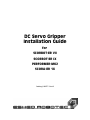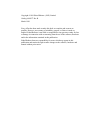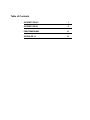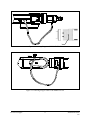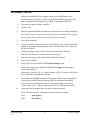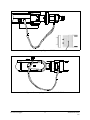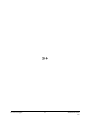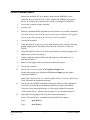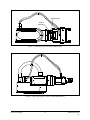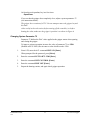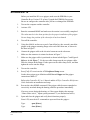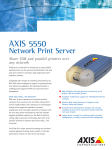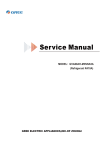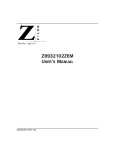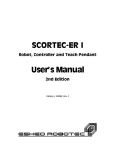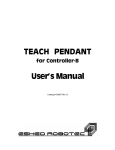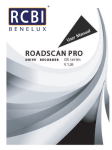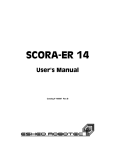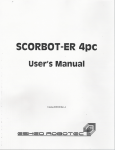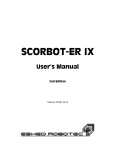Download 100077-b ServoGripInstall
Transcript
&%"5GTXQ")TKRRGT +PUVCNNCVKQP")WKFG HQT" 5%14$16/'4"8++ 5%14$16/'4"+: 2'4(14/'4//-4 5%14#/'4"36 %CVCNQI"%322299"/"4GX0$ Copyright ©1999 Eshed Robotec (1982) Limited Catalog #100077 Rev.B March 1999 Every effort has been made to make this book as complete and accurate as possible. However, no warranty of suitability, purpose, or fitness is made or implied. Eshed Robotec is not liable or responsible to any person or entity for loss or damage in connection with or stemming from the use of the software, hardware and/or the information contained in this publication. Eshed Robotec bears no responsibility for errors which may appear in this publication and retains the right to make changes to the software, hardware and manual without prior notice. Table of Contents SCORBOT-ER VII 1 SCORBOT-ER IX 6 PERFORMER-MK2 10 SCORA-ER 14 14 SCORBOT-ER VII Before you install the DC servo gripper, make sure your Controller-A contains the piggy-back board with 68020 CPU and 68881 FPU (floating point unit). If the controller does not have these components, uppgrade the EPROMs in Controller-A to Version F.44 or later. After you have exchanged the EPROMs, you must configure the controller. 1. Turn on the computer and the controller. 2. Activate ATS. 3. Enter the command HOME and make sure the routine is successfully completed. The robot must be in the home position for the proper installation of the gripper. Do not change the position of the robot after it is homed. 4. Turn off the controller. 5. Using four M4x10 socket screws and a 3mm Allen key (hex wrench), attach the gripper to the gripper mounting flange at the end of the robot arm, as shown in the inset in Figure 1. 6. Connect the gripper cable to the electrical connector on the robot arm. Make sure the connector is oriented as shown in Figure 1. 7. Make sure the gripper cable is positioned as shown in Figure 2. 8. Turn on the controller. Press [Shift]+F10 to activate the ATS Backup Manager. 9. 10. Load the parameter file GRP7 from the ATS directory using the options: “ Restore PARAMETERS” and “ RESTORE from disk (F5)” . Execute the robot HOME command. If the gripper cable becomes entangled or excessively stretched during the homing, abort the procedure immediately. The gripper has a rotation of ±270°. Do not attempt to move the gripper beyond this limit. At the end of each work session (before turning off the controller), or before homing the robot, make sure the gripper’s position is as shown in Figure 2. Installation Guide 9903 -1- DC Servo Gripper Figure 1: Attaching Gripper to SCORBOT-ER VII Figure 2: Connecting Gripper Cable to SCORBOT-ER VII DC Servo Gripper -2- Installation Guide 9903 SCORBOT-ER IX Before you install the DC servo gripper, make sure the EPROMs in your Controller-B are Version 2.25 or later. Upgrade the EPROMs if necessary. Be sure to configure the controller after you have exchanged the EPROMs. 1. Turn on the computer and the controller. 2. Activate ATS. 3. Enter the command HOME and make sure the routine is successfully completed. The robot must be in the home position for the proper installation of the gripper. Do not change the position of the robot after it has been homed. 4. Turn off the controller. 5. Using four M4x10 socket screws and a 3mm Allen key (hex wrench), attach the gripper to the gripper mounting flange at the end of the robot arm, as shown in the inset in Figure 3. 6. Connect the gripper cable to the electrical connector on the robot arm. Make sure the connector is oriented as shown in Figure 3. 7. Make sure the gripper cable is positioned as shown in Figure 4. 8. Turn on the controller. 9. Press [Ctrl]+F3 to activate the ATS Peripheral Setup screen. Set the robot gripper type definition to DC Servo Gripper and the gripper connection to Axis 6. Refer to the Controller-B User’s Manual and the ATS for Controller-B Reference Guide for details on installation and setup. 11. Execute the robot HOME command. If the gripper cable becomes entangled or excessively stretched during the homing, abort the procedure immediately. If an error occurs during the homing, or if the system displays the message “ Home failure axis 6,” adjust system parameter 75 (see instructions below). 12. Open and close the gripper and verify that it functions properly. From ATS, enter the ACL commands to open and close the gripper: Type: open [Enter] Type: close [Enter] Installation Guide 9903 -3- DC Servo Gripper Figure 3: Attaching Gripper to SCORBOT-ER IX Figure 4: Connecting Gripper Cable to SCORBOT-ER IX DC Servo Gripper -4- Installation Guide 9903 Or from the teach pendant, key in a few times: Open/Close If you see that the gripper does completely close, adjust a system parameter 75 (see instructions below). The gripper has a rotation of ±270°. Do not attempt to move the gripper beyond this limit. At the end of each work session (before turning off the controller), or before homing the robot, make sure the gripper’s position is as shown in Figure 4. Changing System Parameter 75 Parameter 75 defines the DAC value applied to the gripper motor when opening and closing the gripper. To improve gripper operation, increase the value of parameter 75 to -2500. (Default value is -2000.) Do not enter a value which exceeds -2500. 1. From ATS, enter the ACL command PRIV ON [Enter]. When prompted for the password, press [Enter]. 2. Enter the command LET PAR 75 -2500 [Enter] 3. Enter the command INIT CONTROL [Enter]. 4. Enter the command PRIV OFF [Enter]. 5. Repeat the homing routine, and again check gripper operation. Installation Guide 9903 -5- DC Servo Gripper Á DC Servo Gripper -6- Installation Guide 9903 PERFORMER-MK2 Before you install the DC servo gripper, make sure the EPROMs in your Controller-B are Version 2.25.01 or later. Upgrade the EPROMs if necessary. Be sure to configure the controller after you have exchanged the EPROMs. 1. Turn on the computer and the controller. 2. Activate ATS. 3. Enter the command HOME and make sure the routine is successfully completed. The robot must be in the home position for the proper installation of the gripper. Do not change the position of the robot after it has been homed. 4. Turn off the controller. 5. Using four M5x10 socket screws and a 4mm Allen key (hex wrench), attach the gripper adapter plate to the flange at the end of the robot arm, as shown in Figure 5. 6. Using four M4x10 socket screws and a 3mm Allen key, attach the gripper to the adapter plate, as shown in Figure 5. 7. Gently connect the gripper cable to the D9 connector on the robot arm, as indicated in Figure 6. 8. Make sure the gripper cable is positioned as shown in Figure 6. 9. Turn on the controller. 11. Press [Ctrl]+F3 to activate the ATS Peripheral Setup screen. Set the robot gripper type definition to DC Servo Gripper and the gripper connection to Axis 6. Refer to the Controller-B User’s Manual and the ATS for Controller-B Reference Guide for details on installation and setup. 12. Execute the robot HOME command. If the gripper cable becomes entangled or excessively stretched during the homing, abort the procedure immediately. If an error occurs during the homing, or if the system displays the message “ Home failure axis 6,” adjust system parameter 75 (see instructions below). 13. Open and close the gripper and verify that it functions properly. From ATS, enter the ACL commands to open and close the gripper.: Type: open [Enter] Type: close [Enter] Installation Guide 9903 -7- DC Servo Gripper Adapter Plate Gripper Mounting Figure 5: Attaching Gripper to PERFORMER-MK2 Figure 6: Connecting Gripper Cable to PERFORMER-MK2 DC Servo Gripper -8- Installation Guide 9903 Or from the teach pendant, key in a few times: Open/Close If you see that the gripper does completely close, adjust a system parameter 75 (see instructions below). The gripper has a rotation of ±270°. Do not attempt to move the gripper beyond this limit. At the end of each work session (before turning off the controller), or before homing the robot, make sure the gripper’s position is as shown in Figure 6. Changing System Parameter 75 Parameter 75 defines the DAC value applied to the gripper motor when opening and closing the gripper. To improve gripper operation, increase the value of parameter 75 to -2500. (Default value is -2000.) Do not enter a value which exceeds -2500. 1. From ATS, enter the ACL command PRIV ON [Enter]. When prompted for the password, press [Enter]. 2. Enter the command LET PAR 75 -2500 [Enter] 3. Enter the command INIT CONTROL [Enter]. 4. Enter the command PRIV OFF [Enter]. 5. Repeat the homing routine, and again check gripper operation. Installation Guide 9903 -9- DC Servo Gripper Á DC Servo Gripper -10- Installation Guide 9903 SCORA-ER 14 Before you install the DC servo gripper, make sure the EPROMs in your Controller-B are Version 2.25 or later. Upgrade the EPROMs if necessary. Be sure to configure the controller after you have exchanged the EPROMs. 1. Turn on the computer and the controller. 2. Activate ATS. 3. Enter the command HOME and make sure the routine is successfully completed. The robot must be in the home position for the proper installation of the gripper. Do not change the position of the robot after it has been homed. 4. Turn off the controller. 5. Using four M4x10 socket screws and a 3mm Allen key (hex wrench), attach the gripper to the gripper mounting flange at the end of the robot arm, as shown in the inset in Figure 7. 6. Connect the gripper cable to the electrical connector on the robot arm. Make sure the connector is oriented as shown in Figure 7. 7. Make sure the gripper cable is positioned as shown in both Figure 7 and Figure 8. Refer to A-A in Figure 7. Fit the two cable clamps onto the two gripper cables. Place the clamps on the flange. Fit the spacer on the cable clamp screw, and then tighten the screw onto the flange. 8. Turn on the controller. 9. Press [Ctrl]+F3 to activate the ATS Peripheral Setup screen. Set the robot gripper type definition to DC Servo Gripper and the gripper connection to Axis 5. Refer to the Controller-B User’s Manual and the ATS for Controller-B Reference Guide for details on installation and setup. 10. Execute the robot HOME command. If the gripper cable becomes entangled or excessively stretched during the homing, abort the procedure immediately. If an error occurs during the homing, or if the system displays the message “ Home failure axis 6,” adjust system parameter 75 (see instructions below). 11. Open and close the gripper and verify that it functions properly. From ATS, enter the ACL commands to open and close the gripper.: Type: open [Enter] Type: close [Enter] Installation Guide 9903 -11- DC Servo Gripper Gripper Mounting Flange Figure 7: Attaching Gripper to SCORA-ER 14 Figure 8: Connecting Gripper Cable to SCORA-ER 14 DC Servo Gripper -12- Installation Guide 9903 Or from the teach pendant, key in a few times: Open/Close If you see that the gripper does completely close, adjust a system parameter 75 (see instructions below). The gripper has a rotation of ±270°. Do not attempt to move the gripper beyond this limit. At the end of each work session (before turning off the controller), or before homing the robot, make sure the gripper’s position is as shown in Figure 8. Changing System Parameter 75 Parameter 75 defines the DAC value applied to the gripper motor when opening and closing the gripper. To improve gripper operation, increase the value of parameter 75 to -2500. (Default value is -2000.) Do not enter a value which exceeds -2500. 1. From ATS, enter the ACL command PRIV ON [Enter]. When prompted for the password, press [Enter]. 2. Enter the command LET PAR 75 -2500 [Enter] 3. Enter the command INIT CONTROL [Enter]. 4. Enter the command PRIV OFF [Enter]. 5. Repeat the homing routine, and again check gripper operation. Installation Guide 9903 -13- DC Servo Gripper