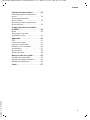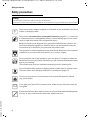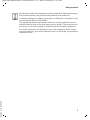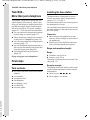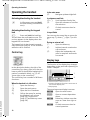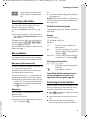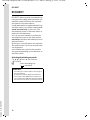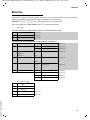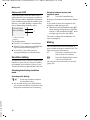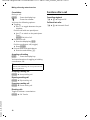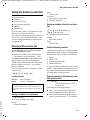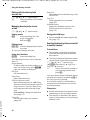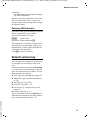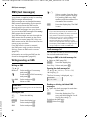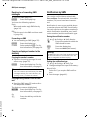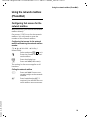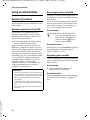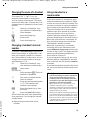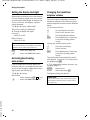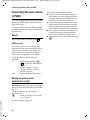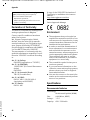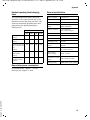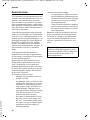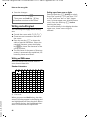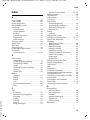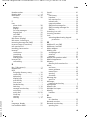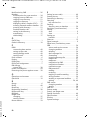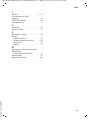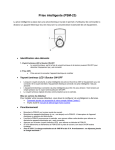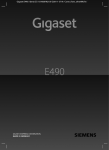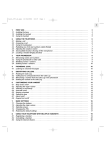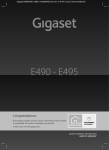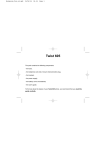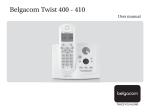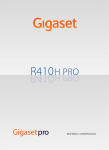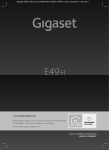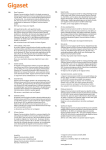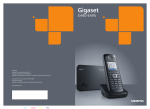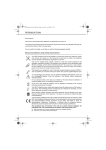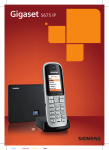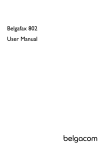Download Twist 608
Transcript
Belgacom Twist 608
TM
A31008-M1905-E151-1-7419
User manual
Twist 608 / Belgacom EN / A31008-M1905-E151-1-2M19 / overview_PTT.fm / 14.10.08
The handset at a glance
The handset at a glance
16
©
½
£
1
2
15
INT 1
10.08.07
09:45
INT
SMS
3
14
13
12
4
5
6
11
10
9
7
8
Version 4, 16.09.2005
The base station at a glance
1 Charge status of the battery pack
= e V U (flat to full)
= flashes: battery pack almost flat
e V U flashes: battery pack charging
2 Display (screen) in idle status
3 Display keys (page 10)
4 Recall key
- Confer (flash)
- Insert a dialling pause (press and hold)
5 Network services key (see page 23)
Access to network services, calls and
message lists;
Flashes: new message or new call
6 End call key, On/Off key
End call, cancel function, go back one menu
level (press briefly), back to idle status
(press and hold), activate/deactivate handset (press and hold in idle status)
7 Hash key
Keypad lock on/off (press and hold in
idle status);
Toggle between upper/lower case and digits
(press and hold)
8 Microphone
9 Star key
Ringer tones on/off (press and hold)
10 Connection socket for headset
11 Key 1
Dial network mailbox (press and hold)
12 Talk key
Answer a call, open last number redial list
(press briefly), start dialling (press and hold)
When writing an SMS: send SMS
13 Handsfree key
Switch between earpiece and handsfree
mode;
Lights up: handsfree activated
Flashes: incoming call
14 Control key (page 10)
15 Eco mode activated (page 12)
16 Signal strength
Ð i Ñ Ò (high to low)
| flashes: no reception
Registration/paging key (page 31)
1
Twist 608 / Belgacom EN / A31008-M1905-E151-1-2M19 / C470_PTTIVZ.fm / 14.10.08
Contents
Contents
Network services key . . . . . . . . 23
The handset at a glance . . . . . . . . 1
Writing/sending an SMS . . . . . . . . . . .
Receiving an SMS . . . . . . . . . . . . . . . .
Notification by SMS . . . . . . . . . . . . . . .
SMS mailboxes . . . . . . . . . . . . . . . . . .
Setting SMS centres . . . . . . . . . . . . . .
The base station at a glance . . . . 1
Safety precautions . . . . . . . . . . . . 4
Twist 608 –
More than just a telephone . . . . . 6
24
25
26
27
28
First steps . . . . . . . . . . . . . . . . . . . . 6
Using the network mailbox
(PhoneMail) . . . . . . . . . . . . . . . . 29
Pack contents . . . . . . . . . . . . . . . . . . . . 6
Installing the base station . . . . . . . . . . 6
Setting up the handset for use . . . . . . . 7
Configuring fast access for the
network mailbox . . . . . . . . . . . . . . . . . 29
Using several handsets . . . . . . . 30
Operating the handset . . . . . . . . 10
Registering handsets . . . . . . . . . . . . . .
Deregistering handsets . . . . . . . . . . . .
Locating a handset ("paging") . . . . . .
Making internal calls . . . . . . . . . . . . . .
Listening in to an external call . . . . . .
Changing the name of a handset . . . .
Changing a handset's internal
number . . . . . . . . . . . . . . . . . . . . . . . .
Using a handset as a
room monitor . . . . . . . . . . . . . . . . . . .
Control key . . . . . . . . . . . . . . . . . . . . .
Display keys . . . . . . . . . . . . . . . . . . . .
Reverting to idle status . . . . . . . . . . . .
Menu guidance . . . . . . . . . . . . . . . . .
Correcting incorrect entries . . . . . . . .
10
10
11
11
11
ECO DECT . . . . . . . . . . . . . . . . . . . 12
Menu tree . . . . . . . . . . . . . . . . . . 13
Making calls . . . . . . . . . . . . . . . . . 15
Making an external call . . . . . . . . . . .
Ending a call . . . . . . . . . . . . . . . . . . . .
Accepting a call . . . . . . . . . . . . . . . . .
Calling Line Identification . . . . . . . . .
Handsfree talking . . . . . . . . . . . . . . . .
Muting . . . . . . . . . . . . . . . . . . . . . . . .
15
15
15
15
16
16
Making calls using network
services . . . . . . . . . . . . . . . . . . . . 17
Setting functions for the next call . . .
Setting functions for all
subsequent calls . . . . . . . . . . . . . . . . .
Functions during a call . . . . . . . . . . . .
Functions after a call . . . . . . . . . . . . .
17
17
17
18
Using the directory and lists . . . 19
Directory/info services list . . . . . . . . . 19
Last number redial list . . . . . . . . . . . . 21
Opening lists with the network services
key . . . . . . . . . . . . . . . . . . . . . . . . . . . 21
Version 4, 16.09.2005
SMS (text messages) . . . . . . . . . 24
2
30
31
31
31
32
33
33
33
Setting the handset . . . . . . . . . . 34
Quick access to functions . . . . . . . . . .
Changing the display language . . . . .
Setting the display . . . . . . . . . . . . . . .
Setting the screen picture . . . . . . . . . .
Setting the display backlight . . . . . . . .
Activating/deactivating
auto answer . . . . . . . . . . . . . . . . . . . .
Changing the handsfree/
earpiece volume . . . . . . . . . . . . . . . . .
Changing ringer tones . . . . . . . . . . . .
Activating/deactivating
advisory tones . . . . . . . . . . . . . . . . . . .
Setting the alarm clock . . . . . . . . . . . .
Restoring the handset to the
factory settings . . . . . . . . . . . . . . . . . .
34
35
35
35
36
36
36
37
38
38
39
Twist 608 / Belgacom EN / A31008-M1905-E151-1-2M19 / C470_PTTIVZ.fm / 14.10.08
Contents
Setting the base station . . . . . . . 39
Protecting against unauthorised
access . . . . . . . . . . . . . . . . . . . . . . . . . 39
Activating/deactivating
music on hold . . . . . . . . . . . . . . . . . . . 39
Restoring the base station to the
factory settings . . . . . . . . . . . . . . . . . . 39
Connecting the base station
to PABX . . . . . . . . . . . . . . . . . . . . . 40
Recall . . . . . . . . . . . . . . . . . . . . . . . . . 40
Saving an access code
(outside line code) . . . . . . . . . . . . . . . 40
Appendix . . . . . . . . . . . . . . . . . . . 41
Care . . . . . . . . . . . . . . . . . . . . . . . . . .
Contact with liquid . . . . . . . . . . . . . .
Questions and answers . . . . . . . . . . .
Declaration of Conformity . . . . . . . . .
Environment . . . . . . . . . . . . . . . . . . . .
Specifications . . . . . . . . . . . . . . . . . . .
Guarantee terms . . . . . . . . . . . . . . . .
41
41
41
42
42
42
44
Notes on the user guide . . . . . . . 45
Example of a menu input . . . . . . . . . . 45
Example of multiple line input . . . . . . 45
Writing and editing text . . . . . . . . . . . 46
Version 4, 16.09.2005
Index . . . . . . . . . . . . . . . . . . . . . . . 47
3
Twist 608 / Belgacom EN / A31008-M1905-E151-1-2M19 / security.fm / 14.10.08
Safety precautions
Safety precautions
Warning:
Read the safety precautions and the user guide before use.
Explain their contents and the potential hazards associated with using the telephone to your children.
$
Only use the mains adapter supplied, as indicated on the underside of the base
station or charging cradle.
Only use the recommended, rechargeable batteries (page 42), i.e. never use
a conventional (non-rechargeable) battery or other battery types as this could
result in significant health risks and personal injury.
Batteries should not be disposed of in general household waste. Observe the
local waste disposal regulations, details of which can be obtained from your
local authority or the dealer you purchased the product from.
The operation of medical appliances may be affected. Be aware of the technical
conditions in your particular environment, e.g. doctor's surgery.
Do not hold the rear of the handset to your ear when it is ringing or when the
handsfree function is activated. Otherwise you risk serious and permanent damage to your hearing.
The handset may cause an unpleasant humming noise in hearing aids.
Do not install the base station or charging cradle in bathrooms or shower rooms.
The base station and charging cradle are not splashproof (page 41).
Do not use your phone in environments with a potential explosion hazard
(e.g. paint shops).
ƒ
If you give your Twist 608 to someone else, make sure you also give them the
user guide.
Version 4, 16.09.2005
Please remove faulty base stations from use or have them repaired by Belgacom
Service, as they could interfere with other wireless services.
4
Twist 608 / Belgacom EN / A31008-M1905-E151-1-2M19 / security.fm / 14.10.08
Safety precautions
Version 4, 16.09.2005
All electrical and electronic equipment must be disposed of separately from general household waste using the sites designated by local authorities.
If a product displays this symbol of a crossed-out rubbish bin, the product is subject to European Directive 2002/96/EC.
The appropriate disposal and separate collection of used equipment serve to
prevent potential harm to the environment and to health. They are a precondition for the re-use and recycling of used electrical and electronic equipment.
For further information on disposing of your used equipment, please contact
your local authority, your refuse collection service or the dealer you purchased
the product from.
5
Twist 608 / Belgacom EN / A31008-M1905-E151-1-2M19 / starting_PTT.fm / 14.10.08
Twist 608 – More than just a telephone
Twist 608 –
More than just a telephone
Your phone, which has a clearly laid out
colour display (65k colours), doesn't just
offer you the option of sending and receiving SMS messages via the fixed network
and of saving up to 150 phone numbers
(page 19) – it can do much more besides:
u You can reduce the transmission power
by activating eco mode (page 12).
u Select frequently used phone numbers
at the press of a single key (page 19).
u You can easily make calls using network
services (page 17).
u You can designate important people as
VIPs so you can identify important calls
from the ringer tone (page 20).
u View missed calls on your phone
(page 22).
Enjoy using your new telephone!
First steps
Installing the base station
The base station is designed for use in
closed, dry rooms with a temperature
range of +5 °C to +45 °C.
Set up the base station at a central point in
the apartment or house.
You can find instructions on how to mount
the base station on the wall at the end of
this user guide.
Please note:
u Never expose the telephone to heat
sources, direct sunlight or other electrical appliances.
u Protect your Twist 608 from moisture,
dust, corrosive liquids and vapours.
Range and reception strength
Range:
u Outdoors: up to 300 m
u Indoors: up to 50 m
The range is reduced when eco mode is on
(see page 12).
Reception strength:
Pack contents
u one Twist 608 base station with mains
Version 4, 16.09.2005
u
u
u
u
u
u
6
adapter,
one handset,
one phone cord,
two batteries,
one battery cover,
one belt clip,
one user guide.
The display shows the quality of the transmission power between the base station
and handset:
u Good to poor: Ð i Ñ Ò
u No reception: | flashes
Twist 608 / Belgacom EN / A31008-M1905-E151-1-2M19 / starting_PTT.fm / 14.10.08
First steps
Connecting the base station
¤ First connect the power supply unit
Setting up the handset for use
The display is protected by
a plastic film. Please
remove the protective
film!
and then the phone jack as shown
below and place the cables in the cable
recesses.
Inserting the batteries
Warning:
1
Use only the rechargeable batteries recommended (page 42). Never use a conventional
(non-rechargeable) battery or other battery
types as this could result in significant health
risks and personal injury. For example, the batteries could explode. The phone could also
malfunction or be damaged as a result of using
batteries that are not of the recommended
type.
3
¤ Insert the batteries the right way
1
round.
The polarity is indicated in/on the battery
compartment.
1 Underside of the base (section)
2 Mains adapter 230 V
3 Phone jack with phone cord
Please note:
u The mains adapter must always be
connected, as the phone will not operate without mains connection.
u Only use the mains adapter and phone
cord supplied.
u If you buy a replacement phone cord,
make sure that the phone jack has the
correct type of wiring.
Closing the battery cover
¤ First insert the battery cover at the top.
¤ Then press the cover until it clicks into
place.
Version 4, 16.09.2005
Correct phone jack assignment
3
2
1
4
5
6
1
2
3
4
5
6
unused
unused
a
b
unused
unused
7
Twist 608 / Belgacom EN / A31008-M1905-E151-1-2M19 / starting_PTT.fm / 14.10.08
First steps
Attaching the belt clip
There are notches for attaching the belt
clip on the side of the handset at the same
height as the display.
¤ Press the belt clip onto the back of the
handset so that the protrusions on the
belt clip engage with the notches.
If the internal numbers 1–6 are already
assigned to other devices, the number 6 is
overwritten.
Please note:
– Automatic registration is only possible
while no one is making calls using the base
station.
– Each key press interrupts the automatic
registration.
– If automatic registration does not work the
handset will have to be registered manually
(page 30).
– You can change the name of the handset
(page 33).
To charge the batteries, leave the handset
in the base station.
Please note:
Opening the battery cover
¤ Place your fingertip in the cavity on the
casing and pull the battery cover
upwards.
– The handset will automatically switch on if
it is placed in the base station.
– Only place the handset in the base station
or charging cradle that is intended for it.
For questions and problems see page 41.
Headset socket
You can connect various headset types
(with 2.5 mm jack connector).
Initial charging and discharging of
batteries
Placing the handset in the base station
and registering
Version 4, 16.09.2005
¤ Place the handset in the base station
with its display facing upwards.
The handset registers automatically.
Registration can take up to 5 minutes.
While this is happening, Regstr.Procedure
appears in the display and the name of the
base station flashes. The handset is
assigned the lowest available internal
number (1-6).
This will appear in the display when registration is complete, e.g. INT 1. This means
that the number 1 has been assigned.
8
If the handset is activated, the flashing
battery icon e in the top right of the display indicates that the batteries are being
charged.
During handset operation, the battery
icon indicates the charge status of the batteries (page 1). The correct charge level
can only be displayed if the batteries are
first fully charged and discharged.
¤ To do this, leave the handset in the
base station or charging cradle without interruption for five hours.
¤ Afterwards, remove the handset from
the base station and do not put it back
again until the batteries are fully discharged.
Twist 608 / Belgacom EN / A31008-M1905-E151-1-2M19 / starting_PTT.fm / 14.10.08
First steps
Display in idle status
Please note:
After the first battery charge and discharge
you may replace your handset in its base station after every call.
Please note:
u Always repeat the charging and dis-
charging procedure if you remove the
batteries from the handset and reinsert
them.
u The batteries may warm up during
charging. This is not dangerous.
u After a while the charge capacity of the
batteries will decrease for technical reasons.
Setting the date and time
Version 4, 16.09.2005
Set the date and time so that the correct
date and time can be assigned to incoming calls, and so that the alarm can be
used.
¤ If you have not yet set the date and
time, press the display key §Time§ to open
the input field.
To change the time, open the input field
with:
v ¢ Ð ¢ Date/Time
¤ Change multiple line input:
Date:
Enter day, month and year in 6-digit
format.
Time:
Enter hours and minutes as 4 digits,
e.g. Q M 5 for 07:15
a.m.
§Save§
Press the display key
Once the phone is registered and the time
set, the idle display is as shown here
(example)
Ð
V
INT 1
15.11.07
INT
07:15
SMS
Your phone is now ready for use.
If you have any queries about using your
phone, please read the tips on troubleshooting ("Questions and answers",
page 41) or contact our customer service
department (Customer Care, page 44).
9
Twist 608 / Belgacom EN / A31008-M1905-E151-1-2M19 / starting_PTT.fm / 14.10.08
Operating the handset
Operating the handset
In the main menu
Activating/deactivating the handset
In submenus and lists
a
In idle status, press and hold
the end call key (confirmation
tone).
Activating/deactivating the keypad
lock
p
Navigate up/down/right/left.
t/s
v
u
Scroll up/down line by line.
Open the submenu or confirm
the selection.
Go back one menu level or
cancel.
In input fields
#
Press and hold the hash key.
You will hear the confirmation tone. The
Ø icon appears in the display when the
keypad lock is activated.
The keypad lock is deactivated automatically if someone calls you. It is re-activated
when the call is finished.
You can use the control key to move the
cursor up t, down s, right v or left
u.
Control key
t
During an external call
s
u
Open the directory.
Initiate internal consultation
call and mute.
Adjust the loudspeaker volume for earpiece and handsfree mode.
Display keys
In the description below, the side of the
control key (up, down, right, left) that you
have to press in the different operating situations is marked in black, e.g. v for
"press right on the control key".
The control key has a number of different
functions:
When the handset is in idle status
Version 4, 16.09.2005
s
v
u
t
10
Open the directory.
Open the main menu.
Open the list of handsets.
Call up the menu for setting
the handset's call volume
(page 36), ringer tones
(page 37) and advisory tones
(page 38).
The function of the display keys changes
depending on the particular operating situation. Example:
INT
SMS
1
2
1 Current display key functions are shown in
the bottom display line.
2 Display keys
The most important display icons are:
¨
Open the main menu.
§Options§
Open a context-dependent
menu.
W
Delete key: deletes one character at a time from right to
left.
Î
Go back one menu level or
cancel operation.
Twist 608 / Belgacom EN / A31008-M1905-E151-1-2M19 / starting_PTT.fm / 14.10.08
Operating the handset
Ó
•
Copy number into directory.
Open the last number redial
list.
Reverting to idle status
You can revert to idle status from anywhere in the menu as follows:
¤ Press and hold the end call key a.
Or:
¤ Do not press any key: after 2 minutes
the display will automatically revert to
idle status.
Changes that you have not confirmed or
saved by pressing §OK§, §Yes§, §Save§, §Send§ or
Save Entry §OK§ will be lost.
An example of the display in idle status is
shown on page 1.
Menu guidance
Your telephone's functions are accessed
using a menu that has a number of levels.
Main menu (first menu level)
¤ Press v with the handset in idle status
to open the main menu.
The main menu functions are shown in
the display with colour icons.
To access a function, i.e. to open the corresponding submenu (next menu level):
¤ Navigate to the function using the control key p. The name of the function is
displayed in the display header. Press
the §OK§ display key.
Version 4, 16.09.2005
Submenus
The functions in the submenus are displayed as lists.
To access a function:
¤ Scroll to the function with the control
key q and press §OK§.
Or:
¤ Enter the corresponding digit combination (page 13).
Briefly press the end call key a once to
return to the previous menu level/cancel
the operation.
Illustration in the user guide
The operating steps are shown in abbreviated form.
Example
The illustration:
v ¢ Ð ¢ Date/Time
means:
v
Press the key to display the
main menu.
Ð
Use the control key p to navigate to the Settings submenu
and press §OK§.
Date/Time Scroll to the function with the
control key q and press §OK§.
Other types of illustrations:
c / Q / * etc.
Press the matching key on the
handset.
~
Enter digits or letters.
You will find detailed examples of menu
entries and multiple line input in the
appendix to this user guide, page 45.
Correcting incorrect entries
You can correct incorrect characters in the
text by navigating to the incorrect entry
using the control key. You can then:
u press X to delete the character to the
left of the cursor,
u insert characters to the left of the cursor,
u overwrite the character (flashing)
when entering the time and date etc.
11
Twist 608 / Belgacom EN / A31008-M1905-E151-1-2M19 / starting_PTT.fm / 14.10.08
ECO DECT
ECO DECT
ECO DECT reduces power consumption by
using a power supply with low power consumption and also reduces the transmission power of the base station.
If only one handset is registered and it is in
the base station, eco mode is always activated automatically. In this case, the
transmission power of the base station is
reduced to the minimum.
You can use your handset to reduce the
transmission power on the base station
manually even when the handset is not in
the base station.
By doing so, you will reduce the transmission power even if you have several handsets registered.
Your handset also reduces the transmission power depending on the distance to
the base station.
Activating/deactivating eco mode:
v ¢ Ð ¢ Base ¢ Add. Features
¢ Eco Mode
§OK§
Press the display key
( ‰ = activated).
Please note:
Version 4, 16.09.2005
– Activating eco mode reduces the range of
the base station.
– If external handsets (GAP) and handsets
from earlier Twist 608 versions are used,
your handset will not automatically reduce
the transmission power to the base station.
12
Twist 608 / Belgacom EN / A31008-M1905-E151-1-2M19 / menuetree_PTT.fm / 14.10.08
Menu tree
Menu tree
Instead of scrolling to locate a menu function, you can select a function more quickly by
opening the menu and keying in a digit combination (or shortcut).
Example: v 5 2 for "Set ringer tone for external calls".
With the telephone in idle status, press v (open main menu):
1
SMS î
You have activated an SMS mailbox (general or private) without a PIN
1-1
New SMS
(page 24)
1-2
Incoming 0
(page 25)
1-3
Outgoing 0
(page 24)
You have activated an SMS mailbox with a PIN or 2-3 mailboxes
1-1
1-2
to
1-4
1-6
2
2-1
2-2
2-3
2-4
Version 4, 16.09.2005
2-5
Mailbox
Mailbox 1
Mailbox 2
Mailbox 3
Settings
1-1-1
New SMS
(page 24)
1-1-2
Incoming 0
(page 25)
1-1-3
Outgoing 0
(page 24)
1-2-1
to
1-4-1
New SMS
(page 24)
1-2-2
to
1-4-2
Incoming 0
(page 25)
1-2-3
to
1-4-3
Outgoing 0
(page 24)
1-6-1
Service Centres
(page 28)
1-6-2
SMS Mailboxes
(page 27)
1-6-3
Notify Number
(page 26)
1-6-4
Notify Type
(page 26)
Select Services ê
Inbox .
SMS Outbox '
Voice Mail +
Call Divert -
Info Services /
(page 17)
(page 19)
13
Twist 608 / Belgacom EN / A31008-M1905-E151-1-2M19 / menuetree_PTT.fm / 14.10.08
Menu tree
2-6
3
Alarm Clock ì
4
Add. Features í
4-3
Room Monitor
5
Audio ï
2-6-1
Automatic Recall
(page 18)
2-6-3
Withhold No.
(page 17)
2-6-4
Send Number
(page 17)
2-6-6
All Calls
(page 17)
2-6-7
Ringback Off
(page 18)
(page 37)
(page 38)
(page 33)
5-1
Handset Volume
(page 36)
5-2
Ringer Settings
5-2-1
Ext. Calls
5-2-2
Internal Calls
(page 37)
5-2-3
All
(page 37)
Screen Picture
(page 35)
5-3
Advisory Tones
6
Settings Ð
(page 38)
6-1
Date/Time
(page 9)
6-2
Display
6-2-1
6-3
6-4
6-6
Version 4, 16.09.2005
Functions ,
14
Handset
Base
Voice Mail
6-2-2
Colour Scheme
(page 35)
6-2-3
Contrast
(page 35)
6-2-4
Backlight
(page 36)
6-3-1
Language
(page 35)
6-3-2
Auto Answer
(page 36)
6-3-3
Register H/Set
(page 30)
6-3-4
Reset Handset
(page 39)
6-4-2
Music on hold
(page 39)
6-4-3
System PIN
(page 39)
6-4-4
Base Reset
(page 39)
6-4-5
Add. Features
(page 12, page 32, page 40)
6-4-7
Calls List Type
(page 22)
6-6-1
Set Key 1
(page 29)
Twist 608 / Belgacom EN / A31008-M1905-E151-1-2M19 / telefony.fm / 14.10.08
Making calls
Making calls
Making an external call
External calls are calls using the public telephone network.
~c
Enter the number and press
the talk key.
Or:
c~
Press and hold the talk key
c and then enter the
number.
You can cancel the dialling operation with
the end call key a.
You are shown the duration of the call
while the call is in progress.
Please note:
Dialling using the directory, the info services
list (page 1, page 19) or the calls and last
number redial list (page 22/page 21) saves you
from having to re-enter numbers
Ending a call
a
Calling Line Identification
When you receive a call, the caller's
number and/or name is displayed on the
screen if the following conditions are met:
u You have arranged CLIP or CNIP.
u The caller has arranged CLI with the
network provider.
Call display with CLIP/CLI
If the number of the caller is saved in your
directory, you will see their name.
Å
1
Press the end call key.
Accepting a call
The handset indicates an incoming call in
three ways: by ringing, by a display on the
screen and by the flashing handsfree key
d.
You can accept the call by:
¤ Pressing the talk key c.
¤ Pressing the handsfree key d.
¤ Press the display key §Accept§.
Version 4, 16.09.2005
If the handset is in the charging cradle and
the Auto Answer function is activated
(page 36), the handset will take a call
automatically when you lift it out of the
cradle.
If the ringer tone is intrusive, press the
§Silence§ display key. You can take the call as
long as it is displayed on the screen.
1234567890
Accept
2
Silence
1 Ringer tone icon
2 Number or name of caller
The following is displayed in place of the
number:
u External, if no number is transmitted.
u Withheld, if the caller has withheld Calling Line Identification (page 17).
u Unavailable, if the caller has not
arranged Calling Line Identification.
15
Twist 608 / Belgacom EN / A31008-M1905-E151-1-2M19 / telefony.fm / 14.10.08
Making calls
Display with CNIP
If you have CNIP, then the name that is
registered with your network provider for
that calling number will also be displayed.
If the number of the caller is stored in your
directory, the CNIP display is replaced by
the corresponding directory entry.
1234567890
Anna Fielding,
1
2
1 Caller's number
2 Name
The display shows:
u External, if no number is transmitted.
u Withheld, if the caller has withheld Calling Line Identification (page 17).
u Unavailable, if the caller has not
arranged Calling Line Identification.
Handsfree talking
In handsfree mode, instead of holding the
handset to your ear you can put it down,
for example on the table in front of you.
This allows others to participate in the call.
Activating/deactivating handsfree
mode
Activating while dialling
~d
Version 4, 16.09.2005
¤
16
Enter the number and press
the handsfree key.
You should inform your caller before
you use the handsfree function so that
they know someone else is listening.
Switching between earpiece and
handsfree mode
d
Press the handsfree key.
During a call activate or deactivate handsfree.
If you wish to place the handset in the
charging cradle during a call:
¤ Press and hold the handsfree key d
while placing the handset in the base
station. If the handsfree key d does
not light up, press the key again.
For how to adjust the loudspeaker volume, see page 36.
Muting
You can deactivate the microphone in
your handset during an external call. The
other party hears hold music.
u
Press the control key on the
left to mute the handset.
”
Press the display key to reactivate the microphone.
You can turn the hold music on and off
(page 39).
Twist 608 / Belgacom EN / A31008-M1905-E151-1-2M19 / TNet_Features_SAG.fm / 2.8.07
Making calls using network services
Making calls using network
services
You have to request these services from
Belgacom.
¤ If you require assistance, please contact Belgacom.
Setting functions for the
next call
You have the following options:
Withhold No.
Withhold Calling Line Identification for
the next call (CLIR).
Send Number
Transmit number for next call.
( ¢ , ¢ Withhold No. / Send Number
~
Enter number.
c
Press the talk key.
Setting functions for all
subsequent calls
If you have completed one of the following procedures, a code is sent.
¤ After confirmation from the telephone
network, press the end call key a.
You can set the following features:
General call diversion
Version 4, 16.09.2005
( ¢ , ¢ All Calls ¢ Call Divert
or ( ¢ ¤ Change multiple line input:
When:
All Calls / No Answer / When Busy.
Call No.:
Press the display key §Edit§. Enter the
number to which the call is to be
diverted
or:
Press s. Select number from the directory and press §OK§.
Press §Save§ to save.
Status:
Activate/deactivate call diversion.
¤ Press the display key §Send§.
a
After the announcement,
press the end call key.
Activating/deactivating call waiting
( ¢ , ¢ All Calls ¢ Call Waiting
Status:
Activate/deactivate.
§Send§
Press the display key.
Fixed destination call
( ¢ , ¢ All Calls ¢ Fixed Destin. Call
¤ Change multiple line input:
Number:
Press the display key §Edit§. Enter the
number.
Press §Save§ to save.
Status:
Activate/deactivate fixed destination
call.
¤ Press the display key §Send§.
Functions during a call
Initiating ringback
You hear the busy tone.
§Options§ ¢ Ringback
a
Press the end call key.
17
Twist 608 / Belgacom EN / A31008-M1905-E151-1-2M19 / TNet_Features_SAG.fm / 2.8.07
Making calls using network services
Consultation
During a call:
§Ext.Call§
Press the display key.
~
Enter the number.
You have the following options:
u Toggling:
¤ Use q to toggle between the participants.
End the call with one participant:
¤ Use q to switch to the participant.
Then:
§Options§ End Active Call.
u Conference call:
¤ Press the display key §Conf.§.
End the conference call (toggle):
¤ Press §EndConf§.
u End call with both participants:
¤ Press the end call key a.
Accepting call waiting
Press the display key.
You have the option of toggling or holding
a conference call.
§Accept§
Please note:
Without CLIP a waiting call is only announced
with a signal tone.
Accepting a waiting call
§Options§
¢ Accept waiting call
Rejecting a waiting call
§Options§
¢ Reject waiting call
Favouring a waiting call
§Options§
¢ Favour waiting call
Diverting calls
Version 4, 16.09.2005
Toggle or initiate a consultation.
§Options§ ¢ Call Transfer
18
Functions after a call
Cancelling ringback
( ¢ , ¢ Ringback Off
Call back last caller
( ¢ , ¢ Automatic Recall
Twist 608 / Belgacom EN / A31008-M1905-E151-1-2M19 / direct_charges.fm / 14.10.08
Using the directory and lists
Using the directory and lists
The options are:
u Directory
u Info services list
u Last number redial list
u SMS list
u Call history
You can save a total of 150 entries in the
directory and info services list.
You create the directory and info services
list for your own individual handset. You
can also send lists/entries to other handsets (page 20).
Directory/info services list
Saving a number in the info services
list
v ¢ ê ¢ / ¢ New Entry or
( ¢ / ¢ New Entry
¤ Change multiple line input:
Number
Enter the number.
Name
Enter name.
Order of directory entries
In the directory you can store numbers
and corresponding names.
¤ With the handset in idle status, open
the directory by pressing the s key.
The info services list is a special directory
where important service numbers are
stored. You can also store other important
phone numbers in this list, e.g. private
phone numbers.
You can open the info services list in idle
status using
( ¢ / or v ¢ ê ¢ /
The directory entries are usually sorted in
alphabetical order. Spaces and digits take
first priority. The sort order is as follows:
1. Space
2. Digits (0–9)
3. Letters (alphabetical)
4. Other characters
To get round the alphabetical order of the
entries, insert a space or a digit in front of
the name. These entries will then move to
the beginning of the directory.
Length of entries
Selecting entries in the directory and
info services lists
Number:
Name:
max. 32 digits
max. 16 characters
Please note:
For quick access to a number from the directory (quick dial), you can assign the number to
a key.
Saving a number in the directory
Version 4, 16.09.2005
Name
Enter name.
Quick Dial:
Select key for quick dial.
¤ Save the changes.
s ¢ New Entry
¤ Change multiple line input:
Number
Enter the number.
s/(¢/
Open the directory or info
services list.
You have the following options:
u Use s to scroll through the entries
until the required name is selected.
u Enter the first character of the name, or
scroll to the entry with s if required.
19
Twist 608 / Belgacom EN / A31008-M1905-E151-1-2M19 / direct_charges.fm / 14.10.08
Using the directory and lists
Dialling with the directory/info
services list
s / ( ¢ / ¢ s (select entry).
c
Press the talk key. The number
is dialled.
Managing directory/info service
entries
s / ( ¢ / ¢ s (select entry).
Viewing entries
§View§
Press the display key. The
entry is displayed.
Back with §OK§.
Editing entries
Press the display keys one after
the other.
Carry out changes and save.
§View§ §Edit§
¤
Using other functions
Press the display key.
The following functions can be selected
with q:
Display Number
To edit or add to a saved number, or to
save it as a new entry, press Ó
after the number is displayed.
Edit Entry
Edit selected entry.
Delete Entry
Delete selected entry.
VIP Entry (directory only)
Mark a directory entry as a VIP (Very
Important Person) and assign a specific
ringer tone to it. You can then recognise important calls from the ringer
tone.
Precondition: Calling Line Identification (page 15).
Copy Entry
Send a single entry to a handset
(page 20).
Version 4, 16.09.2005
§Options§
20
Delete List
Delete all entries in the directory or info
services list.
Copy List
Send complete list to a handset
(page 20).
Available Memory
Display the available entries in the
directory and info services list
(page 19).
Using quick dial keys
¤ Press and hold the required quick dial
key (page 19).
Sending the directory/info services list
to another handset
Preconditions:
u The sending and receiving handsets
must both be registered to the same
base station.
u The other handset and the base station
can send and receive directory entries.
s / ( ¢ / ¢ s (select entry)
¢ §Options§ (open menu) ¢ Copy Entry /
Copy List ¢ to Internal
s
Select the internal number of
the receiving handset and
press §OK§.
You can transfer several individual entries
one after the other by responding §Yes§ to
the Copy next entry? prompt.
A successful transfer is confirmed by a
message and confirmation tone on the
receiving handset.
Please note:
u Entries with identical numbers are not
overwritten on the receiving handset.
u The transfer is cancelled if the phone
rings or if the memory of the receiving
handset is full.
Twist 608 / Belgacom EN / A31008-M1905-E151-1-2M19 / direct_charges.fm / 14.10.08
Using the directory and lists
Copying a displayed number to the
directory
Managing entries in the last number
redial list
Numbers displayed in a list, e.g. the call
history or the last number redial list, in an
SMS or during a call can be copied to the
directory.
If you have CNIP, the first 16 characters of
the transmitted name are copied to the
Name line.
A number is displayed:
§Options§ ¢ Copy to Directory
¤ Complete the entry, see page 19.
c
s
Copying a number from the directory
There are many operating situations in
which you can open the directory, e.g. to
copy a number. Your handset need not be
in idle status.
¤ Depending on the operating situation,
open the directory with s or Ò
or ¨ Directory.
q
Select an entry (page 19).
Last number redial list
The last number redial list contains the
twenty numbers last dialled with the
handset (max. 32 digits). If a number is in
the directory or the info services list, then
the appropriate name will be displayed.
Manual last number redial
c
s
c
Version 4, 16.09.2005
Press the key briefly.
Select entry.
Press the talk key again. The
number is dialled.
When a name is displayed, you can display
the corresponding phone number by
pressing the display key §View§.
Press the key briefly.
Select entry.
§Options§
Open menu.
The following functions can be selected
with q:
Display Number (as in the directory,
page 20)
Copy to Directory
Copy an entry to the directory
(page 19).
Delete Entry (as in the directory, page 20)
Delete List (as in the directory, page 20)
Opening lists with the network
services key
You can use the network services key f
to open the following list selection:
u SMS list
If several mailboxes are set up
(page 27), several lists are displayed.
u network mailbox, if the fast access is
set for the network mailbox (page 29).
u Call history
An advisory tone sounds as soon as a new
message arrives in a list. The f key
flashes (it goes off when the key is
pressed). In idle status, the display shows
an icon for the new message:
Icon
New message...
Ã
...on the network mailbox
Á
À
... in the call history
... in SMS list
The number of new entries is shown
beneath the corresponding icon.
21
Twist 608 / Belgacom EN / A31008-M1905-E151-1-2M19 / direct_charges.fm / 14.10.08
Using the directory and lists
Setting the call history type
You can open message lists according to
the situation:
If the network services key is flashing:
(
Press the network services key.
If the network services key is not flashing:
( ¢.
q
Select a message list. To open,
press §OK.
v ¢ Ð ¢ Base ¢ Calls List Type
Missed Calls / All Calls
Select and press §OK§ ( ‰ = on).
a
Press and hold (idle status).
The calls list entries are retained when you
change the list type.
List selection
List entry
Only f the lists that contain messages
are shown (exception: network mailbox).
Lists with new messages are identified in
bold:
Messages & Calls
Calls List:
(4)
Mailbox
(2)
SMS:
(1)
”
OK
New messages are displayed at the top.
Example of list entries:
All Calls
Susi Sorglos
29/11/07
29.11.07
Delete
Select a list with q. To open, press v or
§OK§.
If only one list contains entries, no list
selection is offered and the relevant list is
displayed immediately.
Incoming SMS message list
All received SMS messages are saved in
the incoming message list, page 25.
Version 4, 16.09.2005
Call history
Precondition: Calling Line Identification
(CLIP, page 15)
Depending on the type of list set, the call
history contains
u accepted calls ( ‰ )
u missed calls
Depending on the type of list set, all numbers of the last 30 incoming calls are saved
or just the missed calls are saved.
22
12:20
Louise Miller
‰
11:15
Options
u List type (in header)
u Status of entry
Bold: new entry
u Number or name of caller
You can add the caller's number to the
directory (page 21).
u Date and time of call (if set, page 9)
u Type of entry:
– accepted calls ( ‰ )
– missed calls
Pressing the display key §Delete§ deletes the
marked entry.
After pressing the display key §Options§ you
can select more functions with q:
Copy to Directory
Copying a displayed number to the
directory.
Delete List
Delete complete list.
Twist 608 / Belgacom EN / A31008-M1905-E151-1-2M19 / direct_charges.fm / 14.10.08
Network services key
Information
See following section entitled "Displaying CNIP information".
When you quit the call history, all entries
are set to the status "old", i.e. the next
time you call the list up they will no longer
be shown in bold.
Displaying CNIP information
If you have CNIP, you can display the name
that is registered for this number.
You have selected a list entry.
§Options§
Open menu.
Information Select and press §OK§.
If the name are not shown, it means that
the caller has not requested Calling Line
Identification or that Calling Line Identification has been withheld.
Press §OK§ to return to the list.
Network services key
Version 4, 16.09.2005
You can open the network services menu
or message lists according to the situation.
If the network services key is not flashing,
i.e. there are no new messages in any list,
open the network services menu. The following entries are display:
u Inbox . (see message lists, page 21)
u SMS Outbox ' (see draft message list,
p. 24)
u Voice Mail + (see p. 29)
u Call Divert - (see p. 17)
u Info Services / (see info services list,
page 19)
u Functions , (see p. 17)
If the network services key is flashing, i.e.
there are new messages in at least one list,
open the message lists (see p. 21).
23
Twist 608 / Belgacom EN / A31008-M1905-E151-1-2M19 / sms_BRD_neutral.fm / 14.10.08
SMS (text messages)
SMS (text messages)
Your phone is supplied ready for sending
SMS messages immediately.
SMS messages are exchanged between
SMS centres operated by service providers. You must enter the SMS centre
through which you wish to send and
receive SMS messages into your phone.
You can receive SMS messages from every
SMS centre that is entered.
Your SMS messages are sent through the
SMS centre that is entered as the active
send service centre (page 28). Only one
SMS centre can be the active send service
centre at any one time.
If no SMS service centre is entered,
the SMS menu only contains the entry
Settings. Enter an SMS service centre
(page 28).
Information on writing an SMS can be
found in the appendix (page 46).
Writing/sending an SMS
Writing an SMS
v¢î
Mailbox 2 Select mailbox if necessary
and press §OK§.
~
Enter mailbox PIN if necessary
and press §OK§.
New SMS Select and press §OK§.
~
Write an SMS.
Please note:
Instructions on entering text can be found on
page 46.
Version 4, 16.09.2005
Sending an SMS
c
or:
Press the talk key
§Options§
Press the display key.
Select and press §OK§.
Select and press §OK§.
Send
SMS
24
~/s
Select number from the directory or enter number directly.
For sending SMS to an SMS
mailbox: add the mailbox ID to
the end of the number.
Press the display key. The SMS
is sent.
§Send§
Please note:
– If you are interrupted by an external call
while writing an SMS, the text is automatically saved in the draft message list.
– If the memory is full, or if the SMS function
on the base station is being used by
another handset, the operation is cancelled. An appropriate message appears in
the display. Delete SMS messages you no
longer require or send the SMS later.
Draft message list
You can save an SMS in the draft message
list and edit and send it later.
Saving an SMS in the draft message list
¤ Write an SMS (page 24).
§Options§
Press the display key.
Save Entry Select and press §OK§.
Opening the draft message list
v ¢ î ¢ (Mailbox, mailbox PIN)
¢ Outgoing (3)
The first list entry is displayed, e.g.:
1234567890
21.11.07
09:45
Reading or deleting individual SMS
messages
¤ Open the draft message list and then:
q
Select SMS.
§Read§
Press the display key. The
entry will be displayed. Scroll
line by line using q.
Or delete the SMS with
§Options§ Delete Entry §OK§.
Twist 608 / Belgacom EN / A31008-M1905-E151-1-2M19 / sms_BRD_neutral.fm / 14.10.08
SMS (text messages)
Writing/changing an SMS
¤ You are reading an SMS in the draft
message list.
§Options§
Open menu.
You have the following options:
New SMS
Write a new SMS and then send
(page 24) or save it.
Edit
Edit the text of the saved SMS and then
send (page 24).
Deleting draft message list
¤ Open the draft message list and then:
§Options§
Delete all
a
Open menu.
Select, press §OK§ and confirm
with §Yes§. The list is cleared.
Press and hold (idle status).
Receiving an SMS
All received SMS messages are saved in
the incoming message list. Linked SMS
messages are displayed as one message. If
this is too long or is not transferred completely, it is split into individual messages.
Since an SMS remains in the list even after
it has been read, you should regularly
delete SMS messages from the list.
The display tells you if the SMS memory is
full.
¤ Delete SMS messages you no longer
require (page 25).
Version 4, 16.09.2005
Incoming message list
The incoming message list contains:
u All received SMS messages, starting
with the most recent.
u SMS messages that could not be sent
due to an error.
New SMS messages are signalled on all
handsets by the À icon in the display, the
flashing key f and an advisory tone.
Opening the incoming message list with
the f key
f
Press.
Select mailbox if necessary and enter mailbox PIN.
The incoming message list is displayed as
follows (example):
SMS:
(2)
1
2
1 bold: number of new entries
regular: number of read entries
2 Name of mailbox, here: general mailbox
Open list with §OK§.
An entry in the list is displayed as in the
following example:
1234567890
21.11.07
09:45
Opening the incoming message list via the
SMS menu
v ¢ î ¢ (Mailbox, mailbox PIN)
¢ Incoming (2)
Reading or deleting individual SMS
messages
¤ Open the incoming message list.
¤ Continue as described in "Reading or
deleting individual SMS messages",
page 24.
After you have read a new SMS, it is given
the status "Old" (is no longer shown in
bold).
Deleting the incoming message list
All new and old SMS messages in the list
are deleted.
¤ Open the incoming message list.
§Options§
Open menu.
¤ To continue, see "Deleting draft message list", page 25.
25
Twist 608 / Belgacom EN / A31008-M1905-E151-1-2M19 / sms_BRD_neutral.fm / 14.10.08
SMS (text messages)
Replying to or forwarding SMS
messages
¤ Read the SMS (page 25):
Press the display key.
You have the following options:
Reply
Write and send a reply SMS directly
(page 24).
Edit
Edit the text in the SMS and then send
it (page 24).
§Options§
Forwarding an SMS
¤ You are reading an SMS (page 25):
§Options§
Forward
Press the display key.
Select and press §OK§. For further information, see page 24.
Copying a displayed number to the
directory
Copying the sender's number
¤ Open the incoming message list and
select entry (page 25).
§Options§
Press the display key. For further information, see page 21.
Please note:
– You can create a special directory for SMS
messages within your main directory by
putting a star (*) before the names.
Copying/dialling numbers from an SMS
text
¤ Read the SMS (page 25) and scroll to
Version 4, 16.09.2005
the telephone number.
The digits are reverse-highlighted.
Ó
Press the display key. For further information, see page 21.
Or:
c
Press the talk key to dial the
number.
26
Notification by SMS
You can be notified about missed calls.
Precondition: For missed calls, the caller's
number (CLI) must have been transmitted.
Notification is sent to your mobile phone
or another phone with SMS functionality.
You only need to set the phone number to
which notification should be sent (notification number) and the notification type.
Saving the notification number
v ¢ î ¢ Settings ¢ Notify Number
~
Enter the number to which the
SMS should be sent.
§Save§
Press the display key.
a
Press and hold (idle status).
Warning:
Do not enter your own fixed network number
for the notification of missed calls. This can
lead to chargeable endless looping.
Setting the notification type
v ¢ î ¢ Settings ¢ Notify Type
¤ Change multiple line input if necessary:
Missed Calls:
Select On if you require SMS notification.
¤ Save changes (page 46).
Twist 608 / Belgacom EN / A31008-M1905-E151-1-2M19 / sms_BRD_neutral.fm / 14.10.08
SMS (text messages)
SMS mailboxes
The general mailbox is the default setting. Anyone can access this mailbox and
it cannot be protected by a PIN. You can
additionally set up three personal mailboxes and protect these with a PIN. Each
mailbox is identified by a name and a
"mailbox ID" (a kind of extension number).
Please note:
u If you operate a number of devices
(base stations) with SMS functionality
on a single phone line, then each SMS
mailbox ID may only occur once. In this
case you must also change the preset
ID of the general mailbox ("0") and set
up your personal mailbox.
u You can only use personal mailboxes if
your service provider supports this
function. You can tell whether this is
the case by the addition of a star (*) to
the number of a (preset) SMS centre.
u If you have forgotten your mailbox PIN,
you can reset it by restoring the base
station's default settings. This will
delete all SMS messages from all
mailboxes.
Setting up and changing a personal
mailbox
Version 4, 16.09.2005
Setting up a personal mailbox
v ¢ î ¢ Settings ¢ SMS Mailboxes
s
Select mailbox, e.g. Mailbox 2
and press §OK§.
¤ Change multiple line input:
On/Off:
Activate or deactivate mailbox.
ID:
Select mailbox ID (0–9). You can only
select the available numbers.
Protection:
Activate/deactivate PIN protection.
PIN
If necessary, enter 4-digit PIN.
¤ Save changes (page 46).
Active mailboxes are marked with ‰ in
the mailbox list. They are shown in the
SMS list and can, if necessary, be displayed
by pressing the key f.
Deactivating a mailbox
¤ Set On/Off: to Off. Confirm message with
§Yes§ if necessary.
All SMS messages saved in this mailbox
will be deleted.
Deactivating PIN protection
¤ Set Protection: to Off.
The mailbox PIN is reset to "0000".
Changing the name of a mailbox
v ¢ î ¢ Settings ¢ SMS Mailboxes
¢ s (select mailbox)
§Edit§
Press the display key.
~
Enter new name.
§Save§
Press the display key.
a
Press and hold (idle status).
Changing a mailbox's PIN and ID
v ¢ î ¢ Settings ¢ SMS Mailboxes
¢ s (select mailbox)
~
Enter mailbox PIN if necessary
and press §OK§.
¤ Set ID:, Protection: and PIN (page 27).
Sending an SMS to a personal mailbox
To send an SMS to a personal mailbox, the
sender must know your ID and enter it
after your number.
¤ You can send your SMS contact an SMS
via your personal mailbox.
27
Twist 608 / Belgacom EN / A31008-M1905-E151-1-2M19 / sms_BRD_neutral.fm / 14.10.08
SMS (text messages)
Setting SMS centres
Entering/changing SMS centres
v ¢ î ¢ Settings ¢ Service Centres
s
Select SMS centre (e.g. Service
Centr. 1) and press §OK§.
¤ Change multiple line input:
Active Send:
Select Yes if SMS messages are to be
sent via the SMS centre.
SMS:
Press the display key §Edit§. Enter the
number of the SMS service and insert a
star if your service provider supports
personal mailboxes.
¤ Save changes (page 46).
Sending an SMS through another SMS
centre
¤ Activate the SMS centre (2 to 4) as the
active send service centre.
Version 4, 16.09.2005
¤ Send the SMS.
28
Twist 608 / Belgacom EN / A31008-M1905-E151-1-2M19 / T-NetBox_SAG.fm / 2.8.07
Using the network mailbox (PhoneMail)
Using the network mailbox
(PhoneMail)
Configuring fast access for the
network mailbox
With fast access, you can dial the network
mailbox directly.
Fast access (1230) is set for the network
mailbox. You only need to enter the
number of the network mailbox.
Configuring fast access for the network
mailbox and entering the network mailbox
number
v ¢ Ð ¢ Voice Mail ¢ Set Key 1
Network Mailb.
Select and press §OK§ ( ‰ = on).
~
Enter the number for the network mailbox.
§Save§
Press the display key.
a
Press and hold (idle status).
The setting for fast access applies to all
handsets.
Calling the network mailbox
Version 4, 16.09.2005
d
Press and hold. You are connected straight to the network
mailbox.
Press handsfree key d if
required. You will hear the network mailbox announcement.
29
Twist 608 / Belgacom EN / A31008-M1905-E151-1-2M19 / registr_sett.fm / 14.10.08
Using several handsets
Using several handsets
Registering handsets
You can register up to six handsets to your
base station.
Automatic registration to Twist 608/
Precondition: The handset must not
already be registered to a base station.
Registering the handset to the base station occurs automatically.
¤ Place the handset in the base station
with its display facing forward.
Registration can take up to 5 minutes.
While this is happening, Regstr.Procedure
appears in the display and the name of the
base station flashes. When the handset
has registered, its screen displays its internal number, e.g. INT 2 for internal number
2. The handset is assigned the lowest
available internal number (1–6). If all
internal numbers 1–6 have been
assigned, number 6 is overwritten, provided the handset with the internal
number 6 is in idle status.
Please note:
Version 4, 16.09.2005
– Automatic registration is not possible when
the base station to which you wish to register the handset is being used to make a call.
– Each key press interrupts the automatic
registration.
– If automatic registration does not work,
you will have to register the handset manually.
– You can change the name of the handset
(page 33).
30
Manual registration to Twist 608/
You must activate manual registration of
the handset on both the handset and the
base station.
Once it has been registered, the handset
returns to idle status. The handset's internal number is shown in the display e.g.
INT 1. If not, repeat the procedure.
On the handset
v ¢ Ð ¢ Handset ¢ Register H/Set
~
Enter the system PIN of the
base station (the default is
0000) and press §OK§. Base 1
flashes in the display.
On the base station
Within 60 sec. press and hold the registration/paging key on the base station
(page 1) (approx. 3 sec.).
Registering other handsets
You can register other handsets and handsets for other devices with GAP functionality as follows.
On the handset
¤ Start to register the handset as
described in its user guide.
On the base station
Press and hold the registration/paging key
on the base station (page 1) (approx. 3
sec.).
Twist 608 / Belgacom EN / A31008-M1905-E151-1-2M19 / registr_sett.fm / 14.10.08
Using several handsets
Deregistering handsets
You can deregister any other registered
handset from any registered handset.
u
Open list of internal parties.
The handset you are currently
using is indicated by <.
s
Select the internal party you
wish to deregister.
§Options§
Open menu.
De-reg. H/Set No.
Select and press §OK§.
~
Enter the current system PIN
and press §OK§.
§Yes§
Press the display key.
Locating a handset ("paging")
You can locate your handset using the
base station.
¤ Briefly press the registration/paging
key on the base station (page 1).
¤ All handsets will ring simultaneously
("paging"), even if the ringer tones are
deactivated.
Ending paging
¤ Briefly press the registration/paging
key on the base station or press the talk
key c on the handset.
Making internal calls
Internal calls to other handsets registered
to the same base station are free.
Calling a specific handset
Version 4, 16.09.2005
u
~
Or:
u
s
c
Initiate internal call.
Enter the number of the handset.
Initiate internal call.
Select handset.
Press the talk key.
Calling all handsets ("group call")
u
*
Initiate internal call.
Press the star key. All handsets
are called.
Ending a call
a
Press the end call key.
Transferring a call to another handset
You can transfer an external call to
another handset (connect).
u
Open the list of handsets.
The external participant hears
hold music if activated (see
page 39).
s
Select a handset or Call All and
press §OK§.
When the internal participant answers:
¤ If necessary announce the external call.
a
Press the end call key.
The external call is transferred to the other
handset.
If the internal participant does not answer
or the line is busy, press the display key
§End§ to return to the external call.
When transferring a call you can also press
the end call key a before the internal
participant answers.
Then, if the internal participant does not
answer or the line is busy, the call will
automatically return to you (the display
will show Recall).
Internal consultation/conference calls
When you are speaking to an external
participant, you can call an internal participant at the same time for consultation
or hold a conference call between all 3
participants.
You are conducting an external call:
u
Open the list of handsets.
The external participant hears
hold music if activated (see
page 39).
31
Twist 608 / Belgacom EN / A31008-M1905-E151-1-2M19 / registr_sett.fm / 14.10.08
Using several handsets
s
Select handset and press §OK§.
You are connected with the
internal participant.
Either:
§End§
Press the display key.
You are reconnected with the
external participant.
Or:
§Conference§ Press the display key.
All 3 participants are connected with each other.
Precondition: The Listening In function
must be activated.
You are conducting an external call. An
internal participant can listen in on this
call and take part in the conversation. All
the participants are made aware of the
"listening in" by a signal tone.
Activating/deactivating internal
listening-in
a
Press the end call key.
If an internal participant presses the end
call key a, the other handset remains
connected to the external participant.
v ¢ Ð ¢ Base ¢ Add. Features
¢ Listening In
Press §OK§ to activate/deactivate the
function ( ‰ = on).
a
Press and hold (idle status).
Accepting/rejecting call waiting
Internal listening in
If you receive an external call during an
internal call, you will hear the call waiting
tone (short tone). The caller's number or
name will appear in the display if Calling
Line Identification is enabled.
Press the display key.
The internal call is ended. You are connected to the external participant.
The line is engaged with an external call.
Your screen will display information to
that effect. You want to listen in to the
external call.
c
Press and hold the talk key.
You are linked into the call. All participants
hear a signal tone. During this time, this
handset displays the Conference message
and it is not possible to dial another
number from this handset.
Rejecting the external call
Ending listening in
Ending a conference call
Ending an internal call, accepting an
external call
§Accept§
Press the display key.
The call waiting tone is turned off. You
remain connected with the internal participant. The ringer tone can still be heard on
other registered handsets.
§Reject§
Version 4, 16.09.2005
Listening in to an external call
32
a
Press the end call key.
All participants hear a signal tone.
If the first internal participant presses the
end call key a, the handset that has "listened in" remains connected to the external participant.
Twist 608 / Belgacom EN / A31008-M1905-E151-1-2M19 / registr_sett.fm / 14.10.08
Using several handsets
Changing the name of a handset
The names "INT 1", "INT 2" etc. are
assigned automatically at registration.
You can change these names. The name
must be no more than 10 characters. The
changed name is displayed in every handset's list.
u
Open list of handsets. Your
own handset is indicated by <.
s
Select handset.
§Edit§
Press the display key.
~
Enter name.
§Save§
Press the display key.
Version 4, 16.09.2005
Changing a handset's internal
number
A handset is automatically assigned the
lowest free number on registration. If all
slots are occupied, number 6 is overwritten if this handset is in idle status. You can
change the internal number of all registered handsets (1–6).
u
Open list of handsets. Your
own handset is indicated by <.
§Options§
Open menu.
Edit H/Set No.
Select and press §OK§. The list of
handsets is displayed.
s
The current number flashes.
Select a handset.
~
Enter the new internal number
(1–6). The handset's old
number is overwritten.
§Save§
Press the display key to save
the input.
a
Press and hold (idle status).
You will hear the error tone (descending
tone sequence) if you assign an internal
number twice.
¤ Repeat the procedure with a free
number.
Using a handset as a
room monitor
If the room monitor is activated, a previously saved destination number is called
as soon as a set noise level is reached. You
can save an internal or external number in
your handset as the destination number.
The room monitor call to an external
number stops after around 90 seconds.
The room monitor call to an internal
number (handset) stops after approx. 3
minutes (depending on the base station).
When the room monitor is activated, all
keys are locked except the end call key.
The handset's speaker is muted.
When the room monitor is activated,
incoming calls to the handset are indicated without a ringer tone and are only
shown on the screen. The display and keypad are not illuminated and advisory
tones are also turned off.
If you accept an incoming call, the room
monitor mode is suspended for the duration of the call, but the function remains
activated.
If you deactivate then reactivate the handset, the room monitor mode remains activated.
Warning!
– You should always check the operation
of the room monitor before use. For
example, test its sensitivity. Check the
connection if you are diverting the room
monitor to an external number.
– When the function is switched on, the
handset's operating time is severely
reduced. If necessary, place the handset in
the charging cradle. This ensures that the
batteries do not run down.
– Ideally the handset should be positioned 1
to 2 metres away from the baby. The microphone must be directed towards the baby.
– The connection to which the room monitor
is diverted must not be blocked by an activated answer machine.
33
Twist 608 / Belgacom EN / A31008-M1905-E151-1-2M19 / registr_sett.fm / 14.10.08
Setting the handset
Activating the room monitor and
entering the number to be called
v ¢ í ¢ Room Monitor
¤ Change multiple line input:
Room M.:
Select On to activate.
Call to:
Press the display key §Edit§ and enter destination number.
External number: Select number from
the directory or enter directly. Only the
last 4 digits are displayed.
Internal number: §INT§ ¢ s (Select
handset or Call All if all registered handsets are to be called) ¢ §OK§.
Store number with §Save§.
Level:
Set noise level sensitivity (Low or High).
¤ Save the changes.
Changing a set external destination
number
v ¢ í ¢ Room Monitor
s
Scroll to the Call to: line.
§Edit§
Press the display key.
X
Delete existing number.
¤ Enter number as described in "Activating the room monitor and entering the
number to be called" (page 34).
¤ Save changes (page 46).
Version 4, 16.09.2005
Changing a set internal destination
number
v ¢ í ¢ Room Monitor
s
Scroll to the Call to: line.
§Delete§
Press the display key.
§Edit§
Press the display key.
¤ Enter number as described in "Activating the room monitor and entering the
number to be called" (page 34).
¤ Save the changes.
34
Deactivating the room monitor
remotely
Preconditions: The phone must support
touch tone dialling and the room monitor
should be set for an external destination
number.
¤ Accept the call from the room monitor
and press keys 9 ;.
The room monitor function will deactivate
after the call ends. There will be no further
room monitor calls. The other room monitor settings (e.g. no ringer tone) on the
handset will remain activated until you
press the display key §OFF§ on the handset.
To reactivate the room function with the
same phone number:
¤ Turn on the activation again and save
with §Save§ (page 34).
Setting the handset
Your handset is preconfigured, but you
can change the settings to suit your individual requirements.
Quick access to functions
The display keys have a function preset by
default. You can change the function
assigned.
To start the function, you then simply
need to press the button.
Changing display key assignments
¤ Press and hold the left or right display
key.
The list of possible key assignments is
opened. The following can be selected:
INT
Internal calls (see page 31).
SMS
Assign the menu for SMS functions to a
key (see page 24).
Twist 608 / Belgacom EN / A31008-M1905-E151-1-2M19 / registr_sett.fm / 14.10.08
Setting the handset
SMS Notific.
Assign key with the menu for activating
SMS notification (page 26).
Withhold No.
Suppress Calling Line Identification for
the next call (page 17).
If a function or number has already been
assigned to the left display key, the
selected function (or its abbreviation) will
be displayed in the lowest display line
above the display key.
Starting a function
With the handset in idle status, press the
display key briefly.
The function menu is opened.
Changing the display language
You can view the display texts in different
languages.
v ¢ Ð ¢ Handset ¢ Language
The current language is indicated by ‰ .
s
Select a language and press
§OK§.
a
Press and hold (idle status).
If you accidentally choose a language you
do not understand:
v L 3
Press keys in sequence.
s
Select the correct language
and press §OK§.
Version 4, 16.09.2005
Setting the display
You have a choice of four colour schemes
and several different contrasts.
v ¢ Ð ¢ Display
Colour Scheme
Select and press §OK§.
s
Select a colour scheme and
press §OK§ ( ‰ = current colour).
a
Contrast
r
§Save§
a
Press briefly.
Select and press §OK§.
Select contrast.
Press the display key.
Press and hold (idle status).
Setting the screen picture
You can display a screen picture (picture or
digital clock) when the handset is in idle
status. This will replace the idle status display. It may conceal the date, time and
name.
The screen picture is not displayed in certain situations, e.g. during a call or when
the handset has been deregistered.
If a screen picture has been activated, the
menu item Screen Picture is marked with
‰.
v ¢ Ð ¢ Display ¢ Screen Picture
The current setting is displayed.
¤ Change multiple line input:
Activation:
Select On (screen picture is displayed)
or Off (no screen picture).
Selection:
Change screen picture if necessary (see
below).
¤ Save changes: (page 46).
If the screen picture conceals the display,
briefly press a to show the idle display
with time and date.
Changing the screen picture
v ¢ Ð ¢ Display ¢ Screen Picture
s
Scroll to the Selection line.
§View§
Press the display key. The
active screen picture is displayed
s
Select screen picture and press
§Save§.
¤ Save changes: (page 46).
35
Twist 608 / Belgacom EN / A31008-M1905-E151-1-2M19 / registr_sett.fm / 14.10.08
Setting the handset
Setting the display backlight
Depending on whether or not the handset
is in the charging cradle, you can activate
or deactivate the backlight. If the base station is turned on, the display is permanently dimmed.
v ¢ Ð ¢ Display ¢ Backlight
The current setting is displayed.
¤ Change multiple line input:
In Charger
Select On or Off.
Without Charger
Select On or Off.
Please note:
With the On setting, the standby time of the
handset can be significantly reduced.
§Save§
a
Press the display key.
Press and hold (idle status).
Activating/deactivating
auto answer
Version 4, 16.09.2005
If you activate this function, when you
receive a call you can simply lift the handset out of the charging cradle without having to press the talk key c.
v ¢ Ð ¢ Handset
Auto Answer
Select and press §OK§ ( ‰ = on).
a
Press and hold (idle status).
36
Changing the handsfree/
earpiece volume
You can set the loudspeaker volume for
handsfree talking to five different levels
and the earpiece volume to three different
levels.
t ¢ Handset Volume
r
Set the earpiece volume.
s
Scroll to the Speaker: line.
r
Set the handsfree volume.
§Save§
Press display key if necessary
to save the setting permanently.
Setting the volume during a call:
t
Press the control key.
r
Select volume.
§Save§
Press display key if necessary
to save the setting permanently.
The setting will automatically be saved
after approx. 3 seconds, if not then press
the display key §Save§.
If t is assigned to another function, e.g.
toggling (page 17):
§Options§
Open menu.
Volume
Select and press §OK§.
Configure setting (see above).
Please note:
You can also set the call volume, the ringer
tones and the advisory tones via the menu
(see page 14).
Twist 608 / Belgacom EN / A31008-M1905-E151-1-2M19 / registr_sett.fm / 14.10.08
Setting the handset
Changing ringer tones
Activating/deactivating the ringer tone
u Volume:
You can deactivate the ringer tone on your
handset before you answer a call or when
the handset is in idle status; the ringer
tone can be deactivated permanently or
just for the current call. The ringer tone
cannot be reactivated while an external
call is in progress.
You can choose between five volumes
(1–5; e.g. volume 2 = ˆ) and
the "crescendo" ring (6; volume
increases with each ring =
‰).
u Ringer tones:
You can select various ringer tones.
You can set different ringer tones for the
following functions:
u Ext. Calls: for external calls
u Internal Calls: for internal calls
u All: the same ringer tone for all functions
Settings for individual functions
Set the volume and melody depending on
the type of signalling required.
t ¢ Ringer Settings
q
Select setting, e.g.
Ext. Calls and press §OK§.
r
Set volume (1–6).
s
Scroll to the next line.
r
Select melody.
§Save§
Press the display key to save
the setting.
Same ringer tone for all functions
Deactivating the ringer tone permanently
*
Press and hold the star key.
The Ú icon appears in the display.
Reactivating the ringer tone
*
Press and hold the star key.
Deactivating the ringer tone for the current
call
§Silence§
Press the display key.
Activating/deactivating the alert tone
In place of the ringer tone you can activate
an alert tone. When you get a call, you will
hear a short tone ("Beep") instead of the
ringer tone.
*
Press and hold the star key
and within 3 seconds:
§Beep§
Press the display key. A call will
now be signalled by one short
alert tone. º appears in the
display.
t ¢ Ringer Settings ¢ All
¤ Set volume and ringer tone (see "Settings for individual functions").
§Save§
Press the display key to confirm the prompt.
a
Press and hold (idle status).
Please note:
Version 4, 16.09.2005
You can also set the call volume, the ringer
tones and the advisory tones via the menu
(see page 14).
37
Twist 608 / Belgacom EN / A31008-M1905-E151-1-2M19 / registr_sett.fm / 14.10.08
Setting the handset
Activating/deactivating
advisory tones
Your handset uses "advisory tones" to tell
you about different activities and statuses.
The following advisory tones can be activated/deactivated independently of each
other:
u Key click: every key press is confirmed.
u Acknowledge tones:
– Confirmation tone (ascending tone
sequence): at the end of an entry/
setting and when an SMS or a new
entry arrives in or call history
– Error tone (descending tone
sequence): when you make an
incorrect entry
– Menu end tone: when scrolling at
the end of a menu
u Battery tone: the batteries need to be
charged.
t ¢ Advisory Tones
¤ Change multiple line input:
Key Tones:
Select On or Off.
Confirm.:
Select On or Off.
Battery:
Select On, Off or In Call. The battery
warning tone is only activated/deactivated and only sounds during a call.
¤ Save changes: (page 46).
You cannot deactivate the confirmation
tone for placing the handset in the base
station.
Please note:
You can also set the call volume, the ringer
tones and the advisory tones via the menu
(see page 14).
Version 4, 16.09.2005
Setting the alarm clock
Precondition: The date and time have
already been set (page 9).
38
Activating/deactivating the alarm
clock and setting the wake-up time
v¢ì
¤ Change multiple line input:
Activation:
Select On or Off.
Time:
Enter the wake-up time in 4-digit format.
Melody:
Select melody.
Volume:
Set the volume (1–6).
¤ Save changes: (page 46).
You will see the ì icon.
A wake-up call with selected ringer tone
(page 37) is signalled on the handset. The
wake-up call sounds for 60 seconds. ì is
shown in the display. If no key is pressed,
the wake-up call is repeated twice at five
minute intervals and then turned off.
During a call, the wake-up call is signalled
by a short tone.
Deactivating the wake-up call/
repeating after a pause (snooze mode)
Precondition: A wake-up call is sounding.
§OFF§
Press the display key. The
wake-up call is deactivated.
Or
§Snooze§
Press the display key or any
key. The wake-up call is deactivated and then repeated after
5 minutes. After the second
repetition the wake-up call is
deactivated completely.
Twist 608 / Belgacom EN / A31008-M1905-E151-1-2M19 / registr_sett.fm / 14.10.08
Setting the base station
Restoring the handset to the
factory settings
You can reset any individual settings and
changes that you have made. This will not
affect entries in the directory, info services
list, call history, SMS lists or the handset's
registration to the base station.
v ¢ Ð ¢ Handset ¢ Reset Handset
§Yes§
Press the display key.
a
Press and hold (idle status).
If you have forgotten your system PIN you
can reset the base station to the original
code 0000:
Disconnect the power cord from the base
station. Hold down the registration/paging key on the base station while reconnecting the power cable to the base station. Release the key after a while.
The base has now been reset and the system PIN 0000 set.
Please note:
Setting the base station
All handsets are deregistered and must be reregistered.
The base station settings are carried out
using a registered handset.
Activating/deactivating
music on hold
Protecting against unauthorised
access
v ¢ Ð ¢ Base ¢ Music on hold
Press §OK§ to activate or deactivate music
on hold ( ‰ = on).
Protect the system settings of the base station with a PIN known only to yourself.
The system PIN must be entered when, for
example, registering/deregistering a
handset to/from the base station or when
restoring the default settings.
Changing the system PIN
Version 4, 16.09.2005
Resetting the system PIN
You can change the 4-digit system PIN set
on the base station (default setting: 0000)
to a 4-digit PIN known only by you.
v ¢ Ð ¢ Base ¢ System PIN
~
Enter the current system PIN
and press §OK§.
~
Enter new system PIN. For
security reasons, the PIN is
shown as four stars (****).
s~
Jump to the next line, re-enter
new system PIN and press §OK§.
a
Press and hold (idle status).
Restoring the base station to the
factory settings
When the settings are restored
u eco mode is disabled,
u handsets are still registered,
u the system PIN is not reset.
v ¢ Ð ¢ Base ¢ Base Reset
~
Enter the system PIN and press
§OK§.
§Yes§
Press the display key.
Cancel the restoring process by pressing
a or the display key §No§.
a
Press and hold (idle status)
39
Twist 608 / Belgacom EN / A31008-M1905-E151-1-2M19 / pabx.fm / 14.10.08
Connecting the base station to PABX
Connecting the base station
to PABX
The following settings are only necessary
when your PABX requires them; see the
PABX user guide.
You cannot send or receive SMS messages
on PABXs that do not support Calling Line
Identification.
Recall
The current setting is indicated by ‰ .
Setting recall
Your phone is preset at the factory for
operation on the main connection (recall
250 ms). For operation on a PABX, you
may have to change this value. Please
refer to the user guide for your PABX.
v ¢ Ð ¢ Base ¢ Add. Features
¢ Recall
s
Select recall and press §OK§
( ‰ = set value). Possible values are:
80 ms, 100 ms, 120 ms,
180 ms, 250 ms, 300 ms,
600 ms, 800 ms.
a
Press and hold (idle status).
Version 4, 16.09.2005
Saving an access code
(outside line code)
Precondition: You may have to enter an
access code for external calls in your PABX,
e.g. "0".
v ¢ Ð ¢ Base ¢ Add. Features
¢ Access Code
~
Enter or change access code,
max. 3 digits.
¤ Save changes: (page 46).
40
If an access code has been saved:
u The access code is prefixed automati-
cally when you select from the following lists: numbers of the SMS centres,
call history or answer machine list.
u The access code must be entered when
dialling manually and when manually
entering directory, emergency/quick
dial numbers and SMS centre numbers.
u If you copy the recipient's number from
the directory when sending an SMS,
you have to delete the access code.
u An existing access code is deleted using
X.
Twist 608 / Belgacom EN / A31008-M1905-E151-1-2M19 / appendix.fm / 14.10.08
Appendix
Appendix
"Base station x" flashes on the display.
Care
1. The handset is outside the range of the
base station.
Move the handset closer to the base station.
¥
¤ Wipe the base station, charging cradle
and the handset with a damp cloth (do
not use solvent) or an antistatic cloth.
Never use a dry cloth. This can cause a
build up of static.
Contact with liquid
!
If the handset has come into contact with
liquid:
1. Switch the handset off and remove
the batteries immediately.
2. Allow the liquid to drain from the handset.
3. Pat all parts dry, then place the handset
with the battery compartment open
and the keypad facing down in a dry,
warm place for at least 72 hours
(not in a microwave, oven etc.).
4. Do not switch on the handset again
until it is completely dry.
When it has fully dried out, you will normally be able to use it again.
Questions and answers
The table below contains a list of common
problems and possible solutions.
The display is blank.
¥
2. The handset has been deregistered.
Register the handset (page 30).
¥
3. The base station is not turned on.
Check the base station's mains adapter
(page 7).
¥
Base Search flashes in the display.
No base station turned on or in range.
Move the handset closer to the base station.
Check the base station's mains adapter
(page 7).
¥
¥
Handset does not ring.
1. The ringer tone is switched off.
Activate the ringer tone (page 37).
¥
2. Call diversion set to All Calls.
Deactivate call diversion (page 17).
¥
You cannot hear a ringer/dialling tone from
the fixed network.
The phone cord supplied has not been used or
has been replaced by a new cord with the
wrong jack connections.
Please always use the phone cord supplied.
¥
Error tone sounds after system PIN prompt.
You have entered the wrong system PIN.
Reset the system PIN to 0000 (page 39).
¥
1. The handset is not turned on.
Press and hold the end call key a.
Forgetting the system PIN.
2. The battery is flat.
Charge or replace the batteries
(page 7).
The other party cannot hear you.
¥
¥
The keys of a handset do not respond when
pressed.
Version 4, 16.09.2005
The base station's range is reduced because
eco mode is activated.
Deactivate eco mode (page 12) or
reduce the distance between the handset and the base station.
¥
Reset the system PIN to 0000 (page 39).
You have pressed the u (INT) key. The handset is "muted".
Activate the microphone again (page 16).
¥
The keypad lock is activated.
Press and hold the hash key #
(page 10).
¥
41
Twist 608 / Belgacom EN / A31008-M1905-E151-1-2M19 / appendix.fm / 14.10.08
Appendix
You hear an error tone when keying an
input (a descending tone sequence).
Action has failed/invalid input.
Repeat the operation.
Watch the display and refer to the user
guide if necessary.
¥
A copy of the 1999/5/EC Declaration of
Conformity is available at this Internet
address:
http://www.gigaset.com/docs
Senior Approvals Manage
Declaration of Conformity
This device is intended for the Belgacom
analogue phone lines in Belgium.
Country-specific conditions have been
taken into account.
We, Gigaset Communication GmbH,
declare, that the Twist 608 is manufactured according to our Full Quality Assurance System certified by CETECOM ICT
Services GmbH in compliance with ANNEX
V of the R&TTE-Directive 1999/5/EC.
The presumption of conformity with the
essential requirements regarding Council
Directive 1999/5/EC is ensured according
to
Art. 3.1 a) Safety:
EN 60950 (equivalent to 73/23/EC)
Art. 3.1 a) EMF/SAR:
1999/519/EC (EU-Council Recommendation)
EN 50360
Art. 3.1 a) Acoustic Shock:
TBR 10 ( Portable Part )
Art. 3.1 b) EMC:
EN 301 489-1 / EN 301 489-6
(equivalent to 89/336/EC)
Art. 3.2 Radio:
EN 301 406
Environment
u The equipment that you bought has
u
u
u
u
required the extraction and use of natural resources for its production. It may
content hazardous substances for the
health and the environment.
In order to avoid the dissemination of
those substances in our environment
and to diminish the pressure on the
natural resources, we encourage you to
use the appropriate take-back systems.
Those systems will reuse or recycle
most of the materials of your end life
equipment in a sound way.
The crossed-bin symbol invites you to
use those systems.
If you need more information on the
collection, reuse and recycling systems,
please contact your local or regional
waste administration.
You can also contact us for more information on the environmental performances of our products.
Specifications
Version 4, 16.09.2005
Recommended batteries
Technology:
Nickel-metal-hydride (NiMH)
Size:
AAA (Micro, HR03)
Voltage: 1.2 V
Capacity: 600–1200 mAh
42
Twist 608 / Belgacom EN / A31008-M1905-E151-1-2M19 / appendix.fm / 14.10.08
Appendix
Handset operating times/charging
times
General specifications
The operating time of your Twist 608
depends on the capacity and age of the
batteries and the way they are used. (All
times are maximum possible times and
apply when the display backlight is
switched off.)
DECT standard
Capacity (mAh) approx.
Standby time
(hours)
Talktime
(hours)
is supported
GAP standard
is supported
No. of channels
60 duplex channels
Radio frequency
range
1880–1900 MHz
Duplex method
Time multiplex,
10 ms frame length
1728 kHz
500
700
900
1100
Channel grid
180
300
320
395
Bit rate
1152 kbit/s
Modulation
GFSK
9
Operating time for
1.5 hrs of calls per
day
(hours)
80
Charging time,
base station
(hours)
4
Charging time,
charging cradle
(hours)
5
12
115
5
7
16
150
7
9
19
180
8
11
Language code
32 kbit/s
Transmission
power
10 mW, average power per
channel
Range
up to 300 m outdoors,
up to 50 m indoors
Base station
power supply
230 V ~/50 Hz
Environmental
+5 °C to +45 °C;
conditions in oper- 20% to 75% humidity
ation
Dialling mode
DTMF (touch tone dialling)
Base station power consumption
Version 4, 16.09.2005
In standby mode: approx. 1.2 watt
During a call: approx. 1 watt
43
Twist 608 / Belgacom EN / A31008-M1905-E151-1-2M19 / appendix.fm / 14.10.08
Appendix
Version 4, 16.09.2005
Guarantee terms
The Equipment you have bought has been
carefully selected by Belgacom and is covered by a two-year warranty on spare
parts and labor in the event of any material or manufacturing defect, unless otherwise specified. The warranty shall be valid
from the date on which the equipment is
collected or delivered.
If you have any problems with the equipment, you should take it to a Teleboutique
or to one of our authorized agents, in its
entirety and in its original packaging, or in
packaging providing the same degree of
protection, together with the original
receipt. The addresses for our Teleboutiques and authorized agents are given in
the Information Section of the White
Pages.
Your equipment will be repaired or
replaced free of charge, on presentation
of the receipt, in the event of any material
or manufacturing defect.
Belgacom alone shall determine what
repairs and/or replacements are necessary. The warranty on the repaired or
replaced equipment shall end on the date
on which the original warranty on the purchased equipment expires, but shall not
be less than 3 months.
The warranty shall not cover:
– damage of any kind that does not
predate the sale;
– any damage, faults or defects attributable to the Customer or to causes
unrelated to the Equipment: lightning, power surges, humidity, accidental damage, improper use or
poor maintenance, failure to comply
with the instructions in the user
manual, and force majeure;
– the repair or replacement of movable parts (cords, wires, plugs, aerials, etc.), consumables (cells, batteries, paper, ink, etc.) needing regular
replacement and the supply of
cleaning products.
44
The warranty shall not apply:
– to any changes or repairs to the terminal Equipment undertaken by the
Customer himself/herself or through
the services of persons not designated by Belgacom;
– if the Customer removes or tampers
with the manufacturer’s serial numbers and/or brand names on the terminal Equipment.
Belgacom shall not be liable for any indirect or immaterial loss sustained by the
Customer as a result of the malfunctioning of the terminal Equipment, such as
any loss of production, revenue or contracts.
The General Terms and Conditions for
the Sale of Terminal Equipment can be
obtained on request from any Belgacom
service available to the public or at
www.belgacom.be
Twist 608 / Belgacom EN / A31008-M1905-E151-1-2M19 / appendix.fm / 14.10.08
Notes on the user guide
Notes on the user guide
This section explains the meaning of certain typographical conventions that are
used in this user guide.
Example of a menu input
The steps you need to perform are shown
in abbreviated form in the user guide. This
is illustrated below using the example of
"Setting the contrast for the display". The
things you have to do are explained in the
boxes.
v ¢ Ð ¢ Display
¤ With the handset in idle status, press
on the right of the control key (v) to
open the main menu.
¤ Navigate to the icon Ð using the control key p. Settings is shown in the
header.
¤ Press the display key §OK§ to confirm the
Settings function.
The Settings submenu is displayed.
¤ Press on the bottom of control key q
repeatedly until the Display menu function is selected.
¤ Press v or press the display key §OK§ to
confirm the selection.
Contrast
Select and press §OK§.
¤ Press on the bottom of control key q
¤
repeatedly until the Contrast menu
function is selected.
Press v or press the display key §OK§ to
confirm the selection.
Version 4, 16.09.2005
r
Select contrast and press the
display key §Save§.
¤ Press on the right or left of the control
a
Press and hold (idle status).
¤ Press and hold the end call key until the
handset returns to idle status.
Example of multiple line input
In many situations you can change settings or enter data in several lines of a display.
In this user guide icons are used to guide
you step by step through multiple line
input. This is illustrated below using the
example of "Setting the date and time".
The things you have to do are explained in
the boxes.
You will see the following display
(example):
Date/Time
Date:
[15.11.07]
Time:
11:11
Ý
Save
Date:
Enter day, month and year in 6-digit
format.
The second line is marked with [ ] to
show it is active.
¤ Enter the date using the digit keys.
Time:
Enter hours/minutes in 4-digit format.
¤ Press the s key.
The fourth line is marked with [ ] to show
it is active.
¤ Enter the date using the digit keys.
key to set the contrast.
¤ Press the display key §Save§ to confirm
the selection.
45
Twist 608 / Belgacom EN / A31008-M1905-E151-1-2M19 / appendix.fm / 14.10.08
Notes on the user guide
¤ Save the changes.
¤ Press the display key §Save§.
¤ Then press and hold the a key.
Setting upper/lower case or digits
Press the hash key # briefly to switch
from "Abc" mode to "123" and from "123"
to "abc" and from "abc" to "Abc" (upper
case: 1st letter upper case, all others lower
case). Press the hash key # before
entering the letter.
The handset switches to idle status.
Writing and editing text
The following rules apply when writing
text:
u Control the cursor with u v t s.
u Characters are inserted on the left of
the cursor.
u Press the star key * to show the
table of special characters. Select the
required character, press the display
key §Insert§ to insert the character at the
cursor position.
u The first letter of the name of directory
entries is automatically capitalised, followed by lower case letters.
Writing an SMS/names
Press the relevant key several times to
enter letters/characters.
Standard characters
1x
2
3
4
5
L
M
N
O
Q
2x
2)
1)
a
d
g
j
m
p
t
w
.
b
e
h
k
n
q
u
x
,
3x
4x
5x
6x
7x
8x
9x 10x
1
c
f
i
l
o
r
v
y
?
2
3
4
5
6
s
8
z
!
ä
ë
ï
á
é
í
à
è
ì
â
ê
î
ã
ç
ö
7
ü
9
0
ñ
ß
ú
ÿ
ó
ò
ô
õ
ù
ý
û
æ
ø
å
Version 4, 16.09.2005
1) Space
2) Line break
When you press and hold a key, the characters of that key appear in the display and
are highlighted one after the other. When
you release the key, the highlighted character is inserted into the input field.
46
You can see briefly in the display whether
upper case, lower case or digits is
selected.
Twist 608 / Belgacom EN / A31008-M1905-E151-1-2M19 / C470_PTTSIX.fm / 14.10.08
Index
Index
A
Access code . . . . . . . . . . . . . . . . . . . . 40
for a PABX . . . . . . . . . . . . . . . . . . . 40
Access protection . . . . . . . . . . . . . . . . 39
Acknowledge tones . . . . . . . . . . . . . . 38
Activating
advisory tones . . . . . . . . . . . . . . . . 38
call acceptance . . . . . . . . . . . . . . . . 36
handset . . . . . . . . . . . . . . . . . . . . . 10
internal listening in . . . . . . . . . . . . . 32
keypad lock . . . . . . . . . . . . . . . . . . 10
room monitor . . . . . . . . . . . . . . . . . 34
Advisory tones . . . . . . . . . . . . . . . . . . 38
Alarm clock . . . . . . . . . . . . . . . . . . . . 38
Alert tone . . . . . . . . . . . . . . . . . . . . . 37
Assigning a key . . . . . . . . . . . . . . . . . 34
Assigning numerical keys . . . . . . . . . . 34
Automatic
call acceptance . . . . . . . . . . . . . 15, 36
B
Base station
connecting . . . . . . . . . . . . . . . . . . . . 7
connecting and installing . . . . . . . . . 6
connecting to PABX. . . . . . . . . . . . . 40
range . . . . . . . . . . . . . . . . . . . . . . . . 6
restoring to factory settings. . . . . . . 39
setting . . . . . . . . . . . . . . . . . . . . . . 39
system PIN . . . . . . . . . . . . . . . . . . . 39
Battery
charging. . . . . . . . . . . . . . . . . . . . 1, 8
display . . . . . . . . . . . . . . . . . . . . . 1, 8
fitting. . . . . . . . . . . . . . . . . . . . . . . . 7
icon . . . . . . . . . . . . . . . . . . . . . . . 1, 8
recommended batteries . . . . . . . . . 42
tone . . . . . . . . . . . . . . . . . . . . . . . . 38
Version 4, 16.09.2005
C
Call
accepting . . . . . . . . . . . . . . . . . . . . 15
disconnecting (toggling) . . . . . . . . . 18
diverting . . . . . . . . . . . . . . . . . . . . 18
ending . . . . . . . . . . . . . . . . . . . . . . 15
external . . . . . . . . . . . . . . . . . . . . . 15
internal . . . . . . . . . . . . . . . . . . . . . 31
party listening in. . . . . . . . . . . . . . . 32
transferring (connect) . . . . . . . 31, 33
Call acceptance . . . . . . . . . . . . . . . . . 36
Call diversion . . . . . . . . . . . . . . . . . . 17
Call duration . . . . . . . . . . . . . . . . . . . 15
Call history . . . . . . . . . . . . . . . . . . . . 22
Call waiting
accepting/rejecting . . . . . . . . . . . . 18
activating/deactivating . . . . . . . . . . 17
favouring waiting call. . . . . . . . . . . 18
internal call . . . . . . . . . . . . . . . . . . 32
Calling
external . . . . . . . . . . . . . . . . . . . . . 15
Calling back a caller. . . . . . . . . . . . . . 18
Calling Line Identification . . . . . . 15, 17
Care of the telephone . . . . . . . . . . . . 41
Changing
destination number . . . . . . . . . . . . 34
dialling mode . . . . . . . . . . . . . . . . 40
display language . . . . . . . . . . . . . . 35
earpiece volume . . . . . . . . . . . . . . 36
handsfree volume . . . . . . . . . . . . . 36
internal number of a handset . . . . . 33
name of a handset . . . . . . . . . . . . . 33
ringer tone . . . . . . . . . . . . . . . . . . 37
system PIN . . . . . . . . . . . . . . . . . . 39
Changing the system PIN . . . . . . . . . . 39
Charge status display . . . . . . . . . . . . . 1
CLIP picture. . . . . . . . . . . . . . . . . . . . 15
CLIR . . . . . . . . . . . . . . . . . . . . . . . . . 17
Conference . . . . . . . . . . . . . . . . . . . . 18
Conference (internal) . . . . . . . . . . . . 31
Configuring the network mailbox. . . . 29
Confirmation tone. . . . . . . . . . . . . . . 38
Connecting, base station to PABX. . . . 40
Consultation . . . . . . . . . . . . . . . . . . . 18
Consultation call (internal) . . . . . . . . 31
Control key . . . . . . . . . . . . . . . . . . 1, 10
Correcting incorrect entries . . . . . . . . 11
D
Deactivating
advisory tones . . . . . . . . . . . . . . . .
call acceptance . . . . . . . . . . . . . . .
handset . . . . . . . . . . . . . . . . . . . . .
internal listening in . . . . . . . . . . . .
keypad lock . . . . . . . . . . . . . . . . . .
room monitor . . . . . . . . . . . . . . . .
Delete key. . . . . . . . . . . . . . . . . . . . .
38
36
10
32
10
34
10
47
Twist 608 / Belgacom EN / A31008-M1905-E151-1-2M19 / C470_PTTSIX.fm / 14.10.08
Index
Deleting
characters . . . . . . . . . . . . . . . . . . . 11
Deregistering (handset) . . . . . . . . . . . 31
Destination number (room monitor) . . 34
Dialling
directory . . . . . . . . . . . . . . . . . . . . 20
with quick dial . . . . . . . . . . . . . . . . 20
Dialling pause
entering . . . . . . . . . . . . . . . . . . . . . . 1
Directory . . . . . . . . . . . . . . . . . . . . . . 19
copying number from text. . . . . . . . 21
managing entries . . . . . . . . . . . . . . 20
opening . . . . . . . . . . . . . . . . . . . . . 10
order of entries . . . . . . . . . . . . . . . . 19
saving entry . . . . . . . . . . . . . . . . . . 19
saving the sender’s number
(SMS) . . . . . . . . . . . . . . . . . . . 26
sending entry/list to handset . . . . . . 20
using to enter numbers . . . . . . . . . . 21
Disconnecting waiting caller
(toggle) . . . . . . . . . . . . . . . . . . . 18
Display
backlight . . . . . . . . . . . . . . . . . . . . 36
changing display language . . . . . . . 35
contrast . . . . . . . . . . . . . . . . . . . . . 35
in idle status . . . . . . . . . . . . . . . . . . 11
memory (directory/
info services list) . . . . . . . . . . . 20
number (CLI/CLIP) . . . . . . . . . . . . . . 15
screen picture . . . . . . . . . . . . . . . . . 35
setting . . . . . . . . . . . . . . . . . . . . . . 35
withholding (CLIR) . . . . . . . . . . . . . 17
wrong language . . . . . . . . . . . . . . . 35
Display keys . . . . . . . . . . . . . . . . . . 1, 10
assigning . . . . . . . . . . . . . . . . . . . . 34
Draft message list (SMS). . . . . . . . . . . 24
E
Version 4, 16.09.2005
Earpiece mode . . . . . . . . . . . . . . . . . . 16
Earpiece volume . . . . . . . . . . . . . . . . 36
ECO DECT . . . . . . . . . . . . . . . . . . . . . 12
Eco mode . . . . . . . . . . . . . . . . . . . . . 12
End call key . . . . . . . . . . . . . . . . . . 1, 15
Ending, call . . . . . . . . . . . . . . . . . . . . 15
Ending, see deactivate
48
Entry
saving (network mailbox) . . . . . . . .
selecting (menu) . . . . . . . . . . . . . .
selecting from directory . . . . . . . . .
Error tone . . . . . . . . . . . . . . . . . . . . .
Example
menu input . . . . . . . . . . . . . . . . . .
multiple line input . . . . . . . . . . . . .
29
45
19
38
45
45
F
Fast access
network mailbox . . . . . . . . . . . . . . 29
G
Group call . . . . . . . . . . . . . . . . . . . . . 31
Guarantee terms . . . . . . . . . . . . . . . . 44
H
Handset
activating/deactivating . . . . . . . . . . 10
advisory tones . . . . . . . . . . . . . . . . 38
changing internal number . . . . . . . 33
changing name . . . . . . . . . . . . . . . 33
changing the number . . . . . . . . . . 33
contact with liquid . . . . . . . . . . . . . 41
deregistering . . . . . . . . . . . . . . 30, 31
display backlight . . . . . . . . . . . . . . 36
display language . . . . . . . . . . . . . . 35
earpiece volume . . . . . . . . . . . . . . 36
handsfree volume . . . . . . . . . . . . . 36
idle status . . . . . . . . . . . . . . . . . . . 11
list . . . . . . . . . . . . . . . . . . . . . . . . 10
locating . . . . . . . . . . . . . . . . . . . . . 31
muting . . . . . . . . . . . . . . . . . . . . . 16
paging . . . . . . . . . . . . . . . . . . . . . 31
registering . . . . . . . . . . . . . . . . . . . 30
restoring to factory settings . . . . . . 39
screen picture . . . . . . . . . . . . . . . . 35
setting . . . . . . . . . . . . . . . . . . . . . 34
setting up . . . . . . . . . . . . . . . . . . . . 7
signal strength. . . . . . . . . . . . . . . . . 6
transferring a call . . . . . . . . . . . . . . 31
using room monitor . . . . . . . . . . . . 33
using several . . . . . . . . . . . . . . . . . 30
Handset operating time
in room monitor mode . . . . . . . . . . 33
Handsfree key . . . . . . . . . . . . . . . . . . . 1
Handsfree talking . . . . . . . . . . . . . . . 16
Hash key . . . . . . . . . . . . . . . . . . . . 1, 10
Twist 608 / Belgacom EN / A31008-M1905-E151-1-2M19 / C470_PTTSIX.fm / 14.10.08
Index
Headset socket. . . . . . . . . . . . . . . . . . . 8
Hearing aids . . . . . . . . . . . . . . . . . . . . 4
Hold music . . . . . . . . . . . . . . . . . 16, 39
setting . . . . . . . . . . . . . . . . . . . . . . 39
I
Icon
alarm clock . . . . . . . . . . . . . . . . . . . 38
battery . . . . . . . . . . . . . . . . . . . . . . . 8
display . . . . . . . . . . . . . . . . . . . . . . 10
for new messages . . . . . . . . . . . . . . 21
keypad lock . . . . . . . . . . . . . . . . . . 10
new SMS . . . . . . . . . . . . . . . . . . . . 25
ringer tone . . . . . . . . . . . . . . . . . . . 37
Idle status (display) . . . . . . . . . . . . . . 11
Idle status, returning to . . . . . . . . . . . 11
Incoming message list (SMS) . . . . . . . 25
Incorrect input (correction). . . . . . . . . 11
Info services list . . . . . . . . . . . . . . . . . 19
Installing, base station . . . . . . . . . . . . . 6
Internal
conference . . . . . . . . . . . . . . . . . . . 31
consulting . . . . . . . . . . . . . . . . . . . 31
listening in . . . . . . . . . . . . . . . . . . . 32
making calls . . . . . . . . . . . . . . . . . . 31
Internal call . . . . . . . . . . . . . . . . . . . . 31
call waiting . . . . . . . . . . . . . . . . . . . 32
K
Version 4, 16.09.2005
Key 1 (fast access) . . . . . . . . . . . . . . . . 1
Keypad lock . . . . . . . . . . . . . . . . . . . . 10
Keys
assigning directory entry . . . . . . . . . 19
control key . . . . . . . . . . . . . . . . . 1, 10
delete key . . . . . . . . . . . . . . . . . . . . 10
display keys . . . . . . . . . . . . . . . . 1, 10
end call key . . . . . . . . . . . . . . . . 1, 15
fast access . . . . . . . . . . . . . . . . . . . . 1
handsfree key . . . . . . . . . . . . . . . . . . 1
hash key . . . . . . . . . . . . . . . . . . . 1, 10
network services key . . . . . . . . . . 1, 23
on/off key . . . . . . . . . . . . . . . . . . . . . 1
quick dial . . . . . . . . . . . . . . . . . 19, 20
recall key . . . . . . . . . . . . . . . . . . . . . 1
star key . . . . . . . . . . . . . . . . . . . . . . 1
talk key . . . . . . . . . . . . . . . . . . . 1, 15
L
Language, display . . . . . . . . . . . . . . . 35
Last number redial . . . . . . . . . . . . . . . 21
Liquid . . . . . . . . . . . . . . . . . . . . . . . .
List
call history. . . . . . . . . . . . . . . . . . .
handsets . . . . . . . . . . . . . . . . . . . .
info services list . . . . . . . . . . . . . . .
missed calls . . . . . . . . . . . . . . . . . .
network mailbox . . . . . . . . . . . . . .
SMS draft message list . . . . . . . . . .
SMS incoming message list . . . . . .
SMS list . . . . . . . . . . . . . . . . . . . . .
Listening in to call . . . . . . . . . . . . . . .
Locating, handset . . . . . . . . . . . . . . .
Lock
activating/deactivating keypad
protection . . . . . . . . . . . . . . . .
41
22
10
19
22
22
24
25
22
32
31
10
M
Mailbox ID, see SMS
Mailboxes, see SMS
Mains adapter . . . . . . . . . . . . . . . . . . . 4
Making calls
accepting a call . . . . . . . . . . . . . . . 15
external . . . . . . . . . . . . . . . . . . . . . 15
internal . . . . . . . . . . . . . . . . . . . . . 31
Manual last number redial . . . . . . . . . 21
Medical appliances . . . . . . . . . . . . . . . 4
Memory
directory/info services list . . . . . . . . 20
Menu
end tone . . . . . . . . . . . . . . . . . . . . 38
menu guidance . . . . . . . . . . . . . . . 11
menu input . . . . . . . . . . . . . . . . . . 45
opening . . . . . . . . . . . . . . . . . . . . 10
overview . . . . . . . . . . . . . . . . . . . . 13
Message key
open list . . . . . . . . . . . . . . . . . . . . 25
Messages
network services key . . . . . . . . . . . . 1
Microphone . . . . . . . . . . . . . . . . . . . . 1
Missed calls . . . . . . . . . . . . . . . . . . . 22
Multiple line input . . . . . . . . . . . . . . . 45
Muting
handset . . . . . . . . . . . . . . . . . . . . . 16
N
Name
of a handset . . . . . . . . . . . . . . . . .
Network services. . . . . . . . . . . . . . . .
Network services key . . . . . . . . . . . . .
opening lists . . . . . . . . . . . . . . . . .
33
17
23
21
49
Twist 608 / Belgacom EN / A31008-M1905-E151-1-2M19 / C470_PTTSIX.fm / 14.10.08
Index
Notification by SMS . . . . . . . . . . . . . . 26
Number
as destination for room monitor . . . 34
copying from an SMS text . . . . . . . . 26
copying from directory . . . . . . . . . . 21
copying to directory . . . . . . . . . . . . 21
displaying caller's number (CLIP) . . . 15
entering network mailbox number. . 29
entering with directory . . . . . . . . . . 21
fixed destination call . . . . . . . . . . . . 17
saving in the directory. . . . . . . . . . . 19
transmitting . . . . . . . . . . . . . . . . . . 17
withholding . . . . . . . . . . . . . . . . . . 17
O
On/Off key . . . . . . . . . . . . . . . . . . . . . . 1
Order in directory . . . . . . . . . . . . . . . . 19
P
PABX
connecting base station . . . . . . . . . 40
saving access code . . . . . . . . . . . . . 40
setting dialling mode . . . . . . . . . . . 40
setting recall. . . . . . . . . . . . . . . . . . 40
Pack contents . . . . . . . . . . . . . . . . . . . 6
Paging . . . . . . . . . . . . . . . . . . . . . . . . 31
Paging key . . . . . . . . . . . . . . . . . . . . . . 1
Phone jack assignment . . . . . . . . . . . . . 7
PIN change
system PIN . . . . . . . . . . . . . . . . . . . 39
Power consumption . . . . . . . . . . . . . . 43
Protecting the phone against access . . 39
Q
Questions and answers . . . . . . . . . . . 41
Quick dial . . . . . . . . . . . . . . . . . . . . . 19
Version 4, 16.09.2005
R
Range . . . . . . . . . . . . . . . . . . . . . . . . . 6
Recall . . . . . . . . . . . . . . . . . . . . . . . . 40
Recall key . . . . . . . . . . . . . . . . . . . . . . 1
Registering (handset) . . . . . . . . . . . . . 30
Registration key . . . . . . . . . . . . . . . . . . 1
Ringback . . . . . . . . . . . . . . . . . . . . . . 17
Ringer tone
changing . . . . . . . . . . . . . . . . . . . . 37
setting volume . . . . . . . . . . . . . . . . 37
Room monitor . . . . . . . . . . . . . . . . . . 33
50
S
Saving (access code) . . . . . . . . . . . . . 40
Screen picture . . . . . . . . . . . . . . . . . . 35
Searching in directory . . . . . . . . . . . . 19
Selecting
info services list . . . . . . . . . . . . . . . 20
Sending
directory entry to handset . . . . . . . 20
Sensitivity (room monitor) . . . . . . . . . 34
Setting
date . . . . . . . . . . . . . . . . . . . . . . . . 9
time . . . . . . . . . . . . . . . . . . . . . . . . 9
Setting up
handset . . . . . . . . . . . . . . . . . . . . . . 7
Shortcut . . . . . . . . . . . . . . . . . . . . . . 13
Signal strength . . . . . . . . . . . . . . . . . . 6
Signal tone, see Advisory tones
SMS . . . . . . . . . . . . . . . . . . . . . . . . . 24
active send service centre . . . . . . . 24
changing mailbox . . . . . . . . . . . . . 27
deleting. . . . . . . . . . . . . . . . . . . . . 24
draft message list . . . . . . . . . . . . . 24
forwarding . . . . . . . . . . . . . . . . . . 26
incoming message list . . . . . . . . . . 25
mailbox ID . . . . . . . . . . . . . . . . . . . 27
mailboxes . . . . . . . . . . . . . . . . . . . 27
notification by SMS . . . . . . . . . . . . 26
notification number . . . . . . . . . . . . 26
notification type . . . . . . . . . . . . . . 26
PIN protection . . . . . . . . . . . . . . . . 27
reading . . . . . . . . . . . . . . . . . . . . . 24
receiving . . . . . . . . . . . . . . . . . . . . 25
replying to and forwarding . . . . . . . 26
saving number. . . . . . . . . . . . . . . . 26
sending to a personal mailbox . . . . 27
writing . . . . . . . . . . . . . . . . . . 24, 46
SMS centre
changing number . . . . . . . . . . . . . 28
setting . . . . . . . . . . . . . . . . . . . . . 28
SMS list . . . . . . . . . . . . . . . . . . . . . . 22
Snooze mode . . . . . . . . . . . . . . . . . . 38
Sound, see Ringer tone
Special functions . . . . . . . . . . . . . . . . 40
Specifications . . . . . . . . . . . . . . . . . . 42
Star key . . . . . . . . . . . . . . . . . . . . . . . 1
System settings . . . . . . . . . . . . . . . . . 39
Twist 608 / Belgacom EN / A31008-M1905-E151-1-2M19 / C470_PTTSIX.fm / 14.10.08
Index
T
Talk key . . . . . . . . . . . . . . . . . . . . . 1, 15
Text message, see SMS
Toggling . . . . . . . . . . . . . . . . . . . . . . 18
Touch tone dialling . . . . . . . . . . . . . . 40
Troubleshooting . . . . . . . . . . . . . . . . . 41
U
Unknown . . . . . . . . . . . . . . . . . . . . . 15
Unknown caller . . . . . . . . . . . . . . . . . 15
V
VIP (directory entry) . . . . . . . . . . . . . . 20
Volume
earpiece volume . . . . . . . . . . . . . . . 36
handset handsfree volume . . . . . . . 36
ringer tone . . . . . . . . . . . . . . . . . . . 37
setting . . . . . . . . . . . . . . . . . . . . . . 37
W
Version 4, 16.09.2005
Warning tone, see Advisory tones
Withholding
Calling Line Identification . . . . . . . . 17
Writing (SMS) . . . . . . . . . . . . . . . . . . 24
Writing, editing text . . . . . . . . . . . . . . 46
51