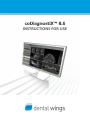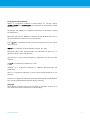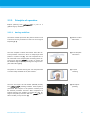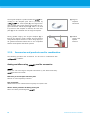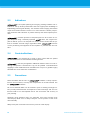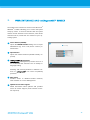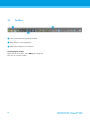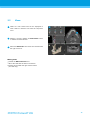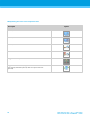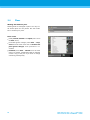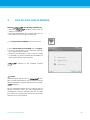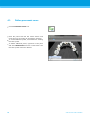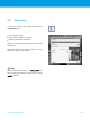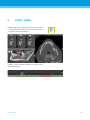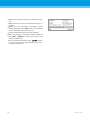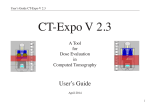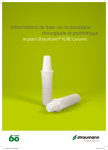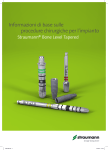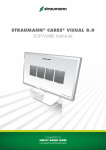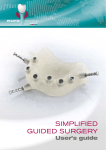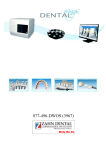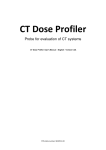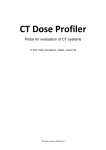Download English - coDiagnostiX
Transcript
INSTRUCTIONS FOR USE DEUTSCH CONTENTS 5 2. INTRODUCTION AND OVERVIEW 8 2.1 Intended use 8 2.2 Device description and features 8 2.2.1 Device variants and configuration 8 2.2.2 Principles of operation 9 2.2.3 Accessories and products used in combination Indications 10 14 2.4 Contraindications 14 2.5 Precautions 14 2.6 Compatibility information 16 2.7 Further information 16 2.8 Installation 16 17 18 3.2 Views 19 3.3 Object tree 21 3.4 Plans 22 4. STEP-BY-STEP CASE PLANNING 23 4.1 Define panoramic curve 24 4.2 Detect nerve canal 25 4.3 26 27 4.5 Plan abutments 28 4.6 Plan sleeves 29 4.7 Print protocols 30 5. SAFETY CHECK 31 6. DISTRIBUTORS AND SERVICE 33 7. EXPLANATION OF THE SYMBOLS ON LABELS OR LEAFLETS 34 Dental Wings GmbH РУССКИЙ Plan implant DANSK 4.4 NEDERLANDS Toolbar SVENSKA 3.1 PORTUGUÊS 3. ESPAÑOL 2.3 ITALIANO ABOUT THIS GUIDE FRANÇAIS 1. DEUTSCH 1. ABOUT THIS GUIDE These Instructions for Use are valid for the product life cycle of coDiag8.6 unless new instructions are published within this period. Electronic Instructions for Use 8.6 Instructions for Use are provided in electronic form. A paper version can be requested from the manufacturer. For further information and contact details see http://codiagnostix.com/ifu/ Disclaimer software is designed for use by persons who have appropriate knowledge in implantology and surgical dentistry. ITALIANO ESPAÑOL The user of is solely responsible for determining whether or not any product or treatment is suitable for a particular patient and circumstances. The user of co is solely responsible for the correctness, completeness and adequacy of all data entered into software. The user has to check the correctness and accuracy of planning with coDiagsoftware and to assess each individual case. The selection of appropriate material as well as the correct fabrication of scan or surgical templates lie within the sole responsibility of the user. is not intended to be used in direct contact with the patient or with life-sustaining devices. Dental Wings products must be used in accordance with their accompanying instructions for use. Improper use or handling of Dental Wings products will void the warranty, if any, given for Dental Wings products. If you require additional information on the proper use of Dental Wings products, contact your local distributor. ABOUT THIS GUIDE РУССКИЙ DENTAL WINGS GMBH, ITS AFFILIATES OR DISTRIBUTORS DISCLAIM REPRESENTATIONS AND WARRANTIES OF ANY KIND, WHETHER EXPRESS OR IMPLIED, WRITTEN OR ORAL, WITH RESPECT TO THE PRODUCTS, INCLUDING ANY WARRANTY OF MERCHANTABILITY, FITNESS FOR A PARTICULAR PURPOSE, ERROR-FREE OPERATION OR NON-INFRINGEMENT, AND THE PRODUCTS ARE SOLD “AS IS”. 5 5 Our maximum liability arising out of the products or their use, whether based upon warranty, contract, tort or otherwise, shall not exceed the actual payments received by us in respect of the purchase price thereof. In no event shall we be liable for special, incidental or consequential damages, including, but not limited to, loss of profits, loss of data or loss of use damages, arising hereunder or from the sale of the products. Please note that software is subject to change. The user is obliged to study the latest developments of regularly. Product life cycle The product life cycle of software is 3 years. After expiration of this time, the software may continue to function properly as long as configuration or hardware are not modified. However, legal and regulatory requirements change at regular intervals. The legal manufacturer does, therefore, not ensure compliance with the regulatory framework beyond the product life cycle period of 3 years (Declaration of Conformity expires after 3 years). Update your software after the end of its product life cycle to maintain regulatory compliance. Input data The performance of depends on the quality and accuracy of the CT and/or DVT scan as well as IO, model or impression scan imported. The user is solely responsible to ensure that the quality of the imported data is sufficient for proper performance of Relevant anatomical structures shall be visible in the scan. CT and DVT devices have to comply with the recommendations of ICRP97 (International Commission on Radiological Protection). Third party products Within the scope of the user works with third party manufacturers' products. Dental Wings GmbH, its subsidiaries, or distribution partners disclaim any liability for damages in connection with or arising from planning with or usage of third party manufacturers' products. Software license software is protected by a License Agreement and may be used or copied only in accordance with the terms of this agreement. It is illegal to copy or use software on any medium except those permitted in the License Agreement. РУССКИЙ Some of the features offered by may require an additional license on your dongle. Contact your local distributor for more information. Availability Some of the products mentioned in this guide may not be available in all countries. 6 ABOUT THIS GUIDE DEUTSCH Trade names and trademarks DWOS® is a registered trademark of Dental Wings inc., Canada. coDiagand are trademarks of Dental Wings GmbH, Germany. Straumann® and CARES® are registered trademarks of Straumann Holding AG, Switzerland. Microsoft®, SQL Server ®, Windows ®, Windows XP and Windows Vista are registered trademarks of Microsoft Corporation, USA. Intel® is a trademark of Intel Corporation registered in the U.S. and/or other countries. is a trademark of Advanced Micro Devices, Inc., USA. App StoreSM is a service mark of Apple Inc., registered in the U.S. and other countries. ITALIANO ESPAÑOL Macintosh®, Mac®, Mac OS® and iPad® are trademarks of Apple Inc., registered in the U.S. and other countries. is a trademark of SafeNet, Inc., USA. CAMLOG® is a registered trademark of CAMLOG Biotechnologies AG, Switzerland. Steco® is a registered trademark of steco-system technik GmbH & Co. KG, Germany. bredent® is a registered trademark of Bredent Dentalgeräte und Materialien, Fach- und Organisationsberatung Peter Brehm, Germany. Copyright Dental Wings documents may not be reprinted or published, in whole or in part, without the written authorization of Dental Wings. РУССКИЙ ABOUT THIS GUIDE 7 7 2. INTRODUCTION AND OVERVIEW 2.1 Intended use is intended to be used as preoperative planning software for dental implant placement. 2.2 Device description and features is a 3D implant planning software allowing the import and processing of the 3D CT/DVT scan dataset (DICOM standard). Based on the finalized implant planning, the software allows for export of data for the production of surgical templates using the analog table. In the analog workflow the patient has to wear a scan template with reference pins during the CT/DVT scan. Working with the software is based on a patient’s medical image data such as a CT (Computed Tomography) and DVT (Digital Volume Tomography) that is processed by after being transferred via CD/DVD, network or various other storage mediums. Planning is performed by the calculation of several views (such as virtual OPG or a three-dimensional reconstruction of the image dataset), by the analysis of the image data and the placement of implants, abutments and drilling sleeves. 2.2.1. Device variants and configuration is available in a full version and a client version. The Client is assigned to a full version and can communicate and export template data only through the assigned full version. is an open software system. The library contains implant, abutment and sleeve systems from several major manufacturers. 8 РУССКИЙ For surgical template fabrication with the is required a template plan from INTRODUCTION AND OVERVIEW DEUTSCH 2.2.2. Principles of operation Implant planning with guided surgery workflow. is part of a 2.2.2.1. Analog workflow The scan template contains information about the desired prosthetic outcome in form of radiopaque teeth (visible in CT/DVT scan [3]). The scan template has to be connected to the templiX plate containing three reference pins with the in order to ensure the link between digital implant planning and surgical template fabrication [4, 5]. [2] Scan template fabrication The patient is scanned wearing the scan template with a commercially available 3D CT/DVT scanner. [3] CT/DVT scanning The user can import the 3D dataset (DICOM) directly into planning software. Each implant is positioned with respect to the patient’s anatomy and the desired prosthetic outcome. After completion of implant planning, the software provides the plan for surgical template production with the [5] as well as further print protocols [6]. [4] 3D implant planning ITALIANO [1] Master model fabrication ESPAÑOL The master model represents the patient situation and is the basis for the production of the scan and surgical template [2, 5]. РУССКИЙ INTRODUCTION AND OVERVIEW 9 9 The surgical template is produced with the according to the template plan that is provided by for each implant [4]. The surgical template contains the surgical sleeves that guide the surgical instruments and the implant [6]. There is no need to produce a new template. If desired, the scan template [2] can be reworked into the surgical template. [5] Surgical template fabrication During guided surgery, the surgical template [5] is fixed in the patient's mouth. Implant bed preparation and guided implant insertion is done using appropriate guided instruments which have to be compatible with the used implant and sleeve systems. [6] Guided surgery and implant insertion 2.2.3. Accessories and products used in combination The following products and accessories can be used in combination with software: Analog workflow using and its accessories Device for scan and surgical template fabrication by the dental laboratory. accessories include: Reference pin and templix reference plate Devices for scan template production. Scan control bar Additional device for enhancement of quality of CT/DVT scans. Generic sleeve positioner including closing lid Device for sleeve positioning with РУССКИЙ 10 INTRODUCTION AND OVERVIEW DEUTSCH 2.2.3.1. Computer hardware and software requirements ITALIANO Optional components DVD burner Printer Internet connection An internet connection is required, for instance, for online updates, remote support or online transfer. Network connection A network connection is required for using the optional Network Database SQL or Network License. ESPAÑOL The following requirements are the minimum requirements recommended for smooth operation of However, under certain circumstances the software might also run on other configurations. Processor: Intel® or AMD 64 X2 Main memory: 3 GB Hard disk: 1 GB of free storage space for installation and approx. 50 MB per patient case Monitor Text input device (e.g. keyboard) Pointing device (e.g. mouse) DVD drive One free USB port Minimum screen resolution: 1024 x 768 pixels Operating system: Microsoft® Windows 7 recommended (other supported operating systems: Microsoft® Windows XP, Vista) PDF reader: Adobe Reader XI Additional requirements for the Network Database Working with the Network Database SQL module requires a Microsoft® SQL Server ®. Additional requirements for the Network License An additional computer with a free USB slot running Microsoft® Windows which acts as a dongle server (a server running 24/7 is recommended, but not necessary) A permanent (W)LAN connection to the dongle server while running on the client computer Optional: Shared network drive to store the database РУССКИЙ INTRODUCTION AND OVERVIEW 11 11 Network configuration requirements Client: port 80, outgoing Online Updater Client: port 80, outgoing Network Database SQL To configure your network for use with SQL Server ®, see the information provided by Microsoft or contact your Dental Wings support. Network dongle Client: TCP port 54237, UDP port 21945, both outgoing Server: TCP port 54237, UDP port 21945, both incoming Additional requirements for running on Apple® Mac ® OS X Macintosh® computer with Intel® processor Mac OS® X 10.6 or newer ‘Parallels Desktop’ for Macintosh including valid Windows ® license (software to be purchased separately) Limitations regarding screen resolution For optimum usability of a screen resolution of 1680 x 1050 pixels (resp. 1280 x 1024 pixels for monitors 4:3) or higher with 96 dpi is recommended. Color resolution should be 32 bit, true color. The maximum resolution per view (3D reconstruction, virtual OPG, etc.) is 4096 x 3072 pixels. 2.2.3.2. Input data requirements The software supports a wide range of image sources, including Computed Tomography (CT) and Digital Volume Tomography (DVT) as well as surface, intra-oral (IO) and impression scans from different manufacturers. It is also possible to work with other sliced image data or volume data. Supporting information for CT/DVT scans The production of CT/DVT scans lies within the full responsibility of the radiologist or appropriately qualified personnel. However, the following requirements have to be observed to support image data processing and implant planning with РУССКИЙ 12 INTRODUCTION AND OVERVIEW DEUTSCH Preparation All metal parts which are not fixed have to be removed from the patient’s mouth. When using the analog workflow with the have the patient wear a scan template with reference pins during radiology. The reference pins have to be completely visible in the CT/DVT scan (one slice above the pin is sufficient). Make sure that all components attached to the scan template are firmly fixed. Clean or disinfect the template before placing it in the patient’s mouth. Positioning Align the occlusal plane to the scan plane in the best way possible. ITALIANO ESPAÑOL Important CT scanning parameters A gantry angle of 0° is recommended to achieve the best quality for image reconstruction. Block the opposite jaw bone using plastic material or cotton wool pads to avoid artifacts around the reference pins. Do NOT vary reconstruction parameters within a series (constant value for X and Y axis). Set a high-resolution bone algorithm: “Inner Ear” “Bone” “High” No “EDGE”! Siemens e.g. “AK 97” Elscint e.g. “Ultra High” etc. Parameters for a complete dataset when using dynamic mode: Slices: 0.5 mm to 1.0 mm When using spiral mode, reconstruction to 1.0 mm slices or less is recommended. KV: approx. 110 to 130 mA: approx. 20 to 120 Storage of image data Only axial slices are required. DICOM III format, no raw data. INTRODUCTION AND OVERVIEW РУССКИЙ Visualization of motion artifacts In case of CT scans with scan template, motion artifacts can be visualized with the help of a scan control bar. 13 13 2.3 Indications is an implant planning and surgery planning software tool intended for use by dental professionals who have appropriate knowledge in implantology and surgical dentistry. This software reads imaging information output from medical scanners such as CT or DVT scanners. It allows preoperative simulation and evaluation of patient anatomy and dental implant placement. provides printouts of template plans for the creation of surgical templates using a manually operated table. The surgical template as well as a prior scan template are used in direct contact with the patient to facilitate accurate image registration within and the correct positioning and alignment of the implants as planned with the software. 2.4 Contraindications is not intended to be used in direct contact with the patient nor is it intended to be used with life sustaining devices. must only be applied if additional radiation dose from 3D radiology (compared to conventional x-ray) can be justified. Contraindications applying to other medical devices used within the scope of a guided surgery workflow have to be taken into consideration. 2.5 Precautions Please be aware that the user of software is solely responsible for the correctness, accuracy and completeness of all data entered into the software. Do not use datasets which can be created in spite of warning messages unless you fully understand the consequences of those warnings and are sure that there will be no unacceptable risk for the correctness and accuracy of your planning. РУССКИЙ Automatic nerve detection does not guarantee exact and accurate nerve canal display. Make sure to always verify the correct position of the nerve canal manually. Always verify the correctness and accuracy of nerve canal display. 14 INTRODUCTION AND OVERVIEW DEUTSCH If nerve definition is not clear due to poor image quality, the dataset must not be used. Datasets with reference pins in both jaws (maxilla and mandible): The automatic pin detection of EASY cannot distinguish between pins in the maxilla and those in the mandible when scanned together. This can result in inaccurate planning. Accordingly, do not use the EASY mode to plan datasets with reference pins in both jaws (maxilla and mandible). Automatic reference pin detection does not guarantee exact and accurate results. Make sure to always verify automatically detected reference pins manually. Always visually check and verify the correctness and accuracy of reference pin detection. ITALIANO Printouts containing images of the dataset are not intended for diagnostic purposes. ESPAÑOL If pin detection is not clear due to poor image quality, the dataset must not be used. Patient data presented on the iPad® are intended for presentation purposes only. Do not use such data for diagnostic purposes. The verification should be printed directly from calibrated printer. to a The selection of appropriate material as well as the correct fabrication of scan or surgical templates lie within the sole responsibility of the user. is not intended to be used in close proximity (within a distance of 1.5 meters) from the patient. Make sure to comply with all applicable standards and technical regulations for any computer hardware used together with For example: Do not use multiple-socket extension cords. Do not touch the patient and simultaneously plugs, ports or other connecting parts of the hardware. Make sure that computer hardware which is used together with coDiagis at least 1.5 meters away from the patient. INTRODUCTION AND OVERVIEW РУССКИЙ Make sure to clean or disinfect the template before placing it in the patient's mouth. 15 15 2.6 Compatibility information Archiving and restoring datasets in different versions of cause compatibility problems. can Avoid using different versions of If you have any problems, contact customer service. In general, patient datasets from older versions of can be opened with 8.6 (backward compatibility). Check your dataset carefully to avoid minor incompatibilities which might lead to failures in the planning of dental implants and/or the production of scan and surgical templates. Older versions of however, cannot work with datasets from 8.6 (no forward compatibility of older versions). 2.7 Further information Lab Manual Help 2.8 Installation Note Do not plug the dongle into the computer until you are prompted to do so by the installation program. Steps for installation 1. Insert the installation medium into the computer. 2. If the installation process does not start automatically, start the program manually by executing the file setup.exe on your installation medium. 3. Follow the instructions on the screen. РУССКИЙ 16 INTRODUCTION AND OVERVIEW DEUTSCH 3. The software user interface is based on the Microsoft® Windows ® standard allowing you to control the system easily by mouse. To become familiar with the system and the control elements such as buttons, check boxes and edit controls, consult the user manual of your operating system. Create dataset (DICOM) Opens the DICOM Transfer dialog box to import DICOM data (e.g. from a CD) and to create a patient dataset. ITALIANO ESPAÑOL Open dataset Opens the Patient Database (DICOM already imported). Management Management provides access to a lot of administrative functions such as backup or language setting. Archiving and restoring datasets in different versions of can cause compatibility problems. Main menu Provides access to database-related functions, other modules or License Management. Updates and remote support Shows information about updates and provides access to remote support (active internet connection required). РУССКИЙ 17 17 3.1 Toolbar Tools of the interactive planning workflow. Basic tools for view manipulation. Menu with complete set of functions. Customizing the toolbar Right-click on the toolbar, select Adjust and drag the icon onto or from the toolbar. РУССКИЙ 18 DEUTSCH 3.2 Views Views are color-coded and can be displayed in other views as reference line with the respective color. Enlarge a view by clicking the Full Screen button or double-click the title bar. Move the Panoramic view inside and outside with the right scroll bar. ITALIANO ESPAÑOL Moving views Enable the Move and Turn tool. Move the view with the left mouse button. Rotate the view with the right mouse button (3D view only). РУССКИЙ 19 19 Manipulating the views: most important tools Description Symbol Enables/disables the Move and Turn tool. Enables/disables the Localizer tool. Enables/disables the Zoom tool. Resets all views and fits contents to view box in all views. Toggles the visibility of the Reference lines in all 2D views. Aligns the cross-sectional, tangential and axial views with the axis of the currently selected implant (at least one implant has to be planned). РУССКИЙ 20 DEUTSCH 3.3 Object tree The object tree contains: Tree functions (e.g. add, delete) All the objects (e.g. implants, sleeves, nerve canals, measurements) Comment field Tooth position pane (currently selected tooth position) Provides all the information on the implant, abutment, sleeve and/or virtual tooth for the given tooth position and allows to adjust them. Density statistics ITALIANO ESPAÑOL Moving/rotating objects Select object in the object tree. Activate the positioning mode. Move object with the left mouse button. Rotate object with the right mouse button (some objects only). Objects: most important tree functions Description Symbol Adds a new object (e.g. implant, measurement…). Enables/disables the positioning mode. As long as the positioning mode is not activated, the objects cannot be “touched” with the mouse. Deletes the selected object. РУССКИЙ 21 21 3.4 Plans Working with different plans Planning data are managed in plans. You may create several plans for one patient. Use the combo box to browse your plans. Plans can be: Newly created, deleted and copied (select from the Plan menu) Protected against changes (select Plan > Properties from the main menu and tick Protect this plan against changes). Such protection is reversible. Finalized (select Plan > Finalize from the main menu). No further modifications will be allowed. Create a copy of the plan if you have to change something subsequently. РУССКИЙ 22 DEUTSCH 4. STEP-BY-STEP CASE PLANNING Starting and loading a DICOM case Start the software; ensure that the dongle is connected. Insert the DICOM data you received from the CT/ DVT scanner into the computer's disc drive. Click Create dataset (DICOM) on the start screen. ITALIANO ESPAÑOL Select Import data from CD/DVD and click Import. In case of any problems (error messages, warnings, etc.), contact customer service. Choose if you would like to plan a case for maxilla or mandible. To plan both maxilla and mandible you need to generate two separate plans. switches to the standard planning screen. Caution Please be aware that the user of software is solely responsible for the correctness, accuracy and completeness of all data entered into the coDiagsoftware. Do not use datasets which can be created in spite of warning messages unless you fully understand the consequences of those warnings and are sure that there will be no unacceptable risk for the correctness and accuracy of your planning. РУССКИЙ STEP-BY-STEP CASE PLANNING 23 23 4.1 Define panoramic curve Click the Panoramic Curve icon. Grab the points with the left mouse button and move the curve according to the patient’s anatomy. To create additional points, click outside the existing five basic points. To delete additional points, right-click on the point and select Delete Point from the context menu. The five basic points cannot be deleted. РУССКИЙ 24 STEP-BY-STEP CASE PLANNING DEUTSCH 4.2 Detect nerve canal Click the Nerve Canal icon to add the nerve canal objects. The positioning mode will be activated automatically. In the object tree, select the nerve canal you want to detect. Set the entry point foramen mentale and the exit point foramen mandibule directly in the views. Each nerve canal point can be moved and additional points can be added in all views. To support nerve canal detection, you can set as many nerve canal points as you want and in any view you like. ITALIANO ESPAÑOL Click Detect in the object tree. automatically detect the nerve canal. will Caution Always verify the correctness and accuracy of nerve canal display. Automatic nerve detection does not guarantee exact and accurate nerve canal display. Make sure to always verify the correct position of the nerve canal manually. If nerve definition is not clear due to poor image quality, the dataset must not be used. РУССКИЙ STEP-BY-STEP CASE PLANNING 25 25 4.3 Click the Registration icon. Use the Automatic Search button to start automatic pin detection. Check your pin detection result for each reference pin. To do so, activate the reference pin in the work pane and check, in each single view, the correct alignment of the blue pin with the white pin in the scan. Adjust as necessary. Adjusting reference pins with the mouse Move the reference pin with the left mouse button. Rotate the reference pin with the right mouse button. Confirm and accept reference pin validation. Caution Datasets with reference pins in both jaws (maxilla and mandible): The automatic pin detection of coDiagEASY cannot distinguish between pins in the maxilla and those in the mandible when scanned together. This can result in inaccurate planning. Accordingly, do not use the EASY mode to plan datasets with reference pins in both jaws (maxilla and mandible). Automatic reference pin detection does not guarantee exact and accurate results. Make sure to always verify automatically detected reference pins manually. Always visually check and verify the correctness and accuracy of reference pin detection. 26 РУССКИЙ If pin detection is not clear due to poor image quality, the dataset must not be used. STEP-BY-STEP CASE PLANNING DEUTSCH 4.4 Plan implant Click the Add Implant icon. The Implant Database opens. Select the implant and the tooth position(s) where the implant(s) shall be placed. Click OK and the database closes. ITALIANO ESPAÑOL Adjust the implant position. The positioning mode is already activated. Adjusting the implant Move the implant with the left mouse button. Rotate the implant with the right mouse button. To support correct implant positioning, align the views with the implant axis. This allows you to rotate 360° around the implant in the tangential view. РУССКИЙ STEP-BY-STEP CASE PLANNING 27 27 4.5 Plan abutments Select an implant in the object tree. Click the Edit Abutments icon. The dialog box opens. Switch to the Database tab and select the desired abutment. Click OK to apply your selection. РУССКИЙ 28 STEP-BY-STEP CASE PLANNING DEUTSCH 4.6 Plan sleeves Select your implant in the object tree and click the Edit Sleeves icon. The dialog box opens. Select a sleeve system from the list. Adjust the parameters as desired. Observe all instructions provided by the sleeve system manufacturer. ITALIANO ESPAÑOL Thoroughly verify all data before storing or using a preset for a generic sleeve system. Caution Please be aware that the user of software is solely responsible for the correctness, accuracy and completeness of all data entered into the coDiagsoftware. РУССКИЙ STEP-BY-STEP CASE PLANNING 29 29 4.7 Print protocols Click on the arrow of the Print icon in order to open the menu. Most important print protocols Template plan: Required for surgical template fabrication with verification: Required to check the setting of the coordinates and to verify the final surgical template. Surgical protocol: Protocol for using the guided instruments of Straumann® CARES® Guided Surgery. Print all: Defines a selection of protocols to be printed in one step. Caution Printouts containing images of the dataset are not intended for diagnostic purposes. The verification should be printed directly from to a calibrated printer. Note that a verification protocol that is not printed on a calibrated printer, but saved as PDF instead, will not be calibrated. РУССКИЙ 30 STEP-BY-STEP CASE PLANNING DEUTSCH 5. SAFETY CHECK Always align all 2D views with the implant axis and rotate around the implant to ensure correct positioning and to avoid any collisions. ITALIANO ESPAÑOL Always consult collision warning and critical nerve distance warning. РУССКИЙ SAFETY CHECK 31 31 Always verify automatic nerve canal detection manually. Always ensure correct fit of scan template during radiology. Always give the information concerning CT/DVT scans (accessible via the Help menu in the software) to the radiologist before the first scan. Control all automatic functions of the software. After the planning is completed, always finalize the plan (Plan > Finalize) to ensure that the plan cannot be modified later. Check all printouts (template plan, verification, etc.) to ensure that they belong to the corresponding finalized plan. РУССКИЙ 32 SAFETY CHECK DEUTSCH 6. DISTRIBUTORS AND SERVICE In case of questions, please contact your local distributor. Alternatively, contact [email protected] (in English or German). ITALIANO ESPAÑOL РУССКИЙ DISTRIBUTORS AND SERVICE 33 33 7. EXPLANATION OF THE SYMBOLS ON LABELS OR LEAFLETS Batch code Caution, consult accompanying documents Catalog number Use by Sterilized using irradiation Keep away from sunlight Lower limit of temperature Dental Wings products with the CE mark fulfill the requirements of the respective European Directives (see Declaration of Conformity). Upper limit of temperature Consult instructions for use Temperature limitation Fragile, handle with care Caution: Federal law restricts this device to sale by or on the order of a dental professional. Keep dry Do not re-use This way up Non-sterile РУССКИЙ 34 EXPLANATION OF THE SYMBOLS ON LABELS OR LEAFLETS www.dental-wings.com Dental Wings GmbH Duesseldorfer Platz 1 D-09111 Chemnitz Germany © Dental Wings GmbH 2013. All rights reserved. 01-03-2013 P003.02