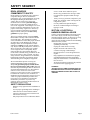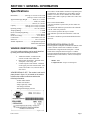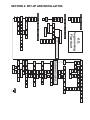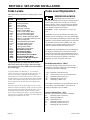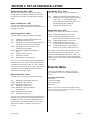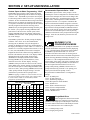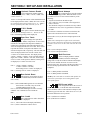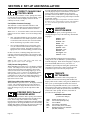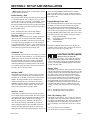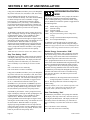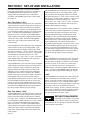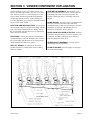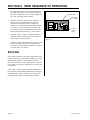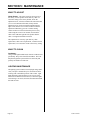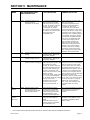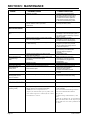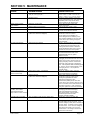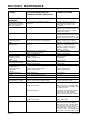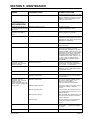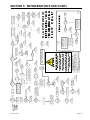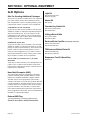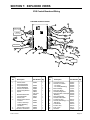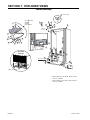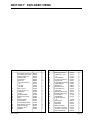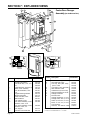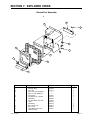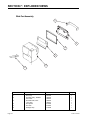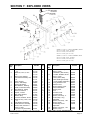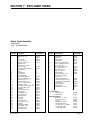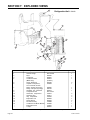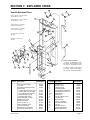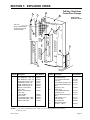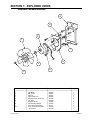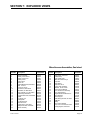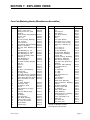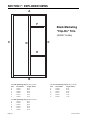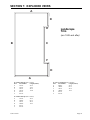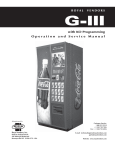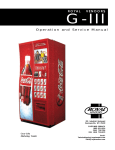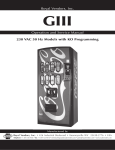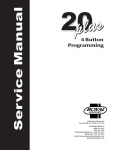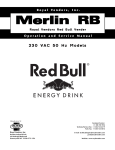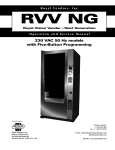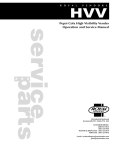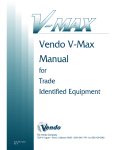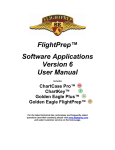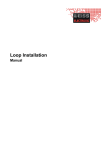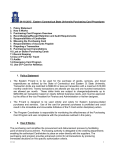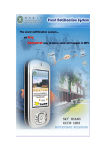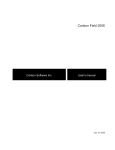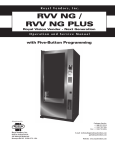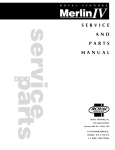Download with KO Programming Operation and Service Manual
Transcript
ROYAL VENDORS G-III with KO Programming Operation and Service Manual R 201 Industrial Boulevard Kearneysville WV 25430 Coca-Cola Marketing Vender CUSTOMER SERVICE: (800) 931-9214 (304) 728-7056 TECHNICAL SERVICE FAX: (304) 725-6579 PARTS FAX: (304) 725-4016 Email: [email protected] [email protected] Royal Vendors, Inc. Page 2 G-III Vender TABLE OF CONTENTS SAFETY SEGMENT ....................................................................... 5 SECTION 1: General Information ............................................... 7 Vender Identification ...................................................................... 7 SECTION 2: Set-Up and Installation............................................ 8 Four-Button Programming .............................................................. 8 KO Programming Flowchart ........................................................... 9 Code Levels ................................................................................ 10 Error Display Mode (Eror) .......................................................... 10 External Menu ............................................................................ 11 Internal Menu ............................................................................. 12 Coin Payout Mode (CPO) .......................................................... 12 Tube Fill Mode (tUFL) ................................................................ 12 Test Vend Mode (tESt)............................................................... 12 Password Protection (PASS) ..................................................... 13 Cash Counter Display Mode (CASH) ......................................... 13 Vend Counter Display Mode (SALE) .......................................... 13 Selection Price Setting Mode (PrIC) ........................................... 13 Space-to-Sales Programming Mode (StS) ................................. 13 Machine Configuration Mode C1-C10 (Con) .............................. 14 Correct Change Only Control Mode (CCOC) .............................. 16 Preview Data Password Mode (PrEU) ....................................... 16 Language Selection Mode (LAnG) ............................................. 16 Time/Date Setting Mode (tinE) ................................................... 16 Lighting Control Mode (Lit) ......................................................... 17 Refrigeration Control Mode (rFrG) .............................................. 18 Block Selection 1 and 2 (bLCI & bLC2) ...................................... 20 Discount Setting (dISC) .............................................................. 21 Manual Switch Over-Ride (OUEr) ............................................... 22 Set Selection Depth Mode (SdEP) ............................................. 23 Remote Vend Mech. Routine (rUnd) ........................................... 23 Return To Sales Mode (rtn) ......................................................... 24 SECTION 3: Vender Component Explanation ........................ 25 Door Switch ................................................................................ 25 Delivery Chute Sensor ................................................................ 25 Selection Switches ....................................................................... 25 Low Voltage Transformer ............................................................ 25 G-III Vender Page 3 TABLE OF CONTENTS (continued) Vend Rack Assembly .................................................................. 26 The Electronic Refrigeration Cycle .............................................. 28 SECTION 4: Vend Sequence of Operation .............................. 29 Vend Sequence .......................................................................... 29 Sold Out ....................................................................................... 30 SECTION 5: Maintenance .......................................................... 31 Controller Board Layout ............................................................... 31 Chute Sensor Adjustment ............................................................ 32 Trouble Shooting ......................................................................... 33 Refrigeration Flow Chart .............................................................. 43 SECTION 6: Optional Equipment ............................................. 44 Kits for Vending Additional Packages ......................................... 44 Hand-Held Computer (HHC)........................................................ 44 External MIS Plug ......................................................................... 44 Light Kit ....................................................................................... 44 Heater Kit..................................................................................... 44 Override Key Switch Kit ............................................................... 44 U-Hinge Retrofit Kits .................................................................... 44 Enclosed Coin Cup Kits ............................................................... 44 T8 Electronic Ballast Retro Kit ...................................................... 44 Evaporator Fan Kit (SmartFan) .................................................... 44 Section 7: Parts Catalog and Exploded Views ....................... 45 Visit us on the web: www.royalvendors.com Page 4 G-III Vender SAFETY SEGMENT ROYAL VENDORS’ COMMITMENT TO SAFETY Royal Vendors is committed to safety with all of our product designs. We are committed to notifying the user of a possible danger involving the improper handling or maintenance of our venders. The servicing of any electrical or mechanical device involves potential dangers, both to those servicing the equipment and to users of the equipment. These dangers can occur because of improper maintenance or usage. The purpose of this safety segment is to alert everyone servicing Royal equipment of potentially dangerous areas, and to provide basic safety guidelines for proper upkeep. The service manual contains various warnings that should be carefully read to minimize the risk of personal injury. This manual also contains service information to insure that proper methods are followed to avoid damaging the vender or making it unsafe. It is also important to understand these warnings provide general guidance only. Royal could not possibly know, evaluate, or advise of all of the conceivable ways in which service might be done. Consequently, Royal cannot predict all of the possible dangerous results. These outlined safety precautions are the basis for an effective safety program. Use these safety measures, along with the service bulletins, helpful hints and product specification sheets, when installing or servicing Royal equipment. We recommend that persons servicing our equipment maintain a similar commitment to safety. Only personnel properly trained should have access to the interior of the vender. This will minimize the potential dangers that are inherent in electrical and mechanical devices. Royal has no control over the vender once it leaves the premises. It is the owner or lessor’s responsibility to maintain the vender in a safe condition. See installation insert located in the coin box of a new vender for proper installation procedures and refer to the service manual for recommended maintenance procedures. If you have any questions, please contact the Technical Services Department at 1.800.931.9214. · · · · · service vender when vender has power. Remove any product before moving a vender Use appropriate equipment when moving a vender Always wear eye protection, and protect your hands, face, and body when working near the refrigeration system. Use only authorized replacement parts. Be aware of inherent dangers in rocking or tipping a vender SECTION I: ELECTRICAL HAZARDS GENERAL ADVICE Careless or improper handling of electrical circuits can result in injury or death. Anyone installing, repairing, loading, opening, or otherwise servicing a vender should be aware of this precaution. Apply all of the normal precautions when handling electrical circuits, such as: · Refrigeration servicing to be performed by qualified personnel only. · Unplug the vender before servicing · Replace electrical cords if there is any evidence of fraying or other damage. · Keep all protective covers and ground wires in place. · Plug equipment into outlets that are properly grounded and polarized (where applicable), and protected with fuses or circuit breakers of the correct size. · All electrical connections must be dry and free of moisture before applying power. WARNING: ALWAYS TEST TO VERIFY PROPER GROUNDING PRIOR TO INSTALLATION IN ORDER TO REDUCE THE RISK OF ELECTRICAL SHOCK AND FIRE SAFETY REGULATIONS · · · · Read the safety segment before installation or service Test for proper grounding before installing to reduce the risk of electrical shock and fire. Turn off or disconnect power cord from wall outlet before servicing. Only fully trained service technicians should G-III Vender Page 5 SAFETY SEGMENT SECTION II: ELECTRICAL HAZARDS A. Servicing with “Power Off” For maximum safety, unplug the power cord from the wall outlet before opening the vender door. This will remove power from the equipment and avoid electrical hazards. Service personnel should remain aware of possible hazards from hot components although electrical power is off. B. Servicing with “Power On” Some service situations may require access with power on. Only fully qualified service technicians should perform power-on servicing. Particular caution is required in servicing assemblies that combine electrical power and mechanical movement. Sudden movement (to escape mechanical action) can result in contact with live circuits and vice versa. It is therefore important to maintain maximum clearances from both moving parts and live circuits when servicing. WARNINGS: 1. ONLY FULLY TRAINED PERSONNEL SHOULD ACCOMPLISH “POWER-ON” SERVICING. SUCH SERVICE BY UNQUALIFIED INDIVIDUALS CAN BE DANGEROUS. 2. LIGHTING CIRCUITS CAN BE HAZARDOUS. ALWAYS DISCONNECT FROM POWER SUPPLY BEFORE REPLACING A BULB OR SERVICING THE VENDER IN THAT AREA. 3. NEVER USE A HOSE, PRESSURE WASHER OR ANY CLEANING METHOD THAT COULD WET ELECTRICAL COMPONENTS. SEE CLEANING SECTION OF MANUAL FOR SUGGESTED CLEANING METHODS. IF WATER CONTAMINATION OF ELECTRICAL COMPONENTS IS SUSPECTED, USE QUALIFIED ELECTRICAL TESTING EQUIPMENT AND TEST METHODS TO ASSURE THAT VENDER IS NOT A HAZARD BEFORE APPLYING POWER FOR ANY REASON. Page 6 G-III Vender SECTION 1: GENERAL INFORMATION Specifications Dimensions .................. (804 cap.) 79 1/2"H x 37"W x 34"D (660 cap.) 72"H x 37"W x 34"D Approximate Empty Weight ............... Wide (79.5”) 653 lbs .............................................................. Wide (72”) 599 lbs .......................................................... Narrow (72”) 536 lbs. Capacity ....................... (804 cap.) 12 oz. cans, 12 columns (660 cap.) 12 oz. cans, 12 columns Operating Voltage ................................. 115 V AC, 60 Hertz Amperage Rating .................................................. 12 AMP Econo-Cool Amperage Rating ............................... 9 AMP Charge ........................................................ .5.25 oz. R134A Econo-Cool Charge ...................................... .6.5 oz. R134A Construction ................................. Steel cabinet, steel rack Selections ............................................... 9 or 13 selections Altitude Adjustment ..................... no adjustment required for the G-III’s Electronic Cold Control VENDER IDENTIFICATION Your G-III vending machine can be easily identified by taking note of the following three items: 1. 2. 3. Vender Serial Plate - mounted on the exterior left side of the vender door Refrigeration Serial Plate - mounted on the “kick plate” of the refrig. unit Control Chip Revision Number - Mounted on the upper part of the control board. Also can be read on the L.E.D., when the door is first closed. The vender’s model number contains two important pieces of information. The machine type such as RVCC (Royal Vendors Coca Cola). It also contains the vender model number such as 804-9 (capacity of 804 twelve ounce cans / 9 selections). How to read a Serial Number: • The first 4 numbers represent the year the vender was produced • The 5th and 6th numbers represent the week within the year the vender was produced • The 1st letter represents the style of vender •The 2nd letter represents the location the vender was built • The last five numbers represent the model built with in that week REFRIGERATION SERIAL PLATE The refrigeration serial plate is located in the bottom of the vender’s cabinet in front of the condenser coil and is mounted to the refrigeration unit “kick plate”. It looks similar to the serial plate shown in figure 1.2 with the exception that the model number specified is the refrigeration unit model (as shown below). There is currently one model in use: Model - 8000 Compressor Size - Super 1/3 Horsepower VENDER SERIAL PLATE - The vender’s main serial plate (shown in figure 1.2) is located on the exterior left side of the vender’s main door and has the following information: - Vender model number - Vender serial number - Amps required by vender - Unit charge of R134A - Refrigeration design pressures Figure 1.2 G-III Vender Page 7 SECTION 2: SET-UP AND INSTALLATION P8 NEUTRAL 5v DC 5v DC 24v DC NEUTRAL P16 1 2 3 4 5 6 7 8 1 2 3 4 5 6 7 8 9 10 11 12 13 P6 P7 24v 24 v DC DC 5v DC 9 8 7 6 5 4 3 2 1 R150 LED1 RED WHITE KEY BLACK Temperature Sensor KEY KEY Options KEY KEY ZX1 ZX5 ZX3 ZX4 KEY ZX6 5v DC WHITE BLACK RED GREEN KEY GRAY PINK ORANGE VIOLET Relay Outputs Vend Motor/ Encoder 5v DC P3 The controller will automatically return to the Closed-Door Mode if: NEUTRAL 1 2 3 4 5 6 7 8 9 10 11 12 13 Selection Switches WHT/ORG PINK WHT/BLU WHT/GRN RED KEY BLACK GREY PURPLE BROWN BLUE GREEN ORANGE YELLOW WHITE P10 CONTROLLER 6 5 4 3 2 1 BLACK RED GRND 5v DC Chute Sensor 1 2 3 4 5 6 5v DC P15 J17 PURPLE BROWN ORANGE KEY GREEN BLUE RED YELLOW BLACK 5v DC Escape, Cancel Increase, Next Decrease, Previous OK, Accept, Save RED BROWN GREEN YELLOW NEUTRAL (ABORT) (UP) (DOWN) (ENTER) L.E.D. Display Home Sensor/ Door Switch 18 17 16 15 14 13 12 11 10 9 8 7 6 5 4 3 2 1 1 2 3 4 Usage 1 2 3 4 5 6 7 8 9 10 11 12 13 14 15 16 P11 Meaning RED P2 Button BLACK KEY BROWN 8 7 6 5 4 3 2 1 The first four selection switches are used to navigate through the service routines as follows: Mode Switch & HHC Interface Dex Phone Jack P1 All programming of the vender options is done in the Service Mode. To enter the Service Mode, open the vender door and press and release the Service Mode Button which is located on the controller board (see Figure 2.7). BLACK BROWN RED KEY 10 9 8 7 6 5 4 3 2 1 Four-Button Programming 4 3 2 1 BLACK RED P5 MDB 24 v AC Sold-Out Indicators NEUTRAL 18 17 16 15 14 13 12 11 10 9 8 7 6 5 4 3 2 1 24 v AC 1) No response from the selection switches is received within approximately five minutes; 2) The Service Mode Button is pressed a second time; 3) The “rtn” function is activated. 6 5 4 3 2 1 WHITE BROWN BLUE P9 P4A P4 COL 1 COL 2 COL 3 COL 4 KEY COL 5 COL 6 COL 7 COL 8 COL 9 COL 10 COL 11 COL 12 S1 18 17 16 15 14 13 12 11 10 9 8 7 6 5 4 3 2 1 BLACK RED GREEN READY TO VEND INDICATORS 5v DC Power KO Controller (above) Figure 2.7 If the door is closed, the controller will return to the Sales Mode. If credit exists, the credit amount will be displayed after returning to the Sales Mode. EVS Controller (below) xxxxxxx Home Sensor Door Switch Temperature Sensor Mode Switch and HHC Interface Multi-drop Bus Digital Read Out Vend Motor Selection Switches Relay Outputs Chute Sensor Chute Sensor Adjustment Screw Options Service Mode Button Power Connector SECTION 2: SET-UP AND INSTALLATION EXTERNAL MENU Eror CASH SALE rtn SL K.O. Programming Flowchart dSP Lit Fan Cnp rELY LED Segments, Correct Change Lamp & Sold Out Lamp Flash Test Sel. Switch Test (1-16) SO S/O Test (1-12) CO1 - CO12 UEnd INTERNAL (SERVICE) MENU Eror CPO tuFL tESt PASS rtn Htr PASSWORD PROTECTED MENU C10 Hour dSt StoP deG SEtP Stor StoP SEL StoP SEL Lit Lit R dSP LAnG EnG Frn GEr Ita Port ESP SLO Fin NOr CUSt Enb YEAR nth dAtE StoP OFF tinE Strt dAy AUS NA dAy Hour Strt dAy EU dAy Hour Hour Strt dAy Strt dAy Hour Hour dAy Hour Hour LESS FrE Und bLC dSC Lit FrG StoP SEL 7/02 Rev. B Hour Enb Enb Lit rFrG Enb Enb Enb dAy If Configuration 2 is enabled, the following menus will appear: bLC1 bLC2 dISC OUEr ALL Strt dAy Set by selection dAy rAtE 1 - 16 rUnd SdEP StoP SEL C9 Strt CASH rStS C8 dAy CStS CLr C4 C5 C7 dAy C3 SALE C2 Hour Hour OPt1 - OPt9 C1 PrIC StS Con CCOC Con CCU ACC PrEU Hour Hour SECTION 2: SET-UP AND INSTALLATION Code Levels Code Level Explanation Individual modes are identified by displaying their code as follows: CODE DESCRIPTION Eror CPO tUFL tESt PASS rtn • CASH • SALE • PrIC • StS • Con • CCOC • PrEU • LAnG • tinE • Lit • rFrG • bLC1* • bLC2* • dISC* • OVEr* • SdEP* • rUnd* rtn Error Display Mode Coin Payout Mode Tube Fill Mode Test Vend Mode Password Protection Return to Sales Mode Cash Counter Display Mode Vend Counter Display Mode Selection Price Setting Mode Space to Sales Programming Mode Machine Configuration Mode (C1-C10) Correct Change Only Preview Data Password Mode Language Selection Mode Time/Date Setting Mode Lighting Control Mode Refrigeration Control Mode Block Selection Mode Block Selection Mode Discount Setting Mode Manual Switch Over-ride Mode By-selection Setting Mode Remote Vend Mechanism Routine Return to Sales Mode * If optional features (C2 under Con Menu) are disabled, these menus will not appear, and will not apply. The exception to this rule is SdEP which will not appear, but will still apply. • Code level modes preceded with a “•” are considered sensitive to incorrect setup procedures. Therefore, they can only be accessed after a predefined and unchangeable password has been entered via the selection switches. Once the password has been entered, all functions will be available. “PASS” will be displayed only if the password has not been entered. Otherwise the function codes will be displayed as listed above. The password is entered via the first four selection switches while the controller is displaying “PASS.” The password must be entered within 10 seconds in the following order: 4-2-3-1. The display will go blank after the first selection switch is pressed. After completing the sequence, press (ENTER). If the password is not recognized, the display will remain blank but will reappear if no buttons are pressed.. Page 10 ERROR DISPLAY MODE If (ENTER) is pressed at the “Eror” prompt, the controller will enter the error display mode. If no errors have occurred since the last error reset, the display will show “nonE.” If an error has been detected since the last error reset, the display will show the first error summary code that has occurred. EXAMPLE: “CJXX” would indicate a column jam error. If (ENTER) is pressed, the controller will display the detailed error for the summary code. (UP) and (DOWN) will cycle through any remaining error detail codes. If the (ABORT) is pressed while displaying any detailed code, the controller will return to the summary code. If the (ABORT) is pressed while displaying any summary code, the controller will return to the code level. If (ENTER) is pressed and held for two seconds during the display of a detailed error code, that error will be cleared. If other currently accessed detailed errors exist, the next error will now be displayed. If no other errors of this type exist, the next error summary code will be displayed, or “nonE” if no other errors exist. Vend Mechanism Error “UEnd” The “UEnd” prompt indicates that at least one vend mechanism error has been detected. If the (ENTER) is activated, the controller will display: “CJxx” “CS” “hS” “EC” “rE” Indicating a column jam error. Chute sensor is active for more than 5 mins. Indicating a home sensor error. Indicating an encoder error. Indicating a “rabbit” error. If more than one detailed error is presented, they may be viewed using (UP) and (DOWN) . These errors are cleared via the HHC or Service Mode. Control System Error “Ctrl” After the “Ctrl” prompt, the controller will display: dS Indicating a door switch error. RaM Indicating RAM error. ACLo Indicating low AC. SF Indicating a scaling factor error. IS Indicating an inlet sensor error. Ib Indicating the inlet is blocked. G-III Vender SECTION 2: SET-UP AND INSTALLATION Selection Switch Error “SEL” After the “SEL” prompt, the controller will display “SSXX” where ‘XX’ indicates the selection switch has been active for more than 15 seconds while in the sales mode. Space to Sales Error “StS” After the “StS” prompt, the controller will display “UAXX” where ‘XX’ represents the column which is not assigned to a selection. Coin Changer Error “CHAr” After the “CHAr” prompt, the controller will display: “CC” “tS” “IC” Indicating a changer communications error. Indicating a tube sensor error. Indicating an inlet chute blocked error (no coins sensed in the acceptor for over 96 hours). “tJXX” Indicating a tube jam error (where ‘XX’ indicates the tube number). “CrCH” Indicating a changer ROM checksum error. “EE” Indicates excessive escrow. “nJ” Indicating a coin jam. “LA” Indicating a low acceptance rate. The “CC” error is cleared when proper communication is established. The “CSF” error is cleared upon power up or via the HHC or service mode. The “IC” error is cleared when a coin is accepted. All other “CHAr” errors are reset via the HHC or Service Mode, or when the condition causing the error no longer exists. Bill Acceptor Error “bUAL” After the “bUAL” prompt, the controller will display: “bC” “bFuL” “biLL” “bJ” “brCH” Indicating a bill communication error. Indicating a full bill stacker. Indicating a defective motor. Indicating a bill jam error. Indicating a bill acceptor ROM checksum error. “bOPn” Indicating an open cash box. “bS” Indicating a sensor error. Card Reader Error “Crdr” After the “Crdr” prompt, the controller will display: “CrC” Indicating a card reader communication error. “Crxy” Indicating an error number reported by the card reader, where ‘x’ is a hexadecimal digit representing the card reader code and ‘y’ is a hexadecimal digit representing the manufacturer-specific sub-code. Refrigeration Error “rFrG” After the “rFrG” prompt, the controller will display: “SEnS” Indicating a temperature sensor error. “CoLD” Indicating temperatures three or more degrees below the compressor cut-out setting. “Hot” Indicating cabinet temp. is above limit. “CnPr” Indicating that the compressor is not cooling within 30 minutes of turning on, or; “Htr” indicating the heating system has failed to increase 1 deg. per hour while heater is on. The “CoLD” error is cleared when the temperature rises above three degrees below cutout. The “Hot” error is cleared when the temperature drops to the “SetP”. The “SEnS” error is cleared when a sensor is detected. The remaining “rFrG” errors can also be cleared via the HHC or service mode. External Menu Access the External Menu by entering your 4-digit password (factory set 4-2-3-1), when the main door is closed. The External Menu contains: Errors (Eror) Cash Counts (CASH) Sales Counts (SALE) Return (rtn) Note: Use the Preview Data Password Mode (PrEU) under the password protected menu to display or change the current external password. The “bC” error is cleared when proper communication is established. The “bS” error is cleared upon power up, via the HHC or the service mode. The remaining errors are cleared whenever the validator reports no errors and is enabled (the validator is “enabled” when it accepts money). G-III Vender Page 11 SECTION 2: SET-UP AND INSTALLATION Internal (Service) Menu COIN PAYOUT MODE If (ENTER) is pressed at the “CPO” prompt, the controller will enter the coin payout mode and display the lowest coin value that can be paid out. Using (UP) or (DOWN) will allow the operator to cycle through the coin values that are routed to the coin tubes. If (ENTER) is pressed, a payout of the displayed value will be made. Coins will continue to payout as long as (ENTER) is held down. If (ABORT) is pressed at any time, the controller will return to the “CPO” prompt. Press the (UP) button to proceed to the next prompt “tuFL”. TUBE FILL MODE If (ENTER) is pressed at the “tuFL” prompt, the controller will enter the coin tube fill mode. In this mode, the operator is allowed to deposit any coin into the coin changer’s acceptor where that coin tube is not full. The tube inventory level will be displayed after each coin is accepted. If (ABORT) is pressed at any time during this operation, the controller will return to the “tuFL” prompt. Press the (UP) button to proceed to the next prompt “tESt”. NOTE: This is the only method of loading the tubes that ensures exact cash accountability. TEST VEND MODE If (ENTER) is pressed at the “tESt” prompt, the controller will enter the test vend mode. Using (UP) or (DOWN) will allow the operator to toggle between the following modes: “VEnd” “SL” “SO” “dSP” “rELY” Column Vend Test Selection Switch Test Sold Out Test (per column) Display Test Relay Test- (CnP, FAn, Lit, Htr) Column Vend Test “UEnd” If (ENTER) is pressed at the “UEnd” prompt, the controller will enter the column vend test mode. The display will show “CO 1”, which represents “column 1”. Pressing (UP) and (DOWN) cycle through the available columns. If (ENTER) is pressed, the controller will attempt to vend a product from the displayed column. Vends made while in this routine will affect only the test vend counters. If (ABORT) is pressed at anytime during this operation, the controller will return to the “UEnd” prompt. Press the (UP) button to proceed to the next prompt “SL”. Page 12 Selection Switch Test “SL” If (ENTER) is pressed at the “SL” prompt, the controller will enter the selection switch test mode. The display will show “SL 4”, which indicates that the fourth selection switch was pressed last. When any selection switch is pressed, it will be represented by the right two digits. The last selection switch pressed will remain on the display until the service mode timer expires or the (ABORT) button is pressed and held for two seconds, this will return the controller to the “SL” prompt. Press the (UP) button to proceed to the next prompt “SO”. Sold Out Test “SO” If (ENTER) is pressed at the “SO” prompt, the controller will enter the sold out test mode. The display will show “C 1X”, which represents column one, if X is (0) column one is not sold out and if X is (1) column one is sold out. Pressing (UP) and (DOWN) cycles through the available columns. Pressing the (ENTER) button has no action. Pressing (ABORT) button will return the controller to the “SO” prompt. Press the (UP) button to proceed to the next prompt “dSP”. Display Test “dSP” If (ENTER) is pressed at the “dSP” prompt, the controller will enter the display test mode. The display, correct change only light and sold out light will run a diagnostic test until service timer expires or if the (ABORT) button is pressed. Press the (UP) button to proceed to the next prompt “rELY”. Relay Test Mode “rELY” If (ENTER) is pressed at the “rELY” prompt, the controller will enter the relay test mode by displaying “CnpX.” If (ABORT) is pressed in this mode, the user will return to the “rELy” prompt. Using (UP) or (DOWN) will allow the operator to toggle between the following modes: “CnP” “FAn” “Lit” “Htr” Compressor Relay Evaporator Fan Relay Light Relay Heater Relay If (ENTER) is pressed at the “CnPX” prompt, the controller will enter compressor relay test. If X = (0) the relay is not activated and if X= (1) the relay is activated. Pressing (ENTER) will toggle the display between “0” and “1.” For all relays X= 1 relay is activated; X= 0 relay is not activated. Pressing (ABORT) at the “rELy” display will bring you out to “tESt”. Press the (UP) button to proceed to the next prompt “PASS”. G-III Vender SECTION 2: SET-UP AND INSTALLATION Password Protected Menu PASSWORD PROTECTION “PASS” will be displayed only if the password has not been entered. Otherwise the function codes will be displayed as listed under the Code Level section of this manual. The password is entered via the first four selection switches while the controller is displaying “PASS.” The password must be entered within 10 seconds in the following order: 4-2-3-1. The display will go blank after the first selection switch is pressed. After completing the sequence, press (ENTER). If the password is not recognized, the display will go back to “PASS”. If the password is entered correctly, the display will show “CASH.” CASH COUNTER DISPLAY MODE If (ENTER) is pressed at the “CASH” prompt, the controller will enter the non-resettable cash display mode by displaying “CASH”/“XXXX”/“XX.XX” where the ‘X’s represent total cash over machine life. A decimal will be displayed in the appropriate position with the lower four digits. If the cash amount is less than five digits long, the upper four digits are not displayed. Using (UP) or (DOWN) will cycle through each selection as “CANN” “XXXX/XX.XX,” where the “NN” indicates the selection and the ‘X’s represent the resettable cash per selection. If (ABORT) is pressed anytime during this operation, the controller will return to the code level. Press the (UP) button to proceed to the next prompt “SALE”. VEND COUNTER DISPLAY MODE If (ENTER) is pressed at the “SALE” prompt, the controller will enter the non-resettable vend display mode by displaying “SALE/“XXXX”/“XXXX.” where the ‘X’s represent the number of all paid vends over machine life. If the sales amount is less than five digits, the upper four digits will not be displayed. Using (UP) or (DOWN) will cycle through each selection as “SLNN”/“XXXX/XXXX.” where the “NN” indicates the selection and the ‘X’s represent the resettable number of vends for that selection. A decimal will be displayed in the right-most position with the lower four digits. If (ABORT) is pressed anytime during this operation, the controller will return to the “SALE” prompt. Press the (UP) button to proceed to the next prompt “PrIC”. G-III Vender SELECTION PRICE SETTING MODE If (ENTER) is pressed at the “PrIC” prompt, the controller will enter the selection price setting mode. The display will show “Pr 1” if the machine is in multi-price mode, or “SPrI” if the machine is in single-price mode. The G-III Vender is shipped from the factory in multi-price mode with a .75 cent vend price. Notes: 1. In the single-price mode, the price for selection 1 is the price for all selections. Single-price is displayed as “SPrI” instead of “Pr1” as a reminder to the operator that the machine is currently in single-price mode. In the multi-price mode, individual selection prices can be changed using the (UP) and (DOWN) to display “PrXX,” where ‘XX’ is the selection number, or choose “ALL” to change the prices for all selections. If (ENTER) is pressed, the display will show the current price for the displayed selection. Using (UP) or (DOWN) will increase or decrease the price. Holding (UP) or (DOWN) for more than five seconds will cause the price to change at 10 times the normal rate. When the desired price is on the display, pressing (ENTER) will save that price, while pressing (ABORT) will return to the selection level without saving. Press the (UP) button to proceed to the next prompt “StS”. SPACE-TO-SALES PROGRAMMING MODE If (ENTER) is pressed at the “StS” prompt, the controller will enter the space-to-sales programming mode by displaying “OPtn,” where ‘n’ is the current option selected; “CStS” for custom configuration, or “rStS”. Using (UP) or (DOWN) will allow the operator to cycle through all 11 available space-to-sales options “OPt1”“OPt9,” “CStS,” and “rStS.” When one of the “OPt1”“OPt9” options are on the display, pressing (ENTER) will select that space-to-sales option and return to the code level. If one of the “OPt1”-“OPt9,” “CStS,” or the “rStS” options is displayed and (ABORT) is pressed, the user will return to the “StS” prompt without changing the settings. NOTES: 1.If (ENTER) is pressed at “CLr”, the “StS” settings will reset to none. 2. There is a decal, located on the inner door, that shows the relationship between columns and selections. 3. If the clear program is used without assigning any columns, the LED with read “Sold-out”. Page 13 SECTION 2: SET-UP AND INSTALLATION Custom Space-to-Sales Programming “CStS” If (ENTER) is pressed at the “CStS” prompt, the custom space-to-sales programming mode is entered. The display will show “CLr.” If (ENTER) is pressed, the current spaceto-sales settings will be cleared. From “CLr,” pressing UP will show “SL XX” and alternate this message with either a blank screen if no columns are assigned to the selection, or a sequence of numbers (XX) that represent the columns currently assigned to the selection. Pressing (UP) or (DOWN) will cycle through the remaining selections, plus the “SAUE” {save} option. Pressing (ABORT) at this point will move the user to the “SAUE” option, where pressing (ENTER) will save the changes, and pressing (ABORT) will return to the “CStS” prompt without saving any of the changes. If (ENTER) is pressed at a “SLXX” prompt, the display will show “Cnn” where ‘nn’ is the column number. Pressing (UP) or (DOWN) will cycle through all 12 columns. If (ENTER) is pressed at any column indicator, the display will change to “CnnY” where “Y” will be ‘1’ if column “nn” is currently assigned to the selection, or ‘0’ if it is not. (UP) and (DOWN) can be used to change the assignment status of the column. Pressing (ABORT) at this time will return the user to the “Cnn” display without changing the status of the column, while pressing (ENTER) saves the displayed status of the column. Pressing (ABORT) at any column indicator (“Cnn”) returns the user to the “SLXX” display. Pressing (ABORT) at this point will move the user to the “SAUE” option. While at the “SAUE” prompt, pressing (ENTER) saves the custom space-to-sales settings and returns to the code level (“StS”), while pressing (ABORT) returns to the “CStS” prompt without saving the settings. Press the (UP) button to proceed to the next prompt “rStS”. NOTE: Assigning a column to a selection does not clear previous assignment of that column. Care must be taken to ensure that a column is not mistakenly doubleassigned or left unassigned. SPACE TO SALES SETTINGS 12 COLUMNS Opt 1 Opt 2 Opt 3 Opt4 Opt 5 Opt 6 Opt 7 Opt 8 Sel 1 1,6,7 1,2,7,8 1,2,7,8 1,2,7,8 1,2,7,8 1,2,7,8 1,2,3 1,2,3 1,2,3 Sel 2 1,6.7 1,2,7,8 1,2,7,8 1,2,7,8 3,9 1,2,7,8 4,5 4,5 4,5 Sel 3 2,8 1,2,7,8 1,2,7,8 1,2,7,8 4 3,9 6 6 6 Sel 4 2,8 1,2,7,8 1,2,7,8 1,2,7,8 5 4,10 7 7,8 7,8,9 Sel 5 3 3 3,9 3,9 6 5 8 9 10 Sel 6 3 4 3,9 3,9 10 6 9 10 11 Sel 7 4 5 4 4,10 11 11 10 11 12 Sel 8 5 6 5 4,10 12 12 11 12 Sel 9 9 9 6 5 1,2,7,8 1,2,7,8 12 Sel 10 10 10 10 6 Sel 11 11 11 11 11 Sel 12 12 12 12 12 Sel 13 1,6,7 1,2,7,8 1,2,7,8 1,2,7,8 Page 14 Opt 9 Recommended Space-to-Sales “rStS” If (ENTER) is pressed at the “rStS” prompt, a recommended space-to-sales configuration is calculated, based on first choice attempts since StS was last changed. The display will flash “SL 1” and alternate this message with either “nonE,” indicating that no columns should be assigned to selection 1, or a sequence of numbers that represent columns that should be assigned to selection 1. Pressing (UP) or (DOWN) will cycle through the remaining selections. Pressing (ENTER) or (ABORT) will move the user to the “SAUE” option, where pressing (ENTER) will save the recommended space to sales or pressing (ABORT) will return the “StS” prompt without saving the changes. Press the (UP) button to proceed to the next prompt “Con”. MACHINE (C1-C10) CONFIGURATION MODE If (ENTER) is pressed at the “Con” prompt, the controller will enter the machine configuration mode by displaying “C1-1,” which designates configuration option number 1. If (ABORT) is pressed while at the “Cn” level, the controller will return to the code level. Pressing (UP) or (DOWN) will allow the selection of available configuration options. Pressing (ENTER) will change the display to “Cn X” where “n” is the configuration number and “X” is the current status of the option. The status is changed using (UP) or (DOWN). Pressing (ENTER) saves the status of the current option and returns the user to the “Cn” prompt, while pressing (ABORT) returns to the “Cn” prompt without saving. From the “Con” prompt, press (UP) to proceed to the next prompt “CCOC”. Royal Vendors recommended E.V.S. configuration settings: Con 1 - (1) Multi price Con 2 - (1) Opt features on Con 3 - (0) Greeting displayed Con 4 - (0) Open Door Totals disabled Con 5 - (0) Mis reset Con 7 - (0) Five minute timer used Con 8 - (1) Force attempt enabled Con 9 - (0) Multi purchase disabled Con 10 - (0) Bill escrow Single/Multi-Price This configuration chooses between the single-price and multi-price settings by pressing (UP) or (DOWN). In the single-price mode, the price of selection (0) will be used for all selections. In the multi-price mode (1), each selection can be set to a different price. If X = 1, Multi-pricing is used. If X = 0, Single-pricing is used. G-III Vender SECTION 2: SET-UP AND INSTALLATION Optional Features Enable This configuration enables optional features “bLC1,” “bLC2,” “dISC,” “OUEr,” “SdEP,” and “rUnd” if set to “1”. If set to “0” the optional features will be disabled and will not be displayed in the menus. Notes: The timers and the key switch functions will not work if set to “0”. SdEP is the only optional feature that will work if set to “0” P.O.S. Disable This option is used to disable the point of Sales (P.O.S.) message if set to “1”. If set to “0” the P.O.S. is enabled (greeting will be displayed). Open Door Totals This option changes the Open-Door Mode Display (see “Modes of Operation” section of this manual for a description of the Open-Door Mode). If enabled, the total machine sales and total machine cash values are displayed before the error codes. These values represent the number of all paid vends and the cash amount of all paid vends, respectively. The sales and cash values are displayed the same as in the “SALE” and “CASH” service mode functions. The display shows “SALE”/ “XXXX”/ “XXXX.” for two seconds each four digits, then “CASH”/ “XXXX”/ “XX.XX”, then existing errors or “nonE.” If this option is disabled, existing errors are displayed, or “nonE” if no errors exist. If X = 1, “SALE”/ “XXXX”/ “XXXX.”, “CASH”/ “XXXX”/ “XX.XX”, and existing errors or “nonE” are displayed. If X = 0, Existing errors or “nonE” is displayed. Door Switch Reset This option is used to allow the door switch to reset all resettable MIS (resettable cash and sales counts). Forced Attempt This configuration prevents the machine from becoming a change maker. When this mode is set to (1) enabled, escrow of coins is allowed until any of the following: • Any bill is inserted into the bill acceptor. • Any “cash box” coin (a coin that is not assigned to a tube) is inserted. • The maximum vend price is reached. Once any of these conditions are met, escrow is ignored and a vend must be made. If a selection is made that is sold out or locked out, this option will override and an escrow will be honored. If this mode is set to (0), the force-attempt option will be disabled. NOTE: Force attempt has no effect on the card reader. Once a card is inserted, it can always be returned to the customer via an escrow or the return switch on the card reader. If X = 1, Force-attempt is enabled. If X = 0, Force-attempt is disabled. Multi-Purchase Allows multiple purchases without reentering coins. If enabled, instead of returning the change after a vend, the credit will remain on the display to be used for another selection. An escrow will be honored at any time. This option will take precedence over the force-attempt option after the first vend has been completed. If X = 1, Multi-purchase is enabled. If X = 0, Multi-purchase is disabled. NOTE: If the card reader is not multi-vend capable, the card will be ejected after each vend regardless of the state of this option. If X = 1, All resettable MIS registers are reset when the door switch is activated, if any one of the resettable MIS registers are read. If X = 0, All resettable MIS registers will be reset only when the “CF” command is received from the HHC. Bill Escrow Inhibit This configuration allows the escrow of bills. If ‘X’ is set to “1” and the bill value inserted takes the accumulated credit over the maximum vend price, bills will always go to the cash box. If the rule is set to “0”, the bill will be held in the escrow position. Save Credit This configuration is used to determine how long the credit is displayed. If X = 1, Bill escrow is disabled If X = 0, Bill escrow is enabled. If X = 1, The credit is left on the display indefinitely. If X = 0, After 5 minutes the credit is erased. G-III Vender Page 15 SECTION 2: SET-UP AND INSTALLATION CORRECT CHANGE ONLY CONTROL MODE If (ENTER) is pressed at the “CCOC” prompt, the controller will enter the correct change only control mode. Upon entry into this routine the display will show the first summary level code, “ConX”. ConX (Allow Consumer Overpay) This submode is used to determine whether a vend should be allowed when an overpayment situation may result. If set to “0”, the customer will not be cheated. When set to “1”, if a customer makes a selection when the change levels are low and the “Use Correct Change Only” light is: • OFF: The light will blink for up to one minute. If after 2 seconds but before one minute expires the customer re-selects this same selection, the vend will continue and as much change as possible will be returned. • ON: The light will blink for up to one minute. However, the vend will continue and as much change as possible will be returned. The light will return to its appropriate state when the blinking period has ended. In either case above, remaining change due back to the customer will remain on the display. The customer could add change to the remaining value on the display to make another vend. Note: If “Con” is set to 1, both “CCU” and “ACC” will apply; if set to 0, only “CCU” will apply. CCU (Correct Change Value) When (ENTER) is pressed at “CCU”, the display will show a value. The changer must be able to pay back this value and all values below that (in the changer’s lowest tube value) in order for the correct-change light to go out. In other words, if “CCU” is set to 0.25, the changer must be able to pay back 0.25, 0.20, 0.15, 0.10, and 0.05 in any combination, or else the correct-change light will be lit. If this value is set to .00, the “Use Correct Change Only” light will never be lit solid. ACC (Unconditional Acceptance Value) When (ENTER) is pressed at “ACC”, the display will show a value. The vender should not accept any amount of currency (bill or coin) larger than the value set in “ACC” unless the changer can pay out the equivalent of that amount. PREVIEW DATA “External” PASSWORD MODE If (ENTER) is pressed at the “PrEU” prompt, the controller will display the current password for the external preview mode. The first digit of the number will be flashing. Pressing (UP) or (DOWN) will adjust the currently flashing digit up or down. Pressing (ENTER) will save the currently flashing digit and the next digit of the password will begin flashing. All digits may be modified in this manner. Page 16 Pressing (ENTER) while the last digit is flashing saves the currently displayed password and returns to the “PrEU” prompt, while pressing (ABORT) at any time in the procedure returns to the “PrEU” prompt without saving. From the “PrEU” prompt pressing (UP) will procede to the next prompt “LAnG”. Note: Password digits correspond to selection switches. If a digit is set to a nonexisting selection switch number or “0”, it will not be possible to enter the external password. LANGUAGE SELECTION MODE The “LAng” mode gives you the opportunity to set vending messages in any of the following international languages: English - “EnG” French - “Frn” German - “GEr” Italian - “ItA” Portuguese - “Port” Spanish - “ESP” Slovenian - “SLO” Finnish - “FIn” Norwegian - “nor” Custom - “CUSt” Pressing (ENTER) will display the last programmed setting. Press (UP) or (DOWN) to cycle through the available languages. When desired language is displayed, press the (ENTER) button to save your choice. If (ABORT) is pressed anytime during this operation, the controller will return to the “LANG” prompt. Press the (UP) button to proceed to the next prompt “tinE”. TIME/DATE SETTING MODE If (ENTER) is pressed at the “tinE” (time) prompt, the controller will enter the time setting mode and the first display will be “Enb” (enable). Using (UP) or (DOWN) will allow you to cycle through all available time selection options. Pressing (ENTER) will allow you to set the submenu you have entered into (example “Enb”). If (ABORT) is pressed anytime during this operation, the controller will return to the “tinE” prompt. Press the (UP) button to proceed to the next prompt “Lit”. TIME SELECTION OPTIONS (current time settings) *“Enb” “yEAr” “nth” “dAtE” “Hour” “dSt “ Enable (must be set to “1” ) Current Year (Example “02”) Current Month Current Day of the Month Current Time (hours, minutes) Daylight Savings Time Selection (NA, OFF, AUS, EU) G-III Vender SECTION 2: SET-UP AND INSTALLATION *NOTE: Enable must be set to “1” at all times to assure proper vender operations. Enable Setting “Enb” This setting controls the time and date support by keeping a continuous updated clock connection (1) or you can turn the clock off (0), so the clock is not updated. Toggle between the (1) and (0) by pressing (UP) or (DOWN). Pressing (ENTER) will save the current setting and return to the “Enb” prompt. Press the (UP) button to procede to the next prompt “YEAr”. If X=1, Will keep the clock current when enabled. If X=0, Will not keep the clock current if disabled. Set Year “YEAr” If (ENTER) is pressed at the “yEAr” prompt, the last two digits of the year are displayed and will be flashing. Pressing (UP) or (DOWN) will increase or decrease the year setting. Pressing (ENTER) will save the displayed year setting and return the user to “yEAr” while pressing (ABORT) will return to “yEAr” without saving. Press the (UP) button to proceed to the next prompt “nth”. Set Month “nth” After (ENTER) is pressed at the “nth” prompt, you will be able to select the current month (01-12). Pressing (UP) or (DOWN) will increase or decrease the month setting. Pressing (ENTER) will save the displayed month and return the user to the month level. Pressing (ABORT) while the month digits are flashing returns to the month level without saving the month. Press the (UP) button to proceed to the next prompt “dAtE”. Set Date “dAtE” If (ENTER) is pressed at the “dAtE” prompt, two digits will appear and represent the day of the month (01-31). Pressing (UP) or (DOWN) will increase or decrease the number. Pressing (ENTER) will save the displayed number and return the user to the date level. Pressing (ABORT) while the numbers are flashing returns to the date level without saving the number. Press the (UP) button to proceed to the next prompt “Hour”. Set Hour “Hour” If (ENTER) is pressed at the “Hour” prompt, the current time is displayed in a 24-hour format. The left two digits of the display show the current hour, the right two digits show the current minutes. While the hour setting is flashing, pressing (UP) or (DOWN) will increase or decrease the hour setting. If (ENTER) is pressed, the minute setting will flash. (UP) or (DOWN) will set the minutes. Pressing (ENTER) at this point will save the displayed hour and minutes setting and return the user to G-III Vender “hour.” Pressing (ABORT) while the hour or minutes digits are flashing returns to “Hour” without saving the hour or minutes. Press the (UP) button will procede to the next prompt “dSt” Daylight Savings Time “dSt” After the (ENTER) button is pressed at the “dSt” prompt, the display will show the current daylight saving time code. Using the (UP) and (DOWN) buttons will rotate through the available options. Pressing (ENTER) any time will save the selected options and return the user to “dSt.” Pressing (ABORT) button while in (NA, OFF, AUS, or EU) will return you to the “dSt” without saving any changes. NA North American Rules OFF No daylight savings time changes made AUS Australian Rules EU European Rules Pressing the (ABORT) button at the “dSt” display, the controller will return to the “tinE” prompt. Press the (UP) button to proceed to the next prompt “Lit”. LIGHTING CONTROL MODE (Optional Relay Kit Required) If (ENTER) is pressed at the “Lit” prompt, the controller will enter the lighting control mode and the first display will be “Enb”(enable). Using (UP) or (DOWN) will allow you to cycle through all available lighting control mode options (Enb, Strt, Stop). Enable “Enb” If (ENTER) is pressed at the “Enb” prompt, the controller will enter the lighting control enable mode. If set to (1) the lighting control will be enabled and the lighting panels of the vender will be turned off during the following programmed time blocks (if the lamp relay kit is installed). If set to (0) the lighting control will be disabled. Toggle between the (1) and (0) by pressing (UP) or (DOWN). Pressing (ENTER) will save the current setting. If (ABORT) is pressed anytime during this operation, the controller will return to the “Lit” without saving your settings. Pressing (UP) will procede to the next prompt “Strt”. If X=1, The lighting control is (on) enabled. If X=0, The lighting control is (off) disabled. Start Time Setting “Strt” If (ENTER) is pressed at the “Strt” prompt, the controller will display “daY”(day of the week). Enter into “daY” by pressing the (ENTER) button. The display will show the current day of the week followed by a (1) if the timer is active on that day or (0) if the timer is not active on that day. If X= 1 The timer is active on that day. If X= 0 The timer is not active on that day. Page 17 SECTION 2: SET-UP AND INSTALLATION Using (UP) or (DOWN) will allow you to cycle through the days of the week (non, tue, UEd, thu, Fri, SAt, Sun or All). REFRIGERATION CONTROL MODE Press (ENTER) at the desired day to activate or not activate the timer for that day. The value must be blinking to edit the setting. Press (UP) or (DOWN) to toggle between (0) or (1). When desired selection is shown, press (ENTER) to save your setting. If the (ABORT) is pressed anytime during this operation, the controller will return to the “daY” prompt without saving your selection. Press the (UP) button to proceed to the next prompt “Hour”. If (ENTER) is pressed at the “rFrG” prompt, the controller will enter the refrigeration control mode by displaying “Enb”, indicating the energy conservation mode. Using (UP) or (DOWN) will allow the operator to toggle between the following modes: If (ENTER) is pressed at the “Hour” prompt, the left two digits of the display will begin to flash, prompting the user to adjust the hour setting. (UP) or (DOWN) is used to adjust the hour. When the desired hour is shown, pressing (ENTER) will cause the right two digits to flash, showing the current minute setting. The minutes are set in the same fashion. When the minutes are properly displayed, pressing (ENTER) will save the start time and return to the “Hour” prompt, pressing (ABORT) from the “Hour” prompt will return the controller to “Strt” prompt. Press the (UP) button to procede to the next prompt “StoP”. Note: The time is based on 24 hour time (Military time) Stop Time Setting “StoP” If (ENTER) is pressed at the “StoP” prompt, the controller will display “daY”(day of the week). Enter into “daY” by pressing the (ENTER) button. The display will show the current day of the week followed by a (1) if the timer is active on that day or (0) if the day is not active on that day. If X= 1 The timer is active on that day. If X= 0 The timer is not active on that day. Using (UP) or (DOWN) will allow you to cycle through the days of the week (non, tue, UEd, thu, Fri, SAt, Sun or All). Press (ENTER) at the desired day to activate or deactivate the timer for that day. The value must be blinking to edit the selection. Press (UP) or (DOWN) to toggle between (0) or (1). When desired selection is shown, press (ENTER) to save your selection. If (ABORT) is pressed anytime during this operation, the controller will return to the “daY” prompt without saving your selection. Press the (UP) button to proceed to the next prompt “Hour”. If (ENTER) is pressed at the “Hour” prompt, the left two digits of the display will begin to flash, prompting the user to adjust the hour setting. (UP) or (DOWN) is used to adjust the hour. When the desired hour is shown, pressing (ENTER) will cause the right two digits to flash, showing the current minute setting. The minutes are set in the same fashion. When the minutes are properly displayed, pressing (ENTER) will save the stop time and return to the “StoP” prompt. Pressing (ABORT) at “StoP” prompt will bring you out to “Lit” prompt. Press the (UP) button to proceed to the next prompt “rFrG”. Page 18 “Enb” “Strt” “Stop” “deG” “SEtP” “Stor” “dSP” Enable energy conservation Start time setting Stop time setting Degree - Fahrenheit or Celsius Set point (maintaining cabinet temperature setting) Storage - maximum cabinet temperature setting P.O.S. temperature display If (ABORT) is pressed at this point, the controller will return to the “rFrG” prompt without saving the changes. Note: The refrigeration unit can not be disabled from the controller when using manual thermostat (cold control). Enable Energy Conservation “EnB” If (ENTER) is pressed at the “Enb” prompt, the controller will enter the energy conservation enable mode. If set to (1) the energy conservation control will be enabled and the cabinet temperature will be allowed to raise to the “Stor” programmed time blocks. If set to (0) the energy conservation will be disabled and the refrigeration unit will operate as normal and will maintain the “SEtP” temperature. Toggle between the (1) and (0) by pressing (UP) or (DOWN). Pressing (ENTER) will save the current setting. If (ABORT) is pressed anytime during this operation, the controller will return to the “Enb” level without saving your selection. Press the (UP) button to proceed to the next prompt “Strt”. If X=1, Enabled (on), the refrigeration unit runs when the storage temperature is reached*. see note below. If X=0, The refrigeration unit will run according to the “SEtP” setting. *Note: If enabed (set to 1), the cabinet temperature will rise to the “Stor” temperature operated by the timer program, ONLY if the Start and Stop times are set. Start Time Setting “Strt” If (ENTER) is pressed at the “Strt” prompt, the controller will display “daY”(day of the week). Enter into “daY” by pressing the (ENTER) button. The display will show the current day of the week followed by a (1) if the timer is active on that day or (0) if the timer is not active on that day. If X= 1 The timer is active on that day. If X= 0 the timer is not active on that day. G-III Vender SECTION 2: SET-UP AND INSTALLATION Using (UP) or (DOWN) will allow you to cycle through the days of the week (non, tue, UEd, thu, Fri, SAt, Sun or All). Press (ENTER) at the desired day to activate or deactivate the timer for that day. The value must be blinking to edit the setting. Press (UP) or (DOWN) to toggle between (0) or (1). When desired setting is shown, press (ENTER) to save your setting. If (ABORT) is pressed anytime during this operation, the controller will return to the “daY” prompt without saving your selection. Press the (UP) button to proceed to the next prompt “Hour”. If (ENTER) is pressed at the “Hour” prompt, the left two digits of the display will begin to flash, prompting the user to adjust the hour setting. (UP) or (DOWN) is used to adjust the hour. When the desired hour is shown, pressing (ENTER) will cause the right two digits to flash, showing the current minute setting. The minutes are set in the same fashion. When the minutes are properly displayed, pressing (ENTER) will save the start time and return to the “Hour” prompt. Pressing (ABORT) from the “Hour” prompt will return the controller to “Strt” prompt. Press the (UP) button to proceed to the next prompt “StoP”. Note: The time is based on 24 hour time (Military time) Stop Time Setting “StoP” If (ENTER) is pressed at the “StoP” prompt, the controller will display “daY”(day of the week). Enter into “daY” by pressing the (ENTER) button. The display will show the current day of the week followed by a (1) if the timer is active on that day or (0) if the timer is not active on that day. If X= 1 The timer is active on that day. If X= 0 The timer is not active on that day. Using (UP) or (DOWN) will allow you to cycle through the days of the week (non, tue, UEd, thu, Fri, SAt, Sun or All). Press (ENTER) at the desired day to activate or deactivate the timer for that day. The value must be blinking to edit the selection. Press (UP) or (DOWN) to toggle between (0) or (1). When desired setting is shown, press (ENTER) to save your setting. If (ABORT) is pressed anytime during this operation, the controller will return to the “daY” prompt without saving your setting. Press the (UP) button to proceed to the next prompt “Hour”. If (ENTER) is pressed at the “Hour” prompt, the left two digits of the display will begin to flash, prompting the user to adjust the hour setting. (UP) or (DOWN) is used to adjust the hour. When the desired hour is shown, pressing (ENTER) will cause the right two digits to flash, showing the current minute setting. The minutes are set in the same fashion. When the minutes are properly displayed, pressing (ENTER) will save the stop time. Press the (ABORT) button to return to the “StoP” prompt. Press the (UP) button to proceed to the next prompt “dEG”. Note: The time is based on 24 hour time (Military time). G-III Vender Fahrenheit/Celsius Setting “dEG” If (ENTER) is pressed at the “dEG” prompt, the controller will display “dEGX,” if ‘X’ is ‘F’ the controller is currently in °F Fahrenheit mode, or if ‘X’ is ‘C’ the controller is in the °C Celsius mode. Pressing (UP) or (DOWN) will toggle the ‘X’ digit between ‘F’ and ‘C’. Pressing (ENTER) will save the displayed temperature mode and return the user to the “dEG” prompt, while pressing (ABORT) will return to the “dEG” prompt without saving any changes. Press the (UP) button to proceed to the next prompt “SEtP”. This function can also be accessed via the HHC. FACTORYSETTING: Fahrenheit: 35°F Set point, 60°F Storage Celsius: 1.5°C Set point, 15.5°C Storage Set Point Setting “SEtP” The set point setting is what temperature the cabinet will maintain and when (ENTER) is pressed at the “SEtP” prompt, the controller will display “tt.tX,” where ‘tt.t’ will be in degrees and X will represent either ‘F’ Fahrenheit or ‘C’ Celsius. Pressing (UP) or (DOWN) will increase or decrease by 1° F (or 0.5°C). Pressing (ENTER) will save the set point and return the user to the “SEtP” prompt, while pressing (ABORT) will return to the “SEtP” prompt without saving any changes. Press the (UP) button to proceed to the next prompt “Stor”. Storage Setting “Stor” (Applies only when using timer) The storage setting is the maximum temperature you want the cabinet to reach when the timer mode is in use. If (ENTER) is pressed at the “Stor” prompt, the controller will display the current storage setting “tt.tX,” where ‘tt.t’ will be in degrees and X will represent either ‘F’ Fahrenheit or ‘C’ Celsius. Pressing (UP) or (DOWN) will increase or decrease by 1° F (or 0.5°C). Pressing (ENTER) will save the setting and return the user to the “Stor” prompt, while pressing (ABORT) will return to the “Stor” prompt without saving any changes. Press the (UP) button to proceed to the next prompt “dSP”. POS Temperature Display “dSP” If (ENTER) is pressed at the “dSP” prompt, the controller will display “dSPX,” if ‘X’ is ‘0’ the controller is not displaying the cabinet temperature in the POS message, or ‘1’ if the controller is currently displaying the cabinet temperature after teh POS message. Pressing (UP) or (DOWN) will toggle the ‘X’ digit between ‘0’ and ‘1’. Pressing (ENTER) will save teh currently displayed setting and return the user to the “dSP” prompt, while pressing (ABORT) will return to the “dSP” prompt without saving the changes. Pressing (ABORT) at the ‘dSP’ prompt will bring you out to “rFrG” prompt. Press the (UP) button to proceed to next prompt “bLC1”, (if Con. 2 is set to “1”). Page 19 SECTION 2: SET-UP AND INSTALLATION Configuration 2 must be enabled (set to 1) for the following timer functions to operate: Note: The timers or the override switch will not function, if C2 is set to “0”. BLOCK SELECTION 1 BLOCK SELECTION 2 If (ENTER) is pressed at the “bLC1” or “bLC2” prompt, the controller will enter the block selection control and the first display will be “Enb”(enable). Using (UP) or (DOWN) will allow you to cycle through available sub menus. If (ABORT) is pressed anytime during this operation, the controller will return to the “bLC1” “bLC2” without saving your selection. Enable Blocking “Enb” If (ENTER) is pressed at the “EnbX” prompt, the controller will enter the blocking enable mode. If set to (1) the blocking control will be enabled and the active selections will not be able to vend during the following programmed time blocks. If set to (0) the blocking control will be disabled. Toggle between the (1) and (0) by pressing (UP) or (DOWN). Pressing (ENTER) will save the current setting. If (ABORT) is pressed anytime during this operation, the controller will return to “EnbX” without saving your selection. Press the (UP) button to proceed to the next prompt “Strt” prompt. If X=1, The blocking control is enabled. If X=0, The blocking control is disabled. Start Time Setting “Strt” If (ENTER) is pressed at the “Strt” prompt, the controller will display “daY”. Enter into “daY” by pressing the (ENTER) button. The display will show the current day of the week followed by a (1) if the timer is active on that day or (0) if the day is not active on that day. If X= 1 The timer is active on that day. If X= 0 The timer is not active on that day. Using (UP) or (DOWN) will allow you to cycle through the days of the week (non, tue, UEd, thu, Fri, SAt, Sun or All) Press (ENTER) at the desired day to activate or deactivate the timer for that day. The value must be blinking to edit the selection. Press (UP) or (DOWN) to toggle between (1) or (0). When desired setting is shown, press (ENTER) to save your setting. If (ABORT) is Page 20 pressed anytime during this operation, the controller will return to the “daY” prompt without saving your setting. Press the (UP) button to proceed to the next prompt “Hour”. If (ENTER) is pressed at the “Hour” prompt, the left two digits of the display will begin to flash, prompting the user to adjust the hour setting. (UP) or (DOWN) is used to adjust the hour. When the desired hour is shown, pressing (ENTER) will cause the right two digits to flash, showing the current minute setting. The minutes are set in the same fashion. When the minutes are properly displayed, pressing (ENTER) will save the start time and return to the “Hour” prompt. Press the (ABORT) button to return to the “Strt” prompt. Press the (UP) button to proceed to the next prompt “StoP”. Note: The time is based on 24 hour time (Military time) Stop Time Setting “Stop” If (ENTER) is pressed at the “StoP” prompt, the controller will display “daY”. Enter into “daY” by pressing the (ENTER) button. The display will show the current day of the week followed by a (1) if the timer is active on that day or (0) if the day is not active on that day. If X= 1 The timer is active on that day. If X= 0 The timer is not active on that day. Using (UP) or (DOWN) will allow you to cycle through the days of the week (non, tue, UEd, thu, Fri, SAt, Sun or All). Press (ENTER) at the desired day to activate or deactivate the timer for that day. The value must be blinking to edit the selection. Press (UP) or (DOWN) to toggle between (0) or (1). When desired setting is shown, press (ENTER) to save your setting. If (ABORT) is pressed anytime during this operation, the controller will return to the “daY” prompt without saving your selection. Press the (UP) button to proceed to the next prompt “Hour”. If (ENTER) is pressed at the “Hour” prompt, the left two digits of the display will begin to flash, prompting the user to adjust the hour setting. (UP) or (DOWN) is used to adjust the hour. When the desired hour is shown, pressing (ENTER) will cause the right two digits to flash, showing the current minute setting. The minutes are set in the same fashion. When the minutes are properly displayed, pressing (ENTER) will save the stop time. Press the (ABORT) button to return to the “StoP” prompt. Press the (UP) button to proceed to the next prompt “SEL”. Note: The time is based on 24 hour time (Military time). G-III Vender SECTION 2: SET-UP AND INSTALLATION Selection Setting (SEL) If (ENTER) is pressed at the “SEL” prompt, the controller will enter the selection setting and the first display will show the current setting for selection one “01 X”. If X is (1) the selection is active or (0) the selection is not active. Using (UP) or (DOWN) will allow you to rotate through the valid selections or select “ALL”. If (ABORT) is pressed anytime during this operation, the controller will return to the “SEL” without saving your selection. X= (1) The selection is active. X= (0) The selection is not active. discounted during the following programmed time blocks. Or if “X” set to (0) the discount setting will be disabled. Toggle between the (1) and (0) by pressing (UP) or (DOWN). Pressing (ENTER) will save the current setting. If (ABORT) is pressed anytime during this operation, the controller will return to “EnbX” without saving your selection. Press the (UP) button to proceed to the next prompt “Strt”. If X=1, The discounting price is enabled. If X=0, The discounting price is disabled. To edit a selection, press (ENTER) when the desired selection is displayed, the value must blink before any changes can be made. Pressing (UP) or (DOWN) will change the current setting. Pressing (ABORT) while editing a selection will bring you back to the original setting without saving any changes. Press the (UP) button to proceed to the next prompt “Lit”. Start Time Setting “Strt” If (ENTER) is pressed at the “Strt” prompt, the controller will display “daY”. Enter into “daY” by pressing the (ENTER) button. The display will show the current day of the week followed by a (1) if the timer is active on that day or (0) if the timer is not active on that day. Lighting Control “Lit” (Optional relay kit required) If the lighting control option is activated and the (ENTER) button is pressed at “LitX” the controller will enter the current lighting control setting. If “X” equals (1), the lighting control will be activated and the lighting will be turned off during the blocking period. If “X” is set to (0) the lighting control will be disabled. Using (UP) or (DOWN) will allow you to cycle through the days of the week (non, tue, UEd, thu, Fri, SAt, Sun or All). Press (ENTER) at the desired day to activate or deactivate the timer for that day. The value must be blinking to edit the selection. Press (UP) or (DOWN) to toggle between (0) or (1). When desired selection is shown, press (ENTER) to save your setting. If (ABORT) is pressed anytime during this operation, the controller will return to the “daY” prompt without saving your setting. Press the (UP) button to proceed to the next prompt “Hour”. X= (1) Lighting control will be actived. X= (0) Lighting control will be not actived. Press (ENTER) to edit the setting, “1” or “0” must blink before any changes can be made. Pressing (UP) or (DOWN) will change the current setting. Pressing (ABORT) while editing a setting will bring you back to the original setting without saving any changes. Pressing (ABORT) at the “Lit” prompt will bring you out to “bLC1” or “bLC2” prompt. Press the (UP) button to proceed to the next prompt “diSC”. DISCOUNT SETTING If (ENTER) is pressed at the “diSC” prompt, the controller will enter the discounting control setting and the first display will be “Enb”(enable). Using (UP) or (DOWN) will allow you to cycle through available sub menus. If (ABORT) is pressed anytime during this operation, the controller will return to the “diSC” without saving your selection. If X= 1 The timer is active on that day. If X= 0 The timer is not active on that day. If (ENTER) is pressed at the “Hour” prompt, the left two digits of the display will begin to flash, prompting the user to adjust the hour setting. (UP) or (DOWN) is used to adjust the hour. When the desired hour is shown, pressing (ENTER) will cause the right two digits to flash, showing the current minute setting. The minutes are set in the same fashion. When the minutes are properly displayed, pressing (ENTER) will save the start time and return to the “Hour” prompt. Pressing (ABORT) from the “Hour” prompt will return the controller to “Strt”. Press the (UP) button to proceed to the next prompt “StoP”. Note: The time is based on 24 hour time (Military time) Enable Discount “Enb” If (ENTER) is pressed at the “EnbX” prompt, the controller will enter the discount enable mode. If “X” is set to (1) the discount will be enabled and the active selections will be G-III Vender Page 21 SECTION 2: SET-UP AND INSTALLATION Stop Time Setting “StoP” If (ENTER) is pressed at the “StoP” prompt, the controller will display “daY”. Enter into “daY” by pressing the (ENTER) button. The display will show the current day of the week followed by a (1) if the timer is active on that day or (0) if the timer is not active on that day. If X= 1 The timer is active on that day. If X= 0 The timer is not active on that day. Using (UP) or (DOWN) will allow you to cycle through the days of the week (non, tue, UEd, thu, Fri, SAt, Sun or All). Press (ENTER) at the desired day to activate or deactivate the timer for that day. The value must be blinking to edit the selection. Press (UP) or (DOWN) to toggle between (0) or (1). When desired setting is shown, press (ENTER) to save your setting. If (ABORT) is pressed anytime during this operation, the controller will return to the “daY” prompt without saving your selection. Press the (UP) button to proceed to the next prompt “Hour”. If (ENTER) is pressed at the “Hour” prompt, the left two digits of the display will begin to flash, prompting the user to adjust the hour setting. (UP) or (DOWN) is used to adjust the hour. When the desired hour is shown, pressing (ENTER) will cause the right two digits to flash, showing the current minute setting. The minutes are set in the same fashion. When the minutes are properly displayed, pressing (ENTER) will save the stop time. Pressing (ABORT) while editing a selection will bring you back to “Hour” without saving any changes. Pressing the (ABORT) button from the “Hour” prompt, the controller will return to the “StoP” prompt. Press the (UP) button to proceed to the next prompt “SEL”. Selection Setting “SEL” If (ENTER) is pressed at the “SEL” prompt, the controller will enter the selection setting and the first display will show the current setting for selection one “01 X”. If X is (1) the selection is active or (0) the selection is not active. Using (UP) or (DOWN) will allow you to rotate through the valid selections or select “ALL”. If (ABORT) is pressed anytime during this operation, the controller will return to the “SEL” without saving your selection. X= (1) The selection is active. X= (0) The selection is not active. To edit a selection, press (ENTER) when the desired selection is displayed, the value must blink before any changes can be made. Pressing (UP) or (DOWN) will change the current setting and pressing (ENTER) will save the settings. Pressing (ABORT) while editing a selection will bring you back to the original setting without saving any changes. When finished making changes, press (ABORT) to return to the “SEL” prompt. Press the (UP) button to proceed to the next prompt “LESS”. Page 22 Discount Amount “LESS” If (ENTER) is pressed at the “LESS” prompt, the controller will enter the discount amount setting and the first display will show the current four digit discount amount (.00 99.95). For example if the amount was set to .10, every price set in the price mode will be reduced by 10 cents. Using (UP) or (DOWN) will allow you to increase or decrease the number in increments of the least coin tube amount. Press (ENTER) to save the setting and return you to the “LESS” prompt. Press (ABORT) to return to the “LESS” prompt without saving any changes. Pressing (ABORT) at “LESS” prompt will bring you out to “diSC” prompt. Press the (UP) button to proceed to the next prompt “OVEr”. MANUAL SWITCH OVER-RIDE If the vender is equipped with a key-switch it can be used to over-ride numerous operations of the vender (timer control). The key-switch can control one, or several features. When the switch is activated, the feature is over-ridden. Press (ENTER) at the “OUEr” prompt, the controller will enter the key switch over-ride setting and the first display will show “FrE”. Using (UP) and (DOWN) will allow the operator to toggle between the following modes “FrE”, “Und”, “bLC”, “dSC”, “Lit” and “FrG”. An “over-ride switch kit” must be used to over-ride the following features: “FrE” “Und” “bLC” “dSC” “Lit” “FrG” Free Vend Enable Vending Over-Ride Selection Blocking Over-Ride Discounting Over-Ride Lighting Control Over-Ride Refrigeration Over-Ride Free Vend Enable “FrE” If (ENTER) is pressed at the “FrE” prompt, the controller will enter the free vend over-ride setting. “FrEX”, if ‘X’ is set to (1) free vending is enabled, if ‘X’ is set to (0) free vending is disabled. Using (UP) or (DOWN) will allow you to toggle between (1) or (0). If (ABORT) is pressed anytime during this operation, the controller will return to the “FrE” prompt without saving your selection. Press the (UP) button to proceed to the next prompt “bLC”. X= (1) Free vending is enabled. X= (0) Free vending is disabled. Vending Over-ride “Und” If (ENTER) is pressed at the “Und” prompt, the controller will enter the vending over-ride setting. If “X” is blinking (0), the vending over-ride will be disabled; if “X” is blinking (1), the vending over-ride will be enabled. When enabled, no selection will be allowed to vend, and a “nO G-III Vender SECTION 2: SET-UP AND INSTALLATION SALE” message will be displayed. Using (UP) or (DOWN) will allow you to toggle between (1) or (0). If (ABORT) is pressed during this operation, the controller will return to “Und” without saving your selection. Press (UP) to proceed to the next prompt, “bLC.” Blocking Over-ride “bLC” If (ENTER) is pressed at the “bLC” prompt, the controller will enter the selection blocking over-ride enable setting and the first display will show the current setting “bLCX”. If “X” is blinking (0) the selection blocking over-ride is disabled or if blinking (1) the selection blocking (bLC1 & bLC2) over-ride will be enabled. X= (1) Selection blocking (bLC1& bLC2) is enabled (Turns off timer control modes). X= (0) Selection blocking is disabled. Using (UP) or (DOWN) will allow you to toggle between (1) or (0). If (ABORT) is pressed anytime during this operation, the controller will return to the “bLC” without saving your selection. Press the (UP) button to proceed to the next prompt “dSC”. Discount Over-ride “dSC” If (ENTER) is pressed at the “dSC” prompt, the controller will enter the discounting over-ride enable setting and the first display will show the current setting “dSCX”. If “X” is blinking (0) the discounting over-ride is disabled or if blinking (1) the discounting over-ride will be enabled. X= (1) Discounting over-ride is enabled (Turns off timer control). X= (0) Discounting over-ride is disabled. Using (UP) or (DOWN) will allow you to toggle between (1) or (0). If (ABORT) is pressed anytime during this operation, the controller will return to the “dSC” without saving your selection. Press the (UP) button to proceed to the next prompt “Lit”. Lighting Control Override “Lit” (Optional Relay Kit Required) If (ENTER) is pressed at the “Lit” prompt, the controller will enter the lighting control over-ride enable setting and the first display will show the current setting “LitX”. If “X” is blinking (0) the lighting control over-ride is disabled or if blinking (1) the lighting control over-ride will be enabled. X= (1) Lighting control over-ride is enabled (Turns off timer control). X= (0) Lighting control over-ride is disabled. Using (UP) or (DOWN) will allow you to toggle between (1) or (0). If (ABORT) is pressed anytime during this operation, the controller will return to the “Lit” without saving your selection. Press the (UP) button to proceed to the next prompt “FrG”. G-III Vender Refrigeration Control Over-Ride “FrG” If (ENTER) is pressed at the “FrG” prompt, the controller will enter the refrigeration control over-ride enable setting and the first display will show the current setting “FrGX”. If “X” is blinking (0) the refrigeration over-ride is disabled or if blinking (1) the refrigeration over-ride over-ride will be enabled. X= (1) Refrigeration over-ride is enabled (turns off timer control for the storage temperature) X= (0) Refrigeration over-ride is disabled. Using (UP) or (DOWN) will allow you to toggle between (1) or (0). If (ABORT) is pressed anytime during this operation, the controller will return to the “FrGX” without saving your selection. Pressing (ABORT) at “FrG” prompt will bring you out to “OVEr” prompt. Press the (UP) button to proceed to the next prompt “SdEP”. SET SELECTION DEPTH MODE If (ENTER) is pressed at the “SdEP” prompt, the controller will enter the “by-selection” depth setting mode by displaying “01X”. Where “X” represents “1” for single depth or “2” for double depth. Using (UP) or (DOWN) will allow the operator to cycle through the individual selections (“0YY”) as well as the “ALL” selection. If (HOME) is pressed anytime during this operation, the controller will return to the code level. If (ENTER) is pressed, the display will show “ALLX” or “0YYX,” depending on if the “ALL” mode is being used or if an individual selection is being accessed. “YY” represents the number of the selection and “X” represents the current column-depth setting of the selection. “X” will be ‘1’ if the selection is set to single-depth mode, or ‘2’ if it is set to double-depth. Using (UP) or (DOWN) will toggle “X” between ‘1’ and ‘2’. When the desired setting is on the display, pressing (ENTER) will save that setting and return to the selection level, while pressing (ABORT) will return to the “SdEP” prompt without saving any changes. If the “ALLX” setting is saved, all individual selections will be set to this value. Press the (UP) button to proceed to the next prompt “rtn”. This function can also be accessed via the HHC. Note: When viewing the “ALLX” setting, the last value for “ALL” will be displayed, regardless of any changes that have been made to the individual settings. rUnd REMOTE VEND MECHANISM ROUTINE If the ENTER button is activated at the “rUnd” prompt the VMC will enter the universal satellite device control routine. Upon entry into this routine the display will show the first summary level code, “Strt”. Using the UP or DOWN buttons will cycle through the available summary Page 23 SECTION 2: SET-UP AND INSTALLATION level codes as listed below. Activation of the ENTER button will enter the detail level routines. Activation of the ABORT button while a summary level prompt is displayed will return the VMC to the “rUnd prompt. Activation of the ABORT button at the “rUnd” prompt has no action. Start Time Setting “Strt” If the ENTER button is activated at the “Strt” prompt the VMC will enter the start time setting routine. Upon entry into this routine the display will show the first summary level code, “dAY”. Using the UP or DOWN buttons will cycle through the available summary level codes as listed below. Activation of the ENTER button will enter the detail level routines. Activation of the ABORT button while a summary level prompt is displayed will return the VMC to the “Strt” prompt. Activation of the ABORT button at the “Strt” prompt will return the VMC to the “rUnd” prompt. If the ENTER button is activated at the “dAy” prompt the VMC will enter the day of week setting routine. Upon entry into this routine the display will show the current day of the week setting, i.e. “FriX”, where X will be 1 if the state is active, or 0 if the state is not active. Using the UP or DOWN buttons will rotate through “non”, “tUE”, “UEd”, “tHu”, “Fri”, “SAt”, “Sun”, or “ALL”. Activation of the ABORT button will return the VMC to the “day” prompt without making any changes. If the ENTER button is activated at the “Hour” prompt the VMC will enter the start time setting routine. Upon entry into this routine the display will show the current four digit hour and minute setting, in 24-hour format (0000, midnight, to 2359). The hour setting will be blinking to indicate that it can be edited. Using the UP or DOWN buttons will increase or decrease the number. Activation of the ENTER button will cause the minute setting to begin blinking indicating that it can now be edited. Using the UP or DOWN buttons will increase or decrease the number. Activation of the ENTER button will save the hour and minute setting and return to the “Hour” prompt. Activation of the ABORT button will return the VMC to the “Hour” prompt without saving any changes. Stop Time Setting “Stop” If the ENTER button is activated at the “StoP” prompt the VMC will enter the start time setting routine. Upon entry into this routine the display will show the first summary level code, “dAY”. Using the UP or DOWN buttons will cycle through the available summary level codes as listed below. Activation of the ENTER button will enter the detail level routines. Activation of the ABORT button while a summary level prompt is displayed will return the VMC to the “StoP” prompt. Activation of the ABORT button at the “StoP” prompt will return the VMC to the “dISC” prompt. Page 24 If the ENTER button is activated at the “dAy” prompt the VMC will enter the day of week setting routine. Upon entry into this routine the display will show the current day of the week setting, i.e. “FriX”, where X will be 1 if the state is active, or 0 if the state is not active. Using the UP or DOWN buttons will rotate through “non”, “tUE”, “UEd”, “tHu”, “Fri”, “SAt”, “Sun”, or “ALL”. Activation of the ABORT button will return the VMC to the “day” prompt without making any changes. If the ENTER button is activated at the “Hour” prompt the VMC will enter the start time setting routine. Upon entry into this routine the display will show the current four digit hour and minute setting, in 24-hour format (0000, midnight, to 2359). The hour setting will be blinking to indicate that it can be edited. Using the UP or DOWN buttons will increase or decrease the number. Activation of the ENTER button will cause the minute setting to begin blinking indicating that it can now be edited. Using the UP or DOWN buttons will increase or decrease the number. Activation of the ENTER button will save the hour and minute setting and return to the “Hour” prompt. Activation of the ABORT button will return the VMC to the “Hour” prompt without saving any changes. “SEL” If the ENTER button is activated at the “SEL” prompt the VMC will enter the selection setting routine. Upon entry into this routine the display will show the current setting for selection one as “01 X”, where X is 1 if the state is active or 0 if the state is not active. Using the UP or DOWN buttons will rotate through the valid selections or “ALL”. Activation of the ABORT Button will return the VMC to the “SEL” prompt without making any changes. “rAtE” If the ENTER button is activated at the “rAtE” prompt the VMC will enter the universal satellite device vend rate routine. Upon entry into this routine the display will show the current vend rate (0 - 255). Using the UP or DOWN buttons will increase or decrease the number in single digit increments. A rate of “0” will disable the universal satellite device vending. All active selection vends (from above menu), regardless of selection, should be counted in this vend rate. Activation of the ENTER button will save the setting and return to the “rAtE” RETURN TO SALES MODE If (ENTER) is pressed at the “rtn” prompt, or if 30 seconds passes without a selection switch being pressed while at the “rtn” prompt, the controller will return to the normal door open mode. G-III Vender SECTION 3: VENDER COMPONENT EXPLANATION Door Switch The vender door switch is mounted to the lower right side of the vender’s door and is actuated by the door each time it is opened or closed (see Figure 3.3). The following functions are performed each time the vender door is closed: Selection Switch affafds affafds affafds afdsaffafds affafdsaffafdsaffafdsaff Control Board Fuse 1. Clears any column sold-out. 2. Scrolls Greeting 3. If door switch reset is enabled (see “Con”), the resettable MIS counters may be reset, upon reading selection 1. 4. Starts the refrigeration unit after an aproximate 5 to 8 minute delay (after door switch is pressed). Transformer Computer Socket Note: The door switch is mounted to the lower right side of the vender cabinet on models built prior to P.O. 1521. Door Switch Delivery Chute Sensor The delivery chute sensor mounted on the bottom of the delivery chute signals the controller when a product is delivered. Figure 3.3 Selection Switches The selection switches signals the vender controller when a selection is made (see Figure 3.3). These switches are also used to program all vender functions (see “FourButton Programming” section of this manual). Low Voltage Transformer The step-down transformer has a secondary winding which produces 24-volt AC output. The transformer works in conjunction with an external fuse which protects the vender in the event of a short in the secondary circuit. (See figure 3.3) A power supply located on the vender controller changes the 24-volt transformer output to direct current. G-III Vender Page 25 SECTION 3: VENDER COMPONENT EXPLANATION Vend Rack Assembly The vend rack assembly, located in the cooling compartment of the vender, is composed of twelve product columns; six located in the front (columns one through six) and six in the rear (columns seven through twelve). Both front and rear columns are double-depth columns that can be adjusted to single-depth to accommodate packages other than 12 oz. cans. Different package types cannot be mixed within the same column. Each column has an individual vend mechanism consisting of a rotating pivot, which is held in place by a springloaded release lever. On the opposite side of the column are the product stops, both of which are adjustable to vary the clearance through the mechanism for various diameter packages. These parts are mounted at the bottom of each column, and supported by rods through the vender’s center support. Beneath the rack and mounted to the left wall is a single vend motor and home sensor assembly. Connected to the motor’s drive sprocket and running below the center support is the drive chain and lever actuator assembly. See “Vend Sequence” section for a complete description of the vend operation. Vend Rack Components PIVOT: Located directly below each of the columns. Product in the column is retained between this pivot and the product stops. Rotation of the pivot allows the bottom package to dispense. ADJUSTABLE PRODUCT STOPS: Two adjustable product stops, one long and one short, are located in each column. Both the long and short product stops can be adjusted to vend either large diameter packages or small Figure 3.5 Page 26 G-III Vender SECTION 3: VENDER COMPONENT EXPLANATION diameter packages. In any given column, both the long and the short adjustable product stops must be set to the same diameter position (i.e. when vending 12 oz. cans from a column, both the long and the short adjustable product stops must be set to the “small” package position). For adjustment, see “Setting the Adjustable Product Stops” section of this manual. PIVOT END AND RELEASE LEVER: A geared pivot end is inserted in the pivot. Its gear teeth engage with the teeth of the spring-loaded release lever thereby locking the pivot assembly until the release lever is pulled by the motor driven lever actuator. PIVOT PAWL: A pivot pawl is used on each column’s vend mechanism to reduce the backlash (“play”) between the pivot assembly and the release lever. Pivot pawls are mounted behind the release lever springs. ANTI-TILT SPRING: Prevents lowest can on long product stop from free vending if the vender is tilted or shaken by vandals. VEND MOTOR ASSEMBLY: This assembly is comprised of a vend motor and electronic encoder. These are controlled by the vender’s electronic controller. The encoder confirms the motor’s positioning of the lever actuator. HOME SENSOR: The home sensor is mounted directly above the vend motor sprocket on the vend motor mounting bracket. It senses the lever actuator, using this information to signal the controller that the lever actuator has reached the “home” position. DRIVE CHAIN AND LEVER ACTUATOR: Attached to the drive chain are the two sets of lever actuators. The vend motor accurately positions the lever actuator to strike the appropriate release lever. IDLER BRACKET ASSEMBLY: Provides proper tensioning for the chain assembly. CHAIN STABILIZER: Provides support for the upper run of the chain assembly. Figure 3.7 G-III Vender Page 27 SECTION 3: VENDER COMPONENT EXPLANATION The Electronic Refrigeration Cycle 1. The temperature sensor (electronic thermometer) informs the board of the cabinet temperature. The boards function is to interpret the temperature and turn on/off according to the program setting for refrigeration. 2. The control board activates the relay, turning on the compressor and condenser fan motors. The control board also deactivates the relay, turning off the compressor and condenser fan motors. 3. The compressor circulates refrigerant throughout the system by pulling low pressure refrigerant vapor from the evaporator coil, compressing it and forcing it into the condenser coil. 4 The condenser, aided by the condenser fan motor, removes heat from the refrigerant as it flows through the condenser coil and releases it to the outside environment. The dropping of the refrigerant temperature changes the vapor to a liquid. 5. The capillary tube controls the amount of refrigerant released to the evaporator coil. 6. The evaporator coil allows the vaporized refrigerant to absorb heat from the cooling compartment as it flows through the coil. 7. The falling temperature in the cooling compartment is caused by the continual circulation of refrigerant through the system, removing heat from the cooling compartment and transporting it to the outside environment. Note: After the door is closed, there will be a 5-8 minute delay before the refrigeration system will come on. Page 28 G-III Vender SECTION 4: VEND SEQUENCE OF OPERATION Figure 4.1 Vend Sequence (Figure 4.1) NOTE: For proper operation, the vender must have several packages in each column. The “Correct Change Only” light will be on if a coin changer is present and sufficient coins are not in the tubes. 2. When the customer presses a selection switch, the controller senses a selection has been made and immediately compares the amount of money validated to the sale price of the selected product. 1. 3. If the amount of money credited is the same or exceeds the sales price setting, the controller directs the vend motor to move the chain (clockwise rotation) to position the lever actuator to the vend position of the selected column. 4. After the position is verified by the encoder, the vend motor is directed to reverse direction (counterclockwise rotation). The chain drives the lever actuator (“rabbit”) to engage and activate the release lever. Credit inserted by the customer (coins, bills, debit card) is registered by the controller. A customer can only make a selection after sufficient credit has been inserted to satisfy the sales price setting. NOTE: At any time prior to reaching a vend price, a customer may press the coin release lever on the outside of the vender, cancelling credit and escrowing all inserted money. If a bill or cashbox coin is inserted, this escrow is disabled. See “C-8 = Escrow Rule #1” for additional information. G-III Vender Page 29 SECTION 4: VEND SEQUENCE OF OPERATION 5. 6. 7. 8. The upper tooth on the release lever disengages the pivot end, allowing the pivot assembly to rotate one increment. At that time, the lower tooth engages the pivot end, preventing further rotation. When the vend motor again reverses (clockwise rotation), the lever actuator pulls away from the release lever allowing the pivot to complete its rotation. It is at this point that double-depth product (e.g. a 12 oz. can) is released to the customer. The lever actuator strikes an additional time (two times total) for single-depth product (e.g. 20 oz. bottles). The lever actuator (“rabbit”) continues running in a clockwise rotation until the forward one of the two rabbits reaches the home position. Sold Out Light Credit Display DOLLAR BILLS Correct Change Light Figure 4.2 A delivery sensor on the bottom of the delivery chute indicates a product was delivered and signals the controller to reset and initiate a payback of change if too much money was inserted. Sold Out If the product selected is sold out, the digital display will indicate “SOLD OUT” and flash the “SOLD OUT” lamp, signalling the customer to make another selection or push the coin return lever for a full refund. The “SOLD OUT” lamp will continue to flash until a successful vend is completed. If the vender is totally sold out of product, illumination of the “SOLD OUT” lamp and the “SOLD OUT” message on the digital display will be continuous. No money will be accepted into the vender in a total sold out condition. Page 30 G-III Vender SECTION 5: MAINTENANCE KO CONTROLLER TIP RING RED SLEEVE BLUE BLUE BLUE COIN INLET SENSOR 24V VEND COUNTER ELECTRONIC BALLAST MANUAL OVERRIDE SWITCH DOOR SWITCH 24v DC 1 2 3 4 5 6 7 8 9 10 11 1213 P7 5v DC 5v DC P6 RED 24v DC 1 2 3 4 5 6 7 8 24v DC FERRITE BEAD 1 1 2 2 CAP PLUG PLUG CAP 1 1 2 2 1 2 1 2 P10 BLACK RED I I (IEC) LINE 5v DC 1 2 3 4 5 6 7 8 9 10 11 12 13 5v DC N L1 24v AC NEUTRAL BLACK RED GREEN P5 RED NEUTRAL 5v DC COL1 COL2 COL3 COL4 COL5 COL6 KEY COL7 COL8 COL9 COL10 COL11 COL12 BLACK P9 P4A P4 WHITE BROWN BLUE 24v DC COL1 COL2 COL3 COL4 KEY COL5 COL6 COL7 COL8 COL9 COL10 COL11 COL12 5v DC S1 (IEC) POWER INTERRUPT SWITCH (IEC) 220/240 VAC RED BLACK FUSE 1 2 3 L1 N 1 2 3 MULTI-DROP BUS CAP PLUG RED RED 1 1 BLK 2 2 BLK CHANGER VALIDATOR (IEC) RED CAP PLUG RED 1 1 BLK 2 2 BLK ORANGE GREY PINK PURPLE GROUND RED GREEN WHITE BLACK RED 1 BLACK 2 3 1 2 3 4 5 6 7 8 9 PLUG CAP 1 2 3 4 5 6 7 8 9 REFRIGERATION RELAY ORANGE GREY PINK PURPLE GROUND RED GREEN WHITE BLACK RED 1 BLACK 2 YELLOW 3 24v DC L1 N 1 2 3 4 5 1 2 3 4 5 6 HOME SENSOR RED 1 BLACK 2 BROWN 3 BLACK WHITE RED GREEN PURPLE GREY ORANGE PINK MAIN WIRING HARNESS L1 N L1 N MOTOR ENCODER BLACK WHITE FN1 FN2 HT1 HEATER HEATER RELAY EVAPORATOR FAN RELAY COMPRESSOR COMPRESSOR FAN MOTOR EVAPORATOR FAN MOTOR TEMPERATURE SENSOR CHUTE SENSOR HT2 220 VOLT TRANSFORMER (1.0 KVA) WHITE DIGITAL TEMPERATURE SENSOR 1 2 3 4 5 6 P8 I 1 2 3 4 5 6 P8 5v DC NEUTRAL 5v DC 18 17 16 15 14 13 12 11 10 9 8 7 6 5 4 3 2 1 P3 CONTROLLER P11 ST1 ST2 N L1 HEATER THERMOSTAT BLACK BLACK FT4 6 5 4 3 2 1 5v DC DOOR SWITCH NC NO COM BLACK 220/ 110 240 VAC VAC DOMESTIC RED EXPORT WHITE BLACK BROWN RING P16 NEUTRAL 9 8 7 6 5 4 3 2 1 P2 R150 5v NEUTRAL DC LED1 8 7 6 5 4 3 2 1 110 VAC (LINE) 220/240 VAC (LINE) RED P15 J17 10 9 8 7 6 5 4 3 2 1 24 VAC (LOAD) 24 VAC (LOAD) BLACK BROWN SLEEVE P1 PLUG CAP FT1 ST1 1 1 ZX3 ST2 2 2 PLUG CAP ZX4 FN1 1 1 FT3 FN2 2 2 PLUG CAP ZX5 HT1 1 1 FT2 HT2 2 2 LOAD RECPT PLUG BROWN BROWN 2 2 GREEN BLACK 1 1 24 VOLT TRANSFORMER 24 VOLT TRANSFORMER TIP L.E.D. DISPLAY 4 3 2 1 CAP PLUG ZX1 FT1 1 1 ZX2 FT2 2 2 ZX3 FT3 3 3 ZX4 FT4 4 4 LINE FILTER 2 1 Page 31 G-III Vender CONNECTION NAME BLACK BROWN 5v DC N 8 7 6 5 4 3 2 1 ZX6 POSITION -NOTES- SOLD OUT INDICATORS 1 2 3 4 8 7 6 5 4 3 18 17 16 1514 13 12 11 10 9 LOAD NEUTRAL RED RED 18 17 16 1514 13 12 11 10 9 CAP PLUG RED RED 6 5 4 3 2 1 1 - SOME MODELS MAY HAVE FEWER SELECT SWITCHES. 2 - SOLID COLORS CAN BE SUBSTITUTED FOR STRIPED WIRES INDICATED. L1 WHT/GRN 12 NC NO READY TO VEND INDICATORS FILTER NC WHT/ORG NO 13 C RED BLACK WHITE RED BLACK 11 REMOTE MODE SWITCH KC - 8/02 LINE RED RED INT/EXT DEX/HHC/REM MODE L..E.D. DISPLAY SELECT SWITCHES SOLD OUT INDICATORS READY TO VEND INDICATORS 24 VOLT AC ENVIRONMENTAL CONTROL OPTIONS/FEATURES PRIMARY TEMP SENSOR MULTI-DROP BUS VEND MOTOR/ENCODER CHUTE SENSOR TYPICAL LCD OR VFD HOME SENSOR/OPTIONS CONTROLLER MODE BUTTON SENSOR ADJUSTMENT L.E.D. SENSOR ADJ. TRIMPOT DEX PHONE JACK LOAD 8 NC YELLOW NO WHITE BLACK RED GREEN KEY GREY PINK ORANGE VIOLET C 7 WHT/ORG PINK WHT/BLU WHT/GRN RED KEY BLACK GREY PURPLE BROWN BLUE GREEN ORANGE YELLOW WHITE NC WHT/BLU NO C RED RED KEY RED RED LIGHT RELAY RED RED KEY NC ORANGE NO BLACK RED GROUND NC WHITE NO P1 P2 P3 P4 P4A P5 P6 P7 P8 P9 P10 P11 P15 P16 S1 LED1 R150 J17 FILTER NC PINK 10 NO C BLACK KEY BROWN RED RED KEY RED BROWN GREEN YELLOW KEY RED WHITE KEY BLACK NC BLUE NO KEY RED RED 6 7 8 9 10 11 12 13 14 15 16 3 4 5 5 ZX1 ZX5 ZX3 ZX4 KEY ZX6 9 C RED RED 1 2 NC BROWN NO RED 6 C NC GREY NO PURPLE BROWN ORANGE KEY GREEN BLUE RED YELLOW BLACK C 2 BLACK BROWN RED KEY RED RED 4 C NC GREEN NO C RED RED NC PURPLE NO C NC BLACK NO C 3 C EXTERNAL DEX / UCS PHONE JACK INTERNAL DEX / UCS PHONE JACK RED BROWN GREEN YELLOW RED RED 1 C CC - KO WIRING DIAGRAM SELECT SWITCHES SECTION 5: MAINTENANCE WHAT TO ADJUST Chute Sensor: The chute sensor has been pre-set at the factory to sense product on the delivery chute. To return the setting to the factory default, locate the adjustment screw, which is at R150on the controller board (see view of G-III controller board). Slowly turn the adjustment screw clockwise until the adjustment LED lights. Next, turn the screw counter-clockwise until the adjustment LED barely goes out. Continue turning counter-clockwise 2 full turns from this point. Test by vend testing the exterior rear columns, and watch the chute sensor indicator light after the product hits the chute. The light should flash on and off. This adjustment is necessary upon delivery chute replacement, chute sensor replacement, controller board replacement, or to return the vender to the factory setting. WHAT TO CLEAN Condenser: Using a small light bristled brush, clean the condenser fins periodically. Keep it free from dust and debris. This will help the refrigeration system work more efficiently and possibly extend the life of the unit. LIGHTING MAINTENANCE The lighting system contains extremely high voltage (480+ volts), and power should always be disconnected when working with or around this portion of the vender. Light bulbs should be replaced whenever one or more of the bulb ends are blackened or discolored, or when the lights are flickering or are not lit, and it has been determined that the bulbs are bad. Page 32 G-III Vender SECTION 5: MAINTENANCE Troubleshooting Refer to the Safety Segment of this manual and always remember to: *Remove power from vender when troubleshooting without a voltmeter; *Always use voltmeter when checking voltage; and *Beware of high voltage areas! Take extreme caution when working in these areas. The G-III vender is equipped with a self-diagnostic feature to aid in the repair and maintenance of the vender. When servicing the vender, pay close attention to the digital display. When the vender door is opened the electronics will begin displaying any error codes that are stored in memory. If there are no errors, the display will read “nonE.” See “Four-Button Programming” section of this manual. To enter the Service Mode, press and release the Service Mode Button located on the controller. The display will read “Eror.” If (ENTER) is pressed at the “Eror” prompt, the controller will enter the error display mode. If no errors have occurred since the last error reset, the display will show “nonE.” If an error has been detected since the last error reset, the display will show the first error summary code that has occurred. If (ENTER) is pressed, the controller will display the detailed error for the summary code. The (UP) and (DOWN) buttons will cycle through any remaining error detail codes. If (ABORT) is pressed while displaying any detailed code, the controller will return to the summary code. If (ABORT) is pressed while displaying any summary code, the controller will return to the code level. NOTE: When troubleshooting errors with peripherals, the appropriate peripheral service manual(s) should also be consulted for further tests and corrective actions. ERROR C HAr (Coin Acceptor Error) DETAILED ERROR CODE AND DESCRIPTION EE More than 255 escrow attempts since the last coin was accepted. nJ Coin Jam. LA Low Acceptance Rate (more than 20% of the last 255 coins were rejected as slugs) TEST PROCEDURE Check escrow lever and associated mechanisms. Go to Open-door Mode and wait for 30 seconds. Manually clear the error. Check changer/acceptor for jammed coins or other obstructions. Check changer/acceptor for obstructions or dirt. Drop coins in Sales Mode or Tube Fill Mode to test acceptance. bUAL** bC Bill Communication Error bFuL Full bill stacker biLL bJ Motor is defective Bill jam error brCH Bill acceptor ROM checksum error. bOPn Open cash box. bS * ** Sensor error. If changer or card reader is being used, check for “CC” or “rC” errors. Unplug machine and wait at least five seconds. Plug machine back in. Ensure bill cashbox is empty and that the cashbox is properly closed and in place. No test available. Check bill acceptor for obstructions or dirt. Unplug machine, wait at least five seconds, replug machine. Manually clear the error. Check that bill cashbox is closed and in correct position. Check bill acceptor for obstructions or dirt. CORRECTIVE ACTION If vender returns to Sales Mode from Open-door Mode without input, replace changer/acceptor. If it stays in Open-door Mode and the manually-cleared error does not reoccur, system may be OK. If no obstructions are apparent, replace changer/acceptor. If no obstructions are apparent, and acceptance appears to be OK, this may be an indication of cheating attempts. If no obstructions are apparent and coins do not accept, or acceptance rate is poor, replace changer/ acceptor. If there is no “CC” or “rC” error: 1) Check bill acceptor harness; 2) Replace bill acceptor. If there is a “CC” or “rC” error: 1) Check control board MDB harness. If cashbox appears to be OK, replace bill acceptor. Replace bill acceptor. If no obstructions are apparent, replace bill acceptor. If error does not clear, replace bill acceptor. If cashbox appears to be OK, replace bill acceptor. If no obstructions are apparent, replace bill acceptor. Error Code must be manually cleared. See “Eror” section of this manual for detailed instructions. These Error Codes will be automatically cleared when the validator reports no errors and is enabled (the validator is “enabled” when it accepts money). G-III Vender Page 33 SECTION 5: MAINTENANCE ERROR DETAILED ERROR CODE AND DESCRIPTION CC Changer communication error. tS Tube sensor error. IC Inlet chute blocked error. (no coins sensed in the acceptor for over 96 hours) tJXX Tube jam error. CrCH Changer ROM Checksum error. Crdr (Card Reader Error) OLn On Line Module rUnd Remote Vend S-d Selection/ Display Device CSF Changer’s scale factor is not valid for the machine configuration.l CrC Card reader communication error. Crxy* Card reader error. (see card reader manual for description of error codes) OC On line module communication (No communication for 5 sec.) OnC On line network communication (Network is not responding, OLM can not call out) OI On line module internal problem, causing improper functions (check sum, etc.) rUC Remote vend Mech. (No communication for 5 sec.) SdC TEST PROCEDURE If card reader/bill acceptor is being used, check for “rC” or “bC” errors. Unplug machine, wait at least five seconds, and replug. Check changer tubes for blockage. Check inlet chute for blockage. Drop coins in Sales Mode or Tube Fill Mode to test acceptance. Manually clear the error. Check changer tubes and payout for blockage. Unplug machine, wait at least five seconds, replug machine. Manually clear the error. Ensure that changer, bill acceptor, and card reader are all models for same country. Unplug machine, wait at least five seconds, replug machine. If changer or bill acceptor is being used, check for “CC” or “bC” errors. Unplug machine, wait at least five seconds, and replug. No test available. CORRECTIVE ACTION If there is no “rC” or “bC” error: 1) Check changer harness. 2) Replace changer. If there is a “rC” or “bC” error: 3) Check control board MDB harness. Clear tube blockage, if found. If no blockage found, replace changer. Clear inlet chute blockage. If no blockage found, replace changer. If acceptance rate is acceptable, system is probably OK. If acceptance rate is low or changer will not accept coins, replace changer. Clear blockage, if found. If no blockage found, replace changer. If error does not clear, replace changer. If models are compatible, replace changer. If there is no “CC” or “bC” error: 1) Check card reader harness; 2) Replace card reader. If there is a “CC” or “bC” error: 1) Check control board MDB harness. Refer to card reader manual for corrective action. Proper communications Proper cummunications Proper communications Display device communication (No communication for 5 sec.) Proper communications SdXX Error code number “XX” device specific rFrG * SEnS Unplugged or defective temperature sensor error. Check the temperature sensor connection of the control board to make sure it is plugged in. Check if it is wired properly and the pins are making contact. If the sensor is unplugged, replug it. If it is miswired, replace the temperature sensor. If the connections are bad, attempt to repair them or replace the temperature sensor if it is unrepairable. Error Code must be manually cleared. See “Eror” section of this manual for detailed instructions. Page 34 G-III Vender SECTION 5: MAINTENANCE ERROR * DETAILED ERROR CODE AND DESCRIPTION TEST PROCEDURE CORRECTIVE ACTION CoLd Temperature three or more degrees below the compressor cut out setting. 1) Check the refrigeration unit before opening the vender’s main door to see if it’s running. 2) Open the vender’s main door and see if the unit cuts off. 3) Make sure the vender’s door switch is working properly. 4) Unplug one of the two white wires plugged into the refrigeration relay. If upon unplugging one of the white wires, the unit stops: 1) Check the temperature sensor reading; 2) Check Setp settings; 3) Check two white wires for shorts from the control board. 4) If upon unplugging one of the white wires, the unit still runs; unplug one of black wires. If the unit stops, replace refrigeration relay. If optional heater kit is not installed, one may be required. 5) If heater kit is installed and heater does not turn on (heater relay does not click upon energizing with the relay test mode), check the two white wires from the board to the heater relay for voltage (should be +24VDC on one of the two wires). Check the other wire for continuity between the control board and the relay. If voltage is OK, replace relay. Otherwise, replace control board. Hot Cabinet temperature is above the limit. Htr Heating System has failed to increase 1 degree per hour CnPr Compressor is not cooling within 30 minutes of turning on. Procede with normal refrigeration trouble shooting . Refer to the refrigeration flowchart. Procede with normal refrigeration trouble shooting . Refer to the refrigeration flowchart. 1) Check the refrigeration unit before opening the vender’s main door to see if it’s running. 2) Open the vender’s main door and check the display to see that the door switch is working as normal. 3) Access the “rFrG” setup mode and check the “SetP” settings. 4) While in the “rFrG” mode, change “dSP” to ‘1’ to show the temperature on the display during the greeting and see if it’s correct. 5) While in the “Test” mode, access the “rELy” mode and turn the compressor on. SEL (Selection SSXX Selection switch has been closed for more than 25 seconds (where ‘XX’ indicates selection switch number). StS (Space-to Sales Error) UAXX A column is unassigned. Check the selection switch number shown in the detailed error code ‘XX’ to see if: 1) the button is sticking; 2) the switch is sticking/defective; 3) the harness is wired wrong/shorted. Access Space-to-Sales Mode and go to custom Space-toSales. Check all selections for the column showed in the detailed error description (XX). 1) If the unit is running, clear the error and see if it reoccurs. 2) If the display does not function as normal, check the door switch circuit. 3,4) Change any settings if necessary and check temperature sensor operation. 5) If the unit does not run (refrigeration relay not clicking upon energizing with the relay test mode), check the two white wires from the board to the refrigeration relay for voltage (should be 24+ VDC on one of the two wires). Check the other wire for continuity between the control board and relay. Note: The compressor relay test mode must be on to check voltage. Try to correct the problem if one of the three is found. If you can’t correct it, then replace the component in question. Change space-to-sales setting as required. In some situations, it may by quicker to completely reset all Space-to-Sales. Error Code must be manually cleared. See “Eror” section of this manual for detailed instructions. G-III Vender Page 35 SECTION 5: MAINTENANCE ERROR DETAILED ERROR CODE AND DESCRIPTION TEST PROCEDURE CORRECTIVE ACTION UEnd (Vend Mechanism Error) hS* Home sensor error. 1) Observe chain to make sure the four lever actuators (rabbits) are attached. 2) Make sure that two of the four have magnets pressed in them. 3) Make sure that the magnets are facing the rear of the cabinet. 4) Check the location of the chain. The lever rabbits should be at each end of the cabinet. Pull the chain until both sets of rabbits are in the middle of the cabinet. Power down then repower. The bottom set of rabbits should go to the home position. EC* Encoder error. Learn how column sequencing works and vend from all columns, watching the lever actuators (rabbits) locate each column. rE* Rabbit error (Lever Actuator error). Chut (Chute Sensor Error) CS* Chute sensor error. (Chute sensor is active for more than 5 mins) COLJ (Column Jam Error) CJXX* Column jam error. (where ‘XX’ indicates the the column number of the jam) 1) Closely examine the four rabbits mounted to the chain assembly. Make sure they are tightly mounted (two of which have magnets) and none are are missing. 2) Check to make sure that the upper run of the chain assembly is above the stabilizers. 3) Check the chain’s alignment under the mechanism. Check the idler pulley sprocket and the vend motor sprocket to see if aligned. Check to see that the sensor is adjusted properly. Make sure that the sensor adjustment LED is normally not lit, but blinks as product impacts the delivery chute. Check column for problem. Check for contamination on release lever, pivot, and pivot end. Enter “test” and vend one time from column. 1,2) If not, replace chain assembly. 3) If not, chain is in backward. Remove chain and attach it so that the magnets are facing to the rear of the cabinet. 4) If motor jerks but does rotate the chain, check the motor’s wiring to the control board and if nothing is found, replace the vend motor assembly. If chain rotates several times without a lever actuator (rabbit) stopping above vend motor (at the home sensor), check the above test. If it is OK, then check the home sensor wiring to see if it’s pinched or shorted. Replace home sensor if nothing is found. If the encoder is defective, the vend motor will not be able to find the release levers for one or more of the column(s) and will stop at a place where there is no release lever. Replace vend motor assembly. This error may also indicate the chain is sticky, making it difficult for the chain to move. See “Taking Care of the Vender” on how to clean the chain. 1) If a rabbit is missing, replace the chain assembly. 2) If upper run of chain assembly is below stabilizers, raise it above them (see Figure 5.7). 3) If the idler pulley sprocket is in the wrong position on the shaft, order new idler sprocket assembly. If the vend motor sprocket is in the wrong position on the shaft, order a new vend motor assembly. Ctrl dS* ACLo* Average rectified voltage was under 22VDC for at least 30 consecutive seconds. * Door switch error. Check the vender’s door to see it it’s sticking or miswired. If nothing is found at the door switch, check two wires from door switch to control board to see if they’re pinched or shorted. Check for low voltage at the wall outlet at the unit startup with all else on circuit running, in an “extreme” condition. Adjust the sensor to factory specs. See “Taking Care of the Vender” in Section 5 for detailed instructions. Correct problem. Clean contamination. If two or more products are received, increase chute sensor sensitivity, or replace chute sensor. To increase sensitivity, turn screw clockwise. See “Chut” section. Replace the door switch, if defective. Repair or replace the door switch harness to the control board. If low voltage can’t be found on the wall outlet in an extreme condition, check for shorts in the vender. Error Code must be manually cleared. See “Eror” section of this manual for detailed instructions. Page 36 G-III Vender SECTION 5: MAINTENANCE ERROR DETAILED ERROR CODE AND DESCRIPTION TEST PROCEDURE CORRECTIVE ACTION rAM rM* RAM error. No test available. SF Scale factor error Check the connections of changer harness; make sure changer is plugged up and working. (Set Up Info Corrupted) IS Inlet sensor blocked IB Inlet is blocked ERROR PROBABLE CAUSE If error shows ups frequently, replace control board and contact Royal Vendors. Make corrections to harness or replace the changer if necessary. Check changer harnessing for cut, pinched or crimped wires. Replace changer. Check inlet for blockage; if nothing is found. Check changer harnessing for cut, pinched or crimped wires. Replace changer. CORRECTIVE ACTION COIN ACCEPTANCE/ PAYOUT (RECORD ALL ERRORS ON PAPER) Coin mechanism will not accept coins. No power to control board. Harness from coin mech to board is cut or disconnected. Short in coin mechanism. Acceptor is dirty or other problem may exist (not tuned) Short in control board. No acceptance or Rejects a percentage of good coins. Always accepts coins but gives erratic/no credit. Changer will not payout coins. Coin return lever pressing down on acceptor’s coin plunger. Acceptor is dirty or foreign matter is in the path. Coin changer is improperly tuned (if tunable). Defective controller board. IF NO CREDIT: Defective harness between coin mech and control board (will have “CC” error). IF ERRATIC OR NO CREDIT: Acceptor or coin mech. IF NO CREDIT: Defective controller. Defective harness between coin mech and control board. Defective coin mech. G-III Vender Check to make sure the LED and the sign lighting are lit. Check fuse and transformer. Using a voltmeter, check each wire for continuity and to ground. Unplug all connections from the control board except the transformer and coin mech connections. Test acceptance. If it accepts, replug each connection one at a time and test acceptance after each. Clean acceptor or contact your local coin mech dealer. If above procedures do not work, replace controller. Make sure changer is mounted correctly and the coin return lever is in the proper position. Clean acceptor or contact dealer. Contact manufacturer for tuning. Replace/test controller. Check harness for cut wires or wrong/bad connections. Test each wire for continuity or test to ground. If found to be defective, replace. Replace coin mech and test. If OK, then check the following: Replace/test controller. Test vender’s manual coin payout. If vender won’t pay out using the CPO mode or during sales, check harness for cuts, bad continuity or wrong connections. If defective, replace and test. Replace coin mech and test. If it pays out, the coin mech was defective. Page 37 SECTION 5: MAINTENANCE ERROR PROBABLE CAUSE Defective controller. Changer payout buttons are disabled while door is closed or while in Open-Door Sales Mode. CORRECTIVE ACTION If coin mech won’t payout coins manually in the CPO mode or during the Sales Mode and the above two procedures have failed, replace the control board and test payout both in the CPO mode and during a sale. Enter the Service Mode or access the Coin Payout Mode (“CPO”). BILL ACCEPTANCE Bill Acceptor will not pull bill in. No power to validator. Wrong acceptor harness or wires of the harness are in the wrong positions. Acceptance disabled by coin mech (if present), or bad harnessing. Coin mech is not operative. Bill Acceptor takes a bill not establishing a credit. Bill Acceptor takes a bill and credits but not erasing credit. Replace acceptor and test. If acceptor accepts, bill acceptor was defective. Defective acceptor harness (credit not getting from acceptor to control board through the the harness). Defective acceptor. Defective controller. Defective/wrong acceptor interface harness. Defective bill acceptor. Defective controller. Acceptor takes a bill and allows payback of coins without a selection. Controllers configurations not set properly. Unplug vender for 10 seconds and replug to see if bill acceptor cycles. If not, check acceptor harnessing or replace the bill acceptor. Make sure that the acceptor harnessing is correct for your style acceptor and that it’s wired properly. Make sure that the coin mech is plugged in (accepts coins) and that the coin tubes have enough coins to enable bill acceptance. Make sure that the changer harnessing is correctly connected and has continuity. Repair or replace if necessary. Replace bill acceptor. Make sure that the acceptor and harnessing is correct for your style of acceptor and it is plugged in and wired properly. Replace/test acceptor. Replace/test controller. Refer to bill acceptor service manual or bill acceptor representative. Replace acceptor and test acceptance and erasure of credit. Replace/test controller for erasure of credit. Access vender configuration mode and check the “Forced Vend” setting. VENDING PROBLEMS Multiple vending (not canceling credit) Page 38 If multiple vending is from all selections, delivery sensor is cut, improperly grounded, NOTE: If the sensor is not present or is cut (defective), the G-III will allow up to two products from each column assigned to be vended before the column is determined to be sold out. Factory Adjustment for the trim pot screw on the controller. 1.Turn screw clockwise until the light comes on. 2.Turn screw Counterclockwise until the light goes out. 3.Continue turning counterclockwise (2 full turns) 4.Vend test on columns (7 & 12) and watch the light on the board, make sure the only time you see the light come on is when a product hits the can chute. G-III Vender SECTION 5: MAINTENANCE ERROR PROBABLE CAUSE CORRECTIVE ACTION Depth setting not set correctly in SdEP mode. (May be set to single depth.) Enter SdEP Mode and check setting to be correct.* Refer to “SdEP” section of this manual. (*SdeP is set by selection number.) Check for correct operation of the pivot, pivot end and release lever. Verify that both adjustable product stops are set to the correct position for the package type. Ensure that all product within each column is the same. Look for StS error. Check or reset Space-to-Sales. Check the wiring from the controller to the selection switches. Watch vend cycle from under stack mechanism. Know the columns you’re vending from (preferably one column assigned to one selection). If the lever actuators (rabbits) do not come close to this column upon vending, change the motor assembly. Check to see if the delivery chute sensor adjustment LED is constantly on. If so, adjust it back to factory setting. See “Taking Care of the Vendor” in Section 5. Check adjustable product stops to ensure that both are set to the correct position. Unplug the sensor’s connection from the control board. Watch LED. If the adjustment LED goes out, replace defective sensor. If the adjustment LED stays on after unplugging the chute sensor from the control board, power it down (pull the fuse) and unplug everything from the control board except the main power lead. Reinsert the fuse. If the adjustment LED immediately lights up, turn the screw counterclockwise to see if the light goes out. If not, replace the controller board. Check the selection switch. And trace the selection harnesses back to the control board. Replace if necessary. Watch vend cycle from under stack mechanism. Know the column you’re vending from (preferable one column assigned to one selection). If the lever actuators (rabbits) do not come close to this column upon vending, check the vend motor connections at the control board and in the bottom of the door. If the connections look good, replace the vend motor assembly. Pull chain out into middle of column and unplug power to door then replug. If the motor rotates the chain several times without finding a home position, check/change home sensor chain and lever actuators (rabbits). Disable timer control or program StS Mechanical error. Wrong product vending upon selection. Misload by vender loader. Space-to-Sales not set properly. Miswired selection. Bad encoder (motor assembly). (“UEnd” error should be displayed) No vend upon selection. Dry vend (no refund). Chute sensor too sensitive or a column is jammed or sold out. Defective chute sensor. Defective controller. Will vend from some but not all columns (allows refund or 2nd choice). Select button, switch, or harnessing. Defective encoder. (“UEnd” error should be displayed) Complete sold out condition, motor rotates chain several times then says Sold Out or Out of Order. Home sensor, chain or lever actuators (rabbits). Complete sold out condition Timer is enabled or StS has been cleared (CLr) Door switch not working. G-III Vender Open the vender’s main door and make sure the LED displays the service mode. If not, check for voltage (5 VDC) with a voltmeter at the door switch. If voltage is found, replace the door switch. If not, check for voltage (5 VDC) at the door switch’s pin-out on the control board. If no voltage is found there, replace the control board. Page 39 SECTION 5: MAINTENANCE ERROR DETAILED ERROR CODES AND PROBABLE CAUSE AS DISPLAYED CORRECTIVE ACTION MISCELLANEOUS PROBLEMS Display shows sold out immediately upon pressing select button of full column (sold out not clearing). Door switch wiring incorrectly connected or cut/pinched. Door Switch. Control Board. Vender Appears Dead; No Digital Display and No Lights No Digital Display; Vender Lights On Vender Scrolls Message On Display But Does Not Accept Money Vender Accepts Money But Does Not Credit. Vender Accepts And Credits Money But Does Not Vend (Does Not Indicate A Sold-Out. Vender Delivers Wrong Product Flashing 8888’s on the LED. Solid 8888’s on the LED. “Out of Order” on the LED. Page 40 Defective main harness. Secondary power harness to the transformer. Lights defective. Transformer not properly connected or defective. Defective display or display harness. harness and replace if necessary. Defective controller board. Changer out of tune. Defective changer. Defective controller board. Check for cuts on the 2 door switch wires going from the switch to the control board. Also check for bad connections. Check the door switch to see if it’s defective. Use a voltmeter to measure for voltage between Com./N.O. positions and Com./N.C. positions. Check control board by checking voltage across the two pins for the door switch at the (P16) pin position on the board. If no voltage is found, replace the control board. Replace main harness. Replace secondary power harness. (See Interconnect Drawing, this section) Check transformer connection. Check power with voltmeter from transformer controller board. (See Interconnect Drawing, this section) Replace if necessary. Check display and display Replace controller board. See “Tuning Changer.” Replace changer. Replace board. Defective changer. Replace changer. Defective controller board. Defective selection switch. Replace board. Replace selection switch. Defective selection switch harness. Defective controller board. Repair or replace harness. Replace controller board. Vender loaded wrong. Vender space-to-sales set wrong. Defective encoder. Defective controller board. Correct loading. See “StS.” Replace motor assembly. Replace controller board. Chips on control board not seated properly. Seat the chips down properly. Bad LED connection. Scrape the pins on the LED. Defective control board. Unplug everything from the board except the LED and power in. If the 8888’s remain then replace the board. Defective components. If the 8888’s have disappeared from the previous step, then begin plugging up harnesses one at a time. Replace whatever causes the 8888’s to reappear. Defective LED. Replace LED and/or harness. Defective control board. Replace control board. Defective home sensor, chain assembly, or control board. Make sure the lead rabbit is at the top of the vend motor (home position). Make sure the magnet on the lead rabbits face towards the rear of the cabinet. Check voltage with voltmeter at the control board (P16) position. Check for 5VDC across pins 1 and 3. The two wires will be red and black. If voltage is found check for G-III Vender SECTION 5: MAINTENANCE ERROR PROBABLE CAUSE CORRECTIVE ACTION the same voltage at the bottom of the door. This will be a three way connector. Replace whatever it is that you do not find voltage. If the correct voltage is found, replace the home sensor. ELECTRONIC REFRIGERATION Refrigeration unit will not run. The cabinet temperature reads 255F or 17F. Defective temperature sensor. 1. Check connection. 2. Replace temperature sensor. Vender will not display a temperature when DSP is set to 1. Unplugged temperature sensor. Make sure temperature sensor is securely plugged in at controller. Defective temperature sensor. Unplug the existing sensor and plug the new sensor up and ground it to the board. Hold down the door switch and see if the LED displays a temperature. Defective control board If it does not display a temperature, replace the board. Refrigeration unit will not run. Defective unit. Plug the unit directly to the wall outlet to see if it runs and cools. If not, then replace the unit. (DANGER: ELECTRIC SHOCK HAZARD. When plugging in the refrigeration unit directly to a wall outlet or other power source, always ensure that the vender itself is also plugged in to a grounded electrical outlet. Failure to do so could cause an electrical shock, possibly resulting in severe injury or even death.) Unit will only run in the compressor relay test mode. (Located under tESt) Defective door switch. Open and close the door to make sure the LED scrolls. If not then check the door switch, harness, or control board. Defective temperature sensor. Set DSP to 1 in refrigeration mode. If the temperature shown is inaccurate, replace the temperature sensor. Wait the 5 to 10 minute delay once the door is closed. Wait to see if the unit comes on. Unit will not run in the compressor relay test mode. **NOTE: Leave the compressor relay test mode on, in order to check for voltage with with volt meter. Refrigeration unit constantly runs. G-III Vender Defective control board. If unit still does not come on, then replace the control board. Defective control board. Check for 24 VDC with voltmeter across pins 1and 3 of control board. If no voltage or incorrect voltage is found, then replace the control board. Defective adapter harness. Check wires 1 and 3 for the same voltage as above with voltmeter. Replace if incorrect. Defective regulator board. Check for 24VDC with voltmeter at the top of the regulator board across pins 1 and 3. Replace if incorrect. Defective relay harness. Check for 24VDC with voltmeter at the relay across the 2 wires with pink connectors. Replace if incorrect. Defective relay. Check for 110VAC on the contact side of the relay with voltmeter. Replace if incorrect. Defective door switch. Upon opening the door, the LED should not read “Ice Cold…”. If it does, then replace door switch. Defective control board. Replace the control board. Page 41 SECTION 5: MAINTENANCE ERROR Evaporator freeze-up. Page 42 PROBABLE CAUSE CORRECTIVE ACTION Adapter harness wired incorrectly. Check to make sure the harness is wired 1 through 6. Correct the wires if wired wrong. Defective relay. Contacts are welded together. Unplug one of the wires with the pink connectors from the relay. Also unplug the 110VAC side of the relay. If the unit cuts off, then replace the relay. Defective main power cord. If the unit continues to run after unplugging everything from the relay, replace the junction block. Check the steps above if the unit runs when the door is open See above. Evaporator fan not running Check wiring to evaporator fan. Check for 110VAC with voltmeter. If no voltage is found, replace the junction block. If the correct voltage is found, replace the evaporator fan motor. Air leaks around the inner door or port body. Check for condensation around the inner door for air leaks. Ensure the door is tightened down far enough. Make sure the port door is not held open. Mullen area not properly sealed (area where the harnesses enter the cabinet). Apply permagum. Drain tube clogged. Check to make sure water can freely flow through the drain tube. SETP set too low. Increase the SETP to 40°F Refrigeration unit not charged properly. Replace unit. G-III Vender START HERE G-III Vender go to final phase replace unit go to final phase change main control board yes no do you Check for get 24-28 yes 110 V at DC volts? power cord go to final phase replace main control board no do you yes get 24-28 DC volts? go to final phase yes is the no temp. shown accurate? replace defective temperature sensor go to final phase repair harness or replace temp. sensor go to final phase repair harness is harness yes or replace cut, smashed temp. sensor or disconnect.? no no is a short found? yes replace main control board *normal errors are "cnp" and "cold" for this type of problem. **for voltage to be read. you must first enable the compressor (via the "rely" mode) ***for this type of problem it is recommended that the settings be setp 35 f. change main control board close vendors door and wait approx. 5 minutes to see if ref. unit comes on yes go to final phase go to final phase repair harness or replace temp. sensor yes replace is harness defective temp. nocut, smashed sensor or disconnect.? is this setting correct? check temp. sensor harness for cuts no is the temp. shown accurate? no did the yes unit come on? no did the yes unit quit running? wait to see if the ref. unit stops when the display registers the cut-out temp 28 f start final phase change main control board Rev. D 6-05 problem solved check "setp 35 f" settings and make sure that "dsp" is set to "1" to track the ref. units temperature progress Start go to final phase fix faulty relay harnessing no go to final phase go to final phase program correct settings go to final phase yes change "dsp" setting to "1" to show evap. air temp. on display Setp 35 f check to ensure that the evap. coils are not frozen (if so, thaw) repair/replace evap. fan blade and/or motor go to final phase go to final phase go to final phase replace evaporator fan motor yes check harness and connections between control board and relay go to final phase no is the evap. fan yes blade intact? is the replace no evap motor main wiring receiving 110? harness check voltage to the evap. fan motor Check Control Board Harness replace refrigeration relay is refrig. yes unit off? no no is the evaporator yes fan motor running? go to final phase go to final phase replace refrigeration relay replace refrigeration relay plug all harnesses back & unplug connection at control board for the ref. relay look for a short in one of these two wires yes did unit no quit running? check voltage between pins 1 & 3 from control board** to relay is the no check temp. sensor temp. shown harness for cuts accurate? change "dsp" setting to "1" to show evap. air temp. on display yes Is the setp 35 f? yes no did unit quit running yes upon opening door? unplug 1 of the 2 relay wires (st1 & 2) with pink boots from the refrig. relay open door & record errors* did unit start and no check voltage at two relay wires w/ continue to pink boots (st1 & 2)** run? use controller "cnp" relay test yes did unit start and no continue to run? plug unit into wall outlet open door & record errors* no is unit running yes with door closed? SECTION 5: REFRIGERATION FLOW CHART Page 43 SECTION 6: OPTIONAL EQUIPMENT G-III Options Kits For Vending Additional Packages These kits were the latest available at the time of publication of this manual. For the latest information on kits that will enable the G-III to vend other packages, please contact Royal Vendors’ Customer Service Department. SURGE/BOLT 20 OZ. PACKAGE In general, all G-IIIs with serial numbers after 1415XXXXXX are capable of vending the Surge/Bolt package as delivered from the factory. If you are unsure as to the configuration of your vender or want to order the Surge/ Bolt package kit for earlier venders, please contact Royal Vendors’ Customer Service Department. POWERADE 20 OZ. PLB In general, all G-IIIs with serial numbers after 1381XXXXXX are capable of vending the Powerade 20 oz. PLB package as delivered from the factory. Some earlier serial number venders are also Powerade capable. If you are unsure as to the configuration of your vender or want to order the Powerade kit for earlier venders, please contact Royal Vendors’ Customer Service Department. EVIAN AND NAYA 500 ml (16.9 oz.) WATER BOTTLES All G-IIIs, no matter when they were manufactured, will require a kit to vend the Evian and Naya 500 ml water bottles. Please contact Royal Vendors’ Customer Service Department for information. Light Kit Kit # 141160 (Non-CDC) Kit# 161110 (CDC) Heater Kit Kit # 141130 Override Key Switch Kit Kit # 231107 (GII VII / EVS) Kit # 290007 (KO) U-Hinge Retrofit Kits Kit # 164110, Black Kit # 294110, Red Enclosed Coin Cup Kits (Landscape Venders) Kit# 231575, Narrow Port Kit# 303140, Wide Port T8 Electronic Ballast Retro Kit Kit# 292590, Marketing Kit# 303570, Landscape Evaporator Fan Kit (SmartFan) Kit# 231070 Hand Held Computer (HHC) The G-III Vender interfaces with the Direct Exchange/ Uniform Communications Standard (DEX/UCS) and DEX/UCS Compatible Hand-held Computers (HHC). The HHC may be used to program the G-III Vender’s vend price and (STS), as well as other pertinent MIS and security information. The HHC interfaces to the vender’s controller board via the computer socket located near the top of the main door. Once the HHC is connected and meets initial communication requirements, it may then be used to program the G-III Vender. For more information on the HHC, see separate HHC manual. External MIS Plug An external MIS Plug is available with Kit #842099 Install in accordance with kit instructions. Page 44 G-III Vender SECTION 7: EXPLODED VIEWS 12 Inner Door Assembly 13 11 14 1 2 9 18 10 17 8 11 8 6 15 3 16 14 4 *1504 & after (except 1504-00001-00130) 7 5 Item No. Description Part Number Qty. 1 Inner Door Assy, 72” -79” -72” Narrow* -79” Marketing* -72” Marketing* -72” Narrow Marketing* Gasket, Inner Door, 72” -79.5” -72” Narrow Port Door Frame Port Door Port Door Rod Lock Nut, #6-32 Port Door Assy Burst Open Latch Bushing, 1.38” Clamp, Cable, 1” Rivet, 3/16” Diameter Bushing, Inner Door Hinge, Inner Door (Top) Nut, #8-32 Screw, Self-drilling, #8-18x1/2” Hinge, Bottom, Door Bolt,1/4-20x1” Interconnect Decal, G-III Vender Controller/Space-To-Sales, Decal, G-III -E.V.S. 211607 210609 289610 290605 291605 293605 815032 815033 812219 815191 815192 811028 905006 810053 812002 916003 916004 908002 815026 010520 905001 902001 010550 901003 931356 931225 931352 1 1 1 1 1 1 1 1 1 1 1 1 1 1 1 2 1 2 2 1 2 50 1 2 1 1 1 2 3 4 5 6 3-6 7 8 9 10 11 12 13 14 15 16 17 18 G-III Vender Page 45 SECTION 7: EXPLODED VIEWS KO Control Board and Wiring 22 1 P8 NEUTRAL 5v DC 5v DC 24v DC P16 NEUTRAL P2 5v DC R150 LED1 5v DC P11 CONTROLLER 6 5 4 3 2 1 BLACK RED GRND 21 KEY KEY 18 KEY 20 KEY 17 ZX1 ZX5 ZX3 ZX4 KEY ZX6 19 16 5v DC NEUTRAL 5v DC 1 2 3 4 5 6 7 8 9 10 11 12 13 5 Select Switches RED WHITE KEY BLACK 15 P10 WHT/ORG PINK WHT/BLU WHT/GRN RED KEY BLACK GREY PURPLE BROWN BLUE GREEN ORANGE YELLOW WHITE 18 17 16 15 14 13 12 11 10 9 8 7 6 5 4 3 2 1 4 1 2 3 4 5 6 5v DC NEUTRAL RED BROWN GREEN YELLOW 8 7 6 5 4 3 2 1 2 3 1 2 3 4 5 6 7 8 1 2 3 4 5 6 7 8 9 10 11 12 13 P6 P7 24v 24 v DC DC P1 PURPLE BROWN ORANGE KEY GREEN BLUE RED YELLOW BLACK 9 8 7 6 5 4 3 2 1 RED 5v DC BLACK KEY BROWN Internal (opt.) H.H.C. Jack J17 BLACK BROWN RED KEY 10 9 8 7 6 5 4 3 2 1 External (opt.) H.H.C. Jack WHITE BLACK RED GREEN KEY GRAY PINK ORANGE VIOLET 14 13 P3 24 v AC NEUTRAL 24 v AC 4 3 2 1 BLACK RED P5 18 17 16 15 14 13 12 11 10 9 8 7 6 5 4 3 2 1 6 5 4 3 2 1 WHITE BROWN BLUE P9 P4A P4 COL 1 COL 2 COL 3 COL 4 KEY COL 5 COL 6 COL 7 COL 8 COL 9 COL 10 COL 11 COL 12 S1 18 17 16 15 14 13 12 11 10 9 8 7 6 5 4 3 2 1 BLACK RED GREEN READY TO VEND INDICATORS 5v DC 10 7 6 9 8 Fuse Box 11 Transformer 12 Item No. 1 2 3 4 5 6 7 8 9 10 11 12 Page 46 Item No. Description Part Number Qty. External Dex Harness (Opt) Internal Dex Harness (Opt) L.E.D. Harness Chute Sensor Harness Selection Switch Harness -13 Select -12 Select -9 Select, Landscape -9 Select, Marketing -8 Select Stand Off Serial Changer Extension Harness Fuse to Board Harness Fusebox Assembly Fuse, 3-amp Transformer Assy. Main Wiring Harness Gas Island Harness 842095 842148 842171 836004 1 1 1 1 13 14 15 842216 842472 842044 842217 842473 916066 1 1 1 1 1 5 16 842244 842146 842219 942111 842147 842151 842207 1 1 1 2 1 1 1 Description 20 Vend Motor Harness Motor Assembly Refrigeration Relay Harness, Door Side, Landscape - Marketing Refrigeration Relay Harness (Cabinet Side) Door Switch/Home Sensor Harness Home Sensor Harness (Cab) Door Switch Harness (Prior to 1521) (1521 & After) (1521 & After) Marketing Options 21 22 Temp. Sensor Harness Control Board 17 18 19 Part Number Qty. 842083 210727 1 1 842236 842235 1 1 842237 1 842080 842052 1 1 842047 842228 842229 Call RV Cust. Srvc. 822030 836125 1 1 1 1 1 G-III Vender SECTION 7: EXPLODED VIEWS EVS Control Board and Wiring G-III MAIN CONTROL BOARD 13 1 921909-1 7 External (opt.) H.H.C. Jack 14 Internal H.H.C. Jack 2 8 9 3 15 10 4 Select Switches 5 23 17 16 11 24 21 22 12 6 18 Fuse Box 19 Transformer 20 Item No. 1 2 3 4 5 6 7 8 9 10 11 12 Description Part Number Qty. Harness, Home Sensor/Door Switch Temperature Sensor Harness, MDB Serial Harness, Vend Motor Harness, Regulator Bd Options 842080 1 822030 842079 842083 842273 Call RV Cust. Srvc. 842095 842110 842081 1 1 1 1 1 1 1 842216 842044 1 1 842204 836004 842146 1 1 1 MIS External DEX Harn. Jack, Internal HHC Harness, LED Harness, Select Switch -13 select -9 select, Landscape -9 select, Marketing -Gas Island Sensor, Delivery Chute Harness, Fuse to Board G-III Vender Item No. 13 14 15 16 17 18 19 20 21 22 23 24 Description Home Sensor Assy. Harness, Door Switch -1521 & after -1521 & after (Marketing) Motor Assembly Relay, Reg. Board Harness, Refrigeration Relay, Door Side, Landscape - Marketing Relay, Refrigeration Harness, Cabinet Side Transformer Assy. Harness, Main Wiring (117v) -Gas Island Control Board Fusebox Assy. Fuse, 3-amp Stand Off Part Number Qty. 842052 842047 842228 842229 210727 836081 842235 842236 842235 842237 1 1 1 1 1 1 1 1 1 1 842147 842151 842207 836109 842219 942111 916066 1 1 1 1 1 2 5 Page 47 SECTION 7: EXPLODED VIEWS Cabinet Assembly 16 Universal Hinge Can Chute Assy. 211090 without Chute Sensor 6 8 7 17 16 15 33 18 affafds affafds affafds affafds affafdsaffafdsaffafdsaff afdsaffafds fggfdfgfffggfdfgfffggfdfgfffg gfdfgfffggfdfgfffggfdfgfdfgfff ggfdfgfffggfdfgfffggfdfgfffgg fdfgfffggfdfgfffggfdfgfffggfdf gfffggfdfgfffggfdfgfffggfdfgff fggfdfgfdfgfffggfdfgfffggfdfg fffggfdfgfffggfdfgfffggfdfgfff ggfdfgfffggfdfgfffggfdfgfffgg fdfgfffggfdfgfffggfdfgfdfgfffg fggfdfgfffggfdfgfffggfdfgfffg gfdfgfffggfdfgfffggfdfgfdfgfff ggfdfgfffggfdfgfffggfdfgfffgg fdfgfffggfdfgfffggfdfgfffggfdf gfffggfdfgfffggfdfgfffggfdfgff Main Door Position fggfdfgfffggfdfgfffggfdfgfffgg fdfgfffggfdfgfffggfdfgfdfgfffg gfdfgfffggfdfgfffggfdfgfffggfd fgfffggfdfgfffggfdfgfffggfdfgff fggfdfgfffggfdfgfffggfdfgfffgg fdfgfdfgfffggfdfgfffggfdfgfffg gfdfgfffggfdfgfffggfdfgfffggfd fgfffggfdfgfffggfdfgfffggfdfgff fggfdfgfffggfdfgfdfgfffgfdfgfff ggfdfgfffggfdfgfdfgfffgfdfgfff ggfdfgfffggfdfgfdfgfffg 28 19 3 4 29 34 5 30 8 6 5 6 24 9 2 25 Rear View of Vender 25 13 10 19 Main Door Position 15 27 1 31 37 38 21 14 20 26 22 11 36 *Specify Color 32 12 35 23 Cabinet Back Screen Mesh, Wide, 141001 -Narrow, 258004 Cabinet Back Screen Steel, Wide, 010215 -Narrow, 258005 Page 48 G-III Vender SECTION 7: EXPLODED VIEWS Item No. Description Part Number Qty. Item No. Description Part Number Qty. 1 2 3 4 5 6 7 835003 835019 815261 210002 916059 908004 142001 141002 141022 142022 901003 902004 916004 815037 010403 010045 836065 916012 810002 164550 901008 010016 905002 842061 1 1 1 1 2 17 1 1 1 1 7 11 1 3 1 1 1 2 1 1 2 1 3 1 21 22 Main Wiring Harness Cabinet Assy., 79.5” - 72” Condensate Pan Inner Door Cover Assy. Support, Rack Hinge, Bottom, Main Door -Universal Hinge Washer, Flat Keps Nut, 3/8-16 Latch Strike Assy. -After 1530 Bracket, Chute Locator Bracket, Cabinet Chute Door Roller Kit *Vandal Panel, Cabinet, Right, 79.5” *-72” Chute Sensor Rear Baffle Drain Tube Wiring Cover Plate Door Switch Actuator 842063 210010 211001 815368 815259 281001 010040 010082 904002 905007 010030 281010 141014 010017 141180 012122 1 1 1 1 1 3 1 1 1 1 1 1 1 1 1 1 011002 836004 010037 815134 010002 231009 1 1 1 1 1 1 • 1/4 Bolt for Latch Strike 901003 3 • Drain Pan Hose Clip 906025 1 8 9 10 11 12 13 14 15 16 17 18 19 20 Door Switch (Prior to 1521) Door Switch (1521 & after) Delivery Chute Liner Delivery Chute Clip, Tension Rivets, 1/8” *Left Vandal Panel 72” *-79” -79”, UHR -72”, UHR Bolt, 1/4-20 x 1” Screw, #8-18 x 1/2” Cable Clamp Sponge Condenser Baffle Bracket, Door Switch Relay Bushing, Nyliner Hinge, Top Left -Universal Hinge, Black Bolt, Carriage, 1/4-20x1 Spacer, Top Hinge Keps Nut, 1/4-20 EMI Filter G-III Vender 23 24 25 26 27 28 29 30 31 32 33 34 35 36 37 38 Page 49 SECTION 7: EXPLODED VIEWS Center Door Changer 2 3 ” A I L “A D ET 20 19 4 Assembly (for the Narrow Port) 1 18 22 5 21 10 6 B” A IL “ D ET 9 8 4 L.E.D. DISPLAY 3 10 COIN MECH 13 14 12 11 15 16 23 DETAIL "A" 17 DETAIL "B" 17 Item No. Description Item No. Description 1 2 3 4 5 6 8 9 10 11 12 13 14 Page 50 Changer Vault Brace Coin Chute Assy., CDC, 79.5” -72” T-Handle Brace (See Detail A) Button Lever Assembly Coin Chute Bracket, 79.5” -72” Hopper Mounting Bracket Select Panel Plate Plastic Coin Box, CDC W/A Port Brace Lock Cylinder Cover Coin Insert Assembly, Coke, Electronic, CDC, 79.5” Coin Insert Assembly, Coke, Electronic, CDC, 72” Coin Hopper Coin Box Coin Chute W/A Part Number Part Number 161518 161590 162540 141513 161594 161527 162502 161515 161512 815347 161541 161532 161930 162920 815015 231519 15 16 17 18 19 20 21 22 23 • • • • • • Coin Box Housing, CDC Anti-Theft Plate, CDC Coin Cup, CDC (after 1349) -prior to 1349 Coin Return Lever Assembly 3/64 Diameter Cable Cable Sleeve (at each end) Support Bracket/Coin Chute Changer Vault W/A Port W/A, CDC Changer Vault Door (not shown) Change Label, CDC (not shown) Label, Open Bottle Slow (not shown) Decal, Sec. Plate, CDC (not shown) Coin Deflector Grommet, Coin Return Cable 273503 231504 231505 161505 161593 911032 906015 161537 161523 231510 161534 931341 931355 845467 161526 916002 * Coin box w/a CC CDC 6 in. = part no. 161570 * Coin box w/a GIII CDC 8 in. = 231550 G-III Vender SECTION 7: EXPLODED VIEWS Narrow Port Assembly 6 5 7 7 2 8 8 4 1 3 9 Item No. Description Part Number Qty. 1 2 3 Package Stop Port Trim Sign, 79.5” (Can Graphics) Sign, 72” (Can Graphics) Port Spacer Port Body Assy., Welded -Marketing Anti-theft Plate, Non CDC -CDC -Marketing Bolt, 1/4-20 x 1/2” Nut, 1/4-20 Label, Bottle, Door Port (Anti-Foaming) 010508 815019 --------------------815020 210510 290540 210505 231523 290519 901007 905002 931355 1 1 1 1 1 1 1 1 4 5 6 7 8 9 G-III Vender 1 9 9 1 Page 51 SECTION 7: EXPLODED VIEWS Wide Port Assembly 6 5 4 3 2 1 Item No. Description Part Number Qty. 1 2 Coin Cup Port Body Assy., Welded -Non CDC Anti-theft Plate, CDC -Non CDC Port Spacer Port Trim Package Stop 231505 303540 305510 303503 305501 815248 815249 273508 1 1 1 1 1 1 1 1 3 4 5 6 Page 52 G-III Vender SECTION 7: EXPLODED VIEWS Center Door Changer for the Wide Port 1 2 3 4 5 6 7 8 9 COIN MECH 10 8 DETAIL "A" Item No. Description Part Number Item No. Description Part Number 1 161590 162540 911032 303507 303506 161518 6 7 8 9 10 • 290543 161507 303502 010515 303501 161593 2 3 4 5 Coin Chute Assy., CDC, 79.5” -72” Cable Coin Chute Support, WP Changer Vault W/A Changer Vault Brace G-III Vender Coin Return Hinge Bracket Coin Return Lever Coin Hopper, WP Port Brace Coin Box Chute, WP Coin Return Lever Assembly Page 53 SECTION 7: EXPLODED VIEWS Vend Mechanism Assembly Prior to 1504 4 Page 54 G-III Vender SECTION 7: EXPLODED VIEWS 22 (1504 and after) 22 (Pr (Prior ior to 1504) 21 20 (Prior (Pr ior to 1504) 19 20 25 (1504 and after) 23 31 ITEMS 27, 28 & 29 = PIVOT ASSEMBLY, FRONT Part No. 815403 (plastic assembly) Part No. 210750 (1379 and after) Part No. 147730 (prior to 1379) ITEMS 27, 28 & Part No. 815404 Part No. 210760 Part No. 147740 37 Item No. 1 2 3 4 5 6 7 8 9 10 11 12 13 14 15 16 17 18 19 Description Retainer, Front, L, 79.5 - 72” Retainer, Front, R, 79.5” -72” Decal, Case Support Vend Stack Assembly 79.5 -72 Case Support Screw, Self-drilling* Screw, #8-32x3/8” Rod Retainer, Rotating Shaft, Pivot/Product Stop Rod Retainer, Sliding Sheet, Anti-friction Spacer, Column Bolt, Rack Retainer Rubber Strip Lock Nut, Retainer, #8-32 Retainer Assy., Rear, 79.5” - 72” Idler Bracket Assembly Chain/Actuator Assembly Screw, Stab., #6-32x1.5” (prior to 1504) -**Screw 1.25” (1504 & after) Part No. Qty. Item No. 210745 211712 210746 211713 931195 210725 211711 811026 902004 901011 810046 803032 915184 915197 915194 811027 915199 905004 210749 211714 210726 210730 901023 6 6 6 6 1 1 1 1 2 11 7 18 6 24 6 1 7 1 6 6 1 1 2 20 901041 2 *Clip, Hitch-pin (part no. 906,023) in units 1435 and after. G-III Vender Description 30 = PIVOT ASSEMBLY, REAR (plastic assembly) (1379 and after) (prior to 1379) Part No. Stabilizer Assembly 210744 (prior to 1504) -**Stabilizer (1504 & after) 915266 21 Lock Nut, Stabilizer, #6-32 905006 (prior to 1504) -**Nut (1504 & after) 905018 22 Insert, Divider (prior to 1504) 815242 -**Insert, Divider (1504 & after) 815252 23 E-ring, Release Lever 906013 24 Release Lever 915125 25 Spring, Release Lever 914008 26 Pawl, Anti-Rotation 915188 27 Bearing, Pivot 915206 28 Pivot 813010 29 Pivot End, Front 915207 30 Pivot End, Rear 915208 31 Spacer, Prod. Stop, .5” 915181 32 Product Stop, Long 813016 Adjustable 33 Spacer, Prod. Stop, 1.85” 915250 34 Spring, Anti-tilt 915186 35 Product Stop, Short 813006 Adjustable 36 Spacer, Prod. Stop, 1.25” 915182 37 Spacer, Front, 1” 915264 **1504 & after (except 1504-0001-00130) Qty. 2 2 2 2 12 12 12 12 12 12 12 12 6 6 6 12 12 12 12 12 12 Page 55 SECTION 7: EXPLODED VIEWS Vend Mechanism Assembly 1504 and after: (except 1504-00001-00130) 13 5 4 2 1 3 15 12 4 5 7 14 6 11 9 8 10 Page 56 G-III Vender SECTION 7: EXPLODED VIEWS 1504 and after: (except 1504-00001-00130) Item No. Description Part No. Qty. 1 Retainer, Front, L, 79.5” - 72” Retainer, Front, R, 79.5” -72” Sheet, Anti-friction Retainer Spring Finger Vend Stack Assy, 79.5 -72 -72 Narrow Case Support Screw Shaft, Pivot/Product Stop Rod Retainer -Narrow Chain/Actuator Assembly -Narrow Idler Bracket Assembly Retainer Assy., Rear, 79.5” -72 Rubber Strip Screw, #8-32x3/8” Stack Stiffener, Wide -Narrow 210745 211712 210746 211713 915197 815251 210738 211711 289610 811026 902004 803032 281709 283704 210730 283710 210757 210749 211714 915199 901011 281704 283702 6 6 6 6 24 12 1 1 1 1 2 18 1 1 1 1 1 6 6 7 4 1 1 2 3 4 5 6 7 8 9 10 11 12 13 14 15 G-III Vender Page 57 SECTION 7: EXPLODED VIEWS Vend Motor Assembly (Without Home Sensor) Page 58 Item No. Description Part Number Qty. 1 2 3 4 5 6 7 8 9 10 11 Vend Motor Assembly Home Sensor Assembly Lock Nut, Home Sensor, #6-32 Bracket, Motor Sprocket Motor and Encoder Cover, Motor Harness, Motor/Encoder Screw, Machine, #10-24x.50” Nut, #10-24 Lock Nut, #10-24 210727 842052 905006 ---916034 ------------------- 1 1 2 1 1 1 1 1 4 2 2 G-III Vender SECTION 7: EXPLODED VIEWS Idler Bracket Assembly 210726 (Before run 1504) *210757 (1504 and after) 3 2 1 3 3 2 4 *1504 and after (except 1504-00001-00130) Item No. Description Part Number Qty. 1 Bracket, Idler (before run 1504) -*Bracket, Idler (1504 & after) Shaft/Sprocket, Idler Assy (Before run 1504 -*Shaft/Sprocket, Idler Assy (1504 & after) Bearing, Idler Shaft Spring, Idler 210703 281713 095770 281716 915079 914021 1 1 2 2 4 2 2 3 4 G-III Vender Page 59 SECTION 7: EXPLODED VIEWS Select Panel Assembly 1 16 17 2 33 3 5 36 4 6 7 18 24 8 23 35 33 9 21 10 12 20 26 36 39 37 22 34 11 13 28 25 27 14 29 31 33 36 15 38 32 30 19 33 24 Volt AC fuse box for transformer 110 Volt vend motors fuse box 24 Volt Multi-Drop Bus connection Page 60 110 Volt AC power connections for the validator and ballast G-III Vender SECTION 7: EXPLODED VIEWS Select Panel Assembly *1504 and after (except 1504-00001-00130) Item No. Item No. Description Part Number 1 307510 308510 306510 309510 812176 31 812289 812291 n/a n/a n/a n/a n/a 915258 803031 906005 811002 141506 141504 095590 925038 931439 231579 141512 141522 812190 141513 141514 815001 815002 815169 141508 914004 815165 835001 815167 35 36 37 38 39 • 2 3 4 5 6 7 8 9 10 11 12 13 14 15 16 17 18 19 20 21 22 23 24 25 26 27 28 29 30 Welded Assy., 79" - 72" - 79” Narrow - 72” Gas Island Flush Mount Pop-Out T-Handle Assy. (Items 3, 4, 5, 6, 7 & 20) -*T-Handle Assy. -*T-Handle Assy, Stainless T-Handle Body Spring T-Handle Stud Retaining Ring Pin/T Handle Stud T-Stud Sealer Washer Button, Coin Return Lever Retaining Ring, 5-32" Roller Pin - Door Lifter Hinge - Coin Return Lever Coin Return Lever Catch Basin Bill Validator Assy Catch Basin Drain Tube POS Decal W/A POS Plate, metal Security Shelf Fuse Bracket I.E.C. T-Handle Housing T-Handle Brace Lever Stop Coin Chute Coin Chute Cover Splash Guard - Coke Coin Ramp Spring-Select Button Select Button - Coke Switch, Miniature Carrier Strip Assy. G-III Vender 32 33 34 • • • • Description Button Panel -Gas Island Retaining Strap - Gas Island Sems Screw, #8-32x3/8" Screw, Self-drilling #8x1/2" w/ 1/2" Washer Sew Screw #6-32x3/8" Nuts, Keps #8-32 Nuts, Keps 1/4-20 Wire Tie, Large (4”) Sold Out Spring Bottom Coin Chute Assy Non CDC (Landscape) Coin return: -Bushing (Coin return) -Hex Jam Nut (Coin return) -9/16 Internal Tooth Washer (Coin return) PC Board Housing Splash Guard Hole-Block Lock Cover Part Number 815168 285507 141507 285504 901011 902001 901004 905001 905002 916007 914003 010594 803030 905019 904013 095530 815169 141509 T8, 3 Bulb Parts • • Lamp Panel, WV Lamp Panel, NV 303522 305507 Ballast Assemblies • Ballast Assy, 72” CDC -72” & 79” Non CDC -79” CDC -79” T8 3 Bulb, Wide -72” T8 3 Bulb, Wide -72” T8 3 Bulb, 79”, Narrow -79” T8 3 Bulb, CCR -72” T8 3 Bulb, CCR 232520 010950 231560 303531 304531 305531 291593 292593 Page 61 SECTION 7: EXPLODED VIEWS 1 Refrigeration Unit - 156430 2 13 6 3 14 12 11 11 12 15 10 4 9 8 16 7 5 13 OPTIONAL Item No. Description Part Number Qty. 1 2 3 4 Heat Exchange Dryer Condenser Condenser Motor (Blade Only) Screw, #8-32x1/2 Capstart Compressor, 1/3+ Tecumseh, R134a Relay, old style (6 prongs) Relay, new style (4 prongs) Overload, 1/3+ Tecumseh Compressor Lead Grommets, Compressor Grommet Plug Clip, Compressor Evaporator Coil Screw. #8x1/2 Fan Shroud Assy. Condenser Fan Motor Bracket Evaporator Cover U-Clips See Note#1 824005 820007 839010 (810014) 901006 819028 1 1 1 1 836065 836130 822010 See note #1 916015 815017 914002 820002 902004 210088 810006 210007 906007 1 1 1 5 6 7 8 9 10 11 12 13 14 15 16 • • 2 1 4 4 4 1 4 1 1 1 1 Note #1: This part is not available individually. It must be ordered as an assembly. Page 62 G-III Vender SECTION 7: EXPLODED VIEWS 18 Vandal-Resistant Door 22 17 25 Control Panel, 9 Sel, W/A CDC 163520 (Before 1525) 1 Control Panel, 7 Sel, W/A CDC 161530 (Before 1525) 23 Control Panel, 9 Sel, CDC 163580 (1525 & after) Control Panel, 7 Sel, CDC 161577 (1525 & after) Security Plate, W/A CDC 161550 26 21 19 22 20 Decal Sec. Plate, CDC 845467 11 27 9 8 12 24 7 5 10 Complete Plastic Trim Kits: 1. 79” Wide- 141590 (Before 1525) 2. 72” Wide- 142530 (Before 1525) 3. 72” Narrow- 149540 (Before 1525) 6 3 16 4 15 13 1. 79” Wide- 143509 (1525 & after) 2. 72” Wide- 142507 (1525 & after) 3. 72” Narrow- 259560 (1525 & after) 2 14 Item No. Description 1 2 3 4 5 6 7 8 9 Door w/a Coke 79" Wide - 72" Wide Control Panel, 9 Select, Non CDC (Before 1525) - 7 Select,Narrow (Before 1525) Non CDC - 9 Select ( after 1525) non CDC - 7 Select,Narrow (after 1525) Non CDC - Gas Island (Before 1525) - Gas Island (After 1525) Security Plate W/A, non CDC Validator Cover, Coke Security Plate Decal T-bolt, 1/4-20x1" LG Button, Coin Return Lever -Coin Return Bushing Hex Jam Nut 9/16-18 UNF2A Sems Screw, #8-32x3/8" LG G-III Vender Part Number 307510 308510 143510 141530 143507 141577 285520 285530 141550 011518 845396 901037 803031 803030 905019 901011 Item No. Description 10 11 12 13 14 15 16-18 19 20 21 22 23 24 25 26 27 • Coin Plate, Coke Keps Nut, 1/4-20 Hold-Down Angle Decal Select Button Coin Cup Mounting Plate W/A Carriage Bolt, 1/4-20x1/2" LG LED Assembly Transformer Harness to Board, 24-volt Fuse Box Assy. Keps Nut #8-32 T-Screw, #8-32x3/4” Lock Cover Hole Block T-Screw Coke Trim Filler, Top Coke Trim Filler, Bottom Black Christmas Tree Part Number 141516 905002 123505 845383 123550 901007 010593 842147 842146 012165 905001 901001 141509 901001 815311 815312 916009 Page 63 SECTION 7: EXPLODED VIEWS Tuff Guy / Steel Door Vandal Resistant 11 12 9 1 Venders built before PO 1519A Call your Royal representative for Lexan and/or Steel Door Sign 5 pos #1 4 10 control panel #1 control panel #2 pos #2 8 6 2 3 14 7 13 Item No. Description Part Number 1 307510 308510 171101 172001 010519 011501 143510 141530 815007 171522 183510 181510 171523 --171502 171507 171505 171512 2 3 4 5 6 7 8 9 Page 64 Door Weld Assy., 79” -72” Vandal Panel Cover, 79.5” -72” *Right Vandal Panel, 79” *- 72” Bolt On Control Panel, 9 Sel. - 7 Sel. P.O.S. Window Lexan Panel - flavor card Front Security Plate, 9 Sel. Front Security Plate, 7 Sel. P.O.S. Lexan Cover Metal Bolt On Trim: Top and Bottom/All Wide Left, 79.5” Top and Bottom Right, 79.5” Top and Bottom/Enclosure, 79.5” Item No. Description Part Number 10 --171518 171516 171519 11 12 13 14 Plastic Trim: Top and Bottom/All Wide Top Right, 79.5” Top and Bottom/Enclosure, 79.5” Bottom Right, 79.5” Left Trim, 79.5” 1/4-20 Kep Nut (Attaches to Item 12) 1/2-20X 1” T-Bolt Coin Cup W/A Carriage Bolt 171517 171514 905002 901037 123550 901045 NOTES: 1. For other trim and door sizes, contact your local Royal Vendors’ representative. 2. *Specify Color G-III Vender SECTION 7: EXPLODED VIEWS Tuff Guy / Steel Door Center Door Changer 11 12 9 1 Venders built before PO 1519A Call your Royal representative for the Lexan and/or Steel Door Sign 5 pos #1 4 10 control panel #1 control panel #2 pos #2 8 6 2 3 7 Item No. Description Part Number Item No. Description 1 304510 303520 171101 172001 010519 011501 163580 9 2 3 4 5 6 7 8 Door Weld Assy., CDC, 72” Door Weld Assy., CDC, 79” Vandal Panel Cover, 79.5” Vandal Panel Cover, 72” *Right Vandal Panel, 79” *Right Vandal Panel, 72” Bolt On Control Panel, 9 Sel., CDC Bolt On Control Panel, 7 Sel., CDC P.O.S. Window Lexan Panel Front Security Plate, 9 Sel. Front Security Plate, 7 Sel. P.O.S. Lexan Cover 10 161530 815007 171522 173510 171510 171523 11 12 Metal Bolt On Trim: Top and Bottom/All Wide Left, 79.5” Top and Bottom Right, 79.5” Top and Bottom/Enclosure, 79.5” Right Trim, 79.5” Plastic Trim: Top and Bottom/All Wide Top Right, 79.5” Top and Bottom/Enclosure, 79.5” Bottom Right, 79.5” Left Trim, 79.5” 1/4-20 Kep Nut (Attaches to Item 12) 1/4-20 x 1” T-Bolt Part Number 171502 171507 171505 171512 171506 171513 171516 171512 171517 171514 905002 901037 NOTES: 1. For other trim and door sizes, contact your local Royal Vendors representative. 2. *Specify Color G-III Vender Page 65 SECTION 7: EXPLODED VIEWS Steel Door 2 1 Venders built PO 1519A and after 14 3 13 12 4 11 10 9 8 15 7 5 6 Item No. Description Part Number Item No. Description Part Number 1 2 3 4 5 171536 901011 905002 815007 163580 143507 183510 181510 815312 815311 171522 171523 11 143509 142507 259560 901001 905001 901056 171101 172001 6 7 8 9 10 Page 66 Sign Support #8-32 Screw (2) 1/4 Keps Nut P.O.S. Window Control Panel, 9 select CDC -Non CDC Front Security Plate, 9 Sel. -7 Select CokeTrim Filler, Bottom Coke Trim Filler, Top Lexan Panel - Flavor Card P.O.S. Lexan Cover 12 13 14 15 Trim Kit Assembly 79” -72” -72” Narrow T-Screw Keps Nut Carriage Bolt (3 Req.) Vandal Panel Cover, 79” -72” G-III Vender SECTION 7: EXPLODED VIEWS Evaporator Fan Motor Assembly 8 9 4 1 7 6 3 5 2 Item No. Description Part Number Qty. 1 2 3 4 5 6 7 8 9 1-9 Fan Blade Nut, 1/4-20 Silencer Motor, 35W/115V Machine Screw #8-32x1/2” Fan Plate Well Nut, #8-32 Fan Mounting Bracket Sems Screw #8-32x3/8” Evap. Fan Motor Assembly -EconoCool 810045 905002 939037 839028 901038 010058 905026 231005 901011 210400 231060 1 1 1 1 3 1 3 1 3 1 1 G-III Vender Page 67 SECTION 7: EXPLODED VIEWS Miscellaneous Assemblies, Gas Island 8 25 17 16 35 18 15 Main Door Position 33 29 27 19 34 30 Zard Zard Megalopolis Megalopo Megalopolis Megalopo 37 37 6 24 41 12 32 1 Main Door 19 Position 15 28 6 38 40 39 26 22 36 3 4 2 5 31 8 6 5 11 6 9 10 23 13 7 14 21 11 20 Switch Box 10 Rear View of Vender Page 68 G-III Vender SECTION 7: EXPLODED VIEWS Miscellaneous Assemblies, Gas Island Item No. Description 1 2 3 4 5 6 7 8 9 10 11 12 13 14 15 16 17 18 19 20 21 22 Wiring Cover Plate Delivery Chute Sensor Delivery Chute Liner Delivery Chute Tension Clips Rivets 1/8" Cabinet Back Screen, Gas Island Bolts 1/4-20x1" Screw #8-18x1/2" Access Door, Gas Island Stand W/A, 16" Gas Island Door Assembly 72", Gas Island Cable Clamp, Gas Island Toggle Switch Cover, Gas Island Nyliner Top Hinge, Left Carriage Bolt Top Hinge Spacer Keps Nut 1/4-20 Toggle Switch, Gas Island Handy Switch Box, Gas Island Cabinet Assembly G-III Vender Part Number 010002 836004 815261 210002 916059 908004 285009 901003 902004 285001 285010 285550 842200 842199 916012 810002 901008 010016 905002 835016 842198 285050 Item No. Description Part Number 23 24 25 26 27 28 29 30 31 32 33 34 35 36 37 38 39 40 41 Back Decal, Gas Island Cable Clamp Left Vandel Panel Main Door Bottom Hinge Pop Rivot Flat Washer Keps Nut 3/8-16 Latch Strike Assembly Bracket, Chute Locator Can Chute Tie Bracket P.C. Board Cover Assembly P.C. Board Housing Right Cabinet Vandal Panel 72" Door Roller Kit Rack Support Main Wiring Harness, Gas Island EMI Filter Relay Door Switch Bracket 848081 916004 142001 010040 908003 904002 905007 010030 141014 010017 815260 095530 011002 141180 281001 842207 842061 836065 010045 • Key Pad Cover Plate,Gas Island 285503 • Wiring Diagram, Gas Island 931359 Page 69 SECTION 7: EXPLODED VIEWS Coca Cola Marketing Vender (Miscellaneous Assemblies) 56 Main Door Position 15 8 17 49 16 34 18 14 28 50 19 29 6 19 36 36 40 52 3 24 1 5 4 Main Door Position 15 27 2 5 30 41 31 37 39 38 26 6 22 6 9 8 35 20 51 Front View of The Coca-Cola Marketing Vender 12 13 25 57 affafds affafds 21 affafds afdsaffafds affafdsaffafdsaffafdsaff 45 58 32 47 33 23 10 46 48 54 59 43 55 44 42 7 11 Page 70 53 G-III Vender SECTION 7: EXPLODED VIEWS Coca Cola Marketing Vender (Miscellaneous Assemblies) Item No. Description 1 2 3 4 5 6 7 8 9 10 11 12 13 14 15 16 17 18 19 20 21 22 23 24 25 26 27 28 29 30 31 32 33 Wiring Plate Cover Delivery Chute Sensor Delivery Chute Liner, Wide Marketing Delivery Chute, Wide Marketing Tension Clips Rivets 1/8" Coin Box Housing, Marketing Bolts 1/4-20x1" Screw #8-18x1/2" Lamp Bracket (bottom),Marketing Coin Box , Marketing Door Assy. Wide, Marketing 72”, bottle -Wide Marketing 72”, can -Wide Marketing 79”, bottle -Wide Marketing 79”, can Inner Door Assembly, Wide Marketing 72" -Wide Marketing 79” -Narrow Marketing Vend Rack Assembly, Marketing Wide 72" - Wide 79” -Narrow Nyliner Top Hinge, Left, Marketing Carriage Bolt Top Hinge Spacer Temperature Sensor, Marketing Lamp Bracket (Top) Marketing Control Board Mounting Panel Cabinet Assembly 72”, Wide Marketing -79” Wide, Marketing Transformer Assy Rod Retainer, Wide -Narrow Water Diverter (Top Hinge) Marketing Main Door Bottom Hinge, Marketing Flat Washer Keps Nut 3/8-16 Latch Strike Assembly Bracket, Chute Locator Can Chute Tie Bracket Control Board Fuse Box Assy G-III Vender Part Number 010002 836108 815299 290001 916059 908004 815347 901003 902004 290534 290550 291550 291551 290593 290594 291605 290605 293605 291710 290710 289710 916012 810057 901008 010016 822041 290533 290523 291020 290020 842147 281709 283704 290575 290010 904002 905007 281010 095002 141014 836109 842219 Item No. Description 34 Right Cabinet Vandal Panel 72" -79" 35 Door Roller Kit 36 Rack Support 37 Main Wiring Harness 38 EMI Filter 39 Relay 40 Door Switch Bracket 41 Door Switch (prior to 1521) 42 Door Switch (*1521 & after) 43 Ballast Assy., Marketing 72” -79” -T8, 3 Lamp, 72” -T8, 3 Lamp, 79” 44 Port W/A, Marketing Anti-Theft Plate, Marketing 45 T-Handle Assy, Marketing -1504 & after T-Handle Housing, Marketing 46 Select Button, Marketing 47 Water Diverter, Marketing 48 Burst Open Latch Strike Assy, Marketing 49 Rain Guard, Wide Marketing 50 Left Vandal Panel 79", Marketing -72", Marketing -79”, UHR -72”, UHR 51 Right Vandal Panel 79" Marketing - 72", Marketing 52 Cable Clamp 53 Ballast Panel, Marketing 54 Ballast Panel Brace, Marketing -Narrow 55 Port Brace, Marketing 56 Universal Hinge, Red 57 Top Bulkhead 58 Control Panel Brace 59 Bottom Bulkhead • Ballast Panel Assy., Marketing • Top Lampholder, H.O. • Bottom Lampholder, H.O. • Ballast Box • Lamp Panel, WV • Lamp Panel, NW Part Number 291004 290004 141180 281001 842063 842061 836065 010045 835003 835019 291540 290590 291593 292593 290540 290519 812271 812290 812336 815272 290574 290546 290592 290003 291003 141022 142022 290585 291585 916004 290531 290532 292505 290521 294550 290515 290529 290514 290571 842001 842002 291571 291574 292517 *Except 72” Marketing Venders, which start PO 1528 and after. Page 71 SECTION 7: EXPLODED VIEWS Coca Cola Marketing Vender 1 2.011 815.27 Rear View of Button 7 12 13 14 10 2 3 11 8 4 13 5 6 9 Page 72 G-III Vender SECTION 7: EXPLODED VIEWS * - Specify color Item No. 1 2 3 4 5 6 7 8 9 Description Ad Panel, Lexan only, 79”, Marketing, 200307 & after -79”, Prior to 200307 -All 72” Marketing • Ad panel card (behind Lexan), Can -Can / Bottle -Bottle -Prior to 200307 L.E.D. Assembly Control Panel Assy, Marketing, 200307 & after -Prior to 200307 -Control Panel W/A Button Panel Assy. with Harness, Marketing, Wide -Marketing, Narrow Port Trim, Marketing Coin Cup, Marketing Lexan POS Window, Marketing POS Window Card “Thirsty” Feature Button Bracket, Marketing Port Panel Sign, Marketing, 200307 & after -Prior to 200307 G-III Vender Part Number 849166 848575 848574 831517 831518 831514 831421 291525 338565 290599 290520 290566* 292530* 290516* 290522* 815304 831348 290569 Item No. 10 11 12 13 14 • • • • • • • • Description Validator Mounting Plate Assy Validator Decal, Marketing, 200307 & after -Prior to 200307 Spring Select Button Validator Filler Label Feature Button Bracket Decal Control Panel Decal, Marketing, 200307 & after, USA -Canada -Prior to 200307 Control Panel Decal, Marketing, 200307 & after, with lock cover holes -Prior to 200307 Black Christmas Tree Red Christmas Tree Red Carriage Bolt Red Pop Rivet Validator Cover with Studs Part Number 844008 931513 931361 914024 815272 931361 831349 831510 831512 848233 831511 848295 916009 916084 901051 908015 291521 849167 848278 Page 73 SECTION 7: EXPLODED VIEWS Rear Door Miscellaneous Assemblies 17 1 2 23 15 3 14 16 4 24 5 18 27 6 13 19 7 12 26 8 22 20 11 21 10 9 25 Lamp Page 74 G-III Vender SECTION 7: EXPLODED VIEWS Coca Cola Marketing Vender (Rear Door Miscellaneous Assemblies) Item No. 1 2 3 4 5 6 7 8 9 10 11 12 13 14 15 Description Control Panel Strap, Marketing Validator Divider, Marketing LED Assy, Marketing Coin Return Lever Assy, Marketing Lever Stop, Marketing Control Panel Brace, Marketing Changer Shield, Marketing Coin Return Lever, Marketing Changer Door Assy, Marketing Select Switch Switch Carrier Strip, Marketing Coin Chute Assy, Marketing T-Handle Brace, Marketing Hole Block Cover, Marketing POS Window Plate, Marketing G-III Vender Part Number 290582 290541 291525 291529 290544 290529 290525 161507 290562 835001 815273 290564 290539 290555 290535 Item No. 16 17 18 19 20 21 22 23 24 25 26 27 • • • • Description Part Number T-Stud Sealer Washer Bulkhead, Top Validator Support Cable Sleeve Coin Return Hinge Bracket Button Channel, Marketing Cable Feature Button Bracket Feature Button Plate Bulkhead, Bottom Coin Chute Support T-Bolt Validator Guard, Marketing Painted Hole Block Cover LED Shroud, Marketing Select Button Spring, Marketing 915258 290515 291543 906015 290543 290506 911038 290512 290538 290514 290542 901052 290101 290108 929031 914024 Page 75 SECTION 7: EXPLODED VIEWS A F Black Marketing “Clip-On” Trim (200307 & after) C C D E B 79” Wide Marketing, Clip On (Kit # 338501) Item Part Number Length (inches) A 339539 34.25 B 339538 34.25 C 338502 76.94 D 338503 74.00 E 339541 15.50 F 339545 15.50 72” Narrow Marketing Clip On (Kit # 341503) Item Part Number Length (inches) A 341505 28.18 B 341504 28.18 C 339536 69.38 D 339537 66.44 E 339541 15.50 F 339545 15.50 72” Wide Marketing, Clip On (Kit # 339535) A 339539 34.25 B 339538 34.25 C 339536 69.38 D 339537 74.00 E 339541 15.50 F 339545 15.50 Page 76 G-III Vender SECTION 7: EXPLODED VIEWS A F Red Marketing “Clip-On” Trim (1522XX to 200306) C C D E B 79” Wide Marketing, Clip On (Kit # 294501) Item Part Number Length (inches) A 291539 33.73 B 291538 33.73 C 292513 76.44 D 292514 73.53 E 291541 14.92 F 291545 14.92 72” Narrow Marketing Clip On (Kit # 293503) Item Part Number Length (inches) A 292516 27.66 B 292515 27.66 C 291536 68.88 D 291537 65.97 E 291541 14.92 F 291545 14.92 72” Wide Marketing, Clip On (Kit # 291535) A 291539 33.73 B 291538 33.73 C 291536 68.88 D 291537 65.97 E 291541 14.92 F 291545 14.92 G-III Vender Page 77 SECTION 7: EXPLODED VIEWS A E Marketing Trim (prior to run 1522) C C D E B 79” Wide Marketing (Kit # 290586) Item Part Number Length (inches) A 290587 33.64 B 290588 33.64 C 290589 76.64 D 290596 73.72 E 290597 14.94 72” Narrow Marketing (Kit # 293502) Item Part Number Length (inches) A 292508 27.57 B 292509 27.57 C 291508 69.08 D 291509 66.16 E 290597 14.94 72” Wide Marketing (Kit # 291507) A 290587 33.64 B 290588 33.64 C 291508 69.08 D 291509 69.08 E 290597 14.94 Page 78 G-III Vender SECTION 7: EXPLODED VIEWS A D E Landscape Trim (run 1525 and after) C B F D A 79” Wide Landscape (Kit # 143509) Item Part Number Length (inches) A 141552 34.63 B 141553 76.25 C 143511 42.12 D 143512 16.00 E 815311 F 815312 72” Narrow Landscape (Kit # 259560) Item Part Number Length (inches) A 258507 29.19 B 142502 68.75 C 143511 42.12 D 142508 12.25 E 815311 F 815312 72” Wide Landscape (Kit # 142507) A 141552 34.63 B 142502 68.75 C 143511 42.12 D 142508 12.25 E 815311 F 815312 G-III Vender Page 79 SECTION 7: EXPLODED VIEWS A E Landscape Angled Trim G (prior to run 1525) C B F D A 79” Wide Landscape (Kit # 141590) Item Part Number Length (inches) A 141552 34.63 B 141553 76.25 C 141556 44.38 D 141555 17.06 E 141554 1706 F 141558 5.63 G 141557 5.63 72” Narrow Landscape (Kit # 259520) Item Part Number Length (inches) A 258507 29.19 B 142502 68.75 C 141556 44.38 D 142504 13.38 E 142503 13.38 F 141558 5.63 G 141557 5.63 72” Wide Landscape (Kit # 142530) A 141552 34.63 B 142502 68.75 C 141556 44.38 D 142504 13.38 E 142503 13.38 F 141558 5.63 G 141557 5.63 Page 80 G-III Vender CREDIT AND REPLACEMENT POLICY Credits or replacements will be issued on warranty items if the proper procedures are followed: 1. ROYAL VENDORS will pay shipping charges on all parts covered under this warranty when transportation has been made the most economical way. (Ex. within the continental U.S. regular ground UPS). An A.R.S. (Authorized Return Service) sticker will be sent with all warranty parts. This method of shipping is preferred for returning parts to Royal. 2. Credits will only be issued to warranty parts that have been ordered in advance. Not for parts ordered as stock. (NO EXCEPTIONS) 3. When ordering warranty parts in advance, please have the full vendor / unit serial number. 4. A copy of the Packing Slip, the correct serial number and complete Return Material Tag (provided with part) are required for sending back parts. Please fill out the Return Material Tag completely, keeping the white copy for your records and sending the yellow tag back with the attached part. Make sure you have your company name, address, phone number, serial number and model number, along with a brief explanation of the problem 5. If the item returned is not under warranty, it will be sent back to you at your expense or it will be scrapped. 6. All warranty parts should be properly wrapped and packed securely to avoid further damage. Refrigeration units that are returned from the field and have been tapped into, tampered with, not packaged properly or have had the serial plate removed, will void the warranty. 7. If parts are not returned within 15 working days, the invoice will be due in full. R G-III Vender Royal Vendors’ Publication 833025 Rev. O1 6-05 Printed in the United States of America Page 81