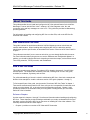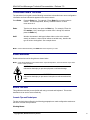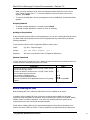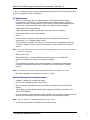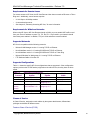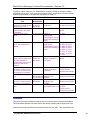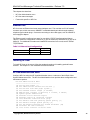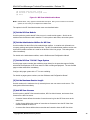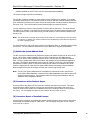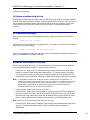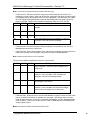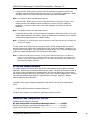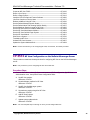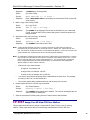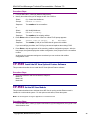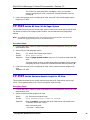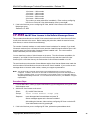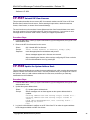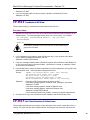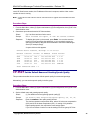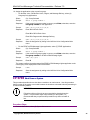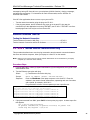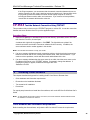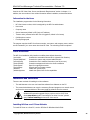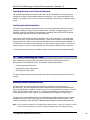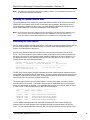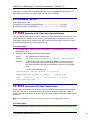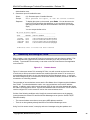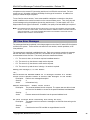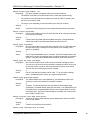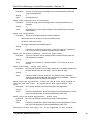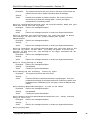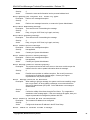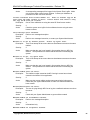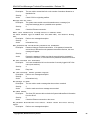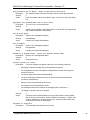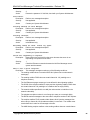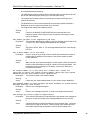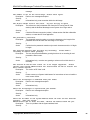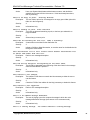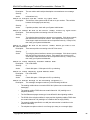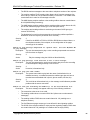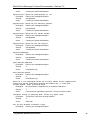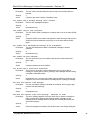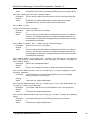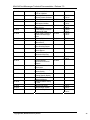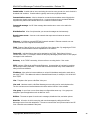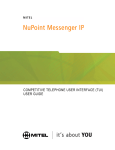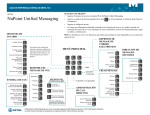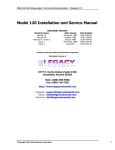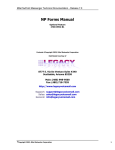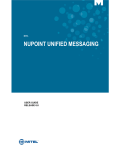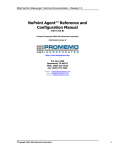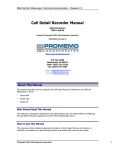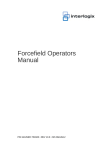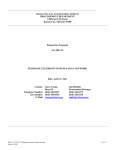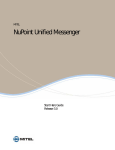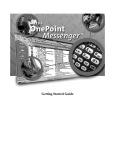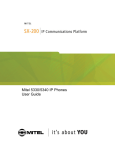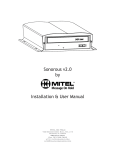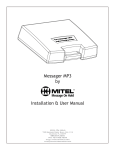Download NP View Administrator`s Guide
Transcript
Mitel NuPoint Messenger Technical Documentation - Release 7.0 NP View Administrator’s Guide Optional Feature 2700-1412-B1, Issue 2 - July 2000 Contents ©Copyright 2002, Mitel Networks Corporation Distributed Courtesy of 8777 E. Via De Ventura Suite #340 Scottsdale, Arizona 85258 Main: (480) 998-9500 Fax: (480) 718-7355 http://www.legacyvoicemail.com Support: [email protected] Sales: [email protected] General: [email protected] ©Copyright 2002, Mitel Networks Corporation 1 Mitel NuPoint Messenger Technical Documentation - Release 7.0 About This Guide This guide describes how to install and configure the NP View optional feature for the NuPoint Messenger™ server with NuPoint Voice™ software. NP View integrates voice, fax, and compound (voice and fax) messages on a user’s PC. This guide also provides troubleshooting tips and guidelines. For information on installing and configuring NP View on client PCs, refer to the NP View for Windows User’s Guide. Who Should Read This Guide This guide is written for two distinct audiences: NuPoint Messenger server technicians and network administrators. When installing and configuring NP View, the technician and the administrator perform specific tasks, as described in the section "Overview of NP View Tasks" in chapter 1. This guide assumes that if you are a server technician, you are already familiar with the server. For more information about using the server, see the Reference and Configuration Manual. In addition, you should be familiar with basic networking terms and concepts, such as Ethernet and Token Ring networks, TCP/IP protocols, and IP addresses. How to Use This Guide This guide contains seven chapters. Procedures (CPs) related to chapters 2, 3, and 5 follow those chapters. The chapters are followed by user aids, including a list of CPs in this guide, checklists, a worksheet, a glossary, and an index. For solid understanding of what is involved in administering NP View—from both a network and NuPoint Voice standpoint—read the reference section of this guide (chapters 1 through 7). To find a specific part of the guide, see the section "Overview of NP View Tasks" in chapter 1. That section summarizes the tasks for NP View, tells you who is responsible for each task, and points you to the chapter, CP, or other document that describes each task. Chapter 1 also provides checklists of the information that you must gather or arrangements you must make before NP View is installed. Reference Chapters Use the material in chapters 1 through 7 for reference information about installing and configuring NP View. These chapters provide the background details you need to understand NP View and the tasks, such as configuring NP View on the server or installing NP View client software. This list briefly describes what is in each chapter: • Chapter 1 provides an overview of NP View and NP View tasks. ©Copyright 2002, Mitel Networks Corporation 2 Mitel NuPoint Messenger Technical Documentation - Release 7.0 • Chapter 2 provides background information about installing and configuring NP View on the server. It describes the NP View Administration menu you use to configure NP View and discusses the NP View feature bits. Chapter 2 includes procedures for configuration. • Chapter 3 focuses on connecting the server to the network and gncludes procedures for these tasks. • Chapter 4 describes issues related to installing the NP View client software. • Chapter 5 discusses administration and maintenance tasks that may be performed after NP View is installed, such as naming system distribution lists and generating reports about NP View usage, and includes procedures for these tasks. • Chapter 6 describes how remote users can access NP View and how to set up a remote access connection. • NP View Error Messages lists error messages that appear on the client PC when NP View detects conflicts in the system. The messages are arranged in alphabetical order. Each listing contains the message that the user sees, a description of the error message, an indication of the severity, and recommended action. Task List Task lists follow chapters 2, 3, and 5. Use the task list, starting with a principal task (shown in bold), to configure a new server. Each task listed is described in detail in a procedure. If you want to perform other tasks on a system that is already configured, look up the task you want to perform in the task list. The list is alphabetized, which helps most readers find the desired task (and procedure) quickly. Procedures Procedures follow the Task Lists in chapters 2, 3, and 5. Readers familiar with the server can use the CPs as checklists if desired, while readers new to the server can use CPs for step-bystep instructions. Each CP is numbered for document identification and reference; numbering does not indicate a sequence of performance. A reference line in each CP refers you to supplemental information such as another procedure or manual. Checklists and Worksheets This guide contains checklists for both the server technician and the network administrator and a blank worksheet for the server technician. Both the checklists and the worksheet are located in the back of this guide. Many of the procedures assume you have completed the appropriate worksheet. Navigation Aids The List of Procedures lists all CPs included in this guide, indicating the chapter where each is located. The Glossary contains NuPoint Messenger, networking, telecommunications, and telephony terms. ©Copyright 2002, Mitel Networks Corporation 3 Mitel NuPoint Messenger Technical Documentation - Release 7.0 Conventions Used in This Guide The procedures in this guide use the following conventions to describe how to enter configuration information and how information appears on the server console: Press Enter Press the Enter key. For example, "Press Enter if the current number is correct." On some keyboards, this key is labeled "Return" or has a return arrow on it. Enter Type the text shown, then press the Enter key. For example, "Enter the line number (1-24)" means type a number from 1 through 24, and then press the Enter key. bold Words or characters in bold type indicate either a value to be entered exactly as shown or, when used to indicate a variable entry, describe the type of value to be supplied. See example above. Note: Unless otherwise stated, press Enter after each response you enter. Reader Advisories Reader advisories used in this guide are shown below. Note: A note brings attention to information that is of special importance, or that is relevant only to some users in certain situations. CAUTION! Information that helps you prevent equipment or software damage. WARNING! Information that helps you prevent an interruption to telecommunications traffic. Before You Start This guide assumes that you are familiar with using a console and keyboard. This section describes how to use the server effectively. Console Tips and Techniques The tips and techniques offered in the following paragraphs can make configuration sessions at the server console more productive. Viewing Menus ©Copyright 2002, Mitel Networks Corporation 4 Mitel NuPoint Messenger Technical Documentation - Release 7.0 • When you finish entering a value, the server displays an abbreviated form of the current menu, called the "short menu." To view the complete current menu when a short menu appears, press Enter. • To return to the Main Menu from any configuration menu, press X (Exit), until the Main Menu appears. Accepting Defaults • To accept a default displayed in a prompt, just press Enter. • To accept a default displayed in a menu, no action is necessary. Quitting an Entry Session At any point while entering offline or online parameters, you can quit. Quitting discards all entries you have made and leaves the NuPoint Voice configuration the way it was before you started entering parameters. To quit from the NuPoint Voice Configuration Offline or Online menu: Select: (Q) Quit -- Forget Changes Prompt: Quit and forget changes? (y/n) = Response: Y to return to the NuPoint Voice Configuration Main Menu. Shortcut Commands You can use the Ctrl (Control) key or the / (slash) key while simultaneously pressing another key to execute shortcut commands at the server console. To do this... Exit from the offline or online menus, or FCOS, LCOS, GCOS menus, and save any entries. Exit from the offline or online menus, or FCOS, LCOS, GCOS menus, without saving any entries. Stop scrolling a displayed report. Resume scrolling a displayed report. Return to the NuPoint Voice application when a # or $ prompt appears. Type... /X /Q Y Ctrl-S Ctrl-Q Ctrl-D or type exit Before Installing NP View Before installing NP View, make sure that NuPoint Voice is installed on the server. In addition, before installing NP View, perform any reconfiguration needed from the sales engineer’s sizing calculations for the server, such as removing line cards from a module, adding another module, or adding a hard disk. If you have any questions about the system sizing requirements for the site, consult with the sales engineer. Finally, before installing NP View, the network administrator must review the checklists in the section "Overview of NP View Tasks." These checklists tell you what information to gather and ©Copyright 2002, Mitel Networks Corporation 5 Mitel NuPoint Messenger Technical Documentation - Release 7.0 arrangements to make in order for the NP View installation to proceed as efficiently as possible. 1 Introduction This chapter describes what NP View is, how it works, and what the key components are. It also discusses the hardware and software requirements for NP View and the network operating environments that it is compatible with. In addition, this chapter provides an overview of tasks for NP View, describing which tasks are performed by the network administrator and which ones are performed by the server technician. Finally, the chapter provides checklists for the technician and the network administrator to use torepare to install and configure NP View. For detailed information about how to use the NP View client software, see the NP View for Windows User’s Guide. What Is NP View? NP View is an optional feature for theNuPoint Messenger server that allows users to send, receive, edit, manage, and store NuPoint Voice and NuPoint Fax™ messages (voice, fax, and compound voice/fax messages) on their networked PCs. NP View brings the advantages of the graphical PC interface to voice and fax messaging. Users can see all their voice and fax messages at a glance and play or read important messages first, rather than having to listen sequentially to each message as required by the phone interface. They can view fax messages on a PC or print them out on network printers or fax machines, protecting the confidentiality of faxed information. They can also combine voice and fax messages so that the recipients receive a running commentary on the fax or a short message about the fax. If a user’s PC includes a sound card with speakers and a microphone, the user can play or record messages directly on the PC’s sound system. Users who do not have sound systems on their PCs can use the telephone to record and play back messages. NP View is based on the standard client-server model. The NP View server software runs with NuPoint Voice on the NuPoint Messenger server. The NP View client software, called NP View for Windows, runs on PCs under Microsoft Windows. The client PCs and the NuPoint Messenger server communicate with one another over an Ethernet network or a Token Ring network using TCP/IP. Remote users can also access NP View using a high-speed modem and a communications server (see chapter 6, "Remotely Accessing NP View," for more information about remote access connections). Figure 1-1 illustrates a typical NP View system configuration. Figure 1-1 Basic NP View Configuration NP View Client, Server, and Network Requirements This section provides information on the minimum requirements (and recommended configuration) for the NP View client PC and the server, and also lists the networks that NP View ©Copyright 2002, Mitel Networks Corporation 6 Mitel NuPoint Messenger Technical Documentation - Release 7.0 runs on. In addition, this section lists the additional requirements for remote access and provides a table of supported NP View configurations. PC Requirements • IBM PC (or compatible) with Intel 80386 processor, 25 MHz (Intel 80486 processor recommended). An IBM PC (or compatible) with an Intel 80486 processor, 66 MHz is required for 24 Kbps or 32 Kbps speech. (Intel Pentium is recommended; audio playback may not work on some slower PCs with 24 Kbps or 32 Kbps encoded messages.) • 8 MB of RAM (12 MB recommended) • 6 MB of disk space (20 MB recommended to save voice and fax messages) • VGA monitor (SVGA monitor recommended) • Mouse • Ethernet card or Token Ring card (these cards are not needed for remote access connections), or a 14.4 Kbps or faster modem • TCP/IP protocol stack (MS TCP/IP version 1.0 from Microsoft, LAN Workplace version 4.2 from Novell, OnNet 16 version 2.5 from FTP Software, or other qualified TCP/IP protocol stacks) Note: The TCP/IP stacks listed have been tested at the specified revision levels. Any stack used must be Winsock 1.1 compatible. • MS-DOS 6.2 or later • Microsoft Windows 3.1, Microsoft Windows for Workgroups 3.11, or Windows 95 • Access to a telephone for playing and recording messages or A Sound Blaster-compatible sound card with speakers or headphones installed and a microphone (Headphones with a built-in microphone are recommended for maximum privacy.) Note: You cannot play or record messages using speakers built-in to a computer or a monitor. • NP View for Windows client application, release 1.2 or later NuPoint Messenger Server Requirements • A Model 70, Model 120, or Model 640 system • NuPoint Voice software, Release 7.0 or greater • • • Ethernet card (p/n 2410-0208-01) already installed, as explained in the Unified TCP/IP Manual TCP/IP stack and driver already installed and configured according to instructions in the Unified TCP/IP Manual NP View starter kit: Includes NP View server software, NP View network session license, NP View client license diskette, and NP View Remote client license diskette (optional) Note: The term "seats" on the diskette label means the same "license." • NuPoint Fax optional feature software to use fax with NP View ©Copyright 2002, Mitel Networks Corporation 7 Mitel NuPoint Messenger Technical Documentation - Release 7.0 Requirements for Remote Access For remote access to NP View, the NP View Remote client does not need an Ethernet or Token Ring card. Additionally, remote access requires: • A 14.4 Kbps or 28.8 Kbps modem • A communications server • See chapter 6, "Remotely Accessing NP View," for more information. Requirements for Wide Area Networks When using NP View or NP View Remote through a WAN, you must enable UDP traffic to and from your server IP address on ports 772, 773, and 774. Any firewall in your network should have these ports enabled. In addition, TCP port 1024 and above must be enabled. Supported Networks NP View is compatible with the following networks: • Microsoft LAN Manager version 2.1 running TCP/IP on Ethernet • Novell NetWare version 3.12 running IPX/SPX with TCP/IP on Ethernet • Novell NetWare version 3.12 running IPX/SPX with TCP/IP on Token Ring • Microsoft Windows for Workgroups 3.11 running TCP/IP on Ethernet • FTP Software OnNet 16 version 2.5 Supported Configurations Table 1-1 shows the specific NP View configurations that are supported. Other configuration options (such as other TCP/IP stacks) might also work with NP View, but they have not been tested. Table 1-1 Network Protocol Ethernet Token Ring Ethernet PPP PPP (remote access) Ethernet Ethernet Supported Configurations Network Operating Desktop Operating System System Novell NetWare 3.12 Windows 3.1 Novell NetWare 3.12 Windows 3.1 LAN Manager 2.1 Windows for Workgroups 3.11 LAN Manager 2.1 or Windows for Novell NetWare 3.12 Workgroups 3.11 Novell NetWare 3.12 LAN Manager 2.1 Windows 95 Windows 95 TCP/IP Stack LAN Workplace 4.2 LAN Workplace 4.2 MS TCP/IP 1.0 OnNet 16 version 2.5 MS TCP/IP MS TCP/IP Classes of Service A Class of Service, assigned to each mailbox by the system administrator, differentiates privileges and abilities for different users. Features Class of Service (FCOS) ©Copyright 2002, Mitel Networks Corporation 8 Mitel NuPoint Messenger Technical Documentation - Release 7.0 NuPoint Voice includes more than 200 feature bits that give users functions or control how the server handles different kinds of messages. These features are grouped into a sets called Features Class of Service (FCOS). Each mailbox is assigned a specific FCOS. Feature bits specific to NP View are explained in chapter 2, "Installing and Configuring NP View on the NuPoint Messenger Server." Limits Class of Service (LCOS) A Limits Class of Service (LCOS) is a group of limitations on each user, such as length and number of messages, and maximum session length. LCOSs also affect how some optional features work. Each mailbox is assigned a specific LCOS. For more information about LCOSs, see the Reference and Configuration Manual. Group Class of Service A Group Class of Service (GCOS) determines which other users a user can make messages for or respond to. There are two kinds of GCOSs, affinity and bit-mapped. Each mailbox is assigned a specific GCOS. For more information about GCOSs, see the Reference and Configuration Manual. Network Class of Service A Network Class of Service (NCOS) controls users’ network access and is part of the NP Net Digital Network optional feature. For more information about NCOSs, see the NP Net Administration Manual. Restriction Class of Service A Restriction Class of Service (RCOS) is an element of NPA/NXX call screening that restricts mailbox outdials to certain area codes or to certain prefixes within an area code. Each mailbox is assigned a specific RCOS. For more information about RCOSs, see the Reference and Configuration Manual. Tenant Class of Service A Tenant Class of Service (TCOS) is used with the ESMDI "Multi-Tenant" application to govern mailbox interaction between communities. For more information about TCOSs, see the Enhanced SMDI Integration Manual. Overview of NP View Tasks The server technician and network administrator share the process to install and configure NP View. Typically, the server technician performs the tasks associated with the server, and the network administrator performs the tasks that involve the PCs on the network. However, some tasks require a cooperative effort. For example, the technician connects the server to the network cable after the network administrator ensures that the cable is pulled to the server. Table 1-2 provides a road map for installing and configuring NP View. The table shows: • The tasks for installing, configuring, and administering NP View • The person responsible for each task • The chapter that provides background information about the task ©Copyright 2002, Mitel Networks Corporation 9 Mitel NuPoint Messenger Technical Documentation - Release 7.0 To perform a task, make sure you understand the issues by reading the reference chapter associated with the task. Then, go to the procedures (CPs), located at the end of the chapter. Perform the procedures in the order that they appear in Table 1-2. Table 1-2 Overview of Tasks to Install NP View Person Information Location Procedure Responsible Task Complete the checklists and Server technician Chapter 1 (Blank worksheets in worksheet for installing and and network Introduction the end of this manual) configuring NP View administrator Install TCP/IP Interface and Server technician N/A See Unified TCP/IP Ethernet card in the server, Manual if necessary Install NP View on the Server technician Chapter 2 CP 4500 server Installing and Configuring NP View on the NuPoint Messenger Server Configure NP View on the Server technician Chapter 2 CP 6531, CP 4501, server and troubleshoot if Installing and CP 4503, CP 4504, needed Configuring NP View on CP 4505, CP 4506, the NuPoint Messenger CP 4508, CP 4527, Server CP 4528, CP 5700, CP 4512, CP 4336, CP 4337, CP 5010, CP 5012 Connect server and the Server technician Chapter 3 See Unified TCP/IP laptop used for testing (with and network Testing the Network Manual NP View installed) to administrator Connection network cable; test network connection and server software Use basic NP View Server technician Chapter 3 CP 4512, functions to make sure that Testing the Network See NP View for NP View is up and running; Connection Windows User’s Guide troubleshoot as necessary Install NP View on the client Network Chapter 4 See NP View for PCs administrator and Installing Client Windows User’s Guide server technician Software Use basic NP View Network Chapter 4 See NP View for functions to make sure that administrator Installing Client Windows User’s Guide NP View is up and running Software Perform post-installation Server technician Chapter 5 CP 4508, CP 4509, tasks After Installing NP View CP 4510, See NP View for Windows User’s Guide Checklists This section provides checklists for both the server technician and the network administrator. These checklists describe what each person does before installing and configuring NP View. Checklist forms and a worksheet are located at the back of this guide. Two weeks before the ©Copyright 2002, Mitel Networks Corporation 10 Mitel NuPoint Messenger Technical Documentation - Release 7.0 scheduled installation, perform as many items on the checklist as possible. At the installation, verify that each checklist item is complete. Checklist for the Server Technician The checklist is organized into three areas: server tasks, network connection and configuration tasks, and testing tasks. As you install and configure NP View, complete each item on this checklist. Server Tasks ___Perform any tasks that result from the system sizing calculations. For example, to accommodate NP View resource needs, you may need to add a module, add line cards, move line cards from one module to another, or add a hard disk. If you have any questions about sizing calculations, contact the sales engineer. ___Install NuPoint Voice on the server (if it is not already installed). ___If TCP/IP (stack and driver) is not already installed, install and configure, following instructions in the Unified TCP/IP Manual. ___If the Ethernet card (p/n 2410-0208-01 or 2410-0208-03) is not already installed, install it and connect it to the network, following instructions in the Unified TCP/IP Manual. ___Test the TCP/IP and Ethernet card installation and configuration according to instructions in the Unified TCP/IP Manual. ___If necessary, install NuPoint Fax on the server. (NuPoint Fax is required for using the fax capabilities of NP View.) ___Confirm that the NuPoint Voice error log is free of errors before installing NP View. ___Obtain all the NP View software: CD-ROM and Client license and Remote client license diskettes. ___Confirm that the diskettes are properly serialized. ___Determine the Call-Me pager index for the ports used to dial out to NP View users. ___Define the line group for NP View. ___Determine the administrator mailbox number for NP View. ___Determine the maximum session length for NP View. Network Connection and Configuration Tasks ___Arrange with the network administrator for Ethernet connections and IP addresses. One connection is for the NuPoint Messenger server; the other connection is for your laptop computer (client). The server must have a static IP address, but the client can use a dynamic address. ___Obtain the IP subnet address (mask) and the gateway IP address from the network administrator. ___If the site uses NP View on a Token Ring network, confirm that the network administrator has set up a router between the Token Ring network and the Ethernet network thatch the NuPoint Messenger server connects to. Test this segment using a client PC that is connected to the network via Ethernet. NP View Testing Tasks ___Install necessary hardware and software on your laptop computer: NP View for Windows client software, TCP/IP stack, and an Ethernet card and driver. You use this laptop at the ©Copyright 2002, Mitel Networks Corporation 11 Mitel NuPoint Messenger Technical Documentation - Release 7.0 customer site to verify that NP View is working properly. To install client software, refer to the NP View for Windows User’s Guide. (For more information about using the laptop to test NP View, see chapter 4, "Connecting the NuPoint Messenger server to the Network.") ___For reference, bring the NP View for Windows User’s Guide with you when you are testing NP View. ___Make sure that you will have a telephone available next to your laptop computer for playing and recording NP View messages. Checklist for the Network Administrator Perform these tasks before you install NP View: ___Provide the technician with the Ethernet connection and IP address used for the NuPoint Messenger server, and an additional Ethernet connection and IP address for the laptop computer (client) that the technician brings for testing NP View. The servermust have a static IP address, but the client can use a dynamic address. ___If the server is on a subnet, provide the technician with the IP subnet address (mask) and the gateway IP address. ___If your client PCs are on a Token Ring network, set up a router between the Token Ring network and the Ethernet network that the server connects to. Use a client PC that is connected to the network via Ethernet to test this segment. ___Make sure that your domain name server maps the NuPoint Messenger server name to the correct IP address. The default server name (or host name) is NP View. If you do not use a name server, provide the system’s IP address to users for input during client setup. ___Verify that the minimum PC requirements for NP View are met (see the section "NP View Client, Server, and Network Requirements" earlier in this chapter). ___Confirm that NP View client session installation diskettes are available. ___For users to access NP View remotely, confirm that all necessary hardware and software is in place. ___Provide each user with a unique license number to be used for logging into NP View. (You may want to create a small database to track the license numbers.) ___If users are installing NP View, provide the installation information to them, and let them know whether to install from diskette or from a network file server. In addition, make sure that each user has a copy of the NP View for Windows User’s Guide. 2 Installing and Configuring NP View on the NuPoint Messenger Server This chapter provides background information about installing NP View on the NuPoint Messenger server. For step-by-step instructions on installing and configuring NP View, creating an NP View FCOS (with specific feature bits), and assigning the FCOS to a mailbox, see the procedures at the end of this chapter. Note: All of the standard NuPoint Voice operating procedures, such as entering a question mark (?) at the command line when you need help, also apply to configuring NP View. For detailed information about console tips and techniques, see the "About This Guide" section in this manual. ©Copyright 2002, Mitel Networks Corporation 12 Mitel NuPoint Messenger Technical Documentation - Release 7.0 This chapter also describes: • NP View Administration menu • NP View status messages • Feature bits specific to NP View Ethernet Card NP View uses an Ethernet local area network adapter card. This card has one RJ-45 network connector port, which connects to 10BASE-T unshielded twisted-pair cable through standard telephone-type modular plugs. Customers connecting to other cable types, such as 10BASE-2, must supply an adapter. The Ethernet card is configured two ways for use with the TCP/IP Interface optional feature. Table 2-1 shows the configuration or Ethernet (1) (p/n 2410-0208-01) and Ethernet (3) (p/n 24100208-03). For additional information and installation instructions for the card, see the Unified TCP/IP Manual. Table 2-1 Ethernet Card Configurations Ethernet (1) Ethernet (3) I/O address 280-29F 360-37F IRQ 10 15 Installing NP View To install NP View on the server, follow the standard procedure for installing optional feature software. See chapter 3 in the Installation and Service Manual. NP View Administration Menu Configure NP View using the NP View Administration menu, a submenu of the NuPoint Voice System Maintenance menu. The NP View Administration menu provides these configuration and maintenance options: NP View Administration Menu --------------------------(A) Set NP View module [1] (B) Set administrator mailbox for NP View [] (C) Set NP View "Call-Me" pager system [] (D) Set maximum session length [0 seconds] (E) Add NP View licenses [0 sessions, 0 clients, 0 remote] (F) Update system address book (G) Generate active sessions report (H) Generate report of installed licenses (I) Test Ethernet connection with ‘ping’ (J) Set default name and greeting speech quality [0] (K) Set default message speech quality [0] (L) Set the mesanet prefixes for shadow mailboxes [99] (M) Uninstall NP View license(s) (0) List client versions of active users ©Copyright 2002, Mitel Networks Corporation 13 Mitel NuPoint Messenger Technical Documentation - Release 7.0 (P) Prevent new NP View logins (R) Release a mailbox using NP View (X) Exit Figure 2-1 NP View Administration Menu Note: Default values, if any, appear in brackets after the option. After you set a value for one of these options, the new value you set replaces the default value. The options in the NP View Administration menu are described below. [A] Set the NP View Module Use this option the module that NP View runs on in a multi-module system. Set this to the module where the Ethernet card is installed. For this option to take effect, reboot the system. [B] Set the Administrator Mailbox for NP View Use this mailbox like the NuPoint Voice administrator mailbox. It contains such information as company greetings and system distribution lists. The NP View administrator mailbox number can be the same mailbox number as is used for the NuPoint Voice line groups. This setting takes effect immediately. For details on the administrator mailbox, see the Reference and Configuration Manual. [C] Set the NP View "Call-Me" Pager System Use this pager system number (also called the pager index) for the ports that support Call-Me, which dials the telephones of NP View users for audio recording and playback. The new Call-Me pager number takes effect immediately. Configure this pager system with a "T" for tone outdialing. For details on pager system numbers, see the Reference and Configuration Manual. [D] Set the Maximum Session Length Set this number to the maximum time (in seconds) that a user can connect to the server. The setting takes effect immediately. [E] Add NP View Licenses Use this option to add NP View network sessions, NP View client licenses, and remote client licenses to the NP View server. • A session license defines the number of users that can log into the NP View server at the same time. • A client license defines the number of users that are licensed to have the NP View client software installed on their PCs. • A remote client license defines those users that are licensed to have the NP View client ©Copyright 2002, Mitel Networks Corporation 14 Mitel NuPoint Messenger Technical Documentation - Release 7.0 software installed on their PCs and use the remote download capabilities. The license changes take effect immediately. The number of network sessions on each session license is absolute; for example, if you install 30 network sessions (from a 30-session license) on a server and then install 60 network sessions (from a 60-session license) on the same server, the total number of network sessions installed on the server is 60. The current session license inactivates previous session licenses. You can install any number of client licenses or remote client on the server. The client licenses are additive; for example, if you install 25 client licenses (from a 25-client license) and then install 100 client licenses (from a 100-client license), the total number of client licenses installed on the server is 125. Note: The actual number of network sessions that you can install on a server depends on how the system is configured. In addition, the number of users that can simultaneously access NP View depends on the users’ messaging profile. For more information, refer to the latest version of Configuration Note 15, Simplified System Sizing for NP View. You can obtain this document from your distributor or support representative. [F] Update the System Address Book The NP View system address book contains the names and mailbox numbers of all users on the server. When users create messages, they can select recipients from this address book. Whenever you add or delete mailboxes from the server, use this option to update the address book. Once the update takes effect on the server, the changes are be immediately apparent to the users. The System Administrator must log into NP View on a Client PC, using the System Administrator mailbox number to activate the changes and make them available to all Clients. Users are logged into NP View while the System Administrator activates the System Address Book changes will not see the changes until the next time they log into NP View. Note: The NP View System Address Book is created from information found in the NuPoint Voice Dial-by-Name database. Keep the Dial-by-Name database up-to-date to ensure NP View will function properly. For information about the Dial-by-Name database, see the Reference and Configuration Manual. [G] Generate an Active Sessions Report Use this option to see which NP View users are currently connected to the server. The report shows the user’s mailbox number, how long the user has been connected to the server, the user’s NP View license number, the IP address of the user’s computer, and the user’s Call-Me line, if any. You can display the report on your console, save it in a file, or print it. [H] Generate a Report of Installed Licenses Use this option to obtain a report listing the network session licenses, client licenses, and remote licenses that are installed on the NP View server. You can display the report on your console, save it in a file, or print it. ©Copyright 2002, Mitel Networks Corporation 15 Mitel NuPoint Messenger Technical Documentation - Release 7.0 [I] Test the Ethernet Connection With Ping Use the ping command to test the network connection between the server and a known client computer (such as your laptop or a PC on the network). If the test passes, you can assume that the connection between the server and the client is basically working. If the test fails, work with the network administrator to check the physical connections between the server and the client computer. Using ping is explained in chapter 3 of this manual. [J] Set the Default Name and Greeting Speech Quality Use this option to set the default speech quality for recording names and greetings. The choices are 18, 24, or 32. The settings represent compression ratios. Speech is recorded at 64K bits per second; therefore, 18 (18 Kbps) represents the most compression (25%), and 32 represents the least compression (50%). Choosing 32 yields the highest quality speech reproduction, but requires the most storage space. If you do not set this option in the NP View Administration menu, the default is the line group setting. However, if it is not set in either place, NP View uses 18. [K] Set the Default Message Speech Quality Use this option to set the default speech quality for recording messages. The choices are 18, 24, or 32. See "Setting the Default Name and Greeting Speech Quality" above for an explanation of the settings and the default. [L] Set the NP Net Prefixes for Shadow Mailboxes If you have several NuPoint Messenger systems on NP Net, use this option to differentiate shadow mailboxes between systems. [M] Uninstall NP View Licenses Use this option to remove NP View network sessions and NP View client or NP View Remote client licenses from the server. [O] List Client Versions of Active Users Use this option to see which client-version users are currently running. The report shows the user’s mailbox number, how long the user has been connected to the server, the user’s NP View license number, the IP address of the user’s computer, and the user's client version number. You can display the report on your console, save it in a file, or print it. [P] Prevent New NP View Logins Use this option before you shut down the server in order to prevent new NP View logins. After you select this option, users who try to log in will receive an error message that the system is not ©Copyright 2002, Mitel Networks Corporation 16 Mitel NuPoint Messenger Technical Documentation - Release 7.0 allowing any more logins. [R] Release a Mailbox Using NP View Occasionally, a mailbox will be unable to exit from NP View. Use this option to release a mailbox from NP View. When selecting this option, enter the mailbox number to log out. If the user has an active Call-Me or Meet-Me session, it will terminate and cause an error condition occurs when user returns to the NP View client. When the user logs back in, normal system operation resumes. NP View Status Messages Each time you reach the NP View Administration menu, a status line shows you if NP View is running: STATUS: NP View is running If NP View is not running, the status line explains why. For example, if you haven’t yet configured NP View, you see this message: STATUS: You haven’t set the NP View module Check the messages on the NP View status line when you first install and configure NP View and when you troubleshoot any problems that arise. Adding NP View Feature (FCOS) Bits NP View uses several feature bits. For more information on all feature bits, see the Reference and Configuration Manual, Chapter 7, "Features Class of Service." • Feature bit 110: Allows a user to send (make and give) outgoing faxes from an NP View mailbox to a phone number outside the mailbox system. To use this function, the mailbox owner specifies the number by dialing the call placement digit (set in the dialing plan), then the telephone number, instead of specifying a mailbox while making or giving a fax message. Note: To enable faxing outside the local calling area, set the Call Placement LCOS parameter to a number large enough to accommodate an area code and, if required, a long distance access code. To limit faxing to the local dialing area, set the LCOS parameter to 7. For more information on Message Phone Length settings and Call Placement parameters, see the Reference and Configuration Manual, Chapter 8, "Other Classes of Service." • Feature bit 250: Allows a user to log in to NP View. • Feature bit 251: Allows users to use a telephone to play and record NP View messages. If users do not have sound cards, add this bit to the NP View FCOS so they can use the CallMe feature (NP View calls a user’s telephone) or Meet-Me feature (user calls the NP View server). See the NP View User’s Guide for more information on Call-Me and Meet-Me. Note: Feature bit 251 requires feature bit 250 (Allow NP View login). • Feature bit 252: Allows users to change the ASCII name of their mailboxes during NP View sessions. This affects the mailbox name in NP View, Dial-by-Name, and Mailbox Maintenance. ©Copyright 2002, Mitel Networks Corporation 17 Mitel NuPoint Messenger Technical Documentation - Release 7.0 Note: Feature bit 252 requires feature bit 250 (Allow NP View login). • Feature bit 257: Prevents users from using sound cards to play back or record voice messages over the network. Users can look at lists, messages, and faxes, but cannot listen to messages through the speakers; they must use a telephone. Use this with bit 251 (Allow NP View telephone playback/record), unless bit 259 (Restrict NP View client to play only faxes) is included. These are the possible combinations of bits 251, 257, and 259: Bit 251 Bit 257 Bit 259 Bit Explanation On Off Off Users can play/record with sound card or Call-Me/ Meet-Me On On Off Users can play/record with Call-Me/Meet-Me only Off Off Off Users can play/record with sound card only Off On On Users cannot play/record voice messages. Users can only Make, View, and Save fax messages. • Feature bit 258: Prevents users from saving messages in local folders on the user’s PC. Messages are saved only on the server. • Feature bit 259: Allows users to Make, View, and Save fax messages, prevents users from making and sending voice messages, and prevents access to Call-Me/Meet-Me. Note: Feature bits 259 and 251 are not compatible. These are the possible combinations of bits 257, 258, and 259: Bit 257 Bit 258 Bit 259 Bit Explanation On On Off Users can make or listen to voice messages only by using a telephone. Users can Save messages only on the server. On Off On Users can listen to voice messages only on a telephone. Users can Make, View, and Save fax messages, and Save all messages locally. Off On On Users can Make and View fax messages, and Save fax messages on the server. On On On Users can make or listen to voice messages only on a telephone. Users can Make and View fax messages. Users can save messages only on the server. • Feature bit 260: Allows the user to use the local database for phone number-to-caller name look-up if Caller ID information is available from the switch. Also allows users to access Caller ID menu functions, such as the "View/Caller ID Database" and the "Message/Update Caller ID Name." Users can view and edit their Caller ID database from the Message and View pull down menus. Note: Use feature bit 260 with feature bits 262 or 263. ©Copyright 2002, Mitel Networks Corporation 18 Mitel NuPoint Messenger Technical Documentation - Release 7.0 • Feature bit 262: Allows users to receive Caller ID information as a phone number in the “Mailbox#” field of the NPView InBox if the server is set up to handle the parameters. Inserts the caller’s name in the "Caller" field when included in the Caller ID database. Note: Use feature bit 262 or 263 with feature bit 260. • Feature bit 263: Allows users to receive Caller ID information as a phone number or as a mailbox number in the Mailbox# field of the InBox if the server is set up to handle the parameters. Inserts the caller’s name in the Caller field when included in the Caller ID Database. Note: Use feature bit 263 or 262 with feature bit 260 • Feature bits 264 and 280: Use these feature bits together to activate the Caller Line ID (CLI) outside caller interface for the mailbox. Allows an outside caller to manually enter a callback number that is captured as the CLI callback number. Note: To support the CLI optional feature, add a combination of feature bits 262, 263, 264, and 280 to the FCOS for the mailbox. You can create an NP View FCOS by copying an existing FCOS, adding the NP View feature bits, and renaming the FCOS with a meaningful title, such as NP View Finance. Assign the new FCOS to each user’s mailbox. The procedures for creating an NP View FCOS and assigning the FCOS to a mailbox are described in the second part of this chapter. Note: In addition to the NP View feature bits, you may need to add other feature bits to your NP View FCOS. To use the NP View fax, add feature bits 190 through 196 and bit 200. (For details on the NuPoint Fax bits, see the NuPoint Fax Manual.) To list users in the NP View system address book (Dial-by-Name database), add bit 92. NP Net and Shadow Mailboxes For multiple systems connected via NP Net, NuPoint Messenger provides support for shadow mailboxes. With NP Net, the shadow mailboxes have a prefix. The prefix and mailbox number of the incoming caller is displayed in the Mailbox# field. NP View can display the correct name of the sender by stripping off the prefix and looking up the name in the local address book. If it finds the name associated with the mailbox, it appears with the message. Otherwise, "Remote mailbox" appears in the Caller field. In addition, these systems display this additional menu option in the NP View Administration menu: (L) Set the NP Net prefixes for shadow mailboxes [ ] The prefix list is limited to 128 characters. Separate prefixes by commas. Installation and Configuration Task List Installing and Configuring Oneview NP View Configuration on the NuPoint Messenger Server -------- CP 6531 Add NP View Licenses to the NuPoint Messenger Server---------------------CP 4506 Assign Your NP View FCOS to a Mailbox -----------------------------------------CP 4337 ©Copyright 2002, Mitel Networks Corporation 19 Mitel NuPoint Messenger Technical Documentation - Release 7.0 Create an NP View FCOS -------------------------------------------------------------CP 4336 Define a Line Group ---------------------------------------------------------------------CP 5010 Define a Pager System -----------------------------------------------------------------CP 5012 Install the NP View Optional Feature Software -----------------------------------CP 4500 List Client Versions of Active Users -------------------------------------------------CP 4517 Release a Mailbox Using NP View---------------------------------------------------CP 4530 Set the Default Message Speech Quality ------------------------------------------CP 4528 Set the Default Name and Greeting Speech Quality ----------------------------CP 4527 Set the Maximum Session Length for NP View-----------------------------------CP 4505 Set the NP Net Prefixes for Shadow Mailboxes ----------------------------------CP 4529 Set the NP View Administrator Mailbox---------------------------------------------CP 4503 Set the NP View Call-Me Pager System -------------------------------------------CP 4504 Set the NP View Module ---------------------------------------------------------------CP 4501 Shut Down a System --------------------------------------------------------------------CP 5700 Troubleshoot NP View ------------------------------------------------------------------CP 4512 Uninstall NP View Licenses------------------------------------------------------------CP 4507 Update the System Address Book ---------------------------------------------------CP 4508 Note: If this is the first time you are configuring NP View, use CP 6531, the master procedure. CP 6531 NP View Configuration on the NuPoint Messenger Server This procedure summarizes the steps involved in configuring NP View on the NuPoint Messenger server. Note: Use procedure if you are configuring NP View for the first time. Procedure Steps 1. From the Main Menu, select (S) System maintenance, (R) Reconfiguration, (O) NP View Administration menu, then perform these configuration tasks: A. Set NP View module. Reference: CP 4501 B. Set administrator mailbox for NP View. Reference: CP 4503 C. Set NP View Call-Me pager system. Reference: CP 4504 D. Set maximum session length for NP View. Reference: CP 4505 E. Add NP View licenses. Reference: CP 4506 F. Update system address book. Reference: CP 4508 Note: You must complete steps 1A through 1F when you first configure NP View. ©Copyright 2002, Mitel Networks Corporation 20 Mitel NuPoint Messenger Technical Documentation - Release 7.0 G. Generate active sessions report. Reference: CP 4509 H. Generate report of installed licenses. Reference: CP 4510 I. Test Ethernet with ‘ping.’ J. Set default name and greeting speech quality. Reference: CP 4511 Reference: CP 4527 K. Set default message speech quality. Reference: CP 4528 L. Set the NP Net prefixes for shadow mailboxes. Reference: CP 4529 M. Uninstall NP View licenses. Reference: CP 4507 N. Option not in use. O. List Client versions of active users. Reference: CP 4517 P. Prevent new NPview logins. Q. Option not in use. R. Release a mailbox using NP View. Reference: CP 4530 2. Create an FCOS for NP View. Reference: CP 4336 3. Assign the NP View FCOS to the mailbox of each NP View user. Reference: CP 4337 4. Either create a new line group for NP View or assign the NP View ports to an existing line group. Reference: CP 5010 5. Assign the NP View Call-Me pager system number to a supported pager system. Reference: CP 5012 CP 4336 Create an NP View FCOS This procedure describes how to create an NP View FCOS by modifying a copy of an existing FCOS. Procedure Steps 1. Choose the existing FCOS you want to use as a basis for your customized NP View FCOS. 2. From the Main Menu, select (S) System maintenance, (R) Reconfiguration, then (F) Features Class of Service. 3. Number and name the customized FCOS. Select: (C) Current FCOS Prompt: FCOS to modify = ©Copyright 2002, Mitel Networks Corporation 21 Mitel NuPoint Messenger Technical Documentation - Release 7.0 Response: A number from 18 through 640. Select: (N) Name FCOS Prompt: Enter FCOS name (0 - 15 chars) = Response: Enter a descriptive name to accompany the customized FCOS, such as NP View Finance. 4. Make a copy of the existing FCOS. Select: (K) Copy FCOS Prompt: FCOS to copy (? for help) = Response: The number of the existing FCOS chosen as the basis for your customized FCOS. A copy of this FCOS is created and given the number and name you assigned above. 5. Add feature bits to the FCOS copy, as desired. Select: (A) Add Features Prompt: Features to add (? for help) = Response: The numbers of the feature bits to add. Note: Feature bit 250 (Allow NP View login) is required; feature bit 251 (Allow NP View telephone playback/record) is recommended. To use the NP View fax , add bits 110, 190 through 196, and 200. (For details on the NuPoint Fax bits, see the NuPoint Fax Manual.) To list users in the NP View system address book, add bit 92 (user will be in the Dial-by-Name database). Note: To enable faxing outside the local calling area, set the Call Placement LCOS parameter to a number large enough to accommodate an area code and, if required, a long distance access code. To limit faxing to the local dialing area, set the LCOS parameter to 7. For more information on Message Phone Length settings and Call Placement parameters, see the Reference and Configuration Manual, Chapter 8, "Other Classes of Service." • Enter bits in any of these formats: A single bit, for example, 250 A range of bits, for example, 190-196 A series of bits, for example, 92,110,250,251 • You can mix entry formats to specify all the needed bits at the same time. For example, this entry is valid: 92,110,190-196,250,251. • Do not enter spaces after commas and do not end the entry with a comma. 6. Delete feature bits from the FCOS copy, as desired. Select: (D) Delete Features Prompt: Features to delete (? For help) = Response: The numbers of the feature bits to deleted. The rules for deleting bits are the same as those for adding bits. 7. Save the customized FCOS by exiting from the Feature Class of Service Menu. CP 4337 Assign Your NP View FCOS to a Mailbox This procedure describes how to assign a customized NP View FCOS to a new or existing mailbox. These steps assume that you have already customized an FCOS for NP View. ©Copyright 2002, Mitel Networks Corporation 22 Mitel NuPoint Messenger Technical Documentation - Release 7.0 Procedure Steps 1. From the Main Menu, select (M) Mailbox Maintenance. 2. Identify the mailbox that you will assign the NP View FCOS to. Select: (C) Create New Mailboxes Prompt: Mailbox to create: Response: The number of the new mailbox. or Select: (M) Modify Mailboxes Prompt: Mailbox to modify: Response: The number of the existing mailbox. 3. Press Enter until the Feature Class of Service or New FCOS prompt appears. Prompt: Feature class of service: Response: The number (1-640) of the FCOS that will govern this mailbox. or New FCOSs: If you are modifying a mailbox, the FCOS you just entered replaces the existing FCOS. 4. Press Enter to skip through each of the remaining mailbox configuration prompts. After the last prompt, the system displays the mailbox configuration, then prompts for the next mailbox number. At this point, the parameter settings are saved and you can continue with mailbox configuration or exit. CP 4500 Install the NP View Optional Feature Software This procedure describes how to install the NP View Optional Feature software . Procedure Steps 1. Go to the Installation and Service Manual, Chapter 3. Model 70 Model 120 Model 640 CP 4501 Set the NP View Module This procedure desribes how to indicate where NP View is running and the Ethernet card is installed in a multi-module system. For this option to take effect, reboot the system. Note: NP View supports running the application on one Ethernet card. Procedure Steps 1. From the Main Menu, select (S) System maintenance, (R) Reconfiguration, then (O) NP View Administration menu. ©Copyright 2002, Mitel Networks Corporation 23 Mitel NuPoint Messenger Technical Documentation - Release 7.0 2. Set the NP View module. Select: (A) Set NP View module Prompt: WARNING: Changing the module number requires that the system be rebooted. Enter NP View module number: [1-4] Response: Enter the number of the module [1-4] in which the Ethernet card is installed. 3. If this is the first time you are configuring NP View, proceed directly to CP 4503. If you have previously set the NP View module, this prompt appears: Prompt: **** You have changed the module number for NP View. The system needs to be rebooted. It can be done automatically now, if you so choose. Otherwise, when you are ready, shutdown the system and reboot. Shutdown system now? [Y/N]: _ Response: Enter N to configure more NP View parameters. You can then choose another option from the NP View Administration menu. Enter Y if you are done configuring NP View and you want to shut down the system immediately and reboot. 4. When the shutdown is complete, you see this prompt: Prompt: The system is now ready to be rebooted. Turn off all modules, wait 30 seconds or until the fans stop, then turn the modules back on. Response: Follow the instructions in this prompt. After you turn the modules back on, the new module number you have set for NP View takes effect. CP 4503 Set the NP View Administrator Mailbox This procedure describes how to set the administrator’s mailbox for NP View. This mailbox is used like the administrator mailboxes for NuPoint Voice and DID NuPoint Voice, to contain such information as company greetings and system distribution lists. The administrator’s mailbox number for NP View can be the same as that used for NuPoint Voice, but they have different purposes. For details on NuPoint Voice administrator mailboxes, see the Reference and Configuration Manual. Note: NP View creates system distribution lists from the personal distribution lists in the administrator’s mailbox. Assign a name to each of these personal distribution lists as described in chapter 6, "Remotely Accessing NP View," of this guide. The administrator’s mailbox set through this procedure MUST be a real mailbox; it cannot be a "dummy" mailbox. Procedure Steps 1. From the Main Menu, select (S) System maintenance, (R) Reconfiguration, then (O) NP View Administration menu. 2. Set the administrator mailbox for NP View. Select: (B) Set administrator mailbox for NP View Prompt: Enter administrator’s mailbox number: Response: Enter the administrator mailbox number for NP View. You can enter up to 11 digits. ©Copyright 2002, Mitel Networks Corporation 24 Mitel NuPoint Messenger Technical Documentation - Release 7.0 The number you enter takes effect immediately. Next, you can either continue configuring NP View or exit the NP View Administration menu by pressing X. 3. If this is the first time you are configuring NP View, set the NP View Call-Me pager system. Reference: CP 4504 CP 4504 Set the NP View Call-Me Pager System This procedure descrines how to set the pager system number for the ports used to dial NP View. For details on NuPoint Voice pager system numbers, see the Reference and Configuration Manual. Note: To troubleshoot outdial pager activity, use the NuPoint Voice Event Monitor. Also, faxes are transferred to pager ports only when you set outdial numbers. Procedure Steps 1. From the Main Menu, select (S) System maintenance, (R) Reconfiguration, then (O) NP View Administration menu. 2. Set the NP View Call-Me pager system. Select: (C) Set NP View Call-Me pager system. Prompt: Enter pager system: Response: Enter the pager system number, from 0 to 15, for the ports used to dial NP View. The pager system number you enter takes effect immediately. Either continue configuring NP View or exit the NP View Administration Menu by entering X. 3. If this is the first time you are configuring NP View, set the maximum session length for NP View. Reference: CP 4505 CP 4505 Set the Maximum Session Length for NP View This procedure describes how to set the maximum time that an NP View session can be kept active. The suggested setting is 15 to 30 minutes (900 to 1800 seconds). Procedure Steps 1. From the Main Menu, select (S) System maintenance, (R) Reconfiguration, then (O) NP View Administration menu. 2. Set the maximum session length for NP View. Select: (D) Set maximum session length Prompt: Enter maximum session length in seconds: Response: Enter the number, in seconds, that an NP View session can remain active. To indicate no time limit, enter 0. Quick conversion guide: 5 minutes = 300 seconds ©Copyright 2002, Mitel Networks Corporation 25 Mitel NuPoint Messenger Technical Documentation - Release 7.0 10 minutes = 600 seconds 15 minutes = 900 seconds 20 minutes = 1200 seconds 25 minutes = 1500 seconds 30 minutes = 1800 seconds The number you enter takes effect immediately. Either continue configuring NP View or exit the NP View Administration menu by entering X. 3. If this is the first time you are configuring NP View, add NP View licenses to the NuPoint Messenger server. Reference: CP 4506 CP 4506 Add NP View Licenses to the NuPoint Messenger Server This procedure describes how to add NP View network sessions and NP View client or NP View remote client licenses to the server. Before starting this procedure, obtain the session license, client license, or remote client license diskette(s). The number of network sessions on each session license is absolute; for example, if you install 30 network sessions (from a 30-session license) and then install 60 network sessions (from a 60session license), the total number of network sessions installed is 60. The current session license inactivates previous session licenses. You can install any number of client licenses on the server. The client licenses are additive; for example, if you install 25 client licenses (from a 25-client license) and then install 100 client licenses (from a 100-client license), the total number of client licenses installed on is 125. The serial numbers on the session license diskette and the client license diskette must match the serial numbers of all hard disks on the server where NP View is installed. If you receive an error message about an incorrect serial number, contact your support representative. Note: The actual number of network sessions that can be installed depends on how the system is configured. In addition, the number of users that can simultaneously access NP View depends on the users’ messaging profile. For more information, see the latest version of Configuration Note 15, Simplified System Sizing for NP View. You can obtain this document from your distributor or support representative Procedure Steps 1. From the Main Menu, select (S) System maintenance, (R) Reconfiguration, then (O) NP View Administration menu. 2. Add the NP View licenses to the server. Select: (E) Add NP View licenses Prompt: Insert license diskette. Ready? [Y/N]: Response: Insert the approriate license diskette and press Y. Status messages appear as the licenses are added: After adding the licenses, either continue configuring NP View or exit the NP View Administration menu by pressing X. 3. If this is the first time you are configuring NP View, update the system address book. ©Copyright 2002, Mitel Networks Corporation 26 Mitel NuPoint Messenger Technical Documentation - Release 7.0 Reference: CP 4508 CP 4507 Uninstall NP View Licenses This procedure describes how to remove NP View network sessions and NP View or NP View Remote client licenses from the server. Before starting this procedure, obtain the sessions license, client license, or remote client license diskette(s). The serial numbers on the sessions license diskette and the client license diskette must match the serial numbers of the hard disks where NP View is being removed. If you receive an error message about an incorrect serial number, contact your support representative. Procedure Steps 1. From the Main Menu, select (S) System maintenance, (R) Reconfiguration, then (O) NP View Administration menu. 2. Remove the NP View licenses from the server. Select: (M) Uninstall NP View licenses Prompt: Insert license diskette to uninstall. Ready? [Y/N]: Response: Insert the appropriate license diskette and press Y. Status messages appear as the licenses are removed. After uninstalling the licenses, either continue configuring NP View or exit the NP View Administration menu by pressing X. CP 4508 Update the System Address Book This procedure describes how to update the system address book, which contains the names and mailbox numbers of all NuPoint Voice users. Use this procedure when you configure NP View for the first time, when you add or delete mailboxes from the server, and when you make any modifications to the mailboxes. Procedure Steps 1. From the Main Menu, select (S) System maintenance, (R) Reconfiguration, then (O) NP View Administration menu. 2. Update the system address book. Select: (F) Update system address book Prompt: Status messages such as these appear as the system address book is updated: Creating address book and storing 64 byte records in 0... Creating address book and storing 64 byte records in 163072... Doing inbox 000000000001234, fcos 9.Closing 163072... Updating the server... Done! 3. Log into the Administrator’s mailbox on an NP View client PC to make the system address book changes available to all NP View clients. ©Copyright 2002, Mitel Networks Corporation 27 Mitel NuPoint Messenger Technical Documentation - Release 7.0 Reference: CP 4503 4. If you are configuring NP View and encounter a problem, troubleshoot NP View. Reference: CP 4512 CP 4512 Troubleshoot NP View This procedure helps you troubleshoot certain problems with NP View. Procedure Steps 1. Watch the boot process to see if any errors indicat that the Ethernet card is missing or is not seated properly. The messages appear after about one or two minutes. For example: Net.ether1000: INITIALIZATION ERROR 10 INITIALIZATION Net.ether1000: ERROR 04 CAUTION! Do an orderly shutdown of the server and turn off the module before going to the next step. 2. If the initialization errors appear, reseat the Ethernet card. If you continue to see these errors, replace the Ethernet card with a new one. Reference: Unified TCP/IP Manual 3. If the error message indicates that the Smartcard conflicts with the Ethernet card (Models 70 or 120), do not use them in the same module. Use Ethernet 1 instead, or substitute a Serial 16/32 card for the Smartcard. 4. From the Main Menu, select (S) System maintenance, (R) Reconfiguration, then (O) NP View Administration menu. Check the status message at the menu. Prompt: STATUS: The network driver "emul" isn’t running. The network stack "netd" isn’t loaded. The data server "cm_server" is down. The speech server "cm_spcserver" is down. Check configuration. Check logfile. Try rebooting. Response: Reconfigure NP View and reboot the server module. If the same message appears, reload NP View, reconfigure, and reboot. Reference: CP 4500 If the same message appears, reseat the Ethernet card. If the same message appears, replace the Ethernet card. Reference: Unified TCP/IP Manual If none of these actions fix the problem, contact your support representative. 5. Check the Error Log to see if the Ethernet card installation has introduced any errors. CP 4517 List Client Versions of Active Users This procedure describes how to produce a report listing the client version number that a user is running. The report lists the user’s mailbox number, how long the user has been connected, the ©Copyright 2002, Mitel Networks Corporation 28 Mitel NuPoint Messenger Technical Documentation - Release 7.0 user’s NP View license number, the IP address of the user’s computer, and the client version number the user is running Note: Contact all users with unknown versions and instruct them to upgrade to the latest NP View Client version. Procedure Steps 1. From the Main Menu, select (S) System maintenance, (R) Reconfiguration, then (O) NP View Administration menu. 2. Generate a report about the active NP View sessions. Select: (O) List client versions of active users Prompt: Enter filename for report, or <CR> for current terminal: Response: To display the report on the console, press Enter. You can also save the report in a file by specifying the pathname, or you can print the report by specifying the name of the print device attached to the NuPoint Messenger server (for example, $tty6). A report similar to this appears: Current Active Sessions, Wed Sept 6 1:12:30 1997 Mailbox Duration License IP Address Client Version -----------------------------------------------------5065 00:38:38 100 r 129.001.140.028 1.1.47 3588 00:25:29 084 r 129.001.111.002 1.1.34 3536 00:04:11 038 129.006.250.001 1.1.34 2691 00:03:00 077 r 129.001.140.038 1.1.28 2718 00:01:33 216 129.001.111.070 Unknown Total connected users = 5 CP 4527 Set the Default Name and Greeting Speech Quality This procedure describes how to set the default speech quality for names and greetings. Alternatively, you can set the speech quality in the line group. Procedure Steps 1. From the Main Menu, select (S) System maintenance, (R) Reconfiguration, then (O) NP View Administration menu. 2. Set the default name and greeting speech quality. Select: (J) Set default name and greeting speech quality [0] Prompt: Set default name and greeting speech quality (18, 24, 32) Response: Enter the number of the quality setting desired. The choices represent compression ratios, where 18 is the most compression (25%) and 32 is the least compression (50%). A setting of 32 yields the highest quality speech, but requires the most storage space. If you do not choose a number or use the setting from a line group, NP View ©Copyright 2002, Mitel Networks Corporation 29 Mitel NuPoint Messenger Technical Documentation - Release 7.0 uses 18. After setting the speech quality, the choice appears in the NP View Administration menu in brackets after the menu item; for example: Set default message speech quality [24] CP 4528 Set the Default Message Speech Quality This procedure describes how to set the default speech quality for recording messages. Alternatively, you can set the speech quality in the line group. Procedure Steps 1. From the Main Menu, select (S) System maintenance, (R) Reconfiguration, then (O) NP View Administration menu. 2. Set the default message speech quality. Select: (K) Set default message speech quality [0] Prompt: Set default message speech quality Response: Enter the number of the quality setting desired. (18, 24, 32) The choices represent compression ratios, where 18 is the most compression (25%) and 32 is the least compression (50%). A setting of 32 yields the highest quality speech, but requires the most storage space. If you do not choose a number or use the setting from a line group, NP View uses 18. After setting the speech quality, the choice appears in the NP View Administration menu in brackets after the menu item; for example: Set default message speech quality [24] CP 4529 Set the NP Net Prefixes for Shadow Mailboxes If you have several NuPoint Voice systems on NP Net, use this option to differentiate shadow mailboxes between systems. NP Net prefixes identify shadow mailboxes on remote systems. NP View strips off the prefix and tries to look up the name of the mailbox owner in the local address book. For example, for NP Net prefix 996 and mailbox 3844, the complete string is 9963844. NP View strips the 996 and looks for the mailbox address. If 3884 is in the address book, the user name appears in Caller field of the InBox, otherwise "unknown" appears. Procedure Steps 1. From the Main Menu, select (S) System maintenance, (R) Reconfiguration, then (O) NP View Administration menu. 2. Enter an NP Net prefix. Select: (L) Set the NP Net prefixes for shadow mailboxes ©Copyright 2002, Mitel Networks Corporation 30 Mitel NuPoint Messenger Technical Documentation - Release 7.0 Prompt: Enter the NP Net prefixes: Response: Enter a prefix from 1 to 128 digits and press Enter. To enter multiple prefixes, separate each prefix with a comma. To clear a prefix string, enter zero as the first character. The system responds with this message: Rsponding...Updating NP View configutation...Done. CP 4530 Release a Mailbox Using NP View On occasion, a mailbox will be unable to exit from NP View. Use this option to release a mailbox from NP View. When selecting this option, enter the mailbox number to log out. If the user has a Call-Me or Meet-Me session active, the session will terminate. An error condition occurs when the user returns to the NP View client. When the user logs back in, normal system operation resumes. Procedure Steps 1. From the Main Menu, select (S) System maintenance, (R) Reconfiguration, then (O) NP View Administration menu. 2. Select a mailbox to release. Select: (R) Release a mailbox using NP View Prompt: Enter mailbox to logout: Response: Enter the user’s mailbox number and press Enter. The system responds with this message: Logging out mailbox XXXX. User logged out. CP 5010 Define a Line Group This procedure describes how to define a line group for any of these applications: • • • NuPoint Voice DID NuPoint Voice Paging • • Message Delivery DTMF-to-PBX Message Lights Procedure Steps 1. From the Main menu, select (S) System maintenance, (R) Reconfiguration, (R) Reconfigure system, then (G) Offline Menu. CAUTION! Make all offline configuration entries on a duplicate of the active configuration so that you can easily check them, and easily correct them if necessary, before activating the configuration 2. Duplicate the configuration. Select: (B) Duplicate Active Configuration Response: The system copies the current (active) configuration. When copying is ©Copyright 2002, Mitel Networks Corporation 31 Mitel NuPoint Messenger Technical Documentation - Release 7.0 complete, the short form of the Offline menu appears. All subsequent steps in this procedure – along with any other configuration entries – affect only the copy, and take effect only after you activate the configuration. 3. From the NuPoint Voice Configuration Offline menu, select (G) Line Groups. 4. Enter the requested information, as described in the following steps, from your completed worksheet. 5. Specify the line group number. Select: (G) Current Group Prompt: Enter a group number = Response: Enter the number of the line group (1-24) to be used for the application. 6. Name the line group. Select: (N) Name of Current Group Prompt: Enter group name = Response: Enter a descriptive name of the application line group. 7. Add the desired lines. Select: (A) Add Lines to Current Group Prompt: Enter lines to add = Response: In a single-module system, enter the slot or line card number (0-15) and port number (0-n, where n+1 is the number of ports on the card) to add to the line group. Any of these formats are valid: Example Specifies 1:* 1:0:0-1:15:0 1:0:*-1:2:* 2 2:1,2:3 All lines All lines All lines on slots 0-2 All lines on slot 2 Ports 1 and 3 on slot 2 In a multi-module system, enter the module number (1-4), slot or line card number (0-15), and port number (0-n, where n+1 is the number of ports on the card) to add to the line group. Any of these formats are valid: Example Specifies * 2:* 2:0:* 1:0:0-2:4:4 All lines, all modules All lines in module 2 All ports on module 2, slot 0 All ports from module 1, slot 0 through module 2, slot 4, port 4 All lines in modules 1 and 2 1:*,2:* 8. Drop the desired lines. Select: (D) Drop Lines From Current Group Prompt: Enter lines to drop = Response: Enter the line(s) to remove from the line group; values and formats are the same as described above for adding lines. 9. Exit to the NuPoint Voice Configuration Offline Menu. ©Copyright 2002, Mitel Networks Corporation 32 Mitel NuPoint Messenger Technical Documentation - Release 7.0 10. Assign the application to the current line group. • For NuPoint Voice, DID NuPoint Voice, Pagers, and Message Delivery, select (A) Linegroup Only Applications. Select: (G) Group Selected Prompt: Enter a group number = Response: If the current line group number is correct, press Enter; otherwise, enter the line group number for this application. Prompt: APPL (G,U,D,E,M,P,R,V,W,X) : Response: Enter V for NuPoint Voice. Enter D for DID NuPoint Voice. Enter P for Pagers and/or Message Delivery. Prompt: APPL (G,U,D,E,M,P,R,V,W,X) : Response: Save the assignment by exiting to the NuPoint Voice Configuration Main menu. • For the DTMF-to-PBX Message Lights application, select (T) DTMF Applications. Select: (G) Group Selected Prompt: Enter a group number = Response: If the current line group number is correct, press Enter; otherwise, enter the line group number for DTMF-to-PBX Message Lights. Prompt: APPL (G,D,W,X) : Response: Enter D The system confirms the assignment of the DTMF-to-PBX Message Lights application to the current group, then displays the DTMF to PBX Menu. Prompt: DTMF: Response: Save the assignment by exiting to the NuPoint Voice Configuration Main menu. CP 5700 Shut Down a System This procedure describes how to shut down a module or an entire server. Use this procedure before turning off the power to a module because the shutdown command halts call processing in a clean and orderly fashion. WARNING! Follow the policies of the site to warn users before shutting down the system. This procedure stops call processing on the system. It is recommended that you perform this procedure only when call traffic is low. Procedure Steps 1. From the Main Menu, select (S) System Maintenance. ©Copyright 2002, Mitel Networks Corporation 33 Mitel NuPoint Messenger Technical Documentation - Release 7.0 2. Execute a shutdown command. Select: • (S) System Shutdown The system shows the status of each line and the length of each message indicator request queue. Prompt: WARNING!! This will terminate call processing. Type "shutdown" if you really want to do this. Response: shutdown 3. If you have a multi-module system, specify which modules (hosts) to shut down. Prompt: hosts to shutdown: Response: Enter A for all modules (hosts), or the number of a specific module (1, 2, 3, or 4). You can select multiple modules by entering the IDs separated by commas (3,4), or a range by using a hyphen (2-4). • The system displays the status of each line of the specified modules as "idle," "active," or "stopped," and updates the status every minute until all lines are stopped. The system stops any calls still in progress after five minutes. 4. If you are shutting down the system, wait for the message waiting queue to clear. If you are shutting down a module on a multi-module system, do not wait for the message waiting queue to clear. Prompt: Wait for message waiting queues to be empty? Response: Enter Y to wait for the queue to clear, or N to continue immediately with the shutdown. 5. When all lines of the specified modules are off-hook, it continues by asking if a verify is to be executed. Prompt: Perform Offline System Verification? (Y/N): Response: Enter Y to execute the verify, or N to skip verify and continue with the shutdown. 6. Specify if changes to the status of each module are to be made. Prompt: Enable or Disable Hosts? Response: Enter Y to change the status of modules, or N to keep the module status the same and continue at step 11 7. If you answered yes in step 6, the Host Maintenance Menu appears. Select: (S) Show Status of Hosts Prompt: A chart with the status of each host will be displayed Response: Press Enter to continue. 8. Enable a module, if necessary: Select: (E) Enable a Host Prompt: Which host? Response: Enter the number of the module. 9. Disable a module, if necessary: Select: (D) Disable a Host Prompt: Which host? Response: Enter the number of the module. If you are disabling multiple modules, disable the module attached to the console last. ©Copyright 2002, Mitel Networks Corporation 34 Mitel NuPoint Messenger Technical Documentation - Release 7.0 Prompt: type "disable" to confirm your request: Response: Enter disable If you are disabling multiple modules, repeat this step. If the status of the module attached to the console is changed to disabled, this is the end of this procedure because the module resets. The console then resets to the Maintenance From Hard Disk Menu. 10. When you are done configuring the modules, exit the menu. 11. When the shutdown is complete, the System Maintenance menu appears. Either reboot the server or, if you are changing the hardware, turn off the power. 3 Testing the Network Connection At most sites, the Ethernet card and TCP/IP are installed in the server and connected to the network according to instructions in the Unified TCP/IP Manual. The network connection is tested at that time. This chapter provides additional information about connecting to a Token Ring network. It also gives background information on testing the network connection. The procedures at the end of this chapter contain step-by-step instructions for testing the network connection. Note: Whether you use a laptop or the NuPoint Messenger server for testing, arrange with the network administrator beforehand to provide you with an Ethernet connection and an IP address for the laptop, as well as the IP address for the server. The connection for the laptop should be near the server. Connecting to a Token Ring Network If the NP View clients are connected to a Token Ring network, a router translates the Ethernet packets understood by the NuPoint Messenger server and the Token Ring packets understood by the clients. Figure 3-1 shows this type of configuration. The network administrator sets up the router. Connect the server as described in the Unified TCP/IP Manual. Figure 3-1 Connecting to a Token Ring Network Testing the Network Connection With Ping You can test the network connection between the NuPoint Messenger server and the laptop (or a PC on the customer’s network) by using the ping command. Issue this command through the NP View Administration menu, as explained in Chapter 2. To do so, ask the network administrator for an IP address for your laptop or for a client PC on the network From the server, ping your laptop or a PC on the network. The example results in Figure 3-2 show that the network is set up successfully and that the connection between the server and the target computer is working at a basic hardware level. ping 129.1.230.14 64 bytes from 129.1.230.14: icmp_seq=0 ttl=255 time=10ms ©Copyright 2002, Mitel Networks Corporation 35 Mitel NuPoint Messenger Technical Documentation - Release 7.0 64 bytes from 129.1.230.14: icmp_seq=0 ttl=255 time=10ms 64 bytes from 129.1.230.14: icmp_seq=0 ttl=255 time=10ms 129.1.230.14 ping statistics 50 packets transmitted; 50 packets received; 0% packet lost round trip min/avg/max = 0/0/0 ms Figure 3-2 Successful Ping Results Note: For an example of the output when using ping from QNX, see CP 4511. If there is more than one Ethernet card in your server, ping each module in the server to verify that all TCP/IP modules can communicate with each other. Note: A certified specialist can use the ping utility under the QNX operating system to ping both the IP address and the domain names. Using domain names for servers must be supported by your network and must be configured by the network administrator before testing. Typically, this feature is referred to as Domain Name Services (DNS). To ping, ask the network administrator for the IP addresses and names of all modules in the system. If pinging the module name succeeds, the software is probably set correctly. If pinging the module name does not work, ping the module IP address. If the IP address works, there is a problem with name services in your network file, such as \etc\hosts has the wrong values, or DNS is not working properly or does not match the active configuration. If the ping still fails, check the physical connections between the server and the laptop, including the Ethernet cards, connectors, and network cable. Ping multiple times to verify your results. Another program that tests the network connection is \npeview\bin estnet.exe, found on the client PC. To use this program, see CP 4514. This utility goes beyond the ping basic level testing by communicating up through to the NP View application level. Note: The TESTNET program extends beyond the basic level normally tested with ping by testing all the way to the application layer. Although it does test the basic communication up to the application layer, it does not indicate any throughput problem. The Network Administrator should have the necessary tools to determine throughput problems. If you continue to have connection difficulties, consult with the network administrator. Testing That NP View Is Up and Running After you connect the server and a laptop computer to the network and verify that they "talk" to each other, make sure that NP View works properly. To do so, use the NP View client on your laptop to test basic NP View functions: making a message (using the system address book), sending a message, sending a fax, playing a ©Copyright 2002, Mitel Networks Corporation 36 Mitel NuPoint Messenger Technical Documentation - Release 7.0 message by having NP View call out to your telephone (Call-Me function), viewing a message, and answering a message. For instructions for each of these tasks, see the NP View for Windows User’s Guide. If the NP View applications does not come up on your test PC: • Test the network connection using the ping; see CP 4511. • If the ping test passes, but NP View does not come up on the test PC, then test the connection up to the application level using TESTNET; see CP 4514. TESTNET is a clientbased program and can only be run from the test PC. Network Connection Task List Testing the Network Connection Test the Ethernet Connection With Ping -------------------------------------------CP 4511 Test the Network Connection and Server Software -----------------------------CP 4514 CP 4511 Test the Ethernet Connection with Ping This procedure decribes how to use the ping command to test the network connection between the server and a client computer, either your laptop or a client PC on the network. Note: Before you can run the ping test, ask the network administrator for an IP address for your laptop computer (or a client PC on the network). Procedure Steps 1. From the Main Menu, select (S) System maintenance, (R) Reconfiguration, then (O) NP View Administration menu. 2. Test the Ethernet connection with ping. Select: (I) Test Ethernet connection with ping. Prompt: Enter IP address (format: xxx.xxx.xxx.xxx): Response: Enter the IP address of the laptop computer or the client PC. Enter the address in the numeric format shown above, separating each set of numbers with a period, for example, 192.2.20.51. Ping executes five times. If the test passes you see output like this: ping -c 5 129.1.230.14 ping 129.1.230.14 (12..1.230.14): 56 data bytes 64 bytes from 129.1.230.14: icmp_seq=0 ttl=255 time=10 64 bytes from 129.1.230.14: icmp_seq=0 ttl=255 time=10 64 bytes from 129.1.230.14: icmp_seq=0 ttl=255 time=10 64 bytes from 129.1.230.14: icmp_seq=0 ttl=255 time=10 64 bytes from 129.1.230.14: icmp_seq=0 ttl=255 time=10 ms ms ms ms ms 3. If ping was executed from QNX, press Ctrl-C to interrupt the ping output. A status report like this appears: 129.1.230.14 ping statistics 50 packets transmitted; 50 packets received; 0% packet lost round trip min/avg/max = 0/0/0 ms ©Copyright 2002, Mitel Networks Corporation 37 Mitel NuPoint Messenger Technical Documentation - Release 7.0 If the Ping test passes, you can assume that the network connection between the server and the computer you are using is working properly at a basic level. If the test fails, check the physical connections between the server and the laptop computer or client PC, including the Ethernet cards, cable, and connectors. If you continue to have problems, consult with the network administrator at the site. CP 4514 Test the Network Connection Using TESTNET This procedure tells you how to run the TESTNET program on a client PC. It tests the connection between the server and the client PC up to the application layer. Procedure Steps 1. Open the File Manager or Windows Explorer,find teh directory \npview\BIN, select TESTNET, then from the File menu, choose Open. A window with a light bulb icon appears. Click TEST. The light bulb turns yellow if the network connection and the NP View server software function correctly. In addition, the server software version number appears in the window. Note: Run this test several times to verify your results. 2. If an error message indicates a network connection problem, check the physical connections between the server and the PC, including the Ethernet cards, cable, and connectors. If you continue to have problems, consult with the network administrator at the site. 3. If an error message indicates that the server name is not valid, check the server name or the IP address of the server in the TESTNET window. If necessary, change the address. If messages continue to appear, reload and reconfigure NP View. Reference: CP 4500 4 Installing Client Software This chapter describes background for installing the NP View Client or Remote client: • Client hardware and information requirements • Directories on the installation diskettes • Two scenarios for installation • Procedures For step-by-step instructions to install the client software, refer to the NP View for Windows User’s Guide. Note: To verify that NP View works correctly on a site PC, the server technician should install and check the software on at least one client PC. Client Hardware and Information Requirements Before installing the client software, verify that the NP View client PC meets the requirements ©Copyright 2002, Mitel Networks Corporation 38 Mitel NuPoint Messenger Technical Documentation - Release 7.0 listed in the "NP View Client, Server, and Network Requirements" section in chapter 1. In addition, the user needs to have certain information before installation, as described below. Information for the Users The installation program asks for the following information: • NP View license number, which is assigned by the NP View administrator • User name • Company name • Server hostname (default is NP View) or IP address • Timeout value (minutes before NP View is logged off; default is 5 minutes) • Call-Me phone number • E-mail package path The program requires the NP View license number, user name, and company name, and the server hostname if you use a name other than NP View. The remaining fields are optional. Client Directories The NP View installation utility installs or modifies these default directories: \npview\bin \mpview\addrbook \npview\config \npview\folders \npview\spool \npview\temp \windows \windows\system Contains the executable files and DLLs (dynamic-link libraries) Contains the system and personal address books Contains the user’s mailbox information (one file per user) Contains messages archived on the client workstation Spool for outgoing documents Scratch pad for message creation Installs the npview.ini file Installs the bfpro.drv file for fax capabilities Installation and Verification There are two methods of installing the client software: • The administrator or the user can install the software from diskettes on the PC. • The network administrator can copy the necessary files and programs to a network server and have the server technician or the users install the software from the network. CAUTION! Windows 95 users who upgrade from a previous version of NP View client must delete the NP View NuPoint Fax driver from the "printers group" before installing the latest NP View version. Installing NP View on a PC From Diskette To install NP View on a client PC, see the NP View for Windows User’s Guide. ©Copyright 2002, Mitel Networks Corporation 39 Mitel NuPoint Messenger Technical Documentation - Release 7.0 Installing NP View on a PC From the Network The network administrator can make the NP View user files available on a network server by copying all the files on the installation diskettes to the server. Then, users with valid NP View licenses can install NP View from the network, as described in the NP View for Windows User’s Guide. Verifying Successful Installation To test the client installation, the administrator or the user performs basic NP View functions: making a message by using the system address book, sending a message, playing a voice message, viewing a fax message, and answering a message. See the NP View for Windows User’s Guide for instructions for each of these functions. If the sound is distorted when playing messages in NP View client version 1.2, from the User Preferences menu, select User Preference Setup. Check these selections under Multimedia Sound preferences: Maximum Sound Quality and Maximum Sound Hardware Compatibility. If the defaults are set, select the other settings, exit, then check the speech quality. If it does not improve, go to the client PC multimedia menus and work with the settings for the sound card. To ensure that the printer driver is installed correctly, create a fax from the Windows Notepad. 5 After Installing NP View After installing and configuring NP View, the server technician should perform several administrative and maintenance tasks. This chapter describes those tasks: • Naming system distribution lists • Updating the system address book • Generating NP View reports For step-by-step instructions on performing these tasks, see the procedures at the end of this chapter. Naming System Distribution Lists NP View users use system distribution lists to send a message to a group of people simultaneously. NP View creates these system distribution lists from the personal distribution lists in the administrator’s mailbox. Initially, the name of each distribution list is generic, fsuch as Distrib. Sys 03, Distrib. Sys 04, and so on. To make these distribution lists meaningful to the users, associate each list with a name, such as Department Fax Machine or Engineering. To name the personal distribution lists in the administrator’s mailbox (and therefore the system distribution lists), log into NP View using your NP View administrator mailbox number. Then, follow the instructions in the NP View for Windows User’s Guide for renaming a distribution list. Note: Only the System Administrator can change system distribution lists. (Users can change the contents of their personal distribution lists; however, the System Administrator can disable this feature.) ©Copyright 2002, Mitel Networks Corporation 40 Mitel NuPoint Messenger Technical Documentation - Release 7.0 Note: The GCOS list is restricted to valid outgoing mailbox numbers. For an explanation of GCOSs, see the Reference and Configuration Manual. Updating the System Address Book The system address book contains the names and mailbox numbers of all NuPoint Voice users, enabling NP View users to easily choose recipients for their messages. Because this list is a current snapshot of all NuPoint Voice users, you must update the address book whenever you add or delete mailboxes, or make any modifications to the mailboxes. Note: NP View creates the system address book from the NuPoint Voice Dial-by-Name database, so be sure to keep the names of all mailbox owners in this database accurate and up-to-date. For information about the Dial-by-Name database, see the Reference and Configuration Manual. Generating NP View Reports You can produce reports about NP View usage. Two reports, the Active Sessions Report and the NP View License Report, are available directly from the NP View Administration menu (see chapter 3 for a discussion of this menu). Use the Active Sessions Report to see which users are currently connected to the NP View server. The report shows the user’s mailbox number, how long the user has been connected to the server, the user’s NP View license number, and the IP address of the user’s computer. You can display the report on your NuPoint Voice console, save the report in a file, or print it. This example shows ane Active Sessions Report. Current Active Sessions, Wed Sept 7 1:12:30 1994 Mailbox Duration License IP Address Call-Me Line ---------------------------------------------------------00000000100 00:05:23 23 192.002.200.001 None Total connected users = 1 The NP View License Report provides information about the network session licenses and client licenses that are installed on the NP View server. A session license sets how many users can log into the NP View server at the same time. A client license sets how many users are licensed to have the NP View client software installed on their PCs. The license report lists the type of license (session or client), the number of licenses, and the serial number for the licenses. The session licenses that are inactivated by the current session license are marked with an asterisk. You can display the report on your console, save the report in a file, or print it. This example shows an NP View License Report. ---------------------------------------------------- TYPE AMOUNT SERIAL NUMBER ---------------------------------------------CLIENT 0150 ad13asdfasdfasdfasdfdsdsdkkl *SESSION 0020 1#a98213afdsaADSF21d37jk6986 SESSION 0025 8sjk35678bhil@kn9075khhGGD#9 REMOTE 0005 6909wePLMro1RS8fn4@el#4kpkpo You can gather information about NP View traffic and about NP View license violations by extracting NP View traffic statistics from Call Detail Recorder, an optional feature of NuPoint Voice. You can gather information about any NP View license violations from the NuPoint Voice ©Copyright 2002, Mitel Networks Corporation 41 Mitel NuPoint Messenger Technical Documentation - Release 7.0 error logfile. For details about Call Detail Recorder, see the Call Detail Recorder Manual. For details about the NuPoint Voice error logfile, see the Error Log Manual. Post-Installation Task List After Installing NP View Generate an NP View Active Sessions Report -----------------------------------CP 4509 Generate an NP View License Report ---------------------------------------------CP 4510 CP 4509 Generate an NP View Active Sessions Report This procedure describes how to produce a report of the currently active NP View sessions. The report lists the user’s mailbox number, how long the user has been connected, the user’s NP View license number, the IP address of the user’s computer, and the user’s Call-Me line, if any. The Call-Me line appears as a triplet (host:slot:port). Procedure Steps 1. From the Main Menu, select (S) System maintenance, (R) Reconfiguration, then (O) NP View Administration menu. 2. Generate a report about the active NP View sessions. Select: (G) Generate active sessions report Prompt: Enter filename for report, or <CR> for current terminal: Response: To display the report on the console, press Enter. You can also save the report in a file by specifying the pathname, or you can print the report by specifying the name of the print device attached to the server (for example, $tty6). You see a report similar to this: Current Active Sessions, Wed Sept 6 1:12:30 1997 Mailbox Duration License IP Address Call-Me Line ----------------------------------------------------------0001 00:05:16 100 r 192.002.200.001 03:09:00 Total connected users = 1 CP 4510 Generate an NP View License Report This procedure describes how to produce a report listing the NP View licenses that are installed on the NP View server. This report lists the type of license (session or client), the number of licenses, and the serial number of the licenses. Any inactive session licenses are marked with an asterisk (*). Note: If the serial number includes a non-printing character, an at sign (@) appears in its place. Procedure Steps 1. From the Main Menu, select (S) System maintenance, (R) Reconfiguration, then (O) NP View ©Copyright 2002, Mitel Networks Corporation 42 Mitel NuPoint Messenger Technical Documentation - Release 7.0 Administration menu. 2. Generate a report of installed licenses. Select: (H) Generate report of installed licenses Prompt: Enter pathname for report, or <CR> for current terminal: Response: To display the report on the console, press Enter. You can also save the report in a file by specifying the pathname, or you can print the report by specifying the name of the print device attached to the server (for example, $tty6). You see a report similar to this: NP View License Report -------------------------------------------TYPE AMOUNT SERIAL NUMBER -------------------------------------------CLIENT 0150 ad13asdfasdfasdfasdfdsdsdkkl *SESSION 0020 1#a98213afdsaADSF21d37jk6986 SESSION 0025 8sjk35678bhil@kn9075khhGGD#9 REMOTE 0005 6909wePLMro1RS8fn4@el#4kpkpo *indicates that a license has been removed 6 Remotely Accessing NP View With a modem, a user can access NP View from a remote site, such as a home or a hotel. This chapter describes the equipment and connections necessary for a user to access NP View remotely. To access NP View remotely, a user must run the NP View Remote client application on a remote PC. Figure 6-1 Remote Access Figure 6-1 shows two remote PCs accessing NP View, one with a sound card and one without. In each case, a dial-up connection between two modems allows the remote PC to connect to a communications server that is in turn connected to the NuPoint Messenger server. In the figure, the communications server is connected to an Ethernet network; however, the server can also be connected to a Token Ring network. Two examples of communications servers are the Port Master from Livingston and the Netblazer from Telebit. To make administration easier, use a communications server with IP address pooling. In addition, use the point-to-point protocol (PPP) for the connection between the remote PC and the communications server. See the documentation that comes with the TCP/IP software used to configure PPP on the remote PC and on the communications server. If either of the following conditions exist, identify the communications server as the gateway (router) between the remote PCs and the NuPoint Messenger server (see the Unified TCP/IP Manual for details): • The communications server does not use proxy ARP address resolution • There is no other gateway already identified on the NuPoint Messenger server Using "one-line remote access," users play and record messages using the speakers and ©Copyright 2002, Mitel Networks Corporation 43 Mitel NuPoint Messenger Technical Documentation - Release 7.0 microphone on the remote PC just as they would on a local PC with a sound card. For best results, use a V.34 modem running at 28.8 Kbps for this type of connection. In addition, line quality of at least 20 Kbps is required. To use "two-line remote access," users must establish a telephone connection to the phone switch in addition to the modem connection to the communications server. Then, they play and record messages using the telephone just as they would on-site. For best results, use a 14.4 Kbps modem for this type of connection. In addition, line quality of at least 9600 bps is required. Note: If the telephone at the remote site has a DID number, users can play messages using the Call-Me function. If there is no DID number, users should leave the callback number in the User Preference Setup window blank. This causes the Meet-Me function to be activated. See the NP View for Windows User’s Guide for more information. NP View Error Messages The messages listed and explained in this chapter appear on the client PC when NP View detects conflicts in the system. These conflicts can arise from user actions, network problems, or NP View problems. The messages are organized in alphabetical order. Each error message contains the message that the user sees, a description of the error, an indication of how severe the error is, and a recommended course of action. The severity levels are classified as follows: • P1: The server is down, or the server requires immediate attention. • P2: The server is up, but there are major service impacts. • P3: The server is up, but there are minor service impacts. • P4: The server is up and the error is benign. No action is required. Adding the message(s) to the folder: <x>, would exceed the maximum number of 73 messages allowed in a folder. Please select another folder or delete some messages in the folder. Description: Refer to error message description. Severity: 4 Action: Informational only. Address Book Error! Cannot locate record. Description: The personal address book is corrupted. The system was not able to locate the record of the details on a name in the personal address book database. Severity: 2 Action: Reenter names and information into the personal address book. An error occurred while converting and saving the file. Description: The system could not convert the message to a .WAV file when saving to the local PC. Severity: 2 Action: Check that the local PC hard disk or target diskette is not full. ©Copyright 2002, Mitel Networks Corporation 44 Mitel NuPoint Messenger Technical Documentation - Release 7.0 Cannot attach item number: <x> Description: This error message can appear under any of these conditions: • The mailbox FCOS does not contain feature bit 21 (make and request receipt). • The reference to the link between the mailbox (from the NP View PC session) and the server could not be made. • The server is not responding to requests made by the client (PC session). Severity: 2 Action: Check the FCOS configuration for the mailbox and the Ethernet connection. Cannot create <filename> Description: NP View was unable to write to the local hard disk while creating a temporary file to save the recording. Severity: 2 Action: Check that the local hard disk has available disk space. Restart Windows. Check that the NP View Setup path directories exist on the PC. Cannot open <filename> Description: NP View was unable to open a file that is located on the PC’s hard disk while the user tried to play a message or record speech (for a message, name speech, or greeting). Severity: 2 Action: The PC files and database may be corrupted. Send the message back to the InBox and try to play the message again or make more attempts to record the speech. If this fails, restart Windows and reload NP View on the client PC. Cannot open for read <filename> Description: NP View was unable to open a file located on the local hard disk to read it. This can occur when the user has recorded a message and NP View is trying to open that record in order to read it and transfer the speech to the server. This can also occur while playing back a message. Severity: 2 Action: Exit NP View and then log back into NP View. Try to record the message again. If problems persist, contact your support representative. Cannot open specified folder! Description: The folders.dat file on the client (defaults to \npview\folders) could not be opened or could not be found due to possible corruption. Severity: 2 Action: Try again. If further attempts fail, then the folder must be created again (messages in corrupted folders cannot be recovered). The folders.dat file can be deleted from the \npview\folders directory (or the path defined for the NP View folder files). This file will automatically be recreated on the next access to the folders from NP View. Cannot retrieve text name from server. Description: Access to the server failed when the system attempted to retrieve the ASCII name for the mailbox. Severity: 1 Action: Check the server Ethernet connections. Cannot send a message with no items. ©Copyright 2002, Mitel Networks Corporation 45 Mitel NuPoint Messenger Technical Documentation - Release 7.0 Description: The user is trying to send a message with no items attached (including the original message itself). Severity: 4 Action: Informational only. Cannot send a message with no recipients. Description: The user is trying to send a message with no recipients specified for the message. Severity: 4 Action: Informational only; check that a recipient or list was added and a message was recorded. Cannot set new password. Description: This error can appear under any of these conditions: • There was an error in opening or closing the mailbox record. • The access to the server failed. • The length of the password exceeded the limit. Severity: 2 Action: Check the server Ethernet connections. Check the length of the password. Run a verify to clean up possible corruption with the mailbox. Cannot set the subject properly. Please try again later. Description: The server could not open a message record to write the subject when the user annotated a message. Severity: 2 Action: Possible server problem or connection problem. Run a verify on account records. Cannot start Help! Please retry later. Description: NP View was not able to run the Help program due to a possible problem with the path defined in the NP View Setup, or the file does not exist. Severity: 3 Action: Check the client for the file npview.hlp. This defaults to the \npview\bin directory unless an alternate path was specified during installation. Check the path defined in NP View Setup for the Help file. Cannot start the application! Please use the NP View Setup program to check the path and retry. Or unload one or more applications, and retry. Description: NP View was not able to access the specified e-mail application. Severity: 3 Action: Check the path defined in the NP View Setup for the mail application. Ensure that the e-mail application is working independently of NP View. Cannot start the E-Mail Application. Please retry. Description: NP View was not able to access the specified e-mail application. Severity: 3 Action: Check the path defined in the NP View Setup for the mail application. Ensure that the e-mail application is working independently of NP View. Conversion of this file type: <x>, is not supported in this version. ©Copyright 2002, Mitel Networks Corporation 46 Mitel NuPoint Messenger Technical Documentation - Release 7.0 Description: The file type specified is not supported on this version of NP View. Severity: 3 Action: Try a different file type. Could not create a temp file. Delete some saved messages. Description: There was not enough room in your mailbox to create a work file. Severity: 3 Action: Delete some saved messages. Could not open the folder %s for download. Description: Refer to error message description. Severity: Not applicable. Action: Contact your System Administrator. Destination Mailbox is Full. Description: There is no room for this message in the recipient’s mailbox. Severity: 2 Action: Try again later. If appropriate, contact the recipient by another means. Distribution list <x> already exists. Please enter a new number. Description: The user has attempted to create a new list with an existing list number. Severity: 3 Action: Use a list number that is not being used or delete the existing list in order to reuse the same number. Distribution list <x> does not exist. Description: Refer to error message description. Severity: Action: 4 Informational only. Distribution list <x> is empty. Add new members? (Pressing <No> button will delete the empty list.) Description: The user is exiting the Distribution List Management window without adding new members to a newly created distribution list. Severity: 3 Action: Add members to the list to create a new list. Download error: <x>. Description: Refer to error message description. Severity: Not applicable. Action: Contact your System Administrator. Download error: Could not delete the message from the InBox. Description: Refer to error message description. Severity: Not applicable. Action: Contact your System Administrator. Download error: Could not mark message as read in the InBox. Description: Refer to error message description. Severity: Not applicable. ©Copyright 2002, Mitel Networks Corporation 47 Mitel NuPoint Messenger Technical Documentation - Release 7.0 Action: Contact your System Administrator. Download notice: Duplicate message encountered. Description: Refer to error message description. Severity: Not applicable. Action: Contact your System Administrator. Duplicate message encountered! Cannot perform a copy. Description: The user is trying to drop a message into a folder that already contains that message, or the folder is corrupted and cannot be opened. If the message does not appear in the folder, then the folder or database could be corrupted. Severity: 2 Action: Try again; if further attempts fail, then the folder must be created again (messages in corrupted folders cannot be recovered). The folders.dat file can be deleted from the \vpview\folders directory (or the path defined for the NP View folder files). This file is automatically recreated on the next access to the folders from NP View. Employee Name Entry is incorrect. Description: The name field was not filled in. Severity: 3 Action: Enter a name in the Name field. Error creating a new distribution list. Please try again. Description: The request to the server might have failed and the system could not open the record for the distribution list or the distribution list number might be out of the valid range of numbers. Severity: 2 Action: Check the Ethernet connection and try to create the list again with valid distribution list numbers. Error creating the folder. Please try again. Description: Refer to error message description. Severity: Not applicable. Action: Contact your System Administrator. Error deleting downloaded message(s) from the InBox. Description: Refer to error message description. Severity: 4 Action: Refer to error message instruction, or contact your System Administrator. Error encountered during print. Description: Refer to error message description. Severity: Not applicable. Action: Contact your System Administrator. Error in deleting folder: <x>. Description: The folder could not be deleted. Severity: 3 Action: Log out of NP View, log in again, and retry folder delete. Error in Deleting the Selected Message. ©Copyright 2002, Mitel Networks Corporation 48 Mitel NuPoint Messenger Technical Documentation - Release 7.0 Description: The request could not be sent to the server or the server could not open the mailbox record in order to update information about the message. Severity: 2 Action: Possible server problem or mailbox corruption. Run a verify on account records and try to delete the message again. Contact your support representative if the problem persists. Error in copying/moving message into the selected folder. Make sure your hard disk is not full and try again. Description: Refer to error message description. Severity: 4 Action: Refer to error message instruction, or contact your System Administrator. Error in deleting the selected message. Try using the phone to delete this message. If that fails too, please inform your System Administrator. Description: Refer to error message description. Severity: 4 Action: Refer to error message instruction, or contact your System Administrator. Error in retrieving the selected message Make sure your hard disk is not full and try again. If that fails, try using the phone to access this message. If that fails too, your message is no longer available and can only be deleted. Description: Refer to error message description. Severity: 4 Action: Refer to error message instruction, or contact your System Administrator. Error in saving message to OutBox. Description: Refer to error message description. Severity: Not applicable. Action: Contact your System Administrator. Error making the new recording. Please try again. Description: The request could not be sent to the server. Severity: 2 Action: Check the Ethernet connection and make the recording again. If the error persists and recordings are successful without NP View as the interface, then troubleshoot from a hardware point of view (that is, check the Ethernet card, cables). Error marking downloaded message(s) as read in the InBox. Description: Refer to error message description. Severity: Not applicable. Action: Contact your System Administrator. Error opening selected addressbook/distribution list. Verify selected entry is not in use. Description: Refer to error message description. Severity: 4 Action: Refer to error message instruction, or contact your System Administrator. Error playing name. ©Copyright 2002, Mitel Networks Corporation 49 Mitel NuPoint Messenger Technical Documentation - Release 7.0 Description: The Windows program could not bring up the Player dialog box to verify the name. Severity: 3 Action: Exit NP View and restart Windows. Verify that the Player dialog box appears for other speech applications, such as when playing back a message or a greeting. Then, try to verify the name again. Error playing the selected distribution lists. Description: The Windows program could not bring up the Player dialog box. Severity: 2 Action: Restart windows. Error playing the selected greeting. Description: Refer to error message description. Severity: Not applicable. Action: Contact your System Administrator. Error repairing folders. Description: Refer to error message description. Severity: 2 Action: Run the "repair" utility found in \npview\bin Error renaming the distribution list. Please try again. Description: The connection to the server is not active or the distribution list record could not be opened. Severity: 2 Action: Check the Ethernet connection to the server. If this is not faulty, then run an accounts verify and try to rename the distribution list again. Error renaming your OutBox. Please log on and try again. Description: Refer to error message description. Severity: 4 Action: Refer to error message instruction, or contact your System Administrator. Error retrieving the greetings. Please try again later. Description: NP View could not open the Greetings dialog box because the information could not be obtained from the server. Severity: 2 Action: Possible corruption on the mailbox. Run a verify on accounts and speech records. Error saving the greetings. Please try again later. Description: The request could not be sent to the server or the software "lock" that was placed on the greeting while the recording was being made could not be unlocked after the recording was completed. This message appears in the Greetings dialog box. Severity: 2 Action: Check the Ethernet connection and run a speech verify. Error updating personal address book. Please try again. Description: While adding a new entry to the personal address book, your system ran into an error or determined that the personal address book was corrupted. ©Copyright 2002, Mitel Networks Corporation 50 Mitel NuPoint Messenger Technical Documentation - Release 7.0 Severity: 2 Action: Reenter the name and information into the personal address book. Error updating the recipient list. Please try again. Description: Refer to error message description. Severity: 4 Action: Refer to error message instruction, or contact the System Administrator. Error while downloading message. Description: There was an error in transmitting the message. Severity: 3 Action: Retry, or log out of NP View, log in again, and retry. Error while uploading message. Description: There was an error in transmitting the message. Severity: 3 Action: Retry, or log out of NP View, log in again, and retry. Error: Cannot retrieve message! Description: Refer to error message description. Severity: Not applicable. Action: Contact your System Administrator. Error: Cannot retrieve sibling message! Description: Refer to error message description. Severity: Not applicable. Action: Contact your System Administrator. Error: Message cannot be deleted properly. Description: The request could not be sent to the server or the server could not open the mailbox record in order to update information about the message. Severity: 2 Action: Possible server problem or mailbox corruption. Run a verify on account records and try to delete the message again. Contact your support representative if this problem persists. Error! Message could not be delivered. Description: When making or giving a message, the system could not successfully merge two or more faxes. Or when making a message, errors occurred with the Speech File Administrator (SFA) task. Or the attachment or a message to another failed. Severity: 2 Action: Confirm the validity of the faxes through a Fax Viewer. Try to append the attachment to the message again. If this error continues to appear, have your support representative investigate the problem with SFA. Error: Unable to continue NP View initialization. Description: The hostname IP address is not configured. Severity: 1 Action: Configure the hostname IP address in the NP View Setup. Error! Unable to continue to make a message. ©Copyright 2002, Mitel Networks Corporation 51 Mitel NuPoint Messenger Technical Documentation - Release 7.0 Description: This error can appear under any of the following conditions: • Memory could not be allocated for the reference to the new message. • The reference to the link between the mailbox (from the NP View PC session) and the server could not be made. • The server is not responding to requests made by the client (PC session). Severity: 2 Action: Check the Ethernet connection. Error: Unable to open System Address Book. Make sure your hard disk is not full and try again. Description: The System Address Book does not exist or couldn’t be displayed or read from the local PC hard disk. Severity: 2 Action: Check the \npview\addrbook directory on the hard disk for the file called address.dat. If this does not exist, have your System Administrator create a new System Address Book from the server through the NP View Administration menu. It may be necessary to reboot your PC. File access error or disk full. Description: The file could not be opened for read/write or the server ran into an error when attempting to write to the database. Severity: 2 Action: Check to see if all client directories are present (refer to the "Client Directories" section in chapter 4). If all client directories are present, then check the Ethernet connection. File empty. Description: Refer to error message description. Severity: Not applicable. Action: Informational only. Folder name already exists. Please enter a different name. Description: The folder name specified is a duplicate. Click on "Folder - Open" to obtain a list of existing folders for this mailbox. Severity: 3 Description: Create a new folder with a name that does not already exist for this mailbox. Folder name cannot contain any comma. Description: Refer to error message description. Severity: 4 Action: Informational only. Folder <folder name> is not empty! You cannot delete a folder with messages. Do you still want to delete it? Description: The user has attempted to delete a folder that still contains messages. Severity: 4 Action: Respond ‘yes’ to delete the folder and all of messages it contains. Respond ‘no’ to cancel the folder delete process. InBox is a system folder. Please use another folder name. ©Copyright 2002, Mitel Networks Corporation 52 Mitel NuPoint Messenger Technical Documentation - Release 7.0 Description: Refer to error message description. Severity: 4 Action: Informational only. Invalid file specified! Description: An invalid bitmap file was specified in the Details dialog box of the personal address book. Severity: 3 Action: Specify a valid bitmap file for the Details dialog box for an entry in the personal address book. Invalid license! Please use Setup.exe to verify your license number. Description: A user is trying to log in using a license number that exceeds the number of licenses that are installed on the system or the license number contains invalid characters. Severity: 2 Action: Make sure the user has been assigned a unique license number and that the license number falls within the range of numbers of licenses purchased. Use the setup program as instructed. If necessary, contact your distributor to purchase more licenses. Invalid number! Please enter digits only. Description: Refer to error message description. Severity: 4 Action: Informational only. Invalid password values entered! Description: One or more invalid characters were used in entering the password. Severity: 3 Action: Reenter the password ensuring that only valid characters are being used (use digits 0-9). Invalid value, please enter again. Description: Non-numeric values were entered in the: • Enter the mailbox number to set up text box • Personal address book Details dialog box • Distribution List Management dialog box • Make Recipient List dialog box • User Preference Setup dialog box • Callback Phone number • Time Out field. Severity: 3 Action: Enter a valid numeric values in those fields. License violation! Contact your system administrator. Description: Two clients tried to log in with the same license number. Severity: 2 ©Copyright 2002, Mitel Networks Corporation 53 Mitel NuPoint Messenger Technical Documentation - Release 7.0 Action: A corresponding message will be logged in the System Error Logfile. Make sure all users have unique license numbers. Contact your distributor to purchase more NP View client licenses. License violation with license number <x>! There is another copy of NP View using the same license as yours! Please ensure that there is only one copy of NP View per license. Description: One or more mailboxes are using the same NP View license number. Severity: 2 Action: Check the system error logfile for the mailboxes that are using the same license numbers. Local message store exceeded. Description: Refer to error message description. Severity: 4 Action: Refer to error message instruction, or contact your System Administrator. Mailbox is in use by another person! Please try again later. Description: There is an attempt to have more than one simultaneous access to the same mailbox. Severity: 2 Action: Make sure that the user is not logged in from another phone or NP View session. Take precautions to ensure that hackers are not accessing the system. Mailbox is in use, try again later. Description: There is an attempt to have more than one simultaneous access to the same mailbox. Severity: 2 Action: Make sure that the user is not logged in from another phone or NP View session. Take precautions to ensure that hackers are not accessing the system. Mailbox number does not exist. Description: The mailbox number entered at the NP View login screen has not been created in the NuPoint Voice application. Severity: 2 Action: Make sure the correct mailbox number was entered at the login screen. Check with your System Administrator to make sure that the mailbox has been created. Mailbox/Record does not exist. Description: The user is trying through NP View to log into a mailbox that does not exist on the server. Severity: 2 Action: Check with your System Administrator to get a mailbox created. Maximum number of attachments reached. Description: Refer to error message description. Severity: 4 Action: Informational only. Maximum number of recipients reached. ©Copyright 2002, Mitel Networks Corporation 54 Mitel NuPoint Messenger Technical Documentation - Release 7.0 Description: The user tried to exceed the limit on the number of members allowed on a distribution list. Severity: 3 Action: Check LCOS on originating mailbox. Message was not sent! Description: The system was not able to send the attachment to a message (in a compound message) due to a possible server problem. Severity: 2 Action: Check the Ethernet connection. Name (case insensitive) already exists in address book. To enter another type of number for the same name, use Details dialog box. Description: Refer to error message description. Severity: 4 Action: Informational only. New password and verification password are different. Description: Password changes must be entered twice. If the password entered the second time is different than the password entered the first time, this error message will appear. Severity: 3 Action: Reenter the password. Make sure that the second time the password is entered for verification, it is the same as the password entered the first time. No free sessions are available. Description: You have exceeded the limit on the number of currently logged-in NP View users (max sessions). Severity: 3 Action: Retry later. No item selected. Cannot perform request. Description: Refer to error message description. Severity: 4 Action: Informational only. No message to send! Description: The user tried to send a message that has not been recorded. Severity: 3 Action: Check to make sure that a message was recorded. No names found! Description: The client (PC) was not able to obtain the System Address Book information from the server. Severity: 2 Action: Check the Ethernet connection to the server. No personal distribution list exists. Please create one first and try again. Description: Refer to error message description. ©Copyright 2002, Mitel Networks Corporation 55 Mitel NuPoint Messenger Technical Documentation - Release 7.0 Severity: 4 Action: Informational only. No Recipient specified! Cannot perform a send message function! Description: The user has recorded a message, but has not specified a recipient. Severity: 3 Action: Specify a recipient to send the message to. No recording exists for this greeting. Make a recording? Description: Refer to error message description. Severity: 4 Action: Refer to error message instruction, or contact your System Administrator. No recording exists for this name. Make a recording? Description: Refer to error message description. Severity: 4 Action: Refer to error message instruction, or contact your System Administrator. Not enough memory to continue. Description: Refer to error message description. Severity: Not applicable. Action: Contact your System Administrator. Not successful in converting and saving the file. Description: The system could not convert the message to a .WAV file when saving to the local PC. Severity: 2 Action: Check that the local PC hard disk or target diskette is not full. Not supported in this version. Description: The user is trying to drag and drop a file into the list box of the Make dialog box and that is not a .WAV or a .TIF file. Severity: 4 Action: Informational only. Make sure the user is using only valid file formats when creating and attaching files to messages through NP View. Old and New passwords are the same. No changes made. Description: The old password and new passwords that were entered are the same. Severity: 4 Action: Informational only. Old Password entered does not match with login password! Description: In changing the password, the user has left the Old and New password fields blank. Severity: 3 Action: Enter the old password and the new one to change the password. ©Copyright 2002, Mitel Networks Corporation 56 Mitel NuPoint Messenger Technical Documentation - Release 7.0 Only password can be empty! Other fields must be filled in. Description: The mailbox number field was left empty in the NP View Login dialog box. Severity: 3 Action: Enter the mailbox that the user wants to log in to in the NP View Login dialog box. Operation not allowed when line in this state. Description: The call is not in a connected state. Severity: 2 Action: Initiate another Call-Me or Meet-Me session, or exit the NP View session and then restart to establish a new session. Out of disk space. Description: Refer to error message description. Severity: Not applicable. Action: Contact your System Administrator. Out of memory. Description: Refer to error message description. Severity: Not applicable. Action: Contact your System Administrator. OutBox is a system folder. Please use another folder name. Description: Refer to error message description. Severity: 4 Action: Informational only. Partial failure in server. Description: This error message can appear under any of the following conditions: • Attempting to make a message using a soundcard’s microphone. • The configuration record for the mailbox or distribution list could not be opened or closed by the client. • The server had problems with the Address Book. • The link or association between the server and client could not be created (the connection is problematic). • Memory could not be allocated for the record. • The recipient could not be added to the list. • The message could not be located in the message queue on the server. • The sibling or copylist could not be created. Severity: 2 Action: Check the NP View Administration menu to confirm that the event_handler task is running on the system. Check the Ethernet connection. Confirm that a "temp" subdirectory, such as \npview emp\, is present under the NP View directory and is set as the default path. Password is incorrect. Description: The password that was entered is incorrect. ©Copyright 2002, Mitel Networks Corporation 57 Mitel NuPoint Messenger Technical Documentation - Release 7.0 Severity: 3 Action: Reenter the password. If this fails, check with your System Administrator. Print Error. Description: Refer to error message description. Severity: Not applicable. Action: Contact your System Administrator. Printing aborted in Print Manager. Description: Refer to error message description. Severity: Not applicable. Action: Contact your System Administrator. Printing canceled. Description: Refer to error message description. Severity: Not applicable. Action: Informational only. Recording cannot be saved. Please try again. Description: Refer to error message description. Severity: Not applicable. Action: Contact your System Administrator. Server not responding to requests. Description: Data could not be received from the server because the server is not responding to requests from the client. Severity: 1 Action: Check the Ethernet connection between the NuPoint Messenger server system and the network. That is not a valid recipient. Description: This message can appear under any of the following conditions: • The sending mailbox does not contain NCOS bit 2 (allow user to make network messages). • The sending mailbox FCOS does not contain feature bit 110 (make/give to a telephone number). • The Call Placement pager access type is not defined for the originating mailbox. • The GCOS of the recipient mailbox is empty and the originating mailbox FCOS does not contain feature bit 126 (make/give to a mailbox with an empty GCOS). • The network mailbox specified is not valid (the node number is invalid/not in the network node table). • The telephone recipient number is out of range (too many or not enough digits). • The RCOS restricts messages to the area code or telephone number of the recipient. • The recipient mailbox FCOS contains either feature bit 40 (receive messages from other users) or feature bit 122 (broadcast mailbox), but not both. The mailbox must contain both bits in order for the message to be sent. • The AMIS Analog recipient mailbox or the sending mailbox does not contain feature ©Copyright 2002, Mitel Networks Corporation 58 Mitel NuPoint Messenger Technical Documentation - Release 7.0 bit 166 (AMIS Analog networking). • The AMIS Analog recipient mailbox and the sending mailbox contain feature bit 166, but the Call Placement pager access type is not valid (less than 0). • The recipient and sending mailbox do not belong to the same GCOS group (no common GCOS bits). • The distribution list could not be accessed when the sending mailbox specified a distribution list as the recipient (an internal error occurred). • The recipient has already been added to the list. Severity: 3 Action: Check for the NCOS/FCOS/GCOS/RCOS bits mentioned above, the telephone number of the recipient or the configuration of the pager access type in the mailbox. The format you want is not supported by NP View. Description: This message appears when making or giving a message and a file that is not a .WAV or .TIF file is dragged and dropped into the message. Severity: 3 Action: Only files of format .WAV or .TIF can be appended to NuPoint Voice through NP View. The license number <x> is not valid. Description: A user is trying to log in using a license number that exceeds the number of licenses that are installed on the system or the license number contains invalid characters. Severity: 2 Action: Make sure the user has been assigned a unique license number and that the license number falls within the range of numbers of licenses purchased. Use the setup program as instructed. If necessary, contact your distributor to purchase more licenses. he license number <x> is not valid for a remote user! Please use Setup.exe to verify your remote license number. Check with your System Administrator for your remote access capabilities. Description: Your license number is not remote enabled. Severity: 3 Action: Check with your System Administrator for your remote access capabilities. The maximum number of local messages has been exceeded.\n\ Please delete messages from any local folder. Description: Refer to error message description. Severity: 4 Action: Refer to error message instruction, or contact your System Administrator. The message you tried to open no longer exists. Description: There was an inconsistency found between the time stamp of the message on the server and the time stamp of the message displayed on the client PC. Severity: 3 Action: Check the Ethernet connection between the server and the client. Check the System Error Logfile on the server. Obtain a listing of the mailbox dump for the mailbox experiencing the problem to confirm the time stamp of the ©Copyright 2002, Mitel Networks Corporation 59 Mitel NuPoint Messenger Technical Documentation - Release 7.0 message. The number is out of the valid range. Please enter again. Description: Refer to error message description. Severity: 4 Action: Informational only; enter a number within the valid range. The object handle used is not valid. Log out and log in again Description: The reference to the link between the client (the PC running the NP View session) and the NuPoint Messenger server system is no longer active. Severity: 2 Action: Check the Ethernet connection (cables). Initiate another Call-Me or Meet-Me session, or restart the NP View application. The passcode is incorrect. Description: The password entered contains non-numeric characters or the length of the password does not fall within the valid range of 4-10 digits. Severity: 3 Action: Confirm that the password contains only numeric characters and is 4-10 digits in length. The selected greeting does not have any recording. Please make a recording or choose other greeting. Description: The user has selected/enabled a greeting that there is no recording for and pressed the Done button. Severity: 4 Action: Informational only - record a new greeting or select one for which there is a recording. The version of the NP View client <x> is no longer supported. Please contact your System Administrator for instructions on how to install the most current version. Description: The version of NP View is old. Severity: 2 Action: Please contact your System Administrator for instructions on how to install the most current version. There are no messages to download from your InBox. Description: Refer to error message description. Severity: 4 Action: Informational only. There are no messages to upload from your OutBox. Description: Refer to error message description. Severity: 4 Action: Informational only. There are no names in the System Address Book. NP View can not function properly. Have the System Administrator add at least one name, rebuild the address book for you. Description: There is a problem with the system address book. Severity: 2 ©Copyright 2002, Mitel Networks Corporation 60 Mitel NuPoint Messenger Technical Documentation - Release 7.0 Action: Have your System Administrator add at least one name, and rebuild the address book on the NuPoint Voice server. If this has already been done, then try rebooting. There is no entry to print. Printing aborted! Description: The user tried to print a list of messages for an empty open folder (when this folder is in the foreground). Severity: 4 Action: Informational only. There is nothing to print. Print canceled! Description: You have not selected something to print, or the item you selected is no longer available. Severity: 3 Action: Select what you want to print. There was no recording for this list. Make a recording? Description: A name was not recorded for the distribution list. Severity: 3 Action: Initiate a Call-Me or Meet-Me session, or record a name for the distribution list through the sound board. This distribution list is full. Please create another distribution list or delete some names from this list. Description: Refer to error message description. Severity: 4 Action: Informational only. This fax will be merged at the beginning of the other faxes. Description: The fax will be appended at the beginning of the other faxes in the message when the Send button is pressed. Severity: 4 Action: Informational only. This feature is not enabled. Description: The mailbox FCOS does not contain the bits necessary to allow the user to use this feature. Severity: 3 Action: Check the FCOS of the mailbox for the bit(s) necessary to obtain this feature. This feature is not supported. Description: Refer to error message description. Severity: 4 Action: Informational only. This is a no comment message forwarded. Description: The user is playing a part of a compound message in which the voice message attachment is empty (there was no voice comment made). Severity: 4 Action: Informational only. This is a sibling message. You cannot annotate a sibling message. ©Copyright 2002, Mitel Networks Corporation 61 Mitel NuPoint Messenger Technical Documentation - Release 7.0 Description: The user tried to add a subject description to an attachment to a message. Severity: 4 Action: Informational only. Unable to activate Call-Me. Please try again later. Description: The NuPoint Voice system could not call out to your number. This could be because all the pager ports are busy. Severity: 3 Action: If problem persists, check with your System Administrator. Unable to connect NP View to the server: <name>. Please try again later. Description: There was a problem connecting to the NP View server. Severity: 1 Action: Try using the phone interface to access your messages. If this does not work, then the NuPoint Voice server is down. If this works, then check your NP View setup to make sure that the server is specified correctly. If setup is OK, then notify your System Administrator. Unable to connect NP View to the server: <name>. Would you like to use NP View offline? Description: There was a problem connecting to the NP View server. Severity: 1 Action: Try using the phone interface to access your messages. If this does not work, then the NuPoint Voice server is down. If this works, then check your NP View setup to make sure that the server is specified correctly. If setup is OK, then notify your System Administrator. Unable to create temporary Personal Address Book. Description: File create failed. Severity: 2 Action: Check disk space. If disk space is OK, try rebooting. Unable to create temporary System Address Book. Description: File create failed. Severity: 2 Action: Check disk space. If disk space is OK, try rebooting. Unable to deliver message to the following recipient(s): Description: This message can appear under any of the following conditions: • The sending mailbox does not contain NCOS bit 2 (allow user to make network messages). • The sending mailbox FCOS does not contain feature bit 110 (make/give to a telephone number). • The Call Placement pager access type is not defined for the originating mailbox. • The GCOS of the recipient mailbox is empty and the originating mailbox FCOS does not contain feature bit 126 (make/give to a mailbox with an empty GCOS). • The network mailbox specified is not valid (the node number is invalid/not in the network node table). • The telephone recipient number is out of range (too many or not enough digits). ©Copyright 2002, Mitel Networks Corporation 62 Mitel NuPoint Messenger Technical Documentation - Release 7.0 • The RCOS restricts messages to the area code or telephone number of the recipient. • The recipient mailbox FCOS contains either feature bit 40 (receive messages from other users) or feature bit 122 (broadcast mailbox), but not both. The mailbox must contain both bits in order for the message to be sent. • The AMIS Analog recipient mailbox or the sending mailbox does not contain feature bit 166 (AMIS Analog networking). • The AMIS Analog recipient mailbox and the sending mailbox contain feature bit 166, but the Call Placement pager access type is not valid (less than 0). • The recipient and sending mailbox do not belong to the same GCOS group (no common GCOS bits). • The distribution list could not be accessed when the sending mailbox specified a distribution list as the recipient (an internal error occurred). Severity: 3 Action: Check for the NCOS or FCOS or GCOS or RCOS bits mentioned above, or the telephone number of the recipient, or the configuration of the pager access type in the mailbox. Unable to play message compressed at <speech rate>. Use Call-Me/Meet-Me to play message. Description: The user has attempted to play a voice recording compressed at a rate that NP View does not support. Severity: 3 Action: Play the message using the Call-Me or Meet-Me facility. Unable to play message. Item selected is not a voice message. Description: The user has attempted to use the sound card to play a non-voice recording or has attempted to drag and drop a non-voice file. Severity: 3 Action: No action; informational only. Unable to play the name <name> Description: The system was unable to play back the name of a distribution list, an address book entry, or mailbox because the mailbox type does not have a recorded name associated with it (that is, phone number, NP Net, fax). Severity: 3 Action: This could be an informational only, or the message could indicate a possible problem with the server connection. Unable to save the following new member(s) to the distribution list. Description: This error message can appear under any of the following conditions: • The connection to the server is not valid. • The sending mailbox does not contain NCOS bit 2 (allow user to make network messages). • The sending mailbox FCOS does not contain feature bit 110 (make/give to a telephone number). • The Call Placement pager access type is not defined for the originating mailbox. • The GCOS of the recipient mailbox is empty and the originating mailbox FCOS does not contain feature bit 126 (make/give to a mailbox with an empty GCOS). ©Copyright 2002, Mitel Networks Corporation 63 Mitel NuPoint Messenger Technical Documentation - Release 7.0 • The network mailbox specified is not valid (the node number is invalid/not in the network node table). • The telephone recipient number is out of range (too many or not enough digits). • The RCOS restricts messages to the area code or telephone number of the recipient. • The recipient mailbox FCOS contains either feature bit 40 (receive messages from other users) or feature bit 122 (broadcast mailbox), but not both. The mailbox must contain both bits in order for the message to be sent. • The AMIS Analog recipient mailbox or the sending mailbox does not contain feature bit 166 (AMIS Analog networking). • The AMIS Analog recipient mailbox and the sending mailbox contain feature bit 166, but the Call Placement pager access type is not valid (less than 0). • The recipient and sending mailbox do not belong to the same GCOS group (no common GCOS bits). • The distribution list could not be accessed when the sending mailbox specified a distribution list as the recipient (an internal error occurred). Severity: 3 Action: Check for the NCOS or FCOS or GCOS or RCOS bits, or the telephone number of the recipient, or the configuration of the pager access type in the mailbox. Unknown Error Code <number>. Please call your Support Number. Description: The login to the server has failed through NP View due to a possible server problem. Severity: 1 Action: Check the Ethernet connection. Confirm that logins without NP View are successful. Run a verify on accounts and speech records. Make sure that the mailbox has the correct Ethernet IP address configured and that the NP View tasks are up and running. Contact your support representative if the problem still exists after trying the above. Unknown message. You have not created the message yet. Description: You are trying to send a message that does not exist. Severity: 3 Action: Create a message first. Upload error: Could not add a recipient. Description: Refer to error message description. Severity: Not applicable. Action: Contact your System Administrator. Upload error: Could not create a message on the server. Description: Refer to error message description. Severity: Not applicable. Action: Contact your System Administrator. Upload error: Could not send message to the server. Description: Refer to error message description. Severity: Not applicable. ©Copyright 2002, Mitel Networks Corporation 64 Mitel NuPoint Messenger Technical Documentation - Release 7.0 Action: Contact your System Administrator. Upload error: Could not send message to: <x>. Description: Refer to error message description. Severity: Not applicable. Action: Contact your System Administrator. Upload error: Could not set delivery options. Description: Refer to error message description. Severity: Not applicable. Action: Contact your System Administrator. Upload error: Could not set folder sender. Description: Refer to error message description. Severity: Not applicable. Action: Contact your System Administrator. Upload error: Could not set the subject. Description: Refer to error message description. Severity: Not applicable. Action: Contact your System Administrator. Upload terminated. Description: Refer to error message description. Severity: Not applicable. Action: Contact your System Administrator. User aborted download. Description: Refer to error message description. Severity: 4. Action: Informational only. User aborted upload. Description: Refer to error message description. Severity: 4. Action: Informational only. Users of a 5.04 Centigram server do not have remote access capabilities. Please use the NP View Setup program and remove the 'r' from your license number. Then restart NP View. Description: NP View Remote is supported only on release 6.0 and above. Severity: 3 Action: Have the server upgraded or remove the 'r' from your license number. Voicemail Server is shutting down. Please try again later. Description: The NuPoint Voice server is being restarted. Severity: 2 Action: Retry later. You are not allowed to Answer a Page. Description: Refer to error message description. ©Copyright 2002, Mitel Networks Corporation 65 Mitel NuPoint Messenger Technical Documentation - Release 7.0 Severity: 4 Action: Informational only. You are not allowed to Give a Confidential message! Description: The message was marked confidential and cannot be given to other users. Severity: 4 Action: Informational only. You are not allowed to Give or Answer a Receipt message! Description: The user is trying to give or answer a receipt. Severity: 4 Action: Informational only: receipts cannot be given to other mailboxes or answered. You can only answer a message from a valid mailbox or NP Net address. Description: The user tried to answer a message that does not have a return mailbox associated with it (that is, from an outside caller message). Severity: 4 Action: Informational only. You can only select one name at a time for this operation! Description: Refer to error message description. Severity: 4 Action: Informational only. You can only verify one name at a time! Description: Refer to error message description. Severity: 4 Action: Informational only. You cannot answer an AMIS message. Description: The user tried to answer an AMIS message. Severity: 4 Action: An AMIS message is not from a mailbox. You must use a telephone to reply to this message. You cannot attach that to this message. Description: The user is trying to attach a message that was marked confidential by the sender. Severity: 4 Action: Informational only; confidential messages cannot be attached as siblings to messages. You cannot delete a portion of the compound message! Do you want to delete the whole compound message? Description: The user selected only a part of the compound message and has tried to delete it. Severity: 3 Action: If you receive this message, click the Yes button to delete the entire compound message. In the future, to delete an entire compound message, select the top part of the compound message, then click the trash can button. You cannot embed distribution list <x> in itself. ©Copyright 2002, Mitel Networks Corporation 66 Mitel NuPoint Messenger Technical Documentation - Release 7.0 Description: The user tried to nest the distribution lists so that a list contains itself as a member. Severity: 2 Action: Check for and avoid "nesting" of distribution lists. You cannot save a Receipt message into a folder! Description: Refer to error message description. Severity: 4 Action: Informational only. You cannot send to that recipient. Description: The user tried to send a message to a recipient who is not in the same GCOS group. Severity: 3 Action: Check the GCOS of the sender and recipient to make sure there are common GCOS bits for both mailboxes or that they are in the same Affinity GCOS group. You cannot use a Confidential message as an attachment! Description: The user has attempted to attach a confidential message to another message. Severity: 4 Action: Informational only. You cannot use this mailbox! Description: The user has tried to log into a mailbox that does not contain feature bit 1 (allow login). Severity: 3 Action: Check the feature bits on the mailbox. You do not have a sound card installed! Description: The PC does not contain a sound card and the user is trying to play a message or record speech (name, greetings, new message) without initiating a Call-Me or Meet-Me session. Severity: 4 Action: Informational only - the user must initiate a phone session by clicking on the telephone icon on the toolbar before recording speech or playing a message. You have not created a new message! Description: The user recorded a message, canceled the recording, and is trying to play back the canceled message. Severity: 4 Action: Informational only. You have not created a new voice message. Continue to send? Description: This error message appears if the user either tries to answer a message or make a message by dragging and dropping another message into the message they are making, and then cancels the recording but presses the Send button anyway. Severity: 3 Action: Record a message successfully, click the OK button in the Player dialog box, ©Copyright 2002, Mitel Networks Corporation 67 Mitel NuPoint Messenger Technical Documentation - Release 7.0 and then click on the Send button. You have not initiated a phone call back. Please initiate and repeat last action. Description: The Call-Me or Meet-Me session is no longer active. Severity: 2 Action: Press the telephone icon to initiate another Call-Me or Meet-Me session. You have not selected any item! Description: The user opened an empty folder and tried to answer or give a message from the empty folder. Severity: 4 Action: Informational only. You have not selected any name! Description: Refer to error message description. Severity: 4 Action: Informational only. You have selected more than one items! Description: Refer to error message description. Severity: 4 Action: Informational only. You have unsent messages in your OutBox folder. Description: Refer to error message description. Severity: 4 Action: Informational only. You must enter a distribution list number. Description: The user clicked on the OK button without adding a new distribution list number when creating a distribution list. Severity: 4 Action: Informational only. You must enter a folder name. Description: Refer to error message description. Severity: 4 Action: Informational only. You must enter a mailbox number. Description: This message appears when a user accesses NP View Setup without specifying a mailbox number to set up. Severity: 3 Action: Enter the mailbox number that is being set up. You must enter a name. Description: The personal address book is indexed by name, so the name field must not be empty in order for your System to create new records for the personal address book. Severity: 4 ©Copyright 2002, Mitel Networks Corporation 68 Mitel NuPoint Messenger Technical Documentation - Release 7.0 Action: Informational only; entries in the personal address book must contain names. You must enter your NP View license number. Description: The user has not entered a license number in the NP View Setup dialog box. Severity: 2 Action: Check with your System Administrator to confirm the license number assigned to the user. Enter this value into the License # field. Your InBox is full. Please discard some messages. Description: There is no more room in your InBox. Severity: 2 Action: There is a limit on the total number of messages that can be in your InBox at one time. This includes components of compound messages as part of the total messages, so deleting one message with three components is the same as deleting three messages. Your InBox is nearly full. Please discard some messages. Description: There is no more room in your InBox. Severity: 4 Action: There is a limit on the total number of messages that can be in your InBox at one time. This includes components of compound messages as part of the total messages, so deleting one message with three components is the same as deleting three messages. Your OutBox folder is already full. To make a new message in the offline mode, you need to either upload all your messages or delete a message in your OutBox folder. Description: Refer to error message description. Severity: 4 Action: Refer to error message instruction, or contact your System Administrator. Your System Administrator has not allowed you to store messages on your Personal Computer. Description: Your Feature Class of Service (FCOS) disallows you to save messages locally (in folders) on your hard disk. Severity: 3 Action: Check with your System Administrator. Your System Administrator has not allowed you to use your Multimedia PC to play or record your messages. Description: Your Feature Class of Service (FCOS) disallows you to use a sound card. Severity: 3 Action: Check with your System Administrator. Your System Administrator has restricted you to only viewing and sending faxes. Description: Your Feature Class of Service (FCOS) only allows you to use faxes. Severity: 3 Action: Check with your System Administrator. ©Copyright 2002, Mitel Networks Corporation 69 Mitel NuPoint Messenger Technical Documentation - Release 7.0 Checklist for the Server Technician Perform these tasks before installing NP View: Server Tasks ___Perform any tasks that result from the system sizing calculations. For example, to accommodate NP View resource needs, you may need to add a module, add line cards, move line cards from one module to another, or add a hard disk. If you have any questions about sizing calculations, contact the sales engineer. ___Install NuPoint Voice on the server (if it is not already installed). ___If TCP/IP (stack and driver) is not already installed, install and configure it, following instructions in the Unified TCP/IP Manual. ___If the Ethernet card (p/n 2410-0208-01 or 2410-0208-03) is not already installed, install it and connect it to the network, following instructions in the Unified TCP/IP Manual. ___Test the TCP/IP and Ethernet card installation and configuration according to instructions in the Unified TCP/IP Manual. ___If necessary, install NuPoint Fax on the server. (NuPoint Fax is required for using the fax with NP View.) ___Confirm that the NuPoint Voice error log is free of errors. ___Obtain all the NP View software: CD-ROM and Client license and Remote client license (optional) diskettes. ___Confirm that the diskettes are properly serialized. ___Obtain information (from the sales engineer) as to which outdial ports (if any) are allocated to NP View. Define the line group for NP View. ___Determine the Call-Me pager index for the ports used to dial out to NP View users. ___Define the line group for NP View. ___Determine the administrator mailbox number for NP View. ___Determine the maximum session length for NP View. Network Connection and Configuration Tasks ___Arrange with the network administrator for Ethernet connections and IP addresses. One connection is for the NuPoint Messenger server; the other connection is for your laptop computer (client). The server must have a static IP address, but the client can use a dynamic address. ___Obtain the IP subnet address (mask) and the gateway IP address from the network administrator. ___If the site usies NP View on a Token Ring network, confirm that the network administrator has set up a router between the Token Ring network and the Ethernet network that the NuPoint Messenger server connects to. Test this segment using a client PC that is connected to the network via Ethernet. NP View Testing Tasks ___Install necessary hardware and software on your laptop computer: NP View for Windows client software, TCP/IP stack, and an Ethernet card and driver. Use this laptop at the customer site to verify that NP View works properly. To install client software, see the NP View for Windows User’s Guide. (For more information about using the laptop to test NP View, see chapter 4, "Connecting the NuPoint Messenger server to the Network.") ©Copyright 2002, Mitel Networks Corporation 70 Mitel NuPoint Messenger Technical Documentation - Release 7.0 ___For reference, bring the NP View for Windows User’s Guide with you when you are testing NP View. ___Make sure that you will have a telephone available next to your laptop computer for playing and recording NP View messages. Checklist for the Network Administrator Perform these tasks before installing NP View: ___Provide the technician with the Ethernet connection and IP address for the NuPoint Messenger server, and an additional Ethernet connection and IP address for the laptop computer (client) that the technician brings for testing NP View. The server must have a static IP address, but the client can use a dynamic address. ___If the server is on a subnet, provide the technician with the IP subnet address (mask) and the gateway IP address. ___If your client PCs are on a Token Ring network, set up a router between the Token Ring network and the Ethernet network that the server connects to. Use a client PC that is connected to the network via Ethernet to test this segment. ___Make sure that your domain name server maps the NuPoint Messenger server name to the correct IP address. The default server name (or host name) is NP View. If you do not use a name server, provide the system’s IP address to users for input during client setup. ___Verify that the minimum PC requirements for NP View are met (see the section "NP View Client, Server, and Network Requirements"). ___Confirm that NP View client sessions installation diskettes are available. ___For users to access NP View remotely, confirm that all necessary hardware and software is in place. ___Provide each NP View user with a unique license number to be used for logging in to NP View. (You may want to create a small PC database to track the license numbers.) ___If users are installing NP View, provide the installation information to them, and let them know whether to install from diskette or from a network file server. In addition, make sure that each user has a copy of the NP View for Windows User’s Guide. Worksheet for NP View This section contains worksheets used for configuring NP View. NP View Worksheet for the NuPoint Messenger Sever Technician List of Procedures Procedure Number CP 4336 Chapter Number 2 Title Create an NP View FCOS ©Copyright 2002, Mitel Networks Corporation CPs Called Called by CP 6531 71 Mitel NuPoint Messenger Technical Documentation - Release 7.0 CP 4337 2 CP 4500 2 CP 4501 CP 4503 2 2 CP 4504 2 CP 4505 2 CP 4506 2 CP 4507 CP 4508 2 2 CP 4509 5 CP 4510 5 CP 4511 3 CP 4512 2 CP 4514 3 CP 4517 2 CP 4527 2 CP 4528 2 CP 4529 2 CP 4530 2 CP 5010 CP 5012 CP 5700 2 2 Assign Your NP View FCOS to a Mailbox Install the NP View Optional Feature Software Set the NP View Module Set the NP View Administrator Mailbox Set the NP View Call-Me Pager System Set the Maximum Session Length for NP View Add NP View Licenses to the NuPoint Messenger Server Uninstall NP View License Update the System Address Book Generate an NP View Active Sessions Report Generate an NP View Licence Report Test the Ethernet Connection With Ping Troubleshoot NP View CP 6531 CP 4503 CP 4504 CP 4505 CP 4508 CP 4512 CP 5700 CP 4506 CP 6531 CP 4500 CP 4508, CP 6531 Test the Network CP 4500 Connection and Server Software List Client Versions of Active Users Set the Default Message Speech Quality Set the Default Name and Greeting Speech Quality Set the NP Net Prefixes for Shadow Mailboxes Release a Mailbox Using NP View Define a Line Group Define a Pager System Shut Down a System ©Copyright 2002, Mitel Networks Corporation CP 4512, CP 4514 CP 6531 CP 4501, CP 6531 CP 4503, CP 6531 CP 4504, CP 6531 CP 4512 CP 6531 CP 6531 CP 6531 CP 4508, CP 6531 72 Mitel NuPoint Messenger Technical Documentation - Release 7.0 CP 6531 2 NP View Configuration on the NuPoint Messenger Server CP 4501, CP 4503, CP 4504, CP 4505, CP 4506, CP 4507, CP 4508, CP 4509, CP 4510, CP 4511, CP 4517, CP 4527, CP 4528, CP 4529, CP 4530, CP 4336, CP 4337, CP 5010, CP 5012, CP 5700 Glossary 10BASE-2. An IEEE standard for thin Ethernet networks. See also thin Ethernet cable. 10BASE-5. An IEEE standard for thick Ethernet networks. See also thick Ethernet cable. 10BASE-T. An IEEE standard for unshielded twisted-pair Ethernet networks. See also twisted- pair cable. Administrator mailbox. A special mailbox for the NuPoint Voice administrator that contains such information as company greetings and system distribution lists. AUI. Attachment unit interface. The 15-pin, D-type connector used with an external transceiver. Call-Me. A function in which users play and record voice messages by having NP View call their telephones. Call-Me uses dedicated NP View outdial ports. Call-Me pager system number. Also called the Call-Me pager index. The number for the ports used to support the Call-Me function. Client license. Defines the number of users who are licensed to have the NP View client software installed on their PCs. Each NP View client must have a unique license number. Client-server model. A type of distributed network processing in which transaction responsibilities are divided into two parts: client (front end) and server (back end). The client, usually a desktop PC, requests services from a server and performs local processing. The server, a shared computer on the network, provides the information and services requested by the client. ©Copyright 2002, Mitel Networks Corporation 73 Mitel NuPoint Messenger Technical Documentation - Release 7.0 Coaxial cable. A cable with an inner conducting wire and an outer ground wire, each of which is sheathed with insulation. Coaxial cable is typically used to carry high-speed data. Communications server. A device located on a network that translates network signals into asynchronous signals used on telephone lines. A communications server can handle different asynchronous protocols and allows devices on a network to share modems. Compound message. An NP View message that contains two or more voice and/or fax messages. Distribution list. A list of recipients that you can send messages to simultaneously. Domain name server. A server on the network that maps network names to network addresses. Ethernet. A 10 Mbit-per-second IEEE 802.3 network standard. Ethernet networks run over coaxial cable and use a logical bus architecture. FCOS. Feature Class of Service; a group of NuPoint Voice feature bits. By assigning an FCOS to a mailbox, the administrator sets the capabilities for the mailbox. Feature bit. Individual feature that can be assigned to an FCOS. Each feature bit has a number and a name. For example, feature bit 053 (Keep Messages) allows users to store played messages in their mailboxes. Gateway. In the TCP/IP community, this term refers to a routing device. See router. IEEE. Institute of Electrical and Electronic Engineers. An association of engineering societies that develops industry standards. The IEEE 802 committee defined many of the standards for today’s local area networks. IP address. Also called an internet address, a unique 32-bit address assigned to each device that uses TCP/IP. The address is written in dotted decimal format, for example, 122.126.60.225. See TCP/IP. Line. Telephone line input to a NuPoint Voice port. Line card. Hardware card in a NuPoint Messenger server with ports for each telephone line. The line card acts as an interface between the caller and the NuPoint Voice software. Line group. A set of one or more lines that are configured the same way. Line groups are assigned to specific applications such as NuPoint Voice. Mailbox. The area set apart for each user’s messages, distribution lists, and other options. Meet-Me. A function in which users play and record messages by calling the NuPoint Messenger server from their telephones. The server connects the user’s phone session into NP View. Meet-Me uses standard in-dial ports. ©Copyright 2002, Mitel Networks Corporation 74 Mitel NuPoint Messenger Technical Documentation - Release 7.0 NP Net. An optional feature used for networking NuPoint Messenger servers. Message. The basic unit of communication in NP View. Module. An individual processor on an NuPoint Messenger server. Also referred to as a node or host. You can connect up to four modules per server. Network administrator. The person responsible for overall management of a local area network. The network administrator sets up the network cabling, sets up and configures computers and other devices on the network, and maintains network equipment. Network session. A client logged into NP View. The network session license sets the number of users who can simultaneously log into the NP View server. NP View. An optional feature of NuPoint Voice. It enables users to send, receive, edit, manage, and store voice, fax, and compound voice/fax messages on networked PCs. NP View for Windows. The NP View client software that is installed on networked PCs. NP View Remote. The client software that is installed on remote PCs. NuPoint Fax. NuPoint Messenger application that lets you create, send, and receive fax messages. NuPoint Messenger server. The hardware and software used to run NuPoint Voice, NuPoint Fax, and NP View. NuPoint Voice. The basic application that lets you create, send, and receive voice messages. One-line remote access. A type of remote access in which users play and record messages via speakers and a microphone attached to a remote PC just as they would on a local PC with a sound card. Optional Feature. A capability that is not ipart of the base NuPoint Voice software and must be specifically installed and configured. Ping. A program that tests whether or not a network device is reachable. PPP. Point-to-point protocol. QNX. The UNIX-like operating system used on the NuPoint Messenger server. Remote access. The ability to use an application, such as NP View Remote, from a remote location (such as home or a hotel) using standard telephone lines. Router. A device that connects networks or subnets together. Each network or subnet connected to a router has its own network address. ©Copyright 2002, Mitel Networks Corporation 75 Mitel NuPoint Messenger Technical Documentation - Release 7.0 Server console. The monitor and keyboard connected to the NuPoint Messenger server. Server technician. The person responsible for overall administration of the NuPoint Messenger server. The server technician performs such tasks as installing and configuring optional features, installing hardware in the server, assigning mailboxes to users, and servicing the server. Subnet. A subdivision of a large TCP/IP network. Subnet address. Also referred to as a subnet mask, an IP address that identifies a particular subnet on a large TCP/IP network. System address book. A database that contains the names and mailbox numbers of people with whom NP View users can exchange messages. TCP/IP. Transmission Control Protocol/Internet Protocol. A suite of protocols developed by the US Department of Defense in the 1970s to support the construction of worldwide internetworks. Thick Ethernet cable. 0.4-inch, 50-ohm coaxial cable that can extend almost two miles without substantial signal degradation. Because of its thickness and rigidity, it can be difficult to install. The transceiver for thick Ethernet is an external box. Based on the IEEE 802.3 10BASE-5 standard. Thin Ethernet cable. A coaxial cable with a smaller diameter than standard thick Ethernet cable. It can span less distance than thick Ethernet, but it is easier to install. Thin Ethernet systems usually have transceivers on the network interface card, rather than in external boxes. Based on the IEEE 802.3 10BASE-2 standard. (Compare with thick Ethernet cable.) Token Ring. A network with devices arranged in a logical ring architecture. A device can transmit data only when it possesses a unique combination of bits called a token. Based on the IEEE 802.5 standard. Transceiver. A hardware device used for sending and receiving network transmissions. A combination of the terms transmitter and receiver. Twisted-pair cable. A type of cable that consists of pairs of copper wire that are individually insulated, then twisted together to reduce interference between wires. Used for standard telephone wire as well as cable used for data communications applications. Based on the IEEE 802.3 10BASE-T standard. Two-line remote access. A type of remote access in which users play and record messages via the telephone just as they would on-site. ©Copyright 2002, Mitel Networks Corporation 76