Download Analog BUS-WATCH® Install Guide
Transcript
BUS-WATCH® User Manual Installation Manual Radio Engineering Industries, Inc. 6534 L Street Omaha, Nebraska 68117 402-339-2200 BUS-WATCH® Table of Contents INTRODUCTION 3 FEATURES 3 System Components 3 INITIAL SET UP 4 SYSTEM OVERVIEW 4 VCR Security Cabinet BUS-WATCH® Camera Reset Button Tape Loading and Unloading System Record Automatic Heater Function Automatic Shut Off Service Reminder 5 5 7 7 7 8 8 8 SYSTEM INSTALLATION 9 System Wiring (Optional) BW Options Harness (Optional) BW Options Harness Mounting Instructions Speedometer Harness (Optional) BW Options Harness Wiring Instructions Yellow Warning Lamps Red Warning Lamps Stop Arm Lamps Brake Lamp On-Screen Information with (Optional) BW Options Harness Mounting Options VCR Under Seat Mount VCR Floor Mount Mount Conversion Slide Bracket Modification VCR Cabinet Modification Camera Placement MENU SYSTEM 9 10 11 11 12 12 12 12 12 12 13 13 14 15 15 15 16 17 Menu Operation Calibrate Speedometer Set Options Set Time / Date Set Timers System Info 17 18 19 21 21 22 SPECIFICATIONS 23 TROUBLESHOOTING GUIDE 24 2 Radio Engineering Industries, Inc. 640248 Rev B November 2001 BUS-WATCH® INTRODUCTION Thank you for purchasing the BUS-WATCH® surveillance system by Radio Engineering Industries, Inc. This manual is intended to provide the user with the information required for proper installation, initial setup and explanation of the individual programming options. If you have any questions, or need assistance, please call the: SERVICE HOT LINE 1-877-726-4617 Toll Free USA & CANADA SALES HOT LINE 1-800-228-9275 Toll Free USA & CANADA 1-402-339-2200 FEATURES Ø Ø Ø Ø Ø Ø Ø Ø Ø Ø On screen menu system to program system options. Video head cylinder heater prevents frost build up in cold weather. Non-volatile memory with 10-year retention. Automatic VCR power shut off. Up to 16 character Route ID. Ten - 24hr programmable timers set automatic record start and stop times without user (driver) intervention. Date, Time, and Route ID at the bottom of the picture so detail at the top of the picture is not hidden. Infra red light sources to enhance low light operation Automatic Leap Year correction Programmable options include: o o o o Ø Ø Ø Ø Ø Ø Ø Repeat record mode 0-35 minute record delay Daylight savings time correction 12/24 hour clock format Choice of user defined monitor points on vehicle. Backward compatible with previous BUS-WATCH® models. System information screen tracks system history. On screen display reminds user to service VCR. Audio and video out jacks located on the front of VCR for easy access. Small volume CCD camera. VCR cabinet may be mounted on floor or under seat. System Components Ø Industrial grade VCR mounted in metal security cabinet Ø Slide Mount Bracket with Blind Mate Wiring Connectors Ø Choice of CCD cameras - Low Light 700552 (8mm B&W), 700578 (8mm Color), 700553 (decoy), 700555 (4mm B&W), 700554 (4mm B&W Conduit) Ø Camera to VCR cable - 510781 Ø VCR cabinet power cable - 510880 Ø Mounting kits - 060094 and 060113 Ø (Optional) BW Options harness - 511617 Ø (Optional) Vehicle speed sensor kit- 750086 3 Radio Engineering Industries, Inc. 640248 Rev B November 2001 BUS-WATCH® INITIAL SET UP The BUS-WATCH® system may be installed and operate out of the box without any user setup with the default settings, however, it may not show the correct date and time. To set the correct date and time and program the system operation to your requirements, please refer to the MENU section of this manual. It is suggested the user purchase a small, portable video monitor to assist in the system set up. Installation Tips • • • • • Read the entire Instruction Manual before beginning the installation. Connect the green “MEMORY” wire directly to the positive battery terminal. Connect the black “GROUND” wire directly to the negative battery terminal or the vehicle frame. Provide extra care to avoid piercing the camera cable during installation – Refer to #9 in the Troubleshooting Guide. Completely check the system operation before dressing and hiding wires. SYSTEM OVERVIEW BUS-WATCH® is a superior surveillance system specifically designed for rugged school bus applications. The system consists of an industrial grade VCR encased in a tamperproof, lockable steel security cabinet and a surveillance camera of sturdy steel housing. As an option, the BUS-WATCH® can monitor and record vehicle functions such as warning lamp operation, brake, vehicle speed, and two user defined points. Figure 1 shows each component and a typical hookup. Figure 1 4 Radio Engineering Industries, Inc. 640248 Rev B November 2001 BUS-WATCH® VCR Security Cabinet The VCR security cabinet should be mounted horizontally on the floor or under the seat with the VCR right side up. The VCR should not present a trip hazard or head impact hazard and not interfere with the seating, safety, or comfort of the passengers. BUS-WATCH® Cameras The cameras use solid-state image transducers to capture live action for the VCR. The cameras employ an array of infra red light sources to enhance low light operation. Cameras are available in a variety of configurations including black & white, color, 8mm and 4mm. Reset Button If the VCR does not respond to user commands or does not operate properly, a reset button is provided. The button is located near the rear connector as shown in Figure 2. Figure 2 5 Radio Engineering Industries, Inc. 640248 Rev B November 2001 BUS-WATCH® AUDIO OUT VHS VIDEO OUT 12 11 MENU STOP/EJECT 10 1 2 3 4 5 7 6 9 8 Figure 3 [1] POWER – Press to turn power on & off, or a specific function [2] STOP/EJECT – Press to stop or eject tape [3] REC – Press to manually initiate record mode [4] SPEED – Press to change record speed from EP to SP mode [5] REW/DWN – Press to rewind tape or move cursor down in menu mode [6] TRK DOWN – Press to manually adjust tracking [7] PLAY/SEL – Press to play tape or make selections in menu mode [8] TRK UP – Press to manually adjust tracking [9] FF/UP – Press to fast forward tape or move cursor up in menu mode [10] AUTO REPEAT – Not in use [11] VIDEO OUT – To be connected to monitor for system set-up [12] AUDIO OUT – To be connected to monitor during playback 6 Radio Engineering Industries, Inc. 640248 Rev B November 2001 BUS-WATCH® Tape Loading and Unloading WARNING If tape does not load when inserted, do not force tape. If excessive force is used, damage to the loading mechanism may occur. Loading with the ignition switch off: Press the POWER button [1] to turn on the VCR. With the POWER indicator lit [1] insert a blank tape into the VCR. Push the POWER button [1] to turn off the VCR. The power light will go out in 10 seconds. Loading with the ignition switch on: With the VCR in the Manual record mode, insert the blank tape. The VCR will accept the tape and immediately begin recording. Note: if Automatic mode is selected and the day and time falls within any timer range, the VCR will begin recording. Unloading with the ignition switch off: To eject the tape, press the POWER button [1] to turn on the VCR. Press the STOP/EJECT button [2]. The tape will eject. Press the POWER button [1] to turn off the VCR. The power light will go out in 10 seconds. Note: If the VCR is cold (below forty degrees Fahrenheit), the POWER indicator [1] will flash indicating that the internal heater is activated. The VCR will not operate until the indicator stops flashing. System Record Manual Mode To begin recording, turn on the ignition switch. The VCR will begin recording after a 10 second power up delay. To stop recording, turn off the ignition switch. The VCR will shut off after 10 seconds. If the OFF DELAY 0-35 minute option is enabled the VCR will continue to record until the delay has timed out. Automatic Mode The VCR will automatically start and stop recording during the times set by the programmable timers. This mode will operate independent of the ignition switch position. 7 Radio Engineering Industries, Inc. 640248 Rev B November 2001 BUS-WATCH® Automatic Heater Function To prevent the possibility of malfunction during cold periods, the VCR is equipped with an automatic heater. The heater is activated for a predetermined time when the VCR temperature falls below forty degrees Fahrenheit and the user attempts to turn on the VCR or place it in record. During this time all VCR functions are disabled. The POWER indicator light [1] will flash until the VCR is able to operate. Automatic Shut Off The VCR will automatically shut off after 15 minutes of inactivity. Service Reminder A flashing clock symbol in the upper right corner of the screen will appear after 100 hours of record time. This indicates the VCR requires routine service. The clock symbol may be reset by entering the SET OPTIONS menu, moving the cursor to RESET SERVICE TIMER and press either the FF or REW button. The SERVICE TIME display in the first SYSTEM INFORMATION screen will also be reset to 000. Once reset, the on-screen reminder will reappear after the next 100 hours of record time. 8 Radio Engineering Industries, Inc. 640248 Rev B November 2001 BUS-WATCH® SYSTEM INSTALLATION WARNING REMOVE VEHICLE BATTERY VOLTAGE BEFORE INSTALLING SYSTEM WIRING System Wiring Note: All cables should be hidden from view. For the basic system (see fig. 4), there are two cables; power (510880) and camera (510781). For additional vehicle monitoring, the BUS-WATCH® Options harness (511617) is available. Connect the camera to the VCR using cable P/N 510781. There is no specific direction for this cable to be installed. Connect power to the VCR using cable P/N 510880. The black wire connects to the negative terminal of the battery. The green wire (labeled 12V MEM) connects directly to the positive terminal of the battery. The green wire should be fused at 4 amps. IF THE SYSTEM OPERATES IN THE MANUAL RECORD MODE, connect the red wire (labeled 12V SW), to the switched side of the ignition switch. The red wire should be fused at 2 amps. The red wire is disabled in the automatic record mode. *Connect GREEN wire DIRECTLY to the positive terminal of the battery. *Connect BLACK wire DIRECTLY to the negative terminal of the battery. Figure 4 Note: Green wire fused @ 4 Amps, Red wire fused @ 2 Amps 9 Radio Engineering Industries, Inc. 640248 Rev B November 2001 BUS-WATCH® (Optional) BW Options Harness FROM FLASHER FROM FLASHER FROM FLASHER FROM FLASHER (Optional) BW Options Harness FROM FLASHER FROM BRAKE PEDAL SWITCH Fig.5 The BUS-WATCH® Options Harness (see fig. 5) connects to various locations in the vehicle to provide on-screen information regarding vehicle performance. The monitored points in the vehicle are: • Vehicle speed • Brake activation • Amber warning lamp operation • Red warning lamp operation • Stop arm lamp operation • Optional points with AUX 1 & AUX 2 (Aux 1 & Aux 2 are user defined and may be used to monitor points such as turn signals, rear and front doors, etc.) When using this option, the BUS-WATCH® “learns” the off state of each monitored point. All monitored points must be in the off position upon initiating a record sequence for the first time to properly set polarity. 10 Radio Engineering Industries, Inc. 640248 Rev B November 2001 BUS-WATCH® (Optional) BW Options Harness Mounting Instructions Install the BUS-WATCH® Option Harness (see fig. 6) into the VCR security cabinet. 1. Remove the four mounting screws connecting the tower to the slide bracket. 2. Remove the four screws holding the connector box to the tower. 3. Insert the BW Options Harness by snapping it into place. 4. Route the excess harness through the provided hole 5. Assemble the connector box back onto the tower. Observe proper alignment of connector when inserting into box. Figure 6 Speedometer Harness Refer to the vehicle service manual for speedometer type, exact wire location, and transmission manufacturer warnings. The BUS-WATCH® speedometer input wires are designed to be spliced directly onto the transmission speedometer transducer wires. In some installations, this may not be possible (i.e. mechanical speedometer, transmission manufacturer warnings, etc.). The BUS-WATCH® Vehicle Speed Sensor Kit (P/N 750086) may be required. 11 Radio Engineering Industries, Inc. 640248 Rev B November 2001 BUS-WATCH® (Optional) BW Options Harness Wiring Instructions WIRE COLOR (2) YELLOW (2) RED BLUE BROWN WHITE VIOLET WIRE DESCRIPTION RIGHT & LEFT YELLOW WARNING LAMP BANK RIGHT & LEFT RED WARNING LAMP BANK STOP ARM LAMP BRAKE PEDAL LAMP AUX SIGNAL 1 AUX SIGNAL 2 Yellow Warning Lamps Connect one YELLOW wire to one of the Warning Lamp Flasher’s Yellow lamp outputs. Connect the other YELLOW wire to the other Yellow lamp output. Red Warning Lamps Connect one RED wire to one of the Warning Lamp Flasher’s Red lamp outputs. Connect the other RED wire to the other Red lamp output. Stop Arm Lamps Connect the BLUE wire to the switched side of the top stop arm lamp. Brake Lamp Connect the BROWN wire to the switched side of one brake lamp. On-Screen Information with (Optional) BW Options Harness The BUS-WATCH® Surveillance system, when equipped with the BW Option Harness, will display information on-screen when the vehicle’s monitored switches are activated and signals are applied to the monitored sensors. ACTIVE SWITCH OR SIGNAL BRAKE APPLIED STOP ARM DEPLOYED LEFT YELLOW WARNING LAMPS ON (SEE NOTE 1) RIGHT YELLOW WARNING LAMPS ON (SEE NOTE 1) LEFT RED WARNING LAMPS ON (SEE NOTE 1) RIGHT RED WARNING LAMPS ON (SEE NOTE 1) SPEEDOMETER (SEE NOTE 2) ON-SCREEN DISPLAY B S *Y Y* *R R* XXX MPH NOTES: 1. 2. The “*” symbols will alternately appear on each side of the “Y” or “R” in concert with the active lamp bank. The three XXXs represent the vehicle speed (i.e. 035). 12 Radio Engineering Industries, Inc. 640248 Rev B November 2001 BUS-WATCH® Mounting Options The VCR security cabinet should be mounted horizontally on the floor or under the seat with the VCR right side up. The VCR should not present a trip hazard or head impact hazard and not interfere with the seating, safety, or comfort of the passengers. The standard mounting configuration for the BUS-WATCH® 700636 is to the under side of a seat. The standard mounting configuration for the BUS-WATCH® 700636FM is directly to the vehicle floor. The minimum clearance area for the VCR security cabinet installation is shown in Figure 7. VCR Under seat Mount – 700636 (see Fig. 8) 1. Find a suitable location under the first or second seat behind the driver. Figure 7 2. An area 15-1/2 inches should be unobstructed in front of the slide bracket to allow sliding the VCR security cabinet onto the slide bracket. 3. If necessary, modify the positions of the tower, connector box, and slide rails to match picture below. 4. Position the slide bracket on the frame of the seat in the desired location. Drill four 5/16th inch holes through the frame using the slide bracket as a guide. 5. Attach slide bracket to seat frame using nuts and bolts. Figure 8 13 Radio Engineering Industries, Inc. 640248 Rev B November 2001 BUS-WATCH® VCR Floor Mount – 700636FM (See Fig. 9) Find a suitable location to mount the slide bracket on the floor. The VCR should not present a trip hazard or head impact hazard and should not interfere with the seating, safety, or comfort of the passengers. 1. An area 15 and 1/2 inches should be unobstructed in front of the slide bracket to allow sliding the VCR onto the bracket. 2. Position the slide bracket on the floor and drill four 3/16th inch holes into the floor using the mounting holes as a guide. 3. Set aside the slide bracket. Position four rubber shock mounts over the pilot holes. 4. Place the slide bracket over the rubber shock mounts. Align the mounting holes to the center of the shock mounts. 5. Secure slide bracket to the floor using four lag bolts. 6. Carefully slide the cabinet onto the slide bracket being sure to check alignment of the connector. Lock to secure. Figure 9 14 Radio Engineering Industries, Inc. 640248 Rev B November 2001 BUS-WATCH® Mount Conversion Either BUS-WATCH® models, 700636 or 700636FM, may be converted to mount in the other method. The slide bracket and the VCR security cabinet must be modified. Slide Bracket Modification (see Fig. 10) 1. Remove tower from slide bracket using four cap screws [1]. 2. Slide tower to other side of bracket. 3. Reattach tower to slide bracket using four cap screws [1]. 4. Remove connector box from tower using four screws [2]. 5. Rotate connector box such that the rubber grommet is on the outside edge of the tower. 6. Reattach connector box to tower using four screws [2]. 2 2 1 1 Figure 10 VCR Cabinet Modification (see Fig. 11) Reverse the placement of the slide rails with screws and washers [1] from top to bottom of VCR. 1 Figure 11 15 Radio Engineering Industries, Inc. 640248 Rev B November 2001 BUS-WATCH® Camera Placement Mount the BUS-WATCH® camera securely in the center of the front header panel or ceiling panel. Stable support is essential to avoid excessive vibration. Connect a monitor (User supplied - optional monitor available from REI - P/N 690193) to the VCR using the front jacks labeled AUDIO OUT [12] and VIDEO OUT [11] to set the camera angle and test the audio (see Fig. 12). Figure 12 16 Radio Engineering Industries, Inc. 640248 Rev B November 2001 BUS-WATCH® MENU SYSTEM The menu allows the user to program the system operating parameters. Connect a monitor to the VCR using the front jacks labeled AUDIO OUT [12] and VIDEO OUT [11] to view the menu screens. The end user supplies the monitor and cable for connection to the VCR. Optional monitor available from REI, P/N 690193. Controls There are three dual function buttons controlling the menu system. (see fig 13) • REW/DWN [5] - this button moves the cursor down or decreases the alpha/numeric value during programming. • FF/UP [9] - this button moves the cursor up or increases the alpha/numeric value during programming. • PLAY/SEL [7] – use this button to select the menu item to be changed. This button acts as the “enter” key. MENU Figure13 Menu Operation To activate the menu system, press the POWER button [1] to turn on the VCR. Insert high quality VHS video tape. Press and hold the REW/DWN [5] and FF/UP [9] buttons at the same time until the menu screen appears. The first screen is the main menu (see fig.14). The cursor should be flashing on the CALIBRATE SPEEDOMETER line. To select which function to program, press REW/DWN [5] until the cursor is flashing on the desired line. Press PLAY/SEL [7] to select the screen. Main Menu Screen Figure 14 17 Radio Engineering Industries, Inc. 640248 Rev B November 2001 BUS-WATCH® The CALIBRATE SPEEDOMETER screen is used to program the system speed display on the VCR to match the actual speed of the vehicle. The SET OPTIONS screen is used to program the OFF DELAY, REPEAT RECORD, DAYLIGHT SAVING TIME, etc. by the user. The SET TIME/DATE screen is used to program the correct time and date. The SET TIMERS screen is used to program the start and stop record times for the ten programmable timers. The SYSTEM INFO screen displays the current software information, system record time, hi/low voltages and hi/low enclosure temperatures. This screen may not be viewed when the bus ignition switch is on or if the VCR is recording. EXIT returns the VCR to live camera video. Calibrate Speedometer (Requires two individuals – driver and programmer) The CALIBRATE SPEEDOMETER screen (see fig. 15) is used to program the system speed display to match the actual speed of the vehicle. With the vehicle in motion, press the FF/UP [9] or REW/DWN [5] buttons to adjust the speed displayed. In order to start the calibration process over, press the POWER button [1] n order to restore the factory calibration settings. Calibrate Speedometer Screen Figure 15 18 Radio Engineering Industries, Inc. 640248 Rev B November 2001 BUS-WATCH® Set Options The SET OPTIONS screen (see fig.16) allows the user to program the system to specific individual requirements or return to the factory default settings. Press the FF/UP [9] or REW/DWN buttons [5] to change the item. Press the PLAY/SEL [7] to save the change and go to the next item. Exiting this screen will return to the main menu screen . Screen Set Options Press “POWER to escape from this menu at anytime Figure 16 Factory Default When set to Yes, the unit will default to the following factory presets: Off Delay changes to 00, Repeat Record changes to Yes, Record Mode changes to M, Daylight Saving Time changes to Yes, 24 Hour Mode changes to No, the Display Level changes to 6, and the menu drops to Route ID. When set to No, the user may change any option to individual preferences. Record Mode When set to Automatic, record times are set by the enabled programmable timers only. The ignition switch will NOT place the unit into record when the Automatic Mode is set. When set to Manual, recording is controlled from the ignition switch. Off Delay 0-35 min When set to 00 the VCR will stop recording immediately after the ignition switch is turned off. When set from 1-35, the VCR will continue to record for the selected time after the ignition switch is turned off. Note: Off Delay is disabled when in Automatic mode 19 Radio Engineering Industries, Inc. 640248 Rev B November 2001 BUS-WATCH® Repeat Record When set to Yes, the VCR will automatically rewind the tape and record over the previous material when the end of the tape is reached. When set to No, VCR will stop recording at the end of the tape. Tape does not rewind. When the end of the tape is reached, there is no indication to the driver that the VCR is not recording. **AUTO REPEAT button [10] is disabled from the front of the VCR and can only be accessed through the above menu. Daylight Save Time When set to Yes the VCR clock will automatically adjust for daylight saving time. Power must be applied to the memory (green) wire for the system to update. When set to No, then the clock will not update. 24 Hour Mode When set to Yes the clock will be displayed in a 24hr format. When set to No the clock will be displayed in a 12hr format. All timers and clocks are set in the 12hr format. Display Level The display level allows the user to select the information that is displayed over the live camera video. The settings are: 0 - Display nothing 1 - Display time only 2 - Display calendar only 3 - Display time and calendar only 4 - Display route ID only 5 - Display route ID and time only 6 - Display route ID, time, and calendar only 7 - Display time, calendar, and switch between route ID, and temp & voltage 8 - Display time, calendar, temp & voltage Route ID The characters may be set by pressing the REW/DWN [5] or FF/UP [9] buttons to step through the characters. When the desired character appears, press the PLAY/SEL [7] button to enter and save the selected character and move to the next character position. Reset Service Timer When 100 hours of recording time has elapsed, a flashing clock symbol will appear in the upper right corner of the display. A flashing “Y” will also be displayed on the RESET SERVICE TIMER line. Press the REW/DWN [5] or FF/UP [9] buttons to reset the service timer and turn off the “Y”. Note: Be sure to service the VCR regularly. 20 Radio Engineering Industries, Inc. 640248 Rev B November 2001 BUS-WATCH® Exit Returns the display to the main menu screen. Set Time / Date The time and date will appear at the bottom of the screen (see fig. 17). Set Time/Date Screen Press “POWER to escape from this menu at anytime The BUS-WATCH® system automatically corrects for Leap Year Figure 17 Press the REW/DWN [5] or FF/UP [9] buttons to step through the days of the week. When the correct day appears, press the PLAY/SEL [7] to enter and save the selection and move to the next item. Continue using the same buttons as above to set the month, date, year, hours, minutes, seconds, and the AM/PM indicator. Press PLAY/SEL [7] to exit the screen and return to the main menu. Set Timers There are ten timers labeled T0 through T9. Each timer may be programmed for the day of the week, start time, stop time, and enable (Y) or disable (N). Set Timers Screen Press “POWER to escape from this menu at anytime Figure 18 21 Radio Engineering Industries, Inc. 640248 Rev B November 2001 BUS-WATCH® Use the FF/UP [9] and REW/DWN [5] buttons to move the cursor to select the timer. Press the PLAY/SEL [7] to select the timer and move to set the day of the week. Use the FF/UP [9] or REW/DWN [5] buttons to change the day of the week. When the desired day is displayed, press the PLAY/SEL [7] to enter and save the data and move to the start time. Press the FF/UP [9] or REW/DWN [5] buttons to change the hour. When the desired hour is reached press the PLAY/SEL [7] to enter and save the change and go to the next field. Continue setting the start minutes, start am/pm, stop hour, stop minute, stop am/pm, and the enable flag (Y/N) and return to the timer number. Press the FF/UP [9] or REW/DWN [5] button to move to the next timer or EXIT. Press PLAY/SEL [7] to select the next timer or exit. Note: All timers should be set prior to recording. Note: If the start time is set equal to the stop time the timer will not start System Information There are two system information screens. (see figs. 19 &20). The first screen shows the SOFTWARE VERSION number, SPEEDOMETER CALIBRATION factors, TOTAL RECORD TIME in hours, and the SERVICE TIMER. Press the REW/DWN [5] button to display the next screen or the PLAY/SEL button [7] to exit. The second screen displays the minimum and maximum voltages and enclosure temperature readings taken when the BUS-WATCH® is recording. The temperature and voltage data may be reset by pressing the POWER button [1]. Press the REW/DWN [5] button to display the previous screen or the PLAY/SEL button [7] to exit. Figure 19 Figure 20 22 Radio Engineering Industries, Inc. 640248 Rev B November 2001 BUS-WATCH® SPECIFICATIONS VCR Security Cabinet Size (with slide bracket) Height Width Depth Weight (without bracket) Power Consumption Standby Recording Heater 6 inches maximum 11-1/4 inches maximum 15-1/2 inches maximum 25 pounds 36 mA 1100 mA 1900 mA Slide Bracket Height Width Depth Weight 1.23 inches 9.76 inches 13.34 inches 4 LB 14 oz Camera Image device Focal length Angle of view (D x H x V) Luminance Sensitivity Electronic Iris Power Supply Power consumption Height Width Depth Weight (with bracket) 1/3 inch 8 mm, 4mm 40.1’ x 32.6’ x 24.7’ 0.1 Lux 1/100,000 sec 12V 145 mA 3 inches 3 inches 3 inches 20.7 ounces VCR Specifications Format FF/REW Time Video Output Audio Output Operating Temperature VHS NTSC Standard Less than 7 minutes with T120 tape 1Vp-p, 75 Ohm unbalanced -5dBm, 600 Ohm unbalanced -30° F to 150° F Maximum switch/sensor input voltage 15 VDC (any input) Speedometer Electronic 2 - 15 Volt Pulse 30 - 70% Duty cycle Design criteria - 16 pulses/revolution Mechanical Design criteria - 1000 revolutions/mile 23 Radio Engineering Industries, Inc. 640248 Rev B November 2001 BUS-WATCH® TROUBLESHOOTING GUIDE PROBLEM POSSIBLE CAUSE CORRECTION 1 VCR DOES NOT TURN ON 2 • • • NO VCR POWER NO GROUND INSERT HIGH QUALITY VHS VIDEO TAPE • • NO VOLTAGE ON RED WIRE VCR DOES NOT TURN ON VCR IN AUTOMATIC RECORD MODE NO TAPE IN VCR RECORD TAB BROKEN ON TAPE • VCR DOES NOT TURN ON MICROCONTROLLER PROGRAM • • SEE #1 PRESS RESET SWITCH VCR DOES NOT TURN ON TIMER ENABLE SET TO “N” VCR IN MANUAL RECORD MODE NO TAPE IN VCR RECORD TAB BROKEN ON TAPE • • SEE #1 SET TIMER ENABLE TO “Y” SET VCR TO AUTOMATIC RECORD MODE INSERT TAPE REPLACE TAPE CHECK INSTALLATION OF CONNECTOR CHECK ELECTRICAL CONNECTIONS • • VCR WILL NOT RECORD WHEN BUS IS RUNNING • • • • • • • • CONNECT GREEN WIRE TO +BATTERY CONNECT BLACK WIRE TO VEHICLE GROUND CONNECT RED WIRE TO SWITCHED SIDE OF IGNITION SEE #1 SET VCR TO MANUAL RECORD MODE INSERT TAPE REPLACE TAPE 3 • VCR DOES NOT RESPOND TO USER COMMANDS • 4 • • VCR DOES NOT RECORD WHEN PROGRAMMED • • • 5 ON SCREEN VEHICLE OPTIONS DO NOT DISPLAY • • 24 Radio Engineering Industries, Inc. 640248 Rev B November 2001 • • • • TURN CONNECTOR OVER IN POWER BOX MEASURE ACTUATION VOLTAGE – REPAIR AS NEEDED BUS-WATCH® TROUBLESHOOTING GUIDE PROBLEM POSSIBLE CAUSE CORRECTION 6 • BUS-WATCH® SPEEDO CIRCUITRY LOADING THE VEHICLE COMPUTER SYSTEM • INSTALL BUSWATCH® SPEEDOMETER ATTENUATOR • NOISE INDUCED ON THE SPEEDO PICKUP WIRE • INSTALL BUSWATCH® SPEEDOMETER ATTENUATOR • MEMORY WIRE (GREEN) VOLTAGE FALLS BELOW 9V • CHECK VOLTAGE AT GREEN WIRE CONNECTION POINT WHILE THE VEHICLE IS IDLING GREEN WIRE NOT CONNECTED DIRECTLY TO +BATTERY VEHICLE SPEEDOMETER QUITS WHEN BUS-WATCH® SPEEDO CIRCUITRY APPLIED 7 BUS-WATCH® SPEEDO DISPLAY READS 3-10MPH WHEN VEHICLE IS IDLING 8 VCR STOPS RECORDING WHEN VEHICLE COMES TO A STOP OR IS IDLING • 9 • CAMERA CABLE HAS BEEN PIERCED CREATING A GROUND LOOP • REPAIR CAMERA CABLE INSTALLATION • VCR DOES NOT TURN ON NO POWER APPLIED TO CAMERA • • SEE #1 CHECK CAMERA CABLE CONNECTIONS CAMERA IRIS IS CLOSED CAMERA IS OUT OF FOCUS • • RESET CAMERA IRIS REFOCUS CAMERA DIRTY VCR RECORD HEADS • SERVICE VCR RECORDED AUDIO HAS HUM OR ALTERNATOR NOISE 10 NO VIDEO • 11 • NO VIDEO – ONLY ON SCREEN INFORMATION 12 POOR PICTURE OR AUDIO QUALITY ON PLAYBACK • • 25 Radio Engineering Industries, Inc. 640248 Rev B November 2001 BUS-WATCH® 26 Radio Engineering Industries, Inc. 640248 Rev B November 2001
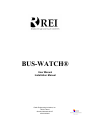
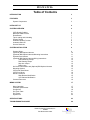
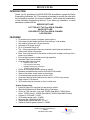
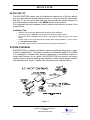

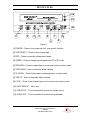




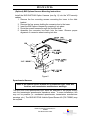
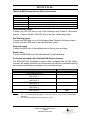
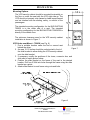





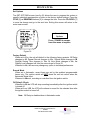

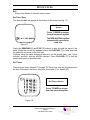


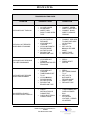






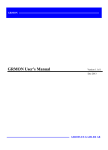

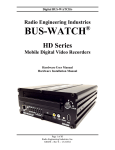
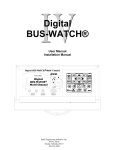
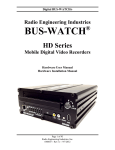
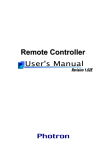
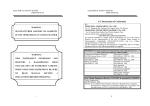


![SOLOSTORM USER GUIDE [VERSION 1.2]](http://vs1.manualzilla.com/store/data/005689152_1-d7af094c3c32ee16b7966cd6221b7607-150x150.png)