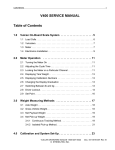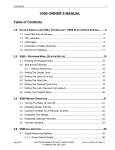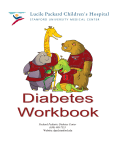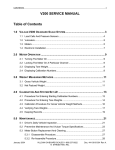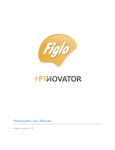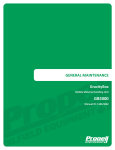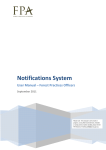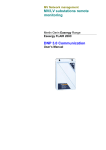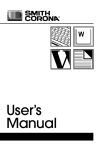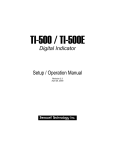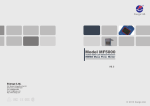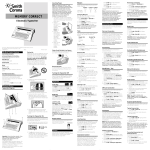Download v600 front fork scale user manual - Vulcan On
Transcript
Table Of Contents 1 V600 FRONT FORK SCALE USER MANUAL Table Of Contents 1.0 INTRODUCTION ............................................................................................ 4 2.0 DESCRIPTION OF THE THREE TYPES OF WEIGHT CAPTURING METHODS ......... 5 2.1 The Manual Method .........................................................................................5 2.2 The Static Method ............................................................................................5 2.3 The Weigh-In-Motion With Lift Control Method ................................................5 3.0 TURN THE METER ON AND OFF ................................................................... 6 4.0 TO CAPTURE WEIGHTS WITH YOUR SPECIFIC FORK SYSTEM ......................... 7 5.0 6.0 7.0 4.1 Manual Method – Basic Mode..........................................................................7 4.2 Static Method – Basic Mode.............................................................................9 4.3 Weigh-In-Motion Method – Basic Mode .........................................................11 4.4 Changing Weight Capture Methods ..............................................................13 QUICK REFERENCE DRIVER CARDS ............................................................ 14 5.1 Manual Control Kit Driver Card ......................................................................15 5.2 Static / Weigh-In-Motion Control Kit Driver Card ............................................16 5.3 Weigh-In-Motion With Lift Control Kit Driver Card ..........................................17 HOW TO FINE TUNE THE CALIBRATION ....................................................... 18 6.1 Calibration Using The Pickup Container Method............................................19 6.2 Calibration Using Sum Of The Pickups Method .............................................21 6.3 Driver Lockout Password ...............................................................................23 BASIC FEATURES AND SETTINGS ............................................................... 25 7.1 View The Calibration Setting ..........................................................................25 7.2 Change The Weight Display Time (Cycle Time) ............................................26 7.3 Change The Display Intensity ........................................................................27 7.4 Change The Display Graduation (Grad) Size.................................................27 7.5 Change The Units (Lb or Kg) .........................................................................28 March 2008 VULCAN ON-BOARD SCALES 1-800-237-0022 © STRESS-TEK, INC. 2008 Doc. 44-10115-001 Rev. - Table Of Contents 8.0 9.0 2 7.6 Change The Date, View the Date/Time..........................................................30 7.7 Change The Time, View the Date/Time .........................................................32 7.8 Change The Scale ID .....................................................................................33 CUSTOMER MODE ..................................................................................... 35 8.1 Initial Factory Setup .......................................................................................35 8.2 Change Between Basic And Customer Modes ..............................................35 8.3 Power The Meter On For The First Time In Customer Mode .........................37 ADVANCED FEATURES AND SETTINGS OF CUSTOMER MODE ....................... 39 9.1 Display Mode Options ....................................................................................39 9.2 Picking Up Customers Out Of Sequence .......................................................40 9.3 Viewing And Printing Previous Customer Weights.........................................40 9.4 Residential Pickup Mode For Multiple Small Can Customers ........................41 9.5 Driver Entries .................................................................................................44 9.6 9.5.1 Customer Exceptions.........................................................................44 9.5.2 Route Entries .....................................................................................45 9.5.3 Clearing the V600 Meter’s Accumulated Net Weight .........................47 9.5.4 Entering Dump/Landfill Names ..........................................................49 Entering A Tare Weight ..................................................................................51 10.0 RS-232 OUTPUT / DATA OPTIONS ............................................................. 53 10.1 How To Select An RS-232 Output Option ....................................................53 10.2 [Print] A Ticket And Print Header Set Up .....................................................54 10.3 [Data] Download Output Format...................................................................57 10.4 [MCC] Data Output Format ..........................................................................58 10.5 [OBC] Data Output Format...........................................................................59 10.6 How To Use Hyperterminal For Downloading Data......................................60 11.0 ADVANCED WEIGHT CAPTURE SETTINGS .................................................... 63 11.1 Threshold .....................................................................................................63 11.2 Motion Window.............................................................................................64 11.3 Motion Count................................................................................................65 11.4 Override Percent (%)....................................................................................66 March 2008 VULCAN ON-BOARD SCALES 1-800-237-0022 © STRESS-TEK, INC. 2008 Doc. 44-10115-001 Rev. - Table Of Contents 3 12.0 TROUBLESHOOTING GUIDE ......................................................................... 68 12.1 Meter Displays ERR 3 ...................................................................................68 12.2 Sum Of The Pickup Weights Don’t Match The Landfill..................................68 12.3 Weight Not Returning to Zero After Lifting A Bin ...........................................69 12.4 Meter Displays ERR 6 Or ERR 1...................................................................69 12.5 Not Advancing To Next Customer Or Not Computing Net Weight ................70 12.6 Meter Displays LO-LO...................................................................................70 12.7 Unable To Enter Tare Or Calibration Numbers .............................................72 12.8 No Indicator Display Or Function Lights ........................................................72 12.9 IDLE – Next Cust # n.....................................................................................73 12.10 Password? ..................................................................................................73 March 2008 VULCAN ON-BOARD SCALES 1-800-237-0022 © STRESS-TEK, INC. 2008 Doc. 44-10115-001 Rev. - CHAPTER 1 O P E R A T I O N M O D E 1.0 4 INTRODUCTION The Vulcan Front Fork Weighing System consists of two weight measuring forks, two mounting kits welded to the cross tube, V600 electronics package and associated accessories for protecting the system. It is designed to measure individual commercial collection weights and can monitor net or gross weight by summing the pickup weights. Commercial pickup weights can be measured each time or by using an audit approach. This allows operators to optimize pricing of commercial accounts and improve their competitive position. The Front Fork Scale also allow operations to eliminate overweight fines, minimize legal liabilities, and reduce maintenance expenses by assuring the vehicles are not overloaded. There is a BASIC operating mode and a CUSTOMER operating mode. This manual is for the V600 Meter software release C-09.20 or later. Earlier software versions do not have the BASIC mode of operation, they only have CUSTOMER mode. BASIC mode is a “weigh and display” type of system. It simply weighs containers going up and coming down then displays the content’s net weight. BASIC mode operates using any one of the three weight capture methods: Manual, Static, or Weigh-In-Motion. There are three types of electronic kits that can be used with the fork scale. From the most basic push button auditing system to a complete Weigh-In-Motion system. The three electronic systems are: P/N Description A01: A simple Manual push button - primarily used for specific customer auditing. A04: Static weighing method - driver pauses the fork motion, then the weight is taken automatically. A02: Full Weigh-In-Motion with lift control method - no pausing the forks motion, weight is taken automatically. The fork scale comes calibrated from the factory. The factory calibration can be fine tuned if desired. Two methods of fine tuning the calibration are described in this manual. A printer option is available with the weigh system. It allows tickets to be printed from a Vulcan printer. There are also RS-232 settings for weight data output to on-board computers and office laptop computers. There is a CD attached to the back cover of this manual. It contains a PDF version of this manual and a video of how to download data from the V600 meter. Both the PDF manual and video are available from the Vulcan website at Vulcanscales.com. March 2008 VULCAN ON-BOARD SCALES 1-800-237-0022 © STRESS-TEK, INC. 2008 Doc. 44-10115-001 Rev. - CHAPTER 2 2.0 5 DESCRIPTION OF THE THREE TYPES OF WEIGHT CAPTURING METHODS Whether you are in CUSTOMER mode or BASIC mode, you may configure the V600 Meter to weigh bins manually (driver pushes a button for weight capture), statically (driver levels and steadies the bin for automatic weight capture) or dynamically (automatic weight capture while dumping, also called Weigh-In-Motion). Changing the meters weigh method is described in section 4.4. Below is the description of the three weighing methods. 2.1 THE MANUAL METHOD (P/N: A01) The Manual Method requires the installation of a “weight capture” button. The driver lifts and levels a full bin, then presses the weight capture button to tell the meter to take a weight reading. Then dumps the bin. Similarly, on lowering the bin, before placing it on the ground, the driver levels the empty bin and once again presses the weight capture button. Both the up and down weights are captured and the net weight is calculated and displayed. The A01 kit comes with the weight capture button and all required parts. 2.2 THE STATIC METHOD (P/N: A04) The Static Method requires the installation of a proximity switch to tell the meter when a bin is lifted. This method is very similar to the Manual Method, except that no driver interaction is required. Instead, when the driver lifts and levels a full bin, the meter detects when the weight is stable, takes a reading and produces an audible signal letting the driver know a stable weight has been captured and to continue the lift. When returning the empty bin, the driver levels the bin before placing it on the ground. The meter will once again signal that a stable empty weight has been captured and the driver can set the bin on the ground. Both the up and down weights are captured and the net weight is calculated and displayed. The A04 kit comes with the proximity switch and all required parts. 2.3 THE WEIGH-IN-MOTION WITH LIFT CONTROL METHOD (P/N: A02) The Weigh-In-Motion with Lift Control Method requires the installation of a proximity switch to tell the meter that a bin has been lifted. A hydraulic valve is installed in the lift arm’s hydraulic line which “softens” the movement of the arms. There is no need for the driver to do anything other than a normal lift. The V600 Meter will capture the up and down weights automatically while the bin is in motion. Both the up and down weights are captured and the net weight is calculated and displayed. The A02 kit comes with the proximity switch, hydraulic valve and all required parts. March 2008 VULCAN ON-BOARD SCALES 1-800-237-0022 © STRESS-TEK, INC. 2008 Doc. 44-10115-001 Rev. - O P E R A T I O N M O D E CHAPTER 3 O P E R A T I O N M O D E 3.0 6 TURN THE METER ON AND OFF When the meter is first turned on, the Vulcoder will be automatically sequenced and set in the BASIC mode of operation. The lower display will show “READY TO LIFT”, while the upper display shows “0”. The system is ready to pick up bins using the Manual method, which uses the weight capture button. If the lower display is showing “ENTER ROUTE NUM” the meter is in CUSTOMER mode, not BASIC mode. See section 8.2 to put the meter back into BASIC mode. If either the Static or Weigh-In-Motion methods are desired, the meter must be changed into one of these modes. Go to section 4.4 for changing weigh methods. The default meter settings will allow you to operate the scale system without any further adjustment. However, you may wish to configure your scale to your own preferences. See Basic Features and Settings, section 7.0 for details on how to adjust these parameters. For operating in CUSTOMER mode, there is an Advanced Features and Settings section that covers those topics, sections 9.0 and 10.0. To Turn the Meter On: Press the PWR / MENU button for less than 2 seconds. To Turn the Meter Off: Press and hold the PWR / MENU button until the meter display goes blank. Note: This PWR / MENU button is also used when entering into the meter program menu system. If the PWR / MENU button is held too long the meter will display all 8’s and the meter will turn off. March 2008 VULCAN ON-BOARD SCALES 1-800-237-0022 © STRESS-TEK, INC. 2008 Doc. 44-10115-001 Rev. - CHAPTER 4 4.0 4.1 7 TO CAPTURE WEIGHTS WITH YOUR SPECIFIC FORK SYSTEM MANUAL METHOD – BASIC MODE Level container in weighing zone Weigh zone 6 ft. No ground contact M O D E Weight Capture Button • • • Turn the meter on by pressing the PWR / MENU button. It will display “READY TO LIFT” after it completes its startup routine. If the display shows “ENTER ROUTE NUM” the meter is in CUSTOMER mode, not BASIC mode, see section 8.2 to put the meter back into BASIC mode. To capture the full bin weight • The display should read close to zero (within 50 lb), with the forks down and level just before the bin is engaged. If not, press the TARE / ZERO button to zero the display. • Lift the full bin completely off of the ground smoothly, stop the forks in a level position within the 6' weigh zone. • Press the “weight capture” button, wait for a “two beep” audible signal from the meter. The lower display will flash “WEIGHING...” and the upper display will show the full bin weight on the forks. • When the lower display shows, “DUMP BIN”, the weight has been captured and you may dump the bin. Picking up bins on docks If picking a bin from a dock, bring it down within the 6' weigh zone before pressing the “weight capture” button. March 2008 O P E R A T I O N VULCAN ON-BOARD SCALES 1-800-237-0022 © STRESS-TEK, INC. 2008 Doc. 44-10115-001 Rev. - CHAPTER 4 O P E R A T I O N M O D E 8 To capture the empty bin weight • • • • • After dumping the bin contents, lower the empty bin and smoothly stop within the 6' weigh zone with forks level. Press the “weight capture” button, wait for a “two beep” audible signal from the meter. The lower display will flash, “WEIGHING...”, the upper display will show the empty bin weight on the forks. When the lower display shows, “EMPTY BIN WEIGHT”, the empty weight has been captured. Gently return empty bin to the ground. The lower display will show “NET CONTENTS” and the upper display shows the net weight of the bin contents that was dumped in the truck. Disengaging the forks from the bin When the forks are disengaged from the bin: • • The upper meter display should read close to zero (within 50 lb). The lower display will read “READY TO LIFT” indicating the system is ready for the next pickup. March 2008 VULCAN ON-BOARD SCALES 1-800-237-0022 © STRESS-TEK, INC. 2008 Doc. 44-10115-001 Rev. - CHAPTER 4 4.2 9 O P E R A T I O N STATIC METHOD – BASIC MODE Level container in weighing zone Weighing zone 6 ft. • • • No ground contact Turn the meter on by pressing the PWR / MENU button. It will display “READY TO LIFT” after it completes its startup routine. If the display shows “ENTER ROUTE NUM” the meter is in CUSTOMER mode, not BASIC mode, see section 8.2 to put the meter back into BASIC mode. To capture the full bin weight • The display should read close to zero (within 50 lb), with the forks down and level just before the bin is engaged. If not, press the TARE / ZERO button to zero the display. • Lift the full bin completely off of the ground smoothly, stop the forks in a level position within the 6' weighing zone. • The lower display will show “LIFTING BIN” when it detects weight on the forks. • Wait for a “two beep” audible signal from the meter indicating weight capture. • Continue to lift the bin to dump. • When the forks pass out of the weighing zone, the lower display will show, “FULL BIN WEIGHT” and the upper display will show the captured gross bin weight. If continuous beeping occurs Continuous beeping occurs while lifting the bin to dump or setting it on the ground. Bring the bin back into the weighing zone and wait for the “two beep” signal. Picking up bins on docks If picking a bin from a dock, bring it down within the 6' weighing zone and wait for the “two beep” audible signal before lifting to dump. If you have to maneuver a bin before lifting If maneuvering a bin into the lifting position, momentarily set the bin back on the ground before weighing. This will reset the weighing cycle. March 2008 VULCAN ON-BOARD SCALES 1-800-237-0022 © STRESS-TEK, INC. 2008 Doc. 44-10115-001 Rev. - M O D E CHAPTER 4 O P E R A T I O N M O D E 10 To capture the empty bin weight • After dumping the bin contents, lower the empty bin and smoothly stop within the 6' weighing zone with forks level. • The lower display will show, “LOWERING BIN”, and the upper display will show the “live” weight on the forks. • Wait for a “two beep” audible signal from the meter indicating weight capture. • Return the empty bin to the ground. • The lower display shows, “EMPTY BIN WEIGHT”, the empty bin weight is shown in the upper display. • The lower display then shows, “NET CONTENTS”, the net bin weight is shown in the upper display. Disengaging the forks from the bin When the forks are disengaged from the bin: • • The upper meter display should read close to zero (within 50 lb). The lower display will read “READY TO LIFT” indicating the system is ready for the next pickup. March 2008 VULCAN ON-BOARD SCALES 1-800-237-0022 © STRESS-TEK, INC. 2008 Doc. 44-10115-001 Rev. - CHAPTER 4 4.3 11 O P E R A T I O N WEIGH-IN-MOTION METHOD – BASIC MODE Non-weighing zone Arms at normal speed Weighing zone Arms slowed Forks level Smooth motion • • • M O D E 6 ft. Turn the meter on by pressing the PWR / MENU button. It will display “READY TO LIFT” after it completes its startup routine. If the display shows “ENTER ROUTE NUM” the meter is in CUSTOMER mode, not BASIC mode, see section 8.2 to put the meter back into BASIC mode. To capture the full bin weight • The display should read close to zero (within 50 lb), with the forks down and level just before the bin is engaged. If not, press the TARE / ZERO button to zero the display. • Lift the full bin smoothly off the ground and maintain a smooth motion through the 6' weighing zone as it’s lifting to dump. • The lower display will show “LIFTING BIN” when it detects weight on the forks. • A “two beep” audible signal or a “single beep” from the meter indicates weight capture. (The two beep signal indicates the most accurate weight capture). • Continue to lift the bin to dump. • When the forks pass out of the weighing zone, the lower display will show, “FULL BIN WEIGHT” and the upper display will show the captured gross bin weight. If continuous beeping occurs Continuous beeping occurs while lifting the bin to dump or setting it on the ground. Bring the bin back into the weighing zone and wait for a “single beep” or “two beep” audible signal indicating weight capture. Picking up bins on docks If picking a bin from a dock, bring it down within the 6' weigh zone and wait for a “single beep” or “two beep” audible signal before lifting to dump. March 2008 VULCAN ON-BOARD SCALES 1-800-237-0022 © STRESS-TEK, INC. 2008 Doc. 44-10115-001 Rev. - CHAPTER 4 O P E R A T I O N M O D E 12 If you have to maneuver a bin before lifting If maneuvering a bin into the lifting position, momentarily set the bin back on the ground before weighing. This will reset the weighing cycle. To capture the empty bin weight • • • • • After dumping the bin contents, lower the empty bin smoothly through the 6' weighing zone as it’s returning to the ground. When the bin enters the weigh zone, the lower display will show, “LOWERING BIN”, and the upper display will show the “live” weight on the forks. A “two beep” audible signal or a “single beep” from the meter indicates weight capture. (The two beep signal indicates the most accurate weight capture). The lower display shows, “EMPTY BIN WEIGHT”, the empty weight is shown in the upper display. The lower display then shows, “NET CONTENTS”, the net bin weight is shown in the upper display. Disengaging the forks from the bin When the forks are disengaged from the bin: • • The upper meter display should read close to zero (within 50 lb). The lower display will read “READY TO LIFT” indicating the system is ready for the next pickup. Difference between “Two Beep” and “One Beep” when weighing When capturing a weight, if the meter emits 2 audible beeps, the most accurate reading was obtained. The bin was moving slowly and smoothly in the weighing zone. If 1 audible beep is emitted, the weight captured may have been slightly less accurate. The bin may not have been moving smooth enough through the weigh zone. March 2008 VULCAN ON-BOARD SCALES 1-800-237-0022 © STRESS-TEK, INC. 2008 Doc. 44-10115-001 Rev. - CHAPTER 4 4.4 13 CHANGING WEIGHT CAPTURE METHODS Descriptions of the MANUAL, STATIC, and WEIGH-IN-MOTION WITH LIFT CONTROL methods are in section 2.0. Below is the procedure for changing between the three weight capturing methods. Press the PWR / MENU button to turn on the meter. After the meter has completed its startup routine and is running, press the PWR / MENU button to enter the program menu. Press the CYCLE button until CONFIGURE SYSTEM is displayed. Press the ENTER button to select the CONFIGURE SYSTEM menu. Press the CYCLE button until CONF: METHOD is displayed. Press the ENTER button to select the CONF: METHOD option. Press either the S or T buttons to choose either [MANUAL], [STATIC] or [MOTION]. Press the ENTER button to save the settings. The meter’s lower display will flash “RESETTING….” and the meter will restart itself and return to normal operating mode. The scale system is now ready to weigh. March 2008 VULCAN ON-BOARD SCALES 1-800-237-0022 © STRESS-TEK, INC. 2008 Doc. 44-10115-001 Rev. - O P E R A T I O N M O D E CHAPTER 5 O P E R A T I O N M O D E 5.0 14 QUICK REFERENCE DRIVER CARDS This section contains quick reference driver cards for each of the weight capturing method procedures described in section 4.0. These quick reference cards are to be used by the driver as a reminder of how to operate the weigh system and obtain the most accurate weight reading. Find the driver card for the weigh system in use. Manual (A01) Static (A04) Motion (A02) Then: 1. 2. 3. 4. Cut out or copy both pages of the driver card. Put pages together back to back, to make a single ½ page document. Laminate this new ½ page document. Place in the cab for easy driver access. Driver cards are also located: 1. Fork Installation and Service Manual. 2. Vulcan Scales website: www.vulcanscales.com. 3. Call Vulcan Scales at 1-800-237-0022 and request we mail driver cards. March 2008 VULCAN ON-BOARD SCALES 1-800-237-0022 © STRESS-TEK, INC. 2008 Doc. 44-10115-001 Rev. - CHAPTER 5 15 DAILY DRIVER OPERATING GUIDE: FRONT FORK, MANUAL GUIDELINES TO MAXIMIZE PICKUP WEIGHT ACCURACY • Just before bin engagement with forks in level position, if the meter reads more than 50 lb, press the TARE / ZERO button to rezero. • Lift the full bin completely off of the ground smoothly, stop the forks in a level position within the 6' weigh zone. Press the “weight capture” button, wait for a “two beep” audible signal from the meter, then dump the full bin. • Lower the empty bin and stop within the 6' weigh zone with level forks, press the “weight capture” button, wait for a “two beep” audible signal from the meter, then gently return empty bin to the ground. • When the meter emits “two beeps”, the weight has been captured. • If picking a bin from a dock, bring it down within the 6' weigh zone before pressing the “weight capture” button. UP AND DOWN LIFT CYCLE Level container in weighing zone No ground Weighing zone contact 6 ft. INSTALLATION NOTE: DRIVER NOTE: Please wire tie this driver card to the Vulcan V600 Meter bracket. Please place this driver card on visor or clipboard to use as a quick reference guide. March 2008 VULCAN ON-BOARD SCALES 1-800-237-0022 © STRESS-TEK, INC. 2008 Doc. 44-10115-001 Rev. - O P E R A T I O N M O D E CHAPTER 5 O P E R A T I O N M O D E 16 DAILY DRIVER OPERATING GUIDE: FRONT FORK, STATIC / WEIGH-IN-MOTION GUIDELINES TO MAXIMIZE PICKUP WEIGHT ACCURACY • Just before bin engagement with forks in level position, if the meter reads more than 50 lb, press the TARE / ZERO button to rezero. • Lift the full bin completely off of the ground smoothly, stop the forks in a level position within the 6' weigh zone. Wait for a “two beep” audible signal from the meter indicating weight capture, then dump the full bin. • Lower the empty bin and stop within the 6' weigh zone with level forks, wait for a “two beep” audible signal indicating weight capture, and return empty bin to the ground. • If continuous beeping occurs while lifting the bin to dump or setting it on the ground, bring the bin back into the weighing zone and wait for the “two beep” signal. • If maneuvering a bin to get in the lifting position, momentarily set the bin back on the ground before weighing. This will reset the weighing cycle. • If picking a bin from a dock, bring it down within the 6' weigh zone and wait for the “two beep” audible signal before dumping. UP AND DOWN LIFT CYCLE Level container in weighing zone Weighing zone 6 ft. No ground contact INSTALLATION NOTE: DRIVER NOTE: Please wire tie this driver card to the Vulcan V600 Meter bracket. Please place this driver card on visor or clipboard to use as a quick reference guide. March 2008 VULCAN ON-BOARD SCALES 1-800-237-0022 © STRESS-TEK, INC. 2008 Doc. 44-10115-001 Rev. - CHAPTER 5 17 DAILY DRIVER OPERATING GUIDE: FRONT FORK, WEIGH-IN-MOTION WITH LIFT CONTROL GUIDELINES TO MAXIMIZE PICKUP WEIGHT ACCURACY • Just before bin engagement with forks in level position, if the meter reads more than 50 lb, press the TARE / ZERO button to rezero. • Lift the full bin off of the ground smoothly and maintain a smooth motion through the 6' weigh zone. Lower the empty bin smoothly through the 6' weigh zone. • While lifting the bin, keep the forks level in the weigh zone until a single or double beep is emitted by the meter. • Set the bin down gently on the ground. • If maneuvering a bin into the lifting position, momentarily set the bin back on the ground before lifting to dump. This will reset the weigh cycle. • If picking a bin from a dock, bring it down to a few feet off the ground, this will reset the weighing cycle. • If continuous beeping occurs while lifting the bin to dump, bring the bin back into the weigh zone until the meter emits a single or double beep. UP AND DOWN LIFT CYCLE Non-weighing zone Arms at normal speed Weighing zone Arms slowed Forks level Smooth motion 6 ft. INSTALLATION NOTE: DRIVER NOTE: Please wire tie this driver card to the Vulcan V600 Meter bracket. Please place this driver card on visor or clipboard to use as a quick reference guide. March 2008 VULCAN ON-BOARD SCALES 1-800-237-0022 © STRESS-TEK, INC. 2008 Doc. 44-10115-001 Rev. - O P E R A T I O N M O D E CHAPTER 6 O P E R A T I O N M O D E 6.0 18 HOW TO FINE TUNE THE CALIBRATION The fork scale is calibrated when its manufactured and has a factory set Calibration number of 510 that is stored in the Vulcoder. The calibration number controls the system accuracy. Additional fine tuning of this number may not be necessary, the accuracy obtained with the factory set calibration number may already be ideal. Calibration should be done anytime there are continuous questionable readings or if the sum of the meter pickups consistently does not closely match the certified platform scale weights. The calibration setting can be fine tuned to achieve increased accuracy. The scale system is calibrated in reference to a specific certified platform scale. A tare weight can also be entered if you wish the meter display to read the truck’s gross weight, but is not required if only reading individual bins or the net bin weight accumulation. Pick up container method (easiest and fastest) This method can be used in BASIC or CUSTOMER mode. The calibration method uses an existing bin of known weight greater than 2000 lb. The bin is lifted and held in place while calibrating the meter to that exact weight. This is a very fast way to calibrate the scale. Sum of the pickups method (recommended for highest accuracy) The meter must be in CUSTOMER mode, not BASIC mode, to use this calibration method. The BASIC mode does not accumulate customer pickups. The meter’s accumulated net pickups are compared to the landfill platform scale. Fine tuning calibration adjustments are made based on this comparison. This method requires all bin pickups on a route to be weighed for a single given trip to the landfill. This method is the most accurate because it takes into account each individual drivers bin lifting style. A driver’s technique can make slight differences in weight readings and this calibration method incorporates that effect into the scale system. This sum of the pickups comparison is also a good way to spot check accuracy of the system. Tamper proof the calibration setting The “Driver Lockout Password” feature prevents drivers or other unauthorized personnel from accidentally changing the calibration settings on the scale system. If the Password feature is “on”, you cannot access the Configure System, Setup/Calibrate, Sequence Channels, or the System Test menus. Vulcan Scales recommends the use of the “Driver Lockout Password” feature. The meter comes from the factory with the password lock inactive. Information on the “Driver Lockout Password ” is in the Fork Scale Installation and Service Manual, or you can call Vulcan Customer Service for support. March 2008 VULCAN ON-BOARD SCALES 1-800-237-0022 © STRESS-TEK, INC. 2008 Doc. 44-10115-001 Rev. - CHAPTER 6 6.1 19 O P E R A T I O N CALIBRATION USING THE PICKUP CONTAINER METHOD Forks level M O D E You must have a bin with a known certified weight of 2000 lb or more. Press the PWR / MENU button to turn on the meter. Let it complete its startup routine. Forks must be down, level, and ready to engage a bin. Be sure the meter reads 0 with no load on the forks. If the meter does not read 0, then press the TARE/ZERO button. With the meter display reading zero, press the PWR / MENU button to enter the program menu. Press the CYCLE button until SETUP / CALIBRATE is displayed. Press the ENTER button to select the SETUP / CALIBRATE menu option. March 2008 VULCAN ON-BOARD SCALES 1-800-237-0022 © STRESS-TEK, INC. 2008 Doc. 44-10115-001 Rev. - CHAPTER 6 O P E R A T I O N M O D E 20 Forks level 1 ft. - 4 ft. off ground Pick up the container so it’s completely off of the ground (1 to 4 ft). Be sure the container certified weight is 2000 lb minimum. Hold steady with the forks level. Press the CYCLE button twice until SET: CAL WEIGHT is displayed. Press the ENTER button to select the SET: CAL WEIGHT option and the meter will show the container weight as measured by the fork scale. Example: Container weighs 2760 lb Press either the S or T buttons to adjust the number shown on the display to match the known container weight. Press and release the ENTER button. This will store the calibration data. Press the PWR / MENU button twice to exit and the meter will return to the normal operation mode. The scale system is now ready to weigh. Check the Calibration Lift this same bin through the up and down cycle 5 times without dumping and check the repeatability of the meter’s readings. Note each up reading and down reading. All up readings should be close to the calibration weight (within 50 lb) and all down readings should be close to zero (within 50 lb), although they may not be equal to the exact pound. If not, repeat the calibration process. If problems continue, call Vulcan Scales at 1-800-237-0022. March 2008 VULCAN ON-BOARD SCALES 1-800-237-0022 © STRESS-TEK, INC. 2008 Doc. 44-10115-001 Rev. - CHAPTER 6 6.2 21 CALIBRATION USING SUM OF THE PICKUPS METHOD The meter must be in CUSTOMER mode, not BASIC mode, to use this calibration method. The BASIC mode does not accumulate customer pickups. See section 8.0 to put the meter in CUSTOMER mode. Make sure any previous accumulated weight in the meter is cleared before starting the route, section 9.5.3. Press the PWR / MENU button to turn on the meter. Let it complete its startup routine. Before each pickup, bring the forks down, level, and ready to engage a bin. If the meter does not read 0, then press the TARE/ZERO button to make it zero. Run a typical route making sure to get a weight for every bin pickup. Load the truck close to the legal limit. Go to the landfill platform scale. Weigh the loaded truck using a certified platform scale. Record the net weight shown on the certified scale and the net accumulated weight as shown on the V600 meter. a) Net Weight shown reported by the Certified Scale ___________________________ (Platform scale net weight) To read the net weight accumulated by the V600 meter for the route. With the “NEXT CUST # _” shown on the display. Press the CYCLE button. The net payload weight will be displayed. This example uses a net payload weight of 27,000. b) Weight shown on V600 meter (truck fully loaded) ___________________________ (Vulcan scale net payload weight) If the difference between the certified scale net weight and the meter net weight is more than several hundred pounds, you may want to adjust the Calibration numbers. March 2008 VULCAN ON-BOARD SCALES 1-800-237-0022 © STRESS-TEK, INC. 2008 Doc. 44-10115-001 Rev. - O P E R A T I O N M O D E CHAPTER 6 O P E R A T I O N 22 For clearing the accumulated weight, see section 9.5.3. To view the current Calibration number, see section 7.1. To determine the new Calibration number refer to the formula shown below: New Cal Number = Old Cal Number x (P / V). M O D E Example: Old Cal Number = 510 P = 28,500 lb (Certified scale net weight). V = 27,000 lb (Vulcan scale net weight). New Channel Number = 510 x (28,500 / 27,000) = 538 Note: Keep record of this Calibration number for future reference. To Enter New Cal Number: With the meter already on, press the PWR / MENU button to enter the program menu. Press the CYCLE button until SETUP / CALIBRATE is displayed. Note: When trying to access the Calibration number, if the lower display shows “Password?” with the cursor blinking, the Driver Lockout Password feature is activated and the Configure System, Setup/Calibrate, Sequence Channels, and System Test menus are not accessible. Refer to the Fork Scale Installation and Service Manual or call Vulcan Scales at 1-800-237-0022 to unlock the system. Press the ENTER button to select the SETUP / CALIBRATE Menu option. Press the CYCLE button until SET: CAL NUMBER is displayed. Press the ENTER button to select the SET: CAL NUMBER option. The number displayed is the current Calibration number. March 2008 VULCAN ON-BOARD SCALES 1-800-237-0022 © STRESS-TEK, INC. 2008 Doc. 44-10115-001 Rev. - CHAPTER 6 23 O P E R A T I O N Press either the S or T buttons to adjust the current Calibration number to the newly computed Calibration number. Once the Cal number has been adjusted, press the ENTER button to save the new Calibration number. The meter will return to the SET: CAL NUMBER menu option. Press the PWR / MENU button twice to go directly to the normal operating mode. 6.3 DRIVER LOCKOUT PASSWORD This feature “locks” the meter and allows drivers to access the “Driver Entries” menu only. It prohibits modification of any of the Configure System, Setup/Calibrate, Sequence Channels, or the System Test menus without entering the proper password. The meter comes from the factory with the password lock inactive. How the Password works Press the PWR / MENU button to turn on the meter. After the meter has completed its startup routine and is running, press the PWR / MENU button to enter the program menu. The display now shows “Password?” with the cursor blinking. Without entering the correct password there is no access to other menu options. March 2008 VULCAN ON-BOARD SCALES 1-800-237-0022 © STRESS-TEK, INC. 2008 Doc. 44-10115-001 Rev. - M O D E CHAPTER 6 O P E R A T I O N M O D E 24 To return to the normal operating mode if password is not known Press the ENTER button. Press the PWR / MENU button to return to the normal operating mode. The scale system is now ready to weigh. To Activate or Deactivate the Driver Lockout Password Feature See the Fork Scale Installation and Service Manual or call Vulcan Scales at 1-800-237-0022 to lock or unlock the meter. March 2008 VULCAN ON-BOARD SCALES 1-800-237-0022 © STRESS-TEK, INC. 2008 Doc. 44-10115-001 Rev. - CHAPTER 7 25 7.0 BASIC FEATURES AND SETTINGS 7.1 VIEW THE CALIBRATION SETTING O P E R A T I O N Factory default: 510 Press the PWR / MENU button to turn on the meter. After the meter has completed its startup routine and is running, press the PWR / MENU button to enter the program menu. Press the CYCLE button until SETUP / CALIBRATE is displayed. Note: When trying to access the Calibration number, if the lower display shows “Password?” with the cursor blinking, the Driver Lockout Password feature is activated and the Configure System, Setup/Calibrate, Sequence Channels, and System Test menus are not accessible. Refer to the Fork Scale Installation and Service Manual or call Vulcan Scales at 1-800-237-0022 to unlock the system. Press the ENTER button to select the SETUP / CALIBRATE menu option. Press the CYCLE button until SET: CAL NUMBER is displayed. Press the ENTER button to select the SET: CAL NUMBER option. March 2008 VULCAN ON-BOARD SCALES 1-800-237-0022 © STRESS-TEK, INC. 2008 Doc. 44-10115-001 Rev. - M O D E CHAPTER 7 O P E R A T I O N M O D E 26 The number displayed is the current Calibration number, factory default is 510. Keep this for your records. Press the PWR / MENU button three times to exit and the meter will return to the normal operation mode. The scale system is now ready to weigh. 7.2 CHANGE THE WEIGHT DISPLAY TIME (CYCLE TIME) Factory default: 6 seconds Weight Display time (Cycle Time) is the time the net bin weight will be displayed after a lift. It may be set from 1 to 30 seconds. Press the PWR / MENU button to turn on the meter. After the meter has completed its startup routine and is running, press the PWR / MENU button to enter the program menu. Press the CYCLE button until CONFIGURE SYSTEM is displayed. Press the ENTER button to select the CONFIGURE SYSTEM menu. Press the CYCLE button until CONF: CYCLE TIME is displayed. Press the ENTER button to select the CONF: CYCLE TIME option. March 2008 VULCAN ON-BOARD SCALES 1-800-237-0022 © STRESS-TEK, INC. 2008 Doc. 44-10115-001 Rev. - CHAPTER 7 27 To Increase the Cycle Time: Press the S button to increase the Cycle Time. Maximum Cycle Time is 30 seconds. To Decrease the Cycle Time: Press the T button to decrease the Cycle Time. Minimum Cycle Time is 1 second. Press the ENTER button to store the Cycle Time selected and return to the CONF: CYCLE TIME menu option. Press the PWR / MENU button twice to exit and the meter will return to the normal operation mode. The scale system is now ready to weigh. 7.3 CHANGE THE DISPLAY INTENSITY There are four levels of display intensity to choose from. For operating in BASIC mode, the display intensity can be changed while in the normal operating mode. For operating in CUSTOMER mode, press and hold the ENTER button to view the date/time, then change the display intensity. Press and hold the ENTER button again to return to the normal operating mode. To Increase the Display Intensity: Press the S button. To Decrease the Display Intensity: Press the T button. 7.4 CHANGE THE DISPLAY GRADUATION (GRAD) SIZE Factory default: 10 lb/kg The grad or graduation size for the V600 Meter allows the meter to display the weight in either 10, 20, 50, 100, or 200 lb or kg increments. Press the PWR / MENU button to turn on the meter. After the meter has completed its startup routine and is running, press the PWR / MENU button to enter the program menu. March 2008 VULCAN ON-BOARD SCALES 1-800-237-0022 © STRESS-TEK, INC. 2008 Doc. 44-10115-001 Rev. - O P E R A T I O N M O D E CHAPTER 7 O P E R A T I O N 28 Press the CYCLE button until SETUP / CALIBRATE is displayed. M O D E Press the ENTER button to select the SETUP / CALIBRATE menu option. Press the CYCLE button until SET: GRAD SIZE is displayed. Press the ENTER button to select the SET: GRAD SIZE option. Press either the S or T buttons to select the desired Grad Size. The Grad Size settings are: 10, 20, 50, 100, and 200. Press the ENTER button to store the grad size selected and return to the SET: GRAD SIZE menu option. Press the PWR / MENU button twice to exit and the meter will return to the normal operation mode. The scale system is now ready to weigh. 7.5 Change the Units (lb or kg) Factory default: lb The V600 Meter allows the user to display the weight in either pounds or kilograms. The LED illuminated by either pounds or kilograms on the meter shows the unit of measurement selected. March 2008 VULCAN ON-BOARD SCALES 1-800-237-0022 © STRESS-TEK, INC. 2008 Doc. 44-10115-001 Rev. - CHAPTER 7 29 Press the PWR / MENU button to turn on the meter. After the meter has completed its startup routine and is running, press the PWR / MENU button to enter the program menu. Press the CYCLE button twice until SETUP / CALIBRATE is displayed. O P E R A T I O N M O D E Press the ENTER button to select the SETUP / CALIBRATE menu option. Press the CYCLE button until SET: UNITS is displayed. Press the ENTER button to select the SET: UNITS option. Press either the S or T buttons to switch between lb and kg. Press the ENTER button to store the units selected and return to the SET: UNITS menu option. Press the PWR / MENU button twice to exit and the meter will return to the normal operation mode. The scale system is now ready to weigh. March 2008 VULCAN ON-BOARD SCALES 1-800-237-0022 © STRESS-TEK, INC. 2008 Doc. 44-10115-001 Rev. - CHAPTER 7 O P E R A T I O N M O D E 7.6 30 CHANGE THE DATE, VIEW THE DATE/TIME Factory default: Pacific Time/Date, USA Press the PWR / MENU button to turn on the meter. After the meter has completed its startup routine and is running, press the PWR / MENU button to enter the program menu. Press the CYCLE button until CONFIGURE SYSTEM is displayed. Press the ENTER button to select the CONFIGURE SYSTEM menu. Press the CYCLE button until CONF: DATE is displayed. Press the ENTER button to select the CONF: DATE option. March 2008 VULCAN ON-BOARD SCALES 1-800-237-0022 © STRESS-TEK, INC. 2008 Doc. 44-10115-001 Rev. - CHAPTER 7 31 Press either the S or T buttons to change the format of the displayed date. Choose either [MM/DD/YY] or [DD/MM/YY], where M = the Month, D = the Day, and Y = the Year. Press the CYCLE button to advance to change the Year. The Year will be flashing on the larger display, denoting that the Year may be changed. The smaller display will show CHANGE: YEAR. O P E R A T I O N Press either the S or T buttons to adjust the Year. Press the CYCLE button to advance to change the Month. The Month will be flashing on the larger display, denoting that the Month may be changed. The smaller display will show CHANGE: MONTH. Press either the S or T buttons to adjust the Month. Note: Pressing the TARE / ZERO button will set the Month to “1”. Press the CYCLE button to advance to change the Day. The Day will be flashing on the larger display, denoting that the Day may be changed. The smaller display will show CHANGE: DAY. Press either the S or T buttons to adjust the Day. Note: Pressing the TARE / ZERO button will set the Day to “1”. Press the ENTER button to store the Date and display format and return to the CONF: DATE menu option. Press the PWR / MENU button twice to exit and the meter will return to the normal operation mode. The scale system is now ready to weigh. To View the Date and Time Press and hold the ENTER button until the date appears on the lower display and time appears in the upper display. The meter will continue to show the date and time until the ENTER button is pressed and held again setting the meter back into normal operating mode. March 2008 VULCAN ON-BOARD SCALES 1-800-237-0022 © STRESS-TEK, INC. 2008 Doc. 44-10115-001 Rev. - M O D E CHAPTER 7 O P E R A T I O N M O D E 7.7 32 CHANGE THE TIME, VIEW THE DATE/TIME Factory default: Pacific Time, USA Press the PWR / MENU button to turn on the meter. After the meter has completed its startup routine and is running, press the PWR / MENU button to enter the program menu. Press the CYCLE button until CONFIGURE SYSTEM is displayed. Press the ENTER button to select the CONFIGURE SYSTEM menu. Press the CYCLE button until CONF: TIME is displayed. Press the ENTER button to select the CONF: TIME option. The current Time will be displayed on the large display with the Hour and either an “A” or “P” flashing, while “CHANGE: HOURS” is being displayed on the smaller display. Example: March 2008 VULCAN ON-BOARD SCALES 1-800-237-0022 © STRESS-TEK, INC. 2008 Doc. 44-10115-001 Rev. - CHAPTER 7 33 Press either the S or T buttons to adjust the Hours. Note: Pressing the TARE / ZERO button will set the Hour to “1 AM”. Press the CYCLE button to select the minutes. The current Time will be displayed on the large display with the Minutes flashing, while CHANGE: MINUTES is being displayed on the smaller display. Press either the S or T buttons to adjust the Minutes. Note: Pressing the TARE / ZERO button will set the Minutes to “00”. Press the ENTER button to save the new time settings and return to the CONF: TIME menu option. Press the PWR / MENU button twice to exit and the meter will return to the normal operation mode. The scale system is now ready to weigh. To View the Date and Time Press and hold the ENTER button until the date appears on the lower display and time appears in the upper display. The meter will continue to show the date and time until the ENTER button is pressed and held again setting the meter back into normal operating mode. 7.8 CHANGE THE SCALE ID Example: ************************** Company Name Street Address City, State ZIP Phone Number ------------------Truck/Scale ID: 1234 Date: 07/29/97 Time: 01:53 PM ------------------GROSS WEIGHT: Chnl A Chnl B A+B A Truck / Scale ID can be used to identify the source of a printed ticket. If entered, it will appear on the ticket per the example shown. 34050 lb 35300 lb -----69350 lb ************************** Procedure to Configure the Scale ID: Press the PWR / MENU button to turn on the meter. After the meter has completed its startup routine and is running, press the PWR / MENU button to enter the program menu. March 2008 VULCAN ON-BOARD SCALES 1-800-237-0022 © STRESS-TEK, INC. 2008 Doc. 44-10115-001 Rev. - O P E R A T I O N M O D E CHAPTER 7 O P E R A T I O N M O D E 34 Press the CYCLE button until CONFIGURE SYSTEM is displayed. Press the ENTER button to select the CONFIGURE SYSTEM menu. Press the CYCLE button until CONF: SCALE ID is displayed. Press the ENTER button to select the CONF: SCALE ID option. Example: Press either the S or T buttons to select the ID number. Note: A truck number or a scale number may be entered for the scale ID. Press the ENTER button to save the Scale ID value and return to the CONF: SCALE ID menu option. Press the CYCLE button twice to exit and the meter will return to the normal operation mode. The scale system is now ready to weigh. March 2008 VULCAN ON-BOARD SCALES 1-800-237-0022 © STRESS-TEK, INC. 2008 Doc. 44-10115-001 Rev. - CHAPTER 8 35 8.0 CUSTOMER MODE 8.1 INITIAL FACTORY SETUP Customer mode has more features than BASIC mode, these additional features include: • • Storage and download capability for up to 1500 customer lifts. Driver entries for start/end of route, start/end of break, customer exceptions, and landfill/transfer station entries. • Residential bin pickup mode. • Ability to output customer lifts to a computer for tracking and analysis. CUSTOMER mode operates using any one of the three methods; Manual, Static, or Weigh-In-Motion. The meter comes from the factory set in BASIC mode and must be changed to CUSTOMER mode by the user. Once in CUSTOMER mode, the meter’s default setting is the pick/delivery mode [P/D] operating with the Manual method. If the Static or Weigh-In-Motion method is desired, the meter must be changed to that method by the user, section 4.4. Also, if a [GROSS], [DATA] or [NET] display mode is desired, the meter must be put in that mode by the user, section 9.1. 8.2 CHANGE BETWEEN BASIC AND CUSTOMER MODES Press the PWR / MENU button to turn on the meter. After the meter has completed its startup routine and is running, press the PWR / MENU button to enter the program menu. Press the CYCLE button until CONFIGURE SYSTEM is displayed. Press the ENTER button to select the CONFIGURE SYSTEM menu. March 2008 VULCAN ON-BOARD SCALES 1-800-237-0022 © STRESS-TEK, INC. 2008 Doc. 44-10115-001 Rev. - C U S T O M E R M O D E CHAPTER 8 36 Press the CYCLE button until CONF: CUST MODE is displayed. Press the ENTER button to select the CONF: CUST MODE option. C U S T O M E R Press either the S or T buttons to turn the customer mode to [ON] or [OFF]. [OFF] position is BASIC mode. Press the ENTER button to save the setting. The meter display will now be configured as shown below with CUSTOMER mode [ON]. M O D E Press the ENTER button. Press the ENTER button to reset the customer number to #1. March 2008 VULCAN ON-BOARD SCALES 1-800-237-0022 © STRESS-TEK, INC. 2008 Doc. 44-10115-001 Rev. - CHAPTER 8 37 After a few seconds, the display will change as shown below. Zero is the current “live” weight on the scale. This should be close to zero with the forks down and level. If the display is not zero, press the TARE / ZERO button to rezero the display. You are now ready to weigh customer #1’s bin. 8.3 POWER THE METER ON FOR THE FIRST TIME IN CUSTOMER MODE Press the PWR / MENU button to turn on the meter, let it go through its startup routine. You may enter a route number by using the S and T arrow buttons to change the number in the display. The route number will be in the data when it is downloaded from the serial port, section 10.0. Press the ENTER button. March 2008 VULCAN ON-BOARD SCALES 1-800-237-0022 © STRESS-TEK, INC. 2008 Doc. 44-10115-001 Rev. - C U S T O M E R M O D E CHAPTER 8 38 If YES is entered, the meter will restart the customer pickup number to 1. If NO is selected, the meter will continue from the last recorded customer number. Use the S or T arrow buttons to toggle between “Yes” or “No”. Press the ENTER button to reset the customer number to #1. After a few seconds, the display will change as shown below. C U S T O M E R Zero is the current “live” weight on the scale. This should be close to zero with the forks down and level. If the display is not zero, press the TARE / ZERO button to rezero the display. You are now ready to weigh customer #1’s bin. M O D E March 2008 VULCAN ON-BOARD SCALES 1-800-237-0022 © STRESS-TEK, INC. 2008 Doc. 44-10115-001 Rev. - CHAPTER 9 9.0 9.1 39 ADVANCED FEATURES AND SETTINGS OF CUSTOMER MODE DISPLAY MODE OPTIONS This feature allows the driver to control what is being shown on the meter’s weight display between customer lifts. [P/D], The default display mode is pickup/delivery (shown on the display as [P/D].) Between customer pickups when the system is idle, the “next customer” sequence number is in the lower display and the scale is “live”. Any weight applied to the forks will immediately appear in the upper display of the V600 Meter. [DATA], Between customer pickups when the system is idle, the upper display shows the net bin weight of the last customer pickup. [GROSS], Between customer pickups when the system is idle, the upper display shows the trucks gross vehicle accumulated weight. You must enter the Tare weight of the truck for the [GROSS] option to display properly. Also, if you select [MCC] or [OBC] in the CONF: RS232 PORT menu, the Display mode setting is automatically changed to [GROSS], section 10.0. [NET], Between customer pickups when the system is idle, the upper display shows the trucks net accumulated weight. To Change the Meter Display Mode M O D E The default setting is pickup and delivery mode [P/D]. Press the PWR / MENU button to turn on the meter. After the meter has completed its startup routine and is running, press the PWR / MENU button to enter the program menu. Press the CYCLE button until CONFIGURE SYSTEM is displayed. March 2008 VULCAN ON-BOARD SCALES 1-800-237-0022 © STRESS-TEK, INC. 2008 C U S T O M E R Doc. 44-10115-001 Rev. - CHAPTER 9 40 Note: When trying to access the CONFIGURE SYSTEM menu, if the lower display shows “Password?” with the cursor blinking, the Driver Lockout Password feature is activated and the Configure System, Setup/Calibrate, Sequence Channels, and System Test menus are not accessible. Refer to the Fork Scale Installation and Service Manual or call Vulcan Scales at 1-800-237-0022 to unlock the system. Press the ENTER button to select the CONFIGURE SYSTEM menu. Press the CYCLE button until CONF: DSPLY MODE is displayed. C U S T O M E R Press the ENTER button to select the CONF: DSPLY MODE option. Press either the S or T button to choose either [P/D], [DATA], [NET] or [GROSS]. M O D E Press the ENTER button to save the settings. Press the PWR / MENU button twice to exit and the meter will return to the normal operation mode. The scale system is now ready to weigh. 9.2 PICKING UP CUSTOMERS OUT OF SEQUENCE If your route sheet is sequentially numbered, but you wish to pick up customers out of sequence, you can adjust the V600 Customer Number when the message, “Next Cust # N”, is being displayed. Press the S button to increase the Customer Number or the T to decrease it. This can be done with the customer number shown on the lower display, waiting to start a lift. 9.3 VIEWING AND PRINTING PREVIOUS CUSTOMER WEIGHTS Once customer weights have been stored in memory, you may “scroll” back to review them. Press the CYCLE button, the lower display will change to the last customer number and that customer’s net pickup weight will appear in the upper display. Press either the S or T button to “scroll” backward or forward through the pickup data. The display will return to the normal operating mode after the March 2008 VULCAN ON-BOARD SCALES 1-800-237-0022 © STRESS-TEK, INC. 2008 Doc. 44-10115-001 Rev. - CHAPTER 9 41 programmed Weight Display Time (factory preset to 6 seconds) has expired without another button being pressed. Note: if you have a printer attached to the V600 Meter, you may reprint any ticket by simply scrolling back through the stored data until you find the customer you wish to reprint and then press the ENTER button. 9.4 RESIDENTIAL PICKUP MODE FOR MULTIPLE SMALL CAN CUSTOMERS This mode is designed for use with a “residential bin” that multiple small pickups can be accumulated in, then dumped in the truck. All pickups are accumulated and the Customer Number is not changed between these pickups. This allows for the weighing of individual residential groups as a single customer number, such as several different trailer parks or housing communities. Before you switch to residential mode, be sure the residential bin is on the forks and it’s as level as possible. To get into Residential Mode (Meter must be in CUSTOMER mode to use this feature, see section 8.2 to set meter in CUSTOMER mode. Press the PWR / MENU button to turn on the meter, let it complete its startup routine. You may enter a route number by using the S and T arrow buttons to change the number in the display. The route number will be in the data when it is downloaded from the serial port, section 10.0. Press the ENTER button. If YES is entered, the meter will restart the customer pickup number to 1. If NO is selected, the meter will continue from the last recorded customer number. Press the ENTER button. March 2008 VULCAN ON-BOARD SCALES 1-800-237-0022 © STRESS-TEK, INC. 2008 Doc. 44-10115-001 Rev. - C U S T O M E R M O D E CHAPTER 9 42 Press and hold the CYCLE button and the lower display will show the following. C U S T O M E R With the cycle button depressed, press the S button to switch between the two options. When the CYCLE button is released, the meter will be in the new mode and is ready to weigh in Residential mode. M O D E When you complete the first group of residential pickups: Press and hold the CYCLE button and press either the S or T button to take the meter out of residential mode. This will store that residential pickup in the database. To start a new residential weight entry: Again press and hold the CYCLE button and press either the S or T button to place the meter back into residential mode. Downloaded Residential Weights When you download the data, you will see multiple entries with a Customer ID of “000000”, indicating residential pickups. Note: You must turn residential mode [OFF] in order to store that set of residential pickups in the database. If you download the data while still in residential mode, that data set will not contain the residential pickups. If you physically have only one residential bin that is used, you may find it convenient to enter an empty weight for that bin. Then, each time the bin is lifted, it is only weighed going up. The stored bin tare weight is automatically used for the empty weight. There is no button pressing or arm March 2008 VULCAN ON-BOARD SCALES 1-800-237-0022 © STRESS-TEK, INC. 2008 Doc. 44-10115-001 Rev. - CHAPTER 9 43 slowing to capture a weight during the down cycle. If you do not enter an empty weight, you must weigh the bin during both the up and down cycles. To Enter a Tare Weight for the Residential Bin: Use the procedure in the beginning of section 9.4 to set the meter in Residential mode. Press the PWR / MENU button to turn on the meter, let it complete its startup routine. Press the CYCLE button until CONFIGURE SYSTEM is displayed. Press the ENTER button to select the CONFIGURE SYSTEM menu. Press the CYCLE button until CONF: BIN WEIGHT is displayed. Press the ENTER button to select the CONF: BIN WEIGHT option. Press either the P or q ARROW buttons to select in the bin tare weight. Press the ENTER button to store the weight. Press the PWR / MENU button two times to exit. March 2008 VULCAN ON-BOARD SCALES 1-800-237-0022 © STRESS-TEK, INC. 2008 Doc. 44-10115-001 Rev. - C U S T O M E R M O D E CHAPTER 9 44 Note: 200 is used for a bin weight in this example. The scale system is now ready to weigh in the Residential mode. Switch between normal and residential modes: With the meter at the next customer pickup, press and hold the CYCLE button. The lower display will show if the residential mode is currently on or off. For example, if the meter is in residential mode it will show, “RESDNTIAL:[ON]”. To change the mode, while still holding the CYCLE button, press either the S or T button. The display will switch between “[ON]” and “[OFF]”. Release the CYCLE button when you have selected the desired mode. C U S T O M E R M O D E 9.5 DRIVER ENTRIES 9.5.1 CUSTOMER EXCEPTIONS Customer Exceptions are used so the driver may enter a reason for not picking up a bin. There are five factory default exceptions: Blocked Bin Damaged Bin Empty Bin No Access Extra Charge. The V600 Meter can hold up to 10 exceptions. The user can create the other five custom exceptions using the rules for entering Print Headers (see Section 10.2, Print Header Set Up). Each exception can be 16 characters long. If a printer is in use, the exception is printed on the ticket. Entering an Exception for a Particular Pickup During a Route: At the customer stop requiring an exception, with the meter on, press the PWR / MENU button to enter the program menu. Press the CYCLE button until DRIVER ENTRY is displayed. March 2008 VULCAN ON-BOARD SCALES 1-800-237-0022 © STRESS-TEK, INC. 2008 Doc. 44-10115-001 Rev. - CHAPTER 9 45 Press the ENTER button to select the DRIVER ENTRY menu. Press the CYCLE button until CUST EXCEPTIONS is displayed. Press the ENTER button to select the CUST EXCEPTIONS option. M O D E Press the S or T buttons to choose either: [101] BLOCKED BIN [102] DAMAGED BIN [103] EMPTY BIN [104] NO ACCESS [105] EXTRA CHARGE [106] - [110] must be customer defined Press the ENTER button to select the exception. The meter will then return to its normal operation mode. The scale system is now ready to weigh. 9.5.2 ROUTE ENTRIES There are four Route Entries, Start of Route, End of Route, Start of Break, and End of Break. You cannot alter the wording of these entries. The Start of Route selection requires you to enter a route number. All four features tag the weight data so the time these events occur is logged in the stored data. March 2008 VULCAN ON-BOARD SCALES 1-800-237-0022 © STRESS-TEK, INC. 2008 C U S T O M E R Doc. 44-10115-001 Rev. - CHAPTER 9 46 To Use the Route Entry Features With the meter running, press the PWR / MENU button to enter the program menu. Press the CYCLE button until DRIVER ENTRY is displayed. C U S T O M E R Press the ENTER button to select the DRIVER ENTRY menu. Press the CYCLE button until ROUTE ENTRIES is displayed. M O D E Press the ENTER button to select the ROUTE ENTRIES option. Press the S or T buttons to choose either [401] START OF ROUTE [402] END OF ROUTE [403] START BREAK [404] END BREAK Press the ENTER button to select the exception. If [401] START OF ROUTE is Selected The meter will request a route number entry. Press either the S or T buttons to select in the route number. March 2008 VULCAN ON-BOARD SCALES 1-800-237-0022 © STRESS-TEK, INC. 2008 Doc. 44-10115-001 Rev. - CHAPTER 9 47 Press the ENTER button to enter the route number. Press either the S or T buttons to select [NO] and continue on with the current customer number or select [YES] to reset the customer number back to #1. Press the ENTER button and the meter will return to the normal operating mode. The scale system is now ready to weigh. If [402] END OF ROUTE is Selected A END OF ROUTE statement is stored in the meter’s data. The meter will return to its normal operating mode after a few seconds. If [403] START BREAK is Selected Press the ENTER button to select the exception. A START OF BREAK statement is stored in the meter’s data. The meter will then display [404] END BREAK. Press the ENTER button to designate the end of the break and after a few seconds the meter will return to the normal operating mode. 9.5.3 CLEARING THE V600 METER’S ACCUMULATED NET WEIGHT Weight accumulation can only be done while in CUSTOMER mode, there is no weight accumulation in BASIC mode. If accumulating weight for individual trips to the landfill, the accumulated weight stored in the meter must be cleared of each landfill trip to reset its net weight back to zero (or tare weight). If not, the meter will continue to accumulate net weight and individual landfill trip weights can not be determined Landfills, Dumps, and Transfer Station names may also be entered into the meter so when you go to one of these stations you can select it from the list as the dump site. You can configure dump sites with names up to 16-characters in length. March 2008 VULCAN ON-BOARD SCALES 1-800-237-0022 © STRESS-TEK, INC. 2008 Doc. 44-10115-001 Rev. - C U S T O M E R M O D E CHAPTER 9 48 To clear the meter’s accumulated weight After dumping the load and with the meter running, press the PWR / MENU button to enter the program menu. Press the CYCLE button until DRIVER ENTRY is displayed. C U S T O M E R Press the ENTER button to select the DRIVER ENTRY menu. Press the CYCLE button until DUMPS/LANDFILLS is displayed. M O D E Press the ENTER button to select the DUMPS/LANDFILLS option. If you have entered the names of the dumping locations, you will see one in the lower display. Press the S or T buttons to choose the desired of the dump location. If no dump or landfill names have been entered, the numbers 201 through 210 are automatic options to choose from as a way to identify the dump or landfill site. To set up dump or landfill names, go to the next Section 9.5.4. Press the ENTER button to select a dump location. The current net payload weight will be displayed in the upper display and “ENTER ACTUAL NET” message in the lower display. Press the S or T buttons to input the actual net weight shown by the platform scale at the dump location. March 2008 VULCAN ON-BOARD SCALES 1-800-237-0022 © STRESS-TEK, INC. 2008 Doc. 44-10115-001 Rev. - CHAPTER 9 49 Press the ENTER button to save the weight. The lower display will then show, “DUMP# N (DIFF)”, and the upper display will show the difference between the meter’s computed net weight and the scale’s actual net weight. The display will then automatically return to the normal operating mode, and is ready to start a new route. 9.5.4 ENTERING DUMP/LANDFILL NAMES You can enter in the names of up to 10 dump sites or landfills by following the procedure below. Press the PWR / MENU button to turn on the meter. After the meter has completed its startup routine and is running, press the PWR / MENU button to enter the program menu. Press the CYCLE button until CONFIGURE SYSTEM is displayed. Press the ENTER button to select the CONFIGURE SYSTEM menu. Press the CYCLE button until CONF: DUMPS/XFER is displayed. Press the ENTER button to select the CONF: DUMPS/XFER option. There are ten individual dump and/or landfill locations that can be entered into the meter. March 2008 VULCAN ON-BOARD SCALES 1-800-237-0022 © STRESS-TEK, INC. 2008 Doc. 44-10115-001 Rev. - C U S T O M E R M O D E CHAPTER 9 50 Press the CYCLE button to advance to the dump or landfill number desired. Example: Press the ENTER button to select the dump or landfill name to modify. The large display will show the dump/landfill number that is being named, and the small display will have a blinking, blank character “▒” on the left side of the display. C U S T O M E R M O D E Press either the S or T buttons to select the desired character. The selected character will flash, noting the position. Note: Each header line can contain a maximum of 24 characters. There are 26 characters to choose from. Press the CYCLE button to move to the next character position on the small display. Note: The first time entering the dump/landfill names, press the CYCLE button to advance to the next character, the previously selected character will be repeated. For example, to enter “Refuse West,” press the UP ARROW button until the “R” appears in the first character position. Press the CYCLE button to advance to the next character position. The display will now show “RR” with the cursor flashing over the second “R.” Press the DOWN ARROW and continue until the “e” appears in the second character position. Press CYCLE button to advance to the next character position. The display will now show “Ree.” Press the UP ARROW button to scroll back to “f”, press CYCLE button to now display “Reff”. Continue until you have entered “t” in the eleventh position. When you press the CYCLE button, you will see “Refuse Westt”. To quickly change the second “t” into a “space” press the TARE / ZERO button. The TARE / ZERO button “erases” all characters to the right of the cursor position. This configures all characters to “space” starting with the current cursor position through the end of the 24 character line. March 2008 VULCAN ON-BOARD SCALES 1-800-237-0022 © STRESS-TEK, INC. 2008 Doc. 44-10115-001 Rev. - CHAPTER 9 51 This feature allows you to quickly erase a line completely. Simply place the cursor on the first character and press TARE / ZERO button. The entire displayed line will now be erased. Note: If a mistake is made, press the PWR / MENU button to return to the dump/landfill # menu and cancel any changes to that line. Changes are only made to a dump/landfill name when you press the ENTER button. Repeat the above steps until the text is completed for the selected dump/landfill. Press the ENTER button to store the newly configured dump/landfill. The display will return to the dump/landfill previously selected. Press the CYCLE button to advance to the next dump/landfill. When finished, press the PWR / MENU button to return to the CONF: DUMPS/XFER menu option. Press the PWR / MENU button twice to exit and the meter will return to the normal operation mode. The scale system is now ready to weigh. 9.6 ENTERING A TARE WEIGHT Weigh the entire empty truck (both front and rear axles) with full fuel tanks and driver using a certified platform scale. This is the truck’s Tare weight. Enter this number in the space provided. Tare weight of entire empty truck: Procedure to Enter Tare Weights into the V600 Meter: Stop the truck on level ground. It is not necessary that the truck be empty, only that it is on a level surface and the forks are lowered and level with the ground. With the meter already on, press the PWR / MENU button to enter the program menu. Press the CYCLE button until SETUP / CALIBRATE is displayed. March 2008 VULCAN ON-BOARD SCALES 1-800-237-0022 © STRESS-TEK, INC. 2008 Doc. 44-10115-001 Rev. - C U S T O M E R M O D E CHAPTER 9 52 Note: When trying to access the Tare weight, if the lower display shows “Password?” with the cursor blinking, the Driver Lockout Password feature is activated and the Configure System, Setup/Calibrate, Sequence Channels, and System Test menus are not accessible. Refer to the Fork Scale Installation and Service Manual or call Vulcan Scales at 1-800-237-0022 to unlock the system. Press the ENTER button to select the SETUP / CALIBRATE menu option. Press the CYCLE button until SET: TARE WEIGHT is displayed. Press the ENTER button to select the SET: TARE WEIGHT option. C U S T O M E R Note: 20,000 was used for this example. M O D E Press either the S or T buttons to adjust the displayed number to the desired Tare weight. Press the ENTER button to save the new Tare weight and return to the SET: TARE WEIGHT menu option. Press the PWR / MENU button twice to go directly to the normal operating mode. The scale system is now ready to weigh. March 2008 VULCAN ON-BOARD SCALES 1-800-237-0022 © STRESS-TEK, INC. 2008 Doc. 44-10115-001 Rev. - CHAPTER 10 10.0 53 RS-232 OUTPUT / DATA OPTIONS The V600 Meter can be used to communicate with various external devices such as on-board printers and computers. The RS-232 communication port can be configured for the following devices: [PRINT], For using the Vulcan Printer. [DATA], For downloading weight and route data to a laptop computer. [MCC], For downloading weight and route data to a MCC device. [OBC], For downloading weight and route data to a On-Board Computer (OBC). [NONE], Not configured for data output. Note: The meter must operate in CUSTOMER mode for the [DATA] features to work. The meter does not store weights in BASIC mode so there is no data to download. See Section 8.0 for switching to CUSTOMER mode. The meter can be configured to [PRINT] in BASIC mode. 10.1 HOW TO SELECT AN RS-232 OUTPUT OPTION Press the PWR / MENU button to turn on the meter. After the meter has completed its start up routine and is running, press the PWR / MENU button to enter the program menu. Press the CYCLE button until CONFIGURE SYSTEM is displayed. C U S T O M E R M O D E Press the ENTER button to select the CONFIGURE SYSTEM menu. Press the CYCLE button until CONF: RS232 PORT is displayed. March 2008 VULCAN ON-BOARD SCALES 1-800-237-0022 © STRESS-TEK, INC. 2008 Doc. 44-10115-001 Rev. - CHAPTER 10 54 Press the ENTER button to select the CONF: RS232 PORT option. Press either the S or T buttons to select [PRINT], [DATA], [MCC], [OBC], or [NONE]. C U S T O M E R M O D E Press the ENTER button to store the selected RS232 format and return to the CONF: RS232 PORT menu option. If [Print] is selected, you can create print headers for a weight ticket by following the procedure below. If not, press PWR / MENU button twice to return to the normal operating mode. 10.2 [PRINT] A TICKET AND PRINT HEADER SET UP To print a weight ticket Press the ENTER button when in the normal operating mode. The weight of the last stored pickup will print on the ticket. It is not required to set up print headers to print a ticket. You may want to reprint a ticket for a customer already picked up. See section 9.3 for viewing and printing previous customer weights. Example: ************************* Company Name Street Address City, State ZIP Phone Number These four lines may be entered by the user. They will appear at the top of every ticket printed. Each of the four lines may contain up to 24 characters and are automatically centered during printing. ------------------Date: 07/29/97 Time: 01:27 PM ------------------Customer ID: 1 PICKUP WEIGHT: 600 LB ************************* March 2008 VULCAN ON-BOARD SCALES 1-800-237-0022 © STRESS-TEK, INC. 2008 Doc. 44-10115-001 Rev. - CHAPTER 10 55 Procedure to Configure the Print Headers: Press the CYCLE button until CONF: PRINT HDRS is displayed. Press the ENTER button to select the CONF: PRINT HDRS option. There are four Print Header lines available to customize: Header Line 1, Header Line 2, Header Line 3, and Header Line 4. Press the CYCLE button to advance to the header line desired. Example: C U S T O M E R M O D E Press the ENTER button to select the header line to modify. The large display will show the header line being modified, and the smaller display will have a blinking, blank character “▒”on the left side of the display. March 2008 VULCAN ON-BOARD SCALES 1-800-237-0022 © STRESS-TEK, INC. 2008 Doc. 44-10115-001 Rev. - CHAPTER 10 56 Press either the S or T buttons to select the desired character. The selected character will flash, noting the position. Note: Each header line can contain a maximum of 24 characters. There are 26 characters to choose from. Press the CYCLE button to move to the next character position on the header line. Note: The first time entering the headers, press the CYCLE button to advance to the next character, the previously selected character will be repeated. For example, to enter “Company Name,” press the UP ARROW button until the “C” appears in the first character position. Press the CYCLE button to advance to the next character position. The display will now show “CC” with the cursor flashing over the second “C.” Press the UP ARROW and continue until the “o” appears in the second character position. Press CYCLE button to advance to the next character position. The display will now show “Coo.” Press the DOWN ARROW button to scroll back to “m”, press CYCLE button to now display “Comm”. C U S T O M E R M O D E Continue until the “y” is entered in the seventh position. Press the CYCLE button until “Companyy” is shown. To quickly change the second “y” into a “space”, press the TARE / ZERO button. The TARE / ZERO button “erases” all characters to the right of the cursor position. This configures all characters to be a “space” starting with the current cursor position through the end of the 24 character line. This feature allows you to quickly erase a line completely. Simply place the cursor on the first character and press TARE / ZERO button. The entire displayed line will now be erased. Note: If a mistake is made, press the PWR / MENU button to return to the header line # menu and this will cancel any changes to that line. Changes are only made to a header line when you press the ENTER button. Repeat the above steps until the text is completed for the selected Header Line. Press the ENTER button to store the newly configured header line. The display will return to the header line previously selected. Press the CYCLE button to advance to the next header line. When finished, press the PWR / MENU button to return to the CONF: PRINT HDRS menu option. Press the PWR / MENU button twice to exit and the meter will return to the normal operation mode. The scale system is now ready to weigh. March 2008 VULCAN ON-BOARD SCALES 1-800-237-0022 © STRESS-TEK, INC. 2008 Doc. 44-10115-001 Rev. - CHAPTER 10 10.3 57 [DATA] DOWNLOAD OUTPUT FORMAT The pickup data that is stored in the meter will be transmitted out the RS-232 port at 9600 baud, 8 data bits, 1 stop bit, and no parity. Data can be transmitted using one of two different formats (see CONF: DATA OUTPT, Section 10.0. If you are configured for UP/DOWN, each record will have the following format: nnnn,cccccc,uuuuuu,rrrrrr,mm/dd/yy,hh:mm xx,fff [,aaaaaaaaaaa]<CR><LF> Where: Code Description Size Comments nnnn cccccc uuuuuu rrrrrr mm/dd/yy hh:mm xx fff aaaaaaaaaa <CR> <LF> Sequence Number Customer Number Lifting weight of bin Return weight of bin Date (or dd/mm/yy) Time (xx = am or pm) Flags Description Carriage return Line Feed 4 6 6 6 8 8 3 16 1 1 Zero filled Zero filled Zero filled Zero filled Zero filled Space between time and am/pm Zero filled Name of dump or customer exception (0x0D) (0x0A) If you are configured for NET ONLY, each record will have the following format: nnnn,cccccc,bbbbbb,mm/dd/yy,hh:mm xx,fff [,aaaaaaaaaaa]<CR><LF> Where: Code Description Size Comments nnnn cccccc bbbbbb mm/dd/yy hh:mm xx fff aaaaaaaaaa <CR> <LF> Sequence Number Customer Number Net weight of bin contents Date (or dd/mm/yy) Time (xx = am or pm) Flags Description Carriage return Line Feed 4 6 6 8 8 3 16 1 1 Zero filled Zero filled Zero filled Zero filled Space between time and am/pm Zero filled Name of dump or customer exception (0x0D) (0x0A) NOTE: Customer #0 is reserved for residential mode pickups (using “residential bin”). For these records, the “lift weight” is the cumulative lift weights, while the “return weight” is the cumulative return weights. Flag codes from 101 to 110 are for Customer Exceptions. The narrative as entered in the meter appears in the Description field. Codes from 201 to 210 indicate dumps/transfer stations. The “Lifting weight” field contains the total of the individual lifts as computed by the meter. The “Return weight” field contains the scale weight as entered by the driver. The name as entered in the meter appears in the Description field. Codes from 401 to 405 are for route entries. For Start of Route and End of Route, the route number appears in the Customer Number field. Flag codes less than 100 and over 800 are used by Vulcan On-board Scales. March 2008 VULCAN ON-BOARD SCALES 1-800-237-0022 © STRESS-TEK, INC. 2008 Doc. 44-10115-001 Rev. - C U S T O M E R M O D E CHAPTER 10 58 To download data from the V600 Meter, the forks must be out of the weigh zone and have less than 200 lb on the display. Data cannot be downloaded without these conditions being met. When these conditions are met, the meter will display “IDLE – ARMS UP” indicating data can be downloaded. To set the meter in the IDLE – ARMS UP condition. The meter must be ready to lift a bin with the forks in the weighing position. Then, lift the forks into the full up and stowed position. The lower display will show “IDLE – ARMS UP”, this indicates the meter can now download data. After all data has been transferred, you will see the question “ERASE DATA [YES]” in the lower display. If you press the ENTER button, all stored data will be erased. This is recommended. C U S T O M E R M O D E For help setting up your computer to download data, see How to Use Hyperterminal for Downloading Data, Section 10.6. There is a video on the website Vulcanscales.com that illustrates how the data is downloaded. A CD was shipped with this manual that contains a PDF version of this manual and has this same download video. 10.4 [MCC] DATA OUTPUT FORMAT The MCC option is specifically designed to interface with a Mobile Computing on-board computer. When this option is selected, the V600 Meter will output the container “net” weight whenever a lift is made. This option works with the Manual, Static, or Weigh-In-Motion Method of operation. The information string is sent one time, however the MCC on-board computer can request a retransmission by sending the ASCII character “R”. The MCC on-board computer will also let the V600 Meter know when the driver has dumped his load by sending the ASCII character “Z”. All transmissions are made at 9600 baud, 8 data bits, 1 stop bit, and no parity. Each record sent from the V600 Meter to the MCC computer will have the following fixed field format: 00FFAAaaaaaaux<CR><LF> Where: Code 00FFAA Description Sentinel Size 3 aaaaaa u x <CR> <LF> Container Net Weight Units Checksum Carriage Return Line Feed 6 1 1 1 1 March 2008 Comments Three byte sentinel to mark the beginning of a transmission Zero filled “p” or “k” for pounds or kilograms Sum of weight digits and units. (0x0D) (0x0A) VULCAN ON-BOARD SCALES 1-800-237-0022 © STRESS-TEK, INC. 2008 Doc. 44-10115-001 Rev. - CHAPTER 10 10.5 59 [OBC] DATA OUTPUT FORMAT The OBC option is specifically designed to interface with an on-board computer. When this option is selected, the V600 Meter will output the container “net” weight whenever a lift is made. This option works with the Manual, Static, or Weigh-In-Motion Method of operation. The information string is sent one time, however the OBC on-board computer can request a retransmission by sending the ASCII character “R”. The OBC on-board computer will also let the V600 Meter know when the driver has dumped his load by sending the ASCII character “Z”. All transmissions are made at 9600 baud, 8 data bits, 1 stop bit, and no parity. Each record sent from the V600 Meter to the OBC computer will have the following fixed field format: AAFF55aaaaaaufffx<CR><LF> Where: Code AAFF55 Description Sentinel Size 3 aaaaaa u fff x <CR> <LF> Container Net Weight Units Flags Checksum Carriage Return Line Feed 6 1 3 1 1 1 Comments Three byte sentinel to mark the beginning of a transmission Zero filled “p” or “k” for pounds or kilograms Lift codes Sum of weight, units and flag bytes. (0x0D) (0x0A) C U S T O M E R M O D E March 2008 VULCAN ON-BOARD SCALES 1-800-237-0022 © STRESS-TEK, INC. 2008 Doc. 44-10115-001 Rev. - CHAPTER 10 10.6 60 HOW TO USE HYPERTERMINAL FOR DOWNLOADING DATA There is a Video on the website Vulcanscales.com that illustrates how the data is downloaded. A CD was shipped with this manual that contains a PDF version of this manual and also has this same download video. To download data from the V600 Meter, the forks must be out of the weigh zone and have less than 200 lb on the display. Data cannot be downloaded without these conditions being met. When these conditions are met, the meter will display “IDLE – ARMS UP” indicating data can be downloaded. To set the meter in the IDLE – ARMS UP condition. The meter must be ready to lift a bin with the forks in the weighing position. Then, lift the forks into the full up and stowed position. The lower display will show “IDLE – ARMS UP”, this indicates the meter can now download data. C U S T O M E R M O D E If downloading data from the V600 Meter more than once, configure and save a session of HyperTerminal. If this is done, HyperTerminal will not need to be configured each time you download. If you have already done this, proceed to step A below. Otherwise, begin here: Start the HyperTerminal program. You will find it as follows: Start ⇒ Programs ⇒ Accessories ⇒ Communications (Windows 98 only) ⇒ Hyper Terminal. This will open a folder. Double-click on “hypertrm.exe.” This will bring up a dialog box titled, “New Connection.” Enter a name for this configuration. We suggest “V600 Link.” Click OK. Next, a box will appear which should look something like this: Change the “Connect using” list box setting to “Direct to COMn,” where “n” is the communications port you will be using. This will probably be COM1 or COM2 on most machines. Click OK This will bring up a dialog box labeled, “COMn Properties.” Change the “Bits per second” to 9600 and “Flow Control” to NONE. Click OK. At this time the HyperTerminal window should appear and you are ready to communicate with the V600 Meter. In order to check your settings, connect the “null modem” cable between the COM port you selected and the V600 Meter. Press the PWR/MENU button to go into the menu mode. Press the CYCLE button until “CONFIGURE SYSTEM” appears in the lower display. Press the ENTER March 2008 VULCAN ON-BOARD SCALES 1-800-237-0022 © STRESS-TEK, INC. 2008 Doc. 44-10115-001 Rev. - CHAPTER 10 61 button. Press the CYCLE button again until “CONF: RS-232 PORT” appears. Press the ENTER button to remember the current setting. Press either ARROW button until the lower display reads, “FORMAT: [PRINT]”. Press the ENTER button to save the setting. Now press the PWR/MENU button until the meter returns to normal display mode. Press the ENTER button and you should see a “ticket” in the HyperTerminal window on your PC or laptop. If you can see the “ticket,” return the V600 Meter to its original RS-232 port setting, using the method outlined above and return the meter to normal display mode. If you do not see anything, you may not be using a proper “null modem” cable or you may have the wrong COM port selected. If you see “garbage,” you probably have the wrong “bits per second” (baud rate) selected. In this case, exit from HyperTerminal (do not save the configuration) and start the process again. If everything looks good, exit from HyperTerminal and save the session. From now on, you can start with Step A below: Step A: Start the V600 Null Modem session of the HyperTerminal program. You will find it as follows: Start ⇒ Programs ⇒ Accessories ⇒ Communications (Windows 98 only) ⇒ Hyper Terminal. This will open a folder. Double-click on “V600 Link.ht.” From the HyperTerminal menu select Transfer ⇒ Capture Text. In the “Capture Text” dialog box, enter the name of a file into which you wish to transfer the data. This can be the same file each time, or a different file. If you want to transfer data into different files each time, give them a name that will help you discern their contents. For example, if today were January 21, 2000, you could use C:\T012100.TXT as a filename. Each file is then identified by the date it was downloaded. Once a name is entered, click START. Hint: You may wish to create a directory and download all files into that directory, making them easier to locate, track, and backup. You may initiate data transfer using one of two methods: Initiate data transfer from the V600 Meter: press the PWR/MENU button to go into menu mode. If necessary, press the CYCLE button until “CONFIGURE SYSTEM” appears in the lower display. Press the ENTER button. Press the CYCLE button again until “CONF: RS-232 PORT” appears. Press the ENTER button. Press either ARROW button until “FORMAT: [DATA]” appears in the lower display. If “FORMAT: [DATA]” does not appear as you scroll through the menu options, there is no data to download. As soon as you press the ENTER button, the data in the meter will be transferred through the serial port into your PC or laptop. Initiate data transfer from the PC or laptop: press the “T” key on your laptop or PC. Any data in the meter will be transferred immediately. When the data has been transferred, the lower display will show, “ERASE DATA [YES]”. This message will be displayed for 10 seconds before the meter returns to normal operation. If you wish to erase the data that you just downloaded, press the ENTER button while the message is still displayed. From your PC or laptop, you may erase downloaded data by pressing the “E” key on the keyboard. On your PC or laptop, you must now close the text file, which contains the data you downloaded from the V600 Meter. Note: This must be done before the data can be imported into another application, like Excel. To do this in HyperTerminal select Transfer ⇒ Capture Text ⇒ Stop. March 2008 VULCAN ON-BOARD SCALES 1-800-237-0022 © STRESS-TEK, INC. 2008 Doc. 44-10115-001 Rev. - C U S T O M E R M O D E CHAPTER 10 62 You now have an ASCII text file, which can be imported in many popular database and spreadsheet programs. This file will contain various fields (depending upon the specific model of the V600 Meter you have), each of which is separated by a comma. Usually, there are fields for record number, date, time, weight, along with others. An example of how to import this file into Excel 97 follows: C U S T O M E R 1. After starting the Excel program, choose Open from the File menu to display the “OPEN” dialog window. 2. In the “Files of Type” pull-down box at the bottom, choose, “Text Files”. 3. Find the file you just downloaded, in the directory where you stored it and highlight it in the file list box. 4. Choose “Open”. This will start the Text Import Wizard. 5. On the first screen, there are two radio buttons: Delimited and Fixed Width. Choose the “Delimited” radio button and click “Next”. 6. On the Step 2 screen, check “Comma” in the “delimiters” box. The “data preview” window should show vertical lines indicating the way the data will be parsed into columns. Click “Finish” (there is no need to perform step 3). 7. You should see your data, neatly arranged into columns in an Excel spreadsheet. M O D E March 2008 VULCAN ON-BOARD SCALES 1-800-237-0022 © STRESS-TEK, INC. 2008 Doc. 44-10115-001 Rev. - CHAPTER 11 11.0 63 ADVANCED WEIGHT CAPTURE SETTINGS Caution: These settings directly affect the accuracy and performance of the fork scales. You should not attempt to adjust these with out guidance from Vulcan technical support. 11.1 THRESHOLD Factory default: 200 Threshold is the minimum weight required on the fork scale before it determines that a lift is in progress. Press the PWR / MENU button to turn on the meter. After the meter has completed its startup routine and is running, press the PWR / MENU button to enter the program menu. Press the CYCLE button until CONFIGURE SYSTEM is displayed. C U S T O M E R M O D E Press the ENTER button to select the CONFIGURE SYSTEM menu. Press the CYCLE button until CONF: THRESHOLD is displayed. March 2008 VULCAN ON-BOARD SCALES 1-800-237-0022 © STRESS-TEK, INC. 2008 Doc. 44-10115-001 Rev. - CHAPTER 11 64 Press the ENTER button to select the CONF: THRESHOLD option. Press either the S or T buttons to change the value. Press the ENTER button to store the Threshold selected and return to the CONF: THRESHOLD menu option. Press the PWR / MENU button twice to exit and the meter will return to the normal operation mode. The scale system is now ready to weigh. 11.2 C U S T O M E R M O D E MOTION WINDOW Factory default: 5 This feature helps determine weight “stability”. Stability is defined as having a specific number of weight readings within a given range. The Motion Window defines that range. It is measured in grads. For example, if the selected grad size (section 7.4) is 10 pounds and the Motion Window is set to 5 (the default for the Manual Method), it means that a certain number of readings must all be within 50 pounds (5 x 10 lb) of each other in order for the meter to determine that the weight is stable. Press the PWR / MENU button to turn on the meter. After the meter has completed its startup routine and is running, press the PWR / MENU button to enter the program menu. Press the CYCLE button twice until SETUP / CALIBRATE is displayed. Press the ENTER button to select the SETUP / CALIBRATE menu option. Press the CYCLE button until MOT.WINDOW is displayed. March 2008 VULCAN ON-BOARD SCALES 1-800-237-0022 © STRESS-TEK, INC. 2008 Doc. 44-10115-001 Rev. - CHAPTER 11 65 Press the ENTER button to select the MOT.WINDOW option. Press either the S or T buttons to change the value. Press the ENTER button to store the value selected and return to the MOT.WINDOW menu option. Press the PWR / MENU button twice to exit and the meter will return to the normal operation mode. The scale system is now ready to weigh. 11.3 MOTION COUNT Factory default: 75 Motion Count is used to determine when the weight on the forks is “stable”. This setting determines how many readings need to be within a “window” before the weight is considered stable. Press the PWR / MENU button to turn on the meter. After the meter has completed its startup routine and is running, press the PWR / MENU button to enter the program menu. Press the CYCLE button twice until SETUP / CALIBRATE is displayed. March 2008 VULCAN ON-BOARD SCALES 1-800-237-0022 © STRESS-TEK, INC. 2008 Doc. 44-10115-001 Rev. - C U S T O M E R M O D E CHAPTER 11 66 Press the ENTER button to select the SETUP / CALIBRATE menu option. Press the CYCLE button until MOT.COUNT is displayed. Press the ENTER button to select the MOT.COUNT option. C U S T O M E R M O D E Press either the S or T buttons to change the value. Press the ENTER button to store the value selected and return to the MOT.COUNT menu option. Press the PWR / MENU button twice to exit and the meter will return to the normal operation mode. The scale system is now ready to weigh. 11.4 OVERRIDE PERCENT (%) Factory default: 77 Override percent is used to adjust the “dynamic” algorithm for the Weigh-In-Motion method. Press the PWR / MENU button to turn on the meter. After the meter has completed its startup routine and is running, press the PWR / MENU button to enter the program menu. Press the CYCLE button twice until SETUP / CALIBRATE is displayed. March 2008 VULCAN ON-BOARD SCALES 1-800-237-0022 © STRESS-TEK, INC. 2008 Doc. 44-10115-001 Rev. - CHAPTER 11 67 Press the ENTER button to select the SETUP / CALIBRATE menu option. Press the CYCLE button until OVERRIDE % is displayed. C U S T O M E R Press the ENTER button to select the OVERRIDE % option. Press either the S or T buttons to change the value. Press the ENTER button to store the value selected and return to the OVERRIDE % menu option. Press the PWR / MENU button twice to exit and the meter will return to the normal operation mode. The scale system is now ready to weigh. March 2008 VULCAN ON-BOARD SCALES 1-800-237-0022 © STRESS-TEK, INC. 2008 Doc. 44-10115-001 Rev. - M O D E CHAPTER 12 12.0 68 TROUBLESHOOTING GUIDE The “Front Fork Scale Installation and Service Manual” has more detailed troubleshooting information. Below are some common problems that can occur with the Fork Scale. 12.1 CONDITION: METER DISPLAYS ERR 3 Indicates that the meter is not receiving a weight from the VSL Vulcoder. Possible Causes: 1. 2. 3. 4. 5. Break in the orange cable. Green and white leads reversed on VSL Vulcoder line where connected to the meter. Vulcoder is not sequenced. Faulty VSL Vulcoder. Faulty meter. What to Do: 1. Reconnect any cables that have become disconnected. 2. Re-sequence the Vulcoder, (See Fork Scale Installation and Service Manual). 3. Inspect VSL Vulcoder communication line for cut or broken wires. Inspect the pivot point on the fork cross tube area. 4. Inspect and clean meter connectors. 5. VSL Vulcoder is damaged. Replace VSL Vulcoder. 6. Meter is damaged. Replace meter. T R O U B L E S H O O T I N G 12.2. CONDITION: SUM OF THE PICKUP WEIGHTS DON’T MATCH THE LANDFILL Possible Causes: 1. 2. 3. 4. Fork mounting bolts are loose. Further calibration is required. Not following the lift procedure. Pickups not being recorded. What to Do: 1. Retorque fork mounting bolts to 1000 ft-lb. March 2008 VULCAN ON-BOARD SCALES 1-800-237-0022 © STRESS-TEK, INC. 2008 Doc. 44-10115-001 Rev. - CHAPTER 12 69 2. Verify fork operation, Manual System – section 4.1, Static System – section 4.2, Weigh-InMotion System – section 4.3. 3. For a single trip to the landfill, every lift must be recorded before comparing to the landfill weight. 4. Fine tune the calibration, section 6.0. 12.3 CONDITION: WEIGHT NOT RETURNING TO ZERO AFTER LIFTING A BIN Possible Causes: 1. Fork mounting bolts are loose. 2. Not zeroing the scale properly. 3. Not following the lift procedure. What to Do: 1. Retorque fork mounting bolts to 1000 ft-lb. 2. Review the operational procedure in the manual or the driver card for correct lift procedure and how to zero the display properly. 12.4 CONDITION: METER DISPLAYS ERR 6 OR ERR 1 Indicates that the VSL Vulcoder is processing an out of range signal. This means the fork scale output is beyond the limits the VSL Vulcoder will accept. Possible Causes: 1. 2. 3. 4. 5. There is moisture in a fork scale connector. One of the black VSL Vulcoder to fork scale cables has been damaged. No fork scales are connected to the VSL Vulcoder. A fork scale has a large preload number. A fork scale is faulty. What to Do: 1. Check to see that the fork scales are properly connected to the VSL Vulcoder. 2. Clean connectors with isopropyl alcohol and dry with a hair dryer. 3. Perform the Tare Test, (See Fork Scale Installation and Service Manual). 4. Perform the Leakage Test, (See Fork Scale Installation and Service Manual). March 2008 VULCAN ON-BOARD SCALES 1-800-237-0022 © STRESS-TEK, INC. 2008 Doc. 44-10115-001 Rev. - T R O U B L E S H O O T I N G CHAPTER 12 70 5. Check the fork scales. Check by disconnecting one fork scale at a time. When the faulty fork scale has been disconnected, the meter will read a number instead of the error code. 12.5 CONDITION: NOT ADVANCING TO NEXT CUSTOMER OR NOT COMPUTING NET WEIGHT Possible Causes: 1. Proximity switch sensor needs adjustment. 2. Proximity switch sensor has failed. 3. Holding the manual weight capture button down to long. What to Do: 1. Check the Fork Scale Installation and Service Manual for setting the correct trip location for the proximity sensor. 2. Failed proximity sensor. Replace the failed proximity sensor. 3. Verify fork operation, Manual System – section 4.1, Static System – section 4.2, Weigh-InMotion System – section 4.3. 12.6 CONDITION: METER DISPLAYS LO-LO If the meter encounters a low voltage situation, either on the power input lead or the VSL line, the meter will display "LO-LO" and then switch to "1 90", “1” indicates the input power is low and the “90” being the amount of voltage (9.0 Vdc) being read by the meter. If the meter displays "LOLO" and then switches to "2 0", “2” indicates the VSL line is low and the other number being the amount of voltage read by the meter. Possible Causes For "LO-LO" and "1 XX": T R O U B L E S H O O T I N G 1. 2. 3. 4. Corroded fuses or corroded/bad meter cable connections to the battery. Battery is low (under 10.5 Volts). Damaged power or ground cable. Faulty Meter. What to Do: 1. Using a multi-meter, check the power at the back of the meter. When the meter is turned on and off, the power should not change more than 1/2 Volt. Turn off the meter either by the key or truck battery switch for a few seconds and then turn on again. If the meter still does not work, proceed to step 2. 2. Check the fuses for both negative and positive leads. Use 2 amp fast blow fuses for 12 Vdc applications and 1 amp fast blow fuses for 24 Vdc applications. March 2008 VULCAN ON-BOARD SCALES 1-800-237-0022 © STRESS-TEK, INC. 2008 Doc. 44-10115-001 Rev. - CHAPTER 12 71 3. Check that the power supply wires are attached correctly at the 12 or 24 Volt power source and to the green connector at the back of the meter. Check the battery connections for corrosion. 4. If a spare meter is available, the quickest and easiest next step is to exchange the meter. If the new meter works, try the old meter again. If the old meter now works, the problem was likely the meter’s internal circuit breaker. If both the old meter and the new meter do not work, the problem is most likely in the power source (battery, meter power cable, or fuses). If the new meter works, but the old one doesn’t, the old meter is faulty. If you do not have a spare meter, disconnect then reconnect the green power plug on the back of the meter. If the meter doesn’t work, then check the power source (battery, meter power cable, or fuses). If the power source checks out OK, then the meter is faulty. Possible Causes For "LO-LO" and "2 X": 1. VSL line (orange cable) is pinched or shorted. 2. VSL line incorrectly wired. 3. Damaged VSL plug or receptacle. What to Do: 1. Using a multi-meter, check the voltage at the back of the meter when the meter is turned on and off. The power should not change more than 1/2 Volt. Turn off the meter either by the key or truck battery switch for a few seconds and then turn on again. If the meter still shows the error, proceed to step 2. 2. Check the fuses for both negative and positive leads. Use 2 amp fast blow fuses for 12 Vdc applications and 1 amp fast blow fuses for 24 Vdc applications. Blown fuses could indicate a shorted VSL line. Check for a shorted line by disconnecting the green and white wire from the back of the meter. Measure the resistance between the green and white wire. It should be greater than 1000 ohms. 3. Faulty meter. Replace meter. T R O U B L E S H O O T I N G March 2008 VULCAN ON-BOARD SCALES 1-800-237-0022 © STRESS-TEK, INC. 2008 Doc. 44-10115-001 Rev. - CHAPTER 12 12.7 72 CONDITION: UNABLE TO ENTER TARE OR CALIBRATION NUMBERS Possible Causes: 1. Meter may be in the Driver Lockout Password mode, which does not allow the Tare weight, Cal number, or Cal weight to be changed. 2. Faulty Meter. What to Do: 1. Check the Fork Scale Installation and Service Manual for setting the Driver Lockout Password feature, or call Vulcan Scales at 1-800-237-0022. It is required to be unlocked to change the Cal and Tare numbers. 2. Make sure the Vulcoder is connected to both fork scales. 3. Unplug the green connector at the back of the meter for a few seconds, re-plug it in and try to enter the Tare or Cal numbers again. 4. Possible faulty meter buttons. Check the Fork Scale Installation and Service Manual and run the meter key pad test. 12.8 CONDITION: NO INDICATOR DISPLAY OR FUNCTION LIGHTS Possible Causes: T R O U B L E S H O O T I N G 1. 2. 3. 4. 5. 6. 7. 8. Power switch turned off. Power to the meter has been disconnected. Bad meter cable connections to the battery. Battery is low (under 10.5 Volts). A fuse is blown in the power or ground cable. Faulty power switch. Faulty meter. Reversed polarity. What to Do: 1. Check the power to the meter. When the meter is turned on and off, the power should not change more than 1/2 Volt. Turn off the meter either by the key or truck battery switch for a few seconds and then turn on again. If the meter still does not work, proceed to step 2. 2. Check the fuses for both negative and positive leads. Use 2 amp fast blow fuses for 12 Vdc applications and 1 amp fast blow fuses for 24 Vdc applications. 3. Check that the power supply wires are attached correctly at the 12 Volt power source and to the green connector at the back of the meter. Check the battery connections for corrosion. March 2008 VULCAN ON-BOARD SCALES 1-800-237-0022 © STRESS-TEK, INC. 2008 Doc. 44-10115-001 Rev. - CHAPTER 12 73 4. If a spare meter is available, the quickest and easiest next step is to exchange the meter. If the new meter works, try the old meter again. If the old meter now works, the problem was likely the meter’s internal circuit breaker. If both the old meter and the new meter do not work, the problem is most likely in the power source (battery, meter power cable, or fuses). If the new meter works, but the old one doesn’t, the old meter is faulty. If you do not have a spare meter, disconnect then reconnect the green power plug on the back of the meter. If the meter doesn’t work, then check the power source (battery, meter power cable, or fuses). If the power source checks out OK, then the meter is faulty. 12.9 IDLE – Next Cust # n IDLE – Next Cust # n is not an error condition. It indicates the system is ready to download data. To download data from the V600 Meter, the forks must be out of the weigh zone and have less than 200 lb on the display. Data cannot be downloaded without these conditions being met. When these conditions are met, the meter will display “IDLE – Next Cust # n” indicating data can be downloaded. The word “IDLE” will be flashing. See sections 10.3 or 10.6 for setting the meter in the IDLE – ARMS UP condition. 12.10 PASSWORD? “Password?” showing on the lower display is not an error condition. It indicates the Driver Password Lockout feature is activated. It prohibits modification of any of the Configure System, Setup/Calibrate, Sequence Channels, or the System Test menus without entering the proper password. The meter comes from the factory with the password lock inactive. To return to the normal operating mode if password is not known Press the ENTER button. Press the PWR / MENU button to return to the normal operating mode. The scale system is now ready to weigh. For activating and deactivating the Driver Lockout Password feature, see the Fork Scale Installation and Service Manual or call Vulcan Scales at 1-800-237-0022. March 2008 VULCAN ON-BOARD SCALES 1-800-237-0022 © STRESS-TEK, INC. 2008 Doc. 44-10115-001 Rev. - T R O U B L E S H O O T I N G