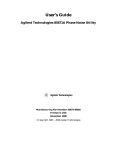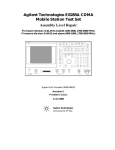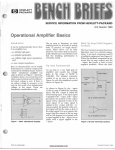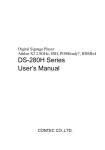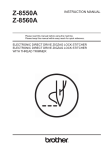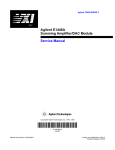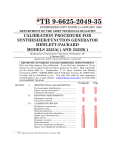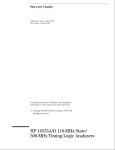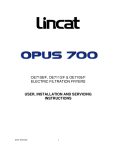Download the installation / user manual
Transcript
TEP Color LCD Retrofit Kit (p/n RK) for HP Spectrun Analyzer models: 8560A, 8562A, 8563A, 8561B, 8562B, 8560E, 8561E, 8562E, 8563E, 8564E, 8565E Installation/Users Manual Test Equipment Plus Tel: (360) 263-5006 Fax: (360) 263-5007 35707 NE 86th Ave., La Center, WA, USA 98629 800-260-TEST www.testequipmentplus.com © 2007 Test Equipment Plus. All Rights Reserved. HP is a registered trademark of Agilent Technologies Inc. Kyocera is a registered trademark of Kyocera International Inc. ©Copyright 2007 Test Equipment Plus All rights reserved. Publication Number M1-2.01 3rd edition, September 2007 Printed in U.S.A. Reproduction, adaptation, or translation without prior written permission is prohibited, except as allowed under the copyright laws. Warranty The information contained in this manual is subject to change without notice. Test Equipment Plus makes no warranty of any kind with regard to this material, including, but not limited to, the implied warranties or merchantability and fitness for a particular purpose. Test Equipment Plus shall not be liable for errors contained herein or for incidental or consequential damages in connection with the furnishing, performance, or use of this material. This Test Equipment Plus product has a warranty against defects in material and workmanship for a period of one year from date of shipment. During the warranty period, Test Equipment Plus will, at its option, either repair or replace products that prove to be defective. Warranty Service For warranty service or repair, this product must be returned to Test Equipment Plus. The Buyer shall pay shipping charges to Test Equipment Plus and Test Equipment Plus shall pay UPS Ground, or equivalent, shipping charges to return the product to the Buyer. However, the Buyer shall pay all shipping charges, duties, and taxes for products returned to Test Equipment Plus from another country. Limitation of Warranty The foregoing warranty shall not apply to defects resulting from improper or inadequate installation by the Buyer, Buyer-supplied software or interfacing, unauthorized modification or misuse, operation outside of the environmental specifications for the product, or improper site preparation or maintenance. No other warranty is expressed or implied. Test Equipment Plus specifically disclaims the implied warranties or merchantability and fitness for a particular purpose. Exclusive Remedies The remedies provided herein are the Buyer’s sole and exclusive remedies. Test Equipment Plus shall not be liable for any direct, indirect, special, incidental, or consequential damages, whether based on contract, tort, or any other legal theory. Certification Test Equipment Plus certifies that, at the time of shipment, this product did not change the published specifications of the instrument it was designed to work in. Test Equipment Plus further certifies that this product does not change the calibration procedure of the instrument it was designed to work in. Warning The Warning symbol calls attention to a procedure, practice, or the like, which if not correctly performed or adhered to, could result in personal injury. Do not proceed beyond a Warning symbol until the indicated conditions are fully understood and met. Test Equipment Plus 35707 NE 86th Ave., La Center, WA 98629 USA 800-260-8378 or 360-263-5006 www.testequipmentplus.com Table of Contents Section Page I General Information . . . . . . . . . . . . . . . . . . . . . . . . 1 1-1 Description . . . . . . . . . . . . . . . . . . . . . . . . . . 1 1-13 Specifications . . . . . . . . . . . . . . . . . . . . . . . . 1 1-15 Calibration . . . . . . . . . . . . . . . . . . . . . . . . . . .1 1-17 Adjustments . . . . . . . . . . . . . . . . . . . . . . . . . .1 1-19 Recommended Tools and Equipment . . . . . . 2 II Installation . . . . . . . . . . . . . . . . . . . . . . . . . . . . . . . . 3 2-1 Initial Inspection . . . . . . . . . . . . . . . . . . . . . . 3 2-2 Installation of the Color LCD Kit . . . . . . . . . 3 III Principles of Operation . . . . . . . . . . . . . . . . . . . . . .13 3-1 Interface . . . . . . . . . . . . . . . . . . . . . . . . . . . . .13 3-4 Plotter . . . . . . . . . . . . . . . . . . . . . . . . . . . . . . 13 IV Fast Sweep Adjustments . . . . . . . . . . . . . . . . . . . . .14 V Installation Troubleshooting . . . . . . . . . . . . . . . . . .15 VI Replaceable Parts . . . . . . . . . . . . . . . . . . . . . . . . . . 16 VII Block Diagram . . . . . . . . . . . . . . . . . . . . . . . . . . . . 17 Section I 1-1 1-2 1-3 1-4 1-5 1-6 1-7 1-8 1-9 General Information Description The Color LCD Retrofit Kit is a drop-in replacement for the monochrome CRT in the HP 8560A, 8562A, 8563A, 8561B, 8562B, 8560E, 8561E, 8562E, 8563E, 8564E, and 8565E spectrum analyzers. The Retrofit Kit uses a state-of-the-art Kyocera 5.7” TFT color LCD with a resolution of 640 x 480 pixels. The intensity adjustment works as before. Select DISPLAY, INTENSITY and adjust the rotary step dial for the desired intensity. There are three color schemes available by varying the softkey focus adjustment (DISPLAY, MORE 1 of 2, FOCUS). The monochrome color scheme is selected by using focus values between 0 and 99. The TEP color scheme is selected by using focus values between 100-199. The classic color scheme is selected by using focus values between 200 and 255. In the TEP color scheme, trace A is shown as green and trace B is shown as red. Text is yellow, and the graticule is blue. Marker dots, display line, and user defined test limit graphics are white. In the HP classic color scheme, trace A is shown as yellow and trace B is cyan. Text, graticule, and marker dots are white. Display line and user defined test limit graphics are green. Fast sweep (30 ms and faster) is digitized. Great care was taken to ensure fast sweep operates virtually identical to how it did when a CRT and analog signal were used. GPIB automation software including verification software is still fully compatible. The LCD backlight lamp has a typical lifetime of 75,000 hours of operation. The LCD kit is powered from the unregulated +18V supply that was used for the CRT high voltage multiplier. 1-10 1-11 Specifications. Instrument specifications are unchanged with the exception that the LCD is specified to operate down to 0 degrees Celsius instead of the –10 degrees Celsius that the spectrum analyzer was originally specified to operate down to. This is unavoidable with the current state-of-the-art LCD technology. 1-12 1-13 Calibration The calibration procedure is unchanged. 1-14 1-15 Adjustments CRT Display adjustments are obsolete. Fast sweep horizontal offset and gain as well as vertical offset and gain adjustments are unchanged. 1-16 The LCD kit installation will require the items listed in Table 1. Substitutions must meet the critical specifications listed in the table. Item ESD wrist strap HP® Service Manual for applicable model Function Generator #1 Pozi screwdriver #2 Pozi screwdriver #1 philips screwdriver ⅛” slotted screwdriver #10 Torx screwdriver Soldering Iron Desoldering Station Wire cutters Dial Caliper Glass cleaner Table 1 Recommended Tools Critical Specification or Use ESD grounded wrist strap No Substitutions 20MHz squarewave @ 0dBm Recommended Model HP 3325B Removal of later s/n covers 0.280” Height gage 2 Section II Installation 2-1 2-2 2-3 2-4 2-5 2-6 2-7 2-8 2-9 2-10 2-11 2-12 2-13 2-14 2-15 2-16 2-17 2-18 2-19 2-20 Initial Inspection. Refer to table 6-1 for a list of parts included in the LCD Retrofit Kit. Verify that all parts listed are included in your kit. Installation should only be attempted by a skilled electronic technician. The LCD kit circuit boards are ESD sensitive so make sure that you are grounded with an ESD wrist strap while performing installation. Installation requires removal of 5 IC’s from the multilayer A2 Controller board. Kit installation time is approximately 2 hours. Refer to spectrum analyzer service manual for location of assemblies. Disconnect AC power cord. Remove the outer sheet metal case from your spectrum analyzer. Remove the front panel assembly as per your spectrum analyzer service manual instructions. Set the front panel assembly aside. Warning! Potentially Lethal Voltages Present! Review the your spectrum analyzer service manual for; safety guidelines, CRT warnings, CRT Driver board warnings, and high voltage multiplier warnings before proceeding. Carefully discharge the CRT, HV Multiplier, and CRT Driver board as per your spectrum analyzer service manual instructions. Remove the cover to the A16 Power Supply cage. Disconnect and remove the CRT as per your spectrum analyzer service manual instructions. Remove the CRT Driver board, A17. If option 007 is installed then use the two 6-32 nuts with captive star lock washers (provided in the kit) to secure the option 007 circuit board located between the A17 board and the spectrum analyzer frame. Remove the HV Multiplier, A16A1. Plug the LCD kit power cable (W6) into A16J5 and route it out of the A16 power supply cage as shown in Figure-1. 3 Figure 1 2-21 2-22 2-23 2-24 2-25 2-26 2-27 Reinstall the cover to the A16 Power Supply cage. Clean the inside of the conductive glass window in the front panel assembly with glass cleaner. Set the front panel assembly face down. Remove the old aluminum casting bracket from the front panel assembly that was used to mount the step attenuator and the A2, A3, and A4 circuit boards. Save the screws from the old bracket for later use on the new bracket. Remove the LCD and Plotter board with mounting brackets, as one assembly from factory packaging. Connect the Plotter board 4-wire connector to the Inverter and Shield Assembly as shown in Figure-2. 4 Figure-2 2-28 2-29 2-30 2-31 2-32 2-33 2-34 2-35 Remove the protective plastic shipping film from the front of the LCD screen, being careful to not touch the LCD screen. Care should be taken to keep the connector fully engaged that goes to the inverter and shield assembly. Place the LCD assembly onto the inside of the front panel assembly with the larger mounting bracket on the LCD assembly going where the old aluminum casting bracket used to be mounted. Reuse the screws that came from the old aluminum casting to mount the new aluminum bracket in its place. Locate the protective cover mounting bracket on the front panel assembly that is on the outside of the front panel assembly and near the small bracket on the LCD assembly. Remove the two screws on the outside of the front panel assembly that secure the protective cover mounting bracket. Replace the screws with the 3-56 x 9/16” long screws (p/n M4) and #3 lock washers (p/n M7) provided in the LCD kit. These screws will pass through the protective cover mounting bracket and front panel assembly and into the small LCD bracket, securing the LCD assembly. NOTE: If there are no protective cover mounting brackets on your spectrum analyzer then you must make up for it by using a stack of 4 lock washers (provided in kit) instead of 1 on each of the two 3-56 x 9/16 screws. If this step is not followed then the 3-56 screws will be too long which may damage the LCD display. Reinstall the front panel assembly. Mount the Inverter and Shield Assembly to the side of the spectrum analyzer frame, on an angle as shown in Figure-7, using the two M3 x 6mm flat-torx screws provided in the kit. 5 2-36 2-37 2-38 2-39 2-40 2-41 2-42 2-43 2-44 Plug the LCD display high voltage connector into the end of the Inverter and Shield Assembly that has the cable tie holder as shown in Figure-7. Use two cable ties to secure the high voltage backlight cable as shown in Figure-7. Plug the open end of the W6 power cable into the Plotter board J6 power connector. Secure W6 power cable with a cable tie and one cable tie holder as shown in Figure-6. Use three more cable ties to secure W6 along its path to the A16 power supply cage. Determine the part number of your spectrum analyzer’s A2 controller board. Compare your A2 controller board part number with Table-2 below to establish what your interface board configuration will be. NOTE: The 7th digit in the part number can be either 0 or 9. The difference between the two digits is that 0 represents a factory new board and 9 represents a factory rebuilt board. If you don’t see your A2 controller board part number in Table-1 below then you have a board that we have not seen yet. We will need to determine the configuration of your A2 controller board. To accomplish this you will need to email a picture of U212, from your A2 controller board, and the surrounding 2 inches on all four sides, to [email protected]. Be sure to include the part number of your A2 controller board. Then call us at 800-260-8378 and we will have an answer for you in minutes. Solder the 0.1” jumper wire (provided in the kit) into the corresponding LCD kit J2 interface board programming pin holes for your configuration. See Figure-5 for J2 pin numbering. This jumper tells the LCD kit interface board which pin configuration is used on U212. Clip off the excess jumper wire lead length remaining on the underside of the interface board. A2 Controller Board p/n 08562-60031 08562-60032 08562-60051 08562-60110 08563-60014 08563-60017 08563-60024 08563-60065 08564-60010 08564-60017 08564-60022 08564-65022 08564-60025 2-45 2-46 Table 2 Configuration Type 1 1 1 1 2 2 2 3 3 3 3 3 3 Interface J2 Jumper Pins 1&2 1&2 1&2 1&2 2&5 2&5 2&5 4&5 4&5 4&5 4&5 4&5 4&5 Place a mark on the A2 controller printed circuit board (PCB) next to U212 pin-1. Remove from your A2 controller board IC’s U204, U205, U207, U209, and U212 as shown in Figure-3. CAUTION: Care should be taken to use proper desoldering techniques because this is a delicate multilayer PCB for which there are no replacements. Figure-3 shows the site where the interface board will attach. Figure-3 6 2-47 2-48 2-49 Inspect the A2 controller board where the interface board attachment site footprint will be, to ensure that no component rises more than 0.280” above the A2 controller board surface. Any component within the interface board footprint that rises more than 0.280” above the A2 controller board PCB surface will have to be desoldered and then lowered below 0.280” from the surface of the A2 controller board and then re-soldered. This is necessary to prevent shorting out parts between the A2 controller board and the interface board. Typically there will only be one or two metal can transistors that need to be lowered by about .030”. Solder one end of the black 30 AWG Teflon wire provided in the kit (p/n W1) to U206 pin-6, on the component side of the A2 controller, as shown in Figure-4. 7 Figure 4 2-50 2-51 2-52 2-53 2-54 2-55 2-56 2-57 Solder one end of the red 30 AWG Teflon wire provided in the kit (p/n W2) to U213 pin9, on the component side of the A2 controller, as shown in Figure-4. Solder one end of the yellow 30 AWG Teflon wire provided in the kit (p/n W3) to U214 pin-12, on the component side of the A2 controller, as shown in Figure-4. Insert the two 6-pin x 0.1” headers, (p/n M9) provided in the kit, into A2-U212 pins 5 through 10 and 11 through 16 but do not solder them in at this time. Use the mark that you made on the A2 PCB next to pin-1 of A2-U212 to verify correct placement of the two 6-pin headers. NOTE: The A2 Controller board has 3 variations on the location of A2U212, hence the 3 configuration types for the J2 jumper on the LCD kit’s interface board. Installing the J2 jumper tells the interface board where to expect the U212 pins to be. Figure-4 shows a Type-2 A2 controller board configuration where the A2-U212 pins 5 through 16 go straight into the LCD kit interface board U212 pins 5 through 16. Type-1, A2 controller board configuration has A2-U212 pins 5 through 16 going straight into the LCD kit interface board U212 pins 1 through 6 and 15 through 20. Type-3, A2 controller board configuration has A2-U212 pins 5 through 16 going straight into the LCD kit interface board U212 pins 2 through 7 and 14 through 19. Fit the interface board into the matching hole pattern on your A2 controller board. Align the loose 6-pin headers on A2-U212 straight into the U212 holes on the interface board. When the 6-pin headers are perpendicular or square with the A2 controller board they will fit straight into the correct holes on the interface board for your configuration type. CAUTION: If you make a mistake here and install the headers in the wrong holes then you will have a good chance of destroying the interface board and damaging the A2 controller when the spectrum analyzer powers on. 8 2-58 2-59 2-60 2-61 2-62 2-63 2-64 2-65 2-66 2-67 2-68 Ensure that the interface board is fully seated into the A2 controller board. Ensure that the loose header pins on U212 are fully seated into the A2 controller board. Tack the U212 headers in place by soldering one pin from each row on the interface board side then solder one pin from each row on the A2 controller board side. Tack the rest of the interface board in place by soldering one header pin in each of the A2 controller board IC locations for U204, U205, U207, and U209. Inspect the interface board to ensure that it is still fully seated. Inspect the interface board to ensure that there are no A2 controller board components that are touching the interface board. Finish soldering the rest of the header pins onto the A2 controller board side for IC locations U204, U205, U207, U209 and U212. Solder the open end of the black Teflon 30 AWG wire to interface board J6 as shown in Figure-5. Solder the open end of the red Teflon 30 AWG wire to interface board J5 pin-2 as shown in Figure-5. Solder the open end of the yellow Teflon 30 AWG wire to interface board J5 pin-1 as shown in Figure-5. Figure -5 2-69 2-70 Release the interface board J4 (zero insertion force) ZIF connector retainer bar by sliding the light brown tabs on each end of the connector about 1.5mm away from the center of the interface board. Insert the end of the 18” Flat Flex Cable (FFC, kit p/n W4) closest to a 45 degree fold, into interface board J4 with the contacts facing up (away from the interface board). 9 2-71 2-72 2-73 2-74 2-75 2-76 2-77 2-78 2-79 Lock the interface board J4 connector by pushing the ZIF retainer bar back into the connector. Release the plotter board J2 ZIF connector retainer bar. Insert the remaining end of the 18” FFC into the plotter board J2 connector with the contacts facing up (away from the plotter board). Lock the plotter board J2 connector by pushing the ZIF retainer bar back into the connector. Turn on spectrum analyzer and verify correct operation. If the display does not look correct then go to Section V, Installation Troubleshooting. Select DISPLAY, MORE 1 of 2, FOCUS, and rotate the RPG to select each of the color schemes: monochrome, TEP color scheme, and Classic color scheme. This will verify a major portion of the installation is working. Select DISPLAY, INTENSITY, and rotate the RPG for a value of 255 which is max intensity. This will verify that the intensity function is operational with the LCD. Perform section IV Fast Sweep Adjustments. Fold the A2 controller board back to its operational position being careful to route the FFC, p/n W4, as shown in Figure-6. 10 Figure-6 2-80 2-81 Secure the A2, A3, A4, and A5 boards by putting the mounting screws back in. The finished installation will look like Figure-7. 11 Figure-7 2-82 2-83 Reinstall the outer sheet metal case on your spectrum analyzer. Place the retrofit kit’s CD instruction manual in the front cover of your HP service manual as supplemental data. 12 Section III Principles of Operation 3-1 3-2 3-3 3-4 3-5 Interface. The interface board collects vector and control data used to change the video from monochrome into color. It formats this information and sends it in a compressed data stream to the plotter board. For sweep times faster than 30 milliseconds (fast sweep), the interface digitizes the fast sweep data that comes in as analog-X and -Y signals. If option 007 (digital fast sweep) is installed in the spectrum analyzer then the interface board fast sweep remains unused and fast sweep data is processed through option 007. Plotter. The plotter board converts the vector data into a bitmap format for driving the LCD. The plotter stores bitmap data in two pages. Each page contains enough information to paint a full screen on the LCD. One page refreshes while the other page paints to the LCD. 13 Section IV Fast Sweep Adjustments NOTE: If the spectrum analyzer has option 007 installed then skip this procedure. The LCD kit auto-detects Option 007 and allows it to take the place of the LCD kit’s fast sweep. This procedure is only needed during the LCD kit installation. After installation is complete the fast sweep adjustments are performed according to the spectrum analyzer manual using R209, R218, R268, and R271 on the A2 controller board. 4-1 4-2 4-3 4-4 4-5 4-6 4-7 4-8 4-9 4-10 4-11 4-12 4-13 4-14 4-15 4-16 4-17 4-18 The A2 controller board should be in the service position. Allow 30 minutes warm up of the spectrum analyzer before making adjustments. Center A2 controller board potentiometers R209, R218, R268, and R271. Enter CENTER FREQUENCY, 20 MHz, FREQUENCY SPAN, 0 Hz, AMPLITUDE, LINEAR, trigger VIDEO, move trigger threshold to 50%, SWEEP TIME 50 msec. Using a 3325B or similar, apply a 20 MHz signal, 0 dBm, and pulsed with a 500 Hz square wave to the spectrum analyzer RF input. Enter REFERENCE LEVEL and adjust the front panel Rotary Step Dial (aka Rotary Pulse Generator or RPG) so the top of the signal is at the top of the graticule. Record the high and low levels of the signal to the nearest tenth of a division. Enter SWEEP TIME 10 msec. Adjust A2 R271 (SWEEP GAIN) for exactly 1 vertical line per division. Activate the LCD kit’s write-enable mode for SWEEP OFFSET as described in paragraph 4-17 note. Adjust the RPG until the entire sweep trace (far left graticule line to far right graticule line) updates regularly with valid trace data. Select TRIGGER, FREE RUN to make it easier to verify that full screen trace data updates regularly. Reselect trigger VIDEO. Return the LCD kit to the write-protect mode as described in paragraph 4-18 note. Enter SWEEP TIME 10 msec. Adjust A2 R268 (VIDEO GAIN) until the same peak-to-peak deflection as recorded in 44 is duplicated. Center A2 R218 (VIDEO OFFSET) and activate the LCD kit’s write-enable mode for VIDEO OFFSET as described in paragraph 4-16 note. Adjust the RPG until the same high level that was recorded in step 4-5 is duplicated. Return the LCD kit to write-protect mode as described in paragraph 4-18 note. NOTE: To place the LCD kit software into write-enable mode perform the following sequence: A) SWEEP TIME 10 msec, B) select DISPLAY, INTENSITY and adjust the RPG for a value of exactly 228 for SWEEP OFFSET OR exactly 229 for VIDEO OFFSET, C) select DISPLAY, MORE 1 of 2, FOCUS and adjust the RPG for a value of exactly 100 and hold for at least 3 seconds, D) then adjust the RPG for a value of exactly 131 and hold for at least 3 seconds. This key sequence makes the FOCUS adjust become the SWEEP OFFSET adjust or the VIDEO OFFSET adjust while in write-enable mode. A write-enable square icon will appear outside the bottom right corner of the graticule grid indicating the LCD kit is in write-enable mode. NOTE: To return the LCD kit software to write-protect mode, enter a sweep time of 50 msec. The OFFSET adjustment is now saved and the write-enable icon is extinguished. 14 Section V Installation Troubleshooting 5-1 5-2 Double check the four LCD kit ZIF connectors to make sure the cables are inserted correctly and the ZIF retainers are locked. The 18” cable contacts, W4, should be facing away from the Interface and Plotter PCBs and the 2” cable contacts, W5, should be facing toward the Plotter and LCD PCBs. NOTE: W4 ZIF retainer is a slide bar and W5 has a lever action, rotating bar, ZIF retainer on the plotter board side and a slide bar ZIF retainer on the LCD side. If the display still does not look correct then proceed to Table 3 and perform the continuity checks listed to ensure that none of the A2 controller board traces used by the LCD kit were damaged between the interface board and A2U100 during desoldering. Table 3 – Continuity Checks Description of Possible Symptom A2U204 pin 5 A2U204 pin 6 A2U204 pin 7 A2U204 pin 8 A2U204 pin 9 A2U204 pin 10 A2U204 pin 11 A2U204 pin 12 A2U204 pin 13 A2U204 pin 14 A2U205 pin 5 A2U205 pin 6 A2U205 pin 7 A2U205 pin 8 A2U205 pin 9 A2U205 pin 10 A2U205 pin 11 A2U205 pin 12 A2U205 pin 13 A2U205 pin 14 A2U207 pin 9 A2U207 pin 8 A2U212 pin 16 A2U212 pin 15 A2U212 pin 14 A2U212 pin 13 A2U212 pin 12 A2U212 pin 11 A2U212 pin 10 A2U212 pin 9 A2U212 pin 8 A2U100 pin B6 A2U100 pin A5 A2U100 pin B5 A2U100 pin A4 A2U100 pin C5 A2U100 pin A3 A2U100 pin B4 A2U100 pin B3 A2U100 pin C4 A2U100 pin A2 A2U100 pin C3 A2U100 pin B2 A2U100 pin D3 A2U100 pin A1 A2U100 pin C2 A2U100 pin B1 A2U100 pin D2 A2U100 pin C1 A2U100 pin E3 A2U100 pin D1 A2U100 pin K7 A2U100 pin A6 A2U403 pin 8 A2U405 pin 11 A2U3 pin 18 A2U3 pin 17 A2U3 pin 16 A2U3 pin 15 A2U3 pin 14 A2U3 pin 13 A2U3 pin 12 Horizontal position is incorrect – lines seem to start or end at the wrong horizontal position Vertical position is incorrect – lines seem to start or end at the wrong vertical position Characters OK but lines are distorted, or vice versa Colors do not seem to match the manual Color scheme or brightness do not function correctly Fast sweep adjust fails 15 A2U212 pin 7 A2U3 pin 11 Section VI Replaceable Parts 6-1 This section contains information for ordering replacement parts found in table 6-1. Table 6-1 Ref Designator Interface Plotter LCD Description Color LCD Retrofit Kit Interface board Plotter board Color LCD Display Bracket, 4-screw Bracket, 6-screw Installation / Users Manual SS Screw, pan-philips, 3-56 x 3/8” SS Screw, fillister-slotted, 3-56 x 9/16” SS Screw, flat-torx, M3 x 6mm SS Keps Nut, 6-32 SS Lockwasher, #3 SS Lockwasher, #3 Cable Ties, 0.095” x 3.25” Cable Tie Mount Wire, solid 30 AWG, insulated, 1.8”, black Wire, solid 30 AWG, insulated, 1.6”, red Wire, solid 30 AWG, insulated, 2.4”, yellow Cable, 18” FFC, Interface board to Plotter board Cable, 2” FFC, Plotter board to LCD Cable, Power, 24 AWG, 19” long, 2-wire assembly J2 Wire Jumper, 0.1” U212 Header, 6-pin x 0.1” Inverter and Shield Assembly Qty 1 1 1 1 1 1 4 2 2 2 4 8 6 1 1 1 1 1 1 1 1 2 1 Note 2 1 1 1 1 4 1 3 3 3 1 3 4 4 3 3 3 5 1 4 3 3 5 TFT2 Part Number RK Interface Plotter LCD B4 B6 M1-2.01 M3 M4 M5 M6 M7 M7 M8 M9 W1 W2 W3 W4 W5 W6 W7 W8 INV NOTE: 1. Part of LCD assembly 2. Packaged in bubble wrap bag. 3. Packaged in plastic 4-dram box 4. Packaged in bubble wrap bag with plastic 4-dram box 5. Packaged in 4” x 3” x 2” cardboard box 16 Section VII Block Diagram HP 8560 series A2 Controller Board Color Scheme & Intensity Select (soft-keys) Interface Color Video Processor & Fast Sweep Capture Power from A16J5 (W6) W4 Plotter Dual Page SRAM, and and LCD Backlight Inverter W5 Backlight Drive Kyocera® 5.7” Color LCD Display 17