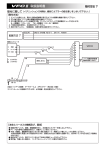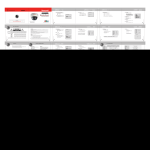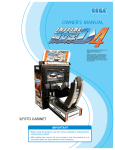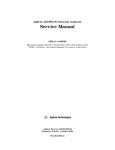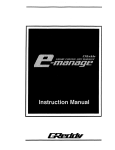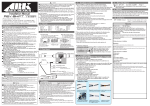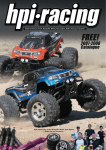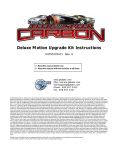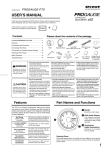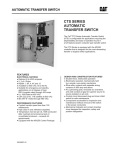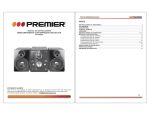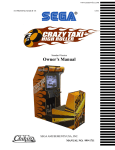Download Initial D 3 Kit Manual
Transcript
www.seuservice.com 1ST PRINTING JUNE ‘04 Software Conversion Kit Kit Installation Instructions & Service Manual 1 - 2 PLAYER GAME SEGA AMUSEMENTS USA, INC. MANUAL NO. 999-2080 GAME CODE: TOSK VISIT OUR WEBSITE! BEFORE USING THE PRODUCT, BE SURE TO READ THE FOLLOWING: To maintain the safety: To ensure the safe usage of the product, be sure to read the following before using the product. The following instructions are intended for the users, operators and the personnel in charge of the operation of the product. After carefully reading and sufficiently understanding the warning displays and cautions, handle the product appropriately. Be sure to keep this manual nearby the product or elsewhere convenient for referring to it when necessary. Herein, explanations which require special attention are enclosed with dual lines. Depending on the potentially hazardous degrees, the terms of WARNING, CAUTION, etc. are used. Be sure to understand the contents of the displays before reading the text. WARNING! Indicates that mishandling the product by disregarding this warning will cause a potentially hazardous situation which can result in death or serious injury. CAUTION! Indicates that mishandling the product by disregarding this caution will cause a slight hazardous situation which can result in personal injury and or material damage. For the safe usage of the product, the following pictographs are used: Indicates “HANDLE WITH CARE.” In order to protect the human body an equipment, this display is attached to places where the Owner’s Manual and or Service Manual should be referred to. Perform work in accordance with the instructions herein stated. Instructions for work are explained by paying attention to the aspect of accident prevention. Failing to perform work as per the instructions can cause accidents. In the case where only those who have technical expertise should perform the work to avoid hazardous situation, the instructions herein state that the serviceman should perform such work. Be sure to turn off power before working on the machine. To prevent electric shock, be sure to turn off power before starting the work in which the worker touches the interior of the product. If the work is to be performed in the power-on status, the Instruction Manual herein always states to that effect. Be sure to ground the Earth Terminal (this, however, is not required in the case where a power cord with earth is used). This product is equipped with the Earth Terminal. When installing the product, Connect the Earth Terminal to the “accurately grounded indoor earth terminal” by using an earth wire. Unless the product is grounded appropriately, the user can be subject to electric shock. After performing repair, etc. for the Control equipment, ensure that the Earth Wire is firmly connected to the Control equipment. Ensure that the Power Supply used is equipped with an Earth Leakage Breaker. This product does not incorporate the Earth Leakage Breaker. Using a power supply which is not equipped with the Earth Leakage Breaker can cause a fire when earth leakage occurs. Be sure to use fuses which meet the specified rating. (only for the machines which use fuses). Using fuses exceeding the specified rating can cause a fire and electric shock. Specification changes (removal of equipment, conversion and addition) not designated by SEGA are not allowed. The parts of the product include warning labels for safety, covers for personal protection, etc. It is very hazardous to operate the product by removing parts and or modifying the circuits. Should doors, lids and protective parts be damaged or lost, refrain from operating the product, and contact where the product was purchased from or the office herein stated. SEGA shall not be held responsible for any accidents, compensation for damage to a third party, resulting from the specifications not designated by SEGA. Ensure that the product meets the requirements of appropriate Electrical Specifications. Before installing the product, check for Electrical Specifications. SEGA products have a nameplate on which Electrical Specifications are described. Ensure that the product is compatible with the power supply voltage and frequency requirements of the location. Using any Electrical Specifications different from the designated Specifications can cause a fire and electric shock. Install and operate the product in places where appropriate lighting is available, allowing warning labels to be clearly read. To ensure safety for the customers, labels and printed instructions describing potentially hazardous situation are applied to places where accidents can be caused. Ensure that where the product is operated has sufficient lighting allowing the warnings to be read. If any label is peeled off, apply it again immediately. Please place an order with where the product was purchased from or the office herein stated. When handling the Monitor, be very careful. (Applies only to the product w/monitor.) Some of the monitor (TV) parts are subject to high tension voltage. Even after running off power, some portions are still subject to high tension voltage sometimes. Monitor repair and replacement should be performed only be those technical personnel who have knowledge of electricity and technical expertise. Be sure to adjust the monitor (projector) properly. (Applies only to the product w/monitor.) Do not operate the product leaving on-screen flickering or blurring as it is. Using the product with the monitor not properly adjusted may cause dizziness or a headache to an operator, a player, or the customers. When transporting or reselling this product, be sure to attach this manual to the product. In the case where commercially available monitors and printers are used in this product, only the contents relating to this product are explained herein. Some commercially available equipment has functions and reactions not stated in this manual. Read this manual together with the specific Instruction Manual of such equipment. • Descriptions herein contained may be subject to improvement changes without notice. • The contents described herein are fully prepared with due care. However, should any question arise or errors be found, please contact SEGA. INSPECTIONS IMMEDIATELY AFTER TRANSPORTING THE PRODUCT TO THE LOCATION. Normally, at the time of shipment, SEGA products are in a status allowing for usage immediately after transporting to the location. Nevertheless, an irregular situation may occur during transportation. Before turning on power, check the following points to ensure that the product has been transported in a satisfactory status. Are there any dented portions or defects (cuts, etc.) on the external surfaces of the cabinet? Are Casters and Adjusters, damaged? Do the power supply voltage and frequency requirements meet with those of the location? Are all wiring connectors correctly and securely connected? Unless connected in the correct direction, connector connections can not be made accurately. Do not insert connectors forcibly. Do power cords have cuts and dents? Do the fuses used meet specified rating? Is the Circuit Protector in an energized status? Are all accessories available? Can all Doors and Lids be opened with the Accessory keys? Can Doors and Lids be firmly closed? Initial “D” Ver. 3 Naomi 2 Software Kit Contains List Before begining installation, check to make sure the kit contains the following parts. Details of the parts are given below. Part # Desc Qty 999-2080 610-0624-0033 Upgrade Manual (this document) GD Software Kit TOS ENG 1 1 442-00148-B 601-11358-01 421-8075-81 421-11409-12 421-7988-91 Sticker 840-0148B (for shield case) Card Package TOS (Initial D3) ENG JASRAC Sticker TOS Sticker JASRAC V TOS Sticker Serial Number 1 1 1 1 1 999-2092 999-2087 999-2088 999-2089 999-2086 999-2084 999-2082 999-2083 999-2090 Instruction Card TOS Play Instructions TOS Monitor Side Left TOS Monitor Side Right TOS POP Art TOS Decal Seat Back Lower TOSK Decal Seat Back Mid TOSK Decal Seat Back Upper TOSK Decal Base Box TOS 1 1 1 1 1 1 1 1 2 1 www.seuservice.com DESIGNED RELATED PARTS 999-2092 Instruction Card TOS ➔ ➔ 999-2088 Monitor Side Left TOS ➔ ➔ www.seuservice.com 999-2087 Play Instructions TOS 2 999-2089 Monitor Side Right TOS 999-2086 POP Art TOS ➔ 999-2084 Decal Seat Back Lower TOSK 999-2082 Decal Seat Back Mid TOSK ➔ 999-2083 Decal Seat Back Upper TOSK ➔ ➔ 3 ➔ 999-2090 Decal Base Box TOS www.seuservice.com UPGRADING Perform all operations with the power switch turned off. Failure to do so may result in electrical shock and/or short circuiting. In addition, working with the power turned on may result in fingers becoming caught and injured in the spinning fan motor. REPLACING THE KEY CHIP AND GD-ROM Follow the steps listed below to replace the Key Chip and GD-ROM with the ones included in this kit • Turn off the power. • Remove the truss screws (one each) from the left and right sides of the base lid R. • Unlock the lid using the master key. • Turn the lock handle on the base lid R to release the latch. • Tilt and let the seat rest on its backrest. Taking care not to damage the seat, gently lower until the backrest rests on the floor. If the floor surface is hard, spread a cloth or towel on the floor to protect the surface of the sheet from scratching. LOCK HANDLE DROP CLOTH TO PREVENT DAMAGE UNLOCK TRUSS SCREW (2), black _ M5×12 FIG. 2. 1 www.seuservice.com 4 Replacing the Key Chip ● The Key Chip is a precision part. Exposure to heat or static electricity or collision with another object may damage it. Be sure to handle it with care. ● The Key Chip must be used in conjunction with the game GD-ROM disc contained in the same package. ● Using the cabinet's NAOMI Network System Service Manual as reference, remove the existing Key Chip from the game board and replace it with the Key Chip included in the kit. ● Affix the sticker (442-0148B) contained in the kit to the DIMM board case in the position indicated by the diagram. KEY CHIP STICKER(442-00148B) Sticker Position FIG. 2. 1. 1 Replacing the GD-ROM ● Handle the surface of the GD-ROM disc and the reader lens of the GD-ROM drive with care to protect them from dirt and dust. ● Do not use the GD-ROM disc if the surface has been scratched. Using a scratched disc may cause the GD-ROM drive to malfunction. ● Be sure to place the GD-ROM disc into the GD-ROM drive with the label side facing up. Using the cabinet's NAOMI Network System Service Manual as reference, remove the existing GD-ROM disc from the GD-ROM drive and replace it with the disc included in the kit. 5 www.seuservice.com CONFIRMING THE UPGRADE Using the "Explanation of Test and Data Display" section of the instruction manual contained in the kit as reference, check to make sure that the upgrade has been performed correctly and that all systems are working properly. Be sure to adjust the monitor to correct for any flickering or distortion before operating the product. Refer to the "Monitor" section of the instruction manual included in the kit for details. www.seuservice.com 6 Game Overview The game is a car racing game with three different game modes: "Legend of the Street", "Time Attack" and "The Bunta Challenge". By connecting two units, you can also enjoy "Network Battle Game" play. The card system allows players to store information such as the car, wins/ loss records and car tune-up status on a special card. Legend of the Street ●Game Content & Rules Battle rival characters man to man on 9 different courses. Each checkpoint you pass adds time to the overall time limit. The first one across the finish line with the allotted time wins. If you run out of time or cross the finish line second, you lose. Once you've defeated all 28 rival characters, you'll get a chance to race against a hidden rival character I and a hidden rival character II (final battle/race). Defeat them and you'll race for the title of street legend against the last hidden rival character (special battle/race). Only when the title is yours will you get to see the ending. ●INITIAL D CARD Purchasing a card when you start the game creates your car. The card can store all the data for one car. Information on the card includes the player name, car, tune-up status, names of defeated rival characters, times from Time Attack mode, Network Game records, passwords from Time Attack mode and more. On the Card Screen, the player's name, car name, cleared areas, Key and Speed Demon Level are displayed. The Key is necessary when recording results on the Net Rankings. Speed Demon Level stars (★) increase as various conditions are cleared. (Player's name) KEY *** (Car name) (Cleared areas) ★ (Speed Demon Level) ●Car Tune-Ups Depending on how well you do, points are added to your card when you use it to play in "Legend of the Street", "Time Attack", "The Bunta Challenge" and "Network Battle Race" modes. When you've accumulated enough points, you are given the option of using those points to do tune-ups on your car to increase performance. 7 www.seuservice.com ● Vehicle Selection Screen: This screen isn't displayed if you've already purchased a card. ● Transmission Selection Screen: This screen isn't displayed if you've already purchased a card. ● Parts Course Selection Screen: If you're purchasing a card, select one of the Parts courses. These parts are then attached to your car when you accumulate enough points. www.seuservice.com 8 ● Vehicle Selection Screen: This screen isn't displayed if you've already purchased a card. ● Transmission Selection Screen: This screen isn't displayed if you've already purchased a card. ● Parts Course Selection Screen: If you're purchasing a card, select one of the Parts courses. These parts are then attached to your car when you accumulate enough points. 9 www.seuservice.com ● Name Entry Screen: If you're purchasing a card, enter your name (driver's name) at the player name input screen. ● Mode Select Screen: Select "Legend of the Street" at the Mode Selection Screen. ● Course and Rival Character Selection Screens www.seuservice.com 10 ● Rival Character Scenes ● Battle (Race) ● Results Screen 11 www.seuservice.com ● Tune Up Screen: Use your card to play and accumulate points you can put towards performance enhancing tune-ups. ● Continue Screen: Choose to continue or quit after rival character scenes. If you select "YES", nothing is recorded to the card and you can continue playing. If you select "NO", your game data is stored on your card and your game ends. www.seuservice.com 12 Time Attack ● Game Content & Rules This is a race against time. The goal is to cross the finish line as quickly as you can. Direction, Time of Day and Weather can be selected for each of the nine courses - note that Happogahara and Akina (Snow) can only be set to Night. Each checkpoint you pass adds time to the overall time limit. When you cross the finish line, a password is displayed. (The password is not displayed when you don't use the card.) You may use this password to participate in the online Internet rankings. In order to register the password, you must have played the game with a card and you'll need to enter the 3 digit number or KEY printed on the front of the card. Your times, when recorded with the Card (tuned car), are displayed in the ranking. The way to accumulate points is to play with a card. The Bunta Challenge ● Game Content & Rules Race head-to-head against a single rival, Fujiwara Bunta, on eight different courses: Myogi, Usui, Akagi, Akina (Snow on Level 11), Happogahara, Shomaru and Tsuchisaka. For each course, only Dry or Night conditions may be selected. A Card with saved points is necessary to play. Player must finish ahead within the time limit to win. Finishing behind or over the time limit means the player loses. Beating Bunta earns points and increases the Bunta Level for that course by one. The Bunta Level indicates Bunta's strength; the higher the level the stronger he becomes. Losing reduces the player's points total. Network Battle Race ● Game Content & Rules Two vehicles race for victory. When either car passes a checkpoint, remaining race time will be increased. The winner is the car that crosses the finish line first or is occupying first place when time runs out. A car built on the Card (tuned car) may also be used. When racing with a tuned car, results will be saved on the Card. Challengers may challenge at any point during the champion side race. Cards may not be purchased during a Network Battle Race. 13 www.seuservice.com Before the Race [Champion Side] ● Battle Entry Challenge Request Screen When a challenge occurs before the start of the race (during selection phase): If the challenge occurs before the mode selection phase (during Car Selection etc), the Network Battle Race Information Screen is displayed directly before the selection phase. If the challenge occurs after the selection phase, selection is interrupted and the Network Battle Race Information Screen is displayed. When a challenge occurs during the race: The race is interrupted and the Network Battle Race Information Screen is displayed. ● Network Battle Race Information Screen The challenger selects the course while the champion waits at the Network Battle Race Information Screen. www.seuservice.com 14 [Challenger Side] ● Network Battle Race Select Screen This screen asks if a new player wishes to enter a Battle Race. It only appears when a new player first inserts coins and the current player has opted to accept Battle Race challengers. ● Card Entry Screen When a Battle Race is established, the Card Entry Screen appears. A Battle can be raced even without a Card. If there is no Card, the game proceeds to the Car Selection and Transmission Selection Screens. The Course Selection Screen then appears. The challenger selects the course. After the Race ● Results Screen After a battle, the Results Screen appears. Depending on the results, the Battle Level will change. 15 www.seuservice.com ● Continue Screen The winning player will receive victory points and will be allowed to continue play. The losing player will go to the Continue Screen. When the number of victories exceeds the set limit When a player's total number of victories exceeds the set limit, the player will be taken to the Continue Screen even if they win. (See Section "10-3 F".) Configuration When a Card is inserted, a number of options may be set. Press the View Change Button at the Card Data Confirmation Screen to go to the Configuration screen. When displaying the configuration Screen, you can select the item by the Shift Lever. After selecting the item, press the Start Button and change the setting by the Steering Wheel. After changing the setting, press the Start Button again to be settled the new settings. ● BGM Set race background music options ON: Play BGM as normal (Default Setting). OFF: Turn BGM off. FIX: Play the melody selected at Song Selection. Will play the same BGM until changed. ● NAVIGATION WINDOW Set options for the Navigation Display that appears at the lower left of the Race Screen. ON: Show navigation display (Default setting). OFF: Do not show navigation display. PAPER CUP: A paper cup full of water appears on the navigation display. ● STEERING Set steering wheel stiffness. 1 to 9: 1 is the loosest. Stiffness increases up to a maximum setting of 9. (Default Setting is 5) www.seuservice.com 16 ● TIME DISPLAY Set the Time Display on the Race Screen. NORMAL: Standard time display. (Default setting) SIMPLE: Simplified time display. ● FORCED QUIT Force end of game during Legend of the Streets and Time Attack play. OFF: Disable force quit (Default setting) ON: Enable force quit. Press the Start and Change View Buttons simultaneously to end game. Game Over With “Legend of the Street”, “Time Attack” and “Network Battle Race” play, the Continue Screen appears after each race. If you choose not to continue, the game ends. Transferring Old Card Data Card data from the previous versions, "Initial D" and "Initial D Ver. 2"may be transferred for use with "Initial D Ver. 3". Not all player data will be transferred to the new Card. ● Transferable Data: Points, car model, player name, customization options, Auto/ Manual transmission setting, number of plays till next inspection (the number of plays remaining on the Card, plus 50, max. 127). ● Non-transferable Data: Tune-up (Tune-up status is returned to default, but transferred points may be used to re-tune the car), times, race results, Legend of the Street status, Key and Speed Demon Level, Network Battle Level, Bunta Level. 1. The player inserts coins to start. Player inserts Card at the Card Entry Screen. 17 www.seuservice.com 2. Player inserts credits at the Transfer Card Data Screen. 3. The old Card will be ejected. This Card can no longer be used. 4. When the "Card Data Transferred" message appears, the game will restart. The new Card is for exclusive use with the Initial D Ver. 3, and cannot be used with the previous versions, Initial D and Initial D Ver. 2. Limit on Card Use Each Card can be used for up to fifty plays, until Car Inspection time is reached. Continued game play after each race is not counted as part of the 50 game limit. Cards may be renewed by transferring data to a new Card (stored points will not be lost). However, if you do not renew your card at the Car Inspection, you will not longer be able to play using the data stored on your card. www.seuservice.com 18 Car Selections TOYOTA TRUENO GT-APEX [AE86] LEVIN GT-APEX [AE86] LEVIN SR [AE85] MR2 G-Limited [SW20] MR-S S EDITION [ZZW30] ALTEZZA RS-200 [SXE10] CELICA GT-FOUR [ST205] MAZDA RX-7 Type R [FD3S] RX-7 SPIRIT R Type A [FD3S] RX-7∞III [FC3S] RX-8 Type S [SE3P] ROADSTER S Special [NA6CE] ROADSTER RS [NB8C] SUBARU IMPREZA WRX STi Version VI [GC8] IMPREZA WRX STi [GDB] IMPREZA WRX type R STi Version V [GC8] NISSAN SKYLINE GT-R V-spec II [BNR32] SKYLINE GT-R V-spec II [BNR34] SKYLINE 25GT TURBO [ER34] SILVIA K's [S13] SILVIA Q's [S14] SILVIA K's AERO [S14] SILVIA spec-R [S15] 180SX TYPE X [RPS13] SILEIGHTY [RPS13] SUZUKI CAPPUCCINO [EA11R] HONDA CIVIC SiR II [EG6] CIVIC TYPE R [EK9] INTEGRA TYPE R [DC2] S2000 [AP1] MITSUBISHI LANCER GSR EVOLUTION III [CE9A] LANCER RS EVOLUTION IV [CN9A] LANCER RS EVOLUTION V [CP9A] LANCER GSR EVOLUTION VI T.M.EDITION [CP9A] LANCER GSR EVOLUTION VII [CT9A] Race Course ● Easy ● Myogi, Circular Course/3 laps, Clockwise & Counter-clockwise, Day & Night, Fine & Rainy ● Normal ● Usui, Circular Course/2 laps, Clockwise & Counter-clockwise, Day & Night, Fine & Rainy ● Hard ● Akagi, Single road, Uphill & Downhill, Day & Night, Fine & Rainy ● Hard ● Akina, Single road, Uphill & Downhill, Day & Night, Fine & Rainy ● Expert ● Irohazaka, Single road, Downhill/Reverse, Day & Night, Fine & Rainy ● Expert ● Akina (Snow), Single road, Uphill & Downhill, Night ● Expert ● Happogahara, Single road, Outbound & Inbound, Night, Fine & Rainy ● Expert ● Shomaru, Single road, Outbound & Inbound, Day & Night, Fine & Rainy ● Expert ● Tsuchisaka, Single road, Outbound & Inbound, Day & Night, Fine & Rainy 19 www.seuservice.com "Legend of the Street" Rival Characters (EASY - Myogi) IGGY KENJI SHINGO LEVIN SR [AE85] 180SX TYPE X [RPS13] CIVIC SiR II [EG6] (NORMAL - Usui) TORU KAWAI MAYA&SIMONE ROADSTER S Special [NA6CE] SKYLINE 25GT TURBO [ER34] SILEIGHTY [RPS13] (HARD - Akagi) TWO GUYS FROM TOKYO SILVIA spec-R [S15] DANNY SILVIA Q's [S14] K. T. RX-7 Type R [FD3S] (HARD - Akina) COLE ZACK KYLE RY TAK BUNTA SILVIA K's [S13] SKYLINE GT-R V-spec II [BNR32] LANCER GSR EVOLUTION III [CE9A] RX-7 ∞III [FC3S] TRUENO GT-APEX [AE86] IMPREZA WRX type R STi Version V [GC8] (EXPERT - Irohazaka) HAWK KYLE CAINE LANCER RS EVOLUTION IV [CN9A] LANCER GSR EVOLUTION III [CE9A] MR2 G-Limited [SW20] (EXPERT - Akina Snow) MIKI CELICA GT-FOUR [ST205] (EXPERT - Happogahara) DICE SMILEY TOUCH CIVIC TYPE R [EK9] INTEGRA TYPE R [DC2] CIVIC TYPE R [EK9] (EXPERT - Shomaru) NOBU SID AKI ALTEZZA RS-200 [SXE10] CAPPUCCINO [EA11R] LEVIN GT-APEX [AE86] (EXPERT - Tsuchisaka) KYLIE RY Man in Evo V Man in Evo VI K. T. TAK RX-7 Type R [FD3S] RX-7 ∞III [FC3S] LANCER RS EVOLUTION V [CP9A] LANCER GSR EVOLUTION VI T.M.EDITION [CP9A] RX-7 Type R [FD3S] TRUENO GT-APEX [AE86] www.seuservice.com 20 EXPLANATION OF TEST AND DATA DISPLAY By operating the switch unit, periodically perform the tests and data check. When installing the machine initially or collecting cash, or when the machine does not function correctly, perform checking in accordance with the explanations given in this section. The following shows tests and modes that should be utilized as applicable. This product's basic system consists of the NAOMI 2 GD-ROM game board. The system enables you to play several games one after the other just by changing a GD-ROM disc and key chip. The product supports, therefore, the following 2 test modes: (1) System test mode for an automatic self-diagnostic test (generally used by every product that contains the basic system) and a coin assignment (specifically used by this product) and (2) Game test mode for testing the input/output control devices and setting the difficulty level (specifically used by this product). This manual does not cover the automatic self-diagnostic test. For more information about the system test mode, see the attached NAOMI NETWORK SYSTEM Service Manual. TABLE 10 EXPLANATION OF TEST MODE ITEMS DESCRIPTION REFERENCE SECTIONS NETWORK SYSTEM SERVICE MANUAL 10-3F,H 10-3B 10-3C NETWORK SYSTEM SERVICE MANUAL INSTALLATION OF MACHINE When the machine is installed, perform the following: 1. Check to ensure each is the standard setting at shipment. 2. Check each Input equipment in the INPUT TEST mode. 3. Check each Output equipment in the OUTPUT TEST mode. 4. Test on-IC-Board IC's in the SELF-TEST mode. MEMORY This test is automatically executed by selecting RAM TEST, or NETWORK SYSTEM SERVICE MANUAL ROM BOARD TEST in the Menu mode. PERIODIC SERVICING Periodically perform the following: 1. MEMORY TEST 2. Ascertain each setting. 3. To test each Input equipment in the INPUT TEST mode. 4. To test each Output equipment in the OUTPUT TEST mode. 5. CARD R/W TEST NETWORK SYSTEM SERVICE MANUAL 10-3F,H 10-3B 10-3C 10-3G CONTROL SYSTEM NETWORK SYSTEM SERVICE MANUAL 1. To check each Input equipment in the INPUT TEST mode. 10-3B,D,E 2. Adjust or replace each Input equipment. 3. If the problem still remains unsolved, check each equipment's 11,12,13 mechanism movements. MONITOR In the Monitor Adjustment mode, check to see if Monitor (Projec- NETWORK SYSTEM SERVICE MANUAL 15 tor) adjustments are appropriate. IC BOARD MEMORY TEST DATA CHECK Check such data as game play time and histogram to adjust the NETWORK SYSTEM SERVICE MANUAL 10-3F,I difficulty level, etc. NETWORK SYSTEM SERVICE MANUAL 21 www.seuservice.com 10-1 SWITCH UNIT AND COIN METER WARNING! STOP IMPORTANT! Never touch places other than those specified. Touching places not specified can cause electric shock and short circuit accidents. ● Adjust the sound to the optimum volume, taking into consideration the environmental requirements of the installation location. ● Removing the Coin Meter circuitry renders the game inoperable. SWITCH UNIT Open the coin chute door, and the switch unit shown will appear. The functioning of each SW is as follows: FIG. 10. 1 a SWITCH UNIT * Note: Actual Switch Unit will appear different. ● SOUND VOLUME SWITCH: Adjusts sound volume for all of the machines' Speakers. (SPEAKER) ● TEST BUTTON: (TEST) For the handling of the test button, refer to the following pages. ● SERVICE BUTTON: (SERVICE) Gives credits without registering on the coin meter. ● DEMAGNETIZER SWITCH: Eliminates the on-screen color unevenness due to magnetization of (DEMAG.) CRT. First use this SW before performing the monitor's color adjustment. COIN METER Open the Cashbox Door by using the key to have the Coin Meter appear underneath the Cashbox. COIN METER FIG. 10. 1 b www.seuservice.com 22 10-2 SYSTEM TEST MODE STOP ● The contents of settings changed in the TEST mode are stored when the test mode is finished from EXIT in the menu mode. If the power is turned off before the TEST mode is finished, the contents of setting change become ineffective. ● Executing "BACKUP DATA CLEAR" in the SYSTEM TEST MODE does not clear the BOOKKEEPING data in the GAME TEST mode. ● Entering the TEST mode clears fractional number of coins less than one credit and BONUS ADDER data. ● Perform setting as per specified in this manual for operation. If setting not specified is performed for operation, proper function of this product may not be obtained. IMPORTANT! In the SYSTEM TEST MODE, IC BD functioning can be checked, the monitor adjusted, and the coin setting performed. Refer to NAOMI NETWORK SYSTEM SERIVCE MANUAL for the details. Note that the setting of the following items need to be performed in accordance with the instruction given. ● ● ● ● ● CABINET TYPE MONITOR TYPE SERVICE TYPE COIN CHUTE TYPE NETWORK TYPE : : : : : 1 PLAYER(S) HORIZONTAL COMMON COMMON NONE The SEQUENCE SETTING items of COIN/CREDIT SETTING are as follows. ● SEQUENCE SETTING SEQUENCE 1: Number of credits required for starting the game. SEQUENCE 2: Number of credits required for continuing the play. SEQUENCE 3: Number of credits required for dedicated CARD purchase. SEQUENCE 4~8: NOT USED 23 www.seuservice.com 10-3 GAME TEST MODE STOP IMPORTANT! ● When changing the game configuration, changes will not take effect until the Game Test Mode has been completed. Be sure to exit the Game Test Mode properly after configuration changes. ● Do not configure the game in ways not described in this text. It is possible that the game will not function properly. A. GAME TEST MENU MODE Select GAME TEST MODE from the System Menu screen to display the Game Test Menu screen. Use the SERVICE Button to move the cursor to the desired test item. Press the TEST Button to enter the selected item. SYSTEM MENU RAM TEST JVS TEST SOUND TEST C.R.T. TEST SYSTEM ASSIGNMENTS COIN ASSIGNMENTS BOOKKEEPING BACKUP DATA CLEAR CLOCK SETTING GAME TEST MODE INPUT TEST OUTPUT TEST FORCE FEEDBACK INPUT ASSIGNMENTS GAME ASSIGNMENTS CARD R/W TEST CLOSE SETTING BOOKKEEPING BACKUP DATA CLEAR -> EXIT DIMM BOARD TEST NETWORK SETTEING GAME TEST MODE [*****************] SELECT WITH SERVICE BUTTON AND PRESS TEST BUTTON -> EXIT SELECT WITH SERVICE BUTTON AND PRESS TEST BUTTON SYSTEM TEST MODE MENU Screen GAME TEST MENU Screen After making changes, be sure to select EXIT and press the TEST Button in order to enable the new settings. Move the cursor to EXIT and press the TEST Button to return to the System Menu screen. www.seuservice.com 24 B. INPUT TEST Select INPUT TEST to display the following screen and check the status of input devices. This test should be used periodically to check that each input device is functioning correctly. GAME TEST MODE INPUT TEST STEERING ACCEL BRAKE GEAR POSITION START CHANGE VIEW SERVICE TEST XXH XXH XXH N OFF OFF OFF OFF PRESS TEST AND SERVICE BUTTON TO EXIT FIG. 10. 3 b INPUT TEST Screen Test the STEERING, ACCEL and BRAKE controls to ensure that they are functioning properly and that the parameters change smoothly as each input device is operated. Display N, UP and DOWN using the GEAR POSITION. N should display there is no control input. Verify that both UP and DOWN display in sync with the position of the shift knob. Press the START, CHANGE VIEW, SERVICE and TEST Buttons. If functioning correctly, each indicator will switch from OFF to ON. Press the SERVICE and TEST Buttons simultaneously to return to the Game Test Menu screen. 25 www.seuservice.com C. OUTPUT TEST Select OUTPUT TEST to display the following screen and check the status of each lamp. This test should be used periodically to check that the lamps are functioning correctly. GAME TEST MODE OUTPUT TEST ->START BUTTON CHANGE VIEW BUTTON PRESS TEST BUTTON TO EXIT FIG. 10. 3 c OUTPUT TEST Screen The cursor toggles automatically between START Button and CHANGE VIEW Button, and each lamp lights up. Move the cursor to EXIT and press the TEST Button to return to the Game Test Menu screen. www.seuservice.com 26 D. FORCE FEEDBACK CAUTION! If you select FORCE FEEDBACK, the STEERING will rotate automatically when you press the TEST Button. The STEERING will also rotate automatically during FORCE TEST. Make sure that no one is touching the STEERING before running these tests as contact may cause injury. When you select "FORCE FEEDBACK", a connection test runs and the STEERING rotates. When the connection check completes, a screen similar to the one below is displayed, and you may adjust the STEERING resistance. GAME TEST MODE FORCE FEEDBACK (MIN 0 : MAX 10 : DEFAULT 4) FORCE = XX UP DOWN FORCE TEST (FORCE = 4) CENTER OFF RIGHT OFF LEFT OFF -> EXIT SELECT WITH SERVICE BUTTON AND PRESS TEST BUTTON FIG. 10. 3 d FORCE FEEDBACK Screen ● FORCE: Set the STEERING resistance The smaller the value, the weaker the resistance; the larger the value, the stronger the resistance. (Minimum value is 0; the maximum value is 10. The default setting is 4.) Move the cursor to UP or DOWN and press the TEST Button to change the value. ● FORCE TEST: Verifies the STEERING motor is working properly Conducted when the STEERING resistance is set at 4. Toggle between OFF and ON by aligning to CENTER and pressing the TEST Button. The STEERING will rotate and stop in the center position. Pressing the SERVICE Button moves the cursor to the next menu item and CENTER changes to OFF. Control of the STEERING is then released. When the RIGHT menu item is ON, the STEERING rotates to the right as far as possible and then stops. Press the SERVICE Button again to turn it OFF and release control of the STEERING. When the LEFT menu item is ON, the STEERING rotates to the left as far as possible and then stops. Press the SERVICE Button again to turn it OFF and release control of the STEERING. Move the cursor to EXIT and press the TEST Button to return to the Game Test Menu screen. 27 www.seuservice.com E. INPUT ASSIGNMENTS Select INPUT ASSIGNMENTS to display the following screen. GAME TEST MODE INPUT ASSIGNMENTS STEERING: XXX (DEFAULT = 0) ACCEL : XXX (DEFAULT = 0) BRAKE : XXX (DEFAULT = 0) DEFAULT SETTING -> EXIT SELECT WITH SERVICE BUTTON AND PRESS TEST BUTTON FIG. 10. 3 ea INPUT ASSIGNMENTS Screen You can adjust each of the menu items by moving the cursor to the menu item and pressing the TEST Button. Return all settings to the default settings with DEFAULT SETTING. ● STEERING: Make adjustments to STEERING Press the TEST Button to display the following screen. Center the STEERING. When the "0" displayed is not exactly aligned with the "^" mark above CENTER, use the cursor to select RIGHT or LEFT and move the "0" until it is displayed directly above the "^" mark. Move the cursor to RIGHT and press the TEST Button to move the "0" to the right. Each time you press the TEST Button, "0" moves slightly to the right. Move the cursor to LEFT and press the TEST Button to move the "0" to the left. Each time you press the TEST Button, "0" moves slightly to the left. GAME TEST MODE STEER ASSIGNMENT (MIN -40 : MAX 40 : DEFAULT 0) STEERING = XXX 0 ^ CENTER RIGHT LEFT -> EXIT Move the cursor to EXIT and press the TEST Button to return to the INPUT ASSIGNMENTS screen. SELECT WITH SERVICE BUTTON AND PRESS TEST BUTTON FIG. 10. 3 eb STEER ASSIGNMENTS Screen www.seuservice.com 28 ● ACCEL: Make adjustments to ACCEL Press the TEST Button to display the following screen. Adjust the distance between "0" displayed and the "^" mark equally so that when your foot is off the ACCEL pedal, the "0" on the left is aligns with the "^" above MIN and when you press the ACCEL pedal down all the way, the "0" on the right is aligns with the "^" mark above MAX. Move the cursor to RIGHT and press the TEST Button to move "0" to the right. Each press of the TEST Button moves "0" slightly to the right. Move the cursor to LEFT and press the TEST Button to move "0" to the left. Each press of the TEST Button moves "0" slightly to the left. GAME TEST MODE ACCEL ASSIGNMENT (MIN -40 : MAX 40 : DEFAULT 0) ACCEL = XXX 0 ^ MIN ^ MAX RIGHT LEFT -> EXIT SELECT WITH SERVICE BUTTON AND PRESS TEST BUTTON Move the cursor to EXIT and press the TEST Button to return to the INPUT ASSIGNMENTS screen. FIG. 10. 3 ec ACCEL ASSIGNMENTS Screen ● BRAKE: Make adjustments to BRAKE Press the TEST Button to display the following screen. Adjust the distance between "0" displayed and the "^" mark equally so that when your foot is off the BRAKE pedal, the "0" on the left is aligns with the "^" above MIN and when you press the BRAKE pedal down all the way, the "0" on the right is aligns with the "^" mark above MAX. Move the cursor to RIGHT and press the TEST Button to move "0" to the right. Each press of the TEST Button moves "0" slightly to the right. Move the cursor to LEFT and press the TEST Button to move "0" to the left. Each press of the TEST Button moves "0" slightly to the left. GAME TEST MODE BRAKE ASSIGNMENT (MIN -40 : MAX 40 : DEFAULT 0) BRAKE = XXX 0 ^ MIN ^ MAX RIGHT LEFT -> EXIT SELECT WITH SERVICE BUTTON AND PRESS TEST BUTTON Move the cursor to EXIT and press the TEST Button to return to the INPUT ASSIGNMENTS screen. FIG. 10. 3 ed BRAKE ASSIGNMENTS Screen 29 www.seuservice.com F. GAME ASSIGNMENTS Select GAME ASSIGNMENTS to display the current game settings and make changes. GAME TEST MODE GAME ASSIGNMENTS GAME DIFFICULTY DEFALT VIEW SEAT NUMBER CARD R/W ->EXIT NORMAL DRIVER NO DEFINED ON SELECT WITH SERVICE BUTTON AND PRESS TEST BUTTON FIG. 10. 3 f GAME ASSIGNMENTS Screen The GAME DIFFICULTY and CONTINUE menu items can be set only when the SEAT NUMBER is set to either 1 or NO DEFINED. The VS LIMIT OF WIN menu item can be set only when the SEAT NUMBER is set to 1. ●GAME DIFFICULTY: Set the level of difficulty for the game You may select one of 5 different levels of difficulty: VERY EASY, EASY, NORMAL, HARD or VERY HARD. This setting does not affect the speed of rivals in "Legend of the Streets" mode. ●DEFAULT VIEW: Set the view perspective at the start of races You may select one of the following 2 settings: DRIVER view or REAR view. ●SEAT NUMBER: Assign seat numbers to seats in each arcade unit for network play If you have two arcade units side by side, make sure you assign different seat numbers; the seat on the left would be 1 and the one on the right would be 2. If the unit will not be used for network play, set the SEAT NUMBER to NO DEFINED. You may select one of the following 3 settings: 1, 2 or NO DEFINED. ●CARD R/W: Set to ON if using the Card Reader/Writer. Set to OFF when not using the Card Reader/Writer. ●CONTINUE: Enable/Disable Continue function. ON: Enables Continue for Legend of the Street Time Attack and Network Battle Race games. OFF: Disable Continue. ●MAX WIN STREAK: Set maximum possible wins in the Battle Race game 1/3/5/10/20/30: Causes the continue screen to appear when the number of wins exceeds the indicated limit. INFINITY: Play continues without inserting new coins as long as the player continues to win. www.seuservice.com 30 Changes to settings are not enabled until Test Mode is exited. After changing settings, be sure to exit Test Mode. After changing the settings, select EXIT and press the TEST Button to return to the Game Test Menu screen. G. CARD R/W TEST STOP Clean the card reader/writer periodically. IMPORTANT! Test the functionality of or clean the CARD R/W (read/writer). The CARD R/W should be tested and cleaned periodically. GAME TEST MODE CARD R/W TEST CARD R/W STATUS : ***** INITIALIZE CLEANING CHECK R/W : --> EXIT SELECT WITH SERVICE BUTTON AND PRESS TEST BUTTON FIG. 10. 3 g CARD R/W TEST Screen The cursor can move to the following items: ● INITIALIZE: Initialization ● CLEANING: Cleaning ● CHECK R/W: R/W Operation Check Move the cursor to EXIT and press the TEST Button to return to the Game Test Menu screen. 31 www.seuservice.com Depending on the R/W running mode, one of the following is displayed in "*****" in "CARD R/W STATUS : *****": READY ........ Now waiting (Clear to Send Command) INITIAL .......Now initializing (Not Clear to Send Command) CLEAN ........Now cleaning (Not Clear to Send Command) GET ..............Cards are being taken out from the dispenser (Not Clear to Send Command) SAVE ............Sample data is saved onto the card (Not Clear to Send Command) LOAD ...........Load card data and compares it with sample data (Not Clear to Send Command) OUT..............Eject cards (Not Clear to Send Command) SHUTTER ....Now closing/opening the shutter (Not Clear to Send Command) ERROR ........Error (Clear to Initialize Command Only) While a status with a note of "Not Clear to Send Command " in parentheses is on-screen, no operations are accepted. If such a status has occurred, wait until the operation in that status stops automatically and the display comes to READY. Occasionally, the "INFORMATION" field on the screen outputs one of the instructions below, although it usually displays NO ERROR. While cleaning is in progress, waiting in the ready mode for inserting a cleaning card: -- PLEASE INSERT CLEANING CARD -After the operation check, waiting for the ready mode for ejecting the card: -- PLEASE REMOVE -When an error occurs, its type are displayed in the "INFORMATION" field: NO ERROR..........................Nomal Completion CAN'T LOAD ......................Loading Error CAN'T SAVE .......................Writting Error DRAW CARD ERROR .......Error in Taking Card from dispenser CARD STUFFED ................Card Jamming SHUTTER ERROR .............Shutter Error WRONG DATA ...................Data Error, Dispenser Card Empty CONNECTION ERROR .....Connection Error SCIF ERROR .......................RC-232C Communication Error UNKNOWN EROR .............Unknown Error The "---" field in "CHECK R/W : ---" shows the result of the operation check. ---.......................... Not Checked OK ........................ No Failure NG ........................ Failure www.seuservice.com 32 CLEANING PROCESS Cleaning refers to the optional cleaning of the heads on the CARD R/W. Refer to section <7-2> Head Cleaning for details on the use of the cleaning card. ● Select "CLEANING" and press the TEST Button. ● If the CARD R/W is not initialized, it will be initialized first. :INITIALIZE is displayed. ● The following message appears to show that the R/W is ready for insertion of the cleaning card: -- PLEASE INSERT CLEANING CARD -● Insert the cleaning card into the R/W. On the screen, the status display is replaced with "CLEAN", and cleaning begins. ● Once cleaning ends after a lapse of a certain time, the R/W automatically ejects the card. The status display changes from "CLEAN" to "READY." NO ERROR is displayed on the screen. TESTING FUNCTIONALITY The operation check takes out each card from the dispenser, and writes the sample data onto it. The check then loads and reads it, and checks whether the read data matches the sample data. Then, the check ejects the card. When you draw out the card at this time, the entire process of the check is completed. The functionality test uses 1 card from the dispenser. ● Select "CHECK R/W" and press the TEST button. R/W operates automatically as follows: ● If the CARD R/W is not initialized, it will be initialized first. :INITIALIZE is displayed. ● Close the shutter: SHUTTER is displayed. ● Takes out the card from the dispenser: GET is displayed. ● Saves the sample data onto the card: SAVE is displayed. ● Print the sample data onto the card: PRINT is displayed. ● Loads the data on the card for comparison with the sample data: LOAD is displayed. ● Open the shutter: SHUTTER is displayed. ● Ejects the card: OUT is displayed. ● Draws out the card. Now the entire process of the check is completed. If execution of the operation check results in display of NG, check the error condition. If you can take action against the error, execute the operation check again after you take the proper action. If you cannot take action against the error, repeat the check several times. If the result of the check is still NG, clean the R/W. If the subsequent execution of the operation check still results in NG, the R/W may be faulty. If an error occurs, it is cleared by executing the INITIALIZE command. Note that, when an error has occurred, the R/W only accepts this command (except EXIT). 33 www.seuservice.com H. CLOSE SETTING Select CLOSE SETTING to display the following screen. Change the setting for the time when the store closes. The game will be unusable for card play starting 15 minutes before the time you set until 6:00 AM the next morning. GAME TEST MODE CLOSE SETTING SCHEDULE TYPE : DAY SETTING -> EXIT SELECT WITH SERVICE BUTTON AND PRESS TEST BUTTON FIG. 10. 3 ha CLOSE SETTING Screen You can set SCHEDULE TYPE to DAY, WEEK or OFF. Press the TEST Button to select the item. (The unit is shipped with SCHEDULE TYPE set to OFF.) Move the cursor to SETTING and press the TEST Button to display the appropriate time setting screen. ● DAY: Set the daily store closing time. This time setting will be used every day GAME TEST MODE CLOSE SETTING 24:00 -> EXIT SELECT WITH SERVICE BUTTON AND PRESS TEST BUTTON FIG. 10. 3 hb CLOSE SETTING (DAY) Screen Set the daily store closing time. When you press the SERVICE Button, the "hour" display will begin to flash. Press the TEST Button to select any hour from "19" to "26". Press the SERVICE Button again to accept the "hour" selection. Once accepted, the "minute" display will then begin to flash. Press the TEST Button to select one of the following "minute" options: "00, 15, 30, 45". Press the SERVICE Button again to accept the "minute" selection. When complete, move the cursor to EXIT. If you press the SERVICE Button when the cursor is next to EXIT, the "hour" display will begin to flash again indicating that you can change the settings. Move the cursor to EXIT and press the TEST Button to return to the CLOSE SETTING screen. www.seuservice.com 34 ● WEEK: Set a different store close time for each day of the week GAME TEST MODE CLOSE SETTING SUN MON TUE WED THU FRI SAT : : : : : : : 24:00 24:00 24:00 24:00 24:00 24:00 24:00 -> EXIT SELECT WITH SERVICE BUTTON AND PRESS TEST BUTTON FIG. 10. 3 hc CLOSE SETTING (WEEK) Screen Set the store closing time for each day of the week. When you press the SERVICE Button, the "hour" display will begin to flash. Press the TEST Button to select any hour from "19" to "26". Press the SERVICE Button again to accept the "hour" selection. Once accepted, the "minute" display will then begin to flash. Press the TEST Button to select one of the following "minute" options: "00, 15, 30, 45". Press the SERVICE Button again to accept the "minute" selection. Once accepted, the "hour" display for the next day of the week will begin to flash. Set the "hour" and "minute" settings in the same fashion as described above. When you have completed setting the time for SAT, move the cursor to EXIT. If you press the SERVICE Button when the cursor is next to EXIT, the "hour" display for SUN will begin to flash again indicating that you can change the settings. Move the cursor to EXIT and press the TEST Button to return to the CLOSE SETTING screen. ● OFF: Do not set any store closing times. Other SETTING items are not displayed 35 www.seuservice.com I. BOOKKEEPING Select BOOKKEEPING to display the following screens of operating status data. Each time the TEST Button is pressed, the ensuing page appears. Pressing the TEST Button while the 5/5 page is displayed causes the Game Test Menu to return on the screen. GAME TEST MODE BOOKKEEPING 1/5 NUMBER OF GAMES 0 NUMBER OF NETWORK PLAY 0 NUMBER OF CARD 0 NUMBER OF CARD PLAY 0 PLAY TIME 0D 0H 0M 0S AVERAGE PLAY TIME 0M 0S LONGEST PLAY TIME 0M 0S SHORTEST PLAY TIME 0M 0S PLAY TIME HISTOGRAM 0M 0S ~ 0M59S 1M 0S ~ 1M59S 2M 0S ~ 2M29S 2M30S ~ 2M59S 3M 0S ~ 3M29S 3M30S ~ 3M59S 4M 0S ~ 4M29S 4M30S ~ 4M59S 5M 0S ~ 5M29S 5M30S ~ 5M59S 6M 0S ~ 6M29S OVER 6M30S 0 0 0 0 0 0 0 0 0 0 0 0 PRESS TEST BUTTON TO CONTINUE FIG. 10. 3 i BOOKKEEPING (1/5) Screen ● NUMBER OF GAMES: total number of games played ● NUMBER OF NETWORK PLAY: ● NUMBER OF CARD: total number of network games played total number of cards purchased ● NUMBER OF CARD PLAY: number of games played with cards (selecting continue during card play gets added to this count) ● PLAY TIME: total amount of game play time ● AVERAGE PLAY TIME: average game play time ● LONGEST PLAY TIME: longest game play time ● SHORTEST PLAY TIME: shortest game play time ● PLAY TIME HISTOGRAM: table of play times www.seuservice.com 36 GAME TEST MODE BOOKKEEPING 2/8 GAME / LEGEND OF THE STREET MYOGI-1 MYOGI-2 MYOGI-3 USUI-1 USUI-2 USUI-3 0 0 0 0 0 0 AKAGI-1 AKAGI-2 AKAGI-3 0 0 0 AKINA-1 AKINA-2 AKINA-3 AKINA-4 AKINA-5 0 0 0 0 0 PRESS TEST BUTTON TO CONTINUE FIG. 10. 3 i b BOOKKEEPING (2/8) Screen Press the TEST Button to move to screen 3/8 of BOOKKEEPING. GAME TEST MODE BOOKKEEPING 3/8 GAME / LEGEND OF THE STREET IROHAZAKA-1 0 IROHAZAKA-2 0 IROHAZAKA-3 0 AKINA SNOW-1 0 HAPPOGAHARA-1 0 HAPPOGAHARA-2 0 HAPPOGAHARA-3 0 SHOMARU-1 0 SHOMARU-2 0 SHOMARU-3 0 TSUCHISAKA-1 0 TSUCHISAKA-2 0 TSUCHISAKA-3 0 TSUCHISAKA-4 0 TSUCHISAKA-5 0 TSUCHISAKA-6 0 SPECIAL 0 PRESS TEST BUTTON TO CONTINUE FIG. 10. 3 i c BOOKKEEPING (3/8) Screen ● GAME/ LEGEND OF THE STREET: Displays the number of times each rival character was selected in "Legend of the Street" mode. "MYOGI-1" refers to the first rival in MYOGI which is "IGGY" Press the TEST Button to move to screen 4/8 of BOOKKEEPING. 37 www.seuservice.com GAME TEST MODE BOOKKEEPING 4/8 GAME / TIME ATTACK MYOGI 0 USUI 0 AKAGI 0 AKINA 0 IROHAZAKA 0 AKINA SNOW 0 HAPPOGAHARA 0 SHOMARU 0 TSUCHISAKA 0 PRESS TEST BUTTON TO CONTINUE FIG. 10. 3 i d BOOKKEEPING (4/8) Screen ● GAME/TIME ATTACK: Displays the number of times each course was selected in TIME ATTACK mode Press the TEST Button to move to screen 5/8 of BOOKKEEPING. GAME TEST MODE BOOKKEEPING 5/8 GAME / NETWORK GAME MYOGI 0 USUI 0 AKAGI 0 AKINA 0 IROHAZAKA 0 AKINA SNOW 0 HAPPOGAHARA 0 SHOMARU 0 TSUCHISAKA 0 PRESS TEST BUTTON TO CONTINUE FIG. 10. 3 i e BOOKKEEPING (5/8) Screen ● GAME/NETWORK GAME: www.seuservice.com Displays the number of times each course was selected in NETWORK GAME (VERSUS) mode 38 Press the TEST Button to move to screen 6/8 of BOOKKEEPING. GAME TEST MODE BOOKKEEPING 6/8 GAME / BUNTA CHALLENGE MYOGI 0 USUI 0 AKAGI 0 AKINA 0 HAPPOGAHARA 0 IROHAZAKA 0 SHOMARU 0 TSUCHISAKA 0 TRANCEMISSION SELECT AUTOMATIC MANUAL 0 0 PRESS TEST BUTTON TO CONTINUE FIG. 10. 3 i f BOOKKEEPING (6/8) Screen ●GAME/BUNTA CHALLENGE: ●TRANSMISSION SELECT: Displays number of times each course has been selected for the Bunta Challenge. Displays the number of times each TRANSMISSION was selected in all game modes. Press the TEST Button to move to screen 7/8 of BOOKKEEPING. GAME TEST MODE CAR SELECT BOOKKEEPING 7/8 TRUENO 0 LEVIN(AE86) 0 LEVIN(AE85) 0 MR-2 0 MR-S 0 ALTEZZA 0 CELICA GT-FOUR 0 GTR(BNR32) 0 GTR(BNR34) 0 SILVIA(S13) 0 SILVIA(S14Q) 0 SILVIA(S14K) 0 SILVIA(S15) 0 180SX 0 SILEIGHTY 0 CIVIC(EK9) 0 CIVIC(EG6) 0 PRESS TEST BUTTON TO CONTINUE FIG. 10. 3 i g BOOKKEEPING (7/8) Screen 39 www.seuservice.com Press the TEST Button to move to screen 8/8 of BOOKKEEPING. GAME TEST MODE CAR SELECT BOOKKEEPING 8/8 INTEGRA 0 S2000 0 LANCER EVO3 0 LANCER EVO4 0 LANCER EVO7 0 RX-7(FD3S1) 0 RX-7(FD3S6) 0 RX-7(FC3S) 0 ROADSTER(NA6C) 0 ROADSTER(NB8C) 0 IMPREZA(GC8S6) 0 IMPREZA(GDB) 0 IMPREZA(GC8S5) 0 CAPPUCCINO 0 SKYLINE 25GT(ER34) 0 LANCER EVO5 0 LANCER EVO6 0 RX-8(SE3P) 0 PRESS TEST BUTTON TO EXIT FIG. 10. 3 i h BOOKKEEPING (8/8) Screen ● CAR SELECT: Displays the number of times each car was selected Press the TEST Button to return to the Game Test Menu screen. www.seuservice.com 40 J. BACKUP DATA CLEAR Delete all BOOKKEEPING screen data. Use BACKUP DATA CLEAR in the SYSTEM TEST MODE to delete data about coin/credit collection. Deleting this data does not affect the game settings or other data stored by the game. Deleting this data will delete the data showing how many times the CARD R/W was used. After deleting the data, the CARD R/W automatically enters Head Cleaning mode. Refer to section <7-2> Head Cleaning for more information about head cleaning. GAME TEST MODE BACKUP DATA CLEAR YES(CLEAR) -> NO (CANCEL) SELECT WITH SERVICE BUTTON AND PRESS TEST BUTTON FIG. 10. 3 j BACKUP DATA CLEAR Screen To clear data, use the SERVICE Button to move the cursor to YES (CLEAR) and then press the TEST Button. When the data has been cleared, the message "COMPLETED" will be displayed. Press the TEST Button again to return to the Game Test Menu screen. Move the cursor to NO (CANCEL) and press the TEST Button to return to the Game Test Menu screen without clearing the data. 41 www.seuservice.com Filler Page www.seuservice.com 42 Warranty Your new Sega Product is covered for a period of 90 days from the date of shipment. This certifies that the Printed Circuit Boards, Power Supplies and Monitor are to be free of defects in workmanship or materials under normal operating conditions. This also certifies that all Interactive Control Assemblies are to be free from defects in workmanship and materials under normal operating conditions. No other product in this machine is hereby covered. Sellers sole liability in the event a warranted part described above fails shall be, at its option, to replace or repair the defective part during the warranty period. For Warranty claims, contact your Sega Distributor. Should the Seller determine, by inspection that the product was caused by Accident, Misuse, Neglect, Alteration, Improper Repair, Installation or Testing, the warranty offered will be null and void. Under no circumstances is the Seller responsible for any loss of profits, loss of use, or other damages. This shall be the exclusive written Warranty of the original purchaser expressed in lieu of all other warranties expressed or implied. Under no circumstance shall it extend beyond the period of time listed above.