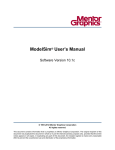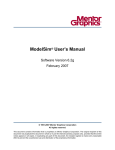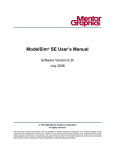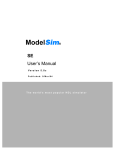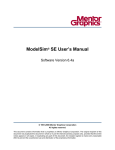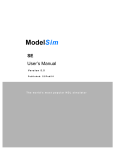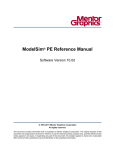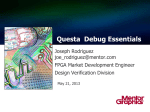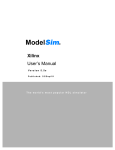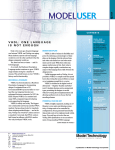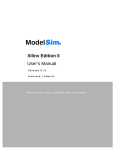Download ModelSim User's Manual
Transcript
ModelSim® User’s Manual
Software Version 6.3g
May 2008
© 1991-2008 Mentor Graphics Corporation
All rights reserved.
This document contains information that is proprietary to Mentor Graphics Corporation. The original recipient of this
document may duplicate this document in whole or in part for internal business purposes only, provided that this entire
notice appears in all copies. In duplicating any part of this document, the recipient agrees to make every reasonable
effort to prevent the unauthorized use and distribution of the proprietary information.
This document is for information and instruction purposes. Mentor Graphics reserves the right to make
changes in specifications and other information contained in this publication without prior notice, and the
reader should, in all cases, consult Mentor Graphics to determine whether any changes have been
made.
The terms and conditions governing the sale and licensing of Mentor Graphics products are set forth in
written agreements between Mentor Graphics and its customers. No representation or other affirmation
of fact contained in this publication shall be deemed to be a warranty or give rise to any liability of Mentor
Graphics whatsoever.
MENTOR GRAPHICS MAKES NO WARRANTY OF ANY KIND WITH REGARD TO THIS MATERIAL
INCLUDING, BUT NOT LIMITED TO, THE IMPLIED WARRANTIES OF MERCHANTABILITY AND
FITNESS FOR A PARTICULAR PURPOSE.
MENTOR GRAPHICS SHALL NOT BE LIABLE FOR ANY INCIDENTAL, INDIRECT, SPECIAL, OR
CONSEQUENTIAL DAMAGES WHATSOEVER (INCLUDING BUT NOT LIMITED TO LOST PROFITS)
ARISING OUT OF OR RELATED TO THIS PUBLICATION OR THE INFORMATION CONTAINED IN IT,
EVEN IF MENTOR GRAPHICS CORPORATION HAS BEEN ADVISED OF THE POSSIBILITY OF
SUCH DAMAGES.
RESTRICTED RIGHTS LEGEND 03/97
U.S. Government Restricted Rights. The SOFTWARE and documentation have been developed entirely
at private expense and are commercial computer software provided with restricted rights. Use,
duplication or disclosure by the U.S. Government or a U.S. Government subcontractor is subject to the
restrictions set forth in the license agreement provided with the software pursuant to DFARS 227.72023(a) or as set forth in subparagraph (c)(1) and (2) of the Commercial Computer Software - Restricted
Rights clause at FAR 52.227-19, as applicable.
Contractor/manufacturer is:
Mentor Graphics Corporation
8005 S.W. Boeckman Road, Wilsonville, Oregon 97070-7777.
Telephone: 503.685.7000
Toll-Free Telephone: 800.592.2210
Website: www.mentor.com
TRADEMARKS: The trademarks, logos and service marks ("Marks") used herein are the property of
Mentor Graphics Corporation or other third parties. No one is permitted to use these Marks without the
prior written consent of Mentor Graphics or the respective third-party owner. The use herein of a thirdparty Mark is not an attempt to indicate Mentor Graphics as a source of a product, but is intended to
indicate a product from, or associated with, a particular third party. A current list of Mentor Graphics’
trademarks may be viewed at: www.mentor.com/terms_conditions/trademarks.cfm.
Table of Contents
Chapter 1
Introduction. . . . . . . . . . . . . . . . . . . . . . . . . . . . . . . . . . . . . . . . . . . . . . . . . . . . . . . . . . . . . . .
Tool Structure and Flow . . . . . . . . . . . . . . . . . . . . . . . . . . . . . . . . . . . . . . . . . . . . . . . . . . . .
Simulation Task Overview . . . . . . . . . . . . . . . . . . . . . . . . . . . . . . . . . . . . . . . . . . . . . . . . . .
Basic Steps for Simulation. . . . . . . . . . . . . . . . . . . . . . . . . . . . . . . . . . . . . . . . . . . . . . . . . . .
Step 1 — Collecting Files and Mapping Libraries . . . . . . . . . . . . . . . . . . . . . . . . . . . . . . .
Step 2 — Compiling the Design (vlog, vcom, sccom) . . . . . . . . . . . . . . . . . . . . . . . . . . . .
Step 3 — Loading the Design for Simulation. . . . . . . . . . . . . . . . . . . . . . . . . . . . . . . . . . .
Step 4 — Simulating the Design. . . . . . . . . . . . . . . . . . . . . . . . . . . . . . . . . . . . . . . . . . . . .
Step 5 — Debugging the Design . . . . . . . . . . . . . . . . . . . . . . . . . . . . . . . . . . . . . . . . . . . .
Modes of Operation . . . . . . . . . . . . . . . . . . . . . . . . . . . . . . . . . . . . . . . . . . . . . . . . . . . . . . . .
Command Line Mode . . . . . . . . . . . . . . . . . . . . . . . . . . . . . . . . . . . . . . . . . . . . . . . . . . . . .
Batch Mode. . . . . . . . . . . . . . . . . . . . . . . . . . . . . . . . . . . . . . . . . . . . . . . . . . . . . . . . . . . . .
What is an "Object" . . . . . . . . . . . . . . . . . . . . . . . . . . . . . . . . . . . . . . . . . . . . . . . . . . . . . . . .
Standards Supported . . . . . . . . . . . . . . . . . . . . . . . . . . . . . . . . . . . . . . . . . . . . . . . . . . . . . . .
Assumptions. . . . . . . . . . . . . . . . . . . . . . . . . . . . . . . . . . . . . . . . . . . . . . . . . . . . . . . . . . . . . .
Sections In This Document . . . . . . . . . . . . . . . . . . . . . . . . . . . . . . . . . . . . . . . . . . . . . . . . . .
Text Conventions . . . . . . . . . . . . . . . . . . . . . . . . . . . . . . . . . . . . . . . . . . . . . . . . . . . . . . . . . .
Installation Directory Pathnames. . . . . . . . . . . . . . . . . . . . . . . . . . . . . . . . . . . . . . . . . . . . . .
Deprecated Features, Commands, and Variables . . . . . . . . . . . . . . . . . . . . . . . . . . . . . . . . .
23
23
24
25
26
27
28
28
28
29
29
30
30
31
31
32
33
33
33
Chapter 2
Graphical User Interface . . . . . . . . . . . . . . . . . . . . . . . . . . . . . . . . . . . . . . . . . . . . . . . . . . . . 35
Design Object Icons and Their Meaning . . . . . . . . . . . . . . . . . . . . . . . . . . . . . . . . . . . . . . . . 37
Setting Fonts . . . . . . . . . . . . . . . . . . . . . . . . . . . . . . . . . . . . . . . . . . . . . . . . . . . . . . . . . . . . 37
User-Defined Radices . . . . . . . . . . . . . . . . . . . . . . . . . . . . . . . . . . . . . . . . . . . . . . . . . . . . . . 38
Main Window . . . . . . . . . . . . . . . . . . . . . . . . . . . . . . . . . . . . . . . . . . . . . . . . . . . . . . . . . . . . 40
Workspace. . . . . . . . . . . . . . . . . . . . . . . . . . . . . . . . . . . . . . . . . . . . . . . . . . . . . . . . . . . . . . 41
Multiple Document Interface (MDI) Frame . . . . . . . . . . . . . . . . . . . . . . . . . . . . . . . . . . . . 42
Organizing Windows with Tab Groups . . . . . . . . . . . . . . . . . . . . . . . . . . . . . . . . . . . . . . . . . 42
Navigating in the Main Window . . . . . . . . . . . . . . . . . . . . . . . . . . . . . . . . . . . . . . . . . . . . . . 43
Main Window Status Bar . . . . . . . . . . . . . . . . . . . . . . . . . . . . . . . . . . . . . . . . . . . . . . . . . . 44
Main Window Toolbar . . . . . . . . . . . . . . . . . . . . . . . . . . . . . . . . . . . . . . . . . . . . . . . . . . . . 45
Process Window. . . . . . . . . . . . . . . . . . . . . . . . . . . . . . . . . . . . . . . . . . . . . . . . . . . . . . . . . . . 47
Displaying the Process Window . . . . . . . . . . . . . . . . . . . . . . . . . . . . . . . . . . . . . . . . . . . . . 48
Viewing Data in the Process Window . . . . . . . . . . . . . . . . . . . . . . . . . . . . . . . . . . . . . . . . 48
<Done> — Indicates that the process has executed a VHDL wait statement without a time-out
or a sensitivity list. The process will not restart during the current simulation run. Call
Stack Pane . . . . . . . . . . . . . . . . . . . . . . . . . . . . . . . . . . . . . . . . . . . . . . . . . . . . . . . . . 49
Dataflow Window . . . . . . . . . . . . . . . . . . . . . . . . . . . . . . . . . . . . . . . . . . . . . . . . . . . . . . . . . 50
Dataflow Window Toolbar . . . . . . . . . . . . . . . . . . . . . . . . . . . . . . . . . . . . . . . . . . . . . . . . . 51
List Window. . . . . . . . . . . . . . . . . . . . . . . . . . . . . . . . . . . . . . . . . . . . . . . . . . . . . . . . . . . . . . 53
ModelSim User’s Manual, v6.3g
May 2008
3
Table of Contents
Displaying the List Window . . . . . . . . . . . . . . . . . . . . . . . . . . . . . . . . . . . . . . . . . . . . . . . .
Viewing Data in the List Window . . . . . . . . . . . . . . . . . . . . . . . . . . . . . . . . . . . . . . . . . . .
GUI Elements of the List Window . . . . . . . . . . . . . . . . . . . . . . . . . . . . . . . . . . . . . . . . . . .
Locals Window . . . . . . . . . . . . . . . . . . . . . . . . . . . . . . . . . . . . . . . . . . . . . . . . . . . . . . . . . . .
Displaying the Locals Window. . . . . . . . . . . . . . . . . . . . . . . . . . . . . . . . . . . . . . . . . . . . . .
Viewing Data in the Locals Window . . . . . . . . . . . . . . . . . . . . . . . . . . . . . . . . . . . . . . . . .
GUI Elements of the Locals Window. . . . . . . . . . . . . . . . . . . . . . . . . . . . . . . . . . . . . . . . .
Memory Panes . . . . . . . . . . . . . . . . . . . . . . . . . . . . . . . . . . . . . . . . . . . . . . . . . . . . . . . . . . . .
Associative Arrays in Verilog/SystemVerilog . . . . . . . . . . . . . . . . . . . . . . . . . . . . . . . . . .
Viewing Single and Multidimensional Memories . . . . . . . . . . . . . . . . . . . . . . . . . . . . . . .
Viewing Packed Arrays . . . . . . . . . . . . . . . . . . . . . . . . . . . . . . . . . . . . . . . . . . . . . . . . . . .
Viewing Memory Contents. . . . . . . . . . . . . . . . . . . . . . . . . . . . . . . . . . . . . . . . . . . . . . . . .
Saving Memory Formats in a DO File . . . . . . . . . . . . . . . . . . . . . . . . . . . . . . . . . . . . . . . .
Direct Address Navigation . . . . . . . . . . . . . . . . . . . . . . . . . . . . . . . . . . . . . . . . . . . . . . . . .
Splitting the Memory Contents Pane . . . . . . . . . . . . . . . . . . . . . . . . . . . . . . . . . . . . . . . . .
Objects Pane. . . . . . . . . . . . . . . . . . . . . . . . . . . . . . . . . . . . . . . . . . . . . . . . . . . . . . . . . . . . . .
Filtering the Objects List . . . . . . . . . . . . . . . . . . . . . . . . . . . . . . . . . . . . . . . . . . . . . . . . . .
Filtering by Name . . . . . . . . . . . . . . . . . . . . . . . . . . . . . . . . . . . . . . . . . . . . . . . . . . . . . . . .
Filtering by Signal Type . . . . . . . . . . . . . . . . . . . . . . . . . . . . . . . . . . . . . . . . . . . . . . . . . . .
Source Window . . . . . . . . . . . . . . . . . . . . . . . . . . . . . . . . . . . . . . . . . . . . . . . . . . . . . . . . . . .
Opening Source Files . . . . . . . . . . . . . . . . . . . . . . . . . . . . . . . . . . . . . . . . . . . . . . . . . . . . .
Displaying Multiple Source Files . . . . . . . . . . . . . . . . . . . . . . . . . . . . . . . . . . . . . . . . . . . .
Dragging and Dropping Objects into the Wave and List Windows . . . . . . . . . . . . . . . . . .
Setting your Context by Navigating Source Files. . . . . . . . . . . . . . . . . . . . . . . . . . . . . . . .
Using Language Templates. . . . . . . . . . . . . . . . . . . . . . . . . . . . . . . . . . . . . . . . . . . . . . . . .
Setting File-Line Breakpoints with the GUI. . . . . . . . . . . . . . . . . . . . . . . . . . . . . . . . . . . .
Adding File-Line Breakpoints with the bp Command . . . . . . . . . . . . . . . . . . . . . . . . . . . .
Modifying File-Line Breakpoints . . . . . . . . . . . . . . . . . . . . . . . . . . . . . . . . . . . . . . . . . . . .
Checking Object Values and Descriptions . . . . . . . . . . . . . . . . . . . . . . . . . . . . . . . . . . . . .
Marking Lines with Bookmarks . . . . . . . . . . . . . . . . . . . . . . . . . . . . . . . . . . . . . . . . . . . . .
Customizing the Source Window . . . . . . . . . . . . . . . . . . . . . . . . . . . . . . . . . . . . . . . . . . . .
Transcript Window . . . . . . . . . . . . . . . . . . . . . . . . . . . . . . . . . . . . . . . . . . . . . . . . . . . . . . . .
Transcript Tab. . . . . . . . . . . . . . . . . . . . . . . . . . . . . . . . . . . . . . . . . . . . . . . . . . . . . . . . . . .
Message Viewer Tab. . . . . . . . . . . . . . . . . . . . . . . . . . . . . . . . . . . . . . . . . . . . . . . . . . . . . .
Watch Pane . . . . . . . . . . . . . . . . . . . . . . . . . . . . . . . . . . . . . . . . . . . . . . . . . . . . . . . . . . . . . .
Adding Objects to the Watch Pane . . . . . . . . . . . . . . . . . . . . . . . . . . . . . . . . . . . . . . . . . . .
Expanding Objects to Show Individual Bits. . . . . . . . . . . . . . . . . . . . . . . . . . . . . . . . . . . .
Grouping and Ungrouping Objects. . . . . . . . . . . . . . . . . . . . . . . . . . . . . . . . . . . . . . . . . . .
Saving and Reloading Format Files . . . . . . . . . . . . . . . . . . . . . . . . . . . . . . . . . . . . . . . . . .
Wave Window . . . . . . . . . . . . . . . . . . . . . . . . . . . . . . . . . . . . . . . . . . . . . . . . . . . . . . . . . . . .
Wave Window Panes . . . . . . . . . . . . . . . . . . . . . . . . . . . . . . . . . . . . . . . . . . . . . . . . . . . . .
Objects You Can View in the Wave Window . . . . . . . . . . . . . . . . . . . . . . . . . . . . . . . . . .
Wave Window Toolbar. . . . . . . . . . . . . . . . . . . . . . . . . . . . . . . . . . . . . . . . . . . . . . . . . . . .
53
53
54
56
56
56
57
58
59
59
60
60
61
61
61
62
62
62
63
63
64
65
65
65
67
69
70
70
72
72
72
73
74
76
80
82
82
83
84
84
86
92
93
Chapter 3
Protecting Your Source Code . . . . . . . . . . . . . . . . . . . . . . . . . . . . . . . . . . . . . . . . . . . . . . . .
Usage Models for Protecting Source Code . . . . . . . . . . . . . . . . . . . . . . . . . . . . . . . . . . . . . .
Delivering IP Code with Undefined Macros . . . . . . . . . . . . . . . . . . . . . . . . . . . . . . . . . . .
97
97
98
4
ModelSim User’s Manual, v6.3g
May 2008
Table of Contents
Delivering IP Code with Vendor-Defined Macros . . . . . . . . . . . . . . . . . . . . . . . . . . . . . . .
Delivering Protected IP with `protect Compiler Directives . . . . . . . . . . . . . . . . . . . . . . . .
Protecting Source Code Using -nodebug. . . . . . . . . . . . . . . . . . . . . . . . . . . . . . . . . . . . . . . .
Creating an Encryption Envelope . . . . . . . . . . . . . . . . . . . . . . . . . . . . . . . . . . . . . . . . . . . . .
Protect Pragma Expressions . . . . . . . . . . . . . . . . . . . . . . . . . . . . . . . . . . . . . . . . . . . . . . . .
Compiling a Design with vlog +protect. . . . . . . . . . . . . . . . . . . . . . . . . . . . . . . . . . . . . . . . .
100
101
104
105
107
108
Chapter 4
Projects. . . . . . . . . . . . . . . . . . . . . . . . . . . . . . . . . . . . . . . . . . . . . . . . . . . . . . . . . . . . . . . . . . .
What are Projects? . . . . . . . . . . . . . . . . . . . . . . . . . . . . . . . . . . . . . . . . . . . . . . . . . . . . . . . . .
What are the Benefits of Projects? . . . . . . . . . . . . . . . . . . . . . . . . . . . . . . . . . . . . . . . . . . .
Project Conversion Between Versions . . . . . . . . . . . . . . . . . . . . . . . . . . . . . . . . . . . . . . . .
Getting Started with Projects . . . . . . . . . . . . . . . . . . . . . . . . . . . . . . . . . . . . . . . . . . . . . . . . .
Step 1 — Creating a New Project . . . . . . . . . . . . . . . . . . . . . . . . . . . . . . . . . . . . . . . . . . . .
Step 2 — Adding Items to the Project . . . . . . . . . . . . . . . . . . . . . . . . . . . . . . . . . . . . . . . .
Step 3 — Compiling the Files. . . . . . . . . . . . . . . . . . . . . . . . . . . . . . . . . . . . . . . . . . . . . . .
Step 4 — Simulating a Design . . . . . . . . . . . . . . . . . . . . . . . . . . . . . . . . . . . . . . . . . . . . . .
Other Basic Project Operations. . . . . . . . . . . . . . . . . . . . . . . . . . . . . . . . . . . . . . . . . . . . . .
The Project Tab . . . . . . . . . . . . . . . . . . . . . . . . . . . . . . . . . . . . . . . . . . . . . . . . . . . . . . . . . . .
Sorting the List . . . . . . . . . . . . . . . . . . . . . . . . . . . . . . . . . . . . . . . . . . . . . . . . . . . . . . . . . .
Creating a Simulation Configuration . . . . . . . . . . . . . . . . . . . . . . . . . . . . . . . . . . . . . . . . . . .
Organizing Projects with Folders. . . . . . . . . . . . . . . . . . . . . . . . . . . . . . . . . . . . . . . . . . . . . .
Adding a Folder . . . . . . . . . . . . . . . . . . . . . . . . . . . . . . . . . . . . . . . . . . . . . . . . . . . . . . . . .
Specifying File Properties and Project Settings. . . . . . . . . . . . . . . . . . . . . . . . . . . . . . . . . . .
File Compilation Properties . . . . . . . . . . . . . . . . . . . . . . . . . . . . . . . . . . . . . . . . . . . . . . . .
Project Settings . . . . . . . . . . . . . . . . . . . . . . . . . . . . . . . . . . . . . . . . . . . . . . . . . . . . . . . . . .
Accessing Projects from the Command Line. . . . . . . . . . . . . . . . . . . . . . . . . . . . . . . . . . . . .
111
111
111
112
112
113
114
115
118
120
120
121
121
123
123
125
125
127
128
Chapter 5
Design Libraries . . . . . . . . . . . . . . . . . . . . . . . . . . . . . . . . . . . . . . . . . . . . . . . . . . . . . . . . . . .
Design Library Overview . . . . . . . . . . . . . . . . . . . . . . . . . . . . . . . . . . . . . . . . . . . . . . . . . . .
Design Unit Information . . . . . . . . . . . . . . . . . . . . . . . . . . . . . . . . . . . . . . . . . . . . . . . . . . .
Working Library Versus Resource Libraries . . . . . . . . . . . . . . . . . . . . . . . . . . . . . . . . . . .
Archives . . . . . . . . . . . . . . . . . . . . . . . . . . . . . . . . . . . . . . . . . . . . . . . . . . . . . . . . . . . . . . .
Working with Design Libraries . . . . . . . . . . . . . . . . . . . . . . . . . . . . . . . . . . . . . . . . . . . . . . .
Creating a Library . . . . . . . . . . . . . . . . . . . . . . . . . . . . . . . . . . . . . . . . . . . . . . . . . . . . . . . .
Managing Library Contents . . . . . . . . . . . . . . . . . . . . . . . . . . . . . . . . . . . . . . . . . . . . . . . .
Assigning a Logical Name to a Design Library . . . . . . . . . . . . . . . . . . . . . . . . . . . . . . . . .
Moving a Library . . . . . . . . . . . . . . . . . . . . . . . . . . . . . . . . . . . . . . . . . . . . . . . . . . . . . . . .
Setting Up Libraries for Group Use . . . . . . . . . . . . . . . . . . . . . . . . . . . . . . . . . . . . . . . . . .
Specifying Resource Libraries. . . . . . . . . . . . . . . . . . . . . . . . . . . . . . . . . . . . . . . . . . . . . . . .
Verilog Resource Libraries . . . . . . . . . . . . . . . . . . . . . . . . . . . . . . . . . . . . . . . . . . . . . . . . .
VHDL Resource Libraries . . . . . . . . . . . . . . . . . . . . . . . . . . . . . . . . . . . . . . . . . . . . . . . . .
Predefined Libraries . . . . . . . . . . . . . . . . . . . . . . . . . . . . . . . . . . . . . . . . . . . . . . . . . . . . . .
Alternate IEEE Libraries Supplied . . . . . . . . . . . . . . . . . . . . . . . . . . . . . . . . . . . . . . . . . . .
Regenerating Your Design Libraries . . . . . . . . . . . . . . . . . . . . . . . . . . . . . . . . . . . . . . . . .
Maintaining 32- and 64-bit Versions in the Same Library . . . . . . . . . . . . . . . . . . . . . . . . .
Importing FPGA Libraries. . . . . . . . . . . . . . . . . . . . . . . . . . . . . . . . . . . . . . . . . . . . . . . . . . .
129
129
129
129
130
130
131
131
132
134
134
135
135
135
135
136
136
137
137
ModelSim User’s Manual, v6.3g
May 2008
5
Table of Contents
Protecting Source Code . . . . . . . . . . . . . . . . . . . . . . . . . . . . . . . . . . . . . . . . . . . . . . . . . . . . . 138
Chapter 6
VHDL Simulation . . . . . . . . . . . . . . . . . . . . . . . . . . . . . . . . . . . . . . . . . . . . . . . . . . . . . . . . . .
Basic VHDL Flow . . . . . . . . . . . . . . . . . . . . . . . . . . . . . . . . . . . . . . . . . . . . . . . . . . . . . . .
Compiling VHDL Files . . . . . . . . . . . . . . . . . . . . . . . . . . . . . . . . . . . . . . . . . . . . . . . . . . . . .
Creating a Design Library for VHDL. . . . . . . . . . . . . . . . . . . . . . . . . . . . . . . . . . . . . . . . .
Invoking the VHDL Compiler . . . . . . . . . . . . . . . . . . . . . . . . . . . . . . . . . . . . . . . . . . . . . .
Dependency Checking . . . . . . . . . . . . . . . . . . . . . . . . . . . . . . . . . . . . . . . . . . . . . . . . . . . .
Range and Index Checking . . . . . . . . . . . . . . . . . . . . . . . . . . . . . . . . . . . . . . . . . . . . . . . . .
Subprogram Inlining . . . . . . . . . . . . . . . . . . . . . . . . . . . . . . . . . . . . . . . . . . . . . . . . . . . . . .
Differences Between Language Versions. . . . . . . . . . . . . . . . . . . . . . . . . . . . . . . . . . . . . .
Simulating VHDL Designs . . . . . . . . . . . . . . . . . . . . . . . . . . . . . . . . . . . . . . . . . . . . . . . . . .
Simulator Resolution Limit (VHDL) . . . . . . . . . . . . . . . . . . . . . . . . . . . . . . . . . . . . . . . . .
Default Binding. . . . . . . . . . . . . . . . . . . . . . . . . . . . . . . . . . . . . . . . . . . . . . . . . . . . . . . . . .
Delta Delays . . . . . . . . . . . . . . . . . . . . . . . . . . . . . . . . . . . . . . . . . . . . . . . . . . . . . . . . . . . .
Using the TextIO Package . . . . . . . . . . . . . . . . . . . . . . . . . . . . . . . . . . . . . . . . . . . . . . . . . . .
Syntax for File Declaration. . . . . . . . . . . . . . . . . . . . . . . . . . . . . . . . . . . . . . . . . . . . . . . . .
Using STD_INPUT and STD_OUTPUT Within the Tool . . . . . . . . . . . . . . . . . . . . . . . . .
TextIO Implementation Issues. . . . . . . . . . . . . . . . . . . . . . . . . . . . . . . . . . . . . . . . . . . . . . . .
Writing Strings and Aggregates . . . . . . . . . . . . . . . . . . . . . . . . . . . . . . . . . . . . . . . . . . . . .
Reading and Writing Hexadecimal Numbers . . . . . . . . . . . . . . . . . . . . . . . . . . . . . . . . . . .
Dangling Pointers . . . . . . . . . . . . . . . . . . . . . . . . . . . . . . . . . . . . . . . . . . . . . . . . . . . . . . . .
The ENDLINE Function. . . . . . . . . . . . . . . . . . . . . . . . . . . . . . . . . . . . . . . . . . . . . . . . . . .
The ENDFILE Function . . . . . . . . . . . . . . . . . . . . . . . . . . . . . . . . . . . . . . . . . . . . . . . . . . .
Using Alternative Input/Output Files . . . . . . . . . . . . . . . . . . . . . . . . . . . . . . . . . . . . . . . . .
Flushing the TEXTIO Buffer . . . . . . . . . . . . . . . . . . . . . . . . . . . . . . . . . . . . . . . . . . . . . . .
Providing Stimulus . . . . . . . . . . . . . . . . . . . . . . . . . . . . . . . . . . . . . . . . . . . . . . . . . . . . . . .
VITAL Specification and Source Code . . . . . . . . . . . . . . . . . . . . . . . . . . . . . . . . . . . . . . . . .
VITAL Packages . . . . . . . . . . . . . . . . . . . . . . . . . . . . . . . . . . . . . . . . . . . . . . . . . . . . . . . . . .
VITAL Compliance . . . . . . . . . . . . . . . . . . . . . . . . . . . . . . . . . . . . . . . . . . . . . . . . . . . . . . . .
VITAL Compliance Checking . . . . . . . . . . . . . . . . . . . . . . . . . . . . . . . . . . . . . . . . . . . . . .
Compiling and Simulating with Accelerated VITAL Packages . . . . . . . . . . . . . . . . . . . . . .
Util Package . . . . . . . . . . . . . . . . . . . . . . . . . . . . . . . . . . . . . . . . . . . . . . . . . . . . . . . . . . . . . .
get_resolution . . . . . . . . . . . . . . . . . . . . . . . . . . . . . . . . . . . . . . . . . . . . . . . . . . . . . . . . . . .
init_signal_driver() . . . . . . . . . . . . . . . . . . . . . . . . . . . . . . . . . . . . . . . . . . . . . . . . . . . . . . .
init_signal_spy() . . . . . . . . . . . . . . . . . . . . . . . . . . . . . . . . . . . . . . . . . . . . . . . . . . . . . . . . .
signal_force() . . . . . . . . . . . . . . . . . . . . . . . . . . . . . . . . . . . . . . . . . . . . . . . . . . . . . . . . . . .
signal_release() . . . . . . . . . . . . . . . . . . . . . . . . . . . . . . . . . . . . . . . . . . . . . . . . . . . . . . . . . .
to_real(). . . . . . . . . . . . . . . . . . . . . . . . . . . . . . . . . . . . . . . . . . . . . . . . . . . . . . . . . . . . . . . .
to_time() . . . . . . . . . . . . . . . . . . . . . . . . . . . . . . . . . . . . . . . . . . . . . . . . . . . . . . . . . . . . . . .
Modeling Memory . . . . . . . . . . . . . . . . . . . . . . . . . . . . . . . . . . . . . . . . . . . . . . . . . . . . . . . . .
VHDL87 and VHDL93 Example . . . . . . . . . . . . . . . . . . . . . . . . . . . . . . . . . . . . . . . . . . . .
VHDL02 example. . . . . . . . . . . . . . . . . . . . . . . . . . . . . . . . . . . . . . . . . . . . . . . . . . . . . . . .
Affecting Performance by Cancelling Scheduled Events . . . . . . . . . . . . . . . . . . . . . . . . . . .
Converting an Integer Into a bit_vector . . . . . . . . . . . . . . . . . . . . . . . . . . . . . . . . . . . . . . . . .
6
139
139
139
139
140
140
140
140
141
144
144
145
146
149
149
150
150
150
151
151
152
152
152
152
153
153
153
154
154
154
155
155
155
156
156
156
156
157
158
160
163
167
167
ModelSim User’s Manual, v6.3g
May 2008
Table of Contents
Chapter 7
Verilog and SystemVerilog Simulation. . . . . . . . . . . . . . . . . . . . . . . . . . . . . . . . . . . . . . . . .
Terminology. . . . . . . . . . . . . . . . . . . . . . . . . . . . . . . . . . . . . . . . . . . . . . . . . . . . . . . . . . . . . .
Basic Verilog Flow . . . . . . . . . . . . . . . . . . . . . . . . . . . . . . . . . . . . . . . . . . . . . . . . . . . . . . . .
Compiling Verilog Files . . . . . . . . . . . . . . . . . . . . . . . . . . . . . . . . . . . . . . . . . . . . . . . . . . . .
Creating a Working Library . . . . . . . . . . . . . . . . . . . . . . . . . . . . . . . . . . . . . . . . . . . . . . . .
Invoking the Verilog Compiler. . . . . . . . . . . . . . . . . . . . . . . . . . . . . . . . . . . . . . . . . . . . . .
Incremental Compilation . . . . . . . . . . . . . . . . . . . . . . . . . . . . . . . . . . . . . . . . . . . . . . . . . .
Library Usage . . . . . . . . . . . . . . . . . . . . . . . . . . . . . . . . . . . . . . . . . . . . . . . . . . . . . . . . . . .
SystemVerilog Multi-File Compilation Issues . . . . . . . . . . . . . . . . . . . . . . . . . . . . . . . . . .
Verilog-XL Compatible Compiler Arguments . . . . . . . . . . . . . . . . . . . . . . . . . . . . . . . . . .
Verilog-XL uselib Compiler Directive . . . . . . . . . . . . . . . . . . . . . . . . . . . . . . . . . . . . . . . .
Verilog Configurations . . . . . . . . . . . . . . . . . . . . . . . . . . . . . . . . . . . . . . . . . . . . . . . . . . . .
Verilog Generate Statements . . . . . . . . . . . . . . . . . . . . . . . . . . . . . . . . . . . . . . . . . . . . . . .
Simulating Verilog Designs. . . . . . . . . . . . . . . . . . . . . . . . . . . . . . . . . . . . . . . . . . . . . . . . . .
Simulator Resolution Limit (Verilog). . . . . . . . . . . . . . . . . . . . . . . . . . . . . . . . . . . . . . . . .
Event Ordering in Verilog Designs. . . . . . . . . . . . . . . . . . . . . . . . . . . . . . . . . . . . . . . . . . .
Debugging Event Order Issues . . . . . . . . . . . . . . . . . . . . . . . . . . . . . . . . . . . . . . . . . . . . . .
Debugging Signal Segmentation Violations. . . . . . . . . . . . . . . . . . . . . . . . . . . . . . . . . . . .
Negative Timing Check Limits. . . . . . . . . . . . . . . . . . . . . . . . . . . . . . . . . . . . . . . . . . . . . .
Verilog-XL Compatible Simulator Arguments . . . . . . . . . . . . . . . . . . . . . . . . . . . . . . . . .
Using Escaped Identifiers . . . . . . . . . . . . . . . . . . . . . . . . . . . . . . . . . . . . . . . . . . . . . . . . . .
Cell Libraries . . . . . . . . . . . . . . . . . . . . . . . . . . . . . . . . . . . . . . . . . . . . . . . . . . . . . . . . . . . . .
SDF Timing Annotation . . . . . . . . . . . . . . . . . . . . . . . . . . . . . . . . . . . . . . . . . . . . . . . . . . .
Delay Modes . . . . . . . . . . . . . . . . . . . . . . . . . . . . . . . . . . . . . . . . . . . . . . . . . . . . . . . . . . . .
System Tasks and Functions . . . . . . . . . . . . . . . . . . . . . . . . . . . . . . . . . . . . . . . . . . . . . . . . .
IEEE Std 1364 System Tasks and Functions . . . . . . . . . . . . . . . . . . . . . . . . . . . . . . . . . . .
SystemVerilog System Tasks and Functions . . . . . . . . . . . . . . . . . . . . . . . . . . . . . . . . . . .
System Tasks and Functions Specific to the Tool . . . . . . . . . . . . . . . . . . . . . . . . . . . . . . .
Verilog-XL Compatible System Tasks and Functions . . . . . . . . . . . . . . . . . . . . . . . . . . . .
Compiler Directives . . . . . . . . . . . . . . . . . . . . . . . . . . . . . . . . . . . . . . . . . . . . . . . . . . . . . . . .
IEEE Std 1364 Compiler Directives . . . . . . . . . . . . . . . . . . . . . . . . . . . . . . . . . . . . . . . . . .
Verilog-XL Compatible Compiler Directives . . . . . . . . . . . . . . . . . . . . . . . . . . . . . . . . . .
Verilog PLI/VPI and SystemVerilog DPI . . . . . . . . . . . . . . . . . . . . . . . . . . . . . . . . . . . . . . .
169
169
169
169
170
170
171
173
175
176
177
180
181
182
182
185
188
190
192
201
201
202
203
203
204
204
207
208
212
215
215
216
217
Chapter 8
Recording Simulation Results With Datasets. . . . . . . . . . . . . . . . . . . . . . . . . . . . . . . . . . . .
Saving a Simulation to a WLF File . . . . . . . . . . . . . . . . . . . . . . . . . . . . . . . . . . . . . . . . . . . .
WLF File Parameter Overview. . . . . . . . . . . . . . . . . . . . . . . . . . . . . . . . . . . . . . . . . . . . . .
Limiting the WLF File Size . . . . . . . . . . . . . . . . . . . . . . . . . . . . . . . . . . . . . . . . . . . . . . . .
Opening Datasets . . . . . . . . . . . . . . . . . . . . . . . . . . . . . . . . . . . . . . . . . . . . . . . . . . . . . . . . . .
Viewing Dataset Structure . . . . . . . . . . . . . . . . . . . . . . . . . . . . . . . . . . . . . . . . . . . . . . . . . . .
Structure Tab Columns . . . . . . . . . . . . . . . . . . . . . . . . . . . . . . . . . . . . . . . . . . . . . . . . . . . .
Managing Multiple Datasets . . . . . . . . . . . . . . . . . . . . . . . . . . . . . . . . . . . . . . . . . . . . . . . . .
GUI . . . . . . . . . . . . . . . . . . . . . . . . . . . . . . . . . . . . . . . . . . . . . . . . . . . . . . . . . . . . . . . . . . .
Command Line . . . . . . . . . . . . . . . . . . . . . . . . . . . . . . . . . . . . . . . . . . . . . . . . . . . . . . . . . .
Restricting the Dataset Prefix Display . . . . . . . . . . . . . . . . . . . . . . . . . . . . . . . . . . . . . . . .
Saving at Intervals with Dataset Snapshot. . . . . . . . . . . . . . . . . . . . . . . . . . . . . . . . . . . . . . .
219
220
221
222
223
224
225
225
225
225
226
227
ModelSim User’s Manual, v6.3g
May 2008
7
Table of Contents
Collapsing Time and Delta Steps. . . . . . . . . . . . . . . . . . . . . . . . . . . . . . . . . . . . . . . . . . . . . .
Virtual Objects . . . . . . . . . . . . . . . . . . . . . . . . . . . . . . . . . . . . . . . . . . . . . . . . . . . . . . . . . . . .
Virtual Signals . . . . . . . . . . . . . . . . . . . . . . . . . . . . . . . . . . . . . . . . . . . . . . . . . . . . . . . . . .
Virtual Functions . . . . . . . . . . . . . . . . . . . . . . . . . . . . . . . . . . . . . . . . . . . . . . . . . . . . . . . .
Virtual Regions . . . . . . . . . . . . . . . . . . . . . . . . . . . . . . . . . . . . . . . . . . . . . . . . . . . . . . . . . .
Virtual Types . . . . . . . . . . . . . . . . . . . . . . . . . . . . . . . . . . . . . . . . . . . . . . . . . . . . . . . . . . .
228
229
230
231
232
232
Chapter 9
Waveform Analysis. . . . . . . . . . . . . . . . . . . . . . . . . . . . . . . . . . . . . . . . . . . . . . . . . . . . . . . . .
Objects You Can View . . . . . . . . . . . . . . . . . . . . . . . . . . . . . . . . . . . . . . . . . . . . . . . . . . . . .
Wave Window Overview. . . . . . . . . . . . . . . . . . . . . . . . . . . . . . . . . . . . . . . . . . . . . . . . . . . .
List Window Overview . . . . . . . . . . . . . . . . . . . . . . . . . . . . . . . . . . . . . . . . . . . . . . . . . . . . .
Adding Objects to the Wave or List Window . . . . . . . . . . . . . . . . . . . . . . . . . . . . . . . . . . . .
Adding Objects with Drag and Drop . . . . . . . . . . . . . . . . . . . . . . . . . . . . . . . . . . . . . . . . .
Adding Objects with Menu Selections . . . . . . . . . . . . . . . . . . . . . . . . . . . . . . . . . . . . . . . .
Adding Objects with a Command. . . . . . . . . . . . . . . . . . . . . . . . . . . . . . . . . . . . . . . . . . . .
Adding Objects with a Window Format File . . . . . . . . . . . . . . . . . . . . . . . . . . . . . . . . . . .
Measuring Time with Cursors in the Wave Window . . . . . . . . . . . . . . . . . . . . . . . . . . . . . .
Cursor and Timeline Toolbox. . . . . . . . . . . . . . . . . . . . . . . . . . . . . . . . . . . . . . . . . . . . . . .
Working with Cursors. . . . . . . . . . . . . . . . . . . . . . . . . . . . . . . . . . . . . . . . . . . . . . . . . . . . .
Understanding Cursor Behavior . . . . . . . . . . . . . . . . . . . . . . . . . . . . . . . . . . . . . . . . . . . . .
Jumping to a Signal Transition . . . . . . . . . . . . . . . . . . . . . . . . . . . . . . . . . . . . . . . . . . . . . .
Setting Time Markers in the List Window . . . . . . . . . . . . . . . . . . . . . . . . . . . . . . . . . . . . . .
Working with Markers . . . . . . . . . . . . . . . . . . . . . . . . . . . . . . . . . . . . . . . . . . . . . . . . . . . .
Zooming the Wave Window Display . . . . . . . . . . . . . . . . . . . . . . . . . . . . . . . . . . . . . . . . . .
Zooming with the Menu, Toolbar and Mouse . . . . . . . . . . . . . . . . . . . . . . . . . . . . . . . . . .
Saving Zoom Range and Scroll Position with Bookmarks. . . . . . . . . . . . . . . . . . . . . . . . .
Searching in the Wave and List Windows. . . . . . . . . . . . . . . . . . . . . . . . . . . . . . . . . . . . . . .
Finding Signal Names. . . . . . . . . . . . . . . . . . . . . . . . . . . . . . . . . . . . . . . . . . . . . . . . . . . . .
Searching for Values or Transitions . . . . . . . . . . . . . . . . . . . . . . . . . . . . . . . . . . . . . . . . . .
Using the Expression Builder for Expression Searches . . . . . . . . . . . . . . . . . . . . . . . . . . .
Formatting the Wave Window. . . . . . . . . . . . . . . . . . . . . . . . . . . . . . . . . . . . . . . . . . . . . . . .
Setting Wave Window Display Preferences . . . . . . . . . . . . . . . . . . . . . . . . . . . . . . . . . . . .
Formatting Objects in the Wave Window . . . . . . . . . . . . . . . . . . . . . . . . . . . . . . . . . . . . .
Dividing the Wave Window . . . . . . . . . . . . . . . . . . . . . . . . . . . . . . . . . . . . . . . . . . . . . . . .
Splitting Wave Window Panes . . . . . . . . . . . . . . . . . . . . . . . . . . . . . . . . . . . . . . . . . . . . . .
Wave Groups . . . . . . . . . . . . . . . . . . . . . . . . . . . . . . . . . . . . . . . . . . . . . . . . . . . . . . . . . . . . .
Creating a Wave Group . . . . . . . . . . . . . . . . . . . . . . . . . . . . . . . . . . . . . . . . . . . . . . . . . . .
Deleting or Ungrouping a Wave Group . . . . . . . . . . . . . . . . . . . . . . . . . . . . . . . . . . . . . . .
Adding Items to an Existing Wave Group . . . . . . . . . . . . . . . . . . . . . . . . . . . . . . . . . . . . .
Removing Items from an Existing Wave Group. . . . . . . . . . . . . . . . . . . . . . . . . . . . . . . . .
Miscellaneous Wave Group Features . . . . . . . . . . . . . . . . . . . . . . . . . . . . . . . . . . . . . . . . .
Formatting the List Window . . . . . . . . . . . . . . . . . . . . . . . . . . . . . . . . . . . . . . . . . . . . . . . . .
Setting List Window Display Properties. . . . . . . . . . . . . . . . . . . . . . . . . . . . . . . . . . . . . . .
Formatting Objects in the List Window . . . . . . . . . . . . . . . . . . . . . . . . . . . . . . . . . . . . . . .
Saving the Window Format . . . . . . . . . . . . . . . . . . . . . . . . . . . . . . . . . . . . . . . . . . . . . . . . . .
Printing and Saving Waveforms in the Wave window . . . . . . . . . . . . . . . . . . . . . . . . . . . . .
Saving a .eps Waveform File and Printing in UNIX . . . . . . . . . . . . . . . . . . . . . . . . . . . . .
233
233
233
237
237
238
238
238
238
239
239
241
242
243
243
244
244
244
245
247
247
247
248
250
250
252
254
255
256
257
258
258
258
258
259
259
259
261
262
262
8
ModelSim User’s Manual, v6.3g
May 2008
Table of Contents
Printing from the Wave Window on Windows Platforms . . . . . . . . . . . . . . . . . . . . . . . . .
Printer Page Setup. . . . . . . . . . . . . . . . . . . . . . . . . . . . . . . . . . . . . . . . . . . . . . . . . . . . . . . .
Saving List Window Data to a File . . . . . . . . . . . . . . . . . . . . . . . . . . . . . . . . . . . . . . . . . . . .
Combining Objects into Buses . . . . . . . . . . . . . . . . . . . . . . . . . . . . . . . . . . . . . . . . . . . . . . .
Configuring New Line Triggering in the List Window . . . . . . . . . . . . . . . . . . . . . . . . . . . . .
Using Gating Expressions to Control Triggering . . . . . . . . . . . . . . . . . . . . . . . . . . . . . . . .
Sampling Signals at a Clock Change . . . . . . . . . . . . . . . . . . . . . . . . . . . . . . . . . . . . . . . . .
Miscellaneous Tasks . . . . . . . . . . . . . . . . . . . . . . . . . . . . . . . . . . . . . . . . . . . . . . . . . . . . . . .
Examining Waveform Values. . . . . . . . . . . . . . . . . . . . . . . . . . . . . . . . . . . . . . . . . . . . . . .
Displaying Drivers of the Selected Waveform . . . . . . . . . . . . . . . . . . . . . . . . . . . . . . . . . .
Sorting a Group of Objects in the Wave Window . . . . . . . . . . . . . . . . . . . . . . . . . . . . . . .
Creating and Managing Breakpoints . . . . . . . . . . . . . . . . . . . . . . . . . . . . . . . . . . . . . . . . . . .
Signal Breakpoints . . . . . . . . . . . . . . . . . . . . . . . . . . . . . . . . . . . . . . . . . . . . . . . . . . . . . . .
File-Line Breakpoints . . . . . . . . . . . . . . . . . . . . . . . . . . . . . . . . . . . . . . . . . . . . . . . . . . . . .
262
262
262
263
264
267
268
269
269
269
269
269
269
272
Chapter 10
Debugging with the Dataflow Window . . . . . . . . . . . . . . . . . . . . . . . . . . . . . . . . . . . . . . . . .
Dataflow Window Overview . . . . . . . . . . . . . . . . . . . . . . . . . . . . . . . . . . . . . . . . . . . . . . . . .
Dataflow Usage Flow . . . . . . . . . . . . . . . . . . . . . . . . . . . . . . . . . . . . . . . . . . . . . . . . . . . . . .
Post-Simulation Debug Flow Details . . . . . . . . . . . . . . . . . . . . . . . . . . . . . . . . . . . . . . . . .
Common Tasks for Dataflow Debugging . . . . . . . . . . . . . . . . . . . . . . . . . . . . . . . . . . . . . . .
Adding Objects to the Dataflow Window. . . . . . . . . . . . . . . . . . . . . . . . . . . . . . . . . . . . . .
Exploring the Connectivity of the Design . . . . . . . . . . . . . . . . . . . . . . . . . . . . . . . . . . . . .
Exploring Designs with the Embedded Wave Viewer . . . . . . . . . . . . . . . . . . . . . . . . . . . .
Tracing Events (Causality) . . . . . . . . . . . . . . . . . . . . . . . . . . . . . . . . . . . . . . . . . . . . . . . . .
Tracing the Source of an Unknown State (StX) . . . . . . . . . . . . . . . . . . . . . . . . . . . . . . . . .
Finding Objects by Name in the Dataflow Window. . . . . . . . . . . . . . . . . . . . . . . . . . . . . .
Dataflow Concepts. . . . . . . . . . . . . . . . . . . . . . . . . . . . . . . . . . . . . . . . . . . . . . . . . . . . . . . . .
Symbol Mapping. . . . . . . . . . . . . . . . . . . . . . . . . . . . . . . . . . . . . . . . . . . . . . . . . . . . . . . . .
Current vs. Post-Simulation Command Output . . . . . . . . . . . . . . . . . . . . . . . . . . . . . . . . .
Window vs. Pane . . . . . . . . . . . . . . . . . . . . . . . . . . . . . . . . . . . . . . . . . . . . . . . . . . . . . . . .
Dataflow Window Graphic Interface Reference . . . . . . . . . . . . . . . . . . . . . . . . . . . . . . . . . .
What Can I View in the Dataflow Window? . . . . . . . . . . . . . . . . . . . . . . . . . . . . . . . . . . .
How is the Dataflow Window Linked to Other Windows? . . . . . . . . . . . . . . . . . . . . . . . .
How Can I Print and Save the Display? . . . . . . . . . . . . . . . . . . . . . . . . . . . . . . . . . . . . . . .
How Do I Configure Window Options? . . . . . . . . . . . . . . . . . . . . . . . . . . . . . . . . . . . . . . .
How Do I Zoom and Pan the Display? . . . . . . . . . . . . . . . . . . . . . . . . . . . . . . . . . . . . . . . .
275
275
275
276
277
278
278
279
281
281
283
284
284
285
285
286
287
287
287
289
290
Chapter 11
Signal Spy . . . . . . . . . . . . . . . . . . . . . . . . . . . . . . . . . . . . . . . . . . . . . . . . . . . . . . . . . . . . . . . .
Designed for Testbenches . . . . . . . . . . . . . . . . . . . . . . . . . . . . . . . . . . . . . . . . . . . . . . . . . .
disable_signal_spy . . . . . . . . . . . . . . . . . . . . . . . . . . . . . . . . . . . . . . . . . . . . . . . . . . . . . . .
enable_signal_spy . . . . . . . . . . . . . . . . . . . . . . . . . . . . . . . . . . . . . . . . . . . . . . . . . . . . . . . .
init_signal_driver . . . . . . . . . . . . . . . . . . . . . . . . . . . . . . . . . . . . . . . . . . . . . . . . . . . . . . . .
init_signal_spy . . . . . . . . . . . . . . . . . . . . . . . . . . . . . . . . . . . . . . . . . . . . . . . . . . . . . . . . . .
signal_force. . . . . . . . . . . . . . . . . . . . . . . . . . . . . . . . . . . . . . . . . . . . . . . . . . . . . . . . . . . . .
signal_release . . . . . . . . . . . . . . . . . . . . . . . . . . . . . . . . . . . . . . . . . . . . . . . . . . . . . . . . . . .
293
293
295
297
299
303
307
311
ModelSim User’s Manual, v6.3g
May 2008
9
Table of Contents
Chapter 12
Standard Delay Format (SDF) Timing Annotation. . . . . . . . . . . . . . . . . . . . . . . . . . . . . . .
Specifying SDF Files for Simulation. . . . . . . . . . . . . . . . . . . . . . . . . . . . . . . . . . . . . . . . . . .
Instance Specification . . . . . . . . . . . . . . . . . . . . . . . . . . . . . . . . . . . . . . . . . . . . . . . . . . . . .
SDF Specification with the GUI . . . . . . . . . . . . . . . . . . . . . . . . . . . . . . . . . . . . . . . . . . . . .
Errors and Warnings . . . . . . . . . . . . . . . . . . . . . . . . . . . . . . . . . . . . . . . . . . . . . . . . . . . . . .
VHDL VITAL SDF . . . . . . . . . . . . . . . . . . . . . . . . . . . . . . . . . . . . . . . . . . . . . . . . . . . . . . . .
SDF to VHDL Generic Matching . . . . . . . . . . . . . . . . . . . . . . . . . . . . . . . . . . . . . . . . . . . .
Resolving Errors . . . . . . . . . . . . . . . . . . . . . . . . . . . . . . . . . . . . . . . . . . . . . . . . . . . . . . . . .
Verilog SDF . . . . . . . . . . . . . . . . . . . . . . . . . . . . . . . . . . . . . . . . . . . . . . . . . . . . . . . . . . . . . .
$sdf_annotate . . . . . . . . . . . . . . . . . . . . . . . . . . . . . . . . . . . . . . . . . . . . . . . . . . . . . . . . . . .
SDF to Verilog Construct Matching . . . . . . . . . . . . . . . . . . . . . . . . . . . . . . . . . . . . . . . . . .
Optional Edge Specifications . . . . . . . . . . . . . . . . . . . . . . . . . . . . . . . . . . . . . . . . . . . . . . .
Optional Conditions . . . . . . . . . . . . . . . . . . . . . . . . . . . . . . . . . . . . . . . . . . . . . . . . . . . . . .
Rounded Timing Values . . . . . . . . . . . . . . . . . . . . . . . . . . . . . . . . . . . . . . . . . . . . . . . . . . .
SDF for Mixed VHDL and Verilog Designs . . . . . . . . . . . . . . . . . . . . . . . . . . . . . . . . . . . . .
Interconnect Delays . . . . . . . . . . . . . . . . . . . . . . . . . . . . . . . . . . . . . . . . . . . . . . . . . . . . . . . .
Disabling Timing Checks . . . . . . . . . . . . . . . . . . . . . . . . . . . . . . . . . . . . . . . . . . . . . . . . . . .
Troubleshooting . . . . . . . . . . . . . . . . . . . . . . . . . . . . . . . . . . . . . . . . . . . . . . . . . . . . . . . . . . .
Specifying the Wrong Instance. . . . . . . . . . . . . . . . . . . . . . . . . . . . . . . . . . . . . . . . . . . . . .
Mistaking a Component or Module Name for an Instance Label. . . . . . . . . . . . . . . . . . . .
Forgetting to Specify the Instance . . . . . . . . . . . . . . . . . . . . . . . . . . . . . . . . . . . . . . . . . . .
315
315
315
316
316
317
317
318
318
319
320
323
324
325
325
325
326
326
326
327
327
Chapter 13
Value Change Dump (VCD) Files . . . . . . . . . . . . . . . . . . . . . . . . . . . . . . . . . . . . . . . . . . . . .
Creating a VCD File . . . . . . . . . . . . . . . . . . . . . . . . . . . . . . . . . . . . . . . . . . . . . . . . . . . . . . .
Flow for Four-State VCD File . . . . . . . . . . . . . . . . . . . . . . . . . . . . . . . . . . . . . . . . . . . . . .
Flow for Extended VCD File . . . . . . . . . . . . . . . . . . . . . . . . . . . . . . . . . . . . . . . . . . . . . . .
Case Sensitivity. . . . . . . . . . . . . . . . . . . . . . . . . . . . . . . . . . . . . . . . . . . . . . . . . . . . . . . . . .
Using Extended VCD as Stimulus. . . . . . . . . . . . . . . . . . . . . . . . . . . . . . . . . . . . . . . . . . . . .
Simulating with Input Values from a VCD File . . . . . . . . . . . . . . . . . . . . . . . . . . . . . . . . .
Replacing Instances with Output Values from a VCD File . . . . . . . . . . . . . . . . . . . . . . . .
VCD Commands and VCD Tasks . . . . . . . . . . . . . . . . . . . . . . . . . . . . . . . . . . . . . . . . . . . . .
Using VCD Commands with SystemC. . . . . . . . . . . . . . . . . . . . . . . . . . . . . . . . . . . . . . . .
Compressing Files with VCD Tasks. . . . . . . . . . . . . . . . . . . . . . . . . . . . . . . . . . . . . . . . . .
VCD File from Source To Output . . . . . . . . . . . . . . . . . . . . . . . . . . . . . . . . . . . . . . . . . . . . .
VHDL Source Code . . . . . . . . . . . . . . . . . . . . . . . . . . . . . . . . . . . . . . . . . . . . . . . . . . . . . .
VCD Simulator Commands . . . . . . . . . . . . . . . . . . . . . . . . . . . . . . . . . . . . . . . . . . . . . . . .
VCD Output . . . . . . . . . . . . . . . . . . . . . . . . . . . . . . . . . . . . . . . . . . . . . . . . . . . . . . . . . . . .
VCD to WLF . . . . . . . . . . . . . . . . . . . . . . . . . . . . . . . . . . . . . . . . . . . . . . . . . . . . . . . . . . . . .
Capturing Port Driver Data . . . . . . . . . . . . . . . . . . . . . . . . . . . . . . . . . . . . . . . . . . . . . . . . . .
Driver States . . . . . . . . . . . . . . . . . . . . . . . . . . . . . . . . . . . . . . . . . . . . . . . . . . . . . . . . . . . .
Driver Strength . . . . . . . . . . . . . . . . . . . . . . . . . . . . . . . . . . . . . . . . . . . . . . . . . . . . . . . . . .
Identifier Code . . . . . . . . . . . . . . . . . . . . . . . . . . . . . . . . . . . . . . . . . . . . . . . . . . . . . . . . . .
Resolving Values . . . . . . . . . . . . . . . . . . . . . . . . . . . . . . . . . . . . . . . . . . . . . . . . . . . . . . . .
329
329
329
330
330
330
331
332
333
334
335
335
336
336
336
339
339
340
341
341
341
10
ModelSim User’s Manual, v6.3g
May 2008
Table of Contents
Chapter 14
Tcl and Macros (DO Files) . . . . . . . . . . . . . . . . . . . . . . . . . . . . . . . . . . . . . . . . . . . . . . . . . . .
Tcl Features . . . . . . . . . . . . . . . . . . . . . . . . . . . . . . . . . . . . . . . . . . . . . . . . . . . . . . . . . . . . . .
Tcl References . . . . . . . . . . . . . . . . . . . . . . . . . . . . . . . . . . . . . . . . . . . . . . . . . . . . . . . . . .
Tcl Commands . . . . . . . . . . . . . . . . . . . . . . . . . . . . . . . . . . . . . . . . . . . . . . . . . . . . . . . . . . . .
Tcl Command Syntax . . . . . . . . . . . . . . . . . . . . . . . . . . . . . . . . . . . . . . . . . . . . . . . . . . . . . .
If Command Syntax . . . . . . . . . . . . . . . . . . . . . . . . . . . . . . . . . . . . . . . . . . . . . . . . . . . . . .
Command Substitution . . . . . . . . . . . . . . . . . . . . . . . . . . . . . . . . . . . . . . . . . . . . . . . . . . . .
Command Separator . . . . . . . . . . . . . . . . . . . . . . . . . . . . . . . . . . . . . . . . . . . . . . . . . . . . . .
Multiple-Line Commands. . . . . . . . . . . . . . . . . . . . . . . . . . . . . . . . . . . . . . . . . . . . . . . . . .
Evaluation Order. . . . . . . . . . . . . . . . . . . . . . . . . . . . . . . . . . . . . . . . . . . . . . . . . . . . . . . . .
Tcl Relational Expression Evaluation. . . . . . . . . . . . . . . . . . . . . . . . . . . . . . . . . . . . . . . . .
Variable Substitution . . . . . . . . . . . . . . . . . . . . . . . . . . . . . . . . . . . . . . . . . . . . . . . . . . . . .
System Commands . . . . . . . . . . . . . . . . . . . . . . . . . . . . . . . . . . . . . . . . . . . . . . . . . . . . . . .
List Processing . . . . . . . . . . . . . . . . . . . . . . . . . . . . . . . . . . . . . . . . . . . . . . . . . . . . . . . . . . . .
Simulator Tcl Commands . . . . . . . . . . . . . . . . . . . . . . . . . . . . . . . . . . . . . . . . . . . . . . . . . . .
Simulator Tcl Time Commands. . . . . . . . . . . . . . . . . . . . . . . . . . . . . . . . . . . . . . . . . . . . . . .
Conversions. . . . . . . . . . . . . . . . . . . . . . . . . . . . . . . . . . . . . . . . . . . . . . . . . . . . . . . . . . . . .
Relations . . . . . . . . . . . . . . . . . . . . . . . . . . . . . . . . . . . . . . . . . . . . . . . . . . . . . . . . . . . . . . .
Arithmetic . . . . . . . . . . . . . . . . . . . . . . . . . . . . . . . . . . . . . . . . . . . . . . . . . . . . . . . . . . . . . .
Tcl Examples . . . . . . . . . . . . . . . . . . . . . . . . . . . . . . . . . . . . . . . . . . . . . . . . . . . . . . . . . . . . .
Macros (DO Files) . . . . . . . . . . . . . . . . . . . . . . . . . . . . . . . . . . . . . . . . . . . . . . . . . . . . . . . . .
Creating DO Files . . . . . . . . . . . . . . . . . . . . . . . . . . . . . . . . . . . . . . . . . . . . . . . . . . . . . . . .
Using Parameters with DO Files. . . . . . . . . . . . . . . . . . . . . . . . . . . . . . . . . . . . . . . . . . . . .
Deleting a File from a .do Script. . . . . . . . . . . . . . . . . . . . . . . . . . . . . . . . . . . . . . . . . . . . .
Making Macro Parameters Optional. . . . . . . . . . . . . . . . . . . . . . . . . . . . . . . . . . . . . . . . . .
Useful Commands for Handling Breakpoints and Errors . . . . . . . . . . . . . . . . . . . . . . . . . .
Error Action in DO Files. . . . . . . . . . . . . . . . . . . . . . . . . . . . . . . . . . . . . . . . . . . . . . . . . . .
345
345
345
345
346
349
349
350
350
350
350
351
351
352
352
353
354
354
355
355
357
357
358
358
359
360
361
Appendix A
Simulator Variables . . . . . . . . . . . . . . . . . . . . . . . . . . . . . . . . . . . . . . . . . . . . . . . . . . . . . . . .
Variable Settings Report . . . . . . . . . . . . . . . . . . . . . . . . . . . . . . . . . . . . . . . . . . . . . . . . . . . .
Environment Variables . . . . . . . . . . . . . . . . . . . . . . . . . . . . . . . . . . . . . . . . . . . . . . . . . . . . .
Environment Variable Expansion . . . . . . . . . . . . . . . . . . . . . . . . . . . . . . . . . . . . . . . . . . . .
Setting Environment Variables . . . . . . . . . . . . . . . . . . . . . . . . . . . . . . . . . . . . . . . . . . . . . .
Creating Environment Variables in Windows . . . . . . . . . . . . . . . . . . . . . . . . . . . . . . . . . .
Referencing Environment Variables. . . . . . . . . . . . . . . . . . . . . . . . . . . . . . . . . . . . . . . . . .
Removing Temp Files (VSOUT) . . . . . . . . . . . . . . . . . . . . . . . . . . . . . . . . . . . . . . . . . . . .
Simulator Control Variables . . . . . . . . . . . . . . . . . . . . . . . . . . . . . . . . . . . . . . . . . . . . . . . . .
Library Path Variables . . . . . . . . . . . . . . . . . . . . . . . . . . . . . . . . . . . . . . . . . . . . . . . . . . . .
Verilog Compiler Control Variables. . . . . . . . . . . . . . . . . . . . . . . . . . . . . . . . . . . . . . . . . .
VHDL Compiler Control Variables . . . . . . . . . . . . . . . . . . . . . . . . . . . . . . . . . . . . . . . . . .
Simulation Control Variables . . . . . . . . . . . . . . . . . . . . . . . . . . . . . . . . . . . . . . . . . . . . . . .
Setting Simulator Control Variables With The GUI. . . . . . . . . . . . . . . . . . . . . . . . . . . . . .
Message System Variables . . . . . . . . . . . . . . . . . . . . . . . . . . . . . . . . . . . . . . . . . . . . . . . . .
Commonly Used INI Variables . . . . . . . . . . . . . . . . . . . . . . . . . . . . . . . . . . . . . . . . . . . . .
Variable Precedence. . . . . . . . . . . . . . . . . . . . . . . . . . . . . . . . . . . . . . . . . . . . . . . . . . . . . . . .
Simulator State Variables . . . . . . . . . . . . . . . . . . . . . . . . . . . . . . . . . . . . . . . . . . . . . . . . . . .
363
363
363
363
364
368
368
369
369
370
371
374
380
395
398
399
402
403
ModelSim User’s Manual, v6.3g
May 2008
11
Table of Contents
Referencing Simulator State Variables. . . . . . . . . . . . . . . . . . . . . . . . . . . . . . . . . . . . . . . . 404
Special Considerations for the now Variable . . . . . . . . . . . . . . . . . . . . . . . . . . . . . . . . . . . 404
Appendix A
Location Mapping. . . . . . . . . . . . . . . . . . . . . . . . . . . . . . . . . . . . . . . . . . . . . . . . . . . . . . . . . .
Referencing Source Files with Location Maps . . . . . . . . . . . . . . . . . . . . . . . . . . . . . . . . . . .
Using Location Mapping . . . . . . . . . . . . . . . . . . . . . . . . . . . . . . . . . . . . . . . . . . . . . . . . . .
Pathname Syntax. . . . . . . . . . . . . . . . . . . . . . . . . . . . . . . . . . . . . . . . . . . . . . . . . . . . . . . . .
How Location Mapping Works . . . . . . . . . . . . . . . . . . . . . . . . . . . . . . . . . . . . . . . . . . . . .
Mapping with TCL Variables . . . . . . . . . . . . . . . . . . . . . . . . . . . . . . . . . . . . . . . . . . . . . . .
405
405
405
406
406
406
Appendix B
Error and Warning Messages . . . . . . . . . . . . . . . . . . . . . . . . . . . . . . . . . . . . . . . . . . . . . . . .
Message System. . . . . . . . . . . . . . . . . . . . . . . . . . . . . . . . . . . . . . . . . . . . . . . . . . . . . . . . . . .
Message Format . . . . . . . . . . . . . . . . . . . . . . . . . . . . . . . . . . . . . . . . . . . . . . . . . . . . . . . . .
Getting More Information. . . . . . . . . . . . . . . . . . . . . . . . . . . . . . . . . . . . . . . . . . . . . . . . . .
Changing Message Severity Level . . . . . . . . . . . . . . . . . . . . . . . . . . . . . . . . . . . . . . . . . . .
Suppressing Warning Messages . . . . . . . . . . . . . . . . . . . . . . . . . . . . . . . . . . . . . . . . . . . . . .
Suppressing VCOM Warning Messages . . . . . . . . . . . . . . . . . . . . . . . . . . . . . . . . . . . . . .
Suppressing VLOG Warning Messages . . . . . . . . . . . . . . . . . . . . . . . . . . . . . . . . . . . . . . .
Suppressing VSIM Warning Messages . . . . . . . . . . . . . . . . . . . . . . . . . . . . . . . . . . . . . . .
Exit Codes . . . . . . . . . . . . . . . . . . . . . . . . . . . . . . . . . . . . . . . . . . . . . . . . . . . . . . . . . . . . . . .
Miscellaneous Messages . . . . . . . . . . . . . . . . . . . . . . . . . . . . . . . . . . . . . . . . . . . . . . . . . . . .
Enforcing Strict 1076 Compliance. . . . . . . . . . . . . . . . . . . . . . . . . . . . . . . . . . . . . . . . . . . . .
407
407
407
407
408
408
408
409
409
410
411
414
Appendix C
Verilog PLI/VPI/DPI . . . . . . . . . . . . . . . . . . . . . . . . . . . . . . . . . . . . . . . . . . . . . . . . . . . . . . .
Implementation Information . . . . . . . . . . . . . . . . . . . . . . . . . . . . . . . . . . . . . . . . . . . . . . . . .
g++ Compiler Support for use with PLI/VPI/DPI . . . . . . . . . . . . . . . . . . . . . . . . . . . . . . . . .
Registering PLI Applications. . . . . . . . . . . . . . . . . . . . . . . . . . . . . . . . . . . . . . . . . . . . . . . . .
Registering VPI Applications . . . . . . . . . . . . . . . . . . . . . . . . . . . . . . . . . . . . . . . . . . . . . . . .
Registering DPI Applications . . . . . . . . . . . . . . . . . . . . . . . . . . . . . . . . . . . . . . . . . . . . . . . .
DPI Use Flow. . . . . . . . . . . . . . . . . . . . . . . . . . . . . . . . . . . . . . . . . . . . . . . . . . . . . . . . . . . . .
Integrating Export Wrappers into an Import Shared Object. . . . . . . . . . . . . . . . . . . . . . . .
When Your DPI Export Function is Not Getting Called . . . . . . . . . . . . . . . . . . . . . . . . . .
Troubleshooting a Missing DPI Import Function. . . . . . . . . . . . . . . . . . . . . . . . . . . . . . . .
Simplified Import of FLI / PLI / C Library Functions . . . . . . . . . . . . . . . . . . . . . . . . . . . .
Use Model for Locked Work Libraries. . . . . . . . . . . . . . . . . . . . . . . . . . . . . . . . . . . . . . . .
Making Verilog Function Calls from non-DPI C Models . . . . . . . . . . . . . . . . . . . . . . . . .
Calling C/C++ Functions Defined in PLI Shared Objects from DPI Code . . . . . . . . . . . .
Compiling and Linking C Applications for PLI/VPI/DPI . . . . . . . . . . . . . . . . . . . . . . . . . . .
Windows Platforms — C . . . . . . . . . . . . . . . . . . . . . . . . . . . . . . . . . . . . . . . . . . . . . . . . . .
Compiling and Linking C++ Applications for PLI/VPI/DPI. . . . . . . . . . . . . . . . . . . . . . . . .
Windows Platforms — C++ . . . . . . . . . . . . . . . . . . . . . . . . . . . . . . . . . . . . . . . . . . . . . . . .
Specifying Application Files to Load . . . . . . . . . . . . . . . . . . . . . . . . . . . . . . . . . . . . . . . . . .
PLI/VPI file loading . . . . . . . . . . . . . . . . . . . . . . . . . . . . . . . . . . . . . . . . . . . . . . . . . . . . . .
DPI File Loading. . . . . . . . . . . . . . . . . . . . . . . . . . . . . . . . . . . . . . . . . . . . . . . . . . . . . . . . .
Loading Shared Objects with Global Symbol Visibility . . . . . . . . . . . . . . . . . . . . . . . . . .
417
417
419
419
421
422
423
425
426
426
426
427
428
428
429
429
431
432
433
433
433
434
12
ModelSim User’s Manual, v6.3g
May 2008
Table of Contents
PLI Example . . . . . . . . . . . . . . . . . . . . . . . . . . . . . . . . . . . . . . . . . . . . . . . . . . . . . . . . . . . . .
VPI Example . . . . . . . . . . . . . . . . . . . . . . . . . . . . . . . . . . . . . . . . . . . . . . . . . . . . . . . . . . . . .
DPI Example . . . . . . . . . . . . . . . . . . . . . . . . . . . . . . . . . . . . . . . . . . . . . . . . . . . . . . . . . . . . .
The PLI Callback reason Argument . . . . . . . . . . . . . . . . . . . . . . . . . . . . . . . . . . . . . . . . . . .
The sizetf Callback Function . . . . . . . . . . . . . . . . . . . . . . . . . . . . . . . . . . . . . . . . . . . . . . . . .
PLI Object Handles . . . . . . . . . . . . . . . . . . . . . . . . . . . . . . . . . . . . . . . . . . . . . . . . . . . . . . . .
Third Party PLI Applications. . . . . . . . . . . . . . . . . . . . . . . . . . . . . . . . . . . . . . . . . . . . . . . . .
Support for VHDL Objects . . . . . . . . . . . . . . . . . . . . . . . . . . . . . . . . . . . . . . . . . . . . . . . . . .
IEEE Std 1364 ACC Routines . . . . . . . . . . . . . . . . . . . . . . . . . . . . . . . . . . . . . . . . . . . . . . . .
IEEE Std 1364 TF Routines. . . . . . . . . . . . . . . . . . . . . . . . . . . . . . . . . . . . . . . . . . . . . . . . . .
SystemVerilog DPI Access Routines. . . . . . . . . . . . . . . . . . . . . . . . . . . . . . . . . . . . . . . . . . .
Verilog-XL Compatible Routines . . . . . . . . . . . . . . . . . . . . . . . . . . . . . . . . . . . . . . . . . . . . .
64-bit Support for PLI . . . . . . . . . . . . . . . . . . . . . . . . . . . . . . . . . . . . . . . . . . . . . . . . . . . . . .
Using 64-bit ModelSim with 32-bit Applications . . . . . . . . . . . . . . . . . . . . . . . . . . . . . . .
PLI/VPI Tracing. . . . . . . . . . . . . . . . . . . . . . . . . . . . . . . . . . . . . . . . . . . . . . . . . . . . . . . . . . .
The Purpose of Tracing Files . . . . . . . . . . . . . . . . . . . . . . . . . . . . . . . . . . . . . . . . . . . . . . .
Invoking a Trace . . . . . . . . . . . . . . . . . . . . . . . . . . . . . . . . . . . . . . . . . . . . . . . . . . . . . . . . .
Debugging PLI/VPI/DPI Application Code . . . . . . . . . . . . . . . . . . . . . . . . . . . . . . . . . . . . .
434
435
436
437
438
438
439
439
441
443
443
444
445
445
445
445
445
446
Appendix D
Command and Keyboard Shortcuts . . . . . . . . . . . . . . . . . . . . . . . . . . . . . . . . . . . . . . . . . . .
Command Shortcuts. . . . . . . . . . . . . . . . . . . . . . . . . . . . . . . . . . . . . . . . . . . . . . . . . . . . . . . .
Command History Shortcuts. . . . . . . . . . . . . . . . . . . . . . . . . . . . . . . . . . . . . . . . . . . . . . . .
Main and Source Window Mouse and Keyboard Shortcuts . . . . . . . . . . . . . . . . . . . . . . . . .
List Window Keyboard Shortcuts . . . . . . . . . . . . . . . . . . . . . . . . . . . . . . . . . . . . . . . . . . . . .
Wave Window Mouse and Keyboard Shortcuts . . . . . . . . . . . . . . . . . . . . . . . . . . . . . . . . . .
449
449
449
450
453
454
Appendix E
Setting GUI Preferences . . . . . . . . . . . . . . . . . . . . . . . . . . . . . . . . . . . . . . . . . . . . . . . . . . . . .
Customizing the Simulator GUI Layout . . . . . . . . . . . . . . . . . . . . . . . . . . . . . . . . . . . . . . . .
Layouts and Modes of Operation . . . . . . . . . . . . . . . . . . . . . . . . . . . . . . . . . . . . . . . . . . . .
Custom Layouts . . . . . . . . . . . . . . . . . . . . . . . . . . . . . . . . . . . . . . . . . . . . . . . . . . . . . . . . .
Automatic Saving of Layouts . . . . . . . . . . . . . . . . . . . . . . . . . . . . . . . . . . . . . . . . . . . . . . .
Resetting Layouts to Their Defaults . . . . . . . . . . . . . . . . . . . . . . . . . . . . . . . . . . . . . . . . . .
Navigating the Graphic User Interface . . . . . . . . . . . . . . . . . . . . . . . . . . . . . . . . . . . . . . . . .
Manipulating Panes. . . . . . . . . . . . . . . . . . . . . . . . . . . . . . . . . . . . . . . . . . . . . . . . . . . . . . .
Columnar Information Display . . . . . . . . . . . . . . . . . . . . . . . . . . . . . . . . . . . . . . . . . . . . . .
Quick Access Toolbars . . . . . . . . . . . . . . . . . . . . . . . . . . . . . . . . . . . . . . . . . . . . . . . . . . . .
Simulator GUI Preferences . . . . . . . . . . . . . . . . . . . . . . . . . . . . . . . . . . . . . . . . . . . . . . . . . .
Setting Preference Variables from the GUI . . . . . . . . . . . . . . . . . . . . . . . . . . . . . . . . . . . .
Saving GUI Preferences . . . . . . . . . . . . . . . . . . . . . . . . . . . . . . . . . . . . . . . . . . . . . . . . . . .
The modelsim.tcl File . . . . . . . . . . . . . . . . . . . . . . . . . . . . . . . . . . . . . . . . . . . . . . . . . . . . .
457
457
457
457
459
459
459
459
461
461
461
462
464
465
Appendix F
System Initialization . . . . . . . . . . . . . . . . . . . . . . . . . . . . . . . . . . . . . . . . . . . . . . . . . . . . . . . .
Files Accessed During Startup. . . . . . . . . . . . . . . . . . . . . . . . . . . . . . . . . . . . . . . . . . . . . . . .
Environment Variables Accessed During Startup . . . . . . . . . . . . . . . . . . . . . . . . . . . . . . . . .
Initialization Sequence. . . . . . . . . . . . . . . . . . . . . . . . . . . . . . . . . . . . . . . . . . . . . . . . . . . . . .
467
467
468
469
ModelSim User’s Manual, v6.3g
May 2008
13
Table of Contents
Index
Third-Party Information
End-User License Agreement
14
ModelSim User’s Manual, v6.3g
May 2008
List of Examples
Example 2-1. Using the radix define Command . . . . . . . . . . . . . . . . . . . . . . . . . . . . . . . . . .
Example 3-1. Encryption Envelope Contains IP Code to be Protected. . . . . . . . . . . . . . . . .
Example 3-2. Encryption Envelope Contains `include Compiler Directives . . . . . . . . . . . .
Example 3-3. Results After Compiling with vlog +protect . . . . . . . . . . . . . . . . . . . . . . . . . .
Example 7-1. Invocation of the Verilog Compiler . . . . . . . . . . . . . . . . . . . . . . . . . . . . . . . .
Example 7-2. Incremental Compilation Example . . . . . . . . . . . . . . . . . . . . . . . . . . . . . . . . .
Example 7-3. Sub-Modules with Common Names . . . . . . . . . . . . . . . . . . . . . . . . . . . . . . . .
Example 13-1. Verilog Counter. . . . . . . . . . . . . . . . . . . . . . . . . . . . . . . . . . . . . . . . . . . . . . .
Example 13-2. VHDL Adder. . . . . . . . . . . . . . . . . . . . . . . . . . . . . . . . . . . . . . . . . . . . . . . . .
Example 13-3. Mixed-HDL Design. . . . . . . . . . . . . . . . . . . . . . . . . . . . . . . . . . . . . . . . . . . .
Example 13-4. Replacing Instances. . . . . . . . . . . . . . . . . . . . . . . . . . . . . . . . . . . . . . . . . . . .
Example 13-5. VCD Output from vcd dumpports. . . . . . . . . . . . . . . . . . . . . . . . . . . . . . . . .
Example 14-1. Tcl while Loop . . . . . . . . . . . . . . . . . . . . . . . . . . . . . . . . . . . . . . . . . . . . . . .
Example 14-2. Tcl for Command . . . . . . . . . . . . . . . . . . . . . . . . . . . . . . . . . . . . . . . . . . . . .
Example 14-3. Tcl foreach Command . . . . . . . . . . . . . . . . . . . . . . . . . . . . . . . . . . . . . . . . . .
Example 14-4. Tcl break Command . . . . . . . . . . . . . . . . . . . . . . . . . . . . . . . . . . . . . . . . . . .
Example 14-5. Tcl continue Command . . . . . . . . . . . . . . . . . . . . . . . . . . . . . . . . . . . . . . . . .
Example 14-6. Access and Transfer System Information . . . . . . . . . . . . . . . . . . . . . . . . . . .
Example 14-7. Tcl Used to Specify Compiler Arguments . . . . . . . . . . . . . . . . . . . . . . . . . .
Example 14-8. Tcl Used to Specify Compiler Arguments—Enhanced . . . . . . . . . . . . . . . .
Example 14-9. Specifying Files to Compile With argc Macro . . . . . . . . . . . . . . . . . . . . . . .
Example 14-10. Specifying Compiler Arguments With Macro . . . . . . . . . . . . . . . . . . . . . .
Example 14-11. Specifying Compiler Arguments With Macro—Enhanced. . . . . . . . . . . . .
Example C-1. VPI Application Registration . . . . . . . . . . . . . . . . . . . . . . . . . . . . . . . . . . . . .
Example E-1. Configure Window Layouts Dialog Box . . . . . . . . . . . . . . . . . . . . . . . . . . . .
15
38
105
106
108
170
171
175
331
331
331
332
343
355
355
355
356
356
356
357
357
359
359
359
421
458
ModelSim User’s Manual, v6.3g
May 2008
List of Figures
Figure 1-1. Tool Structure and Flow - ModelSim . . . . . . . . . . . . . . . . . . . . . . . . . . . . . . . . .
Figure 2-1. Graphical User Interface . . . . . . . . . . . . . . . . . . . . . . . . . . . . . . . . . . . . . . . . . . .
Figure 2-2. User-Defined Radix “States” in the Wave Window . . . . . . . . . . . . . . . . . . . . . .
Figure 2-3. User-Defined Radix “States” in the List Window . . . . . . . . . . . . . . . . . . . . . . .
Figure 2-4. Main Window . . . . . . . . . . . . . . . . . . . . . . . . . . . . . . . . . . . . . . . . . . . . . . . . . . .
Figure 2-5. Tabs in the MDI Frame . . . . . . . . . . . . . . . . . . . . . . . . . . . . . . . . . . . . . . . . . . . .
Figure 2-6. Organizing Files in Tab Groups . . . . . . . . . . . . . . . . . . . . . . . . . . . . . . . . . . . . .
Figure 2-7. Main Window Status Bar . . . . . . . . . . . . . . . . . . . . . . . . . . . . . . . . . . . . . . . . . .
Figure 2-8. Process Window . . . . . . . . . . . . . . . . . . . . . . . . . . . . . . . . . . . . . . . . . . . . . . . . .
Figure 2-9. Call Stack Pane . . . . . . . . . . . . . . . . . . . . . . . . . . . . . . . . . . . . . . . . . . . . . . . . . .
Figure 2-10. Dataflow Window - ModelSim. . . . . . . . . . . . . . . . . . . . . . . . . . . . . . . . . . . . .
Figure 2-11. List Window . . . . . . . . . . . . . . . . . . . . . . . . . . . . . . . . . . . . . . . . . . . . . . . . . . .
Figure 2-12. Locals Window . . . . . . . . . . . . . . . . . . . . . . . . . . . . . . . . . . . . . . . . . . . . . . . . .
Figure 2-13. Change Selected Variable Dialog Box . . . . . . . . . . . . . . . . . . . . . . . . . . . . . . .
Figure 2-14. Memory Panes. . . . . . . . . . . . . . . . . . . . . . . . . . . . . . . . . . . . . . . . . . . . . . . . . .
Figure 2-15. Viewing Multiple Memories . . . . . . . . . . . . . . . . . . . . . . . . . . . . . . . . . . . . . . .
Figure 2-16. Split Screen View of Memory Contents . . . . . . . . . . . . . . . . . . . . . . . . . . . . . .
Figure 2-17. Objects Pane . . . . . . . . . . . . . . . . . . . . . . . . . . . . . . . . . . . . . . . . . . . . . . . . . . .
Figure 2-18. Objects Filter. . . . . . . . . . . . . . . . . . . . . . . . . . . . . . . . . . . . . . . . . . . . . . . . . . .
Figure 2-19. Filtering the Objects List by Name . . . . . . . . . . . . . . . . . . . . . . . . . . . . . . . . . .
Figure 2-20. Source Window Showing Language Templates . . . . . . . . . . . . . . . . . . . . . . . .
Figure 2-21. Displaying Multiple Source Files . . . . . . . . . . . . . . . . . . . . . . . . . . . . . . . . . . .
Figure 2-22. Setting Context from Source Files . . . . . . . . . . . . . . . . . . . . . . . . . . . . . . . . . .
Figure 2-23. Language Templates . . . . . . . . . . . . . . . . . . . . . . . . . . . . . . . . . . . . . . . . . . . . .
Figure 2-24. Create New Design Wizard. . . . . . . . . . . . . . . . . . . . . . . . . . . . . . . . . . . . . . . .
Figure 2-25. Inserting Module Statement from Verilog Language Template . . . . . . . . . . . .
Figure 2-26. Language Template Context Menus . . . . . . . . . . . . . . . . . . . . . . . . . . . . . . . . .
Figure 2-27. Breakpoint in the Source Window . . . . . . . . . . . . . . . . . . . . . . . . . . . . . . . . . .
Figure 2-28. Modifying Existing Breakpoints . . . . . . . . . . . . . . . . . . . . . . . . . . . . . . . . . . .
Figure 2-29. Preferences Dialog for Customizing Source Window . . . . . . . . . . . . . . . . . . .
Figure 2-30. Message Viewer Tab. . . . . . . . . . . . . . . . . . . . . . . . . . . . . . . . . . . . . . . . . . . . .
Figure 2-31. Message Viewer Filter Dialog Box. . . . . . . . . . . . . . . . . . . . . . . . . . . . . . . . . .
Figure 2-32. Watch Pane . . . . . . . . . . . . . . . . . . . . . . . . . . . . . . . . . . . . . . . . . . . . . . . . . . . .
Figure 2-33. Scrollable Hierarchical Display . . . . . . . . . . . . . . . . . . . . . . . . . . . . . . . . . . . .
Figure 2-34. Expanded Array . . . . . . . . . . . . . . . . . . . . . . . . . . . . . . . . . . . . . . . . . . . . . . . .
Figure 2-35. Grouping Objects in the Watch Pane . . . . . . . . . . . . . . . . . . . . . . . . . . . . . . . .
Figure 2-36. Wave Window Undock Button . . . . . . . . . . . . . . . . . . . . . . . . . . . . . . . . . . . . .
Figure 2-37. Wave Window Dock Button . . . . . . . . . . . . . . . . . . . . . . . . . . . . . . . . . . . . . . .
Figure 2-38. Pathnames Pane. . . . . . . . . . . . . . . . . . . . . . . . . . . . . . . . . . . . . . . . . . . . . . . . .
Figure 2-39. Values Pane. . . . . . . . . . . . . . . . . . . . . . . . . . . . . . . . . . . . . . . . . . . . . . . . . . . .
16
24
35
39
39
40
42
43
44
48
49
50
53
56
58
58
60
61
62
62
63
64
65
66
67
68
68
69
69
71
73
77
80
81
82
83
84
85
86
87
87
ModelSim User’s Manual, v6.3g
May 2008
List of Figures
Figure 2-40. Waveforms Pane . . . . . . . . . . . . . . . . . . . . . . . . . . . . . . . . . . . . . . . . . . . . . . . .
Figure 2-41. Cursor Pane . . . . . . . . . . . . . . . . . . . . . . . . . . . . . . . . . . . . . . . . . . . . . . . . . . . .
Figure 2-42. Toolbox for Cursors and Timeline . . . . . . . . . . . . . . . . . . . . . . . . . . . . . . . . . .
Figure 2-43. Editing Grid and Timeline Properties . . . . . . . . . . . . . . . . . . . . . . . . . . . . . . . .
Figure 2-44. Cursor Properties Dialog. . . . . . . . . . . . . . . . . . . . . . . . . . . . . . . . . . . . . . . . . .
Figure 2-45. Wave Window - Message Bar. . . . . . . . . . . . . . . . . . . . . . . . . . . . . . . . . . . . . .
Figure 3-1. vencrypt Usage Flow. . . . . . . . . . . . . . . . . . . . . . . . . . . . . . . . . . . . . . . . . . . . . .
Figure 3-2. Delivering IP Code with Vendor-Defined Macros . . . . . . . . . . . . . . . . . . . . . . .
Figure 3-3. Delivering IP with `protect Compiler Directives . . . . . . . . . . . . . . . . . . . . . . . .
Figure 4-1. Create Project Dialog . . . . . . . . . . . . . . . . . . . . . . . . . . . . . . . . . . . . . . . . . . . . .
Figure 4-2. Project Tab in Workspace Pane . . . . . . . . . . . . . . . . . . . . . . . . . . . . . . . . . . . . .
Figure 4-3. Add items to the Project Dialog . . . . . . . . . . . . . . . . . . . . . . . . . . . . . . . . . . . . .
Figure 4-4. Create Project File Dialog. . . . . . . . . . . . . . . . . . . . . . . . . . . . . . . . . . . . . . . . . .
Figure 4-5. Add file to Project Dialog . . . . . . . . . . . . . . . . . . . . . . . . . . . . . . . . . . . . . . . . . .
Figure 4-6. Right-click Compile Menu in Project Tab of Workspace. . . . . . . . . . . . . . . . . .
Figure 4-7. Click Plus Sign to Show Design Hierarchy . . . . . . . . . . . . . . . . . . . . . . . . . . . .
Figure 4-8. Setting Compile Order . . . . . . . . . . . . . . . . . . . . . . . . . . . . . . . . . . . . . . . . . . . .
Figure 4-9. Grouping Files. . . . . . . . . . . . . . . . . . . . . . . . . . . . . . . . . . . . . . . . . . . . . . . . . . .
Figure 4-10. Start Simulation Dialog. . . . . . . . . . . . . . . . . . . . . . . . . . . . . . . . . . . . . . . . . . .
Figure 4-11. Structure Tab of the Workspace . . . . . . . . . . . . . . . . . . . . . . . . . . . . . . . . . . . .
Figure 4-12. Project Displayed in Workspace . . . . . . . . . . . . . . . . . . . . . . . . . . . . . . . . . . . .
Figure 4-13. Add Simulation Configuration Dialog . . . . . . . . . . . . . . . . . . . . . . . . . . . . . . .
Figure 4-14. Simulation Configuration in the Project Tab . . . . . . . . . . . . . . . . . . . . . . . . . .
Figure 4-15. Add Folder Dialog. . . . . . . . . . . . . . . . . . . . . . . . . . . . . . . . . . . . . . . . . . . . . . .
Figure 4-16. Specifying a Project Folder. . . . . . . . . . . . . . . . . . . . . . . . . . . . . . . . . . . . . . . .
Figure 4-17. Project Compiler Settings Dialog . . . . . . . . . . . . . . . . . . . . . . . . . . . . . . . . . . .
Figure 4-18. Specifying File Properties . . . . . . . . . . . . . . . . . . . . . . . . . . . . . . . . . . . . . . . . .
Figure 4-19. Project Settings Dialog . . . . . . . . . . . . . . . . . . . . . . . . . . . . . . . . . . . . . . . . . . .
Figure 5-1. Creating a New Library. . . . . . . . . . . . . . . . . . . . . . . . . . . . . . . . . . . . . . . . . . . .
Figure 5-2. Design Unit Information in the Workspace . . . . . . . . . . . . . . . . . . . . . . . . . . . .
Figure 5-3. Edit Library Mapping Dialog . . . . . . . . . . . . . . . . . . . . . . . . . . . . . . . . . . . . . . .
Figure 5-4. Import Library Wizard . . . . . . . . . . . . . . . . . . . . . . . . . . . . . . . . . . . . . . . . . . . .
Figure 6-1. VHDL Delta Delay Process . . . . . . . . . . . . . . . . . . . . . . . . . . . . . . . . . . . . . . . .
Figure 7-1. Fatal Signal Segmentation Violation (SIGSEGV) . . . . . . . . . . . . . . . . . . . . . . .
Figure 7-2. Current Process Where Error Occurred . . . . . . . . . . . . . . . . . . . . . . . . . . . . . . .
Figure 7-3. Blue Arrow Indicates Where Code Stopped Executing . . . . . . . . . . . . . . . . . . .
Figure 7-4. null Values in the Locals Window . . . . . . . . . . . . . . . . . . . . . . . . . . . . . . . . . . .
Figure 8-1. Displaying Two Datasets in the Wave Window . . . . . . . . . . . . . . . . . . . . . . . . .
Figure 8-2. Open Dataset Dialog Box . . . . . . . . . . . . . . . . . . . . . . . . . . . . . . . . . . . . . . . . . .
Figure 8-3. Structure Tabs in Workspace Pane . . . . . . . . . . . . . . . . . . . . . . . . . . . . . . . . . . .
Figure 8-4. The Dataset Browser . . . . . . . . . . . . . . . . . . . . . . . . . . . . . . . . . . . . . . . . . . . . . .
Figure 8-5. Dataset Snapshot Dialog . . . . . . . . . . . . . . . . . . . . . . . . . . . . . . . . . . . . . . . . . . .
Figure 8-6. Virtual Objects Indicated by Orange Diamond. . . . . . . . . . . . . . . . . . . . . . . . . .
Figure 9-1. Undocking the Wave Window . . . . . . . . . . . . . . . . . . . . . . . . . . . . . . . . . . . . . .
Figure 9-2. Docking the Wave Window . . . . . . . . . . . . . . . . . . . . . . . . . . . . . . . . . . . . . . . .
ModelSim User’s Manual, v6.3g
May 2008
88
88
89
90
91
91
98
100
101
113
113
114
115
115
116
116
117
118
119
119
120
122
123
123
124
125
126
127
131
132
133
138
147
191
191
191
192
220
223
224
225
228
230
234
235
17
List of Figures
Figure 9-3. Wave Window Object Pathnames Pane . . . . . . . . . . . . . . . . . . . . . . . . . . . . . . .
Figure 9-4. Wave Window Object Values Pane . . . . . . . . . . . . . . . . . . . . . . . . . . . . . . . . . .
Figure 9-5. Wave Window Waveforms Pane . . . . . . . . . . . . . . . . . . . . . . . . . . . . . . . . . . . .
Figure 9-6. Wave Window Cursor Pane . . . . . . . . . . . . . . . . . . . . . . . . . . . . . . . . . . . . . . . .
Figure 9-7. Wave Window Messages Bar . . . . . . . . . . . . . . . . . . . . . . . . . . . . . . . . . . . . . . .
Figure 9-8. Tabular Format of the List Window . . . . . . . . . . . . . . . . . . . . . . . . . . . . . . . . . .
Figure 9-9. Original Names of Wave Window Cursors . . . . . . . . . . . . . . . . . . . . . . . . . . . .
Figure 9-10. Cursor and Timeline Toolbox . . . . . . . . . . . . . . . . . . . . . . . . . . . . . . . . . . . . . .
Figure 9-11. Grid and Timeline Properties . . . . . . . . . . . . . . . . . . . . . . . . . . . . . . . . . . . . . .
Figure 9-12. Cursor Properties Dialog Box . . . . . . . . . . . . . . . . . . . . . . . . . . . . . . . . . . . . . .
Figure 9-13. Find Previous and Next Transition Icons . . . . . . . . . . . . . . . . . . . . . . . . . . . . .
Figure 9-14. Time Markers in the List Window . . . . . . . . . . . . . . . . . . . . . . . . . . . . . . . . . .
Figure 9-15. Bookmark Properties Dialog. . . . . . . . . . . . . . . . . . . . . . . . . . . . . . . . . . . . . . .
Figure 9-16. Find Signals by Name or Value . . . . . . . . . . . . . . . . . . . . . . . . . . . . . . . . . . . .
Figure 9-17. Wave Signal Search Dialog . . . . . . . . . . . . . . . . . . . . . . . . . . . . . . . . . . . . . . .
Figure 9-18. Expression Builder Dialog Box . . . . . . . . . . . . . . . . . . . . . . . . . . . . . . . . . . . .
Figure 9-19. Selecting Signals for Expression Builder . . . . . . . . . . . . . . . . . . . . . . . . . . . . .
Figure 9-20. Display Tab of the Wave Window Preferences Dialog . . . . . . . . . . . . . . . . . .
Figure 9-21. Grid & Timeline Tab of Wave Window Preferences Dialog . . . . . . . . . . . . . .
Figure 9-22. Clock Cycles in Timeline of Wave Window . . . . . . . . . . . . . . . . . . . . . . . . . .
Figure 9-23. Changing Signal Radix . . . . . . . . . . . . . . . . . . . . . . . . . . . . . . . . . . . . . . . . . . .
Figure 9-24. Separate Signals with Wave Window Dividers . . . . . . . . . . . . . . . . . . . . . . . .
Figure 9-25. Splitting Wave Window Panes . . . . . . . . . . . . . . . . . . . . . . . . . . . . . . . . . . . . .
Figure 9-26. Fill in the name of the group in the Group Name field. . . . . . . . . . . . . . . . . . .
Figure 9-27. Wave groups denoted by red diamond . . . . . . . . . . . . . . . . . . . . . . . . . . . . . . .
Figure 9-28. Modifying List Window Display Properties . . . . . . . . . . . . . . . . . . . . . . . . . . .
Figure 9-29. List Signal Properties Dialog . . . . . . . . . . . . . . . . . . . . . . . . . . . . . . . . . . . . . .
Figure 9-30. Changing the Radix in the List Window. . . . . . . . . . . . . . . . . . . . . . . . . . . . . .
Figure 9-31. Signals Combined to Create Virtual Bus . . . . . . . . . . . . . . . . . . . . . . . . . . . . .
Figure 9-32. Line Triggering in the List Window . . . . . . . . . . . . . . . . . . . . . . . . . . . . . . . . .
Figure 9-33. Setting Trigger Properties . . . . . . . . . . . . . . . . . . . . . . . . . . . . . . . . . . . . . . . . .
Figure 9-34. Trigger Gating Using Expression Builder. . . . . . . . . . . . . . . . . . . . . . . . . . . . .
Figure 9-35. Modifying the Breakpoints Dialog . . . . . . . . . . . . . . . . . . . . . . . . . . . . . . . . . .
Figure 9-36. Signal Breakpoint Dialog . . . . . . . . . . . . . . . . . . . . . . . . . . . . . . . . . . . . . . . . .
Figure 9-37. Breakpoints in the Source Window. . . . . . . . . . . . . . . . . . . . . . . . . . . . . . . . . .
Figure 9-38. File Breakpoint Dialog Box . . . . . . . . . . . . . . . . . . . . . . . . . . . . . . . . . . . . . . .
Figure 10-1. The Dataflow Window (undocked) - ModelSim . . . . . . . . . . . . . . . . . . . . . . .
Figure 10-2. Dataflow Debugging Usage Flow. . . . . . . . . . . . . . . . . . . . . . . . . . . . . . . . . . .
Figure 10-3. Green Highlighting Shows Your Path Through the Design . . . . . . . . . . . . . . .
Figure 10-4. Wave Viewer Displays Inputs and Outputs of Selected Process . . . . . . . . . . .
Figure 10-5. Unknown States Shown as Red Lines in Wave Window . . . . . . . . . . . . . . . . .
Figure 10-6. Find in Dataflow Dialog . . . . . . . . . . . . . . . . . . . . . . . . . . . . . . . . . . . . . . . . . .
Figure 10-7. Dataflow Window and Panes . . . . . . . . . . . . . . . . . . . . . . . . . . . . . . . . . . . . . .
Figure 10-8. The Print Postscript Dialog . . . . . . . . . . . . . . . . . . . . . . . . . . . . . . . . . . . . . . . .
Figure 10-9. The Print Dialog . . . . . . . . . . . . . . . . . . . . . . . . . . . . . . . . . . . . . . . . . . . . . . . .
18
235
236
236
236
237
237
239
239
240
241
243
244
246
247
248
249
249
251
252
252
253
254
256
257
257
259
260
261
264
265
266
267
271
271
272
273
275
276
279
280
282
283
286
288
288
ModelSim User’s Manual, v6.3g
May 2008
List of Figures
Figure 10-10. The Dataflow Page Setup Dialog . . . . . . . . . . . . . . . . . . . . . . . . . . . . . . . . . .
Figure 10-11. Configuring Dataflow Options . . . . . . . . . . . . . . . . . . . . . . . . . . . . . . . . . . . .
Figure 12-1. SDF Tab in Start Simulation Dialog . . . . . . . . . . . . . . . . . . . . . . . . . . . . . . . . .
Figure A-1. Runtime Options Dialog: Defaults Tab . . . . . . . . . . . . . . . . . . . . . . . . . . . . . . .
Figure A-2. Runtime Options Dialog Box: Assertions Tab. . . . . . . . . . . . . . . . . . . . . . . . . .
Figure A-3. Runtime Options Dialog Box, WLF Files Tab . . . . . . . . . . . . . . . . . . . . . . . . .
Figure C-1. DPI Use Flow Diagram . . . . . . . . . . . . . . . . . . . . . . . . . . . . . . . . . . . . . . . . . . .
Figure E-1. Save Current Window Layout Dialog Box. . . . . . . . . . . . . . . . . . . . . . . . . . . . .
Figure E-2. GUI: Window Pane. . . . . . . . . . . . . . . . . . . . . . . . . . . . . . . . . . . . . . . . . . . . . . .
Figure E-3. GUI: Double Bar. . . . . . . . . . . . . . . . . . . . . . . . . . . . . . . . . . . . . . . . . . . . . . . . .
Figure E-4. GUI: Undock Button. . . . . . . . . . . . . . . . . . . . . . . . . . . . . . . . . . . . . . . . . . . . . .
Figure E-5. GUI: Dock Button. . . . . . . . . . . . . . . . . . . . . . . . . . . . . . . . . . . . . . . . . . . . . . . .
Figure E-6. GUI: Zoom Button . . . . . . . . . . . . . . . . . . . . . . . . . . . . . . . . . . . . . . . . . . . . . . .
Figure E-7. GUI: Unzoom Button . . . . . . . . . . . . . . . . . . . . . . . . . . . . . . . . . . . . . . . . . . . . .
Figure E-8. Toolbar Manipulation . . . . . . . . . . . . . . . . . . . . . . . . . . . . . . . . . . . . . . . . . . . . .
Figure E-9. Change Text Fonts for Selected Window. . . . . . . . . . . . . . . . . . . . . . . . . . . . . .
Figure E-10. Making Global Font Changes. . . . . . . . . . . . . . . . . . . . . . . . . . . . . . . . . . . . . .
Figure E-11. Preferences Dialog Box: By Name Tab . . . . . . . . . . . . . . . . . . . . . . . . . . . . . .
ModelSim User’s Manual, v6.3g
May 2008
289
290
316
396
397
397
424
458
459
460
460
460
460
461
461
463
463
464
19
List of Tables
Table 1-1. Simulation Tasks - ModelSim . . . . . . . . . . . . . . . . . . . . . . . . . . . . . . . . . . . . . . .
Table 1-2. Use Modes . . . . . . . . . . . . . . . . . . . . . . . . . . . . . . . . . . . . . . . . . . . . . . . . . . . . . .
Table 1-3. Definition of Object by Language . . . . . . . . . . . . . . . . . . . . . . . . . . . . . . . . . . . .
Table 1-4. Text Conventions . . . . . . . . . . . . . . . . . . . . . . . . . . . . . . . . . . . . . . . . . . . . . . . . .
Table 1-5. Deprecated Commands . . . . . . . . . . . . . . . . . . . . . . . . . . . . . . . . . . . . . . . . . . . .
Table 1-6. Deprecated Command Arguments . . . . . . . . . . . . . . . . . . . . . . . . . . . . . . . . . . .
Table 1-7. Deprecated modelsim.ini Variables . . . . . . . . . . . . . . . . . . . . . . . . . . . . . . . . . . .
Table 2-1. GUI Windows and Panes . . . . . . . . . . . . . . . . . . . . . . . . . . . . . . . . . . . . . . . . . . .
Table 2-2. Design Object Icons . . . . . . . . . . . . . . . . . . . . . . . . . . . . . . . . . . . . . . . . . . . . . .
Table 2-3. Icon Shapes and Design Object Types . . . . . . . . . . . . . . . . . . . . . . . . . . . . . . . .
Table 2-4. Commands for Tab Groups . . . . . . . . . . . . . . . . . . . . . . . . . . . . . . . . . . . . . . . . .
Table 2-5. Information Displayed in Status Bar . . . . . . . . . . . . . . . . . . . . . . . . . . . . . . . . . .
Table 2-6. Main Window Toolbar Buttons . . . . . . . . . . . . . . . . . . . . . . . . . . . . . . . . . . . . . .
Table 2-7. Dataflow Window Toolbar . . . . . . . . . . . . . . . . . . . . . . . . . . . . . . . . . . . . . . . . .
Table 2-8. Memories . . . . . . . . . . . . . . . . . . . . . . . . . . . . . . . . . . . . . . . . . . . . . . . . . . . . . . .
Table 2-9. Message Viewer Tasks . . . . . . . . . . . . . . . . . . . . . . . . . . . . . . . . . . . . . . . . . . . .
Table 2-10. Icons and Actions . . . . . . . . . . . . . . . . . . . . . . . . . . . . . . . . . . . . . . . . . . . . . . .
Table 2-11. Wave Window Toolbar Buttons and Menu Selections . . . . . . . . . . . . . . . . . . .
Table 3-1. Compile Options for the -nodebug Compiling . . . . . . . . . . . . . . . . . . . . . . . . . .
Table 7-1. Example Modules—With and Without Timescale Directive . . . . . . . . . . . . . . .
Table 7-2. Evaluation 1 of always Statements . . . . . . . . . . . . . . . . . . . . . . . . . . . . . . . . . . .
Table 7-3. Evaluation 2 of always Statement . . . . . . . . . . . . . . . . . . . . . . . . . . . . . . . . . . . .
Table 7-4. IEEE Std 1364 System Tasks and Functions - 1 . . . . . . . . . . . . . . . . . . . . . . . . .
Table 7-5. IEEE Std 1364 System Tasks and Functions - 2 . . . . . . . . . . . . . . . . . . . . . . . . .
Table 7-6. IEEE Std 1364 System Tasks . . . . . . . . . . . . . . . . . . . . . . . . . . . . . . . . . . . . . . .
Table 7-7. IEEE Std 1364 File I/O Tasks . . . . . . . . . . . . . . . . . . . . . . . . . . . . . . . . . . . . . . .
Table 7-8. SystemVerilog System Tasks and Functions - 1 . . . . . . . . . . . . . . . . . . . . . . . . .
Table 7-9. SystemVerilog System Tasks and Functions - 2 . . . . . . . . . . . . . . . . . . . . . . . . .
Table 7-10. SystemVerilog System Tasks and Functions - 4 . . . . . . . . . . . . . . . . . . . . . . . .
Table 7-11. Tool-Specific Verilog System Tasks and Functions . . . . . . . . . . . . . . . . . . . . .
Table 8-1. WLF File Parameters . . . . . . . . . . . . . . . . . . . . . . . . . . . . . . . . . . . . . . . . . . . . . .
Table 8-2. Structure Tab Columns . . . . . . . . . . . . . . . . . . . . . . . . . . . . . . . . . . . . . . . . . . . .
Table 8-3. vsim Arguments for Collapsing Time and Delta Steps . . . . . . . . . . . . . . . . . . . .
Table 9-1. Cursor and Timeline Toolbox Icons and Actions . . . . . . . . . . . . . . . . . . . . . . . .
Table 9-2. Actions for Cursors . . . . . . . . . . . . . . . . . . . . . . . . . . . . . . . . . . . . . . . . . . . . . . .
Table 9-3. Actions for Time Markers . . . . . . . . . . . . . . . . . . . . . . . . . . . . . . . . . . . . . . . . . .
Table 9-4. Actions for Bookmarks . . . . . . . . . . . . . . . . . . . . . . . . . . . . . . . . . . . . . . . . . . . .
Table 9-5. Actions for Dividers . . . . . . . . . . . . . . . . . . . . . . . . . . . . . . . . . . . . . . . . . . . . . .
Table 9-6. Triggering Options . . . . . . . . . . . . . . . . . . . . . . . . . . . . . . . . . . . . . . . . . . . . . . .
Table 10-1. Icon and Menu Selections for Exploring Design Connectivity . . . . . . . . . . . . .
ModelSim User’s Manual, v6.3g
May 2008
25
29
31
33
34
34
34
36
37
37
43
44
45
51
59
77
89
93
104
183
186
187
205
205
206
206
207
207
208
208
221
225
229
239
241
244
246
255
266
278
20
List of Tables
Table 10-2. Dataflow Window Links to Other Windows and Panes . . . . . . . . . . . . . . . . . .
Table 11-1. Signal Spy Reference Comparison . . . . . . . . . . . . . . . . . . . . . . . . . . . . . . . . . .
Table 12-1. Matching SDF to VHDL Generics . . . . . . . . . . . . . . . . . . . . . . . . . . . . . . . . . .
Table 12-2. Matching SDF IOPATH to Verilog . . . . . . . . . . . . . . . . . . . . . . . . . . . . . . . . .
Table 12-3. Matching SDF INTERCONNECT and PORT to Verilog . . . . . . . . . . . . . . . .
Table 12-4. Matching SDF PATHPULSE and GLOBALPATHPULSE to Verilog . . . . . .
Table 12-5. Matching SDF DEVICE to Verilog . . . . . . . . . . . . . . . . . . . . . . . . . . . . . . . . .
Table 12-6. Matching SDF SETUP to Verilog . . . . . . . . . . . . . . . . . . . . . . . . . . . . . . . . . . .
Table 12-7. Matching SDF HOLD to Verilog . . . . . . . . . . . . . . . . . . . . . . . . . . . . . . . . . . .
Table 12-8. Matching SDF SETUPHOLD to Verilog . . . . . . . . . . . . . . . . . . . . . . . . . . . . .
Table 12-9. Matching SDF RECOVERY to Verilog . . . . . . . . . . . . . . . . . . . . . . . . . . . . . .
Table 12-10. Matching SDF REMOVAL to Verilog . . . . . . . . . . . . . . . . . . . . . . . . . . . . . .
Table 12-11. Matching SDF RECREM to Verilog . . . . . . . . . . . . . . . . . . . . . . . . . . . . . . . .
Table 12-12. Matching SDF SKEW to Verilog . . . . . . . . . . . . . . . . . . . . . . . . . . . . . . . . . .
Table 12-13. Matching SDF WIDTH to Verilog . . . . . . . . . . . . . . . . . . . . . . . . . . . . . . . . .
Table 12-14. Matching SDF PERIOD to Verilog . . . . . . . . . . . . . . . . . . . . . . . . . . . . . . . . .
Table 12-15. Matching SDF NOCHANGE to Verilog . . . . . . . . . . . . . . . . . . . . . . . . . . . . .
Table 12-16. Matching Verilog Timing Checks to SDF SETUP . . . . . . . . . . . . . . . . . . . . .
Table 12-17. SDF Data May Be More Accurate Than Model . . . . . . . . . . . . . . . . . . . . . . .
Table 12-18. Matching Explicit Verilog Edge Transitions to Verilog . . . . . . . . . . . . . . . . .
Table 12-19. SDF Timing Check Conditions . . . . . . . . . . . . . . . . . . . . . . . . . . . . . . . . . . . .
Table 12-20. SDF Path Delay Conditions . . . . . . . . . . . . . . . . . . . . . . . . . . . . . . . . . . . . . . .
Table 12-21. Disabling Timing Checks . . . . . . . . . . . . . . . . . . . . . . . . . . . . . . . . . . . . . . . .
Table 13-1. VCD Commands and SystemTasks . . . . . . . . . . . . . . . . . . . . . . . . . . . . . . . . . .
Table 13-2. VCD Dumpport Commands and System Tasks . . . . . . . . . . . . . . . . . . . . . . . .
Table 13-3. VCD Commands and System Tasks for Multiple VCD Files . . . . . . . . . . . . . .
Table 13-4. SystemC Types . . . . . . . . . . . . . . . . . . . . . . . . . . . . . . . . . . . . . . . . . . . . . . . . .
Table 13-5. Driver States . . . . . . . . . . . . . . . . . . . . . . . . . . . . . . . . . . . . . . . . . . . . . . . . . . .
Table 13-6. State When Direction is Unknown . . . . . . . . . . . . . . . . . . . . . . . . . . . . . . . . . .
Table 13-7. Driver Strength . . . . . . . . . . . . . . . . . . . . . . . . . . . . . . . . . . . . . . . . . . . . . . . . .
Table 13-8. Values for file_format Argument . . . . . . . . . . . . . . . . . . . . . . . . . . . . . . . . . . .
Table 13-9. Sample Driver Data . . . . . . . . . . . . . . . . . . . . . . . . . . . . . . . . . . . . . . . . . . . . . .
Table 14-1. Changes to ModelSim Commands . . . . . . . . . . . . . . . . . . . . . . . . . . . . . . . . . .
Table 14-2. Tcl Backslash Sequences . . . . . . . . . . . . . . . . . . . . . . . . . . . . . . . . . . . . . . . . . .
Table 14-3. Tcl List Commands . . . . . . . . . . . . . . . . . . . . . . . . . . . . . . . . . . . . . . . . . . . . . .
Table 14-4. Simulator-Specific Tcl Commands . . . . . . . . . . . . . . . . . . . . . . . . . . . . . . . . . .
Table 14-5. Tcl Time Conversion Commands . . . . . . . . . . . . . . . . . . . . . . . . . . . . . . . . . . .
Table 14-6. Tcl Time Relation Commands . . . . . . . . . . . . . . . . . . . . . . . . . . . . . . . . . . . . . .
Table 14-7. Tcl Time Arithmetic Commands . . . . . . . . . . . . . . . . . . . . . . . . . . . . . . . . . . . .
Table 14-8. Commands for Handling Breakpoints and Errors in Macros . . . . . . . . . . . . . .
Table A-1. Add Library Mappings to modelsim.ini File . . . . . . . . . . . . . . . . . . . . . . . . . . .
Table A-2. License Variable: License Options . . . . . . . . . . . . . . . . . . . . . . . . . . . . . . . . . . .
Table A-3. MessageFormat Variable: Accepted Values . . . . . . . . . . . . . . . . . . . . . . . . . . . .
Table B-1. Severity Level Types . . . . . . . . . . . . . . . . . . . . . . . . . . . . . . . . . . . . . . . . . . . . .
Table B-2. Exit Codes . . . . . . . . . . . . . . . . . . . . . . . . . . . . . . . . . . . . . . . . . . . . . . . . . . . . . .
ModelSim User’s Manual, v6.3g
May 2008
287
293
317
320
320
321
321
321
321
322
322
322
322
322
323
323
323
323
324
324
324
325
326
333
334
334
335
340
340
341
342
343
346
348
352
352
354
354
355
360
368
385
386
407
410
21
List of Tables
Table C-1. VPI Compatibility Considerations . . . . . . . . . . . . . . . . . . . . . . . . . . . . . . . . . . .
Table C-2. vsim Arguments for DPI Application . . . . . . . . . . . . . . . . . . . . . . . . . . . . . . . . .
Table C-3. Supported VHDL Objects . . . . . . . . . . . . . . . . . . . . . . . . . . . . . . . . . . . . . . . . . .
Table C-4. Supported ACC Routines . . . . . . . . . . . . . . . . . . . . . . . . . . . . . . . . . . . . . . . . . .
Table C-5. Supported TF Routines . . . . . . . . . . . . . . . . . . . . . . . . . . . . . . . . . . . . . . . . . . . .
Table C-6. Values for <action> Argument . . . . . . . . . . . . . . . . . . . . . . . . . . . . . . . . . . . . . .
Table D-1. Command History Shortcuts . . . . . . . . . . . . . . . . . . . . . . . . . . . . . . . . . . . . . . .
Table D-2. Mouse Shortcuts . . . . . . . . . . . . . . . . . . . . . . . . . . . . . . . . . . . . . . . . . . . . . . . . .
Table D-3. Keyboard Shortcuts . . . . . . . . . . . . . . . . . . . . . . . . . . . . . . . . . . . . . . . . . . . . . .
Table D-4. List Window Keyboard Shortcuts . . . . . . . . . . . . . . . . . . . . . . . . . . . . . . . . . . .
Table D-5. Wave Window Mouse Shortcuts . . . . . . . . . . . . . . . . . . . . . . . . . . . . . . . . . . . .
Table D-6. Wave Window Keyboard Shortcuts . . . . . . . . . . . . . . . . . . . . . . . . . . . . . . . . . .
Table E-1. Predefined GUI Layouts . . . . . . . . . . . . . . . . . . . . . . . . . . . . . . . . . . . . . . . . . . .
Table F-1. Files Accessed During Startup . . . . . . . . . . . . . . . . . . . . . . . . . . . . . . . . . . . . . .
Table F-2. Environment Variables Accessed During Startup . . . . . . . . . . . . . . . . . . . . . . . .
22
418
433
439
441
443
446
449
450
450
453
454
454
457
467
468
ModelSim User’s Manual, v6.3g
May 2008
Chapter 1
Introduction
This documentation was written for UNIX, Linux, and Microsoft Windows users. Not all
versions of ModelSim are supported on all platforms. Contact your Mentor Graphics sales
representative for details.
Tool Structure and Flow
The diagram below illustrates the structure of the ModelSim tool, and the flow of that tool as it
is used to verify a design.
ModelSim User’s Manual, v6.3g
May 2008
23
Introduction
Simulation Task Overview
Figure 1-1. Tool Structure and Flow - ModelSim
VHDL
Design
Libraries
vlib
Vendor
vmap
Design
files
vlog/
vcom
Libraries
.ini or
.mpf file
Map libraries
local work
library
Verilog/VHDL
Analyze/
Compile
Analyze/
Compile
compiled
database
vsim
Simulate
Interactive Debugging
activities i.e.
Debug
Simulation Output
(e.g., vcd)
Post-processing Debug
Simulation Task Overview
The following table provides a reference for the tasks required for compiling, loading, and
simulating a design in ModelSim.
24
ModelSim User’s Manual, v6.3g
May 2008
Introduction
Basic Steps for Simulation
Table 1-1. Simulation Tasks - ModelSim
Task
Example Command Line
Entry
Step 1:
Map libraries
vlib <library_name>
a. File > New > Project
vmap work <library_name> b. Enter library name
c. Add design files to
project
Step 2:
Compile the
design
vlog file1.v file2.v ...
(Verilog)
vcom file1.vhd file2.vhd ...
(VHDL)
vsim <top> or
Step 3:
vsim <opt_name>
Load the
design into the
simulator
GUI Menu Pull-down
GUI Icons
N/A
a. Compile > Compile
or
Compile > Compile All
Compile or
Compile All
icons:
a. Simulate > Start
Simulation
b. Click on top design
module or optimized
design unit name
c. Click OK
This action loads the
design for simulation
Simulate icon:
Step 4:
Run the
simulation
run
step
Simulate > Run
Run, or
Run continue, or
Run -all icons:
Step 5:
Debug the
design
Common debugging
commands:
bp
describe
drivers
examine
force
log
show
N/A
N/A
Basic Steps for Simulation
This section provides further detail related to each step in the process of simulating your design
using ModelSim.
ModelSim User’s Manual, v6.3g
May 2008
25
Introduction
Basic Steps for Simulation
Step 1 — Collecting Files and Mapping Libraries
Files needed to run ModelSim on your design:
•
design files (VHDL and/or Verilog ), including stimulus for the design
•
libraries, both working and resource
•
modelsim.ini (automatically created by the library mapping command
Providing Stimulus to the Design
You can provide stimulus to your design in several ways:
•
Language based testbench
•
Tcl-based ModelSim interactive command, force
•
VCD files / commands
See Creating a VCD File and Using Extended VCD as Stimulus
•
3rd party testbench generation tools
What is a Library?
A library is a location where data to be used for simulation is stored. Libraries are ModelSim’s
way of managing the creation of data before it is needed for use in simulation. It also serves as a
way to streamline simulation invocation. Instead of compiling all design data each and every
time you simulate, ModelSim uses binary pre-compiled data from these libraries. So, if you
make a changes to a single Verilog module, only that module is recompiled, rather than all
modules in the design.
Working and Resource Libraries
Design libraries can be used in two ways: 1) as a local working library that contains the
compiled version of your design; 2) as a resource library. The contents of your working library
will change as you update your design and recompile. A resource library is typically
unchanging, and serves as a parts source for your design. Examples of resource libraries might
be: shared information within your group, vendor libraries, packages, or previously compiled
elements of your own working design. You can create your own resource libraries, or they may
be supplied by another design team or a third party (e.g., a silicon vendor).
For more information on resource libraries and working libraries, see Working Library Versus
Resource Libraries, Managing Library Contents, Working with Design Libraries, and
Specifying Resource Libraries.
26
ModelSim User’s Manual, v6.3g
May 2008
Introduction
Basic Steps for Simulation
Creating the Logical Library (vlib)
Before you can compile your source files, you must create a library in which to store the
compilation results. You can create the logical library using the GUI, using File > New >
Library (see Creating a Library), or you can use the vlib command. For example, the
command:
vlib work
creates a library named work. By default, compilation results are stored in the work library.
Mapping the Logical Work to the Physical Work Directory (vmap)
VHDL uses logical library names that can be mapped to ModelSim library directories. If
libraries are not mapped properly, and you invoke your simulation, necessary components will
not be loaded and simulation will fail. Similarly, compilation can also depend on proper library
mapping.
By default, ModelSim can find libraries in your current directory (assuming they have the right
name), but for it to find libraries located elsewhere, you need to map a logical library name to
the pathname of the library.
You can use the GUI (Library Mappings with the GUI, a command (Library Mapping from the
Command Line), or a project (Getting Started with Projects to assign a logical name to a design
library.
The format for command line entry is:
vmap <logical_name> <directory_pathname>
This command sets the mapping between a logical library name and a directory.
Step 2 — Compiling the Design (vlog, vcom, sccom)
Designs are compiled with one of the three language compilers.
Compiling Verilog (vlog)
ModelSim’s compiler for the Verilog modules in your design is vlog. Verilog files may be
compiled in any order, as they are not order dependent. See Compiling Verilog Files for details.
Compiling VHDL (vcom)
ModelSim’s compiler for VHDL design units is vcom. VHDL files must be compiled according
to the design requirements of the design. Projects may assist you in determining the compile
order: for more information, see Auto-Generating Compile Order. See Compiling VHDL Files
for details on VHDL compilation.
ModelSim User’s Manual, v6.3g
May 2008
27
Introduction
Basic Steps for Simulation
Step 3 — Loading the Design for Simulation
vsim topLevelModule
Your design is ready for simulation after it has been compiled. You may then invoke vsim with
the names of the top-level modules (many designs contain only one top-level module). For
example, if your top-level modules are "testbench" and "globals", then invoke the simulator as
follows:
vsim testbench globals
After the simulator loads the top-level modules, it iteratively loads the instantiated modules and
UDPs in the design hierarchy, linking the design together by connecting the ports and resolving
hierarchical references.
Using SDF
You can incorporate actual delay values to the simulation by applying SDF back-annotation
files to the design. For more information on how SDF is used in the design, see Specifying SDF
Files for Simulation.
Step 4 — Simulating the Design
Once the design has been successfully loaded, the simulation time is set to zero, and you must
enter a run command to begin simulation. For more information, see Verilog and
SystemVerilog Simulation, and VHDL Simulation.
The basic simulator commands are:
•
add wave
•
force
•
bp
•
run
•
step
Step 5 — Debugging the Design
Numerous tools and windows useful in debugging your design are available from the ModelSim
GUI. In addition, several basic simulation commands are available from the command line to
assist you in debugging your design:
28
•
describe
•
drivers
ModelSim User’s Manual, v6.3g
May 2008
Introduction
Modes of Operation
•
examine
•
force
•
log
•
show
Modes of Operation
Many users run ModelSim interactively–pushing buttons and/or pulling down menus in a series
of windows in the GUI (graphical user interface). But there are really three modes of ModelSim
operation, the characteristics of which are outlined in the following table.:
Table 1-2. Use Modes
ModelSim use
mode
Characteristics
How ModelSim is invoked
GUI
interactive; has graphical via a desktop icon or from the OS command
windows, push-buttons, shell prompt. Example:
OS> vsim
menus, and a command
line in the transcript.
Default mode
Command-line
interactive command
line; no GUI
with -c argument at the OS command prompt.
Example:
OS> vsim -c
Batch
at OS command shell prompt using redirection
non-interactive batch
of standard input. Example:
script; no windows or
C:\ vsim vfiles.v <infile >outfile
interactive command line
The ModelSim User’s Manual focuses primarily on the GUI mode of operation. However, this
section provides an introduction to the Command-line and Batch modes.
Command Line Mode
In command line mode ModelSim executes any startup command specified by the Startup
variable in the modelsim.ini file. If vsim is invoked with the -do "command_string" option, a
DO file (macro) is called. A DO file executed in this manner will override any startup command
in the modelsim.ini file.
During simulation a transcript file is created containing any messages to stdout. A transcript file
created in command line mode may be used as a DO file if you invoke the transcript on
command after the design loads (see the example below). The transcript on command writes all
of the commands you invoke to the transcript file. For example, the following series of
commands results in a transcript file that can be used for command input if top is re-simulated
(remove the quit -f command from the transcript file if you want to remain in the simulator).
ModelSim User’s Manual, v6.3g
May 2008
29
Introduction
What is an "Object"
vsim -c top
library and design loading messages… then execute:
transcript on
force clk 1 50, 0 100 -repeat 100
run 500
run @5000
quit -f
Rename transcript files that you intend to use as DO files. They will be overwritten the next
time you run vsim if you don’t rename them. Also, simulator messages are already commented
out, but any messages generated from your design (and subsequently written to the transcript
file) will cause the simulator to pause. A transcript file that contains only valid simulator
commands will work fine; comment out anything else with a "#".
Stand-alone tools pick up project settings in command line mode if they are invoked in the
project's root directory. If invoked outside the project directory, stand-alone tools pick up
project settings only if you set the MODELSIM environment variable to the path to the project
file (<Project_Root_Dir>/<Project_Name>.mpf).
Batch Mode
Batch mode is an operational mode that provides neither an interactive command line nor
interactive windows. In a Windows environment, vsim is run from a Windows command
prompt and standard input and output are redirected from and to files.
Here is an example of a batch mode simulation using redirection of std input and output:
vsim counter < yourfile > outfile
where "yourfile" is a script containing various ModelSim commands.
You can use the CTRL-C keyboard interrupt to break batch simulation in UNIX and Windows
environments.
What is an "Object"
Because ModelSim works with so many languages (Verilog, VHDL, SystemVerilog, ), an
“object” refers to any valid design element in those languages. The word "object" is used
30
ModelSim User’s Manual, v6.3g
May 2008
Introduction
Standards Supported
whenever a specific language reference is not needed. Depending on the context, “object” can
refer to any of the following:
Table 1-3. Definition of Object by Language
Language
An object can be
VHDL
block statement, component instantiation, constant,
generate statement, generic, package, signal, alias,
or variable
Verilog
function, module instantiation, named fork, named
begin, net, task, register, or variable
SystemVerilog
In addition to those listed above for Verilog:
class, package, program, interface, array, directive,
property, or sequence
PSL
property, sequence, directive, or endpoint
Standards Supported
ModelSim VHDL implements the VHDL language as defined by IEEE Standards 1076-1987,
1076-1993, and 1076-2002. ModelSim also supports the 1164-1993 Standard Multivalue Logic
System for VHDL Interoperability, and the 1076.2-1996 Standard VHDL Mathematical
Packages standards. Any design developed with ModelSim will be compatible with any other
VHDL system that is compliant with the 1076 specs.
ModelSim Verilog implements the Verilog language as defined by the IEEE Std 1364-1995 and
1364-2005. ModelSim Verilog also supports a partial implementation of SystemVerilog P18002005 (see /<install_dir>/modeltech/docs/technotes/sysvlog.note for implementation details).
Both PLI (Programming Language Interface) and VCD (Value Change Dump) are supported
for ModelSim users.
In addition, all products support SDF 1.0 through 4.0 (except the NETDELAY statement),
VITAL 2.2b, VITAL’95 – IEEE 1076.4-1995, and VITAL 2000 – IEEE 1076.4-2000.
Assumptions
We assume that you are familiar with the use of your operating system and its graphical
interface.
We also assume that you have a working knowledge of the design languages. Although
ModelSim is an excellent tool to use while learning HDL concepts and practices, this document
is not written to support that goal.
ModelSim User’s Manual, v6.3g
May 2008
31
Introduction
Sections In This Document
Finally, we assume that you have worked the appropriate lessons in the ModelSim Tutorial and
are familiar with the basic functionality of ModelSim. The ModelSim Tutorial is available from
the ModelSim Help menu.
Sections In This Document
In addition to this introduction, you will find the following major sections in this document:
Chapter 4, Projects — This chapter discusses ModelSim "projects", a container for
design files and their associated simulation properties.
Chapter 5, Design Libraries — To simulate an HDL design using ModelSim, you need
to know how to create, compile, maintain, and delete design libraries as described in this
chapter.
Chapter 6, VHDL Simulation — This chapter is an overview of compilation and
simulation for VHDL within the ModelSim environment.
Chapter 7, Verilog and SystemVerilog Simulation — This chapter is an overview of
compilation and simulation for Verilog and SystemVerilog within the ModelSim
environment.
Chapter 8, Recording Simulation Results With Datasets — This chapter describes
datasets and virtuals - both methods for viewing and organizing simulation data in
ModelSim.
Chapter 9, Waveform Analysis — This chapter describes how to perform waveform
analysis with the ModelSim Wave and List windows.
Chapter 10, Debugging with the Dataflow Window — This chapter describes how to
trace signals and assess causality using the ModelSim Dataflow window.
Chapter 11, Signal Spy — This chapter describes Signal Spy, a set of VHDL procedures
and Verilog system tasks that let you monitor, drive, force, or release a design object
from anywhere in the hierarchy of a VHDL or mixed design.
Chapter 12, Standard Delay Format (SDF) Timing Annotation — This chapter discusses
ModelSim’s implementation of SDF (Standard Delay Format) timing annotation.
Included are sections on VITAL SDF and Verilog SDF, plus troubleshooting.
Chapter 13, Value Change Dump (VCD) Files — This chapter explains Model
Technology’s Verilog VCD implementation for ModelSim. The VCD usage is extended
to include VHDL designs.
Chapter 14, Tcl and Macros (DO Files) — This chapter provides an overview of Tcl
(tool command language) as used with ModelSim.
Appendix A, Simulator Variables — This appendix describes environment, system, and
preference variables used in ModelSim.
32
ModelSim User’s Manual, v6.3g
May 2008
Introduction
Text Conventions
Appendix B, Error and Warning Messages — This appendix describes ModelSim error
and warning messages.
Appendix C, Verilog PLI/VPI/DPI — This appendix describes the ModelSim
implementation of the Verilog PLI and VPI.
Appendix D, Command and Keyboard Shortcuts — This appendix describes ModelSim
keyboard and mouse shortcuts.
Appendix F, System Initialization — This appendix describes what happens during
ModelSim startup.
Text Conventions
Text conventions used in this manual include:
Table 1-4. Text Conventions
Text Type
Description
italic text
provides emphasis and sets off filenames,
pathnames, and design unit names
bold text
indicates commands, command options, menu
choices, package and library logical names, as
well as variables, dialog box selections, and
language keywords
monospace type
monospace type is used for program and
command examples
The right angle (>)
is used to connect menu choices when
traversing menus as in: File > Quit
UPPER CASE
denotes file types used by ModelSim (e.g., DO,
WLF, INI, MPF, PDF, etc.)
Installation Directory Pathnames
When referring to installation paths, this manual uses “modeltech” as a generic representation
of the installation directory for all versions of ModelSim. The actual installation directory on
your system may contain version information.
Deprecated Features, Commands, and Variables
This section provides tables of features, commands, command arguments, and modelsim.ini
variables that have been superseded by new versions. Although you can still use superseded
features, commands, arguments, or variables, Mentor Graphics deprecates their usage—you
should use the corresponding new version whenever possible or convenient.
ModelSim User’s Manual, v6.3g
May 2008
33
Introduction
Deprecated Features, Commands, and Variables
The following tables indicate the version in which the item was superseded and a link to the
new item that replaces it, where applicable.
Table 1-5. Deprecated Commands
Command
Version
New Command / Information
vencrypt -auto
6.3
vencrypt <filename>
By default, the vencrypt command now automatically
encrypts.
Table 1-6. Deprecated Command Arguments
Argument
Version
New Argument / Information
coverage report -lines
6.3c
coverage report -details
Table 1-7. Deprecated modelsim.ini Variables
34
Variable
Version
New Variable / Information
Assertion Format
6.3c
MessageFormat
AssertionFormatBreak
6.3c
MessageFormatBreak
AssertionFormatError
6.3c
MessageFormatError
AssertionFormatFail
6.3c
MessageFormatFail
AssertionFormatFatal
6.3c
MessageFormatFatal
AssertionFormatNote
6.3c
MessageFormatNote
AssertionFormatWarning
6.3c
MessageFormatWarning
ModelSim User’s Manual, v6.3g
May 2008
Chapter 2
Graphical User Interface
ModelSim’s graphical user interface (GUI) consists of various windows that give access to parts
of your design and numerous debugging tools. Some of the windows display as panes within the
ModelSim Main window and some display as windows in the Multiple Document Interface
(MDI) frame.
Figure 2-1. Graphical User Interface
ModelSim User’s Manual, v6.3g
May 2008
35
Graphical User Interface
The following table summarizes all of the available windows and panes.
Table 2-1. GUI Windows and Panes
Window/pane name Description
More details
Main
central GUI access point
Main Window
Process
displays all processes that are scheduled Process Window
to run during the current simulation
cycle
Dataflow
displays "physical" connectivity and
lets you trace events (causality)
Dataflow Window
List
shows waveform data in a tabular
format
List Window
Locals
displays data objects that are
immediately visible at the current
execution point of the selected process
Locals Window
Memory
a Workspace tab and MDI windows
that show memories and their contents
Memory Panes
Watch
displays signal or variable values at the Watch Pane
current simulation time
Objects
displays all declared data objects in the
current scope
Objects Pane
Source
a text editor for viewing and editing
HDL, DO, etc. files
Source Window
Transcript
Transcript Window
keeps a running history of commands
and messages and provides a commandline interface
Wave
displays waveforms
Wave Window
Workspace
provides easy access to projects,
libraries, compiled design units,
memories, etc.
Workspace
The windows and panes are customizable in that you can position and size them as you see fit,
and ModelSim will remember your settings upon subsequent invocations. See Navigating the
Graphic User Interface for more details.
36
ModelSim User’s Manual, v6.3g
May 2008
Graphical User Interface
Design Object Icons and Their Meaning
Design Object Icons and Their Meaning
The color and shape of icons convey information about the language and type of a design
object. Table 2-2 shows the icon colors and the languages they indicate.
Table 2-2. Design Object Icons
Icon color
Design Language
light blue
Verilog or SystemVerilog
dark blue
VHDL
orange
virtual object
Here is a list of icon shapes and the design object types they indicate:
Table 2-3. Icon Shapes and Design Object Types
icon shape
example
design object type
square
any scope (VHDL block, Verilog named block, SC
module, class, interface, task, function, etc.)
circle
process
diamond
valued object (signals, nets, registers, etc.)
caution sign
comparison object
diamond
with red dot
an editable waveform created with the waveform editor
star
transaction; The color of the star for each transaction
depends on the language of the region in which the
transaction stream occurs: dark blue for VHDL, light blue
for Verilog and SystemVerilog, green for SystemC,
magenta for PSL.
Setting Fonts
You may need to adjust font settings to accommodate the aspect ratios of wide screen and
double screen displays or to handle launching ModelSim from an X-session.
Font Scaling
To change font scaling, select the Transcript window, then Transcript > Adjust Font Scaling.
You’ll need a ruler to complete the instructions in the lower right corner of the dialog. When
you have entered the pixel and inches information, click OK to close the dialog. Then, restart
ModelSim to see the change. This is a one time setting; you shouldn't have to set it again unless
ModelSim User’s Manual, v6.3g
May 2008
37
Graphical User Interface
User-Defined Radices
you change display resolution or the hardware (monitor or video card). The font scaling applies
to Windows and UNIX operating systems. On UNIX systems, the font scaling is stored based
on the $DISPLAY environment variable.
User-Defined Radices
A user definable radix is used to map bit patterns to a set of enumeration labels. After defining a
new radix, the radix will be available for use in the List, Watch, and Wave windows or with the
examine command.
There are four commands used to manage user defined radices:
•
radix define
•
radix names
•
radix list
•
radix delete
The radix define command is used to create or modify a radix. It must include a radix name and
a definition body, which consists of a list of number pattern, label pairs.
{
<numeric-value> <enum-label>,
<numeric-value> <enum-label>
-default <radix>
}
A <numeric-value> is any legitimate HDL integer numeric literal. To be more specific:
<base>#<base-integer># --- <base> is 2, 8, 10, or 16
<base>"bit-value"
--- <base> is B, O, or X
<integer>
<size>'<base><number> --- <size> is an integer, <base> is b, d, o, or h.
Check the Verilog and VHDL LRMs for exact definitions of these numeric literals.
The comma (,) in the definition body is optional. The <enum-label> is any arbitrary string. It
should be quoted (""), especially if it contains spaces.
The -default entry is optional. If present, it defines the radix to use if a match is not found for a
given value. The -default entry can appear anywhere in the list, it does not have to be at the end.
Example 2-1 shows the radix define command used to create a radix called “States,” which will
display state values in the List, Watch, and Wave windows instead of numeric values.
Example 2-1. Using the radix define Command
radix define States {
38
ModelSim User’s Manual, v6.3g
May 2008
Graphical User Interface
User-Defined Radices
11'b00000000001
11'b00000000010
11'b00000000100
11'b00000001000
11'b00000010000
11'b00000100000
11'b00001000000
11'b00010000000
11'b00100000000
11'b01000000000
11'b10000000000
-default hex
"IDLE",
"CTRL",
"WT_WD_1",
"WT_WD_2",
"WT_BLK_1",
"WT_BLK_2",
"WT_BLK_3",
"WT_BLK_4",
"WT_BLK_5",
"RD_WD_1",
"RD_WD_2",
}
Figure 2-2 shows an FSM signal called /test-sm/sm_seq0/sm_0/state in the Wave window with
a binary radix and with the user-defined “States” radix (as defined in Example 2-1).
Figure 2-2. User-Defined Radix “States” in the Wave Window
Figure 2-3 shows an FSM signal called /test-sm/sm_seq0/sm_0/state in the List window with a
binary radix and with the user-defined “States” radix (as defined in Example 2-1)
Figure 2-3. User-Defined Radix “States” in the List Window
ModelSim User’s Manual, v6.3g
May 2008
39
Graphical User Interface
Main Window
Main Window
The primary access point in the ModelSim GUI is called the Main window. It provides
convenient access to design libraries and objects, source files, debugging commands, simulation
status messages, etc. When you load a design, or bring up debugging tools, ModelSim adds
panes or opens windows appropriate for your debugging environment (Figure 2-4).
Figure 2-4. Main Window
Workspace tabs
organize design
elements in a
hierarchical tree
structure
The Transcript pane
reports status and
provides a commandline interface
The Objects pane
displays data
objects in the
current scope
Multiple document interface
(MDI) pane
Notice some of the elements that appear:
40
•
Workspace tabs organize and display design objects in a hierarchical tree format
•
The Transcript pane tracks command history and messages and provides a commandline interface where you can enter ModelSim commands
•
The Objects pane displays design objects such as signals, nets, generics, etc. in the
current design scope
ModelSim User’s Manual, v6.3g
May 2008
Graphical User Interface
Main Window
Workspace
The Workspace provides convenient access to projects, libraries, design files, compiled design
units, simulation/dataset structures, and Waveform Comparison objects. It can be hidden or
displayed by selecting View > Workspace menu item.
The Workspace can display the types of tabs listed below.
•
Project tab — Shows all files that are included in the open project. Refer to Projects for
details.
•
Library tab — Shows design libraries and compiled design units. To update the current
view of the library, select a library, and then Right click > Update. See Managing
Library Contents for details on library management.
•
Structure tabs —Shows a hierarchical view of the active simulation and any open
datasets. There is one tab for the current simulation (named "sim") and one tab for each
open dataset. See Viewing Dataset Structure for details.
An entry is created by each object within the design. When you select a region in a
structure tab, it becomes the current region and is highlighted. The Source Window and
Objects Pane change dynamically to reflect the information for the current region. This
feature provides a useful method for finding the source code for a selected region
because the system keeps track of the pathname where the source is located and displays
it automatically, without the need for you to provide the pathname.
Also, when you select a region in the structure pane, the Process Window is updated.
The Active Processes window will in turn update the Locals Window.
Objects can be dragged from the structure tabs to the Dataflow, List and Wave windows.
You can toggle the display of processes by clicking in a Structure tab and selecting
View > Filter > Processes.
You can also control implicit wire processes using a preference variable. By default
Structure tabs suppress the display of implicit wire processes. To enable the display of
implicit wire processes, set PrefMain(HideImplicitWires) to 0 (select Tools > Edit
Preferences, By Name tab, and expand the Main object).
•
Files tab — Shows the source files for the loaded design.
You can disable the display of this tab by setting the PrefMain(ShowFilePane)
preference variable to 0. See Simulator GUI Preferences for information on setting
preference variables.
•
Memories tab — Shows a hierarchical list of all memories in the design. This tab is
displayed whenever you load a design containing memories. When you double-click a
memory on the tab, a memory contents page opens in the MDI frame. See Memory
Panes.
ModelSim User’s Manual, v6.3g
May 2008
41
Graphical User Interface
Organizing Windows with Tab Groups
Multiple Document Interface (MDI) Frame
The MDI frame is an area in the Main window where the Source, Memory, Wave, and List
windows display. The frame allows multiple windows to be displayed simultaneously, as shown
below. A tab appears for each window.
Figure 2-5. Tabs in the MDI Frame
Object name
Window tabs
The object name is displayed in the title bar at the top of the window. You can switch between
the windows by clicking on a tab.
Organizing Windows with Tab Groups
The MDI can quickly become unwieldy if many windows are open. You can create "tab groups"
to help organize the windows. A tab group is a collection of tabs that are separated from other
groups of tabs. Figure 2-6 shows how the collection of files in Figure 2-5 could be organized
into two tab groups.
42
ModelSim User’s Manual, v6.3g
May 2008
Graphical User Interface
Navigating in the Main Window
Figure 2-6. Organizing Files in Tab Groups
The commands for creating and organizing tab groups are accessed by right-clicking on any
window tab. The table below describes the commands associated with tab groups:
Table 2-4. Commands for Tab Groups
Command
Description
New Tab Group
Creates a new tab group containing the selected tab
Move Next Group
Moves the selected tab to the next group in the
MDI
Move Prev Group
Moves the selected tab to the previous group in the
MDI
View > Vertical /
Horizontal
Arranges tab groups top-to-bottom (vertical) or
right-to-left (horizontal)
Note that you can also move the tabs within a tab group by dragging them with the middle
mouse button.
Navigating in the Main Window
The Main window can contain of a number of "panes" and sub-windows that display various
types of information about your design, simulation, or debugging session. Here are a few
important points to keep in mind about the Main window interface:
•
Windows/panes can be resized, moved, zoomed, undocked, etc. and the changes are
persistent.
ModelSim User’s Manual, v6.3g
May 2008
43
Graphical User Interface
Navigating in the Main Window
You have a number of options for re-sizing, re-positioning, undocking/redocking, and
generally modifying the physical characteristics of windows and panes.
Windows and panes can be undocked from the main window by pressing the Undock
button in the header or by using the view -undock <window_name> command. For
example, view -undock objects will undock the Objects window. The default docked or
undocked status of each window or pane can be set with the
PrefMain(ViewUnDocked) <window_name> preference variable.
When you exit ModelSim, the current layout is saved so that it appears the same the next
time you invoke the tool.
•
Menus are context sensitive.
The menu items that are available and how certain menu items behave depend on which
pane or window is active. For example, if the sim tab in the Workspace is active and you
choose Edit from the menu bar, the Clear command is disabled. However, if you click in
the Transcript pane and choose Edit, the Clear command is enabled. The active pane is
denoted by a blue title bar.
For more information, see Navigating the Graphic User Interface.
Main Window Status Bar
Figure 2-7. Main Window Status Bar
Fields at the bottom of the Main window provide the following information about the current
simulation:
Table 2-5. Information Displayed in Status Bar
44
Field
Description
Project
name of the current project
Now
the current simulation time
Delta
the current simulation iteration number
Profile Samples
the number of profile samples collected during the
current simulation
Memory
the total memory used during the current simulation
environment
name of the current context (object selected in the
active Structure tab of the Workspace)
line/column
line and column numbers of the cursor in the active
Source window
ModelSim User’s Manual, v6.3g
May 2008
Graphical User Interface
Navigating in the Main Window
Main Window Toolbar
Buttons on the Main window toolbar give you quick access to various ModelSim commands
and functions.
Table 2-6. Main Window Toolbar Buttons
Button
Menu equivalent
New File
create a new source file
File > New > Source
Open
open the Open File dialog
File > Open
Save
save the contents of the active pane
File > Save
Print
open the Print dialog
File > Print
Cut
cut the selected text to the clipboard
Edit > Cut
Copy
copy the selected text to the clipboard
Edit > Copy
Paste
paste the clipboard text
Edit > Paste
Undo
undo the last edit
Edit > Undo
Redo
redo the last undone edit
Edit > Redo
Find
find text in the active window
Edit > Find
Collapse All
collapse all instances in the active
window
Edit > Expand > Collapse All
Expand All
expand all instance in the active
window
Edit > Expand > Expand All
ModelSim User’s Manual, v6.3g
May 2008
Command
equivalents
45
Graphical User Interface
Navigating in the Main Window
Table 2-6. Main Window Toolbar Buttons
Button
Menu equivalent
Command
equivalents
Compile
open the Compile Source Files dialog
to select files for compilation
Compile > Compile
vcom
vlog
Compile All
compile all files in the open project
Compile > Compile All
vcom
vlog
Simulate
load the selected design unit or
simulation configuration object
Simulate > Start Simulation
vsim
Break
stop the current simulation run
Simulate > Break
Environment up
move up one level in the design
hierarchy
Environment back
navigate backward to a previously
selected context
Environment forward
navigate forward to a previously
selected context
Simulate > Run > Restart
Restart
reload the design elements and reset
the simulation time to zero, with the
option of maintaining various settings
and objects
Simulate > Runtime Options
run
Run
run the current simulation for the
specified run length
Simulate > Run >
Run default_run_length
run
Continue Run
continue the current simulation run
until the end of the specified run
length or until it hits a breakpoint or
specified break event
Simulate > Run > Continue
run
-continue
Run Length
specify the run length for the
current simulation
46
restart
ModelSim User’s Manual, v6.3g
May 2008
Graphical User Interface
Process Window
Table 2-6. Main Window Toolbar Buttons
Button
Menu equivalent
Command
equivalents
Run -All
run the current simulation forever, or
until it hits a breakpoint or specified
break event
Simulate > Run > Run -All
run -all
Step
step the current simulation to the next
statement
Simulate > Run > Step
step
Simulate > Run >
Step Over
Step -Over
HDL statements are executed but
treated as simple statements instead of
entered and traced line by line
step -over
Contains
filter items in Objects and Workspace panes
Show Language Templates
display language templates
Source > Show Language
Templates
Process Window
The Process window displays a list of HDL processes. These processes are also displayed in the
Structure tabs of the Workspace window.
By default, the Process window displays the active processes in your simulation, where the title
bar of the window shows “Active Processes”. You can change the window to show all the
processes in a selected region by selecting the Process > In Region menu item, where the title
bar of the window changes to “Processes in Region”.
ModelSim User’s Manual, v6.3g
May 2008
47
Graphical User Interface
Process Window
Figure 2-8. Process Window
Process > Active (default)
Process > In Region
Displaying the Process Window
•
Select View > Process
•
Use the command:
view process
Viewing Data in the Process Window
You cannot actively place information in the Process window. It is populated as you select
regions of your design via the Structure tab (also known as the Sim tab) of the Workspace
window. The data in this window will change as you run your simulation and processes become
inactive.
Each process in the window has a given status, defined as follows:
48
•
<Ready> — Indicates that the process is scheduled to be executed within the current
delta time. If you select a "Ready" process, it will be executed next by the simulator.
•
<Wait> — Indicates that the process is waiting for a VHDL signal or Verilog net or
variable to change or for a specified time-out period.
ModelSim User’s Manual, v6.3g
May 2008
Graphical User Interface
<Done> — Indicates that the process has executed a VHDL wait statement without a time-out or a
<Done> — Indicates that the process has executed a VHDL wait statement without a time-out or
a sensitivity list. The process will not restart during the current simulation run.
Call
Stack Pane
The Call Stack pane displays the current call stack when you single step your simulation or
when the simulation has encountered a breakpoint. When debugging your design, you can use
the call stack data to analyze the depth of function calls, which include Verilog functions and
tasks and VHDL functions and procedures, that led up to the current point of the simulation.
Accessing the Call Stack Pane
View > Call Stack
Figure 2-9. Call Stack Pane
Using the Call Stack Pane
The Call Stack pane contains five columns of information to assist you in debugging your
design:
•
# — indicates the depth of the function call, with the most recent at the top.
•
In — indicates the function.
•
Line — indicates the line number containing the function call.
•
File — indicates the location of the file containing the function call.
•
Address — indicates the address of the execution in a foreign subprogram, such as C.
The Call Stack pane allows you to perform the following actions within the pane:
•
•
Double-click on the line of any function call:
o
Displays the local variables at that level in the Locals Window.
o
Displays the corresponding source code in the Source Window.
Right-click in the column headings
o
Displays a pop-up window that allows you to show or hide columns.
ModelSim User’s Manual, v6.3g
May 2008
49
Graphical User Interface
Dataflow Window
Dataflow Window
The Dataflow window allows you to explore the "physical" connectivity of your design.
Note
OEM versions of ModelSim have limited Dataflow functionality. Many of the features
described below will operate differently. The window will show only one process and its
attached signals or one signal and its attached processes, as displayed in Figure 2-10.
Figure 2-10. Dataflow Window - ModelSim
The Dataflow window displays:
•
processes
•
signals, nets, and registers
The window has built-in mappings for all Verilog primitive gates (i.e., AND, OR, PMOS,
NMOS, etc.). For components other than Verilog primitives, you can define a mapping between
processes and built-in symbols. See Symbol Mapping for details.
50
ModelSim User’s Manual, v6.3g
May 2008
Graphical User Interface
Dataflow Window
Dataflow Window Toolbar
The buttons on the Dataflow window toolbar are described below.
Table 2-7. Dataflow Window Toolbar
Button
Menu equivalent
Print — print the current view of the Dataflow
window
File > Print (Windows)
File > Print Postscript (UNIX)
Select mode — set left mouse button to select
mode and middle mouse button to zoom mode
View > Select
Zoom mode — set left mouse button to zoom
mode and middle mouse button to pan mode
View > Zoom
Pan mode — set left mouse button to pan mode
and middle mouse button to zoom mode
View > Pan
Cut — cut the selected object(s)
Edit > Cut
Copy — copy the selected object(s)
Edit > Copy
Paste — paste the previously cut or copied
object(s)
Edit > Paste
Undo — undo the last action
Edit > Undo
Redo — redo the last undone action
Edit > Redo
Find — search for an instance or signal
Edit > Find
Trace input net to event — move the next event
cursor to the next input event driving the selected
output
Trace > Trace next event
Trace Set — jump to the source of the selected
input event
Trace > Trace event set
ModelSim User’s Manual, v6.3g
May 2008
51
Graphical User Interface
Dataflow Window
Table 2-7. Dataflow Window Toolbar
Button
Menu equivalent
Trace Reset — return the next event cursor to the
selected output
Trace > Trace event reset
Trace net to driver of X — step back to the last
driver of an unknown value
Trace > TraceX
Expand net to all drivers — display driver(s) of
the selected signal, net, or register
Navigate > Expand net to drivers
Expand net to all drivers and readers — display Navigate > Expand net
driver(s) and reader(s) of the selected signal, net, or
register
Expand net to all readers — display reader(s) of
the selected signal, net, or register
Navigate > Expand net to readers
Erase highlight — clear the green highlighting
which identifies the path you’ve traversed through
the design
Edit > Erase highlight
Erase all — clear the window
Edit > Erase all
Regenerate — clear and redraw the display using
an optimal layout
Edit > Regenerate
Zoom In — zoom in by a factor of two from
current view
none
Zoom Out — zoom out by a factor of two from
current view
none
Zoom Full — zoom out to show all components in none
the window
Stop Drawing — halt any drawing currently
happening in the window
none
Show Wave — display the embedded wave viewer View > Show Wave
pane
52
ModelSim User’s Manual, v6.3g
May 2008
Graphical User Interface
List Window
List Window
The List window displays a textual representation of waveforms, which you can configure to
show events and delta events for the signals or objects you have added to the window.
You can view the following object types in the List window:
•
VHDL — signals, aliases, process variables, and shared variables
•
Verilog — nets, registers, and variables
•
Virtuals — Virtual signals and functions
Figure 2-11. List Window
Displaying the List Window
•
Select View > List
•
Use the command:
view list
Viewing Data in the List Window
You can add information to the List window by right-clicking on signals and objects in the
Objects window or the Structure tab of the Workspace window and selecting Add to List. You
can also use the add list command.
ModelSim User’s Manual, v6.3g
May 2008
53
Graphical User Interface
List Window
Selecting Multiple Signals
To create a larger group of signals and assign a new name to this group, do the following:
1. Select a group of signals
o
Shift-click on signal columns to select a range of signals.
o
Control-click on signal columns to select a group of specific signals.
2. Select List > Combine Signals
3. Complete the Combine Selected Signals dialog box
o
Name — Specify the name you want to appear as the name of the new signal.
o
Order of Indexes — Specify the order of the new signal as ascending or descending.
o
Remove selected signals after combining — Specify whether the grouped signals
should remain in the List window.
This process creates virtual signals. For more information, refer to the section Virtual Signals.
GUI Elements of the List Window
This section describes the GUI elements specific to the List window.
Column Descriptions
The window is divided into two adjustable columns, which allow you to scroll horizontally
through the listing on the right, while keeping time and delta visible on the left.
•
The left column shows the time and any deltas that exist for a given time.
•
The right column contains the data for the signals and objects you have added for each
time shown in the left column. The top portion of the window contains the names of the
signals. The bottom portion shows the signal values for the related time.
Note
The display of time values in the left column is limited to 10 characters. Any time value
of more than 10 characters is replaced with the following:
too narrow
Markers
The markers in the List window are analogous to cursors in the Wave window. You can add,
delete and move markers in the List window similarly to the Wave window. You will notice two
different types of markers:
•
54
Active Marker — The most recently selected marker shows as a black highlight.
ModelSim User’s Manual, v6.3g
May 2008
Graphical User Interface
List Window
•
Non-active Marker — Any markers you have added that are not active are shown with a
green border.
You can manipulate the markers in the following ways:
•
Setting a marker — When you click in the right-hand portion of the List window, you
will highlight a given time (black horizontal highlight) and a given signal or object
(green vertical highlight).
•
Moving the active marker — List window markers behave the same as Wave window
cursors. There is one active marker which is where you click along with inactive
markers generated by the Add Marker command. Markers move based on where you
click. The closest marker (either active or inactive) will become the active marker, and
the others remain inactive.
•
Adding a marker — You can add an additional marker to the List window by rightclicking at a location in the right-hand side and selecting Add Marker.
•
Deleting a marker — You can delete a marker by right-clicking in the List window and
selecting Delete Marker. The marker closest to where you clicked is the marker that will
be deleted.
Menu Items
The following menu items are available from the right-click menu within the List window:
•
Examine — Displays the value of the signal over which you used the right mouse
button, at the time selected with the Active Marker
•
Add Marker — Adds a marker at the location of the Active Marker.
•
Delete Marker — Deletes the closest marker to your mouse location.
The following menu items are available when the List window is active:
•
List > Add Marker — Adds a marker at the location of the Active Marker.
•
List > Delete Marker — Deletes the closest marker to your mouse location.
•
List > Combine Signals — Combines the signals you’ve selected in the List window.
•
List > List Preferences — Allows you to specify the preferences of the List window.
•
File > Export > Tabular List — Exports the information in the List window to a file in
tabular format. Equivalent to the command:
write list <filename>
•
File > Export > Event List — Exports the information in the List window to a file in
print-on-change format. Equivalent to the command:
write list -event <filename>
ModelSim User’s Manual, v6.3g
May 2008
55
Graphical User Interface
Locals Window
•
File > Export > TSSI List — Exports the information in the List window to a file in
TSSI. Equivalent to the command:
write tssi -event <filename>
•
Edit > Signal Search — Allows you to search the List window for activity on the
selected signal.
Locals Window
The Locals window displays data objects declared in the current, or local, scope of the active
process. These data objects are immediately visible from the statement that will be executed
next, which is denoted by a blue arrow in the Source editor window. The contents of the
window change from one statement to the next.
Figure 2-12. Locals Window
Displaying the Locals Window
•
Select View > Locals
•
Use the command:
view locals
Viewing Data in the Locals Window
You cannot actively place information in the Locals window, it is updated as you go through
your simulation. However, there are several ways you can trigger the Locals window to be
updated.
•
56
Run your simulation while debugging.
ModelSim User’s Manual, v6.3g
May 2008
Graphical User Interface
Locals Window
•
Select a Process from the Process Window.
•
Select a Verilog function or task or VHDL function or procedure from the <Done> —
Indicates that the process has executed a VHDL wait statement without a time-out or a
sensitivity list. The process will not restart during the current simulation run. Call Stack
Pane.
GUI Elements of the Locals Window
This section describes the GUI elements specific to the Locals Window.
Column Descriptions
•
Name — lists the names of the immediately visible data objects. This column also
includes design object icons for the objects, refer to the section “Design Object Icons
and Their Meaning” for more information.
•
Value — lists the current value(s) associated with each name.
•
State Count — Not shown by default. This column, State Hits, and State % are all
specific to coverage analysis
•
State Hits — Not shown by default.
•
State % — Not shown by default.
Menu Items
•
View Declaration — Displays, in the Source window, the declaration of the object.
You can access this feature from the Locals menu of the Main window or the right-click
menu in the Locals window.
•
Add — Adds the selected object(s) to the specified window (Wave, List, Log,
Dataflow).
You can access this feature from the Add menu of the Main window, the right-click
menu of the Locals window, or the Add menu of the undocked Locals window.
•
Change — Displays the Change Selected Variable Dialog Box, which allows you to
alter the value of the object.
You can access this feature from the Locals menu of the Main window or the right-click
menu in the Locals window.
Change Selected Variable Dialog Box
This dialog box allows you to change the value of the object you selected. When you click
Change, the tool executes the change command on the object.
ModelSim User’s Manual, v6.3g
May 2008
57
Graphical User Interface
Memory Panes
Figure 2-13. Change Selected Variable Dialog Box
The Change Selected Variable dialog is prepopulated with the following information about the
object you had selected in the Locals window:
•
Variable Name — contains the complete name of the object.
•
Value — contains the current value of the object.
When you change the value of the object, you can enter any value that is valid for the variable.
An array value must be specified as a string (without surrounding quotation marks). To modify
the values in a record, you need to change each field separately.
Memory Panes
The Main window lists all memories in your design in the Memories tab of the Main window
Workspace and displays the contents of a selected memory in the Main window MDI frame.
Figure 2-14. Memory Panes
The memory list is from the top-level of the design. In other words, it is not sensitive to the
context selected in the Structure tab.
58
ModelSim User’s Manual, v6.3g
May 2008
Graphical User Interface
Memory Panes
ModelSim identifies certain kinds of arrays in various scopes as memories. Memory
identification depends on the array element kind as well as the overall array kind (i.e.
associative array, unpacked array, etc.).
Table 2-8. Memories
VHDL
Element Kind enum1,
std_logic_vector,
std_bit_vector, or
integer.
Verilog/SystemVerilog
SystemC
any integral type (i.e.
integer_type):
shortint, int, longint,
byte, bit (2 state),
logic, reg, integer,
time (4 state),
packed_struct / packed_union
(2 state), packed_struct /
packed_union (4 state),
packed_array (single-Dim,
multi-D, 2 state and 4 state),
enum or string.
unsigned char,
unsigned short,
unsigned int,
unsigned long,
unsigned long long,
char, short, int, float
double, enum
sc_bigint
sc_biguint
sc_int
sc_uint
sc_signed
sc_unsigned
Scope:
Recognizable
in
architecture,
process, or record
module, interface, package,
compilation unit, struct, or
static variables
within a task / function /
named block / class
sc_module
Array Kind
single-dimensional
or multidimensional
any combination of
unpacked, dynamic and
associative arrays2;
real/shortreal and float
single-dimensional or
multi-dimensional
1. These enumerated type value sets must have values that are longer than one character. The listed width
is the number of entries in the enumerated type definition and the depth is the size of the array itself.
2. Any combination of unpacked, dynamic, and associative arrays is considered a memory, provided the
leaf level of the data structure is a string or an integral type.
Associative Arrays in Verilog/SystemVerilog
For an associative array to be recognized as a memory, the index must be of an integral type
(see above) or wildcard type.
For associative arrays, the element kind can be any type allowed for fixed-size arrays.
Viewing Single and Multidimensional Memories
Single dimensional arrays of integers are interpreted as 2D memory arrays. In these cases, the
word width listed in the Memory List pane is equal to the integer size, and the depth is the size
of the array itself.
ModelSim User’s Manual, v6.3g
May 2008
59
Graphical User Interface
Memory Panes
Memories with three or more dimensions display with a plus sign ’+’ next to their names in the
Memory List. Click the ’+’ to show the array indices under that level. When you finally expand
down to the 2D level, you can double-click on the index, and the data for the selected 2D slice
of the memory will appear in a memory contents pane in the MDI frame.
Viewing Packed Arrays
By default packed dimensions are treated as single vectors in the memory contents pane. To
expand packed dimensions of packed arrays, select View > Memory Contents > Expand
Packed Memories.
To change the permanent default, edit the PrefMemory(ExpandPackedMem) variable. This
variable affects only packed arrays. If the variable is set to 1, the packed arrays are treated as
unpacked arrays and are expanded along the packed dimensions such that they appear as a
linearized bit vector. See Simulator GUI Preferences for details on setting preference variables.
Viewing Memory Contents
When you double-click an instance on the Memory tab, ModelSim automatically displays a
memory contents pane in the MDI frame (see Multiple Document Interface (MDI) Frame),
where the name used on the tab is taken from the name of the instance, as seen in the Memory
list. You can also enter the command add mem <instance> at the vsim command prompt.
Viewing Multiple Memory Instances
You can view multiple memory instances simultaneously. A memory tab appears in the MDI
frame for each instance you double-click in the Memory list. When you open more than one tab
for the same memory, the name of the tab receives an numerical identifier after the name, such
as “(2)”.
Figure 2-15. Viewing Multiple Memories
See Organizing Windows with Tab Groups for more information on tabs.
60
ModelSim User’s Manual, v6.3g
May 2008
Graphical User Interface
Memory Panes
Saving Memory Formats in a DO File
You can save all open memory instances and their formats (e.g., address radix, data radix, etc.)
by creating a DO file. With the memory tab active, select File > Save As. The Save memory
format dialog box opens, where you can specify the name for the saved file. By default it is
named mem.do. The file will contain all open memory instances and their formats. To load it at
a later time, select File > Load.
Direct Address Navigation
You can navigate to any address location directly by editing the address in the address column.
Double-click on any address, type in the desired address, and hit Enter. The address display
scrolls to the specified location.
Splitting the Memory Contents Pane
To split a memory contents window into two screens displaying the contents of a single
memory instance, so any one of the following:
•
select Memories > Split Screen if the Memory Contents Pane is docked in the Main
window,
•
select View > Split Screen if the Memory Contents Pane is undocked,
•
right-click in the pane and select Split Screen from the pop-up menu.
This allows you to view different address locations within the same memory instance
simultaneously.
Figure 2-16. Split Screen View of Memory Contents
ModelSim User’s Manual, v6.3g
May 2008
61
Graphical User Interface
Objects Pane
Objects Pane
The Objects pane shows the names and current values of declared data objects in the current
region (selected in the structure tabs of the Workspace). Data objects include signals, nets,
registers, constants and variables not declared in a process, generics, parameters.
Clicking an entry in the window highlights that object in the Dataflow and Wave windows.
Double-clicking an entry highlights that object in a Source editor window (opening a Source
editor window if one is not open already). You can also right click an object name and add it to
the List or Wave window, or the current log file.
Figure 2-17. Objects Pane
Filtering the Objects List
You can filter the objects list by name or by object type.
Filtering by Name
To filter by name, undock the Objects pane from the Main window and start typing letters in the
Contains field in the toolbar.
Figure 2-18. Objects Filter
As you type, the objects list filters to show only those signals that contain those letters.
62
ModelSim User’s Manual, v6.3g
May 2008
Graphical User Interface
Source Window
Figure 2-19. Filtering the Objects List by Name
To display all objects again, click the Eraser icon to clear the entry.
Filters are stored relative to the region selected in the Structure window. If you re-select a
region that had a filter applied, that filter is restored. This allows you to apply different filters to
different regions.
Filtering by Signal Type
The View > Filter menu selection allows you to specify which signal types to display in the
Objects window. Multiple options can be selected.
Source Window
Source files display by default in the MDI frame of the Main window. The Source window can
be undocked from the Main window by clicking the Undock icon in the window header or by
using the view -undock source command.
You can edit source files as well as set breakpoints, step through design files, and view code
coverage statistics.
By default, the Source window displays your source code with line numbers. You may also see
the following graphic elements:
ModelSim User’s Manual, v6.3g
May 2008
63
Graphical User Interface
Source Window
•
Red line numbers — denote executable lines, where you can set a breakpoint
•
Blue arrow — denotes the currently active line or a process that you have selected in the
Process Window
•
Red ball in BP (breakpoint) column — denotes file-line breakpoints; gray ball denotes
breakpoints that are currently disabled
•
Blue ball in BP column — denotes line bookmarks
•
Language Templates pane — displays Using Language Templates (Figure 2-20)
Figure 2-20. Source Window Showing Language Templates
Opening Source Files
You can open source files using the File > Open command or by clicking the Open icon.
Alternatively, you can open source files by double-clicking objects in other windows. For
example, if you double-click an item in the Objects window or in the structure tab (sim tab) of
the Workspace, the underlying source file for the object will open in the Source window and
scroll to the line where the object is defined.
By default, files you open from within the design (e.g., by double-clicking an object in the
Objects pane) open in Read Only mode. To make the file editable, right-click in the Source
window and select (uncheck) Read Only. To change this default behavior, set the
PrefSource(ReadOnly) variable to 0. See Simulator GUI Preferences for details on setting
preference variables.
64
ModelSim User’s Manual, v6.3g
May 2008
Graphical User Interface
Source Window
Displaying Multiple Source Files
By default each file you open or create is marked by a window tab, as shown in the graphic
below.
Figure 2-21. Displaying Multiple Source Files
See Organizing Windows with Tab Groups for more information on these tabs.
Dragging and Dropping Objects into the Wave and List
Windows
ModelSim allows you to drag and drop objects from the Source window to the Wave and List
windows. Double-click an object to highlight it, then drag the object to the Wave or List
window. To place a group of objects into the Wave and List windows, drag and drop any
section of highlighted code.
Setting your Context by Navigating Source Files
When debugging your design from within the GUI, you can change your context while
analyzing your source files. Figure 2-22 shows the pop-up menu the tool displays after you
select then right-click an instance name in a source file.
ModelSim User’s Manual, v6.3g
May 2008
65
Graphical User Interface
Source Window
Figure 2-22. Setting Context from Source Files
This functionality allows you to easily navigate your design for debugging purposes by
remembering where you have been, similar to the functionality in most web browsers. The
navigation options in the pop-up menu function as follows:
•
Open Instance — changes your context to the instance you have selected within the
source file. This is not available if you have not placed your cursor in, or highlighted the
name of, an instance within your source file.
If any ambiguities exists, most likely due to generate statements, this option opens a
dialog box allowing you to choose from all available instances.
•
Ascend Env — changes your context to the next level up within the design. This is not
available if you are at the top-level of your design.
•
Forward/Back — allows you to change to previously selected contexts. This is not
available if you have not changed your context.
The Open Instance option is essentially executing an environment command to change your
context, therefore any time you use this command manually at the command prompt, that
information is also saved for use with the Forward/Back options.
66
ModelSim User’s Manual, v6.3g
May 2008
Graphical User Interface
Source Window
Using Language Templates
ModelSim language templates help you write code. They are a collection of wizards, menus,
and dialogs that produce code for new designs, testbenches, language constructs, logic blocks,
etc.
Note
The language templates are not intended to replace thorough knowledge of coding. They
are intended as an interactive "reference" for creating small sections of code. If you are
unfamiliar with a particular language, you should attend a training class or consult one of
the many available books.
To use the templates, either open an existing file, or select File > New > Source to create a new
file. Once the file is open, select Source > Show Language Templates if the Source window is
docked in the Main window; select View > Show Language Templates of the Source window
is undocked. This displays a pane that shows the available templates.
Figure 2-23. Language Templates
The templates that appear depend on the type of file you create. For example Module and
Primitive templates are available for Verilog files, and Entity and Architecture templates are
available for VHDL files.
Double-click an object in the list to open a wizard or to begin creating code. Some of the objects
bring up wizards while others insert code into your source file. The dialog below is part of the
wizard for creating a new design. Simply follow the directions in the wizards.
ModelSim User’s Manual, v6.3g
May 2008
67
Graphical User Interface
Source Window
Figure 2-24. Create New Design Wizard
Code inserted into your source contains a variety of highlighted fields. The example below
shows a module statement inserted from the Verilog template.
Figure 2-25. Inserting Module Statement from Verilog Language Template
Some of the fields, such as module_name in the example above, are to be replaced with names
you type. Other fields can be expanded by double-clicking and still others offer a context menu
of options when double-clicked. The example below shows the menu that appears when you
double-click module_item then select gate_instantiation.
68
ModelSim User’s Manual, v6.3g
May 2008
Graphical User Interface
Source Window
Figure 2-26. Language Template Context Menus
Setting File-Line Breakpoints with the GUI
You can easily set file-line breakpoints in your source code by clicking your mouse cursor in
the BP (breakpoint) column of a Source window. Click the left mouse button in the BP column
next to a red line number and a red ball denoting a breakpoint will appear (Figure 2-27).
Figure 2-27. Breakpoint in the Source Window
ModelSim User’s Manual, v6.3g
May 2008
69
Graphical User Interface
Source Window
The breakpoint markers are toggles. Click once to create the breakpoint; click again to disable
or enable the breakpoint.
To delete the breakpoint completely, right click the red breakpoint marker, and select Remove
Breakpoint. Other options on the context menu include:
•
Disable/Enable Breakpoint — Deactivate or activate the selected breakpoint.
•
Edit Breakpoint — Open the File Breakpoint dialog to change breakpoint arguments.
•
Edit All Breakpoints — Open the Modify Breakpoints dialog
Adding File-Line Breakpoints with the bp Command
Use the bp command to add a file-line breakpoint from the VSIM> prompt.
For example:
bp top.vhd 147
sets a breakpoint in the source file top.vhd at line 147.
Modifying File-Line Breakpoints
To modify (or add) a breakpoint according to the line number in a source file, choose Tools >
Breakpoints... from the Main menu, which displays the Modify Breakpoints dialog box shown
in Figure 2-28.
70
ModelSim User’s Manual, v6.3g
May 2008
Graphical User Interface
Source Window
Figure 2-28. Modifying Existing Breakpoints
The Modify Breakpoints dialog box provides a list of all breakpoints in the design. To modify a
breakpoint, do the following:
1. Select a file-line breakpoint from the list.
2. Click Modify, which opens the File Breakpoint dialog box shown in Figure 2-28.
3. Fill out any of the following fields to modify the selected breakpoint:
•
Instance Name. The full pathname to an instance that sets a SystemC breakpoint so it
applies only to that specified instance.
•
Breakpoint: Condition. One or more conditions that determine whether the
breakpoint is observed. You must enclose the condition expression within quotation
marks ("). If the condition is true, the simulation stops at the breakpoint. If false, the
simulation bypasses the breakpoint. A condition cannot refer to a VHDL variable
(only a signal).
ModelSim User’s Manual, v6.3g
May 2008
71
Graphical User Interface
Source Window
•
Breakpoint: Command. A string, enclosed in braces ({}) that specifies one or more
commands to be executed at the breakpoint. Use a semicolon (;) to separate multiple
commands.
These fields in the File Breakpoint dialog box use the same syntax and format as the -inst
switch, the -condition switch, and the command string of the bp command. For more
information on these command options, refer to the bp command in the Reference
Manual.
4. Click OK to close the File Breakpoints dialog box.
5. Click OK to close the Modify Breakpoints dialog box.
Checking Object Values and Descriptions
There are two quick methods to determine the value and description of an object displayed in
the Source window:
•
select an object, then right-click and select Examine or Describe from the context menu
•
pause over an object with your mouse pointer to see an examine pop-up
Select Tools > Options > Examine Now or Tools > Options > Examine Current Cursor to
choose at what simulation time the object is examined or described.
You can also invoke the examine and/or describe commands on the command line or in a
macro.
Marking Lines with Bookmarks
Source window bookmarks are blue circles that mark lines in a source file. These graphical
icons may ease navigation through a large source file by "highlighting" certain lines.
As noted above in the discussion about finding text in the Source window, you can insert
bookmarks on any line containing the text for which you are searching. The other method for
inserting bookmarks is to right-click a line number and select Add/Remove Bookmark. To
remove a bookmark, right-click the line number and select Add/Remove Bookmark again.
Customizing the Source Window
You can customize a variety of settings for Source windows. For example, you can change
fonts, spacing, colors, syntax highlighting, and so forth. To customize Source window settings,
select Tools > Edit Preferences. This opens the Preferences dialog. Select Source Windows
from the Window List.
72
ModelSim User’s Manual, v6.3g
May 2008
Graphical User Interface
Transcript Window
Figure 2-29. Preferences Dialog for Customizing Source Window
Select an item from the Category list and then edit the available properties on the right. Click
OK or Apply to accept the changes.
The changes will be active for the next Source window you open. The changes are saved
automatically when you quit ModelSim.
Transcript Window
The Transcript window contains the following tabs:
•
Transcript Tab — maintains a running history of commands that are invoked and
messages that occur as you use the tool.
•
Message Viewer Tab — allows you to easily access, organize, and analyze any
messages written to the transcript during the simulation run
The Transcript window is always open and part of the Main window.
ModelSim User’s Manual, v6.3g
May 2008
73
Graphical User Interface
Transcript Window
Transcript Tab
The Transcript portion of the Main window maintains a running history of commands that are
invoked and messages that occur as you work with ModelSim. When a simulation is running,
the Transcript displays a VSIM prompt, allowing you to enter command-line commands from
within the graphic interface.
You can scroll backward and forward through the current work history by using the vertical
scrollbar. You can also use arrow keys to recall previous commands, or copy and paste using
the mouse within the window (see Main and Source Window Mouse and Keyboard Shortcuts
for details).
Displaying the Transcript Tab
The Transcript window, including the Transcript tab, is always open in the Main window and
cannot be closed.
Viewing Data in the Transcript Tab
The Transcript tab contains the command line interface, identified by the ModelSim prompt,
and the simulation interface, identified by the VSIM prompt.
Transcript Tab Tasks
This section introduces you to several tasks you can perform, related to the Transcript tab.
Saving the Transcript File
Variable settings determine the filename used for saving the transcript. If either PrefMain(file)
in the .modelsim file or TranscriptFile in the modelsim.ini file is set, then the transcript output
is logged to the specified file. By default the TranscriptFile variable in modelsim.ini is set to
transcript. If either variable is set, the transcript contents are always saved and no explicit
saving is necessary.
If you would like to save an additional copy of the transcript with a different filename, click in
the Transcript pane and then select File > Save As, or File > Save. The initial save must be
made with the Save As selection, which stores the filename in the Tcl variable
PrefMain(saveFile). Subsequent saves can be made with the Save selection. Since no
automatic saves are performed for this file, it is written only when you invoke a Save command.
The file is written to the specified directory and records the contents of the transcript at the time
of the save.
Using the Saved Transcript as a Macro (DO file)
Saved transcript files can be used as macros (DO files). Refer to the do command for more
information.
74
ModelSim User’s Manual, v6.3g
May 2008
Graphical User Interface
Transcript Window
Changing the Number of Lines Saved in the Transcript Window
By default, the Transcript window retains the last 5000 lines of output from the transcript. You
can change this default by selecting Transcript > Saved Lines. Setting this variable to 0
instructs the tool to retain all lines of the transcript.
Disabling Creation of the Transcript File
You can disable the creation of the transcript file by using the following ModelSim command
immediately after ModelSim starts:
transcript file ""
GUI Elements of the Transcript Pane
This section describes the GUI elements specific to the Transcript tab.
Automatic Command Help
When you start typing a command at the prompt, a dropdown box appears which lists the
available commands matching what has been typed so far. You may use the Up and Down
arrow keys or the mouse to select the desired command. When a unique command has been
entered, the command usage is presented in the drop down box.
You can toggle this feature on and off by selecting Help > Command Completion.
Transcript Menu Items
•
Adjust Font Scaling — Displays the Adjust Scaling dialog box, which allows you to
adjust how fonts appear for your display environment. Directions are available in the
dialog box.
•
Transcript File — Allows you to change the default name used when saving the
transcript file. The saved transcript file will contain all the text in the current transcript
file.
•
Command History — Allows you to change the default name used when saving
command history information. This file is saved at the same time as the transcript file.
•
Save File — Allows you to change the default name used when selecting File > Save As.
•
Saved Lines — Allows you to change how many lines of text are saved in the transcript
window. Setting this value to zero (0) saves all lines.
•
Line Prefix — Allows you to change the character(s) that precedes the lines in the
transcript.
•
Update Rate — Allows you to change the length of time (in ms) between transcript
refreshes the transcript refreshes/
ModelSim User’s Manual, v6.3g
May 2008
75
Graphical User Interface
Transcript Window
•
ModelSim Prompt — Allows you to change the string used for the command line
prompt.
•
VSIM Prompt — Allows you to change the string used for the simulation prompt.
•
Paused Prompt — Allows you to change the string used for when the simulation is
paused.
Message Viewer Tab
The Message Viewer tab, found in the Transcript window, allows you to easily access,
organize, and analyze any Note, Warning, Error or other elaboration and runtime messages
written to the transcript during the simulation run.
Displaying the Message Viewer Tab
•
Select View > Message Viewer
•
Use the command:
view msgviewer
•
Open a dataset:
dataset open <WLF_file>
Viewing Data in the Message Viewer Tab
By default, the tool writes transcripted messages during elaboration and runtime to both the
transcript and the WLF file. By writing to the WLF file, the Message Viewer tab is able to
organize the messages for your analysis.
You can control what messages are available in the Message Viewer tab in the following ways:
•
Elaboration and runtime messages — Use the -msgmode argument to vsim. The syntax
is:
vsim -msgmode {both | tran | wlf}
where, the default setting is “both”. You can also use the msgmode variable in the
modelsim.ini file.
•
Display system task messages — Use the -displaymsgmode argument to vsim. The
syntax is:
vsim -displaymsgmode {both | tran | wlf}
where, the default setting is “tran”. You can also use the displaymsgmode variable in the
modelsim.ini file.
76
ModelSim User’s Manual, v6.3g
May 2008
Graphical User Interface
Transcript Window
Message Viewer Tab Tasks
Figure 2-30 and Table 2-9 provide an overview of the Message Viewer and several tasks you
can perform.
Figure 2-30. Message Viewer Tab
Table 2-9. Message Viewer Tasks
Icon Task
Action
1
Display a detailed description of the
message.
right click the message text then
select View Verbose Message.
2
Open the source file and add a bookmark to double click the object name(s).
the location of the object(s).
3
Change the focus of the Workspace and
Objects panes.
4
Open the source file and set a marker at the double click the file name.
line number.
double click the hierarchical
reference.
GUI Elements of the Message Viewer Tab
This section describes the GUI elements specific to the Message Viewer tab.
ModelSim User’s Manual, v6.3g
May 2008
77
Graphical User Interface
Transcript Window
Column Descriptions
•
Messages — contains the organized tree-structure of the sorted messages, as well as,
when expanded, the text of the messages.
•
Time — displays the time of simulation when the message was issued.
•
Objects — displays the object(s) related to the message, if any.
•
Region — displays the hierarchical region related to the message, if any.
•
File Info — displays the filename related to the cause of the message, and in some cases
the line number in parentheses.
•
Category — displays a keyword for the various categories of messages, which are as
follows:
Display1
SDF
FLI
Timing Check (TCHK)
VITAL
2
PA
User
PLI
VCD
WLF
Misc (MISC)
1. Related to Verilog display system tasks.
2. Related to $messagelog system tasks.
•
Severity — displays the message severity, such as Warning, Note or Error.
•
Timing Check Kind — displays additional information about timing checks
•
Assertion Start Time
•
Assertion Name
•
Verbosity — displays verbosity information from $messagelog system tasks.
•
Id — displays the message number
Message Viewer Menu Items
78
•
Source — opens the source file in the MDI window, and in some cases takes you to the
associated line number.
•
Verbose Message — displays the Verbose Message dialog box containing further details
about the selected message.
•
Object Declaration — opens and highlights the object declaration related to the selected
message.
•
Filter — displays the Message Viewer Filter Dialog Box, which allows you to create
specialized rules for filtering the Message Viewer.
ModelSim User’s Manual, v6.3g
May 2008
Graphical User Interface
Transcript Window
•
Clear Filter — restores the Message Viewer to an unfiltered view by issuing the
messages clearfilter command.
•
Display Reset — resets the display of the Message Viewer tab.
•
Display Options — displays the Message Viewer Display Options dialog box, which
allows you to further control which messages appear in the Message Viewer tab.
Related GUI Features
•
The Messages Bar in the Wave window provides indicators as to when a message
occurred.
Message Viewer Display Options Dialog Box
This dialog box allows you to control display options for the message viewer tab of the
transcript window.
•
Hierarchy Selection — This field allows you to control the appearance of message
hierarchy, if any.
o
Display with Hierarchy — enables or disables a hierarchical view of messages.
o
First by, Then by — specifies the organization order of the hierarchy, if enabled.
•
Time Range — Allows you to filter which messages appear according to simulation
time. The default is to display messages for the complete simulation time.
•
Displayed Objects — Allows you to filter which messages appear according to the
values in the Objects column. The default is to display all messages, regardless of the
values in the Objects column. The Objects in the list text entry box allows you to specify
filter strings, where each string must be on a new line.
Message Viewer Filter Dialog Box
This dialog box allows you to create filter rules that specify which messages should be shown in
the message viewer. It contains a series of dropdown and text entry boxes for creating the filter
rules and supports the addition of additional rule (rows) to create logical groupings .
From left to right, each filter rule is made up of the following:
•
Add and Remove buttons — either add a rule filter row below the current row or remove
that rule filter row.
•
Logic field — specifies a logical argument for combining adjacent rules. Your choices
are: AND, OR, NAND, and NOR. This field is greyed out for the first rule filter row.
•
Open Parenthesis field — controls rule groupings by specifying, if necessary, any open
parentheses. The up and down arrows increase or decrease the number of parentheses in
the field.
ModelSim User’s Manual, v6.3g
May 2008
79
Graphical User Interface
Watch Pane
•
Column field — specifies that your filter value applies to a specific column of the
Message Viewer.
•
Inclusion field — specifies whether the Column field should or should not contain a
given value.
o
For text-based filter values your choices are: Contains, Doesn’t Contain, or Exact.
o
For numeric- and time-based filter values your choices are: ==, !=, <, <=, >, and >=.
•
Case Sensitivity field — specifies whether your filter rule should treat your filter value
as Case Sensitive or Case Insensitive. This field only applies to text-based filter values.
•
Filter Value field — specifies the filter value associated with your filter rule.
•
Time Unit field — specifies the time unit. Your choices are: fs, ps, ns, us, ms. This field
only applies to the Time selection from the Column field.
•
Closed Parenthesis field — controls rule groupings by specifying, if necessary, any
closed parentheses. The up and down arrows increase or decrease the number of
parentheses in the field.
Figure 2-31 shows an example where you want to show all messages, either errors or warnings,
that reference the 15th line of the file cells.v.
Figure 2-31. Message Viewer Filter Dialog Box
When you select OK or Apply, the Message Viewer is updated to contain only those messages
that meet the criteria defined in the Message Viewer Filter dialog box.
Also, when selecting OK or Apply, the transcript pane will contain an echo of the messages
setfilter command, where the argument is a Tcl definition of the filter. You can then cut/paste
this command for reuse at another time.
Watch Pane
The Watch pane shows values for signals and variables at the current simulation time, allows
you to explore the hierarchy of object oriented designs. Unlike the Objects or Locals pane, the
80
ModelSim User’s Manual, v6.3g
May 2008
Graphical User Interface
Watch Pane
Watch pane allows you to view any signal or variable in the design regardless of the current
context. You can view the following objects in the Watch pane.
•
VHDL objects — signals, aliases, generics, constants, and variables
•
Verilog objects — nets, registers, variables, named events, and module parameters
•
Virtual objects — virtual signals and virtual functions
The address of an object, if one can be obtained, is displayed in the title in parentheses as shown
in Figure 2-32.
Items displayed in red are values that have changed during the previous Run command. You can
change the radix of displayed values by selecting an item, right-clicking to open a popup
context menu, then selecting Properties.
Figure 2-32. Watch Pane
Items are displayed in a scrollable, hierarchical list, such as in Figure 2-33 where extended
SystemVerilog classes hierarchically display their super members.
ModelSim User’s Manual, v6.3g
May 2008
81
Graphical User Interface
Watch Pane
Figure 2-33. Scrollable Hierarchical Display
Two Ref handles that refer to the same object will point to the same Watch pane box, even if the
name used to reach the object is different. This means circular references will be draw as
circular in the Watch pane.
Selecting a line item in the Watch pane adds the item’s full name to the global selection. This
allows you to past the full name in the Transcript (by simply clicking the middle mouse button)
or other external application that accepts text from the global selection.
Adding Objects to the Watch Pane
To add objects to the Watch pane, drag-and-drop objects from the Structure tab in the
Workspace or from any of the following panes: List, Locals, Objects, Source, and Wave.
Alternatively, you can use the add watch command to add objects to the Watch pane.
Expanding Objects to Show Individual Bits
If you add an array or record to the Watch pane, you can view individual bit values by doubleclicking the array or record. As shown in Figure 2-34, /ram_tb/spram4/mem has been expanded
to show all the individual bit values. Notice the arrow that "ties" the array to the individual bit
display.
82
ModelSim User’s Manual, v6.3g
May 2008
Graphical User Interface
Watch Pane
Figure 2-34. Expanded Array
Grouping and Ungrouping Objects
You can group objects in the Watch pane so they display and move together. Select the objects,
then right click one of the objects and choose Group.
In Figure 2-35, two different sets of objects have been grouped together.
ModelSim User’s Manual, v6.3g
May 2008
83
Graphical User Interface
Wave Window
Figure 2-35. Grouping Objects in the Watch Pane
To ungroup them, right-click the group and select Ungroup.
Saving and Reloading Format Files
You can save a format file (a DO file, actually) that will redraw the contents of the Watch pane.
Right-click anywhere in the pane and select Save Format. The default name of the format file
is watch.do.
Once you have saved the file, you can reload it by right-clicking and selecting Load Format.
Wave Window
The Wave window, like the List window, allows you to view the results of your simulation. In
the Wave window, however, you can see the results as waveforms and their values.
The Wave window opens by default in the MDI frame of the Main window as shown below.
The window can be undocked from the main window by clicking the Undock button in the
window header or by using the view -undock wave command. The preference variable
84
ModelSim User’s Manual, v6.3g
May 2008
Graphical User Interface
Wave Window
PrefMain(ViewUnDocked) wave can be used to control this default behavior. Setting this
variable will open the Wave window undocked each time you start ModelSim.
Figure 2-36. Wave Window Undock Button
Here is an example of a Wave window that is undocked from the MDI frame. All menus and
icons associated with Wave window functions now appear in the menu and toolbar areas of the
Wave window.
ModelSim User’s Manual, v6.3g
May 2008
85
Graphical User Interface
Wave Window
Figure 2-37. Wave Window Dock Button
If the Wave window is docked into the Main window MDI frame, all menus and icons that were
in the standalone version of the Wave window move into the Main window menu bar and
toolbar.
Wave Window Panes
The Wave window is divided into a number of window panes. All window panes in the Wave
window can be resized by clicking and dragging the bar between any two panes.
Pathname Pane
The pathname pane displays signal pathnames. Signals can be displayed with full pathnames, as
shown here, or with only the leaf element displayed. You can increase the size of the pane by
clicking and dragging on the right border. The selected signal is highlighted.
The white bar along the left margin indicates the selected dataset (see Splitting Wave Window
Panes).
86
ModelSim User’s Manual, v6.3g
May 2008
Graphical User Interface
Wave Window
Figure 2-38. Pathnames Pane
Values Pane
The values pane displays the values of the displayed signals.
The radix for each signal can be symbolic, binary, octal, decimal, unsigned, hexadecimal,
ASCII, or default. The default radix can be set by selecting Simulate > Runtime Options.
Note
When the symbolic radix is chosen for SystemVerilog reg and integer types, the values
are treated as binary. When the symbolic radix is chosen for SystemVerilog bit and int
types, the values are considered to be decimal.
The data in this pane is similar to that shown in the Objects Pane, except that the values change
dynamically whenever a cursor in the waveform pane is moved.
Figure 2-39. Values Pane
ModelSim User’s Manual, v6.3g
May 2008
87
Graphical User Interface
Wave Window
Waveform Pane
The waveform pane displays the waveforms that correspond to the displayed signal pathnames.
It also displays up to 20 cursors. Signal values can be displayed in analog step, analog
interpolated, analog backstep, literal, logic, and event formats. The radix of each signal can be
set individually by right-click the signal and select Radix > format, where the default radix is
logic.
If you rest your mouse pointer on a signal in the waveform pane, a popup displays with
information about the signal. You can toggle this popup on and off in the Wave Window
Properties dialog.
Figure 2-40. Waveforms Pane
Cursor Pane
The Cursor Pane displays cursor names, cursor values and the cursor locations on the timeline.
This pane also includes a toolbox that gives you quick access to cursor and timeline features and
configurations. See Measuring Time with Cursors in the Wave Window for more information.
Figure 2-41. Cursor Pane
On the left side of the Cursor Pane is a group of icons called the Cursor and Timeline Toolbox.
Toolbox for Cursors and Timeline
The Cursor and Timeline Toolbox on the left side of the cursor pane gives you quick access to
cursor and timeline features.
88
ModelSim User’s Manual, v6.3g
May 2008
Graphical User Interface
Wave Window
Figure 2-42. Toolbox for Cursors and Timeline
The action for each toolbox icon is shown in Table 2-10.
Table 2-10. Icons and Actions
Icon
Action
Toggle short names <-> full names
Edit grid and timeline properties
Insert cursor
Toggle lock on cursor to prevent it from moving
Edit this cursor
Remove this cursor
The Toggle short names <-> full names icon allows you to switch from displaying full
pathnames (the default) in the Pathnames Pane to displaying short pathnames.
The Edit grid and timeline properties icon opens the Wave Window Properties dialog to the
Grid & Timeline tab (Figure 2-43).
ModelSim User’s Manual, v6.3g
May 2008
89
Graphical User Interface
Wave Window
Figure 2-43. Editing Grid and Timeline Properties
The Grid Configuration selections allow you to set grid offset, minimum grid spacing, and grid
period; or you can reset the grid configuration to default values.
The Timeline Configuration selections give you a user-definable time scale. You can display
simulation time on the timeline or a clock cycle count. The time value is scaled appropriately
for the selected unit.
By default, the timeline will display time delta between any two adjacent cursors. By clicking
the Show frequency in cursor delta box, you can display the cursor delta as a frequency
instead.
Cursors may be added when the Wave window is active by clicking the Insert Cursor icon, or by
selecting Add > Wave > Cursor from the menu bar. Each added cursor is given a default
cursor name (Cursor 2, Cursor 3, etc.) which can be changed by simply right-clicking the cursor
name, then typing in a new name, or by clicking the Edit this cursor icon. The Edit this cursor
icon will open the Cursor Properties dialog (Figure 2-44), where you assign a cursor name and
time. You can also lock the cursor to the specified time.
90
ModelSim User’s Manual, v6.3g
May 2008
Graphical User Interface
Wave Window
Figure 2-44. Cursor Properties Dialog
Messages Bar
The messages bar, located at the top of the Wave window, contains indicators pointing to the
times at which a message was output from the simulator.
Figure 2-45. Wave Window - Message Bar
The message indicators (the down-pointing arrows) are color-coded as follows:
•
Red — indicates an error or an assertion failure
•
Yellow — indicates a warning
•
Green — indicates a note
•
Grey — indicates any other type of message
You can use the Message bar in the following ways.
•
Move the cursor to the next message — You can do this in two ways:
o
Click on the word “Messages” in the message bar to cycle the cursor to the next
message after the current cursor location.
o
Click anywhere in the message bar, then use Tab or Shift+Tab to cycle the cursor
between error messages either forward or backward, respectively.
•
Display the Message Viewer Tab — Double-click anywhere amongst the message
indicators.
•
Display, in the Message Viewer tab, the message entry related to a specific indicator —
Double-click on any message indicator.
ModelSim User’s Manual, v6.3g
May 2008
91
Graphical User Interface
Wave Window
This function only works if you are using the Message Viewer in flat mode. To display
your messages in flat mode:
a. Right-click in the Message viewer and select Display Options
b. In the Message Viewer Display Options dialog box, deselect Display with
Hierarchy.
Objects You Can View in the Wave Window
The following types of objects can be viewed in the Wave window
•
VHDL objects (indicated by a dark blue diamond) — signals, aliases, process variables,
and shared variables
•
Verilog objects (indicated by a light blue diamond) — nets, registers, variables, and
named events
The GUI displays inout variables of a clocking block separately, where the output of the
inout variable is appended with “__o”, for example you would see following two
objects:
clock1.c1
clock1.c1__o
/input portion of the inout c1
/output portion of the inout c1
This display technique also applies to the Objects window
•
Verilog transactions (indicated by a blue four point star)
•
Virtual objects (indicated by an orange diamond) — virtual signals, buses, and
functions, see; Virtual Objects for more information
The data in the object values pane is very similar to the Objects window, except that the values
change dynamically whenever a cursor in the waveform pane is moved.
At the bottom of the waveform pane you can see a time line, tick marks, and the time value of
each cursor’s position. As you click and drag to move a cursor, the time value at the cursor
location is updated at the bottom of the cursor.
You can resize the window panes by clicking on the bar between them and dragging the bar to a
new location.
Waveform and signal-name formatting are easily changed via the Format menu. You can reuse
any formatting changes you make by saving a Wave window format file (see Saving the
Window Format).
92
ModelSim User’s Manual, v6.3g
May 2008
Graphical User Interface
Wave Window
Wave Window Toolbar
The Wave window toolbar (in the undocked Wave window) gives you quick access to these
ModelSim commands and functions.
Table 2-11. Wave Window Toolbar Buttons and Menu Selections
Button
Open Dataset
open a previously saved
dataset
Menu equivalent
Other options
File > Open
File > Open from Main
window when Transcript
window sim tab is active
File > Save
Save Format
save the current Wave window
display and signal preferences
to a DO (macro) file
none
Print
print a user-selected range of
the current Wave window
display to a printer or a file
File > Print
none
File > Print Postscript
Export Waveform
export a created waveform
File > Export >
Waveform
none
Edit > Cut
Cut
cut the selected signal from the
Wave window
right mouse in pathname pane
> Cut
Edit > Copy
Copy
copy the signal selected in the
pathname pane
right mouse in pathname pane
> Copy
Paste
paste the copied signal above
another selected signal
Edit > Paste
right mouse in pathname pane
> Paste
Find
find a name or value in the
Wave window
Edit > Find
<control-f> Windows
<control-s> UNIX
Find Previous Transition
locate the previous signal
value change for the selected
signal
Edit > Search
(Search Reverse)
keyboard: Shift + Tab
Find Next Transition
locate the next signal value
change for the selected signal
Edit > Search
(Search Forward)
keyboard: Tab
ModelSim User’s Manual, v6.3g
May 2008
93
Graphical User Interface
Wave Window
Table 2-11. Wave Window Toolbar Buttons and Menu Selections
Button
Menu equivalent
Select Mode
set mouse to Select Mode –
click left mouse button to
select, drag middle mouse
button to zoom
none
View > Zoom >
Mouse Mode > Select
Mode
Zoom Mode
set mouse to Zoom Mode –
drag left mouse button to
zoom, click middle mouse
button to select
none
View > Zoom >
Mouse Mode > Zoom
Mode
Zoom In 2x
zoom in by a factor of two
from the current view
View > Zoom > Zoom keyboard: i I or +
In
right mouse in wave pane >
Zoom In
Zoom Out 2x
zoom out by a factor of two
from current view
View > Zoom > Zoom keyboard: o O or Out
right mouse in wave pane >
Zoom Out
Zoom in on Active Cursor
center active cursor in the
display and zoom in
View > Zoom > Zoom keyboard: c or C
Cursor
Zoom Full
zoom out to view the full
range of the simulation from
time 0 to the current time
View > Zoom > Zoom keyboard: f or F
Full
right mouse in wave pane >
Zoom Full
Stop Wave Drawing
halts any waves currently
being drawn in the Wave
window
none
[Dataflow window]
Show Drivers
Navigate > Expand
display driver(s) of the
selected signal, net, or register net to drivers
in the Dataflow window
Restart
reloads the design elements
and resets the simulation time
to zero, with the option of
keeping the current
formatting, breakpoints, and
WLF file
94
Main menu:
Simulate > Run >
Restart
Other options
[Dataflow window] Expand
net to all drivers
right mouse in wave pane >
Show Drivers
restart <arguments>
ModelSim User’s Manual, v6.3g
May 2008
Graphical User Interface
Wave Window
Table 2-11. Wave Window Toolbar Buttons and Menu Selections
Button
Menu equivalent
Other options
Run
run the current simulation for
the default time length
use the run command at the
Main menu:
Simulate > Run > Run VSIM prompt
<default_length>
Continue Run
continue the current
simulation run
Main menu:
Simulate > Run >
Continue
Run -All
run the current simulation
forever, or until it hits a
breakpoint or specified break
event
use the run -all command at
Main menu:
Simulate > Run > Run the VSIM prompt
-All
use the run -continue
command at the VSIM prompt
Break
none
stop the current simulation run
none
Find First Difference
find the first difference in a
waveform comparison
none
none
Find Previous Annotated
Difference
find the previous annotated
difference in a waveform
comparison
none
none
none
Find Previous Difference
find the previous difference in
a waveform comparison
none
Find Next Difference
find the next difference in a
waveform comparison
none
none
Find Next Annotated
Difference
find the next annotated
difference in a waveform
comparison
none
none
Find Last Difference
find the last difference in a
waveform comparison
none
none
ModelSim User’s Manual, v6.3g
May 2008
95
Graphical User Interface
Wave Window
96
ModelSim User’s Manual, v6.3g
May 2008
Chapter 3
Protecting Your Source Code
As today’s IC designs increase in complexity, silicon manufacturers are leveraging third-party
intellectual property (IP) to maintain or shorten design cycle times. This third-party IP is often
sourced from several IP vendors, each of whom may require different levels of protection in
EDA tool flows. The number of protection/encryption schemes developed by IP vendors has
complicated the use of protected IP in design flows made up of tools from several EDA
providers.
ModelSim’s encryption solution allows IP vendors to deliver encrypted IP code that can be used
in a wide range of EDA tools and design flows. This enables usage scenarios such as making
module ports, parameters, and specify blocks publicly visible while keeping the implementation
private.
ModelSim supports encryption of Verilog and SystemVerilog IP code in protected envelopes as
defined by the IEEE Standard 1364-2005 section 28 (titled “Protected envelopes”) and Annex
H, section H.3 (titled “Digital envelopes”). The protected envelopes usage model, as presented
in Annex H section H.3, is the recommended methodology for users of Verilog's `pragma
protect compiler directives. We recommend that you obtain these specifications for reference.
ModelSim also supports encryption of VHDL files using the vcom -nodebug command.
Usage Models for Protecting Source Code
ModelSim’s encryption capabilities support the following usage models for IP vendors and their
customers.
•
IP vendors may use the vencrypt utility to deliver Verilog and SystemVerilog code
containing undefined macros and `directives. The IP user can then define the macros and
‘directives and use the code in a wide range of EDA tools and design flows.
•
IP vendors may use protect pragmas to protect Verilog and SystemVerilog code
containing vendor-defined macros and `directives. The IP code can be delivered to IP
customers for use in a wide range of EDA tools and design flows.
•
IP vendors and IP users may use the ModelSim-specific `protect / `endprotect compiler
directives to define regions of Verilog and SystemVerilog code to be protected. The
code is then compiled with the vlog +protect command and simulated with ModelSim.
The vencrypt utility may be used if the code contains undefined macros or `directives,
but the code must then be compiled and simulated with ModelSim.
ModelSim User’s Manual, v6.3g
May 2008
97
Protecting Your Source Code
Usage Models for Protecting Source Code
•
Verilog and VHDL IP vendors or IP users may use the vlog -nodebug or vcom
-nodebug command, respectively, to protect entire files.
Delivering IP Code with Undefined Macros
The vencrypt utility enables IP vendors to deliver Verilog and SystemVerilog IP code that
contains undefined macros and `directives. The resulting encrypted IP code can then be used in
a wide range of EDA tools and design flows. The recommended vencrypt usage flow is shown
in Figure 3-1.
Figure 3-1. vencrypt Usage Flow
1. The IP vendor creates Verilog or SystemVerilog IP that contains undefined macros and
`directives.
2. The IP vendor creates encryption envelopes with `pragma protect expressions to
protect selected regions of code or entire files (see Protect Pragma Expressions).
3. The IP vendor uses ModelSim’s vencrypt utility to encrypt Verilog and SystemVerilog
IP code contained within encryption envelopes. The resulting code is not pre-processed
before encryption so macros and other `directives are unchanged.
98
ModelSim User’s Manual, v6.3g
May 2008
Protecting Your Source Code
Usage Models for Protecting Source Code
The vencrypt utility produces a file with a .vp or a .svp extension to distinguish it from
other non-encrypted Verilog and SystemVerilog files, respectively. The file extension
may be changed for use with simulators other than ModelSim. The original file
extension is preserved if the -directive=<path> argument is used with vencrypt, or if a
`directive is used in the file to be encrypted.
With the -h <filename> argument for vencrypt, the IP vendor may specify a header file
that can be used to encrypt a large number of files that do not contain the `pragma
protect or `protect information about how to encrypt the file. Instead, encryption
information is provided in the <filename> specified by -h <filename>. This argument
essentially concatenates the header file onto the beginning of each file and saves the user
from having to edit hundreds of files in order to add in the same `pragma protect to
every file. For example,
vencrypt -h encrypt_head top.v cache.v gates.v memory.v
concatenates the information in the encrypt_head file into each verilog file listed. The
encrypt_head file may look like the following:
`pragma
`pragma
`pragma
`pragma
`pragma
`pragma
protect
protect
protect
protect
protect
protect
data_method = "aes128-cbc"
author = "IP Provider"
key_keyowner = "MTI", key_method = "rsa"
key_keyname = "MGC-DVT-MTI"
key_block encoding = (enctype = "base64")
begin
Notice, there is no `pragma protect end expression in the header file, just the header
block that starts the encryption. The `pragma protect end expression is implied by the
end of the file.
4. The IP vendor delivers encrypted IP with undefined macros and `directives.
5. The IP user defines macros and `directives.
6. The IP user compiles the design with vlog.
7. Simulation can be performed with ModelSim or other simulation tools.
Using Public Encryption Keys
In ModelSim, the vencrypt utility will recognize the Mentor Graphics public key in the
following pragmas:
`pragma protect key_keyowner = "MTI", key_method = "rsa"
`pragma protect key_keyname = "MGC-DVT-MTI"
But if users want to encrypt for third party EDA tools, other public keys need to be specified
with the key_public_key directive as follows:
`pragma protect key_keyowner="Acme", key_keyname="AcmeKeyName"
‘pragma protect key_public_key
MIGfMA0GCSqGSIb3DQEBAQUAA4GNADCBiQKBgQC38SzR8u6xw1MKRDQPrZOyQMAX
ModelSim User’s Manual, v6.3g
May 2008
99
Protecting Your Source Code
Usage Models for Protecting Source Code
ID+/lBTN7Dl2bl25++tbKUcQkVMo6ZkCnt1WZ/wT22X7I5aTkagn6vpAXR8XQBu3
san+chVulnr2p1Qxe1GVm5tt4jCgCfr0BWNfHXWLwE0yBXR9+zvaatCWb0WpS1UN
5eqofIisn8Hj2ToOdQIDAQAB
This defines a new key named "AcmeKeyName" with a key owner of "Acme". The data block
following key_public_key directive is an example of a base64 encoded version of a public key
that should be provided by a tool vendor.
Delivering IP Code with Vendor-Defined Macros
IP vendors may use protect pragmas to protect Verilog and SystemVerilog code containing
vendor-defined macros and `directives. The resulting encrypted IP code can be delivered to IP
customers for use in a wide range of EDA tools and design flows. The recommended usage flow
is shown in Figure 3-2.
Figure 3-2. Delivering IP Code with Vendor-Defined Macros
1. The IP vendor creates Verilog or SystemVerilog IP that contains vendor-defined macros
and `directives.
2. The IP vendor creates encryption envelopes with `pragma protect expressions to
protect regions of code or entire files. See Protect Pragma Expressions.
3. The IP vendor uses the vlog +protect command to encrypt IP code contained within
encryption envelopes. The `pragma protect expressions are ignored unless the
+protect argument is used with vlog.
100
ModelSim User’s Manual, v6.3g
May 2008
Protecting Your Source Code
Usage Models for Protecting Source Code
The vlog +protect command produces a .vp or a .svp extension to distinguish it from
other non-encrypted Verilog and SystemVerilog files, respectively. The file extension
may be changed for use with simulators other than ModelSim. The original file
extension is preserved if a `directive is used in the file to be encrypted. For more
information, see Compiling a Design with vlog +protect.
4. The IP vendor delivers the encrypted IP.
5. The IP user simulates the code like any other Verilog file.
Delivering Protected IP with `protect Compiler Directives
The `protect and `endprotect compiler directives are specific to ModelSim and are not
compatible with other simulators. Though other simulators have a `protect directive, the
algorithm ModelSim uses to encrypt source files is different. Hence, even though an
uncompiled source file with `protect is compatible with another simulator, once the source is
compiled in ModelSim, the resulting .vp or .svp source file is not compatible.
Figure 3-3. Delivering IP with `protect Compiler Directives
1. The IP vendor protects selected regions of Verilog or SystemVerilog IP with the
`protect / `endprotect directive pair. The code in `protect / `endprotect encryption
envelopes has all debug information stripped out. This behaves exactly as if using
vlog -nodebug=ports+pli
except that it applies to selected regions of code rather than the whole file.
2. The IP vendor uses the vlog +protect command to encrypt IP code contained within
encryption envelopes. The `protect / `endprotect directives are ignored by default
unless the +protect argument is used with vlog.
Once compiled, the original source file is copied to a new file in the current work
directory. The vlog +protect command produces a .vp or a .svp extension to distinguish
it from other non-encrypted Verilog and SystemVerilog files, respectively. For example,
ModelSim User’s Manual, v6.3g
May 2008
101
Protecting Your Source Code
Usage Models for Protecting Source Code
"top.v" becomes "top.vp" and “cache.sv” becomes “cache.svp.” This new file can be
delivered and used as a replacement for the original source file.
Note
The vencrypt utility may be used if the code also contains undefined macros or
`directives, but the code must then be compiled and simulated with ModelSim.
You can use vlog +protect=<filename> to create an encrypted output file, with the
designated filename, in the current directory (not in the work directory, as in the default
case where [=<filename>] is not specified). For example:
vlog test.v +protect=test.vp
If the filename is specified in this manner, all source files on the command line will be
concatenated together into a single output file. Any `include files will also be inserted
into the output file.
`protect and `endprotect directives cannot be nested.
If errors are detected in a protected region, the error message always reports the first line of the
protected block.
Using the `include Compiler Directive
If any `include directives occur within a protected region and you use vlog +protect to compile,
the compiler generates a copy of the include file with a ".vp" or a “.svp” extension and encrypts
the entire contents of the include file. For example, if we have a header file, header.v, with the
following source code:
initial begin
a <= b;
b <= c;
end
and the file we want to encrypt, top.v, contains the following source code:
module top;
`protect
`include "header.v"
`endprotect
endmodule
then, when we use the vlog +protect command to compile, the source code of the header file
will be encrypted. If we could decrypt the resulting work/top.vp file it would look like:
module top;
`protect
initial begin
a <= b;
b <= c;
end
102
ModelSim User’s Manual, v6.3g
May 2008
Protecting Your Source Code
Usage Models for Protecting Source Code
`endprotect
endmodule
In addition, vlog +protect creates an encrypted version of header.v in work/header.vp.
In the vencrypt flow (see Delivering IP Code with Undefined Macros), any `include statements
will be treated as text just like any other source code and will be encrypted with the other source
code. So, if we used the vencrypt utility on the top.v file above, the resulting work/top.vp file
would look like the following (if we could decrypt it):
module top;
`protect
`include "header.v"
`endprotect
endmodule
The vencrypt utility will not create an encrypted version of header.h.
When you use vlog +protect to generate encrypted files, the original source files must all be
complete Verilog or SystemVerilog modules or packages. Compiler errors will result if you
attempt to perform compilation of a set of parameter declarations within a module.
You can avoid such errors by creating a dummy module that includes the parameter
declarations. For example, if you have a file that contains your parameter declarations and a file
that uses those parameters, you can do the following:
module dummy;
`protect
`include "params.v" // contains various parameters
`include "tasks.v" // uses parameters defined in params.v
`endprotect
endmodule
Then, compile the dummy module with the +protect switch to generate an encrypted output file
with no compile errors.
vlog +protect dummy.v
After compilation, the work library will contain encrypted versions of params.v and tasks.v,
called params.vp and tasks.vp. You may then copy these encrypted files out of the work
directory to more convenient locations. These encrypted files can be included within your
design files; for example:
module main
'include "params.vp"
'include "tasks.vp"
...
ModelSim User’s Manual, v6.3g
May 2008
103
Protecting Your Source Code
Protecting Source Code Using -nodebug
Protecting Source Code Using -nodebug
The -nodebug argument for both vcom and vlog hides internal model data. This allows a model
supplier to provide pre-compiled libraries without providing source code and without revealing
internal model variables and structure.
Note
-nodebug encrypts entire files. The Verilog `protect compiler directive allows you to
encrypt regions within a file. Refer to Compiler Directives for details.
When you compile with -nodebug, all source text, identifiers, and line number information are
stripped from the resulting compiled object, so ModelSim cannot locate or display any
information of the model except for the external pins. Specifically, this means that:
•
a Source window will not display the design units’ source code
•
a structure pane will not display the internal structure
•
the Objects pane will not display internal signals
•
the Active Processes pane will not display internal processes
•
the Locals pane will not display internal variables
•
none of the hidden objects may be accessed through the Dataflow window or with
ModelSim commands
You can access the design units comprising your model via the library, and you may invoke
vsim directly on any of these design units and see the ports. To restrict even this access in the
lower levels of your design, you can use the following -nodebug options when you compile:
Table 3-1. Compile Options for the -nodebug Compiling
Command and Switch
Result
vcom -nodebug=ports
makes the ports of a VHDL design unit
invisible
vlog -nodebug=ports
makes the ports of a Verilog design unit
invisible
vlog -nodebug=pli
prevents the use of PLI functions to
interrogate the module for information
vlog -nodebug=ports+pli
combines the functions of -nodebug=ports
and -nodebug=pli
Don’t use the =ports option on a design without hierarchy, or on the top level of a hierarchical
design. If you do, no ports will be visible for simulation. Rather, compile all lower portions of
the design with -nodebug=ports first, then compile the top level with -nodebug alone.
104
ModelSim User’s Manual, v6.3g
May 2008
Protecting Your Source Code
Creating an Encryption Envelope
Design units or modules compiled with -nodebug can only instantiate design units or modules
that are also compiled -nodebug.
Creating an Encryption Envelope
Encryption envelopes specify a region of Verilog source code to be encrypted. These regions
are delimited by protection pragmas that specify the encryption algorithm, key, and envelope
attributes. The encryption envelope may be configured two ways:
•
The encryption envelope contains the textual design data to be encrypted (Example 3-1).
•
The encryption envelope contains `include compiler directives that point to files
containing the textual design data to be encrypted (Example 3-2).
Note
Source code that incorporates `include compiler directives cannot be used in vencrypt
usage flow.
Example 3-1. Encryption Envelope Contains IP Code to be Protected
module test_dff4(output [3:0] q, output err);
parameter WIDTH = 4;
parameter DEBUG = 0;
reg [3:0] d;
reg
clk;
dff4 d4(q, clk, d);
assign
err = 0;
initial
begin
$dump_all_vpi;
$dump_tree_vpi(test_dff4);
$dump_tree_vpi(test_dff4.d4);
$dump_tree_vpi("test_dff4");
$dump_tree_vpi("test_dff4.d4");
$dump_tree_vpi("test_dff4.d", "test_dff4.clk", "test_dff4.q");
$dump_tree_vpi("test_dff4.d4.d0", "test_dff4.d4.d3");
$dump_tree_vpi("test_dff4.d4.q", "test_dff4.d4.clk");
end
endmodule
module dff4(output [3:0] q, input clk, input [3:0] d);
`pragma protect data_method = "aes128-cbc"
`pragma protect author = "IP Provider"
`pragma protect author_info = "Widget 5 version 3.2"
`pragma protect key_keyowner = "MTI", key_method = "rsa
`pragma protect key_keyname = "MGC-DVT-MTI"
`pragma protect begin
dff_gate d0(q[0], clk, d[0]);
dff_gate d1(q[1], clk, d[1]);
ModelSim User’s Manual, v6.3g
May 2008
105
Protecting Your Source Code
Creating an Encryption Envelope
dff_gate d2(q[2], clk, d[2]);
dff_gate d3(q[3], clk, d[3]);
endmodule // dff4
module dff_gate(output q, input clk, input d);
wire preset = 1;
wire clear = 1;
nand #5
g1(l1,preset,l4,l2),
g2(l2,l1,clear,clk),
g3(l3,l2,clk,l4),
g4(l4,l3,clear,d),
g5(q,preset,l2,qbar),
g6(qbar,q,clear,l3);
endmodule
`pragma protect end
Example 3-2. Encryption Envelope Contains `include Compiler Directives
`timescale 1ns / 1ps
`cell define
module dff (q, d, clear, preset, clock);
output q;
input d, clear, preset, clock;
reg q;
`pragma
`pragma
`pragma
`pragma
`pragma
protect
protect
protect
protect
protect
data_method = "aes128-cbc"
author = "IP Provider", author_info = "Widget 5 v3.2"
key_keyowner = "MTI", key_method = "rsa"
key_keyname = "MGC-DVT-MTI"
begin
`include diff.v
`include prim.v
`include top.v
`pragma protect end
always @(posedge clock)
q = d;
endmodule
`endcelldefine
In both examples, the code to be encrypted follows the `pragma protect begin expression and
ends with the `pragma protect end expression. In Example 3-2, the entire contents of diff.v,
prim.v, and top.v will be encrypted.
106
ModelSim User’s Manual, v6.3g
May 2008
Protecting Your Source Code
Creating an Encryption Envelope
Protect Pragma Expressions
The protection envelope contains a number of `pragma protect expressions. The following
`pragma protect expressions are expected when creating an encryption envelope:
•
data_method — defines the encryption algorithm that will be used to encrypt the
designated source text. ModelSim the following encryption algorithms: des-cbc, 3descbc, aes128-cbc, aes256-cbc, blowfish-cbc, cast128-cbc, and rsa.
•
key_keyowner — designates the owner of the encryption key.
•
key_keyname — specifies the keyowner’s key name.
•
key_method — specifies an encryption algorithm that will be used to encrypt the key.
Note
The combination of key_keyowner, key_keyname, and key_method expressions uniquely
identify a key.
•
begin — designates the beginning of the source code to be encrypted.
•
end — designates the end of the source code to be encrypted
Note
Encryption envelopes cannot be nested. A `pragma protect begin/end pair cannot bracket
another `pragma protect begin/end pair.
Optional `pragma protect expressions that may be included are as follows:
•
author — designates the IP provider.
•
author_info — designates optional author information.
•
encoding — specifies an encoding method. The default encoding method, if none is
specified, is “base 64.”
If a number of pragma expressions occur in a single protection pragma, the expressions are
evaluated in sequence from left to right. In addition, the interpretation of protected envelopes is
not dependent on this sequence occurring in a single protection pragma or a sequence of
protection pragmas. However, the most recently value assigned to a protection pragma keyword
will be the one used.
Unsupported Protection Pragma Expressions
Optional `pragma protect expressions that are not currently supported include:
•
any digest_* expression
•
decrypt_license
ModelSim User’s Manual, v6.3g
May 2008
107
Protecting Your Source Code
Compiling a Design with vlog +protect
•
runtime_license
•
viewpoint
Compiling a Design with vlog +protect
To encrypt IP code with ModelSim, the +protect argument must be used with the vlog
command. For example, if the source code file containing encryption envelopes is named
encrypt.v, it would be compiled as follows:
vlog +protect encrypt.v
When vlog +protect is used, encryption envelope pragma expressions are transformed into
decryption envelope pragma expressions and decryption content pragma expressions. Source
text within encryption envelopes is encrypted using the specified key and is recorded in the
decryption envelope within a data_block. And the file is renamed with a .vp extension – it
becomes encrypt.vp.
Example 3-3shows the resulting source code when the IP code used in Example 3-1 is compiled
with vlog +protect.
Example 3-3. Results After Compiling with vlog +protect
module test_dff4(output [3:0] q, output err);
parameter WIDTH = 4;
parameter DEBUG = 0;
reg [3:0] d;
reg
clk;
dff4 d4(q, clk, d);
assign
err = 0;
initial
begin
$dump_all_vpi;
$dump_tree_vpi(test_dff4);
$dump_tree_vpi(test_dff4.d4);
$dump_tree_vpi("test_dff4");
$dump_tree_vpi("test_dff4.d4");
$dump_tree_vpi("test_dff4.d", "test_dff4.clk", "test_dff4.q");
$dump_tree_vpi("test_dff4.d4.d0", "test_dff4.d4.d3");
$dump_tree_vpi("test_dff4.d4.q", "test_dff4.d4.clk");
end
endmodule
module dff4(output [3:0] q, input clk, input [3:0] d);
`pragma protect data_method = "aes128-cbc"
`pragma protect author = "IP Provider"
`pragma protect author_info = "Widget 5 version 3.2"
`pragma protect key_keyowner = "MTI", key_method = "rsa"
`pragma protect key_keyname = "MGC-DVT-MTI"
`pragma protect begin_protected
108
ModelSim User’s Manual, v6.3g
May 2008
Protecting Your Source Code
Compiling a Design with vlog +protect
`pragma protect encrypt_agent = "Model Technology"
`pragma protect encrypt_agent_info = "DEV"
`pragma protect data_method = "aes128-cbc"
`pragma protect key_keyowner = "MTI"
`pragma protect key_keyname = "MGC-DVT-MTI" , key_method = "rsa"
`pragma protect key_block encoding = (enctype = "base64")
RKFpQLpt/2PEyyIkeR8c5fhZi/QTachzLFh2iCMuWJtVVd17ggjjfiCanXaBtpT3
xzgIx4frhkcZD2L6DphLZ0s6m9fIfi808Ccs2V5uO25U7Q2hpfCbLVsD80Xlj0/g
yxRAi2FdMyfJE31BcojE+RGY2yv9kJePt6w7Qjdxm3o=
`pragma protect data_block encoding = ( enctype = "base64", bytes = 389
)
xH0Wl9CUbo98hGy+6TWfMFwXc7T9T82m07WNv+CqsJtjM6PiI4Iif6N7oDBLJdqP
3QuIlZhwbr1M8kZFAyDHSS66qKJe5yLjGvezfrj/GJp57vIKkAhaVAFI6LwPJJNu
Ogr0hhj2WrfDwx4yCezZ4c00MUj2knUvs60ymXeAEzpNWGhpOMf2BhcjUC55/M/C
nspNi0t2xSYtSMlIPpnOe8hIxT+EYB9G66Nvr33A3kfQEf4+0+B4ksRRkGVFlMDN
s9CQIpcezvQo369q7at6nKhqA+LuHhdCGsXGr1nsX0hMQ2Rg9LRl+HJSP5q/I3g7
JEn103Bk8C9FAw0SjK573trT+MSwQZkx/+SCSIql80kYaWg/TDVPC7KLMkrRnaLx
C5R1KwTkkZbeqGW31FDyWb1uK9MiAxl3fOtWgGpOMbNpdJM33URFMk6dDKWSePTn
ZvE4RbYJhdA7arTOl6XCFpOgU4BiaD3ihg78uysv3/FB0sN8lMugtMVY+AYAmdZQ
E9xjlwhTpHEMMycw6T1n8A==
`pragma protect end_protected
In this example, the `pragma protect data_method expression designates the encryption
algorithm used to encrypt IP code. The key for this encryption algorithm is also encrypted. In
this cases, the key is encrypted with the RSA public key. The key is recorded in the key_block
of the protected envelope. The encrypted IP code is recorded in the data_block of the envelope.
ModelSim allows more than one key_block to be included so that a single protected envelope
can be decrypted by tools from different users.
ModelSim User’s Manual, v6.3g
May 2008
109
Protecting Your Source Code
Compiling a Design with vlog +protect
110
ModelSim User’s Manual, v6.3g
May 2008
Chapter 4
Projects
Projects simplify the process of compiling and simulating a design and are a great tool for
getting started with ModelSim.
What are Projects?
Projects are collection entities for designs under specification or test. At a minimum, projects
have a root directory, a work library, and "metadata" which are stored in a .mpf file located in a
project's root directory. The metadata include compiler switch settings, compile order, and file
mappings. Projects may also include:
•
Source files or references to source files
•
other files such as READMEs or other project documentation
•
local libraries
•
references to global libraries
•
Simulation Configurations (see Creating a Simulation Configuration)
•
Folders (see Organizing Projects with Folders)
Note
Project metadata are updated and stored only for actions taken within the project itself.
For example, if you have a file in a project, and you compile that file from the command
line rather than using the project menu commands, the project will not update to reflect
any new compile settings.
What are the Benefits of Projects?
Projects offer benefits to both new and advanced users. Projects
•
simplify interaction with ModelSim; you don’t need to understand the intricacies of
compiler switches and library mappings
•
eliminate the need to remember a conceptual model of the design; the compile order is
maintained for you in the project. Compile order is maintained for HDL-only designs.
•
remove the necessity to re-establish compiler switches and settings at each session; these
are stored in the project metadata as are mappings to source files
ModelSim User’s Manual, v6.3g
May 2008
111
Projects
Getting Started with Projects
•
allow users to share libraries without copying files to a local directory; you can establish
references to source files that are stored remotely or locally
•
allow you to change individual parameters across multiple files; in previous versions
you could only set parameters one file at a time
•
enable "what-if" analysis; you can copy a project, manipulate the settings, and rerun it to
observe the new results
•
reload the initial settings from the project .mpf file every time the project is opened
Project Conversion Between Versions
Projects are generally not backwards compatible for either number or letter releases. When you
open a project created in an earlier version, you will see a message warning that the project will
be converted to the newer version. You have the option of continuing with the conversion or
cancelling the operation.
As stated in the warning message, a backup of the original project is created before the
conversion occurs. The backup file is named <project name>.mpf.bak and is created in the
same directory in which the original project is located.
Language templates have been added for SystemVerilog support and the SystemVerilog syntax
radio button was removed from the Verilog tab in the project compiler settings dialog box. Old
projects with Verilog files that had the SystemVerilog syntax selected will automatically
convert to SystemVerilog type. Customers may need to remove the .hte directory from their
home directory in order for the new templates to load properly.
Getting Started with Projects
This section describes the four basic steps to working with a project.
•
Step 1 — Creating a New Project
This creates a .mpf file and a working library.
•
Step 2 — Adding Items to the Project
Projects can reference or include source files, folders for organization, simulations, and
any other files you want to associate with the project. You can copy files into the project
directory or simply create mappings to files in other locations.
•
Step 3 — Compiling the Files
This checks syntax and semantics and creates the pseudo machine code ModelSim uses
for simulation.
•
112
Step 4 — Simulating a Design
ModelSim User’s Manual, v6.3g
May 2008
Projects
Getting Started with Projects
This specifies the design unit you want to simulate and opens a structure tab in the
Workspace pane.
Step 1 — Creating a New Project
Select File > New > Project to create a new project. This opens the Create Project dialog
where you can specify a project name, location, and default library name. You can generally
leave the Default Library Name set to "work." The name you specify will be used to create a
working library subdirectory within the Project Location. This dialog also allows you to
reference library settings from a selected .ini file or copy them directly into the project.
Figure 4-1. Create Project Dialog
After selecting OK, you will see a blank Project tab in the Workspace pane of the Main window
(Figure 4-2)
Figure 4-2. Project Tab in Workspace Pane
and the Add Items to the Project dialog (Figure 4-3).
ModelSim User’s Manual, v6.3g
May 2008
113
Projects
Getting Started with Projects
Figure 4-3. Add items to the Project Dialog
The name of the current project is shown at the bottom left corner of the Main window.
Step 2 — Adding Items to the Project
The Add Items to the Project dialog includes these options:
•
Create New File — Create a new VHDL, Verilog, Tcl, or text file using the Source
editor. See below for details.
•
Add Existing File — Add an existing file. See below for details.
•
Create Simulation — Create a Simulation Configuration that specifies source files and
simulator options. See Creating a Simulation Configuration for details.
•
Create New Folder — Create an organization folder. See Organizing Projects with
Folders for details.
Create New File
The File > New > Source menu selections allow you to create a new VHDL, Verilog, Tcl, or
text file using the Source editor.
You can also create a new project file by selecting Project > Add to Project > New File (the
Project tab in the Workspace must be active) or right-clicking in the Project tab and selecting
Add to Project > New File. This will open the Create Project File dialog (Figure 4-4).
114
ModelSim User’s Manual, v6.3g
May 2008
Projects
Getting Started with Projects
Figure 4-4. Create Project File Dialog
Specify a name, file type, and folder location for the new file.
When you select OK, the file is listed in the Project tab. Double-click the name of the new file
and a Source editor window will open, allowing you to create source code.
Add Existing File
You can add an existing file to the project by selecting Project > Add to Project > Existing
File or by right-clicking in the Project tab and selecting Add to Project > Existing File.
Figure 4-5. Add file to Project Dialog
When you select OK, the file(s) is added to the Project tab.
Step 3 — Compiling the Files
The question marks in the Status column in the Project tab denote either the files haven’t been
compiled into the project or the source has changed since the last compile. To compile the files,
select Compile > Compile All or right click in the Project tab and select Compile > Compile
All (Figure 4-6).
ModelSim User’s Manual, v6.3g
May 2008
115
Projects
Getting Started with Projects
Figure 4-6. Right-click Compile Menu in Project Tab of Workspace
Once compilation is finished, click the Library tab, expand library work by clicking the "+", and
you will see the compiled design units.
Figure 4-7. Click Plus Sign to Show Design Hierarchy
Changing Compile Order
The Compile Order dialog box is functional for HDL-only designs. When you compile all files
in a project, ModelSim by default compiles the files in the order in which they were added to the
project. You have two alternatives for changing the default compile order: 1) select and compile
each file individually; 2) specify a custom compile order.
To specify a custom compile order, follow these steps:
116
ModelSim User’s Manual, v6.3g
May 2008
Projects
Getting Started with Projects
1. Select Compile > Compile Order or select it from the context menu in the Project tab.
Figure 4-8. Setting Compile Order
2. Drag the files into the correct order or use the up and down arrow buttons. Note that you
can select multiple files and drag them simultaneously.
Auto-Generating Compile Order
Auto Generate is supported for HDL-only designs. The Auto Generate button in the Compile
Order dialog (see above) "determines" the correct compile order by making multiple passes
over the files. It starts compiling from the top; if a file fails to compile due to dependencies, it
moves that file to the bottom and then recompiles it after compiling the rest of the files. It
continues in this manner until all files compile successfully or until a file(s) can’t be compiled
for reasons other than dependency.
Files can be displayed in the Project tab in alphabetical or compile order (by clicking the
column headings). Keep in mind that the order you see in the Project tab is not necessarily the
order in which the files will be compiled.
Grouping Files
You can group two or more files in the Compile Order dialog so they are sent to the compiler at
the same time. For example, you might have one file with a bunch of Verilog define statements
and a second file that is a Verilog module. You would want to compile these two files together.
To group files, follow these steps:
1. Select the files you want to group.
ModelSim User’s Manual, v6.3g
May 2008
117
Projects
Getting Started with Projects
Figure 4-9. Grouping Files
2. Click the Group button.
To ungroup files, select the group and click the Ungroup button.
Step 4 — Simulating a Design
To simulate a design, do one of the following:
118
•
double-click the Name of an appropriate design object (such as a testbench module or
entity) in the Library tab of the Workspace
•
right-click the Name of an appropriate design object and select Simulate from the
popup menu
•
select Simulate > Start Simulation from the menus to open the Start Simulation dialog
(Figure 4-10). Select a design unit in the Design tab. Set other options in the VHDL,
Verilog, Libraries, SDF, and Others tabs. Then click OK to start the simulation.
ModelSim User’s Manual, v6.3g
May 2008
Projects
Getting Started with Projects
Figure 4-10. Start Simulation Dialog
A new tab named sim appears that shows the structure of the active simulation (Figure 4-11).
Figure 4-11. Structure Tab of the Workspace
At this point you are ready to run the simulation and analyze your results. You often do this by
adding signals to the Wave window and running the simulation for a given period of time. See
the ModelSim Tutorial for examples.
ModelSim User’s Manual, v6.3g
May 2008
119
Projects
The Project Tab
Other Basic Project Operations
Open an Existing Project
If you previously exited ModelSim with a project open, ModelSim automatically will open that
same project upon startup. You can open a different project by selecting File > Open and
choosing Project Files from the Files of type drop-down.
Close a Project
Right-click in the Project tab and select Close Project. This closes the Project tab but leaves the
Library tab open in the workspace. Note that you cannot close a project while a simulation is in
progress.
The Project Tab
The Project tab contains information about the objects in your project. By default the tab is
divided into five columns.
Figure 4-12. Project Displayed in Workspace
120
•
Name – The name of a file or object.
•
Status – Identifies whether a source file has been successfully compiled. Applies only to
VHDL or Verilog files. A question mark means the file hasn’t been compiled or the
source file has changed since the last successful compile; an X means the compile
failed; a check mark means the compile succeeded; a checkmark with a yellow triangle
behind it means the file compiled but there were warnings generated.
•
Type – The file type as determined by registered file types on Windows or the type you
specify when you add the file to the project.
•
Order – The order in which the file will be compiled when you execute a Compile All
command.
ModelSim User’s Manual, v6.3g
May 2008
Projects
Creating a Simulation Configuration
•
Modified – The date and time of the last modification to the file.
You can hide or show columns by right-clicking on a column title and selecting or deselecting
entries.
Sorting the List
You can sort the list by any of the five columns. Click on a column heading to sort by that
column; click the heading again to invert the sort order. An arrow in the column heading
indicates which field the list is sorted by and whether the sort order is descending (down arrow)
or ascending (up arrow).
Creating a Simulation Configuration
A Simulation Configuration associates a design unit(s) and its simulation options. For example,
assume you routinely load a particular design and you also have to specify the simulator
resolution limit, generics, and SDF timing files. Ordinarily you would have to specify those
options each time you load the design. With a Simulation Configuration, you would specify the
design and those options and then save the configuration with a name (e.g., top_config). The
name is then listed in the Project tab and you can double-click it to load the design along with its
options.
To create a Simulation Configuration, follow these steps:
1. Select Project > Add to Project > Simulation Configuration from the main menu, or
right-click the Project tab and select Add to Project > Simulation Configuration from
the popup context menu in the Project tab.
ModelSim User’s Manual, v6.3g
May 2008
121
Projects
Creating a Simulation Configuration
Figure 4-13. Add Simulation Configuration Dialog
2. Specify a name in the Simulation Configuration Name field.
3. Specify the folder in which you want to place the configuration (see Organizing Projects
with Folders).
4. Select one or more design unit(s). Use the Control and/or Shift keys to select more than
one design unit. The design unit names appear in the Simulate field when you select
them.
5. Use the other tabs in the dialog to specify any required simulation options.
Click OK and the simulation configuration is added to the Project tab.
122
ModelSim User’s Manual, v6.3g
May 2008
Projects
Organizing Projects with Folders
Figure 4-14. Simulation Configuration in the Project Tab
Double-click the Simulation Configuration verilog_sim to load the design.
Organizing Projects with Folders
The more files you add to a project, the harder it can be to locate the item you need. You can
add "folders" to the project to organize your files. These folders are akin to directories in that
you can have multiple levels of folders and sub-folders. However, no actual directories are
created via the file system–the folders are present only within the project file.
Adding a Folder
To add a folder to your project, select Project > Add to Project > Folder or right-click in the
Project tab and select Add to Project > Folder (Figure 4-15).
Figure 4-15. Add Folder Dialog
Specify the Folder Name, the location for the folder, and click OK. The folder will be displayed
in the Project tab.
ModelSim User’s Manual, v6.3g
May 2008
123
Projects
Organizing Projects with Folders
You use the folders when you add new objects to the project. For example, when you add a file,
you can select which folder to place it in.
Figure 4-16. Specifying a Project Folder
If you want to move a file into a folder later on, you can do so using the Properties dialog for the
file. Simply right-click on the filename in the Project tab and select Properties from the context
menu that appears. This will open the Project Compiler Settings Dialog (Figure 4-17). Use the
Place in Folder field to specify a folder.
124
ModelSim User’s Manual, v6.3g
May 2008
Projects
Specifying File Properties and Project Settings
Figure 4-17. Project Compiler Settings Dialog
On Windows platforms, you can also just drag-and-drop a file into a folder.
Specifying File Properties and Project Settings
You can set two types of properties in a project: file properties and project settings. File
properties affect individual files; project settings affect the entire project.
File Compilation Properties
The VHDL and Verilog compilers (vcom and vlog, respectively) have numerous options that
affect how a design is compiled and subsequently simulated. You can customize the settings on
individual files or a group of files.
Note
Any changes you make to the compile properties outside of the project, whether from the
command line, the GUI, or the modelsim.ini file, will not affect the properties of files
already in the project.
ModelSim User’s Manual, v6.3g
May 2008
125
Projects
Specifying File Properties and Project Settings
To customize specific files, select the file(s) in the Project tab, right click on the file names, and
select Properties. The resulting Project Compiler Settings dialog (Figure 4-18) varies
depending on the number and type of files you have selected. If you select a single VHDL or
Verilog file, you will see the General tab, Coverage tab, and the VHDL or Verilog tab,
respectively. On the General tab, you will see file properties such as Type, Location, and Size.
If you select multiple files, the file properties on the General tab are not listed. Finally, if you
select both a VHDL file and a Verilog file, you will see all tabs but no file information on the
General tab.
Figure 4-18. Specifying File Properties
When setting options on a group of files, keep in mind the following:
126
•
If two or more files have different settings for the same option, the checkbox in the
dialog will be "grayed out." If you change the option, you cannot change it back to a
"multi- state setting" without cancelling out of the dialog. Once you click OK,
ModelSim will set the option the same for all selected files.
•
If you select a combination of VHDL and Verilog files, the options you set on the
VHDL and Verilog tabs apply only to those file types.
ModelSim User’s Manual, v6.3g
May 2008
Projects
Specifying File Properties and Project Settings
Project Settings
To modify project settings, right-click anywhere within the Project tab and select Project
Settings.
Figure 4-19. Project Settings Dialog
Converting Pathnames to Softnames for Location Mapping
If you are using location mapping, you can convert the following into a soft pathname:
•
a relative pathname
•
full pathname
•
pathname with an environment variable
Tip: A softname is a term for a pathname that uses location mapping with
MGC_LOCATION_MAP. The soft pathname looks like a pathname containing an
environment variable, it locates the source using the location map rather than the
environment.
To convert the pathname to a softname for projects using location mapping, follow these steps:
1. Right-click anywhere within the Project tab and select Project Settings
2. Enable the Convert pathnames to softnames within the Location map area of the
Project Settings dialog box (Figure 4-19).
ModelSim User’s Manual, v6.3g
May 2008
127
Projects
Accessing Projects from the Command Line
Once enabled, all pathnames currently in the project and any that are added later are then
converted to softnames.
During conversion, if there is no softname in the mgc location map matching the entry, the
pathname is converted in to a full (hardened) pathname. A pathname is hardened by removing
the environment variable or the relative portion of the path. If this happens, any existing
pathnames that are either relative or use environment variables are also changed: either to
softnames if possible, or to hardened pathnames if not.
For more information on location mapping and pathnames, see Using Location Mapping.
Accessing Projects from the Command Line
Generally, projects are used from within the ModelSim GUI. However, standalone tools will
use the project file if they are invoked in the project's root directory. If you want to invoke
outside the project directory, set the MODELSIM environment variable with the path to the
project file (<Project_Root_Dir>/<Project_Name>.mpf).
You can also use the project command from the command line to perform common operations
on projects.
128
ModelSim User’s Manual, v6.3g
May 2008
Chapter 5
Design Libraries
VHDL designs are associated with libraries, which are objects that contain compiled design
units. Verilog and SystemVerilog designs simulated within ModelSim are compiled into
libraries as well.
Design Library Overview
A design library is a directory or archive that serves as a repository for compiled design units.
The design units contained in a design library consist of VHDL entities, packages, architectures,
and configurations; Verilog modules and UDPs (user-defined primitives). The design units are
classified as follows:
•
Primary design units — Consist of entities, package declarations, configuration
declarations, modulesUDPs. Primary design units within a given library must have
unique names.
•
Secondary design units — Consist of architecture bodiespackage bodies. Secondary
design units are associated with a primary design unit. Architectures by the same name
can exist if they are associated with different entities or modules.
Design Unit Information
The information stored for each design unit in a design library is:
•
retargetable, executable code
•
debugging information
•
dependency information
Working Library Versus Resource Libraries
Design libraries can be used in two ways:
1. as a local working library that contains the compiled version of your design;
2. as a resource library.
The contents of your working library will change as you update your design and recompile. A
resource library is typically static and serves as a parts source for your design. You can create
ModelSim User’s Manual, v6.3g
May 2008
129
Design Libraries
Working with Design Libraries
your own resource libraries or they may be supplied by another design team or a third party
(e.g., a silicon vendor).
Only one library can be the working library.
Any number of libraries can be resource libraries during a compilation. You specify which
resource libraries will be used when the design is compiled, and there are rules to specify in
which order they are searched (refer to Specifying Resource Libraries).
A common example of using both a working library and a resource library is one in which your
gate-level design and testbench are compiled into the working library and the design references
gate-level models in a separate resource library.
The Library Named "work"
The library named "work" has special attributes within ModelSim — it is predefined in the
compiler and need not be declared explicitly (i.e. library work). It is also the library name used
by the compiler as the default destination of compiled design units (i.e., it does not need to be
mapped). In other words, the work library is the default working library.
Archives
By default, design libraries are stored in a directory structure with a sub-directory for each
design unit in the library. Alternatively, you can configure a design library to use archives. In
this case, each design unit is stored in its own archive file. To create an archive, use the -archive
argument to the vlib command.
Generally you would do this only in the rare case that you hit the reference count limit on Inodes due to the ".." entries in the lower-level directories (the maximum number of subdirectories on UNIX and Linux is 65533). An example of an error message that is produced
when this limit is hit is:
mkdir: cannot create directory `65534': Too many links
Archives may also have limited value to customers seeking disk space savings.
Note
GMAKE won’t work with these archives on the IBM platform.
Working with Design Libraries
The implementation of a design library is not defined within standard VHDL or Verilog. Within
ModelSim, design libraries are implemented as directories and can have any legal name allowed
by the operating system, with one exception: extended identifiers are not supported for library
names.
130
ModelSim User’s Manual, v6.3g
May 2008
Design Libraries
Working with Design Libraries
Creating a Library
When you create a project (refer to Getting Started with Projects), ModelSim automatically
creates a working design library. If you don’t create a project, you need to create a working
design library before you run the compiler. This can be done from either the command line or
from the ModelSim graphic interface.
From the ModelSim prompt or a UNIX/DOS prompt, use this vlib command:
vlib <directory_pathname>
To create a new library with the graphic interface, select File > New > Library.
Figure 5-1. Creating a New Library
When you click OK, ModelSim creates the specified library directory and writes a speciallyformatted file named _info into that directory. The _info file must remain in the directory to
distinguish it as a ModelSim library.
The new map entry is written to the modelsim.ini file in the [Library] section. Refer to Library
Path Variables for more information.
Note
Remember that a design library is a special kind of directory. The only way to create a
library is to use the ModelSim GUI or the vlib command. Do not try to create libraries
using UNIX, DOS, or Windows commands.
Managing Library Contents
Library contents can be viewed, deleted, recompiled, edited and so on using either the graphic
interface or command line.
ModelSim User’s Manual, v6.3g
May 2008
131
Design Libraries
Working with Design Libraries
The Library tab in the Workspace pane provides access to design units (configurations,
modules, packages, entitiesarchitectures) in a library. Various information about the design
units is displayed in columns to the right of the design unit name.
Figure 5-2. Design Unit Information in the Workspace
The Library tab has a context menu with various commands that you access by clicking your
right mouse button (Windows—2nd button, UNIX—3rd button) in the Library tab.
The context menu includes the following commands:
•
Simulate — Loads the selected design unit and opens structure and Files tabs in the
workspace. Related command line command is vsim.
•
Edit — Opens the selected design unit in the Source window; or, if a library is selected,
opens the Edit Library Mapping dialog (refer to Library Mappings with the GUI).
•
Refresh — Rebuilds the library image of the selected library without using source code.
Related command line command is vcom or vlog with the -refresh argument.
•
Recompile — Recompiles the selected design unit. Related command line command is
vcom or vlog.
•
Update — Updates the display of available libraries and design units.
Assigning a Logical Name to a Design Library
VHDL uses logical library names that can be mapped to ModelSim library directories. By
default, ModelSim can find libraries in your current directory (assuming they have the right
name), but for it to find libraries located elsewhere, you need to map a logical library name to
the pathname of the library.
You can use the GUI, a command, or a project to assign a logical name to a design library.
132
ModelSim User’s Manual, v6.3g
May 2008
Design Libraries
Working with Design Libraries
Library Mappings with the GUI
To associate a logical name with a library, select the library in the workspace, right-click you
mouse, and select Edit from the context menu that appears. This brings up a dialog box that
allows you to edit the mapping.
Figure 5-3. Edit Library Mapping Dialog
The dialog box includes these options:
•
Library Mapping Name — The logical name of the library.
•
Library Pathname — The pathname to the library.
Library Mapping from the Command Line
You can set the mapping between a logical library name and a directory with the vmap
command using the following syntax:
vmap <logical_name> <directory_pathname>
You may invoke this command from either a UNIX/DOS prompt or from the command line
within ModelSim.
The vmap command adds the mapping to the library section of the modelsim.ini file. You can
also modify modelsim.ini manually by adding a mapping line. To do this, use a text editor and
add a line under the [Library] section heading using the syntax:
<logical_name> = <directory_pathname>
More than one logical name can be mapped to a single directory. For example, suppose the
modelsim.ini file in the current working directory contains following lines:
[Library]
work = /usr/rick/design
my_asic = /usr/rick/design
ModelSim User’s Manual, v6.3g
May 2008
133
Design Libraries
Working with Design Libraries
This would allow you to use either the logical name work or my_asic in a library or use clause
to refer to the same design library.
Unix Symbolic Links
You can also create a UNIX symbolic link to the library using the host platform command:
ln -s <directory_pathname> <logical_name>
The vmap command can also be used to display the mapping of a logical library name to a
directory. To do this, enter the shortened form of the command:
vmap <logical_name>
Library Search Rules
The system searches for the mapping of a logical name in the following order:
•
First the system looks for a modelsim.ini file.
•
If the system doesn’t find a modelsim.ini file, or if the specified logical name does not
exist in the modelsim.ini file, the system searches the current working directory for a
subdirectory that matches the logical name.
An error is generated by the compiler if you specify a logical name that does not resolve to an
existing directory.
Moving a Library
Individual design units in a design library cannot be moved. An entire design library can be
moved, however, by using standard operating system commands for moving a directory or an
archive.
Setting Up Libraries for Group Use
By adding an “others” clause to your modelsim.ini file, you can have a hierarchy of library
mappings. If the tool does not find a mapping in the modelsim.ini file, then it will search the
[library] section of the initialization file specified by the “others” clause. For example:
[library]
asic_lib = /cae/asic_lib
work = my_work
others = /usr/modeltech/modelsim.ini
You can specify only one "others" clause in the library section of a given modelsim.ini file.
The others clause only instructs the tool to look in the specified modelsim.ini file for a library, it
does not load any other part of the specified file.
134
ModelSim User’s Manual, v6.3g
May 2008
Design Libraries
Specifying Resource Libraries
Specifying Resource Libraries
Verilog Resource Libraries
ModelSim supports separate compilation of distinct portions of a Verilog design. The vlog
compiler is used to compile one or more source files into a specified library. The library thus
contains pre-compiled modules and UDPs that are referenced by the simulator as it loads the
design.
Resource libraries are specified differently for Verilog and VHDL. For Verilog you use either
the -L or -Lf argument to vlog. Refer to Library Usage for more information.
The LibrarySearchPath variable in the modelsim.ini file (in the [vlog] section) can be used to
define a space-separated list of resource library paths. This is identical behavior with the -L
argument for the vlog command.
LibrarySearchPath = <path>/lib1 <path>/lib2 <path>/lib3
The default for LibrarySearchPath is $MODEL_TECH/../avm.
VHDL Resource Libraries
Within a VHDL source file, you use the VHDL library clause to specify logical names of one
or more resource libraries to be referenced in the subsequent design unit. The scope of a library
clause includes the text region that starts immediately after the library clause and extends to the
end of the declarative region of the associated design unit. It does not extend to the next design
unit in the file.
Note that the library clause is not used to specify the working library into which the design unit
is placed after compilation. The vcom command adds compiled design units to the current
working library. By default, this is the library named work. To change the current working
library, you can use vcom -work and specify the name of the desired target library.
Predefined Libraries
Certain resource libraries are predefined in standard VHDL. The library named std contains the
packages standard, env, and textio, which should not be modified. The contents of these
packages and other aspects of the predefined language environment are documented in the IEEE
Standard VHDL Language Reference Manual, Std 1076. Refer also to, Using the TextIO
Package.
A VHDL use clause can be specified to select particular declarations in a library or package that
are to be visible within a design unit during compilation. A use clause references the compiled
version of the package—not the source.
ModelSim User’s Manual, v6.3g
May 2008
135
Design Libraries
Specifying Resource Libraries
By default, every VHDL design unit is assumed to contain the following declarations:
LIBRARY std, work;
USE std.standard.all
To specify that all declarations in a library or package can be referenced, add the suffix .all to
the library/package name. For example, the use clause above specifies that all declarations in
the package standard, in the design library named std, are to be visible to the VHDL design unit
immediately following the use clause. Other libraries or packages are not visible unless they are
explicitly specified using a library or use clause.
Another predefined library is work, the library where a design unit is stored after it is compiled
as described earlier. There is no limit to the number of libraries that can be referenced, but only
one library is modified during compilation.
Alternate IEEE Libraries Supplied
The installation directory may contain two or more versions of the IEEE library:
•
ieeepure — Contains only IEEE approved packages (accelerated for ModelSim).
•
ieee — Contains precompiled Synopsys and IEEE arithmetic packages which have been
accelerated by Model Technology including math_complex, math_real, numeric_bit,
numeric_std, std_logic_1164, std_logic_misc, std_logic_textio, std_logic_arith,
std_logic_signed, std_logic_unsigned, vital_primitives, and vital_timing.
You can select which library to use by changing the mapping in the modelsim.ini file. The
modelsim.ini file in the installation directory defaults to the ieee library.
Regenerating Your Design Libraries
Depending on your current ModelSim version, you may need to regenerate your design libraries
before running a simulation. Check the installation README file to see if your libraries require
an update. You can regenerate your design libraries using the Refresh command from the
Library tab context menu (refer to Managing Library Contents), or by using the -refresh
argument to vcom and vlog.
From the command line, you would use vcom with the -refresh argument to update VHDL
design units in a library, and vlog with the -refresh argument to update Verilog design units. By
default, the work library is updated. Use either vcom or vlog with the -work <library>
argument to update a different library. For example, if you have a library named mylib that
contains both VHDL and Verilog design units:
vcom -work mylib -refresh
vlog -work mylib -refresh
136
ModelSim User’s Manual, v6.3g
May 2008
Design Libraries
Importing FPGA Libraries
Note
You may specify a specific design unit name with the -refresh argument to vcom and
vlog in order to regenerate a library image for only that design, but you may not specify a
file name.
An important feature of -refresh is that it rebuilds the library image without using source code.
This means that models delivered as compiled libraries without source code can be rebuilt for a
specific release of ModelSim. In general, this works for moving forwards or backwards on a
release. Moving backwards on a release may not work if the models used compiler switches,
directives, language constructs, or features that do not exist in the older release.
Note
You don't need to regenerate the std, ieee, vital22b, and verilog libraries. Also, you
cannot use the -refresh option to update libraries that were built before the 4.6 release.
Maintaining 32- and 64-bit Versions in the Same Library
ModelSim allows you to maintain 32-bit and 64-bit versions of a design in the same library.
To do this, you must compile the design with the 32-bit version and then "refresh" the design
with the 64-bit version. For example:
Using the 32-bit version of ModelSim:
vlog -novopt file1.v file2.v -work asic_lib
Next, using the 64-bit version of ModelSim:
vlog -novopt -work asic_lib -refresh
This allows you to use either version without having to do a refresh.
Do not compile the design with one version, and then recompile it with the other. If you do this,
ModelSim will remove the first module, because it could be "stale."
Importing FPGA Libraries
ModelSim includes an import wizard for referencing and using vendor FPGA libraries. The
wizard scans for and enforces dependencies in the libraries and determines the correct mappings
and target directories.
Note
The FPGA libraries you import must be pre-compiled. Most FPGA vendors supply precompiled libraries configured for use with ModelSim.
ModelSim User’s Manual, v6.3g
May 2008
137
Design Libraries
Protecting Source Code
To import an FPGA library, select File > Import > Library.
Figure 5-4. Import Library Wizard
Follow the instructions in the wizard to complete the import.
Protecting Source Code
The Protecting Your Source Code chapter provides details about protecting your internal model
data. This allows a model supplier to provide pre-compiled libraries without providing source
code and without revealing internal model variables and structure.
138
ModelSim User’s Manual, v6.3g
May 2008
Chapter 6
VHDL Simulation
This chapter describes how to compile, optimize, and simulate VHDL designs in ModelSim. It
also discusses using the TextIO package with ModelSim; ModelSim’s implementation of the
VITAL (VHDL Initiative Towards ASIC Libraries) specification for ASIC modeling; and
ModelSim’s special built-in utilities package.
The TextIO package is defined within the VHDL Language Reference Manual, IEEE Std 1076;
it allows human-readable text input from a declared source within a VHDL file during
simulation.
Basic VHDL Flow
Simulating VHDL designs with ModelSim includes four general steps:
1. Compile your VHDL code into one or more libraries using the vcom command. See
Compiling VHDL Files for details.
2. Load your design with the vsim command. See Simulating VHDL Designs for details.
3. Run and debug your design.
Compiling VHDL Files
Creating a Design Library for VHDL
Before you can compile your source files, you must create a library in which to store the
compilation results. Use vlib to create a new library. For example:
vlib work
This creates a library named work. By default, compilation results are stored in the work
library.
The work library is actually a subdirectory named work. This subdirectory contains a special
file named _info. Do not create libraries using UNIX, MS Windows, or DOS commands –
always use the vlib command.
See Design Libraries for additional information on working with libraries.
ModelSim User’s Manual, v6.3g
May 2008
139
VHDL Simulation
Compiling VHDL Files
Invoking the VHDL Compiler
ModelSim compiles one or more VHDL design units with a single invocation of vcom, the
VHDL compiler. The design units are compiled in the order that they appear on the command
line. For VHDL, the order of compilation is important – you must compile any entities or
configurations before an architecture that references them.
You can simulate a design containing units written with 1076 -1987, 1076 -1993, and
1076-2002 versions of VHDL. To do so you will need to compile units from each VHDL
version separately. The vcom command compiles using 1076 -2002 rules by default; use the -87
or -93 argument to vcom to compile units written with version 1076-1987 or 1076 -1993,
respectively. You can also change the default by modifying the VHDL93 variable in the
modelsim.ini file (see Simulator Control Variables for more information).
Dependency Checking
Dependent design units must be reanalyzed when the design units they depend on are changed
in the library. vcom determines whether or not the compilation results have changed. For
example, if you keep an entity and its architectures in the same source file and you modify only
an architecture and recompile the source file, the entity compilation results will remain
unchanged and you will not have to recompile design units that depend on the entity.
Range and Index Checking
A range check verifies that a scalar value defined with a range subtype is always assigned a
value within its range. An index check verifies that whenever an array subscript expression is
evaluated, the subscript will be within the array's range.
Range and index checks are performed by default when you compile your design. You can
disable range checks (potentially offering a performance advantage) and index checks using
arguments to the vcom command. Or, you can use the NoRangeCheck and NoIndexCheck
variables in the modelsim.ini file to specify whether or not they are performed. See Simulator
Control Variables.
Range checks in ModelSim are slightly more restrictive than those specified by the VHDL
LRM. ModelSim requires any assignment to a signal to also be in range whereas the LRM
requires only that range checks be done whenever a signal is updated. Most assignments to
signals update the signal anyway, and the more restrictive requirement allows ModelSim to
generate better error messages.
Subprogram Inlining
ModelSim attempts to inline subprograms at compile time to improve simulation performance.
This happens automatically and should be largely transparent. However, you can disable
automatic inlining two ways:
140
ModelSim User’s Manual, v6.3g
May 2008
VHDL Simulation
Compiling VHDL Files
•
Invoke vcom with the -O0 or -O1 argument
•
Use the mti_inhibit_inline attribute as described below
Single-stepping through a simulation varies slightly depending on whether inlining occurred.
When single-stepping to a subprogram call that has not been inlined, the simulator stops first at
the line of the call, and then proceeds to the line of the first executable statement in the called
subprogram. If the called subprogram has been inlined, the simulator does not first stop at the
subprogram call, but stops immediately at the line of the first executable statement.
mti_inhibit_inline Attribute
You can disable inlining for individual design units (a package, architecture, or entity) or
subprograms with the mti_inhibit_inline attribute. Follow these rules to use the attribute:
•
Declare the attribute within the design unit's scope as follows:
attribute mti_inhibit_inline : boolean;
•
Assign the value true to the attribute for the appropriate scope. For example, to inhibit
inlining for a particular function (e.g., "foo"), add the following attribute assignment:
attribute mti_inhibit_inline of foo : procedure is true;
To inhibit inlining for a particular package (e.g., "pack"), add the following attribute
assignment:
attribute mti_inhibit_inline of pack : package is true;
Do similarly for entities and architectures.
Differences Between Language Versions
There are three versions of the IEEE VHDL 1076 standard: VHDL-1987, VHDL-1993, and
VHDL-2002. The default language version for ModelSim is VHDL-2002. If your code was
written according to the ’87 or ’93 version, you may need to update your code or instruct
ModelSim to use the earlier versions’ rules.
To select a specific language version, do one of the following:
•
Select the appropriate version from the compiler options menu in the GUI
•
Invoke vcom using the argument -87, -93, or -2002
•
Set the VHDL93 variable in the [vcom] section of the modelsim.ini file. Appropriate
values for VHDL93 are:
- 0, 87, or 1987 for VHDL-1987
- 1, 93, or 1993 for VHDL-1993
ModelSim User’s Manual, v6.3g
May 2008
141
VHDL Simulation
Compiling VHDL Files
- 2, 02, or 2002 for VHDL-2002
The following is a list of language incompatibilities that may cause problems when compiling a
design.
•
VHDL-93 and VHDL-2002 — The only major problem between VHDL-93 and VHDL2002 is the addition of the keyword "PROTECTED". VHDL-93 programs which use
this as an identifier should choose a different name.
All other incompatibilities are between VHDL-87 and VHDL-93.
•
VITAL and SDF — It is important to use the correct language version for VITAL.
VITAL2000 must be compiled with VHDL-93 or VHDL-2002. VITAL95 must be
compiled with VHDL-87. A typical error message that indicates the need to compile
under language version VHDL-87 is:
"VITALPathDelay DefaultDelay parameter must be locally static"
•
Purity of NOW — In VHDL-93 the function "now" is impure. Consequently, any
function that invokes "now" must also be declared to be impure. Such calls to "now"
occur in VITAL. A typical error message:
"Cannot call impure function 'now' from inside pure function
'<name>'"
•
Files — File syntax and usage changed between VHDL-87 and VHDL-93. In many
cases vcom issues a warning and continues:
"Using 1076-1987 syntax for file declaration."
In addition, when files are passed as parameters, the following warning message is
produced:
"Subprogram parameter name is declared using VHDL 1987 syntax."
This message often involves calls to endfile(<name>) where <name> is a file parameter.
•
Files and packages — Each package header and body should be compiled with the same
language version. Common problems in this area involve files as parameters and the size
of type CHARACTER. For example, consider a package header and body with a
procedure that has a file parameter:
procedure proc1 ( out_file : out std.textio.text) ...
If you compile the package header with VHDL-87 and the body with VHDL-93 or
VHDL-2002, you will get an error message such as:
"** Error: mixed_package_b.vhd(4): Parameter kinds do not conform
between declarations in package header and body: 'out_file'."
•
142
Direction of concatenation — To solve some technical problems, the rules for direction
and bounds of concatenation were changed from VHDL-87 to VHDL-93. You won't see
any difference in simple variable/signal assignments such as:
ModelSim User’s Manual, v6.3g
May 2008
VHDL Simulation
Compiling VHDL Files
v1 := a & b;
But if you (1) have a function that takes an unconstrained array as a parameter, (2) pass
a concatenation expression as a formal argument to this parameter, and (3) the body of
the function makes assumptions about the direction or bounds of the parameter, then you
will get unexpected results. This may be a problem in environments that assume all
arrays have "downto" direction.
•
xnor — "xnor" is a reserved word in VHDL-93. If you declare an xnor function in
VHDL-87 (without quotes) and compile it under VHDL-2002, you will get an error
message like the following:
** Error: xnor.vhd(3): near "xnor": expecting: STRING IDENTIFIER
•
'FOREIGN attribute — In VHDL-93 package STANDARD declares an attribute
'FOREIGN. If you declare your own attribute with that name in another package, then
ModelSim issues a warning such as the following:
-- Compiling package foopack
** Warning: foreign.vhd(9): (vcom-1140) VHDL-1993 added a definition
of the attribute foreign to package std.standard. The attribute is
also defined in package 'standard'. Using the definition from
package 'standard'.
•
Size of CHARACTER type — In VHDL-87 type CHARACTER has 128 values; in
VHDL-93 it has 256 values. Code which depends on this size will behave incorrectly.
This situation occurs most commonly in test suites that check VHDL functionality. It's
unlikely to occur in practical designs. A typical instance is the replacement of warning
message:
"range nul downto del is null"
by
"range nul downto 'ÿ' is null" -- range is nul downto y(umlaut)
•
bit string literals — In VHDL-87 bit string literals are of type bit_vector. In VHDL-93
they can also be of type STRING or STD_LOGIC_VECTOR. This implies that some
expressions that are unambiguous in VHDL-87 now become ambiguous is VHDL-93. A
typical error message is:
** Error: bit_string_literal.vhd(5): Subprogram '=' is ambiguous.
Suitable definitions exist in packages 'std_logic_1164' and
'standard'.
•
Sub-element association — In VHDL-87 when using individual sub-element association
in an association list, associating individual sub-elements with NULL is discouraged. In
VHDL-93 such association is forbidden. A typical message is:
"Formal '<name>' must not be associated with OPEN when subelements
are associated individually."
ModelSim User’s Manual, v6.3g
May 2008
143
VHDL Simulation
Simulating VHDL Designs
Simulating VHDL Designs
A VHDL design is ready for simulation after it has been compiled with vcom . The simulator
may then be invoked with the name of the configuration or entity/architecture pair.
Note
This section discusses simulation from the UNIX or Windows/DOS command line. You
can also use a project to simulate (see Getting Started with Projects) or the Start
Simulation dialog box (open with Simulate > Start Simulation menu selection).
This example invokes vsim on the entity my_asic and the architecture structure:
vsim my_asic structure
vsim is capable of annotating a design using VITAL compliant models with timing data from an
SDF file. You can specify the min:typ:max delay by invoking vsim with the -sdfmin, -sdftyp, or
-sdfmax options. Using the SDF file f1.sdf in the current work directory, the following
invocation of vsim annotates maximum timing values for the design unit my_asic:
vsim -sdfmax /my_asic=f1.sdf my_asic
By default, the timing checks within VITAL models are enabled. They can be disabled with the
+notimingchecks option. For example:
vsim +notimingchecks topmod
If +notimingchecks is set on the vsim command line, the generic TimingChecksOn is set to
FALSE for all VHDL Vital models with the Vital_level0 or Vital_level1 attribute. Setting this
generic to FALSE disables the actual calls to the timing checks along with anything else that is
present in the model's timing check block. In addition, if these models use the generic
TimingChecksOn to control behavior beyond timing checks, this behavior will not occur. This
can cause designs to simulate differently and provide different results.
Simulator Resolution Limit (VHDL)
The simulator internally represents time as a 64-bit integer in units equivalent to the smallest
unit of simulation time, also known as the simulator resolution limit. The default resolution
limit is set to the value specified by the Resolution variable in the modelsim.ini file. You can
view the current resolution by invoking the report command with the simulator state option.
Note
In Verilog, this representation of time units is referred to as precision or timescale.
144
ModelSim User’s Manual, v6.3g
May 2008
VHDL Simulation
Simulating VHDL Designs
Overriding the Resolution
To override the default resolution of ModelSim, specify a value for the -t option of the vsim
command line or select a different Simulator Resolution in the Simulate dialog box. Available
values of simulator resolution are:
1 fs, 10 fs, 100 fs
1 ps, 10 ps, 100 ps
1 ns, 10 ns, 100 ns
1 us, 10 us, 100 us
1 ms, 10 ms, 100 ms
1 s, 10 s, 100 s
For example, the following command sets resolution to 10 ps:
vsim -t 10ps topmod
Note that you need to take care in specifying a resolution value larger than a delay value in your
design—delay values in that design unit are rounded to the closest multiple of the resolution. In
the example above, a delay of 4 ps would be rounded down to 0 ps.
Choosing the Resolution for VHDL
You should specify the coarsest value for time resolution that does not result in undesired
rounding of your delay times. The resolution value should not be unnecessarily small because it
decreases the maximum simulation time limit and can cause longer simulations.
Default Binding
By default, ModelSim performs binding when you load the design with vsim. The advantage of
this default binding at load time is that it provides more flexibility for compile order. Namely,
VHDL entities don't necessarily have to be compiled before other entities/architectures that
instantiate them.
However, you can force ModelSim to perform default binding at compile time instead. This
may allow you to catch design errors (e.g., entities with incorrect port lists) earlier in the flow.
Use one of these two methods to change when default binding occurs:
•
Specify the -bindAtCompile argument to vcom
•
Set the BindAtCompile variable in the modelsim.ini to 1 (true)
Default Binding Rules
When searching for a VHDL entity to bind with, ModelSim searches the currently visible
libraries for an entity with the same name as the component. ModelSim does this because IEEE
1076-1987 contained a flaw that made it almost impossible for an entity to be directly visible if
ModelSim User’s Manual, v6.3g
May 2008
145
VHDL Simulation
Simulating VHDL Designs
it had the same name as the component. In short, if a component was declared in an architecture,
any like-named entity above that declaration would be hidden because component/entity names
cannot be overloaded. As a result we implemented the following rules for determining default
binding:
•
If performing default binding at load time, search the libraries specified with the -Lf
argument to vsim.
•
If a directly visible entity has the same name as the component, use it.
•
If an entity would be directly visible in the absence of the component declaration, use it.
•
If the component is declared in a package, search the library that contained the package
for an entity with the same name.
If none of these methods is successful, ModelSim will also do the following:
•
Search the work library.
•
Search all other libraries that are currently visible by means of the library clause.
•
If performing default binding at load time, search the libraries specified with the -L
argument to vsim.
Note that these last three searches are an extension to the 1076 standard.
Disabling Default Binding
If you want default binding to occur only via configurations, you can disable ModelSim’s
normal default binding methods by setting the RequireConfigForAllDefaultBinding variable in
the modelsim.ini to 1 (true).
Delta Delays
Event-based simulators such as ModelSim may process many events at a given simulation time.
Multiple signals may need updating, statements that are sensitive to these signals must be
executed, and any new events that result from these statements must then be queued and
executed as well. The steps taken to evaluate the design without advancing simulation time are
referred to as "delta times" or just "deltas."
The diagram below represents the process for VHDL designs. This process continues until the
end of simulation time.
146
ModelSim User’s Manual, v6.3g
May 2008
VHDL Simulation
Simulating VHDL Designs
Figure 6-1. VHDL Delta Delay Process
Execute concurrent
statements at
current time
Advance simulation
time
Advance delta time
No
Any transactions to
process?
Yes
Any events to
process?
No
Yes
Execute concurrent
statements that are
sensitive to events
This mechanism in event-based simulators may cause unexpected results. Consider the
following code snippet:
clk2 <= clk;
process (rst, clk)
begin
if(rst = '0')then
s0 <= '0';
elsif(clk'event and clk='1') then
s0 <= inp;
end if;
end process;
process (rst, clk2)
begin
if(rst = '0')then
s1 <= '0';
elsif(clk2'event and clk2='1') then
s1 <= s0;
end if;
end process;
In this example you have two synchronous processes, one triggered with clk and the other with
clk2. To your surprise, the signals change in the clk2 process on the same edge as they are set in
the clk process. As a result, the value of inp appears at s1 rather than s0.
During simulation an event on clk occurs (from the testbench). From this event ModelSim
performs the "clk2 <= clk" assignment and the process which is sensitive to clk. Before
advancing the simulation time, ModelSim finds that the process sensitive to clk2 can also be
ModelSim User’s Manual, v6.3g
May 2008
147
VHDL Simulation
Simulating VHDL Designs
run. Since there are no delays present, the effect is that the value of inp appears at s1 in the same
simulation cycle.
In order to get the expected results, you must do one of the following:
•
Insert a delay at every output
•
Make certain to use the same clock
•
Insert a delta delay
To insert a delta delay, you would modify the code like this:
process (rst, clk)
begin
if(rst = '0')then
s0 <= '0';
elsif(clk'event and clk='1') then
s0 <= inp;
s0_delayed <= s0;
end if;
end process;
process (rst, clk2)
begin
if(rst = '0')then
s1 <= '0';
elsif(clk2'event and clk2='1') then
s1 <= s0_delayed;
end if;
end process;
The best way to debug delta delay problems is observe your signals in the List window. There
you can see how values change at each delta time.
Detecting Infinite Zero-Delay Loops
If a large number of deltas occur without advancing time, it is usually a symptom of an infinite
zero-delay loop in the design. In order to detect the presence of these loops, ModelSim defines a
limit, the “iteration limit", on the number of successive deltas that can occur. When ModelSim
reaches the iteration limit, it issues a warning message.
The iteration limit default value is 1000. If you receive an iteration limit warning, first increase
the iteration limit and try to continue simulation. You can set the iteration limit from the
Simulate > Runtime Options menu or by modifying the IterationLimit variable in the
modelsim.ini. See Simulator Control Variables for more information on modifying the
modelsim.ini file.
If the problem persists, look for zero-delay loops. Run the simulation and look at the source
code when the error occurs. Use the step button to step through the code and see which signals
148
ModelSim User’s Manual, v6.3g
May 2008
VHDL Simulation
Using the TextIO Package
or variables are continuously oscillating. Two common causes are a loop that has no exit, or a
series of gates with zero delay where the outputs are connected back to the inputs.
Using the TextIO Package
To access the routines in TextIO, include the following statement in your VHDL source code:
USE std.textio.all;
A simple example using the package TextIO is:
USE std.textio.all;
ENTITY simple_textio IS
END;
ARCHITECTURE simple_behavior OF simple_textio IS
BEGIN
PROCESS
VARIABLE i: INTEGER:= 42;
VARIABLE LLL: LINE;
BEGIN
WRITE (LLL, i);
WRITELINE (OUTPUT, LLL);
WAIT;
END PROCESS;
END simple_behavior;
Syntax for File Declaration
The VHDL’87 syntax for a file declaration is:
file identifier : subtype_indication is [ mode ]
file_logical_name ;
where "file_logical_name" must be a string expression.
In newer versions of the 1076 spec, syntax for a file declaration is:
file identifier_list : subtype_indication [ file_open_information ] ;
where "file_open_information" is:
[open file_open_kind_expression] is file_logical_name
You can specify a full or relative path as the file_logical_name; for example (VHDL’87):
Normally if a file is declared within an architecture, process, or package, the file is opened when
you start the simulator and is closed when you exit from it. If a file is declared in a subprogram,
the file is opened when the subprogram is called and closed when execution RETURNs from
the subprogram. Alternatively, the opening of files can be delayed until the first read or write by
setting the DelayFileOpen variable in the modelsim.ini file. Also, the number of concurrently
ModelSim User’s Manual, v6.3g
May 2008
149
VHDL Simulation
TextIO Implementation Issues
open files can be controlled by the ConcurrentFileLimit variable. These variables help you
manage a large number of files during simulation. See Simulator Variables for more details.
Using STD_INPUT and STD_OUTPUT Within the Tool
The standard VHDL’87 TextIO package contains the following file declarations:
file input: TEXT is in "STD_INPUT";
file output: TEXT is out "STD_OUTPUT";
Updated versions of the TextIO package contain these file declarations:
file input: TEXT open read_mode is "STD_INPUT";
file output: TEXT open write_mode is "STD_OUTPUT";
STD_INPUT is a file_logical_name that refers to characters that are entered interactively from
the keyboard, and STD_OUTPUT refers to text that is displayed on the screen.
In ModelSim, reading from the STD_INPUT file allows you to enter text into the current buffer
from a prompt in the Transcript pane. The lines written to the STD_OUTPUT file appear in the
Transcript.
TextIO Implementation Issues
Writing Strings and Aggregates
A common error in VHDL source code occurs when a call to a WRITE procedure does not
specify whether the argument is of type STRING or BIT_VECTOR. For example, the VHDL
procedure:
WRITE (L, "hello");
will cause the following error:
ERROR: Subprogram "WRITE" is ambiguous.
In the TextIO package, the WRITE procedure is overloaded for the types STRING and
BIT_VECTOR. These lines are reproduced here:
procedure WRITE(L: inout LINE; VALUE: in BIT_VECTOR;
JUSTIFIED: in SIDE:= RIGHT; FIELD: in WIDTH := 0);
procedure WRITE(L: inout LINE; VALUE: in STRING;
JUSTIFIED: in SIDE:= RIGHT; FIELD: in WIDTH := 0);
The error occurs because the argument "hello" could be interpreted as a string or a bit vector,
but the compiler is not allowed to determine the argument type until it knows which function is
being called.
150
ModelSim User’s Manual, v6.3g
May 2008
VHDL Simulation
TextIO Implementation Issues
The following procedure call also generates an error:
WRITE (L, "010101");
This call is even more ambiguous, because the compiler could not determine, even if allowed to,
whether the argument "010101" should be interpreted as a string or a bit vector.
There are two possible solutions to this problem:
•
Use a qualified expression to specify the type, as in:
WRITE (L, string’("hello"));
•
Call a procedure that is not overloaded, as in:
WRITE_STRING (L, "hello");
The WRITE_STRING procedure simply defines the value to be a STRING and calls the
WRITE procedure, but it serves as a shell around the WRITE procedure that solves the
overloading problem. For further details, refer to the WRITE_STRING procedure in the io_utils
package, which is located in the file <install_dir>/modeltech/examples/misc/io_utils.vhd.
Reading and Writing Hexadecimal Numbers
The reading and writing of hexadecimal numbers is not specified in standard VHDL. The Issues
Screening and Analysis Committee of the VHDL Analysis and Standardization Group (ISACVASG) has specified that the TextIO package reads and writes only decimal numbers.
To expand this functionality, ModelSim supplies hexadecimal routines in the package io_utils,
which is located in the file <install_dir>/modeltech/examples/misc/io_utils.vhd. To use these
routines, compile the io_utils package and then include the following use clauses in your VHDL
source code:
use std.textio.all;
use work.io_utils.all;
Dangling Pointers
Dangling pointers are easily created when using the TextIO package, because WRITELINE deallocates the access type (pointer) that is passed to it. Following are examples of good and bad
VHDL coding styles:
Bad VHDL (because L1 and L2 both point to the same buffer):
READLINE (infile, L1);
L2 := L1;
WRITELINE (outfile, L1);
-- Read and allocate buffer
-- Copy pointers
-- Deallocate buffer
Good VHDL (because L1 and L2 point to different buffers):
ModelSim User’s Manual, v6.3g
May 2008
151
VHDL Simulation
TextIO Implementation Issues
READLINE (infile, L1);
L2 := new string’(L1.all);
WRITELINE (outfile, L1);
-- Read and allocate buffer
-- Copy contents
-- Deallocate buffer
The ENDLINE Function
The ENDLINE function described in the IEEE Standard VHDL Language Reference Manual,
IEEE Std 1076-1987 contains invalid VHDL syntax and cannot be implemented in VHDL. This
is because access values must be passed as variables, but functions do not allow variable
parameters.
Based on an ISAC-VASG recommendation the ENDLINE function has been removed from the
TextIO package. The following test may be substituted for this function:
(L = NULL) OR (L’LENGTH = 0)
The ENDFILE Function
In the VHDL Language Reference Manuals, the ENDFILE function is listed as:
-- function ENDFILE (L: in TEXT) return BOOLEAN;
As you can see, this function is commented out of the standard TextIO package. This is because
the ENDFILE function is implicitly declared, so it can be used with files of any type, not just
files of type TEXT.
Using Alternative Input/Output Files
You can use the TextIO package to read and write to your own files. To do this, just declare an
input or output file of type TEXT. For example, for an input file:
The VHDL’87 declaration is:
file myinput : TEXT is in "pathname.dat";
The VHDL’93 declaration is:
file myinput : TEXT open read_mode is "pathname.dat";
Then include the identifier for this file ("myinput" in this example) in the READLINE or
WRITELINE procedure call.
Flushing the TEXTIO Buffer
Flushing of the TEXTIO buffer is controlled by the UnbufferedOutput variable in the
modelsim.ini file.
152
ModelSim User’s Manual, v6.3g
May 2008
VHDL Simulation
VITAL Specification and Source Code
Providing Stimulus
You can stimulate and test a design by reading vectors from a file, using them to drive values
onto signals, and testing the results. A VHDL test bench has been included with the ModelSim
install files as an example. Check for this file:
<install_dir>/modeltech/examples/misc/stimulus.vhd
VITAL Specification and Source Code
VITAL ASIC Modeling Specification
The IEEE 1076.4 VITAL ASIC Modeling Specification is available from the Institute of
Electrical and Electronics Engineers, Inc.:
IEEE Customer Service
445 Hoes Lane
Piscataway, NJ 08854-1331
Tel: (732) 981-0060
Fax: (732) 981-1721
home page: http://www.ieee.org
VITAL source code
The source code for VITAL packages is provided in the directories:
/<install_dir>/vhdl_src/vital22b
/vital95
/vital2000
VITAL Packages
VITAL 1995 accelerated packages are pre-compiled into the ieee library in the installation
directory. VITAL 2000 accelerated packages are pre-compiled into the vital2000 library. If you
need to use the newer library, you either need to change the ieee library mapping or add a use
clause to your VHDL code to access the VITAL 2000 packages.
To change the ieee library mapping, issue the following command:
vmap ieee <modeltech>/vital2000
Or, alternatively, add use clauses to your code:
ModelSim User’s Manual, v6.3g
May 2008
153
VHDL Simulation
VITAL Compliance
LIBRARY vital2000;
USE vital2000.vital_primitives.all;
USE vital2000.vital_timing.all;
USE vital2000.vital_memory.all;
Note that if your design uses two libraries -one that depends on vital95 and one that depends on
vital2000 - then you will have to change the references in the source code to vital2000.
Changing the library mapping will not work.
VITAL Compliance
A simulator is VITAL compliant if it implements the SDF mapping and if it correctly simulates
designs using the VITAL packages, as outlined in the VITAL Model Development
Specification. ModelSim is compliant with the IEEE 1076.4 VITAL ASIC Modeling
Specification. In addition, ModelSim accelerates the VITAL_Timing, VITAL_Primitives, and
VITAL_memory packages. The optimized procedures are functionally equivalent to the IEEE
1076.4 VITAL ASIC Modeling Specification (VITAL 1995 and 2000).
VITAL Compliance Checking
If you are using VITAL 2.2b, you must turn off the compliance checking either by not setting
the attributes, or by invoking vcom with the option -novitalcheck.
Compiling and Simulating with Accelerated
VITAL Packages
vcom automatically recognizes that a VITAL function is being referenced from the ieee library
and generates code to call the optimized built-in routines.
Invoke with the -novital option if you do not want to use the built-in VITAL routines (when
debugging for instance). To exclude all VITAL functions, use -novital all:
vcom -novital all design.vhd
To exclude selected VITAL functions, use one or more -novital <fname> options:
vcom -novital VitalTimingCheck -novital VitalAND design.vhd
The -novital switch only affects calls to VITAL functions from the design units currently being
compiled. Pre-compiled design units referenced from the current design units will still call the
built-in functions unless they too are compiled with the -novital option.
ModelSim VITAL built-ins will be updated in step with new releases of the VITAL packages.
154
ModelSim User’s Manual, v6.3g
May 2008
VHDL Simulation
Util Package
Util Package
The util package contains various VHDL utilities that you can run as commands. The package is
part of the modelsim_lib library, which is located in the /modeltech tree and is mapped in the
default modelsim.ini file.
To include the utilities in this package, add the following lines similar to your VHDL code:
library modelsim_lib;
use modelsim_lib.util.all;
get_resolution
The get_resolution utility returns the current simulator resolution as a real number. For
example, a resolution of 1 femtosecond (1 fs) corresponds to 1e-15.
Syntax
resval := get_resolution;
Returns
Name
Type
Description
resval
real
The simulator resolution represented as a
real
Arguments
None
Related functions
•
to_real()
•
to_time()
Example
If the simulator resolution is set to 10ps, and you invoke the command:
resval := get_resolution;
the value returned to resval would be 1e-11.
init_signal_driver()
The init_signal_driver() utility drives the value of a VHDL signal or Verilog net onto an
existing VHDL signal or Verilog net. This allows you to drive signals or nets at any level of the
design hierarchy from within a VHDL architecture (e.g., a testbench).
ModelSim User’s Manual, v6.3g
May 2008
155
VHDL Simulation
Util Package
See init_signal_driver for complete details.
init_signal_spy()
The init_signal_spy() utility mirrors the value of a VHDL signal or Verilog register/net onto an
existing VHDL signal or Verilog register. This allows you to reference signals, registers, or nets
at any level of hierarchy from within a VHDL architecture (such as a testbench).
See init_signal_spy for complete details.
signal_force()
The signal_force() utility forces the value specified onto an existing VHDL signal or Verilog
register or net. This allows you to force signals, registers, or nets at any level of the design
hierarchy from within a VHDL architecture (e.g., a testbench). A signal_force works the same
as the force command with the exception that you cannot issue a repeating force.
See signal_force for complete details.
signal_release()
The signal_release() utility releases any force that was applied to an existing VHDL signal or
Verilog register or net. This allows you to release signals, registers, or nets at any level of the
design hierarchy from within a VHDL architecture (e.g., a testbench). A signal_release works
the same as the noforce command.
See signal_release for complete details.
to_real()
The to_real() utility converts the physical type time value into a real value with respect to the
current value of simulator resolution. The precision of the converted value is determined by the
simulator resolution. For example, if you were converting 1900 fs to a real and the simulator
resolution was ps, then the real value would be rounded to 2.0 (i.e., 2 ps).
Syntax
realval := to_real(timeval);
156
ModelSim User’s Manual, v6.3g
May 2008
VHDL Simulation
Util Package
Returns
Name
Type
Description
realval
real
The time value represented as a real with
respect to the simulator resolution
Name
Type
Description
timeval
time
The value of the physical type time
Arguments
Related functions
•
get_resolution
•
to_time()
Example
If the simulator resolution is set to ps, and you enter the following function:
realval := to_real(12.99 ns);
then the value returned to realval would be 12990.0. If you wanted the returned value to be in
units of nanoseconds (ns) instead, you would use the get_resolution function to recalculate the
value:
realval := 1e+9 * (to_real(12.99 ns)) * get_resolution();
If you wanted the returned value to be in units of femtoseconds (fs), you would enter the
function this way:
realval := 1e+15 * (to_real(12.99 ns)) * get_resolution();
to_time()
The to_time() utility converts a real value into a time value with respect to the current simulator
resolution. The precision of the converted value is determined by the simulator resolution. For
example, if you converted 5.9 to a time and the simulator resolution was 1 ps, then the time
value would be rounded to 6 ps.
Syntax
timeval := to_time(realval);
ModelSim User’s Manual, v6.3g
May 2008
157
VHDL Simulation
Modeling Memory
Returns
Name
Type
Description
timeval
time
The real value represented as a physical
type time with respect to the simulator
resolution
Name
Type
Description
realval
real
The value of the type real
Arguments
Related functions
•
get_resolution
•
to_real()
Example
If the simulator resolution is set to 1 ps, and you enter the following function:
timeval := to_time(72.49);
then the value returned to timeval would be 72 ps.
Modeling Memory
As a VHDL user, you might be tempted to model a memory using signals. Two common
simulator problems are the likely result:
•
You may get a "memory allocation error" message, which typically means the simulator
ran out of memory and failed to allocate enough storage.
•
Or, you may get very long load, elaboration, or run times.
These problems are usually explained by the fact that signals consume a substantial amount of
memory (many dozens of bytes per bit), all of which needs to be loaded or initialized before
your simulation starts.
Modeling memory with variables or protected types instead provides some excellent
performance benefits:
•
storage required to model the memory can be reduced by 1-2 orders of magnitude
•
startup and run times are reduced
•
associated memory allocation errors are eliminated
In the VHDL example below, we illustrate three alternative architectures for entity memory:
158
ModelSim User’s Manual, v6.3g
May 2008
VHDL Simulation
Modeling Memory
•
Architecture bad_style_87 uses a vhdl signal to store the ram data.
•
Architecture style_87 uses variables in the memory process
•
Architecture style_93 uses variables in the architecture.
For large memories, architecture bad_style_87 runs many times longer than the other two, and
uses much more memory. This style should be avoided.
Architectures style_87 and style_93 work with equal efficiently. However, VHDL 1993 offers
additional flexibility because the ram storage can be shared between multiple processes. For
example, a second process is shown that initializes the memory; you could add other processes
to create a multi-ported memory.
To implement this model, you will need functions that convert vectors to integers. To use it you
will probably need to convert integers to vectors.
Example functions are provided below in package "conversions".
For completeness sake we also show an example using VHDL 2002 protected types, though in
this example, protected types offer no advantage over shared variables.
ModelSim User’s Manual, v6.3g
May 2008
159
VHDL Simulation
Modeling Memory
VHDL87 and VHDL93 Example
library ieee;
use ieee.std_logic_1164.all;
use work.conversions.all;
entity memory is
generic(add_bits : integer := 12;
data_bits : integer := 32);
port(add_in : in std_ulogic_vector(add_bits-1 downto 0);
data_in : in std_ulogic_vector(data_bits-1 downto 0);
data_out : out std_ulogic_vector(data_bits-1 downto 0);
cs, mwrite : in std_ulogic;
do_init : in std_ulogic);
subtype word is std_ulogic_vector(data_bits-1 downto 0);
constant nwords : integer := 2 ** add_bits;
type ram_type is array(0 to nwords-1) of word;
end;
architecture style_93 of memory is
-----------------------------shared variable ram : ram_type;
-----------------------------begin
memory:
process (cs)
variable address : natural;
begin
if rising_edge(cs) then
address := sulv_to_natural(add_in);
if (mwrite = '1') then
ram(address) := data_in;
end if;
data_out <= ram(address);
end if;
end process memory;
-- illustrates a second process using the shared variable
initialize:
process (do_init)
variable address : natural;
begin
if rising_edge(do_init) then
for address in 0 to nwords-1 loop
ram(address) := data_in;
end loop;
end if;
end process initialize;
end architecture style_93;
architecture style_87 of memory is
begin
memory:
process (cs)
----------------------variable ram : ram_type;
----------------------variable address : natural;
160
ModelSim User’s Manual, v6.3g
May 2008
VHDL Simulation
Modeling Memory
begin
if rising_edge(cs) then
address := sulv_to_natural(add_in);
if (mwrite = '1') then
ram(address) := data_in;
end if;
data_out <= ram(address);
end if;
end process;
end style_87;
architecture bad_style_87 of memory is
---------------------signal ram : ram_type;
---------------------begin
memory:
process (cs)
variable address : natural := 0;
begin
if rising_edge(cs) then
address := sulv_to_natural(add_in);
if (mwrite = '1') then
ram(address) <= data_in;
data_out <= data_in;
else
data_out <= ram(address);
end if;
end if;
end process;
end bad_style_87;
----------------------------------------------------------------------------------------------------------------------library ieee;
use ieee.std_logic_1164.all;
package conversions is
function sulv_to_natural(x : std_ulogic_vector) return
natural;
function natural_to_sulv(n, bits : natural) return
std_ulogic_vector;
end conversions;
package body conversions is
function sulv_to_natural(x : std_ulogic_vector) return
natural is
variable n : natural := 0;
variable failure : boolean := false;
begin
assert (x'high - x'low + 1) <= 31
report "Range of sulv_to_natural argument exceeds
natural range"
severity error;
for i in x'range loop
n := n * 2;
case x(i) is
ModelSim User’s Manual, v6.3g
May 2008
161
VHDL Simulation
Modeling Memory
when '1' | 'H' => n := n + 1;
when '0' | 'L' => null;
when others
=> failure := true;
end case;
end loop;
assert not failure
report "sulv_to_natural cannot convert indefinite
std_ulogic_vector"
severity error;
if failure then
return 0;
else
return n;
end if;
end sulv_to_natural;
function natural_to_sulv(n, bits : natural) return
std_ulogic_vector is
variable x : std_ulogic_vector(bits-1 downto 0) :=
(others => '0');
variable tempn : natural := n;
begin
for i in x'reverse_range loop
if (tempn mod 2) = 1 then
x(i) := '1';
end if;
tempn := tempn / 2;
end loop;
return x;
end natural_to_sulv;
end conversions;
162
ModelSim User’s Manual, v6.3g
May 2008
VHDL Simulation
Modeling Memory
VHDL02 example
-------------------------------------------------------------------------- Source:
sp_syn_ram_protected.vhd
-- Component: VHDL synchronous, single-port RAM
-- Remarks:
Various VHDL examples: random access memory (RAM)
------------------------------------------------------------------------LIBRARY ieee;
USE ieee.std_logic_1164.ALL;
USE ieee.numeric_std.ALL;
ENTITY sp_syn_ram_protected IS
GENERIC (
data_width : positive := 8;
addr_width : positive := 3
);
PORT (
inclk
: IN std_logic;
outclk
: IN std_logic;
we
: IN std_logic;
addr
: IN unsigned(addr_width-1 DOWNTO 0);
data_in : IN std_logic_vector(data_width-1 DOWNTO 0);
data_out : OUT std_logic_vector(data_width-1 DOWNTO 0)
);
END sp_syn_ram_protected;
ARCHITECTURE intarch OF sp_syn_ram_protected IS
TYPE mem_type IS PROTECTED
PROCEDURE write ( data : IN std_logic_vector(data_width-1 downto 0);
addr : IN unsigned(addr_width-1 DOWNTO 0));
IMPURE FUNCTION read ( addr : IN unsigned(addr_width-1 DOWNTO 0))
RETURN
std_logic_vector;
END PROTECTED mem_type;
TYPE mem_type IS PROTECTED BODY
TYPE mem_array IS ARRAY (0 TO 2**addr_width-1) OF
std_logic_vector(data_width-1 DOWNTO 0);
VARIABLE mem : mem_array;
PROCEDURE write ( data : IN std_logic_vector(data_width-1 downto 0);
addr : IN unsigned(addr_width-1 DOWNTO 0)) IS
BEGIN
mem(to_integer(addr)) := data;
END;
IMPURE FUNCTION read ( addr : IN unsigned(addr_width-1 DOWNTO 0))
RETURN
std_logic_vector IS
BEGIN
return mem(to_integer(addr));
END;
END PROTECTED BODY mem_type;
ModelSim User’s Manual, v6.3g
May 2008
163
VHDL Simulation
Modeling Memory
SHARED VARIABLE memory : mem_type;
BEGIN
ASSERT data_width <= 32
REPORT "### Illegal data width detected"
SEVERITY failure;
control_proc : PROCESS (inclk, outclk)
BEGIN
IF (inclk'event AND inclk = '1') THEN
IF (we = '1') THEN
memory.write(data_in, addr);
END IF;
END IF;
IF (outclk'event AND outclk = '1') THEN
data_out <= memory.read(addr);
END IF;
END PROCESS;
END intarch;
-------------------------------------------------------------------------- Source:
ram_tb.vhd
-- Component: VHDL testbench for RAM memory example
-- Remarks:
Simple VHDL example: random access memory (RAM)
------------------------------------------------------------------------LIBRARY ieee;
USE ieee.std_logic_1164.ALL;
USE ieee.numeric_std.ALL;
ENTITY ram_tb IS
END ram_tb;
ARCHITECTURE testbench OF ram_tb IS
-------------------------------------------- Component declaration single-port RAM
------------------------------------------COMPONENT sp_syn_ram_protected
GENERIC (
data_width : positive := 8;
addr_width : positive := 3
);
PORT (
inclk
: IN std_logic;
outclk
: IN std_logic;
we
: IN std_logic;
addr
: IN unsigned(addr_width-1 DOWNTO 0);
data_in : IN std_logic_vector(data_width-1 DOWNTO 0);
data_out : OUT std_logic_vector(data_width-1 DOWNTO 0)
);
END COMPONENT;
-------------------------------------------
164
ModelSim User’s Manual, v6.3g
May 2008
VHDL Simulation
Modeling Memory
-- Intermediate signals and constants
------------------------------------------SIGNAL
addr
: unsigned(19 DOWNTO 0);
SIGNAL
inaddr
: unsigned(3 DOWNTO 0);
SIGNAL
outaddr : unsigned(3 DOWNTO 0);
SIGNAL
data_in : unsigned(31 DOWNTO 0);
SIGNAL
data_in1 : std_logic_vector(7 DOWNTO 0);
SIGNAL
data_sp1 : std_logic_vector(7 DOWNTO 0);
SIGNAL
we
: std_logic;
SIGNAL
clk
: std_logic;
CONSTANT clk_pd
: time := 100 ns;
BEGIN
---------------------------------------------------- instantiations of single-port RAM architectures.
-- All architectures behave equivalently, but they
-- have different implementations. The signal-based
-- architecture (rtl) is not a recommended style.
--------------------------------------------------spram1 : entity work.sp_syn_ram_protected
GENERIC MAP (
data_width => 8,
addr_width => 12)
PORT MAP (
inclk
=> clk,
outclk
=> clk,
we
=> we,
addr
=> addr(11 downto 0),
data_in => data_in1,
data_out => data_sp1);
-------------------------------------------- clock generator
------------------------------------------clock_driver : PROCESS
BEGIN
clk <= '0';
WAIT FOR clk_pd / 2;
LOOP
clk <= '1', '0' AFTER clk_pd / 2;
WAIT FOR clk_pd;
END LOOP;
END PROCESS;
-------------------------------------------- data-in process
------------------------------------------datain_drivers : PROCESS(data_in)
BEGIN
data_in1 <= std_logic_vector(data_in(7 downto 0));
END PROCESS;
-------------------------------------------- simulation control process
------------------------------------------ctrl_sim : PROCESS
ModelSim User’s Manual, v6.3g
May 2008
165
VHDL Simulation
Modeling Memory
BEGIN
FOR i IN 0 TO 1023 LOOP
we
<= '1';
data_in <= to_unsigned(9000 + i, data_in'length);
addr
<= to_unsigned(i, addr'length);
inaddr
<= to_unsigned(i, inaddr'length);
outaddr <= to_unsigned(i, outaddr'length);
WAIT UNTIL clk'EVENT AND clk = '0';
WAIT UNTIL clk'EVENT AND clk = '0';
data_in <= to_unsigned(7 + i,
addr
<= to_unsigned(1 + i,
inaddr
<= to_unsigned(1 + i,
WAIT UNTIL clk'EVENT AND clk =
WAIT UNTIL clk'EVENT AND clk =
data_in'length);
addr'length);
inaddr'length);
'0';
'0';
data_in <= to_unsigned(3, data_in'length);
addr
<= to_unsigned(2 + i, addr'length);
inaddr
<= to_unsigned(2 + i, inaddr'length);
WAIT UNTIL clk'EVENT AND clk = '0';
WAIT UNTIL clk'EVENT AND clk = '0';
data_in <= to_unsigned(30330,
addr
<= to_unsigned(3 + i,
inaddr
<= to_unsigned(3 + i,
WAIT UNTIL clk'EVENT AND clk =
WAIT UNTIL clk'EVENT AND clk =
data_in'length);
addr'length);
inaddr'length);
'0';
'0';
we
<= '0';
addr
<= to_unsigned(i, addr'length);
outaddr <= to_unsigned(i, outaddr'length);
WAIT UNTIL clk'EVENT AND clk = '0';
WAIT UNTIL clk'EVENT AND clk = '0';
addr
<= to_unsigned(1 + i,
outaddr <= to_unsigned(1 + i,
WAIT UNTIL clk'EVENT AND clk =
WAIT UNTIL clk'EVENT AND clk =
addr'length);
outaddr'length);
'0';
'0';
addr
<= to_unsigned(2 + i,
outaddr <= to_unsigned(2 + i,
WAIT UNTIL clk'EVENT AND clk =
WAIT UNTIL clk'EVENT AND clk =
addr'length);
outaddr'length);
'0';
'0';
addr
<= to_unsigned(3 + i,
outaddr <= to_unsigned(3 + i,
WAIT UNTIL clk'EVENT AND clk =
WAIT UNTIL clk'EVENT AND clk =
addr'length);
outaddr'length);
'0';
'0';
END LOOP;
ASSERT false
REPORT "### End of Simulation!"
SEVERITY failure;
END PROCESS;
END testbench;
166
ModelSim User’s Manual, v6.3g
May 2008
VHDL Simulation
Affecting Performance by Cancelling Scheduled Events
Affecting Performance by Cancelling Scheduled
Events
Performance will suffer if events are scheduled far into the future but then cancelled before they
take effect. This situation will act like a memory leak and slow down simulation.
In VHDL this situation can occur several ways. The most common are waits with time-out
clauses and projected waveforms in signal assignments.
The following code shows a wait with a time-out:
signals synch : bit := '0';
...
p: process
begin
wait for 10 ms until synch = 1;
end process;
synch <= not synch after 10 ns;
At time 0, process p makes an event for time 10ms. When synch goes to 1 at 10 ns, the event at
10 ms is marked as cancelled but not deleted, and a new event is scheduled at 10ms + 10ns. The
cancelled events are not reclaimed until time 10ms is reached and the cancelled event is
processed. As a result there will be 500000 (10ms/20ns) cancelled but un-deleted events. Once
10ms is reached, memory will no longer increase because the simulator will be reclaiming
events as fast as they are added.
For projected waveforms the following would behave the same way:
signals synch : bit := '0';
...
p: process(synch)
begin
output <= '0', '1' after 10ms;
end process;
synch <= not synch after 10 ns;
Converting an Integer Into a bit_vector
The following code demonstrates how to convert an integer into a bit_vector.
ModelSim User’s Manual, v6.3g
May 2008
167
VHDL Simulation
Converting an Integer Into a bit_vector
library ieee;
use ieee.numeric_bit.ALL;
entity test is
end test;
architecture only of test is
signal s1 : bit_vector(7 downto 0);
signal int : integer := 45;
begin
p:process
begin
wait for 10 ns;
s1 <= bit_vector(to_signed(int,8));
end process p;
end only;
168
ModelSim User’s Manual, v6.3g
May 2008
Chapter 7
Verilog and SystemVerilog Simulation
This chapter describes how to compile and simulate Verilog and SystemVerilog designs with
ModelSim. ModelSim implements the Verilog language as defined by the IEEE Standards
1364-1995 and 1364-2005. We recommend that you obtain these specifications for reference.
The following functionality is partially implemented in ModelSim:
•
Verilog Procedural Interface (VPI) (see
/<install_dir>/modeltech/docs/technotes/Verilog_VPI.note for details)
•
IEEE Std P1800-2005 SystemVerilog (see
/<install_dir>/modeltech/docs/technotes/sysvlog.note for implementation details)
Terminology
This chapter uses the term “Verilog” to represent both Verilog and SystemVerilog, unless
otherwise noted.
Basic Verilog Flow
Simulating Verilog designs with ModelSim includes four general steps:
1. Compile your Verilog code into one or more libraries using the vlog command. See
Compiling Verilog Files for details.
2. Load your design with the vsim command. See Simulating Verilog Designs for details.
3. Run and debug your design.
Compiling Verilog Files
The first time you compile a design there is a two-step process:
1. Create a working library with vlib or select File > New > Library.
2. Compile the design using vlog or select Compile > Compile.
ModelSim User’s Manual, v6.3g
May 2008
169
Verilog and SystemVerilog Simulation
Compiling Verilog Files
Creating a Working Library
Before you can compile your design, you must create a library in which to store the compilation
results. Use the vlib command or select File > New > Library to create a new library. For
example:
vlib work
This creates a library named work. By default compilation results are stored in the work
library.
The work library is actually a subdirectory named work. This subdirectory contains a special
file named _info. Do not create libraries using UNIX commands – always use the vlib
command.
See Design Libraries for additional information on working with libraries.
Invoking the Verilog Compiler
The Verilog compiler, vlog, compiles Verilog source code into retargetable, executable code.
The library format is compatible across all supported platforms, and you can simulate your
design on any platform without having to recompile your design.
As the design compiles, the resulting object code for modules and UDPs is generated into a
library. As noted above, the compiler places results into the work library by default. You can
specify an alternate library with the -work argument.
Example 7-1. Invocation of the Verilog Compiler
Here is a sample invocation of vlog:
vlog top.v +libext+.v+.u -y vlog_lib
After compiling top.v, vlog scans the vlog_lib library for files with modules with the same name
as primitives referenced, but undefined in top.v. The use of +libext+.v+.u implies filenames
with a .v or .u suffix (any combination of suffixes may be used). Only referenced definitions are
compiled.
Parsing SystemVerilog Keywords
With standard Verilog files (<filename>.v), vlog will not automatically parse SystemVerilog
keywords. SystemVerilog keywords are parsed when any of the following situations exists:
170
•
any file within the design contains the .sv file extension;
•
or, the -sv argument is used with the vlog command.
ModelSim User’s Manual, v6.3g
May 2008
Verilog and SystemVerilog Simulation
Compiling Verilog Files
Here are two examples of the vlog command that enable SystemVerilog features and keywords
in ModelSim:
vlog testbench.sv top.v memory.v cache.v
vlog -sv testbench.v proc.v
In the first example, the .sv extension for testbench automatically instructs ModelSim to parse
SystemVerilog keywords. The -sv option used in the second example enables SystemVerilog
features and keywords.
Though a primary goal of the SystemVerilog standardization efforts has been to ensure full
backward compatibility with the Verilog standard, there is an issue with keywords.
SystemVerilog adds several new keywords to the Verilog language (see Table B-1 in Appendix
B of the P1800 SystemVerilog standard). If your design uses one of these keywords as a regular
identifier for a variable, module, task, function, etc., your design will not compile in ModelSim.
Incremental Compilation
ModelSim Verilog supports incremental compilation of designs. Unlike other Verilog
simulators, there is no requirement that you compile the entire design in one invocation of the
compiler.
You are not required to compile your design in any particular order (unless you are using
SystemVerilog packages; see note below) because all module and UDP instantiations and
external hierarchical references are resolved when the design is loaded by the simulator.
Note
Compilation order may matter when using SystemVerilog packages. As stated in the
IEEE std p1800-2005 LRM, section entitled Referencing data in packages, which states:
"Packages must exist in order for the items they define to be recognized by the scopes in
which they are imported.”
Incremental compilation is made possible by deferring these bindings, and as a result some
errors cannot be detected during compilation. Commonly, these errors include: modules that
were referenced but not compiled, incorrect port connections, and incorrect hierarchical
references.
Example 7-2. Incremental Compilation Example
Contents of testbench.sv
ModelSim User’s Manual, v6.3g
May 2008
171
Verilog and SystemVerilog Simulation
Compiling Verilog Files
module testbench;
timeunit 1ns;
timeprecision 10ps;
bit d=1, clk = 0;
wire q;
initial
for (int cycles=0; cycles < 100; cycles++)
#100 clk = !clk;
design dut(q, d, clk);
endmodule
Contents of design.v:
module design(output bit q, input bit d, clk);
timeunit 1ns;
timeprecision 10ps;
always @(posedge clk)
q = d;
endmodule
Compile the design incrementally as follows:
ModelSim> vlog testbench.sv
.
# Top level modules:
#
testbench
ModelSim> vlog -sv test1.v
.
# Top level modules:
#
dut
Note that the compiler lists each module as a top-level module, although, ultimately, only
testbench is a top-level module. If a module is not referenced by another module compiled in
the same invocation of the compiler, then it is listed as a top-level module. This is just an
informative message and can be ignored during incremental compilation.
The message is more useful when you compile an entire design in one invocation of the
compiler and need to know the top-level module names for the simulator. For example,
% vlog top.v and2.v or2.v
-- Compiling module top
-- Compiling module and2
-- Compiling module or2
Top level modules:
top
Automatic Incremental Compilation with -incr
The most efficient method of incremental compilation is to manually compile only the modules
that have changed. However, this is not always convenient, especially if your source files have
compiler directive interdependencies (such as macros). In this case, you may prefer to compile
172
ModelSim User’s Manual, v6.3g
May 2008
Verilog and SystemVerilog Simulation
Compiling Verilog Files
your entire design along with the -incr argument. This causes the compiler to automatically
determine which modules have changed and generate code only for those modules.
The following is an example of how to compile a design with automatic incremental
compilation:
% vlog -incr top.v and2.v or2.v
-- Compiling module top
-- Compiling module and2
-- Compiling module or2
Top level modules:
top
Now, suppose that you modify the functionality of the or2 module:
% vlog -incr top.v and2.v or2.v
-- Skipping module top
-- Skipping module and2
-- Compiling module or2
Top level modules:
top
The compiler informs you that it skipped the modules top and and2, and compiled or2.
Automatic incremental compilation is intelligent about when to compile a module. For
example, changing a comment in your source code does not result in a recompile; however,
changing the compiler command line arguments results in a recompile of all modules.
Note
Changes to your source code that do not change functionality but that do affect source
code line numbers (such as adding a comment line) will cause all affected modules to be
recompiled. This happens because debug information must be kept current so that
ModelSim can trace back to the correct areas of the source code.
Library Usage
All modules and UDPs in a Verilog design must be compiled into one or more libraries. One
library is usually sufficient for a simple design, but you may want to organize your modules into
various libraries for a complex design. If your design uses different modules having the same
name, then you are required to put those modules in different libraries because design unit
names must be unique within a library.
The following is an example of how you may organize your ASIC cells into one library and the
rest of your design into another:
ModelSim User’s Manual, v6.3g
May 2008
173
Verilog and SystemVerilog Simulation
Compiling Verilog Files
% vlib work
% vlib asiclib
% vlog -work asiclib and2.v or2.v
-- Compiling module and2
-- Compiling module or2
Top level modules:
and2
or2
% vlog top.v
-- Compiling module top
Top level modules:
top
Note that the first compilation uses the -work asiclib argument to instruct the compiler to place
the results in the asiclib library rather than the default work library.
Library Search Rules for vlog
Since instantiation bindings are not determined at compile time, you must instruct the simulator
to search your libraries when loading the design. The top-level modules are loaded from the
library named work unless you prefix the modules with the <library>. option. All other
Verilog instantiations are resolved in the following order:
•
Search libraries specified with -Lf arguments in the order they appear on the command
line.
•
Search the library specified in the Verilog-XL uselib Compiler Directive section.
•
Search libraries specified with -L arguments in the order they appear on the command
line.
•
Search the work library.
•
Search the library explicitly named in the special escaped identifier instance name.
Handling Sub-Modules with Common Names
Sometimes in one design you need to reference two different modules that have the same name.
This situation can occur if you have hierarchical modules organized into separate libraries, and
you have commonly-named sub-modules in the libraries that have different definitions. This
may happen if you are using vendor-supplied libraries.
For example, say you have the following design configuration:
174
ModelSim User’s Manual, v6.3g
May 2008
Verilog and SystemVerilog Simulation
Compiling Verilog Files
Example 7-3. Sub-Modules with Common Names
top
modA
modB
lib2:
lib1:
modA
modB
cellX
cellX
The normal library search rules fail in this situation. For example, if you load the design as
follows:
vsim -L lib1 -L lib2 top
both instantiations of cellX resolve to the lib1 version of cellX. On the other hand, if you specify
-L lib2 -L lib1, both instantiations of cellX resolve to the lib2 version of cellX.
To handle this situation, ModelSim implements a special interpretation of the expression -L
work. When you specify -L work first in the search library arguments you are directing vsim to
search for the instantiated module or UDP in the library that contains the module that does the
instantiation.
In the example above you would invoke vsim as follows:
vsim -L work -L lib1 -L lib2 top
SystemVerilog Multi-File Compilation Issues
Declarations in Compilation Unit Scope
SystemVerilog allows the declaration of types, variables, functions, tasks, and other constructs
in compilation unit scope ($unit). The visibility of declarations in $unit scope does not extend
outside the current compilation unit. Thus, it is important to understand how compilation units
are defined by the tool during compilation.
By default, vlog operates in Single File Compilation Unit mode (SFCU). This means the
visibility of declarations in $unit scope terminates at the end of each source file. Visibility does
not carry forward from one file to another, except when a module, interface, or package
declaration begins in one file and ends in another file. In that case, the compilation unit spans
from the file containing the beginning of the declaration to the file containing the end of the
declaration.
ModelSim User’s Manual, v6.3g
May 2008
175
Verilog and SystemVerilog Simulation
Compiling Verilog Files
vlog also supports a non-default behavior called Multi File Compilation Unit mode (MFCU). In
MFCU mode, vlogcompiles all files given on the command line into one compilation unit. You
can invoke vlog in MFCU mode as follows:
•
For a specific compilation -- with the -mfcu argument to vlog.
•
For all compilations -- by setting the variable MultiFileCompilationUnit = 1 in the
modelsim.ini file.
By using either of these methods, you allow declarations in $unit scope to remain in effect
throughout the compilation of all files.
In case you have made MFCU the default behavior by setting MultiFileCompilationUnit = 1
in your modelsim.ini file, it is possible to override the default behavior on specific compilations
by using the -sfcu argument to vlog.
Macro Definitions and Compiler Directives in Compilation Unit
Scope
According to the SystemVerilog IEEE Std p1800-2005 LRM, the visibility of macro definitions
and compiler directives span the lifetime of a single compilation unit. By default, this means the
definitions of macros and settings of compiler directives terminate at the end of each source file.
They do not carry forward from one file to another, except when a module, interface, or package
declaration begins in one file and ends in another file. In that case, the compilation unit spans
from the file containing the beginning of the definition to the file containing the end of the
definition.
See Declarations in Compilation Unit Scope for instructions on how to control vlog's handling
of compilation units.
Note
Compiler directives revert to their default values at the end of a compilation unit.
If a compiler directive is specified as an option to the compiler, this setting is used for all
compilation units present in the current compilation.
Verilog-XL Compatible Compiler Arguments
The compiler arguments listed below are equivalent to Verilog-XL arguments and may ease the
porting of a design to ModelSim. See the vlog command for a description of each argument.
176
ModelSim User’s Manual, v6.3g
May 2008
Verilog and SystemVerilog Simulation
Compiling Verilog Files
+define+<macro_name>[=<macro_text>]
+delay_mode_distributed
+delay_mode_path
+delay_mode_unit
+delay_mode_zero
-f <filename>
+incdir+<directory>
+mindelays
+maxdelays
+nowarn<mnemonic>
+typdelays
-u
Arguments Supporting Source Libraries
The compiler arguments listed below support source libraries in the same manner as VerilogXL. See the vlog command for a description of each argument.
Note that these source libraries are very different from the libraries that the ModelSim compiler
uses to store compilation results. You may find it convenient to use these arguments if you are
porting a design to ModelSim or if you are familiar with these arguments and prefer to use
them.
Source libraries are searched after the source files on the command line are compiled. If there
are any unresolved references to modules or UDPs, then the compiler searches the source
libraries to satisfy them. The modules compiled from source libraries may in turn have
additional unresolved references that cause the source libraries to be searched again. This
process is repeated until all references are resolved or until no new unresolved references are
found. Source libraries are searched in the order they appear on the command line.
-v <filename>
-y <directory>
+libext+<suffix>
+librescan
+nolibcell
-R [<simargs>]
Verilog-XL uselib Compiler Directive
The `uselib compiler directive is an alternative source library management scheme to the -v, -y,
and +libext compiler arguments. It has the advantage that a design may reference different
modules having the same name. You compile designs that contain `uselib directive statements
using the -compile_uselibs argument (described below) to vlog.
The syntax for the `uselib directive is:
`uselib <library_reference>...
where <library_reference> can be one or more of the following:
ModelSim User’s Manual, v6.3g
May 2008
177
Verilog and SystemVerilog Simulation
Compiling Verilog Files
•
dir=<library_directory>, which is equivalent to the command line argument:
-y <library_directory>
•
file=<library_file>, which is equivalent to the command line argument:
-v <library_file>
•
libext=<file_extension>, which is equivalent to the command line argument:
+libext+<file_extension>
•
lib=<library_name>, which references a library for instantiated objects. This behaves
similarly to a LIBRARY/USE clause in VHDL. You must ensure the correct mappings
are set up if the library does not exist in the current working directory. The
-compile_uselibs argument does not affect this usage of `uselib.
For example, the following directive
`uselib dir=/h/vendorA libext=.v
is equivalent to the following command line arguments:
-y /h/vendorA +libext+.v
Since the `uselib directives are embedded in the Verilog source code, there is more flexibility in
defining the source libraries for the instantiations in the design. The appearance of a `uselib
directive in the source code explicitly defines how instantiations that follow it are resolved,
completely overriding any previous `uselib directives.
An important feature of ‘uselib is to allow a design to reference multiple modules having the
same name, therefore independent compilation of the source libraries referenced by the ‘uselib
directives is required.
Each source library should be compiled into its own object library. The compilation of the code
containing the ‘uselib directives only records which object libraries to search for each module
instantiation when the design is loaded by the simulator.
Because the ‘uselib directive is intended to reference source libraries, the simulator must infer
the object libraries from the library references. The rule is to assume an object library named
work in the directory defined in the library reference:
dir=<library_directory>
or the directory containing the file in the library reference
file=<library_file>
The simulator will ignore a library reference libext=<file_extension>. For example, the
following ‘uselib directives infer the same object library:
178
ModelSim User’s Manual, v6.3g
May 2008
Verilog and SystemVerilog Simulation
Compiling Verilog Files
‘uselib dir=/h/vendorA
‘uselib file=/h/vendorA/libcells.v
In both cases the simulator assumes that the library source is compiled into the object library:
/h/vendorA/work
The simulator also extends the ‘uselib directive to explicitly specify the object library with the
library reference lib=<library_name>. For example:
‘uselib lib=/h/vendorA/work
The library name can be a complete path to a library, or it can be a logical library name defined
with the vmap command.
-compile_uselibs Argument
Use the -compile_uselibs argument to vlog to reference `uselib directives. The argument finds
the source files referenced in the directive, compiles them into automatically created object
libraries, and updates the modelsim.ini file with the logical mappings to the libraries.
When using -compile_uselibs, ModelSim determines into which directory to compile the object
libraries by choosing, in order, from the following three values:
•
The directory name specified by the -compile_uselibs argument. For example,
-compile_uselibs=./mydir
•
The directory specified by the MTI_USELIB_DIR environment variable (see
Environment Variables)
•
A directory named mti_uselibs that is created in the current working directory
The following code fragment and compiler invocation show how two different modules that
have the same name can be instantiated within the same design:
module top;
`uselib dir=/h/vendorA libext=.v
NAND2 u1(n1, n2, n3);
`uselib dir=/h/vendorB libext=.v
NAND2 u2(n4, n5, n6);
endmodule
vlog -compile_uselibs top
This allows the NAND2 module to have different definitions in the vendorA and vendorB
libraries.
ModelSim User’s Manual, v6.3g
May 2008
179
Verilog and SystemVerilog Simulation
Compiling Verilog Files
uselib is Persistent
As mentioned above, the appearance of a `uselib directive in the source code explicitly defines
how instantiations that follow it are resolved. This may result in unexpected consequences. For
example, consider the following compile command:
vlog -compile_uselibs dut.v srtr.v
Assume that dut.v contains a `uselib directive. Since srtr.v is compiled after dut.v, the `uselib
directive is still in effect. When srtr is loaded it is using the `uselib directive from dut.v to
decide where to locate modules. If this is not what you intend, then you need to put an empty
`uselib at the end of dut.v to "close" the previous `uselib statement.
Verilog Configurations
The Verilog 2001 specification added configurations. Configurations specify how a design is
"assembled" during the elaboration phase of simulation. Configurations actually consist of two
pieces: the library mapping and the configuration itself. The library mapping is used at compile
time to determine into which libraries the source files are to be compiled. Here is an example of
a simple library map file:
library
library
library
library
work
rtlLib
gateLib
aLib
../top.v;
lrm_ex_top.v;
lrm_ex_adder.vg;
lrm_ex_adder.v;
Here is an example of a library map file that uses -incdir:
library lib1 src_dir/*.v -incdir ../include_dir2, ../, my_incdir;
The name of the library map file is arbitrary. You specify the library map file using the -libmap
argument to the vlog command. Alternatively, you can specify the file name as the first item on
the vlog command line, and the compiler reads it as a library map file.
The library map file must be compiled along with the Verilog source files. Multiple map files
are allowed but each must be preceded by the -libmap argument.
The library map file and the configuration can exist in the same or different files. If they are
separate, only the map file needs the -libmap argument. The configuration is treated as any
other Verilog source file.
Configurations and the Library Named work
The library named “work” is treated specially by ModelSim (see The Library Named "work" for
details) for Verilog configurations. Consider the following code example:
180
ModelSim User’s Manual, v6.3g
May 2008
Verilog and SystemVerilog Simulation
Compiling Verilog Files
config cfg;
design top;
instance top.u1 use work.u1;
endconfig
In this case, work.u1 indicates to load u1 from the current library.
Verilog Generate Statements
ModelSim implements the rules adopted for Verilog 2005, because the Verilog 2001 rules for
generate statements had numerous inconsistencies and ambiguities. Most of the 2005 rules are
backwards compatible, but there is one key difference related to name visibility.
Name Visibility in Generate Statements
Consider the following code example:
module m;
parameter p = 1;
generate
if (p)
integer x = 1;
else
real x = 2.0;
endgenerate
initial $display(x);
endmodule
This example is legal under 2001 rules. However, it is illegal under the 2005 rules and causes an
error in ModelSim. Under the new rules, you cannot hierarchically reference a name in an
anonymous scope from outside that scope. In the example above, x does not propagate its
visibility upwards, and each condition alternative is considered to be an anonymous scope.
For this example to simulate properly in ModelSim, change it to the following:
module m;
parameter p = 1;
if (p) begin:s
integer x = 1;
end
else begin:s
real x = 2.0;
end
initial $display(s.x);
endmodule
Because the scope is named in this example (begin:s), normal hierarchical resolution rules
apply and the code runs without error.
ModelSim User’s Manual, v6.3g
May 2008
181
Verilog and SystemVerilog Simulation
Simulating Verilog Designs
In addition, note that the keyword pair generate - endgenerate is optional under the 2005
rules and are excluded in the second example.
Simulating Verilog Designs
A Verilog design is ready for simulation after it has been compiled with vlog. The simulator
may then be invoked with the names of the top-level modules (many designs contain only one
top-level module). For example, if your top-level modules are "testbench" and "globals", then
invoke the simulator as follows:
vsim testbench globals
After the simulator loads the top-level modules, it iteratively loads the instantiated modules and
UDPs in the design hierarchy, linking the design together by connecting the ports and resolving
hierarchical references. By default all modules and UDPs are loaded from the library named
work. Modules and UDPs from other libraries can be specified using the -L or -Lf arguments to
vsim (see Library Usage for details).
On successful loading of the design, the simulation time is set to zero, and you must enter a run
command to begin simulation. Commonly, you enter run -all to run until there are no more
simulation events or until $finish is executed in the Verilog code. You can also run for specific
time periods (e.g., run 100 ns). Enter the quit command to exit the simulator.
Simulator Resolution Limit (Verilog)
The simulator internally represents time as a 64-bit integer in units equivalent to the smallest
unit of simulation time (also known as the simulator resolution limit). The resolution limit
defaults to the smallest time units that you specify among all of the `timescale compiler
directives in the design.
Here is an example of a `timescale directive:
`timescale 1 ns / 100 ps
The first number (1 ns) is the time units; the second number (100 ps) is the time precision,
which is the rounding factor for the specified time units. The directive above causes time values
to be read as nanoseconds and rounded to the nearest 100 picoseconds.
Time units and precision can also be specified with SystemVerilog keywords as follows:
timeunit 1 ns
timeprecision 100 ps
182
ModelSim User’s Manual, v6.3g
May 2008
Verilog and SystemVerilog Simulation
Simulating Verilog Designs
Modules Without Timescale Directives
Unexpected behavior may occur if your design contains some modules with timescale directives
and others without. The time units for modules without a timescale directive default to the
simulator resolution.
Example
Assume you have the two modules shown in Table 7-1.
Table 7-1. Example Modules—With and Without Timescale Directive
Module 1 (with directive)
Module 2 (without directive)
`timescale 1 ns / 10 ps
module mod2 (set);
module mod1 (set);
output set;
reg set;
parameter d = 1.55;
initial
begin
set = 1'bz;
#d set = 1'b0;
#d set = 1'b1;
end
output set;
reg set;
parameter d = 1.55;
initial
begin
set = 1'bz;
#d set = 1'b0;
#d set = 1'b1;
end
endmodule
endmodule
Case 1 — Run the vsim command in the following order:
vsim mod2 mod1
Module 1 sets the simulator resolution to 10 ps. Module 2 has no timescale directive, so
the time units default to the simulator resolution, in this case 10 ps. If you looked at
/mod1/set and /mod2/set in the Wave window, you would see that Module 1 transitions
every 1.55 ns as expected (because of the 1 ns time unit in the timescale directive).
However, in Module 2, set transitions every 20 ps. That is because the delay of 1.55 in
Module 2 is read as 15.5 ps, which is rounded up to 20 ps.
ModelSim issues the following warning message during elaboration:
** Warning: (vsim-3010) [TSCALE] - Module 'mod1' has a `timescale
directive in effect, but previous modules do not.
Case 2 — Run the vsim command in the following order:
vsim mod1 mod2
ModelSim User’s Manual, v6.3g
May 2008
183
Verilog and SystemVerilog Simulation
Simulating Verilog Designs
Module 2 sets the simulator resolution to its default (10 ps), so the simulation results
would be the same. However, ModelSim issues a different warning message:
** Warning: (vsim-3009) [TSCALE] - Module 'mod2' does not have a
`timescale directive in effect, but previous modules do.
Note
You should always investigate these warning messages to make sure that the timing of
your design operates as intended.
Case 3 — If the design consists of modules with no `timescale directives, then the time
units default to the value specified by the Resolution variable in the modelsim.ini file.
(The variable is set to 1 ps by default.)
-timescale Option
The -timescale option can be used with the vlog and vopt commands to specify the default
timescale in effect during compilation for modules that do not have an explicit `timescale
directive. The format of the -timescale argument is the same as that of the `timescale directive:
-timescale <time_units>/<time_units>
where <time_units> is <n> <units>. The value of <n> must be 1, 10, or 100. The value of
<units> must be fs, ps, ns, us, ms, or s. In addition, the <time_units> must be greater than or
equal to the <time_precision>.
For example:
-timescale "1ns / 1ps"
The argument above needs quotes because it contains white space.
Multiple Timescale Directives
As alluded to above, your design can have multiple timescale directives. The timescale directive
takes effect where it appears in a source file and applies to all source files which follow in the
same vlog command. Separately compiled modules can also have different timescales. The
simulator determines the smallest timescale of all the modules in a design and uses that as the
simulator resolution.
timescale, -t, and Rounding
The optional vsim argument -t sets the simulator resolution limit for the overall simulation. If
the resolution set by -t is larger than the precision set in a module, the time values in that
module are rounded up. If the resolution set by -t is smaller than the precision of the module, the
precision of that module remains whatever is specified by the `timescale directive. Consider the
following code:
184
ModelSim User’s Manual, v6.3g
May 2008
Verilog and SystemVerilog Simulation
Simulating Verilog Designs
`timescale 1 ns / 100 ps
module foo;
initial
#12.536 $display
The list below shows three possibilities for -t and how the delays in the module are handled in
each case:
•
-t not set
The delay is rounded to 12.5 as directed by the module’s ‘timescale directive.
•
-t is set to 1 fs
The delay is rounded to 12.5. Again, the module’s precision is determined by the
‘timescale directive. ModelSim does not override the module’s precision.
•
-t is set to 1 ns
The delay will be rounded to 13. The module’s precision is determined by the -t setting.
ModelSim can only round the module’s time values because the entire simulation is
operating at 1 ns.
Choosing the Resolution for Verilog
You should choose the coarsest resolution limit possible that does not result in undesired
rounding of your delays. The time precision should not be unnecessarily small because it limits
the maximum simulation time limit, and it degrades performance in some cases.
Event Ordering in Verilog Designs
Event-based simulators such as ModelSim may process multiple events at a given simulation
time. The Verilog language is defined such that you cannot explicitly control the order in which
simultaneous events are processed. Unfortunately, some designs rely on a particular event
order, and these designs may behave differently than you expect.
Event Queues
Section 11 of the IEEE Std 1364-2005 LRM defines several event queues that determine the
order in which events are evaluated. At the current simulation time, the simulator has the
following pending events:
•
active events
•
inactive events
•
non-blocking assignment update events
ModelSim User’s Manual, v6.3g
May 2008
185
Verilog and SystemVerilog Simulation
Simulating Verilog Designs
•
monitor events
•
future events
o
inactive events
o
non-blocking assignment update events
The LRM dictates that events are processed as follows – 1) all active events are processed; 2)
the inactive events are moved to the active event queue and then processed; 3) the non-blocking
events are moved to the active event queue and then processed; 4) the monitor events are moved
to the active queue and then processed; 5) simulation advances to the next time where there is
an inactive event or a non-blocking assignment update event.
Within the active event queue, the events can be processed in any order, and new active events
can be added to the queue in any order. In other words, you cannot control event order within
the active queue. The example below illustrates potential ramifications of this situation.
Say you have these four statements:
1. always@(q) p = q;
2. always @(q) p2 = not q;
3. always @(p or p2) clk = p and p2;
4. always @(posedge clk)
and current values as follows: q = 0, p = 0, p2=1
The tables below show two of the many valid evaluations of these statements. Evaluation events
are denoted by a number where the number is the statement to be evaluated. Update events are
denoted <name>(old->new) where <name> indicates the reg being updated and new is the
updated value.\
Table 7-2. Evaluation 1 of always Statements
Event being processed
Active event queue
q(0 -> 1)
186
q(0 -> 1)
1, 2
1
p(0 -> 1), 2
p(0 -> 1)
3, 2
3
clk(0 -> 1), 2
clk(0 -> 1)
4, 2
4
2
2
p2(1 -> 0)
ModelSim User’s Manual, v6.3g
May 2008
Verilog and SystemVerilog Simulation
Simulating Verilog Designs
Table 7-2. Evaluation 1 of always Statements (cont.)
Event being processed
Active event queue
p2(1 -> 0)
3
3
clk(1 -> 0)
clk(1 -> 0)
<empty>
Table 7-3. Evaluation 2 of always Statement
Event being processed
Active event queue
q(0 -> 1)
q(0 -> 1)
1, 2
1
p(0 -> 1), 2
2
p2(1 -> 0), p(0 -> 1)
p(0 -> 1)
3, p2(1 -> 0)
p2(1 −> 0)
3
3
<empty> (clk doesn’t change)
Again, both evaluations are valid. However, in Evaluation 1, clk has a glitch on it; in Evaluation
2, clk doesn’t. This indicates that the design has a zero-delay race condition on clk.
Controlling Event Queues with Blocking or Non-Blocking
Assignments
The only control you have over event order is to assign an event to a particular queue. You do
this by using blocking or non-blocking assignments.
Blocking Assignments
Blocking assignments place an event in the active, inactive, or future queues depending on what
type of delay they have:
•
a blocking assignment without a delay goes in the active queue
•
a blocking assignment with an explicit delay of 0 goes in the inactive queue
•
a blocking assignment with a non-zero delay goes in the future queue
ModelSim User’s Manual, v6.3g
May 2008
187
Verilog and SystemVerilog Simulation
Simulating Verilog Designs
Non-Blocking Assignments
A non-blocking assignment goes into either the non-blocking assignment update event queue or
the future non-blocking assignment update event queue. (Non-blocking assignments with no
delays and those with explicit zero delays are treated the same.)
Non-blocking assignments should be used only for outputs of flip-flops. This insures that all
outputs of flip-flops do not change until after all flip-flops have been evaluated. Attempting to
use non-blocking assignments in combinational logic paths to remove race conditions may only
cause more problems. (In the preceding example, changing all statements to non-blocking
assignments would not remove the race condition.) This includes using non-blocking
assignments in the generation of gated clocks.
The following is an example of how to properly use non-blocking assignments.
gen1: always @(master)
clk1 = master;
gen2: always @(clk1)
clk2 = clk1;
f1 : always @(posedge clk1)
begin
q1 <= d1;
end
f2:
always @(posedge clk2)
begin
q2 <= q1;
end
If written this way, a value on d1 always takes two clock cycles to get from d1 to q2.
If you change clk1 = master and clk2 = clk1 to non-blocking assignments or q2 <= q1 and q1
<= d1 to blocking assignments, then d1 may get to q2 is less than two clock cycles.
Debugging Event Order Issues
Since many models have been developed on Verilog-XL, ModelSim tries to duplicate VerilogXL event ordering to ease the porting of those models to ModelSim. However, ModelSim does
not match Verilog-XL event ordering in all cases, and if a model ported to ModelSim does not
behave as expected, then you should suspect that there are event order dependencies.
ModelSim helps you track down event order dependencies with the following compiler
arguments: -compat, -hazards, and -keep_delta.
See the vlog command for descriptions of -compat and -hazards.
188
ModelSim User’s Manual, v6.3g
May 2008
Verilog and SystemVerilog Simulation
Simulating Verilog Designs
Hazard Detection
The -hazards argument to vsim detects event order hazards involving simultaneous reading and
writing of the same register in concurrently executing processes. vsim detects the following
kinds of hazards:
•
WRITE/WRITE — Two processes writing to the same variable at the same time.
•
READ/WRITE — One process reading a variable at the same time it is being written to
by another process. ModelSim calls this a READ/WRITE hazard if it executed the read
first.
•
WRITE/READ — Same as a READ/WRITE hazard except that ModelSim executed the
write first.
vsim issues an error message when it detects a hazard. The message pinpoints the variable and
the two processes involved. You can have the simulator break on the statement where the
hazard is detected by setting the break on assertion level to Error.
To enable hazard detection you must invoke vlog with the -hazards argument when you compile
your source code and you must also invoke vsim with the -hazards argument when you
simulate.
Note
Enabling -hazards implicitly enables the -compat argument. As a result, using this
argument may affect your simulation results.
Hazard Detection and Optimization Levels
In certain cases hazard detection results are affected by the optimization level used in the
simulation. Some optimizations change the read/write operations performed on a variable if the
transformation is determined to yield equivalent results. Since the hazard detection algorithm
doesn’t know whether or not the read/write operations can affect the simulation results, the
optimizations can result in different hazard detection results. Generally, the optimizations
reduce the number of false hazards by eliminating unnecessary reads and writes, but there are
also optimizations that can produce additional false hazards.
Limitations of Hazard Detection
•
Reads and writes involving bit and part selects of vectors are not considered for hazard
detection. The overhead of tracking the overlap between the bit and part selects is too
high.
•
A WRITE/WRITE hazard is flagged even if the same value is written by both processes.
•
A WRITE/READ or READ/WRITE hazard is flagged even if the write does not modify
the variable's value.
ModelSim User’s Manual, v6.3g
May 2008
189
Verilog and SystemVerilog Simulation
Simulating Verilog Designs
•
Glitches on nets caused by non-guaranteed event ordering are not detected.
•
A non-blocking assignment is not treated as a WRITE for hazard detection purposes.
This is because non-blocking assignments are not normally involved in hazards. (In fact,
they should be used to avoid hazards.)
•
Hazards caused by simultaneous forces are not detected.
Debugging Signal Segmentation Violations
Attempting to access a SystemVerilog object that has not been constructed with the new
operator will result in a fatal error called a signal segmentation violation (SIGSEGV). For
example, the following code will produce a SIGSEGV fatal error:
class C;
int x;
endclass
C obj;
initial obj.x = 5;
The code attempts to initialize a property of obj, but obj has not been constructed. The code is
missing the following:
C obj = new;
The new operator performs three distinct operations:
1. it allocates storage for an object of type C;
2. it calls the “new” method in the class or uses a default method if the class doesn’t define
“new”; and,
3. it assigns the handle of the newly constructed object to “obj”.
If the object handle obj is not initialized with new there will be nothing to reference. The
variable will be set to the value null and the SIGSEGV fatal error will occur.
To debug a SIGSEGV error, first look in the transcript. Figure 7-1 shows an example of a
SIGSEGV error message in the Transcript pane.
190
ModelSim User’s Manual, v6.3g
May 2008
Verilog and SystemVerilog Simulation
Simulating Verilog Designs
Figure 7-1. Fatal Signal Segmentation Violation (SIGSEGV)
The Fatal error message identifies the filename and line number where the code violation
occurred (in this example, the file is top.sv and the line number is 38).
ModelSim sets the active scope to the location where the error occurred. In the Active Processes
window, the current process is highlighted (Figure 7-2).
Figure 7-2. Current Process Where Error Occurred
Double-click the highlighted process to open a Source editor window. A blue arrow will point
to the statement where the simulation stopped executing (Figure 7-3).
Figure 7-3. Blue Arrow Indicates Where Code Stopped Executing
You may then look for null values in the ModelSim Locals window (Figure 7-4), which
displays data objects declared in the current, or local, scope of the active process.
ModelSim User’s Manual, v6.3g
May 2008
191
Verilog and SystemVerilog Simulation
Simulating Verilog Designs
Figure 7-4. null Values in the Locals Window
The null value in Figure 7-4 indicates that the object handle for obj was not properly
constructed with the new operator.
Negative Timing Check Limits
By default, ModelSim supports negative timing check limits in Verilog $setuphold and $recrem
system tasks. Using the +no_neg_tcheck argument with the vsim command causes all negative
timing check limits to be set to zero.
Models that support negative timing check limits must be written properly if they are to be
evaluated correctly. These timing checks specify delayed versions of the input ports, which are
used for functional evaluation. The correct syntax for $setuphold and $recrem is as follows.
$setuphold
Syntax
$setuphold(clk_event, data_event, setup_limit, hold_limit, [notifier], [tstamp_cond],
[tcheck_cond], [delayed_clk], [delayed_data])
Arguments
192
•
The clk_event argument is required. It is a transition in a clock signal that establishes the
reference time for tracking timing violations on the data_event. Since $setuphold
combines the functionality of the $setup and $hold system tasks, the clk_event sets the
lower bound event for $hold and the upper bound event for $setup.
•
The data_event argument is required. It is a transition of a data signal that initiates the
timing check. The data_event sets the upper bound event for $hold and the lower bound
limit for $setup.
•
The setup_limit argument is required. It is a constant expression or specparam that
specifies the minimum interval between the data_event and the clk_event. Any change
to the data signal within this interval results in a timing violation.
•
The hold_limit argument is required. It is a constant expression or specparam that
specifies the interval between the clk_event and the data_event. Any change to the data
signal within this interval results in a timing violation.
ModelSim User’s Manual, v6.3g
May 2008
Verilog and SystemVerilog Simulation
Simulating Verilog Designs
•
The notifier argument is optional. It is a register whose value is updated whenever a
timing violation occurs. The notifier can be used to define responses to timing
violations.
•
The tstamp_cond argument is optional. It conditions the data_event for the setup check
and the clk_event for the hold check. This alternate method of conditioning precludes
specifying conditions in the clk_event and data_event arguments.
•
The tcheck_cond argument is optional. It conditions the data_event for the hold check
and the clk_event for the setup check. This alternate method of conditioning precludes
specifying conditions in the clk_event and data_event arguments.
•
The delayed_clk argument is optional. It is a net that is continuously assigned the value
of the net specified in the clk_event. The delay is determined by the simulator and may
be non-zero depending on all the timing check limits.
•
The delayed_data argument is optional. It is a net that is continuously assigned the value
of the net specified in the data_event. The delay is determined by the simulator and may
be non-zero depending on all the timing check limits.
You can specify negative times for either the setup_limit or the hold_limit, but the sum of the
two arguments must be zero or greater. If this condition is not met, ModelSim zeroes the
negative limit during elaboration or SDF annotation. To see messages about this kind of
problem, use the +ntc_warn argument with the vsim command. A typical warning looks like
the following:
** Warning: (vsim-3616) cells.v(x): Instance 'dff0' - Bad $setuphold
constraints: 5 ns and -6 ns. Negative limit(s) set to zero.
The delayed_clk and delayed_data arguments are provided to ease the modeling of devices that
may have negative timing constraints. The model's logic should reference the delayed_clk and
delayed_data nets in place of the normal clk and data nets. This ensures that the correct data is
latched in the presence of negative constraints. The simulator automatically calculates the
delays for delayed_clk and delayed_data such that the correct data is latched as long as a timing
constraint has not been violated. See Using Delayed Inputs for Timing Checks for more
information.
Optional arguments not included in the task must be indicated as null arguments by using
commas. For example:
$setuphold(posedge CLK, D, 2, 4, , , tcheck_cond);
The $setuphold task does not specify notifier or tstamp_cond but does include a tcheck_cond
argument. Notice that there are no commas after the tcheck_cond argument. Using one or more
commas after the last argument results in an error.
ModelSim User’s Manual, v6.3g
May 2008
193
Verilog and SystemVerilog Simulation
Simulating Verilog Designs
Note
Do not condition a $setuphold timing check using the tstamp_cond or tcheck_cond
arguments and a conditioned event. If this is attempted, only the parameters in the
tstamp_cond or tcheck_cond arguments will be effective, and a warning will be issued.
$recrem
Syntax
$recrem(control_event, data_event, recovery_limit, removal_limit, [notifier], [tstamp_cond],
[tcheck_cond], [delayed_ctrl, [delayed_data])
Arguments
194
•
The control_event argument is required. It is an asynchronous control signal with an
edge identifier to indicate the release from an active state.
•
The data_event argument is required. It is clock or gate signal with an edge identifier to
indicate the active edge of the clock or the closing edge of the gate.
•
The recovery_limit argument is required. It is the minimum interval between the release
of the asynchronous control signal and the active edge of the clock event. Any change to
a signal within this interval results in a timing violation.
•
The removal_limit argument is required. It is the minimum interval between the active
edge of the clock event and the release of the asynchronous control signal. Any change
to a signal within this interval results in a timing violation.
•
The notifier argument is optional. It is a register whose value is updated whenever a
timing violation occurs. The notifier can be used to define responses to timing
violations.
•
The tstamp_cond argument is optional. It conditions the data_event for the removal
check and the control_event for the recovery check. This alternate method of
conditioning precludes specifying conditions in the control_event and data_event
arguments.
•
The tcheck_cond argument is optional. It conditions the data_event for the recovery
check and the clk_event for the removal check. This alternate method of conditioning
precludes specifying conditions in the control_event and data_event arguments.
•
The delayed_ctrl argument is optional. It is a net that is continuously assigned the value
of the net specified in the control_event. The delay is determined by the simulator and
may be non-zero depending on all the timing check limits.
•
The delayed_data argument is optional. It is a net that is continuously assigned the value
of the net specified in the data_event. The delay is determined by the simulator and may
be non-zero depending on all the timing check limits.
ModelSim User’s Manual, v6.3g
May 2008
Verilog and SystemVerilog Simulation
Simulating Verilog Designs
You can specify negative times for either the recovery_limit or the removal_limit, but the sum
of the two arguments must be zero or greater. If this condition is not met, ModelSim zeroes the
negative limit during elaboration or SDF annotation. To see messages about this kind of
problem, use the +ntc_warn argument with the vsim command.
The delayed_clk and delayed_data arguments are provided to ease the modeling of devices that
may have negative timing constraints. The model's logic should reference the delayed_clk and
delayed_data nets in place of the normal control and data nets. This ensures that the correct
data is latched in the presence of negative constraints. The simulator automatically calculates
the delays for delayed_clk and delayed_data such that the correct data is latched as long as a
timing constraint has not been violated.
Optional arguments not included in the task must be indicated as null arguments by using
commas. For example:
$recrem(posedge CLK, D, 2, 4, , , tcheck_cond);
The $recrem task does not specify notifier or tstamp_cond but does include a tcheck_cond
argument. Notice that there are no commas after the tcheck_cond argument. Using one or more
commas after the last argument results in an error.
Negative Timing Constraint Algorithm
The ModelSim negative timing constraint algorithm attempts to find a set of delays such that the
data net is valid when the clock or control nets transition and the timing checks are satisfied.
The algorithm is iterative because a set of delays that satisfies all timing checks for a pair of
inputs can cause misordering of another pair (where both pairs of inputs share a common input).
When a set of delays that satisfies all timing checks is found, the delays are said to converge.
When none of the delay sets cause convergence, the algorithm pessimistically changes the
timing check limits to force convergence. Basically, the algorithm zeroes the smallest negative
$setup/$recovery limit. If a negative $setup/$recovery doesn't exist, then the algorithm zeros the
smallest negative $hold/$removal limit. After zeroing a negative limit, the delay calculation
procedure is repeated. If the delays do not converge, the algorithm zeros another negative limit,
repeating the process until convergence is found.
For example, in this timing check,
$setuphold(posedge CLK, D, -10, 20, notifier,,, dCLK, dD);
dCLK is the delayed version of the input CLK and dD is the delayed version of D. By default,
the timing checks are performed on the inputs while the model's functional evaluation uses the
delayed versions of the inputs. This posedge D-Flipflop module has a negative setup limit of -10
ModelSim User’s Manual, v6.3g
May 2008
195
Verilog and SystemVerilog Simulation
Simulating Verilog Designs
time units, which allows posedge CLK to occur up to 10 time units before the stable value of D
is latched.
-10
D violation
region
20
XXXXXXXXXX
0
CLK
Without delaying CLK by 11, an old value for D could be latched. Note that an additional time
unit of delay is added to prevent race conditions.
The inputs look like this:
9
D
0
CLK
. . . resulting in delayed inputs of . . .
9
dD
11
dCLK
Because the posedge CLK transition is delayed by the amount of the negative setup limit (plus
one time unit to prevent race conditions) no timing violation is reported and the new value of D
is latched.
However, the effect of this delay could also affect other inputs with a specified timing
relationship to CLK. The simulator is reponsible for calculating the delay between all inputs and
their delayed versions. The complete set of delays (delay solution convergence) must consider
all timing check limits together so that whenever timing is met the correct data value is latched.
Consider the following timing checks specified relative to CLK:
$setuphold(posedge CLK, D, -10, 20, notifier,,, dCLK, dD);
$setuphold(posedge CLK, negedge RST, -40, 50, notifier,,, dCLK, dRST);
196
ModelSim User’s Manual, v6.3g
May 2008
Verilog and SystemVerilog Simulation
Simulating Verilog Designs
0
RST violation
D violation
-10
-30
20
40
\\\\\\\\\\\\
XXXXXXXXXX
CLK
To solve the timing checks specified relative to CLK the following delay values are necessary:
Rising
Falling
dCLK
31
31
dD
20
20
dRST
0
0
The simulator's intermediate delay solution shifts the violation regions to overlap the reference
events.
0
-10
20
-30
dRST violation
dD violation
40 45
\\\\\\\\\\\\\\\\
XXXXXXXXXX
dCLK
Notice that no timing is specified relative to negedge CLK, but the dCLK falling delay is set to
the dCLK rising delay to minimumize pulse rejection on dCLK. Pulse rejection that occurs due
to delayed input delays is reported by:
"WARNING[3819] : Scheduled event on delay net dCLK was cancelled"
Now, consider the following case where a new timing check is added between D and RST and
the simulator cannot find a delay solution. Some timing checks are set to zero. In this case, the
new timing check is not annotated from an SDF file and a default $setuphold limit of 1, 1 is
used:
$setuphold(posedge CLK, D, -10, 20, notifier,,, dCLK, dD);
$setuphold(posedge CLK, negedge RST, -40, 50, notifier,,, dCLK, dRST);
$setuphold(negedge RST, D, 1, 1, notifier,,, dRST, dD);
ModelSim User’s Manual, v6.3g
May 2008
197
Verilog and SystemVerilog Simulation
Simulating Verilog Designs
0
RST violation
D violation
-10
-30
20
40 45
\\\\\\\\\\\\\\\\
XXXXXXXXXX
CLK
D violation
1 1
XX
RST
As illustrated earlier, to solve timing checks on CLK, delays of 20 and 31 time units were
necessary on dD and dCLK, repectively.
Rising
Falling
dCLK
31
31
dD
20
20
dRST
0
0
The simulator's intermediate delay solution is:
0
-10
21 23
RST violation
D violation
-30
40 45
\\\\\\\\\\\\\\\\
XXXXXXXXXX
CLK
D violation
XX
RST
But this is not consistent with the timing check specified between RST and D. The falling RST
signal can be delayed by additional 10, but that is still not enough for the delay solution to
converge.
198
Rising
Falling
dCLK
31
31
dD
20
20
dRST
0
10
ModelSim User’s Manual, v6.3g
May 2008
Verilog and SystemVerilog Simulation
Simulating Verilog Designs
0
-10
-30
21 23
RST violation
D violation
40
55
\\\\\\\\\\\\
XXXXXXXXXX
CLK
D violation
XX
RST
As stated above, if a delay solution cannot be determined with the specified timing check limits
the smallest negative $setup/$recovery limit is zeroed and the calculation of delays repeated. If
no negative $setup/$recovery limits exist, then the smallest negative $hold/$removal limit is
zeroed. This process is repeated until a delay solution is found.
If a timing check in the design was zeroed because a delay solution was not found, a summary
message like the following will be issued:
# ** Warning: (vsim-3316) No solution possible for some delayed timing
check nets. 1 negative limits were zeroed. Use +ntc_warn for more info.
Invoking vsim with the +ntc_warn option identifies the timing check that is being zeroed.
Finally consider the case where the RST and D timing check is specified on the posedge RST.
$setuphold(posedge CLK, D, -10, 20, notifier,,, dCLK, dD);
$setuphold(posedge CLK, negedge RST, -40, 50, notifier,,, dCLK, dRST);
$setuphold(posedge RST, D, 1, 1, notifier,,, dRST, dD);
0
RST violation
D violation
-10
20
-30
45
\\\\\\\\\\\\\\\\
XXXXXXXXXX
CLK
D violation
1 1
XX
RST
In this case the delay solution converges when an rising delay on dRST is used.
dCLK
ModelSim User’s Manual, v6.3g
May 2008
Rising
Falling
31
31
199
Verilog and SystemVerilog Simulation
Simulating Verilog Designs
Rising
Falling
dD
20
20
dRST
20
10
-10
0
21 23
RST violation
D violation
-30
40 45
\\\\\\\\\\\\\\\
XXXXXXXXXX
CLK
D violation
XX
RST
Using Delayed Inputs for Timing Checks
By default ModelSim performs timing checks on inputs specified in the timing check. If you
want timing checks performed on the delayed inputs, use the +delayed_timing_checks
argument to vsim.
Consider an example. This timing check:
$setuphold(posedge clk, posedge t, 20, -12, NOTIFIER,,, clk_dly, t_dly);
reports a timing violation when posedge t occurs in the violation region:
20
-12
t
0
clk
With the +delayed_timing_checks argument, the violation region between the delayed inputs
is:
7
1
t_dly
0
clk_dly
Although the check is performed on the delayed inputs, the timing check violation message is
adjusted to reference the undelayed inputs. Only the report time of the violation message is
noticeably different between the delayed and undelayed timing checks.
By far the greatest difference between these modes is evident when there are conditions on a
delayed check event because the condition is not implicitly delayed. Also, timing checks
200
ModelSim User’s Manual, v6.3g
May 2008
Verilog and SystemVerilog Simulation
Simulating Verilog Designs
specified without explicit delayed signals are delayed, if necessary, when they reference an
input that is delayed for a negative timing check limit.
Other simulators perform timing checks on the delayed inputs. To be compatible, ModelSim
supports both methods.
Verilog-XL Compatible Simulator Arguments
The simulator arguments listed below are equivalent to Verilog-XL arguments and may ease the
porting of a design to ModelSim. See the vsim command for a description of each argument.
+alt_path_delays
-l <filename>
+maxdelays
+mindelays
+multisource_int_delays
+no_cancelled_e_msg
+no_neg_tchk
+no_notifier
+no_path_edge
+no_pulse_msg
-no_risefall_delaynets
+no_show_cancelled_e
+nosdfwarn
+nowarn<mnemonic>
+ntc_warn
+pulse_e/<percent>
+pulse_e_style_ondetect
+pulse_e_style_onevent
+pulse_int_e/<percent>
+pulse_int_r/<percent>
+pulse_r/<percent>
+sdf_nocheck_celltype
+sdf_verbose
+show_cancelled_e
+transport_int_delays
+transport_path_delays
+typdelays
Using Escaped Identifiers
ModelSim recognizes and maintains Verilog escaped identifier syntax. Prior to version 6.3,
Verilog escaped identifiers were converted to VHDL-style extended identifiers with a backslash
at the end of the identifier. Verilog escaped identifiers then appeared as VHDL extended
identifiers in tool output and command line interface (CLI) commands. For example, a Verilog
escaped identifier like the following:
\/top/dut/03
had to be displayed as follows:
\/top/dut/03\
ModelSim User’s Manual, v6.3g
May 2008
201
Verilog and SystemVerilog Simulation
Cell Libraries
Starting in version 6.3, all object names inside the simulator appear identical to their names in
original HDL source files.
Sometimes, in mixed language designs, hierarchical identifiers might refer to both VHDL
extended identifiers and Verilog escaped identifiers in the same fullpath. For example,
top/\VHDL*ext\/\Vlog*ext /bottom (assuming the PathSeparator variable is set to '/'), or
top.\VHDL*ext\.\Vlog*ext .bottom (assuming the PathSeparator variable is set to '.') Any
fullpath that appears as user input to the simulator (e.g. on the vsim command line, in a .do file
etc.) should be composed of components with escaped identifier syntax appropriate to its
language kind.
A modelsim.ini variable called GenerousIdentifierParsing can control parsing of identifiers.
input to the tool. If this variable is on (the variable is on by default: value = 1), either VHDL
extended identifiers or Verilog escaped identifier syntax may be used for objects of either
language kind. This provides backward compatibility with older .do files, which often contain
pure VHDL extended identifier syntax, even for escaped identifiers in Verilog design regions.
Note that SDF files are always parsed in "generous mode." SignalSpy function arguments are
also parsed in "generous mode."
Tcl and Escaped Identifiers
In Tcl, the backslash is one of a number of characters that have a special meaning. For example,
\n
creates a new line.
When a Tcl command is used in the command line interface, the TCL backslash should be
escaped by adding another backslash. For example:
force -freeze /top/ix/iy/\\yw\[1\]\\ 10 0, 01 {50 ns} -r 100
The Verilog identifier, in this example, is \yw[1]. Here, backslashes are used to escape the
square brackets ([]), which have a special meaning in Tcl.
For a more detailed description of special characters in Tcl and how backslashes should be used
with those characters, click Help > Tcl Syntax in the menu bar, or simply open the
docs/tcl_help_html/TclCmd directory in your QuestaSim installation.
Cell Libraries
Model Technology passed the ASIC Council’s Verilog test suite and achieved the "Library
Tested and Approved" designation from Si2 Labs. This test suite is designed to ensure Verilog
timing accuracy and functionality and is the first significant hurdle to complete on the way to
202
ModelSim User’s Manual, v6.3g
May 2008
Verilog and SystemVerilog Simulation
Cell Libraries
achieving full ASIC vendor support. As a consequence, many ASIC and FPGA vendors’
Verilog cell libraries are compatible with ModelSim Verilog.
The cell models generally contain Verilog "specify blocks" that describe the path delays and
timing constraints for the cells. See section 14 in the IEEE Std 1364-2005 for details on specify
blocks, and section 15 for details on timing constraints. ModelSim Verilog fully implements
specify blocks and timing constraints as defined in IEEE Std 1364 along with some Verilog-XL
compatible extensions.
SDF Timing Annotation
ModelSim Verilog supports timing annotation from Standard Delay Format (SDF) files. See
Standard Delay Format (SDF) Timing Annotation for details.
Delay Modes
Verilog models may contain both distributed delays and path delays. The delays on primitives,
UDPs, and continuous assignments are the distributed delays, whereas the port-to-port delays
specified in specify blocks are the path delays. These delays interact to determine the actual
delay observed. Most Verilog cells use path delays exclusively, with the distributed delays set
to zero. For example,
module and2(y, a, b);
input a, b;
output y;
and(y, a, b);
specify
(a => y) = 5;
(b => y) = 5;
endspecify
endmodule
In the above two-input "and" gate cell, the distributed delay for the "and" primitive is zero, and
the actual delays observed on the module ports are taken from the path delays. This is typical for
most cells, but a complex cell may require non-zero distributed delays to work properly. Even
so, these delays are usually small enough that the path delays take priority over the distributed
delays. The rule is that if a module contains both path delays and distributed delays, then the
larger of the two delays for each path shall be used (as defined by the IEEE Std 1364). This is
the default behavior, but you can specify alternate delay modes with compiler directives and
arguments. These arguments and directives are compatible with Verilog-XL. Compiler delay
mode arguments take precedence over delay mode directives in the source code.
Distributed Delay Mode
In distributed delay mode the specify path delays are ignored in favor of the distributed delays.
Select this delay mode with the +delay_mode_distributed compiler argument or the
`delay_mode_distributed compiler directive.
ModelSim User’s Manual, v6.3g
May 2008
203
Verilog and SystemVerilog Simulation
System Tasks and Functions
Path Delay Mode
In path delay mode the distributed delays are set to zero in any module that contains a path
delay. Select this delay mode with the +delay_mode_path compiler argument or the
`delay_mode_path compiler directive.
Unit Delay Mode
In unit delay mode the non-zero distributed delays are set to one unit of simulation resolution
(determined by the minimum time_precision argument in all ‘timescale directives in your
design or the value specified with the -t argument to vsim), and the specify path delays and
timing constraints are ignored. Select this delay mode with the +delay_mode_unit compiler
argument or the `delay_mode_unit compiler directive.
Zero Delay Mode
In zero delay mode the distributed delays are set to zero, and the specify path delays and timing
constraints are ignored. Select this delay mode with the +delay_mode_zero compiler argument
or the `delay_mode_zero compiler directive.
System Tasks and Functions
ModelSim supports system tasks and functions as follows:
•
All system tasks and functions defined in IEEE Std 1364
•
Some system tasks and functions defined in SystemVerilog IEEE std p1800-2005 LRM
•
Several system tasks and functions that are specific to ModelSim
•
Several non-standard, Verilog-XL system tasks
The system tasks and functions listed in this section are built into the simulator, although some
designs depend on user-defined system tasks implemented with the Programming Language
Interface (PLI), Verilog Procedural Interface (VPI), or the SystemVerilog DPI (Direct
Programming Interface). If the simulator issues warnings regarding undefined system tasks or
functions, then it is likely that these tasks or functions are defined by a PLI/VPI application that
must be loaded by the simulator.
IEEE Std 1364 System Tasks and Functions
The following supported system tasks and functions are described in detail in the IEEE Std
1364.
204
ModelSim User’s Manual, v6.3g
May 2008
Verilog and SystemVerilog Simulation
System Tasks and Functions
Note
The change command can be used to modify local variables in Verilog and
SystemVerilog tasks and functions.
Table 7-4. IEEE Std 1364 System Tasks and Functions - 1
Timescale tasks
Simulator control
tasks
Simulation time
functions
Command line input
$printtimescale
$finish
$realtime
$test$plusargs
$timeformat
$stop
$stime
$value$plusargs
$time
Table 7-5. IEEE Std 1364 System Tasks and Functions - 2
Probabilistic
distribution
functions
Conversion
functions
Stochastic analysis
tasks
Timing check tasks
$dist_chi_square
$bitstoreal
$q_add
$hold
$dist_erlang
$itor
$q_exam
$nochange
$dist_exponential
$realtobits
$q_full
$period
$dist_normal
$rtoi
$q_initialize
$recovery
$dist_poisson
$signed
$q_remove
$setup
$dist_t
$unsigned
$setuphold
$dist_uniform
$skew
$random
$width1
$removal
$recrem
1. Verilog-XL ignores the threshold argument even though it is part of the Verilog spec. ModelSim does not
ignore this argument. Be careful that you do not set the threshold argument greater-than-or-equal to the limit
argument as that essentially disables the $width check. Also, note that you cannot override the threshold
argument by using SDF annotation.
ModelSim User’s Manual, v6.3g
May 2008
205
Verilog and SystemVerilog Simulation
System Tasks and Functions
Table 7-6. IEEE Std 1364 System Tasks
Display tasks
PLA modeling tasks
Value change dump
(VCD) file tasks
$display
$async$and$array
$dumpall
$displayb
$async$nand$array
$dumpfile
$displayh
$async$or$array
$dumpflush
$displayo
$async$nor$array
$dumplimit
$monitor
$async$and$plane
$dumpoff
$monitorb
$async$nand$plane
$dumpon
$monitorh
$async$or$plane
$dumpvars
$monitoro
$async$nor$plane
$monitoroff
$sync$and$array
$monitoron
$sync$nand$array
$strobe
$sync$or$array
$strobeb
$sync$nor$array
$strobeh
$sync$and$plane
$strobeo
$sync$nand$plane
$write
$sync$or$plane
$writeb
$sync$nor$plane
$writeh
$writeo
Table 7-7. IEEE Std 1364 File I/O Tasks
File I/O tasks
206
$fclose
$fmonitoro
$fwriteh
$fdisplay
$fopen
$fwriteo
$fdisplayb
$fread
$readmemb
$fdisplayh
$fscanf
$readmemh
$fdisplayo
$fseek
$rewind
$feof
$fstrobe
$sdf_annotate
ModelSim User’s Manual, v6.3g
May 2008
Verilog and SystemVerilog Simulation
System Tasks and Functions
Table 7-7. IEEE Std 1364 File I/O Tasks (cont.)
File I/O tasks
$ferror
$fstrobeb
$sformat
$fflush
$fstrobeh
$sscanf
$fgetc
$fstrobeo
$swrite
$fgets
$ftell
$swriteb
$fmonitor
$fwrite
$swriteh
$fmonitorb
$fwriteb
$swriteo
$fmonitorh
$ungetc
SystemVerilog System Tasks and Functions
The following ModelSim-supported system tasks and functions are described in detail in the
SystemVerilog IEEE Std p1800-2005 LRM.
Table 7-8. SystemVerilog System Tasks and Functions - 1
Expression size function
Range function
$bits
$isunbounded
Table 7-9. SystemVerilog System Tasks and Functions - 2
Shortreal
conversions
Array querying
functions
$shortrealbits
$dimensions
$bitstoshortreal
$left
$right
$low
$high
$increment
$size
ModelSim User’s Manual, v6.3g
May 2008
207
Verilog and SystemVerilog Simulation
System Tasks and Functions
Table 7-10. SystemVerilog System Tasks and Functions - 4
Reading packed data
functions
Writing packed data
functions
Other functions
$readmemb
$writememb
$root
$readmemh
$writememh
$unit
System Tasks and Functions Specific to the Tool
The following system tasks and functions are specific to ModelSim. They are not included in
the IEEE Std 1364, nor are they likely supported in other simulators. Their use may limit the
portability of your code.
Table 7-11. Tool-Specific Verilog System Tasks and Functions
$disable_signal_spy
$messagelog
$enable_signal_spy
$psprintf()
$init_signal_driver
$sdf_done
$init_signal_spy
$signal_force
$signal_release
$messagelog
Syntax
$messagelog({"<message>", <value>...}[, ...]);
Arguments
•
<message> — Your message, enclosed in quotes ("), using text and specifiers to define
the output.
•
<value> — A scope, object, or literal value that corresponds to the specifiers in the
<message>. You must specify one <value> for each specifier in the <message>.
Specifiers
The $messagelog task supports all specifiers available with the $display system task. For more
information about $display, refer to section 17.1 of the IEEE std 1364-2005.
The following specifiers are specific to $messagelog.
208
ModelSim User’s Manual, v6.3g
May 2008
Verilog and SystemVerilog Simulation
System Tasks and Functions
Note
The format of these custom specifiers differ from the $display specifiers. Specifically,
“%:” denotes a $messagelog specifier and the letter denotes the type of specifier.
•
%:C — Group/Category
A string argument, enclosed in quotes ("). This attribute defines a group or category used by
the message system. If you do not specify %:C, the message system logs User as the default.
•
%:F — Filename
A string argument specifying a simple filename, relative path to a filename, or a full path to
a filename. In the case of a simple filename or relative path to a filename, the tool uses what
you specify in the message output, but internally uses the current directory to complete these
paths to form a full path: this allows the message viewer to link to the specified file.
If you do not include %:F, the tool automatically logs the value of the filename in which the
$messagelog is called.
If you do include %:R, %:F, or %:L, or a combination of any two of these, the tool does not
automatically log values for the undefined specifier(s).
•
%:I — Message ID
A string argument. The Message Viewer displays this value in the ID column. This attribute
is not used internally, therefore you do not need to be concerned about uniqueness or
conflict with other message IDs.
•
%:L — Line number
An integer argument.
If you do not include %:L, the tool automatically logs the value of the line number on which
the $messagelog is called.
If you do include %:R, %:F, or %:L, or a combination of any two of these, the tool does not
automatically log values for the undefined specifier(s).
•
%:O — Object/Signal Name
A hierarchical reference to a variable or net, such as sig1 or top.sigx[0]. You can specify
multiple %:O for each $messagelog, which effectively forms a list of attributes of that kind,
for example:
$messagelog("The signals are %:O, %:O, and %:O.",
sig1, top.sigx[0], ar [3].sig);
•
%:R — Instance/Region name
A hierarchical reference to a scope, such as top.sub1 or sub1. You can also specify a string
argument, such as “top.mychild”, where the identifier inside the quotes does not need to
correlate with an actual scope, it can be an artificial scope.
If you do not include %:R, the tool automatically logs the instance or region in which the
$messagelog is called.
ModelSim User’s Manual, v6.3g
May 2008
209
Verilog and SystemVerilog Simulation
System Tasks and Functions
If you do include %:R, %:F, or %:L, or a combination of any two of these, the tool does not
automatically log values for the undefined specifier(s).
•
%:S — Severity Level
A case-insensitive string argument, enclosed in quotes ("), that is one of the following:
Note — This is the default if you do not specify %:S
Warning
Error
Fatal
Info — The error message system recognizes this as a Note
Message — The error message system recognizes this as a Note
•
%:V — Verbosity Rating
An integer argument, where the default is zero (0). The verbosity rating allows you to
specify a field you can use to sort or filter messages in the Message Viewer. In most cases
you specify that this attribute is not printed, using the tilde (~) character.
Description
•
Non-printing attributes (~) — You can specify that an attribute value is not to be printed
in the transcripted message by placing the tilde (~) character after the percent (%)
character, for example:
$messagelog("%:~S Do not print the Severity Level", "Warning");
However, the value of %:S is logged for use in the Message Viewer.
•
Logging of simulation time — For each call to $messagelog, the simulation time is
logged, however the simulation time is not considered an attribute of the message
system. This time is available in the Message Viewer.
•
Minimum field-width specifiers — are accepted before each specifier character, for
example:
%:0I
%:10I
•
Left-right justification specifier (-) — is accepted as it is for $display.
•
Macros — You can use the macros ‘__LINE__ (returns line number information) and
‘__FILE__ (returns filename information) when creating your $messagelog tasks. For
example:
module top;
function void wrapper(string file, int line);
$messagelog("Hello: The caller was at %:F,%:0L", file, line);
endfunction
210
ModelSim User’s Manual, v6.3g
May 2008
Verilog and SystemVerilog Simulation
System Tasks and Functions
initial begin
wrapper(`__FILE__, `__LINE__);
wrapper(`__FILE__, `__LINE__);
end
endmodule
which would produce the following output
# Hello: The caller was at test.sv,7
# Hello: The caller was at test.sv,8
Examples
•
The following $messagelog task:
$messagelog("hello world");
transcripts the message:
hello world
while logging all default attributes, but does not log a category.
•
The following $messagelog task:
$messagelog("%:~S%0t: PCI-X burst read started in transactor %:R",
"Note", $time - 50, top.sysfixture.pcix);
transcripts the message:
150: PCI-X burst read started in transactor top.sysfixture.pcix
while silently logging the severity level of “Note”, and uses a direct reference to the
Verilog scope for the %:R specifier, and does not log any attributes for %:F (filename)
or %:L (line number).
•
The following $messagelog task:
$messagelog("%:~V%:S %:C-%:I,%:L: Unexpected AHB interrupt received
in transactor %:R", 1, "Error", "AHB", "UNEXPINTRPT", `__LINE__,
ahbtop.c190);
transcripts the message:
** Error: AHB-UNEXPINTRPT,238: Unexpected AHB interrupt received in
transactor ahbtop.c190
where the verbosity level (%:V) is “1”, severity level (%:S) is “Error”, the category
(%:C) is “AHB”, and the message identifier (%:I) is “UNEXPINTRPT”. There is a
direct reference for the region (%:R) and the macro ‘__LINE__ is used for line number
(%:L), resulting in no attribute logged for %:F (filename).
ModelSim User’s Manual, v6.3g
May 2008
211
Verilog and SystemVerilog Simulation
System Tasks and Functions
$psprintf()
Syntax
$psprintf()
Description
The $psprintf() system function behaves like the $sformat() file I/O task except that the string
result is passed back to the user as the function return value for $psprintf(), not placed in the
first argument as for $sformat(). Thus $psprintf() can be used where a string is valid. Note that
at this time, unlike other system tasks and functions, $psprintf() cannot be overridden by a userdefined system function in the PLI.
$sdf_done
Syntax
$sdf_done
Description
This task is a "cleanup" function that removes internal buffers, called MIPDs, that have a delay
value of zero. These MIPDs are inserted in response to the -v2k_int_delay argument to the vsim
command. In general, the simulator automatically removes all zero delay MIPDs. However, if
you have $sdf_annotate() calls in your design that are not getting executed, the zero-delay
MIPDs are not removed. Adding the $sdf_done task after your last $sdf_annotate() removes any
zero-delay MIPDs that have been created.
Verilog-XL Compatible System Tasks and Functions
ModelSim supports a number of Verilog-XL specific system tasks and functions.
Supported Tasks and Functions Mentioned in IEEE Std 1364
The following supported system tasks and functions, though not part of the IEEE standard, are
described in an annex of the IEEE Std 1364.
$countdrivers
$getpattern
$sreadmemb
$sreadmemh
Supported Tasks and Functions Not Described in IEEE Std 1364
The following system tasks are also provided for compatibility with Verilog-XL, though they
are not described in the IEEE Std 1364.
$deposit(variable, value);
212
ModelSim User’s Manual, v6.3g
May 2008
Verilog and SystemVerilog Simulation
System Tasks and Functions
This system task sets a Verilog register or net to the specified value. variable is the
register or net to be changed; value is the new value for the register or net. The value
remains until there is a subsequent driver transaction or another $deposit task for the
same register or net. This system task operates identically to the ModelSim
force -deposit command.
$disable_warnings("<keyword>"[,<module_instance>...]);
This system task instructs ModelSim to disable warnings about timing check violations
or triregs that acquire a value of ‘X’ due to charge decay. <keyword> may be decay or
timing. You can specify one or more module instance names. If you do not specify a
module instance, ModelSim disables warnings for the entire simulation.
$enable_warnings("<keyword>"[,<module_instance>...]);
This system task enables warnings about timing check violations or triregs that acquire a
value of ‘X’ due to charge decay. <keyword> may be decay or timing. You can specify
one or more module instance names. If you do not specify a module_instance,
ModelSim enables warnings for the entire simulation.
$system("command");
This system function takes a literal string argument, executes the specified operating
system command, and displays the status of the underlying OS process. Double quotes
are required for the OS command. For example, to list the contents of the working
directory on Unix:
$system("ls -l");
Return value of the $system function is a 32-bit integer that is set to the exit status code
of the underlying OS process.
Note
There is a known issue in the return value of this system function on the win32 platform.
If the OS command is built with a cygwin compiler, the exit status code may not be
reported correctly when an exception is thrown, and thus the return code may be wrong.
The workaround is to avoid building the application using cygwin or to use the switch
-mno-cygwin in cygwin the gcc command line.
$systemf(list_of_args)
This system function can take any number of arguments. The list_of_args is treated
exactly the same as with the $display() function. The OS command that runs is the final
output from $display() given the same list_of_args. Return value of the $systemf
function is a 32-bit integer that is set to the exit status code of the underlying OS
process.
ModelSim User’s Manual, v6.3g
May 2008
213
Verilog and SystemVerilog Simulation
System Tasks and Functions
Note
There is a known issue in the return value of this system function on the win32 platform.
If the OS command is built with a cygwin compiler, the exit status code may not be
reported correctly when an exception is thrown, and thus the return code may be wrong.
The workaround is to avoid building the application using cygwin or to use the switch
-mno-cygwin in cygwin the gcc command line.
Supported Tasks that Have Been Extended
The $setuphold and $recrem system tasks have been extended to provide additional
functionality for negative timing constraints and an alternate method of conditioning, as in
Verilog-XL. See Negative Timing Check Limits.
Unsupported Verilog-XL System Tasks
The following system tasks are Verilog-XL system tasks that are not implemented in ModelSim
Verilog, but have equivalent simulator commands.
$input("filename")
This system task reads commands from the specified filename. The equivalent simulator
command is do <filename>.
$list[(hierarchical_name)]
This system task lists the source code for the specified scope. The equivalent
functionality is provided by selecting a module in the structure pane of the Workspace.
The corresponding source code is displayed in a Source window.
$reset
This system task resets the simulation back to its time 0 state. The equivalent simulator
command is restart.
$restart("filename")
This system task sets the simulation to the state specified by filename, saved in a
previous call to $save. The equivalent simulator command is restore <filename>.
$save("filename")
This system task saves the current simulation state to the file specified by filename. The
equivalent simulator command is checkpoint <filename>.
$scope(hierarchical_name)
This system task sets the interactive scope to the scope specified by hierarchical_name.
The equivalent simulator command is environment <pathname>.
$showscopes
214
ModelSim User’s Manual, v6.3g
May 2008
Verilog and SystemVerilog Simulation
Compiler Directives
This system task displays a list of scopes defined in the current interactive scope. The
equivalent simulator command is show.
$showvars
This system task displays a list of registers and nets defined in the current interactive
scope. The equivalent simulator command is show.
Compiler Directives
ModelSim Verilog supports all of the compiler directives defined in the IEEE Std 1364, some
Verilog-XL compiler directives, and some that are proprietary.
Many of the compiler directives (such as `timescale) take effect at the point they are defined in
the source code and stay in effect until the directive is redefined or until it is reset to its default
by a `resetall directive. The effect of compiler directives spans source files, so the order of
source files on the compilation command line could be significant. For example, if you have a
file that defines some common macros for the entire design, then you might need to place it first
in the list of files to be compiled.
The `resetall directive affects only the following directives by resetting them back to their
default settings (this information is not provided in the IEEE Std 1364):
`celldefine
‘default_decay_time
`default_nettype
`delay_mode_distributed
`delay_mode_path
`delay_mode_unit
`delay_mode_zero
`protect
`timescale
`unconnected_drive
`uselib
ModelSim Verilog implicitly defines the following macro:
`define MODEL_TECH
IEEE Std 1364 Compiler Directives
The following compiler directives are described in detail in the IEEE Std 1364.
ModelSim User’s Manual, v6.3g
May 2008
215
Verilog and SystemVerilog Simulation
Compiler Directives
`celldefine
`default_nettype
`define
`else
`elsif
`endcelldefine
`endif
`ifdef
‘ifndef
`include
‘line
`nounconnected_drive
`resetall
`timescale
`unconnected_drive
`undef
Verilog-XL Compatible Compiler Directives
The following compiler directives are provided for compatibility with Verilog-XL.
‘default_decay_time <time>
This directive specifies the default decay time to be used in trireg net declarations that
do not explicitly declare a decay time. The decay time can be expressed as a real or
integer number, or as "infinite" to specify that the charge never decays.
`delay_mode_distributed
This directive disables path delays in favor of distributed delays. See Delay Modes for
details.
`delay_mode_path
This directive sets distributed delays to zero in favor of path delays. See Delay Modes
for details.
`delay_mode_unit
This directive sets path delays to zero and non-zero distributed delays to one time unit.
See Delay Modes for details.
`delay_mode_zero
This directive sets path delays and distributed delays to zero. See Delay Modes for
details.
`uselib
This directive is an alternative to the -v, -y, and +libext source library compiler
arguments. See Verilog-XL uselib Compiler Directive for details.
The following Verilog-XL compiler directives are silently ignored by ModelSim Verilog. Many
of these directives are irrelevant to ModelSim Verilog, but may appear in code being ported
from Verilog-XL.
216
ModelSim User’s Manual, v6.3g
May 2008
Verilog and SystemVerilog Simulation
Verilog PLI/VPI and SystemVerilog DPI
`accelerate
`autoexpand_vectornets
`disable_portfaults
`enable_portfaults
`expand_vectornets
`noaccelerate
`noexpand_vectornets
`noremove_gatenames
`noremove_netnames
`nosuppress_faults
`remove_gatenames
`remove_netnames
`suppress_faults
The following Verilog-XL compiler directives produce warning messages in ModelSim
Verilog. These are not implemented in ModelSim Verilog, and any code containing these
directives may behave differently in ModelSim Verilog than in Verilog-XL.
`default_trireg_strength
`signed
`unsigned
Verilog PLI/VPI and SystemVerilog DPI
ModelSim supports the use of the Verilog PLI (Programming Language Interface) and VPI
(Verilog Procedural Interface) and the SystemVerilog DPI (Direct Programming Interface).
These three interfaces provide a mechanism for defining tasks and functions that communicate
with the simulator through a C procedural interface. For more information on the ModelSim
implementation, see Verilog PLI/VPI/DPI.
ModelSim User’s Manual, v6.3g
May 2008
217
Verilog and SystemVerilog Simulation
Verilog PLI/VPI and SystemVerilog DPI
218
ModelSim User’s Manual, v6.3g
May 2008
Chapter 8
Recording Simulation Results With Datasets
This chapter describes how to save the results of a ModelSim simulation and use them in your
simulation flow. In general, any previously recorded simulation data that has been loaded into
ModelSim is called a dataset.
One common example of a dataset is a wave log format (WLF) file hat has been reopened for
viewing. In particular, you can save any ModelSim simulation to a wave log format (WLF) file
for future viewing or comparison to a current simulation.
A WLF file is a recording of a simulation run that is written as an archive file in binary format
and used to drive the debug windows at a later time. The files contain data from logged objects
(such as signals and variables) and the design hierarchy in which the logged objects are found.
You can record the entire design or choose specific objects.
A WLF file provides you with precise in-simulation and post-simulation debugging capability.
You can reload any number of WLF files for viewing or comparing to the active simulation.
You can also create virtual signals that are simple logical combinations or functions of signals
from different datasets. Each dataset has a logical name to indicate the dataset to which a
command applies. This logical name is displayed as a prefix. The current, active simulation is
prefixed by "sim:” WLF datasets are prefixed by the name of the WLF file by default.
ModelSim User’s Manual, v6.3g
May 2008
219
Recording Simulation Results With Datasets
Saving a Simulation to a WLF File
Figure 8-1 shows two datasets in the Wave window. The current simulation is shown in the top
pane along the left side and is indicated by the “sim” prefix. A dataset from a previous
simulation is shown in the bottom pane and is indicated by the “gold” prefix.
Figure 8-1. Displaying Two Datasets in the Wave Window
The simulator resolution (see Simulator Resolution Limit (Verilog) or Simulator Resolution
Limit (VHDL)) must be the same for all datasets you are comparing, including the current
simulation. If you have a WLF file that is in a different resolution, you can use the wlfman
command to change it.
Saving a Simulation to a WLF File
If you add objects to the Dataflow, List, or Wave windows, or log objects with the log
command, the results of each simulation run are automatically saved to a WLF file called
vsim.wlf in the current directory. If you then run a new simulation in the same directory, the
vsim.wlf file is overwritten with the new results.
If you want to save the WLF file and not have it be overwritten, select the dataset tab in the
Workspace and then select File > Save. Or, you can use the -wlf <filename> argument to the
vsim command or the dataset save command.
220
ModelSim User’s Manual, v6.3g
May 2008
Recording Simulation Results With Datasets
Saving a Simulation to a WLF File
Note
If you do not use dataset save or dataset snapshot, you must end a simulation session
with a quit or quit -sim command in order to produce a valid WLF file. If you don’t end
the simulation in this manner, the WLF file will not close properly, and ModelSim may
issue the error message "bad magic number" when you try to open an incomplete dataset
in subsequent sessions. If you end up with a "damaged" WLF file, you can try to "repair"
it using the wlfrecover command.
WLF File Parameter Overview
There are a number of WLF file parameters that you can control via the modelsim.ini file or a
simulator argument. This section summarizes the various parameters.
Table 8-1. WLF File Parameters
Feature
vsim argument
modelsim.ini
Default
WLF Filename
-wlf <filename>
WLFFilename=<filename> vsim.wlf
WLF Size Limit
-wlfslim <n>
WLFSizeLimit = <n>
no limit
WLF Time Limit
-wlftlim <t>
WLFTimeLimit = <t>
no limit
WLF Compression
-wlfcompress
-wlfnocompress
WLFCompress = 0|1
1 (-wlfcompress)
WLF Optimization1
-wlfopt
-wlfnoopt
WLFOptimize = 0|1
1 (-wlfopt)
WLF Delete on Quita
-wlfdeleteonquit
-wlfnodeleteonquit
WLFDeleteOnQuit = 0|1
0
WLF Cache Sizea
-wlfcachesize <n>
WLFCacheSize = <n>
0 (no reader
cache)
WLF Sim Cache Size
-wlfsimcachesize <n> WLFSimCacheSize = <n>
WLF Collapse Mode
-wlfnocollapse
-wlfcollapsedelta
-wlfcollapsetime
0 (no reader
cache)
WLFCollapseModel = 0|1|2 1
1. These parameters can also be set using the dataset config command.
•
WLF Filename — Specify the name of the WLF file.
•
WLF Size Limit — Limit the size of a WLF file to <n> megabytes by truncating from
the front of the file as necessary.
•
WLF Time Limit — Limit the size of a WLF file to <t> time by truncating from the
front of the file as necessary.
ModelSim User’s Manual, v6.3g
May 2008
221
Recording Simulation Results With Datasets
Saving a Simulation to a WLF File
•
WLF Compression — Compress the data in the WLF file.
•
WLF Optimization — Write additional data to the WLF file to improve draw
performance at large zoom ranges. Optimization results in approximately 15% larger
WLF files. Disabling WLF optimization also prevents ModelSim from reading a
previously generated WLF file that contains optimized data.
•
WLF Delete on Quit — Delete the WLF file automatically when the simulation exits.
Valid for current simulation dataset (vsim.wlf) only.
•
WLF Cache Size — Specify the size in megabytes of the WLF reader cache. WLF
reader cache size is zero by default. This feature caches blocks of the WLF file to reduce
redundant file I/O. If the cache is made smaller or disabled, least recently used data will
be freed to reduce the cache to the specified size.
•
WLFSimCacheSize — Specify the size in megabytes of the WLF reader cache for the
current simulation dataset only. This makes it easier to set different sizes for the WLF
reader cache used during simulation and those used during post-simulation debug. If
neither -wlfsimcachesize nor WLFSimCacheSize are specified, the -wlfcachesize or
WLFCacheSize settings will be used.
•
WLF Collapse Mode —WLF event collapsing has three settings: disabled, delta, time:
o
When disabled, all events and event order are preserved.
o
Delta mode records an object's value at the end of a simulation delta (iteration) only.
Default.
o
Time mode records an object's value at the end of a simulation time step only.
Limiting the WLF File Size
The WLF file size can be limited with the WLFSizeLimit simulation control variable in the
modelsim.ini file or with the -wlfslim switch for the vsim command. Either method specifies the
number of megabytes for WLF file recording. A WLF file contains event, header, and symbol
portions. The size restriction is placed on the event portion only. When ModelSim exits, the
entire header and symbol portion of the WLF file is written. Consequently, the resulting file will
be larger than the size specified with -wlfslim. If used in conjunction with -wlftlim, the more
restrictive of the limits takes precedence.
The WLF file can be limited by time with the WLFTimeLimit simulation control variable in the
modelsim.ini file or with the -wlftlim switch for the vsim command. Either method specifies the
duration of simulation time for WLF file recording. The duration specified should be an integer
of simulation time at the current resolution; however, you can specify a different resolution if
you place curly braces around the specification. For example,
vsim -wlftlim {5000 ns}
sets the duration at 5000 nanoseconds regardless of the current simulator resolution.
222
ModelSim User’s Manual, v6.3g
May 2008
Recording Simulation Results With Datasets
Opening Datasets
The time range begins at the current simulation time and moves back in simulation time for the
specified duration. In the example above, the last 5000ns of the current simulation is written to
the WLF file.
If used in conjunction with -wlfslim, the more restrictive of the limits will take effect.
The -wlfslim and -wlftlim switches were designed to help users limit WLF file sizes for long or
heavily logged simulations. When small values are used for these switches, the values may be
overridden by the internal granularity limits of the WLF file format. The WLF file saves data in
a record-like format. The start of the record (checkpoint) contains the values and is followed by
transition data. This continues until the next checkpoint is written. When the WLF file is
limited with the -wlfslim and -wlftlim switches, only whole records are truncated. So if, for
example, you are were logging only a couple of signals and the amount of data is so small there
is only one record in the WLF file, the record cannot be truncated; and the data for the entire run
is saved in the WLF file.
Opening Datasets
To open a dataset, do one of the following:
•
Select File > Open to open the Open File dialog and set the “Files of type” field to Log
Files (*.wlf). Then select the .wlf file you want and click the Open button.
•
Select File > Datasets to open the Dataset Browser; then click the Open button to open
the Open Dataset dialog (Figure 8-2).
Figure 8-2. Open Dataset Dialog Box
•
Use the dataset open command.
ModelSim User’s Manual, v6.3g
May 2008
223
Recording Simulation Results With Datasets
Viewing Dataset Structure
The Open Dataset dialog includes the following options:
•
Dataset Pathname — Identifies the path and filename of the WLF file you want to
open.
•
Logical Name for Dataset — This is the name by which the dataset will be referred. By
default this is the name of the WLF file.
Viewing Dataset Structure
Each dataset you open creates a structure tab in the Main window workspace. The tab is labeled
with the name of the dataset and displays a hierarchy of the design units in that dataset.
The graphic below shows three structure tabs: one for the active simulation (sim) and one each
for two datasets (test and gold).
Figure 8-3. Structure Tabs in Workspace Pane
If you have too many tabs to display in the available space, you can scroll the tabs left or right
by clicking the arrow icons at the bottom right-hand corner of the window.
224
ModelSim User’s Manual, v6.3g
May 2008
Recording Simulation Results With Datasets
Managing Multiple Datasets
Structure Tab Columns
Each structure tab displays three columns by default:
Table 8-2. Structure Tab Columns
Column name
Description
Instance
the name of the instance
Design unit
the name of the design unit
Design unit type
the type (e.g., Module, Entity, etc.) of the design
unit
You can hide or show columns by right-clicking a column name and selecting the name on the
list.
Managing Multiple Datasets
GUI
When you have one or more datasets open, you can manage them using the Dataset Browser.
To open the browser, select File > Datasets.
Figure 8-4. The Dataset Browser
Command Line
You can open multiple datasets when the simulator is invoked by specifying more than one
vsim -view <filename> option. By default the dataset prefix will be the filename of the WLF
ModelSim User’s Manual, v6.3g
May 2008
225
Recording Simulation Results With Datasets
Managing Multiple Datasets
file. You can specify a different dataset name as an optional qualifier to the vsim -view switch
on the command line using the following syntax:
-view <dataset>=<filename>
For example:
vsim -view foo=vsim.wlf
ModelSim designates one of the datasets to be the "active" dataset, and refers all names without
dataset prefixes to that dataset. The active dataset is displayed in the context path at the bottom
of the Main window. When you select a design unit in a dataset’s structure tab, that dataset
becomes active automatically. Alternatively, you can use the Dataset Browser or the
environment command to change the active dataset.
Design regions and signal names can be fully specified over multiple WLF files by using the
dataset name as a prefix in the path. For example:
sim:/top/alu/out
view:/top/alu/out
golden:.top.alu.out
Dataset prefixes are not required unless more than one dataset is open, and you want to refer to
something outside the active dataset. When more than one dataset is open, ModelSim will
automatically prefix names in the Wave and List windows with the dataset name. You can
change this default by selecting Tools > Window Preferences (Wave and List windows).
ModelSim also remembers a "current context" within each open dataset. You can toggle
between the current context of each dataset using the environment command, specifying the
dataset without a path. For example:
env foo:
sets the active dataset to foo and the current context to the context last specified for foo. The
context is then applied to any unlocked windows.
The current context of the current dataset (usually referred to as just "current context") is used
for finding objects specified without a path.
The Objects pane can be locked to a specific context of a dataset. Being locked to a dataset
means that the pane will update only when the content of that dataset changes. If locked to both
a dataset and a context (e.g., test: /top/foo), the pane will update only when that specific context
changes. You specify the dataset to which the pane is locked by selecting File > Environment.
Restricting the Dataset Prefix Display
The default for dataset prefix viewing is set with a variable in pref.tcl,
PrefMain(DisplayDatasetPrefix). Setting the variable to 1 will display the prefix, setting it to
226
ModelSim User’s Manual, v6.3g
May 2008
Recording Simulation Results With Datasets
Saving at Intervals with Dataset Snapshot
0 will not. It is set to 1 by default. Either edit the pref.tcl file directly or use the Tools > Edit
Preferences command to change the variable value.
Additionally, you can restrict display of the dataset prefix if you use the environment
-nodataset command to view a dataset. To display the prefix use the environment command
with the -dataset option (you won’t need to specify this option if the variable noted above is set
to 1). The environment command line switches override the pref.tcl variable.
Saving at Intervals with Dataset Snapshot
Dataset Snapshot lets you periodically copy data from the current simulation WLF file to
another file. This is useful for taking periodic "snapshots" of your simulation or for clearing the
current simulation WLF file based on size or elapsed time.
Once you have logged the appropriate objects, select Tools > Dataset Snapshot (Wave
window).
ModelSim User’s Manual, v6.3g
May 2008
227
Recording Simulation Results With Datasets
Collapsing Time and Delta Steps
Figure 8-5. Dataset Snapshot Dialog
Collapsing Time and Delta Steps
By default ModelSim collapses delta steps. This means each logged signal that has events
during a simulation delta has its final value recorded to the WLF file when the delta has expired.
The event order in the WLF file matches the order of the first events of each signal.
228
ModelSim User’s Manual, v6.3g
May 2008
Recording Simulation Results With Datasets
Virtual Objects
You can configure how ModelSim collapses time and delta steps using arguments to the vsim
command or by setting the WLFCollapseMode variable in the modelsim.ini file. The table
below summarizes the arguments and how they affect event recording.
Table 8-3. vsim Arguments for Collapsing Time and Delta Steps
vsim argument
effect
modelsim.ini setting
-wlfnocollapse
All events for each logged signal are
recorded to the WLF file in the exact order
they occur in the simulation.
WLFCollapseMode = 0
-wlfcollapsedelta
Each logged signal which has events during a WLFCollapseMode = 1
simulation delta has its final value recorded
to the WLF file when the delta has expired.
Default.
-wlfcollapsetime
Same as delta collapsing but at the timestep
granularity.
WLFCollapseMode = 2
When a run completes that includes single stepping or hitting a breakpoint, all events are
flushed to the WLF file regardless of the time collapse mode. It’s possible that single stepping
through part of a simulation may yield a slightly different WLF file than just running over that
piece of code. If particular detail is required in debugging, you should disable time collapsing.
Virtual Objects
Virtual objects are signal-like or region-like objects created in the GUI that do not exist in the
ModelSim simulation kernel. ModelSim supports the following kinds of virtual objects:
•
Virtual Signals
•
Virtual Functions
•
Virtual Regions
•
Virtual Types
Virtual objects are indicated by an orange diamond as illustrated by bus in Figure 8-6:
ModelSim User’s Manual, v6.3g
May 2008
229
Recording Simulation Results With Datasets
Virtual Objects
Figure 8-6. Virtual Objects Indicated by Orange Diamond
Virtual Signals
Virtual signals are aliases for combinations or subelements of signals written to the WLF file by
the simulation kernel. They can be displayed in the Objects, List, and Wave windows, accessed
by the examine command, and set using the force command. You can create virtual signals
using the Tools > Combine Signals (Wave and List windows) menu selections or by using the
virtual signal command. Once created, virtual signals can be dragged and dropped from the
Objects pane to the Wave and List windows.
Virtual signals are automatically attached to the design region in the hierarchy that corresponds
to the nearest common ancestor of all the elements of the virtual signal. The virtual signal
command has an -install <region> option to specify where the virtual signal should be
installed. This can be used to install the virtual signal in a user-defined region in order to
reconstruct the original RTL hierarchy when simulating and driving a post-synthesis, gate-level
implementation.
A virtual signal can be used to reconstruct RTL-level design buses that were broken down
during synthesis. The virtual hide command can be used to hide the display of the broken-down
bits if you don't want them cluttering up the Objects pane.
If the virtual signal has elements from more than one WLF file, it will be automatically installed
in the virtual region virtuals:/Signals.
230
ModelSim User’s Manual, v6.3g
May 2008
Recording Simulation Results With Datasets
Virtual Objects
Virtual signals are not hierarchical – if two virtual signals are concatenated to become a third
virtual signal, the resulting virtual signal will be a concatenation of all the scalar elements of the
first two virtual signals.
The definitions of virtuals can be saved to a macro file using the virtual save command. By
default, when quitting, ModelSim will append any newly-created virtuals (that have not been
saved) to the virtuals.do file in the local directory.
If you have virtual signals displayed in the Wave or List window when you save the Wave or
List format, you will need to execute the virtuals.do file (or some other equivalent) to restore
the virtual signal definitions before you re-load the Wave or List format during a later run.
There is one exception: "implicit virtuals" are automatically saved with the Wave or List
format.
Implicit and Explicit Virtuals
An implicit virtual is a virtual signal that was automatically created by ModelSim without your
knowledge and without you providing a name for it. An example would be if you expand a bus
in the Wave window, then drag one bit out of the bus to display it separately. That action creates
a one-bit virtual signal whose definition is stored in a special location, and is not visible in the
Objects pane or to the normal virtual commands.
All other virtual signals are considered "explicit virtuals".
Virtual Functions
Virtual functions behave in the GUI like signals but are not aliases of combinations or elements
of signals logged by the kernel. They consist of logical operations on logged signals and can be
dependent on simulation time. They can be displayed in the Objects, Wave, and List windows
and accessed by the examine command, but cannot be set by the force command.
Examples of virtual functions include the following:
•
a function defined as the inverse of a given signal
•
a function defined as the exclusive-OR of two signals
•
a function defined as a repetitive clock
•
a function defined as "the rising edge of CLK delayed by 1.34 ns"
Virtual functions can also be used to convert signal types and map signal values.
The result type of a virtual function can be any of the types supported in the GUI expression
syntax: integer, real, boolean, std_logic, std_logic_vector, and arrays and records of these types.
Verilog types are converted to VHDL 9-state std_logic equivalents and Verilog net strengths
are ignored.
ModelSim User’s Manual, v6.3g
May 2008
231
Recording Simulation Results With Datasets
Virtual Objects
Virtual functions can be created using the virtual function command.
Virtual functions are also implicitly created by ModelSim when referencing bit-selects or partselects of Verilog registers in the GUI, or when expanding Verilog registers in the Objects,
Wave, or List window. This is necessary because referencing Verilog register elements requires
an intermediate step of shifting and masking of the Verilog "vreg" data structure.
Virtual Regions
User-defined design hierarchy regions can be defined and attached to any existing design region
or to the virtuals context tree. They can be used to reconstruct the RTL hierarchy in a gate-level
design and to locate virtual signals. Thus, virtual signals and virtual regions can be used in a
gate-level design to allow you to use the RTL test bench.
Virtual regions are created and attached using the virtual region command.
Virtual Types
User-defined enumerated types can be defined in order to display signal bit sequences as
meaningful alphanumeric names. The virtual type is then used in a type conversion expression
to convert a signal to values of the new type. When the converted signal is displayed in any of
the windows, the value will be displayed as the enumeration string corresponding to the value of
the original signal.
Virtual types are created using the virtual type command.
232
ModelSim User’s Manual, v6.3g
May 2008
Chapter 9
Waveform Analysis
When your simulation finishes, you will often want to analyze waveforms to assess and debug
your design. Designers typically use the Wave window for waveform analysis. However, you
can also look at waveform data in a textual format in the List window.
To analyze waveforms in ModelSim, follow these steps:
1. Compile your files.
2. Load your design.
3. Add objects to the Wave or List window.
add wave <object_name>
add list <object_name>
4. Run the design.
Objects You Can View
The list below identifies the types of objects can be viewed in the Wave or List window.
•
VHDL objects — (indicated by dark blue diamond in the Wave window)
signals, aliases, process variables, and shared variables
•
Verilog objects — (indicated by light blue diamond in the Wave window)
nets, registers, variables, and named events
•
Virtual objects — (indicated by an orange diamond in the Wave window)
virtual signals, buses, and functions, see; Virtual Objects for more information
Wave Window Overview
The Wave window opens by default in the Main window as shown Figure 9-1. The window can
be undocked from the main window by clicking the Undock button in the window header or by
using the view -undock wave command. Setting the PrefMain(ViewUnDocked) wave
preference variable will change the default behavior so that the Wave window will open
undocked each time you start ModelSim.
ModelSim User’s Manual, v6.3g
May 2008
233
Waveform Analysis
Wave Window Overview
Figure 9-1. Undocking the Wave Window
Figure 9-2 is an example of a Wave window that is undocked from the MDI frame. To dock the
Wave window in the Main window, click the Dock button.
When the Wave window is undocked, all menus and icons associated with Wave window
functions will appear in the menu and toolbar areas.
234
ModelSim User’s Manual, v6.3g
May 2008
Waveform Analysis
Wave Window Overview
Figure 9-2. Docking the Wave Window
When the Wave window is docked in the Main window, all menus and icons that were in the
undocked Wave window move into the Main window menu bar and toolbar.
The Wave window is divided into a number of window panes. The Object Pathnames Pane
displays object paths.
Figure 9-3. Wave Window Object Pathnames Pane
ModelSim User’s Manual, v6.3g
May 2008
235
Waveform Analysis
Wave Window Overview
The Object Values Pane displays the value of each object in the pathnames pane at the time of
the selected cursor.
Figure 9-4. Wave Window Object Values Pane
The Waveforms Pane displays the object waveforms over the time of the simulation.
Figure 9-5. Wave Window Waveforms Pane
The Cursor Pane displays cursor names, cursor values and the cursor locations on the timeline.
This pane also includes a toolbox that gives you quick access to cursor and timeline features and
configurations.
Figure 9-6. Wave Window Cursor Pane
All of these panes can be resized by clicking and dragging the bar between any two panes.
In addition to these panes, the Wave window also contains a Messages bar at the top of the
window. The Messages bar contains indicators pointing to the times at which a message was
output from the simulator.
236
ModelSim User’s Manual, v6.3g
May 2008
Waveform Analysis
List Window Overview
Figure 9-7. Wave Window Messages Bar
List Window Overview
The List window displays simulation results in tabular format. Common tasks that people use
the window for include:
•
Using gating expressions and trigger settings to focus in on particular signals or events.
See Configuring New Line Triggering in the List Window.
•
Debugging delta delay issues. See Delta Delays for more information.
The window is divided into two adjustable panes, which allows you to scroll horizontally
through the listing on the right, while keeping time and delta visible on the left.
Figure 9-8. Tabular Format of the List Window
Adding Objects to the Wave or List Window
You can add objects to the Wave or List window in several ways.
ModelSim User’s Manual, v6.3g
May 2008
237
Waveform Analysis
Adding Objects to the Wave or List Window
Adding Objects with Drag and Drop
You can drag and drop objects into the Wave or List window from the Workspace, Active
Processes, Memory, Objects, Source, or Locals panes. You can also drag objects from the Wave
window to the List window and vice versa.
Select the objects in the first window, then drop them into the Wave window. Depending on
what you select, all objects or any portion of the design can be added.
Adding Objects with Menu Selections
The Add menu in the Main windows let you add objects to the Wave window, List window, or
Log file. You can also add objects using right-click context menus. For example, if you want to
add all signals in a design to the Wave window you can do one of the following:
•
Right-click a design unit in a structure view (i.e., the sim tab of the Workspace pane)
and select Add > Add All Signals to Wave from the popup context menu.
•
Right-click anywhere in the Objects pane and select Add to Wave > Signals in Design
from the popup context menu.
Adding Objects with a Command
Use the add list or add wave commands to add objects from the command line. For example:
VSIM> add wave /proc/a
Adds signal /proc/a to the Wave window.
VSIM> add list *
Adds all the objects in the current region to the List window.
VSIM> add wave -r /*
Adds all objects in the design to the Wave window.
Adding Objects with a Window Format File
Select File > Open > Format and specify a previously saved format file. See Saving the
Window Format for details on how to create a format file.
238
ModelSim User’s Manual, v6.3g
May 2008
Waveform Analysis
Measuring Time with Cursors in the Wave Window
Measuring Time with Cursors in the Wave
Window
ModelSim uses cursors to measure time in the Wave window. Cursors extend a vertical line
over the waveform display and identify a specific simulation time. Multiple cursors can be used
to measure time intervals, as shown in the graphic below.
When the Wave window is first drawn it contains two cursors — the “Now” cursor, and “Cursor
1” (Figure 9-9).
Figure 9-9. Original Names of Wave Window Cursors
The "Now" cursor is always locked to the current simulation time and it is not manifested as a
graphical object (vertical cursor bar) in the Wave window.
“Cursor 1” is located at time zero. Clicking anywhere in the waveform display moves the
“Cursor 1” vertical cursor bar to the mouse location and makes this cursor the selected cursor.
The selected cursor is drawn as a bold solid line; all other cursors are drawn with thin lines.
Cursor and Timeline Toolbox
The Cursor and Timeline Toolbox on the left side of the cursor pane gives you quick access to
cursor and timeline features.
Figure 9-10. Cursor and Timeline Toolbox
The action for each toolbox icon is shown in Table 9-1.
Table 9-1. Cursor and Timeline Toolbox Icons and Actions
Icon
Action
Toggle short names <-> full names
Edit grid and timeline properties
Insert cursor
ModelSim User’s Manual, v6.3g
May 2008
239
Waveform Analysis
Measuring Time with Cursors in the Wave Window
Table 9-1. Cursor and Timeline Toolbox Icons and Actions
Icon
Action
Toggle lock on cursor to prevent it from moving
Edit this cursor
Remove this cursor
The Toggle short names <-> full names icon allows you to switch from displaying full
pathnames (the default) in the Pathnames Pane to displaying short pathnames.
The Edit grid and timeline properties icon opens the Wave Window Properties dialog to the
Grid & Timeline tab (Figure 9-11).
Figure 9-11. Grid and Timeline Properties
•
240
The Grid Configuration selections allow you to set grid offset, minimum grid spacing,
and grid period. You can also reset these grid configuration settings to their default
values.
ModelSim User’s Manual, v6.3g
May 2008
Waveform Analysis
Measuring Time with Cursors in the Wave Window
•
The Timeline Configuration selections give you a user-definable time scale. You can
display simulation time on a timeline or a clock cycle count. If you select Display
simulation time in timeline area, use the Time Units dropdown list to select one of the
following as the timeline unit:
fs, ps, ns, us, ms, sec, min, hr
Note
The time unit displayed in the Wave window does not affect the simulation time that is
currently defined.
The current configuration is saved with the wave format file so you can restore it later.
The Show frequency in cursor delta box causes the timeline to display the difference (delta)
between adjacent cursors as frequency. By default, the timeline displays the delta between
adjacent cursors as time.
To add cursors when the Wave window is active, click the Insert Cursor icon, or choose Add >
Wave > Cursor from the menu bar. Each added cursor is given a default cursor name (Cursor
2, Cursor 3, etc.) which can be changed by simply right-clicking the cursor name, then typing in
a new name, or by clicking the Edit this cursor icon. The Edit this cursor icon will open the
Cursor Properties dialog (Figure 9-12), where you assign a cursor name and time. You can also
lock the cursor to the specified time.
Figure 9-12. Cursor Properties Dialog Box
Working with Cursors
The table below summarizes common cursor actions.
Table 9-2. Actions for Cursors
Action
Menu command
(Wave window docked)
Menu command
(Wave window undocked)
Add cursor
Add > Wave > Cursor
Add > Cursor
ModelSim User’s Manual, v6.3g
May 2008
Icon
241
Waveform Analysis
Measuring Time with Cursors in the Wave Window
Table 9-2. Actions for Cursors (cont.)
Action
Menu command
(Wave window docked)
Menu command
(Wave window undocked)
Edit cursor
Wave > Edit Cursor
Edit > Edit Cursor
Delete cursor
Wave > Delete Cursor
Edit > Delete Cursor
Zoom In on
Active Cursor
Wave > Zoom > Zoom
Cursor
View > Zoom > Zoom
Cursor
Lock cursor
Wave > Edit Cursor
Edit > Edit Cursor
Select a cursor
Wave > Cursors
View > Cursors
Icon
NA
NA
Shortcuts for Working with Cursors
There are a number of useful keyboard and mouse shortcuts related to the actions listed above:
•
Select a cursor by clicking the cursor name.
•
Jump to a "hidden" cursor (one that is out of view) by double-clicking the cursor name.
•
Name a cursor by right-clicking the cursor name and entering a new value. Press
<Enter> on your keyboard after you have typed the new name.
•
Move a locked cursor by holding down the <shift> key and then clicking-and-dragging
the cursor.
•
Move a cursor to a particular time by right-clicking the cursor value and typing the value
to which you want to scroll. Press <Enter> on your keyboard after you have typed the
new value.
Understanding Cursor Behavior
The following list describes how cursors "behave" when you click in various panes of the Wave
window:
242
•
If you click in the waveform pane, the closest unlocked cursor to the mouse position is
selected and then moved to the mouse position.
•
Clicking in a horizontal "track" in the cursor pane selects that cursor and moves it to the
mouse position.
•
Cursors "snap" to a waveform edge if you click or drag a cursor along the selected
waveform to within ten pixels of a waveform edge. You can set the snap distance in the
Display tab of the Window Preferences dialog. Select Tools > Options > Wave
Preferences when the Wave window is docked in the Main window MDI frame. Select
ModelSim User’s Manual, v6.3g
May 2008
Waveform Analysis
Setting Time Markers in the List Window
Tools > Window Preferences when the Wave window is a stand-alone, undocked
window.
•
You can position a cursor without snapping by dragging in the cursor pane below the
waveforms.
Jumping to a Signal Transition
You can move the active (selected) cursor to the next or previous transition on the selected
signal using these two toolbar icons shown in Figure 9-13.
Figure 9-13. Find Previous and Next Transition Icons
Find Previous
Transition
locate the previous
signal value change
for the selected signal
Find Next Transition
locate the next signal
value change for the
selected signal
These actions will not work on locked cursors.
Setting Time Markers in the List Window
Time markers in the List window are similar to cursors in the Wave window. Time markers tag
lines in the data table so you can quickly jump back to that time. Markers are indicated by a thin
box surrounding the marked line.
ModelSim User’s Manual, v6.3g
May 2008
243
Waveform Analysis
Zooming the Wave Window Display
Figure 9-14. Time Markers in the List Window
Working with Markers
The table below summarizes actions you can take with markers.
Table 9-3. Actions for Time Markers
Action
Method
Add marker
Select a line and then select Edit > Add Marker
Delete marker
Select a tagged line and then select Edit > Delete
Marker
Goto marker
Select View > Goto > <time>
Zooming the Wave Window Display
Zooming lets you change the simulation range in the waveform pane. You can zoom using the
context menu, toolbar buttons, mouse, keyboard, or commands.
Zooming with the Menu, Toolbar and Mouse
You can access Zoom commands from the View menu in the Wave window when it is
undocked, from the Wave > Zoom menu selections in the Main window when the Wave
window is docked, or by clicking the right mouse button in the waveform pane of the Wave
window.
244
ModelSim User’s Manual, v6.3g
May 2008
Waveform Analysis
Zooming the Wave Window Display
These zoom buttons are available on the toolbar:
Zoom In 2x
zoom in by a factor of two
from the current view
Zoom Out 2x
zoom out by a factor of two
from current view
Zoom In on Active Cursor
centers the active cursor in
the waveform display and
zooms in
Zoom Full
zoom out to view the full
range of the simulation from
time 0 to the current time
Zoom Mode
change mouse pointer to
zoom mode; see below
To zoom with the mouse, first enter zoom mode by selecting View > Zoom > Mouse Mode >
Zoom Mode. The left mouse button then offers 3 zoom options by clicking and dragging in
different directions:
•
Down-Right or Down-Left: Zoom Area (In)
•
Up-Right: Zoom Out
•
Up-Left: Zoom Fit
Also note the following about zooming with the mouse:
•
The zoom amount is displayed at the mouse cursor. A zoom operation must be more
than 10 pixels to activate.
•
You can enter zoom mode temporarily by holding the <Ctrl> key down while in select
mode.
•
With the mouse in the Select Mode, the middle mouse button will perform the above
zoom operations.
Saving Zoom Range and Scroll Position with Bookmarks
Bookmarks save a particular zoom range and scroll position. This lets you return easily to a
specific view later. You save the bookmark with a name and then access the named bookmark
from the Bookmark menu. Bookmarks are saved in the Wave format file (see Adding Objects
with a Window Format File) and are restored when the format file is read.
ModelSim User’s Manual, v6.3g
May 2008
245
Waveform Analysis
Zooming the Wave Window Display
Managing Bookmarks
The table below summarizes actions you can take with bookmarks.
Table 9-4. Actions for Bookmarks
Action
Menu commands
(Wave window
docked)
Menu commands
(Wave window
undocked)
Command
Add bookmark
Add > Wave >
Bookmark
Add > Bookmark
bookmark add wave
View bookmark
Wave > Bookmarks >
<bookmark_name>
View > Bookmarks >
<bookmark_name>
bookmark goto wave
Delete bookmark Wave > Bookmarks > View > Bookmarks >
Bookmarks > <select
Bookmarks > <select
bookmark then Delete> bookmark then Delete>
bookmark delete wave
Adding Bookmarks
To add a bookmark, follow these steps:
1. Zoom the Wave window as you see fit using one of the techniques discussed in
Zooming the Wave Window Display.
2. If the Wave window is docked, select Add > Wave > Bookmark. If the Wave window
is undocked, select Add > Bookmark.
Figure 9-15. Bookmark Properties Dialog
3. Give the bookmark a name and click OK.
246
ModelSim User’s Manual, v6.3g
May 2008
Waveform Analysis
Searching in the Wave and List Windows
Editing Bookmarks
Once a bookmark exists, you can change its properties by selecting Wave > Bookmarks >
Bookmarks if the Wave window is docked; or by selecting Tools > Bookmarks if the Wave
window is undocked.
Searching in the Wave and List Windows
The Wave and List windows provide two methods for locating objects:
•
Finding signal names – Select Edit > Find or use the find command to search for the
name of a signal.
•
Search for values or transitions – Select Edit > Signal Search to locate transitions or
signal values. The search feature is not available in all versions of ModelSim.
Finding Signal Names
The Find command is used to locate a signal name or value in the Wave or List window. When
you select Edit > Find, the Find dialog appears.
Figure 9-16. Find Signals by Name or Value
One option of note is the "Exact" checkbox. Check Exact if you only want to find objects that
match your search exactly. For example, searching for "clk" without Exact will find /top/clk
and clk1.
There are two differences between the Wave and List windows as it relates to the Find feature:
•
In the Wave window you can specify a value to search for in the values pane.
•
The find operation works only within the active pane in the Wave window.
Searching for Values or Transitions
Available in some versions of ModelSim, the Search command lets you search for transitions or
values on selected signals. When you select Edit > Signal Search, the Signal Search dialog
(Figure 9-17) appears.
ModelSim User’s Manual, v6.3g
May 2008
247
Waveform Analysis
Searching in the Wave and List Windows
Figure 9-17. Wave Signal Search Dialog
One option of note is Search for Expression. The expression can involve more than one signal
but is limited to signals currently in the window. Expressions can include constants, variables,
and DO files. See Expression Syntax for more information.
Using the Expression Builder for Expression Searches
The Expression Builder is a feature of the Wave and List Signal Search dialog boxes and the
List trigger properties dialog box. You can use it to create a search expression that follows the
GUI_expression_format.
To display the Expression Builder dialog box, do the following:
1. Choose Edit > Signal Search... from the main menu. This displays the Wave Signal
Search dialog box.
2. Select Search for Expression.
3. Click the Builder button. This displays the Expression Builder dialog box shown in
Figure 9-18
248
ModelSim User’s Manual, v6.3g
May 2008
Waveform Analysis
Searching in the Wave and List Windows
Figure 9-18. Expression Builder Dialog Box
You click the buttons in the Expression Builder dialog box to create a GUI expression. Each
button generates a corresponding element of Expression Syntax and is displayed in the
Expression field. In addition, you can use the Insert Signal button to create an expression from
signals you select from the associated Wave or List window.
For example, instead of typing in a signal name, you can select signals in a Wave or List
window and then click Insert Signal. This displays the Select Signal for Expression dialog box
shown in Figure 9-19.
Figure 9-19. Selecting Signals for Expression Builder
Note that the buttons in this dialog box allow you to determine the display of signals you want
to put into an expression:
•
List only Select Signals — list only those signals that are currently selected in the parent
window.
ModelSim User’s Manual, v6.3g
May 2008
249
Waveform Analysis
Formatting the Wave Window
•
List All Signals — list all signals currently available in the parent window.
Once you have selected the signals you want displayed in the Expression Builder, click OK.
Saving an Expression to a Tcl Variable
Clicking the Save button will save the expression to a Tcl variable. Once saved this variable can
be used in place of the expression. For example, say you save an expression to the variable
"foo". Here are some operations you could do with the saved variable:
•
Read the value of foo with the set command:
set foo
•
Put $foo in the Expression: entry box for the Search for Expression selection.
•
Issue a searchlog command using foo:
searchlog -expr $foo 0
Searching for when a Signal Reaches a Particular Value
Select the signal in the Wave window and click Insert Selected Signal and ==. Then, click the
value buttons or type a value.
Evaluating Only on Clock Edges
Click the && button to AND this condition with the rest of the expression. Then select the
clock in the Wave window and click Insert Selected Signal and ‘rising. You can also select the
falling edge or both edges.
Operators
Other buttons will add operators of various kinds (see Expression Syntax), or you can type them
in.
Formatting the Wave Window
Setting Wave Window Display Preferences
You can set Wave window display preferences by selecting Tools > Options > Wave
Preferences (when the window is docked in the MDI frame) or Tools > Window Preferences
(when the window is undocked). These commands open the Wave Window Preferences dialog
(Figure 9-20).
250
ModelSim User’s Manual, v6.3g
May 2008
Waveform Analysis
Formatting the Wave Window
Figure 9-20. Display Tab of the Wave Window Preferences Dialog
Hiding/Showing Path Hierarchy
You can set how many elements of the object path display by changing the Display Signal Path
value in the Wave Window Preferences dialog (Figure 9-20). Zero indicates the full path while
a non-zero number indicates the number of path elements to be displayed.
Setting the Timeline to Count Clock Cycles
You can set the timeline of the Wave window to count clock cycles rather than elapsed time. If
the Wave window is docked in the MDI frame, open the Wave Window Preferences dialog by
selecting Tools > Options > Wave Preferences from the Main window menus. If the Wave
window is undocked, select Tools > Window Preferences from the Wave window menus. This
opens the Wave Window Preferences dialog. In the dialog, select the Grid & Timeline tab
(Figure 9-21).
ModelSim User’s Manual, v6.3g
May 2008
251
Waveform Analysis
Formatting the Wave Window
Figure 9-21. Grid & Timeline Tab of Wave Window Preferences Dialog
Enter the period of your clock in the Grid Period field and select “Display grid period count
(cycle count).” The timeline will now show the number of clock cycles, as shown in
Figure 9-22.
Figure 9-22. Clock Cycles in Timeline of Wave Window
Formatting Objects in the Wave Window
You can adjust various object properties to create the view you find most useful. Select one or
more objects and then select View > Properties or use the selections in the Format menu.
252
ModelSim User’s Manual, v6.3g
May 2008
Waveform Analysis
Formatting the Wave Window
Changing Radix (base) for the Wave Window
One common adjustment is changing the radix (base) of an object. When you select View >
Properties, the Wave Signal Properties dialog appears.
Figure 9-23. Changing Signal Radix
The default radix is symbolic, which means that for an enumerated type, the value pane lists the
actual values of the enumerated type of that object. For the other radixes - binary, octal,
decimal, unsigned, hexadecimal, or ASCII - the object value is converted to an appropriate
representation in that radix.
Note
When the symbolic radix is chosen for SystemVerilog reg and integer types, the values
are treated as binary. When the symbolic radix is chosen for SystemVerilog bit and int
types, the values are considered to be decimal.
Aside from the Wave Signal Properties dialog, there are three other ways to change the radix:
•
Change the default radix for the current simulation using Simulate > Runtime Options
(Main window)
•
Change the default radix for the current simulation using the radix command.
ModelSim User’s Manual, v6.3g
May 2008
253
Waveform Analysis
Formatting the Wave Window
•
Change the default radix permanently by editing the DefaultRadix variable in the
modelsim.ini file.
Dividing the Wave Window
Dividers serve as a visual aid for debugging, allowing you to separate signals and waveforms
for easier viewing. In the graphic below, a bus is separated from the two signals above it with a
divider called "Bus."
Figure 9-24. Separate Signals with Wave Window Dividers
To insert a divider, follow these steps:
1. Select the signal above which you want to place the divider.
2. If the Wave pane is docked in MDI frame of the Main window, select Add > Wave >
Divider from the Main window menu bar. If the Wave window stands alone, undocked
from the Main window, select Add > Divider from the Wave window menu bar.
3. Specify the divider name in the Wave Divider Properties dialog. The default name is
New Divider. Unnamed dividers are permitted. Simply delete "New Divider" in the
Divider Name field to create an unnamed divider.
4. Specify the divider height (default height is 17 pixels) and then click OK.
254
ModelSim User’s Manual, v6.3g
May 2008
Waveform Analysis
Formatting the Wave Window
You can also insert dividers with the -divider argument to the add wave command.
Working with Dividers
The table below summarizes several actions you can take with dividers:
Table 9-5. Actions for Dividers
Action
Method
Move a divider
Click-and-drag the divider to the desired location
Change a divider’s Right-click the divider and select Divider Properties
name or size
Delete a divider
Right-click the divider and select Delete
Splitting Wave Window Panes
The pathnames, values, and waveforms panes of the Wave window display can be split to
accommodate signals from one or more datasets. For more information on viewing multiple
simulations, see Recording Simulation Results With Datasets.
To split the window, select Add > Window Pane.
In the illustration below, the top split shows the current active simulation with the prefix "sim,"
and the bottom split shows a second dataset with the prefix "gold".
ModelSim User’s Manual, v6.3g
May 2008
255
Waveform Analysis
Wave Groups
Figure 9-25. Splitting Wave Window Panes
The Active Split
The active split is denoted with a solid white bar to the left of the signal names. The active split
becomes the target for objects added to the Wave window.
Wave Groups
You can create a wave group to collect arbitrary groups of items in the Wave window. Wave
groups have the following characteristics:
256
•
A wave group may contain 0, 1, or many items.
•
You can add or remove items from groups either by using a command or by dragging
and dropping.
•
You can drag a group around the Wave window or to another Wave window.
•
You can nest multiple wave groups, either from the command line or by dragging and
dropping. Nested groups are saved or restored from a wave.do format file, restart and
checkpoint/restore.
ModelSim User’s Manual, v6.3g
May 2008
Waveform Analysis
Wave Groups
Creating a Wave Group
There are two ways to create a wave group.
1. Use the Tools > Group menu selection.
a. Select a set of signals in the Wave window.
b. Select the Tools > Group menu item. The Wave Group Create dialog will appear.
Figure 9-26. Fill in the name of the group in the Group Name field.
c. Click Ok. The new wave group will be denoted by a red diamond in the Wave
window pathnames.
Figure 9-27. Wave groups denoted by red diamond
2. Use the -group argument to the add wave command.
Example 1 — The following command will create a group named mygroup containing
three items:
add wave -group mygroup sig1 sig2 sig3
Example 2 — The following command will create an empty group named mygroup:
add wave -group mygroup
ModelSim User’s Manual, v6.3g
May 2008
257
Waveform Analysis
Wave Groups
Deleting or Ungrouping a Wave Group
If a wave group is selected and cut or deleted the entire group and all its contents will be
removed from the Wave window. Likewise, the delete wave command will remove the entire
group if the group name is specified.
If a wave group is selected and the Wave > Ungroup menu item is selected the group will be
removed and all of its contents will remain in the Wave window in existing order.
Adding Items to an Existing Wave Group
There are three ways to add items to an existing wave group.
1. Using the drag and drop capability to move items outside of the group or from other
windows within ModelSim into the group. The insertion indicator will show the position
the item will be dropped into the group. If the cursor is moved over the lower portion of
the group item name a box will be drawn around the group name indicating the item will
be dropped into the last position in the group.
2. The cut/copy/paste functions may be used to paste items into a group.
3. Use the add wave -group command.
The following example adds two more signals to an existing group called mygroup.
add wave -group mygroup sig4 sig5
Removing Items from an Existing Wave Group
You can use any of the following methods to remove an item from a wave group.
1. Use the drag and drop capability to move an item outside of the group.
2. Use menu or icon selections to cut or delete an item or items from the group.
3. Use the delete wave command to specify a signal to be removed from the group.
Note
The delete wave command removes all occurrences of a specified name from the Wave
window, not just an occurrence within a group.
Miscellaneous Wave Group Features
Dragging a wave group from the Wave window to the List window will result in all of the items
within the group being added to the List window.
258
ModelSim User’s Manual, v6.3g
May 2008
Waveform Analysis
Formatting the List Window
Dragging a group from the Wave window to the Transcript window will result in a list of all of
the items within the group being added to the existing command line, if any.
Formatting the List Window
Setting List Window Display Properties
Before you add objects to the List window, you can set the window’s display properties. To
change when and how a signal is displayed in the List window, select Tools > List Preferences
from the List window menu bar (when the window is undocked).
Figure 9-28. Modifying List Window Display Properties
Formatting Objects in the List Window
You can adjust various properties of objects to create the view you find most useful. Select one
or more objects and then select View > Signal Properties from the List window menu bar
(when the window is undocked).
Changing Radix (base) for the List Window
One common adjustment you can make to the List window display is to change the radix (base)
of an object. To do this, choose View > Signal Properties from the main menu, which displays
the List Signal Properties dialog box. Figure 9-29 shows the list of radix types you can select in
this dialog box.
ModelSim User’s Manual, v6.3g
May 2008
259
Waveform Analysis
Formatting the List Window
Figure 9-29. List Signal Properties Dialog
The default radix type is symbolic, which means that for an enumerated type, the window lists
the actual values of the enumerated type of that object. For the other radix types (binary, octal,
decimal, unsigned, hexadecimal, ASCII, time), the object value is converted to an appropriate
representation in that radix.
Changing the radix can make it easier to view information in the List window. Compare the
image below (with decimal values) with the image in the section List Window Overview (with
symbolic values).
260
ModelSim User’s Manual, v6.3g
May 2008
Waveform Analysis
Saving the Window Format
Figure 9-30. Changing the Radix in the List Window
In addition to the List Signal Properties dialog box, you can also change the radix:
•
Change the default radix for the current simulation using Simulate > Runtime Options
(Main window)
•
Change the default radix for the current simulation using the radix command.
•
Change the default radix permanently by editing the DefaultRadix variable in the
modelsim.ini file.
Saving the Window Format
By default all Wave and List window information is forgotten once you close the windows. If
you want to restore the windows to a previously configured layout, you must save a window
format file. Follow these steps:
1. Add the objects you want to the Wave or List window.
2. Edit and format the objects to create the view you want.
3. Save the format to a file by selecting File > Save > Format.
To use the format file, start with a blank Wave or List window and run the DO file in one of two
ways:
•
Invoke the do command from the command line:
VSIM> do <my_format_file>
ModelSim User’s Manual, v6.3g
May 2008
261
Waveform Analysis
Printing and Saving Waveforms in the Wave window
•
Select File > Load.
Note
Window format files are design-specific. Use them only with the design you were
simulating when they were created.
Printing and Saving Waveforms in the Wave
window
You can print the waveform display or save it as an encapsulated postscript (EPS) file.
Saving a .eps Waveform File and Printing in UNIX
Select File > Print Postscript (Wave window) to print all or part of the waveform in the current
Wave window in UNIX, or save the waveform as a .eps file on any platform (see also the write
wave command).
Printing from the Wave Window on Windows Platforms
Select File > Print (Wave window) to print all or part of the waveform in the current Wave
window, or save the waveform as a printer file (a Postscript file for Postscript printers).
Printer Page Setup
Select File > Page setup or click the Setup button in the Write Postscript or Print dialog box to
define how the printed page will appear.
Saving List Window Data to a File
Select File > Write List in the List window to save the data in one of these formats:
•
Tabular — writes a text file that looks like the window listing
ns
0
0
2
•
262
delta
+0
+1
+0
/a
X
0
0
/b
X
1
1
/cin
U
0
0
/sum
X
X
X
/cout
U
U
U
Events — writes a text file containing transitions during simulation
ModelSim User’s Manual, v6.3g
May 2008
Waveform Analysis
Combining Objects into Buses
@0 +0
/a X
/b X
/cin U
/sum X
/cout U
@0 +1
/a 0
/b 1
/cin 0
•
TSSI — writes a file in standard TSSI format; see also, the write tssi command.
0 00000000000000010?????????
2 00000000000000010???????1?
3 00000000000000010??????010
4 00000000000000010000000010
100 00000001000000010000000010
You can also save List window output using the write list command.
Combining Objects into Buses
You can combine signals in the Wave or List window into buses. A bus is a collection of signals
concatenated in a specific order to create a new virtual signal with a specific value. A virtual
compare signal (the result of a comparison simulation) is not supported for combination with
any other signal.
To combine signals into a bus, use one of the following methods:
•
Select two or more signals in the Wave or List window and then choose Tools >
Combine Signals from the menu bar. A virtual signal that is the result of a comparison
simulation is not supported for combining with any other signal.
•
Use the virtual signal command at the Main window command prompt.
In the illustration below, three signals have been combined to form a new bus called "Bus1".
Note that the component signals are listed in the order in which they were selected in the Wave
window. Also note that the value of the bus is made up of the values of its component signals,
arranged in a specific order.
ModelSim User’s Manual, v6.3g
May 2008
263
Waveform Analysis
Configuring New Line Triggering in the List Window
Figure 9-31. Signals Combined to Create Virtual Bus
Configuring New Line Triggering in the List
Window
New line triggering refers to what events cause a new line of data to be added to the List
window. By default ModelSim adds a new line for any signal change including deltas within a
single unit of time resolution.
You can set new line triggering on a signal-by-signal basis or for the whole simulation. To set
for a single signal, select View > Signal Properties from the List window menu bar (when the
window is undocked) and select the Triggers line setting. Individual signal settings override
global settings.
264
ModelSim User’s Manual, v6.3g
May 2008
Waveform Analysis
Configuring New Line Triggering in the List Window
Figure 9-32. Line Triggering in the List Window
To modify new line triggering for the whole simulation, select Tools > List Preferences from
the List window menu bar (when the window is undocked), or use the configure command.
When you select Tools > List Preferences, the Modify Display Properties dialog appears:
ModelSim User’s Manual, v6.3g
May 2008
265
Waveform Analysis
Configuring New Line Triggering in the List Window
Figure 9-33. Setting Trigger Properties
The following table summaries the triggering options:
Table 9-6. Triggering Options
266
Option
Description
Deltas
Choose between displaying all deltas (Expand
Deltas), displaying the value at the final delta
(Collapse Delta). You can also hide the delta
column all together (No Delta), however this will
display the value at the final delta.
Strobe trigger
Specify an interval at which you want to trigger
data display
Trigger gating
Use a gating expression to control triggering; see
Using Gating Expressions to Control Triggering for
more details
ModelSim User’s Manual, v6.3g
May 2008
Waveform Analysis
Configuring New Line Triggering in the List Window
Using Gating Expressions to Control Triggering
Trigger gating controls the display of data based on an expression. Triggering is enabled once
the gating expression evaluates to true. This setup behaves much like a hardware signal analyzer
that starts recording data on a specified setup of address bits and clock edges.
Here are some points about gating expressions:
•
Gating expressions affect the display of data but not acquisition of the data.
•
The expression is evaluated when the List window would normally have displayed a
row of data (given the other trigger settings).
•
The duration determines for how long triggering stays enabled after the gating
expression returns to false (0). The default of 0 duration will enable triggering only
while the expression is true (1). The duration is expressed in x number of default
timescale units.
•
Gating is level-sensitive rather than edge-triggered.
Trigger Gating Example Using the Expression Builder
This example shows how to create a gating expression with the ModelSim Expression Builder.
Here is the procedure:
1. Select Tools > Window Preferences from the List window menu bar (when the
window is undocked) and select the Triggers tab.
2. Click the Use Expression Builder button.
Figure 9-34. Trigger Gating Using Expression Builder
ModelSim User’s Manual, v6.3g
May 2008
267
Waveform Analysis
Configuring New Line Triggering in the List Window
3. Select the signal in the List window that you want to be the enable signal by clicking on
its name in the header area of the List window.
4. Click Insert Selected Signal and then 'rising in the Expression Builder.
5. Click OK to close the Expression Builder.
You should see the name of the signal plus "'rising" added to the Expression entry box
of the Modify Display Properties dialog box.
6. Click OK to close the dialog.
If you already have simulation data in the List window, the display should immediately switch
to showing only those cycles for which the gating signal is rising. If that isn't quite what you
want, you can go back to the expression builder and play with it until you get it the way you
want it.
If you want the enable signal to work like a "One-Shot" that would display all values for the
next, say 10 ns, after the rising edge of enable, then set the On Duration value to 10 ns.
Trigger Gating Example Using Commands
The following commands show the gating portion of a trigger configuration statement:
configure list -usegating 1
configure list -gateduration 100
configure list -gateexpr {/test_delta/iom_dd'rising}
See the configure command for more details.
Sampling Signals at a Clock Change
You easily can sample signals at a clock change using the add list command with the
-notrigger argument. The -notrigger argument disables triggering the display on the specified
signals. For example:
add list clk -notrigger a b c
When you run the simulation, List window entries for clk, a, b, and c appear only when clk
changes.
If you want to display on rising edges only, you have two options:
1. Turn off the List window triggering on the clock signal, and then define a repeating
strobe for the List window.
2. Define a "gating expression" for the List window that requires the clock to be in a
specified state. See above.
268
ModelSim User’s Manual, v6.3g
May 2008
Waveform Analysis
Miscellaneous Tasks
Miscellaneous Tasks
Examining Waveform Values
You can use your mouse to display a dialog that shows the value of a waveform at a particular
time. You can do this two ways:
•
Rest your mouse pointer on a waveform. After a short delay, a dialog will pop-up that
displays the value for the time at which your mouse pointer is positioned. If you’d prefer
that this popup not display, it can be toggled off in the display properties. See Setting
Wave Window Display Preferences.
•
Right-click a waveform and select Examine. A dialog displays the value for the time at
which you clicked your mouse. This method works in the List window as well.
Displaying Drivers of the Selected Waveform
You can automatically display in the Dataflow window the drivers of a signal selected in the
Wave window. You can do this three ways:
•
Select a waveform and click the Show Drivers button on the toolbar.
•
Select a waveform and select Show Drivers from the shortcut menu
•
Double-click a waveform edge (you can enable/disable this option in the display
properties dialog; see Setting Wave Window Display Preferences)
This operation opens the Dataflow window and displays the drivers of the signal selected in the
Wave window. The Wave pane in the Dataflow window also opens to show the selected signal
with a cursor at the selected time. The Dataflow window shows the signal(s) values at the
current cursor position.
Sorting a Group of Objects in the Wave Window
Select View > Sort to sort the objects in the pathname and values panes.
Creating and Managing Breakpoints
ModelSim supports both signal (i.e., when conditions) and file-line breakpoints. Breakpoints
can be set from multiple locations in the GUI or from the command line.
Signal Breakpoints
Signal breakpoints (“when” conditions) instruct ModelSim to perform actions when the
specified conditions are met. For example, you can break on a signal value or at a specific
ModelSim User’s Manual, v6.3g
May 2008
269
Waveform Analysis
Creating and Managing Breakpoints
simulator time (see the when command for additional details). When a breakpoint is hit, a
message in the Main window transcript identifies the signal that caused the breakpoint.
Setting Signal Breakpoints with the when Command
Use the when command to set a signal breakpoint from the VSIM> prompt. For example,
when {errorFlag = '1' OR $now = 2 ms} {stop}
adds 2 ms to the simulation time at which the “when” statement is first evaluated, then stops.
The white space between the value and time unit is required for the time unit to be understood
by the simulator. See the when command in the Command Reference for more examples.
Setting Signal Breakpoints with the GUI
Signal breakpoints are most easily set in the Objects Pane and the Wave window. Right-click a
signal and select Insert Breakpoint from the context menu. A breakpoint is set on that signal
and will be listed in the Modify Breakpoints dialog accessible by selecting Tools >
Breakpoints from the Main menu bar.
Modifying Signal Breakpoints
You can modify signal breakpoints by selecting Tools > Breakpoints from the Main menus.
This will open the Modify Breakpoints dialog (Figure 9-35), which displays a list of all
breakpoints in the design.
270
ModelSim User’s Manual, v6.3g
May 2008
Waveform Analysis
Creating and Managing Breakpoints
Figure 9-35. Modifying the Breakpoints Dialog
When you select a signal breakpoint from the list and click the Modify button, the Signal
Breakpoint dialog (Figure 9-36) opens, allowing you to modify the breakpoint.
Figure 9-36. Signal Breakpoint Dialog
ModelSim User’s Manual, v6.3g
May 2008
271
Waveform Analysis
Creating and Managing Breakpoints
File-Line Breakpoints
File-line breakpoints are set on executable lines in your source files. When the line is hit, the
simulator stops and the Source window opens to show the line with the breakpoint. You can
change this behavior by editing the PrefSource(OpenOnBreak) variable. See Simulator GUI
Preferences for details on setting preference variables.
Setting File-Line Breakpoints Using the bp Command
Use the bp command to set a file-line breakpoint from the VSIM> prompt. For example:
bp top.vhd 147
sets a breakpoint in the source file top.vhd at line 147.
Setting File-Line Breakpoints Using the GUI
File-line breakpoints are most easily set using your mouse in the Source Window. Position your
mouse cursor in the BP column next to a red line number (which indicates an executable line)
and click the left mouse button. A red ball denoting a breakpoint will appear (Figure 9-37).
Figure 9-37. Breakpoints in the Source Window
The breakpoints are toggles. Click the left mouse button on the red breakpoint marker to disable
the breakpoint. A disabled breakpoint will appear as a black ball. Click the marker again to
enable it.
Right-click the breakpoint marker to open a context menu that allows you to Enable/Disable,
Remove, or Edit the breakpoint. create the colored diamond; click again to disable or enable
the breakpoint.
272
ModelSim User’s Manual, v6.3g
May 2008
Waveform Analysis
Creating and Managing Breakpoints
Modifying a File-Line Breakpoint
You can modify a file-line breakpoint by selecting Tools > Breakpoints from the Main menus.
This will open the Modify Breakpoints dialog (Figure 9-35), which displays a list of all
breakpoints in the design.
When you select a file-line breakpoint from the list and click the Modify button, the File
Breakpoint dialog (Figure 9-38) opens, allowing you to modify the breakpoint.
Figure 9-38. File Breakpoint Dialog Box
ModelSim User’s Manual, v6.3g
May 2008
273
Waveform Analysis
Creating and Managing Breakpoints
274
ModelSim User’s Manual, v6.3g
May 2008
Chapter 10
Debugging with the Dataflow Window
This chapter discusses how to use the Dataflow window for tracing signal values, browsing the
physical connectivity of your design, and performing post-simulation debugging operations.
Dataflow Window Overview
The Dataflow window allows you to explore the "physical" connectivity of your design.
Note
OEM versions of ModelSim have limited Dataflow functionality. Many of the features
described below will operate differently. The window will show only one process and its
attached signals or one signal and its attached processes, as displayed in Figure 10-1.
Figure 10-1. The Dataflow Window (undocked) - ModelSim
Dataflow Usage Flow
The Dataflow window can be used to debug the design currently being simulated, or to perform
post-simulation debugging of a design. ModelSim is able to create a database for use with post-
ModelSim User’s Manual, v6.3g
May 2008
275
Debugging with the Dataflow Window
Dataflow Usage Flow
simulation debugging. The database is created at design load time, immediately after
elaboration, and used later.
Figure 10-2 illustrates the current and post-sim usage flows for Dataflow debugging.
Figure 10-2. Dataflow Debugging Usage Flow
Post-Simulation Debug Flow Details
The post-sim debug flow for Dataflow analysis is most commonly used when performing
simulations of large designs in simulation farms, where simulation results are gathered over
extended periods and saved for analysis at a later date. In general, the process consists of two
steps: creating the database and then using it. The details of each step are as follows:
Create the Post-Sim Debug Database
1. Compile the design using the vlog and/or vcom commands.
2. Load the design with the following commands:
276
ModelSim User’s Manual, v6.3g
May 2008
Debugging with the Dataflow Window
Common Tasks for Dataflow Debugging
vsim -debugDB=<db_pathname.dbg> -wlf <db_pathname.wlf> <design_name>
add log -r /*
Specify the post-simulation database file name with the -debugDB=<db_pathname>
argument to the vsim command. If a database pathname is not specified, ModelSim
creates a database with the file name vsim.dbg in the current working directory.
Specify the dataset that will contain the database with -wlf <db_pathname>. If a dataset
name is not specified, the default name will be vsim.wlf.
The debug database and the dataset that contains it should have the same base name
(db_pathname).
The add log -r /* command instructs ModelSim to save all signal values generated when
the simulation is run.
3. Run the simulation.
4. Quit the simulation.
Use the Post-Simulation Debug Database
1. Start ModelSim by typing vsim at a UNIX shell prompt; or double-click a ModelSim
icon in Windows.
2. Select File > Change Directory and change to the directory where the post-simulation
debug database resides.
3. Recall the post-simulation debug database with the following:
dataset open <db_pathname.wlf>
ModelSim opens the .wlf dataset and its associated debug database (.dbg file with the
same basename), if it can be found. If ModelSim cannot find db_pathname.dbg, it will
attempt to open vsim.dbg.
Common Tasks for Dataflow Debugging
Common tasks for current and post-simulation Dataflow debugging include:
•
Adding Objects to the Dataflow Window
•
Exploring the Connectivity of the Design
•
Exploring Designs with the Embedded Wave Viewer
•
Tracing Events (Causality)
•
Tracing the Source of an Unknown State (StX)
•
Finding Objects by Name in the Dataflow Window
ModelSim User’s Manual, v6.3g
May 2008
277
Debugging with the Dataflow Window
Common Tasks for Dataflow Debugging
Adding Objects to the Dataflow Window
You can use any of the following methods to add objects to the Dataflow window:
•
drag and drop objects from other windows
•
use the Navigate menu options in the Dataflow window
•
use the add dataflow command
•
double-click any waveform in the Wave window display
The Navigate menu offers four commands that will add objects to the window:
•
View region — clear the window and display all signals from the current region
•
Add region — display all signals from the current region without first clearing the
window
•
View all nets — clear the window and display all signals from the entire design
•
Add ports — add port symbols to the port signals in the current region
When you view regions or entire nets, the window initially displays only the drivers of the
added objects. You can easily view readers as well by selecting an object and invoking
Navigate > Expand net to readers.
A small circle above an input signal on a block denotes a trigger signal that is on the process’
sensitivity list.
Exploring the Connectivity of the Design
A primary use of the Dataflow window is exploring the "physical" connectivity of your design.
One way of doing this is by expanding the view from process to process. This allows you to see
the drivers/readers of a particular signal, net, or register.
You can expand the view of your design using menu commands or your mouse. To expand with
the mouse, simply double click a signal, register, or process. Depending on the specific object
you click, the view will expand to show the driving process and interconnect, the reading
process and interconnect, or both.
Alternatively, you can select a signal, register, or net, and use one of the toolbar buttons or
menu commands described in Table 10-1.
Table 10-1. Icon and Menu Selections for Exploring Design Connectivity
Navigate > Expand net to drivers
Expand net to all drivers
display driver(s) of the selected signal, net,
or register
278
ModelSim User’s Manual, v6.3g
May 2008
Debugging with the Dataflow Window
Common Tasks for Dataflow Debugging
Table 10-1. Icon and Menu Selections for Exploring Design Connectivity
Expand net to all drivers and readers
display driver(s) and reader(s) of the
selected signal, net, or register
Navigate > Expand net
Expand net to all readers
display reader(s) of the selected signal,
net, or register
Navigate > Expand net to readers
As you expand the view, the layout of the design may adjust to show the connectivity more
clearly. For example, the location of an input signal may shift from the bottom to the top of a
process.
Tracking Your Path Through the Design
You can quickly traverse through many components in your design. To help mark your path, the
objects that you have expanded are highlighted in green.
Figure 10-3. Green Highlighting Shows Your Path Through the Design
You can clear this highlighting using the Edit > Erase highlight command or by
clicking the Erase highlight icon in the toolbar.
Exploring Designs with the Embedded Wave Viewer
Another way of exploring your design is to use the Dataflow window’s embedded wave viewer.
This viewer closely resembles, in appearance and operation, the stand-alone Wave window (see
Waveform Analysis for more information).
The wave viewer is opened using the View > Show Wave menu selection or by
clicking the Show Wave icon.
One common scenario is to place signals in the wave viewer and the Dataflow panes, run the
design for some amount of time, and then use time cursors to investigate value changes. In other
words, as you place and move cursors in the wave viewer pane (see Measuring Time with
Cursors in the Wave Window for details), the signal values update in the Dataflow pane.
ModelSim User’s Manual, v6.3g
May 2008
279
Debugging with the Dataflow Window
Common Tasks for Dataflow Debugging
Figure 10-4. Wave Viewer Displays Inputs and Outputs of Selected Process
Another scenario is to select a process in the Dataflow pane, which automatically adds to the
wave viewer pane all signals attached to the process.
See Tracing Events (Causality) for another example of using the embedded wave viewer.
280
ModelSim User’s Manual, v6.3g
May 2008
Debugging with the Dataflow Window
Common Tasks for Dataflow Debugging
Tracing Events (Causality)
You can use the Dataflow window to trace an event to the cause of an unexpected output. This
feature uses the Dataflow window’s embedded wave viewer (see Exploring Designs with the
Embedded Wave Viewer for more details). First, you identify an output of interest in the
dataflow pane, then use time cursors in the wave viewer pane to identify events that contribute
to the output.
The process for tracing events is as follows:
1. Log all signals before starting the simulation (add log -r /*).
2. After running a simulation for some period of time, open the Dataflow window and the
wave viewer pane.
3. Add a process or signal of interest into the dataflow pane (if adding a signal, find its
driving process). Select the process and all signals attached to the selected process will
appear in the wave viewer pane.
4. Place a time cursor on an edge of interest; the edge should be on a signal that is an
output of the process.
5. Select Trace > Trace input net to event.
A second cursor is added at the most recent input event.
6. Keep selecting Trace > Trace next event until you've reached an input event of
interest. Note that the signals with the events are selected in the wave viewer pane.
7. Now select Trace > Trace Set.
The Dataflow display "jumps" to the source of the selected input event(s). The operation
follows all signals selected in the wave viewer pane. You can change which signals are
followed by changing the selection.
8. To continue tracing, go back to step 5 and repeat.
If you want to start over at the originally selected output, select Trace > Trace event reset.
Tracing the Source of an Unknown State (StX)
Another useful Dataflow window debugging tool is the ability to trace an unknown state (StX)
back to its source. Unknown values are indicated by red lines in the Wave window
(Figure 10-5) and in the wave viewer pane of the Dataflow window.
ModelSim User’s Manual, v6.3g
May 2008
281
Debugging with the Dataflow Window
Common Tasks for Dataflow Debugging
Figure 10-5. Unknown States Shown as Red Lines in Wave Window
The procedure for tracing to the source of an unknown state in the Dataflow window is as
follows:
1. Load your design.
2. Log all signals in the design or any signals that may possibly contribute to the unknown
value (log -r /* will log all signals in the design).
3. Add signals to the Wave window or wave viewer pane, and run your design the desired
length of time.
4. Put a Wave window cursor on the time at which the signal value is unknown (StX). In
Figure 10-5, Cursor 1 at time 2305 shows an unknown state on signal t_out.
5. Add the signal of interest to the Dataflow window by doing one of the following:
o
double-click on the signal’s waveform in the Wave window,
o
right-click the signal in the Objects window and select Add to Dataflow > Selected
Signals from the popup menu,
o
select the signal in the Objects window and select Add > Dataflow > Selected
Signals from the menu bar.
6. In the Dataflow window, make sure the signal of interest is selected.
7. Trace to the source of the unknown by doing one of the following:
o
282
If the Dataflow window is docked, make one of the following menu selections:
Tools > Trace > TraceX,
Tools > Trace > TraceX Delay,
ModelSim User’s Manual, v6.3g
May 2008
Debugging with the Dataflow Window
Common Tasks for Dataflow Debugging
Tools > Trace > ChaseX, or
Tools > Trace > ChaseX Delay.
o
If the Dataflow window is undocked, make one of the following menu selections:
Trace > TraceX,
Trace > TraceX Delay,
Trace > ChaseX, or
Trace > ChaseX Delay.
These commands behave as follows:
•
TraceX / TraceX Delay— TraceX steps back to the last driver of an X value.
TraceX Delay works similarly but it steps back in time to the last driver of an X
value. TraceX should be used for RTL designs; TraceX Delay should be used
for gate-level netlists with back annotated delays.
•
ChaseX / ChaseX Delay — ChaseX jumps through a design from output to
input, following X values. ChaseX Delay acts the same as ChaseX but also
moves backwards in time to the point where the output value transitions to X.
ChaseX should be used for RTL designs; ChaseX Delay should be used for
gate-level netlists with back annotated delays.
Finding Objects by Name in the Dataflow Window
Select Edit > Find from the menu bar, or click the Find icon in the toolbar, to search
for signal, net, or register names or an instance of a component. This opens the Find in
Dataflow dialog (Figure 10-6).
Figure 10-6. Find in Dataflow Dialog
With the Find in Dataflow dialog you can limit the search by type to instances or signals. You
select Exact to find an item that exactly matches the entry you’ve typed in the Find field. The
Match case selection will enforce case-sensitive matching of your entry. And the Zoom to
selection will zoom in to the item in the Find field.
The Find All button allows you to find and highlight all occurrences of the item in the Find
field. If Zoom to is checked, the view will change such that all selected items are viewable. If
Zoom to is not selected, then no change is made to zoom or scroll state.
ModelSim User’s Manual, v6.3g
May 2008
283
Debugging with the Dataflow Window
Dataflow Concepts
Dataflow Concepts
This section provides an introduction to the following important Dataflow concepts:
•
Symbol Mapping
•
Current vs. Post-Simulation Command Output
•
Window vs. Pane
Symbol Mapping
The Dataflow window has built-in mappings for all Verilog primitive gates (i.e., AND, OR,
etc.). For components other than Verilog primitives, you can define a mapping between
processes and built-in symbols. This is done through a file containing name pairs, one per line,
where the first name is the concatenation of the design unit and process names,
(DUname.Processname), and the second name is the name of a built-in symbol. For example:
xorg(only).p1 XOR
org(only).p1 OR
andg(only).p1 AND
Entities and modules are mapped the same way:
AND1 AND
AND2 AND # A 2-input and gate
AND3 AND
AND4 AND
AND5 AND
AND6 AND
xnor(test) XNOR
Note that for primitive gate symbols, pin mapping is automatic.
The Dataflow window looks in the current working directory and inside each library referenced
by the design for the file dataflow.bsm (.bsm stands for "Built-in Symbol Map"). It will read all
files found.
User-Defined Symbols
You can also define your own symbols using an ASCII symbol library file format for defining
symbol shapes. This capability is delivered via Concept Engineering’s NlviewTM widget
Symlib format.
The Dataflow window will search the current working directory, and inside each library
referenced by the design, for the file dataflow.sym. Any and all files found will be given to the
Nlview widget to use for symbol lookups. Again, as with the built-in symbols, the DU name and
optional process name is used for the symbol lookup. Here's an example of a symbol for a full
adder:
284
ModelSim User’s Manual, v6.3g
May 2008
Debugging with the Dataflow Window
Dataflow Concepts
symbol adder(structural) * DEF \
port a in -loc -12 -15 0 -15 \
pinattrdsp @name -cl 2 -15 8 \
port b in -loc -12 15 0 15 \
pinattrdsp @name -cl 2 15 8 \
port cin in -loc 20 -40 20 -28 \
pinattrdsp @name -uc 19 -26 8 \
port cout out -loc 20 40 20 28 \
pinattrdsp @name -lc 19 26 8 \
port sum out -loc 63 0 51 0 \
pinattrdsp @name -cr 49 0 8 \
path 10 0 0 7 \
path 0 7 0 35 \
path 0 35 51 17 \
path 51 17 51 -17 \
path 51 -17 0 -35 \
path 0 -35 0 -7 \
path 0 -7 10 0
Port mapping is done by name for these symbols, so the port names in the symbol definition
must match the port names of the Entity|Module|Process (in the case of the process, it’s the
signal names that the process reads/writes).
Note
When you create or modify a symlib file, you must generate a file index. This index is
how the Nlview widget finds and extracts symbols from the file. To generate the index,
select Tools > Create symlib index (Dataflow window) and specify the symlib file. The
file will be rewritten with a correct, up-to-date index.
Current vs. Post-Simulation Command Output
ModelSim includes drivers and readers commands that can be invoked from the command line
to provide information about signals displayed in the Dataflow window. In live simulation
mode, the drivers and readers commands will provide both topological information and signal
values. In post-simulation mode, however, these commands will provide only topological
information. Driver and reader values are not saved in the post-simulation debug database.
Window vs. Pane
In this chapter we use the terms “window” and “pane.” “Window” is used when referring to the
entire Dataflow window — whether docked in the Main window MDI frame or undocked,
“Pane” is used when referring to either the dataflow pane or the wave viewer pane, as shown in
Figure 10-7.
ModelSim User’s Manual, v6.3g
May 2008
285
Debugging with the Dataflow Window
Dataflow Window Graphic Interface Reference
Figure 10-7. Dataflow Window and Panes
Dataflow Window Graphic Interface Reference
This section answers the following common questions about using the Dataflow window’s
graphic user interface:
286
•
What Can I View in the Dataflow Window?
•
How is the Dataflow Window Linked to Other Windows?
•
How Can I Print and Save the Display?
•
How Do I Configure Window Options?
•
How Do I Zoom and Pan the Display?
ModelSim User’s Manual, v6.3g
May 2008
Debugging with the Dataflow Window
Dataflow Window Graphic Interface Reference
What Can I View in the Dataflow Window?
The Dataflow window displays:
•
processes
•
signals, nets, and registers
The window has built-in mappings for all Verilog primitive gates (i.e., AND, OR, etc.). For
components other than Verilog primitives, you can define a mapping between processes and
built-in symbols. See Symbol Mapping for details.
How is the Dataflow Window Linked to Other Windows?
The Dataflow window is dynamically linked to other debugging windows and panes as
described in Table 10-2.
Table 10-2. Dataflow Window Links to Other Windows and Panes
Window
Link
Main Window
select a signal or process in the Dataflow window, and the
structure tab updates if that object is in a different design unit
Process Window
select a process in either window, and that process is
highlighted in the other
Objects Pane
select a design object in either window, and that object is
highlighted in the other
Wave Window
trace through the design in the Dataflow window, and the
associated signals are added to the Wave window
move a cursor in the Wave window, and the values update in
the Dataflow window
Source Window
select an object in the Dataflow window, and the Source
window updates if that object is in a different source file
How Can I Print and Save the Display?
You can print the Dataflow window display from a saved .eps file in the UNIX realm, or by
simple menu selections in Windows. The Dataflow Page Setup dialog allows you to configure
the display for printing.
Saving a .eps File and Printing the Dataflow Display from UNIX
With the dataflow pane in the Dataflow window active, select File > Print Postscript to setup
and print the Dataflow display in UNIX, or save the waveform as a .eps file on any platform
(Figure 10-8).
ModelSim User’s Manual, v6.3g
May 2008
287
Debugging with the Dataflow Window
Dataflow Window Graphic Interface Reference
Figure 10-8. The Print Postscript Dialog
Printing from the Dataflow Display on Windows Platforms
With the dataflow pane in the Dataflow window active, select File > Print to print the Dataflow
display or to save the display to a file (Figure 10-9).
Figure 10-9. The Print Dialog
288
ModelSim User’s Manual, v6.3g
May 2008
Debugging with the Dataflow Window
Dataflow Window Graphic Interface Reference
Configure Page Setup
With the dataflow pane in the Dataflow window active, select File > Page setup to open the
Dataflow Page Setup dialog (Figure 10-10). You can also open this dialog by clicking the Setup
button in the Print Postscript dialog (Figure 10-8). This dialog allows you to configure page
view, highlight, color mode, orientation, and paper options.
Figure 10-10. The Dataflow Page Setup Dialog
How Do I Configure Window Options?
You can configure several options that determine how the Dataflow window behaves. The
settings affect only the current session.
Select Tools > Options to open the Dataflow Options dialog box.
ModelSim User’s Manual, v6.3g
May 2008
289
Debugging with the Dataflow Window
Dataflow Window Graphic Interface Reference
Figure 10-11. Configuring Dataflow Options
How Do I Zoom and Pan the Display?
The Dataflow window offers tools for zooming and panning the display.
These zoom buttons are available on the toolbar:
Zoom In
zoom in by a factor
of two from the
current view
Zoom Out
zoom out by a
factor of two from
current view
Zoom Full
zoom out to view
the entire schematic
To zoom with the mouse, you can either use the middle mouse button or enter Zoom Mode by
selecting View > Zoom and then use the left mouse button.
Four zoom options are possible by clicking and dragging in different directions:
•
Down-Right: Zoom Area (In)
•
Up-Right: Zoom Out (zoom amount is displayed at the mouse cursor)
•
Down-Left: Zoom Selected
•
Up-Left: Zoom Full
The zoom amount is displayed at the mouse cursor. A zoom operation must be more than 10
pixels to activate.
290
ModelSim User’s Manual, v6.3g
May 2008
Debugging with the Dataflow Window
Dataflow Window Graphic Interface Reference
Panning with the Mouse
You can pan with the mouse in two ways: 1) enter Pan Mode by selecting View > Pan and then
drag with the left mouse button to move the design; 2) hold down the <Ctrl> key and drag with
the middle mouse button to move the design.
ModelSim User’s Manual, v6.3g
May 2008
291
Debugging with the Dataflow Window
Dataflow Window Graphic Interface Reference
292
ModelSim User’s Manual, v6.3g
May 2008
Chapter 11
Signal Spy
The Verilog language allows access to any signal from any other hierarchical block without
having to route it via the interface. This means you can use hierarchical notation to either assign
or determine the value of a signal in the design hierarchy from a testbench. This capability fails
when a Verilog testbench attempts to reference a signal in a VHDL block or reference a signal
in a Verilog block through a VHDL level of hierarchy.
This limitation exists because VHDL does not allow hierarchical notation. In order to reference
internal hierarchical signals, you have to resort to defining signals in a global package and then
utilize those signals in the hierarchical blocks in question. But, this requires that you keep
making changes depending on the signals that you want to reference.
The Signal Spy procedures and system tasks overcome the aforementioned limitations. They
allow you to monitor (spy), drive, force, or release hierarchical objects in a VHDL or mixed
design.
The VHDL procedures are provided via the Util Package within the modelsim_lib library. To
access the procedures you would add lines like the following to your VHDL code:
library modelsim_lib;
use modelsim_lib.util.all;
The Verilog tasks and SystemC functions are available as built-in System Tasks and Functions.
Table 11-1. Signal Spy Reference Comparison
Refer to:
VHDL procedures
Verilog system tasks
SystemC function
disable_signal_spy
disable_signal_spy()
$disable_signal_spy()
disable_signal_spy()
enable_signal_spy
enable_signal_spy()
$enable_signal_spy()
enable_signal_spy()
init_signal_driver
init_signal_driver()
$init_signal_driver()
init_signal_driver()
init_signal_spy
init_signal_spy()
$init_signal_spy()
init_signal_spy()
signal_force
signal_force()
$signal_force()
signal_force()
signal_release
signal_release()
$signal_release()
signal_release()
Designed for Testbenches
Signal Spy limits the portability of your code. HDL code with Signal Spy procedures or tasks
works only in Questa and Modelsim. We therefore recommend using Signal Spy only in
ModelSim User’s Manual, v6.3g
May 2008
293
Signal Spy
testbenches, where portability is less of a concern, and the need for such a tool is more
applicable.
294
ModelSim User’s Manual, v6.3g
May 2008
Signal Spy
disable_signal_spy
disable_signal_spy
This reference section describes the following:
•
VHDL Procedure — disable_signal_spy()
•
Verilog Task — $disable_signal_spy()
•
SystemC Function— disable_signal_spy()
The disable_signal_spy call disables the associated init_signal_spy. The association between
the disable_signal_spy call and the init_signal_spy call is based on specifying the same
src_object and dest_object arguments to both. The disable_signal_spy call can only affect
init_signal_spy calls that had their control_state argument set to "0" or "1".
By default this command uses a backslash (\) as a path separator. You can change this behavior
with the SignalSpyPathSeparator variablie in the modelsim.ini file.
VHDL Syntax
disable_signal_spy(<src_object>, <dest_object>, <verbose>)
Verilog Syntax
$disable_signal_spy(<src_object>, <dest_object>, <verbose>)
SystemC Syntax
disable_signal_spy(<src_object>, <dest_object>, <verbose>)
Returns
Nothing
Arguments
•
src_object
Required string. A full hierarchical path (or relative downward path with reference to the
calling block) to a VHDL signal, Verilog register/net, or SystemC signal. This path should
match the path that was specified in the init_signal_spy call that you wish to disable.
•
dest_object
Required string. A full hierarchical path (or relative downward path with reference to the
calling block) to a VHDL signal, Verilog register/net, or SystemC signal. This path should
match the path that was specified in the init_signal_spy call that you wish to disable.
•
verbose
Optional integer. Specifies whether you want a message reported in the transcript stating
that a disable occurred and the simulation time that it occurred.
0 — Does not report a message. Default.
1 — Reports a message.
ModelSim User’s Manual, v6.3g
May 2008
295
Signal Spy
disable_signal_spy
Related procedures
init_signal_spy, enable_signal_spy
Example
See init_signal_spy Example or $init_signal_spy Example
296
ModelSim User’s Manual, v6.3g
May 2008
Signal Spy
enable_signal_spy
enable_signal_spy
This reference section describes the following:
•
VHDL Procedure — enable_signal_spy()
•
Verilog Task — $enable_signal_spy()
•
SystemC Function— enable_signal_spy()
The enable_signal_spy() call enables the associated init_signal_spy call. The association
between the enable_signal_spy call and the init_signal_spy call is based on specifying the same
src_object and dest_object arguments to both. The enable_signal_spy call can only affect
init_signal_spy calls that had their control_state argument set to "0" or "1".
By default this command uses a backslash (\) as a path separator. You can change this behavior
with the SignalSpyPathSeparator variablie in the modelsim.ini file.
VHDL Syntax
enable_signal_spy(<src_object>, <dest_object>, <verbose>)
Verilog Syntax
$enable_signal_spy(<src_object>, <dest_object>, <verbose>)
SystemC Syntax
enable_signal_spy(<src_object>, <dest_object>, <verbose>)
Returns
Nothing
Arguments
•
src_object
Required string. A full hierarchical path (or relative downward path with reference to the
calling block) to a VHDL signal, Verilog register/net, or SystemC signal. This path should
match the path that was specified in the init_signal_spy call that you wish to enable.
•
dest_object
Required string. A full hierarchical path (or relative downward path with reference to the
calling block) to a VHDL signal, Verilog register/net, or SystemC signal. This path should
match the path that was specified in the init_signal_spy call that you wish to enable.
•
verbose
Optional integer. Possible values are 0 or 1. Specifies whether you want a message reported
in the transcript stating that an enable occurred and the simulation time that it occurred.
0 — Does not report a message. Default.
1 — Reports a message.
ModelSim User’s Manual, v6.3g
May 2008
297
Signal Spy
enable_signal_spy
Related tasks
init_signal_spy, disable_signal_spy
Example
See $init_signal_spy Example or init_signal_spy Example
298
ModelSim User’s Manual, v6.3g
May 2008
Signal Spy
init_signal_driver
init_signal_driver
This reference section describes the following:
•
VHDL Procedure — init_signal_driver()
•
Verilog Task — $init_signal_driver()
•
SystemC Function— init_signal_driver()
The init_signal_driver() call drives the value of a VHDL signal, Verilog net, or SystemC (called
the src_object) onto an existing VHDL signal or Verilog net (called the dest_object). This
allows you to drive signals or nets at any level of the design hierarchy from within a VHDL
architecture or Verilog or SystemC module(e.g., a testbench).
Note
Destination SystemC signals are not supported.
The init_signal_driver procedure drives the value onto the destination signal just as if the
signals were directly connected in the HDL code. Any existing or subsequent drive or force of
the destination signal, by some other means, will be considered with the init_signal_driver
value in the resolution of the signal.
By default this command uses a backslash (\) as a path separator. You can change this behavior
with the SignalSpyPathSeparator variablie in the modelsim.ini file.
Call only once
The init_signal_driver procedure creates a persistent relationship between the source and
destination signals. Hence, you need to call init_signal_driver only once for a particular pair of
signals. Once init_signal_driver is called, any change on the source signal will be driven on the
destination signal until the end of the simulation.
For VHDL, we recommend that you place all init_signal_driver calls in a VHDL process. You
need to code the VHDL process correctly so that it is executed only once. The VHDL process
should not be sensitive to any signals and should contain only init_signal_driver calls and a
simple wait statement. The process will execute once and then wait forever. See the example
below.
For Verilog we recommend that you place all $init_signal_driver calls in a Verilog initial block.
See the example below.
VHDL Syntax
init_signal_driver(<src_object>, <dest_object>, <delay>, <delay_type>, <verbose>)
Verilog Syntax
$init_signal_driver(<src_object>, <dest_object>, <delay>, <delay_type>, <verbose>)
ModelSim User’s Manual, v6.3g
May 2008
299
Signal Spy
init_signal_driver
SystemC Syntax
init_signal_driver(<src_object>, <dest_object>, <delay>, <delay_type>, <verbose>)
Returns
Nothing
Arguments
•
src_object
Required string. A full hierarchical path (or relative downward path with reference to the
calling block) to a VHDL signal, Verilog net, or SystemC signal. Use the path separator to
which your simulation is set (i.e., "/" or "."). A full hierarchical path must begin with a "/" or
".". The path must be contained within double quotes.
•
dest_object
Required string. A full hierarchical path (or relative downward path with reference to the
calling block) to an existing VHDL signal or Verilog net. Use the path separator to which
your simulation is set (i.e., "/" or "."). A full hierarchical path must begin with a "/" or ".".
The path must be contained within double quotes.
•
delay
Optional time value. Specifies a delay relative to the time at which the src_object changes.
The delay can be an inertial or transport delay. If no delay is specified, then a delay of zero
is assumed.
•
delay_type
Optional del_mode or integer. Specifies the type of delay that will be applied.
For the VHDL init_signal_driver Procedure, The value must be either:
mti_inertial (default)
mti_transport
For the Verilog $init_signal_driver Task, The value must be either:
0 — inertial (default)
1 — transport
For the SystemC init_signal_driver Function, The value must be either:
0 — inertial (default)
1 — transport
•
verbose
Optional integer. Possible values are 0 or 1. Specifies whether you want a message reported
in the Transcript stating that the src_object is driving the dest_object.
0 — Does not report a message. Default.
1 — Reports a message.
300
ModelSim User’s Manual, v6.3g
May 2008
Signal Spy
init_signal_driver
Related procedures
init_signal_spy, signal_force, signal_release
Limitations
•
For the VHDL init_signal_driver procedure, when driving a Verilog net, the only
delay_type allowed is inertial. If you set the delay type to mti_transport, the setting will
be ignored and the delay type will be mti_inertial.
•
For the Verilog $init_signal_driver task, when driving a Verilog net, the only delay_type
allowed is inertial. If you set the delay type to 1 (transport), the setting will be ignored,
and the delay type will be inertial.
•
For the SystemC init_signal_driver function, when driving a Verilog net, the only
delay_type allowed is inertial. If you set the delay type to 1 (transport), the setting will
be ignored, and the delay type will be inertial.
•
Any delays that are set to a value less than the simulator resolution will be rounded to
the nearest resolution unit; no special warning will be issued.
•
Verilog memories (arrays of registers) are not supported.
$init_signal_driver Example
This example creates a local clock (clk0) and connects it to two clocks within the design
hierarchy. The .../blk1/clk will match local clk0 and a message will be displayed. The .../blk2/clk
will match the local clk0 but be delayed by 100 ps. For the second call to work, the .../blk2/clk
must be a VHDL based signal, because if it were a Verilog net a 100 ps inertial delay would
consume the 40 ps clock period. Verilog nets are limited to only inertial delays and thus the
setting of 1 (transport delay) would be ignored.
`timescale 1 ps / 1 ps
module testbench;
reg clk0;
initial begin
clk0 = 1;
forever begin
#20 clk0 = ~clk0;
end
end
initial begin
$init_signal_driver("clk0", "/testbench/uut/blk1/clk", , , 1);
$init_signal_driver("clk0", "/testbench/uut/blk2/clk", 100, 1);
end
...
endmodule
ModelSim User’s Manual, v6.3g
May 2008
301
Signal Spy
init_signal_driver
init_signal_driver Example
This example creates a local clock (clk0) and connects it to two clocks within the design
hierarchy. The .../blk1/clk will match local clk0 and a message will be displayed. The open
entries allow the default delay and delay_type while setting the verbose parameter to a 1. The
.../blk2/clk will match the local clk0 but be delayed by 100 ps.
library IEEE, modelsim_lib;
use IEEE.std_logic_1164.all;
use modelsim_lib.util.all;
entity testbench is
end;
architecture only of testbench is
signal clk0 : std_logic;
begin
gen_clk0 : process
begin
clk0 <= '1' after 0 ps, '0' after 20 ps;
wait for 40 ps;
end process gen_clk0;
drive_sig_process : process
begin
init_signal_driver("clk0", "/testbench/uut/blk1/clk", open, open, 1);
init_signal_driver("clk0", "/testbench/uut/blk2/clk", 100 ps,
mti_transport);
wait;
end process drive_sig_process;
...
end;
302
ModelSim User’s Manual, v6.3g
May 2008
Signal Spy
init_signal_spy
init_signal_spy
This reference section describes the following:
•
VHDL Procedure — init_signal_spy()
•
Verilog Task — $init_signal_spy()
•
SystemC Function— init_signal_spy()
The init_signal_spy() call mirrors the value of a VHDL signal, Verilog register/net, or SystemC
signal (called the src_object) onto an existing VHDL signal, Verilog register, or SystemC signal
(called the dest_object). This allows you to reference signals, registers, or nets at any level of
hierarchy from within a VHDL architecture or Verilog or SystemC module (e.g., a testbench).
The init_signal_spy call only sets the value onto the destination signal and does not drive or
force the value. Any existing or subsequent drive or force of the destination signal, by some
other means, will override the value that was set by init_signal_spy.
By default this command uses a backslash (\) as a path separator. You can change this behavior
with the SignalSpyPathSeparator variablie in the modelsim.ini file.
Call only once
The init_signal_spy call creates a persistent relationship between the source and destination
signals. Hence, you need to call init_signal_spy once for a particular pair of signals. Once
init_signal_spy is called, any change on the source signal will mirror on the destination signal
until the end of the simulation unless the control_state is set.
The control_state determines whether the mirroring of values can be enabled/disabled and what
the initial state is. Subsequent control of whether the mirroring of values is enabled/disabled is
handled by the enable_signal_spy and disable_signal_spy calls.
For VHDL procedures, we recommend that you place all init_signal_spy calls in a VHDL
process. You need to code the VHDL process correctly so that it is executed only once. The
VHDL process should not be sensitive to any signals and should contain only init_signal_spy
calls and a simple wait statement. The process will execute once and then wait forever, which is
the desired behavior. See the example below.
For Verilog tasks, we recommend that you place all $init_signal_spy tasks in a Verilog initial
block. See the example below.
VHDL Syntax
init_signal_spy(<src_object>, <dest_object>, <verbose>, <control_state>)
Verilog Syntax
$init_signal_spy(<src_object>, <dest_object>, <verbose>, <control_state>)
SystemC Syntax
init_signal_spy(<src_object>, <dest_object>, <verbose>, <control_state>)
ModelSim User’s Manual, v6.3g
May 2008
303
Signal Spy
init_signal_spy
Returns
Nothing
Arguments
•
src_object
Required string. A full hierarchical path (or relative downward path with reference to the
calling block) to a VHDL signal or Verilog register/net. Use the path separator to which
your simulation is set (i.e., "/" or "."). A full hierarchical path must begin with a "/" or ".".
The path must be contained within double quotes.
•
dest_object
Required string. A full hierarchical path (or relative downward path with reference to the
calling block) to an existing VHDL signal or Verilog register. Use the path separator to
which your simulation is set (i.e., "/" or "."). A full hierarchical path must begin with a "/" or
".". The path must be contained within double quotes.
•
verbose
Optional integer. Possible values are 0 or 1. Specifies whether you want a message reported
in the Transcript stating that the src_object’s value is mirrored onto the dest_object.
0 — Does not report a message. Default.
1 — Reports a message.
•
control_state
Optional integer. Possible values are -1, 0, or 1. Specifies whether or not you want the
ability to enable/disable mirroring of values and, if so, specifies the initial state.
-1 — no ability to enable/disable and mirroring is enabled. (default)
0 — turns on the ability to enable/disable and initially disables mirroring.
1— turns on the ability to enable/disable and initially enables mirroring.
Related procedures
init_signal_driver, signal_force, signal_release, enable_signal_spy, disable_signal_spy
Limitations
•
When mirroring the value of a Verilog register/net onto a VHDL signal, the VHDL
signal must be of type bit, bit_vector, std_logic, or std_logic_vector.
•
Verilog memories (arrays of registers) are not supported.
init_signal_spy Example
In this example, the value of /top/uut/inst1/sig1 is mirrored onto /top/top_sig1. A message is
issued to the transcript. The ability to control the mirroring of values is turned on and the
init_signal_spy is initially enabled.
304
ModelSim User’s Manual, v6.3g
May 2008
Signal Spy
init_signal_spy
The mirroring of values will be disabled when enable_sig transitions to a ’0’ and enable when
enable_sig transitions to a ’1’.
library ieee;
library modelsim_lib;
use ieee.std_logic_1164.all;
use modelsim_lib.util.all;
entity top is
end;
architecture only of top is
signal top_sig1 : std_logic;
begin
...
spy_process : process
begin
init_signal_spy("/top/uut/inst1/sig1","/top/top_sig1",1,1);
wait;
end process spy_process;
...
spy_enable_disable : process(enable_sig)
begin
if (enable_sig = '1') then
enable_signal_spy("/top/uut/inst1/sig1","/top/top_sig1",0);
elseif (enable_sig = '0')
disable_signal_spy("/top/uut/inst1/sig1","/top/top_sig1",0);
end if;
end process spy_enable_disable;
...
end;
$init_signal_spy Example
In this example, the value of .top.uut.inst1.sig1 is mirrored onto .top.top_sig1. A message is
issued to the transcript. The ability to control the mirroring of values is turned on and the
init_signal_spy is initially enabled.
The mirroring of values will be disabled when enable_reg transitions to a ’0’ and enabled when
enable_reg transitions to a ’1’.
module top;
...
reg top_sig1;
reg enable_reg;
...
initial
begin
$init_signal_spy(".top.uut.inst1.sig1",".top.top_sig1",1,1);
end
always @ (posedge enable_reg)
begin
$enable_signal_spy(".top.uut.inst1.sig1",".top.top_sig1",0);
end
ModelSim User’s Manual, v6.3g
May 2008
305
Signal Spy
init_signal_spy
always @ (negedge enable_reg)
begin
$disable_signal_spy(".top.uut.inst1.sig1",".top.top_sig1",0);
end
...
endmodule
306
ModelSim User’s Manual, v6.3g
May 2008
Signal Spy
signal_force
signal_force
This reference section describes the following:
•
VHDL Procedure — signal_force()
•
Verilog Task — $signal_force()
•
SystemC Function— signal_force()
The signal_force() call forces the value specified onto an existing VHDL signal, Verilog
register or net, or SystemC signal (called the dest_object). This allows you to force signals,
registers, or nets at any level of the design hierarchy from within a VHDL architecture or
Verilog or SystemC module (e.g., a testbench).
A signal_force works the same as the force command with the exception that you cannot issue a
repeating force. The force will remain on the signal until a signal_release, a force or release
command, or a subsequent signal_force is issued. Signal_force can be called concurrently or
sequentially in a process.
This command displays any signals using your radix setting (either the default, or as you
specify) unless you specify the radix in the value you set.
By default this command uses a backslash (\) as a path separator. You can change this behavior
with the SignalSpyPathSeparator variablie in the modelsim.ini file.
VHDL Syntax
signal_force(<dest_object>, <value>, <rel_time>, <force_type>, <cancel_period>, <verbose>)
Verilog Syntax
$signal_force(<dest_object>, <value>, <rel_time>, <force_type>, <cancel_period>,
<verbose>)
SystemC Syntax
signal_force(<dest_object>, <value>, <rel_time>, <force_type>, <cancel_period>, <verbose>)
Returns
Nothing
Arguments
•
dest_object
Required string. A full hierarchical path (or relative downward path with reference to the
calling block) to an existing VHDL signal, Verilog register/net or SystemC signal. Use the
path separator to which your simulation is set (i.e., "/" or "."). A full hierarchical path must
begin with a "/" or ".". The path must be contained within double quotes.
ModelSim User’s Manual, v6.3g
May 2008
307
Signal Spy
signal_force
•
value
Required string. Specifies the value to which the dest_object is to be forced. The specified
value must be appropriate for the type. The value can be a sequence of character literals or
as a based number with a radix of 2, 8, 10 or 16. For example, the following values are
equivalent for a signal of type bit_vector (0 to 3):
•
•
1111 — character literal sequence
•
2#1111 —binary radix
•
10#15— decimal radix
•
16#F — hexadecimal radix
rel_time
Optional time. Specifies a time relative to the current simulation time for the force to occur.
The default is 0.
•
force_type
Optional forcetype or integer. Specifies the type of force that will be applied.
For the VHDL procedure, the value must be one of the following;
default — which is "freeze" for unresolved objects or "drive" for resolved objects
deposit
drive
freeze.
For the Verilog task, the value must be one of the following;
0 — default, which is "freeze" for unresolved objects or "drive" for resolved objects
1 — deposit
2 — drive
3 — freeze
For the SystemC function, the value must be one of the following;
0 — default, which is "freeze" for unresolved objects or "drive" for resolved objects
1 — deposit
2 — drive
3 — freeze
See the force command for further details on force type.
•
cancel_period
Optional time or integer. Cancels the signal_force command after the specified period of
time units. Cancellation occurs at the last simulation delta cycle of a time unit.
308
ModelSim User’s Manual, v6.3g
May 2008
Signal Spy
signal_force
For the VHDL procedure, a value of zero cancels the force at the end of the current time
period. Default is -1 ms. A negative value means that the force will not be cancelled.
For the Verilog task, A value of zero cancels the force at the end of the current time period.
Default is -1. A negative value means that the force will not be cancelled.
For the SystemC function, A value of zero cancels the force at the end of the current time
period. Default is -1. A negative value means that the force will not be cancelled.
•
verbose
Optional integer. Possible values are 0 or 1. Specifies whether you want a message reported
in the Transcript stating that the value is being forced on the dest_object at the specified
time.
0 — Does not report a message. Default.
1 — Reports a message.
Related procedures
init_signal_driver, init_signal_spy, signal_release
Limitations
•
You cannot force bits or slices of a register; you can force only the entire register.
•
Verilog memories (arrays of registers) are not supported.
$signal_force Example
This example forces reset to a "1" from time 0 ns to 40 ns. At 40 ns, reset is forced to a "0",
200000 ns after the second $signal_force call was executed.
`timescale 1 ns / 1 ns
module testbench;
initial
begin
$signal_force("/testbench/uut/blk1/reset", "1", 0, 3, , 1);
$signal_force("/testbench/uut/blk1/reset", "0", 40, 3, 200000, 1);
end
...
endmodule
signal_force Example
This example forces reset to a "1" from time 0 ns to 40 ns. At 40 ns, reset is forced to a "0", 2
ms after the second signal_force call was executed.
If you want to skip parameters so that you can specify subsequent parameters, you need to use
the keyword "open" as a placeholder for the skipped parameter(s). The first signal_force
ModelSim User’s Manual, v6.3g
May 2008
309
Signal Spy
signal_force
procedure illustrates this, where an "open" for the cancel_period parameter means that the
default value of -1 ms is used.
library IEEE, modelsim_lib;
use IEEE.std_logic_1164.all;
use modelsim_lib.util.all;
entity testbench is
end;
architecture only of testbench is
begin
force_process : process
begin
signal_force("/testbench/uut/blk1/reset", "1", 0 ns, freeze, open, 1);
signal_force("/testbench/uut/blk1/reset", "0", 40 ns, freeze, 2 ms,
1);
wait;
end process force_process;
...
end;
310
ModelSim User’s Manual, v6.3g
May 2008
Signal Spy
signal_release
signal_release
This reference section describes the following:
•
VHDL Procedure — signal_release()
•
Verilog Task — $signal_release()
•
SystemC Function— signal_release()
The signal_release() call releases any force that was applied to an existing VHDL signal,
Verilog register/net, or SystemC signal (called the dest_object). This allows you to release
signals, registers or nets at any level of the design hierarchy from within a VHDL architecture
or Verilog or SystemC module (e.g., a testbench).
A signal_release works the same as the noforce command. Signal_release can be called
concurrently or sequentially in a process.
By default this command uses a backslash (\) as a path separator. You can change this behavior
with the SignalSpyPathSeparator variablie in the modelsim.ini file.
VHDL Syntax
signal_release(<dest_object>, <verbose>)
Verilog Syntax
$signal_release(<dest_object>, <verbose>)
SystemC Syntax
signal_release(<dest_object>, <verbose>)
Returns
Nothing
Arguments
•
dest_object
Required string. A full hierarchical path (or relative downward path with reference to the
calling block) to an existing VHDL signal, Verilog register/net, or SystemC signal. Use the
path separator to which your simulation is set (i.e., "/" or "."). A full hierarchical path must
begin with a "/" or ".". The path must be contained within double quotes.
•
verbose
Optional integer. Possible values are 0 or 1. Specifies whether you want a message reported
in the Transcript stating that the signal is being released and the time of the release.
0 — Does not report a message. Default.
1 — Reports a message.
ModelSim User’s Manual, v6.3g
May 2008
311
Signal Spy
signal_release
Related procedures
init_signal_driver, init_signal_spy, signal_force
Limitations
•
You cannot release a bit or slice of a register; you can release only the entire register.
signal_release Example
This example releases any forces on the signals data and clk when the signal release_flag is a
"1". Both calls will send a message to the transcript stating which signal was released and when.
library IEEE, modelsim_lib;
use IEEE.std_logic_1164.all;
use modelsim_lib.util.all;
entity testbench is
end;
architecture only of testbench is
signal release_flag : std_logic;
begin
stim_design : process
begin
...
wait until release_flag = '1';
signal_release("/testbench/dut/blk1/data", 1);
signal_release("/testbench/dut/blk1/clk", 1);
...
end process stim_design;
...
end;
$signal_release Example
This example releases any forces on the signals data and clk when the register release_flag
transitions to a "1". Both calls will send a message to the transcript stating which signal was
released and when.
312
ModelSim User’s Manual, v6.3g
May 2008
Signal Spy
signal_release
module testbench;
reg release_flag;
always @(posedge release_flag) begin
$signal_release("/testbench/dut/blk1/data", 1);
$signal_release("/testbench/dut/blk1/clk", 1);
end
...
endmodule
ModelSim User’s Manual, v6.3g
May 2008
313
Signal Spy
signal_release
314
ModelSim User’s Manual, v6.3g
May 2008
Chapter 12
Standard Delay Format (SDF) Timing
Annotation
This chapter covers the ModelSim implementation of SDF (Standard Delay Format) timing
annotation. Included are sections on VITAL SDF and Verilog SDF, plus troubleshooting.
Verilog and VHDL VITAL timing data can be annotated from SDF files by using the
simulator’s built-in SDF annotator.
Note
SDF timing annotations can be applied only to your FPGA vendor’s libraries; all other
libraries will simulate without annotation.
Specifying SDF Files for Simulation
ModelSim supports SDF versions 1.0 through 4.0 (except the NETDELAY statement). The
simulator’s built-in SDF annotator automatically adjusts to the version of the file. Use the
following vsim command-line options to specify the SDF files, the desired timing values, and
their associated design instances:
-sdfmin [<instance>=]<filename>
-sdftyp [<instance>=]<filename>
-sdfmax [<instance>=]<filename>
Any number of SDF files can be applied to any instance in the design by specifying one of the
above options for each file. Use -sdfmin to select minimum, -sdftyp to select typical, and
-sdfmax to select maximum timing values from the SDF file.
Instance Specification
The instance paths in the SDF file are relative to the instance to which the SDF is applied.
Usually, this instance is an ASIC or FPGA model instantiated under a testbench. For example,
to annotate maximum timing values from the SDF file myasic.sdf to an instance u1 under a toplevel named testbench, invoke the simulator as follows:
vsim -sdfmax /testbench/u1=myasic.sdf testbench
If the instance name is omitted then the SDF file is applied to the top-level. This is usually
incorrect because in most cases the model is instantiated under a testbench or within a larger
system level simulation. In fact, the design can have several models, each having its own SDF
file. In this case, specify an SDF file for each instance. For example,
ModelSim User’s Manual, v6.3g
May 2008
315
Standard Delay Format (SDF) Timing Annotation
Specifying SDF Files for Simulation
vsim -sdfmax /system/u1=asic1.sdf -sdfmax /system/u2=asic2.sdf system
SDF Specification with the GUI
As an alternative to the command-line options, you can specify SDF files in the Start
Simulation dialog box under the SDF tab.
Figure 12-1. SDF Tab in Start Simulation Dialog
You can access this dialog by invoking the simulator without any arguments or by selecting
Simulate > Start Simulation. See the Graphical User Interface chapter for a description of
this dialog.
For Verilog designs, you can also specify SDF files by using the $sdf_annotate system task. See
$sdf_annotate for more details.
Errors and Warnings
Errors issued by the SDF annotator while loading the design prevent the simulation from
continuing, whereas warnings do not.
•
316
Use either the -sdfnoerror or the +nosdferror option with vsim to change SDF errors to
warnings so that the simulation can continue.
ModelSim User’s Manual, v6.3g
May 2008
Standard Delay Format (SDF) Timing Annotation
VHDL VITAL SDF
•
Use either the -sdfnowarn or the +nosdfwarn option with vsim to suppress warning
messages.
Another option is to use the SDF tab from the Start Simulation dialog box (Figure 12-1).
Select Disable SDF warnings (-sdfnowarn +nosdfwarn) to disable warnings, or select Reduce
SDF errors to warnings (-sdfnoerror) to change errors to warnings.
See Troubleshooting for more information on errors and warnings and how to avoid them.
VHDL VITAL SDF
VHDL SDF annotation works on VITAL cells only. The IEEE 1076.4 VITAL ASIC Modeling
Specification describes how cells must be written to support SDF annotation. Once again, the
designer does not need to know the details of this specification because the library provider has
already written the VITAL cells and tools that create compatible SDF files. However, the
following summary may help you understand simulator error messages. For additional VITAL
specification information, see VITAL Specification and Source Code.
SDF to VHDL Generic Matching
An SDF file contains delay and timing constraint data for cell instances in the design. The
annotator must locate the cell instances and the placeholders (VHDL generics) for the timing
data. Each type of SDF timing construct is mapped to the name of a generic as specified by the
VITAL modeling specification. The annotator locates the generic and updates it with the timing
value from the SDF file. It is an error if the annotator fails to find the cell instance or the named
generic. The following are examples of SDF constructs and their associated generic names:
Table 12-1. Matching SDF to VHDL Generics
SDF construct
Matching VHDL generic name
(IOPATH a y (3))
tpd_a_y
(IOPATH (posedge clk) q (1) (2))
tpd_clk_q_posedge
(INTERCONNECT u1/y u2/a (5))
tipd_a
(SETUP d (posedge clk) (5))
tsetup_d_clk_noedge_posedge
(HOLD (negedge d) (posedge clk) (5))
thold_d_clk_negedge_posedge
(SETUPHOLD d clk (5) (5))
tsetup_d_clk & thold_d_clk
(WIDTH (COND (reset==1’b0) clk) (5)) tpw_clk_reset_eq_0
The SDF statement CONDELSE, when targeted for Vital cells, is annotated to a tpd generic of
the form tpd_<inputPort>_<outputPort>.
ModelSim User’s Manual, v6.3g
May 2008
317
Standard Delay Format (SDF) Timing Annotation
Verilog SDF
Resolving Errors
If the simulator finds the cell instance but not the generic then an error message is issued. For
example,
** Error (vsim-SDF-3240) myasic.sdf(18):
Instance ’/testbench/dut/u1’ does not have a generic named ’tpd_a_y’
In this case, make sure that the design is using the appropriate VITAL library cells. If it is, then
there is probably a mismatch between the SDF and the VITAL cells. You need to find the cell
instance and compare its generic names to those expected by the annotator. Look in the VHDL
source files provided by the cell library vendor.
If none of the generic names look like VITAL timing generic names, then perhaps the VITAL
library cells are not being used. If the generic names do look like VITAL timing generic names
but don’t match the names expected by the annotator, then there are several possibilities:
•
The vendor’s tools are not conforming to the VITAL specification.
•
The SDF file was accidentally applied to the wrong instance. In this case, the simulator
also issues other error messages indicating that cell instances in the SDF could not be
located in the design.
•
The vendor’s library and SDF were developed for the older VITAL 2.2b specification.
This version uses different name mapping rules. In this case, invoke vsim with the
-vital2.2b option:
vsim -vital2.2b -sdfmax /testbench/u1=myasic.sdf testbench
For more information on resolving errors see Troubleshooting.
Verilog SDF
Verilog designs can be annotated using either the simulator command-line options or the
$sdf_annotate system task (also commonly used in other Verilog simulators). The commandline options annotate the design immediately after it is loaded, but before any simulation events
take place. The $sdf_annotate task annotates the design at the time it is called in the Verilog
source code. This provides more flexibility than the command-line options.
318
ModelSim User’s Manual, v6.3g
May 2008
Standard Delay Format (SDF) Timing Annotation
$sdf_annotate
$sdf_annotate
Syntax
$sdf_annotate
(["<sdffile>"], [<instance>], ["<config_file>"], ["<log_file>"], ["<mtm_spec>"],
["<scale_factor>"], ["<scale_type>"]);
Arguments
•
"<sdffile>"
String that specifies the SDF file. Required.
•
<instance>
Hierarchical name of the instance to be annotated. Optional. Defaults to the instance where
the $sdf_annotate call is made.
•
"<config_file>"
String that specifies the configuration file. Optional. Currently not supported, this argument
is ignored.
•
"<log_file>"
String that specifies the logfile. Optional. Currently not supported, this argument is ignored.
•
"<mtm_spec>"
String that specifies the delay selection. Optional. The allowed strings are "minimum",
"typical", "maximum", and "tool_control". Case is ignored and the default is "tool_control".
The "tool_control" argument means to use the delay specified on the command line by
+mindelays, +typdelays, or +maxdelays (defaults to +typdelays).
•
"<scale_factor>"
String that specifies delay scaling factors. Optional. The format is
"<min_mult>:<typ_mult>:<max_mult>". Each multiplier is a real number that is used to
scale the corresponding delay in the SDF file.
•
"<scale_type>"
String that overrides the <mtm_spec> delay selection. Optional. The <mtm_spec> delay
selection is always used to select the delay scaling factor, but if a <scale_type> is specified,
then it will determine the min/typ/max selection from the SDF file. The allowed strings are
"from_min", "from_minimum", "from_typ", "from_typical", "from_max",
"from_maximum", and "from_mtm". Case is ignored, and the default is "from_mtm", which
means to use the <mtm_spec> value.
Examples
Optional arguments can be omitted by using commas or by leaving them out if they are at the
end of the argument list. For example, to specify only the SDF file and the instance to which it
applies:
ModelSim User’s Manual, v6.3g
May 2008
319
Standard Delay Format (SDF) Timing Annotation
$sdf_annotate
$sdf_annotate("myasic.sdf", testbench.u1);
To also specify maximum delay values:
$sdf_annotate("myasic.sdf", testbench.u1, , , "maximum");
SDF to Verilog Construct Matching
The annotator matches SDF constructs to corresponding Verilog constructs in the cells.
Usually, the cells contain path delays and timing checks within specify blocks. For each SDF
construct, the annotator locates the cell instance and updates each specify path delay or timing
check that matches. An SDF construct can have multiple matches, in which case each matching
specify statement is updated with the SDF timing value. SDF constructs are matched to Verilog
constructs as follows.
•
IOPATH is matched to specify path delays or primitives:
Table 12-2. Matching SDF IOPATH to Verilog
SDF
Verilog
(IOPATH (posedge clk) q (3) (4))
(posedge clk => q) = 0;
(IOPATH a y (3) (4))
buf u1 (y, a);
The IOPATH construct usually annotates path delays. If ModelSim can’t locate a
corresponding specify path delay, it returns an error unless you use the
+sdf_iopath_to_prim_ok argument to vsim. If you specify that argument and the module
contains no path delays, then all primitives that drive the specified output port are
annotated.
•
INTERCONNECT and PORT are matched to input ports:
Table 12-3. Matching SDF INTERCONNECT and PORT to Verilog
SDF
Verilog
(INTERCONNECT u1.y u2.a (5))
input a;
(PORT u2.a (5))
inout a;
Both of these constructs identify a module input or inout port and create an internal net
that is a delayed version of the port. This is called a Module Input Port Delay (MIPD).
All primitives, specify path delays, and specify timing checks connected to the original
port are reconnected to the new MIPD net.
320
ModelSim User’s Manual, v6.3g
May 2008
Standard Delay Format (SDF) Timing Annotation
$sdf_annotate
•
PATHPULSE and GLOBALPATHPULSE are matched to specify path delays:
Table 12-4. Matching SDF PATHPULSE and GLOBALPATHPULSE to Verilog
SDF
Verilog
(PATHPULSE a y (5) (10))
(a => y) = 0;
(GLOBALPATHPULSE a y (30) (60))
(a => y) = 0;
If the input and output ports are omitted in the SDF, then all path delays are matched in
the cell.
•
DEVICE is matched to primitives or specify path delays:
Table 12-5. Matching SDF DEVICE to Verilog
SDF
Verilog
(DEVICE y (5))
and u1(y, a, b);
(DEVICE y (5))
(a => y) = 0; (b => y) = 0;
If the SDF cell instance is a primitive instance, then that primitive’s delay is annotated.
If it is a module instance, then all specify path delays are annotated that drive the output
port specified in the DEVICE construct (all path delays are annotated if the output port
is omitted). If the module contains no path delays, then all primitives that drive the
specified output port are annotated (or all primitives that drive any output port if the
output port is omitted).
SETUP is matched to $setup and $setuphold:
Table 12-6. Matching SDF SETUP to Verilog
•
SDF
Verilog
(SETUP d (posedge clk) (5))
$setup(d, posedge clk, 0);
(SETUP d (posedge clk) (5))
$setuphold(posedge clk, d, 0, 0);
HOLD is matched to $hold and $setuphold:
Table 12-7. Matching SDF HOLD to Verilog
SDF
Verilog
(HOLD d (posedge clk) (5))
$hold(posedge clk, d, 0);
(HOLD d (posedge clk) (5))
$setuphold(posedge clk, d, 0, 0);
ModelSim User’s Manual, v6.3g
May 2008
321
Standard Delay Format (SDF) Timing Annotation
$sdf_annotate
•
SETUPHOLD is matched to $setup, $hold, and $setuphold:
Table 12-8. Matching SDF SETUPHOLD to Verilog
•
SDF
Verilog
(SETUPHOLD d (posedge clk) (5) (5))
$setup(d, posedge clk, 0);
(SETUPHOLD d (posedge clk) (5) (5))
$hold(posedge clk, d, 0);
(SETUPHOLD d (posedge clk) (5) (5))
$setuphold(posedge clk, d, 0, 0);
RECOVERY is matched to $recovery:
Table 12-9. Matching SDF RECOVERY to Verilog
SDF
Verilog
(RECOVERY (negedge reset) (posedge clk) $recovery(negedge reset, posedge clk, 0);
(5))
•
REMOVAL is matched to $removal:
Table 12-10. Matching SDF REMOVAL to Verilog
SDF
Verilog
(REMOVAL (negedge reset) (posedge clk) $removal(negedge reset, posedge clk, 0);
(5))
•
RECREM is matched to $recovery, $removal, and $recrem:
Table 12-11. Matching SDF RECREM to Verilog
SDF
Verilog
(RECREM (negedge reset) (posedge clk)
(5) (5))
$recovery(negedge reset, posedge clk, 0);
(RECREM (negedge reset) (posedge clk)
(5) (5))
$removal(negedge reset, posedge clk, 0);
(RECREM (negedge reset) (posedge clk)
(5) (5))
$recrem(negedge reset, posedge clk, 0);
•
SKEW is matched to $skew:
Table 12-12. Matching SDF SKEW to Verilog
322
SDF
Verilog
(SKEW (posedge clk1) (posedge clk2) (5))
$skew(posedge clk1, posedge clk2, 0);
ModelSim User’s Manual, v6.3g
May 2008
Standard Delay Format (SDF) Timing Annotation
$sdf_annotate
•
WIDTH is matched to $width:
Table 12-13. Matching SDF WIDTH to Verilog
•
SDF
Verilog
(WIDTH (posedge clk) (5))
$width(posedge clk, 0);
PERIOD is matched to $period:
Table 12-14. Matching SDF PERIOD to Verilog
•
SDF
Verilog
(PERIOD (posedge clk) (5))
$period(posedge clk, 0);
NOCHANGE is matched to $nochange:
Table 12-15. Matching SDF NOCHANGE to Verilog
SDF
Verilog
(NOCHANGE (negedge write) addr (5) (5))
$nochange(negedge write, addr, 0, 0);
To see complete mappings of SDF and Verilog constructs, please consult IEEE Standard 13642005, Chapter 16 - Back Annotation Using the Standard Delay Format (SDF).
Optional Edge Specifications
Timing check ports and path delay input ports can have optional edge specifications. The
annotator uses the following rules to match edges:
•
A match occurs if the SDF port does not have an edge.
•
A match occurs if the specify port does not have an edge.
•
A match occurs if the SDF port edge is identical to the specify port edge.
•
A match occurs if explicit edge transitions in the specify port edge overlap with the SDF
port edge.
These rules allow SDF annotation to take place even if there is a difference between the number
of edge-specific constructs in the SDF file and the Verilog specify block. For example, the
Verilog specify block may contain separate setup timing checks for a falling and rising edge on
data with respect to clock, while the SDF file may contain only a single setup check for both
edges:
Table 12-16. Matching Verilog Timing Checks to SDF SETUP
SDF
Verilog
(SETUP data (posedge clock) (5))
$setup(posedge data, posedge clk, 0);
(SETUP data (posedge clock) (5))
$setup(negedge data, posedge clk, 0);
ModelSim User’s Manual, v6.3g
May 2008
323
Standard Delay Format (SDF) Timing Annotation
$sdf_annotate
In this case, the cell accommodates more accurate data than can be supplied by the tool that
created the SDF file, and both timing checks correctly receive the same value.
Likewise, the SDF file may contain more accurate data than the model can accommodate.
Table 12-17. SDF Data May Be More Accurate Than Model
SDF
Verilog
(SETUP (posedge data) (posedge clock) (4)) $setup(data, posedge clk, 0);
(SETUP (negedge data) (posedge clock) (6)) $setup(data, posedge clk, 0);
In this case, both SDF constructs are matched and the timing check receives the value from the
last one encountered.
Timing check edge specifiers can also use explicit edge transitions instead of posedge and
negedge. However, the SDF file is limited to posedge and negedge. For example,
Table 12-18. Matching Explicit Verilog Edge Transitions to Verilog
SDF
Verilog
(SETUP data (posedge clock) (5))
$setup(data, edge[01, 0x] clk, 0);
The explicit edge specifiers are 01, 0x, 10, 1x, x0, and x1. The set of [01, 0x, x1] is equivalent to
posedge, while the set of [10, 1x, x0] is equivalent to negedge. A match occurs if any of the
explicit edges in the specify port match any of the explicit edges implied by the SDF port.
Optional Conditions
Timing check ports and path delays can have optional conditions. The annotator uses the
following rules to match conditions:
•
A match occurs if the SDF does not have a condition.
•
A match occurs for a timing check if the SDF port condition is semantically equivalent
to the specify port condition.
•
A match occurs for a path delay if the SDF condition is lexically identical to the specify
condition.
Timing check conditions are limited to very simple conditions, therefore the annotator can
match the expressions based on semantics. For example,
Table 12-19. SDF Timing Check Conditions
324
SDF
Verilog
(SETUP data (COND (reset!=1)
(posedge clock)) (5))
$setup(data, posedge clk &&&
(reset==0),0);
ModelSim User’s Manual, v6.3g
May 2008
Standard Delay Format (SDF) Timing Annotation
SDF for Mixed VHDL and Verilog Designs
The conditions are semantically equivalent and a match occurs. In contrast, path delay
conditions may be complicated and semantically equivalent conditions may not match. For
example,
Table 12-20. SDF Path Delay Conditions
SDF
Verilog
(COND (r1 || r2) (IOPATH clk q (5)))
if (r1 || r2) (clk => q) = 5; // matches
(COND (r1 || r2) (IOPATH clk q (5)))
if (r2 || r1) (clk => q) = 5; // does not match
The annotator does not match the second condition above because the order of r1 and r2 are
reversed.
Rounded Timing Values
The SDF TIMESCALE construct specifies time units of values in the SDF file. The annotator
rounds timing values from the SDF file to the time precision of the module that is annotated. For
example, if the SDF TIMESCALE is 1ns and a value of .016 is annotated to a path delay in a
module having a time precision of 10ps (from the timescale directive), then the path delay
receives a value of 20ps. The SDF value of 16ps is rounded to 20ps. Interconnect delays are
rounded to the time precision of the module that contains the annotated MIPD.
SDF for Mixed VHDL and Verilog Designs
Annotation of a mixed VHDL and Verilog design is very flexible. VHDL VITAL cells and
Verilog cells can be annotated from the same SDF file. This flexibility is available only by
using the simulator’s SDF command-line options. The Verilog $sdf_annotate system task can
annotate Verilog cells only. See the vsim command for more information on SDF commandline options.
Interconnect Delays
An interconnect delay represents the delay from the output of one device to the input of another.
ModelSim can model single interconnect delays or multisource interconnect delays for Verilog,
VHDL/VITAL, or mixed designs. See the vsim command for more information on the relevant
command-line arguments.
Timing checks are performed on the interconnect delayed versions of input ports. This may
result in misleading timing constraint violations, because the ports may satisfy the constraint
while the delayed versions may not. If the simulator seems to report incorrect violations, be sure
to account for the effect of interconnect delays.
ModelSim User’s Manual, v6.3g
May 2008
325
Standard Delay Format (SDF) Timing Annotation
Disabling Timing Checks
Disabling Timing Checks
ModelSim offers a number of options for disabling timing checks on a "global" or individual
basis. The table below provides a summary of those options. See the command and argument
descriptions in the Reference Manual for more details.
Table 12-21. Disabling Timing Checks
Command and argument
Effect
vlog +notimingchecks
disables timing check system tasks for all instances in the
specified Verilog design
vlog +nospecify
disables specify path delays and timing checks for all
instances in the specified Verilog design
vsim +no_neg_tchk
disables negative timing check limits by setting them to
zero for all instances in the specified design
vsim +no_notifier
disables the toggling of the notifier register argument of
the timing check system tasks for all instances in the
specified design
vsim +no_tchk_msg
disables error messages issued by timing check system
tasks when timing check violations occur for all instances
in the specified design
vsim +notimingchecks
disables Verilog and VITAL timing checks for all
instances in the specified design; sets generic
TimingChecksOn to FALSE for all VHDL Vital models
with the Vital_level0 or Vital_level1 attribute. Setting this
generic to FALSE disables the actual calls to the timing
checks along with anything else that is present in the
model's timing check block.
vsim +nospecify
disables specify path delays and timing checks for all
instances in the specified design
Troubleshooting
Specifying the Wrong Instance
By far, the most common mistake in SDF annotation is to specify the wrong instance to the
simulator’s SDF options. The most common case is to leave off the instance altogether, which is
the same as selecting the top-level design unit. This is generally wrong because the instance
paths in the SDF are relative to the ASIC or FPGA model, which is usually instantiated under a
top-level testbench. See Instance Specification for an example.
A common example for both VHDL and Verilog testbenches is provided below. For simplicity,
the test benches do nothing more than instantiate a model that has no ports.
326
ModelSim User’s Manual, v6.3g
May 2008
Standard Delay Format (SDF) Timing Annotation
Troubleshooting
VHDL Testbench
entity testbench is end;
architecture only of testbench is
component myasic
end component;
begin
dut : myasic;
end;
Verilog Testbench
module testbench;
myasic dut();
endmodule
The name of the model is myasic and the instance label is dut. For either testbench, an
appropriate simulator invocation might be:
vsim -sdfmax /testbench/dut=myasic.sdf testbench
Optionally, you can leave off the name of the top-level:
vsim -sdfmax /dut=myasic.sdf testbench
The important thing is to select the instance for which the SDF is intended. If the model is deep
within the design hierarchy, an easy way to find the instance name is to first invoke the
simulator without SDF options, view the structure pane, navigate to the model instance, select
it, and enter the environment command. This command displays the instance name that should
be used in the SDF command-line option.
Mistaking a Component or Module Name for an Instance
Label
Another common error is to specify the component or module name rather than the instance
label. For example, the following invocation is wrong for the above testbenches:
vsim -sdfmax /testbench/myasic=myasic.sdf testbench
This results in the following error message:
** Error (vsim-SDF-3250) myasic.sdf(0):
Failed to find INSTANCE ’/testbench/myasic’.
Forgetting to Specify the Instance
If you leave off the instance altogether, then the simulator issues a message for each instance
path in the SDF that is not found in the design. For example,
vsim -sdfmax myasic.sdf testbench
ModelSim User’s Manual, v6.3g
May 2008
327
Standard Delay Format (SDF) Timing Annotation
Troubleshooting
Results in:
** Error (vsim-SDF-3250) myasic.sdf(0):
Failed to find INSTANCE ’/testbench/u1’
** Error (vsim-SDF-3250) myasic.sdf(0):
Failed to find INSTANCE ’/testbench/u2’
** Error (vsim-SDF-3250) myasic.sdf(0):
Failed to find INSTANCE ’/testbench/u3’
** Error (vsim-SDF-3250) myasic.sdf(0):
Failed to find INSTANCE ’/testbench/u4’
** Error (vsim-SDF-3250) myasic.sdf(0):
Failed to find INSTANCE ’/testbench/u5’
** Warning (vsim-SDF-3432) myasic.sdf:
This file is probably applied to the wrong instance.
** Warning (vsim-SDF-3432) myasic.sdf:
Ignoring subsequent missing instances from this file.
After annotation is done, the simulator issues a summary of how many instances were not found
and possibly a suggestion for a qualifying instance:
** Warning (vsim-SDF-3440) myasic.sdf:
Failed to find any of the 358 instances from this file.
** Warning (vsim-SDF-3442) myasic.sdf:
Try instance ’/testbench/dut’. It contains all instance paths from this
file.
The simulator recommends an instance only if the file was applied to the top-level and a
qualifying instance is found one level down.
Also see Resolving Errors for specific VHDL VITAL SDF troubleshooting.
328
ModelSim User’s Manual, v6.3g
May 2008
Chapter 13
Value Change Dump (VCD) Files
This chapter describes how to use VCD files in ModelSim. The VCD file format is specified in
the IEEE 1364 standard. It is an ASCII file containing header information, variable definitions,
and variable value changes.
VCD is in common use for Verilog designs, and is controlled by VCD system task calls in the
Verilog source code. ModelSim provides command equivalents for these system tasks and
extends VCD support to SystemC and VHDL designs. The ModelSim commands can be used
on VHDL, Verilog, SystemC, or mixed designs.
If you need vendor-specific ASIC design-flow documentation that incorporates VCD, please
contact your ASIC vendor.
Creating a VCD File
There are two flows in ModelSim for creating a VCD file.
•
One flow produces a four-state VCD file with variable changes in 0, 1, x, and z with no
strength information.
•
The other flow produces an extended VCD file with variable changes in all states and
strength information and port driver data.
Both flows will also capture port driver changes unless filtered out with optional command-line
arguments.
Flow for Four-State VCD File
First, compile and load the design:
% cd ~/modeltech/examples/misc
% vlib work
% vlog counter.v tcounter.v
% vsim test_counter
Next, with the design loaded, specify the VCD file name with the vcd file command and add
objects to the file with the vcd add command:
VSIM 1> vcd file myvcdfile.vcd
VSIM 2> vcd add /test_counter/dut/*
VSIM 3> run
VSIM 4> quit -f
ModelSim User’s Manual, v6.3g
May 2008
329
Value Change Dump (VCD) Files
Using Extended VCD as Stimulus
There will now be a VCD file in the working directory.
Flow for Extended VCD File
First, compile and load the design:
% cd ~/modeltech/examples/misc
% vlib work
% vlog counter.v tcounter.v
% vsim test_counter
Next, with the design loaded, specify the VCD file name and objects to add with the
vcd dumpports command:
VSIM 1> vcd dumpports -file myvcdfile.vcd /test_counter/dut/*
VSIM 3> run
VSIM 4> quit -f
There will now be an extended VCD file called myvcdfile.vcd in the working directory.
Note
There is an internal limit to the number of ports that can be listed with the vcd dumpports
command. If that limit is reached, use the vcd add command with the -dumpports option
to name additional ports.
By default ModelSim uses strength ranges for resolving conflicts as specified by IEEE
1364-2005. You can ignore strength ranges using the -no_strength_range argument to the
vcd dumpports command. See Resolving Values for more details.
Case Sensitivity
VHDL is not case sensitive so ModelSim converts all signal names to lower case when it
produces a VCD file. Conversely, Verilog designs are case sensitive so ModelSim maintains
case when it produces a VCD file.
Using Extended VCD as Stimulus
You can use an extended VCD file as stimulus to re-simulate your design. There are two ways
to do this:
1. Simulate the top level of a design unit with the input values from an extended VCD file.
2. Specify one or more instances in a design to be replaced with the output values from the
associated VCD file.
330
ModelSim User’s Manual, v6.3g
May 2008
Value Change Dump (VCD) Files
Using Extended VCD as Stimulus
Simulating with Input Values from a VCD File
When simulating with inputs from an extended VCD file, you can simulate only one design unit
at a time. In other words, you can apply the VCD file inputs only to the top level of the design
unit for which you captured port data.
The general procedure includes two steps:
1. Create a VCD file for a single design unit using the vcd dumpports command.
2. Resimulate the single design unit using the -vcdstim argument to vsim. Note that
-vcdstim works only with VCD files that were created by a ModelSim simulation.
Example 13-1. Verilog Counter
First, create the VCD file for the single instance using vcd dumpports:
% cd ~/modeltech/examples/misc
% vlib work
% vlog counter.v tcounter.v
% vsim test_counter
VSIM 1> vcd dumpports -file counter.vcd /test_counter/dut/*
VSIM 2> run
VSIM 3> quit -f
Next, rerun the counter without the testbench, using the -vcdstim argument:
% vsim -vcdstim counter.vcd counter
VSIM 1> add wave /*
VSIM 2> run 200
Example 13-2. VHDL Adder
First, create the VCD file using vcd dumpports:
% cd ~/modeltech/examples/misc
% vlib work
% vcom gates.vhd adder.vhd stimulus.vhd
% vsim testbench2
VSIM 1> vcd dumpports -file addern.vcd /testbench2/uut/*
VSIM 2> run 1000
VSIM 3> quit -f
Next, rerun the adder without the testbench, using the -vcdstim argument:
% vsim -vcdstim addern.vcd addern -gn=8 -do "add wave /*; run 1000"
Example 13-3. Mixed-HDL Design
First, create three VCD files, one for each module:
ModelSim User’s Manual, v6.3g
May 2008
331
Value Change Dump (VCD) Files
Using Extended VCD as Stimulus
% cd ~/modeltech/examples/tutorials/mixed/projects
% vlib work
% vlog cache.v memory.v proc.v
% vcom util.vhd set.vhd top.vhd
% vsim top
VSIM 1> vcd dumpports -file proc.vcd /top/p/*
VSIM 2> vcd dumpports -file cache.vcd /top/c/*
VSIM 3> vcd dumpports -file memory.vcd /top/m/*
VSIM 4> run 1000
VSIM 5> quit -f
Next, rerun each module separately, using the captured VCD stimulus:
% vsim -vcdstim proc.vcd proc -do "add wave /*; run 1000"
VSIM 1> quit -f
% vsim -vcdstim cache.vcd cache -do "add wave /*; run 1000"
VSIM 1> quit -f
% vsim -vcdstim memory.vcd memory -do "add wave /*; run 1000"
VSIM 1> quit -f
Replacing Instances with Output Values from a VCD File
Replacing instances with output values from a VCD file lets you simulate without the instance’s
source or even the compiled object. The general procedure includes two steps:
1. Create VCD files for one or more instances in your design using the vcd dumpports
command. If necessary, use the -vcdstim switch to handle port order problems (see
below).
2. Re-simulate your design using the -vcdstim <instance>=<filename> argument to vsim.
Note that this works only with VCD files that were created by a ModelSim simulation.
Example 13-4. Replacing Instances
In the following example, the three instances /top/p, /top/c, and /top/m are replaced in
simulation by the output values found in the corresponding VCD files.
First, create VCD files for all instances you want to replace:
vcd dumpports -vcdstim -file proc.vcd /top/p/*
vcd dumpports -vcdstim -file cache.vcd /top/c/*
vcd dumpports -vcdstim -file memory.vcd /top/m/*
run 1000
Next, simulate your design and map the instances to the VCD files you created:
vsim top -vcdstim /top/p=proc.vcd -vcdstim /top/c=cache.vcd
-vcdstim /top/m=memory.vcd
332
ModelSim User’s Manual, v6.3g
May 2008
Value Change Dump (VCD) Files
VCD Commands and VCD Tasks
Port Order Issues
The -vcdstim argument to the vcd dumpports command ensures the order that port names
appear in the VCD file matches the order that they are declared in the instance’s module or
entity declaration. Consider the following module declaration:
module proc(clk, addr, data, rw, strb, rdy);
input clk, rdy;
output addr, rw, strb;
inout data;
The order of the ports in the module line (clk, addr, data, ...) does not match the order of those
ports in the input, output, and inout lines (clk, rdy, addr, ...). In this case the -vcdstim argument
to the vcd dumpports command needs to be used.
In cases where the order is the same, you do not need to use the -vcdstim argument to vcd
dumpports. Also, module declarations of the form:
module proc(input clk, output addr, inout data, ...)
do not require use of the argument.
VCD Commands and VCD Tasks
ModelSim VCD commands map to IEEE Std 1364 VCD system tasks and appear in the VCD
file along with the results of those commands. The table below maps the VCD commands to
their associated tasks.
Table 13-1. VCD Commands and SystemTasks
VCD commands
VCD system tasks
vcd add
$dumpvars
vcd checkpoint
$dumpall
vcd file
$dumpfile
vcd flush
$dumpflush
vcd limit
$dumplimit
vcd off
$dumpoff
vcd on
$dumpon
ModelSim User’s Manual, v6.3g
May 2008
333
Value Change Dump (VCD) Files
VCD Commands and VCD Tasks
ModelSim also supports extended VCD (dumpports system tasks). The table below maps the
VCD dumpports commands to their associated tasks.
Table 13-2. VCD Dumpport Commands and System Tasks
VCD dumpports commands
VCD system tasks
vcd dumpports
$dumpports
vcd dumpportsall
$dumpportsall
vcd dumpportsflush
$dumpportsflush
vcd dumpportslimit
$dumpportslimit
vcd dumpportsoff
$dumpportsoff
vcd dumpportson
$dumpportson
ModelSim supports multiple VCD files. This functionality is an extension of the IEEE Std 1364
specification. The tasks behave the same as the IEEE equivalent tasks such as $dumpfile,
$dumpvar, etc. The difference is that $fdumpfile can be called multiple times to create more
than one VCD file, and the remaining tasks require a filename argument to associate their
actions with a specific file.
Table 13-3. VCD Commands and System Tasks for Multiple VCD Files
VCD commands
VCD system tasks
vcd add -file <filename>
$fdumpvars
vcd checkpoint <filename>
$fdumpall
vcd files <filename>
$fdumpfile
vcd flush <filename>
$fdumpflush
vcd limit <filename>
$fdumplimit
vcd off <filename>
$fdumpoff
vcd on <filename>
$fdumpon
Using VCD Commands with SystemC
VCD commands are supported for the following SystemC signals:
sc_signal<T>
sc_signal_resolved
sc_signal_rv<N>
VCD commands are supported for the following SystemC signal ports:
334
ModelSim User’s Manual, v6.3g
May 2008
Value Change Dump (VCD) Files
VCD File from Source To Output
sc_in<T>
sc_out<T>
sc_inout<T>
sc_in_resolved
sc_out_resolved
sc_inout_resolved
sc_in_rv<N>
sc_out_rv<N>
sc_inout_rv<N>
<T> can be any of types shown in Table 13-4.
Table 13-4. SystemC Types
unsigned char
char
sc_int
unsigned short
short
sc_uint
unsigned int
int
sc_bigint
unsigned long
float
sc_biguint
unsigned long long
double
sc_signed
enum
sc_unsigned
sc_logic
sc_bit
sc_bv
sc_lv
Unsupported types are the SystemC fixed point types, class, structures and unions.
Compressing Files with VCD Tasks
ModelSim can produce compressed VCD files using the gzip compression algorithm. Since we
cannot change the syntax of the system tasks, we act on the extension of the output file name. If
you specify a .gz extension on the filename, ModelSim will compress the output.
VCD File from Source To Output
The following example shows the VHDL source, a set of simulator commands, and the
resulting VCD output.
ModelSim User’s Manual, v6.3g
May 2008
335
Value Change Dump (VCD) Files
VCD File from Source To Output
VHDL Source Code
The design is a simple shifter device represented by the following VHDL source code:
library IEEE;
use IEEE.STD_LOGIC_1164.all;
entity SHIFTER_MOD is
port (CLK, RESET, data_in
: IN STD_LOGIC;
Q : INOUT STD_LOGIC_VECTOR(8 downto 0));
END SHIFTER_MOD ;
architecture RTL of SHIFTER_MOD is
begin
process (CLK,RESET)
begin
if (RESET = '1') then
Q <= (others => '0') ;
elsif (CLK'event and CLK = '1') then
Q <= Q(Q'left - 1 downto 0) & data_in ;
end if ;
end process ;
end ;
VCD Simulator Commands
At simulator time zero, the designer executes the following commands:
vcd file output.vcd
vcd add -r *
force reset 1 0
force data_in 0 0
force clk 0 0
run 100
force clk 1 0, 0 50 -repeat 100
run 100
vcd off
force reset 0 0
force data_in 1 0
run 100
vcd on
run 850
force reset 1 0
run 50
vcd checkpoint
quit -sim
VCD Output
The VCD file created as a result of the preceding scenario would be called output.vcd. The
following pages show how it would look.
336
ModelSim User’s Manual, v6.3g
May 2008
Value Change Dump (VCD) Files
VCD File from Source To Output
$date
Thu Sep 18 11:07:43 2003
$end
$version
ModelSim Version 6.1
$end
$timescale
1ns
$end
$scope module shifter_mod $end
$var wire 1 ! clk $end
$var wire 1 " reset $end
$var wire 1 # data_in $end
$var wire 1 $ q [8] $end
$var wire 1 % q [7] $end
$var wire 1 & q [6] $end
$var wire 1 ' q [5] $end
$var wire 1 ( q [4] $end
$var wire 1 ) q [3] $end
$var wire 1 * q [2] $end
$var wire 1 + q [1] $end
$var wire 1 , q [0] $end
$upscope $end
$enddefinitions $end
#0
$dumpvars
0!
1"
0#
0$
0%
0&
0'
0(
0)
0*
0+
0,
$end
#100
1!
#150
0!
#200
1!
$dumpoff
x!
x"
x#
x$
x%
x&
x'
x(
x)
x*
x+
x,
ModelSim User’s Manual, v6.3g
May 2008
337
Value Change Dump (VCD) Files
VCD File from Source To Output
$end
#300
$dumpon
1!
0"
1#
0$
0%
0&
0'
0(
0)
0*
0+
1,
$end
#350
0!
#400
1!
1+
#450
0!
#500
1!
1*
#550
0!
#600
1!
1)
#650
0!
#700
1!
1(
#750
0!
#800
1!
1'
#850
0!
#900
1!
1&
#950
0!
#1000
1!
1%
#1050
0!
#1100
1!
1$
#1150
0!
338
ModelSim User’s Manual, v6.3g
May 2008
Value Change Dump (VCD) Files
VCD to WLF
1"
0,
0+
0*
0)
0(
0'
0&
0%
0$
#1200
1!
$dumpall
1!
1"
1#
0$
0%
0&
0'
0(
0)
0*
0+
0,
$end
VCD to WLF
The ModelSim vcd2wlf command is a utility that translates a .vcd file into a .wlf file that can be
displayed in ModelSim using the vsim -view argument. This command only works on VCD
files containing positive time values.
Capturing Port Driver Data
Some ASIC vendors’ toolkits read a VCD file format that provides details on port drivers. This
information can be used, for example, to drive a tester. For more information on a specific
toolkit, refer to the ASIC vendor’s documentation.
In ModelSim use the vcd dumpports command to create a VCD file that captures port driver
data. Each time an external or internal port driver changes values, a new value change is
recorded in the VCD file with the following format:
p<state> <0 strength> <1 strength> <identifier_code>
ModelSim User’s Manual, v6.3g
May 2008
339
Value Change Dump (VCD) Files
Capturing Port Driver Data
Driver States
The driver states are recorded as TSSI states if the direction is known, as detailed in this table:
Table 13-5. Driver States
Input (testfixture)
Output (dut)
D low
L low
U high
H high
N unknown
X unknown
Z tri-state
T tri-state
d low (two or more l low (two or more
drivers active)
drivers active)
u high (two or more h high (two or
drivers active)
more drivers active)
If the direction is unknown, the state will be recorded as one of the following:
Table 13-6. State When Direction is Unknown
Unknown direction
0 low (both input and output are driving low)
1 high (both input and output are driving high)
? unknown (both input and output are driving
unknown)
F three-state (input and output unconnected)
A unknown (input driving low and output driving
high)
a unknown (input driving low and output driving
unknown)
B unknown (input driving high and output driving
low)
b unknown (input driving high and output driving
unknown)
C unknown (input driving unknown and output
driving low)
c unknown (input driving unknown and output
driving high)
f unknown (input and output three-stated)
340
ModelSim User’s Manual, v6.3g
May 2008
Value Change Dump (VCD) Files
Capturing Port Driver Data
Driver Strength
The recorded 0 and 1 strength values are based on Verilog strengths:
Table 13-7. Driver Strength
Strength
VHDL std_logic mappings
0 highz
’Z’
1 small
2 medium
3 weak
4 large
5 pull
’W’,’H’,’L’
6 strong
’U’,’X’,’0’,’1’,’-’
7 supply
Identifier Code
The <identifier_code> is an integer preceded by < that starts at zero and is incremented for each
port in the order the ports are specified. Also, the variable type recorded in the VCD header is
"port".
Resolving Values
The resolved values written to the VCD file depend on which options you specify when creating
the file.
Default Behavior
By default ModelSim generates output according to IEEE 1364-2005. The standard states that
the values 0 (both input and output are active with value 0) and 1 (both input and output are
active with value 1) are conflict states. The standard then defines two strength ranges:
•
Strong: strengths 7, 6, and 5
•
Weak: strengths 4, 3, 2, 1
The rules for resolving values are as follows:
•
If the input and output are driving the same value with the same range of strength, the
resolved value is 0 or 1, and the strength is the stronger of the two.
•
If the input is driving a strong strength and the output is driving a weak strength, the
resolved value is D, d, U or u, and the strength is the strength of the input.
ModelSim User’s Manual, v6.3g
May 2008
341
Value Change Dump (VCD) Files
Capturing Port Driver Data
•
If the input is driving a weak strength and the output is driving a strong strength, the
resolved value is L, l, H or h, and the strength is the strength of the output.
Ignoring Strength Ranges
You may wish to ignore strength ranges and have ModelSim handle each strength separately.
Any of the following options will produce this behavior:
•
Use the -no_strength_range argument to the vcd dumpports command
•
Use an optional argument to $dumpports (see Extended $dumpports Syntax below)
•
Use the +dumpports+no_strength_range argument to vsim command
In this situation, ModelSim reports strengths for both the zero and one components of the value
if the strengths are the same. If the strengths are different, ModelSim reports only the “winning”
strength. In other words, the two strength values either match (e.g., pA 5 5 !) or the winning
strength is shown and the other is zero (e.g., pH 0 5 !).
Extended $dumpports Syntax
ModelSim extends the $dumpports system task in order to support exclusion of strength ranges.
The extended syntax is as follows:
$dumpports (scope_list, file_pathname, ncsim_file_index, file_format)
The nc_sim_index argument is required yet ignored by ModelSim. It is required only to be
compatible with NCSim’s argument list.
The file_format argument accepts the following values or an ORed combination thereof (see
examples below):
Table 13-8. Values for file_format Argument
File_format value
Meaning
0
Ignore strength range
2
Use strength ranges; produces IEEE 1364-compliant
behavior
4
Compress the EVCD output
8
Include port direction information in the EVCD file
header; same as using -direction argument to vcd
dumpports
Here are some examples:
// ignore strength range
$dumpports(top, "filename", 0, 0)
342
ModelSim User’s Manual, v6.3g
May 2008
Value Change Dump (VCD) Files
Capturing Port Driver Data
// compress and ignore strength range
$dumpports(top, "filename", 0, 4)
// print direction and ignore strength range
$dumpports(top, "filename", 0, 8)
// compress, print direction, and ignore strength range
$dumpports(top, "filename", 0, 12)
Example 13-5. VCD Output from vcd dumpports
This example demonstrates how vcd dumpports resolves values based on certain combinations
of driver values and strengths and whether or not you use strength ranges. Table 13-9 is sample
driver data.
Table 13-9. Sample Driver Data
time
in value
out value in strength value out strength value
(range)
(range)
0
0
0
7 (strong)
7 (strong)
100
0
0
6 (strong)
7 (strong)
200
0
0
5 (strong)
7 (strong)
300
0
0
4 (weak)
7 (strong)
900
1
0
6 (strong)
7 (strong)
27400
1
1
5 (strong)
4 (weak)
27500
1
1
4 (weak)
4 (weak)
27600
1
1
3 (weak)
4 (weak)
Given the driver data above and use of 1364 strength ranges, here is what the VCD file output
would look like:
#0
p0 7 0
#100
p0 7 0
#200
p0 7 0
#300
pL 7 0
#900
pB 7 6
#27400
pU 0 5
#27500
p1 0 4
#27600
p1 0 4
<0
<0
<0
<0
<0
<0
<0
<0
ModelSim User’s Manual, v6.3g
May 2008
343
Value Change Dump (VCD) Files
Capturing Port Driver Data
344
ModelSim User’s Manual, v6.3g
May 2008
Chapter 14
Tcl and Macros (DO Files)
Tcl is a scripting language for controlling and extending ModelSim. Within ModelSim you can
develop implementations from Tcl scripts without the use of C code. Because Tcl is interpreted,
development is rapid; you can generate and execute Tcl scripts on the fly without stopping to
recompile or restart ModelSim. In addition, if ModelSim does not provide the command you
need, you can use Tcl to create your own commands.
Tcl Features
Using Tcl with ModelSim gives you these features:
•
command history (like that in C shells)
•
full expression evaluation and support for all C-language operators
•
a full range of math and trig functions
•
support of lists and arrays
•
regular expression pattern matching
•
procedures
•
the ability to define your own commands
•
command substitution (that is, commands may be nested)
•
robust scripting language for macros
Tcl References
Two books about Tcl are Tcl and the Tk Toolkit by John K. Ousterhout, published by AddisonWesley Publishing Company, Inc., and Practical Programming in Tcl and Tk by Brent Welch
published by Prentice Hall. You can also consult the following online references:
•
Select Help > Tcl Man Pages.
Tcl Commands
For complete information on Tcl commands, select Help > Tcl Man Pages. Also see Simulator
GUI Preferences for information on Tcl preference variables.
ModelSim User’s Manual, v6.3g
May 2008
345
Tcl and Macros (DO Files)
Tcl Command Syntax
ModelSim command names that conflict with Tcl commands have been renamed or have been
replaced by Tcl commands, as shown in Table 14-1.
Table 14-1. Changes to ModelSim Commands
Previous ModelSim Command changed to (or replaced by)
command
continue
run with the -continue option
format list | wave
write format with either list or wave specified
if
replaced by the Tcl if command, see If Command
Syntax for more information
list
add list
nolist | nowave
delete with either list or wave specified
set
replaced by the Tcl set command
source
vsource
wave
add wave
Tcl Command Syntax
The following eleven rules define the syntax and semantics of the Tcl language. Additional
details on If Command Syntax.
1. A Tcl script is a string containing one or more commands. Semi-colons and newlines are
command separators unless quoted as described below. Close brackets ("]") are
command terminators during command substitution (see below) unless quoted.
2. A command is evaluated in two steps. First, the Tcl interpreter breaks the command into
words and performs substitutions as described below. These substitutions are performed
in the same way for all commands. The first word is used to locate a command
procedure to carry out the command, then all of the words of the command are passed to
the command procedure. The command procedure is free to interpret each of its words
in any way it likes, such as an integer, variable name, list, or Tcl script. Different
commands interpret their words differently.
3. Words of a command are separated by white space (except for newlines, which are
command separators).
4. If the first character of a word is a double-quote (") then the word is terminated by the
next double-quote character. If semi-colons, close brackets, or white space characters
(including newlines) appear between the quotes then they are treated as ordinary
characters and included in the word. Command substitution, variable substitution, and
backslash substitution are performed on the characters between the quotes as described
below. The double-quotes are not retained as part of the word.
346
ModelSim User’s Manual, v6.3g
May 2008
Tcl and Macros (DO Files)
Tcl Command Syntax
5. If the first character of a word is an open brace ({) then the word is terminated by the
matching close brace (}). Braces nest within the word: for each additional open brace
there must be an additional close brace (however, if an open brace or close brace within
the word is quoted with a backslash then it is not counted in locating the matching close
brace). No substitutions are performed on the characters between the braces except for
backslash-newline substitutions described below, nor do semi-colons, newlines, close
brackets, or white space receive any special interpretation. The word will consist of
exactly the characters between the outer braces, not including the braces themselves.
6. If a word contains an open bracket ([) then Tcl performs command substitution. To do
this it invokes the Tcl interpreter recursively to process the characters following the
open bracket as a Tcl script. The script may contain any number of commands and must
be terminated by a close bracket (]). The result of the script (i.e. the result of its last
command) is substituted into the word in place of the brackets and all of the characters
between them. There may be any number of command substitutions in a single word.
Command substitution is not performed on words enclosed in braces.
7. If a word contains a dollar-sign ($) then Tcl performs variable substitution: the dollarsign and the following characters are replaced in the word by the value of a variable.
Variable substitution may take any of the following forms:
o
$name
Name is the name of a scalar variable; the name is terminated by any character that
isn't a letter, digit, or underscore.
o
$name(index)
Name gives the name of an array variable and index gives the name of an element
within that array. Name must contain only letters, digits, and underscores. Command
substitutions, variable substitutions, and backslash substitutions are performed on
the characters of index.
o
${name}
Name is the name of a scalar variable. It may contain any characters whatsoever
except for close braces.
There may be any number of variable substitutions in a single word. Variable
substitution is not performed on words enclosed in braces.
8. If a backslash (\) appears within a word then backslash substitution occurs. In all cases
but those described below the backslash is dropped and the following character is
treated as an ordinary character and included in the word. This allows characters such as
double quotes, close brackets, and dollar signs to be included in words without
ModelSim User’s Manual, v6.3g
May 2008
347
Tcl and Macros (DO Files)
Tcl Command Syntax
triggering special processing. Table 14-2 lists the backslash sequences that are handled
specially, along with the value that replaces each sequence.
Table 14-2. Tcl Backslash Sequences
Sequence
Value
\a
Audible alert (bell) (0x7)
\b
Backspace (0x8)
\f
Form feed (0xc).
\n
Newline (0xa)
\r
Carriage-return (0xd)
\t
Tab (0x9)
\v
Vertical tab (0xb)
\<newline>whiteSpace
A single space character replaces the backslash, newline,
and all spaces and tabs after the newline. This backslash
sequence is unique in that it is replaced in a separate prepass before the command is actually parsed. This means
that it will be replaced even when it occurs between
braces, and the resulting space will be treated as a word
separator if it isn't in braces or quotes.
\\
Backslash ("\")
\ooo
The digits ooo (one, two, or three of them) give the octal
value of the character.
\xhh
The hexadecimal digits hh give the hexadecimal value of
the character. Any number of digits may be present.
Backslash substitution is not performed on words enclosed in braces, except for
backslash-newline as described above.
9. If a pound sign (#) appears at a point where Tcl is expecting the first character of the
first word of a command, then the pound sign and the characters that follow it, up
through the next newline, are treated as a comment and ignored. The # character denotes
a comment only when it appears at the beginning of a command.
10. Each character is processed exactly once by the Tcl interpreter as part of creating the
words of a command. For example, if variable substitution occurs then no further
substitutions are performed on the value of the variable; the value is inserted into the
word verbatim. If command substitution occurs then the nested command is processed
entirely by the recursive call to the Tcl interpreter; no substitutions are performed before
making the recursive call and no additional substitutions are performed on the result of
the nested script.
348
ModelSim User’s Manual, v6.3g
May 2008
Tcl and Macros (DO Files)
Tcl Command Syntax
11. Substitutions do not affect the word boundaries of a command. For example, during
variable substitution the entire value of the variable becomes part of a single word, even
if the variable's value contains spaces.
If Command Syntax
The Tcl if command executes scripts conditionally. Note that in the syntax below the question
mark (?) indicates an optional argument.
Syntax
if expr1 ?then? body1 elseif expr2 ?then? body2 elseif ... ?else? ?bodyN?
Description
The if command evaluates expr1 as an expression. The value of the expression must be a
boolean (a numeric value, where 0 is false and anything else is true, or a string value such as
true or yes for true and false or no for false); if it is true then body1 is executed by passing it to
the Tcl interpreter. Otherwise expr2 is evaluated as an expression and if it is true then body2 is
executed, and so on. If none of the expressions evaluates to true then bodyN is executed. The
then and else arguments are optional "noise words" to make the command easier to read. There
may be any number of elseif clauses, including zero. BodyN may also be omitted as long as else
is omitted too. The return value from the command is the result of the body script that was
executed, or an empty string if none of the expressions was non-zero and there was no bodyN.
Command Substitution
Placing a command in square brackets ([ ]) will cause that command to be evaluated first and its
results returned in place of the command. An example is:
set a 25
set b 11
set c 3
echo "the result is [expr ($a + $b)/$c]"
will output:
"the result is 12"
This feature allows VHDL variables and signals, and Verilog nets and registers to be accessed
using:
[examine -<radix> name]
The %name substitution is no longer supported. Everywhere %name could be used, you now
can use [examine -value -<radix> name] which allows the flexibility of specifying command
options. The radix specification is optional.
ModelSim User’s Manual, v6.3g
May 2008
349
Tcl and Macros (DO Files)
Tcl Command Syntax
Command Separator
A semicolon character (;) works as a separator for multiple commands on the same line. It is not
required at the end of a line in a command sequence.
Multiple-Line Commands
With Tcl, multiple-line commands can be used within macros and on the command line. The
command line prompt will change (as in a C shell) until the multiple-line command is complete.
In the example below, note the way the opening brace ’{’ is at the end of the if and else lines.
This is important because otherwise the Tcl scanner won't know that there is more coming in the
command and will try to execute what it has up to that point, which won't be what you intend.
if { [exa sig_a] == "0011ZZ"} {
echo "Signal value matches"
do macro_1.do
} else {
echo "Signal value fails"
do macro_2.do
}
Evaluation Order
An important thing to remember when using Tcl is that anything put in braces ({}) is not
evaluated immediately. This is important for if-then-else statements, procedures, loops, and so
forth.
Tcl Relational Expression Evaluation
When you are comparing values, the following hints may be useful:
•
Tcl stores all values as strings, and will convert certain strings to numeric values when
appropriate. If you want a literal to be treated as a numeric value, don't quote it.
if {[exa var_1] == 345}...
The following will also work:
if {[exa var_1] == "345"}...
•
However, if a literal cannot be represented as a number, you must quote it, or Tcl will
give you an error. For instance:
if {[exa var_2] == 001Z}...
will give an error.
if {[exa var_2] == "001Z"}...
350
ModelSim User’s Manual, v6.3g
May 2008
Tcl and Macros (DO Files)
Tcl Command Syntax
will work okay.
•
Don't quote single characters in single quotes:
if {[exa var_3] == 'X'}...
will give an error
if {[exa var_3] == "X"}...
will work okay.
•
For the equal operator, you must use the C operator (==). For not-equal, you must use
the C operator (!=).
Variable Substitution
When a $<var_name> is encountered, the Tcl parser will look for variables that have been
defined either by ModelSim or by you, and substitute the value of the variable.
Note
Tcl is case sensitive for variable names.
To access environment variables, use the construct:
$env(<var_name>)
echo My user name is $env(USER)
Environment variables can also be set using the env array:
set env(SHELL) /bin/csh
See Simulator State Variables for more information about ModelSim-defined variables.
System Commands
To pass commands to the UNIX shell or DOS window, use the Tcl exec command:
echo The date is [exec date]
ModelSim User’s Manual, v6.3g
May 2008
351
Tcl and Macros (DO Files)
List Processing
List Processing
In Tcl a "list" is a set of strings in curly braces separated by spaces. Several Tcl commands are
available for creating lists, indexing into lists, appending to lists, getting the length of lists and
shifting lists, as shown in Table 14-3.
Table 14-3. Tcl List Commands
Command syntax
Description
lappend var_name val1 val2 ...
appends val1, val2, etc. to list var_name
lindex list_name index
returns the index-th element of list_name; the first
element is 0
linsert list_name index val1 val2 ...
inserts val1, val2, etc. just before the index-th element
of list_name
list val1, val2 ...
returns a Tcl list consisting of val1, val2, etc.
llength list_name
returns the number of elements in list_name
lrange list_name first last
returns a sublist of list_name, from index first to index
last; first or last may be "end", which refers to the last
element in the list
lreplace list_name first last val1,
val2, ...
replaces elements first through last with val1, val2, etc.
Two other commands, lsearch and lsort, are also available for list manipulation. See the Tcl
man pages (Help > Tcl Man Pages) for more information on these commands.
Simulator Tcl Commands
These additional commands enhance the interface between Tcl and ModelSim. Only brief
descriptions are provided in Table 14-4. For more information and command syntax see
Commands.
Table 14-4. Simulator-Specific Tcl Commands
Command
Description
alias
creates a new Tcl procedure that evaluates the specified
commands; used to create a user-defined alias
find
locates incrTcl classes and objects
lshift
takes a Tcl list as argument and shifts it in-place one place
to the left, eliminating the 0th element
lsublist
returns a sublist of the specified Tcl list that matches the
specified Tcl glob pattern
352
ModelSim User’s Manual, v6.3g
May 2008
Tcl and Macros (DO Files)
Simulator Tcl Time Commands
Table 14-4. Simulator-Specific Tcl Commands
Command
Description
printenv
echoes to the Transcript pane the current names and values
of all environment variables
Simulator Tcl Time Commands
ModelSim Tcl time commands make simulator-time-based values available for use within other
Tcl procedures.
Time values may optionally contain a units specifier where the intervening space is also
optional. If the space is present, the value must be quoted (e.g. 10ns, "10 ns"). Time values
without units are taken to be in the UserTimeScale. Return values are always in the current
Time Scale Units. All time values are converted to a 64-bit integer value in the current Time
Scale. This means that values smaller than the current Time Scale will be truncated to 0.
ModelSim User’s Manual, v6.3g
May 2008
353
Tcl and Macros (DO Files)
Simulator Tcl Time Commands
Conversions
Table 14-5. Tcl Time Conversion Commands
Command
Description
intToTime <intHi32> <intLo32>
converts two 32-bit pieces (high and low
order) into a 64-bit quantity (Time in
ModelSim is a 64-bit integer)
RealToTime <real>
converts a <real> number to a 64-bit
integer in the current Time Scale
scaleTime <time> <scaleFactor>
returns the value of <time> multiplied by
the <scaleFactor> integer
Relations
Table 14-6. Tcl Time Relation Commands
Command
Description
eqTime <time> <time>
evaluates for equal
neqTime <time> <time>
evaluates for not equal
gtTime <time> <time>
evaluates for greater than
gteTime <time> <time>
evaluates for greater than or equal
ltTime <time> <time>
evaluates for less than
lteTime <time> <time>
evaluates for less than or equal
All relation operations return 1 or 0 for true or false respectively and are suitable return values
for TCL conditional expressions. For example,
if {[eqTime $Now 1750ns]} {
...
}
354
ModelSim User’s Manual, v6.3g
May 2008
Tcl and Macros (DO Files)
Tcl Examples
Arithmetic
Table 14-7. Tcl Time Arithmetic Commands
Command
Description
addTime <time> <time>
add time
divTime <time> <time>
64-bit integer divide
mulTime <time> <time>
64-bit integer multiply
subTime <time> <time>
subtract time
Tcl Examples
Example 14-1 uses the Tcl while loop to copy a list from variable a to variable b, reversing the
order of the elements along the way:
Example 14-1. Tcl while Loop
set b [list]
set i [expr {[llength $a] - 1}]
while {$i >= 0} {
lappend b [lindex $a $i]
incr i -1
}
Example 14-2 uses the Tcl for command to copy a list from variable a to variable b, reversing
the order of the elements along the way:
Example 14-2. Tcl for Command
set b [list]
for {set i [expr {[llength $a] - 1}]} {$i >= 0} {incr i -1} {
lappend b [lindex $a $i]
}
Example 14-3 uses the Tcl foreach command to copy a list from variable a to variable b,
reversing the order of the elements along the way (the foreach command iterates over all of the
elements of a list):
Example 14-3. Tcl foreach Command
set b [list]
foreach i $a { set b [linsert $b 0 $i] }
Example 14-4 shows a list reversal as above, this time aborting on a particular element using the
Tcl break command:
ModelSim User’s Manual, v6.3g
May 2008
355
Tcl and Macros (DO Files)
Tcl Examples
Example 14-4. Tcl break Command
set b [list]
foreach i $a {
if {$i = "ZZZ"} break
set b [linsert $b 0 $i]
}
Example 14-5 is a list reversal that skips a particular element by using the Tcl continue
command:
Example 14-5. Tcl continue Command
set b [list]
foreach i $a {
if {$i = "ZZZ"} continue
set b [linsert $b 0 $i]
}
Example 14-6 works in UNIX only. In a Windows environment, the Tcl exec command will
execute compiled files only, not system commands.) The example shows how you can access
system information and transfer it into VHDL variables or signals and Verilog nets or registers.
When a particular HDL source breakpoint occurs, a Tcl function is called that gets the date and
time and deposits it into a VHDL signal of type STRING. If a particular environment variable
(DO_ECHO) is set, the function also echoes the new date and time to the transcript file by
examining the VHDL variable.
Example 14-6. Access and Transfer System Information
(in VHDL source):
signal datime : string(1 to 28) := " ";# 28 spaces
(on VSIM command line or in macro):
proc set_date {} {
global env
set do_the_echo [set env(DO_ECHO)]
set s [clock format [clock seconds]]
force -deposit datime $s
if {do_the_echo} {
echo "New time is [examine -value datime]"
}
}
bp src/waveadd.vhd 133 {set_date; continue}
--sets the breakpoint to call set_date
Example 14-7 specifies the compiler arguments and lets you compile any number of files.
356
ModelSim User’s Manual, v6.3g
May 2008
Tcl and Macros (DO Files)
Macros (DO Files)
Example 14-7. Tcl Used to Specify Compiler Arguments
set Files [list]
set nbrArgs $argc
for {set x 1} {$x <= $nbrArgs} {incr x} {
set lappend Files $1
shift
}
eval vcom -93 -explicit -noaccel $Files
Example 14-8 is an enhanced version of the last one. The additional code determines whether
the files are VHDL or Verilog and uses the appropriate compiler and arguments depending on
the file type. Note that the macro assumes your VHDL files have a .vhd file extension.
Example 14-8. Tcl Used to Specify Compiler Arguments—Enhanced
set
set
set
for
vhdFiles [list]
vFiles [list]
nbrArgs $argc
{set x 1} {$x <= $nbrArgs} {incr x} {
if {[string match *.vhd $1]} {
lappend vhdFiles $1
} else {
lappend vFiles $1
}
shift
}
if {[llength
eval vcom
}
if {[llength
eval vlog
}
$vhdFiles] > 0} {
-93 -explicit -noaccel $vhdFiles
$vFiles] > 0} {
$vFiles
Macros (DO Files)
ModelSim macros (also called DO files) are simply scripts that contain ModelSim and,
optionally, Tcl commands. You invoke these scripts with the Tools > TCL > Execute Macro
menu selection or the do command.
Creating DO Files
You can create DO files, like any other Tcl script, by typing the required commands in any
editor and saving the file. Alternatively, you can save the transcript as a DO file (see Saving the
Transcript File).
All "event watching" commands (e.g. onbreak, onerror, etc.) must be placed before run
commands within the macros in order to take effect.
ModelSim User’s Manual, v6.3g
May 2008
357
Tcl and Macros (DO Files)
Macros (DO Files)
The following is a simple DO file that was saved from the transcript. It is used in the dataset
exercise in the ModelSim Tutorial. This DO file adds several signals to the Wave window,
provides stimulus to those signals, and then advances the simulation.
add wave ld
add wave rst
add wave clk
add wave d
add wave q
force -freeze clk 0 0, 1 {50 ns} -r 100
force rst 1
force rst 0 10
force ld 0
force d 1010
onerror {cont}
run 1700
force ld 1
run 100
force ld 0
run 400
force rst 1
run 200
force rst 0 10
run 1500
Using Parameters with DO Files
You can increase the flexibility of DO files by using parameters. Parameters specify values that
are passed to the corresponding parameters $1 through $9 in the macro file. For example say the
macro "testfile" contains the line bp $1 $2. The command below would place a breakpoint in
the source file named design.vhd at line 127:
do
testfile design.vhd 127
There is no limit on the number of parameters that can be passed to macros, but only nine values
are visible at one time. You can use the shift command to see the other parameters.
Deleting a File from a .do Script
To delete a file from a .do script, use the Tcl file command as follows:
file delete myfile.log
This will delete the file "myfile.log."
You can also use the transcript file command to perform a deletion:
transcript file ()
transcript file my file.log
The first line will close the current log file. The second will open a new log file. If it has the
same name as an existing file, it will replace the previous one.
358
ModelSim User’s Manual, v6.3g
May 2008
Tcl and Macros (DO Files)
Macros (DO Files)
Making Macro Parameters Optional
If you want to make macro parameters optional (i.e., be able to specify fewer parameter values
with the do command than the number of parameters referenced in the macro), you must use the
argc simulator state variable. The argc simulator state variable returns the number of
parameters passed. The examples below show several ways of using argc.
Example 14-9. Specifying Files to Compile With argc Macro
This macro specifies the files to compile and handles 0-2 compiler arguments as parameters. If
you supply more arguments, ModelSim generates a message.
switch $argc {
0 {vcom file1.vhd file2.vhd file3.vhd }
1 {vcom $1 file1.vhd file2.vhd file3.vhd }
2 {vcom $1 $2 file1.vhd file2.vhd file3.vhd }
default {echo Too many arguments. The macro accepts 0-2 args.
}
}
Example 14-10. Specifying Compiler Arguments With Macro
This macro specifies the compiler arguments and lets you compile any number of files.
variable Files ""
set nbrArgs $argc
for {set x 1} {$x <= $nbrArgs} {incr x} {
set Files [concat $Files $1]
shift
}
eval vcom -93 -explicit -noaccel $Files
Example 14-11. Specifying Compiler Arguments With Macro—Enhanced
This macro is an enhanced version of the one shown in example 2. The additional code
determines whether the files are VHDL or Verilog and uses the appropriate compiler and
arguments depending on the file type. Note that the macro assumes your VHDL files have a
.vhd file extension.
ModelSim User’s Manual, v6.3g
May 2008
359
Tcl and Macros (DO Files)
Macros (DO Files)
variable vhdFiles ""
variable vFiles ""
set nbrArgs $argc
set vhdFilesExist 0
set vFilesExist
0
for {set x 1} {$x <= $nbrArgs} {incr x} {
if {[string match *.vhd $1]} {
set vhdFiles [concat $vhdFiles $1]
set vhdFilesExist 1
} else {
set vFiles [concat $vFiles $1]
set vFilesExist 1
}
shift
}
if {$vhdFilesExist == 1} {
eval vcom -93 -explicit -noaccel $vhdFiles
}
if {$vFilesExist == 1} {
eval vlog $vFiles
}
Useful Commands for Handling Breakpoints and Errors
If you are executing a macro when your simulation hits a breakpoint or causes a run-time error,
ModelSim interrupts the macro and returns control to the command line. The commands in
Table 14-8may be useful for handling such events. (Any other legal command may be executed
as well.)
Table 14-8. Commands for Handling Breakpoints and Errors in Macros
360
command
result
run -continue
continue as if the breakpoint had not been executed,
completes the run that was interrupted
onbreak
specify a command to run when you hit a breakpoint
within a macro
onElabError
specify a command to run when an error is
encountered during elaboration
onerror
specify a command to run when an error is
encountered within a macro
status
get a traceback of nested macro calls when a macro is
interrupted
abort
terminate a macro once the macro has been
interrupted or paused
pause
cause the macro to be interrupted; the macro can be
resumed by entering a resume command via the
command line
ModelSim User’s Manual, v6.3g
May 2008
Tcl and Macros (DO Files)
Macros (DO Files)
You can also set the OnErrorDefaultAction Tcl variable to determine what action ModelSim
takes when an error occurs. To set the variable on a permanent basis, you must define the
variable in a modelsim.tcl file (see The modelsim.tcl File for details).
Error Action in DO Files
If a command in a macro returns an error, ModelSim does the following:
1. If an onerror command has been set in the macro script, ModelSim executes that
command. The onerror command must be placed prior to the run command in the DO
file to take effect.
2. If no onerror command has been specified in the script, ModelSim checks the
OnErrorDefaultAction variable. If the variable is defined, its action will be invoked.
3. If neither 1 or 2 is true, the macro aborts.
Using the Tcl Source Command with DO Files
Either the do command or Tcl source command can execute a DO file, but they behave
differently.
With the Tcl source command, the DO file is executed exactly as if the commands in it were
typed in by hand at the prompt. Each time a breakpoint is hit, the Source window is updated to
show the breakpoint. This behavior could be inconvenient with a large DO file containing many
breakpoints.
When a do command is interrupted by an error or breakpoint, it does not update any windows,
and keeps the DO file "locked". This keeps the Source window from flashing, scrolling, and
moving the arrow when a complex DO file is executed. Typically an onbreak resume command
is used to keep the macro running as it hits breakpoints. Add an onbreak abort command to the
DO file if you want to exit the macro and update the Source window.
ModelSim User’s Manual, v6.3g
May 2008
361
Tcl and Macros (DO Files)
Macros (DO Files)
362
ModelSim User’s Manual, v6.3g
May 2008
Appendix A
Simulator Variables
This appendix documents the following types of variables:
•
Environment Variables — Variables referenced and set according to operating system
conventions. Environment variables prepare the ModelSim environment prior to
simulation.
•
Simulator Control Variables — Variables used to control compiler, simulator, and
various other functions.
•
Simulator State Variables — Variables that provide feedback on the state of the current
simulation.
Variable Settings Report
The report command returns a list of current settings for either the simulator state or simulator
control variables. Use the following commands at either the ModelSim or VSIM prompt:
report simulator state
report simulator control
Environment Variables
Environment Variable Expansion
The shell commands vcom, vlog, vsim, and vmap, no longer expand environment variables in
filename arguments and options. Instead, variables should be expanded by the shell beforehand,
in the usual manner. The -f switch that most of these commands support now performs
environment variable expansion throughout the file.
Environment variable expansion is still performed in the following places:
•
Pathname and other values in the modelsim.ini file
•
Strings used as file pathnames in VHDL and Verilog
•
VHDL Foreign attributes
•
The PLIOBJS environment variable may contain a path that has an environment
variable.
•
Verilog `uselib file and dir directives
ModelSim User’s Manual, v6.3g
May 2008
363
Simulator Variables
Environment Variables
•
Anywhere in the contents of a -f file
The recommended method for using flexible pathnames is to make use of the MGC Location
Map system (see Using Location Mapping). When this is used, then pathnames stored in
libraries and project files (.mpf) will be converted to logical pathnames.
If a file or path name contains the dollar sign character ($), and must be used in one of the places
listed above that accepts environment variables, then the explicit dollar sign must be escaped by
using a double dollar sign ($$).
Setting Environment Variables
Before compiling or simulating, several environment variables may be set to provide the
functions described below. The variables are set through the System control panel on Windows
2000 and XP machines. For UNIX, the variables are typically found in the .login script. The
LM_LICENSE_FILE variable is required; all others are optional.
DOPATH
The toolset uses the DOPATH environment variable to search for DO files (macros). DOPATH
consists of a colon-separated (semi-colon for Windows) list of paths to directories. You can
override this environment variable with the DOPATH Tcl preference variable.
The DOPATH environment variable isn’t accessible when you invoke vsim from a UNIX shell
or from a Windows command prompt. It is accessible once ModelSim or vsim is invoked. If you
need to invoke from a shell or command line and use the DOPATH environment variable, use
the following syntax:
vsim -do "do <dofile_name>" <design_unit>
EDITOR
The EDITOR environment variable specifies the editor to invoke with the edit command
HOME
The toolset uses the HOME environment variable to look for an optional graphical preference
file and optional location map file. Refer to Simulator Control Variables for additional
information.
HOME_0IN
The HOME_0IN environment variable identifies the location of the 0-In executables directory.
Refer to the 0-In documentation for more information.
364
ModelSim User’s Manual, v6.3g
May 2008
Simulator Variables
Environment Variables
LD_LIBRARY_PATH
A UNIX shell environment variable setting the search directories for shared libraries. It
instructs the OS where to search for the shared libraries for FLI/PLI/VPI/DPI. This variable is
used for both 32-bit and 64-bit shared libraries on Solaris/Linux systems.
LD_LIBRARY_PATH_32
A UNIX shell environment variable setting the search directories for shared libraries. It
instructs the OS where to search for the shared libraries for FLI/PLI/VPI/DPI. This variable is
used only for 32-bit shared libraries on Solaris/Linux systems.
LD_LIBRARY_PATH_64
A UNIX shell environment variable setting the search directories for shared libraries. It
instructs the OS where to search for the shared libraries for FLI/PLI/VPI/DPI. This variable is
used only for 64-bit shared libraries on Solaris/Linux systems.
LM_LICENSE_FILE
The toolset’s file manager uses the LM_LICENSE_FILE environment variable to find the
location of the license file. The argument may be a colon-separated (semi-colon for Windows)
set of paths, including paths to other vendor license files. The environment variable is required.
MGC_AMS_HOME
Specifies whether vcom adds the declaration of REAL_VECTOR to the STANDARD package.
This is useful for designers using VHDL-AMS to test digital parts of their model.
MODEL_TECH
The toolset automatically sets the MODEL_TECH environment variable to the directory in
which the binary executable resides; DO NOT SET THIS VARIABLE!
MODEL_TECH_TCL
The toolset uses the MODEL_TECH_TCL environment variable to find Tcl libraries for Tcl/Tk
8.3 and vsim, and may also be used to specify a startup DO file. This variable defaults to
/modeltech/../tcl, however you may set it to an alternate path
MGC_LOCATION_MAP
The toolset uses the MGC_LOCATION_MAP environment variable to find source files based
on easily reallocated "soft" paths.
ModelSim User’s Manual, v6.3g
May 2008
365
Simulator Variables
Environment Variables
MODELSIM
The toolset uses the MODELSIM environment variable to find the modelsim.ini file. The
argument consists of a path including the file name.
An alternative use of this variable is to set it to the path of a project file
(<Project_Root_Dir>/<Project_Name>.mpf). This allows you to use project settings with
command line tools. However, if you do this, the .mpf file will replace modelsim.ini as the
initialization file for all tools.
MODELSIM_PREFERENCES
The MODELSIM_PREFERENCES environment variable specifies the location to store user
interface preferences. Setting this variable with the path of a file instructs the toolset to use this
file instead of the default location (your HOME directory in UNIX or in the registry in
Windows). The file does not need to exist beforehand, the toolset will initialize it. Also, if this
file is read-only, the toolset will not update or otherwise modify the file. This variable may
contain a relative pathname – in which case the file will be relative to the working directory at
the time the tool is started.
MODELSIM_TCL
The toolset uses the MODELSIM_TCL environment variable to look for an optional graphical
preference file. The argument can be a colon-separated (UNIX) or semi-colon separated
(Windows) list of file paths.
MTI_COSIM_TRACE
The MTI_COSIM_TRACE environment variable creates an mti_trace_cosim file containing
debugging information about FLI/PLI/VPI function calls. You should set this variable to any
value before invoking the simulator.
MTI_TF_LIMIT
The MTI_TF_LIMIT environment variable limits the size of the VSOUT temp file (generated
by the toolset’s kernel). Set the argument of this variable to the size of k-bytes
The environment variable TMPDIR controls the location of this file, while STDOUT controls
the name. The default setting is 10, and a value of 0 specifies that there is no limit. This variable
does not control the size of the transcript file.
MTI_RELEASE_ON_SUSPEND
The MTI_RELEASE_ON_SUSPEND environment variable allows you to turn off or modify
the delay for the functionality of releasing all licenses when the tool is suspended. The default
setting is 10 (in seconds), which means that if you do not set this variable your licenses will be
released 10 seconds after your run is suspended. If you set this environment variable with an
366
ModelSim User’s Manual, v6.3g
May 2008
Simulator Variables
Environment Variables
argument of 0 (zero) the tool will not release the licenses after being suspended. You can
change the default length of time (number of seconds) by setting this environment variable to an
integer greater than 0 (zero).
MTI_USELIB_DIR
The MTI_USELIB_DIR environment variable specifies the directory into which object libraries
are compiled when using the -compile_uselibs argument to the vlog command
MTI_VOPT_FLOW
The environment variable MTI_VOPT_FLOW determines whether vopt is used as part of the
vsim command. This variable is overriden by vsim switches -vopt and -novopt, but it overrides
the VoptFlow setting in modelsim.ini.
Setting MTI_VOPT_FLOW to 0 means do not use vopt (-novopt). Setting it to any other value
means use vopt (-vopt).
NOMMAP
When set to 1, the NOMMAP environment variable disables memory mapping in the toolset.
You should only use this variable when running on Linux 7.1 because it will decrease the speed
with which the tool reads files.
PLIOBJS
The toolset uses the PLIOBJS environment variable to search for PLI object files for loading.
The argument consists of a space-separated list of file or path names
STDOUT
The argument to the STDOUT environment variable specifies a filename to which the simulator
saves the VSOUT temp file information. Typically this information is deleted when the
simulator exits. The location for this file is set with the TMPDIR variable, which allows you to
find and delete the file in the event of a crash, because an unnamed VSOUT file is not deleted
after a crash.
TMP
(Windows environments) The TMP environment variable specifies the path to a tempnam()
generated file (VSOUT) containing all stdout from the simulation kernel.
TMPDIR
(UNIX environments) The TMPDIR environment variable specifies the path to a tempnam()
generated file (VSOUT) containing all stdout from the simulation kernel.
ModelSim User’s Manual, v6.3g
May 2008
367
Simulator Variables
Environment Variables
Creating Environment Variables in Windows
In addition to the predefined variables shown above, you can define your own environment
variables. This example shows a user-defined library path variable that can be referenced by the
vmap command to add library mapping to the modelsim.ini file.
1. From your desktop, right-click your My Computer icon and select Properties
2. In the System Properties dialog box, select the Advanced tab
3. Click Environment Variables
4. In the Environment Variables dialog box and User variables for <user> pane, select
New:
5. In the New User Variable dialog box, add the new variable with this data
Variable ame: MY_PATH
Variable value:\temp\work
6. OK (New User Variable, Environment Variable, and System Properties dialog boxes)
Library Mapping with Environment Variables
Once the MY_PATH variable is set, you can use it with the vmap command to add library
mappings to the current modelsim.ini file.
Table A-1. Add Library Mappings to modelsim.ini File
Prompt Type
Command
Result added to modelsim.ini
DOS prompt
vmap MY_VITAL %MY_PATH%
MY_VITAL = c:\temp\work
ModelSim or
vsim prompt
vmap MY_VITAL \$MY_PATH1
MY_VITAL = $MY_PATH
1. The dollar sign ($) character is Tcl syntax that indicates a variable. The backslash (\) character is an escape
character that prevents the variable from being evaluated during the execution of vmap.
You can easily add additional hierarchy to the path. For example,
vmap MORE_VITAL %MY_PATH%\more_path\and_more_path
vmap MORE_VITAL \$MY_PATH\more_path\and_more_path
Referencing Environment Variables
There are two ways to reference environment variables within ModelSim. Environment
variables are allowed in a FILE variable being opened in VHDL. For example,
368
ModelSim User’s Manual, v6.3g
May 2008
Simulator Variables
Simulator Control Variables
use std.textio.all;
entity test is end;
architecture only of test is
begin
process
FILE in_file : text is in "$ENV_VAR_NAME";
begin
wait;
end process;
end;
Environment variables may also be referenced from the ModelSim command line or in macros
using the Tcl env array mechanism:
echo "$env(ENV_VAR_NAME)"
Note
Environment variable expansion does not occur in files that are referenced via the -f
argument to vcom, vlog, or vsim.
Removing Temp Files (VSOUT)
The VSOUT temp file is the communication mechanism between the simulator kernel and the
Graphical User Interface. In normal circumstances the file is deleted when the simulator exits. If
the tool crashes, however, the temp file must be deleted manually. Specifying the location of the
temp file with TMPDIR (above) will help you locate and remove the file.
Simulator Control Variables
Initialization (INI) files contain control variables that specify reference library paths and
compiler and simulator settings. The default initialization file is modelsim.ini and is located in
your install directory.
Tip: When a design is loaded, you can use the where command to display which
modelsim.ini or ModelSim Project File (.mpf) file is in use.
To set these variables, edit the initialization file directly with any text editor. The syntax for
variables in the file is:
<variable> = <value>
Comments within the file are preceded with a semicolon ( ; ).
The following sections contain information about the variables:
•
Library Path Variables
ModelSim User’s Manual, v6.3g
May 2008
369
Simulator Variables
Simulator Control Variables
•
Verilog Compiler Control Variables
•
VHDL Compiler Control Variables
•
Simulation Control Variables
Library Path Variables
You can find these variables under the heading [Library] in the modelsim.ini file.
ieee
This variable sets the path to the library containing IEEE and Synopsys arithmetic packages.
•
Value Range: any valid path; may include environment variables
•
Default: $MODEL_TECH/../ieee
modelsim_lib
This variable sets the path to the library containing Model Technology VHDL utilities such as
Signal Spy.
•
Value Range: any valid path; may include environment variables
•
Default: $MODEL_TECH/../modelsim_lib
std
This variable sets the path to the VHDL STD library.
•
Value Range: any valid path; may include environment variables
•
Default: $MODEL_TECH/../std
std_developerskit
This variable sets the path to the libraries for MGC standard developer’s kit.
•
Value Range: any valid path; may include environment variables
•
Default: $MODEL_TECH/../std_developerskit
synopsys
This variable sets the path to the accelerated arithmetic packages.
370
•
Value Range: any valid path; may include environment variables
•
Default: $MODEL_TECH/../synopsys
ModelSim User’s Manual, v6.3g
May 2008
Simulator Variables
Simulator Control Variables
sv_std
This variable sets the path to the SystemVerilog STD library.
•
Value Range: any valid path; may include environment variables
•
Default: $MODEL_TECH/../sv_std
verilog
This variable sets the path to the library containing VHDL/Verilog type mappings.
•
Value Range: any valid path; may include environment variables
•
Default: $MODEL_TECH/../verilog
vital2000
This variable sets the path to the VITAL 2000 library
•
Value Range: any valid path; may include environment variables
•
Default: $MODEL_TECH/../vital2000
others
This variable points to another modelsim.ini file whose library path variables will also be read;
the pathname must include "modelsim.ini"; only one others variable can be specified in any
modelsim.ini file.
•
Value Range: any valid path; may include environment variables
•
Default: none
Verilog Compiler Control Variables
You can find these variables under the heading [vlog] in the modelsim.ini file.
CoverCells
This variable, when on, enables code coverage of Verilog modules defined by ‘celldefine and
’endcelldefine compiler directives, or compiled with the -v or -y arguments to the vlog
command.
•
Value Range: 0, 1
•
Default: 0 (code coverage off)
ModelSim User’s Manual, v6.3g
May 2008
371
Simulator Variables
Simulator Control Variables
DisableOpt
This variable, when on, disables all optimizations enacted by the compiler; same as the -O0
argument to vlog.
•
Value Range: 0, 1
•
Default: off (0)
GenerateLoopIterationMax
This variable specifies the maximum number of iterations permitted for a generate loop;
restricting this permits the implementation to recognize infinite generate loops.
•
Value Range: natural integer (>=0)
•
Default: 100000
GenerateRecursionDepthMax
This variable specifies the maximum depth permitted for a recursive generate instantiation;
restricting this permits the implementation to recognize infinite recursions.
•
Value Range: natural integer (>=0)
•
Default: 200
Hazard
This variable turns on Verilog hazard checking (order-dependent accessing of global variables).
•
Value Range: 0, 1
•
Default: off (0)
Incremental
This variable activates the incremental compilation of modules.
•
Value Range: 0, 1
•
Default: off (0)
LibrarySearchPath
This variable defines a space separated list of path entries which describe where to find a
resource library containing a precompiled package. The behavior of this variable is identical to
using the -L argument with the vlog command.
•
372
Value Range: any library path
ModelSim User’s Manual, v6.3g
May 2008
Simulator Variables
Simulator Control Variables
•
Default: $MODEL_TECH/../avm
MultiFileCompilationUnit
Controls how Verilog files are compiled into compilation units. Valid arguments:
•
1 -- (0n) Compiles all files on command line into a single compilation unit. This
behavior is called Multi File Compilation Unit (MFCU) mode; same as -mfcu argument
to
•
0 -- (Off) Default value. Compiles each file in the compilation command line into
separate compilation units. This behavior is called Single File Compilation Unit (SFCU)
mode.
Refer to SystemVerilog Multi-File Compilation Issues for details on the implications of these
settings.
Note
The default behavior in versions prior to 6.1 was opposite of the current default behavior.
NoDebug
This variable, when on, disables the inclusion of debugging info within design units.
•
Value Range: 0, 1
•
Default: off (0)
Quiet
This variable turns off "loading…" messages.
•
Value Range: 0, 1
•
Default: off (0)
Show_BadOptionWarning
This variable instructs the tool to generate a warning whenever an unknown plus argument is
encountered.
•
Value Range: 0, 1
•
Default: off (0)
Show_Lint
This variable instructs the tool to display lint warning messages.
ModelSim User’s Manual, v6.3g
May 2008
373
Simulator Variables
Simulator Control Variables
•
Value Range: 0, 1
•
Default: off (0)
Show_WarnCantDoCoverage
This variable instructs the tool to display warning messages when the simulator encounters
constructs which code coverage cannot handle.
•
Value Range: 0,1
•
Default: on (1)
Show_WarnMatchCadence
This variable instructs the tool to display warning messages about non-LRM compliance in
order to match Cadence behavior.
•
Value Range: 0, 1
•
Default: on (1)
Show_source
This variable instructs the tool to show any source line containing an error.
•
Value Range: 0, 1
•
Default: off (0)
vlog95compat
This variable instructs the tool to disable SystemVerilog and Verilog 2001 support, making the
compiler compatible with IEEE Std 1364-1995.
•
Value Range: 0, 1
•
Default: off (0)
VHDL Compiler Control Variables
You can find these variables under the heading [vcom].
AmsStandard
Specifies whether vcom adds the declaration of REAL_VECTOR to the STANDARD package.
This is useful for designers using VHDL-AMS to test digital parts of their model.
•
374
Value Range: 0, 1
ModelSim User’s Manual, v6.3g
May 2008
Simulator Variables
Simulator Control Variables
•
Default: off (0)
BindAtCompile
This variable instructs the tool to perform VHDL default binding at compile time rather than
load time. Refer to Default Binding for more information.
•
Value Range: 0, 1
•
Default: off (0)
CheckSynthesis
This variable turns on limited synthesis rule compliance checking, which includes checking
only signals used (read) by a process and understanding only combinational logic, not clocked
logic.
•
Value Range: 0, 1
•
Default: off (0)
CoverRespectHandL
This variable specifies whether you want the VHDL 'H' and 'L' input values on conditions and
expressions to be automatically converted to ‘1’ and ‘0’, respectively. The default is 1, whereby
the H and L values are NOT automatically converted.
•
Value Range: 0, 1
•
Default: off (1)
As an alternative to setting this variable to 0 — if you are not using 'H' and 'L' values and don’t
want the additional UDP rows that are difficult to cover — you can either:
•
change your VHDL expressions of the form (a = '1') to (to_x01(a) = '1') or to
std_match(a,'1'). These functions are recognized and used to simplify the UDP tables.
•
use the -nocoverrespecthandl argument to vcom.
DisableOpt
This variable disables all optimizations enacted by the compiler, similar to using the -O0
argument to vcom.
•
Value Range: 0, 1
•
Default: off (0)
ModelSim User’s Manual, v6.3g
May 2008
375
Simulator Variables
Simulator Control Variables
Explicit
This variable enables the resolving of ambiguous function overloading in favor of the "explicit"
function declaration (not the one automatically created by the compiler for each type
declaration).
•
Value Range: 0, 1
•
Default: on (1)
IgnoreVitalErrors
This variable instructs the tool to ignore VITAL compliance checking errors.
•
Value Range: 0, 1
•
Default: off (0)
NoCaseStaticError
This variable changes case statement static errors to warnings.
•
Value Range: 0, 1
•
Default: off (0)
NoDebug
This variable disables turns off inclusion of debugging info within design units.
•
Value Range: 0, 1
•
Default: off (0)
NoIndexCheck
This variable disables run time index checks.
•
Value Range: 0, 1
•
Default: off (0)
NoOthersStaticError
This variable disables errors caused by aggregates that are not locally static.
376
•
Value Range: 0, 1
•
Default: off (0)
ModelSim User’s Manual, v6.3g
May 2008
Simulator Variables
Simulator Control Variables
NoRangeCheck
This variable disables run time range checking.
•
Value Range: 0, 1
•
Default: off (0)
NoVital
This variable disables acceleration of the VITAL packages.
•
Value Range: 0, 1
•
Default: off (0)
NoVitalCheck
This variable disables VITAL compliance checking.
•
Value Range: 0, 1
•
Default: off (0)
Optimize_1164
This variable disables optimization for the IEEE std_logic_1164 package.
•
Value Range: 0, 1
•
Default: on (1)
PedanticErrors
This variable overrides NoCaseStaticError and NoOthersStaticError
•
Value Range: 0, 1
•
Default: off(0)
Quiet
This variable disables the “loading…” messages.
•
Value Range: 0, 1
•
Default: off (0)
RequireConfigForAllDefaultBinding
This variable instructs the compiler not to generate a default binding during compilation.
ModelSim User’s Manual, v6.3g
May 2008
377
Simulator Variables
Simulator Control Variables
•
Value Range: 0, 1
•
Default: off (0)
Show_Lint
This variable enables lint-style checking.
•
Value Range: 0, 1
•
Default: off (0)
Show_source
This variable shows source line containing error.
•
Value Range: 0, 1
•
Default: off (0)
Show_VitalChecksOpt
This variable enables VITAL optimization warnings.
•
Value Range: 0, 1
•
Default: on (1)
Show_VitalChecksWarnings
This variable enables VITAL compliance-check warnings.
•
Value Range: 0, 1
•
Default: on (1)
Show_WarnCantDoCoverage
This variable enables warnings when the simulator encounters constructs which code coverage
cannot handle.
•
Value Range: 0, 1
•
Default: on (1)
Show_Warning1
This variable enables unbound-component warnings.
•
378
Value Range: 0, 1
ModelSim User’s Manual, v6.3g
May 2008
Simulator Variables
Simulator Control Variables
•
Default: on (1)
Show_Warning2
This variable enables process-without-a-wait-statement warnings.
•
Value Range: 0, 1
•
Default: on (1)
Show_Warning3
This variable enables null-range warnings.
•
Value Range: 0, 1
•
Default: on (1)
Show_Warning4
This variable enables no-space-in-time-literal warnings.
•
Value Range: 0, 1
•
Default: on (1)
Show_Warning5
This variable enables multiple-drivers-on-unresolved-signal warnings.
•
Value Range: 0, 1
•
Default: on (1)
Show_Warning9
This variable enables warnings about signal value dependency at elaboration.
•
Value Range: 0, 1
•
Default: on (1)
Show_Warning10
This variable enables warnings about VHDL-1993 constructs in VHDL-1987 code.
•
Value Range: 0, 1
•
Default: on (1)
ModelSim User’s Manual, v6.3g
May 2008
379
Simulator Variables
Simulator Control Variables
Show_WarnLocallyStaticError
This variable enables warnings about locally static errors deferred until run time.
•
Value Range: 0, 1
•
Default: on (1)
VHDL93
This variable enables support for VHDL-1987, where “1” enables support for VHDL-1993 and
“2” enables support for VHDL-2002.
•
Value Range: 0, 1, 2
•
Default: 2
DpiOutOfTheBlue
This variable enables DPI “out of the blue” calls from C functions (must not be declared as
import tasks or functions). For more information, see Making Verilog Function Calls from nonDPI C Models.
•
Value Range: 0, 1
•
Default: 0 - Support for “out of the blue” DPI calls is disabled.
Simulation Control Variables
You can find these variables under the heading [vsim] in the modelsim.ini file.
AssertFile
This variable specifies an alternative file for storing VHDLassertion messages. By default,
assertion messages are output to the file specified by the TranscriptFile variable in the
modelsim.ini file (refer to “Creating a Transcript File”). If the AssertFile variable is specified,
all assertion messages will be stored in the specified file, not in the transcript.
•
Value Range: any valid filename
•
Default filename: assert.log
AssertionDebug
This variable specifies that SVA assertion passes are reported.
380
•
Value Range: 0, 1
•
Default: off (0)
ModelSim User’s Manual, v6.3g
May 2008
Simulator Variables
Simulator Control Variables
BreakOnAssertion
This variable defines the severity of VHDL assertions that cause a simulation break. It also
controls any messages in the source code that use assertion_failure_*. For example, since most
runtime messages use some form of assertion_failure_*, any runtime error will cause the
simulation to break if the user sets BreakOnAssertion to 2.
•
Value Range: 0 (note), 1 (warning), 2 (error), 3 (failure), 4 (fatal)
•
Default: 3 (failure)
CheckPlusargs
This variable defines the simulator’s behavior when encountering unrecognized plusargs.
•
Value Range: 0 (ignores), 1 (issues warning, simulates while ignoring), 2 (issues error,
exits)
•
Default: 0 (ignores)
CheckpointCompressMode
This variable specifies that checkpoint files are written in compressed format
•
Value Range: 0, 1
•
Default: on (1)
CommandHistory
This variable specifies the name of a file in which to store the Main window command history.
•
Value Range: any valid filename
•
Default: commented out (;)
ConcurrentFileLimit
This variable controls the number of VHDL files open concurrently. This number should be less
than the current limit setting for max file descriptors.
•
Value Range: any positive integer or 0 (unlimited)
•
Default: 40
CoverCountAll
This variable applies to condition and expression coverage UDP tables. If this variable is turned
off (0) and a match occurs in more than one row, none of the counts for all matching rows is
incremented. By default, counts are incremented for all matching rows.
ModelSim User’s Manual, v6.3g
May 2008
381
Simulator Variables
Simulator Control Variables
•
Value Range: 0, 1
•
Default: on (1)
CoverOpt
This variable controls the default level of optimizations for simulations running with code
coverage.
•
•
Value Range:
•
1 — Turns off all optimizations that affect coverage reports.
•
2 — Allows optimizations that provide large performance improvements by
invoking sequential processes only when the data changes. Allows VHDL flip-flop
recognition. This setting may result in major reductions in coverage counts.
•
3 — Allows all optimizations in 2, and allows optimizations that may change
expressions or remove some statements. Also allows constant propagation and
VHDL subprogram inlining.
•
4 — Allows all optimizations in 2 and 3, and allows optimizations that may remove
major regions of code by changing assignments to built-ins or removing unused
signals. It also changes Verilog gates to continuous assignments. Allows VHDL
subprogram inlining.
Default: 3
DatasetSeparator
This variable specifies the dataset separator for fully-rooted contexts, for example:
sim:/top
The argument to DatasetSeparator must not be the same character as PathSeparator.
•
Value Range: any character except those with special meaning, such as \, {, }, etc.
•
Default: :
DefaultForceKind
This variable defines the kind of force used when not otherwise specified.
382
•
Value Range: freeze, drive, or deposit
•
Default: drive, for resolved signals; freeze, for unresolved signals
ModelSim User’s Manual, v6.3g
May 2008
Simulator Variables
Simulator Control Variables
DefaultRadix
This variable specifies a numeric radix may be specified as a name or number. For example,
you can specify binary as “binary” or “2” or octal as “octal” or “8”.
•
Value Range: symbolic, binary, octal, decimal, unsigned, hexadecimal, ascii
•
Default: symbolic
DefaultRestartOptions
This variable sets the default behavior for the restart command
•
Value Range: one or more of: -force, -noassertions, -nobreakpoint, -nofcovers, -nolist,
-nolog, -nowave
•
Default: commented out (;)
DelayFileOpen
This variable instructs the tool to open VHDL87 files on first read or write, else open files when
elaborated.
•
Value Range: 0, 1
•
Default: off (0)
DumpportsCollapse
This variable collapses vectors (VCD id entries) in dumpports output.
•
Value Range: 0, 1
•
Default: collapsed (1)
ErrorFile
This variable specifies an alternative file for storing error messages. By default, error messages
are output to the file specified by the TranscriptFile variable in the modelsim.ini file (refer to
“Creating a Transcript File”). If the ErrorFile variable is specified, all error messages will be
stored in the specified file, not in the transcript.
•
Value Range: any valid filename
•
Default filename: error.log
GenerateFormat
This variable controls the format of a generate statement label. Do not enclose the argument in
quotation marks.
ModelSim User’s Manual, v6.3g
May 2008
383
Simulator Variables
Simulator Control Variables
•
Value Range: Any non-quoted string containing at a minimum a %s followed by a %d
•
Default: %s__%d
GenerousIdentifierParsing
Controls parsing of identifiers input to the simulator. If this variable is on (value = 1), either
VHDL extended identifiers or Verilog escaped identifier syntax may be used for objects of
either language kind. This provides backward compatibility with older .do files, which often
contain pure VHDL extended identifier syntax, even for escaped identifiers in Verilog design
regions.
•
Value Range: 0, 1
•
Default: 1 (on)
GlobalSharedObjectsList
This variable instruct the tool to load the specified PLI/FLI shared objects with global symbol
visibility.
•
Value Range: comma separated list of filenames
•
Default: commented out (;)
IgnoreError
This variable instructs the tool to disable runtime error messages.
•
Value Range: 0,1
•
Default: off (0)
IgnoreFailure
This variable instructs the tool to disable runtime failure messages.
•
Value Range: 0,1
•
Default: off (0)
IgnoreNote
This variable instructs the tool to disable runtime note messages.
384
•
Value Range: 0,1
•
Default: off (0)
ModelSim User’s Manual, v6.3g
May 2008
Simulator Variables
Simulator Control Variables
IgnoreWarning
This variable instructs the tool to disable runtime warning messages.
•
Value Range: 0,1
•
Default: off (0)
IterationLimit
This variable specifies a limit on simulation kernel iterations allowed without advancing time.
•
Value Range: positive integer
•
Default: 5000
License
This variable controls the license file search.
•
Value Range: one ore more of the following <license_option>, separated by spaces if
using multiple entries. Refer also to the vsim <license_option>.
Table A-2. License Variable: License Options
•
license_option
Description
lnlonly
only use msimhdlsim and hdlsim
mixedonly
exclude single language licenses
nomgc
exclude MGC licenses
nolnl
exclude language neutral licenses
nomix
exclude msimhdlmix and hdlmix
nomti
exclude MTI licenses
noqueue
do not wait in license queue if no licenses are available
noslvhdl
exclude qhsimvh and vsim
noslvlog
exclude qhsimvl and vsimvlog
plus
only use PLUS license
vlog
only use VLOG license
vhdl
only use VHDL license
Default: search all licenses
ModelSim User’s Manual, v6.3g
May 2008
385
Simulator Variables
Simulator Control Variables
MaxReportRhsCrossProducts
This variable specifies a limit on number of Cross (bin) products which are listed against a
Cross when a XML or UCDB report is generated. The warning reports when any instance of
unusually high number of Cross (bin) product and truncation of Cross (bin) product list for a
Cross.
•
Value Range: positive integer
•
Default: 1000
MaxValueLen
This variable controls the length, in characters, of all values in the GUI.
You can set this variable interactively in the GUI; refer to Setting Simulator Control Variables
With The GUI.
•
Value Range: 0 or positive integer, where zero (0) sets means the length is unlimited.
•
Default: 30000
MessageFormat
This variable defines the format of VHDL assertion messages as well as normal error messages.
•
Value Range:
Table A-3. MessageFormat Variable: Accepted Values
386
Variable
Description
%S
severity level
%R
report message
%T
time of assertion
%D
delta
%I
instance or region pathname (if available)
%i
instance pathname with process
%O
process name
%K
kind of object path points to; returns Instance, Signal,
Process, or Unknown
%P
instance or region path without leaf process
%F
file
%L
line number of assertion, or if from subprogram, line from
which call is made
ModelSim User’s Manual, v6.3g
May 2008
Simulator Variables
Simulator Control Variables
Table A-3. MessageFormat Variable: Accepted Values
•
Variable
Description
%%
print ’%’ character
Default: "** %S: %R\n Time: %T Iteration: %D%I\n"
MessageFormatBreak
This variable defines the format of messages for VHDL assertions that trigger a breakpoint.
•
Value Range: Refer to Table A-3
•
Default: "** %S: %R\n Time: %T Iteration: %D %K: %i File: %F\n"
MessageFormatBreakLine
This variable defines the format of messages for VHDL assertions that trigger a breakpoint.
•
Value Range: Refer to Table A-3
•
Default: "** %S: %R\n Time: %T Iteration: %D %K: %i File: %F Line: %L\n"
MessageFormatError
This variable defines the format of all error messages.
If undefined, MessageFormat is used unless the error causes a breakpoint in which case
MessageFormatBreak is used.
•
Value Range: Refer to Table A-3
•
Default: "** %S: %R\n Time: %T Iteration: %D %K: %i File: %F\n"
MessageFormatFail
This variable defines the format of messages for VHDL Fail assertions.
If undefined, MessageFormat is used unless assertion causes a breakpoint in which case
MessageFormatBreak is used
•
Value Range: Refer to Table A-3
•
Default: "** %S: %R\n Time: %T Iteration: %D %K: %i File: %F\n"
MessageFormatFatal
This variable defines the format of messages for VHDL Fatal assertions
ModelSim User’s Manual, v6.3g
May 2008
387
Simulator Variables
Simulator Control Variables
If undefined, MessageFormat is used unless assertion causes a breakpoint in which case
MessageFormatBreak is used.
•
Value Range: Refer to Table A-3
•
Default: "** %S: %R\n Time: %T Iteration: %D %K: %i File: %F\n"
MessageFormatNote
This variable defines the format of messages for VHDL Note assertions
If undefined, MessageFormat is used unless assertion causes a breakpoint in which case
MessageFormatBreak is used
•
Value Range: Refer to Table A-3
•
Default: "** %S: %R\n Time: %T Iteration: %D%I\n"
MessageFormatWarning
This variable defines the format of messages for VHDL Warning assertions
If undefined, MessageFormat is used unless assertion causes a breakpoint in which case
MessageFormatBreak is used
•
Value Range: Refer to Table A-3
•
Default: "** %S: %R\n Time: %T Iteration: %D%I\n"
NumericStdNoWarnings
This variable disables warnings generated within the accelerated numeric_std and numeric_bit
packages.
•
Value Range: 0, 1
•
Default: off (0)
OnFinish
This variable controls the behavior of the tool when it encounters either an assertion failure, a
$finish, in the design code.
•
Value Range:
•
ask —
o
388
In batch mode, the simulation exits.
ModelSim User’s Manual, v6.3g
May 2008
Simulator Variables
Simulator Control Variables
o
•
In GUI mode, a dialog box pops up and asks for user confirmation on whether to
quit the simulation.
•
stop — Causes the simulation to stay loaded in memory. This can make some postsimulation tasks easier.
•
exit — The simulation exits without asking for any confirmation.
Default: ask — Exits in batch mode; prompts user in GUI mode.
PathSeparator
This variable specifies the character used for hierarchical boundaries of HDL modules. This
variable does not affect file system paths. The argument to PathSeparator must not be the same
character as DatasetSeparator.
This variable is used by the vsim and vopt commands.
Note
When creating a virtual bus, the PathSeparator variable must be set to either a period (.)
or a forward slash (/). For more information on creating virtual buses, refer to the section
“Combining Objects into Buses”.
•
Value Range: any character except those with special meaning, such as \, {, }, etc.
•
Default: /
PliCompatDefault
This variable specifies the VPI object model behavior within vsim.
•
•
Value Range:
o
latest — This is equivalent to the "2005" argument. This is the default behavior if
you do not specify this switch or if you specify the switch without an argument.
o
2005 — Instructs vsim to use the object models as defined in IEEE Std 1800-2005
and IEEE Std 1364-2005. You can also use "05" as an alias.
o
2001 — Instructs vsim to use the object models as defined in IEEE Std 1364-2001.
When you specify this argument, SystemVerilog objects will not be accessible. You
can also use "01" as an alias.
Default: latest
You can also control this behavior with the -plicompatdefault switch to the vsim command,
where the -plicompatdefault argument will override the PliCompatDefault variable.
You should note that there are a few cases where the 2005 VPI object model is incompatible
with the 2001 model, which is inherent in the specifications.
ModelSim User’s Manual, v6.3g
May 2008
389
Simulator Variables
Simulator Control Variables
Refer to the appendix "Verilog PLI/VPI/DPI" in the User’s Manual for more information.
PrintSimStats
This variable instructs the simulator to print out simulation statistics at the end of the simulation
before it exits. You can set this variable interactively with the -printsimstats argument to the
vsim command.
•
Value Range: 0, 1
•
Default: 0
Resolution
This variable specifies the simulator resolution. The argument must be less than or equal to the
UserTimeUnit and must not contain a space between value and units, for example:
Resolution = 10fs
You can override this value with the -t argument to vsim. You should set a smaller resolution if
your delays get truncated.
•
Value Range: fs, ps, ns, us, ms, or sec with optional prefix of 1, 10, or 100
•
Default: ps
RunLength
This variable specifies the default simulation length in units specified by the UserTimeUnit
variable.
•
Value Range: positive integer
•
Default: 100
ShowFunctions
This variable sets the format for Breakpoint and Fatal error messages. When set to 1 (the default
value), messages will display the name of the function, task, subprogram, module, or
architecture where the condition occurred, in addition to the file and line number. Set to 0 to
revert messages to previous format.
390
•
Value Range: 0, 1
•
Default: 1
ModelSim User’s Manual, v6.3g
May 2008
Simulator Variables
Simulator Control Variables
SignalSpyPathSeparator
This variable specifies a unique path separator for the Signal Spy functions. The argument to
SignalSpyPathSeparator must not be the same character as DatasetSeparator.
•
Value Range: any character except those with special meaning, such as \, {, }, etc.
•
Default: /
Startup
This variable specifies a simulation startup macro. Refer to the do command
•
Value Range: = do <DO filename>; any valid macro (do) file
•
Default: commented out (;)
StdArithNoWarnings
This variable suppresses warnings generated within the accelerated Synopsys std_arith
packages.
•
Value Range: 0, 1
•
Default: off (0)
ToggleCountLimit
This variable limits the toggle coverage count for a toggle node. After the limit is reached,
further activity on the node will be ignored for toggle coverage. All possible transition edges
must reach this count for the limit to take effect. For example, if you are collecting toggle data
on 0->1 and 1->0 transitions, both transition counts must reach the limit. If you are collecting
"full" data on 6 edge transitions, all 6 must reach the limit. If the limit is set to zero, then it is
treated as unlimited.
•
Value Range: 0 or positive integer (up to max positive value of 32-bit signed integer)
•
Default: 1
ToggleMaxIntValues
This variable sets the maximum number of VHDL integer values to record with toggle
coverage.
•
Value Range: positive integer
•
Default: 100
ModelSim User’s Manual, v6.3g
May 2008
391
Simulator Variables
Simulator Control Variables
ToggleVlogIntegers
This variable controls toggle coverage for Verilog integer types (except for enumeration types).
•
Value Range: 0, 1
•
Default: off (0)
ToggleWidthLimit
This variable limits the width of signals that are automatically added to toggle coverage with the
-cover t argument for vcom or vlog. The limit applies to Verilog registers and VHDL arrays. A
value of 0 is taken as unlimited.
•
Value Range: 0 or positive integer (up to max positive value of 32-bit signed integer)
•
Default: 128
TranscriptFile
This variable specifies a file for saving command transcript. You can specify environment
variables in the pathname.
•
Value Range: any valid filename
•
Default: transcript
UnbufferedOutput
This variable controls VHDL and Verilog files open for write.
•
Value Range: 0 (buffered), 1 (unbuffered)
•
Default: 0
UserTimeUnit
This variable specifies the multiplier for simulation time units and the default time units for
commands such as force and run. Generally, you should set this variable to default, in which
case it takes the value of the Resolution variable.
Note
The value you specify for UserTimeUnit does not affect the display in the Wave window.
To change the time units for the X-axis in the Wave window, choose Wave > Wave
Preferences > Grid & Timeline from the main menu and specify a value for Grid Period.
392
•
Value Range: fs, ps, ns, us, ms, sec, or default
•
Default: default
ModelSim User’s Manual, v6.3g
May 2008
Simulator Variables
Simulator Control Variables
Veriuser
This variable specifies a list of dynamically loadable objects for Verilog PLI/VPI applications.
•
Value Range: one or more valid shared object names
•
Default: commented out (;)
WarnConstantChange
This variable controls whether a warning is issued when the change command changes the
value of a VHDL constant or generic.
•
Value Range: 0, 1
•
Default: on (1)
WaveSignalNameWidth
This variable controls the number of visible hierarchical regions of a signal name shown in the
Wave Window.
•
Value Range: 0 (display full name), positive integer (display corresponding level of
hierarchy)
•
Default: 0
WLFCacheSize
This variable sets the number of megabytes for the WLF reader cache. WLF reader caching
caches blocks of the WLF file to reduce redundant file I/O.
•
Value Range: positive integer
•
Default: 0
WLFCollapseMode
This variable controls when the WLF file records values.
•
Value Range: 0 (every change of logged object), 1 (end of each delta step), 2 (end of
simulator time step)
•
Default: 1
WLFCompress
This variable enables WLF file compression.
•
Value Range: 0, 1
ModelSim User’s Manual, v6.3g
May 2008
393
Simulator Variables
Simulator Control Variables
•
Default: 1 (on)
WLFDeleteOnQuit
This variable specifies whether a WLF file should be deleted when the simulation ends.
•
Value Range: 0, 1
•
Default: 0 (do not delete)
WLFFilename
This variable specifies the default WLF file name.
•
Value Range: filename
•
Default: vsim.wlf
WLFOptimize
This variable specifies whether the viewing of waveforms is optimized.
•
Value Range: 0, 1
•
Default: 1 (on)
WLFSaveAllRegions
This variable specifies the regions to save in the WLF file.
•
Value Range: 0 (only regions containing logged signals), 1 (all design hierarchy)
•
Default: 0
WLFSimCacheSize
This variable sets the number of megabytes for the WLF reader cache for the current simulation
dataset only. The default value is zero. WLF reader caching caches blocks of the WLF file to
reduce redundant file I/O. This makes it easier to set different sizes for the WLF reader cache
used during simulation and those used during post-simulation debug. If neither the wlfsimcachesize option for vsim nor the WLFSimCacheSize is specified, the WLFCacheSize
setting will be used.
394
•
Value Range: positive integer
•
Default: 0
ModelSim User’s Manual, v6.3g
May 2008
Simulator Variables
Simulator Control Variables
WLFSizeLimit
This variable limits the WLF file by size (as closely as possible) to the specified number of
megabytes; if both size and time limits are specified the most restrictive is used. (See Limiting
the WLF File Size).
•
Value Range: any positive integer in units of MB or 0 (unlimited)
•
Default: 0 (unlimited)
WLFTimeLimit
This variable limits the WLF file by time (as closely as possible) to the specified amount of
time. If both time and size limits are specified the most restrictive is used. (See Limiting the
WLF File Size).
•
Value Range: any positive integer or 0 (unlimited)
•
Default: 0 (unlimited)
WLFUseThreads
This variable specifies whether the logging of information to the WLF file is performed using
multithreading.
This behavior is on by default on Solaris and Linux platforms where there are more than one
processor on the system. If there is only one processor available, or you are running on a
Windows system, this behavior is off by default.
When this behavior is enabled, the logging of information is performed on the secondary
processor while the simulation and other tasks are performed on the primary processor.
•
Value Range: 0, 1
•
Default: 1 (on) — Only for Linux or Solaris systems with more than one processor.
Setting Simulator Control Variables With The GUI
Changes made in the Runtime Options dialog are written to the active modelsim.ini file, if it is
writable, and affect the current session as well as all future sessions. If the file is read-only, the
changes affect only the current session. The Runtime Options dialog is accessible by selecting
Simulate > Runtime Options in the Main window. The dialog contains three tabs - Defaults,
Assertions, and WLF Files.
The Defaults tab includes these options:
ModelSim User’s Manual, v6.3g
May 2008
395
Simulator Variables
Simulator Control Variables
Figure A-1. Runtime Options Dialog: Defaults Tab
•
Default Radix — Sets the default radix for the current simulation run. You can also use
the radix command to set the same temporary default. The chosen radix is used for all
commands (force, examine, change are examples) and for displayed values in the
Objects, Locals, Dataflow, List, and Wave windows. The corresponding modelsim.ini
variable is DefaultRadix.
•
Suppress Warnings
o
Selecting From Synopsys Packages suppresses warnings generated within the
accelerated Synopsys std_arith packages. The corresponding modelsim.ini variable
is StdArithNoWarnings.
o
Selecting From IEEE Numeric Std Packages suppresses warnings generated
within the accelerated numeric_std and numeric_bit packages. The corresponding
modelsim.ini variable is NumericStdNoWarnings.
•
Default Run — Sets the default run length for the current simulation. The
corresponding modelsim.ini variable is RunLength.
•
Iteration Limit — Sets a limit on the number of deltas within the same simulation time
unit to prevent infinite looping. The corresponding modelsim.ini variable is
IterationLimit.
•
Default Force Type — Selects the default force type for the current simulation. The
corresponding modelsim.ini variable is DefaultForceKind.
The Assertions tab includes these options:
396
ModelSim User’s Manual, v6.3g
May 2008
Simulator Variables
Simulator Control Variables
Figure A-2. Runtime Options Dialog Box: Assertions Tab
•
No Message Display For -VHDL — Selects the VHDL assertion severity for which
messages will not be displayed (even if break on assertion is set for that severity).
Multiple selections are possible. The corresponding modelsim.ini variables are
IgnoreFailure, IgnoreError, IgnoreWarning, and IgnoreNote.
The WLF Files tab includes these options:
Figure A-3. Runtime Options Dialog Box, WLF Files Tab
ModelSim User’s Manual, v6.3g
May 2008
397
Simulator Variables
Simulator Control Variables
•
WLF File Size Limit — Limits the WLF file by size (as closely as possible) to the
specified number of megabytes. If both size and time limits are specified, the most
restrictive is used. Setting it to 0 results in no limit. The corresponding modelsim.ini
variable is WLFSizeLimit.
•
WLF File Time Limit — Limits the WLF file by size (as closely as possible) to the
specified amount of time. If both time and size limits are specified, the most restrictive
is used. Setting it to 0 results in no limit. The corresponding modelsim.ini variable is
WLFTimeLimit.
•
WLF Attributes — Specifies whether to compress WLF files and whether to delete the
WLF file when the simulation ends. You would typically only disable compression for
troubleshooting purposes. The corresponding modelsim.ini variables are WLFCompress
for compression and WLFDeleteOnQuit for WLF file deletion.
•
Design Hierarchy — Specifies whether to save all design hierarchy in the WLF file or
only regions containing logged signals. The corresponding modelsim.ini variable is
WLFSaveAllRegions.
Message System Variables
The message system variables (located under the [msg_system] heading) help you identify and
troubleshoot problems while using the application. See also Message System.
error
This variable changes the severity of the listed message numbers to "error". Refer to Changing
Message Severity Level for more information.
•
Value Range: list of message numbers
•
Default: none
fatal
This variable changes the severity of the listed message numbers to "fatal". Refer to Changing
Message Severity Level for more information.
•
Value Range: list of message numbers
•
Default: none
note
This variable changes the severity of the listed message numbers to "note". Refer to Changing
Message Severity Level for more information
•
398
Value Range: list of message numbers
ModelSim User’s Manual, v6.3g
May 2008
Simulator Variables
Simulator Control Variables
•
Default: none
suppress
This variable suppresses the listed message numbers. Refer to Changing Message Severity
Level for more information
•
Value Range: list of message numbers
•
Default: none
warning
This variable changes the severity of the listed message numbers to "warning". Refer to
Changing Message Severity Level for more information
•
Value Range: list of message numbers
•
Default: none
msgmode
This variable controls where the simulator outputs elaboration and runtime messages. Refer to
the section “Message Viewer Tab” for more information.
•
Value Range: tran (transcript only), wlf (wlf file only), both
•
Default: both
displaymsgmode
This variable controls where the simulator outputs system task messages. Refer to the section
“Message Viewer Tab” for more information and vsim for information about -displaymsgmode.
The display system tasks displayed with this functionality include: $display, $strobe, $monitor,
$write as well as the analogous file I/O tasks that write to STDOUT, such as $fwrite or
$fdisplay.
•
Value Range: tran (transcript only), wlf (wlf file only), both
•
Default: tran
Commonly Used INI Variables
Several of the more commonly used modelsim.ini variables are further explained below.
ModelSim User’s Manual, v6.3g
May 2008
399
Simulator Variables
Simulator Control Variables
Common Environment Variables
You can use environment variables in your initialization files. Use a dollar sign ($) before the
environment variable name. For example:
[Library]
work = $HOME/work_lib
test_lib = ./$TESTNUM/work
...
[vsim]
IgnoreNote = $IGNORE_ASSERTS
IgnoreWarning = $IGNORE_ASSERTS
IgnoreError = 0
IgnoreFailure = 0
There is one environment variable, MODEL_TECH, that you cannot — and should not — set.
MODEL_TECH is a special variable set by Model Technology software. Its value is the name
of the directory from which the VCOM or VLOG compilers or VSIM simulator was invoked.
MODEL_TECH is used by the other Model Technology tools to find the libraries.
Hierarchical Library Mapping
By adding an "others" clause to your modelsim.ini file, you can have a hierarchy of library
mappings. If the ModelSim tools don’t find a mapping in the modelsim.ini file, then they will
search only the library section of the initialization file specified by the "others" clause. For
example:
[Library]
asic_lib = /cae/asic_lib
work = my_work
others = /install_dir/modeltech/modelsim.ini
Since the file referred to by the "others" clause may itself contain an "others" clause, you can
use this feature to chain a set of hierarchical INI files for library mappings.
Creating a Transcript File
A feature in the system initialization file allows you to keep a record of everything that occurs
in the transcript: error messages, assertions, commands, command outputs, etc. To do this, set
the value for the TranscriptFile line in the modelsim.ini file to the name of the file in which you
would like to record the ModelSim history.
; Save the command window contents to this file
TranscriptFile = trnscrpt
You can disable the creation of the transcript file by using the following ModelSim command
immediately after ModelSim starts:
transcript file ""
400
ModelSim User’s Manual, v6.3g
May 2008
Simulator Variables
Simulator Control Variables
Using a Startup File
The system initialization file allows you to specify a command or a do file that is to be executed
after the design is loaded. For example:
; VSIM Startup command
Startup = do mystartup.do
The line shown above instructs ModelSim to execute the commands in the macro file named
mystartup.do.
; VSIM Startup command
Startup = run -all
The line shown above instructs VSIM to run until there are no events scheduled.
See the do command for additional information on creating do files.
Turning Off Assertion Messages
You can turn off assertion messages from your VHDL code by setting a switch in the
modelsim.ini file. This option was added because some utility packages print a huge number of
warnings.
[vsim]
IgnoreNote = 1
IgnoreWarning = 1
IgnoreError = 1
IgnoreFailure = 1
Turning off Warnings from Arithmetic Packages
You can disable warnings from the Synopsys and numeric standard packages by adding the
following lines to the [vsim] section of the modelsim.ini file.
[vsim]
NumericStdNoWarnings = 1
StdArithNoWarnings = 1
Force Command Defaults
The force command has -freeze, -drive, and -deposit options. When none of these is specified,
then -freeze is assumed for unresolved signals and -drive is assumed for resolved signals. But if
you prefer -freeze as the default for both resolved and unresolved signals, you can change the
defaults in the modelsim.ini file.
[vsim]
; Default Force Kind
; The choices are freeze, drive, or deposit
DefaultForceKind = freeze
ModelSim User’s Manual, v6.3g
May 2008
401
Simulator Variables
Variable Precedence
Restart Command Defaults
The restart command has -force, -nobreakpoint, -nofcovers, -nolist, -nolog, and -nowave
options. You can set any of these as defaults by entering the following line in the modelsim.ini
file:
DefaultRestartOptions = <options>
where <options> can be one or more of -force, -nobreakpoint, -nofcovers, -nolist, -nolog, and nowave.
Example:
DefaultRestartOptions = -nolog -force
VHDL Standard
You can specify which version of the 1076 Std ModelSim follows by default using the
VHDL93 variable:
[vcom]
; VHDL93 variable selects language version as the default.
; Default is VHDL-2002.
; Value of 0 or 1987 for VHDL-1987.
; Value of 1 or 1993 for VHDL-1993.
; Default or value of 2 or 2002 for VHDL-2002.
VHDL93 = 2002
Opening VHDL Files
You can delay the opening of VHDL files with an entry in the INI file if you wish. Normally
VHDL files are opened when the file declaration is elaborated. If the DelayFileOpen option is
enabled, then the file is not opened until the first read or write to that file.
[vsim]
DelayFileOpen = 1
Variable Precedence
Note that some variables can be set in a .modelsim file (Registry in Windows) or a .ini file. A
variable set in the .modelsim file takes precedence over the same variable set in a .ini file. For
example, assume you have the following line in your modelsim.ini file:
TranscriptFile = transcript
And assume you have the following line in your .modelsim file:
set PrefMain(file) {}
402
ModelSim User’s Manual, v6.3g
May 2008
Simulator Variables
Simulator State Variables
In this case the setting in the .modelsim file overrides that in the modelsim.ini file, and a
transcript file will not be produced.
Simulator State Variables
Unlike other variables that must be explicitly set, simulator state variables return a value
relative to the current simulation. Simulator state variables can be useful in commands,
especially when used within ModelSim DO files (macros). The variables are referenced in
commands by prefixing the name with a dollar sign ($).
argc
This variable returns the total number of parameters passed to the current macro.
architecture
This variable returns the name of the top-level architecture currently being simulated; for a
configuration or Verilog module, this variable returns an empty string.
configuration
This variable returns the name of the top-level configuration currently being simulated; returns
an empty string if no configuration.
delta
This variable returns the number of the current simulator iteration.
entity
This variable returns the name of the top-level VHDL entity or Verilog module currently being
simulated.
library
This variable returns the library name for the current region.
MacroNestingLevel
This variable returns the current depth of macro call nesting.
n
This variable represents a macro parameter, where n can be an integer in the range 1-9.
ModelSim User’s Manual, v6.3g
May 2008
403
Simulator Variables
Simulator State Variables
Now
This variable always returns the current simulation time with time units (e.g., 110,000 ns) Note:
will return a comma between thousands.
now
This variable when time resolution is a unary unit (i.e., 1ns, 1ps, 1fs): returns the current
simulation time without time units (e.g., 100000) when time resolution is a multiple of the unary
unit (i.e., 10ns, 100ps, 10fs): returns the current simulation time with time units (e.g. 110000 ns)
Note: will not return comma between thousands.
resolution
This variable returns the current simulation time resolution.
Referencing Simulator State Variables
Variable values may be referenced in simulator commands by preceding the variable name with
a dollar sign ($). For example, to use the now and resolution variables in an echo command
type:
echo "The time is $now $resolution."
Depending on the current simulator state, this command could result in:
The time is 12390 ps 10ps.
If you do not want the dollar sign to denote a simulator variable, precede it with a "\". For
example, \$now will not be interpreted as the current simulator time.
Special Considerations for the now Variable
For the when command, special processing is performed on comparisons involving the now
variable. If you specify "when {$now=100}...", the simulator will stop at time 100 regardless of
the multiplier applied to the time resolution.
You must use 64-bit time operators if the time value of now will exceed 2147483647 (the limit
of 32-bit numbers). For example:
if { [gtTime $now 2us] } {
.
.
.
See Simulator Tcl Time Commands for details on 64-bit time operators.
404
ModelSim User’s Manual, v6.3g
May 2008
Appendix A
Location Mapping
Pathnames to source files are recorded in libraries by storing the working directory from which
the compile is invoked and the pathname to the file as specified in the invocation of the
compiler. The pathname may be either a complete pathname or a relative pathname.
Referencing Source Files with Location Maps
ModelSim tools that reference source files from the library locate a source file as follows:
•
If the pathname stored in the library is complete, then this is the path used to reference
the file.
•
If the pathname is relative, then the tool looks for the file relative to the current working
directory. If this file does not exist, then the path relative to the working directory stored
in the library is used.
This method of referencing source files generally works fine if the libraries are created and used
on a single system. However, when multiple systems access a library across a network, the
physical pathnames are not always the same and the source file reference rules do not always
work.
Using Location Mapping
Location maps are used to replace prefixes of physical pathnames in the library with
environment variables. The location map defines a mapping between physical pathname
prefixes and environment variables.
ModelSim tools open the location map file on invocation if the MGC_LOCATION_MAP
environment variable is set. If MGC_LOCATION_MAP is not set, ModelSim will look for a
file named "mgc_location_map" in the following locations, in order:
•
the current directory
•
your home directory
•
the directory containing the ModelSim binaries
•
the ModelSim installation directory
Use these two steps to map your files:
ModelSim User’s Manual, v6.3g
May 2008
405
Location Mapping
Referencing Source Files with Location Maps
1. Set the environment variable MGC_LOCATION_MAP to the path of your location map
file.
2. Specify the mappings from physical pathnames to logical pathnames:
$SRC
/home/vhdl/src
/usr/vhdl/src
$IEEE
/usr/modeltech/ieee
Pathname Syntax
The logical pathnames must begin with $ and the physical pathnames must begin with /. The
logical pathname is followed by one or more equivalent physical pathnames. Physical
pathnames are equivalent if they refer to the same physical directory (they just have different
pathnames on different systems).
How Location Mapping Works
When a pathname is stored, an attempt is made to map the physical pathname to a path relative
to a logical pathname. This is done by searching the location map file for the first physical
pathname that is a prefix to the pathname in question. The logical pathname is then substituted
for the prefix. For example, "/usr/vhdl/src/test.vhd" is mapped to "$SRC/test.vhd". If a mapping
can be made to a logical pathname, then this is the pathname that is saved. The path to a source
file entry for a design unit in a library is a good example of a typical mapping.
For mapping from a logical pathname back to the physical pathname, ModelSim expects an
environment variable to be set for each logical pathname (with the same name). ModelSim
reads the location map file when a tool is invoked. If the environment variables corresponding
to logical pathnames have not been set in your shell, ModelSim sets the variables to the first
physical pathname following the logical pathname in the location map. For example, if you
don't set the SRC environment variable, ModelSim will automatically set it to "/home/vhdl/src".
Mapping with TCL Variables
Two Tcl variables may also be used to specify alternative source-file paths; SourceDir and
SourceMap. You would define these variables in a modelsim.tcl file. See the The modelsim.tcl
File for details.
406
ModelSim User’s Manual, v6.3g
May 2008
Appendix B
Error and Warning Messages
Message System
The ModelSim message system helps you identify and troubleshoot problems while using the
application. The messages display in a standard format in the Transcript pane. Accordingly, you
can also access them from a saved transcript file (see Saving the Transcript File for more
details).
Message Format
The format for the messages is:
** <SEVERITY LEVEL>: ([<Tool>[-<Group>]]-<MsgNum>) <Message>
•
SEVERITY LEVEL — may be one of the following:
Table B-1. Severity Level Types
severity level
meaning
Note
This is an informational message.
Warning
There may be a problem that will affect the accuracy of
your results.
Error
The tool cannot complete the operation.
Fatal
The tool cannot complete execution.
•
Tool — indicates which ModelSim tool was being executed when the message was
generated. For example tool could be vcom, vdel, vsim, etc.
•
Group — indicates the topic to which the problem is related. For example group could
be FLI, PLI, VCD, etc.
Example
# ** Error: (vsim-PLI-3071) ./src/19/testfile(77): $fdumplimit : Too few
arguments.
Getting More Information
Each message is identified by a unique MsgNum id. You can access additional information
about a message using the unique id and the verror command. For example:
ModelSim User’s Manual, v6.3g
May 2008
407
Error and Warning Messages
Suppressing Warning Messages
% verror 3071
Message # 3071:
Not enough arguments are being passed to the specified system task or
function.
Changing Message Severity Level
You can suppress or change the severity of notes, warnings, and errors that come from vcom,
vlog, and vsim. You cannot change the severity of or suppress Fatal or Internal messages.
There are three ways to modify the severity of or suppress notes, warnings, and errors:
•
Use the -error, -fatal, -note, -suppress, and -warning arguments to vcom, vlog, or vsim.
See the command descriptions in the Reference Manual for details on those arguments.
•
Use the suppress command.
•
Set a permanent default in the [msg_system] section of the modelsim.ini file. See
Simulator Control Variables for more information.
Suppressing Warning Messages
You can suppress some warning messages. For example, you may receive warning messages
about unbound components about which you are not concerned.
Suppressing VCOM Warning Messages
Use the -nowarn <category_number> argument with the vcom command to suppress a
specific warning message. For example:
vcom -nowarn 1
suppresses unbound component warning messages.
Alternatively, warnings may be disabled for all compiles via the Main window Compile >
Compile Options menu selectons orthe modelsim.ini file (see Verilog Compiler Control
Variables).
The warning message category numbers are:
408
ModelSim User’s Manual, v6.3g
May 2008
Error and Warning Messages
Suppressing Warning Messages
1 = unbound component
2 = process without a wait statement
3 = null range
4 = no space in time literal
5 = multiple drivers on unresolved signal
6 = VITAL compliance checks (“VitalChecks” also works)
7 = VITAL optimization messages
8 = lint checks
9 = signal value dependency at elaboration
10 = VHDL-1993 constructs in VHDL-1987 code
13 = constructs that coverage can’t handle
14 = locally static error deferred until simulation run
These numbers are unrelated to vcom arguments that are specified by numbers, such as
vcom -87 – which disables support for VHDL-1993 and 2002.
Suppressing VLOG Warning Messages
As with the vcom command, you can use the -nowarn <category_number> argument with the
vlog command to suppress a specific warning message. The warning message category numbers
for vlog are:
12 = non-LRM compliance in order to match Cadence behavior
13 = constructs that coverage can’t handle
Or, you can use the +nowarn<CODE> argument with the vlog command to suppress a specific
warning message. Warnings that can be disabled include the <CODE> name in square brackets
in the warning message. For example:
vlog +nowarnDECAY
suppresses decay warning messages.
Suppressing VSIM Warning Messages
Use the +nowarn<CODE> argument to vsim to suppress a specific warning message.
Warnings that can be disabled include the <CODE> name in square brackets in the warning
message. For example:
vsim +nowarnTFMPC
suppresses warning messages about too few port connections.
ModelSim User’s Manual, v6.3g
May 2008
409
Error and Warning Messages
Exit Codes
Exit Codes
The table below describes exit codes used by ModelSim tools.
Table B-2. Exit Codes
410
Exit code
Description
0
Normal (non-error) return
1
Incorrect invocation of tool
2
Previous errors prevent continuing
3
Cannot create a system process (execv, fork, spawn, etc.)
4
Licensing problem
5
Cannot create/open/find/read/write a design library
6
Cannot create/open/find/read/write a design unit
7
Cannot open/read/write/dup a file (open, lseek, write, mmap,
munmap, fopen, fdopen, fread, dup2, etc.)
8
File is corrupted or incorrect type, version, or format of file
9
Memory allocation error
10
General language semantics error
11
General language syntax error
12
Problem during load or elaboration
13
Problem during restore
14
Problem during refresh
15
Communication problem (Cannot create/read/write/close
pipe/socket)
16
Version incompatibility
19
License manager not found/unreadable/unexecutable
(vlm/mgvlm)
42
Lost license
43
License read/write failure
44
Modeltech daemon license checkout failure #44
45
Modeltech daemon license checkout failure #45
90
Assertion failure (SEVERITY_QUIT)
99
Unexpected error in tool
100
GUI Tcl initialization failure
ModelSim User’s Manual, v6.3g
May 2008
Error and Warning Messages
Miscellaneous Messages
Table B-2. Exit Codes
Exit code
Description
101
GUI Tk initialization failure
102
GUI IncrTk initialization failure
111
X11 display error
202
Interrupt (SIGINT)
204
Illegal instruction (SIGILL)
205
Trace trap (SIGTRAP)
206
Abort (SIGABRT)
208
Floating point exception (SIGFPE)
210
Bus error (SIGBUS)
211
Segmentation violation (SIGSEGV)
213
Write on a pipe with no reader (SIGPIPE)
214
Alarm clock (SIGALRM)
215
Software termination signal from kill (SIGTERM)
216
User-defined signal 1 (SIGUSR1)
217
User-defined signal 2 (SIGUSR2)
218
Child status change (SIGCHLD)
230
Exceeded CPU limit (SIGXCPU)
231
Exceeded file size limit (SIGXFSZ)
Miscellaneous Messages
This section describes miscellaneous messages which may be associated with ModelSim.
Compilation of DPI Export TFs Error
# ** Fatal: (vsim-3740) Can't locate a C compiler for compilation of
DPI export tasks/functions.
•
Description — ModelSim was unable to locate a C compiler to compile the DPI
exported tasks or functions in your design.
•
Suggested Action —Make sure that a C compiler is visible from where you are running
the simulation.
ModelSim User’s Manual, v6.3g
May 2008
411
Error and Warning Messages
Miscellaneous Messages
Empty port name warning
# ** WARNING: [8] <path/file_name>: empty port name in port list.
•
Description — ModelSim reports these warnings if you use the -lint argument to vlog. It
reports the warning for any NULL module ports.
•
Suggested action — If you wish to ignore this warning, do not use the -lint argument.
Lock message
waiting for lock by user@user. Lockfile is <library_path>/_lock
•
Description — The _lock file is created in a library when you begin a compilation into
that library, and it is removed when the compilation completes. This prevents
simultaneous updates to the library. If a previous compile did not terminate properly,
ModelSim may fail to remove the _lock file.
•
Suggested action — Manually remove the _lock file after making sure that no one else is
actually using that library.
Metavalue detected warning
Warning: NUMERIC_STD.">": metavalue detected, returning FALSE
•
Description — This warning is an assertion being issued by the IEEE numeric_std
package. It indicates that there is an 'X' in the comparison.
•
Suggested action — The message does not indicate which comparison is reporting the
problem since the assertion is coming from a standard package. To track the problem,
note the time the warning occurs, restart the simulation, and run to one time unit before
the noted time. At this point, start stepping the simulator until the warning appears. The
location of the blue arrow in a Source window will be pointing at the line following the
line with the comparison.
These messages can be turned off by setting the NumericStdNoWarnings variable to 1
from the command line or in the modelsim.ini file.
Sensitivity list warning
signal is read by the process but is not in the sensitivity list
412
•
Description — ModelSim outputs this message when you use the -check_synthesis
argument to vcom. It reports the warning for any signal that is read by the process but is
not in the sensitivity list.
•
Suggested action — There are cases where you may purposely omit signals from the
sensitivity list even though they are read by the process. For example, in a strictly
sequential process, you may prefer to include only the clock and reset in the sensitivity
ModelSim User’s Manual, v6.3g
May 2008
Error and Warning Messages
Miscellaneous Messages
list because it would be a design error if any other signal triggered the process. In such
cases, your only option is to not use the -check_synthesis argument.
Tcl Initialization error 2
Tcl_Init Error 2 : Can't find a usable Init.tcl in the following
directories :
./../tcl/tcl8.3 .
•
Description — This message typically occurs when the base file was not included in a
Unix installation. When you install ModelSim, you need to download and install 3 files
from the ftp site. These files are:
modeltech-base.tar.gz
modeltech-docs.tar.gz
modeltech-<platform>.exe.gz
If you install only the <platform> file, you will not get the Tcl files that are located in
the base file.
This message could also occur if the file or directory was deleted or corrupted.
•
Suggested action — Reinstall ModelSim with all three files.
Too few port connections
# ** Warning (vsim-3017): foo.v(1422): [TFMPC] - Too few port
connections. Expected 2, found 1.
# Region: /foo/tb
•
Description — This warning occurs when an instantiation has fewer port connections
than the corresponding module definition. The warning doesn’t necessarily mean
anything is wrong; it is legal in Verilog to have an instantiation that doesn’t connect all
of the pins. However, someone that expects all pins to be connected would like to see
such a warning.
Here are some examples of legal instantiations that will and will not cause the warning
message.
Module definition:
module foo (a, b, c, d);
Instantiation that does not connect all pins but will not produce the warning:
foo inst1(e, f, g, ); // positional association
foo inst1(.a(e), .b(f), .c(g), .d()); // named association
Instantiation that does not connect all pins but will produce the warning:
foo inst1(e, f, g); // positional association
foo inst1(.a(e), .b(f), .c(g)); // named association
ModelSim User’s Manual, v6.3g
May 2008
413
Error and Warning Messages
Enforcing Strict 1076 Compliance
Any instantiation above will leave pin d unconnected but the first example has a
placeholder for the connection. Here’s another example:
foo inst1(e, , g, h);
foo inst1(.a(e), .b(), .c(g), .d(h));
•
Suggested actions —
o
Check that there is not an extra comma at the end of the port list. (e.g., model(a,b,) ).
The extra comma is legal Verilog and implies that there is a third port connection
that is unnamed.
o
If you are purposefully leaving pins unconnected, you can disable these messages
using the +nowarnTFMPC argument to vsim.
VSIM license lost
Console output:
Signal 0 caught... Closing vsim vlm child.
vsim is exiting with code 4
FATAL ERROR in license manager
transcript/vsim output:
# ** Error: VSIM license lost;
#
Time: 5027 ns Iteration:
# ** Fatal: Unable to kill and
#
Time: 5027 ns Iteration:
attempting to re-establish.
2
restart license process.
2
•
Description — ModelSim queries the license server for a license at regular intervals.
Usually these "License Lost" error messages indicate that network traffic is high, and
communication with the license server times out.
•
Suggested action — Anything you can do to improve network communication with the
license server will probably solve or decrease the frequency of this problem.
Enforcing Strict 1076 Compliance
The optional -pedanticerrors argument to vcom enforces strict compliance to the IEEE 1076
LRM in the cases listed below. The default behavior for these cases is to issue an insuppressible
warning message. If you compile with -pedanticerrors, the warnings change to an error, unless
otherwise noted. Descriptions in quotes are actual warning/error messages emitted by vcom. As
noted, in some cases you can suppress the warning using -nowarn [level].
414
•
Type conversion between array types, where the element subtypes of the arrays do not
have identical constraints.
•
"Extended identifier terminates at newline character (0xa)."
•
"Extended identifier contains non-graphic character 0x%x."
•
"Extended identifier \"%s\" contains no graphic characters."
ModelSim User’s Manual, v6.3g
May 2008
Error and Warning Messages
Enforcing Strict 1076 Compliance
•
"Extended identifier \"%s\" did not terminate with backslash character."
•
"An abstract literal and an identifier must have a separator between them."
This is for forming physical literals, which comprise an optional numeric literal,
followed by a separator, followed by an identifier (the unit name). Warning is level 4,
which means "-nowarn 4" will suppress it.
•
In VHDL 1993 or 2002, a subprogram parameter was declared using VHDL 1987
syntax (which means that it was a class VARIABLE parameter of a file type, which is
the only way to do it in VHDL 1987 and is illegal in later VHDLs). Warning is level 10.
•
"Shared variables must be of a protected type." Applies to VHDL 2002 only.
•
Expressions evaluated during elaboration cannot depend on signal values. Warning is
level 9.
•
"Non-standard use of output port '%s' in PSL expression." Warning is level 11.
•
"Non-standard use of linkage port '%s' in PSL expression." Warning is level 11.
•
Type mark of type conversion expression must be a named type or subtype, it can't have
a constraint on it.
•
When the actual in a PORT MAP association is an expression, it must be a (globally)
static expression. The port must also be of mode IN.
•
The expression in the CASE and selected signal assignment statements must follow the
rules given in 8.8 of the LRM. In certain cases we can relax these rules, but
-pedanticerrors forces strict compliance.
•
A CASE choice expression must be a locally static expression. We allow it to be only
globally static, but -pedanticerrors will check that it is locally static. Same rule for
selected signal assignment statement choices. Warning level is 8.
•
When making a default binding for a component instantiation, ModelSim's non-standard
search rules found a matching entity. VHDL 2002 LRM Section 5.2.2 spells out the
standard search rules. Warning level is 1.
•
Both FOR GENERATE and IF GENERATE expressions must be globally static. We
allow non-static expressions unless -pedanticerrors is present.
•
When the actual part of an association element is in the form of a conversion function
call [or a type conversion], and the formal is of an unconstrained array type, the return
type of the conversion function [type mark of the type conversion] must be of a
constrained array subtype. We relax this (with a warning) unless -pedanticerrors is
present when it becomes an error.
•
OTHERS choice in a record aggregate must refer to at least one record element.
•
In an array aggregate of an array type whose element subtype is itself an array, all
expressions in the array aggregate must have the same index constraint, which is the
ModelSim User’s Manual, v6.3g
May 2008
415
Error and Warning Messages
Enforcing Strict 1076 Compliance
element's index constraint. No warning is issued; the presence of -pedanticerrors will
produce an error.
416
•
Non-static choice in an array aggregate must be the only choice in the only element
association of the aggregate.
•
The range constraint of a scalar subtype indication must have bounds both of the same
type as the type mark of the subtype indication.
•
The index constraint of an array subtype indication must have index ranges each of
whose both bounds must be of the same type as the corresponding index subtype.
•
When compiling VHDL 1987, various VHDL 1993 and 2002 syntax is allowed. Use
-pedanticerrors to force strict compliance. Warnings are all level 10.
ModelSim User’s Manual, v6.3g
May 2008
Appendix C
Verilog PLI/VPI/DPI
This appendix describes the ModelSim implementation of the:
•
Verilog PLI (Programming Language Interface)
•
VPI (Verilog Procedural Interface)
•
SystemVerilog DPI (Direct Programming Interface).
These three interfaces provide a mechanism for defining tasks and functions that communicate
with the simulator through a C procedural interface. There are many third party applications
available that interface to Verilog simulators through the PLI (see Third Party PLI
Applications). In addition, you may write your own PLI/VPI/DPI applications.
Implementation Information
This chapter describes only the details of using the PLI/VPI/DPI with ModelSim Verilog and
SystemVerilog.
•
ModelSim SystemVerilog implements DPI as defined in IEEE Std P1800-2005.
•
PLI Implementation — Verilog implements the PLI as defined in the IEEE Std 13642001, with the exception of the acc_handle_datapath() routine.
The acc_handle_datapath() routine is not implemented because the information it
returns is more appropriate for a static timing analysis tool.
•
VPI Implementation — The VPI is partially implemented as defined in the IEEE Std
1364-2005 and IEEE Std 1800-2005. The list of currently supported functionality can be
found in the following file:
<install_dir>/docs/technotes/Verilog_VPI.note
The simulator allows you to specify whether it runs in a way compatible with the IEEE
Std 1364-2001 object model or the combined IEEE Std 1364-2005/IEEE Std 1800-2005
object models. By default, the simulator uses the combined 2005 object models. This
control is accessed through the vsim -plicompatdefault switch or the PliCompatDefault
variable in the modelsim.ini file.
ModelSim User’s Manual, v6.3g
May 2008
417
Verilog PLI/VPI/DPI
Implementation Information
The following table outlines information you should know about when performing a
simulation with VPI and HDL files using the two different object models.
Table C-1. VPI Compatibility Considerations
Simulator
Compatibility:
-plicompatdefault
VPI
Files
HDL
Files
Notes
2001
2001
2001
When your VPI and HDL are written based on the
2001 standard, be sure to specify, as an argument to
vsim, “-plicompatdefault 2001”.
2005
2005
2005
When your VPI and HDL are written based on the
2005 standard, you do not need to specify any
additional information to vsim because this is the
default behavior
2001
2001
2005
New SystemVerilog objects in the HDL will be
completely invisible to the application. This may be
problematic, for example, for a delay calculator,
which will not see SystemVerilog objects with delay
on a net.
2001
2005
2001
It is possible to write a 2005 VPI that is backwardscompatible with 2001 behavior by using modeneutral techniques. The simulator will reject 2005
requests if it is running in 2001 mode, so there may
be VPI failures.
2001
2005
2005
You should only use this setup if there are other VPI
libraries in use for which it is absolutely necessary to
run the simulator in 2001-mode. This combination is
not recommended when the simulator is capable of
supporting the 2005 constructs.
2005
2001
2001
This combination is not recommended. You should
change the -plicompatdefault argument to 2001.
2005
2001
2005
This combination is most likely to result in errors
generated from the VPI as it encounters objects in
the HDL that it does not understand.
2005
2005
2001
This combination should function without issues, as
SystemVerilog is a superset of Verilog. All that is
happening here is that the HDL design is not using
the full subset of objects that both the simulator and
VPI ought to be able to handle.
418
ModelSim User’s Manual, v6.3g
May 2008
Verilog PLI/VPI/DPI
g++ Compiler Support for use with PLI/VPI/DPI
g++ Compiler Support for use with PLI/VPI/DPI
You must acquire the g++ compiler for your given platform as defined in the sections
Compiling and Linking C Applications for PLI/VPI/DPI and Compiling and Linking C++
Applications for PLI/VPI/DPI.
Registering PLI Applications
Each PLI application must register its system tasks and functions with the simulator, providing
the name of each system task and function and the associated callback routines. Since many PLI
applications already interface to Verilog-XL, ModelSim Verilog PLI applications make use of
the same mechanism to register information about each system task and function in an array of
s_tfcell structures. This structure is declared in the veriuser.h include file as follows:
typedef int (*p_tffn)();
typedef struct t_tfcell {
short type;/* USERTASK, USERFUNCTION, or USERREALFUNCTION */
short data;/* passed as data argument of callback function */
p_tffn checktf; /* argument checking callback function */
p_tffn sizetf;
/* function return size callback function */
p_tffn calltf;
/* task or function call callback function */
p_tffn misctf;
/* miscellaneous reason callback function */
char *tfname;/* name of system task or function */
/* The following fields are ignored by ModelSim Verilog */
int forwref;
char *tfveritool;
char *tferrmessage;
int hash;
struct t_tfcell *left_p;
struct t_tfcell *right_p;
char *namecell_p;
int warning_printed;
} s_tfcell, *p_tfcell;
The various callback functions (checktf, sizetf, calltf, and misctf) are described in detail in the
IEEE Std 1364. The simulator calls these functions for various reasons. All callback functions
are optional, but most applications contain at least the calltf function, which is called when the
system task or function is executed in the Verilog code. The first argument to the callback
functions is the value supplied in the data field (many PLI applications don't use this field). The
type field defines the entry as either a system task (USERTASK) or a system function that
returns either a register (USERFUNCTION) or a real (USERREALFUNCTION). The tfname
field is the system task or function name (it must begin with $). The remaining fields are not
used by ModelSim Verilog.
On loading of a PLI application, the simulator first looks for an init_usertfs function, and then a
veriusertfs array. If init_usertfs is found, the simulator calls that function so that it can call
mti_RegisterUserTF() for each system task or function defined. The mti_RegisterUserTF()
function is declared in veriuser.h as follows:
ModelSim User’s Manual, v6.3g
May 2008
419
Verilog PLI/VPI/DPI
Registering PLI Applications
void mti_RegisterUserTF(p_tfcell usertf);
The storage for each usertf entry passed to the simulator must persist throughout the simulation
because the simulator de-references the usertf pointer to call the callback functions. We
recommend that you define your entries in an array, with the last entry set to 0. If the array is
named veriusertfs (as is the case for linking to Verilog-XL), then you don't have to provide an
init_usertfs function, and the simulator will automatically register the entries directly from the
array (the last entry must be 0). For example,
s_tfcell veriusertfs[] = {
{usertask, 0, 0, 0, abc_calltf, 0, "$abc"},
{usertask, 0, 0, 0, xyz_calltf, 0, "$xyz"},
{0} /* last entry must be 0 */
};
Alternatively, you can add an init_usertfs function to explicitly register each entry from the
array:
void init_usertfs()
{
p_tfcell usertf = veriusertfs;
while (usertf->type)
mti_RegisterUserTF(usertf++);
}
It is an error if a PLI shared library does not contain a veriusertfs array or an init_usertfs
function.
Since PLI applications are dynamically loaded by the simulator, you must specify which
applications to load (each application must be a dynamically loadable library, see Compiling
and Linking C Applications for PLI/VPI/DPI). The PLI applications are specified as follows
(note that on a Windows platform the file extension would be .dll):
•
As a list in the Veriuser entry in the modelsim.ini file:
Veriuser = pliapp1.so pliapp2.so pliappn.so
•
As a list in the PLIOBJS environment variable:
% setenv PLIOBJS "pliapp1.so pliapp2.so pliappn.so"
•
As a -pli argument to the simulator (multiple arguments are allowed):
-pli pliapp1.so -pli pliapp2.so -pli pliappn.so
The various methods of specifying PLI applications can be used simultaneously. The libraries
are loaded in the order listed above. Environment variable references can be used in the paths to
the libraries in all cases.
420
ModelSim User’s Manual, v6.3g
May 2008
Verilog PLI/VPI/DPI
Registering VPI Applications
Registering VPI Applications
Each VPI application must register its system tasks and functions and its callbacks with the
simulator. To accomplish this, one or more user-created registration routines must be called at
simulation startup. Each registration routine should make one or more calls to
vpi_register_systf() to register user-defined system tasks and functions and vpi_register_cb() to
register callbacks. The registration routines must be placed in a table named
vlog_startup_routines so that the simulator can find them. The table must be terminated with a 0
entry.
Example C-1. VPI Application Registration
PLI_INT32 MyFuncCalltf( PLI_BYTE8 *user_data )
{ ... }
PLI_INT32 MyFuncCompiletf( PLI_BYTE8 *user_data )
{ ... }
PLI_INT32 MyFuncSizetf( PLI_BYTE8 *user_data )
{ ... }
PLI_INT32 MyEndOfCompCB( p_cb_data cb_data_p )
{ ... }
PLI_INT32 MyStartOfSimCB( p_cb_data cb_data_p )
{ ... }
void RegisterMySystfs( void )
{
vpiHandle tmpH;
s_cb_data callback;
s_vpi_systf_data systf_data;
systf_data.type
= vpiSysFunc;
systf_data.sysfunctype = vpiSizedFunc;
systf_data.tfname
= "$myfunc";
systf_data.calltf
= MyFuncCalltf;
systf_data.compiletf
= MyFuncCompiletf;
systf_data.sizetf
= MyFuncSizetf;
systf_data.user_data
= 0;
tmpH = vpi_register_systf( &systf_data );
vpi_free_object(tmpH);
callback.reason
= cbEndOfCompile;
callback.cb_rtn
= MyEndOfCompCB;
callback.user_data = 0;
tmpH = vpi_register_cb( &callback );
vpi_free_object(tmpH);
callback.reason
= cbStartOfSimulation;
callback.cb_rtn
= MyStartOfSimCB;
callback.user_data = 0;
tmpH = vpi_register_cb( &callback );
vpi_free_object(tmpH);
}
ModelSim User’s Manual, v6.3g
May 2008
421
Verilog PLI/VPI/DPI
Registering DPI Applications
void (*vlog_startup_routines[ ] ) () = {
RegisterMySystfs,
0
/* last entry must be 0 */
};
Loading VPI applications into the simulator is the same as described in Registering PLI
Applications.
Using PLI and VPI Together
PLI and VPI applications can co-exist in the same application object file. In such cases, the
applications are loaded at startup as follows:
•
If an init_usertfs() function exists, then it is executed and only those system tasks and
functions registered by calls to mti_RegisterUserTF() will be defined.
•
If an init_usertfs() function does not exist but a veriusertfs table does exist, then only
those system tasks and functions listed in the veriusertfs table will be defined.
•
If an init_usertfs() function does not exist and a veriusertfs table does not exist, but a
vlog_startup_routines table does exist, then only those system tasks and functions and
callbacks registered by functions in the vlog_startup_routines table will be defined.
As a result, when PLI and VPI applications exist in the same application object file, they must
be registered in the same manner. VPI registration functions that would normally be listed in a
vlog_startup_routines table can be called from an init_usertfs() function instead.
Registering DPI Applications
DPI applications do not need to be registered. However, each DPI imported or exported task or
function must be identified using SystemVerilog ‘import “DPI-C”’ or ‘export “DPI-C”’syntax.
Examples of the syntax follow:
export "DPI-C" task t1;
task t1(input int i, output int o);
.
.
.
end task
import "DPI-C" function void f1(input int i, output int o);
Your code must provide imported functions or tasks, compiled with an external compiler. An
imported task must return an int value, "1" indicating that it is returning due to a disable, or "0"
indicating otherwise.
These imported functions or objects may then be loaded as a shared library into the simulator
with either the command line option -sv_lib <lib> or -sv_liblist <bootstrap_file>. For
example,
422
ModelSim User’s Manual, v6.3g
May 2008
Verilog PLI/VPI/DPI
DPI Use Flow
vlog dut.v
gcc -shared -Bsymbolic -o imports.so imports.c
vsim -sv_lib imports top -do <do_file>
The -sv_lib option specifies the shared library name, without an extension. A file extension is
added by the tool, as appropriate to your platform. For a list of file extensions accepted by
platform, see DPI File Loading.
You can also use the command line options -sv_root and -sv_liblist to control the process for
loading imported functions and tasks. These options are defined in the IEEE Std P1800-2005
LRM.
DPI Use Flow
Correct use of ModelSim DPI depends on the flow presented in this section.
ModelSim User’s Manual, v6.3g
May 2008
423
Verilog PLI/VPI/DPI
DPI Use Flow
Figure C-1. DPI Use Flow Diagram
Step 1 Create header
.v
vlog
l
dpiheader.h
vsim
Step 2 Include header
Step 1.5 Required for
Windows only
.c
vsim -dpiexportobj <exportobj>
gcc
<exportobj>
C compiler
mtipli.lib
.o
compiled
user code
ld/link
loader/linker
<test>.so
Step 3
Compile
and load/link
C code
shared object
vsim
Step 4 Simulate
vsim -sv_lib <test>
1. Run vlog to generate a dpiheader.h file.
This file defines the interface between C and ModelSim for exported and imported tasks
and functions. Though the dpiheader.h is a user convenience file rather than a
requirement, including dpiheader.h in your C code can immediately solve problems
caused by an improperly defined interface. An example command for creating the
header file would be:
vlog -dpiheader <dpiheader>.h files.v
2. Required for Windows only; Run a preliminary invocation of vsim with the
-dpiexportobj switch.
424
ModelSim User’s Manual, v6.3g
May 2008
Verilog PLI/VPI/DPI
DPI Use Flow
Because of limitations with the linker/loader provided on Windows, this additional step
is required. You must create the exported task/function compiled object file (exportobj)
by running a preliminary vsim command, such as:
vsim -dpiexportobj exportobj top
3. Include the dpiheader.h file in your C code.
ModelSim recommends that any user DPI C code that accesses exported tasks/functions,
or defines imported tasks/functions, should include the dpiheader.h file. This allows the
C compiler to verify the interface between C and ModelSim.
4. Compile the C code into a shared object.
Compile your code, providing any .a or other .o files required.
For Windows users — In this step, the object file needs to be bound together with the
.obj that you created using the -dpiexportobj switch, into a single .dll file.
5. Simulate the design.
When simulating, specify the name of the imported DPI C shared object (according to
the SystemVerilog LRM). For example:
vsim -sv_lib <test> top
Integrating Export Wrappers into an Import Shared Object
Some workflows require you to generate export tf wrappers ahead of time with:
vsim -dpiexportobj <export_object_file>
In this case, you must manually integrate the resulting object code into the simulation by nonstandard means, described as follows:
•
Link the exportwrapper object file (export_object_file) directly into a shared object
containing the DPI import code, and then load the shared object with -sv_lib. This
process can only work in simple scenarios, specifically when there is only one -sv_lib
library that calls exported SystemVerilog tasks or functions.
•
Use the vsim -gblso switch to load the export_object_file before any import shared
objects are loaded. This is the more general approach.
When you manually integrate the DPI export_object_file into the simulation database, the
normal automatic integration flow must be disabled by using the vsim -nodpiexports option.
Another reason you may want to use this process is to simplify the set of shared objects that the
OS is required to keep track of.
ModelSim User’s Manual, v6.3g
May 2008
425
Verilog PLI/VPI/DPI
DPI Use Flow
When Your DPI Export Function is Not Getting Called
This issue can arise in your C code due to the way the C linker resolves symbols. It happens if a
name you choose for a SystemVerilog export function happens to match a function name in a
custom, or even standard C library. In this case, your C compiler will bind calls to the function
in that C library, rather than to the export function in the SystemVerilog simulator.
The symptoms of such a misbinding can be difficult to detect. Generally, the misbound function
silently returns an unexpected or incorrect value.
To determine if you have this type of name aliasing problem, consult the C library
documentation (either the online help or man pages) and look for function names that match any
of your export function names. You should also review any other shared objects linked into
your simulation and look for name aliases there. To get a comprehensive list of your export
functions, you can use vsim -dpiheader option and review the generated header file.
Troubleshooting a Missing DPI Import Function
DPI uses C function linkage. If your DPI application is written in C++, it is important to
remember to use extern "C" declaration syntax appropriately. Otherwise the C++ compiler will
produce a mangled C++ name for the function, and the simulator is not able to locate and bind
the DPI call to that function.
Also, if you do not use the -Bsymbolic argument on the command line for specifying a link, the
system may bind to an incorrect function, resulting in unexpected behavior. For more
information, see Correct Linking of Shared Libraries with -Bsymbolic.
Simplified Import of FLI / PLI / C Library Functions
In addition to the traditional method of importing FLI / PLI / C library functions, a simplified
method can be used: you can declare VPI and FLI functions as DPI-C imports. When you
declare VPI and FLI functions as DPI-C imports, the DPI shared object is loaded at runtime
automatically. Neither the C implementation of the import tf, nor the -sv_lib argument is
required.
Also, on most platforms (see Platform Specific Information), you can declare most standard C
library functions as DPI-C imports.
The following example is processed directly, without DPI C code:
package cmath;
import "DPI-C" function real sin(input real x);
import "DPI-C" function real sqrt(input real x);
endpackage
package fli;
import "DPI-C" function mti_Cmd(input string cmd);
426
ModelSim User’s Manual, v6.3g
May 2008
Verilog PLI/VPI/DPI
DPI Use Flow
endpackage
module top;
import cmath::*;
import fli::*;
int status, A;
initial begin
$display("sin(0.98) = %f", sin(0.98));
$display("sqrt(0.98) = %f", sqrt(0.98));
status = mti_Cmd("change A 123");
$display("A = %1d, status = %1d", A, status);
end
endmodule
To simulate, you would simply enter a command such as: vsim top.
Precompiled packages are available with that contain import declarations for certain commonly
used C calls.
<installDir>/verilog_src/dpi_cpack/dpi_cpackages.sv
You do not need to compile this file, it is automatically available as a built-in part of the
SystemVerilog simulator.
Platform Specific Information
On Windows, only FLI and PLI commands may be imported in this fashion. C library functions
are not automatically importable. They must be wrapped in user DPI C functions, which are
brought into the simulator using the -sv_lib argument.
Use Model for Locked Work Libraries
You may want to create the work library as a locked entity, which enables multiple users to
simultaneously share the design library at runtime.
The vsim switch -locklib allows you to create a library that prevents compilers from
recompiling or refreshing a target library.
To prevent vsim from creating objects in the library at runtime, the vsim -dpiexportobj flow is
available on all platforms. Use this flow after compilation, but before you start simulation using
the design library.
An example command sequence would be:
vlib -locklib work
vlog -dpiheader dpiheader.h test.sv
gcc -shared -Bsymbolic -o test.so test.c
vsim -c -dpiexportobj work/_dpi/exportwrapper top
The work/_dpi/exportwrapper argument provides a basename for the shared object.
ModelSim User’s Manual, v6.3g
May 2008
427
Verilog PLI/VPI/DPI
DPI Use Flow
The library is now ready for simulation by multiple simultaneous users, as follows:
vsim top -sv_lib test
At runtime, vsim automatically checks to see if the file work/_dpi/exportwrapper.so is up-todate with respect to its C source code. If it is out of date, an error message is issued and
elaboration stops.
Making Verilog Function Calls from non-DPI C Models
Working in certain FLI or PLI C applications, you might want to interact with the simulator by
directly calling Verilog DPI export functions. Such applications may include complex 3rd party
integrations, or multi-threaded C testbenches. Normally calls to export functions from PLI or
FLI code are illegal. These calls are referred to as "out-of-the-blue" calls, since they do not
originate in the controlled environment of a DPI import tf.
You can set the ModelSim tool to allow “out-of-the-blue” Verilog function calls either for all
simulations (DpiOutOfTheBlue = 1 in modelsim.ini file), or for a specific simulation (vsim dpioutoftheblue 1).
One restriction applies: only Verilog functions may be called out of the blue. It is illegal to call
Verilog tasks in this way. The simulator issues an error if it detects such a call.
Calling C/C++ Functions Defined in PLI Shared Objects
from DPI Code
In some instances you may need to share C/C++ code across different shared objects that
contain PLI and/or DPI code. There are two ways you can achieve this goal:
•
The easiest is to include the shared code in an object containing PLI code, and then
make use of the vsim -gblso option.
•
Another way is to define a standalone shared object that only contains shared function
definitions, and load that using vsim -gblso. In this case, the process does not require
PLI or DPI loading mechanisms, such as -pli or -sv_lib.
You should also take into consideration what happens when code in one global shared object
needs to call code in another global shared object. In this case, place the -gblso argument for the
calling code on the vsim command line after you place the -gblso argument for the called code.
This is because vsim loads the files in the specified order and you must load called code before
calling code in all cases.
Circular references aren't possible to achieve. If you have that kind of condition, you are better
off combining the two shared objects into a single one.
For more information about this topic please refer to the section "Loading Shared Objects with
Global Symbol Visibility".
428
ModelSim User’s Manual, v6.3g
May 2008
Verilog PLI/VPI/DPI
Compiling and Linking C Applications for PLI/VPI/DPI
Compiling and Linking C Applications for
PLI/VPI/DPI
The following platform-specific instructions show you how to compile and link your
PLI/VPI/DPI C applications so that they can be loaded by ModelSim. Various native C/C++
compilers are supported on different platforms. The gcc compiler is supported on all platforms.
The following PLI/VPI/DPI routines are declared in the include files located in the ModelSim
<install_dir>/include directory:
•
acc_user.h — declares the ACC routines
•
veriuser.h — declares the TF routines
•
vpi_user.h — declares the VPI routines
•
svdpi.h — declares DPI routines
The following instructions assume that the PLI, VPI, or DPI application is in a single source
file. For multiple source files, compile each file as specified in the instructions and link all of
the resulting object files together with the specified link instructions.
Although compilation and simulation switches are platform-specific, loading shared libraries is
the same for all platforms. For information on loading libraries for PLI/VPI see PLI/VPI file
loading. For DPI loading instructions, see DPI File Loading.
Correct Linking of Shared Libraries with -Bsymbolic
In the examples shown throughout this appendix, the -Bsymbolic linker option is used with the
compilation (gcc or g++) or link (ld) commands to correctly resolve symbols. This option
instructs the linker to search for the symbol within the local shared library and bind to that
symbol if it exists. If the symbol is not found within the library, the linker searches for the
symbol within the vsimk executable and binds to that symbol, if it exists.
When using the -Bsymbolic option, the linker may warn about symbol references that are not
resolved within the local shared library. It is safe to ignore these warnings, provided the
symbols are present in other shared libraries or the vsimk executable. (An example of such a
warning would be a reference to a common API call such as vpi_printf()).
Windows Platforms — C
•
Microsoft Visual C 4.1 or Later
cl -c -I<install_dir>\modeltech\include app.c
link -dll -export:<init_function> app.obj <install_dir>\win32\mtipli.lib -out:app.dll
For the Verilog PLI, the <init_function> should be "init_usertfs". Alternatively, if there
is no init_usertfs function, the <init_function> specified on the command line should be
ModelSim User’s Manual, v6.3g
May 2008
429
Verilog PLI/VPI/DPI
Compiling and Linking C Applications for PLI/VPI/DPI
"veriusertfs". For the Verilog VPI, the <init_function> should be
"vlog_startup_routines". These requirements ensure that the appropriate symbol is
exported, and thus ModelSim can find the symbol when it dynamically loads the DLL.
When executing cl commands in a DO file, use the /NOLOGO switch to prevent the
Microsoft C compiler from writing the logo banner to stderr. Writing the logo causes Tcl
to think an error occurred.
If you have Cygwin installed, make sure that the Cygwin link.exe executable is not in
your search path ahead of the Microsoft Visual C link executable. If you mistakenly
bind your dll's with the Cygwin link.exe executable, the .dll will not function properly. It
may be best to rename or remove the Cygwin link.exe file to permanently avoid this
scenario.
•
MinGW gcc 3.2.3
gcc -c -I<install_dir>\include app.c
gcc -shared -Bsymbolic -o app.dll app.o -L<install_dir>\win32 -lmtipli
The ModelSim tool requires the use of the MinGW gcc compiler rather than the Cygwin
gcc compiler. MinGW gcc is available on the ModelSim FTP site. Remember to add the
path to your gcc executable in the Windows environment variables.
DPI Imports on Windows Platforms — C
When linking the shared objects, be sure to specify one “link -export” option for each DPI
imported task or function in your linking command line. You can use the -isymfile argument
from the vlog command to obtain a complete list of all imported tasks/functions expected by
ModelSim.
As an alternative to specifying one -export option for each imported task or function, you can
make use of the __declspec (dllexport) macro supported by Visual C. You can place this macro
before every DPI import task or function declaration in your C source. All the marked functions
will be available for use by vsim as DPI import tasks and functions.
DPI Flow for Exported Tasks and Functions on Windows Platforms
Since the Windows platform lacks the necessary runtime linking capabilities, you must perform
an additional manual step in order to prepare shared objects containing calls to exported
SystemVerilog tasks or functions. You need to invoke a special run of vsim. The command is as
follows:
vsim <top du list> -dpiexportobj <objname> <other args>
The -dpiexportobj generates an object file <objname>.obj that contains "glue" code for
exported tasks and functions. You must add that object file to the link line for your .dll, listed
after the other object files. For example, a link line for MinGW would be:
gcc -shared -Bsymbolic -o app.dll app.obj <objname>.obj
-L<install_dir>\modeltech\win32 -lmtipli
430
ModelSim User’s Manual, v6.3g
May 2008
Verilog PLI/VPI/DPI
Compiling and Linking C++ Applications for PLI/VPI/DPI
and a link line for Visual C would be:
link -dll -export:<init_function> app.obj <objname>.obj\
<install_dir>\modeltech\win32\mtipli.lib -out:app.dll
Compiling and Linking C++ Applications for
PLI/VPI/DPI
ModelSim does not have direct support for any language other than standard C; however, C++
code can be loaded and executed under certain conditions.
Since ModelSim's PLI/VPI/DPI functions have a standard C prototype, you must prevent the
C++ compiler from mangling the PLI/VPI/DPI function names. This can be accomplished by
using the following type of extern:
extern "C"
{
<PLI/VPI/DPI application function prototypes>
}
The header files veriuser.h, acc_user.h, and vpi_user.h, svdpi.h, and dpiheader.h already
include this type of extern. You must also put the PLI/VPI/DPI shared library entry point
(veriusertfs, init_usertfs, or vlog_startup_routines) inside of this type of extern.
You must also place an ‘extern “C”’ declaration immediately before the body of every import
function in your C++ source code, for example:
extern "C"
int myimport(int i)
{
vpi_printf("The value of i is %d\n", i);
}
The following platform-specific instructions show you how to compile and link your
PLI/VPI/DPI C++ applications so that they can be loaded by ModelSim.
Although compilation and simulation switches are platform-specific, loading shared libraries is
the same for all platforms. For information on loading libraries, see DPI File Loading.
For PLI/VPI only
If app.so is not in your current directory you must tell Solaris where to search for the shared
object. You can do this one of two ways:
•
Add a path before app.so in the foreign attribute specification. (The path may include
environment variables.)
•
Put the path in a UNIX shell environment variable:
LD_LIBRARY_PATH_32= <library path without filename> (32-bit)
ModelSim User’s Manual, v6.3g
May 2008
431
Verilog PLI/VPI/DPI
Compiling and Linking C++ Applications for PLI/VPI/DPI
or
LD_LIBRARY_PATH_64= <library path without filename> (64-bit)
Windows Platforms — C++
•
Microsoft Visual C++ 4.1 or Later
cl -c [-GX] -I<install_dir>\modeltech\include app.cxx
link -dll -export:<init_function> app.obj
<install_dir>\modeltech\win32\mtipli.lib /out:app.dll
The -GX argument enables exception handling.
For the Verilog PLI, the <init_function> should be "init_usertfs". Alternatively, if there
is no init_usertfs function, the <init_function> specified on the command line should be
"veriusertfs". For the Verilog VPI, the <init_function> should be
"vlog_startup_routines". These requirements ensure that the appropriate symbol is
exported, and thus ModelSim can find the symbol when it dynamically loads the DLL.
When executing cl commands in a DO file, use the /NOLOGO switch to prevent the
Microsoft C compiler from writing the logo banner to stderr. Writing the logo causes Tcl
to think an error occurred.
If you have Cygwin installed, make sure that the Cygwin link.exe executable is not in
your search path ahead of the Microsoft Visual C link executable. If you mistakenly
bind your dll's with the Cygwin link.exe executable, the .dll will not function properly. It
may be best to rename or remove the Cygwin link.exe file to permanently avoid this
scenario.
•
MinGW C++ Version 3.2.3
g++ -c -I<install_dir>\modeltech\include app.cpp
g++ -shared -Bsymbolic -o app.dll app.o -L<install_dir>\modeltech\win32 -lmtipli
ModelSim requires the use of the MinGW gcc compiler rather than the Cygwin gcc
compiler.
DPI Imports on Windows Platforms — C++
When linking the shared objects, be sure to specify one -export option for each DPI imported
task or function in your linking command line. You can use Verilog’s -isymfile option to obtain
a complete list of all imported tasks and functions expected by ModelSim.
DPI Special Flow for Exported Tasks and Functions
Since the Windows platform lacks the necessary runtime linking capabilities, you must perform
an additional manual step in order to compile the HDL source files into the shared object file.
You need to invoke a special run of vsim. The command is as follows:
vsim <top du list> -dpiexportobj <objname> <other args>
432
ModelSim User’s Manual, v6.3g
May 2008
Verilog PLI/VPI/DPI
Specifying Application Files to Load
The -dpiexportobj generates the object file <objname>.obj that contains "glue" code for
exported tasks and functions. You must add that object file to the link line, listed after the other
object files. For example, if the object name was dpi1, the link line for MinGW would be:
g++ -shared -Bsymbolic -o app.dll app.obj <objname>.obj
-L<install_dir>\modeltech\win32 -lmtipli
Specifying Application Files to Load
PLI and VPI file loading is identical. DPI file loading uses switches to the vsim command.
PLI/VPI file loading
The PLI/VPI applications are specified as follows:
•
As a list in the Veriuser entry in the modelsim.ini file:
Veriuser = pliapp1.so pliapp2.so pliappn.so
•
As a list in the PLIOBJS environment variable:
% setenv PLIOBJS "pliapp1.so pliapp2.so pliappn.so"
•
As a -pli argument to the simulator (multiple arguments are allowed):
-pli pliapp1.so -pli pliapp2.so -pli pliappn.so
Note
On Windows platforms, the file names shown above should end with .dll rather than .so.
The various methods of specifying PLI/VPI applications can be used simultaneously. The
libraries are loaded in the order listed above. Environment variable references can be used in the
paths to the libraries in all cases.
See also Simulator Variables for more information on the modelsim.ini file.
DPI File Loading
DPI applications are specified to vsim using the following SystemVerilog arguments:
Table C-2. vsim Arguments for DPI Application
Argument
Description
-sv_lib <name>
specifies a library name to be searched and used. No filename
extensions must be specified. (The extensions ModelSim expects
are: .dll for Win32, .so for all other platforms.)
-sv_root <name>
specifies a new prefix for shared objects as specified by -sv_lib
ModelSim User’s Manual, v6.3g
May 2008
433
Verilog PLI/VPI/DPI
PLI Example
Table C-2. vsim Arguments for DPI Application
Argument
Description
-sv_liblist
specifies a “bootstrap file” to use
When the simulator finds an imported task or function, it searches for the symbol in the
collection of shared objects specified using these arguments.
For example, you can specify the DPI application as follows:
vsim -sv_lib dpiapp1 -sv_lib dpiapp2 -sv_lib dpiappn top
It is a mistake to specify DPI import tasks and functions (tf) inside PLI/VPI shared objects.
However, a DPI import tf can make calls to PLI/VPI C code, providing that vsim -gblso was
used to mark the PLI/VPI shared object with global symbol visibility. See Loading Shared
Objects with Global Symbol Visibility.
Loading Shared Objects with Global Symbol Visibility
On Unix platforms you can load shared objects such that all symbols in the object have global
visibility. To do this, use the -gblso argument to vsim when you load your PLI/VPI application.
For example:
vsim -pli obj1.so -pli obj2.so -gblso obj1.so top
The -gblso argument works in conjunction with the GlobalSharedObjectList variable in the
modelsim.ini file. This variable allows user C code in other shared objects to refer to symbols in
a shared object that has been marked as global. All shared objects marked as global are loaded
by the simulator earlier than any non-global shared objects.
PLI Example
The following example is a trivial, but complete PLI application.
hello.c:
#include "veriuser.h"
static PLI_INT32 hello()
{
io_printf("Hi there\n");
return 0;
}
s_tfcell veriusertfs[] = {
{usertask, 0, 0, 0, hello, 0, "$hello"},
{0} /* last entry must be 0 */
};
hello.v:
module hello;
initial $hello;
endmodule
Compile the PLI code for the Solaris operating system:
434
ModelSim User’s Manual, v6.3g
May 2008
Verilog PLI/VPI/DPI
VPI Example
% cc -c -I<install_dir>/modeltech/include hello.c
% ld -G -Bsymbolic -o hello.sl hello.o
Compile the Verilog code:
% vlib work
% vlog hello.v
Simulate the design:
% vsim -c -pli hello.sl hello
# Loading work.hello
# Loading ./hello.sl
VSIM 1> run -all
# Hi there
VSIM 2> quit
VPI Example
The following example is a trivial, but complete VPI application. A general VPI example can be
found in <install_dir>/modeltech/examples/verilog/vpi.
hello.c:
#include "vpi_user.h"
static PLI_INT32 hello(PLI_BYTE8 * param)
{
vpi_printf( "Hello world!\n" );
return 0;
}
void RegisterMyTfs( void )
{
s_vpi_systf_data systf_data;
vpiHandle systf_handle;
systf_data.type
= vpiSysTask;
systf_data.sysfunctype = vpiSysTask;
systf_data.tfname
= "$hello";
systf_data.calltf
= hello;
systf_data.compiletf
= 0;
systf_data.sizetf
= 0;
systf_data.user_data
= 0;
systf_handle = vpi_register_systf( &systf_data );
vpi_free_object( systf_handle );
}
void (*vlog_startup_routines[])() = {
RegisterMyTfs,
0
};
hello.v:
module hello;
initial $hello;
endmodule
Compile the VPI code for the Solaris operating system:
% gcc -c -I<install_dir>/include hello.c
% gcc -shared -Bsymbolic -o hello.sl hello.o
Compile the Verilog code:
% vlib work
% vlog hello.v
Simulate the design:
ModelSim User’s Manual, v6.3g
May 2008
435
Verilog PLI/VPI/DPI
DPI Example
% vsim -c -pli hello.sl hello
# Loading work.hello
# Loading ./hello.sl
VSIM 1> run -all
# Hello world!
VSIM 2> quit
DPI Example
The following example is a trivial but complete DPI application. For win32 platforms an
additional step is required. For additional examples, see the
<install_dir>/modeltech/examples/systemverilog/dpi directory.
hello_c.c:
#include "svdpi.h"
#include "dpiheader.h"
int c_task(int i, int *o)
{
printf("Hello from c_task()\n");
verilog_task(i, o); /* Call back into Verilog */
*o = i;
return(0); /* Return success (required by tasks) */
}
hello.v:
module hello_top;
int ret;
export "DPI-C" task verilog_task;
task verilog_task(input int i, output int o);
#10;
$display("Hello from verilog_task()");
endtask
import "DPI-C" context task c_task(input int i, output int o);
initial
begin
c_task(1, ret); // Call the c task named 'c_task()'
end
endmodule
Compile the Verilog code:
% vlib work
% vlog -sv -dpiheader dpiheader.h hello.v
Compile the DPI code for the Solaris operating system:
% gcc -c -I<install_dir>/include hello_c.c
% gcc -shared -Bsymbolic -o hello_c.so hello_c.o
Simulate the design:
% vsim -c -sv_lib hello_c hello_top -do "run -all; quit -f"
# Loading work.hello_c
# Loading ./hello_c.so
VSIM 1> run -all
# Hello from c_task()
# Hello from verilog_task()
VSIM 2> quit
436
ModelSim User’s Manual, v6.3g
May 2008
Verilog PLI/VPI/DPI
The PLI Callback reason Argument
The PLI Callback reason Argument
The second argument to a PLI callback function is the reason argument. The values of the
various reason constants are defined in the veriuser.h include file. See IEEE Std 1364 for a
description of the reason constants. The following details relate to ModelSim Verilog, and may
not be obvious in the IEEE Std 1364. Specifically, the simulator passes the reason values to the
misctf callback functions under the following circumstances:
reason_endofcompile
For the completion of loading the design.
reason_finish
For the execution of the $finish system task or the quit command.
reason_startofsave
For the start of execution of the checkpoint command, but before any of the simulation
state has been saved. This allows the PLI application to prepare for the save, but it
shouldn't save its data with calls to tf_write_save() until it is called with reason_save.
reason_save
For the execution of the checkpoint command. This is when the PLI application must
save its state with calls to tf_write_save().
reason_startofrestart
For the start of execution of the restore command, but before any of the simulation state
has been restored. This allows the PLI application to prepare for the restore, but it
shouldn't restore its state with calls to tf_read_restart() until it is called with
reason_restart. The reason_startofrestart value is passed only for a restore command,
and not in the case that the simulator is invoked with -restore.
reason_restart
For the execution of the restore command. This is when the PLI application must
restore its state with calls to tf_read_restart().
reason_reset
For the execution of the restart command. This is when the PLI application should free
its memory and reset its state. We recommend that all PLI applications reset their
internal state during a restart as the shared library containing the PLI code might not be
reloaded. (See the -keeploaded and -keeploadedrestart arguments to vsim for related
information.)
reason_endofreset
For the completion of the restart command, after the simulation state has been reset but
before the design has been reloaded.
reason_interactive
For the execution of the $stop system task or any other time the simulation is interrupted
and waiting for user input.
reason_scope
ModelSim User’s Manual, v6.3g
May 2008
437
Verilog PLI/VPI/DPI
The sizetf Callback Function
For the execution of the environment command or selecting a scope in the structure
window. Also for the call to acc_set_interactive_scope() if the callback_flag argument is
non-zero.
reason_paramvc
For the change of value on the system task or function argument.
reason_synch
For the end of time step event scheduled by tf_synchronize().
reason_rosynch
For the end of time step event scheduled by tf_rosynchronize().
reason_reactivate
For the simulation event scheduled by tf_setdelay().
reason_paramdrc
Not supported in ModelSim Verilog.
reason_force
Not supported in ModelSim Verilog.
reason_release
Not supported in ModelSim Verilog.
reason_disable
Not supported in ModelSim Verilog.
The sizetf Callback Function
A user-defined system function specifies the width of its return value with the sizetf callback
function, and the simulator calls this function while loading the design. The following details on
the sizetf callback function are not found in the IEEE Std 1364:
•
If you omit the sizetf function, then a return width of 32 is assumed.
•
The sizetf function should return 0 if the system function return value is of Verilog type
"real".
•
The sizetf function should return -32 if the system function return value is of Verilog
type "integer".
PLI Object Handles
Many of the object handles returned by the PLI ACC routines are pointers to objects that
naturally exist in the simulation data structures, and the handles to these objects are valid
throughout the simulation, even after the acc_close() routine is called. However, some of the
objects are created on demand, and the handles to these objects become invalid after acc_close()
is called. The following object types are created on demand in ModelSim Verilog:
438
ModelSim User’s Manual, v6.3g
May 2008
Verilog PLI/VPI/DPI
Third Party PLI Applications
accOperator (acc_handle_condition)
accWirePath (acc_handle_path)
accTerminal (acc_handle_terminal, acc_next_cell_load, acc_next_driver, and
acc_next_load)
accPathTerminal (acc_next_input and acc_next_output)
accTchkTerminal (acc_handle_tchkarg1 and acc_handle_tchkarg2)
accPartSelect (acc_handle_conn, acc_handle_pathin, and acc_handle_pathout)
If your PLI application uses these types of objects, then it is important to call acc_close() to free
the memory allocated for these objects when the application is done using them.
If your PLI application places value change callbacks on accRegBit or accTerminal objects, do
not call acc_close() while these callbacks are in effect.
Third Party PLI Applications
Many third party PLI applications come with instructions on using them with ModelSim
Verilog. Even without the instructions, it is still likely that you can get it to work with
ModelSim Verilog as long as the application uses standard PLI routines. The following
guidelines are for preparing a Verilog-XL PLI application to work with ModelSim Verilog.
Generally, a Verilog-XL PLI application comes with a collection of object files and a veriuser.c
file. The veriuser.c file contains the registration information as described above in Registering
PLI Applications. To prepare the application for ModelSim Verilog, you must compile the
veriuser.c file and link it to the object files to create a dynamically loadable object (see
Compiling and Linking C Applications for PLI/VPI/DPI). For example, if you have a veriuser.c
file and a library archive libapp.a file that contains the application's object files, then the
following commands should be used to create a dynamically loadable object for the Solaris
operating system:
% cc -c -I<install_dir>/modeltech/include veriuser.c
% /usr/ccs/bin/ld -G -Bsymbolic -o app.sl veriuser.o libapp.a
The PLI application is now ready to be run with ModelSim Verilog. All that's left is to specify
the resulting object file to the simulator for loading using the Veriuser entry in the modesim.ini
file, the -pli simulator argument, or the PLIOBJS environment variable (see Registering PLI
Applications).
Support for VHDL Objects
The PLI ACC routines also provide limited support for VHDL objects in either an all VHDL
design or a mixed VHDL/Verilog design. The following table lists the VHDL objects for which
handles may be obtained and their type and fulltype constants:
Table C-3. Supported VHDL Objects
Type
Fulltype
Description
accArchitecture
accArchitecture
instantiation of an architecture
ModelSim User’s Manual, v6.3g
May 2008
439
Verilog PLI/VPI/DPI
Support for VHDL Objects
Table C-3. Supported VHDL Objects
Type
Fulltype
Description
accArchitecture
accEntityVitalLevel0
instantiation of an architecture whose entity is
marked with the attribute VITAL_Level0
accArchitecture
accArchVitalLevel0
instantiation of an architecture which is
marked with the attribute VITAL_Level0
accArchitecture
accArchVitalLevel1
instantiation of an architecture which is
marked with the attribute VITAL_Level1
accArchitecture
accForeignArch
instantiation of an architecture which is
marked with the attribute FOREIGN and
which does not contain any VHDL statements
or objects other than ports and generics
accArchitecture
accForeignArchMixed instantiation of an architecture which is
marked with the attribute FOREIGN and
which contains some VHDL statements or
objects besides ports and generics
accBlock
accBlock
block statement
accForLoop
accForLoop
for loop statement
accForeign
accShadow
foreign scope created by mti_CreateRegion()
accGenerate
accGenerate
generate statement
accPackage
accPackage
package declaration
accSignal
accSignal
signal declaration
The type and fulltype constants for VHDL objects are defined in the acc_vhdl.h include file. All
of these objects (except signals) are scope objects that define levels of hierarchy in the structure
window. Currently, the PLI ACC interface has no provision for obtaining handles to generics,
types, constants, variables, attributes, subprograms, and processes.
440
ModelSim User’s Manual, v6.3g
May 2008
Verilog PLI/VPI/DPI
IEEE Std 1364 ACC Routines
IEEE Std 1364 ACC Routines
ModelSim Verilog supports the following ACC routines:
Table C-4. Supported ACC Routines
Routines
acc_append_delays
acc_append_pulsere
acc_close
acc_collect
acc_compare_handles
acc_configure
acc_count
acc_fetch_argc
acc_fetch_argv
acc_fetch_attribute
acc_fetch_attribute_int
acc_fetch_attribute_str
acc_fetch_defname
acc_fetch_delay_mode
acc_fetch_delays
acc_fetch_direction
acc_fetch_edge
acc_fetch_fullname
acc_fetch_fulltype
acc_fetch_index
acc_fetch_location
acc_fetch_name
acc_fetch_paramtype
acc_fetch_paramval
acc_fetch_polarity
acc_fetch_precision
acc_fetch_pulsere
acc_fetch_range
acc_fetch_size
acc_fetch_tfarg
acc_fetch_itfarg
acc_fetch_tfarg_int
acc_fetch_itfarg_int
acc_fetch_tfarg_str
acc_fetch_itfarg_str
acc_fetch_timescale_info
acc_fetch_type
acc_fetch_type_str
acc_fetch_value
ModelSim User’s Manual, v6.3g
May 2008
acc_free
acc_handle_by_name
acc_handle_calling_mod_m
acc_handle_condition
acc_handle_conn
acc_handle_hiconn
acc_handle_interactive_scope
acc_handle_loconn
acc_handle_modpath
acc_handle_notifier
acc_handle_object
acc_handle_parent
acc_handle_path
acc_handle_pathin
acc_handle_pathout
acc_handle_port
acc_handle_scope
acc_handle_simulated_net
acc_handle_tchk
acc_handle_tchkarg1
acc_handle_tchkarg2
acc_handle_terminal
acc_handle_tfarg
acc_handle_itfarg
acc_handle_tfinst
acc_initialize
acc_next
acc_next_bit
acc_next_cell
acc_next_cell_load
acc_next_child
acc_next_driver
acc_next_hiconn
acc_next_input
acc_next_load
acc_next_loconn
acc_next_modpath
acc_next_net
acc_next_output
acc_next_parameter
acc_next_port
acc_next_portout
acc_next_primitive
acc_next_scope
acc_next_specparam
acc_next_tchk
acc_next_terminal
acc_next_topmod
acc_object_in_typelist
acc_object_of_type
acc_product_type
acc_product_version
acc_release_object
acc_replace_delays
acc_replace_pulsere
acc_reset_buffer
acc_set_interactive_scope
acc_set_pulsere
acc_set_scope
acc_set_value
acc_vcl_add
acc_vcl_delete
acc_version
441
Verilog PLI/VPI/DPI
IEEE Std 1364 ACC Routines
acc_fetch_paramval() cannot be used on 64-bit platforms to fetch a string value of a parameter.
Because of this, the function acc_fetch_paramval_str() has been added to the PLI for this use.
acc_fetch_paramval_str() is declared in acc_user.h. It functions in a manner similar to
acc_fetch_paramval() except that it returns a char *. acc_fetch_paramval_str() can be used on
all platforms.
442
ModelSim User’s Manual, v6.3g
May 2008
Verilog PLI/VPI/DPI
IEEE Std 1364 TF Routines
IEEE Std 1364 TF Routines
ModelSim Verilog supports the following TF (task and function) routines;
Table C-5. Supported TF Routines
Routines
io_mcdprintf
io_printf
mc_scan_plusargs
tf_add_long
tf_asynchoff
tf_iasynchoff
tf_asynchon
tf_iasynchon
tf_clearalldelays
tf_iclearalldelays
tf_compare_long
tf_copypvc_flag
tf_icopypvc_flag
tf_divide_long
tf_dofinish
tf_dostop
tf_error
tf_evaluatep
tf_ievaluatep
tf_exprinfo
tf_iexprinfo
tf_getcstringp
tf_igetcstringp
tf_getinstance
tf_getlongp
tf_igetlongp
tf_getlongtime
tf_igetlongtime
tf_getnextlongtime
tf_getp
tf_igetp
tf_getpchange
tf_igetpchange
tf_getrealp
tf_igetrealp
tf_getrealtime
tf_igetrealtime
tf_gettime
tf_igettime
tf_gettimeprecision
tf_igettimeprecision
tf_gettimeunit
tf_igettimeunit
tf_getworkarea
tf_igetworkarea
tf_long_to_real
tf_longtime_tostr
tf_message
tf_mipname
tf_imipname
tf_movepvc_flag
tf_imovepvc_flag
tf_multiply_long
tf_nodeinfo
tf_inodeinfo
tf_nump
tf_inump
tf_propagatep
tf_ipropagatep
tf_putlongp
tf_iputlongp
tf_putp
tf_iputp
tf_putrealp
tf_iputrealp
tf_read_restart
tf_real_to_long
tf_rosynchronize
tf_irosynchronize
tf_scale_longdelay
tf_scale_realdelay
tf_setdelay
tf_isetdelay
tf_setlongdelay
tf_isetlongdelay
tf_setrealdelay
tf_isetrealdelay
tf_setworkarea
tf_isetworkarea
tf_sizep
tf_isizep
tf_spname
tf_ispname
tf_strdelputp
tf_istrdelputp
tf_strgetp
tf_istrgetp
tf_strgettime
tf_strlongdelputp
tf_istrlongdelputp
tf_strrealdelputp
tf_istrrealdelputp
tf_subtract_long
tf_synchronize
tf_isynchronize
tf_testpvc_flag
tf_itestpvc_flag
tf_text
tf_typep
tf_itypep
tf_unscale_longdelay
tf_unscale_realdelay
tf_warning
tf_write_save
SystemVerilog DPI Access Routines
ModelSim SystemVerilog supports nearly all routines defined in the "svdpi.h" file defined in
the IEEE Std 1800-2005.
ModelSim User’s Manual, v6.3g
May 2008
443
Verilog PLI/VPI/DPI
Verilog-XL Compatible Routines
The exception relates to open arrays, as described in section F.11 Open Arrays, specifically:
•
F.11.2 Array Querying Functions
The tool supports the following functions:
o
•
svLeft, svRight, svLow, svHigh, svIncrement, svSize, and svDimensions.
F 11.4 Access to actual functions
The tool supports the following functions:
o
svGetArrayPtr and svSizeOfArray.
The tool does not support the following functions and will produce a message stating
that it is “Not implemented”:
o
•
svGetArrElemPtr, svGetArrElemPtr1, svGetArrElemPtr2, and
svGetArrElemPtr3.
F 11.5 Access to elements via canonical representation
The tool does not support any of the functions defined in this section and will produce a
message stating that it is “Not implemented”
•
F 11.6 Access to scalar elements
The tool does not support any of the functions defined in this section and will produce a
message stating that it is “Not implemented”
Verilog-XL Compatible Routines
The following PLI routines are not defined in IEEE Std 1364, but ModelSim Verilog provides
them for compatibility with Verilog-XL.
char *acc_decompile_exp(handle condition)
This routine provides similar functionality to the Verilog-XL acc_decompile_expr routine. The
condition argument must be a handle obtained from the acc_handle_condition routine. The
value returned by acc_decompile_exp is the string representation of the condition expression.
char *tf_dumpfilename(void)
This routine returns the name of the VCD file.
void tf_dumpflush(void)
A call to this routine flushes the VCD file buffer (same effect as calling $dumpflush in the
Verilog code).
int tf_getlongsimtime(int *aof_hightime)
444
ModelSim User’s Manual, v6.3g
May 2008
Verilog PLI/VPI/DPI
64-bit Support for PLI
This routine gets the current simulation time as a 64-bit integer. The low-order bits are returned
by the routine, while the high-order bits are stored in the aof_hightime argument.
64-bit Support for PLI
The PLI function acc_fetch_paramval() cannot be used on 64-bit platforms to fetch a string
value of a parameter. Because of this, the function acc_fetch_paramval_str() has been added to
the PLI for this use. acc_fetch_paramval_str() is declared in acc_user.h. It functions in a manner
similar to acc_fetch_paramval() except that it returns a char *. acc_fetch_paramval_str() can be
used on all platforms.
Using 64-bit ModelSim with 32-bit Applications
If you have 32-bit PLI/VPI/DPI applications and wish to use 64-bit ModelSim, you will need to
port your code to 64 bits by moving from the ILP32 data model to the LP64 data model. We
strongly recommend that you consult the 64-bit porting guides for Sun.
PLI/VPI Tracing
The foreign interface tracing feature is available for tracing PLI and VPI function calls. Foreign
interface tracing creates two kinds of traces: a human-readable log of what functions were
called, the value of the arguments, and the results returned; and a set of C-language files that
can be used to replay what the foreign interface code did.
The Purpose of Tracing Files
The purpose of the logfile is to aid you in debugging PLI or VPI code. The primary purpose of
the replay facility is to send the replay files to support for debugging co-simulation problems, or
debugging PLI/VPI problems for which it is impractical to send the PLI/VPI code. We still need
you to send the VHDL/Verilog part of the design to actually execute a replay, but many
problems can be resolved with the trace only.
Invoking a Trace
To invoke the trace, call vsim with the -trace_foreign argument:
Syntax
vsim
-trace_foreign <action> [-tag <name>]
Arguments
<action>
ModelSim User’s Manual, v6.3g
May 2008
445
Verilog PLI/VPI/DPI
Debugging PLI/VPI/DPI Application Code
Can be either the value 1, 2, or 3. Specifies one of the following actions:
Table C-6. Values for <action> Argument
Value
Operation
Result
1
create log only
writes a local file called
"mti_trace_<tag>"
2
create replay only
writes local files called
"mti_data_<tag>.c",
"mti_init_<tag>.c",
"mti_replay_<tag>.c" and
"mti_top_<tag>.c"
3
create both log and
replay
writes all above files
-tag <name>
Used to give distinct file names for multiple traces. Optional.
Examples
vsim -trace_foreign 1 mydesign
Creates a logfile.
vsim -trace_foreign 3 mydesign
Creates both a logfile and a set of replay files.
vsim -trace_foreign 1 -tag 2 mydesign
Creates a logfile with a tag of "2".
The tracing operations will provide tracing during all user foreign code-calls, including PLI/VPI
user tasks and functions (calltf, checktf, sizetf and misctf routines), and Verilog VCL callbacks.
Debugging PLI/VPI/DPI Application Code
In order to debug your PLI/VPI/DPI application code in a debugger, you must first:
1. Compile the application code with debugging information (using the -g option) and
without optimizations (for example, don’t use the -O option).
2. Load vsim into a debugger.
Even though vsim is stripped, most debuggers will still execute it. You can invoke the
debugger directly on vsimk, the simulation kernel where your application code is loaded
(for example, "ddd `which vsimk`"), or you can attach the debugger to an already
running vsim process. In the second case, you must attach to the PID for vsimk, and you
must specify the full path to the vsimk executable (for example, "gdb
$MTI_HOME/sunos5/vsimk 1234").
On Solaris and Linux systems you can use either gdb or ddd.
446
ModelSim User’s Manual, v6.3g
May 2008
Verilog PLI/VPI/DPI
Debugging PLI/VPI/DPI Application Code
3. Set an entry point using breakpoint.
Since initially the debugger recognizes only vsim's PLI/VPI/DPI function symbols,
when invoking the debugger directly on vsim you need to place a breakpoint in the first
PLI/VPI/DPI function that is called by your application code. An easy way to set an
entry point is to put a call to acc_product_version() as the first executable statement in
your application code. Then, after vsim has been loaded into the debugger, set a
breakpoint in this function. Once you have set the breakpoint, run vsim with the usual
arguments.
When the breakpoint is reached, the shared library containing your application code has
been loaded.
4. In some debuggers, you must use the share command to load the application's symbols.
At this point all of the application's symbols should be visible. You can now set breakpoints in
and single step through your application code.
ModelSim User’s Manual, v6.3g
May 2008
447
Verilog PLI/VPI/DPI
Debugging PLI/VPI/DPI Application Code
448
ModelSim User’s Manual, v6.3g
May 2008
Appendix D
Command and Keyboard Shortcuts
This appendix is a collection of the keyboard and command shortcuts available in the ModelSim
GUI.
Command Shortcuts
•
You may abbreviate command syntax, but there’s a catch — the minimum number of
characters required to execute a command are those that make it unique. Remember, as
we add new commands some of the old shortcuts may not work. For this reason
ModelSim does not allow command name abbreviations in macro files. This minimizes
your need to update macro files as new commands are added.
•
Multiple commands may be entered on one line if they are separated by semi-colons (;).
For example:
vlog -nodebug=ports level3.v level2.v ; vlog -nodebug top.v
The return value of the last function executed is the only one printed to the transcript.
This may cause some unexpected behavior in certain circumstances. Consider this
example:
vsim -c -do "run 20 ; simstats ; quit -f" top
You probably expect the simstats results to display in the Transcript window, but they
will not, because the last command is quit -f. To see the return values of intermediate
commands, you must explicitly print the results. For example:
vsim -do "run 20 ; echo [simstats]; quit -f" -c top
Command History Shortcuts
You can review the simulator command history, or reuse previously entered commands with the
following shortcuts at the ModelSim/VSIM prompt:
Table D-1. Command History Shortcuts
Shortcut
Description
!!
repeats the last command
!n
repeats command number n; n is the VSIM prompt
number (e.g., for this prompt: VSIM 12>, n =12)
!abc
repeats the most recent command starting with "abc"
ModelSim User’s Manual, v6.3g
May 2008
449
Command and Keyboard Shortcuts
Main and Source Window Mouse and Keyboard Shortcuts
Table D-1. Command History Shortcuts (cont.)
Shortcut
Description
^xyz^ab^
replaces "xyz" in the last command with "ab"
up arrow and down
arrow keys
scrolls through the command history
click on prompt
left-click once on a previous ModelSim or VSIM
prompt in the transcript to copy the command typed at
that prompt to the active cursor
his or history
shows the last few commands (up to 50 are kept)
Main and Source Window Mouse and Keyboard
Shortcuts
The following mouse actions and special keystrokes can be used to edit commands in the entry
region of the Main window. They can also be used in editing the file displayed in the Source
window and all Notepad windows (enter the notepad command within ModelSim to open the
Notepad editor).
Table D-2. Mouse Shortcuts
Mouse - UNIX and Windows
Result
Click the left mouse button
relocate the cursor
Click and drag the left mouse button
select an area
Shift-click the left mouse button
extend selection
Double-click the left mouse button
select a word
Double-click and drag the left mouse button
select a group of words
Ctrl-click the left mouse button
move insertion cursor without changing the
selection
Click the left mouse button on a previous
ModelSim or VSIM prompt
copy and paste previous command string to
current prompt
Click the middle mouse button
paste selection to the clipboard
Click and drag the middle mouse button
scroll the window
Table D-3. Keyboard Shortcuts
Keystrokes - UNIX and Windows
Result
Left Arrow
Right Arrow
move cursor left or right one character
450
ModelSim User’s Manual, v6.3g
May 2008
Command and Keyboard Shortcuts
Main and Source Window Mouse and Keyboard Shortcuts
Table D-3. Keyboard Shortcuts (cont.)
Keystrokes - UNIX and Windows
Result
Ctrl + Left Arrow
Ctrl + Right Arrow
move cursor left or right one word
Shift + Any Arrow
extend text selection
Ctrl + Shift + Left Arrow
Ctrl + Shift + Right Arrow
extend text selection by one word
Up Arrow
Down Arrow
Transcript Pane: scroll through command history
Source Window: move cursor one line up or down
Ctrl + Up Arrow
Ctrl + Down Arrow
Transcript Pane: moves cursor to first or last line
Source Window: moves cursor up or down one
paragraph
Ctrl + Home
move cursor to the beginning of the text
Ctrl + End
move cursor to the end of the text
Backspace
Ctrl + h (UNIX only)
delete character to the left
Delete
Ctrl + d (UNIX only)
delete character to the right
Esc (Windows only)
cancel
Alt
activate or inactivate menu bar mode
Alt-F4
close active window
Home
Ctrl + a (UNIX only)
move cursor to the beginning of the line
Ctrl + b
move cursor left
Ctrl + d
delete character to the right
End
Ctrl + e
move cursor to the end of the line
Ctrl + f (UNIX)
Right Arrow (Windows)
move cursor right one character
Ctrl + k
delete to the end of line
Ctrl + n
move cursor one line down (Source window only
under Windows)
Ctrl + o (UNIX only)
insert a new line character at the cursor
Ctrl + p
move cursor one line up (Source window only under
Windows)
ModelSim User’s Manual, v6.3g
May 2008
451
Command and Keyboard Shortcuts
Main and Source Window Mouse and Keyboard Shortcuts
Table D-3. Keyboard Shortcuts (cont.)
Keystrokes - UNIX and Windows
Result
Ctrl + s (UNIX)
Ctrl + f (Windows)
find
Ctrl + t
reverse the order of the two characters on either side of
the cursor
Ctrl + u
delete line
Page Down
Ctrl + v (UNIX only)
move cursor down one screen
Ctrl + w (UNIX)
Ctrl + x (Windows)
cut the selection
Ctrl + s
Ctrl + x (UNIX Only)
save
Ctrl + y (UNIX)
Ctrl + v (Windows)
paste the selection
Ctrl + a (Windows Only)
select the entire contents of the widget
Ctrl + \
clear any selection in the widget
Ctrl + - (UNIX)
Ctrl + / (UNIX)
Ctrl + z (Windows)
undoes previous edits in the Source window
Meta + < (UNIX only)
move cursor to the beginning of the file
Meta + > (UNIX only)
move cursor to the end of the file
Page Up
Meta + v (UNIX only)
move cursor up one screen
Meta + w (UNIX)
Ctrl + c (Windows)
copy selection
F3
Peforms a Find Next action in the Source Window.
F4
Shift+F4
Change focus to next pane in main window
Change focus to previous pane in main window
F5
Toggle between expanding and restoring size of pane
to fit the entire main window
Toggle on/off the pane headers.
Shift+F5
F8
search for the most recent command that matches the
characters typed (Main window only)
F9
run simulation
F10
continue simulation
F11 (Windows only)
single-step
452
ModelSim User’s Manual, v6.3g
May 2008
Command and Keyboard Shortcuts
List Window Keyboard Shortcuts
Table D-3. Keyboard Shortcuts (cont.)
Keystrokes - UNIX and Windows
Result
F12 (Windows only)
step-over
The Main window allows insertions or pastes only after the prompt; therefore, you don’t need to
set the cursor when copying strings to the command line.
List Window Keyboard Shortcuts
Using the following keys when the mouse cursor is within the List window will cause the
indicated actions:
Table D-4. List Window Keyboard Shortcuts
Key - UNIX and Windows
Action
Left Arrow
scroll listing left (selects and highlights the item to the
left of the currently selected item)
Right Arrow
scroll listing right (selects and highlights the item to
the right of the currently selected item)
Up Arrow
scroll listing up
Down Arrow
scroll listing down
Page Up
Ctrl + Up Arrow
scroll listing up by page
Page Down
Ctrl + Down Arrow
scroll listing down by page
Tab
searches forward (down) to the next transition on the
selected signal
Shift + Tab
searches backward (up) to the previous transition on
the selected signal
Shift + Left Arrow
Shift + Right Arrow
extends selection left/right
Ctrl + f (Windows)
Ctrl + s (UNIX)
opens the Find dialog box to find the specified item
label within the list display
ModelSim User’s Manual, v6.3g
May 2008
453
Command and Keyboard Shortcuts
Wave Window Mouse and Keyboard Shortcuts
Wave Window Mouse and Keyboard Shortcuts
The following mouse actions and keystrokes can be used in the Wave window.
Table D-5. Wave Window Mouse Shortcuts
Mouse action1
Result
Ctrl + Click left mouse button
and drag
zoom area (in)
Ctrl + Click left mouse button
and drag
zoom out
Ctrl + Click left mouse button
and drag
zoom fit
Click left mouse button and drag
moves closest cursor
Ctrl + Click left mouse button on a
scroll bar arrow
scrolls window to very top or
bottom (vertical scroll) or far
left or right (horizontal scroll)
Click middle mouse button in scroll bar scrolls window to position of
(UNIX only)
click
1. If you choose Wave > Mouse Mode > Zoom Mode, you do not need to press
the Ctrl key.
Table D-6. Wave Window Keyboard Shortcuts
454
Keystroke
Action
s
bring into view and center the currently active cursor
i
Shift + i
+
zoom in
(mouse pointer must be over the cursor or waveform panes)
o
Shift + o
-
zoom out
(mouse pointer must be over the cursor or waveform panes)
f
Shift + f
zoom full
(mouse pointer must be over the cursor or waveform panes)
l
Shift + l
zoom last
(mouse pointer must be over the cursor or waveform panes)
r
Shift + r
zoom range
(mouse pointer must be over the cursor or waveform panes)
ModelSim User’s Manual, v6.3g
May 2008
Command and Keyboard Shortcuts
Wave Window Mouse and Keyboard Shortcuts
Table D-6. Wave Window Keyboard Shortcuts
Keystroke
Action
Up Arrow
Down Arrow
scrolls entire window up or down one line, when mouse
pointer is over waveform pane
scrolls highlight up or down one line, when mouse pointer is
over pathname or values pane
Left Arrow
scroll pathname, values, or waveform pane left
Right Arrow
scroll pathname, values, or waveform pane right
Page Up
scroll waveform pane up by a page
Page Down
scroll waveform pane down by a page
Tab
search forward (right) to the next transition on the selected
signal - finds the next edge
Shift + Tab
search backward (left) to the previous transition on the
selected signal - finds the previous edge
Ctrl + f (Windows)
Ctrl + s (UNIX)
open the find dialog box; searches within the specified field in
the pathname pane for text strings
Ctrl + Left Arrow
Ctrl + Right Arrow
scroll pathname, values, or waveform pane left or right by a
page
ModelSim User’s Manual, v6.3g
May 2008
455
Command and Keyboard Shortcuts
Wave Window Mouse and Keyboard Shortcuts
456
ModelSim User’s Manual, v6.3g
May 2008
Appendix E
Setting GUI Preferences
The ModelSim GUI is programmed using Tcl/Tk. It is highly customizable. You can control
everything from window size, position, and color to the text of window prompts, default output
filenames, and so forth.
Most user GUI preferences are stored as Tcl variables in the .modelsim file on Unix/Linux
platforms or the Registry on Windows platforms. The variable values save automatically when
you exit ModelSim. Some of the variables are modified by actions you take with menus or
windows (e.g., resizing a window changes its geometry variable). Or, you can edit the variables
directly either from the ModelSim > prompt or the Edit Preferences dialog.
Customizing the Simulator GUI Layout
You can customize the layout of panes, windows, toolbars, etc. This section discusses layouts
and how they are used in ModelSim.
Layouts and Modes of Operation
ModelSim ships with three default layouts that correspond to three modes of operation.
Table E-1. Predefined GUI Layouts
Layout
Mode
NoDesign
a design is not yet loaded
Simulate
a design is loaded
Coverage
a design is loaded with code coverage enabled
As you load and unload designs, ModelSim switches between the layouts.
Custom Layouts
You can create custom layouts or modify the three default layouts.
Creating Custom Layouts
To create a custom layout or modify one of the default layouts, follow these steps:
1. Rearrange the GUI as you see fit (see Navigating the Graphic User Interface for details).
ModelSim User’s Manual, v6.3g
May 2008
457
Setting GUI Preferences
Customizing the Simulator GUI Layout
2. Select Layout > Save.
Figure E-1. Save Current Window Layout Dialog Box
3. Specify a new name or use an existing name to overwrite that layout.
4. Click OK.
The layout is saved to the .modelsim file (or Registry on Windows).
Assigning Layouts to Modes
You can assign which layout appears in each mode (no design loaded, design loaded, design
loaded with coverage). Follow these steps:
1. Create your custom layouts as described above.
2. Select Layout > Configure.
Example E-1. Configure Window Layouts Dialog Box
3. Select a layout for each mode.
4. Click OK.
The layout assignment is saved to the .modelsim file (Registry on Windows).
458
ModelSim User’s Manual, v6.3g
May 2008
Setting GUI Preferences
Navigating the Graphic User Interface
Automatic Saving of Layouts
By default any changes you make to a layout are saved automatically when you exit the tool or
when you change modes. For example, if you load a design with code coverage, rearrange some
windows, and then quit the simulation, the changes are saved to whatever layout was assigned
to the "load with coverage" mode.
To disable automatic saving of layouts, select Layout > Configure and uncheck Save Window
Layout Automatically.
Resetting Layouts to Their Defaults
You can reset the layouts for the three modes to their original defaults. Select Layout > Reset.
This command does not delete custom layouts.
Navigating the Graphic User Interface
This section discusses how to rearrange various elements of the GUI.
Manipulating Panes
Window panes (e.g., Workspace) can be positioned at various places within the parent window
or they can be dragged out ("undocked") of the parent window altogether.
Figure E-2. GUI: Window Pane
ModelSim User’s Manual, v6.3g
May 2008
459
Setting GUI Preferences
Navigating the Graphic User Interface
Moving Panes
When you see a double bar at the top edge of a pane, it means you can modify the pane position.
Figure E-3. GUI: Double Bar
Click-and drag the pane handle in the middle of a double bar (your mouse pointer will change to
a four-headed arrow when it is in the correct location) to reposition the pane inside the parent
window. As you move the mouse to various parts of the main window, a gray outline will show
you valid locations to drop the pane.
Or, drag the pane outside of the parent window, and when you let go of the mouse button, the
pane becomes a free-floating window.
Docking and Undocking Panes
You can undock a pane by clicking the undock button in the heading of a pane.
Figure E-4. GUI: Undock Button
To redock a floating pane, click on the pane handle at the top of the window and drag it back
into the parent window, or click the dock icon.
Figure E-5. GUI: Dock Button
Zooming Panes
You can expand panes to fill the entire Main window by clicking the zoom icon in the heading
of the pane.
Figure E-6. GUI: Zoom Button
To restore the pane to its original size and position click the unzoom button in the heading of the
pane.
460
ModelSim User’s Manual, v6.3g
May 2008
Setting GUI Preferences
Simulator GUI Preferences
Figure E-7. GUI: Unzoom Button
Columnar Information Display
Many panes (e.g., Objects, Workspace, etc.) display information in a columnar format. You can
perform a number of operations on columnar formats:
•
Click and drag on a column heading to rearrange columns
•
Click and drag on a border between column names to increase/decrease column size
•
Sort columns by clicking once on the column heading to sort in ascending order;
clicking twice to sort in descending order; and clicking three times to sort in default
order.
•
Hide or show columns by either right-clicking a column heading and selecting an object
from the context menu or by clicking the column-list drop down arrow and selecting an
object.
Quick Access Toolbars
Toolbar buttons provide access to commonly used commands and functions. Toolbars can be
docked and undocked (moved to or from the main toolbar area) by clicking and dragging on the
toolbar handle at the left-edge of a toolbar.
Figure E-8. Toolbar Manipulation
You can also hide/show the various toolbars. To hide or show a toolbar, right-click on a blank
spot of the main toolbar area and select a toolbar from the list.
To reset toolbars to their original state, right-click on a blank spot of the main toolbar area and
select Reset.
Simulator GUI Preferences
Simulator GUI preferences are stored by default either in the .modelsim file in your HOME
directory on UNIX/Linux platforms or the Registry on Windows platforms.
ModelSim User’s Manual, v6.3g
May 2008
461
Setting GUI Preferences
Simulator GUI Preferences
Setting Preference Variables from the GUI
To edit a variable value from the GUI, select Tools > Edit Preferences. This opens the
Preferences dialog. The dialog organizes preferences by window and by name. The By Window
tab primarily allows you to change colors and fonts for various GUI objects. For example, if
you want to change the color of the text in the Source window, do the following:
1. Select "Source window" from the Window List column.
2. Select "Text" from the Source Color Scheme column.
3. Click the type of text you want to change (Regular Text, Selected Text, Found Text,
etc.) from the Colors area.
462
ModelSim User’s Manual, v6.3g
May 2008
Setting GUI Preferences
Simulator GUI Preferences
4. Click the “Foreground” or “Background” color block.
5. Select a color from the palette.
To change the font type and/or size of the window selected in the Windows List column, use the
Fonts section of the By Window tab that appears under “General Text Settings” (Figure E-9).
Figure E-9. Change Text Fonts for Selected Window
You can also make global font changes to all GUI windows with the Fonts section of the By
Window tab ().
Figure E-10. Making Global Font Changes
The By Name tab (Figure E-11) lists every Tcl variable in a tree structure. The procedure for
changing a Tcl variable is:
1. Expand the tree.
2. Highlight a variable.
3. Click Change Value to edit the current value.
ModelSim User’s Manual, v6.3g
May 2008
463
Setting GUI Preferences
Simulator GUI Preferences
Figure E-11. Preferences Dialog Box: By Name Tab
Clicking OK or Apply at the bottom of the Preferences dialog changes the variable, and the
change is saved when you exit ModelSim.
Saving GUI Preferences
GUI preferences are saved automatically when you exit the tool.
If you prefer to store GUI preferences elsewhere, set the MODELSIM_PREFERENCES
environment variable to designate where these preferences are stored. Setting this variable
causes ModelSim to use a specified path and file instead of the default location. Here are some
additional points to keep in mind about this variable setting:
464
•
The file does not need to exist before setting the variable as ModelSim will initialize it.
•
If the file is read-only, ModelSim will not update or otherwise modify the file.
•
This variable may contain a relative pathname, in which case the file is relative to the
working directory at the time the tool is started.
ModelSim User’s Manual, v6.3g
May 2008
Setting GUI Preferences
Simulator GUI Preferences
The modelsim.tcl File
Previous versions saved user GUI preferences into a modelsim.tcl file. Current versions will still
read in a modelsim.tcl file if it exists. ModelSim searches for the file as follows:
•
use MODELSIM_TCL environment variable if it exists (if MODELSIM_TCL is a list
of files, each file is loaded in the order that it appears in the list); else
•
use ./modelsim.tcl; else
•
use $(HOME)/modelsim.tcl if it exists
Note that in versions 6.1 and later, ModelSim will save to the .modelsim file any variables it
reads in from a modelsim.tcl file. The values from the modelsim.tcl file will override like
variables in the .modelsim file.
ModelSim User’s Manual, v6.3g
May 2008
465
Setting GUI Preferences
Simulator GUI Preferences
466
ModelSim User’s Manual, v6.3g
May 2008
Appendix F
System Initialization
ModelSim goes through numerous steps as it initializes the system during startup. It accesses
various files and environment variables to determine library mappings, configure the GUI,
check licensing, and so forth.
Files Accessed During Startup
The table below describes the files that are read during startup. They are listed in the order in
which they are accessed.
Table F-1. Files Accessed During Startup
File
Purpose
modelsim.ini
contains initial tool settings; see Simulator Control
Variables for specific details on the modelsim.ini file
location map file
used by ModelSim tools to find source files based on
easily reallocated "soft" paths; default file name is
mgc_location_map
pref.tcl
contains defaults for fonts, colors, prompts, window
positions, and other simulator window characteristics
.modelsim (UNIX) or
Windows registry
contains last working directory, project file, printer
defaults, and other user-customized GUI
characteristics
modelsim.tcl
contains user-customized settings for fonts, colors,
prompts, other GUI characteristics; maintained for
backwards compatibility with older versions (see The
modelsim.tcl File)
<project_name>.mpf
if available, loads last project file which is specified in
the registry (Windows) or $(HOME)/.modelsim
(UNIX); see What are Projects? for details on project
settings
ModelSim User’s Manual, v6.3g
May 2008
467
System Initialization
Environment Variables Accessed During Startup
Environment Variables Accessed During Startup
The table below describes the environment variables that are read during startup. They are listed
in the order in which they are accessed. For more information on environment variables, see
Environment Variables.
Table F-2. Environment Variables Accessed During Startup
Environment variable
Purpose
MODEL_TECH
set by ModelSim to the directory in which the binary
executables reside (e.g., ../modeltech/<platform>/)
MODEL_TECH_OVERRIDE
provides an alternative directory for the binary executables;
MODEL_TECH is set to this path
MODELSIM
identifies the pathname of the modelsim.ini file
MGC_WD
identifies the Mentor Graphics working directory
MGC_LOCATION_MAP
identifies the pathname of the location map file; set by
ModelSim if not defined
MODEL_TECH_TCL
identifies the pathname of all Tcl libraries installed with
ModelSim
HOME
identifies your login directory (UNIX only)
MGC_HOME
identifies the pathname of the MGC tool suite
TCL_LIBRARY
identifies the pathname of the Tcl library; set by ModelSim to
the same pathname as MODEL_TECH_TCL; must point to
libraries supplied by Model Technology
TK_LIBRARY
identifies the pathname of the Tk library; set by ModelSim to
the same pathname as MODEL_TECH_TCL; must point to
libraries supplied by Model Technology
ITCL_LIBRARY
identifies the pathname of the [incr]Tcl library; set by
ModelSim to the same path as MODEL_TECH_TCL; must
point to libraries supplied by Model Technology
ITK_LIBRARY
identifies the pathname of the [incr]Tk library; set by
ModelSim to the same pathname as MODEL_TECH_TCL;
must point to libraries supplied by Model Technology
VSIM_LIBRARY
identifies the pathname of the Tcl files that are used by
ModelSim; set by ModelSim to the same pathname as
MODEL_TECH_TCL; must point to libraries supplied by
Model Technology
MTI_COSIM_TRACE
creates an mti_trace_cosim file containing debugging
information about FLI/PLI/VPI function calls; set to any
value before invoking the simulator
MTI_LIB_DIR
identifies the path to all Tcl libraries installed with ModelSim
468
ModelSim User’s Manual, v6.3g
May 2008
System Initialization
Initialization Sequence
Table F-2. Environment Variables Accessed During Startup
Environment variable
Purpose
MTI_VCO_MODE
determines which version of ModelSim to use on platforms
that support both 32- and 64-bit versions when ModelSim
executables are invoked from the modeltech/bin directory by
a Unix shell command (using full path specification or PATH
search)
MODELSIM_TCL
identifies the pathname to a user preference file (e.g.,
C:\modeltech\modelsim.tcl); can be a list of file pathnames,
separated by semicolons (Windows) or colons (UNIX); note
that user preferences are now stored in the .modelsim file
(Unix) or registry (Windows); ModelSim will still read this
environment variable but it will then save all the settings to
the .modelsim file when you exit the tool
Initialization Sequence
The following list describes in detail ModelSim’s initialization sequence. The sequence
includes a number of conditional structures, the results of which are determined by the existence
of certain files and the current settings of environment variables.
In the steps below, names in uppercase denote environment variables (except MTI_LIB_DIR
which is a Tcl variable). Instances of $(NAME) denote paths that are determined by an
environment variable (except $(MTI_LIB_DIR) which is determined by a Tcl variable).
1. Determines the path to the executable directory (../modeltech/<platform>). Sets
MODEL_TECH to this path, unless MODEL_TECH_OVERRIDE exists, in which case
MODEL_TECH is set to the same value as MODEL_TECH_OVERRIDE.
2. Finds the modelsim.ini file by evaluating the following conditions:
•
use $MODELSIM (which defines the location of a modelsim.ini file) if it exists; else
•
use $(MGC_PWD)/modelsim.ini; else
•
use ./modelsim.ini; else
•
use $(MODEL_TECH)/modelsim.ini; else
•
use $(MODEL_TECH)/../modelsim.ini; else
•
use $(MGC_HOME)/lib/modelsim.ini; else
•
set path to ./modelsim.ini even though the file doesn’t exist
3. Finds the location map file by evaluating the following conditions:
•
use MGC_LOCATION_MAP if it exists (if this variable is set to "no_map",
ModelSim skips initialization of the location map); else
ModelSim User’s Manual, v6.3g
May 2008
469
System Initialization
Initialization Sequence
•
use mgc_location_map if it exists; else
•
use $(HOME)/mgc/mgc_location_map; else
•
use $(HOME)/mgc_location_map; else
•
use $(MGC_HOME)/etc/mgc_location_map; else
•
use $(MGC_HOME)/shared/etc/mgc_location_map; else
•
use $(MODEL_TECH)/mgc_location_map; else
•
use $(MODEL_TECH)/../mgc_location_map; else
•
use no map
4. Reads various variables from the [vsim] section of the modelsim.ini file. See Simulation
Control Variables for more details.
5. Parses any command line arguments that were included when you started ModelSim and
reports any problems.
6. Defines the following environment variables:
•
use MODEL_TECH_TCL if it exists; else
•
set MODEL_TECH_TCL=$(MODEL_TECH)/../tcl
•
set TCL_LIBRARY=$(MODEL_TECH_TCL)/tcl8.3
•
set TK_LIBRARY=$(MODEL_TECH_TCL)/tk8.3
•
set ITCL_LIBRARY=$(MODEL_TECH_TCL)/itcl3.0
•
set ITK_LIBRARY=$(MODEL_TECH_TCL)/itk3.0
•
set VSIM_LIBRARY=$(MODEL_TECH_TCL)/vsim
7. Initializes the simulator’s Tcl interpreter.
8. Checks for a valid license (a license is not checked out unless specified by a
modelsim.ini setting or command line option).
9. The next four steps relate to initializing the graphical user interface.
10. Sets Tcl variable MTI_LIB_DIR=$(MODEL_TECH_TCL)
11. Loads $(MTI_LIB_DIR)/vsim/pref.tcl.
12. Loads GUI preferences, project file, etc. from the registry (Windows) or
$(HOME)/.modelsim (UNIX).
13. Searches for the modelsim.tcl file by evaluating the following conditions:
•
470
use MODELSIM_TCL environment variable if it exists (if MODELSIM_TCL is a
list of files, each file is loaded in the order that it appears in the list); else
ModelSim User’s Manual, v6.3g
May 2008
System Initialization
Initialization Sequence
•
use ./modelsim.tcl; else
•
use $(HOME)/modelsim.tcl if it exists
That completes the initialization sequence. Also note the following about the modelsim.ini file:
•
When you change the working directory within ModelSim, the tool reads the [library],
[vcom], and [vlog] sections of the local modelsim.ini file. When you make changes in
the compiler or simulator options dialog or use the vmap command, the tool updates the
appropriate sections of the file.
•
The pref.tcl file references the default .ini file via the [GetPrivateProfileString] Tcl
command. The .ini file that is read will be the default file defined at the time pref.tcl is
loaded.
ModelSim User’s Manual, v6.3g
May 2008
471
System Initialization
Initialization Sequence
472
ModelSim User’s Manual, v6.3g
May 2008
A B C D E F G H I J K L M N O P Q R S T U V W X Y Z
Index
— Symbols —
#, comment character, 348
$disable_signal_spy, 295
$enable_signal_spy, 297
$finish
behavior, customizing, 388
$unit scope, visibility in SV declarations, 175
.ini control variables
AssertFile, 380
AssertionDebug, 380
AssertionFormat (deprecated)
see MessageFormat, 34
AssertionFormatBreak (deprecated)
see MessageFormatBreak, 34
AssertionFormatFail (deprecated)
see MessageFormatFail, 34
AssertionFormatFatal (deprecated)
see MessageFormatFatal, 34
AssertionFormatNote (deprecated)
see MessageFormatNote, 34
AssertionFormatWarning (deprecated)
see MessageFormatWarning, 34
BreakOnAssertion, 381
CheckPlusargs, 381
CheckpointCompressMode, 381
CommandHistory, 381
ConcurrentFileLimit, 381
CoverCountAll, 381
DatasetSeparator, 382
DefaultForceKind, 382
DefaultRadix, 383
DefaultRestartOptions, 383
DelayFileOpen, 383
DumpportsCollapse, 383
ErrorFile, 383
GenerateFormat, 383
GenerousIdentifierParsing, 384
GlobalSharedObjectList, 384
IgnoreError, 384
IgnoreFailure, 384
ModelSim User’s Manual, v6.3g
May 2008
IgnoreNote, 384
IgnoreWarning, 385
IterationLimit, 385
License, 385
MessageFormat, 386
MessageFormatBreak, 387
MessageFormatBreakLine, 387
MessageFormatError, 387
MessageFormatFail, 387
MessageFormatFatal, 387
MessageFormatNote, 388
MessageFormatWarning, 388
NumericStdNoWarnings, 388
PathSeparator, 389
Resolution, 390
RunLength, 390
Startup, 391
StdArithNoWarnings, 391
ToggleCountLimit, 391
ToggleMaxIntValues, 391
ToggleVlogIntegers, 392
ToggleWidthLimit, 392
TranscriptFile, 392
UnbufferedOutput, 392
UserTimeUnit, 392
Veriuser, 393
WarnConstantChange, 393
WaveSignalNameWidth, 393
WLFCacheSize, 393
WLFCollapseMode, 393
WLFCompress, 393
WLFDeleteOnQuit, 394
WLFFilename, 394
WLFOptimize, 394
WLFSaveAllRegions, 394
WLFSimCacheSize, 394
WLFSizeLimit, 395
WLFTimeLimit, 395
.ini variables
set simulator control with GUI, 395
473
A B C D E F G H I J K L M N O P Q R S T U V W X Y Z
.modelsim file
in initialization sequence, 470
purpose, 467
.so, shared object file
loading PLI/VPI/DPI C applications, 429
loading PLI/VPI/DPI C++ applications,
431
— Numerics —
0-In tools
setting environment variable, 364
1076, IEEE Std, 31
differences between versions, 141
1364, IEEE Std, 31, 169
1364-2005
IEEE std, 97, 323
64-bit libraries, 137
64-bit time
now variable, 404
Tcl time commands, 353
64-bit vsim, using with 32-bit FLI apps, 445
—A—
ACC routines, 441
accelerated packages, 136
access
hierarchical objects, 293
Active Processes pane, 47
see also windows, Active Processes pane
Algorithm
negative timing constraint, 195
AmsStandard .ini file variable, 374
architecture simulator state variable, 403
archives
described, 130
argc simulator state variable, 403
arguments
passing to a DO file, 358
arithmetic package warnings, disabling, 401
AssertFile .ini file variable, 380
AssertionDebug .ini variable, 380
AssertionFormat (deprecated)
see MessageFormat, 34
AssertionFormatBreak (deprecated)
see MessageFormatBreak, 34
AssertionFormatFail (deprecated)
474
see MessageFormatFail, 34
AssertionFormatFatal (deprecated)
see MessageFormatFatal, 34
AssertionFormatNote (deprecated)
see MessageFormatNote, 34
AssertionFormatWarning (deprecated)
see MessageFormatWarning, 34
assertions
file and line number, 386
message display, 397
messages
turning off, 401
setting format of messages, 386
warnings, locating, 386
—B—
bad magic number error message, 221
base (radix)
List window, 259
Wave window, 253
batch-mode simulations, 30
BindAtCompile .ini file variable, 375
binding, VHDL, default, 145
blocking assignments, 187
bookmarks
Source window, 72
Wave window, 245
break
stop simulation run, 46
BreakOnAssertion .ini file variable, 381
breakpoints
command execution, 72
conditional, 71
deleting, 70, 272
edit, 70, 270, 273
set with GUI, 69
Source window, viewing in, 64
.bsm file, 284
buffered/unbuffered output, 392
busses
RTL-level, reconstructing, 230
user-defined, 263
—C—
C applications
compiling and linking, 429
ModelSim User’s Manual, v6.3g
May 2008
A B C D E F G H I J K L M N O P Q R S T U V W X Y Z
C++ applications
compiling and linking, 431
Call Stack pane, 49
cancelling scheduled events, performance, 167
causality, tracing in Dataflow window, 281
cell libraries, 202
change command
modifying local variables, 205
chasing X, 281
-check_synthesis argument
warning message, 412
CheckPlusargs .ini file variable (VLOG), 381
CheckpointCompressMode .ini file variable,
381
CheckSynthesis .ini file variable, 375
clock change, sampling signals at, 268
clock cycles
display in timeline, 251
Clocking block inout display, 92
collapsing time and delta steps, 228
colorization, in Source window, 72
columns
hide/showing in GUI, 461
moving, 461
sorting by, 461
Combine Selected Signals dialog box, 54
combining signals, busses, 263
CommandHistory .ini file variable, 381
command-line mode, 29
commands
event watching in DO file, 357
system, 351
vcd2wlf, 339
VSIM Tcl commands, 352
where, 369
comment character
Tcl and DO files, 348
compare signal, virtual
restrictions, 263
compare simulations, 219
compilation
multi-file issues (SystemVerilog), 175
compilation unit scope, 175
compile order
auto generate, 117
ModelSim User’s Manual, v6.3g
May 2008
changing, 116
SystemVerilog packages, 171
Compiler Control Variable
SystemC
CppOptions, 380
Compiler Control Variables
Verilog
CoverCells, 371, 382
DisableOpt, 372
GenerateLoopIterationMax, 372
GenerateRecursionDepthMax, 372
Hazard, 372
Incremental, 372
LibrarySearchPath, 372
MultiFileCompilationUnit, 373
NoDebug, 373
Quiet, 373
Show_ WarnMatchCadence, 374
Show_BadOptionWarning, 373
Show_Lint, 373
Show_source, 374
Show_WarnCantDoCoverage, 374
vlog95compat, 374
VHDL
AmsStandard, 374
BindAtCompile, 375
CheckSynthesis, 375
DisableOpt, 375
Explicit, 376
IgnoreVitalErrors, 376
NoCaseStaticError, 376
NoDebug, 376
NoIndexCheck, 376
NoOthersStaticError, 376
NoRangeCheck, 377
NoVital, 377
NoVitalCheck, 377
Optimize_1164, 377
PedanticErrors, 377
Quiet, 377
RequireConfigForAllDefaultBinding,
377
Show_Lint, 378
Show_source, 378
Show_VitalChecksOpt, 378
475
A B C D E F G H I J K L M N O P Q R S T U V W X Y Z
Show_VitalChecksWarning, 378
Show_WarnCantDoCoverage, 378
Show_Warning1, 378
Show_Warning10, 379
Show_Warning2, 379
Show_Warning3, 379
Show_Warning4, 379
Show_Warning5, 379
Show_Warning9, 379
Show_WarnLocallyStaticError, 380
VHDL93, 380
compiler directives, 215
IEEE Std 1364-2000, 215
XL compatible compiler directives, 216
compiling
overview, 27
changing order in the GUI, 116
grouping files, 117
order, changing in projects, 116
properties, in projects, 125
range checking in VHDL, 140
Verilog, 170
incremental compilation, 171
XL ’uselib compiler directive, 177
XL compatible options, 176
VHDL, 139, 140
VITAL packages, 154
compiling C code, gcc, 430
component, default binding rules, 145
Compressing files
VCD tasks, 335
ConcurrentFileLimit .ini file variable, 381
configuration simulator state variable, 403
configurations
Verilog, 180
connectivity, exploring, 278
Constraint algorithm
negative timing checks, 195
context menus
Library tab, 132
Convergence
delay solution, 195
convert real to time, 157
convert time to real, 156
CoverCells .ini file variable, 371, 382
476
CoverCountAll .ini file variable, 381
CppOptions .ini file variable (sccom), 380
create debug database, 276
cursors
adding, deleting, locking, naming, 241
link to Dataflow window, 287
measuring time with, 239
trace events with, 281
Wave window, 239
customizing
via preference variables, 461
—D—
deltas
explained, 146
database
post-sim debug, 276
Dataflow
post-sim debug database
create, 276
post-sim debug flow, 276
Dataflow window, 50, 275
extended mode, 275
pan, 290
zoom, 290
see also windows, Dataflow window
dataflow.bsm file, 284
Dataset Browser, 225
Dataset Snapshot, 227
datasets, 219
managing, 225
opening, 223
restrict dataset prefix display, 227
view structure, 224
DatasetSeparator .ini file variable, 382
debug database
create, 276
debug flow
post-simulation, 276
debugging
null value, 190
SIGSEGV, 190
debugging the design, overview, 28
default binding
BindAtCompile .ini file variable, 375
disabling, 146
ModelSim User’s Manual, v6.3g
May 2008
A B C D E F G H I J K L M N O P Q R S T U V W X Y Z
default binding rules, 145
Default editor, changing, 364
DefaultForceKind .ini file variable, 382
DefaultRadix .ini file variable, 383
DefaultRestartOptions .ini variable, 383
DefaultRestartOptions variable, 402
delay
delta delays, 146
modes for Verilog models, 203
Delay solution convergence, 195
DelayFileOpen .ini file variable, 383
deleting library contents, 131
delta collapsing, 228
delta simulator state variable, 403
deltas
in List window, 266
referencing simulator iteration
as a simulator state variable, 403
dependent design units, 140
descriptions of HDL items, 72
design library
creating, 131
logical name, assigning, 132
mapping search rules, 134
resource type, 129
VHDL design units, 139
working type, 129
design object icons, described, 37
design units, 129
DEVICE
matching to specify path delays, 321
dialogs
Runtime Options, 395
Direct Programming Interface, 417
directories
moving libraries, 134
disable_signal_spy, 295
DisableOpt .ini file variable, 372, 375
display preferences
Wave window, 250
displaymsgmode .ini file variable, 399
distributed delay mode, 203
dividers
Wave window, 254
DLL files, loading, 429, 431
ModelSim User’s Manual, v6.3g
May 2008
DO files (macros)
error handling, 361
executing at startup, 365, 391
parameters, passing to, 358
Tcl source command, 361
docking
window panes, 459
DOPATH environment variable, 364
DPI
export TFs, 411
missing DPI import function, 426
registering applications, 422
use flow, 423
DPI access routines, 443
DPI export TFs, 411
DPI/VPI/PLI, 417
drivers
Dataflow Window, 278
show in Dataflow window, 269
Wave window, 269
dumpports tasks, VCD files, 334
DumpportsCollapse .ini file variable, 383
—E—
edit
breakpoints, 70, 270, 273
Editing
in notepad windows, 450
in the Main window, 450
in the Source window, 450
EDITOR environment variable, 364
editor, default, changing, 364
embedded wave viewer, 279
empty port name warning, 412
enable_signal_spy, 297
encrypt
IP code
pulblic keys, 99
undefined macros, 98
vendor-defined macros, 100
IP source code, 97
usage models, 97
protect pragmas, 97
vencrypt utility, 97
vencrypt command
header file, 99
477
A B C D E F G H I J K L M N O P Q R S T U V W X Y Z
vlog +protect, 100, 101
encrypting IP code
vencrypt utility, 97
encryption
‘protect compiler directive, 101
securing pre-compiled libraries, 104
ENDFILE function, 152
ENDLINE function, 152
‘endprotect compiler directive, 101
entities
default binding rules, 145
entity simulator state variable, 403
environment variables, 363
accessed during startup, 468
expansion, 363
referencing from command line, 369
referencing with VHDL FILE variable, 368
setting, 364
setting in Windows, 368
TranscriptFile, specifying location of, 392
used in Solaris linking for FLI, 431
used in Solaris linking for
PLI/VPI/DPI/FLI, 365
using with location mapping, 405
variable substitution using Tcl, 351
error
can’t locate C compiler, 411
Error .ini file variable, 398
ErrorFile .ini file variable, 383
errors
bad magic number, 221
DPI missing import function, 426
getting more information, 407
severity level, changing, 408
SystemVerilog, missing declaration, 373
Tcl_init error, 413
VSIM license lost, 414
escaped identifiers, 201
Tcl considerations, 202
event order
in Verilog simulation, 185
event queues, 185
event watching commands, placement of, 357
events, tracing, 281
exit codes, 410
478
exiting tool on sc_stop or $finish, 388
expand
environment variables, 363
expand net, 278
Explicit .ini file variable, 376
export TFs, in DPI, 411
Expression Builder, 248
configuring a List trigger with, 267
saving expressions to Tcl variable, 250
Extended system tasks
Verilog, 214
—F—
F8 function key, 452
Fatal .ini file variable, 398
Fatal error
SIGSEGV, 191
File compression
VCD tasks, 335
file I/O
TextIO package, 149
file-line breakpoints, 69
edit, 70, 273
files
.modelsim, 467
files, grouping for compile, 117
filter
processes, 47
filtering
signals in Objects window, 62
folders, in projects, 123
fonts
scaling, 37
force command
defaults, 401
format file, 261
Wave window, 261
FPGA libraries, importing, 137
Function call, debugging, 49
functions
virtual, 231
—G—
generate statements, Veilog, 181
GenerateFormat .ini file variable, 383
ModelSim User’s Manual, v6.3g
May 2008
A B C D E F G H I J K L M N O P Q R S T U V W X Y Z
GenerateLoopIterationMax .ini file variable,
372
GenerateRecursionDepthMax .ini variable,
372
GenerousIdentifierParsing .ini file variable,
384
get_resolution() VHDL function, 155
global visibility
PLI/FLI shared objects, 434
GLOBALPATHPULSE
matching to specify path delays, 321
GlobalSharedObjectsList .ini file variable, 384
graphic interface, 233, 275
grouping files for compile, 117
grouping objects, Monitor window, 83
groups
in wave window, 256
GUI_expression_format
GUI expression builder, 248
—H—
Hazard .ini file variable, 372
hazards
limitations on detection, 189
hierarchy
driving signals in, 299
forcing signals in, 156, 307
referencing signals in, 156, 303
releasing signals in, 156, 311
highlighting, in Source window, 72
history
of commands
shortcuts for reuse, 449
HOLD
matching to Verilog, 321
HOME environment variable, 364
HOME_0IN environment variable, 364
—I—
I/O
TextIO package, 149
icons
shapes and meanings, 37
identifiers
escaped, 201
ieee .ini file variable, 370
ModelSim User’s Manual, v6.3g
May 2008
IEEE libraries, 136
IEEE Std 1076, 31
differences between versions, 141
IEEE Std 1364, 31, 169
IEEE Std 1364-2005, 97, 323
IgnoreError .ini file variable, 384
IgnoreFailure .ini file variable, 384
IgnoreNote .ini file variable, 384
IgnoreVitalErrors .ini file variable, 376
IgnoreWarning .ini file variable, 385
importing FPGA libraries, 137
Incremental .ini file variable, 372
incremental compilation
automatic, 173
manual, 172
with Verilog, 171
index checking, 140
$init_signal_driver, 299
init_signal_driver, 299
$init_signal_spy, 303
init_signal_spy, 156, 303
init_usertfs function, 419
initialization sequence, 469
inlining
VHDL subprograms, 140
input ports
matching to INTERCONNECT, 320
matching to PORT, 320
INTERCONNECT
matching to input ports, 320
interconnect delays, 325
IOPATH
matching to specify path delays, 320
IP code
encrypt, 97
public keys, 99
undefined macros, 98
vendor-defined macros, 100
encryption usage models, 97
using protect pragmas, 97
vencrypt usage models, 97
iteration_limit, infinite zero-delay loops, 148
IterationLimit .ini file variable, 385
—K—
keyboard shortcuts
479
A B C D E F G H I J K L M N O P Q R S T U V W X Y Z
List window, 453
Main window, 450
Source window, 450
Wave window, 454
keywords
SystemVerilog, 170
—L—
-L work, 174
language templates, 67
language versions, VHDL, 141
libraries
64-bit and 32-bit in same library, 137
creating, 131
design libraries, creating, 131
design library types, 129
design units, 129
group use, setting up, 134
IEEE, 136
importing FPGA libraries, 137
mapping
from the command line, 133
from the GUI, 133
hierarchically, 400
search rules, 134
modelsim_lib, 155
moving, 134
multiple libraries with common modules,
174
naming, 132
predefined, 135
refreshing library images, 136
resource libraries, 129
std library, 135
Synopsys, 136
Verilog, 173
VHDL library clause, 135
working libraries, 129
working vs resource, 26
working with contents of, 131
library map file, Verilog configurations, 180
library mapping, overview, 27
library maps, Verilog 2001, 180
library simulator state variable, 403
library, definition, 26
LibrarySearchPath .ini file variable, 372
480
License .ini file variable, 385
licensing
License variable in .ini file, 385
Limiting WLF file, 222
List pane
see also pane, List pane
List window, 53, 237
setting triggers, 267
see also windows, List window
LM_LICENSE_FILE environment variable,
365
loading the design, overview, 28
local variables
modifying with change command, 205
Locals window, 56
see also windows, Locals window
location maps, referencing source files, 405
locations maps
specifying source files with, 405
lock message, 412
locking cursors, 241
log file
overview, 219
see also WLF files
long simulations
saving at intervals, 227
—M—
MacroNestingLevel simulator state variable,
403
macros (DO files), 357
creating from a saved transcript, 74
depth of nesting, simulator state variable,
403
error handling, 361
parameters
as a simulator state variable (n), 403
passing, 358
total number passed, 403
startup macros, 401
Main window, 40
see also windows, Main window
mapping
libraries
from the command line, 133
hierarchically, 400
ModelSim User’s Manual, v6.3g
May 2008
A B C D E F G H I J K L M N O P Q R S T U V W X Y Z
symbols
Dataflow window, 284
mapping libraries, library mapping, 133
math_complex package, 136
math_real package, 136
MDI frame, 42
MDI pane
tab groups, 42
memories
displaying the contents of, 58
navigation, 61
saving formats, 61
selecting memory instances, 60
viewing contents, 60
viewing multiple instances, 60
memory
modeling in VHDL, 158
memory leak, cancelling scheduled events, 167
Memory pane, 58
pane
Memory pane
see also Memory pane
memory tab
memories you can view, 59
Memory window, 58
see also windows, Memory window
message system, 407
Message Viewer Display Options dialog box,
79
Message Viewer tab, 76
MessageFormat .ini file variable, 386
MessageFormatBreak .ini file variable, 387
MessageFormatBreakLine .ini file variable,
387
MessageFormatError .ini file variable, 387
MessageFormatFail .ini file variable, 387
MessageFormatFatal .ini file variable, 387
MessageFormatNote .ini file variable, 388
MessageFormatWarning .ini file variable, 388
Messages, 76
messages, 407
bad magic number, 221
empty port name warning, 412
exit codes, 410
getting more information, 407
ModelSim User’s Manual, v6.3g
May 2008
lock message, 412
long description, 407
message system variables, 398
metavalue detected, 412
redirecting, 392
sensitivity list warning, 412
suppressing warnings from arithmetic
packages, 401
Tcl_init error, 413
too few port connections, 413
turning off assertion messages, 401
VSIM license lost, 414
warning, suppressing, 408
metavalue detected warning, 412
MGC_LOCATION_MAP env variable, 405
MGC_LOCATION_MAP variable, 365
MinGW gcc, 430, 432
missing DPI import function, 426
MODEL_TECH environment variable, 365
MODEL_TECH_TCL environment variable,
365
modeling memory in VHDL, 158
MODELSIM environment variable, 366
modelsim.ini
found by the tool, 469
default to VHDL93, 402
delay file opening with, 402
environment variables in, 400
force command default, setting, 401
hierarchical library mapping, 400
opening VHDL files, 402
restart command defaults, setting, 402
startup file, specifying with, 401
transcript file created from, 400
turning off arithmetic package warnings,
401
turning off assertion messages, 401
modelsim.tcl, 465
modelsim_lib, 155
path to, 370
MODELSIM_PREFERENCES variable, 366,
464
MODELSIM_TCL environment variable, 366
modes of operation, 29
Modified field, Project tab, 121
481
A B C D E F G H I J K L M N O P Q R S T U V W X Y Z
modify
breakpoints, 70, 270, 273
modifying local variables, 205
modules
handling multiple, common names, 174
Monitor window
grouping/ungrouping objects, 83
monitor window, 80
mouse shortcuts
Main window, 450
Source window, 450
Wave window, 454
.mpf file, 111
loading from the command line, 128
order of access during startup, 467
msgmode .ini file variable, 399
msgmode variable, 76
mti_cosim_trace environment variable, 366
mti_inhibit_inline attribute, 141
MTI_TF_LIMIT environment variable, 366
MTI_VOPT_FLOW, 367
multi-file compilation issues, SystemVerilog,
175
MultiFileCompilationUnit .ini file variable,
373
multiple document interface, 42
Multiple simulations, 219
—N—
n simulator state variable, 403
Name field
Project tab, 120
name visibility in Verilog generates, 181
names, modules with the same, 174
Negative timing
algorithm for calculating delays, 192
check limits, 192
constraint algorithm, 195
constraints, 193
delay solution convergence, 195
syntax for $recrem, 194
syntax for $setuphold, 192
using delayed inputs for checks, 200
nets
Dataflow window, displaying in, 50, 275
values of
482
displaying in Objects window, 62
saving as binary log file, 219
waveforms, viewing, 84
new function
initialize SV object handle, 190
Nlview widget Symlib format, 284
NoCaseStaticError .ini file variable, 376
NOCHANGE
matching to Verilog, 323
NoDebug .ini file variable, 373, 376
NoIndexCheck .ini file variable, 376
NOMMAP environment variable, 367
non-blocking assignments, 187
NoOthersStaticError .ini file variable, 376
NoRangeCheck .ini file variable, 377
Note .ini file variable, 398
Notepad windows, text editing, 450
-notrigger argument, 268
NoVital .ini file variable, 377
NoVitalCheck .ini file variable, 377
Now simulator state variable, 404
now simulator state variable, 404
null value
debugging, 190
numeric_bit package, 136
numeric_std package, 136
disabling warning messages, 401
NumericStdNoWarnings .ini file variable, 388
—O—
object
defined, 30
Object handle
initialize with new function, 190
objects
virtual, 229
Objects window, 62
see also windows, Objects window
OnFinish .ini file variable, 388
operating systems supported, See Installation
Guide
optimizations
VHDL subprogram inlining, 140
Optimize_1164 .ini file variable, 377
ordering files for compile, 116
organizing projects with folders, 123
ModelSim User’s Manual, v6.3g
May 2008
A B C D E F G H I J K L M N O P Q R S T U V W X Y Z
organizing windows, MDI pane, 42
others .ini file variable, 371
overview, simulation tasks, 24
—P—
packages
standard, 135
textio, 135
util, 155
VITAL 1995, 153
VITAL 2000, 153
page setup
Dataflow window, 289
Wave window, 262
pan, Dataflow window, 290
panes
docking and undocking, 459
Memory panes, 58
parameters
making optional, 359
using with macros, 358
path delay mode, 204
path delays,matching to DEVICE statements,
321
path delays,matching to
GLOBALPATHPULSE statements,
321
path delays,matching to IOPATH statements,
320
path delays,matching to PATHPULSE
statements, 321
pathnames
hiding in Wave window, 251
PATHPULSE
matching to specify path delays, 321
PathSeparator .ini file variable, 389
PedanticErrors .ini file variable, 377
performance
cancelling scheduled events, 167
PERIOD
matching to Verilog, 323
platforms supported, See Installation Guide
PLI
loading shared objects with global symbol
visibility, 434
specifying which apps to load, 420
ModelSim User’s Manual, v6.3g
May 2008
Veriuser entry, 420
PLI/VPI, 217
tracing, 445
PLI/VPI/DPI, 417
registering DPIapplications, 422
specifying the DPI file to load, 433
PLIOBJS environment variable, 367, 420
PORT
matching to input ports, 320
Port driver data, capturing, 339
Postscript
saving a waveform in, 262
saving the Dataflow display in, 287
post-sim debug flow, 276
pragmas
protecting IP code, 97
precedence of variables, 402
precision
in timescale directive, 182
simulator resolution, 182
preference variables
.ini files, located in, 369
editing, 461
saving, 461
preferences
saving, 461
Wave window display, 250
PrefMain(ShowFilePane) preference variable,
41
PrefMemory(ExpandPackedMem) variable, 60
primitives, symbols in Dataflow window, 284
printing
Dataflow window display, 287
waveforms in the Wave window, 262
printing simulation stats, 390
Programming Language Interface, 217, 417
project tab
information in, 120
sorting, 121
projects, 111
accessing from the command line, 128
adding files to, 114
benefits, 111
close, 120
compile order, 116
483
A B C D E F G H I J K L M N O P Q R S T U V W X Y Z
changing, 116
compiler properties in, 125
compiling files, 115
creating, 113
creating simulation configurations, 121
folders in, 123
grouping files in, 117
loading a design, 118
MODELSIM environment variable, 366
open and existing, 120
overview, 111
protect
source code, 97
‘protect compiler directive, 101
protect pragmas
encrypting IP code, 97
protected types, 159
Public encryption keys, 99
—Q—
quick reference
table of simulation tasks, 24
Quiet .ini file variable, 373, 377
—R—
race condition, problems with event order, 185
Radix
change in Watch pane, 81
radix
List window, 259
SystemVerilog types, 87, 253
user-defined, 38
definition body, 38
Wave window, 253
range checking, 140
readers and drivers, 278
real type, converting to time, 157
reconstruct RTL-level design busses, 230
RECOVERY
matching to Verilog, 322
RECREM
matching to Verilog, 322
redirecting messages, TranscriptFile, 392
refreshing library images, 136
regions
virtual, 232
484
registers
values of
displaying in Objects window, 62
saving as binary log file, 219
waveforms, viewing, 84
REMOVAL
matching to Verilog, 322
report
simulator control, 363
simulator state, 363
RequireConfigForAllDefaultBinding variable,
377
resolution
returning as a real, 155
verilog simulation, 182
VHDL simulation, 144
Resolution .ini file variable, 390
resolution simulator state variable, 404
resource libraries
specifying, 135
restart command
defaults, 402
toolbar button, 46, 94
results, saving simulations, 219
return to VSIM prompt on sc_stop or $finish,
388
RTL-level design busses
reconstructing, 230
RunLength .ini file variable, 390
Runtime Options dialog, 395
—S—
saveLines preference variable, 75
saving
simulation options in a project, 121
waveforms, 219
sc_stop()
behavior, customizing, 388
scaling fonts, 37
SDF
disabling timing checks, 326
errors and warnings, 316
instance specification, 315
interconnect delays, 325
mixed VHDL and Verilog designs, 325
specification with the GUI, 316
ModelSim User’s Manual, v6.3g
May 2008
A B C D E F G H I J K L M N O P Q R S T U V W X Y Z
troubleshooting, 326
Verilog
$sdf_annotate system task, 319
optional conditions, 324
optional edge specifications, 323
rounded timing values, 325
SDF to Verilog construct matching, 320
VHDL
resolving errors, 318
SDF to VHDL generic matching, 317
SDF DEVICE
matching to Verilog constructs, 321
SDF GLOBALPATHPULSE
matching to Verilog constructs, 321
SDF HOLD
matching to Verilog constructs, 321
SDF INTERCONNECT
matching to Verilog constructs, 320
SDF IOPATH
matching to Verilog constructs, 320
SDF NOCHANGE
matching to Verilog constructs, 323
SDF PATHPULSE
matching to Verilog constructs, 321
SDF PERIOD
matching to Verilog constructs, 323
SDF PORT
matching to Verilog constructs, 320
SDF RECOVERY
matching to Verilog constructs, 322
SDF RECREM
matching to Verilog constructs, 322
SDF REMOVAL
matching to Verilog constructs, 322
SDF SETUPHOLD
matching to Verilog constructs, 322
SDF SKEW
matching to Verilog constructs, 322
SDF WIDTH
matching to Verilog constructs, 323
$sdf_done, 212
searching
Expression Builder, 248
Verilog libraries, 174
sensitivity list warning, 412
ModelSim User’s Manual, v6.3g
May 2008
set simulator control with GUI, 395
SETUP
matching to Verilog, 321
SETUPHOLD
matching to Verilog, 322
severity, changing level for errors, 408
shared objects
loading FLI applications
see FLI Reference manual
loading PLI/VPI/DPI C applications, 429
loading PLI/VPI/DPI C++ applications,
431
loading with global symbol visibility, 434
Shortcuts
text editing, 450
shortcuts
command history, 449
command line caveat, 449
List window, 453
Main window, 450
Source window, 450
Wave window, 454
show drivers
Dataflow window, 278
Wave window, 269
Show_ WarnMatchCadence .ini file variable,
374
Show_BadOptionWarning .ini file variable,
373
Show_Lint .ini file variable, 373, 378
Show_source .ini file variable, 374, 378
Show_VitalChecksOpt .ini file variable, 378
Show_VitalChecksWarning .ini file variable,
378
Show_WarnCantDoCoverage .ini file variable,
374
Show_WarnCantDoCoverage variable, 378
Show_Warning1 .ini file variable, 378
Show_Warning10 .ini file variable, 379
Show_Warning2 .ini file variable, 379
Show_Warning3 .ini file variable, 379
Show_Warning4 .ini file variable, 379
Show_Warning5 .ini file variable, 379
Show_Warning9 .ini file variable, 379
Show_WarnLocallyStaticError variable, 380
485
A B C D E F G H I J K L M N O P Q R S T U V W X Y Z
signal breakpoints
edit, 270
signal groups
in wave window, 256
Signal Segmentation Violations
debugging, 190
Signal Spy, 156, 303
disable, 295
enable, 297
$signal_force, 307
signal_force, 156, 307
$signal_release, 311
signal_release, 156, 311
signals
combining into a user-defined bus, 263
Dataflow window, displaying in, 50, 275
driving in the hierarchy, 299
filtering in the Objects window, 62
hierarchy
driving in, 299
referencing in, 156, 303
releasing anywhere in, 311
releasing in, 156, 311
sampling at a clock change, 268
transitions, searching for, 244
types, selecting which to view, 62
values of
displaying in Objects window, 62
forcing anywhere in the hierarchy, 156,
307
saving as binary log file, 219
virtual, 230
waveforms, viewing, 84
SIGSEGV
fatal error message, 191
SIGSEGV error, 190
simulating
batch mode, 29
command-line mode, 29
comparing simulations, 219
default run length, 396
iteration limit, 396
saving dataflow display as a Postscript file,
287
saving options in a project, 121
486
saving simulations, 219
saving waveform as a Postscript file, 262
Verilog, 182
delay modes, 203
hazard detection, 189
resolution limit, 182
XL compatible simulator options, 201
VHDL, 144
viewing results in List pane, 53
viewing results in List window, 237
VITAL packages, 154
simulating the design, overview, 28
simulation
basic steps for, 25
Simulation Configuration
creating, 121
simulation task overview, 24
simulations
event order in, 185
saving results, 219
saving results at intervals, 227
Simulator, 363
simulator control
with .ini variables, 395
simulator resolution
returning as a real, 155
Verilog, 182
VHDL, 144
simulator state variables, 403
sizetf callback function, 438
SKEW
matching to Verilog, 322
so, shared object file
loading PLI/VPI/DPI C applications, 429
loading PLI/VPI/DPI C++ applications,
431
source code, security, 101, 104
source files, referencing with location maps,
405
source files, specifying with location maps, 405
source highlighting, customizing, 72
source libraries
arguments supporting, 177
Source window, 63
colorization, 72
ModelSim User’s Manual, v6.3g
May 2008
A B C D E F G H I J K L M N O P Q R S T U V W X Y Z
tab stops in, 72
see also windows, Source window
specify path delays
matching to DEVICE construct, 321
matching to GLOBALPATHPULSE
construct, 321
matching to IOPATH statements, 320
matching to PATHPULSE construct, 321
standards supported, 31
startup
environment variables access during, 468
files accessed during, 467
macro in the modelsim.ini file, 391
macros, 401
startup macro in command-line mode, 29
using a startup file, 401
Startup .ini file variable, 391
state variables, 403
status bar
Main window, 44
Status field
Project tab, 120
std .ini file variable, 370
std_arith package
disabling warning messages, 401
std_developerskit .ini file variable, 370
std_logic_arith package, 136
std_logic_signed package, 136
std_logic_textio, 136
std_logic_unsigned package, 136
StdArithNoWarnings .ini file variable, 391
STDOUT environment variable, 367
steps for simulation, overview, 25
subprogram inlining, 140
subprogram write is ambiguous error, fixing,
150
Suppress .ini file variable, 399
sv_std .ini file variable, 371
symbol mapping
Dataflow window, 284
symbolic link to design libraries (UNIX), 134
synopsys .ini file variable, 370
Synopsys libraries, 136
syntax highlighting, 72
synthesis
ModelSim User’s Manual, v6.3g
May 2008
rule compliance checking, 375
system calls
VCD, 334
Verilog, 204
system commands, 351
system tasks
proprietary, 208
VCD, 334
Verilog, 204
Verilog-XL compatible, 212
SystemVerilog
keyword considerations, 170
multi-file compilation, 175
object handle
initialize with new function, 190
suppported implementation details, 31
SystemVerilog DPI
specifying the DPI file to load, 433
SystemVerilog types
radix, 87, 253
—T—
tab groups, 42
tab stops
Source window, 72
Tcl, ?? to 355
command separator, 350
command substitution, 349
command syntax, 346
evaluation order, 350
history shortcuts, 449
preference variables, 461
relational expression evaluation, 350
time commands, 353
variable
substitution, 351
VSIM Tcl commands, 352
with escaped identifiers, 202
Tcl_init error message, 413
temp files, VSOUT, 369
testbench, accessing internal objectsfrom, 293
text and command syntax, 33
Text editing, 450
TEXTIO
buffer, flushing, 152
TextIO package
487
A B C D E F G H I J K L M N O P Q R S T U V W X Y Z
alternative I/O files, 152
containing hexadecimal numbers, 151
dangling pointers, 151
ENDFILE function, 152
ENDLINE function, 152
file declaration, 149
implementation issues, 150
providing stimulus, 153
standard input, 150
standard output, 150
WRITE procedure, 150
WRITE_STRING procedure, 151
TF routines, 443
TFMPC
explanation, 413
time
measuring in Wave window, 239
time resolution as a simulator state
variable, 404
time collapsing, 228
time resolution
in Verilog, 182
in VHDL, 144
time type
converting to real, 156
timeline
display clock cycles, 251
timescale directive warning
investigating, 183
timing
disabling checks, 326
Timing checks
delay solution convergence, 195
negative
constraint algorithm, 195
constraints, 193
syntax for $recrem, 194
syntax for $setuphold, 192
using delayed inputs for checks, 200
negative check limits
described, 192
TMPDIR environment variable, 367
to_real VHDL function, 156
to_time VHDL function, 157
toggle coverage
488
count limit, 391
max VHDL integer values, 391
ToggleCountLimit .ini file variable, 391
ToggleVlogIntegers .ini file variable, 392
ToggleWidthLimit .ini file variable, 392
too few port connections, explanation, 413
tool structure, 23
toolbar
Dataflow window, 51
Main window, 45
tracing
events, 281
source of unknown, 281
transcript
disable file creation, 75, 400
file name, specifed in modelsim.ini, 400
saving, 74
using as a DO file, 74
Transcript window
changing buffer size, 75
changing line count, 75
TranscriptFile .ini file variable, 392
triggers, in the List window, 267
triggers, in the List window, setting, 264
troubleshooting
DPI, missing import funtion, 426
TSSI
in VCD files, 340
type
converting real to time, 157
converting time to real, 156
Type field, Project tab, 120
types
virtual, 232
—U—
UnbufferedOutput .ini file variable, 392
ungrouping
in wave window, 258
ungrouping objects, Monitor window, 83
unit delay mode, 204
unknowns, tracing, 281
usage models
encrypting IP code, 97
vencrypt utility, 97
use clause, specifying a library, 135
ModelSim User’s Manual, v6.3g
May 2008
A B C D E F G H I J K L M N O P Q R S T U V W X Y Z
use flow
DPI, 423
user-defined bus, 229, 263
user-defined radix, 38
definition body, 38
UserTimeUnit .ini file variable, 392
util package, 155
—V—
values
of HDL items, 72
variables, 395
environment, 363
expanding environment variables, 363
LM_LICENSE_FILE, 365
precedence between .ini and .tcl, 402
setting environment variables, 364
simulator state variables
current settings report, 363
iteration number, 403
name of entity or module as a variable,
403
resolution, 403
simulation time, 403
values of
displaying in Objects window, 62
saving as binary log file, 219
VCD files
capturing port driver data, 339
case sensitivity, 330
creating, 329
dumpports tasks, 334
from VHDL source to VCD output, 335
stimulus, using as, 330
supported TSSI states, 340
translate into WLF, 339
VCD system tasks, 334
vcd2wlf command, 339
vencrypt command
header file, 99
Verilog
ACC routines, 441
capturing port driver data with -dumpports,
339
cell libraries, 202
compiler directives, 215
ModelSim User’s Manual, v6.3g
May 2008
compiling and linking PLI C applications,
429
compiling and linking PLI C++
applications, 431
compiling design units, 170
compiling with XL ’uselib compiler
directive, 177
configurations, 180
DPI access routines, 443
event order in simulation, 185
extended system tasks, 214
generate statements, 181
language templates, 67
library usage, 173
resource libraries, 135
SDF annotation, 318
sdf_annotate system task, 318
simulating, 182
delay modes, 203
XL compatible options, 201
simulation hazard detection, 189
simulation resolution limit, 182
source code viewing, 63
standards, 31
system tasks, 204
TF routines, 443
XL compatible compiler options, 176
XL compatible routines, 444
XL compatible system tasks, 212
verilog .ini file variable, 371
Verilog 2001
disabling support, 374
Verilog PLI/VP/DPII
registering VPI applications, 421
Verilog PLI/VPI
64-bit support in the PLI, 445
debugging PLI/VPI code, 445
Verilog PLI/VPI/DPI
compiling and linking PLI/VPI C++
applications, 431
compiling and linking PLI/VPI/CPI C
applications, 429
PLI callback reason argument, 437
PLI support for VHDL objects, 439
registering PLI applications, 419
489
A B C D E F G H I J K L M N O P Q R S T U V W X Y Z
specifying the PLI/VPI file to load, 433
Verilog-XL
compatibility with, 169, 417
Veriuser .ini file variable, 393, 420
Veriuser, specifying PLI applications, 420
veriuser.c file, 439
VHDL
compiling design units, 139
conditions and expressions, automatic
conversion of H and L., 375
creating a design library, 139
delay file opening, 402
dependency checking, 140
file opening delay, 402
language templates, 67
language versions, 141
library clause, 135
object support in PLI, 439
optimizations
inlining, 140
resource libraries, 135
simulating, 144
source code viewing, 63
standards, 31
timing check disabling, 144
VITAL package, 136
VHDL utilities, 155, 156, 303
get_resolution(), 155
to_real(), 156
to_time(), 157
VHDL-1987, compilation problems, 141
VHDL-1993
enabling support for, 380
VHDL-2002
enabling support for, 380
VHDL93 .ini file variable, 380
viewing, 76
library contents, 131
waveforms, 219
virtual compare signal, restrictions, 263
virtual hide command, 230
virtual objects, 229
virtual functions, 231
virtual regions, 232
virtual signals, 230
490
virtual types, 232
virtual region command, 232
virtual regions
reconstruct RTL hierarchy, 232
virtual save command, 231
virtual signal command, 230
virtual signals
reconstruct RTL-level design busses, 230
reconstruct the original RTL hierarchy, 230
virtual hide command, 230
visibility
of declarations in $unit, 175
VITAL
compiling and simulating with accelerated
VITAL packages, 154
disabling optimizations for debugging, 154
specification and source code, 153
VITAL packages, 154
vital95 .ini file variable, 371
vlog command
+protect argument, 100, 101
vlog95compat .ini file variable, 374
VPI, registering applications, 421
VPI/PLI, 217
VPI/PLI/DPI, 417
compiling and linking C applications, 429
compiling and linking C++ applications,
431
VSIM license lost, 414
VSOUT temp file, 369
—W—
WarnConstantChange .ini file variable, 393
Warning .ini file variable, 399
warnings
empty port name, 412
exit codes, 410
getting more information, 407
messages, long description, 407
metavalue detected, 412
severity level, changing, 408
suppressing VCOM warning messages,
408
suppressing VLOG warning messages, 409
suppressing VSIM warning messages, 409
Tcl initialization error 2, 413
ModelSim User’s Manual, v6.3g
May 2008
A B C D E F G H I J K L M N O P Q R S T U V W X Y Z
too few port connections, 413
turning off warnings from arithmetic
packages, 401
waiting for lock, 412
watching a signal value, 80
wave groups, 256
add items to existing, 258
creating, 257
deleting, 258
drag from Wave to List, 258
drag from Wave to Transcript, 258
removing items from existing, 258
ungrouping, 258
Wave Log Format (WLF) file, 219
wave log format (WLF) file
see also WLF files
wave viewer, Dataflow window, 279
Wave window, 84, 233
docking and undocking, 85, 234
in the Dataflow window, 279
saving layout, 261
timeline
display clock cycles, 251
see also windows, Wave window
waveform logfile
overview, 219
see also WLF files
waveforms, 219
optimize viewing of, 394
viewing, 84
WaveSignalNameWidth .ini file variable, 393
where command, 369
WIDTH
matching to Verilog, 323
windows
Active Processes pane, 47
Dataflow window, 50, 275
toolbar, 51
zooming, 290
List window, 53, 237
display properties of, 259
formatting HDL items, 259
saving data to a file, 262
setting triggers, 264, 267
Locals window, 56
ModelSim User’s Manual, v6.3g
May 2008
Main window, 40
status bar, 44
text editing, 450
time and delta display, 44
toolbar, 45
Memory window, 58
monitor, 80
Objects window, 62
Signals window
VHDL and Verilog items viewed in, 62
Source window, 63
text editing, 450
viewing HDL source code, 63
Variables window
VHDL and Verilog items viewed in, 56
Wave window, 84, 233
adding HDL items to, 237
cursor measurements, 239
display preferences, 250
display range (zoom), changing, 244
format file, saving, 261
path elements, changing, 393
time cursors, 239
zooming, 244
WLF file
limiting, 222
WLF file parameters
cache size, 222
collapse mode, 222
compression, 222
delete on quit, 222
filename, 221
optimization, 222
overview, 221
size limit, 221
time limit, 221
WLF files
collapsing events, 228
optimizing waveform viewing, 394
saving, 220
saving at intervals, 227
WLFCacheSize .ini file variable, 393
WLFCollapseMode .ini file variable, 393
WLFCompress .ini variable, 393
WLFDeleteOnQuit .ini variable, 394
491
A B C D E F G H I J K L M N O P Q R S T U V W X Y Z
WLFFilename .ini file variable, 394
WLFSaveAllRegions .ini variable, 394
WLFSimCacheSize .ini variable, 394
WLFSizeLimit .ini variable, 395
WLFTimeLimit .ini variable, 395
work library, 130
creating, 131
workspace, 41
WRITE procedure, problems with, 150
—X—
X
tracing unknowns, 281
—Z—
zero delay elements, 146
zero delay mode, 204
zero-delay loop, infinite, 148
zero-delay oscillation, 148
zero-delay race condition, 185
zoom
Dataflow window, 290
saving range with bookmarks, 245
zooming window panes, 460
492
ModelSim User’s Manual, v6.3g
May 2008
Third-Party Information
This section provides information on third-party software that may be included in the ModelSim product, including any
additional license terms.
•
This product may include Valgrind third-party software.
©Julian Seward. All rights reserved.
THIS SOFTWARE IS PROVIDED BY THE AUTHOR ``AS IS'' AND ANY EXPRESS OR IMPLIED WARRANTIES,
INCLUDING, BUT NOT LIMITED TO, THE IMPLIED WARRANTIES OF MERCHANTABILITY AND FITNESS
FOR A PARTICULAR PURPOSE ARE DISCLAIMED. IN NO EVENT SHALL THE AUTHOR BE LIABLE FOR
ANY DIRECT, INDIRECT, INCIDENTAL, SPECIAL, EXEMPLARY, OR CONSEQUENTIAL DAMAGES
(INCLUDING, BUT NOT LIMITED TO, PROCUREMENT OF SUBSTITUTE GOODS OR SERVICES; LOSS OF
USE, DATA, OR PROFITS; OR BUSINESS INTERRUPTION) HOWEVER CAUSED AND ON ANY THEORY OF
LIABILITY, WHETHER IN CONTRACT, STRICT LIABILITY, OR TORT (INCLUDING NEGLIGENCE OR
OTHERWISE) ARISING IN ANY WAY OUT OF THE USE OF THIS SOFTWARE, EVEN IF ADVISED OF THE
POSSIBILITY OF SUCH DAMAGE.
•
This software application may include MinGW gcc third-party software. MinGW gcc is licensed under the GNU GPL v.
2.
To obtain original source code of MinGW gcc, or modifications made, if any, send a request to
[email protected].
Software distributed under the GPL is distributed on an "AS IS" basis, WITHOUT WARRANTY OF ANY KIND, either
express or implied. See the License for the specific language governing rights and limitations under the License.
See the Legal Directory for the text of the GNU GPL v.2.
<install_directory>/docs/legal/gnu_gpl_2.0.pdf
•
This software application may include MinGW gcc third-party software, portions of which are licensed under the GNU
Free Documentation License v. 1.1.
To obtain original source code of MinGW gcc, or modifications made, if any, send a request to
[email protected].
Software distributed under the Free Documentation License is distributed on an "AS IS" basis, WITHOUT WARRANTY
OF ANY KIND, either express or implied. See the License for the specific language governing rights and limitations
under the License.
See the Legal Directory for the text of the GNU Free Documentation License.
<install_directory>/docs/legal/gnu_free_doc_1.1.pdf
•
This software application may include MinGW gcc third-party software, portions of which are licensed under the GNU
Library General Public License v. 2.
To obtain original source code of MinGW gcc, or modifications made, if any, send a request to
[email protected].
Software distributed under the Library General Public License is distributed on an "AS IS" basis, WITHOUT
WARRANTY OF ANY KIND, either express or implied. See the License for the specific language governing rights and
limitations under the License.
See the Legal Directory for the text of the GNU Library General Public License.
<install_directory>/docs/legal/gnu_library_gpl_2.0.pdf
•
This software application may include MinGW gcc third-party software, portions of which are licensed under the GNU
Lesser General Public License v. 2.1.
To obtain original source code of MinGW gcc, or modifications made, if any, send a request to
[email protected].
Software distributed under the LGPL is distributed on an "AS IS" basis, WITHOUT WARRANTY OF ANY KIND,
either express or implied. See the License for the specific language governing rights and limitations under the License.
See the Legal Directory for the text of the GNU Lesser General Public License.
<install_directory>/docs/legal/gnu_lgpl_2.1.pdf
•
Copyright (c) 1982, 1986, 1992, 1993
The Regents of the University of California. All rights reserved.
Redistribution and use in source and binary forms, with or without modification, are permitted provided that the following
conditions are met:
1. Redistributions of source code must retain the above copyright notice, this list of conditions and the following
disclaimer.
2. Redistributions in binary form must reproduce the above copyright notice, this list of conditions and the following
disclaimer in the documentation and/or other materials provided with the distribution.
3. All advertising materials mentioning features or use of this software must display the following acknowledgement:
This product includes software developed by the University of California, Berkeley and its contributors.
4. Neither the name of the University nor the names of its contributors may be used to endorse or promote products
derived from this software without specific prior written permission.
THIS SOFTWARE IS PROVIDED BY THE REGENTS AND CONTRIBUTORS ``AS IS'' AND ANY EXPRESS OR
IMPLIED WARRANTIES, INCLUDING, BUT NOT LIMITED TO, THE IMPLIED WARRANTIES OF
MERCHANTABILITY AND FITNESS FOR A PARTICULAR PURPOSE ARE DISCLAIMED. IN NO EVENT
SHALL THE REGENTS OR CONTRIBUTORS BE LIABLE FOR ANY DIRECT, INDIRECT, INCIDENTAL,
SPECIAL, EXEMPLARY, OR CONSEQUENTIAL DAMAGES (INCLUDING, BUT NOT LIMITED TO,
PROCUREMENT OF SUBSTITUTE GOODS OR SERVICES; LOSS OF USE, DATA, OR PROFITS; OR BUSINESS
INTERRUPTION) HOWEVER CAUSED AND ON ANY THEORY OF LIABILITY, WHETHER IN CONTRACT,
STRICT LIABILITY, OR TORT (INCLUDING NEGLIGENCE OR OTHERWISE) ARISING IN ANY WAY OUT OF
THE USE OF THIS SOFTWARE, EVEN IF ADVISED OF THE POSSIBILITY OF SUCH DAMAGE.
Copyright (c) 1987 Regents of the University of California.
All rights reserved.
Redistribution and use in source and binary forms are permitted provided that the above copyright notice and this
paragraph are duplicated in all such forms and that any documentation, advertising materials, and other materials related
to such distribution and use acknowledge that the software was developed by the University of California, Berkeley. The
name of the University may not be used to endorse or promote products derived from this software without specific prior
written permission.
THIS SOFTWARE IS PROVIDED ``AS IS'' AND WITHOUT ANY EXPRESS OR IMPLIED WARRANTIES,
INCLUDING, WITHOUT LIMITATION, THE IMPLIED WARRANTIES OF MERCHANTIBILITY AND FITNESS
FOR A PARTICULAR PURPOSE.
Copyright (c) 1991 by AT&T.
Permission to use, copy, modify, and distribute this software for any purpose without fee is hereby granted, provided that
this entire notice is included in all copies of any software which is or includes a copy or modification of this software and
in all copies of the supporting documentation for such software.
THIS SOFTWARE IS BEING PROVIDED "AS IS", WITHOUT ANY EXPRESS OR IMPLIED WARRANTY. IN
PARTICULAR, NEITHER THE AUTHOR NOR AT&T MAKES ANY REPRESENTATION OR WARRANTY OF
ANY KIND CONCERNING THE MERCHANTABILITY OF THIS SOFTWARE OR ITS FITNESS FOR ANY
PARTICULAR PURPOSE.
Copyright (c) 2001 Christopher G. Demetriou
All rights reserved.
Redistribution and use in source and binary forms, with or without modification, are permitted provided that the following
conditions are met:
1. Redistributions of source code must retain the above copyright notice, this list of conditions and the following
disclaimer.
2. Redistributions in binary form must reproduce the above copyright notice, this list of conditions and the following
disclaimer in the documentation and/or other materials provided with the distribution.
3. The name of the author may not be used to endorse or promote products derived from this software without specific
prior written permission.
THIS SOFTWARE IS PROVIDED BY THE AUTHOR ``AS IS'' AND ANY EXPRESS OR IMPLIED WARRANTIES,
INCLUDING, BUT NOT LIMITED TO, THE IMPLIED WARRANTIES OF MERCHANTABILITY AND FITNESS
FOR A PARTICULAR PURPOSE ARE DISCLAIMED. IN NO EVENT SHALL THE AUTHOR BE LIABLE FOR
ANY DIRECT, INDIRECT, INCIDENTAL, SPECIAL, EXEMPLARY, OR CONSEQUENTIAL DAMAGES
(INCLUDING, BUT NOT LIMITED TO, PROCUREMENT OF SUBSTITUTE GOODS OR SERVICES; LOSS OF
USE, DATA, OR PROFITS; OR BUSINESS INTERRUPTION) HOWEVER CAUSED AND ON ANY THEORY OF
LIABILITY, WHETHER IN CONTRACT, STRICT LIABILITY, OR TORT (INCLUDING NEGLIGENCE OR
OTHERWISE) ARISING IN ANY WAY OUT OF THE USE OF THIS SOFTWARE, EVEN IF ADVISED OF THE
POSSIBILITY OF SUCH DAMAGE.
Copyright (c) 1999 Kungliga Tekniska Högskolan
(Royal Institute of Technology, Stockholm, Sweden).
All rights reserved.
Redistribution and use in source and binary forms, with or without modification, are permitted provided that the following
conditions are met:
1. Redistributions of source code must retain the above copyright notice, this list of conditions and the following
disclaimer.
2. Redistributions in binary form must reproduce the above copyright notice, this list of conditions and the following
disclaimer in the documentation and/or other materials provided with the distribution.
3. Neither the name of KTH nor the names of its contributors may be used to endorse or promote products derived from
this software without specific prior written permission.
THIS SOFTWARE IS PROVIDED BY KTH AND ITS CONTRIBUTORS ``AS IS'' AND ANY EXPRESS OR
IMPLIED WARRANTIES, INCLUDING, BUT NOT LIMITED TO, THE IMPLIED WARRANTIES OF
MERCHANTABILITY AND FITNESS FOR A PARTICULAR PURPOSE ARE DISCLAIMED. IN NO EVENT
SHALL KTH OR ITS CONTRIBUTORS BE LIABLE FOR ANY DIRECT, INDIRECT, INCIDENTAL, SPECIAL,
EXEMPLARY, OR CONSEQUENTIAL DAMAGES (INCLUDING, BUT NOT LIMITED TO, PROCUREMENT OF
SUBSTITUTE GOODS OR SERVICES; LOSS OF USE, DATA, OR PROFITS; OR BUSINESS INTERRUPTION)
HOWEVER CAUSED AND ON ANY THEORY OF LIABILITY, WHETHER IN CONTRACT, STRICT LIABILITY,
OR TORT (INCLUDING NEGLIGENCE OR OTHERWISE) ARISING IN ANY WAY OUT OF THE USE OF THIS
SOFTWARE, EVEN IF ADVISED OF THE POSSIBILITY OF SUCH DAMAGE.
Copyright (c) 2000, 2001 Alexey Zelkin <[email protected]>
All rights reserved.
Redistribution and use in source and binary forms, with or without modification, are permitted provided that the following
conditions are met:
1. Redistributions of source code must retain the above copyright notice, this list of conditions and the following
disclaimer.
2. Redistributions in binary form must reproduce the above copyright notice, this list of conditions and the following
disclaimer in the documentation and/or other materials provided with the distribution.
THIS SOFTWARE IS PROVIDED BY THE AUTHOR AND CONTRIBUTORS ``AS IS'' AND ANY EXPRESS OR
IMPLIED WARRANTIES, INCLUDING, BUT NOT LIMITED TO, THE IMPLIED WARRANTIES OF
MERCHANTABILITY AND FITNESS FOR A PARTICULAR PURPOSE ARE DISCLAIMED. IN NO EVENT
SHALL THE AUTHOR OR CONTRIBUTORS BE LIABLE FOR ANY DIRECT, INDIRECT, INCIDENTAL,
SPECIAL, EXEMPLARY, OR CONSEQUENTIAL DAMAGES (INCLUDING, BUT NOT LIMITED TO,
PROCUREMENT OF SUBSTITUTE GOODS OR SERVICES; LOSS OF USE, DATA, OR PROFITS; OR BUSINESS
INTERRUPTION) HOWEVER CAUSED AND ON ANY THEORY OF LIABILITY, WHETHER IN CONTRACT,
STRICT LIABILITY, OR TORT (INCLUDING NEGLIGENCE OR OTHERWISE) ARISING IN ANY WAY OUT OF
THE USE OF THIS SOFTWARE, EVEN IF ADVISED OF THE POSSIBILITY OF SUCH DAMAGE.
Copyright (C) 1997 by Andrey A. Chernov, Moscow, Russia.
All rights reserved.
Redistribution and use in source and binary forms, with or without modification, are permitted provided that the following
conditions are met:
1. Redistributions of source code must retain the above copyright notice, this list of conditions and the following
disclaimer.
2. Redistributions in binary form must reproduce the above copyright notice, this list of conditions and the following
disclaimer in the documentation and/or other materials provided with the distribution.
THIS SOFTWARE IS PROVIDED BY THE AUTHOR ``AS IS'' AND ANY EXPRESS OR IMPLIED WARRANTIES,
INCLUDING, BUT NOT LIMITED TO, THE IMPLIED WARRANTIES OF MERCHANTABILITY AND FITNESS
FOR A PARTICULAR PURPOSE ARE DISCLAIMED. IN NO EVENT SHALL THE REGENTS OR
CONTRIBUTORS BE LIABLE FOR ANY DIRECT, INDIRECT, INCIDENTAL, SPECIAL, EXEMPLARY, OR
CONSEQUENTIAL DAMAGES (INCLUDING, BUT NOT LIMITED TO, PROCUREMENT OF SUBSTITUTE
GOODS OR SERVICES; LOSS OF USE, DATA, OR PROFITS; OR BUSINESS INTERRUPTION) HOWEVER
CAUSED AND ON ANY THEORY OF LIABILITY, WHETHER IN CONTRACT, STRICT LIABILITY, OR TORT
(INCLUDING NEGLIGENCE OR OTHERWISE) ARISING IN ANY WAY OUT OF THE USE OF THIS
SOFTWARE, EVEN IF ADVISED OF THE POSSIBILITY OF SUCH DAMAGE.
Copyright (c) 1997-2002 FreeBSD Project.
All rights reserved.
Redistribution and use in source and binary forms, with or without modification, are permitted provided that the following
conditions are met:
1. Redistributions of source code must retain the above copyright notice, this list of conditions and the following
disclaimer.
2. Redistributions in binary form must reproduce the above copyright notice, this list of conditions and the following
disclaimer in the documentation and/or other materials provided with the distribution.
THIS SOFTWARE IS PROVIDED BY THE AUTHOR AND CONTRIBUTORS ``AS IS'' AND ANY EXPRESS OR
IMPLIED WARRANTIES, INCLUDING, BUT NOT LIMITED TO, THE IMPLIED WARRANTIES OF
MERCHANTABILITY AND FITNESS FOR A PARTICULAR PURPOSE ARE DISCLAIMED. IN NO EVENT
SHALL THE AUTHOR OR CONTRIBUTORS BE LIABLE FOR ANY DIRECT, INDIRECT, INCIDENTAL,
SPECIAL, EXEMPLARY, OR CONSEQUENTIAL DAMAGES (INCLUDING, BUT NOT LIMITED TO,
PROCUREMENT OF SUBSTITUTE GOODS OR SERVICES; LOSS OF USE, DATA, OR PROFITS; OR BUSINESS
INTERRUPTION) HOWEVER CAUSED AND ON ANY THEORY OF LIABILITY, WHETHER IN CONTRACT,
STRICT LIABILITY, OR TORT (INCLUDING NEGLIGENCE OR OTHERWISE) ARISING IN ANY WAY OUT OF
THE USE OF THIS SOFTWARE, EVEN IF ADVISED OF THE POSSIBILITY OF SUCH DAMAGE.
Copyright (c) 1984,2000 S.L. Moshier
Permission to use, copy, modify, and distribute this software for any purpose without fee is hereby granted, provided that
this entire notice is included in all copies of any software which is or includes a copy or modification of this software and
in all copies of the supporting documentation for such software.
THIS SOFTWARE IS BEING PROVIDED "AS IS", WITHOUT ANY EXPRESS OR IMPLIED WARRANTY. IN
PARTICULAR, THE AUTHOR MAKES NO REPRESENTATION OR WARRANTY OF ANY KIND
CONCERNING THE MERCHANTABILITY OF THIS SOFTWARE OR ITS FITNESS FOR ANY PARTICULAR
PURPOSE.
Copyright (c)1999 Citrus Project,
All rights reserved.
Redistribution and use in source and binary forms, with or without modification, are permitted provided that the following
conditions are met:
1. Redistributions of source code must retain the above copyright notice, this list of conditions and the following
disclaimer.
2. Redistributions in binary form must reproduce the above copyright notice, this list of conditions and the following
disclaimer in the documentation and/or other materials provided with the distribution.
THIS SOFTWARE IS PROVIDED BY THE AUTHOR AND CONTRIBUTORS ``AS IS'' AND ANY EXPRESS OR
IMPLIED WARRANTIES, INCLUDING, BUT NOT LIMITED TO, THE IMPLIED WARRANTIES OF
MERCHANTABILITY AND FITNESS FOR A PARTICULAR PURPOSE ARE DISCLAIMED. IN NO EVENT
SHALL THE AUTHOR OR CONTRIBUTORS BE LIABLE FOR ANY DIRECT, INDIRECT, INCIDENTAL,
SPECIAL, EXEMPLARY, OR CONSEQUENTIAL DAMAGES (INCLUDING, BUT NOT LIMITED TO,
PROCUREMENT OF SUBSTITUTE GOODS OR SERVICES; LOSS OF USE, DATA, OR PROFITS; OR BUSINESS
INTERRUPTION) HOWEVER CAUSED AND ON ANY THEORY OF LIABILITY, WHETHER IN CONTRACT,
STRICT LIABILITY, OR TORT (INCLUDING NEGLIGENCE OR OTHERWISE) ARISING IN ANY WAY OUT OF
THE USE OF THIS SOFTWARE, EVEN IF ADVISED OF THE POSSIBILITY OF SUCH DAMAGE.
Copyright (c) 1998 Todd C. Miller <[email protected]>
All rights reserved.
Redistribution and use in source and binary forms, with or without modification, are permitted provided that the following
conditions are met:
1. Redistributions of source code must retain the above copyright notice, this list of conditions and the following
disclaimer.
2. Redistributions in binary form must reproduce the above copyright notice, this list of conditions and the following
disclaimer in the documentation and/or other materials provided with the distribution.
3. The name of the author may not be used to endorse or promote products derived from this software without specific
prior written permission.
THIS SOFTWARE IS PROVIDED ``AS IS'' AND ANY EXPRESS OR IMPLIED WARRANTIES, INCLUDING, BUT
NOT LIMITED TO, THE IMPLIED WARRANTIES OF MERCHANTABILITY AND FITNESS FOR A
PARTICULAR PURPOSE ARE DISCLAIMED. IN NO EVENT SHALL THE AUTHOR BE LIABLE FOR ANY
DIRECT, INDIRECT, INCIDENTAL, SPECIAL, EXEMPLARY, OR CONSEQUENTIAL DAMAGES (INCLUDING,
BUT NOT LIMITED TO, PROCUREMENT OF SUBSTITUTE GOODS OR SERVICES; LOSS OF USE, DATA, OR
PROFITS; OR BUSINESS INTERRUPTION) HOWEVER CAUSED AND ON ANY THEORY OF LIABILITY,
WHETHER IN CONTRACT, STRICT LIABILITY, OR TORT (INCLUDING NEGLIGENCE OR OTHERWISE)
ARISING IN ANY WAY OUT OF THE USE OF THIS SOFTWARE, EVEN IF ADVISED OF THE POSSIBILITY OF
SUCH DAMAGE.
Copyright (c) 1993 Intel Corporation
Intel hereby grants you permission to copy, modify, and distribute this software and its documentation. Intel grants this
permission provided that the above copyright notice appears in all copies and that both the copyright notice and this
permission notice appear in supporting documentation. In addition, Intel grants this permission provided that you
prominently mark as "not part of the original" any modifications made to this software or documentation, and that the
name of Intel Corporation not be used in advertising or publicity pertaining to distribution of the software or the
documentation without specific, written prior permission.
Intel Corporation provides this AS IS, WITHOUT ANY WARRANTY, EXPRESS OR IMPLIED, INCLUDING,
WITHOUT LIMITATION, ANY WARRANTY OF MERCHANTABILITY OR FITNESS FOR A PARTICULAR
PURPOSE. Intel makes no guarantee or representations regarding the use of, or the results of the use of, the software and
documentation in terms of correctness, accuracy, reliability, currentness, or otherwise; and you rely on the software,
documentation and results solely at your own risk.
IN NO EVENT SHALL INTEL BE LIABLE FOR ANY LOSS OF USE, LOSS OF BUSINESS, LOSS OF PROFITS,
INDIRECT, INCIDENTAL, SPECIAL OR CONSEQUENTIAL DAMAGES OF ANY KIND. IN NO EVENT SHALL
INTEL'S TOTAL LIABILITY EXCEED THE SUM PAID TO INTEL FOR THE PRODUCT LICENSED
HEREUNDER.
Copyright 1992, 1993, 1994 Henry Spencer. All rights reserved.
This software is not subject to any license of the American Telephone and Telegraph Company or of the Regents of the
University of California.
Permission is granted to anyone to use this software for any purpose on any computer system, and to alter it and
redistribute it, subject to the following restrictions:
1. The author is not responsible for the consequences of use of this software, no matter how awful, even if they arise from
flaws in it.
2. The origin of this software must not be misrepresented, either by explicit claim or by omission. Since few users ever
read sources, credits must appear in the documentation.
3. Altered versions must be plainly marked as such, and must not be misrepresented as being the original software. Since
few users ever read sources, credits must appear in the documentation.
4. This notice may not be removed or altered.
Copyright (c) 2001 Mike Barcroft <[email protected]>
All rights reserved.
Redistribution and use in source and binary forms, with or without modification, are permitted provided that the following
conditions are met:
1. Redistributions of source code must retain the above copyright notice, this list of conditions and the following
disclaimer.
2. Redistributions in binary form must reproduce the above copyright notice, this list of conditions and the following
disclaimer in the documentation and/or other materials provided with the distribution.
THIS SOFTWARE IS PROVIDED BY THE AUTHOR AND CONTRIBUTORS ``AS IS'' AND ANY EXPRESS OR
IMPLIED WARRANTIES, INCLUDING, BUT NOT LIMITED TO, THE IMPLIED WARRANTIES OF
MERCHANTABILITY AND FITNESS FOR A PARTICULAR PURPOSE ARE DISCLAIMED. IN NO EVENT
SHALL THE AUTHOR OR CONTRIBUTORS BE LIABLE FOR ANY DIRECT, INDIRECT, INCIDENTAL,
SPECIAL, EXEMPLARY, OR CONSEQUENTIAL DAMAGES (INCLUDING, BUT NOT LIMITED TO,
PROCUREMENT OF SUBSTITUTE GOODS OR SERVICES; LOSS OF USE, DATA, OR PROFITS; OR BUSINESS
INTERRUPTION) HOWEVER CAUSED AND ON ANY THEORY OF LIABILITY, WHETHER IN CONTRACT,
STRICT LIABILITY, OR TORT (INCLUDING NEGLIGENCE OR OTHERWISE) ARISING IN ANY WAY OUT OF
THE USE OF THIS SOFTWARE, EVEN IF ADVISED OF THE POSSIBILITY OF SUCH DAMAGE.
Copyright (c) 1999, 2000
Konstantin Chuguev. All rights reserved.
Redistribution and use in source and binary forms, with or without modification, are permitted provided that the following
conditions are met:
1. Redistributions of source code must retain the above copyright notice, this list of conditions and the following
disclaimer.
2. Redistributions in binary form must reproduce the above copyright notice, this list of conditions and the following
disclaimer in the documentation and/or other materials provided with the distribution.
THIS SOFTWARE IS PROVIDED BY THE AUTHOR AND CONTRIBUTORS ``AS IS'' AND ANY EXPRESS OR
IMPLIED WARRANTIES, INCLUDING, BUT NOT LIMITED TO, THE IMPLIED WARRANTIES OF
MERCHANTABILITY AND FITNESS FOR A PARTICULAR PURPOSE ARE DISCLAIMED. IN NO EVENT
SHALL THE AUTHOR OR CONTRIBUTORS BE LIABLE FOR ANY DIRECT, INDIRECT, INCIDENTAL,
SPECIAL, EXEMPLARY, OR CONSEQUENTIAL DAMAGES (INCLUDING, BUT NOT LIMITED TO,
PROCUREMENT OF SUBSTITUTE GOODS OR SERVICES; LOSS OF USE, DATA, OR PROFITS; OR BUSINESS
INTERRUPTION) HOWEVER CAUSED AND ON ANY THEORY OF LIABILITY, WHETHER IN CONTRACT,
STRICT LIABILITY, OR TORT (INCLUDING NEGLIGENCE OR OTHERWISE) ARISING IN ANY WAY OUT OF
THE USE OF THIS SOFTWARE, EVEN IF ADVISED OF THE POSSIBILITY OF SUCH DAMAGE.
Copyright (c) 2003, Artem B. Bityuckiy, SoftMine Corporation.
Rights transferred to Franklin Electronic Publishers.
Redistribution and use in source and binary forms, with or without modification, are permitted provided that the following
conditions are met:
1. Redistributions of source code must retain the above copyright notice, this list of conditions and the following
disclaimer.
2. Redistributions in binary form must reproduce the above copyright notice, this list of conditions and the following
disclaimer in the documentation and/or other materials provided with the distribution.
THIS SOFTWARE IS PROVIDED BY THE AUTHOR AND CONTRIBUTORS ``AS IS'' AND ANY EXPRESS OR
IMPLIED WARRANTIES, INCLUDING, BUT NOT LIMITED TO, THE IMPLIED WARRANTIES OF
MERCHANTABILITY AND FITNESS FOR A PARTICULAR PURPOSE ARE DISCLAIMED. IN NO EVENT
SHALL THE AUTHOR OR CONTRIBUTORS BE LIABLE FOR ANY DIRECT, INDIRECT, INCIDENTAL,
SPECIAL, EXEMPLARY, OR CONSEQUENTIAL DAMAGES (INCLUDING, BUT NOT LIMITED TO,
PROCUREMENT OF SUBSTITUTE GOODS OR SERVICES; LOSS OF USE, DATA, OR PROFITS; OR BUSINESS
INTERRUPTION) HOWEVER CAUSED AND ON ANY THEORY OF LIABILITY, WHETHER IN CONTRACT,
STRICT LIABILITY, OR TORT (INCLUDING NEGLIGENCE OR OTHERWISE) ARISING IN ANY WAY OUT OF
THE USE OF THIS SOFTWARE, EVEN IF ADVISED OF THE POSSIBILITY OF SUCH DAMAGE.
Unless otherwise stated in each remaining newlib file, the remaining files in the newlib subdirectory default to the
following copyright. It should be noted that Red Hat Incorporated now owns copyrights belonging to Cygnus Solutions
and Cygnus Support.
Copyright (c) 1994, 1997, 2001, 2002, 2003, 2004 Red Hat Incorporated.
All rights reserved.
Redistribution and use in source and binary forms, with or without modification, are permitted provided that the following
conditions are met:
Redistributions of source code must retain the above copyright notice, this list of conditions and the following disclaimer.
Redistributions in binary form must reproduce the above copyright notice, this list of conditions and the following
disclaimer in the documentation and/or other materials provided with the distribution.
The name of Red Hat Incorporated may not be used to endorse or promote products derived from this software without
specific prior written permission.
THIS SOFTWARE IS PROVIDED BY THE COPYRIGHT HOLDERS AND CONTRIBUTORS "AS IS" AND ANY
EXPRESS OR IMPLIED WARRANTIES, INCLUDING, BUT NOT LIMITED TO, THE IMPLIED WARRANTIES
OF MERCHANTABILITY AND FITNESS FOR A PARTICULAR PURPOSE ARE DISCLAIMED. IN NO EVENT
SHALL RED HAT INCORPORATED BE LIABLE FOR ANY DIRECT, INDIRECT, INCIDENTAL, SPECIAL,
EXEMPLARY, OR CONSEQUENTIAL DAMAGES (INCLUDING, BUT NOT LIMITED TO, PROCUREMENT OF
SUBSTITUTE GOODS OR SERVICES; LOSS OF USE, DATA, OR PROFITS; OR BUSINESS INTERRUPTION)
HOWEVER CAUSED AND ON ANY THEORY OF LIABILITY, WHETHER IN CONTRACT, STRICT LIABILITY,
OR TORT (INCLUDING NEGLIGENCE OR OTHERWISE) ARISING IN ANY WAY OUT OF THE USE OF THIS
SOFTWARE, EVEN IF ADVISED OF THE POSSIBILITY OF SUCH DAMAGE.
Copyright (c) 1994
Hewlett-Packard Company
Permission to use, copy, modify, distribute and sell this software and its documentation for any purpose is hereby granted
without fee, provided that the above copyright notice appear in all copies and that both that copyright notice and this
permission notice appear in supporting documentation. Hewlett-Packard Company makes no representations about the
suitability of this software for any purpose. It is provided "as is" without express or implied warranty.
Copyright (c) 1996
Silicon Graphics Computer Systems, Inc.
Permission to use, copy, modify, distribute and sell this software and its documentation for any purpose is hereby granted
without fee, provided that the above copyright notice appear in all copies and that both that copyright notice and this
permission notice appear in supporting documentation. Silicon Graphics makes no representations about the suitability of
this software for any purpose. It is provided "as is" without express or implied warranty.
•
This software application may include GNU gcc third-party software. GNU gcc is licensed under the GNU GPL v. 2.
To obtain original source code of GNU gcc, or modifications made, if any, send a request to
[email protected].
Software distributed under the GPL is distributed on an "AS IS" basis, WITHOUT WARRANTY OF ANY KIND, either
express or implied. See the License for the specific language governing rights and limitations under the License.
See the Legal Directory for the text of the GNU GPL v.2.
<install_directory>/docs/legal/gnu_gpl_2.0.pdf
•
This product may include freeWrap open source software
© Dennis R. LaBelle All Rights Reserved.
Disclaimer of warranty: Licensor provides the software on an ``as is'' basis. Licensor does not warrant, guarantee, or make
any representations regarding the use or results of the software with respect to it correctness, accuracy, reliability or
performance. The entire risk of the use and performance of the software is assumed by licensee. ALL WARANTIES
INCLUDING, WITHOUT LIMITATION, ANY WARRANTY OF FITNESS FOR A PARTICULAR PURPOSE OR
MERCHANTABILITY ARE HEREBY EXCLUDED.
•
This software application may include MinGW GNU diffutils third-party software. MinGW GNU diffutils is licensed
under the GNU GPL v. 2.
To obtain original source code of MinGW GNU diffutils, or modifications made, if any, send a request to
[email protected].
Software distributed under the GPL is distributed on an "AS IS" basis, WITHOUT WARRANTY OF ANY KIND, either
express or implied. See the License for the specific language governing rights and limitations under the License.
See the Legal Directory for the text of the GNU GPL v.2.
<install_directory>/docs/legal/gnu_gpl_2.0.pdf
•
This software application may include MinGW GNU diffutils third-party software, portions of which are licensed under
the GNU Free Documentation License v. 1.1.
To obtain original source code of MinGW GNU diffutils, or modifications made, if any, send a request to
[email protected].
Software distributed under the Free Documentation License is distributed on an "AS IS" basis, WITHOUT WARRANTY
OF ANY KIND, either express or implied. See the License for the specific language governing rights and limitations
under the License.
See the Legal Directory for the text of the GNU Free Documentation License.
<install_directory>/docs/legal/gnu_free_doc_1.1.pdf
•
This software application may include MinGW GNU diffutils third-party software, portions of which are licensed under
the GNU Library General Public License v. 2.
To obtain original source code of MinGW GNU diffutils, or modifications made, if any, send a request to
[email protected].
Software distributed under the Library General Public License is distributed on an "AS IS" basis, WITHOUT
WARRANTY OF ANY KIND, either express or implied. See the License for the specific language governing rights and
limitations under the License.
See the Legal Directory for the text of the GNU Library General Public License.
<install_directory>/docs/legal/gnu_library_gpl_2.0.pdf
•
This software application may include MinGW GNU diffutils third-party software, portions of which are licensed under
the GNU Lesser General Public License v. 2.1.
To obtain original source code of MinGW GNU diffutils, or modifications made, if any, send a request to
[email protected].
Software distributed under the LGPL is distributed on an "AS IS" basis, WITHOUT WARRANTY OF ANY KIND,
either express or implied. See the License for the specific language governing rights and limitations under the License.
See the Legal Directory for the text of the GNU Lesser General Public License.
<install_directory>/docs/legal/gnu_lgpl_2.1.pdf
•
Copyright (c) 1982, 1986, 1992, 1993 The Regents of the University of California.
Copyright (c) 1983 Regents of the University of California.
Copyright (c) 1983, 1989, 1993 The Regents of the University of California.
Copyright (c) 1987, 1993, 1994, 1996 The Regents of the University of California.
All rights reserved.
Redistribution and use in source and binary forms, with or without modification, are permitted provided that the following
conditions are met:
1. Redistributions of source code must retain the above copyright notice, this list of conditions and the following
disclaimer.
2. Redistributions in binary form must reproduce the above copyright notice, this list of conditions and the following
disclaimer in the documentation and/or other materials provided with the distribution.
3. All advertising materials mentioning features or use of this softwaremust display the following acknowledgement:
This product includes software developed by the University of California, Berkeley and its contributors.
4. Neither the name of the University nor the names of its contributorsmay be used to endorse or promote products
derived from this software without specific prior written permission.
THIS SOFTWARE IS PROVIDED BY THE REGENTS AND CONTRIBUTORS ``AS IS'' AND ANY EXPRESS OR
IMPLIED WARRANTIES, INCLUDING, BUT NOT LIMITED TO, THE IMPLIED WARRANTIES OF
MERCHANTABILITY AND FITNESS FOR A PARTICULAR PURPOSE ARE DISCLAIMED. IN NO EVENT
SHALL THE REGENTS OR CONTRIBUTORS BE LIABLE FOR ANY DIRECT, INDIRECT, INCIDENTAL,
SPECIAL, EXEMPLARY, OR CONSEQUENTIAL DAMAGES (INCLUDING, BUT NOT LIMITED TO,
PROCUREMENT OF SUBSTITUTE GOODS OR SERVICES; LOSS OF USE, DATA, OR PROFITS; OR BUSINESS
INTERRUPTION) HOWEVER CAUSED AND ON ANY THEORY OF LIABILITY, WHETHER IN CONTRACT,
STRICT LIABILITY, OR TORT (INCLUDING NEGLIGENCE OR OTHERWISE) ARISING IN ANY WAY OUT OF
THE USE OF THIS SOFTWARE, EVEN IF ADVISED OF THE POSSIBILITY OF SUCH DAMAGE.
Copyright (c) 1987 Regents of the University of California.
Copyright (c) 1987, 1993 The Regents of the University of California
All rights reserved.
Redistribution and use in source and binary forms are permitted provided that the above copyright notice and this
paragraph are duplicated in all such forms and that any documentation, advertising materials, and other materials related
to such distribution and use acknowledge that the software was developed by the University of California, Berkeley. The
name of the University may not be used to endorse or promote products derived from this software without specific prior
written permission.
THIS SOFTWARE IS PROVIDED ``AS IS'' AND WITHOUT ANY EXPRESS OR IMPLIED WARRANTIES,
INCLUDING, WITHOUT LIMITATION, THE IMPLIED WARRANTIES OF MERCHANTIBILITY AND FITNESS
FOR A PARTICULAR PURPOSE.
Copyright (c) 1984, 2000 S.L. Moshier
Permission to use, copy, modify, and distribute this software for any purpose without fee is hereby granted, provided that
this entire notice is included in all copies of any software which is or includes a copy or modification of this software and
in all copies of the supporting documentation for such software.
THIS SOFTWARE IS BEING PROVIDED "AS IS", WITHOUT ANY EXPRESS OR IMPLIED WARRANTY. IN
PARTICULAR, THE AUTHOR MAKES NO REPRESENTATION OR WARRANTY OF ANY KIND
CONCERNING THE MERCHANTABILITY OF THIS SOFTWARE OR ITS FITNESS FOR ANY PARTICULAR
PURPOSE.
Copyright (c) 1991 by AT&T.
Permission to use, copy, modify, and distribute this software for any purpose without fee is hereby granted, provided that
this entire notice is included in all copies of any software which is or includes a copy or modification of this software and
in all copies of the supporting documentation for such software.
THIS SOFTWARE IS BEING PROVIDED "AS IS", WITHOUT ANY EXPRESS OR IMPLIED WARRANTY. IN
PARTICULAR, THE AUTHOR MAKES NO REPRESENTATION OR WARRANTY OF ANY KIND
CONCERNING THE MERCHANTABILITY OF THIS SOFTWARE OR ITS FITNESS FOR ANY PARTICULAR
PURPOSE.
Copyright (C) 1993 DJ Delorie
All rights reserved.
Redistribution and use in source and binary forms is permitted provided that the above copyright notice and following
paragraph are duplicated in all such forms.
This file is distributed WITHOUT ANY WARRANTY; without even the implied warranty of MERCHANTABILITY or
FITNESS FOR A PARTICULAR PURPOSE.
Copyright (c) 1993 Intel Corporation
Intel hereby grants you permission to copy, modify, and distribute this software and its documentation. Intel grants this
permission provided that the above copyright notice appears in all copies and that both the copyright notice and this
permission notice appear in supporting documentation. In addition, Intel grants this permission provided that you
prominently mark as "not part of the original" any modifications made to this software or documentation, and that the
name of Intel Corporation not be used in advertising or publicity pertaining to distribution of the software or the
documentation without specific, written prior permission.
Intel Corporation provides this AS IS, WITHOUT ANY WARRANTY, EXPRESS OR IMPLIED, INCLUDING,
WITHOUT LIMITATION, ANY WARRANTY OF MERCHANTABILITY OR FITNESS FOR A PARTICULAR
PURPOSE. Intel makes no guarantee or representations regarding the use of, or the results of the use of, the software and
documentation in terms of correctness, accuracy, reliability, currentness, or otherwise; and you rely on the software,
documentation and results solely at your own risk.
IN NO EVENT SHALL INTEL BE LIABLE FOR ANY LOSS OF USE, LOSS OF BUSINESS, LOSS OF PROFITS,
INDIRECT, INCIDENTAL, SPECIAL OR CONSEQUENTIAL DAMAGES OF ANY KIND. IN NO EVENT SHALL
INTEL'S TOTAL LIABILITY EXCEED THE SUM PAID TO INTEL FOR THE PRODUCT LICENSED
HEREUNDER.
Copyright (c) 1994 Cygnus Support.
Copyright (c) 1995, 1996 Cygnus Support.
All rights reserved.
Redistribution and use in source and binary forms are permitted provided that the above copyright notice and this
paragraph are duplicated in all such forms and that any documentation, advertising materials, and other materials related
to such distribution and use acknowledge that the software was developed at Cygnus Support, Inc. Cygnus Support, Inc.
may not be used to endorse or promote products derived from this software without specific prior written permission.
THIS SOFTWARE IS PROVIDED ``AS IS'' AND WITHOUT ANY EXPRESS OR IMPLIED WARRANTIES,
INCLUDING, WITHOUT LIMITATION, THE IMPLIED WARRANTIES OF MERCHANTABILITY AND FITNESS
FOR A PARTICULAR PURPOSE.
Copyright (c) 1994 Winning Strategies, Inc.
All rights reserved.
Redistribution and use in source and binary forms, with or without modification, are permitted provided that the following
conditions are met:
1. Redistributions of source code must retain the above copyright notice, this list of conditions and the following
disclaimer.
2. Redistributions in binary form must reproduce the above copyright notice, this list of conditions and the following
disclaimer in the documentation and/or other materials provided with the distribution.
3. All advertising materials mentioning features or use of this software must display the following acknowledgement:
This product includes software developed by Winning Strategies, Inc.
4. The name of the author may not be used to endorse or promote products derived from this software without specific
prior written permission.
THIS SOFTWARE IS PROVIDED BY THE AUTHOR ``AS IS'' AND ANY EXPRESS OR IMPLIED WARRANTIES,
INCLUDING, BUT NOT LIMITED TO, THE IMPLIED WARRANTIES OF MERCHANTABILITY AND FITNESS
FOR A PARTICULAR PURPOSE ARE DISCLAIMED. IN NO EVENT SHALL THE AUTHOR BE LIABLE FOR
ANY DIRECT, INDIRECT, INCIDENTAL, SPECIAL, EXEMPLARY, OR CONSEQUENTIAL DAMAGES
(INCLUDING, BUT NOT LIMITED TO, PROCUREMENT OF SUBSTITUTE GOODS OR SERVICES; LOSS OF
USE, DATA, OR PROFITS; OR BUSINESS INTERRUPTION) HOWEVER CAUSED AND ON ANY THEORY OF
LIABILITY, WHETHER IN CONTRACT, STRICT LIABILITY, OR TORT (INCLUDING NEGLIGENCE OR
OTHERWISE) ARISING IN ANY WAY OUT OF THE USE OF THIS SOFTWARE, EVEN IF ADVISED OF THE
POSSIBILITY OF SUCH DAMAGE.
Copyright (C) 1996-2000 Julian R Seward. All rights reserved.
Redistribution and use in source and binary forms, with or without modification, are permitted provided that the following
conditions are met:
1. Redistributions of source code must retain the above copyright notice, this list of conditions and the following
disclaimer.
2. The origin of this software must not be misrepresented; you must not claim that you wrote the original software. If you
use this software in a product, an acknowledgment in the product documentation would be appreciated but is not required.
3. Altered source versions must be plainly marked as such, and must not be misrepresented as being the original software.
4. The name of the author may not be used to endorse or promote products derived from this software without specific
prior written permission.
THIS SOFTWARE IS PROVIDED BY THE AUTHOR ``AS IS'' AND ANY EXPRESS OR IMPLIED WARRANTIES,
INCLUDING, BUT NOT LIMITED TO, THE IMPLIED WARRANTIES OF MERCHANTABILITY AND FITNESS
FOR A PARTICULAR PURPOSE ARE DISCLAIMED. IN NO EVENT SHALL THE AUTHOR BE LIABLE FOR
ANY DIRECT, INDIRECT, INCIDENTAL, SPECIAL, EXEMPLARY, OR CONSEQUENTIAL DAMAGES
(INCLUDING, BUT NOT LIMITED TO, PROCUREMENT OF SUBSTITUTE GOODS OR SERVICES; LOSS OF
USE, DATA, OR PROFITS; OR BUSINESS INTERRUPTION) HOWEVER CAUSED AND ON ANY THEORY OF
LIABILITY, WHETHER IN CONTRACT, STRICT LIABILITY, OR TORT (INCLUDING NEGLIGENCE OR
OTHERWISE) ARISING IN ANY WAY OUT OF THE USE OF THIS SOFTWARE, EVEN IF ADVISED OF THE
POSSIBILITY OF SUCH DAMAGE.
Copyright 1989 Software Research Associates, Inc., Tokyo, Japan
Permission to use, copy, modify, and distribute this software and its documentation for any purpose and without fee is
hereby granted, provided that the above copyright notice appear in all copies and that both that copyright notice and this
permission notice appear in supporting documentation, and that the name of Software Research Associates not be used in
advertising or publicity pertaining to distribution of the software without specific, written prior permission. Software
Research Associates makes no representations about the suitability of this software for any purpose. It is provided "as is"
without express or implied warranty.
SOFTWARE RESEARCH ASSOCIATES DISCLAIMS ALL WARRANTIES WITH REGARD TO THIS
SOFTWARE, INCLUDING ALL IMPLIED WARRANTIES OF MERCHANTABILITY AND FITNESS,
IN NO EVENT SHALL SOFTWARE RESEARCH ASSOCIATES BE LIABLE FOR ANY SPECIAL, INDIRECT OR
CONSEQUENTIAL DAMAGES OR ANY DAMAGES WHATSOEVER RESULTING FROM LOSS OF USE, DATA
OR PROFITS, WHETHER IN AN ACTION OF CONTRACT, NEGLIGENCE OR OTHER TORTIOUS ACTION,
ARISING OUT OF OR IN CONNECTION WITH THE USE OR PERFORMANCE OF THIS SOFTWARE.
Copyright 1991 by the Massachusetts Institute of Technology
Permission to use, copy, modify, distribute, and sell this software and its documentation for any purpose is hereby granted
without fee, provided that the above copyright notice appear in all copies and that both that copyright notice and this
permission notice appear in supporting documentation, and that the name of M.I.T. not be used in advertising or publicity
pertaining to distribution of the software without specific,
# written prior permission. M.I.T. makes no representations about the suitability of this software for any purpose. It is
provided "as is" without express or implied warranty.
Copyright 1987, 1988 by Digital Equipment Corporation, Maynard, Massachusetts.
All Rights Reserved
Permission to use, copy, modify, and distribute this software and its documentation for any purpose and without fee is
hereby granted, provided that the above copyright notice appear in all copies and that both that copyright notice and this
permission notice appear in supporting documentation, and that the name of Digital not be used in advertising or publicity
pertaining to distribution of the software without specific, written prior permission.
DIGITAL DISCLAIMS ALL WARRANTIES WITH REGARD TO THIS SOFTWARE, INCLUDING ALL IMPLIED
WARRANTIES OF MERCHANTABILITY AND FITNESS, IN NO EVENT SHALL DIGITAL BE LIABLE FOR
ANY SPECIAL, INDIRECT OR CONSEQUENTIAL DAMAGES OR ANY DAMAGES WHATSOEVER
RESULTING FROM LOSS OF USE, DATA OR PROFITS, WHETHER IN AN ACTION OF CONTRACT,
NEGLIGENCE OR OTHER TORTIOUS ACTION, ARISING OUT OF OR IN CONNECTION WITH THE USE OR
PERFORMANCE OF THIS SOFTWARE.
•
This software application may include crypto third-party software.
© 1999 The OpenSSL Project. All rights reserved.
© 1999 Bodo Moeller. All rights reserved.
© 1995-1998 Eric Young. All rights reserved.
1. Redistributions of source code must retain the above copyright notice, this list of conditions and the following
disclaimer.
2. Redistributions in binary form must reproduce the above copyright notice, this list of conditions and the following
disclaimer in the documentation and/or other materials provided with the distribution.
3. All advertising materials mentioning features or use of this software must display the following acknowledgment:
"This product includes software developed by the OpenSSL Project for use in the OpenSSL Toolkit.
(http://www.OpenSSL.org/)"
4. The names "OpenSSL Toolkit" and "OpenSSL Project" must not be used to endorse or promote products derived from
this software without prior written permission. For written permission, please contact [email protected].
5. Products derived from this software may not be called "OpenSSL" nor may "OpenSSL" appear in their names without
prior written permission of the OpenSSL Project.
6. Redistributions of any form whatsoever must retain the following acknowledgment:
"This product includes software developed by the OpenSSL Project for use in the OpenSSL Toolkit
(http://www.OpenSSL.org/)"
THIS SOFTWARE IS PROVIDED BY THE OpenSSL PROJECT ``AS IS'' AND ANY EXPRESSED OR IMPLIED
WARRANTIES, INCLUDING, BUT NOT LIMITED TO, THE IMPLIED WARRANTIES OF MERCHANTABILITY
AND FITNESS FOR A PARTICULAR PURPOSE ARE DISCLAIMED. IN NO EVENT SHALL THE OpenSSL
PROJECT OR ITS CONTRIBUTORS BE LIABLE FOR ANY DIRECT, INDIRECT, INCIDENTAL, SPECIAL,
EXEMPLARY, OR CONSEQUENTIAL DAMAGES (INCLUDING, BUT NOT LIMITED TO, PROCUREMENT OF
SUBSTITUTE GOODS OR SERVICES; LOSS OF USE, DATA, OR PROFITS; OR BUSINESS INTERRUPTION)
HOWEVER CAUSED AND ON ANY THEORY OF LIABILITY, WHETHER IN CONTRACT, STRICT LIABILITY,
OR TORT (INCLUDING NEGLIGENCE OR OTHERWISE) ARISING IN ANY WAY OUT OF THE USE OF THIS
SOFTWARE, EVEN IF ADVISED OF THE POSSIBILITY OF SUCH DAMAGE.
•
This software application may include modified Expat 2.0 third-party software that may be subject to the following
copyright(s):
Copyright (c) 1998, 1999, 2000 Thai Open Source Software Center Ltd and Clark Cooper
Copyright (c) 2001, 2002, 2003, 2004, 2005, 2006 Expat maintainers.
Permission is hereby granted, free of charge, to any person obtaining a copy of this software and associated
documentation files (the "Software"), to deal in the Software without restriction, including without limitation the rights to
use, copy, modify, merge, publish, distribute, sublicense, and/or sell copies of the Software, and to permit persons to
whom the Software is furnished to do so, subject to the following conditions:
The above copyright notice and this permission notice shall be included in all copies or substantial portions of the
Software.
THE SOFTWARE IS PROVIDED "AS IS", WITHOUT WARRANTY OF ANY KIND, EXPRESS OR IMPLIED,
INCLUDING BUT NOT LIMITED TO THE WARRANTIES OF MERCHANTABILITY, FITNESS FOR A
PARTICULAR PURPOSE AND NONINFRINGEMENT. IN NO EVENT SHALL THE AUTHORS OR COPYRIGHT
HOLDERS BE LIABLE FOR ANY CLAIM, DAMAGES OR OTHER LIABILITY, WHETHER IN AN ACTION OF
CONTRACT, TORT OR OTHERWISE, ARISING FROM, OUT OF OR IN CONNECTION WITH THE SOFTWARE
OR THE USE OR OTHER DEALINGS IN THE SOFTWARE.
Copyright © 2003-2005 Amiga, Inc.
Copyright © 2002 Daryle Walker
Copyright © 2002 Thomas Wegner
•
This software application may include Tcl third-party software.
© 1996 Sun Microsystems, Inc.
© 2002 ActiveState Corporation.
© 1982, 1986, 1989 Regents of the University of California.
Redistribution and use in source and binary forms, with or without modification, are permitted provided that the following
conditions are met:
1. Redistributions of source code must retain the above copyright notice, this list of conditions and the following
disclaimer.
2. Redistributions in binary form must reproduce the above copyright notice, this list of conditions and the following
disclaimer in the documentation and/or other materials provided with the distribution.
3. All advertising materials mentioning features or use of this software must display the following acknowledgement:
This product includes software developed by the University of California, Berkeley and its contributors.
4. Neither the name of the University nor the names of its contributors may be used to endorse or promote products
derived from this software without specific prior written permission.
THIS SOFTWARE IS PROVIDED BY THE REGENTS AND CONTRIBUTORS ``AS IS'' AND ANY EXPRESS OR
IMPLIED WARRANTIES, INCLUDING, BUT NOT LIMITED TO, THE IMPLIED WARRANTIES OF
MERCHANTABILITY AND FITNESS FOR A PARTICULAR PURPOSE ARE DISCLAIMED. IN NO EVENT
SHALL THE REGENTS OR CONTRIBUTORS BE LIABLE FOR ANY DIRECT, INDIRECT, INCIDENTAL,
SPECIAL, EXEMPLARY, OR CONSEQUENTIAL DAMAGES (INCLUDING, BUT NOT LIMITED TO,
PROCUREMENT OF SUBSTITUTE GOODS OR SERVICES; LOSS OF USE, DATA, OR PROFITS; OR BUSINESS
INTERRUPTION) HOWEVER CAUSED AND ON ANY THEORY OF LIABILITY, WHETHER IN CONTRACT,
STRICT LIABILITY, OR TORT (INCLUDING NEGLIGENCE OR OTHERWISE) ARISING IN ANY WAY OUT OF
THE USE OF THIS SOFTWARE, EVEN IF ADVISED OF THE POSSIBILITY OF SUCH DAMAGE.
© 1999 America Online, Inc.
© 1998 Paul Duffin.
© 2005 Tcl Core Team.
© 1996 Lucent Technologies and Jim Ingham
© 1995 Dave Nebinger.
© 1993-1994 Lockheed Missle & Space Company, AI Center
© 1995 Apple Computer, Inc.
© 2005 Daniel A. Steffen <[email protected]>
© 2001 Donal K. Fellows
© 2003-2006 Patrick Thoyts © 1998 Mark Harrison.
© 2001-2002 David Gravereaux.
© 1995, by General Electric Company. All rights reserved.
© 2000 Andreas Kupries.
© 1993-1997 Bell Labs Innovations for Lucent Technologies
© 2001 Vincent Darley
© 2002 by Kevin B. Kenny. All rights reserved.
© 1992-1995 Karl Lehenbauer and Mark Diekhans.
© 1998 Lucent Technologies, Inc.
© 2000 by Ajuba Solutions
© 1989-1993 The Regents of the University of California.
© 1994-1997 Sun Microsystems, Inc.
© 1998-1999 Scriptics Corporation
This software is copyrighted by the Regents of the University of California, Sun Microsystems, Inc., Scriptics
Corporation, ActiveState Corporation and other parties. The following terms apply to all files associated with the
software unless explicitly disclaimed in individual files.
The authors hereby grant permission to use, copy, modify, distribute, and license this software and its documentation for
any purpose, provided that existing copyright notices are retained in all copies and that this notice is included verbatim in
any distributions. No written agreement, license, or royalty fee is required for any of the authorized uses. Modifications to
this software may be copyrighted by their authors and need not follow the licensing terms described here, provided that
the new terms are clearly indicated on the first page of each file where they apply.
IN NO EVENT SHALL THE AUTHORS OR DISTRIBUTORS BE LIABLE TO ANY PARTY FOR DIRECT,
INDIRECT, SPECIAL, INCIDENTAL, OR CONSEQUENTIAL DAMAGES ARISING OUT OF THE USE OF THIS
SOFTWARE, ITS DOCUMENTATION, OR ANY DERIVATIVES THEREOF, EVEN IF THE AUTHORS HAVE
BEEN ADVISED OF THE POSSIBILITY OF SUCH DAMAGE.
THE AUTHORS AND DISTRIBUTORS SPECIFICALLY DISCLAIM ANY WARRANTIES,
INCLUDING, BUT NOT LIMITED TO, THE IMPLIED WARRANTIES OF MERCHANTABILITY, FITNESS FOR A
PARTICULAR PURPOSE, AND NON-INFRINGEMENT. THIS SOFTWARE IS PROVIDED ON AN "AS IS"
BASIS, AND THE AUTHORS AND DISTRIBUTORS HAVE NO OBLIGATION TO PROVIDE MAINTENANCE,
SUPPORT, UPDATES, ENHANCEMENTS, OR MODIFICATIONS.
GOVERNMENT USE: If you are acquiring this software on behalf of the U.S. government, the Government shall have
only "Restricted Rights" in the software and related documentation as defined in the Federal Acquisition Regulations
(FARs) in Clause 52.227.19 (c) (2). If you are acquiring the software on behalf of the Department of Defense, the
software shall be classified as "Commercial Computer Software" and the Government shall have only "Restricted Rights"
as defined in Clause 252.227-7013 (c) (1) of DFARs. Notwithstanding the foregoing, the authors grant the U.S.
Government and others acting in its behalf permission to use and distribute the software in accordance with the terms
specified in this license.
© 1995-1997 Roger E. Critchlow Jr
The authors hereby grant permission to use, copy, modify, distribute, and license this software and its documentation for
any purpose, provided that existing copyright notices are retained in all copies and that this notice is included verbatim in
any distributions. No written agreement, license, or royalty fee is required for any of the authorized uses. Modifications to
this software may be copyrighted by their authors and need not follow the licensing terms described here, provided that
the new terms are clearly indicated on the first page of each file where they apply.
IN NO EVENT SHALL THE AUTHORS OR DISTRIBUTORS BE LIABLE TO ANY PARTY FOR DIRECT,
INDIRECT, SPECIAL, INCIDENTAL, OR CONSEQUENTIAL DAMAGES ARISING OUT OF THE USE OF THIS
SOFTWARE, ITS DOCUMENTATION, OR ANY DERIVATIVES THEREOF, EVEN IF THE AUTHORS HAVE
BEEN ADVISED OF THE POSSIBILITY OF SUCH DAMAGE.
THE AUTHORS AND DISTRIBUTORS SPECIFICALLY DISCLAIM ANY WARRANTIES,
INCLUDING, BUT NOT LIMITED TO, THE IMPLIED WARRANTIES OF MERCHANTABILITY, FITNESS FOR A
PARTICULAR PURPOSE, AND NON-INFRINGEMENT. THIS SOFTWARE IS PROVIDED ON AN "AS IS"
BASIS, AND THE AUTHORS AND DISTRIBUTORS HAVE NO OBLIGATION TO PROVIDE MAINTENANCE,
SUPPORT, UPDATES, ENHANCEMENTS, OR MODIFICATIONS.
•
This software application may include Tk third-party software.
© 1994 Software Research Associates, Inc.
© 2002 by Ludwig Callewaert.
© 1998 Paul Duffin.
© 1999 Jan Nijtmans.
© 2005, Tcl Core Team.
© 2005 Daniel A. Steffen <[email protected]>
© 1993-1994 Lockheed Missle & Space Company, AI Center
© Reed Wade ([email protected]), University of Tennessee
© 2000 Jeffrey Hobbs.
© 2003-2006 Patrick Thoyts
© 2001-2002 David Gravereaux.
© 1987-1993 Adobe Systems Incorporated All Rights Reserved
© 1994 The Australian National University
© 2001 Donal K. Fellows
© 2002 ActiveState Corporation.
© 2000 Ajuba Solutions. All rights reserved.
© 1998-2000 by Scriptics Corporation. All rights reserved.
© 2001, Apple Computer, Inc.
© 1990-1993 The Regents of the University of California. All rights reserved.
© 1994-1998 Sun Microsystems, Inc. All rights reserved.
This software is copyrighted by the Regents of the University of California, Sun Microsystems, Inc., and other parties.
The following terms apply to all files associated with the software unless explicitly disclaimed in individual files.
The authors hereby grant permission to use, copy, modify, distribute, and license this software and its documentation for
any purpose, provided that existing copyright notices are retained in all copies and that this notice is included verbatim in
any distributions. No written agreement, license, or royalty fee is required for any of the authorized uses. Modifications to
this software may be copyrighted by their authors and need not follow the licensing terms described here, provided that
the new terms are clearly indicated on the first page of each file where they apply.
IN NO EVENT SHALL THE AUTHORS OR DISTRIBUTORS BE LIABLE TO ANY PARTY FOR DIRECT,
INDIRECT, SPECIAL, INCIDENTAL, OR CONSEQUENTIAL DAMAGES ARISING OUT OF THE USE OF THIS
SOFTWARE, ITS DOCUMENTATION, OR ANY DERIVATIVES THEREOF, EVEN IF THE AUTHORS HAVE
BEEN ADVISED OF THE POSSIBILITY OF SUCH DAMAGE.
THE AUTHORS AND DISTRIBUTORS SPECIFICALLY DISCLAIM ANY WARRANTIES,
INCLUDING, BUT NOT LIMITED TO, THE IMPLIED WARRANTIES OF MERCHANTABILITY, FITNESS FOR A
PARTICULAR PURPOSE, AND NON-INFRINGEMENT. THIS SOFTWARE IS PROVIDED ON AN "AS IS"
BASIS, AND THE AUTHORS AND DISTRIBUTORS HAVE NO OBLIGATION TO PROVIDE MAINTENANCE,
SUPPORT, UPDATES, ENHANCEMENTS, OR MODIFICATIONS.
GOVERNMENT USE: If you are acquiring this software on behalf of the U.S. government, the Government shall have
only "Restricted Rights" in the software and related documentation as defined in the Federal Acquisition Regulations
(FARs) in Clause 52.227.19 (c) (2). If you are acquiring the software on behalf of the Department of Defense, the
software shall be classified as "Commercial Computer Software" and the Government shall have only "Restricted Rights"
as defined in Clause 252.227-7013 (c) (1) of DFARs. Notwithstanding the foregoing, the authors grant the U.S.
Government and others acting in its behalf permission to use and distribute the software in accordance with the terms
specified in this license.
© 1987 by Digital Equipment Corporation, Maynard, Massachusetts, and the Massachusetts Institute of Technology,
Cambridge, Massachusetts. All Rights Reserved
Permission to use, copy, modify, and distribute this software and its documentation for any purpose and without fee is
hereby granted, provided that the above copyright notice appear in all copies and that both that copyright notice and this
permission notice appear in supporting documentation, and that the names of Digital or MIT not be used in advertising or
publicity pertaining to distribution of the software without specific, written prior permission.
DIGITAL DISCLAIMS ALL WARRANTIES WITH REGARD TO THIS SOFTWARE, INCLUDING ALL IMPLIED
WARRANTIES OF MERCHANTABILITY AND FITNESS, IN NO EVENT SHALL DIGITAL BE LIABLE FOR
ANY SPECIAL, INDIRECT OR CONSEQUENTIAL DAMAGES OR ANY DAMAGES WHATSOEVER
RESULTING FROM LOSS OF USE, DATA OR PROFITS, WHETHER IN AN ACTION OF CONTRACT,
NEGLIGENCE OR OTHER TORTIOUS ACTION, ARISING OUT OF OR IN CONNECTION WITH THE USE OR
PERFORMANCE OF THIS SOFTWARE.
© 1987 by Digital Equipment Corporation, Maynard, Massachusetts, and the Massachusetts Institute of Technology,
Cambridge, Massachusetts. All Rights Reserved
Permission to use, copy, modify, and distribute this software and its documentation for any purpose and without fee is
hereby granted, provided that the above copyright notice appear in all copies and that both that copyright notice and this
permission notice appear in supporting documentation, and that the names of Digital or MIT not be used in advertising or
publicity pertaining to distribution of the software without specific, written prior permission.
DIGITAL DISCLAIMS ALL WARRANTIES WITH REGARD TO THIS SOFTWARE, INCLUDING ALL IMPLIED
WARRANTIES OF MERCHANTABILITY AND FITNESS, IN NO EVENT SHALL DIGITAL BE LIABLE FOR
ANY SPECIAL, INDIRECT OR CONSEQUENTIAL DAMAGES OR ANY DAMAGES WHATSOEVER
RESULTING FROM LOSS OF USE, DATA OR PROFITS, WHETHER IN AN ACTION OF CONTRACT,
NEGLIGENCE OR OTHER TORTIOUS ACTION, ARISING OUT OF OR IN CONNECTION WITH THE USE OR
PERFORMANCE OF THIS SOFTWARE.
© 1990, David Koblas.
Permission to use, copy, modify, and distribute this software and its documentation for any purpose and without fee is
hereby granted, provided that the above copyright notice appear in all copies and that both that copyright notice and this
permission notice appear in supporting documentation. This software is provided "as is" without express or implied
warranty.
© 1998 Hutchison Avenue Software Corporation
Permission to use, copy, modify, and distribute this software and its documentation for any purpose and without fee is
hereby granted, provided that the above copyright notice appear in all copies and that both that copyright notice and this
permission notice appear in supporting documentation. This software is provided "AS IS." The Hutchison Avenue
Software Corporation disclaims all warranties, either express or implied, including but not limited to implied warranties
of merchantability and fitness for a particular purpose, with respect to this code and accompanying documentation.
© 2001, Apple Computer, Inc.
The following terms apply to all files originating from Apple Computer, Inc. ("Apple") and associated with the software
unless explicitly disclaimed in individual files.
Apple hereby grants permission to use, copy, modify, distribute, and license this software and its documentation for any
purpose, provided that existing copyright notices are retained in all copies and that this notice is included verbatim in any
distributions. No written agreement, license, or royalty fee is required for any of the authorized uses. Modifications to this
software may be copyrighted by their authors and need not follow the licensing terms described here, provided that the
new terms are clearly indicated on the first page of each file where they apply.
IN NO EVENT SHALL APPLE, THE AUTHORS OR DISTRIBUTORS OF THE
SOFTWARE BE LIABLE TO
ANY PARTY FOR DIRECT, INDIRECT, SPECIAL,
INCIDENTAL, OR CONSEQUENTIAL DAMAGES
ARISING OUT OF THE USE OF THIS SOFTWARE, ITS DOCUMENTATION, OR ANY DERIVATIVES
THEREOF, EVEN IF APPLE OR THE AUTHORS HAVE BEEN ADVISED OF THE POSSIBILITY OF SUCH
DAMAGE. APPLE, THE AUTHORS AND DISTRIBUTORS SPECIFICALLY DISCLAIM ANY WARRANTIES,
INCLUDING, BUT NOT LIMITED TO, THE IMPLIED WARRANTIES OF MERCHANTABILITY, FITNESS FOR A
PARTICULAR PURPOSE, AND NON-INFRINGEMENT. THIS SOFTWARE IS PROVIDED ON AN "AS IS"
BASIS, AND APPLE, THE AUTHORS AND DISTRIBUTORS HAVE NO OBLIGATION TO PROVIDE
MAINTENANCE, SUPPORT, UPDATES, ENHANCEMENTS, OR MODIFICATIONS.
GOVERNMENT USE: If you are acquiring this software on behalf of the U.S. government, the Government shall have
only "Restricted Rights" in the software and related documentation as defined in the Federal Acquisition Regulations
(FARs) in Clause 52.227.19 (c) (2). If you are acquiring the software on behalf of the Department of Defense, the
software shall be classified as "Commercial Computer Software" and the Government shall have only "Restricted Rights"
as defined in Clause 252.227-7013 (c) (1) of DFARs. Notwithstanding the foregoing, the authors grant the U.S.
Government and others acting in its behalf permission to use and distribute the
software in accordance with the terms specified in this license.The following terms apply to all files originating from
Apple Computer, Inc. ("Apple") and associated with the software unless explicitly disclaimed in individual files.
•
This software application may include Advanced Verification Methodology third-party software.
Refer to the license file in your install directory:
<install_directory>/verilog_src/avm/LICENSE.txt
•
This software application may include libtecla 1.6.1 third-party software that may be subject to the following terms of use
and copyright(s):
Copyright (c) 2000, 2001, 2002, 2003, 2004 by Martin C. Shepherd.
All rights reserved.
Permission is hereby granted, free of charge, to any person obtaining a copy of this software and associated
documentation files (the "Software"), to deal in the Software without restriction, including without limitation the rights to
use, copy, modify, merge, publish, distribute, and/or sell copies of the Software, and to permit persons to whom the
Software is furnished to do so, provided that the above copyright notice(s) and this permission notice appear in all copies
of the Software and that both the above copyright notice(s) and this permission notice appear in supporting
documentation.
THE SOFTWARE IS PROVIDED "AS IS", WITHOUT WARRANTY OF ANY KIND, EXPRESS OR IMPLIED,
INCLUDING BUT NOT LIMITED TO THE WARRANTIES OF MERCHANTABILITY, FITNESS FOR A
PARTICULAR PURPOSE AND NONINFRINGEMENT OF THIRD PARTY RIGHTS. IN NO EVENT SHALL THE
COPYRIGHT HOLDER OR HOLDERS INCLUDED IN THIS NOTICE BE LIABLE FOR ANY CLAIM, OR ANY
SPECIAL INDIRECT OR CONSEQUENTIAL DAMAGES, OR ANY DAMAGES WHATSOEVER RESULTING
FROM LOSS OF USE, DATA OR PROFITS, WHETHER IN AN ACTION OF CONTRACT, NEGLIGENCE OR
OTHER TORTIOUS ACTION, ARISING OUT OF OR IN CONNECTION WITH THE USE OR PERFORMANCE OF
THIS SOFTWARE.
Except as contained in this notice, the name of a copyright holder shall not be used in advertising or otherwise to promote
the sale, use or other dealings in this Software without prior written authorization of the copyright holder.
•
This software may include ZLib third-party software that may be subject to the following copyright:
© 1997 Christian Michelsen Research AS, Advanced Computing, Fantoftvegen 38, 5036 BERGEN, Norway,
http://www.cmr.no
Permission to use, copy, modify, distribute and sell this software and its documentation for any purpose is hereby granted
without fee, provided that the above copyright notice appear in all copies and that both that copyright notice and this
permission notice appear in supporting documentation. Christian Michelsen Research AS makes no representations about
the suitability of this software for any purpose. It is provided "as is" without express or implied warranty.
•
This software application may include third-party content (icons) from www.famfamfam.com, which is distributed under
the Creative Commons Attribution License 2.5.
Attribution 2.5
CREATIVE COMMONS CORPORATION IS NOT A LAW FIRM AND DOES NOT PROVIDE LEGAL SERVICES.
DISTRIBUTION OF THIS LICENSE DOES NOT CREATE AN ATTORNEY-CLIENT RELATIONSHIP. CREATIVE
COMMONS PROVIDES THIS INFORMATION ON AN "AS-IS" BASIS. CREATIVE COMMONS MAKES NO
WARRANTIES REGARDING THE INFORMATION PROVIDED, AND DISCLAIMS LIABILITY FOR DAMAGES
RESULTING FROM ITS USE.
Refer to the license file in your install directory:
<install_directory>/docs/legal/cc2_5_license.pdf
End-User License Agreement
The latest version of the End-User License Agreement is available on-line at:
www.mentor.com/terms_conditions/enduser.cfm
IMPORTANT INFORMATION
USE OF THIS SOFTWARE IS SUBJECT TO LICENSE RESTRICTIONS. CAREFULLY READ THIS
LICENSE AGREEMENT BEFORE USING THE SOFTWARE. USE OF SOFTWARE INDICATES YOUR
COMPLETE AND UNCONDITIONAL ACCEPTANCE OF THE TERMS AND CONDITIONS SET FORTH
IN THIS AGREEMENT. ANY ADDITIONAL OR DIFFERENT PURCHASE ORDER TERMS AND
CONDITIONS SHALL NOT APPLY.
END-USER LICENSE AGREEMENT (“Agreement”)
This is a legal agreement concerning the use of Software between you, the end user, as an authorized
representative of the company acquiring the license, and Mentor Graphics Corporation and Mentor Graphics
(Ireland) Limited acting directly or through their subsidiaries (collectively “Mentor Graphics”). Except for license
agreements related to the subject matter of this license agreement which are physically signed by you and an
authorized representative of Mentor Graphics, this Agreement and the applicable quotation contain the parties'
entire understanding relating to the subject matter and supersede all prior or contemporaneous agreements. If you
do not agree to these terms and conditions, promptly return or, if received electronically, certify destruction of
Software and all accompanying items within five days after receipt of Software and receive a full refund of any
license fee paid.
1.
GRANT OF LICENSE. The software programs, including any updates, modifications, revisions, copies, documentation
and design data (“Software”), are copyrighted, trade secret and confidential information of Mentor Graphics or its
licensors who maintain exclusive title to all Software and retain all rights not expressly granted by this Agreement.
Mentor Graphics grants to you, subject to payment of appropriate license fees, a nontransferable, nonexclusive license to
use Software solely: (a) in machine-readable, object-code form; (b) for your internal business purposes; (c) for the license
term; and (d) on the computer hardware and at the site authorized by Mentor Graphics. A site is restricted to a one-half
mile (800 meter) radius. Mentor Graphics’ standard policies and programs, which vary depending on Software, license
fees paid or services purchased, apply to the following: (a) relocation of Software; (b) use of Software, which may be
limited, for example, to execution of a single session by a single user on the authorized hardware or for a restricted period
of time (such limitations may be technically implemented through the use of authorization codes or similar devices); and
(c) support services provided, including eligibility to receive telephone support, updates, modifications, and revisions.
2.
EMBEDDED SOFTWARE. If you purchased a license to use embedded software development (“ESD”) Software, if
applicable, Mentor Graphics grants to you a nontransferable, nonexclusive license to reproduce and distribute executable
files created using ESD compilers, including the ESD run-time libraries distributed with ESD C and C++ compiler
Software that are linked into a composite program as an integral part of your compiled computer program, provided that
you distribute these files only in conjunction with your compiled computer program. Mentor Graphics does NOT grant
you any right to duplicate, incorporate or embed copies of Mentor Graphics' real-time operating systems or other
embedded software products into your products or applications without first signing or otherwise agreeing to a separate
agreement with Mentor Graphics for such purpose.
3.
BETA CODE. Software may contain code for experimental testing and evaluation (“Beta Code”), which may not be used
without Mentor Graphics’ explicit authorization. Upon Mentor Graphics’ authorization, Mentor Graphics grants to you a
temporary, nontransferable, nonexclusive license for experimental use to test and evaluate the Beta Code without charge
for a limited period of time specified by Mentor Graphics. This grant and your use of the Beta Code shall not be construed
as marketing or offering to sell a license to the Beta Code, which Mentor Graphics may choose not to release
commercially in any form. If Mentor Graphics authorizes you to use the Beta Code, you agree to evaluate and test the
Beta Code under normal conditions as directed by Mentor Graphics. You will contact Mentor Graphics periodically
during your use of the Beta Code to discuss any malfunctions or suggested improvements. Upon completion of your
evaluation and testing, you will send to Mentor Graphics a written evaluation of the Beta Code, including its strengths,
weaknesses and recommended improvements. You agree that any written evaluations and all inventions, product
improvements, modifications or developments that Mentor Graphics conceived or made during or subsequent to this
Agreement, including those based partly or wholly on your feedback, will be the exclusive property of Mentor Graphics.
Mentor Graphics will have exclusive rights, title and interest in all such property. The provisions of this section 3 shall
survive the termination or expiration of this Agreement.
4.
RESTRICTIONS ON USE. You may copy Software only as reasonably necessary to support the authorized use. Each
copy must include all notices and legends embedded in Software and affixed to its medium and container as received from
Mentor Graphics. All copies shall remain the property of Mentor Graphics or its licensors. You shall maintain a record of
the number and primary location of all copies of Software, including copies merged with other software, and shall make
those records available to Mentor Graphics upon request. You shall not make Software available in any form to any
person other than employees and on-site contractors, excluding Mentor Graphics' competitors, whose job performance
requires access and who are under obligations of confidentiality. You shall take appropriate action to protect the
confidentiality of Software and ensure that any person permitted access to Software does not disclose it or use it except as
permitted by this Agreement. Except as otherwise permitted for purposes of interoperability as specified by applicable
and mandatory local law, you shall not reverse-assemble, reverse-compile, reverse-engineer or in any way derive from
Software any source code. You may not sublicense, assign or otherwise transfer Software, this Agreement or the rights
under it, whether by operation of law or otherwise (“attempted transfer”), without Mentor Graphics’ prior written consent
and payment of Mentor Graphics’ then-current applicable transfer charges. Any attempted transfer without Mentor
Graphics' prior written consent shall be a material breach of this Agreement and may, at Mentor Graphics' option, result in
the immediate termination of the Agreement and licenses granted under this Agreement. The terms of this Agreement,
including without limitation, the licensing and assignment provisions shall be binding upon your successors in interest
and assigns. The provisions of this section 4 shall survive the termination or expiration of this Agreement.
5.
LIMITED WARRANTY.
5.1. Mentor Graphics warrants that during the warranty period Software, when properly installed, will substantially
conform to the functional specifications set forth in the applicable user manual. Mentor Graphics does not warrant
that Software will meet your requirements or that operation of Software will be uninterrupted or error free. The
warranty period is 90 days starting on the 15th day after delivery or upon installation, whichever first occurs. You
must notify Mentor Graphics in writing of any nonconformity within the warranty period. This warranty shall not be
valid if Software has been subject to misuse, unauthorized modification or improper installation. MENTOR
GRAPHICS' ENTIRE LIABILITY AND YOUR EXCLUSIVE REMEDY SHALL BE, AT MENTOR GRAPHICS'
OPTION, EITHER (A) REFUND OF THE PRICE PAID UPON RETURN OF SOFTWARE TO MENTOR
GRAPHICS OR (B) MODIFICATION OR REPLACEMENT OF SOFTWARE THAT DOES NOT MEET THIS
LIMITED WARRANTY, PROVIDED YOU HAVE OTHERWISE COMPLIED WITH THIS AGREEMENT.
MENTOR GRAPHICS MAKES NO WARRANTIES WITH RESPECT TO: (A) SERVICES; (B) SOFTWARE
WHICH IS LICENSED TO YOU FOR A LIMITED TERM OR LICENSED AT NO COST; OR
(C) EXPERIMENTAL BETA CODE; ALL OF WHICH ARE PROVIDED “AS IS.”
5.2. THE WARRANTIES SET FORTH IN THIS SECTION 5 ARE EXCLUSIVE. NEITHER MENTOR GRAPHICS
NOR ITS LICENSORS MAKE ANY OTHER WARRANTIES, EXPRESS, IMPLIED OR STATUTORY, WITH
RESPECT TO SOFTWARE OR OTHER MATERIAL PROVIDED UNDER THIS AGREEMENT. MENTOR
GRAPHICS AND ITS LICENSORS SPECIFICALLY DISCLAIM ALL IMPLIED WARRANTIES OF
MERCHANTABILITY AND FITNESS FOR A PARTICULAR PURPOSE AND NON-INFRINGEMENT OF
INTELLECTUAL PROPERTY.
6.
LIMITATION OF LIABILITY. EXCEPT WHERE THIS EXCLUSION OR RESTRICTION OF LIABILITY
WOULD BE VOID OR INEFFECTIVE UNDER APPLICABLE LAW, IN NO EVENT SHALL MENTOR GRAPHICS
OR ITS LICENSORS BE LIABLE FOR INDIRECT, SPECIAL, INCIDENTAL, OR CONSEQUENTIAL DAMAGES
(INCLUDING LOST PROFITS OR SAVINGS) WHETHER BASED ON CONTRACT, TORT OR ANY OTHER
LEGAL THEORY, EVEN IF MENTOR GRAPHICS OR ITS LICENSORS HAVE BEEN ADVISED OF THE
POSSIBILITY OF SUCH DAMAGES. IN NO EVENT SHALL MENTOR GRAPHICS' OR ITS LICENSORS'
LIABILITY UNDER THIS AGREEMENT EXCEED THE AMOUNT PAID BY YOU FOR THE SOFTWARE OR
SERVICE GIVING RISE TO THE CLAIM. IN THE CASE WHERE NO AMOUNT WAS PAID, MENTOR
GRAPHICS AND ITS LICENSORS SHALL HAVE NO LIABILITY FOR ANY DAMAGES WHATSOEVER. THE
PROVISIONS OF THIS SECTION 6 SHALL SURVIVE THE EXPIRATION OR TERMINATION OF THIS
AGREEMENT.
7.
LIFE ENDANGERING ACTIVITIES. NEITHER MENTOR GRAPHICS NOR ITS LICENSORS SHALL BE
LIABLE FOR ANY DAMAGES RESULTING FROM OR IN CONNECTION WITH THE USE OF SOFTWARE IN
ANY APPLICATION WHERE THE FAILURE OR INACCURACY OF THE SOFTWARE MIGHT RESULT IN
DEATH OR PERSONAL INJURY. THE PROVISIONS OF THIS SECTION 7 SHALL SURVIVE THE
EXPIRATION OR TERMINATION OF THIS AGREEMENT.
8.
INDEMNIFICATION. YOU AGREE TO INDEMNIFY AND HOLD HARMLESS MENTOR GRAPHICS AND ITS
LICENSORS FROM ANY CLAIMS, LOSS, COST, DAMAGE, EXPENSE, OR LIABILITY, INCLUDING
ATTORNEYS' FEES, ARISING OUT OF OR IN CONNECTION WITH YOUR USE OF SOFTWARE AS
DESCRIBED IN SECTION 7. THE PROVISIONS OF THIS SECTION 8 SHALL SURVIVE THE EXPIRATION OR
TERMINATION OF THIS AGREEMENT.
9.
INFRINGEMENT.
9.1. Mentor Graphics will defend or settle, at its option and expense, any action brought against you alleging that
Software infringes a patent or copyright or misappropriates a trade secret in the United States, Canada, Japan, or
member state of the European Patent Office. Mentor Graphics will pay any costs and damages finally awarded
against you that are attributable to the infringement action. You understand and agree that as conditions to Mentor
Graphics' obligations under this section you must: (a) notify Mentor Graphics promptly in writing of the action;
(b) provide Mentor Graphics all reasonable information and assistance to defend or settle the action; and (c) grant
Mentor Graphics sole authority and control of the defense or settlement of the action.
9.2. If an infringement claim is made, Mentor Graphics may, at its option and expense: (a) replace or modify Software so
that it becomes noninfringing; (b) procure for you the right to continue using Software; or (c) require the return of
Software and refund to you any license fee paid, less a reasonable allowance for use.
9.3. Mentor Graphics has no liability to you if infringement is based upon: (a) the combination of Software with any
product not furnished by Mentor Graphics; (b) the modification of Software other than by Mentor Graphics; (c) the
use of other than a current unaltered release of Software; (d) the use of Software as part of an infringing process; (e) a
product that you make, use or sell; (f) any Beta Code contained in Software; (g) any Software provided by Mentor
Graphics’ licensors who do not provide such indemnification to Mentor Graphics’ customers; or (h) infringement by
you that is deemed willful. In the case of (h) you shall reimburse Mentor Graphics for its attorney fees and other costs
related to the action upon a final judgment.
9.4. THIS SECTION IS SUBJECT TO SECTION 6 ABOVE AND STATES THE ENTIRE LIABILITY OF MENTOR
GRAPHICS AND ITS LICENSORS AND YOUR SOLE AND EXCLUSIVE REMEDY WITH RESPECT TO
ANY ALLEGED PATENT OR COPYRIGHT INFRINGEMENT OR TRADE SECRET MISAPPROPRIATION
BY ANY SOFTWARE LICENSED UNDER THIS AGREEMENT.
10. TERM. This Agreement remains effective until expiration or termination. This Agreement will immediately terminate
upon notice if you exceed the scope of license granted or otherwise fail to comply with the provisions of Sections 1, 2, or
4. For any other material breach under this Agreement, Mentor Graphics may terminate this Agreement upon 30 days
written notice if you are in material breach and fail to cure such breach within the 30 day notice period. If Software was
provided for limited term use, this Agreement will automatically expire at the end of the authorized term. Upon any
termination or expiration, you agree to cease all use of Software and return it to Mentor Graphics or certify deletion and
destruction of Software, including all copies, to Mentor Graphics’ reasonable satisfaction.
11. EXPORT. Software is subject to regulation by local laws and United States government agencies, which prohibit export
or diversion of certain products, information about the products, and direct products of the products to certain countries
and certain persons. You agree that you will not export any Software or direct product of Software in any manner without
first obtaining all necessary approval from appropriate local and United States government agencies.
12. RESTRICTED RIGHTS NOTICE. Software was developed entirely at private expense and is commercial computer
software provided with RESTRICTED RIGHTS. Use, duplication or disclosure by the U.S. Government or a U.S.
Government subcontractor is subject to the restrictions set forth in the license agreement under which Software was
obtained pursuant to DFARS 227.7202-3(a) or as set forth in subparagraphs (c)(1) and (2) of the Commercial Computer
Software - Restricted Rights clause at FAR 52.227-19, as applicable. Contractor/manufacturer is Mentor Graphics
Corporation, 8005 SW Boeckman Road, Wilsonville, Oregon 97070-7777 USA.
13. THIRD PARTY BENEFICIARY. For any Software under this Agreement licensed by Mentor Graphics from Microsoft
or other licensors, Microsoft or the applicable licensor is a third party beneficiary of this Agreement with the right to
enforce the obligations set forth herein.
14. AUDIT RIGHTS. You will monitor access to, location and use of Software. With reasonable prior notice and during
your normal business hours, Mentor Graphics shall have the right to review your software monitoring system and
reasonably relevant records to confirm your compliance with the terms of this Agreement, an addendum to this
Agreement or U.S. or other local export laws. Such review may include FLEXlm or FLEXnet report log files that you
shall capture and provide at Mentor Graphics’ request. Mentor Graphics shall treat as confidential information all of your
information gained as a result of any request or review and shall only use or disclose such information as required by law
or to enforce its rights under this Agreement or addendum to this Agreement. The provisions of this section 14 shall
survive the expiration or termination of this Agreement.
15. CONTROLLING LAW, JURISDICTION AND DISPUTE RESOLUTION. THIS AGREEMENT SHALL BE
GOVERNED BY AND CONSTRUED UNDER THE LAWS OF THE STATE OF OREGON, USA, IF YOU ARE
LOCATED IN NORTH OR SOUTH AMERICA, AND THE LAWS OF IRELAND IF YOU ARE LOCATED
OUTSIDE OF NORTH OR SOUTH AMERICA. All disputes arising out of or in relation to this Agreement shall be
submitted to the exclusive jurisdiction of Portland, Oregon when the laws of Oregon apply, or Dublin, Ireland when the
laws of Ireland apply. Notwithstanding the foregoing, all disputes in Asia (except for Japan) arising out of or in relation to
this Agreement shall be resolved by arbitration in Singapore before a single arbitrator to be appointed by the Chairman of
the Singapore International Arbitration Centre (“SIAC”) to be conducted in the English language, in accordance with the
Arbitration Rules of the SIAC in effect at the time of the dispute, which rules are deemed to be incorporated by reference
in this section 15. This section shall not restrict Mentor Graphics’ right to bring an action against you in the jurisdiction
where your place of business is located. The United Nations Convention on Contracts for the International Sale of Goods
does not apply to this Agreement.
16. SEVERABILITY. If any provision of this Agreement is held by a court of competent jurisdiction to be void, invalid,
unenforceable or illegal, such provision shall be severed from this Agreement and the remaining provisions will remain in
full force and effect.
17. PAYMENT TERMS AND MISCELLANEOUS. You will pay amounts invoiced, in the currency specified on the
applicable invoice, within 30 days from the date of such invoice. Any past due invoices will be subject to the imposition
of interest charges in the amount of one and one-half percent per month or the applicable legal rate currently in effect,
whichever is lower. Some Software may contain code distributed under a third party license agreement that may provide
additional rights to you. Please see the applicable Software documentation for details. This Agreement may only be
modified in writing by authorized representatives of the parties. Waiver of terms or excuse of breach must be in writing
and shall not constitute subsequent consent, waiver or excuse.
Rev. 060210, Part No. 227900