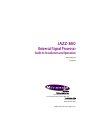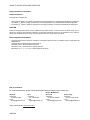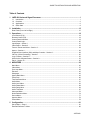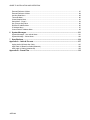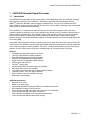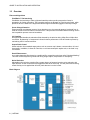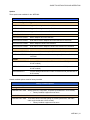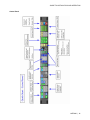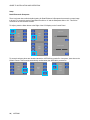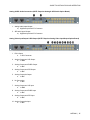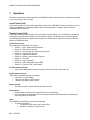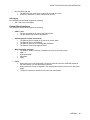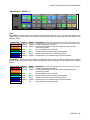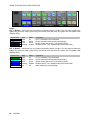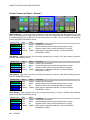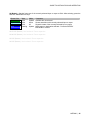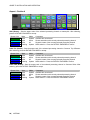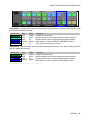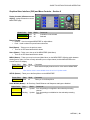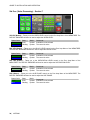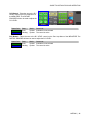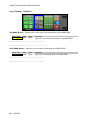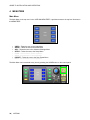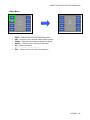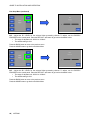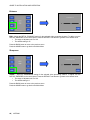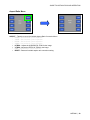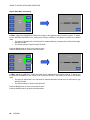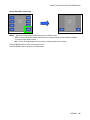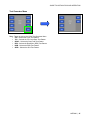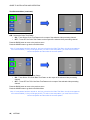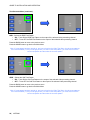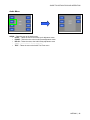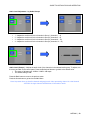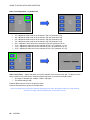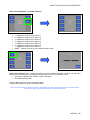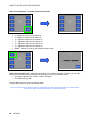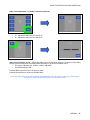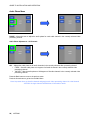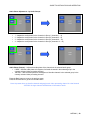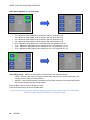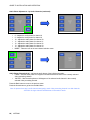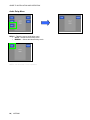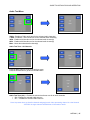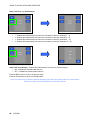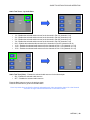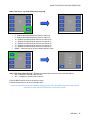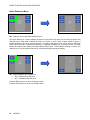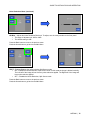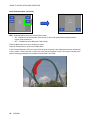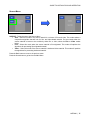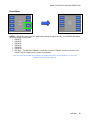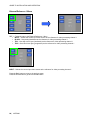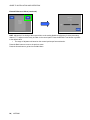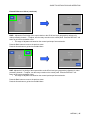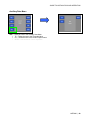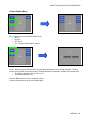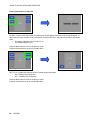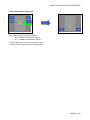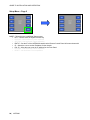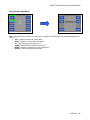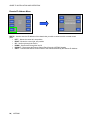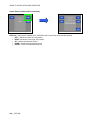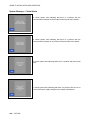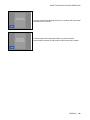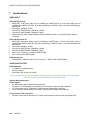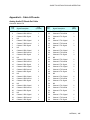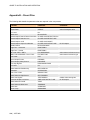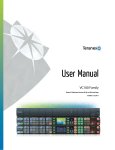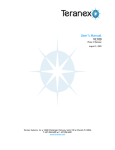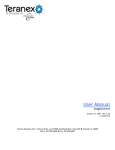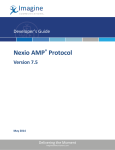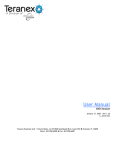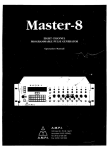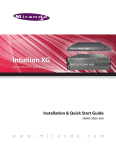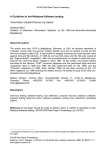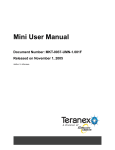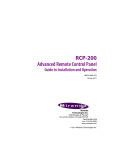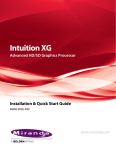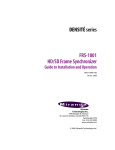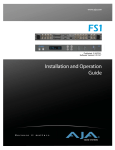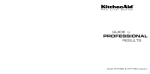Download Miranda Camera Co JAZZ-800 User's Manual
Transcript
DENSITÉ series JAZZ-800 Universal Signal Processor Guide to Installation and Operation M874-9900-100 1 Aug 2007 Miranda Technologies Inc. 3499 Douglas-B.-Floreani St-Laurent, Québec, Canada H4S 1Y6 Tel. 514-333-1772 Fax. 514-333-9828 www.miranda.com © 2007 Miranda Technologies Inc.. GUIDE TO INSTALLATION AND OPERATION Safety Compliance Information Safety Compliance This equipment complies with: - CSA C22.2 No. 60950-1-03 / Safety of Information Technology Equipment, Including Electrical Business Equipment. UL 60950-1 (1st Edition) / Safety of Information Technology Equipment, Including Electrical Business Equipment. st IEC 60950-1 (1 Edition) / Safety of Information Technology Equipment, Including Electrical Business Equipment. CAUTION These servicing instructions are for use by qualified service personnel only. To reduce the risk of electric shock, do not perform any servicing other than that contained in the operating instructions unless you are qualified to do so. Refer all servicing to qualified service personnel. Servicing should be done in a static-free environment. Electromagnetic Compatibility - This equipment has been tested for verification of compliance with FCC Part 15, Subpart B, class A requirements for Digital Devices. This equipment complies with the requirements of: EN 55022 Class A, Electromagnetic Emissions, EN 61000-3-2 & -3-3, Disturbance in Supply Systems EN 61000-4-2, -3, -4, -5, -6, -8 & -11 Electromagnetic Immunity How to contact us: For technical assistance, please contact the Miranda Technical support centre nearest you: Americas Telephone: +1-800-224-7882 e-mail: [email protected] Asia Telephone: +81-3-5730-2987 e-mail: [email protected] Visit our web site at www.miranda.com JAZZ-800 Europe, Middle East, Africa, UK Telephone: +44 (0) 1491 820222 e-mail: [email protected] France (only) Telephone: +33 (0) 1 55 86 87 88 e-mail: [email protected] GUIDE TO INSTALLATION AND OPERATION Table of Contents 1 JAZZ-800 Universal Signal Processor......................................................................................1 1.1 1.2 1.3 1.4 2 Introduction ......................................................................................................................................... 1 Overview ............................................................................................................................................. 2 Applications......................................................................................................................................... 6 Quick Start .......................................................................................................................................... 8 Installation ................................................................................................................................15 Rear Panel (From Left to Right) ................................................................................................................. 15 3 Operations ................................................................................................................................18 Local Control (Full) ..................................................................................................................................... 18 Remote Control (Full)................................................................................................................................. 18 Control Panel Interfaces............................................................................................................................. 19 Control Panel Logic.................................................................................................................................... 20 Input/Output – Section 1 ............................................................................................................................ 21 Video Select – Section 2 ............................................................................................................................ 23 Format / Frame-rate Select – Section 3..................................................................................................... 24 Aspect – Section 4 ..................................................................................................................................... 26 Graphical User Interface (GUI) and Menu Controls – Section 6................................................................ 29 Vid Proc (Video Processing) – Section 7 ................................................................................................... 30 Logo / Presets – Section 8 ......................................................................................................................... 32 Audio Active & System Status – Section 9 ................................................................................................ 33 Panel – Section 10 ..................................................................................................................................... 35 4 MENUTREE ...............................................................................................................................36 Main Menu.................................................................................................................................................. 36 Video Menu ................................................................................................................................................ 37 Proc Amp Menu.......................................................................................................................................... 38 Enhance ..................................................................................................................................................... 42 Sharpness .................................................................................................................................................. 42 Aspect Ratio Menu ..................................................................................................................................... 43 Zoom/Crop ................................................................................................................................................. 46 Test Generator Menu ................................................................................................................................. 47 Audio Menu ................................................................................................................................................ 51 Audio Level Menu....................................................................................................................................... 52 Audio Phase Menu ..................................................................................................................................... 58 Audio Delay Menu ...................................................................................................................................... 64 Audio Test Menu ........................................................................................................................................ 67 Advanced Menu ......................................................................................................................................... 73 Noise Reduction Menu............................................................................................................................... 74 Source Menu .............................................................................................................................................. 77 Aperture Menu............................................................................................................................................ 78 Preset Menu ............................................................................................................................................... 79 5 Configuration ............................................................................................................................81 Set-up Menu – Page 1 ............................................................................................................................... 81 External Reference 1 Menu ....................................................................................................................... 82 JAZZ-800 GUIDE TO INSTALLATION AND OPERATION External Reference 2 Menu ....................................................................................................................... 87 External Reference 2 Menu ....................................................................................................................... 88 Ancillary Data Menu ................................................................................................................................... 89 Timecode Menu.......................................................................................................................................... 90 Closed Caption Menu................................................................................................................................. 91 Setup Menu – Page 2 ................................................................................................................................ 94 Key (License Key) Menu ............................................................................................................................ 95 Remote IP Address Menu .......................................................................................................................... 96 IP Address Menu........................................................................................................................................ 97 Control Panel IP Address Menu................................................................................................................. 99 6 System Messages ..................................................................................................................101 System Messages – Non-critical Alerts.................................................................................................... 101 System Message – Critical Alerts ............................................................................................................ 102 7 Specifications .........................................................................................................................104 Appendix A – Cable & Pin-outs...................................................................................................107 Analog Audio I/O Break-Out Cable .......................................................................................................... 107 AES Audio I/O Break-Out Cable (Balanced)............................................................................................ 108 AES Audio I/O Cable (Unbalanced) ......................................................................................................... 109 Appendix B – Preset Files ...........................................................................................................110 JAZZ-800 GUIDE TO INSTALLATION AND OPERATION 1 JAZZ-800 Universal Signal Processor 1.1 Introduction The JAZZ-800 brings legendary Teranex image quality to the Broadcasting world. The JAZZ-800 is packed with proprietary technology, like PixelMotion™ Deinterlacing and Multi-Directional Diagonal Filtering (MDDFTM) algorithms, drastically reducing jaggies on diagonal lines. The Per-Pixel Temporal Recursive Noise Reduction algorithm minimizes HD and SD video noise. Teranex HQV Technology yields unsurpassed image quality for the demanding Broadcaster. The Dual REALTA™ architecture includes the industry’s first fully software programmable video array processor capable of performing over 1 trillion operations per second per chip. In addition it performs end-toend true 10-bit image processing. The powerful Teranex Video Processor (TVP) core, built into the Realta, ensures flexibility and future proofing by enabling subsequent software improvements without making hardware obsolete. The Dual-Realta Module supports an I/O data path that is 32-bit and is assignable as 30bit YCrCb or RGB. This flexible frame synchronizer is able to handle just about any signal at its inputs and outputs in either HD or SD formats. The JAZZ-800 uses two Silicon Optix Realta image processing engines, reducing overall size while maximizing image processing capability. The result? The best possible picture from the most flexible, powerful, and user-friendly frame synchronizer available today, all in a space-saving 1RU design. Features: • Unsurpassed image quality within a 1RU Frame • Two Fully Independent Processing Channels • Dual Realta Engines Provide Power & Flexibility • Software Field Updatability and Upgradeability • Single Channel Unit Upgrades to Dual Channels • Flexible Video and Audio I/O • FlexviewTM Aspect Ratio • Full SD 608 and HD 708 Closed Captioning Capability • Easy Setup with Intuitive User Interface • Front Panel LCD Serves as Video I/O Monitor & Menu Display • Integrated Video & Tone Test Signal Generator • Gain & Phase Control of all 16 Audio Channels • Redundant Power Supplies JAZZ-800 Applications: • Network Feed Centers • Mobile Truck Applications • International Broadcast Exchange SD/HD Linear Standards Conversion • HD Broadcast Exchange Cross Conversion • Frame Synchronized SD Video Signal Up Conversion To HD Switchers • Frame Synchronized HD Video Down Conversion • Frame Synchronized SD/HD VTR Conversion and Monitoring • Frame Synchronized SD/HD Video Noise Cleaning JAZZ-800 | 1 GUIDE TO INSTALLATION AND OPERATION 1.2 Overview Filters and Algorithms PixelMotion™ De-interlacing PixelMotion de-interlacing of video originated material produces perfect progressive frames in preparation for further processing. The processing aperture is adjusted on a pixel-by-pixel basis, which preserves all of the detail of the original interlaced image and eliminates jaggies in the output image. Scene Change Detection Preserves clean cuts between scenes. Upon detecting a cut, the temporal aperture is reduced from 4fields to 2-fields for the first frame in the new scene. This prevents uncorrelated data from being used in the interpolation process at scene boundaries. 3:2 Handling Recognizes and handles the redundant fields inserted by the telecine during 24fps film to 30fps video conversion. By detecting 3:2 sequences it allows for better performance in the de-interlace process by maintaining the full vertical resolution. Aspect Ratio Control Allows selection from standard aspect ratios, such as common top & bottom, common sides, 14:9 and Anamorphic. In addition, it allows for Flexview, a non-linear anamorphic aspect ratio, to be used in upconversions. Detail Enhancement Is an edge-sharpening filter based on a traditional film compositing technique called "Unsharp Masking." This filter corrects any blurring introduced during image capture, compression or resampling. Noise Reduction Adjustable noise reduction controls offer a greater degree of temporal recursive noise reduction with fewer artifacts. A bias control allows the aggressiveness to be fine-tuned. For filter performance testing, a Red Overlay can be applied that will color pixels that are in motion in Red. Block Diagram 2 | JAZZ-800 GUIDE TO INSTALLATION AND OPERATION Supported Format Conversions The JAZZ-800 supports the following format conversions: Input Output Input Output 480i59.94 480i59.94 576i50 576i50 720p59.94 1080i59.94 1080sf23.98 720p59.94 720p50 1080i59.94 1080i50 480i59.94 720p50 576i50 720p59.94 720p50 1080i59.94 1080i50 480i59.94 1080i50 576i50 720p59.94 720p50 1080i59.94 1080i50 480i59.94 1080i59.94 The JAZZ-800 supports the following additional format conversions when equipped with the SDSC option (see page 5): Input Output Input Output 480i59.94 576i50 576i50 480i59.94 720p50 720p59.94 1080i50 1080i59.94 JAZZ-800 | 3 GUIDE TO INSTALLATION AND OPERATION Packages The JAZZ-800 is available in the following product configurations: Single Channel Configurations (1 in Æ 1 out) JAZZ-810-P JAZZ-810-AP JAZZ-810-VAP Single channel Up/Down/Cross converter & synchronizer. • HD/SD-SDI Video • 16 channel Embedded audio I/O Single channel Up/Down/Cross converter & synchronizer. • HD/SD-SDI Video • 16 channel Embedded audio I/O / AES/ Analog audio (AAIO option) Single channel Up/Down/Cross converter & synchronizer. • HD/SD-SDI Video and analog video (AVIO option) • 16 channel Embedded audio I/O / AES/ Analog audio (AAIO option) 1½ Channel Configurations (1 in Æ 2 out) JAZZ-820-P JAZZ-820-AP JAZZ-820-VAP 1½ channel Up/Down/Cross converter & synchronizer. • HD/SD-SDI Video • 16 channel Embedded audio I/O 1½ channel Up/Down/Cross converter & synchronizer. • HD/SD-SDI Video • 16 channel Embedded audio I/O / AES/ Analog audio (AAIO option) 1½ channel Up/Down/Cross converter & synchronizer. • HD/SD-SDI Video and analog video (AVIO option) • 16 channel Embedded audio I/O / AES/ Analog audio (AAIO option) Dual Channel Configurations (2 in Æ 2 out) JAZZ-830-P JAZZ-830-AP JAZZ-830-VAP Dual Channel Up/Down/Cross converter & synchronizer. • HD/SD-SDI Video • 16 channel Embedded audio I/O Dual Channel Up/Down/Cross converter & synchronizer. • HD/SD-SDI Video • 16 channel Embedded audio I/O / AES/ Analog audio (AAIO option) Dual Channel Up/Down/Cross converter & synchronizer. • HD/SD-SDI Video and analog video (AVIO option) • 16 channel Embedded audio I/O / AES/ Analog audio (AAIO option) All of these configurations include: • Redundant power supply • Local control panel 4 | JAZZ-800 GUIDE TO INSTALLATION AND OPERATION Options These options are available for the JAZZ-800.: Options Channel Configuration Upgrades JAZZ-810-UG-820 Upgrade from single channel to 1½ Channels. JAZZ-810-UG-830 Upgrade from single channel to Dual Channels. JAZZ-820-UG-830 Upgrade from 1½ channel to Dual Channels. Noise Reduction JAZZ-8n0-OPT-SDNR Motion adaptive SD noise reduction JAZZ-830-OPT-SDNR Dual channel motion adaptive SD noise reduction for JAZZ-830 JAZZ-8n0-OPT-HDNR Motion adaptive HD/SD noise reduction JAZZ-830-OPT-HDNR Dual channel motion adaptive HD/SD noise reduction for JAZZ-830 Standards conversion JAZZ-8n0-OPT-SDSC SD Standards Conversion option (50 Hz <--> 59.94 Hz) JAZZ-830-OPT-SDSC Dual channel SD Standards Conversion option (50 Hz <--> 59.94 Hz) for JAZZ-830 Cables JAZZ-800-BOC-D75 2 meter AES break out cable on 75 ohm unbalanced BNC (included with A & AP models) JAZZ-800-BOC-D110 2 meter AES break out cable on 110 ohm balanced XLR (included with A & AP models) JAZZ-800-BOC-A 2 meter analog audio break out cable on balanced XLR (included with A & AP models) Certain available options must be factory-installed: Factory Installed Options Analog video I/O JAZZ-8n0-OPT-AVIO Analog video I/O, Component, composite (included with V & VP models) • Factory installed, equipment must return Audio I/O and embedded JAZZ-8n0-OPT-AAIO 16 Channel AES/ 8 Channel Analog I/O, Audio synchronizer, and Audio cable set (included with A & AP models) • Factory installed, equipment must return JAZZ-800 | 5 GUIDE TO INSTALLATION AND OPERATION 1.3 Applications Up-/Down-conversion In situations where the highest image quality up- or down-conversion is necessary, Miranda’s JAZZ-800 uses proprietary PixelMotion™ De-interlacing, 3:2 Detection, and Detail Enhancement combined with a powerful array processing module, provides the best image solution. The first step in the conversion process is to identify whether the input material is video or film originated. The identification process happens in a fully automatic mode and selects either PixelMotion De-interlacing for video based material or 3:2 Detection for film based material. The goal is to apply the appropriate filter in order to recover the full vertical resolution of the input material. PixelMotion de-interlacing produces perfect progressive frames in preparation for further processing. The processing aperture is adjusted on a pixel-by-pixel basis, which preserves all of the detail of the original interlaced image. Additionally, the filter eliminates “jaggies” in the output image, providing well-defined edges on objects and producing the sharpest images possible. 3:2 Detection recognizes the redundant fields inserted by the telecine during the conversion of film to video. This advanced 3:2 pull-down filter avoids frame rate conversion artifacts and provides the highest vertical resolution and motion quality. Since the quality of the video de-interlacing is so high, there will be no difference visible in the vertical resolution seen with film originated material and that of the de-interlaced video originated material. Once the image has been de-interlaced and up-converted, Detail Enhancement can be applied to the image to further sharpen and enhance the output. This filter adds an additional level of image quality by helping to better define the detail in the up-converted image. This is achieved by detecting the edges of objects and adjusting the contrast ratio around those objects to help separate them from the background. Frame-rate Conversion Moving images exist in three dimensions. Firstly, in the horizontal direction, images are made up of individual pixels. Secondly, in the vertical direction, they are made up of the lines contained in the field or frame. The combination is referred to as the spatial domain. Thirdly, the motion image is composed of a number of fields or frames per second, which is referred to as the temporal domain. The process of frame-rate, or standards, conversion is a form of sample rate conversion in two or three of the above dimensions. It consists of expressing moving images sampled on one three-dimensional sampling lattice to a different three-dimensional lattice. A process called interpolation is used to convert between these various spaces. Interpolation is defined as computing the value of a sample, or samples, which lie outside the sampling matrix of the source signal. In other words, it is the process of computing the values of output samples that lie between the input samples. Per-pixel processing allows the processing aperture to be adjusted on a pixel-by-pixel basis, which preserves all of the detail of the original image. 6 | JAZZ-800 GUIDE TO INSTALLATION AND OPERATION Frame-rate conversions generally involve changing the number of lines and fields (or frames) per second in an image. Examples of standards conversions include: 480i59.94 to 576i50 720p59.94 to 1080i50 1080i59.94 to 1080i50 If we look at a standards conversion from 480i59.94 to 576i50, we need to change two of the three parameters of the signal. The first is the number of lines in each field. A 480i signal has 240 lines per field while the 576i signal has 288 lines, as shown below. The second parameter, which needs to be changed is the number of fields per second. The 480i signal has 59.94 fields per second while the 576i signal has 50, as shown below. The third parameter, the number of pixels on each active picture line, does not change significantly between 480i and 576i. Conversions involving high definition I/O require that all three domains must be changed. Examples include: 480i59.94 to 1080i50 1080i59.94 to 576i50 480i59.94 to 1080p23.98-sf Frame Synchronizing Frame Synchronization is the ability to propagate and lock a non-synchronous video signal throughout one’s existing genlocked video system. The non-synchronous signal will be genlocked (timed or phased) and “Framed Synch’d” in the vertical and horizontal domains to the house reference signal, usually a Black Burst or HD Tri-Level sync signal. JAZZ-800 | 7 GUIDE TO INSTALLATION AND OPERATION 1.4 Quick Start Installation Getting assistance with the JAZZ-800 This manual will help in the operation of the Miranda JAZZ-800. It provides an overview of features and procedures to accomplish all of the tasks this product can perform. However, if you need further assistance, please contact the Miranda Technical support centre nearest you: Americas Telephone: +1-800-224-7882 e-mail: [email protected] Asia Telephone: +81-3-5730-2987 e-mail: [email protected] Europe, Middle East, Africa, UK Telephone: +44 (0) 1491 820222 e-mail: [email protected] France (only) Telephone: +33 (0) 1 55 86 87 88 e-mail: [email protected] Visit our web site at www.miranda.com Servicing Only authorized service personnel should open the unit. Disconnect AC sources to the power supply(ies) before servicing. Unpacking the JAZZ-800 1. Open the shipping box, and remove the top foam insert. 8 | JAZZ-800 GUIDE TO INSTALLATION AND OPERATION 2. Remove the Control Panel and place it on a flat, stable surface. 3. Remove the foam insert that held the Control Panel. 4. Remove the JAZZ-800 chassis and place it on a flat, stable surface. JAZZ-800 | 9 GUIDE TO INSTALLATION AND OPERATION Attaching the Control Panel 5. On the rear of the Control Panel, locate the multi-pin connector and the three ball-pin connectors. 6. On the front of the JAZZ-800 chassis, locate the multi-pin connector and the three ball-pin mating connectors. 7. Orient the Control Panel so that the multi-pin connector and the ball-pin connectors of the Control Panel line up with the respective mates on the front of the JAZZ-800 chassis. 8. Slide the Control Panel towards the chassis until the multi-pin connector and ball-pins begin to mate with the Chassis. 9. Press firmly on the Control Panel until the multi-pin connector and ball-pins are fully seated. 10 | JAZZ-800 GUIDE TO INSTALLATION AND OPERATION Control Panel JAZZ-800 | 11 GUIDE TO INSTALLATION AND OPERATION Control Panel Logic Note: Input/Output channel selection drives the state of all other sections of the control panel and the MENUTREE. There are two primary states for the control panel button/LED logic. • The first is “Active” mode, shown by solid LED’s. This mode shows the current state of the selected input or output channel. • The second is the “Update” mode, shown by flashing LED’s. This mode allows the user to change the state of the currently selected input or output channel. Control Panel LED Color Code Button Color Red Orange Green Cyan Blue Blue 12 | JAZZ-800 State Flashing Flashing Solid Solid Solid Flashing Mode Update Update All Active Active Update Comments Error condition Warning condition Function is available, but not selected Shows association with currently selected input or output Shows current state of selected input or output (all sections follow) Shows that selected input or output is in Update mode (all sections follow) GUIDE TO INSTALLATION AND OPERATION Rear Panel JAZZ-800 | 13 GUIDE TO INSTALLATION AND OPERATION Setup Detail Enhance & Sharpness There is a known issue with the default setting for Detail Enhance & Sharpness that cause the output image to be soft. To correct this set the Detail Enhance slider to ‘0’ and the Sharpness slider to ‘63’. This will be corrected in the next software release. To Adjust, press the Menu button to the Right of the LCD display on the Control Panel To ensure that these values are reloaded should the JAZZ-800 be turned off or lose power, save them to the ‘Default’ Preset. This Preset is automatically recalled when the JAZZ-800 is powered on. 14 | JAZZ-800 GUIDE TO INSTALLATION AND OPERATION 2 Installation Rear Panel (From Left to Right) Standard Connections 1. PS1 – Mains input 1 a. 90-110V @ 60Hz / 200-220V @ 50Hz, Auto Detect 2. PS2 – Mains input 2 a. 90-110V @ 60Hz / 200-220V @ 50Hz, Auto Detect 3. RS232/RS422 – Serial Port a. 1x 9-pin-D-Male, Selectable RS232 or RS422 b. User adjustable baud rate 4. GPI – General Purpose Interface – Not functional / Future expansion a. 1x 9-pin-D-Female 5. Linear Time Code (LTC) – Out 2 (video processing channel 2) - Not functional / Future expansion a. 1x BNC, LTC output 6. Linear Time Code (LTC) – In 2 (video processing channel 2) - Not functional / Future expansion a. 1x BNC, LTC input 7. Linear Time Code (LTC) – Out 1 (video processing channel 1) - Not functional / Future expansion a. 1x BNC, LTC output 8. Linear Time Code (LTC) – In 1 (video processing channel 1) - Not functional / Future expansion a. 1x BNC, LTC input 9. Ethernet Port (10/100 BaseT) a. RJ-45 JAZZ-800 | 15 GUIDE TO INSTALLATION AND OPERATION Digital Video Input/Output & Reference Input 1. Reference Input 1 a. 1x BNC, SD analog blackburst, HD tri-level sync (interlaced or progressive) 2. Reference Input 2 a. 1x BNC, SD analog blackburst, HD tri-level sync (interlaced or progressive) 3. SD/HD-SDI Output 2B (video processing channel 2) a. 1x BNC 4. SD/HD-SDI Output 2A (video processing channel 2) a. 1x BNC 5. SD/HD-SDI Output 1B (video processing channel 1) a. 1x BNC 6. SD/HD-SDI Output 1A (video processing channel 1) a. 1x BNC 7. SD/HD-SDI Input 2 Loop (Active) a. 1x BNC 8. SD/HD-SDI Input 2 (video processing channel 2) a. 1x BNC 9. SD/HD-SDI Input 1 Loop (Active) a. 1x BNC 10. SD/HD-SDI Input 1 (video processing channel 1) a. 1x BNC 16 | JAZZ-800 GUIDE TO INSTALLATION AND OPERATION Analog & AES Audio Connection (NOTE: Requires Analog & AES Audio Option Board) 1. Analog Audio Input/Output a) High Density Molex LFH Connector 2. AES Audio Input/Output a) High Density Molex LFH Connector Analog Video Input/Output & DVI Output (NOTE: Requires Analog Video Input/Output Option Board) 1. DVI-I Output a. 1x DVI Connector 2. Analog Component Y/G Output a. 1x BNC 3. Analog Component Pb/B/C Output a. 1x BNC 4. Analog Component Pr/R Output a. 1x BNC 5. Analog Composite Output a. 1x BNC 6. No Connection a. 1x BNC 7. Analog Component Y/G Input a. 1x BNC 8. Analog Component Pb/B/C Input a. 1x BNC 9. Analog Component Pr/R Input b. 1x BNC 10. Analog Composite Input b. 1x BNC JAZZ-800 | 17 GUIDE TO INSTALLATION AND OPERATION 3 Operations This section describes the control panel for the JAZZ-800 Universal Video Processor. The panel can operate in one of two modes, local or remote. Local Control (Full) In the Local Control mode, the panel is physically mounted to the JAZZ-800 frame and controls this one unit. The panel establishes communication with the frame and is powered via a multi-pin header connector located between the two units. Remote Control (Full) In the Remote Control mode, the panel is mounted apart from the chassis. It is connected to the chassis via an Ethernet connection and powered by an external power supply. The Remote panel can be assigned to any JAZZ-800 chassis on the network. Refer to page xx in this manual for details on connecting a Remote panel to a JAZZ-800 chassis. Control Panel Layout The control panel is divided into 10 Sections. • Section 1 – Input / Output channel selection • Section 2 – Video source selection • Section 3 – Format (video line & frame-rate) selection • Section 4 – Aspect Ratio selection • Section 5 – Audio source selection • Section 6 – Display, rotary encoder, USB port • Section 7 – Proc Amp • Section 8 – Logo, Channel ID • Section 9 – Audio and System status LEDS • Section 10 – Remote, Tally, Power Switch Function buttons (Qty 48) • “Soft” buttons associated with panel functions such as input select, video select, etc. Display buttons (Qty 10) “Soft” buttons associated with the LCD display. • 8 buttons for use with display • 1 button for the Menu ”Home” function • 1 button for the Menu ”Back” function Rotary Encoder • The rotary encoder is a linear encoder with push function. Power switch • A power switch is located at the right-hand end of the control panel • The power switch controls power for the control panel and the JAZZ-800 chassis by inhibiting the power supplies of the JAZZ-800. LEDs The JAZZ-800 Control Panel incorporates the following: • Tri-Color LED’s (Qty 31) o The LED’s are red, green, blue tri-color LED’s o All LED’s in Section 1 to 5 are tri-color 18 | JAZZ-800 GUIDE TO INSTALLATION AND OPERATION • Bi-Color LED’s (Qty 49) o The LED’s are red, green, blue tri-color LED’s, wired as bi-color o All LED’s in Section 6 to 10 are configured as bi-color LCD Display The JAZZ-800 Control Panel supports the following. • 320 x 240 Color LCD Display Control Panel Interfaces The JAZZ-800 Control Panel supports the following: • USB 1.1 port o The port is located on the front of the control panel o The port will be used to future applications • Ethernet port (for remote connections) o The Ethernet port is located on the rear of the control panel o The Ethernet port is 10/100 BaseT o The Ethernet port has a user assignable IP address o The Ethernet connection supports DHCP • Multi-pin header connector o The Multi-pin header connector is located on the rear of the control panel o USB 1.1 o High-speed serial o Video data o Power • Power o When used in the local configuration, the power connection from the JAZZ-800 chassis to the control panel, is a multi-pin header connector o When used in the remote configuration, the control panel utilizes an external 12V DC power supply o The power connector is located on the rear of the control panel JAZZ-800 | 19 GUIDE TO INSTALLATION AND OPERATION Control Panel Logic Note: Section 1, Input/Output channel selection drives the state of all other sections of the control panel and the MENUTREE. There are two primary states for the control panel button/LED logic. • The first is “Active” mode, shown by solid LED’s. This mode shows the current state of the selected input or output channel. • The second is the “Update” mode, shown by flashing LED’s. This mode allows the user to change the state of the currently selected input or output channel. Color Code Button Color Red Orange Green Cyan Blue Blue 20 | JAZZ-800 State Flashing Flashing Solid Solid Solid Flashing Mode Update Update All Active Active Update Comments Error condition Warning condition Function is available, but not selected Shows association with currently selected input or output Shows current state of selected input or output (all sections follow) Shows that selected input or output is in Update mode (all sections follow) GUIDE TO INSTALLATION AND OPERATION Input/Output – Section 1 Input IN 1 (Button) – Allows the user to configure video processing channel 1 input. The first press will place the system into the Active mode (solid LED’s); the second press will place the system into the Update mode (flashing LED’s) Button Color Red Orange State Flashing Flashing Mode Update Update Green Cyan Blue Blue Solid Solid Solid Flashing All Active Active Update Comments No input signal present on SDI 1 Currently selected format does not match input signal on SDI 1 (manual input mode) IN 1 is available, but not selected Shows association with currently selected output Shows current state of IN 1 (all sections follow) Shows that IN 1 is in Update mode (all sections follow) IN 2 (Button) – Allows the user to configure processing channel 2 input. The first press will place the system into the Active mode (sold LED’s); the second press will place the system into the Update mode (flashing LED’s) Button Color Red Orange State Flashing Flashing Mode Update Update Green Cyan Blue Blue Off Solid Solid Solid Flashing n/a All Active Active Update All Comments No input signal present on SDI 2 Currently selected format does not match input signal on SDI 2 (manual input mode) IN 2 is available, but not selected Shows association with currently selected output Shows current state of IN 2 (all sections follow) Shows that IN 2 is in Update mode (all sections follow) When disabled by keyed package JAZZ-800 | 21 GUIDE TO INSTALLATION AND OPERATION Output OUT 1 (Button) – Allows the user to configure processing channel 1 output. The first press will place the system into the Active mode (solid LED’s); the second press will place the system into the Update mode (flashing LED’s) Button Color Green Cyan Blue Blue State Solid Solid Solid Flashing Mode All Active Active Update Comments OUT 1 is available, but not selected Shows association with currently selected Input Shows current state of OUT 1 (all sections follow) Shows that OUT 1 is in Update mode (all sections follow) OUT 2 (Button) – Allows the user to configure processing channel 2 output. The first press will place the system into the Active mode (solid LED’s); the second press will place the system into the Update mode (flashing LED’s) Button Color Green Cyan Blue Blue Off 22 | JAZZ-800 State Solid Solid Solid Flashing n/a Mode All Active Active Update All Comments OUT 2 is available, but not selected Shows association with currently selected Input Shows current state of OUT 2 (all sections follow) Shows that OUT 2 is in Update mode (all sections follow) When disabled by keyed package GUIDE TO INSTALLATION AND OPERATION Video Select – Section 2 SDI 1 (Button) – Assigns the SDI 1 Input to the currently selected input channel or SDI 1 output to the currently selected output channel. After selecting, press the ROTARY ENCODER to accept. Button Color Red Green Cyan Blue Blue State Flashing Solid Solid Solid Flashing Mode Update Update Active All Update Comments No input signal (only when selected) Available but not selected Shows association with currently selected input or output Shows the state of the currently selected input or output NEW source or destination selected – Press the ROTARY ENCODER to confirm Note: SDI IN 1 will always be associated with SDI OUT 1. SDI IN 1 may also be associated with SDI OUT 2 if used in the 1-in/2-out configuration. SDI 2 (Button) - Assigns the SDI 2 Input to the currently selected input channel or SDI 2 output to the currently selected output channel. After selecting, press the ROTARY ENCODER to accept. Button Color Red Green Cyan Blue Blue State Flashing Solid Solid Solid Flashing Mode Update Update Active All Update Comments No input signal (only when selected) Available but not selected Shows association with currently selected input or output Shows the state of the currently selected input or output NEW source or destination selected – Press the ROTARY ENCODER to confirm Note: SDI IN 2 will always be associated with SDI OUT 2. CPST 1 (Button) – Not functional / Future expansion CPST 2 (Button) – Not functional / Future expansion COMP (Button) – Not functional / Future expansion DVI OUT (Button) – Not functional / Future expansion JAZZ-800 | 23 GUIDE TO INSTALLATION AND OPERATION Format / Frame-rate Select – Section 3 480/576 (Button) – If an input channel is selected, on first press the system sets the selected input to 480 lines. On second press, the input is set to 576 lines. If one of the output channels is selected, on first press the selected output is set to 480 lines. On the second press, the output is set to 576 lines. After selecting, press the ROTARY ENCODER to accept. Button Color Green Cyan Blue Blue State Solid Solid Solid Flashing Mode Update Active All Update Comments Available but not selected Shows association with currently selected input or output Shows the state of the currently selected input or output NEW source or destination selected – Press the ROTARY ENCODER to confirm 720 (Button) – Sets the line rate of the currently selected input or output to 720. After selecting, press the ROTARY ENCODER to accept. Button Color Green Cyan Blue Blue State Solid Solid Solid Flashing Mode Update Active All Update Comments Available but not selected Shows association with currently selected input or output Shows the state of the currently selected input or output NEW source or destination selected – Press the ROTARY ENCODER to confirm 1080 (Button) - Sets the line rate of the currently selected input or output to 1080. After selecting, press the ROTARY ENCODER to accept. Button Color Green Cyan Blue Blue State Solid Solid Solid Flashing Mode Update Active All Update Comments Available but not selected Shows association with currently selected input or output Shows the state of the currently selected input or output NEW source or destination selected – Press the ROTARY ENCODER to confirm 59.94 (Button) - Sets the frame rate of the currently selected input or output to 59.94Hz. After selecting, press the ROTARY ENCODER to accept. Button Color Green Cyan Blue Blue 24 | JAZZ-800 State Solid Solid Solid Flashing Mode Update Active All Update Comments Available but not selected Shows association with currently selected input or output Shows the state of the currently selected input or output NEW source or destination selected – Press the ROTARY ENCODER to confirm GUIDE TO INSTALLATION AND OPERATION 50 (Button) - Sets the frame rate of the currently selected input or output to 50Hz. After selecting, press the ROTARY ENCODER to accept. Button Color Green Cyan Blue Blue State Solid Solid Solid Flashing Mode Update Active All Update Comments Available but not selected Shows association with currently selected input or output Shows the state of the currently selected input or output NEW source or destination selected – Press the ROTARY ENCODER to confirm 29.97 PSF (Button) - Not functional / Future expansion 23.98 PSF (Button) - Not functional / Future expansion 25 PSF (Button) - Not functional / Future expansion 24 PSF (Button) - Not functional / Future expansion JAZZ-800 | 25 GUIDE TO INSTALLATION AND OPERATION Aspect – Section 4 ANA (Button) - Sets the aspect ratio of the selected processing channel to Anamorphic. After selecting, press the ROTARY ENCODER to accept. Button Color Green Cyan Blue Blue State Solid Solid Solid Flashing Mode Update Active All Update Comments Available but not selected Shows association with currently selected processing channel Shows the state of the currently selected processing channel NEW selection – Press the ROTARY ENCODER to confirm COM TOP (Button) - Sets the aspect ratio of the selected processing channel to Common Top & Bottom. After selecting, press the ROTARY ENCODER to accept. Button Color Green Cyan Blue Blue State Solid Solid Solid Flashing Mode Update Active All Update Comments Available but not selected Shows association with currently selected processing channel Shows the state of the currently selected processing channel NEW selection - Press the ROTARY ENCODER to confirm COM SIDE (Button) - Sets the aspect ratio of the selected processing channel to Common Sides. After selecting, press the ROTARY ENCODER to accept. Button Color Green Cyan Blue Blue 26 | JAZZ-800 State Solid Solid Solid Flashing Mode Update Active All Update Comments Available but not selected Shows association with currently selected processing channel Shows the state of the currently selected processing channel NEW selection - Press the ROTARY ENCODER to confirm GUIDE TO INSTALLATION AND OPERATION FLEX (Button) - Sets the aspect ratio of the selected processing channel to Flexview. After selecting, press the ROTARY ENCODER to accept. Button Color Green Cyan Blue Blue Off State Solid Solid Solid Flashing n/a Mode Update Active All Update All Comments Available but not selected Shows association with currently selected processing channel Shows the state of the currently selected processing channel NEW selection - Press the ROTARY ENCODER to confirm 720 or 1080 selected as input line-rate 14X9 (Button) – Sets the aspect ratio of the selected processing channel to 14:9. After selecting, press the ROTARY ENCODER to accept. Button Color Green Cyan Blue Blue State Solid Solid Solid Flashing Mode Update Active All Update Comments Available but not selected Shows association with currently selected processing channel Shows the state of the currently selected processing channel NEW selection - Press the ROTARY ENCODER to confirm VAR (Button) – Not functional / Future expansion JAZZ-800 | 27 GUIDE TO INSTALLATION AND OPERATION Audio Select – Section 5 SDI 1 (Button) – Assigns the embedded audio from the SDI 1 to the currently selected input or output channel. After selecting, press the ROTARY ENCODER to accept. Button Color Red Green Cyan Blue Blue State Flashing Solid Solid Solid Flashing Mode Update Update Active All Update Off n/a All Comments No input signal (only when selected) Available but not selected Shows association with currently selected input or output Shows the state of the currently selected input or output NEW source or destination selected - Press the ROTARY ENCODER to confirm Disabled if SDI 2 is selected as the input video source SDI 2 (Button) – Assigns the embedded audio from the SDI 2 to the currently selected input or output channel. After selecting, press the ROTARY ENCODER to accept. Button Color Red Green Cyan Blue Blue State Flashing Solid Solid Solid Flashing Mode Update Update Active All Update Off n/a All Comments No input signal (only when selected) Available but not selected Shows association with currently selected input or output Shows the state of the currently selected input or output NEW source or destination selected - Press the ROTARY ENCODER to confirm Disabled if SDI 1 is selected as the input video source AES (Button) – Not functional / Future expansion ANA (Button) – Not functional / Future expansion AUDIO RESET (Button) – Not functional / Future expansion AUDIO MENU (Button) - Not functional / Future expansion 28 | JAZZ-800 GUIDE TO INSTALLATION AND OPERATION Graphical User Interface (GUI) and Menu Controls – Section 6 Display Controls (8 Buttons around display) - Assigned based on current MENUTREE page Button Color Green Yellow State Solid Solid Mode All All Comments Available but not selected Selected Rotary Encoder • Rotation – Used to navigate MENUTREE or adjust sliders • Push – Used to select front panel button selections Back (Button) – Takes you to the previous menu • There is no LED associated with this button Home (Button) – Takes you to the top of the MENUTREE (Main Menu) • There is no LED associated with this button MENU (Button) – Takes you to top level menu (Main Menu) on the MENUTREE. Will also switch between showing active video, from the currently selected input or output channel, and the MENUTREE on the Control Panel LCD display. Button Color Yellow State Solid Mode All Comments Alternates the display between active video and the MENUTREE Note: Active video is not available when the unit is in Update mode SETUP (Button) – Takes you to the Setup Menu on the MENUTREE Button Color Yellow State Solid Mode All Comments Takes you to the Setup Menu PROC BYPAS (Button) – All Proc Amp, Detail Enhance and Sharpness settings are disabled Button Color Yellow State Solid Mode Update Yellow Flashing Update Comments Proc Amp settings are applied to the selected processing channel Proc Amp settings are disabled on the selected processing channel JAZZ-800 | 29 GUIDE TO INSTALLATION AND OPERATION Vid Proc (Video Processing) – Section 7 VID LEV (Button) – Takes you to the VIDEO LEVEL control on the Proc Amp Menu of the MENUTREE. The ROTARY ENCODER will then be used to adjust the VIDEO LEVEL. Button Color Green Blue State Solid Flashing Mode Update Update Comments Available but not selected The control is active BLK LEV (Button) – Takes you to the BLACK LEVEL control on the Proc Amp Menu of the MENUTREE. The ROTARY ENCODER will then be used to adjust the BLACK LEVEL. Button Color Green Blue State Solid Flashing Mode Update Update Comments Available but not selected The control is active SAT LEV (Button) – Takes you to the SATURATION LEVEL control on the Proc Amp Menu of the MENUTREE. The ROTARY ENCODER will then be used to adjust the SATURATION LEVEL. Button Color Green Blue State Solid Flashing Mode Update Update Comments Available but not selected The control is active HUE (Button) – Takes you to the HUE PHASE control on the Proc Amp Menu of the MENUTREE. The ROTARY ENCODER will then be used to adjust the HUE PHASE. Button Color Green Blue 30 | JAZZ-800 State Solid Flashing Mode Update Update Comments Available but not selected The control is active GUIDE TO INSTALLATION AND OPERATION R-Y (Button) – Takes the user to the R-Y LEVEL control on the Proc Amp Menu of the MENUTREE. The ROTARY ENCODER will then be used to adjust the R-Y LEVEL. Button Color Green Blue State Solid Flashing Mode Update Update Comments Available but not selected The control is active B-Y (Button) – Takes the user to the B-Y LEVEL control on the Proc Amp Menu of the MENUTREE. The ROTARY ENCODER will then be used to adjust the B-Y LEVEL. Button Color Green Blue State Solid Flashing Mode Update Update Comments Available but not selected The control is active JAZZ-800 | 31 GUIDE TO INSTALLATION AND OPERATION Logo / Presets – Section 8 TSG MENU (Button) – Takes the user to the Video Test Generator Menu of the MENUTREE. Button Color Yellow State Solid Mode Active Comments Takes you to the Test Generator Menu in the MENUTREE ID MENU (Button) – Not functional / Future expansion LOGO MENU (Button) – Not functional / Future expansion PRST MENU (Button) – Takes the user to the User Presets Menu of the MENUTREE. Button Color Yellow State Solid Mode Active Comments Takes you to the Presets Menu in the MENUTREE USER 1 (Button) – Not functional / Future expansion USER 2 (Button) – Not functional / Future expansion 32 | JAZZ-800 GUIDE TO INSTALLATION AND OPERATION Audio Active & System Status – Section 9 AUDIO STATUS (LED’s 1 – 16) – Shows the status of the audio channels for the currently selected video processing channel. LED Color Green Yellow Red Off State Solid Solid Solid n/a Mode All All All All Comments Active audio is present for selected processing channel DOLBY-E audio is present for selected processing channel Audio errors are present for selected processing channel No audio is present for selected processing channel Note: Currently, active audio will be determined by group. For example, if group 1 is detected as present, LED’s 1 – 4 shall be lit. Green = Active audio detected; OFF = no active audio detected PS1 (LED) – Shows the status of Power Supply 1 LED Color Green Red Off State Solid Flashing n/a Mode All All All Comments Power Supply 1 is operating properly Power Supply 1 has an Error condition Power Supply 1 is not present PS2 (LED) – Shows the status of Power Supply 2 LED Color Green Red Off State Solid Flashing n/a Mode All All All Comments Power Supply 2 is operating properly Power Supply 2 has an Error condition Power Supply 2 is not present JAZZ-800 | 33 GUIDE TO INSTALLATION AND OPERATION REF1 (LED) – Shows the status of the signal on External Reference Input 1 LED Color Red Yellow Green Off State Flashing Flashing Solid n/a Mode All All All All Comments Reference 1 and the output PLL’s are not locked Reference 1 is locked but the output PLL’s are not locked Reference 1 and the output PLL’s are locked Processing channel 1 is set to Input reference REF2 (LED) - Shows the status of the signal on External Reference Input 2 LED Color Red Yellow Green Off State Flashing Flashing Solid n/a Mode All All All All Comments Reference 2 and the output PLL’s are not locked Reference 2 is locked but the output PLL’s are not locked Reference 2 and the output PLL’s are locked Processing channel 2 is set to Input reference IN1 (LED) – Shows the status of the signal assigned to the input of video processing channel 1 LED Color Red Yellow State Flashing Flashing Mode All All Green Solid All Comments No input has been detected Input is detected but does not match the currently selected input format Input is valid IN2 (LED) – Shows the status of the signal assigned to the input of video processing channel 2 LED Color Red Yellow State Flashing Flashing Mode All All Green Solid All Comments No input has been detected Input is detected but does not match the currently selected input format Input is valid SYS (LED) – Shows the status of the overall system LED Color Red Yellow Green State Flashing Flashing Solid Mode All All All Comments Critical system error Non-critical system error System is operating normally USB (LED) – Not functional / Future expansion 34 | JAZZ-800 GUIDE TO INSTALLATION AND OPERATION Panel – Section 10 NOTE: REM/TALLY status has GPI interface (GPI pins 7 and 8) for ON-AIR indication PANL LOCK (Button) – Locks the Local Control Panel. To activate the PANEL LOCK, press and hold the button for 2 seconds. Button Color Orange Orange State Solid Flashing Mode Active Active Comments Control panel operative – press & hold 2 sec. to LOCK PANEL Control panel locked – press & hold 2 sec. to UNLOCK PANEL Note: When the panel is locked, it will still update to show current status. Power Switch – Inhibits both power supplies in the JAZZ-800 chassis (This control is not active when the panel is used in the remote configuration.) Color Blue Off State Solid n/a Mode Active All Comments Power On Power off REM – TALLY (Button) - Not functional / Future expansion JAZZ-800 | 35 GUIDE TO INSTALLATION AND OPERATION 4 MENUTREE Main Menu The Main Menu is the top menu in the JAZZ-800 MENUTREE. It provides access to the top level functions in the MENUTREE. • • • • • • • • VIDEO – Takes the user to the Video Menu AUDIO – Takes the user to the Audio Menu ADV – Takes the user to the Advanced Settings Menu SETUP – Takes the user to the Setup Menu LOGO – Not functional / Future expansion CH ID – Not functional / Future expansion PRESET – Takes the user to the User Preset Menu HELP – Not functional / Future expansion The Main Menu can be reached at any time by pressing the HOME button on the control panel. 36 | JAZZ-800 GUIDE TO INSTALLATION AND OPERATION Video Menu • • • • • • • • INPUT – Not functional / Future expansion PROC – Takes the user to the Proc Amp Setting Menu ENH – Allows the user to adjust the Detail Enhance Setting SHARP – Takes the user to adjust the Sharpness Setting ASPECT – Takes the user to the Aspect Ratio Menu Z/C – Enables Zoom/Crop DVI – Not functional / Future expansion TEST – Takes the user to the Test Generator Menu JAZZ-800 | 37 GUIDE TO INSTALLATION AND OPERATION Proc Amp Menu PROC – Takes the user to the Video Processing Amplifier Menu VIDEO – Adjust the VIDEO LEVEL for the selected video processing channel. To adjust, turn the ROTARY ENCODER on the control panel. Press the DEFAULT soft button to go back to the default value. • The range of adjustment is -6.0dB to +6.0dB. • The default setting is 0dB. Press the BACK button to move to the previous menu Press the HOME button to go back to the Main Menu BLACK – Adjust the BLACK LEVEL for the selected video processing channel. To adjust, turn the ROTARY ENCODER on the control panel. Press the DEFAULT soft button to go back to the default value. • The range of adjustment is -30mV to +30mV. • The default setting is 0mV. Press the BACK button to move to the previous menu Press the HOME button to go back to the Main Menu 38 | JAZZ-800 GUIDE TO INSTALLATION AND OPERATION Proc Amp Menu (continued) HUE – Adjust the HUE PHASE for the selected video processing channel. To adjust, turn the ROTARY ENCODER on the control panel. Press the DEFAULT soft button to go back to the default value. • The range of adjustment is -179 degrees to +178 degrees. • The default setting is 0 degrees. Press the BACK button to move to the previous menu Press the HOME button to go back to the Main Menu SAT – Adjust the SATURATION LEVEL for the selected video processing channel. To adjust, turn the ROTARY ENCODER on the control panel. Press the DEFAULT soft button to go back to the default value. • The range of adjustment is -6.0dB to +6.0dB. • The default setting is 0dB. Press the BACK button to move to the previous menu Press the HOME button to go back to the Main Menu JAZZ-800 | 39 GUIDE TO INSTALLATION AND OPERATION Proc Amp Menu (continued) R-Y – Adjust the R-Y LEVEL for the selected video processing channel. To adjust, turn the ROTARY ENCODER on the control panel. Press the DEFAULT soft button to go back to the default value. • The range of adjustment is -200mV to +200mV. • The default setting is 0mV. Press the BACK button to move to the previous menu Press the HOME button to go back to the Main Menu B-Y – Adjust the B-Y LEVEL for the selected video processing channel. To adjust, turn the ROTARY ENCODER on the control panel. Press the DEFAULT soft button to go back to the default value. • The range of adjustment is -200mV to +200mV. • The default setting is 0mV. Press the BACK button to move to the previous menu Press the HOME button to go back to the Main Menu 40 | JAZZ-800 GUIDE TO INSTALLATION AND OPERATION Proc Amp Menu (continued) RESET – Resets all PROC AMP LEVELS to their default values • YES – Will reset all proc amp levels (video gain, black level, hue, saturation, R-Y level, and B-Y level) back to their default values. • NO – Leaves all proc amp settings at their current values. Press the BACK button to move to the previous menu Press the HOME button to go back to the Main Menu JAZZ-800 | 41 GUIDE TO INSTALLATION AND OPERATION Enhance ENH – Adjust the DETAIL ENHANCE setting for the selected video processing channel. To adjust, turn the ROTARY ENCODER on the control panel. Press the DEFAULT soft button to go back to the default value. • The range of adjustment is 0 to 100. • The default setting is 25. Press the BACK button to move to the previous menu Press the HOME button to go back to the Main Menu Sharpness SHARP – Adjust the SHARPNESS setting for the selected video processing channel. To adjust, turn the ROTARY ENCODER on the control panel. Press the DEFAULT soft button to go back to the default value. • The range of adjustment is 0 to 100. • The default setting is 0. Press the BACK button to move to the previous menu Press the HOME button to go back to the Main Menu 42 | JAZZ-800 GUIDE TO INSTALLATION AND OPERATION Aspect Ratio Menu ASPECT – Takes the user to the Variable Aspect Ratio Conversion Menu • H SIZE – Not functional / Future expansion • V SIZE – Not functional / Future expansion • H POS – Not functional / Future expansion • V POS – Not functional / Future expansion • H TRIM – Adjusts the HORIZONTAL TRIM for the image • V TRIM – Adjust the VERTICAL TRIM for the image • LINK – Not functional / Future expansion • RESET – Resets all variable aspect ratio conversion setting JAZZ-800 | 43 GUIDE TO INSTALLATION AND OPERATION Aspect Ratio Menu (continued) H TRIM – Adjust the HORIZONTAL TRIM of the image for the selected video processing channel. To adjust, turn the ROTARY ENCODER on the control panel. Press the DEFAULT soft button to go back to the default value. • The range of adjustment is 0 to 200 pixels for standard definition formats and 0 to 400 pixels for high definition formats. • The default setting is 0 pixels for both SD & HD. Press the BACK button to move to the previous menu Press the HOME button to go back to the Main Menu V TRIM – Adjust the VERTICAL TRIM of the image for the selected video processing channel. To adjust, turn the ROTARY ENCODER on the control panel. Press the DEFAULT soft button to go back to the default value. • The range of adjustment is 0 to 200 lines for standard definition formats and 0 to 400 lines for high definition formats. • The default setting is 0 lines for both SD & HD. Press the BACK button to move to the previous menu Press the HOME button to go back to the Main Menu 44 | JAZZ-800 GUIDE TO INSTALLATION AND OPERATION Aspect Ratio Menu (continued) RESET – Resets all Variable Aspect Ratio settings to their default values • YES – Will reset all variable aspect ratio conversion settings (H&V Size, H&V Position, and H&V Trim) back to their default values. • NO – Leaves all variable aspect ratio conversion settings at their current values. Press the BACK button to move to the previous menu Press the HOME button to go back to the Main Menu JAZZ-800 | 45 GUIDE TO INSTALLATION AND OPERATION Zoom/Crop Z/C – Enables ZOOM/CROP. This mode will zoom the image by 3-pixels/3-lines and then crop it by 3pixels/3-lines. It is useful for eliminating edge effect caused by processing the edges of the image. • ON – Will zoom the image by 3-pixels/3-lines and then crop it by 3-pixels/3-lines. • OFF – Leaves the image in the original format. Press the BACK button to move to the previous menu Press the HOME button to go back to the Main Menu 46 | JAZZ-800 GUIDE TO INSTALLATION AND OPERATION Test Generator Menu Test – Takes the user to the Video Test Generator Menu • CIR – Selects the Circle Test Pattern. • 75% – Selects the 75% Color Bars Test Pattern. • GRAY – Selects the Gray Field Test Pattern. • RES – Selects the Resolution (RES) Test Pattern. • RGB – Selects the RGB Test Pattern. • GRID – Selects the Grid Test Pattern. JAZZ-800 | 47 GUIDE TO INSTALLATION AND OPERATION Test Generator Menu (continued) CIR – Selects the Circle Test Pattern. • ON – Turns ON the Circle Test Pattern on the output of the selected video processing channel. • OFF – Turns OFF the Circle Test Pattern on the output of the selected video processing channel. Press the BACK button to move to the previous menu Press the HOME button to go back to the Main Menu Note: If a test pattern has been turned on, and you go back to the Video Test Menu, the other test patterns will not be available (i.e, they will be grayed out). To select a new test pattern, you must first turn off the current test pattern and the select the new test pattern 75% – Selects the 75% Color Bars Test Pattern. • ON – Turns ON the 75% Color Bars Test Pattern on the output of the selected video processing channel. • OFF – Turns OFF the 75% Color Bars Test Pattern on the output of the selected video processing channel. Press the BACK button to move to the previous menu Press the HOME button to go back to the Main Menu Note: If a test pattern has been turned on, and you go back to the Video Test Menu, the other test patterns will not be available (i.e, they will be grayed out). To select a new test pattern, you must first turn off the current test pattern and the select the new test pattern 48 | JAZZ-800 GUIDE TO INSTALLATION AND OPERATION Test Generator Menu (continued) GRAY – Selects the Gray Field Test Pattern. • ON – Turns ON the Gray Field Test Pattern on the output of the selected video processing channel. • OFF – Turns OFF the Gray Field Test Pattern on the output of the selected video processing channel. Press the BACK button to move to the previous menu Press the HOME button to go back to the Main Menu Note: If a test pattern has been turned on, and you go back to the Video Test Menu, the other test patterns will not be available (i.e, they will be grayed out). To select a new test pattern, you must first turn off the current test pattern and the select the new test pattern RES – Selects the Resolution (RES) Test Pattern. • ON – Turns ON the Resolution (RES) Test Pattern on the output of the selected video processing channel. • OFF – Turns OFF the Resolution (RES) Test Pattern on the output of the selected video processing channel. Press the BACK button to move to the previous menu Press the HOME button to go back to the Main Menu Note: If a test pattern has been turned on, and you go back to the Video Test Menu, the other test patterns will not be available (i.e, they will be grayed out). To select a new test pattern, you must first turn off the current test pattern and the select the new test pattern JAZZ-800 | 49 GUIDE TO INSTALLATION AND OPERATION Test Generator Menu (continued) RGB – Selects the RGB Test Pattern. • ON – Turns ON the RGB Test Pattern on the output of the selected video processing channel. • OFF – Turns OFF the RGB Test Pattern on the output of the selected video processing channel. Press the BACK button to move to the previous menu Press the HOME button to go back to the Main Menu Note: If a test pattern has been turned on, and you go back to the Video Test Menu, the other test patterns will not be available (i.e, they will be grayed out). To select a new test pattern, you must first turn off the current test pattern and the select the new test pattern GRID – Selects the Grid Test Pattern. • ON – Turns ON the Grid Test Pattern on the output of the selected video processing channel. • OFF – Turns OFF the Grid Test Pattern on the output of the selected video processing channel. Press the BACK button to move to the previous menu Press the HOME button to go back to the Main Menu Note: If a test pattern has been turned on, and you go back to the Video Test Menu, the other test patterns will not be available (i.e, they will be grayed out). To select a new test pattern, you must first turn off the current test pattern and the select the new test pattern 50 | JAZZ-800 GUIDE TO INSTALLATION AND OPERATION Audio Menu AUDIO – Takes the user to the Audio menu • LEVEL – Takes the user to the Audio Level adjustment menu • PHASE – Takes the user to the Audio Phase adjustment menu • DELAY – Takes the user to the Audio Delay adjustment menu • SWAP – Not functional / Future expansion • TEST – Takes the user to the Audio Test Tone menu JAZZ-800 | 51 GUIDE TO INSTALLATION AND OPERATION Audio Level Menu LEVEL – Allows the user to adjust the AUDIO LEVEL for each audio channel in the currently selected video processing channel. Audio Level Adjustment – All Channels Audio Level (ALL) – Adjusts the AUDIO LEVEL on all audio channels in the currently selected video processing channel. To adjust, turn the ROTARY ENCODER on the control panel. Press the DEFAULT soft button to go back to the default value. • The range of adjustment is -32dB to +16dB in 1dB steps. • The default setting is 0dB. Press the BACK button to move to the previous menu Press the HOME button to go back to the Main Menu Note: At present there are 8 audio channels assigned to each video processing channel In a dual-channels JAZZ-800. A single channel JAZZ-800 has 16-channels of audio. 52 | JAZZ-800 GUIDE TO INSTALLATION AND OPERATION Audio Level Adjustment – by Audio Groups • • • • 1 – Adjusts the audio level for the channels in Group 1 (channels 1 – 4) 2 – Adjusts the audio level for the channels in Group 2 (channels 5 – 8) 3 – Adjusts the audio level for the channels in Group 3 (channels 9 – 12) 4 – Adjusts the audio level for the channels in Group 4 (channels 13 – 16) Audio Level (Groups) – Adjusts the audio level of the channels in the selected audio group. To adjust, turn the rotary encoder on the control panel. Press the Default soft button to go back to the default value. • The range of adjustment is -32dB to +16dB in 1dB steps. • The default setting is 0dB. Press the Back button to move to the previous menu Press the Home button to go back to the Main Menu Note: At present there are 8 audio channels assigned to each video processing channel in a dual-channel JAZZ-800. A single channel JAZZ-800 has 16-channels of audio. JAZZ-800 | 53 GUIDE TO INSTALLATION AND OPERATION Audio Level Adjustment – by Audio Pairs • • • • • • • • 1/2 – Adjusts the audio level for the channels in Pair 1/2 (channels 1 & 2) 3/4 – Adjusts the audio level for the channels in Pair 3/4 (channels 3 & 4) 5/6 – Adjusts the audio level for the channels in Pair 5/6 (channels 5 & 6) 7/8 – Adjusts the audio level for the channels in Pair 7/8 (channels 7 & 8) 9/10 – Adjusts the audio level for the channels in Pair 9/10 (channels 9 & 10) 11/12 – Adjusts the audio level for the channels in Pair 11/12 (channels 11 & 12) 13/14 – Adjusts the audio level for the channels in Pair 13/14(channels 13 & 14) 15/16 – Adjusts the audio level for the channels in Pair 15/16 (channels 15 & 16) Audio Level (Pairs) – Adjusts the audio level of the channels in the selected audio pair. To adjust, turn the rotary encoder on the control panel. Press the Default soft button to go back to the default value. • The range of adjustment is -32dB to +16dB in 1dB steps. • The default setting is 0dB. Press the Back button to move to the previous menu Press the Home button to go back to the Main Menu Note: At present there are 8 audio channels assigned to each video processing channel in a dual-channel JAZZ-800. A single channel JAZZ-800 has 16-channels of audio. 54 | JAZZ-800 GUIDE TO INSTALLATION AND OPERATION Audio Level Adjustment – by Audio Channels • • • • • • • • 1 – Adjusts the audio level for channel 1 2 – Adjusts the audio level for channel 2 3 – Adjusts the audio level for channel 3 4 – Adjusts the audio level for channel 4 5 – Adjusts the audio level for channel 5 6 – Adjusts the audio level for channel 6 7 – Adjusts the audio level for channel 7 MORE – Takes the user to the next channel selection menu Audio Level (Channels 1-7) – Adjusts the audio level of the individual channels. To adjust, turn the rotary encoder on the control panel. Press the Default soft button to go back to the default value. • The range of adjustment is -32dB to +16dB in 1dB steps. • The default setting is 0dB. Press the Back button to move to the previous menu Press the Home button to go back to the Main Menu Note: At present there are 8 audio channels assigned to each video processing channel in a dual-channel JAZZ-800. A single channel JAZZ-800 has 16-channels of audio. JAZZ-800 | 55 GUIDE TO INSTALLATION AND OPERATION Audio Level Adjustment – by Audio Channels (continued) • • • • • • • • 8 – Adjusts the audio level for channel 8 9 – Adjusts the audio level for channel 9 10 – Adjusts the audio level for channel 10 11 – Adjusts the audio level for channel 11 12 – Adjusts the audio level for channel 12 13 – Adjusts the audio level for channel 13 14 – Adjusts the audio level for channel 14 MORE – Takes the user to the next channel selection menu Audio Level (Channels 8-14) – Adjusts the audio level of the individual channels. To adjust, turn the rotary encoder on the control panel. Press the Default soft button to go back to the default value. • The range of adjustment is -32dB to +16dB in 1dB steps. • The default setting is 0dB. Press the Back button to move to the previous menu Press the Home button to go back to the Main Menu Note: At present there are 8 audio channels assigned to each video processing channel in a dual-channel JAZZ-800. A single channel JAZZ-800 has 16-channels of audio. 56 | JAZZ-800 GUIDE TO INSTALLATION AND OPERATION Audio Level Adjustment – by Audio Channels (continued) • • 15 – Adjusts the audio level for channel 15 16 – Adjusts the audio level for channel 16 Audio Level (Channels 15-16) – Adjusts the audio level of the individual channels. To adjust, turn the rotary encoder on the control panel. Press the Default soft button to go back to the default value. • The range of adjustment is -32dB to +16dB in 1dB steps. • The default setting is 0dB. Press the Back button to move to the previous menu Press the Home button to go back to the Main Menu Note: At present there are 8 audio channels assigned to each video processing channel in a dual-channel JAZZ-800. A single channel JAZZ-800 has 16-channels of audio. JAZZ-800 | 57 GUIDE TO INSTALLATION AND OPERATION Audio Phase Menu PHASE – Allows the user to adjust the audio phase for each audio channel in the currently selected video processing channel. Audio Phase Adjustment – All Channels ALL – Adjusts the audio phase on all audio channels in the currently selected video processing channel. • 0 DEG – Sets the audio phase to 0 degrees of all audio channels in the currently selected video processing channel. • 180 DEG – Sets the audio phase to 180 degrees of all audio channels in the currently selected video processing channel. Press the Back button to move to the previous menu Press the Home button to go back to the Main Menu Note: At present there are 8 audio channels assigned to each video processing channel in a dual-channel JAZZ-800. A single channel JAZZ-800 has 16-channels of audio. 58 | JAZZ-800 GUIDE TO INSTALLATION AND OPERATION Audio Phase Adjustment – by Audio Groups • • • • 1 – Adjusts the audio phase for the channels in Group 1 (channels 1 – 4) 2 – Adjusts the audio phase for the channels in Group 2 (channels 5 – 8) 3 – Adjusts the audio phase for the channels in Group 3 (channels 9 – 12) 4 – Adjusts the audio phase for the channels in Group 4 (channels 13 – 16) Audio Phase (Groups) – Adjusts the audio phase of the channels in the selected audio group. • 0 DEG – Sets the audio phase to 0 degrees of all audio channels in the selected group in the currently selected video processing channel. • 180 DEG – Sets the audio phase to 180 degrees of all audio channels in the selected group in the currently selected video processing channel. Press the Back button to move to the previous menu Press the Home button to go back to the Main Menu Note: At present there are 8 audio channels assigned to each video processing channel in a dual-channel JAZZ-800. A single channel JAZZ-800 has 16-channels of audio. JAZZ-800 | 59 GUIDE TO INSTALLATION AND OPERATION Audio Phase Adjustment – by Audio Pairs • • • • • • • • 1/2 – Adjusts the audio phase for the channels in Pair 1/2 (channels 1 & 2) 3/4 – Adjusts the audio phase for the channels in Pair 3/4 (channels 3 & 4) 5/6 – Adjusts the audio phase for the channels in Pair 5/6 (channels 5 & 6) 7/8 – Adjusts the audio phase for the channels in Pair 7/8 (channels 7 & 8) 9/10 – Adjusts the audio phase for the channels in Pair 9/10 (channels 9 & 10) 11/12 – Adjusts the audio phase for the channels in Pair 11/12 (channels 11 & 12) 13/14 – Adjusts the audio phase for the channels in Pair 13/14(channels 13 & 14) 15/16 – Adjusts the audio phase for the channels in Pair 15/16 (channels 15 & 16) Audio Phase (Pairs) – Adjusts the audio phase of the channels in the selected audio pair. • 0 DEG – Sets the audio phase to 0 degrees of both audio channels in the selected audio pair in the currently selected video processing channel. • 180 DEG – Sets the audio phase to 180 degrees of both audio channels in the selected audio pair in the currently selected video processing channel. Press the Back button to move to the previous menu Press the Home button to go back to the Main Menu Note: At present there are 8 audio channels assigned to each video processing channel in a dual-channel JAZZ-800. A single channel JAZZ-800 has 16-channels of audio. 60 | JAZZ-800 GUIDE TO INSTALLATION AND OPERATION Audio Phase Adjustment – by Audio Channels • • • • • • • • 1 – Adjusts the audio phase for channel 1 2 – Adjusts the audio phase for channel 2 3 – Adjusts the audio phase for channel 3 4 – Adjusts the audio phase for channel 4 5 – Adjusts the audio phase for channel 5 6 – Adjusts the audio phase for channel 6 7 – Adjusts the audio phase for channel 7 MORE – Takes the user to the next channel selection menu Audio Phase (Channels 1-7) – Adjusts the audio phase of the individual channels. • 0 DEG – Sets the audio phase to 0 degrees of the selected audio channel in the currently selected video processing channel. • 180 DEG – Sets the audio phase to 180 degrees of the selected audio channel in the currently selected video processing channel. Press the Back button to move to the previous menu Press the Home button to go back to the Main Menu Note: At present there are 8 audio channels assigned to each video processing channel in a dual-channel JAZZ-800. A single channel JAZZ-800 has 16-channels of audio. JAZZ-800 | 61 GUIDE TO INSTALLATION AND OPERATION Audio Phase Adjustment – by Audio Channels (continued) • • • • • • • • 8 – Adjusts the audio phase for channel 8 9 – Adjusts the audio phase for channel 9 10 – Adjusts the audio phase for channel 10 11 – Adjusts the audio phase for channel 11 12 – Adjusts the audio phase for channel 12 13 – Adjusts the audio phase for channel 13 14 – Adjusts the audio phase for channel 14 MORE – Takes the user to the next channel selection menu Audio Phase (Channels 8-14) – Adjusts the audio phase of the individual channels. • 0 DEG – Sets the audio phase to 0 degrees of theselected audio channel in the currently selected video processing channel. • 180 DEG – Sets the audio phase to 180 degrees of the selected audio channel in the currently selected video processing channel. Press the Back button to move to the previous menu Press the Home button to go back to the Main Menu Note: At present there are 8 audio channels assigned to each video processing channel In a dual-channels JAZZ-800. A single channel JAZZ-800 has 16-channels of audio. 62 | JAZZ-800 GUIDE TO INSTALLATION AND OPERATION Audio Phase Adjustment – by Audio Channels (continued) • • 15 – Adjusts the audio phase for channel 15 16 – Adjusts the audio phase for channel 16 Audio Phase (Channels (15-16)) – Adjusts the audio phase of the individual channels. • 0 DEG – Sets the audio phase to 0 degrees of the selected audio channel in the currently selected video processing channel. • 180 DEG – Sets the audio phase to 180 degrees of the selected audio channel in the currently selected video processing channel. Press the Back button to move to the previous menu Press the Home button to go back to the Main Menu Note: At present there are 8 audio channels assigned to each video processing channel in a dual-channel JAZZ-800. A single channel JAZZ-800 has 16-channels of audio. JAZZ-800 | 63 GUIDE TO INSTALLATION AND OPERATION Audio Delay Menu DELAY – Takes the user to audio delay menu. • AUTO – Selects the Auto delay mode. • MANUAL – Selects the Manual delay mode. AUTO – Not functional / Future expansion 64 | JAZZ-800 GUIDE TO INSTALLATION AND OPERATION Audio Delay Menu (continued) MANUAL – Allows the audio to be manually adjusted. • Audio Delay (uS) – Takes the user to the microsecond adjustment slider • Audio Delay (mS) – Takes the user to the millisecond adjustment slider • Audio Delay (Sec) – Takes the user to the seconds adjustment slider Audio Delay (uS) – Adjusts the audio delay in the currently selected video processing channel in microsecond increments. To adjust, turn the rotary encoder on the control panel. Press the Default soft button to go back to the default value. • The range of adjustment is 0 to 49uS • The default setting is 3uS Press the Back button to move to the previous menu Press the Home button to go back to the Main Menu JAZZ-800 | 65 GUIDE TO INSTALLATION AND OPERATION Audio Delay Menu (continued) Audio Delay (mS) – Adjusts the audio delay in the currently selected video processing channel in millisecond increments. To adjust, turn the rotary encoder on the control panel. Press the Default soft button to go back to the default value. • The range of adjustment is 0 to 999mS • The default setting is 106mS Press the Back button to move to the previous menu Press the Home button to go back to the Main Menu Audio Delay (Sec) – Adjusts the audio delay in the currently selected video processing channel in one second increments. To adjust, turn the rotary encoder on the control panel. Press the Default soft button to go back to the default value. • The range of adjustment is 0 to 4 seconds • The default setting is 0 seconds Press the Back button to move to the previous menu Press the Home button to go back to the Main Menu 66 | JAZZ-800 GUIDE TO INSTALLATION AND OPERATION Audio Test Menu 750Hz – Enables a 750Hz audio tone for the selected audio channel(s) 1.5KHz - Enables a 1.5KHz audio tone for the selected audio channel(s) 3KHz - Enables a 3KHz audio tone for the selected audio channel(s) 6KHz - Enables a 6KHz audio tone for the selected audio channel(s) Mute – Mutes the selected audio channel(s) Audio Test Tone – All Channels Press the Back button to move to the previous menu Press the Home button to go back to the Main Menu Audio Test Tone (ALL) – Enables the selected audio test tone for all audio channels. • ON – Enables the selected audio test tone • OFF – Disables the selected audio test tone. Note: At present there are 8 audio channels assigned to each video processing channel in a dual-channel JAZZ-800. A single channel JAZZ-800 has 16-channels of audio. JAZZ-800 | 67 GUIDE TO INSTALLATION AND OPERATION Audio Test Tone – by Audio Groups • • • • 1 – Enables the selected audio test tone for the channels in Group 1 (channels 1 – 4) 2 – Enables the selected audio test tone for the channels in Group 2 (channels 5 – 8) 3 – Enables the selected audio test tone for the channels in Group 3 (channels 9 – 12) 4 – Enables the selected audio test tone for the channels in Group 4 (channels 13 – 16) Audio Test Tone (Groups) – Enables the selected audio test tone for the selected group. • ON – Enables the selected audio test tone • OFF – Disables the selected audio test tone. Press the Back button to move to the previous menu Press the Home button to go back to the Main Menu Note: At present there are 8 audio channels assigned to each video processing channel in a dual-channel JAZZ-800. A single channel JAZZ-800 has 16-channels of audio. 68 | JAZZ-800 GUIDE TO INSTALLATION AND OPERATION Audio Test Tones – by Audio Pairs • • • • • • • • 1/2 – Enables the selected audio test tone for the channels in Pair 1/2 (channels 1 & 2) 3/4 – Enables the selected audio test tone for the channels in Pair 3/4 (channels 3 & 4) 5/6 – Enables the selected audio test tone for the channels in Pair 5/6 (channels 5 & 6) 7/8 – Enables the selected audio test tone for the channels in Pair 7/8 (channels 7 & 8) 9/10 – Enables the selected audio test tone for the channels in Pair 9/10 (channels 9 & 10) 11/12 – Enables the selected audio test tone for the channels in Pair 11/12 (channels 11 & 12) 13/14 – Enables the selected audio test tone for the channels in Pair 13/14 (channels 13 & 14) 15/16 – Enables the selected audio test tone for the channels in Pair 15/16 (channels 15 & 16) Audio Test Tone (Pairs) – Enables the selected audio test tone for the selected pair. • ON – Enables the selected audio test tone • OFF – Disables the selected audio test tone. Press the Back button to move to the previous menu Press the Home button to go back to the Main Menu Note: At present there are 8 audio channels assigned to each video processing channel in a dual-channel JAZZ-800. A single channel JAZZ-800 has 16-channels of audio. JAZZ-800 | 69 GUIDE TO INSTALLATION AND OPERATION Audio Test Tones – by Audio Channels • • • • • • • • 1 – Enables the selected audio test tone for channel 1 2 – Enables the selected audio test tone for channel 2 3 – Enables the selected audio test tone for channel 3 4 – Enables the selected audio test tone for channel 4 5 – Enables the selected audio test tone for channel 5 6 – Enables the selected audio test tone for channel 6 7 – Enables the selected audio test tone for channel 7 MORE – Takes the user to the next channel selection menu Audio Test Tone (Channels 1-7) – Enables the selected audio test tone for the selected channel. • ON – Enables the selected audio test tone • OFF – Disables the selected audio test tone. Press the Back button to move to the previous menu Press the Home button to go back to the Main Menu Note: At present there are 8 audio channels assigned to each video processing channel in a dual-channel JAZZ-800. A single channel JAZZ-800 has 16-channels of audio. 70 | JAZZ-800 GUIDE TO INSTALLATION AND OPERATION Audio Test Tones – by Audio Channels (continued) • • • • • • • • 8 – Enables the selected audio test tone for channel 8 9 – Enables the selected audio test tone for channel 9 10 – Enables the selected audio test tone for channel 10 11 – Enables the selected audio test tone for channel 11 12 – Enables the selected audio test tone for channel 12 13 – Enables the selected audio test tone for channel 13 14 – Enables the selected audio test tone for channel 14 MORE – Takes the user to the next channel selection menu Audio Test Tone (Channels 8-14) – Enables the selected audio test tone for the selected channel. • ON – Enables the selected audio test tone • OFF – Disables the selected audio test tone. Press the Back button to move to the previous menu Press the Home button to go back to the Main Menu Note: At present there are 8 audio channels assigned to each video processing channel in a dual-channel JAZZ-800. A single channel JAZZ-800 has 16-channels of audio. JAZZ-800 | 71 GUIDE TO INSTALLATION AND OPERATION Audio Test Tones – by Audio Channels (continued) • • 15 – Enables the selected audio test tone for channel 15 16 – Enables the selected audio test tone for channel 16 Audio Test Tone (Channels 15-16) – Enables the selected audio test tone for the selected channel. • ON – Enables the selected audio test tone • OFF – Disables the selected audio test tone. Press the Back button to move to the previous menu Press the Home button to go back to the Main Menu Note: At present there are 8 audio channels assigned to each video processing channel in a dual-channel JAZZ-800. A single channel JAZZ-800 has 16-channels of audio. 72 | JAZZ-800 GUIDE TO INSTALLATION AND OPERATION Advanced Menu ADV – Takes the user to the Advanced menu • NR – Takes the user to the Noise Reduction menu • SOURCE – Takes the user to the Source menu • APER – Adjusts the Aperture filter used in frame-rate conversions • CLIP – Not functional / Future expansion JAZZ-800 | 73 GUIDE TO INSTALLATION AND OPERATION Noise Reduction Menu NR – Takes the user to the Noise Reduction Menu The Noise Reducer is a motion adaptive temporal recursive filter that works well in removing random and Gaussian noise. Each pixel is labeled as motion, no motion, or noise. Each of these classes of pixels is treated differently in the noise reduction process. For pixels in which there is no motion, low-level Gaussian noise may be reduced via temporal processing by a weighted averaging over successive frames. For pixels labeled as random noise, spatial processing replaces these pixels. Pixels labeled as being “in motion” are retained “as is” to avoid artifacts that may be introduced through temporal processing. NR – Enables/Disables Noise Reduction • ON – Enables Noise Reduction • OFF – Disables Noise Reduction Press the Back button to move to the previous menu Press the Home button to go back to the Main Menu 74 | JAZZ-800 GUIDE TO INSTALLATION AND OPERATION Noise Reduction Menu (continued) NR Bias – Adjusts the Noise Reduction Bias level. To adjust, turn the rotary encoder on the front panel. • The range of adjustment is -6dB to +6dB. • The default setting is 0dB. Press the Back button to move to the previous menu Press the Home button to go back to the Main Menu SPLIT – Enables/Disables the noise reduction Split Screen mode • ON – Enables the Noise Reduction, Split Screen mode. In this mode the image is divided vertically. The Left half of the image will not have any noise reduction applied. The Right half of the image will have noise reduction applied. • OFF – Disables the Noise Reduction, Split Screen mode Press the Back button to move to the previous menu Press the Home button to go back to the Main Menu JAZZ-800 | 75 GUIDE TO INSTALLATION AND OPERATION Noise Reduction Menu (continued) RED – Enables/Disables the noise reduction Red overlay • ON – Enables the Noise Reduction, Red Overlay. In this mode, pixels that are interpreted as in motion will be colored red. • OFF – Disables the Noise Reduction, Red Overlay Press the Back button to move to the previous menu Press the Home button to go back to the Main Menu In the Temporal Recursive Filter, the red overlay will show the pixels in the image that have been determined to be in motion. These pixels will not have any noise reduction applied to them. This helps to identify which pixels are being processed by the temporal recursive filter in the image. 76 | JAZZ-800 GUIDE TO INSTALLATION AND OPERATION Source Menu SOURCE – Takes the user to the Source Menu • Auto - Select this mode if the source material is a mixture of film and video. This mode selects a compromise algorithm that will look for film- and video-based material. For best results when the source material is known to be exclusively either film or video, select the Film or Video modes below. • Film – Select this mode when the source material is film-originated. This mode will optimize the algorithms for processing film-originated material. • Video – Select this mode if the source material is interlaced video material. This mode will optimize the algorithms for processing interlaced material. Press the Back button to move to the previous menu Press the Home button to go back to the Main Menu JAZZ-800 | 77 GUIDE TO INSTALLATION AND OPERATION Aperture Menu APER – Takes the user to the Aperture Menu When performing a frame rate conversion, the interpolation aperture is used to set the characteristics of the filter used to create the synthetic information in a frame rate conversion. A setting of 0 (drama) will give a sharper image with more potential for judder in motion areas. A setting of 3 (sport) will give a softer image with more blur in motion areas. • The range of adjustment is 0 to 3 • The default setting is 0 Press the Back button to move to the previous menu Press the Home button to go back to the Main Menu 78 | JAZZ-800 GUIDE TO INSTALLATION AND OPERATION Preset Menu PRESET – Allows the user to save and recall system settings to system memory. The PRESETS will capture all current settings for the system. • PRESET1 • PRESET2 • PRESET3 • PRESET4 • PRESET5 • PRESET6 • DEFAULT – The DEFAULT PRESET is used as the power-on PRESET. Parameters saved to this PRESET will be loaded when the system is powered-on. Note: At present the Presets do not capture all system parameters. See Appendix B for a list of the parameters that are being captured. JAZZ-800 | 79 GUIDE TO INSTALLATION AND OPERATION Preset Menu (continued) PRESET1 – Saves the current system settings to PRESET1 or Recalls the stored values from PRESET1 RECALL – Recalls the user preset from system memory • YES – Recalls the stored values from the selected PRESET • NO – Cancels the Recall Press the Back button to move to the previous menu Press the Home button to go back to the Main Menu SAVE – Saved the current state of the system to the select user preset • YES – Saves the current system settings to the selected PRESET • NO – Cancels the Save Press the Back button to move to the previous menu Press the Home button to go back to the Main Menu SAVE USB – Not functional / Future expansion LOAD USB - Not functional / Future expansion 80 | JAZZ-800 GUIDE TO INSTALLATION AND OPERATION 5 Configuration Set-up Menu – Page 1 SETUP – Takes the user to the SETUP menu • REF 1 – Takes the user to the External Reference 1 Menu • REF 2 – Takes the user to the External Reference 2 Menu • AUDIO – Not functional / Future expansion • ANC – Takes the user to the Ancillary Data Menu • CMPNT – Not functional / Future expansion • CMPST – Not functional / Future expansion • GPI – Not functional / Future expansion • MORE – Takes the user to additional Setup menus MORE – Takes the user to additional Setup menus • KEY – Used to enter the System Access Key • DISPLAY – Not functional / Future expansion • SECTION – Not functional / Future expansion • RMT IP – Set the IP of the JAZZ-800 chassis that the Remote Control Panel will communicate with • IP – Allows the user to set the IP address for the chassis • PNL IP – Allow the user to set the IP address for the Front Panel • RS PORT – Not functional / Future expansion • RESET – Not functional / Future expansion JAZZ-800 | 81 GUIDE TO INSTALLATION AND OPERATION External Reference 1 Menu REF 1 – Takes the user to the External Reference 1 Menu • INPUT – Selects the current input video source as the reference for video processing channel 1 • BLACK – Sets analog blackburst as the reference for video processing channel 1 • TRI-I – Sets HD tri-level sync (interlaced) as the reference for video processing channel 1 • TRI-P - Sets HD tri-level sync (progressive) as the reference for video processing channel 1 INPUT – Selects the current input video source as the reference for video processing channel 1 Press the Back button to move to the previous menu Press the Home button to go back to the Main Menu 82 | JAZZ-800 GUIDE TO INSTALLATION AND OPERATION External Reference 1 Menu (continued) Black – Sets analog blackburst as the reference for video processing channel 1. • PIXEL - Adjusts the Pixel timing of the output relative to the analog blackburst reference for video processing channel 1. • LINE - Adjusts the Line timing of the output relative to the analog blackburst reference for video processing channel 1. PIXEL - Adjusts the Pixel timing of the output relative to the analog blackburst reference for video processing channel 1. To adjust, turn the rotary encoder on the control panel. Press the DEFAULT soft button to go back to the default value. • The range of adjustment is based on the current input/output format selection. Press the Back button to move to the previous menu Press the Home button to go back to the Main Menu JAZZ-800 | 83 GUIDE TO INSTALLATION AND OPERATION External Reference 1 Menu (continued) LINE - Adjusts the Line timing of the output relative to the analog blackburst reference for video processing channel 1. To adjust, turn the rotary encoder on the control panel. Press the DEFAULT soft button to go back to the default value. • The range of adjustment is based on the current input/output format selection. Press the Back button to move to the previous menu Press the Home button to go back to the Main Menu 84 | JAZZ-800 GUIDE TO INSTALLATION AND OPERATION External Reference 1 Menu (continued) TRI-I – Sets HD tri-level sync (interlaced) as the reference for video processing channel 1. • PIXEL - Adjusts the Pixel timing of the output relative to the HD tri-level sync (interlaced) reference for video processing channel 1. • LINE - Adjusts the Line timing of the output relative to the HD tri-level sync (interlaced) reference for video processing channel 1. PIXEL - Adjusts the Pixel timing of the output relative to the HD tri-level sync (interlaced) reference for video processing channel 1. To adjust, turn the rotary encoder on the control panel. Press the DEFAULT soft button to go back to the default value. • The range of adjustment is based on the current input/output format selection. Press the Back button to move to the previous menu Press the Home button to go back to the Main Menu JAZZ-800 | 85 GUIDE TO INSTALLATION AND OPERATION External Reference 1 Menu (continued) LINE - Adjusts the Line timing of the output relative to the HD tri-level sync (interlaced) reference for video processing channel 1. To adjust, turn the rotary encoder on the control panel. Press the DEFAULT soft button to go back to the default value. • The range of adjustment is based on the current input/output format selection. Press the Back button to move to the previous menu Press the Home button to go back to the Main Menu TRI-P – Sets HD tri-level sync (progressive) as the reference for video processing channel 1. • PIXEL - Adjusts the Pixel timing of the output relative to the HD tri-level sync (progressive) reference for video processing channel 1. • LINE - Adjusts the Line timing of the output relative to the HD tri-level sync (progressive) reference for video processing channel 1. Press the Back button to move to the previous menu Press the Home button to go back to the Main Menu 86 | JAZZ-800 GUIDE TO INSTALLATION AND OPERATION External Reference 1 Menu (continued) PIXEL - Adjusts the Pixel timing of the output relative to the HD tri-level sync (progressive) reference for video processing channel 1. To adjust, turn the rotary encoder on the control panel. Press the DEFAULT soft button to go back to the default value. • The range of adjustment is based on the current input/output format selection. Press the Back button to move to the previous menu Press the Home button to go back to the Main Menu LINE - Adjusts the Line timing of the output relative to the HD tri-level sync (progressive) reference for video processing channel 1. To adjust, turn the rotary encoder on the control panel. Press the DEFAULT soft button to go back to the default value. • The range of adjustment is based on the current input/output format selection. Press the Back button to move to the previous menu Press the Home button to go back to the Main Menu JAZZ-800 | 87 GUIDE TO INSTALLATION AND OPERATION External Reference 2 Menu REF 2 – Takes the user to the External Reference 2 Menu Note: Refer to External Reference 1 Menu (page 77) for details. 88 | JAZZ-800 GUIDE TO INSTALLATION AND OPERATION Ancillary Data Menu ANC – Takes the user to the Ancillary Data Menu • TC – Takes the user to the Timecode Menu • CC – Takes the user to the Closed Caption menu • INDEX – Not functional / Future expansion JAZZ-800 | 89 GUIDE TO INSTALLATION AND OPERATION Timecode Menu TC – Takes the user to the Timecode Menu • TC OUT – Selects the line on which timecode will be inserted in an SD output. • TC GEN – Not functional / Future expansion TC OUT – Selects the line on which timecode will be inserted in an SD output. To adjust, turn the rotary encoder on the control panel. Press the DEFAULT soft button to go back to the default value. • The range of adjustment is Line 9 to Line 19 • The default setting is 14 Press the Back button to move to the previous menu Press the Home button to go back to the Main Menu 90 | JAZZ-800 GUIDE TO INSTALLATION AND OPERATION Closed Caption Menu CC – Takes the user to the Closed Caption menu • HD IN • HD OUT • DET FLD 2 • CC – Enables Closed Caption support HD IN – Used to select the location of the closed caption information in the incoming HD signal. To adjust, turn the rotary encoder on the control panel. Press the DEFAULT soft button to go back to the default value. • The range of adjustment is Line 9 to Line 19 • The default setting is Line 9 Press the Back button to move to the previous menu Press the Home button to go back to the Main Menu JAZZ-800 | 91 GUIDE TO INSTALLATION AND OPERATION Closed Caption Menu (continued) HD OUT - Used to select the location for inserting the closed caption information in the output HD signal. To adjust, turn the rotary encoder on the control panel. Press the DEFAULT soft button to go back to the default value. • The range of adjustment is Line 9 to Line 19 • The default setting is Line 9 Press the Back button to move to the previous menu Press the Home button to go back to the Main Menu DET FLD 2 – Enables the detection of field 2 closed caption information • ON – Enables Field 2 Detection • OFF – Disables Field 2 Detection Press the Back button to move to the previous menu Press the Home button to go back to the Main Menu 92 | JAZZ-800 GUIDE TO INSTALLATION AND OPERATION Closed Caption Menu (continued) CC – Enables Closed Caption processing • ON – Enables Closed Caption support • OFF – Disables Closed Caption support Press the Back button to move to the previous menu Press the Home button to go back to the Main Menu JAZZ-800 | 93 GUIDE TO INSTALLATION AND OPERATION Setup Menu – Page 2 MORE – Takes the user to additional Setup menus • KEY – Used to enter the System Access Key • DISPLAY – Not functional / Future expansion • SECTION – Not functional / Future expansion • RMT IP – Set the IP of the JAZZ-800 chassis that the Remote Control Panel will communicate with • IP – Allows the user to set the IP address for the chassis • PNL IP – Allow the user to set the IP address for the Front Panel • RS PORT – Not functional / Future expansion • RESET – Not functional / Future expansion 94 | JAZZ-800 GUIDE TO INSTALLATION AND OPERATION Key (License Key) Menu KEY – Used to enter the “Access” or License Key to configure the JAZZ-800 for the purchased features and options. • LEFT – Moves the cursor left, one position • RIGHT - Moves the cursor right, one position • UP – Scrolls up through the list 0-9, A-Z • DOWN – Scrolls down through the list 0-9, A-Z • RESET – Resets or Clears the currently entered Key • ENTER – Press to accept the Access Key JAZZ-800 | 95 GUIDE TO INSTALLATION AND OPERATION Remote IP Address Menu RMT IP – Used to enter the IP address of the chassis that you wish to connect to with a remote control panel. • LEFT – Moves the cursor left, one position • RIGHT - Moves the cursor right, one position • UP – Scrolls up through the list 0-9 • DOWN – Scrolls down through the list 0-9 • DSCNCT – Disconnects the Remote Control Panel from the JAZZ-800 chassis • CNCT – Connects the Remote Control Panel to the Chassis selected by the Remote IP Address 96 | JAZZ-800 GUIDE TO INSTALLATION AND OPERATION IP Address Menu IP – Set the IP address for the JAZZ-800 chassis • DHCP – Assign an IP address to the JAZZ-800 chassis using Dynamic Host Configuration Protocol (DHCP) • STATIC IP – Allows the JAZZ-800 chassis IP address to be manually entered • SUBNET – Not functional / Future expansion DHCP - assign an IP address to the JAZZ-800 chassis using Dynamic Host Configuration Protocol (DHCP) • ON – Enabled DHCP IP address assignment • OFF – Disabled DHCP JAZZ-800 | 97 GUIDE TO INSTALLATION AND OPERATION IP Address Menu (continued) STATIC IP – Allows the IP address of the JAZZ-800 chassis to be manually entered • LEFT – Moves the cursor left, one position • RIGHT - Moves the cursor right, one position • UP – Scrolls up through the list 0-9 • DOWN – Scrolls down through the list 0-9 • ENTER – Press to accept the Access Key 98 | JAZZ-800 GUIDE TO INSTALLATION AND OPERATION Control Panel IP Address Menu PNL IP – Set the IP address for the JAZZ-800 Local Control Panel • DHCP – Assign an IP address to the JAZZ-800 Local Control Panel using Dynamic Host Configuration Protocol (DHCP) • STATIC IP – Allows the JAZZ-800 Local Control Panel IP address to be manually entered • SUBNET – Not functional / Future expansion DHCP - assign an IP address to the JAZZ-800 Local Control Panel using Dynamic Host Configuration Protocol (DHCP). • ON – Enabled DHCP IP address assignment • OFF – Disabled DHCP JAZZ-800 | 99 GUIDE TO INSTALLATION AND OPERATION Control Panel IP Address Menu (continued) STATIC IP – Allows the IP address of the JAZZ-800 Local Control Panel to be manually entered • LEFT – Moves the cursor left, one position • RIGHT - Moves the cursor right, one position • UP – Scrolls up through the list 0-9 • DOWN – Scrolls down through the list 0-9 • ENTER – Press to accept the Access Key 100 | JAZZ-800 GUIDE TO INSTALLATION AND OPERATION 6 System Messages System Messages – Non-critical Alerts A non-critical system fault indicating that there is a problem with one or more of the internal fans. A non-critical system fault indicating that there is a temperature problem in the chassis. A non-critical system fault indicating that there is a problem with External Reference 1. A non-critical system fault indicating that there is a problem with External Reference 2. JAZZ-800 | 101 GUIDE TO INSTALLATION AND OPERATION System Message – Critical Alerts A critical system fault indicating that there is a problem with the communication between the Audio option board and the main chassis. A critical system fault indicating that there is a problem with the communication between the Local Control Panel and the main chassis. A critical system fault indicating that there is a problem with the internal fans. A critical system fault indicating that there is a problem with the one or more of the power supply voltages on the chassis motherboard. 102 | JAZZ-800 GUIDE TO INSTALLATION AND OPERATION A critical system fault indicating that there is a problem with the internal temperature of the chassis. A critical system fault indicating that there is a problem with the communication between the Video option board and the main chassis . JAZZ-800 | 103 GUIDE TO INSTALLATION AND OPERATION 7 Specifications VIDEO INPUT SD- & HD-SDI Input (2): • SD/HD-SDI, 10-bit serial digital input at 270Mb/s per SMPTE-259-C or 20-bit serial digital input at 1.485Gb/s per SMPTE 292-1997, SD audio embedding per SMPTE 272M or HD audio embedding per SMPTE-299 • Formats SD: 480i59.94, 576i50 • Formats HD: SMPTE-274M: 1080i59.94, 1080i50 • Formats HD: SMPTE-296M: 720p59.94, 720p50 • Cable Length SD: 300m (1000ft.) Belden 1694A at 270Mb/s and HD: 110m (350ft.) Belden 1694A at 1.485Gb/s SD- & HD-SDI Output (4): • SD/HD-SDI, 10-bit serial digital output at 270Mb/s per SMPTE-259-C or 20-bit serial digital output at 1.485Gb/s per SMPTE 292-1997, SD audio embedding per SMPTE 272M or HD audio embedding per SMPTE-299 • Formats SD: 480i59.94, 576i50 • Formats HD: SMPTE-274M: 1080i59.94, 1080i50 • Formats HD: SMPTE-296M: 720p59.94, 720p50 • Return Loss: >15dB up to 1.5GHz per SMPTE-292M • Jitter: <0.2UI as per SMPTE-292M Reference Input (2) • SD Blackburst – SMPTE-170M or HD Tri-level Sync – SMPTE 274M / SMPTE296M AUDIO INPUT/OUTPUT Embedded audio • 16-channels of embedded audio • Sampling: 48KHz • Quantization: SD: 20-bits, HD: 24-bits Note: At present there are 8 audio channels assigned to each video processing channel in a dual-channel JAZZ-800. A single channel JAZZ-800 has 16-channels of audio. Ancillary Data Input/Output: Closed Caption • ITU-608 pass-through for 480i59.94 IO processing • ITU-608 to ITU-708 translation for 480i59.94 up-conversions to 720p59.94 and 1080i59.94 • ITU-708 pass-through for 720p59.94 to 1080i59.94 and 1080i59.94 to 720p59.94 • Line 21 extraction for 60Hz down-conversions, 720p59.94 and 1080i59.94 to 480i59.94 Vertical Interval Time Code (VITC) • Supports vertical interval timecode (VITC) delay to automatically match the video processing delay. 104 | JAZZ-800 GUIDE TO INSTALLATION AND OPERATION PROCESSING FEATURES Video Proc Amp • Video gain – adjustable +/- 6dB, default = 0 • Black Level – adjustable +/- 30mV, default = 0 • Hue – adjustable -179 to +178, default = 0 • Saturation – adjustable +/- 6dB, default = 0 • R-Y – adjustable +/- 200mv, default = 0 • B-Y – adjustable +/- 200mV, default = 0 Enhance • Detail Enhance - adjustable 0 to 100, default = 25 • Sharpness - adjustable 0 to 100, default = 0 Color space conversions • Operates automatically based on the selected conversion • There are no user controls for this function Temporal Recursive Noise Reduction Filter • Bias - adjustable +/- 6dB, default = 0 • Split screen - On/Off • Red Overlay - On/Off Auto, Film, Video • Allows selection of auto, film, or video processing modes. Default = Auto Aspect Ratio Conversion • Fixed Aspect Ratio Conversions o Common Top & Bottom o Common Sides o Anamorphic o Flexview o 14:9 • H & V Trim, 0 to 200 pixels SD, 0 to 200 lines SD, 0 to 400 pixels HD, 0 to 400 lines HD • Zoom/Crop – On/Off (Zoom by 3, Crop by 3) Frame Sync with Audio Sample-rate Converters Test Pattern (Video) Generator • Screen boundary with circle • 75 % Color Bars • Gray Bars • Resolution alignment • RGB Bars • Grid Note: The available test patterns may change in the final release of software Audio Processing • Supports audio level adjustment per audio channel o -32dB to +16dB for embedded audio • Supports audio phase adjustment per audio channel o +/- 180 degrees invert JAZZ-800 | 105 GUIDE TO INSTALLATION AND OPERATION Delay • The processing delay for all application is 4 frames. • The JAZZ-800 has the ability to adjust the audio delay from -100mS to +5 seconds. OTHER 10/100-BaseT Ethernet (for remote control) • User assignable IP address • Supports DHCP User Presets • The JAZZ-800 supports 6 User Presets. • Preset 1 to Preset 4 will store ALL parameters • Preset 5 is fixed to Remote. It will place the system in remote when triggered • Preset 6 is fixed to Tally. It will place the system in the On Air mode when triggered Redundant Power Supply • The JAZZ-800 supports a redundant power supply. • The redundant supply has two separate universal AC inputs (90-240 VAC 50/60Hz) Note: The power supplies are not hot swappable. Two separate mains inputs are provided for facilities that support independent power grids for redundancy. 106 | JAZZ-800 GUIDE TO INSTALLATION AND OPERATION Appendix A – Cable & Pin-outs Analog Audio I/O Break-Out Cable Connector: Molex LFH LFH Pos Signal Description XLR (Female) LFH Pos Signal Description XLR (Male) 1 Channel 8 RX+ Signal 2 31 Channel 8 TX+ Signal 2 2 Channel 8 RX Ground 1 32 Channel 8 TX Ground 1 3 Channel 8 RX- Signal 3 33 Channel 8 TX- Signal 3 4 NC 34 NC 5 Channel 7 RX+ Signal 2 35 Channel 7 TX+ Signal 2 6 Channel 7 RX Ground 1 36 Channel 7 TX Ground 1 7 Channel 7 RX- Signal 3 37 Channel 7 TX- Signal 3 8 NC 38 NC 9 Channel 6 RX+ Signal 2 39 Channel 6 TX+ Signal 2 10 Channel 6 RX Ground 1 40 Channel 6 TX Ground 1 11 Channel 6 RX- Signal 3 41 Channel 6 TX- Signal 3 12 NC 42 NC 13 Channel 5 RX+ Signal 2 43 Channel 5 TX+ Signal 2 14 Channel 5 RX Ground 1 44 Channel 5 TX Ground 1 15 Channel 5 RX- Signal 3 45 Channel 5 TX- Signal 3 16 Channel 4 RX+ Signal 2 46 Channel 4 TX+ Signal 2 17 Channel 4 RX Ground 1 47 Channel 4 TX Ground 1 18 Channel 4 RX- Signal 3 48 Channel 4 TX- Signal 3 19 NC 49 NC 20 Channel 3 RX+ Signal 2 50 Channel 3 TX+ Signal 2 21 Channel 3 RX Ground 1 51 Channel 3 TX Ground 1 22 Channel 3 RX- Signal 3 52 Channel 3 TX- Signal 3 23 NC 53 NC 24 Channel 2 RX+ Signal 2 54 Channel 2 TX+ Signal 2 25 Channel 2 RX Ground 1 55 Channel 2 TX Ground 1 26 Channel 2 RX- Signal 3 56 Channel 2 TX- Signal 3 27 NC 57 NC 28 Channel 1 RX+ Signal 2 58 Channel 1 TX+ Signal 2 29 Channel 1 RX Ground 1 59 Channel 1 TX Ground 1 30 Channel 1 RX- Signal 3 60 Channel 1 TX- Signal 3 JAZZ-800 | 107 GUIDE TO INSTALLATION AND OPERATION AES Audio I/O Break-Out Cable (Balanced) Connector: Molex LFH LFH Pos Signal Description XLR (Female) LFH Pos Signal Description XLR (Male) 1 Channel 8 RX+ Signal 2 31 Channel 8 TX+ Signal 2 2 Channel 8 RX Ground 1 32 Channel 8 TX Ground 1 3 Channel 8 RX- Signal 3 3 4 NC 5 Channel 7 RX+ Signal 6 33 Channel 8 TX- Signal 34 NC 2 35 Channel 7 TX+ Signal 2 Channel 7 RX Ground 1 36 Channel 7 TX Ground 1 7 Channel 7 RX- Signal 3 37 Channel 7 TX- Signal 3 8 NC 38 NC 9 Channel 6 RX+ Signal 2 39 Channel 6 TX+ Signal 2 10 Channel 6 RX Ground 1 40 Channel 6 TX Ground 1 11 Channel 6 RX- Signal 3 3 12 NC 13 Channel 5 RX+ Signal 14 41 Channel 6 TX- Signal 42 NC 2 43 Channel 5 TX+ Signal 2 Channel 5 RX Ground 1 44 Channel 5 TX Ground 1 15 Channel 5 RX- Signal 3 45 Channel 5 TX- Signal 3 16 Channel 4 RX+ Signal 2 46 Channel 4 TX+ Signal 2 17 Channel 4 RX Ground 1 47 Channel 4 TX Ground 1 18 Channel 4 RX- Signal 3 48 Channel 4 TX- Signal 3 19 NC 49 NC 20 Channel 3 RX+ Signal 2 50 Channel 3 TX+ Signal 2 21 Channel 3 RX Ground 1 51 Channel 3 TX Ground 1 22 Channel 3 RX- Signal 3 52 Channel 3 TX- Signal 3 23 NC 53 NC 24 Channel 2 RX+ Signal 2 54 Channel 2 TX+ Signal 2 25 Channel 2 RX Ground 1 55 Channel 2 TX Ground 1 26 Channel 2 RX- Signal 3 56 Channel 2 TX- Signal 3 27 NC 57 NC 28 Channel 1 RX+ Signal 2 58 Channel 1 TX+ Signal 2 29 Channel 1 RX Ground 1 59 Channel 1 TX Ground 1 30 Channel 1 RX- Signal 3 60 Channel 1 TX- Signal 3 108 | JAZZ-800 GUIDE TO INSTALLATION AND OPERATION AES Audio I/O Cable (Unbalanced) Connector: Molex LFH Mtx 50 LFH Pos Signal Description BNC Connector 1 Channel 8 RX+ Signal 1 (Pin) 2 NC 3 Channel 8 RX- Signal 4 NC 5 Channel 7 RX+ Signal 6 NC 7 Channel 7 RX- Signal 8 NC 9 Channel 6 RX+ Signal 10 NC 11 Channel 6 RX- Signal 12 NC 13 Channel 5 RX+ Signal 2 (Shield) 1 (Pin) LFH Pos Signal Description BNC Connector 31 Channel 8 TX+ Signal 1 (Pin) 32 NC 33 Channel 8 TX- Signal 34 NC 35 Channel 7 TX+ Signal 36 NC 37 Channel 7 TX- Signal 38 NC 39 Channel 6 TX+ Signal 40 NC 41 Channel 6 TX- Signal 42 NC 1 (Pin) 43 Channel 5 TX+ Signal 2 (Shield) 1 (Pin) 2 (Shield) 2 (Shield) 1 (Pin) 2 (Shield) 1 (Pin) 2 (Shield) 1 (Pin) 14 NC 44 NC 15 Channel 5 RX- Signal 2 (Shield) 45 Channel 5 TX- Signal 2 (Shield) 16 Channel 4 RX+ Signal 1 (Pin) 46 Channel 4 TX+ Signal 1 (Pin) 17 NC 47 NC 18 Channel 4 RX- Signal 48 Channel 4 TX- Signal 19 NC 49 NC 20 Channel 3 RX+ Signal 50 Channel 3 TX+ Signal 21 NC 51 NC 22 Channel 3 RX- Signal 52 Channel 3 TX- Signal 23 NC 53 NC 24 Channel 2 RX+ Signal 54 Channel 2 TX+ Signal 25 NC 55 NC 26 Channel 2 RX- Signal 56 Channel 2 TX- Signal 27 NC 57 NC 28 Channel 1 RX+ Signal 58 Channel 1 TX+ Signal 29 NC 59 NC 30 Channel 1 RX- Signal 60 Channel 1 TX- Signal 2 (Shield) 1 (Pin) 2 (Shield) 1 (Pin) 2 (Shield) 1 (Pin) 2 (Shield) 2 (Shield) 1 (Pin) 2 (Shield) 1 (Pin) 2 (Shield) 1 (Pin) 2 (Shield) JAZZ-800 | 109 GUIDE TO INSTALLATION AND OPERATION Appendix B – Preset Files The following table details the parameters that are captured in the user presets. Function Command Comments Aperture Slider APERTURE for frame-rate conversions Aspect Ratio ASPECT select fixed aspect ratios B-Y Level B-Y Black Level BLACKLEVEL Closed Caption Detect Field 2 Information CLOSED CAP DETECT FIELD 2 Closed Caption Detection Line CLOSED CAP DETECT LINE Closed Caption on/off CLOSED CAP ON/OFF Closed Caption Output Line Number CLOSED CAP OUTPUT LINE Detail Enhance DETAILENHANCE Edge Trim – Horizontal EDGETRIM X Edge Trim – Vertical EDGETRIM Y IN1 / IN2 / REF1 / REF2 EXT REFERENCE select external reference source INPUT / BLACKBURST / TRI-I / TRI-P EXT REF TYPE select external reference type Hue Phase HUE Input / Output Format IOFRMAR Input / Output (Video) Source IOSOURCE Proc Amp Bypass PROCAMP BYPASS R-Y Level R-Y Noise Reduction Red Overlay RED OVERLAY for HD outputs Saturation SATURATION Auto / Film / Video SOURCETYPE Noise Reduction Split Screen SPLITSCREEN Video Test Signals TESTSCREEN enables video test signals Timecode Output Line Select TIME CODE OUTPUT LINE for SD outputs Noise Reduction On/Off TRNR Noise Reduction Bias Level TRNRBIAS Video Gain VIDEOGAIN Zoom / Crop ZOOMCROP 110 | JAZZ-800