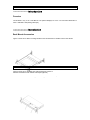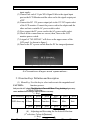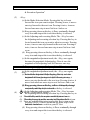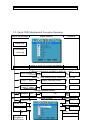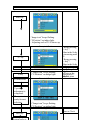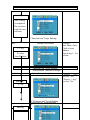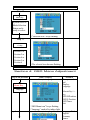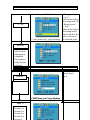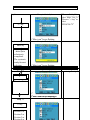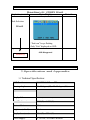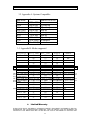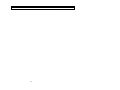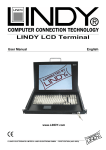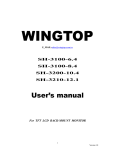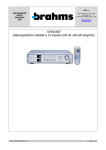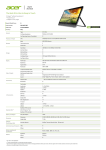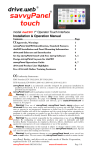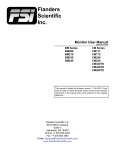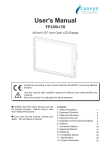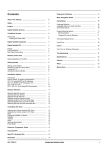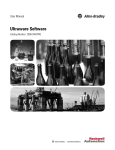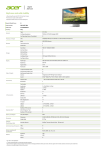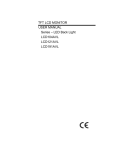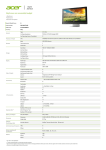Download SH-6550 User Guide -----------------------
Transcript
SH-6550 User Guide ------------------------ Introduction Overview The SH-6550 is only 1U TFT LCD Monitor. The optional Displays are 15/17” TFT LCD Panel Resolution is 1024 x 768/1280 x 1024(Analog VGA Input). ------------------------ Installation Rack Mount Accessories Figure 1 shows how to attach mounting brackets to the SH-6550 unit for standard 19-inch rack cabinet. SH-6550 User Guide Figure 2 shows how to assemble rack cable support then screw it to the back and inside the rack cabinet vertical post (optional). Figure 1: Attaching rack mount bracket 1 SH-6550 User Guide input supply. (3) Connect one end of 15-pin XGA Signal Cable to the signal input port on the LCD Monitor and the other end to the signal output port of PC (4) Connect the DC 12V power output jack to the 12V DC input socket of the LCD monitor. Connect the power cord to the adapter and the other end into a suitable AC power outlet socket. (5) Now connect the PC power cord to the AC power outlet socket. (6) Check all the connections are correct, then, Turn on the LCD monitor power switch.. (7) A signal of “NO SIGNAL” will show on the upper corner of the LCD panel. As shown in figure 1. (8) Turn on the PC’s power switch Run the PC for image adjustment. Figure 1. Display without Signal Input SH-6550 User Guide 2.Function Keys and operation: 2.1 Function Keys Definition and description: (1) Menu Key: Use this key to select and execute the magnitude and function process. CAUTION: The Sequence of Manu. User Key of pressing: Only use the AC adapter supplied by theflows manufacture other adaptor may cause malfunction(a) or Mode dangerSelection: and invalidate warranty. (+ Key) Press Manu key Display 1st press 2nd press 3rd press 4th press 5th press OSD 2 *OSD shows up. Colour Picture Function Manu Mics Exit . 5th press 4th press 3rd press 2nd press 1st press (- key) (b) Adjusting-and Executing for the desired Selection: st 3 (1 selection: Colour Adjustment) (+ Key) st nd rd th th SH-6550 User Guide & Execution Operation” (2) (3) (4) + Key: (a) In the Mode-Selection Mode: Pressing this key to locate forward the icon you want to adjust. Pressing it once, it moves one step forward to the next icon. Pressing it twice, it moves forward one more step to next 2nd icon. And so on. (b) Keep pressing down on this key, it flows continually through every icon and stops at the icon when the key is released. (c) In the Adjusting-and-executing Mode: The + Key, becomes the Adjusting-and-executing selection key. Pressing this key to locate forward the icon you want to adjust or execute. Pressing it once, it moves one step forward to the next icon. Pressing it twice, it moves forward one more step to next 2nd icon. And so on. (d) Keep pressing down on this key, it flows continually through every icon and stops at the icon when the key is released. (e) In the magnitude adjustment mode, the + Key, once again, becomes the magnitude Adjusting key. Press it once the magnitude of the adjusting scale will increase one step. (f) Keep pressing down on this key, and it will SH-6550 keep increasing User Guide continually until the key is released. In the magnitude adjustment mode, the - Key, once again, - (e) Key: the magnitudeMode: Adjusting key. this Presskey it once the (a) becomes In the Mode-Selection Pressing to locate magnitude of the will increase step. it backward the iconadjusting you wantscale to adjust. Pressingone it once, moves one step backward to the next icon. Pressing it twice, it moves backward one more step to next 2nd icon. And so on. (f) it will keep increasing (b) Keep pressing down on this key, and it flows continually through continually untilstops the key is icon released. every icon and at the when the key is released. (c)Switch:Power In the Adjusting-and-executing on/off Switch. Mode: The - Key, becomes the Adjusting-and-executing selection key. Pressing this key to (a) Press this Key once; monitor would be turned on. locate backward thethe icon you want to adjust or execute. (b) Press this key again theone monitor will be turned Pressing it once, it and moves step backward to theoff. next icon. (c) Users are reminded priorbackward to press this turntoonnext the Pressing it twice, itthat moves one Key moretostep monitor, 2nd icon.remember And so on.to switch on your PC first (d) Keep pressing down on this key, it flows continually through every icon and stops at the icon when the key is released. 5 SH-6550 User Guide 2-2. Quick OSD Adjustment & Execution Operation: Key to be pressed Step 1 Menu Display Remark OSD Display Menu Key OSD Menu shows up. 1."Colour Icon” keeps flashing. 2.Mode is ready for Colour Adjustment. SH-6550 User Guide 3. Resolution displayed (1) Reverse selection is available to make by “- key”. Press/Display: Colour (2) Always get out fromAdjusting one modeMode to another by Section selecting “exit” and pressing “Manu key” to execute. st + key: 1 press Image Adjusting Mode Section Executing Mode + kSection ey: 2nd press Section 1: Function Colour Mode Adjustment Key to be pressed Menu Display Magnitude OSD Manu Mode + key: 3rd press Section Range Step 1 Example: Contrast Contrast: 0~255 th + key: 4 press Mics Selection ModeBrightness: Section 0~216 Menu Key Red Gain: 0~255 th Exit + k ey: 5 press Section Contrast Green Gain: Remark: 0~255 or 7 Blue Gain: 0~255 Brightness/ SH-6550 User Guide Example: Contrast Step 3 +/- key Step 4 * Keeps press the “+ key”: Value in the Scale is increasing until 255 * Keeps press the “- key”: Value in the Scale is decreasing until 0. Release the key, the value will 1. “Colour icon” keeps flashing. stop at the 2. “Contrast” marked by indigo light. satisfied point. Example: Contrast Menu Key The Contrast adjustment is completed. The system is ready for next selection SH-6550 User Guide 1. “Colour icon” keeps flashing. Brightness 2. “ContraExample: st” marked by indigo light. Step 6 Step 5 Example: Brightness Manu Key +/- key To select Brightness Step 7 +/-key If selects: Red, Green, Blue. Repeat step 3~ 5 to complete the adjustment. 1. “Colour icon” keeps flashing. 2. “Brightness” on indigo light. 3. Adjusting scalekeeps of 0~216 shows up 1. “Colour icon” flashing. Example: Brightness * Keeps press 2. “Brightness” on indigo light. the “+ key”: Value in the Scale is increasing until 9 216 * Keeps press SH-6550 User Guide Step 9 Example: Exit +/-key To select Exit As for Red, Green, or Blue Gain adjustment: Repeat step 5~ Step 8. 1. “Colour icon” keeps flashing. 2. “Exit” on indigo light. Step 10 Example: Exit Manu key System backs to Mode Selection Status and is ready to select: SH-6550 User Guide 1. “Colour icon” keeps flashing. Step 11 Section 2: Image Mode Adjustment +/-key Key to be pressed Menu Display Magnitude Range Section 2 or Step Se 1 ction 3 or Example: H-Position H-Position: 0~146 Section 4 or V-Position: 0~20 Menu SectionKey 5 or Sharpness: Section 6 H-Position 1/2/3/4/5 The selected icon become flashing. Phase: 0~31 or Clock: 0~127 V-Position/ Sharpness/ Phase/Clock 1. “Image icon” keeps flashing. by “+ key” 2. “H-Posit.” marked by indigo light. Step 2 Example:11H-Position SH-6550 User Guide Example: H-Position Step 3 +/- key 1. “Image icon” keeps flashing. 2.“H-Posit.” marked by indigo light. * Keeps press the “+ key”: Value in the Scale is increasing until 146 * Keeps press the “- key”: Value in the Scale is decreasing until 0. Release the key, the value will stop at the satisfied point. SH-6550 User Guide Step 4 Example: H-Position Menu Key H-Position adjustment is completed. The system is ready for next selection 1.“Image icon” keeps flashing. 2.“H-Posit.” marked by indigo light. Step 5 Example: V-Position +/- key To select V-Position 13 If selects: Sharpness, Phase, or Clock: Repeat step 3~ 5 to complete the adjustment. SH-6550 User Guide Step 6 Example: V-Position Manu Key 1.“Image icon” keeps flashing. 2.“V-Position” on indigo light. 3. Adjusting scale of 0~20 shows up Step 7 Example: V-Position +/- key +/-key Step 8 To select Exit 1.“Image icon” keeps flashing. 2.“V-Position” on indigo light. * Keeps pressing “+ key”: Value in the Scale is increasing until 20 * Keeps pressing “- key”: Value in the Scale is decreasing until SH-6550 User Guide 0. Release the key, the value adjustment: will stopstep at the Repeat 5~ satisfied Step 8. point. Example: V-Position Manu key V-position adjustment is completed. The system is ready for next selection Step 9 Step 10 Manu key 1.“Image icon” keeps flashing. 2.“Exit” on indigo light. 1.“Image icon” keeps flashing. 2.“V-Position” on indigo light. Example:Exit Exit Example: 15 As for Sharpness, Phase or Clock SH-6550 User Guide Section 3: Function Execution SH-6550 User Guide Key to be pressed Step 1 Menu Display Example: Auto Configuration Menu Key Remark Manu pressed and Display: Auto Config. Auto config 1.“Function icon” keeps flashing. 2.“A. Config” marked by indigo light. Example: Auto Configuration Step 2 17 Menu Key Selected by +/key: Auto Position. Auto Phase. Auto Clock. Auto Balance. Exit SH-6550 User Guide Step 4 Example: Auto Configuration Menu Key Auto Config. is completed. The system is ready for next selection 1.“Function icon” keeps flashing. Step 5 Example: Auto-Position +/- key To select Auto-Position Step 7 Step 6 Manu Key 1. “Function icon” keeps flashing. SH-6550 User Guide 2. “Auto position” Marked on Indigo light. Example: Auto-Position * Presses “+ key” Example: Auto-Position to select “Yes.” * Presses “- key” to select “No.” +/- key 1. “Function icon” keeps flashing. 1.“Function icon” keeps flashing. Example: Auto-Position Step 8 2.Yes/No execution shows up. Manu key Auto-Position execution is completed. If selects: Auto Phase, Auto Clock or Auto Balance: Repeat step 3~ 5 to execute. 19 SH-6550 User Guide Step 10 Example: Exit Manu key System backs to Mode Selection Status and is ready to select: 1.“Function icon” keeps flashing. Step 11 +/-key Section 1 or Section 2 or Section 4 or Section 5 or Section 6 1.The selected icon become flashing. SH-6550 User Guide Section 4: OSD Manu Adjustment Key to be pressed Step 1 Menu Display Example: Language Menu Key Remark Manu pressed and Display: Language Language Selected by +/key: OSD H-Position. OSD V-Position. OSD Timer. Exit 1.“OSD Manu icon” keeps flashing. 2.“Language” marked by indigo light Step 2 Example: Language 21 Language Table: English. Germany. France. SH-6550 User Guide SH-6550 User Guide Step 4 Example: Language Menu Key Language setting is completed. The system is ready for next selection 1.“OSD Manu icon” keeps flashing. Step 5 Example: OSD H-Position +/- key To select OSD H-Position 23 Adjusting Range: OSD Position: H-Position: 0~120 V-position: 0~ 120 If selects: OSD V-Position. OSD Timer. SH-6550 User Guide Step 7 Example: OSD H-Position +/- key Step 8 * Keeps presses “+ key”: Value in the Scale is increasing until 120 * Keeps presses “- key”: Value in the Scale is decreasing until 0 Release the key, the value will stop at 1.“OSD Manu icon” keeps flashing. the satisfied point. Example: OSD H-Position Manu key OSD H-Position adjustment is completed. The system is ready for next selection. Step 9 Step 10 1.“OSD Manu icon” keeps flashing. SH-6550 User Guide Example: Example:Exit Exit Manu key +/-key System backs to To select Exit Mode Selection Status and is ready to select: 1.“OSD Manu icon” keeps flashing. 2.“Exit” marked on indigo light. Step 11 Section 1 or Section 2 or Section 3 or Section 5 or 25 As for OSD Timer. Repeat step 5~ step 8. SH-6550 User Guide Section 5: Function Execution Key to be pressed Menu Display Remark Step 1 Example: Input Source Manu pressed and Display: Input Menu Key Source. Input Source Selected by +/key: Mode Option. Reset. Exit 1.“Misc icon” keeps flashing. 2.“Input Source” marked by indigo light. Example: Input Source Step 2 Menu Key SH-6550 User Guide Step 4 Example: Input Source Menu Key StepInput 3 Source 1.“Misc icon” keeps flashing.. 2.“DSUB/AV/S-VIDEO” shows up Example: Input Source Selection is completed. The system is +/- key ready for next selection. 1.“Misc icon” keeps flashing. Step 5 Example: Mode Option +/- key To select Mode Option 1.“Misc icon” keeps flashing. 27 Presses “+ key” to select one of the Input Source among DSUB, AV or S-VIDEO rightward. * Presses “key” to select If selects: one of the Input Reset. Source among Repeat step 3~ 5 to DSUB, execute.AV, S-VIDEO leftward SH-6550 User Guide Step 7 Example: Mode Option +/- key * Presses “+ key” to select “MAC768-75.” * Presses “- key” to select “VESA768-75” 1.“Misc icon” keeps flashing. Step 8 Example: Mode Option Manu key Mode Option selection is completed. The system is ready for next selection Step 9 1.“Misc icon” keeps flashing. Example: Exit Step 10 Example: Exit +/-key Manu key To select Exit System backs to Mode Selection Status and is ready to select: 1.“Misc icon” keeps flashing. 2.“Exit” icon” marked on indigo light. 1.“Misc keeps flashing. Step 11 +/-key Section 1 or Section 2 or Section 3 or 29 SH-6550 User Guide As for Reset Repeat step 5~step 8. SH-6550 User Guide Section 6: OSD Exit Key to be pressed Menu Display Remark Example: Exit Mode Selection: Exit 1.“Exit icon” keeps flashing. 2.Only “Exit” displayed on OSD. Step OSD Disappeared Menu Key SH-6550 User Guide 3.Specification and Appendix: 3-1 Technical Specification: LCD Panel: 15.0” TFT, 0.297mm, TTL Viewing Angle -60~60 degree (H), -55~45 degree (V) Resolution: Display Colors: 1024 x 768 (XGA) 800 x 600 (SVGA) 640 x 480 (VGA) 16.7 M (8 bits/color) Pixel Pitch (mm): 0.297 (H) x 0.297 (V) Contrast Ration: 350:1 Brightness (cd/m2): 250nit Display Area (mm): 304.1 (H) 31 x 228.1 (V) Power Supply: AC 90~264, 50~60Hz Universal SH-6550 User Guide 3-2. Appendix A: Systems Compatible: Input Mode XGA SVGA VGA DOS (Text) DOS (EGA) TEXT MAC NTSC PAL Resolution 1024 x 768 800 x 600 640 x 480 640 x 480 640 x 350 720 x 400 832 x 624 720 x 240(I) 720 x 288 (I) Zoom to 1024x768 1:1 HQ scale up HQ scale up Scale up Scale up Scale up HQ scale up De-interlace De-interlace 3-3: Appendix B: Modes supported Resolution Horiz.F (KHz) Vert. F(Hz) Display Remark 1,024 x 768 60 75 OK 60 75 OK MAC 58 72 OK 56 70 OK 48 50 OK SH-6550 User Guide 832 x 624 49 75 OK 800 xFOR 600 46 75 OK PRICE PAID THE PDOCUDT., 48 or representation, 72expressed or implied OK with respect to the contents or The direct vendor makes no warranty use of this documentation, and especially disclaims its 37 60quality, perfoSHance, OK merchantability, or fitness for any particular purpose. 35 56 OK The direct vendor also reserves the right to revise or update the product or documentation without 720to xnotify 400any user of such 31 revisions or updates. 70 obligation For furtherOK infoSHation, please contact your direct vendor. 640 x 480 37 75 OK 37 72 OK 35 66 OK All the brand names and registered trademarks are the property of their respective owners. 31 60 OK 640 x 400 31 60 OK 24 56 640 x 350 31 70 Limited Warranty IN NO EVENT SHALL THE DIRECT VENDOR'S LIABILITY FOR DIRECT OR INDIRECT, SPECIAL, INCIDENTIAL OR CONSEQUENTIAL DAMAGES, LOSS OF PROFIT, LOSS OF BUSINESS, OR FINANCIAL LOSS WHICH MAY BE CAUSED BY THE USE OF THE PRODUCT EXCEEDS THE 33 SH-6550 User Guide 35