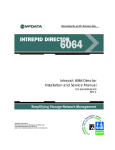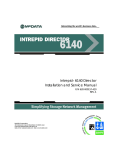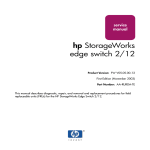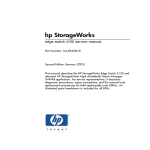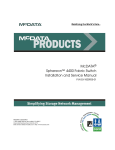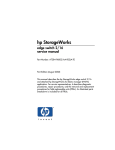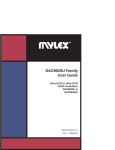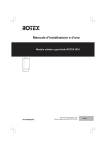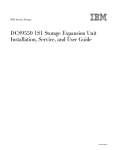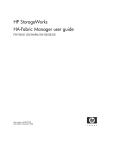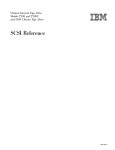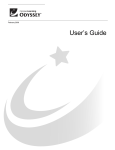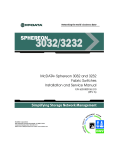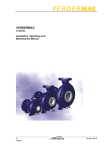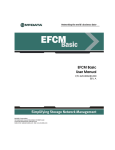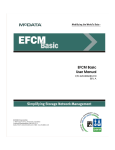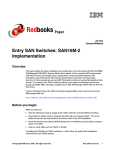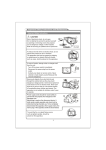Download SAN32M-2 Installation and Service Manual
Transcript
IBM TotalStorage SAN32M-2 Installation and Service Manual Service information: 2026 / 432, 32E Read Before Using This product contains software that is licensed under written license agreements. Your use of such software is subject to the license agreements under which they are provided. GC26-7763-03 IBM TotalStorage SAN32M-2 Installation and Service Manual Service information: 2026 / 432, 32E GC26-7763-03 Fourth Edition (October 2006) © Copyright International Business Machines Corporation 2005, 2006. All rights reserved. US Government Users Restricted Rights – Use, duplication or disclosure restricted by GSA ADP Schedule Contract with IBM Corp. Contents About this book ......................................................................................................... xiii Chapter 1 General information Switch description ...............................................................................1 Field replaceable units .................................................................2 SFP transceiver..............................................................................3 Power supply assembly ...............................................................4 Controls, connectors, and indicators.................................................5 RESET button ................................................................................5 Ethernet LAN connector..............................................................5 Power and system error LEDs ....................................................6 CRU status LEDs ..........................................................................6 Maintenance port..........................................................................6 Chassis ground connector ...........................................................6 Switch specifications ...........................................................................7 Maintenance approach ........................................................................8 Switch management ............................................................................9 Management server......................................................................9 Management server specifications ........................................... 10 Ethernet hub (optional).............................................................. 11 Error-detection, reporting, and serviceability features ................ 12 Tools and test equipment..................................................................13 Tools used with the product...................................................... 13 Tools supplied by service personnel ........................................ 15 Chapter 2 Installation tasks Factory defaults.................................................................................. 17 Installation task summary ................................................................ 17 Task 1: Verify installation requirements ......................................... 19 Task 2: Unpack, inspect, and install the Ethernet hub (optional)20 Unpack and inspect Ethernet hub............................................ 20 Desktop installation.................................................................... 21 Rack-mount installation............................................................. 22 Task 3: Unpack, inspect, and install the product........................... 24 Unpack and inspect switch ....................................................... 24 Desktop installation.................................................................... 24 Rack-mount installation............................................................. 25 © Copyright IBM Corp. 2006 iii Task 4: Configure product using EFCM Basic (optional)............. 27 Configure product identification ............................................. 29 Configure date and time............................................................ 30 Configure parameters ................................................................ 31 Configure fabric parameters ..................................................... 32 Configure network information ............................................... 34 Configure basic port information............................................. 35 Configure port BB_Credit.......................................................... 36 Configure port NPIV.................................................................. 37 Configure SNMP ........................................................................ 37 Enable CLI ................................................................................... 39 Enable or disable host control................................................... 39 Configure SSL encryption ......................................................... 40 Install PFE keys (optional) ........................................................ 42 Configure security ...................................................................... 45 Configure interswitch links....................................................... 46 Task 5: Configure product network information (optional)........ 47 Task 6: Configure server password and network addresses ....... 50 Configure password................................................................... 51 Configure private LAN addresses ........................................... 51 Configure public LAN addresses (optional) .......................... 52 Task 7: Configure management server information ..................... 53 Access the management server desktop ................................. 53 Configure management server names..................................... 54 Configure gateway and DNS server addresses ..................... 55 Task 8: Configure Windows operating system users.................... 56 Change default administrator password ................................ 57 Add a new user........................................................................... 57 Change user properties.............................................................. 58 Task 9: Set management server date and time .............................. 59 Task 10: Configure the call-home feature (optional)..................... 61 Task 11: Assign user names and passwords .................................. 62 Task 12: Configure the product to the management application 64 Task 13: Record or verify server restore information ................... 65 Task 14: Verify product-to-server communication........................ 66 Task 15: Configure PFE key (optional) ........................................... 68 Task 16: Configure management server (optional)....................... 70 OSMS............................................................................................ 70 FMS............................................................................................... 71 Task 17: Set product date and time ................................................. 72 Task 18: Configure the Element Manager application ................. 74 Configure product identification ............................................. 75 Configure product parameters ................................................. 76 iv SAN32M-2 Installation and Service Manual Configure fabric parameters......................................................78 Configure ports ...........................................................................80 Configure SNMP .........................................................................82 Configure threshold alerts .........................................................84 Enable EFCM Basic Edition and Telnet access........................86 Configure, enable, and test e-mail notification.......................87 Configure and enable Ethernet events.....................................88 Configure, enable, and test call-home event notification......89 Configure security ......................................................................89 Configure interswitch links .......................................................91 Task 19: Back up configuration data................................................91 Task 20: Cable Fibre Channel ports .................................................94 Task 21: Configure zoning (optional) ..............................................95 Task 22: Connect product to a fabric element (eptional) ..............96 Chapter 3 Maintenance analysis procedures Factory defaults ..................................................................................99 Quick start ...........................................................................................99 MAP 0000: Start MAP......................................................................104 MAP 0100: Power distribution analysis........................................109 MAP 0200: POST failure analysis .................................................. 111 MAP 0300: Loss of server communication ...................................113 MAP 0400: Part failure analysis .....................................................123 MAP 0500: Port failure or link incident analysis .........................126 MAP 0600: Fabric or ISL problem analysis...................................138 Chapter 4 Repair information Procedural notes...............................................................................153 Power on switch ...............................................................................153 Power off switch...............................................................................155 IML or reset switch ..........................................................................155 IML..............................................................................................156 Reset ............................................................................................156 Clean fiber-optic components ........................................................157 Download firmware.........................................................................158 Port LED diagnostics .......................................................................159 Repair procedures - EFCM Basic Edition .....................................160 Obtain log information.............................................................160 Perform port Diagnostics.........................................................165 Collect maintenance data.........................................................172 Set online state...........................................................................174 Contents v Block or unblock a port............................................................ 175 Upgrade firmware .................................................................... 176 Manage configuration data ..................................................... 178 Repair procedures - SAN management application................... 181 Obtain Fabric Log information............................................... 181 Obtain Switch Log information.............................................. 184 Perform port diagnostics ......................................................... 190 Collect maintenance data ........................................................ 200 Set online state .......................................................................... 201 Block or unblock a port............................................................ 202 Upgrade firmware .................................................................... 203 Manage configuration data ..................................................... 206 Install or upgrade software ..................................................... 210 Chapter 5 Removal and replacement procedures Procedural notes .............................................................................. 215 ESD procedures................................................................................ 215 Customer-replaceable unit: SFP optical transceiver ................... 216 Field-replaceable unit: Redundant power supply ...................... 220 Chapter 6 Illustrated parts breakdown Front-accessible FRUs ..................................................................... 226 Rear-accessible FRUs....................................................................... 227 Power cords and receptacles .......................................................... 229 Appendix A Event code tables System events (000 through 199) .................................................. 234 Power supply events (200 through 299) ...................................... 254 Fan events (300 through 399) ........................................................ 258 CTP card events (400 through 499) .............................................. 266 Port events (500 through 599) ....................................................... 272 SBAR Events (600 through 699) .................................................... 281 Thermal sensor events (800 through 899) ................................... 283 Notices ......................................................................................................................... 289 Trademarks ....................................................................................... 291 Electronic emission notices............................................................. 291 Federal Communications Commission (FCC) Class A Statement............................................................................................ 291 Industry Canada Class A Emission Compliance Statement .... vi SAN32M-2 Installation and Service Manual 292 Avis de conformité à la réglementation d’Industrie Canada ... 292 European Union (EU) Electromagnetic Compatibility Directive...............................................................................................292 Germany Electromagnetic Compatibility Directive ............293 People’s Republic of China Class A Electronic Emission Statement ............................................................................................293 Korean Class A Electronic Emission Statement ...................294 Japan VCCI Class A ITE Electronic Emission Statement ....294 Index ................................................................................................................................295 Contents vii viii SAN32M-2 Installation and Service Manual Figures 1 2 3 4 5 6 7 8 9 10 11 12 13 14 15 16 17 18 19 20 21 22 23 24 25 26 27 28 29 30 31 32 33 34 35 36 37 38 39 © Copyright IBM Corp. 2006 SAN32M-2 (front view) ................................................................................... 3 SAN32M-2 (rear view) ..................................................................................... 3 24-Port Ethernet hub ...................................................................................... 11 Door key .......................................................................................................... 14 Loopback plug ................................................................................................ 14 Fiber-optic protective plug ........................................................................... 14 Null modem cable .......................................................................................... 15 Patch cable and MDI selector configuration .............................................. 22 Mounting bracket installation (Ethernet hub) ........................................... 23 Hardware View .............................................................................................. 28 Identification View ......................................................................................... 29 Date Time View .............................................................................................. 30 Parameters View ............................................................................................. 31 Fabric Parameters View ................................................................................. 32 Network View ................................................................................................. 34 Basic Information View ................................................................................. 36 SNMP View ..................................................................................................... 38 CLI View .......................................................................................................... 39 OSMS View ..................................................................................................... 40 SSL View .......................................................................................................... 41 Maintenance Feature Installation View ...................................................... 44 Connection Description dialog box ............................................................. 48 Identification Changes Dialog Box .............................................................. 54 Internet Protocol (TCP/IP) Properties dialog box ..................................... 56 Add New User wizard .................................................................................. 58 Properties dialog box (General tab) ............................................................. 59 Date/Time Properties dialog box (Time Zone tab) ................................... 60 Date/Time Properties dialog box (Date & Time tab) ............................... 61 Add User dialog box ...................................................................................... 63 Address Properties dialog box (IP Address page) .................................... 64 Hardware View .............................................................................................. 67 New Feature Key dialog box ........................................................................ 69 Configure FICON Management Server dialog box ................................... 71 Configure FICON Management Server Zoning dialog box ..................... 72 Configure Date and Time dialog box .......................................................... 73 Configure Identification dialog box ............................................................ 76 Configure Switch Parameters dialog box ................................................... 77 Configure Fabric Parameters dialog box .................................................... 79 Configure Ports dialog box ........................................................................... 81 ix 40 41 42 43 44 45 46 47 48 49 50 51 52 53 54 55 56 57 58 59 60 61 62 63 64 65 66 67 68 69 70 71 x Configure SNMP dialog box ........................................................................ 83 New Threshold Alert dialog box ................................................................. 85 Email Event Notification Setup dialog box ................................................ 87 InCD icon (unformatted CD) ........................................................................ 92 Daisy-Chained Ethernet Hubs ................................................................... 117 Clean fiber-optic components .................................................................... 157 Port List View ............................................................................................... 166 Diagnostics View .......................................................................................... 170 System Files View ........................................................................................ 173 Switch View .................................................................................................. 174 Basic Information View ............................................................................... 175 Firmware Upgrade View ............................................................................ 177 Backup Configuration View ....................................................................... 178 Restore Configuration View ....................................................................... 179 Port List View ............................................................................................... 191 Port Properties dialog box .......................................................................... 194 Port Technology dialog box ........................................................................ 195 Port Diagnostics dialog box ........................................................................ 196 Swap Ports dialog box ................................................................................. 199 Save Data Collection dialog box ................................................................ 200 Set Online State dialog box ......................................................................... 202 Firmware Library dialog box ..................................................................... 204 Backup and Restore Configuration dialog box ........................................ 207 Reset Configuration dialog box ................................................................. 208 Discover Setup dialog box .......................................................................... 209 Address Properties dialog box ................................................................... 209 InstallShield Wizard dialog box ................................................................. 212 SFP optical transceiver removal and replacement .................................. 218 Redundant power supply removal and replacement ............................. 221 Front-accessible SFPs ................................................................................... 226 Rear-accessible FRUs ................................................................................... 227 Power cords and receptacles ...................................................................... 229 SAN32M-2 Installation and Service Manual Tables 1 2 3 4 5 6 7 8 9 10 11 12 13 14 15 16 17 18 19 20 21 22 23 24 25 26 27 28 29 30 31 © Copyright IBM Corp. 2006 IBM products and SAN management documentation—E/OS ............. xiv Factory-set defaults (product) ...................................................................... 17 Installation task summary ............................................................................. 18 Operational states and symbols ................................................................... 66 Factory-set defaults ........................................................................................ 99 MAP summary ............................................................................................... 99 Event codes versus maintenance action .................................................... 100 MAP 100 event codes ................................................................................... 109 MAP 200 Event Codes ................................................................................. 111 MAP 200 Byte 0 CRU Codes ....................................................................... 112 MAP 300 error messages ............................................................................. 116 MAP 400 event codes ................................................................................... 124 MAP 500 event codes ................................................................................... 126 Link incident messages ................................................................................ 127 Invalid attachment reasons and actions .................................................... 128 Inactive port reasons and actions ............................................................... 134 MAP 600 event codes ................................................................................... 139 E_Port segmentation reasons and actions ................................................ 141 Port fence codes and actions ....................................................................... 146 Fabric merge failure reasons and actions ................................................. 150 Port operational states ................................................................................. 159 Port List Table ............................................................................................... 166 Inspect Port Properties Table ...................................................................... 167 POM Data Table ........................................................................................... 168 Inspect Port Transceiver Technology Table ............................................. 168 Performance View Table ............................................................................. 169 Statistical Information in Performance View ........................................... 192 Port Properties Table ................................................................................... 193 Port Technology Table ................................................................................. 195 Rear-accessible FRU parts list ..................................................................... 228 Power cord and receptacle list ................................................................... 230 xi xii SAN32M-2 Installation and Service Manual About this book This publication is part of a documentation suite that supports the IBM TotalStorage SAN32M-2 switch. Who should use this manual Use this publication if you are a trained installation and service representative experienced with the switch, storage area network (SAN) technology, and Fibre Channel technology. The IBM TotalStorage SAN32M-2 switch contains no customer-serviceable parts that require internal access to the product during normal operation or prescribed maintenance conditions. In addition, refer to this manual for instructions prior to performing any maintenance action. Related publications Other publications that provide additional information about the switch include: • IBM TotalStorage Products in a SAN Environment Planning Manual, GC26-7675. • EFC Manager Software Release 8.7 User Manual, 620-000170. • SANavigator Software Release 4.2 User Manual 621-000013. • EFCM Basic Edition User Manual, 620-000240. • SNMP Support Manual, 620-000131. • E/OS Command Line Interface User Manual, 620-000134. • IBM TotalStorage SANC40M Cabinet Installation and Service Manual, GC26-7746. • IBM Systems Safety Notices, G229-9054. © Copyright IBM Corp. 2006 xiii IBM and McDATA publications Some of the documentation that is applicable to IBM TotalStorage products is provided by McDATA Corporation. The documents often are identified by a McDATA product name that corresponds to the IBM product name. Table 1 lists the IBM product name, the corresponding McDATA product name, the applicable software, and the documentation that is relevant to the product. Table 1 IBM products and SAN management documentation—E/OS IBM TotalStorage product name, and machine type and model McDATA product name Related firmware and SAN management product Relevant documentation SAN12M-1 Switch • 2026-E12 • 2026-12E Sphereon 4300 Switch • E/OS • EFCM Basic Edition • EFCM Basic Edition User Manual (620-000240) • E/OS SNMP Support Manual (620-000131) • E/OS Command Line Interface User Manual (620-000134) SAN24M-1 Switch • 2026-224 Sphereon 4500 Switch • E/OS • EFCM • Element Manager • EFCM Basic Edition • EFC Manager Software Release 8.7 User Manual, 620-000170. • Sphereon 4500 Switch Element Manager User Manual (620-000175) • EFCM Basic Edition User Manual (620-000240) • E/OS SNMP Support Manual (620-000131) • E/OS Command Line Interface User Manual (620-000134) SAN32M-1 Switch • 2027-232 Sphereon 3232 Switch • E/OS • EFCM • Element Manager • EFCM Basic Edition • EFC Manager Software Release 8.7 User Manual, 620-000170. • Sphereon 3032 and 3232 Fabric Switch Element Manager User Manual (620-000173) • EFCM Basic Edition User Manual (620-000240) • E/OS SNMP Support Manual (620-000131) • E/OS Command Line Interface User Manual (620-000134) SAN16M-2 Switch • 2026-416 • 2026-16E Sphereon 4400 Switch • E/OS • EFCM • Element Manager • EFCM Basic Edition • EFC Manager Software Release 8.7 User Manual, 620-000170. • Sphereon 4400 Switch Element Manager User Manual (620-000241) • EFCM Basic Edition User Manual (620-000240) • E/OS SNMP Support Manual (620-000131) • E/OS Command Line Interface User Manual (620-000134) xiv SAN32M-2 Installation and Service Manual Table 1 IBM products and SAN management documentation—E/OS (Continued) IBM TotalStorage product name, and machine type and model McDATA product name Related firmware and SAN management product Relevant documentation SAN32M-2 Switch • 2026-432 • 2026-32E Sphereon 4700 Switch • E/OS • EFCM • Element Manager • EFCM Basic Edition • EFC Manager Software Release 8.7 User Manual, 620-000170. • Sphereon 4700 Switch Element Manager User Manual (620-000242) • EFCM Basic Edition User Manual (620-000240) • E/OS SNMP Support Manual (620-000131) • E/OS Command Line Interface User Manual (620-000134) SAN140M director • 2027-140 Intrepid 6140 director • E/OS • EFCM • Element Manager • EFCM Basic Edition • EFC Manager Software Release 8.7 User Manual, 620-000170. • Intrepid 6140 and 6064 Directors Element Manager User Manual (620-000153) • EFCM Basic Edition User Manual (620-000240) • E/OS SNMP Support Manual (620-000131) • E/OS Command Line Interface User Manual (620-000134) Ordering manuals To order a printed copy of this publication, contact your IBM Branch office or you can locate (and purchase) books online at: http://www.elink.ibmlink.ibm.com/public/applications/ publications/cgibin/pbi.cgi? Where to get help Contact IBM for technical support, which includes hardware support, all product repairs, and ordering of spare parts, go to: http://www.ibm.com/servers/storage/support/san/index.html. You can also contact IBM within the United States at 1-800-IBMSERV (1-800-426-7378). For support outside the United States, you can find the service number at http://www.ibm.com/planetwide/. Taiwan contact information IBM Taiwan Product Service Contact Info: About this book xv IBM Taiwan Corporation 3F, No 7, Song Ren Rd., Taipei Taiwan Tel: 0800-016-888 How to send your comments Your feedback is important in helping us provide the most accurate and high-quality information. If you have comments or suggestions for improving this document, you can send us comments electronically by using the following addresses: • Internet: [email protected] • IBMLink™ from U.S.A.: STARPUBS at SJEVM5 • IBMLink from Canada: STARPUBS at TORIBM • IBM Mail Exchange: USIB3VVD at IBMMAIL You can also mail your comments by using the Reader Comment Form in the back of this manual or direct your mail to: International Business Machine Corporation Information Development Department GZW 9000 South Rita Road Tucson, Arizona 85744-001 U.S.A When you send information to IBM, you grant IBM a nonexclusive right to use or distribute the information in any way it believes appropriate without incurring any obligation to you. xvi SAN32M-2 Installation and Service Manual Safety and environmental notices ATTENTION ! The SAN32M-2 is designed to be installed by customers. It has no customer-serviceable parts, however, and must be serviced by qualified service representatives. Safety notices and labels When using this product, observe the danger, caution, and attention notices contained in this guide. The notices are accompanied by symbols that represent the severity of the safety condition. The danger and caution notices are listed in numerical order based on their IDs, which are displayed in parentheses, for example (D004), at the end of each notice. Use this ID to locate the translations of these danger and caution notices in the IBM Safety Notices (G229-9054) publication, which is on the CD-ROM that accompanies this product. The following notices and statements are used in this document. They are listed below in order of increasing severity of potential hazards. Follow the links for more detailed descriptions and examples of the danger, caution, and attention notices in the sections that follow. Danger notices • Note: These notices provide important tips, guidance, or advice. • Attention notices: These notices indicate potential damage to programs, devices, or data. • Caution notices: These statements indicate situations that can be potentially hazardous to you. • Danger notices: These statements indicate situations that can be potentially lethal or extremely hazardous to you. Safety labels are also attached directly to products to warn of these situations. A danger notice calls attention to a situation that is potentially lethal or extremely hazardous to people. A lightning bolt symbol accompanies a danger notice to represent a dangerous electrical condition. Read and comply with the following danger notices before installing or servicing this device. About this book xvii DANGER To prevent a possible shock from touching two surfaces with different protective ground (earth), use one hand, when possible, to connect or disconnect signal cables. (D001) DANGER Overloading a branch circuit is potentially a fire hazard and a shock hazard under certain conditions. To avoid these hazards, ensure that your system electrical requirements do not exceed branch circuit protection requirements. Refer to the information that is provided with your device or the power rating label for electrical specifications. (D002) DANGER If the receptacle has a metal shell, do not touch the shell until you have completed the voltage and grounding checks. Improper wiring or grounding could place dangerous voltage on the metal shell. If any of the conditions are not as described, STOP. Ensure the improper voltage or impedance conditions are corrected before proceeding. (D003) DANGER An electrical outlet that is not correctly wired could place hazardous voltage on metal parts of the system or the devices that attach to the system. It is the responsibility of the customer to ensure that the outlet is correctly wired and grounded to prevent an electrical shock. (D004) A comprehensive danger notice provides instructions on how to avoid shock hazards when servicing equipment. Unless instructed otherwise, follow the procedures in the following danger notice. xviii SAN32M-2 Installation and Service Manual DANGER Electrical voltage and current from power, telephone, and communication cables are hazardous. To avoid a shock hazard: • Do not connect or disconnect any cables or perform installation, maintenance, or reconfiguration of this product during an electrical storm. • Connect all power cords to a properly wired and grounded electrical outlet. Ensure outlet supplies proper voltage and phase rotation according to the system rating plate. • Connect any equipment that will be attached to this product to properly wired outlets. • When possible, use one hand only to connect or disconnect signal cables. • Never turn on any equipment when there is evidence of fire, water, or structural damage. • Disconnect the attached power cords, telecommunications systems, networks, and modems before you open the device covers, unless instructed otherwise in the installation and configuration procedures. • Connect and disconnect cables as described below when installing, moving, or opening covers on this product or attached devices. To Disconnect: 1. Turn everything OFF (unless instructed otherwise). 2. Remove power cords from the outlet. 3. Remove signal cables from connectors. 4. Remove all cables from devices. To Connect: 1. Turn everything OFF (unless instructed otherwise). 2. Attach all cables to devices. 3. Attach signal cables to connectors. 4. Attach power cords to outlet. 5. Turn device ON. (D005) Labels As an added precaution, safety labels are often installed directly on products or product components to warn of potential hazards. These About this book xix can be either danger or caution notices, depending upon the level of the hazard. The actual product safety labels may differ from these sample safety labels: DANGER Hazardous voltage, current, or energy levels are present inside any component that has this label attached. (L001) DANGER Rack-mounted devices are not to be used as a shelf or work space. (L002) DANGER Multiple power cords (L003) Caution notices xx A caution notice calls attention to a situation that is potentially hazardous to people because of some existing condition. A caution notice can be accompanied by different symbols, as in the examples below: SAN32M-2 Installation and Service Manual If the symbol is... It means.... A hazardous electrical condition with less severity than electrical danger. A generally hazardous condition not represented by other safety symbols. A specification of product weight that requires safe lifting practices. The weight range of the product is listed below the graphic, and the wording of the caution varies, depending on the weight of the device. >18kg (39.7 lb) A hazardous condition due to the use of a laser in the product. Laser symbols are always accompanied by the classification of the laser as defined by the U. S. Department of Health and Human Services (for example, Class I, Class II, and so forth). Read and comply with the following caution notices before installing or servicing this device. CAUTION This part or unit is heavy, but has a weight smaller than 18 kg (39.7 lb.). Use care when lifting, removing, or installing this part or unit. (C008) CAUTION The doors and covers to the product are to be closed at all times except for service by trained service personnel. All covers must be replaced and doors locked at the conclusion of the service operation. (C013) About this book xxi CAUTION The system contains circuit cards and/or assemblies that contain lead solder. To avoid the release of lead (Pb) into the environment, do not burn. Discard the circuit card as instructed by local regulations. (C014) CAUTION Ensure the building power circuit breakers are turned off BEFORE you connect the power cord(s) to the building power. (C023) CAUTION This assembly contains mechanical moving parts. Use care when servicing this assembly. (C025) CAUTION Servicing of this product or unit is to be performed by trained service personnel only. (C032) Attention notices An attention notice indicates the possibility of damage to a program, device, or system, or to data. An exclamation point symbol may accompany an attention notice, but is not required. A sample attention notice follows: ATTENTION ! Do not bend a fibre cable to a radius less than 5 cm (2 in.); you can damage the cable. Tie wraps are not recommended for optical cables because they can be easily overtightened, causing damage to the cable. xxii SAN32M-2 Installation and Service Manual Laser safety This equipment contains Class 1 laser products, and complies with FDA radiation Performance Standards, 21 CFR Subchapter J and the international laser safety standard IEC 60825. CAUTION This product may contain one or more of the following: CD-ROM, DVD-ROM, DVD-RAM, or laser module, which are Class 1 laser products. Please note the following: • Do not remove the covers. Removing the covers of the laser product could result in exposure to hazardous laser radiation. There are no serviceable parts inside the device. • Use of the controls or adjustments or performance of procedures other than those specified herein might result in hazardous radiation exposure. (C026) CAUTION Data processing environments can contain equipment transmitting on system links with laser modules that operate at greater than Class 1 power levels. For this reason, never look into the end of an optical fiber cable or open receptacle. (C027) Environmental notices Use the environmental statements and warning in this section to guide you when using this product and in properly disposing of the product and its components. Product recycling and disposal This unit must be recycled or discarded according to applicable local and national regulations. IBM encourages owners of information technology (IT) equipment to responsibly recycle their equipment when it is no longer needed. IBM offers a variety of product return programs and services in several countries to assist equipment owners in recycling their IT products. Information on IBM product recycling offerings can be found on IBM’s Internet site at http://www.ibm.com/ibm/environment/products/prp.shtml Esta unidad debe reciclarse o desecharse de acuerdo con lo establecido en la normativa nacional o local aplicable. IBM About this book xxiii recomienda a los propietarios de equipos de tecnología de la información (TI) que reciclen responsablemente sus equipos cuando éstos ya no les sean útiles. IBM dispone de una serie de programas y servicios de devolución de productos en varios países, a fin de ayudar a los propietarios de equipos a reciclar sus productos de TI. Se puede encontrar información sobre las ofertas de reciclado de productos de IBM en el sitio web de IBM http://www.ibm.com/ibm/environment/products/prp.shtml. Note: This mark applies only to countries within the European Union (EU) and Norway. Appliances are labeled in accordance with European Directive 2002/96/EC concerning waste electrical and electronic equipment (WEEE). The Directive determines the framework for the return and recycling of used appliances as applicable throughout the European Union. This label is applied to various products to indicate that the product is not to be thrown away, but rather reclaimed upon end of life per this Directive. In accordance with the European WEEE Directive, electrical and electronic equipment (EEE) is to be collected separately and to be xxiv SAN32M-2 Installation and Service Manual reused, recycled, or recovered at end of life. Users of EEE with the WEEE marking per Annex IV of the WEEE Directive, as shown above, must not dispose of end of life EEE as unsorted municipal waste, but use the collection framework available to customers for the return, recycling and recovery of WEEE. Customer participation is important to minimize any potential effects of EEE on the environment and human health due to the potential presence of hazardous substances in EEE. For proper collection and treatment, contact your local IBM representative. Battery return program This product may contain sealed lead acid, nickel cadmium, nickel metal hydride, lithium, or lithium ion battery. Consult your user manual or service manual for specific battery information. The battery must be recycled or disposed of properly. Recycling facilities may not be available in your area. For information on disposal of batteries outside the United States, go to http://www.ibm.com/ibm/environment/products/batteryrecycle.s html or contact your local waste disposal facility. In the United States, IBM has established a return process for reuse, recycling, or proper disposal of used IBM sealed lead acid, nickel cadmium, nickel metal hydride, and other battery packs from IBM Equipment. For information on proper disposal of these batteries, contact IBM at 1-800-426-4333. Please have the IBM part number listed on the battery available prior to your call. For Taiwan: Cable warning WARNING Handling the cord on this product or cords associated with accessories sold with this product, will expose you to lead, a chemical known to the State of California to cause cancer, and birth defects or other reproductive harm. Wash hands after handling. About this book xxv xxvi SAN32M-2 Installation and Service Manual Chapter 1: General information The IBM TotalStorage SAN32M-2 switch provides 32 ports of low-cost and high-performance dynamic Fibre Channel connectivity for switched fabric or arbitrated loop devices. This function allows low-cost, low-bandwidth workgroup (edge) devices to communicate with mainframe servers, mass storage devices, or other peripherals, and ultimately be incorporated into an enterprise storage area network (SAN) environment. The IBM TotalStorage SAN32M-2 switch will be referred to throughout the rest of the manual as the SAN32M-2, or simply the switch. This chapter describes: • The switch, including customer-replaceable units (CRUs), controls, connectors, indicators, and specifications. • Maintenance approach. • Switch management. • Error detection, reporting, and serviceability features. • Tools and test equipment. Switch description The switch provides Fibre Channel connectivity through generic mixed ports (GX_Ports). Ports operate at 1.0625, 2.1250, or 4.2500 gigabits per second (Gbps), and can be configured as: • Fabric ports (F_Ports) to provide direct connectivity for switched fabric devices. • Expansion ports (E_Ports) to provide interswitch link (ISL) connectivity to fabric directors and switches. • Fabric loop ports (FL_Ports) to provide connectivity and fabric attachment for Fibre Channel arbitrated loop (FC-AL) devices. The switch is installed on a table or desktop, or mounted in a standard 19-inch equipment rack. © Copyright IBM Corp. 2006 1 Operators with a browser-capable PC and Internet connectivity can manage the switch through a firmware-resident Enterprise Fabric Connectivity Manager (EFCM) Basic Edition interface. The interface manages only a single switch, and provides a graphical user interface (GUI) that supports configuration, statistics monitoring, operation, and maintenance. The interface is opened from a web browser running Netscape Navigator® 4.6 (or higher) or Microsoft® Internet Explorer 4.0 (or higher). As an option, the switch is managed through a one-unit (1U) high, rack-mount management server running a Java™-based SAN management application (SANavigator® 4.2 or EFCM 8.7 or later) and the switch Element Manager application. Multiple switches and the management server communicate on a local area network (LAN) through one or more 10/100 Base-T Ethernet hubs. The 24-port Ethernet hubs are optional and ordered with the switch. Up to three hubs are daisy-chained as required to provide additional Ethernet connections as more switches (or other managed products) are installed on a network. Field replaceable units The switch provides a modular design that enables quick removal and replacement of FRUs, including small form factor pluggable (SFP) optical transceivers and power supply assemblies. Figure 1 illustrates the front of the switch and shows the: 1. Ethernet LAN connector. 2. RESET button. 3. Chassis ground (GND) connector. 4. Green power (PWR) light-emitting diode (LED). 5. Amber system error (ERR) LED. 6. SFP optical transceivers (32). 2 SAN32M-2 Installation and Service Manual 1 2 4 i32M2001 3 5 6 Figure 1 SAN32M-2 (front view) Figure 2 illustrates the rear of the switch and shows the: 1. RS-232 maintenance port. 2. Power supply assemblies with internal cooling fans (2). i24M1005 1 2 Figure 2 SAN32M-2 (rear view) SFP transceiver Singlemode or multimode fiber-optic cables attach to switch ports through SFP transceivers. The fiber-optic transceivers provide duplex LC® connectors, and can be detached from switch ports (through a 10-pin interface) for easy replacement. Tri-rate shortwave laser transceive types (1.0625, 2.1250, or 4.2500 Gbps) are also available. Shortwave laser transceivers (850 nm) provide connectivity: Chapter 1: General information 3 • At 500 meters (1.0625 Gbps) through 50-micron multimode fiber-optic cable. • At 300 meters (2.1250 Gbps) through 50-micron multimode fiber-optic cable. • At 150 meters (4.2500 Gbps) through 50-micron multimode fiber-optic cable. • At 300 meters (1.0625 Gbps) through 62.5-micron multimode fiber-optic cable. • At 150 meters (2.1250 Gbps) through 62.5-micron multimode fiber-optic cable. • At 70 meters (4.2500 Gbps) through 62.5-micron multimode fiber-optic cable. Tri-rate longwave laser (1.0625, 2.1250, or 4.2500 Gbps) are also available. Longwave laser transceivers provide connectivity at 4 kilometers and 10 kilometers through singlemode fiber-optic cable. The switch also provides a predictive optics monitoring (POM) feature that monitors operation of SFP optical transceivers. Digital diagnostics-enabled optical transceivers report temperature, voltage current, transceiver power, and receiver power to product firmware. Optical transceivers also provide vendor-specific threshold values for these parameters. Power supply assembly The switch contains two power supply assemblies with internal cooling fans. These redundant, load-sharing assemblies step down and rectify facility input power to provide 12 volts direct current (VDC) to the control processor (CTP) card. The power supplies also provide input filtering, overvoltage protection, and overcurrent protection. Either power supply can be replaced while the switch is operational. Each power supply has a separate connection to the CTP card to allow for independent AC power sources. The power supplies are input rated at 90 to 264 volts alternating current (VAC). Three cooling fans integrated in each power supply (six fans total) provide cooling for the power supplies and CTP card, as well as redundancy for continued operation if a single fan fails. Fans are removed and replaced as part of the integrated power supply. 4 SAN32M-2 Installation and Service Manual Controls, connectors, and indicators Controls, connectors, and indicators for the switch include the: • RESET button. • Ethernet LAN connector. • Green PWR and amber ERR LEDs. • Green and amber status LEDs associated with CRUs. • RS-232 maintenance port. • Chassis ground (GND) connector. RESET button When the RESET button is pressed, held for three seconds, and released, the switch performs an initial machine load (IML) that reloads the firmware from FLASH memory. This operation is not disruptive to Fibre Channel traffic. When the RESET button is pressed and held for ten seconds, the switch performs a reset. After three seconds, the ERR LED blinks at twice the unit beaconing rate. A reset is disruptive to Fibre Channel traffic and resets the: • Microprocessor and functional logic for the CTP card and reloads the firmware from FLASH memory. • Ethernet LAN interface, causing the connection to the management server to drop momentarily until the connection automatically recovers. • Ports, causing all Fibre Channel connections to drop momentarily until the connections automatically recover. This causes attached devices to log out and log back in, therefore data frames lost during switch reset must be retransmitted. Perform a reset only if a CTP card failure is indicated. The button is flush mounted to protect against inadvertent activation. Ethernet LAN connector The front panel has a 10/100 megabit per second (Mbps) RJ-45 twisted-pair connector that attaches to an Ethernet LAN to provide communication with a management server or simple network management protocol (SNMP) workstation. Chapter 1: General information 5 The connector provides two green LEDs. The left LED illuminates to indicate LAN operation at 10 Mbps. The right LED illuminates to indicate operation at 100 Mbps. Power and system error LEDs The PWR LED illuminates when the switch is connected to facility AC power and is operational (the product does not have a power switch). If the LED extinguishes, a facility power source, power cord, or power distribution failure is indicated. The ERR LED illuminates when the switch detects an event requiring operator attention, such as a CRU failure. The LED illuminates as long as an event is active. The LED extinguishes when Clear System Error Light is selected from the EFCM Basic Edition interface or Element Manager application. The ERR LED also blinks if unit beaconing is enabled. An illuminated LED (indicating a failure) takes precedence over unit beaconing. CRU status LEDs Amber and green LEDs associated with switch CRUs provide status information as follows: • Fibre Channel ports - LEDs to the left of each port illuminate, extinguish, or blink to indicate port status and speed. The amber LED illuminates if the port fails. The green LED illuminates to indicate 1.0625, 2.1250, or 4.2500 Gbps port operation. • Power supply assembly - An amber LED on each assembly illuminates if the FRU fails. Maintenance port The rear panel has a 9-pin DSUB maintenance port that provides a connection for a local terminal or dial-in connection for a remote terminal. The port is typically used only by maintenance personnel, however operators can use the port to configure network addresses. Chassis ground connector The front panel has a chassis ground connector for an electrostatic discharge (ESD) wrist strap and grounding cable. Plug the grounding cable into the connector when performing a maintenance action with the switch connected to facility power (grounded). 6 SAN32M-2 Installation and Service Manual Switch specifications This section lists physical characteristics, storage and shipping environment, operating environment, and service clearances. Physical characteristics Dimensions: Height: 4.1 centimeters (1.6 inches) or 1 rack unit Width: 43.7 centimeters (17.2 inches) Depth: 39.4 centimeters (15.5 inches) Weight: 6.8 kilograms (15.0 pounds) Power requirements: Input voltage: 90 to 264 VAC Input current: 0.35 amps at 208 VAC Input frequency: 47 to 63 Hz Heat dissipation: 71 watts (242 BTUs/hr) Cooling airflow clearances (switch chassis): Right and left side: 1.3 centimeters (0.5 inches) Front and rear: 7.6 centimeters (3.0 inches) Top and bottom: No clearance required Shock and vibration tolerance: 60 Gs for 10 milliseconds without nonrecoverable errors Acoustical noise: 70 dB “A” scale Inclination: 100 maximum Storage and shipping environment Protective packaging must be provided to protect the switch under all shipping methods (domestic and international). Shipping temperature: -400 C to 600 C (-400 F to 1400 F ) Chapter 1: General information 7 Storage temperature: 10 C to 600 C (340 F to 1400 F ) Shipping relative humidity: 5% to 100% Storage relative humidity: 5% to 80% Maximum wet-bulb temperature: 290 C (840 F) Altitude: 12,192 meters (40,000 feet) Operating environment Temperature: 40 C to 400 C (400 F to 1040 F) Relative humidity: 8% to 80% Maximum wet-bulb temperature: 270 C (810 F) Altitude: 3,048 meters (10,000 feet) Maintenance approach The maintenance approach instructs service personnel to perform fault isolation and repair procedures without degrading or interrupting product operation or associated applications. Fault isolation begins when one or more of the following occur: 8 • Event information displays at a browser-capable PC communicating with the product through the EFCM Basic Edition interface. • Event information displays at a LAN-connected PC or workstation communicating with the rack-mount management server running a SAN management application. SAN32M-2 Installation and Service Manual • LEDs on the product front panel or CRUs illuminate to indicate a hardware malfunction. • An unsolicited SNMP trap message is received at a management workstation, indicating an operational state change or failure. • Event notification is received at a designated support center through an e-mail message or the call-home feature. Fault isolation and repair information is provided through maintenance analysis procedures (MAPs). MAPs are step-by-step procedures that provide information to interpret events, isolate a failure to a CRU, remove and replace the CRU, and verify product operation. Fault isolation begins with MAP 0000: Start MAP. Switch management The switch is managed and controlled through a: • Customer-supplied PC platform with Internet communication to the product-resident EFCM Basic Edition interface. The interface allows service personnel to perform configuration tasks, view system alerts and related log information, and monitor switch status, port status, and performance. CRU status and system alert information are highly visible. • Optional management server (running a SAN management application) that provides a central point of control for up to 48 switches or managed products. A customer-supplied PC or workstation (with client applications installed) communicates with the server through a through a corporate intranet. • Customer-supplied PC or UNIX-based platform with the server and client SAN management and Element Manager applications installed by the customer. Management server An optional management server can be installed to run EFCM Basic. The minimum specifications are described below. Chapter 1: General information 9 Management server specifications This section summarizes minimum and recommended hardware specifications for a management server. Servers may ship with more enhanced hardware, such as a faster processor, additional random-access memory (RAM), or a higher-capacity hard drive. Minimum specifications Recommended specifications 10 Minimum server specifications are: • A rack-mount server running the Intel® Pentium® 4 processor with a 2 gigahertz (GHz) or greater clock speed, using the Microsoft Windows 2000 Professional (with service pack 4), Windows XP Professional (with service pack 2), or Windows Server 2003 operating system (Enterprise Edition with service pack 1) operating system. • TightVNC™ Viewer Version 1.2.7 client-server software control package that provides remote network access (through a web browser) to the management server desktop. • 1,024 megabyte (MB) RAM. • 40 gigabyte (GB) internal hard drive. • 1.44 MB 3.5-inch slim-type disk drive. • 24X read speed slim-type compact disk-rewritable (CD-RW) and 8X read speed digital video disk (DVD) combination drive, data only. • 56K peripheral component interconnect (PCI) internal data and fax modem, using the V .92 dial-up specification. • 16 MB graphics card. • Network interface card (NIC) with two 10/100 Mbps Ethernet adapters using RJ-45 connectors. Recommended server specifications are: • A rack-mount server running the Intel Pentium 4 processor with a 3 GHz or greater clock speed, using an 800 megahertz (MHz) front side bus, using the Microsoft Windows Server 2003 operating system (Enterprise Edition with service pack 1). • TightVNC™ Viewer Version 1.2.7 client-server software control package that provides remote network access (through a web browser) to the management server desktop. SAN32M-2 Installation and Service Manual • 2,048 MB (or greater) double data-rate synchronous dynamic random access memory (SDRAM). • 40 GB (or greater) internal hard drive, with advanced technology attachment (ATA-100) integrated drive electronics interface operating at 7,200 rpm. • 1.44 MB 3.5-inch slim-type disk drive. • 48X read speed slim-type CD-RW and 32X read speed DVD combination drive, data only. • 56K PCI internal data and fax modem, using the V .92 dial-up specification. • Video graphics array (VGA) capable 32 MB graphics card. NIC with two 10/100 Mbps Ethernet adapters using RJ-45 connectors. Ethernet hub (optional) The management server and managed switches connect through a 10/100 Base-T Ethernet hub. Figure 3 illustrates the 24-port hub. . 1 4 5 13 8 9 16 17 12 20 21 MID MDIX 24 2 3 14 4 Port 5 Status 6 15 7 Green 16 17 8 9 10 - 100 18 Collisio 19 M, Yell 11 n 20 ow 12 100 21 10M M 22 , Flas h - Acti 23 24 vity 10M Baselin Pow e 10/ 100 Hub er 3C1 SuperS 6411 tack ® 3 Figure 3 3com ® i140M006 1 13 24-Port Ethernet hub Hubs can be daisy-chained to provide additional connections as more switches (or other IBM-managed products) are installed on a network. Multiple hubs are daisy-chained by attaching RJ-45 Ethernet patch cables and configuring each hub through a mediumdependent interface (MDI) switch. Chapter 1: General information 11 Error-detection, reporting, and serviceability features The switch provides the following error detection, reporting, and serviceability features: • LEDs on switch CRUs and adjacent to Fibre Channel ports that provide visual indicators of hardware status or malfunctions. • Redundant CRUs and FRUs (SFP transceivers and integrated cooling fan and power supply assemblies) that are removed or replaced without disrupting switch or Fibre Channel link operation. • A modular design that enables quick removal and replacement of CRUs without the use of tools or equipment. • System alerts and logs that display switch, Ethernet link, and Fibre Channel link status at the EFCM Basic Edition interface, client communicating with the management server, or customersupplied server (running a SAN management application). • Diagnostic software that performs power-on self-tests (POSTs) and port diagnostics (loopback tests). • An RS-232 maintenance port at the rear of the switch (port access is password protected) that enables installation or service personnel to change the switch’s IP address, subnet mask, and gateway address. These parameters can also be changed through a Telnet session, access for which is provided through a local or remote PC with an Internet connection to the switch. 12 • Data collection through the EFCM Basic Edition interface or Element Manager application to help isolate system problems. The data includes a memory dump file and audit, hardware, and engineering logs. • Beaconing to assist service personnel in locating a specific port or switch. When port beaconing is enabled, the amber LED associated with the port flashes. When unit beaconing is enabled, the system error indicator on the front panel flashes. Beaconing does not affect port or switch operation. • An internal modem for use by support personnel to dial-in to the management server (optional) for event notification and to perform remote diagnostics. SAN32M-2 Installation and Service Manual • Automatic notification of significant system events (to support personnel or administrators) through e-mail messages or the call-home feature. NOTE: Call home may not be available with the enterprise version of EFCM if the customer server does not have a modem. • SNMP management using the Fibre Channel Fabric Element MIB, Transmission Control Protocol/Internet Protocol (TCP/IP) MIB-II definition (RFC 1157), or a product-specific private enterprise MIB that runs on the switch. Up to six authorized management workstations can be configured through the EFCM Basic Edition interface or Element Manager application to receive unsolicited SNMP trap messages. The trap messages indicate product operational state changes and failure conditions. • Optional SNMP management using the Fibre Alliance MIB that runs on the management server. Up to 12 authorized management workstations can be configured through the SAN management application to receive unsolicited SNMP trap messages. The trap messages indicate operational state changes and failure conditions. Tools and test equipment This section describes tools and test equipment that may be required to install, test, service, and verify operation of the product and attached management server. These tools are supplied with the product or must be supplied by service personnel. Tools used with the product The following tools may be used to service the product: • Door key - A door key with 5/16-inch socket (Figure 4) may be required to open front and rear doors of the equipment cabinet. A 5/16-inch socket wrench may also be used. Chapter 1: General information 13 i140M010 Figure 4 Door key Loopback plug - A multimode (shortwave laser) or singlemode (longwave laser) loopback plug (Figure 5) is required to perform port diagnostic tests. Loopback plugs are shipped with the product, depending on the types of port transceivers installed. i140M212 • Figure 5 Loopback plug Fiber-optic protective plug - For safety and port transceiver protection, fiber-optic protective plugs (Figure 6) are inserted in all product ports without fiber-optic cables attached. Products are shipped with protective plugs installed. i140M213 • Figure 6 Fiber-optic protective plug • 14 Null modem cable - An asynchronous RS-232 null modem cable (Figure 7) is required to configure product network addresses and acquire event log information through the product’s serial port. The cable has nine conductors and DB-9 female connectors. SAN32M-2 Installation and Service Manual i12M1015 Figure 7 Null modem cable Tools supplied by service personnel The following tools should be supplied by service personnel: • Scissors or pocket knife - A sharp cutting edge (scissors or knife blade) is required to cut protective strapping when unpacking replacement CRUs. • Flat-tip and cross-tip (Phillips) screwdrivers - Screwdrivers are required to remove, replace, adjust, or tighten CRUs, chassis, or cabinet components. • T10 Torx® tool - The tool is required to rack-mount products or to remove, replace, adjust, or tighten chassis or cabinet components. • ESD grounding cable and wrist strap - An ESD wrist strap is required when working with ESD-sensitive CRUs, including optical transceivers. • Maintenance terminal - A desktop or notebook PC is required to configure product network addresses and acquire event log information through the maintenance port. The PC must have: — The Microsoft® Windows® 98, Windows® 2000, Windows® 2003, Windows® XP, or Windows® ME operating system installed. — RS-232 serial communication software (such as ProComm Plus™ or HyperTerminal) installed. HyperTerminal is provided with Windows operating systems. • Fiber-optic cleaning kit - The kit contains tools and instructions to clean fiber-optic cables, connectors, loopback plugs, and protective plugs. Chapter 1: General information 15 16 SAN32M-2 Installation and Service Manual Chapter 2: Installation tasks This chapter describes tasks to install, configure, and verify operation of the SAN32M-2 using the, • EFCM Basic Edition interface • Storage area network (SAN) management application. • Element Manager The product can be installed on a table top, mounted in a 19-inch equipment rack. Factory defaults Table 2 lists factory-set defaults for the product. Table 2 Factory-set defaults (product) Item Default EFCM Basic Edition interface user name (case sensitive) Administrator EFCM Basic Edition interface password (case sensitive) password Customer-level password (maintenance port access) password Maintenance-level password (maintenance port access) level-2 IP address 10.1.1.10 Subnet mask 255.0.0.0 Gateway address 0.0.0.0 Installation task summary Table 3 summarizes installation tasks for the product, optional management server, and optional Ethernet hub. The table describes each task, states if the task is optional, and lists the page reference. © Copyright IBM Corp. 2006 17 Table 3 Installation task summary Task number and description Required or optional Task 1: Verify installation requirements Required. 19 Task 2: Unpack, inspect, and install the Ethernet hub (optional) Perform task if hub is required to connect switch and management interface. 20 Task 3: Unpack, inspect, and install the product Required. 24 Task 4: Configure product using EFCM Basic (optional) Perform task if switch is managed through the EFCM Basic Edition interface. 27 Task 5: Configure product network information (optional) Configure if connecting multiple switches or connecting switch and management server to a public LAN. 47 Task 6: Configure server password and network addresses Required if management server is used. 50 Task 7: Configure management server information Required if management server is used. 53 Task 8: Configure Windows operating system users Required if management server is used. 56 Task 9: Set management server date and time Required if management server is used. 59 Task 10: Configure the call-home feature (optional) Configure if specified by customer and telephone connection is provided. 61 Task 11: Assign user names and passwords Required if management server is used. 62 Task 12: Configure the product to the management application Required if management server is used. 64 Task 13: Record or verify server restore information Required if management server is used. 65 Task 14: Verify product-to-server communication Required if management server is used. 66 Task 15: Configure PFE key (optional) Configure if product feature enablement (PFE) key is ordered. 68 Task 16: Configure management server (optional) Configure for open-systems host control of switch. 70 Task 17: Set product date and time Required if management server is used. 72 Task 18: Configure the Element Manager application Required if management server is used. 74 Task 19: Back up configuration data Required if management server is used. 91 Task 20: Cable Fibre Channel ports Required. 94 Task 21: Configure zoning (optional) Perform task to configure zoning. 95 Task 22: Connect product to a fabric element (eptional) Perform task to connect switch to a Fibre channel fabric. 96 18 SAN32M-2 Installation and Service Manual Page Task 1: Verify installation requirements Ensure that the following requirements are met prior to product and management interface installation. • A site plan is prepared, configuration planning tasks are complete, planning considerations are evaluated, and related planning checklists are complete. Refer to the IBM TotalStorage Products in a SAN Environment - Planning Manual (GC26-7675) for information. • Fibre Channel SAN design and director, switch, and SAN router device connectivity are evaluated, and the related planning worksheet is complete. Refer to the IBM TotalStorage Products in a SAN Environment - Planning Manual (GC26-7675) for information. • Support is available for one of the following product management methods: — A browser-capable PC and Internet connectivity to support the product-resident EFCM Basic Edition interface, or — A rack-mount management server or browser-capable PC and LAN segment connectivity to support operation of SAN management and Element Manager applications. • Support equipment and technical personnel are available for the installation. • The required number and type of fiber-optic jumper cables are delivered and available. Ensure cables are the correct length and have the required connectors. • An equipment cabinet or customer-supplied 19-inch equipment rack and associated hardware are available (optional). • Remote workstations or simple network management protocol (SNMP) workstations are available (optional). Workstations are customer-supplied and connected through a public or dedicated LAN segment. Chapter 2: Installation tasks 19 Task 2: Unpack, inspect, and install the Ethernet hub (optional) The product is managed through either: • An Internet connection to a browser-capable PC (EFCM Basic Edition interface): Connection of a LAN segment with multiple switches to the Internet may require installation of a 24-port Ethernet hub or • A 10/100 megabit per second (Mbps) LAN connection to a management server: Connectivity may require installation of a 24-port Ethernet hub. A combination of up to 48 products can be configured and managed on one network. Therefore, multiple, daisy-chained hubs may be required to provide sufficient port connections. The following paragraphs provide instructions to unpack, inspect, and install one or more Ethernet hubs. • If the existing Ethernet LAN segment is adequate for connectivity and a hub is not delivered, this task is not required. Go to Task 3: Unpack, inspect, and install the product. • If the hub is delivered in an equipment cabinet, go to Task 5: Configure product network information (optional). Unpack and inspect Ethernet hub Unpack and inspect Ethernet hub(s) as follows: 1. Inspect shipping container(s) for damage. Ensure that a freight carrier representative is present when the container is opened. Unpack shipping container(s) and inspect each item for damage. Ensure that the packaged items correspond to items listed on the enclosed bill of materials. 2. If any items are damaged or missing, within the United States and Canada, contact the IBM Quality Hotline toll-free 1-800-442-6773 or direct dial in other locations: 770-858-8459. 20 SAN32M-2 Installation and Service Manual Desktop installation To install and configure up to three Ethernet hubs on a desktop: 1. Remove the backing from the four adhesive rubber pads and apply the pads to the underside of each hub. Ensure that the pads are aligned with the scribed circles at each corner. 2. Position the first hub on a table or desktop as directed by the customer. Stack the remaining hubs on top of the first hub. Ensure that the adhesive rubber pads on the underside of a hub align with the recesses on the top of the hub below. 3. Daisy-chain (connect) the hubs: a. Connect the top and middle stacked hubs: Connect an RJ-45 patch cable to port 24 of the top hub, then connect the cable to port 12 of the middle hub. b. Connect the bottom and middle stacked hubs: Connect a second RJ-45 patch cable to port 24 of the middle hub, then connect the cable to port 12 of the bottom hub. c. Use a pointed instrument, Figure 8 (1 and 2), to set the medium-dependent interface (MDI) switch on the top and middle hubs to MDI (in). As shown in Figure 8 (3), set the MDI switch on the bottom hub to MDIX (out). NOTE: To connect two hubs, use middle and bottom hub instructions only. Chapter 2: Installation tasks 21 1 3 Figure 8 i140M015 2 Patch cable and MDI selector configuration 4. Connect a power cord to an AC power strip and the receptacle at the rear of each hub. Use an extension cord if required. 5. Connect the AC power strip to facility power. Power for each hub switches on when the strip is connected to facility AC power. 6. Inspect the front panel of each hub. Ensure that each green Power light-emitting diode (LED) illuminates. Rack-mount installation You will need a pointed instrument (pencil tip or bent paper clip), #2 Phillips screwdriver, and 1/8-inch Allen wrench for this procedure. To install and configure up to three Ethernet hubs in a SANC40M cabinet or customer-supplied 19-inch equipment rack, use the following steps: 1. Secure one mounting bracket to each side of the first hub as shown in Figure 9. Use the two brackets and four pan-head Phillips screws (8/32 x 0.5-inch) provided. 22 SAN32M-2 Installation and Service Manual i140M016 Figure 9 Mounting bracket installation (Ethernet hub) 2. Position the hub as directed by the customer. Align screw holes in the mounting brackets with screw holes in the rack-mount standards. 3. Secure both sides of the hub to the rack-mount standards. Use the 1/8-inch Allen wrench and four Allen-head mounting screws (10/32 x 0.5-inch) provided. 4. Repeat all previous steps in this procedure for the remaining hubs. 5. Daisy-chain (connect) the hubs: a. Connect the top and middle stacked hubs: Connect an RJ-45 patch cable to port 24 of the top hub, then connect the cable to port 12 of the middle hub. b. Connect the bottom and middle stacked hubs: Connect a second RJ-45 patch cable to port 24 of the middle hub, then connect the cable to port 12 of the bottom hub. c. Use a pointed instrument, as shown in Patch cable and MDI selector configuration (1 and 2), to set the medium-dependent interface (MDI) switch on the top and middle hubs to MDI (in). As shown in Figure 8 (3), set the MDI switch on the bottom hub to MDIX (out). NOTE: To connect two hubs, use the middle and bottom hub instructions only. Chapter 2: Installation tasks 23 6. Connect a power cord to a rack power strip and the receptacle at the rear of each hub. Power for each hub switches on when the hub (and equipment rack) are connected to facility AC power. NOTE: Ensure that each hub is connected to a separate rack power strip. 7. Inspect the front panel of each hub. Ensure each green Power LED illuminates. Task 3: Unpack, inspect, and install the product Follow the procedures in this section to unpack, inspect, and install the switch in a rack-mount configuration. Unpack and inspect switch Unpack and inspect the switch(es) as follows: 1. Inspect shipping container(s) for damage caused during transit. Ensure that a representative from the freight carrier is present when the container is opened. 2. Unpack shipping container(s) and inspect each item for damage. Ensure that the packaged items correspond to the items listed on the enclosed bill of materials. 3. If any items are damaged or missing, contact the IBM Quality Hotline toll-free at 1-800-442-6773 within the United States and Canada. In other locations direct dial 770-858-8459. Desktop installation To install a switch on a desktop: 1. Remove the backing from the four adhesive rubber pads and apply the pads to the underside of the switch. Ensure that the pads are aligned with the scribed circles at each corner. 2. Position the switch on a table or desktop as directed by the customer. Ensure that: — Grounded AC electrical outlets are available. — Adequate ventilation is present, and areas with excessive heat, dust, or moisture are avoided. 24 SAN32M-2 Installation and Service Manual — All planning considerations are met. Refer to IBM TotalStorage Products in a SAN Environment - Planning Manual (GC26-7675) for information. 3. Ensure that all customer-replaceable units (CRUs) are installed as ordered. 4. Connect both AC power cords to receptacles at the rear of the chassis. 5. Connect AC power cords to separate (for redundancy) facility power sources that provide single-phase, 100 to 240 volt alternating current (VAC) current. The switch powers on and performs power-on self-tests (POSTs). During POSTs: a. The green power (PWR) LED on the front panel illuminates. b. The amber system error (ERR) LED on the front panel blinks momentarily while the switch is tested. c. The green LED associated with the Ethernet port blinks momentarily while the port is tested. d. LEDs associated with Fibre Channel ports blink momentarily while the ports are tested. After successful POST completion, the PWR LED remains illuminated and all other front panel LEDs extinguish. If a POST error or other malfunction occurs, go to MAP 0000: Start MAP to isolate the problem. 6. Perform one of the following: — If the switch is to be managed through the EFCM Basic Edition interface, go to Task 4: Configure product using EFCM Basic (optional). — If the switch is to be managed through a management or customer-supplied server, go to Task 5: Configure product network information (optional). Rack-mount installation Perform the following steps to install and configure the switch in an equipment cabinet or a customer-supplied equipment rack. An optional rack-mount kit, T10 Torx tool, and #2 Phillips screwdriver are required. Chapter 2: Installation tasks 25 1. Locate the rack-mount position as directed by the customer. 2. Ensure that all CRUs are installed as ordered. 3. Open the rack-mount kit and inspect the contents. Refer to the enclosed bill of materials and ensure that all parts are delivered. 4. Using a T10 Torx tool and #2 Phillips screwdriver, install the switch in the equipment cabinet. 5. Connect both AC power cords to receptacles at the rear of the chassis. 6. Connect AC power cords to separate (for redundancy) rack power strips connected to a facility power source that provides single-phase, 100 to 240 VAC current. When the first power cord is connected, the switch powers on and performs POSTs. During POSTs: a. The green power (PWR) LED on the front panel illuminates. b. The amber system error (ERR) LED on the front panel blinks momentarily while the switch is tested. c. The green LED associated with the Ethernet port blinks momentarily while the port is tested. d. LEDs associated with Fibre Channel ports blink momentarily while the ports are tested. After successful POST completion, the PWR LED remains illuminated and all other front panel LEDs extinguish. If a POST error or other malfunction occurs, go to MAP 0000: Start MAP to isolate the problem. 7. Perform one of the following: — If the switch is to be managed through the EFCM Basic Edition interface, go to Task 4: Configure product using EFCM Basic (optional). — If the switch is to be managed through a management or customer-supplied server, go to Task 5: Configure product network information (optional). 26 SAN32M-2 Installation and Service Manual Task 4: Configure product using EFCM Basic (optional) Perform these procedures to configure the product from the EFCM Basic Edition interface. A browser-capable PC with Internet or Ethernet LAN access is required. To open the interface: 1. Connect the Ethernet patch cable (supplied with the product) to the RJ-45 connector (labelled 10/100) at the front panel. 2. Connect the remaining end of the Ethernet cable to the Internet or LAN segment as directed by the customer. If the hub installed in Task 2: Unpack, inspect, and install the Ethernet hub (optional) provides connectivity, connect the cable to any available hub port. 3. Launch the browser application (Netscape Navigator or Internet Explorer) on the PC. 4. Enter the default Internet Protocol (IP) address of the switch (10.1.1.10) as the uniform resource locator (URL). The Enter Network Password dialog box appears. 5. Type the case-sensitive default user name (Administrator) and password (password) and click OK. The First Time Login view appears. 6. Type customer-specified values in the User Name, New Password, and Confirm Password fields, then click Activate. The Topology view appears with status information about each fabric element, including the product to be configured. 7. Click Switch Details. The Hardware view appears (Figure 10). Chapter 2: Installation tasks 27 i24M1146 Figure 10 Hardware View 8. Configure the product from the EFCM Basic Edition interface by selectively performing the following tasks according to customer requirements: 28 Product • • • • • Identification Date and time Parameters Fabric parameters Network addresses. Ports • Basic information • Buffer-to-buffer credits (BB_Credits) • N_Port identifier virtualization (NPIV). Management • • • • SNMP trap message recipients Command line interface (CLI) Open systems management server (OSMS) Secure socket layer (SSL) encryption. SAN32M-2 Installation and Service Manual Options Product feature enablement (PFE) keys. Security • SANtegrity authentication (settings, access control list, and remote authentication dial-in user service (RADIUS) server support), • Enterprise Fabric Mode • SANtegrity binding (fabric, switch, and port binding Interswitch Links • OpenTrunking • Preferred path, and • Interswitch link (ISL) port fencing Configure product identification Perform this procedure to configure the product identification. NOTE: The Name, Location, and Contact variables correspond respectively to the SNMP variables sysName, sysLocation, and sysContact, and are used by management workstations when obtaining product data. i24M1132 1. Select Identification from the Configure menu (Configure>Switch>Identification). The Identification view appears (Figure 11). Figure 11 Identification View a. Type a unique product name (less than 24 alphanumeric characters) in the Name field. If installed on a public LAN, the name should reflect the product’s Ethernet network domain name system (DNS) host name. Chapter 2: Installation tasks 29 b. Type a product description (less than 255 alphanumeric characters) in the Description field. c. Type the product’s physical location (less than 255 alphanumeric characters) in the Location field. d. Type the name of a contact person (less than 255 alphanumeric characters) in the Contact field. 2. Click OK to save and activate changes. Configure date and time To configure the product date and time, use the following steps: i24M1130 1. Select Date & Time from the Configure menu (Configure>Switch>Date & Time). The Date Time view appears (Figure 12). Figure 12 Date Time View a. Configure the Date using the Date field: • Month (MM): 1 - 12. • Day (DD): 1 - 31. • Year (YYYY): greater than 1980. b. Configure the Time using the Time field: • Hour (HH): 0 - 23. • Minute (MM): 0 - 59. • Second (SS): 0 - 59. 2. Click OK to save and activate changes. 30 SAN32M-2 Installation and Service Manual Configure parameters To configure product operating parameters, use the following steps: 1. Set the product offline. Refer to Set online state for instructions. 2. Select Parameters from the Configure menu (Configure>Switch>Parameters). The Parameters view appears (Figure 13). i24M1134 a. Select the Domain ID Offset value from the drop-down list. Values available in the drop-down list are 0, 32, 64, 96 (default), 128, 160, and 192. Domain IDs minus the offset are still in the 1-31 range. Figure 13 Parameters View b. Type a value (1-31) in the Preferred Domain ID field. c. Enable (check) the Insistent Domain ID field if you want the Preferred Domain ID to become the active domain ID when the fabric initializes. d. Enable (check) the Rerouting Delay field if you want the traffic to be delayed through the fabric by the error detect time out value (E_D_TOV). This delay ensures that the Fibre Channel frames are delivered to their destination in order. Chapter 2: Installation tasks 31 e. Enable (check) the Domain RSCN field, if you want the attached devices to register and receive notification when other devices change state. f. Enable (check) the Suppress RSCN on Zone Set Activations if you do not want the RSCNs to be transmitted when a zone set is activated. g. Enable (check) the Isolate on zone activations field if you want only devices that require RSCN notification due to a zoning configuration change to receive RSCNs. Do not enable this option if Suppress on zone set activations is enabled because RSCNs will not be sent to attached devices. h. Enable (check) the Limited Fabric RSCN field if you do not want the RSCNs to be transmitted after a switch initial program load (IPL). 3. Click OK to save and activate changes. 4. Set the product online. Refer to Set online state for instructions. Configure fabric parameters To configure fabric operating parameters, use the following steps: 1. Set the product offline. Refer to Set online state for instructions. i24M1131 2. Select Fabric Parameters from the Configure menu (Configure>Switch>Fabric Parameters). The Fabric Parameters view appears (Figure 14). Figure 14 32 Fabric Parameters View SAN32M-2 Installation and Service Manual a. Type a value between 10 - 1200 tenths of a second (1 - 120 seconds) in the R_A_TOV field. Ten seconds (100) is the recommended value. The R_A_TOV value must exceed the E_D_TOV value. b. Type a value between 2 - 600 tenths of a second (0.2 - 60 seconds) at the E_D_TOV field. Two seconds (20) is the recommended value. NOTE: Fabric elements must be set to the same R_A_TOV and E_D_TOV values. An ISL between fabric elements with different values segments and prevents communication. c. Select from the Switch Priority drop-down list to designate the fabric’s principal switch. The principal switch is assigned a priority of 1 and controls the allocation and distribution of domain IDs for all fabric elements (including itself). Available selections are Default, Principal, and Never Principal. Principal is the highest priority setting, Default is next, and Never Principal is the lowest. At least one switch in a fabric must be set as Principal or Default. If all switches are set to Never Principal, all ISLs segment. d. Select from the Interop Mode drop-down list to set the product operating mode. This setting affects the management mode and does not affect port operation. The available selections are: • McDATA Fabric 1.0 - Select this option if the product is fabric-attached only to other IBM directors or switches operating in McDATA fabric mode. • Open Fabric 1.0 - Select this option (default) for managing heterogeneous fabrics and if the product is fabric-attached to IBM directors or switches and other open-fabric compliant switches. NOTE: With Open Fabric 1.0 enabled, the default zone set is disabled. 3. Click OK to save and activate changes. 4. Set the product online. Refer to Set online state for instructions. Chapter 2: Installation tasks 33 Configure network information Follow the procedure in this section to configure the network information. Ensure the LAN installation with the network administrator. • If only one product is installed on a dedicated LAN, network information (IP address, subnet mask, and gateway address) does not require change. • If multiple products are installed or a public LAN segment is used, network information must be changed to conform to the LAN addressing scheme. To change the product network information, use the following steps: i24M1133 1. Select Network from the Configure menu (Configure>Switch>Network). The Network view appears (Figure 15). Figure 15 Network View a. Type a value in the IP Address field (default is 10.1.1.10). b. Type a value in the Subnet Mask field (default is 255.0.0.0). c. Type a value in the Gateway Address field (default is 0.0.0.0). 2. Click OK to save and activate changes. An acknowledgement message appears, indicating that the browser PC must be directed to the new IP address. 34 SAN32M-2 Installation and Service Manual 3. Update the address resolution protocol (ARP) table for the browser PC. a. Close the EFCM Basic Edition interface and all browser applications. b. Open the command prompt (DOS) on your Windows desktop. c. Delete the switch’s old IP address from the ARP table. At the command (C:\) prompt, type arp -d xxx.xxx.xxx.xxx, where xxx.xxx.xxx.xxx is the old IP address for the switch. d. Close the command prompt window and return to the Windows desktop. 4. Perform a power-on reset (POR) (IML or reset switch). 5. Open the browser (Internet Explorer or Netscape Navigator) on your PC. Enter the new IP address of the product as the URL. The Enter Network Password dialog box appears. 6. Type the case-sensitive user name and password and click OK. The EFCM Basic Edition interface appears with the Topology view displaying the status information of each fabric element. Configure basic port information To configure basic port information, use the following steps: 1. Select Basic Info from the Configure menu (Configure>Ports>Basic Info). The Basic Information view appears(Figure 16). a. Type a port name (24 alphanumeric characters or less) for each port to be configured in the Name field. The port name should characterize the device to which the port is attached. b. Enable the check box in the Blocked column if you want to block a port (default is unblocked). c. Disable the check box in the Fabric Address Notify column if you want to disable the feature (default is enabled). When enabled, an FL_Port transmits FAN frames after loop initialization to ensure that FC-AL devices are still logged in. Chapter 2: Installation tasks 35 i16M2011 Figure 16 Basic Information View d. Select from the drop-down list in the Type column to configure the port type. The available options are fabric port (F_Port), expansion port (E_Port), generic port (G_Port), generic mixed port (GX_Port), and fabric mixed port (FX_Port). e. Select from the drop-down list in the Speed column to configure the port transmission rate. The available options are auto-negotiate between 1.0625 and 2.1250 Gbps operation (Negotiate), 1.0625 Gbps operation (1 Gb/sec), 2.1250 Gbps operation(2 Gb/sec), and 4.2500 Gbps operation (4 Gb/sec). 2. Click OK to save and activate changes. Configure port BB_Credit Follow the procedure in this section to configure a port to receive BB_Credits. The switch provides two port buffer pools of 235 receive BB_Credits each (470 credits total). Ports 0 through 3, 8 through 11, 16 through 19, and 24 through 27 share buffer pool zero. Ports 4 through 7, 12 through 15, 20 through 23, and 28 through 31 share buffer pool one. Each port can be assigned between two and 120 credits, provided the 36 SAN32M-2 Installation and Service Manual total credits allocated to all ports in a pool does not exceed 235. The default value is 12 credits per port. To configure a port to receive BB_Credits, use the following steps: 1. Set all (or a subset of user-specified) ports offline. Refer to Set online state or Block or unblock a port for instructions. 2. Select RX BB Credit from the Configure menu (Configure>Ports>RX BB Credit). The RX BB Credit view appears. 3. Perform one of the following: — To set all offline ports to default values, click Default. — To set an offline port to a user-specified value, type the desired value in the RX BB Credit column. 4. Click OK to save and activate changes. 5. Set all or user-specified ports online. Refer to Set online state (all) or Block or unblock a port (specified ports) for instructions. Configure port NPIV NPIV allows multiple (up to 256) Fibre Channel addresses to be assigned to a node (N_Port). The NPIV feature must be installed. Refer to Install PFE keys (optional) for instructions. To configure ports for NPIV connectivity, use the following steps: 1. Select NPIV from the Configure menu (Configure>Ports>NPIV). The NPIV view appears. 2. Click Enable to activate NPIV operation for the product. 3. Type a desired value (1 - 256) in the Login column. 4. Click OK to save and activate changes. Configure SNMP Follow the procedure in this section to configure names, write authorizations, addresses, and user datagram protocol (UDP) port numbers for SNMP trap message recipients. To configure recipient workstations, use the following steps: 1. Select SNMP from the Configure menu (Configure>SNMP). The SNMP view appears (Figure 17). Chapter 2: Installation tasks 37 a. Click Enable to activate the installed SNMP agent. i24M1143 b. Select the appropriate Fibre Alliance management information base (FA MIB) from the FA MIB Version drop-down list. Valid selections are FA MIB Version 3.0 or FA MIB Version 3.1. Figure 17 SNMP View c. Select (check) the Enable Authentication Traps check box to enable transmission of SNMP trap messages to recipients. d. Type a community name for each configured recipient (less than 32 alphanumeric characters) in the Name field. The name is incorporated in SNMP trap messages to prevent unauthorized viewing. e. Check the box in the Write Auth column if you want to enable write authorization for the trap recipient (default is disabled). When enabled, a configured user can change sysContact, sysName, and sysLocation SNMP variables. f. Type the IP address or DNS host name of the trap recipient (SNMP management workstation) in the Trap Recipient field. It is recommended that the IP address be used. g. Type a decimal port number in the UDP Port Number field to specify the UDP port number 38 SAN32M-2 Installation and Service Manual 2. Click OK to save and activate changes. Enable CLI Follow the procedure in this section to toggle (enable or disable) the state of the product’s command line interface (CLI). To change the CLI state, use the following steps: i24M1137 1. Select CLI from the Configure menu. The CLI view appears (Figure 18). Figure 18 CLI View 2. Perform one of the following: • Click Enable to activate the CLI. • Click Disable to deactivate the CLI. 3. Click (check) the Use SSH check box to enable secure shell (SSH) protocol. The protocol controls CLI access to the product and provides software-enforced encryption. 4. Click OK to save and activate changes. Enable or disable host control Follow the procedure in this section to configure the open systems management server and enable OSI host control of the product. Implementing and enabling OSI host control requires installation of a SAN management application on the OSI server. Applications include Veritas® SANPoint™ Control or Tivoli® NetView®. Chapter 2: Installation tasks 39 To enable or disable OSMS host control, use the following steps: i24M1138 1. Select OSMS from the Configure menu. The OSMS view appears (Figure 19). Figure 19 OSMS View 2. Perform one of the following: • Click Enable to activate OSMS. • Click Disable to deactivate OSMS. 3. Click (check) the Enable Host Control check box to activate host control of the product. 4. Click OK to save and activate changes. Configure SSL encryption SSL is a protocol that encrypts internet communications. The protocol uses key encryption and includes a digital certificate that enables server authentication and SSL session initialization. When web SSL is enabled, all data transmitted over an authenticated internet connection is encrypted. Software SSL enables use of an application program interface (API) connection. With software SSL enabled, secure and unsecure communications are acceptable, however, unsecure communications are directed to an encrypted API connection. An SSL session key (not part of the digital certificate) is valid only during the SSL connection, and is renegotiated as per the value entered. The Renegotiate After value defines the amount of data (in MB) that may be transmitted over the connection before triggering the regeneration of a new SSL session key. 40 SAN32M-2 Installation and Service Manual To configure SSL encryption, use the following steps: 1. Select SSL from the Configure menu (Configure>SSL). The SSL view appears (Figure 20). 2. Do one of the following: • Click Enable to activate web SSL. • Click Disable to deactivate web SSL. 3. Do one of the following: • Click Enable to activate software SSL. i24M1144 • Click Disable to deactivate software SSL. Figure 20 SSL View 4. Type a value between 30 and 3650 in the Expires in field to define the expiration period (in days) of the digital certificate. The default is 365 days. 5. Click Generate to generate a new certificate. Chapter 2: Installation tasks 41 6. Type a value between 50 and 10000 in the Renegotiate after field to define a renegotiation parameter (in megabytes) for the SSL session key. 7. Click OK to save and activate changes. Install PFE keys (optional) Follow the procedures in this section to install optional features using PFE keys. After purchasing a feature, obtain the PFE key by following the enclosed instructions. The key is an alphanumeric string consisting of uppercase and lowercase characters that must be entered exactly, including dashes. An example format is: XxXx-XXxX-xxXX-xX. NOTE: PFE keys are encoded to work with the serial number of the installed switch only. Record the key to re-install the feature if required. If the switch fails and must be replaced, obtain new PFE keys from IBM. Please have the serial numbers of the failed and replacement switches, and the old PFE key number or transaction code. The optional features you can install using PFE-keys are listed below: 42 • Element Manager application - This feature enables out-of-band product management through an Element Manager interface. Products are delivered with the application enabled for a 31-day grace period. Before grace period expiration, the application must be reactivated through a PFE key. • FICON management server - These feature supports inband product management through FMS host control. • Flexport Technology - A Flexport Technology product is delivered at a discount with all Fibre Channel ports disabled. When additional port capacity is required, the remaining ports are incrementally enabled through this feature. • Full volatility - This feature ensures no Fibre Channel frames are stored after the product is powered off or fails, and a memory dump file (that possibly includes classified data frames) is not included as part of the data collection procedure. • N_Port ID virtualization - This feature allows up to 256 Fibre Channel addresses to be assigned to an N_Port. SAN32M-2 Installation and Service Manual • SANtegrity binding - This feature enhances security in SANs with a large and mixed group of fabrics and attached devices. • SANtegrity authentication - This feature enhances security of the product by controlling the ability of users, devices, and processes to attach to the product. • OpenTrunking - This feature provides dynamic load balancing of Fibre Channel traffic across multiple ISLs. To, install the optional features using EFCM Basic, use the following steps: 1. Select Optional Features from the Configure menu (Configure>Optional Features) or Security menu (Security>Optional Features). The Maintenance Feature Installation view appears (Figure 21). The installed features are denoted by a green check mark (installed) and features that have not been installed or uninstalled are denoted by a red cross mark. Flexport Technology status is indicated by the number of installed ports. For the description of a feature, click the feature title in the Feature panel. A description is displayed in the Feature Details panel. Chapter 2: Installation tasks 43 i24M1147 Figure 21 Maintenance Feature Installation View 2. Type the key in the Feature Key field and click Update. The interface refreshes and indicates the update changes in the Feature panel. NOTE: When OK is selected, all features are updated with new features. 44 SAN32M-2 Installation and Service Manual 3. Click OK. The new PFE key(s) are activated, the message Feature installation in process. Your browser connection will be unavailable until unit restart is complete is displayed, and the product performs a non-disruptive (to Fibre Channel traffic) firmware reset. After the product reset, the message Feature installation complete. Click here to login. is displayed. 4. Login and start a new EFCM Basic Edition session. The Enter Network Password dialog box appears. Configure security This section describes optional product security features configured through Security menu selections. The enhanced SANtegrity PFE key must be installed. Refer to Install PFE keys (optional) for instructions. Select Security and choose from one of the following options in the drop-down menu. • Authentication settings - Use the Authentication Settings view (Security>Authentication Settings) to configure the optional SANtegrity authentication features, including: — User settings - Use this page to configure the password-protected administrator and operator access to the EFCM Basic Edition and command line interfaces. — Software settings - Use this page to configure challenge handshake authentication protocol (CHAP) controlled management interface access (out-of-band and inband) to the product. — Device settings - Use this page to configure a CHAP secret authentication sequence for nodes (devices) attached to the product through E_Ports or N_ports. — Port settings - Use this page to override product-level authentication settings and enable or disable device communication on a per-port basis. • IP access control list - Use the IP Access Control List view (Security>IP Access Control List) settings to configure a list of device IP addresses or a range of device IP addresses that are authorized to communicate with the product. Chapter 2: Installation tasks 45 • RADIUS - Use the RADIUS Server view (Security>RADIUS) to configure up to three remote authentication dial-in user service (RADIUS) servers. A RADIUS server stores and authenticates passwords and CHAP secrets. • Enterprise Fabric Mode - Use the Enterprise Fabric Mode view (Security>Enterprise Fabric Mode) to enable or disable Enterprise Fabric Mode (EFM). Fabric binding is activated when EFM is enabled. • Fabric binding - Use the Fabric Binding view (Security>Fabric Binding) to lock parameters of a fabric in accordance with the user configuration. Fabric binding creates a membership list of element (director or switch) Domain_IDs and worldwide names (WWNs) that can communicate with the product. • Switch binding - Use the Switch Binding view (Security>Switch Binding) to create a membership list of node (device) WWNs that can attach to the product. The specified connection policy restricts product access through E_Ports, F_Ports, or in general (all ports). • Port binding - Use the Port Binding view (Security>Port Binding) to bind an attached device WWN to a product Fibre Channel port. To configure optional features, refer to the EFCM Basic Edition User Manual (620-000240) for instructions. Configure interswitch links This section describes optional ISL performance features configured through Configure menu selections. The ISL performance features include: 46 • Open Trunking - You can select OpenTrunking from the Configure menu (Configure>Performance>Open Trunking). Use the Open Trunking view to optimize ISL bandwidth. The feature monitors data rates (congestion and BB_Credit starvation) through multiple ISLs and load balances traffic (from congested to uncongested links) accordingly. • Preferred path - You can select Preferred Path from the Configure menu (Configure>Performance>Preferred Path). Use the Preferred Path view to specify and configure one or more ISL data paths between multiple fabric elements. At each fabric element, a preferred path consists of a source port, exit port, and destination Domain_ID. SAN32M-2 Installation and Service Manual • Port fencing - You can select Port Fencing from the Configure menu (Configure>Port Fencing). Use the Port Fencing view to minimize ISLs that bounce (repeatedly attempt to establish a connection), causing disruptive fabric rebuilds. Fencing defines a bounce threshold that when reached, automatically blocks the disruptive E_Port. To configure optional features, refer to the EFCM Basic Edition User Manual (620-000240) for instructions. If no additional options or features are to be configured, skip to Task 20: Cable Fibre Channel ports. Task 5: Configure product network information (optional) The product is delivered with default network addresses as follows: • MAC address - The media access control (MAC) address is programmed into FLASH memory on the control processor (CTP) card at manufacture. The MAC address is unique for each product, and should not be changed. • IP address - The default IP address is 10.1.1.10. If multiple products are installed on the same LAN, each product (and the management server) must have a unique IP address. NOTE: If multiple products and the management server are delivered in an equipment cabinet, all devices are configured with unique IP addresses that do not require change. The addresses require change only if multiple cabinets are LAN-connected. • Subnet mask - The default subnet mask is 255.0.0.0. If the product is installed on a complex public LAN with one or more routers, the address may require change. • Gateway address - The default gateway address is 0.0.0.0. If the product is installed on a public LAN, the gateway address must be changed to the address of the corporate intranet’s local router. Ensure the LAN installation with the customer. If one product is installed on a dedicated LAN, network addresses do not require change. Skip to Task 6: Configure server password and network addresses. If multiple products are installed or a public LAN segment is used, network addresses must be changed to conform to the customer’s LAN addressing scheme. Chapter 2: Installation tasks 47 Perform the following steps to change a product IP address, subnet mask, or gateway address. NOTE: An asynchronous RS-232 modem cable and maintenance terminal (desktop or notebook PC) with a Windows-based operating system and RS-232 serial communication software (such as ProComm Plus or HyperTerminal) are required. 1. Remove the protective cap from the 9-pin maintenance port at the rear of the chassis, using a Phillips screwdriver. Connect one end of the RS-232 modem cable to the port. 2. Connect the other cable end to a 9-pin serial communication port (COM1 or COM2) at the rear of the maintenance terminal PC. 3. Power on the maintenance terminal. At the Windows desktop, click Start at the left side of the task bar. The Windows Workstation menu appears. NOTE: The following steps describe changing network addresses using HyperTerminal serial communication software. i24M1158 4. Open the HyperTerminal window on your Windows Workstation (Start>Programs>Accessories>Communications>HyperTerminal). The Connection Description dialog box appears (Figure 22). Figure 22 48 Connection Description dialog box SAN32M-2 Installation and Service Manual 5. Type a descriptive product name in the Name field and click OK. The Connect To dialog box appears. 6. Ensure that the Connect using field displays COM1 or COM2 (depending on the port connection to the product), and click OK. The COMn Properties dialog box appears, where n is 1 or 2. 7. Configure Port Settings parameters: — Bits per second - 115200. — Data bits - 8. — Parity - None. — Stop bits - 1. — Flow control - Hardware or None. Click OK. The New Connection - HyperTerminal window appears. 8. Type the user password (default is password) at the > prompt, and press Enter. The password is case sensitive. The New Connection - HyperTerminal window appears with software and hardware version information for the product, and a C > prompt at the bottom of the window. 9. Type the ipconfig command at the C > prompt, and press the Enter key. The New Connection - HyperTerminal window appears with the following configuration information: — MAC Address. — IP Address (default is 10.1.1.10). — Subnet Mask (default is 255.0.0.0). — Gateway Address (default is 0.0.0.0). — Auto Negotiate. — Speed. — Duplex. Only the IP Address, Subnet Mask, and Gateway Address fields are configurable. 10. Change the IP address, subnet mask, and gateway address as directed by the customer. To change the addresses, type the following at the C > prompt and press Enter. Chapter 2: Installation tasks 49 ipconfig xxx.xxx.xxx.xxx yyy.yyy.yyy.yyy zzz.zzz.zzz.zzz The IP address is xxx.xxx.xxx.xxx, the subnet mask is yyy.yyy.yyy.yyy, and the gateway address is zzz.zzz.zzz.zzz, where the octets xxx, yyy, and zzz are decimals from zero through 255. If an address is to remain unchanged, type the current address in the respective field. 11. Select Exit from the File pull-down menu. A HyperTerminal message box appears. 12. Click Yes. A second message box appears. 13. Click No to exit and close the application. 14. Power off the maintenance terminal and disconnect the RS-232 modem cable. Replace the protective cap over the maintenance port. 15. Perform a POR (IML or reset switch). 16. Connect the product to the customer-supplied Ethernet LAN segment or Ethernet hub: a. Connect one end of the Ethernet patch cable (supplied) to the RJ-45 connector (labelled 10/100). b. Connect the remaining end of the cable to the LAN as directed by the customer or to any available Ethernet hub port. 17. Go to Task 6: Configure server password and network addresses. Task 6: Configure server password and network addresses Ensure that the LAN is installed. If the server or equipment cabinet is installed on a dedicated LAN, network information does not require change. Change the default password for the server LCD panel (if required by the customer), then go to Task 7: Configure management server information. If the server or equipment cabinet is installed on a public LAN, the default password for the server LCD panel and the following transmission control protocol internet protocol (TCP/IP) network information must be changed to conform to the customer’s LAN addressing scheme: 50 • IP address. • Subnet mask. SAN32M-2 Installation and Service Manual Configure password To configure a new LCD panel password: 1. Press ENTER on the management server LCD panel. The Welcome!! or operational information message changes to an Input Password 0**** message. 2. Using the button to increment a digit, the button to decrement a digit, the button to move the cursor left, and the button to move the cursor right, input the default password (9999), and press ENTER. A LAN 1 Setting?? message appears at the LCD panel. 3. Press the button several times until the Change Password? option appears at the LCD panel, then press ENTER. A New Password 0**** message appears. 4. Use the arrow keys as described in step 2 to input a new 4-digit numeric password, then press ENTER. A Save Change? Yes, Save!! message appears. 5. Press ENTER. A Wait a moment! message appears at the LCD panel, the LCD panel returns to the LAN 1 Setting?? message, and the password changes. Configure private LAN addresses To configure TCP/IP network information for the private LAN connection (LAN 2) use the following steps: 1. Press ENTER on the management server LCD panel. The Welcome!! or operational information message changes to an Input Password 0**** message. 2. Using the button to increment a digit, the button to decrement a digit, the button to move the cursor left, and the button to move the cursor right, input the default or changed password, and press ENTER. The LAN 1 Setting?? message appears at the LCD panel. 3. Press the button. The LAN 2 Setting?? message appears at the LCD panel. Press ENTER and the default IP address of 10.1.1.1 appears. 4. Use the arrow keys as described in step 2 to input a new IP address, then press ENTER. A Save Change? Yes, Save!! message appears. Chapter 2: Installation tasks 51 5. Press ENTER. The LAN 2 IP address changes and the default subnet mask of 255.0.0.0 appears. 6. Use the arrow keys as described in step 2 to input a new subnet mask, then press ENTER. A Save Change? Yes, Save!! message appears. 7. Press ENTER. A Wait a moment! message appears at the LCD panel, the panel returns to the LAN 1 Setting?? message, and the LAN 2 subnet mask changes. 8. Record the private LAN IP address and subnet mask for reference if the server hard drive fails and must be restored. Configure public LAN addresses (optional) To optionally configure TCP/IP network information for the public LAN connection (LAN 1), use the following steps: 1. Press ENTER on the management server LCD panel. The Welcome!! or operational information message changes to an Input Password 0**** message. 2. Using the button to increment a digit, the button to decrement a digit, the button to move the cursor left, and the button to move the cursor right, input the default or changed password, and press ENTER. The LAN 1 Setting?? message appears at the LCD panel. 3. Press ENTER and the default IP address of 192.168.0.1. appears. 4. Use the arrow keys as described in step 2 to input a new IP address, then press ENTER. A Save Change? Yes, Save!! message appears. 5. Press ENTER. The LAN 1 IP address changes and the default subnet mask of 255.0.0.0 appears. 6. Use the arrow keys as described in step 2 to input a new subnet mask, then press ENTER. A Save Change? Yes, Save!! message appears. 7. Press ENTER. A Wait a moment! message appears at the LCD panel, the panel returns to the LAN 1 Setting?? message, and the LAN 1 subnet mask changes. 8. Record the public LAN IP address and subnet mask for reference if the server hard drive fails and must be restored. 52 SAN32M-2 Installation and Service Manual Task 7: Configure management server information Follow the procedure in this section, to configure a server computer name and workgroup name from the Windows operating system, using a LAN-attached PC with standard web browser. If required, change the server’s gateway addresses and domain name system (DNS) server IP addresses to conform to the customer’s LAN addressing scheme. The gateway addresses are the addresses of the local router for the corporate intranet. Access the management server desktop To login and access the server desktop, use the following steps: 1. Ensure that the management server and a browser-capable PC are connected through an Ethernet LAN. At the PC, launch the browser application (Netscape Navigator or Internet Explorer). 2. Enter the LAN 2 IP address of the server, followed by :5800, as the Internet uniform resource locator (URL). Use the following format: http://xxx.xxx.xxx.xxx:5800 Where xxx.xxx.xxx.xxx is the default IP address of 10.1.1.1 or the IP address configured while performing Task 6: Configure server password and network addresses. The VNC Authentication screen appears. 3. Type the default password and click OK. The Welcome to Windows dialog box appears. NOTE: The default TightVNC viewer password is password. 4. Click the Send Ctrl-Alt-Del button at the top of the window to log on to the server desktop. The Log On to Windows dialog box appears. NOTE: Do not simultaneously press the Ctrl, Alt, and Delete keys. This action logs the user on to the browser-capable PC, not the server. Chapter 2: Installation tasks 53 5. Type the default Windows user name and password and click OK. The server’s Windows desktop opens and the EFCM Log In dialog box appears. NOTE: The default Windows user name is Administrator and the default password is password. Both are case-sensitive. Configure management server names To configure the management server name and workgroup name, use the following steps: 1. Open the System window on your Windows desktop (Start>Settings>Control Panel>System). The System Properties dialog box appears with the General tab open by default. 2. Click the Network Identification tab. The System Properties dialog box appears with the Network Identification tab selected. i24M1161 3. Click Properties. The Identification Changes dialog box appears (Figure 23). Figure 23 54 Identification Changes Dialog Box SAN32M-2 Installation and Service Manual 4. Change the name to MGMTSERVER in the Computer Name field. Click (select) the Workgroup radio button, change the name to WORKGROUP, and click OK. The dialog box closes. 5. Record the computer and workgroup names for reference if the server hard drive fails and must be restored. 6. Close all dialog boxes and return to the Windows desktop. Configure gateway and DNS server addresses To configure gateway and DNS server IP addresses for the private LAN connection (LAN 2) and public LAN connection (LAN 1) use the following steps: 1. At the Windows desktop, click Start at the left side of the task bar (bottom of the desktop), then sequentially select Settings, Control Panel, and Network and Dial-up Connections. The Network and Dial-up Connections window appears. 2. Double-click the Local Area Connection 2 icon to configure addresses for the private LAN connection (LAN 2). The Local Area Connection 2 Status dialog box appears. 3. Click Properties. The Local Area Connection 2 Properties dialog box appears. 4. Double-click the Internet Protocol (TCP/IP) entry in the Components checked are used by this connection field. The Internet Protocol (TCP/IP) Properties dialog box appears (Figure 24). The Use the following IP address radio button is enabled and the IP address and Subnet mask fields display network information configured while performing Task 6: Configure server password and network addresses. 5. Enter the gateway address obtained from the customer in the Default gateway field. 6. Select (enable) the Use the following DNS server addresses radio button. At the Preferred DNS server field, enter the DNS server IP address obtained from the customer, then click OK to apply the changes and close the dialog box. Chapter 2: Installation tasks 55 i24M1163 Figure 24 Internet Protocol (TCP/IP) Properties dialog box 7. Close dialog boxes as appropriate and return to the The Network and Dial-up Connections window. 8. Record the changed gateway and DNS server addresses for reference if the server hard drive fails and must be restored. 9. Double-click the Local Area Connection 1 icon to optionally configure addresses for the public LAN connection (LAN 1), and repeat step 2 through step 8. 10. Close all dialog boxes and return to the Windows desktop. 11. Reboot the server and Access the management server desktop. Task 8: Configure Windows operating system users Follow the procedures in this section to configure password access for all authorized Windows (server) users. It is also recommended to change the default administrator password. 56 SAN32M-2 Installation and Service Manual To configure users use the following steps: 1. At the Windows desktop, click Start at the left side of the task bar (bottom of the desktop), then sequentially select Settings, Control Panel, and Users and Passwords. The Users and Passwords dialog box appears. 2. The Guest user name is a built-in account in the Windows operating system and cannot be deleted. The srvacc account is for field service users and must not be modified or deleted. Change default administrator password To change the administrator password from the default (password) to a customer-specified password use the following steps: 1. Click Set Password on the Users and Passwords dialog box. The Set Password dialog box appears. 2. Type the new password in the New Password and Confirm New Password fields. Both fields are case-sensitive. 3. Click OK. The default administrator password changes and the Set Password dialog box closes. Add a new user To set up a new Windows user use the following steps: 1. Click Add on the Users and Passwords dialog box. The first window of the Add New User wizard appears (Figure 25). 2. Type the appropriate information in the User name and Domain fields and click Next. The second window of the Add New User wizard appears. 3. Type the new user password in the Password and Confirm password fields and click Next. The third window of the Add New User wizard appears. 4. Select the Standard user, Restricted user, or Other radio button based on the access level granted for each user. If the Other radio button is selected, choose the type of access from the adjacent list box. Chapter 2: Installation tasks 57 i24M1160 Figure 25 Add New User wizard 5. Click Finish. New user information is added and the wizard closes. Record the user information for reference if the server hard drive fails and must be restored. 6. If no other users are to be added, close all dialog boxes and return to the Windows desktop. Change user properties To change existing user properties use the following steps: 1. At the Users and Passwords dialog box, highlight the user at the Users for this computer field and click Properties. The Properties dialog box appears with the General tab selected (Figure 26). 2. Type the appropriate new user information in the User name, Full name, and Description fields, then click the Group Membership tab. The Properties dialog box appears with the Group Membership tab selected. 3. Select the Standard user, Restricted user, or Other radio button based on the level of access to be changed. If the Other radio button is selected, choose the type of access from the adjacent list box. 58 SAN32M-2 Installation and Service Manual i24M1162 Figure 26 Properties dialog box (General tab) 4. Click OK. The new user information is added and the Properties dialog box closes. Record the user information for reference if the server hard drive fails and must be restored. 5. If no other users are to be changed, close all dialog boxes and return to the Windows desktop. Task 9: Set management server date and time SAN Management application logs are stamped with the server date and time, and the product system clock is synchronized with the server date and time by default. To set the server date and time, use the following steps: 1. At the Windows desktop, click Start at the left side of the task bar (bottom of the desktop), then sequentially select Settings, Control Panel, and Date/Time. The Date/Time Properties dialog box appears with the Date & Time page open. NOTE: The Time Zone field must be set before the Date & Time field. Chapter 2: Installation tasks 59 i24M1165 2. Click the Time Zone tab. The Date/Time Properties dialog box appears with the Time Zone page open (Figure 27). Figure 27 Date/Time Properties dialog box (Time Zone tab) 3. To change the time zone: a. Select the appropriate time zone from the drop-down list at the top of the dialog box. b. Select the Automatically adjust clock for daylight saving changes check box, only if instructed by the customer. c. Click Apply. Record time zone and daylight savings information for reference if the server hard drive fails and must be restored. 4. Click the Date & Time tab. The Date/Time Properties dialog box appears with the Date & Time page open (Figure 28). 5. To change the date and time: a. Select the month from the drop-down list under Date. b. Click the up or down arrow adjacent to the year field and select the desired year. c. Click the day on the calendar to select the desired date. 60 SAN32M-2 Installation and Service Manual i24M1164 Figure 28 Date/Time Properties dialog box (Date & Time tab) d. Click in the time field and enter the desired time; then click the adjacent up or down arrow and select AM or PM. e. Click Apply. Record date and time information for reference if the server hard drive fails and must be restored. 6. Close all dialog boxes and return to the Windows desktop. Task 10: Configure the call-home feature (optional) The management server has an optional call-home feature that provides automatic dial-out through the internal modem to a service support facility to report switch problems. The problem is logged into the support facility’s tracking system for resolution. To configure the call-home feature, use the following steps: 1. Ensure that a telephone cable is routed and connected to the LINE jack at the rear of the management server (connected while performing Task 6: Configure server password and network addresses). There are two jacks on the server internal modem; one for the call-home connection (LINE), and the other for a telephone (PHONE). 2. Double-click the Call Home Configuration icon on your Windows desktop. The Call Home Configuration dialog box appears. Chapter 2: Installation tasks 61 3. Type the telephone number of IBM support in the Call Center Phone Number field. Include necessary information, such as the country code, area code, or any prefix required to access a telephone line outside the facility. 4. Type the telephone number for access to the local server in the Local Phone Number field. Include necessary information such as the country code or area code. 5. Click OK to save the configured telephone numbers and close the dialog box. Task 11: Assign user names and passwords In addition to password access for the Windows operating system, users must be configured for SAN management application access. To assign user names and passwords for the SAN management application (EFCM), use the following steps: 1. Open the EFCM application. The EFCM log in dialog box appears. 2. Type the SAN management application default user ID and password and select a server or IP address from the Network Address drop-down list. NOTE: The default user ID is Administrator and the default password is password. Both are case-sensitive. 3. Click Login. The application opens and the EFCM main window appears. 4. Select Users from the SAN menu (SAN>Users). The EFCM Server Users dialog box appears. 5. Click Add. The Add User dialog box appears (Figure 29). 62 SAN32M-2 Installation and Service Manual i24M1166 Figure 29 Add User dialog box 6. Enter information in fields as directed by the customer: • Description - Type a new user name (less than 16 alphanumeric characters). Control characters and spaces are not valid. The user name is case-sensitive. • Email Address - Type one or more new user e-mail addresses. Separate multiple addresses with a semicolon. • User ID - Type a unique user ID for the new user. • Secure password - Type a password (less than 16 alphanumeric characters). Control characters and spaces are not valid. The password is case-sensitive. • Retype Password - To confirm the password, enter the password exactly as in the Secure Password field. 7. Enable (check) the Enable check box to enable e-mail notification for the new user. 8. Select (click) the Filter link to configure event types for which e-mail notification is sent. The Define Filter dialog box appears. For instructions on defining event filters, refer to the EFC Manager Software Release 8.7 User Manual (620-000170). 9. Click OK to accept the information. Close all dialog boxes and return to the EFCM main window. Chapter 2: Installation tasks 63 Task 12: Configure the product to the management application The SAN management application should be able to discover and identify a new switch before starting to manage it. For the SAN management application to identify the switch, use the following steps: 1. Select Setup from the Discover menu (Discover>Setup) in the EFCM main window. The Discover Setup dialog box appears. 4M1167 2. Click Add. The Address Properties dialog box appears with the IP Address page open by default (Figure 30). Figure 30 Address Properties dialog box (IP Address page) 3. Type a description for the product in the Description field. 4. Type the product IP address (determined by the customer) in the IP Address field. 5. Type the product subnet mask (determined by the customer) in the Subnet Mask field. 64 SAN32M-2 Installation and Service Manual 6. Click OK to save the entered information and define the switch to the SAN management application. Close all dialog boxes and return to the EFCM main window. Task 13: Record or verify server restore information The Windows operating system configuration information must be recorded to restore the server in case of hard drive failure. Record or ensure the following information: 1. Network configuration information was recorded while performing Task 6: Configure server password and network addresses and Task 7: Configure management server information. a. Default LCD panel password (9999) or changed password was recorded. b. Default or changed network addresses were recorded for the private LAN connection (LAN 2): • IP address - default is 10.1.1.1. • Subnet mask - default is 255.0.0.0. • Gateway address - default is blank. • DNS server IP address - default is blank. c. Default or changed network addresses were recorded for the public LAN connection (LAN 1): • IP address - default is 192.168.0.1. • Subnet mask - default is 255.0.0.0. • Gateway address - default is blank. • DNS server IP address - default is blank. d. Default computer name (MGMTSERVER) or changed computer name was recorded. 2. User passwords and other information were recorded while performing Task 8: Configure Windows operating system users. 3. Date and time information was recorded while performing Task 9: Set management server date and time. Chapter 2: Installation tasks 65 a. Time zone was recorded. b. Management server was set to automatically adjust the clock for daylight savings time changes. 4. Record the product’s ID number: a. Open the System Properties dialog box by double-clicking the System icon in the Windows control panel (Start>Settings>Control Panel). The System Properties dialog box appears with the General tab open by default. b. Note down the product’s ID number listed under the Registered to heading. c. Close all dialog boxes and return to the Windows desktop. Task 14: Verify product-to-server communication Communication must be verified between the product and server (SAN management and Element Manager applications). To ensure that a communication has been established between the product and the server, use the following steps: 1. Inspect the shape and color of the status symbol associated with the product icon in the SAN management application main window (physical map or product list). Table 4 explains operational states and associated symbols. Table 4 Operational states and symbols Operational state Operational - Communication is established, the product is operational, and no failures are indicated. Go to Task 15: Configure PFE key (optional). Degraded - Communication is established, but the product is operating in degraded mode and requires service. This condition is typical if a port or redundant CRU fails. Go to step 2. Failed - Communication is established, but the product failed and requires immediate service. Go to step 2. Status Unknown - Product status is unknown because of a network communication failure. Go to step 2. 66 SAN32M-2 Installation and Service Manual Status symbol No status symbol 2. Right-click the product icon at the SAN management application’s physical map. A pop-up menu appears. i24M1181 3. Select the Element Manager option from the pop-up menu. When the Element Manager application opens, the last view accessed by a user opens by default. As an example, the Hardware view (Figure 31) is shown. Figure 31 Hardware View 4. Inspect product status at the Hardware view and perform one of the following steps: • If the product appears operational (no CRU alert symbols and a green circle at the status bar), go to Task 15: Configure PFE key (optional). • If product operation appears degraded or a failure is indicated (CRU alert symbols and a yellow triangle or red diamond on the status bar), go to MAP 0000: Start MAP to isolate the problem. Chapter 2: Installation tasks 67 Task 15: Configure PFE key (optional) Follow the procedures in this section to install optional features using PFE key. After purchasing a feature, obtain the PFE key by following the enclosed instructions. The key is an alphanumeric string consisting of uppercase and lowercase characters that must be entered exactly, including dashes. An example format is: XxXx-XXxX-xxXX-xX. NOTE: PFE keys are encoded to work with the serial number of the installed switch only. Record the key to re-install the feature if required. If the switch fails and must be replaced, obtain new PFE keys from IBM. Please have the serial numbers of the failed and replacement switches, and the old PFE key number or transaction code. The optional features that you can install using PFE keys are listed below: • Element Manager application - This feature enables out-of-band product management through an Element Manager interface. Products are delivered with the application enabled for a 31-day grace period. Before grace period expiration, the application must be reactivated through a PFE key. During the grace period, a No Feature Key dialog box appears when the Element Manager application opens. Click OK to close the dialog box and use the application. In addition, the message Element Manager license key has not been installed - Please follow up instructions to update permanent key appears splashed across all views. 68 • FICON management server - These feature supports inband product management through FMS host control. • Flexport Technology - A Flexport Technology product is delivered at a discount with all Fibre Channel ports disabled. When additional port capacity is required, the remaining ports are incrementally enabled through this feature. • Full volatility - This feature ensures no Fibre Channel frames are stored after the product is powered off or fails, and a memory dump file (that possibly includes classified data frames) is not included as part of the data collection procedure. SAN32M-2 Installation and Service Manual • N_Port ID virtualization - This feature allows up to 256 Fibre Channel addresses to be assigned to an N_Port. • SANtegrity binding - This feature enhances security in SANs with a large and mixed group of fabrics and attached devices. • SANtegrity authentication - This feature enhances security of the product by controlling the ability of users, devices, and processes to attach to the product. • OpenTrunking - This feature provides dynamic load balancing of Fibre Channel traffic across multiple ISLs. To install the optional features using Element Manager of the switch, use the following steps: 1. Select Features from the Configure menu (Configure>Features). The Configure Feature Key dialog box appears. i24M1171 2. Click New. The New Feature Key dialog box appears (Figure 32). Figure 32 New Feature Key dialog box 3. Type the PFE key (case-sensitive xxxx-xxxx-xxxx-xx format) and click OK. The Enable Feature Key dialog box appears. 4. Ensure that the feature description appears in the New Features panel and click OK. A Warning dialog box appears with the message Installing this feature key causes an IPL and momentary loss of the LAN connection. The operation is nondisruptive to Fibre Channel traffic. Do you wish to continue? 5. Click Yes to enable the PFE key and IPL the product. Close all dialog boxes and return to the Element Manager application. Chapter 2: Installation tasks 69 Task 16: Configure management server (optional) Follow the procedures in this section to configure the open systems management server (OSMS) and enable OSI host control of the product. • Open systems management server - Implementing and enabling OSI host control of the product requires installation of a SAN management application on the OSI server. Applications include Veritas SANPoint Control or Tivoli NetView. • FICON management server - Implementing and enabling FICON host control of the product requires installation of the IBM System Automation for OS/390™ (SA OS/390™) or z/OS® operating system. In addition, the FICON management server PFE key must be installed. Refer to Task 15: Configure PFE key (optional) for instructions. OSMS To configure the open systems management server use the following steps: 1. Select Open Systems Management Server from the Configure menu (Configure>OSMS). Two submenu options appears: • Enable OSMS. • Host Control Prohibited. 2. Select (check) Enable OSMS to enable OSMS. Check the box to enable the server. 3. Select (check) Host Control prohibited to prohibit a host management program from changing configuration and connectivity parameters on the product. The host program has read-only access to configuration and connectivity parameters. 70 SAN32M-2 Installation and Service Manual FMS To configure the FICON management server using Element Manager, use the following steps: 1. Select FICON Management Server from the Configure menu (Configure>FICON Management Server). Three submenu options appear: • Enable FMS. • Parameters. • Zoning. 2. Enable or disable FMS by selecting the Enable FMS option. Check the box to enable the server. i24M1185 3. Click Parameters. The Configure FICON Management Server dialog box appears (Figure 33). Figure 33 Configure FICON Management Server dialog box a. Select (check) the Switch Clock Alert Mode field, to enable the parameter. When enabled, a warning message appears, if the product is set to periodically synchronize date and time with the management server. This process may conflict with the date and time set from the attached FICON host. b. Select (check) the Host Control Prohibited field to enable the parameter. When enabled, this option prohibits FICON host control of the product. Chapter 2: Installation tasks 71 c. Select (check) the Programmed offline state control field, to enable the parameter. When enabled, this option allows an attached FICON host to set the product online or offline. d. Select from the Missing Interrupt Handler Timeout (MIHPTO) drop-down list to select a value. Available selections range from 15 seconds to 10 minutes. The MIHPTO value is the response time a host allows from a product before timing out the FICON link. Large fabrics require a large value. e. Click Activate to enable changes and close the dialog box. i24M1186 4. Click Zoning. The Configure FICON Management Server Zoning dialog box appears (Figure 34). Figure 34 Configure FICON Management Server Zoning dialog box a. Select (check) Enable Zoning to enable FICON control unit port (CUP) zoning. b. Type the WWN of servers to be configured as partitioned hosts. Partitioned host queries regarding status of zoned devices are filtered by zoning data. c. Click Activate to enable changes and close the dialog box. Task 17: Set product date and time Log entries are stamped with the date and time received from the product. 72 SAN32M-2 Installation and Service Manual To set the date and time for the product using the Element Manager, use the following steps: 1. Select Operating Parameters from the Configure menu (Configure>Operating Parameters). The Operating Parameters view appears. 2. Click the Date/Time tab (Figure 35). 24M1168 Date and time can be set manually, or set to be periodically updated by the SAN management application (the product and application synchronize at least once daily). Figure 35 Configure Date and Time dialog box 3. Use the following procedure to set the date and time manually: a. Disable (uncheck) the Periodic Date/Time Synchronization check box. The Date and Time fields become active. b. Change the date using the following format. • Month (MM): 1 - 12. • Day (DD): 1 - 31. • Year (YYYY): greater than 1980. c. Change the time using the following format: • Hour (HH): 0 - 23. • Minute (MM): 0 - 59. • Second (SS): 0- 59. Chapter 2: Installation tasks 73 d. Click Activate to set the switch date and time and close the dialog box. 4. Use the following procedure to set the product to periodically synchronize date and time with the SAN management application: a. Enable (check) the Periodic Date/Time Synchronization check box. b. Do one of the following: • Click OK to enable synchronization and close the dialog box. Switch date and time synchronize with the SAN management application date and time at the next update period (at least once daily) or • Click Sync Now to synchronize the switch and SAN management application immediately. • The Date and Time Synced information dialog box appears. Click OK to synchronize the date and time and close the dialog box; then click OK to enable synchronization. Close the Configure Date and Time dialog box. Task 18: Configure the Element Manager application To configure the Element Manager application, selectively perform the following tasks according to customer requirements: 74 Product • Identification • Product parameters • Fabric parameters. Ports • Basic information • Buffer-to-buffer credits (BB_Credits) • N_Port identifier virtualization (NPIV). SAN32M-2 Installation and Service Manual Management • • • • • SNMP trap message recipients Threshold alerts EFCM Basic Edition interface access Telnet access e-mail, Ethernet event, and call-home event notification. Security • SANtegrity authentication • Enterprise Fabric Mode • SANtegrity binding. Interswitch links • OpenTrunking • Preferred path • ISL port fencing Configure product identification Follow the procedures in this section to configure the product’s identification using the Element Manager. NOTE: The Name, Location, and Contact variables correspond respectively to the SNMP variables sysName, sysLocation, and sysContact, and are used by management workstations when obtaining product data. 1. Select Operating Parameters from the Configure menu (Configure>Operating Parameters). The Operating Parameters dialog box appears. 2. Click the Identification tab (Figure 36). Chapter 2: Installation tasks 75 i24M1172 Figure 36 Configure Identification dialog box a. Type a unique product name (less than 24 alphanumeric characters) in the Name field. If the product is installed on a public LAN, the name should reflect the network DNS host name. b. Type a product nickname name (less than 24 alphanumeric characters) in the Nickname field. The nickname appears instead of the WWN in Element Manager application views. c. Type a description (less than 255 alphanumeric characters) in the Description field. d. Type the physical location (less than 255 alphanumeric characters) in the Location field. e. Type the name of a contact person (less than 255 alphanumeric characters) in the Contact field. 3. Click Activate to save the information and close the dialog box. Configure product parameters Follow the procedures in this section to configure the domain parameters of the product using the Element Manager. 76 SAN32M-2 Installation and Service Manual To configure the domain parameters for the product, use the following steps: 1. Set the product offline. Refer to Set online state for instructions. 2. Select Operating Parameters from the Configure menu (Configure>Operating Parameters). 3. Click the Domain tab (Figure 37). Figure 37 Configure Switch Parameters dialog box a. Select the Domain ID Offset value from the drop-down list. Values available in the drop-down list are 0, 32, 64, 96 (default), 128, 160, and 192. Domain IDs minus the offset are still in the 1-31 range. b. Type a value between 1 - 31in the Preferred Domain ID field. This value uniquely identifies each fabric element. NOTE: An ISL between fabric elements with identical domain IDs segments and prevents communication. If the Insistent Domain ID field is enabled (checked), the value configured in the Preferred Domain ID field becomes the active domain ID when the fabric initializes. Chapter 2: Installation tasks 77 c. Enable (check) the Rerouting Delay field if you want the traffic to be delayed through the fabric by the user-specified error detect time out value (E_D_TOV). This delay ensures that Fibre Channel frames are delivered to their destination in order. d. Enable (check) the Domain RSCNs field if you want the attached devices to register to receive notification when other devices change state. e. Enable (check) the Suppress Zoning RSCNs on Zone Set Activations field if you do not want the RSCNs to be transmitted when a zone set is activated. f. Enable (check) the Isolate on zone activations field if you want only devices that require RSCN notification, due to a zoning configuration change, to receive RSCNs. Do not enable this option if Suppress on zone set activations is enabled because RSCNs will not be sent to attached devices. g. Enable (check) the Node Port Virtualization field for N_Port identifier virtualization (NPIV). NPIV allows multiple (up to 256) Fibre Channel addresses to be assigned to a node (N_Port). 4. Click OK to save the information and close the dialog box. 5. Set the product online. Refer to Set online state for instructions. Configure fabric parameters Follow the procedures in this section to configure fabric operating parameters. To configure the fabric operating parameters, use the following steps: 1. Set the product offline. Refer to Set online state for instructions. 2. Select Operating Parameters from the Configure menu (Configure>Operating Parameters). The Operating Parameters dialog box appears. 3. Click the Fabric tab(Figure 38). 78 SAN32M-2 Installation and Service Manual 24M1170 Figure 38 Configure Fabric Parameters dialog box a. Type a value between 10 - 1200 tenths of a second (1-120 seconds) in the R_A_TOV field. This value must be greater than the E_D_TOV value. b. Type a value between 2 - 600 tenths of a second (0.2 - 60 seconds) in the E_D_TOV field. This must be greater lesser than the R_A_TOV value. NOTE: Fabric elements must be set to the same R_A_TOV and E_D_TOV values. An ISL between fabric elements with different values segments and prevents communication. c. Select from the Switch Priority drop-down list to assign a priority for the switch. The available options are Default, Principal, and Never Principal. The principal switch is assigned a priority of 1 and controls the allocation and distribution of domain IDs for all fabric elements (including itself). NOTE: At least one switch in a fabric must be set as Principal or Default. If all switches are set to Never Principal, all ISLs segment. d. Select one of the options in the Interop Mode drop-down list to set the switch operating mode. This setting only affects the mode used to manage the switch; it does not affect port operation. Chapter 2: Installation tasks 79 The available options are: • McDATA Fabric 1.0 - Select this option if the product is fabric-attached only to other McDATA directors or switches operating in McDATA fabric mode. • Open Fabric 1.0 - Select this option (default) for managing heterogeneous fabrics and if the product is fabric-attached to McDATA directors or switches and open-fabric compliant switches produced by other OEMs. e. Select from one of the options to change the ISL cost. • By Port Speed: Select if you want FSFP routing selection to account for port speed when assigning traffic to ISLs. • Ignore Port Speed: Select if you do not want FSFP routing selection to account for port speed when assigning traffic to ISLs. All ISLs have equal cost. 4. Click OK to save the information and close the dialog box. 5. Set the product online. Refer to Set online state for instructions. Configure ports Follow the procedure in this section to configure the ports for the product. To configure Fibre Channel ports, use the following steps: 1. Select Ports from the Configure menu (Configure>Ports). The Configure Ports dialog box appears (Figure 39). 80 SAN32M-2 Installation and Service Manual 24M1173 Figure 39 Configure Ports dialog box a. Type a port name (less than 24 alphanumeric characters) in the Name field. The port name should characterize the device to which the port is attached. b. Enable/Disable (Check/Uncheck) the Blocked check box to block or unblock the switch. c. Type the desired value for buffer credits in the RX BB Credit column. The switch provides two port buffer pools of 235 receive BB_Credits each (470 credits total). Ports 0 through 3, 8 through 11, 16 through 19, and 24 through 27 share buffer pool zero. Ports 4 through 7, 12 through 15, 20 through 23, and 28 through 31 share buffer pool one. Each port can be assigned between two and 120 credits, provided the total credits allocated to all ports in a pool does not exceed 235. The default value is 12 credits per port. d. Enable (check) the check box in the LIN Alerts column to enable link incident (LIN) alerts (default is enabled). When the feature is enabled and an incident occurs on the port link, an alert indicator (yellow triangle) is displayed at the Hardware view, and a message is sent to configured e-mail recipients. Chapter 2: Installation tasks 81 e. Enable (check) the check box in the FAN column to enable the fabric address notification feature (default is enabled). When the feature is enabled, an FL_Port transmits FAN frames after loop initialization to ensure that FC-AL devices are still logged in. f. Select the port type (E, F, or G) in the Type column to configure the port as E_Port, F_Port or G_Port. g. Select from the drop-down list in the Speed column to configure the port transmission rate. Available selections are auto-negotiate between speeds (Negotiate), 1.0625 Gbps operation (1 Gb/sec), 2.1250 Gbps operation (2 Gb/sec), and 4.2500 Gbps operation (4 Gb/sec). h. Type a desired value (1 - 256) in the NPIV Login Limit column.The NPIV feature must be installed to allow multiple Fibre Channel addresses to be assigned to an N_Port (Install PFE keys (optional)). i. Enable (check) Port Binding if you want the port to connect only to a device with a WWN listed in the Bound WWN column. j. Type the WWN or nickname of the device attached to the port in the Bound WWN column. • If port binding is enabled and a WWN or nickname is displayed in the Bound WWN column, only the specified device can connect. • If port binding is enabled but no WWN or nickname is displayed in the Bound WWN column, no device can connect. • If port binding is disabled, any device can connect. k. Click Activate to save the information and close the dialog box. Configure SNMP Follow the procedures in this section to configure names, write authorizations, addresses, and UDP port numbers for SNMP trap message recipients. 82 SAN32M-2 Installation and Service Manual To configure SNMP for the recipient workstations, use the following steps: 1. Select Operating Parameters from the Configure menu. The Operating Parameters dialog box appears. i24M1174 2. Select the SNMP tab (Figure 40). Figure 40 Configure SNMP dialog box a. Click Enable SNMP Agent and Enable Authentication Traps to activate the installed agent and enable transmission of SNMP trap messages to recipients. b. Select the appropriate FA MIB from the Fibre Alliance MIB Trap Version drop-down list. Valid selections are FA MIB Version 3.0 or FA MIB Version 3.1. c. Type a community name of less than 32 alphanumeric characters, for each configured recipient, in the Community Name field. This name is incorporated in SNMP trap messages to ensure against unauthorized viewing. Chapter 2: Installation tasks 83 d. Enable (check) the Write Authorization column to enable write authorization for the trap recipient (default is disabled). When enabled, a configured user can change sysContact, sysName, and sysLocation SNMP variables. e. Type the IP address or DNS host name of the trap recipient (SNMP management workstation) in the Trap Recipient field. It is recommended that the IP address be used. f. Type a decimal port number in the UDP Port Number field to specify the UDP port number. 3. Click Activate to save the information and close the dialog box. Configure threshold alerts Follow the procedures in this section to set the threshold alerts for the product using the Element Manager. A threshold alert notifies users when E_Port or F_Port transmit (Tx) or receive (Rx) throughput reaches or exceeds a specified value. Alerts are indicated by: • An attention indicator (yellow triangle) associated with a port at the Hardware view, Port List view, or Port Properties dialog box. • Data recorded in the Threshold Alert Log. To configure threshold alerts use the following steps: 1. Select Threshold Alerts from the Configure menu (Configure>Threshold Alerts). The Configure Threshold Alerts dialog box appears. If alerts are configured, they display in table format showing the alert name, type, and state. 2. Click New. The New Threshold Alert dialog box appears (Figure 41). 84 SAN32M-2 Installation and Service Manual i24M1176 Figure 41 New Threshold Alert dialog box 3. Type a name (less than 64 alphanumeric characters) in the Alert Name field. 4. Select from the Threshold Type drop-down list to configure the alert type. Available selections are: • Receive - An alert occurs if the threshold value for receive throughput is reached or exceeded. • Transmit - An alert occurs if the threshold value for transmit throughput is reached or exceeded. • Receive and Transmit - An alert occurs if the threshold value for either throughput is reached or exceeded. 5. Type a value from 1 - 100 in the% utilization field. When throughput reaches the specified percentage of port capacity, a threshold alert occurs. 6. Type the Notification Interval, in minutes, for the threshold. This is the time during which throughput is measured and threshold notifications can occur. The valid range is 5 - 70560 minutes. Chapter 2: Installation tasks 85 7. Use one of the following options to set a rule for the threshold. a. Select If the threshold is ever exceeded option to specify that an alert occur when the% utilization is reached. The valid range is 1 to the interval set in the step number 8. b. Select If the threshold is exceeded for option and type the cumulative minutes for which the% utilization should exist during the notification interval before an alert is generated. 8. Select Port List and use the E Port, F Port or Selected Port option to generate an alert for the configured ports. To select all port numbers in the Selected Port table, click the Set All button. 9. Select the Port Type or Port List radio button. • Select the Port Type radio button, then the E_Ports, F_Ports, or FL_Ports radio button to cause an alert to be generated for the configured port. • Select Port List to configure individual ports by clicking the check box adjacent to each port number. Select Set All Ports to place a check mark adjacent to all port numbers. 10. Click OK. This closes the window. The new alert is listed in the Configure Threshold Alerts window. 11. Click OK after selecting the new alert. Enable EFCM Basic Edition and Telnet access Follow the procedure in this section to enable EFCM Basic Edition interface and Telnet access through the maintenance port. To enable EFCM Basic Edition interface and Telnet access through the maintenance port using the Element Manager, use the following steps: 1. Select Authentication from the Security menu (Security>Authentication). The Configure Authentication window appears. 2. Select Enable Web Server/Enable Telnet Access in the window. 3. Click Add to add users who will be permitted to have EFCM Basic Edition interface / Telnet access. The Add/Edit user window appears. 86 SAN32M-2 Installation and Service Manual 4. Type the User ID and Password of the user to be added. Confirm the password in the Retype field. Click OK to return to the Configure Authentication Window. 5. Click Apply. The Security Change Confirmation Status - Users window appears. 6. Click Start to apply the settings. Configure, enable, and test e-mail notification Follow the procedures in this section to configure, enable, and test e-mail and simple mail transfer protocol (SMTP) addresses to receive event notifications. Configuration and test are performed at the SAN management application. E-mail notification is enabled at the Element Manager application. To configure, enable and test e-mail notification using the SAN Management application (EFCM), use the following steps: i24M1184 1. Select Email from the Monitor menu (Monitor>Event Notification>Email). The Email Event Notification Setup dialog box appears (Figure 42). Figure 42 Email Event Notification Setup dialog box 2. Select the Enable Email Event Notification check box to enable e-mail transmission to configured addresses. 3. Type the IP address or DNS host name of the SMTP server in the E-mail Server field. 4. Type the e-mail address to which replies should be sent in the Reply Address field. Chapter 2: Installation tasks 87 5. Type the length of time the application should wait between notifications in the Summary Interval field. Choose seconds, minutes, or hours from the associated drop-down list. 6. Click User List to specify users for notification. The EFCM Server Users dialog box appears. 7. Enable (check) the check box in the Email column to enable notification for a user. Click OK to close the EFCM Server Users dialog box. 8. Select the Send to radio button (and type recipient IP addresses in the adjacent field) in the E-mail Test Options field or select the Send to all users enabled for notification radio button. 9. Click Send Test Email. A test message is sent to the configured recipients. 10. Click OK to save the information and close the dialog box. NOTE: Select Enable E-Mail Notification from the Maintenance menu in the Element Manager. A check mark is displayed to indicate that e-mail notification for the product is enabled.The enable function must be activated for each product through the Element Manager application. Configure and enable Ethernet events Follow the procedures in this section to configure and enable Ethernet events. An Ethernet event is recorded (after a user-specified time interval) when the switch-to-management server communication link drops. To configure and enable Ethernet events using the SAN management application (EFCM), use the following steps: 1. Select Ethernet Event from the Monitor menu in the EFCM main window. The Configure Ethernet Events dialog box appears. 2. Enable (check) the Enable Ethernet Events check box. 3. Type a value between 10 - 120 minutes in the Ethernet Timeout field, 4. Click OK to close the dialog box. 88 SAN32M-2 Installation and Service Manual Configure, enable, and test call-home event notification Telephone numbers and other information for the call-home feature are configured through the Windows dial-up networking application. Refer to Task 10: Configure the call-home feature (optional) for configuration instructions. To configure, enable, and test call-home event notification using the SAN management application (EFCM), use the following steps: NOTE: The call-home feature may not be available if the EFCM Lite application is installed on a customer-supplied platform. 1. Select Call Home from the Monitor menu (Monitor>Event Notification>Call Home) in the EFCM main window. The Call Home Event Notification Setup dialog box appears. 2. Enable (check) the Enable Call Home Event Notification check box. NOTE: The enable function must be activated for each product through the Element Manager application. 3. Click Send Test. A call-home test message is sent. 4. Click OK to close the dialog box. 5. Select Enable Call Home Notification from the Maintenance menu. A check mark appears to indicate call-home event notification is enabled. Configure security This section describes optional product security features configured through the SAN management or Element Manager applications. The enhanced SANtegrity PFE key must be installed. Refer to Install PFE keys (optional) for instructions. Chapter 2: Installation tasks 89 The optional product security features include: • SANtegrity authentication - Select Authentication from the Configure menu in the Element Manager application. The Configure Authentication dialog box appears. It has five tabs using which you can configure the following optional authentication features. — Users - Configure password-protected administrator and operator access to the SAN management and Element Manager applications. — Software - Configure CHAP-controlled management interface access (out-of-band and inband) to the product. — Devices - Configure a CHAP secret authentication sequence for nodes (devices) attached to the product through E_Ports or N_ports. — IP Access Control - Configure a list of device IP addresses or a range of device IP addresses authorized to communicate with the product. — RADIUS Servers - Configure RADIUS servers. A RADIUS server stores and authenticates passwords and CHAP secrets. • Enterprise Fabric Mode - Select Enterprise Fabric Mode option from the Configure menu (Configure>Enterprise Fabric Mode) in EFCM to enable or disable EFM. Fabric binding is activated when EFM is enabled. • Fabric binding - Select Fabric Binding from the Configure menu (Configure>Fabric Binding) to lock parameters of a fabric in accordance with the user configuration. Fabric binding creates a membership list of element (director or switch) Domain_IDs and WWNs that can communicate with the product. • Switch binding • Select Change State from the Security menu (Security>Switch Binding>Change State) to enable Switch Binding and the port type to which it applies (E, F or all). • Select Membership List from the Security menu (Security>Switch Binding>Membership List) in EFCM to create a membership list of node (device) WWNs that can attach to the product. The specified connection policy restricts product access through E_Ports, F_Ports, or in general (all ports). 90 SAN32M-2 Installation and Service Manual To configure optional features, refer to the EFC Manager Software Release 8.7 User Manual (620-000170) for instructions. Configure interswitch links This section describes optional ISL performance features configured through the SAN management or Element Manager applications. The optional ISL performance features that can be configured using EFCM or Element Manager include: • OpenTrunking - Use the OpenTrunking option from the Configure menu (Configure>Open Trunking) in the Element Manager to optimize ISL bandwidth. The feature monitors data rates (congestion and BB_Credit starvation) through multiple ISLs and load balances traffic (from congested to uncongested links) accordingly. • Preferred path - Use the Preferred Path option from the Configure menu (Configure>Preferred Path) in the Element Manager to specify and configure one or more ISL data paths between multiple fabric elements. At each fabric element, a preferred path consists of a source port, exit port, and destination Domain_ID. • Port fencing - Use the Port Fencing option from the Configure menu (Configure>Port Fencing) in EFCM to minimize ISLs that bounce (repeatedly attempt to establish a connection), causing disruptive fabric rebuilds. Fencing defines a bounce threshold that when reached, automatically blocks the disruptive E_Port. For more information configuring optional features, refer to the EFC Manager Software Release 8.9 User Manual (620-000170) for instructions. If no additional options or features are to be configured, go to Task 19: Back up configuration data. Task 19: Back up configuration data For the Sanavigator application, critical configuration data is stored on the management server hard drive in the following directories: • C:\Program Files\SANavigator 4.2\CallHome • C:\Program Files\SANavigator 4.2\Client • C:\Program Files\SANavigator 4.2\Server. Chapter 2: Installation tasks 91 For the EFCM application, critical configuration data is stored on the management server hard drive in the following directories: • C:\Program Files\EFCM 8.7\CallHome • C:\Program Files\EFCM 8.7\Client • C:\Program Files\EFCM 8.7\Server. The server is configured to automatically mirror the contents of these directories to the CD-RW drive anytime directory contents change or the server is rebooted. The directories contain all SAN management configuration data, log files, firmware versions, call-home and other configuration data; and are used to restore the server operating environment in case of hard drive failure. The server does not back up Windows operating system data, such as user names, passwords, date and time, and network information. This information was recorded while performing installation tasks, and verified while performing Task 13: Record or verify server restore information. To back up server configuration data and create a base restore CD: 1. Insert a blank rewritable CD into the CD-RW drive and format the CD: 1 Figure 43 i24M1182 a. Locate the InCD icon (1) at the right side of the task bar on your Windows desktop (Figure 43). The icon is indicated by a red down arrow. InCD icon (unformatted CD) b. Right-click the icon and select Format (F). The first window of the InCD wizard appears. c. Click Next to proceed to the second window of the InCD wizard. Use default parameters displayed at each window, and click Next and Finish as appropriate to complete the CD formatting task. 92 SAN32M-2 Installation and Service Manual When the rewritable CD is formatted, the red down arrow associated with the InCD icon changes to a green up arrow. 2. Back up the product configuration file to the server. For instructions, refer to Back up configuration. 3. Close the Element manager application and return to the SAN management application. 4. Close the SAN management application by selecting Shutdown from the SAN menu. An EFCM Message dialog box appears. Click Yes to close the application. 5. Reboot the server to cause directory contents to be written to the blank CD: a. At the Windows desktop, click Start at the left side of the task bar (bottom of the desktop), then select Shut Down. The Shut Down Windows dialog box appears. b. Select the Restart option from the list box and click OK. The server powers down and restarts. During the reboot process the LAN connection between the server and browser-capable PC drops momentarily, and the TightVNC viewer displays a network error. c. After the management server reboots, click Login again. The VNC Authentication screen appears. d. Type the default password and click OK. The Welcome to Windows dialog box appears. NOTE: The default TightVNC viewer password is password. e. Click the Send Ctrl-Alt-Del button at the top of the window to log on to the server desktop. The Log On to Windows dialog box appears. NOTE: Do not simultaneously press the Ctrl, Alt, and Delete keys. This action logs the user on to the browser-capable PC, not the server. f. Type the default Windows user name and password and click OK. The server’s Windows desktop opens and the EFCM Log In dialog box appears. Chapter 2: Installation tasks 93 NOTE: The default Windows user name is Administrator and the default password is password. Both are case-sensitive. g. Type the SAN management application default user ID and password and select a server or IP address from the Network Address drop-down list. NOTE: The default user ID is Administrator and the default password is password. Both are case-sensitive. 6. Click Login. The application opens and the EFCM main window appears. 7. Remove the base restore CD from the CD-RW drive and store in a safe location. Insert a blank rewritable CD into the CD-RW drive and format the CD. Refer to step 1 for formatting instructions. 8. Go to Task 20: Cable Fibre Channel ports. Task 20: Cable Fibre Channel ports Follow the procedures in this section to cable Fibre Channel ports and connect devices. To cable Fibre Channel ports and connect devices, use the following steps: 1. Route fiber-optic jumper cables from customer-specified Fibre Channel devices, FC-AL devices, or fabric elements to product ports. 2. Connect device cables to SFP optical port transceivers as directed by the customer. 3. Perform one of the following: • If the product is installed on a table or desktop, bundle and secure Fibre Channel cables as directed by the customer. • If the product is installed in a customer-supplied equipment rack, bundle Fibre Channel cables from the product and other equipment (groups of 16 maximum), and secure them as directed by the customer. 94 SAN32M-2 Installation and Service Manual • If the product is installed in a Fabricenter equipment cabinet, bundle Fibre Channel cables from the product and other equipment (groups of 16 maximum), and secure them in the cable management area at the front-left side of the cabinet. Task 21: Configure zoning (optional) Follow the instructions in this section to configure the zoning options for the product. To configure zones and zone sets for the product, use the following instructions: • Zone - A zone is a group of devices that can access each other through port-to-port connections. Devices in the same zone can recognize and communicate with each other; devices in different zones cannot. • Zone set - A zone set is a group of zones that is activated or deactivated as a single entity across all managed products in either a single switch or a multiswitch fabric. Only one zone set can be active at one time. The following naming conventions apply to zones and zone sets: • All names must be unique and may not differ by case only. For example, zone-1 and Zone-1 are both valid individually, but are not considered unique. • The first character of a zone set name must be a letter (A through Z or a through z). • A zone set name cannot contain spaces. • Valid characters are alphanumerics and the caret ( ^ ), hyphen ( - ), underscore ( _ ), or dollar ( $ ) symbols. • A zone set name can have a maximum of 64 characters. If the installation is performed from the EFCM Basic Edition interface, refer to the EFCM Basic Edition User Manual (620-000240) for instructions. If the installation is performed from the management server, refer to the EFC Manager Software Release 8.7 User Manual (620-000170) for instructions. Chapter 2: Installation tasks 95 Task 22: Connect product to a fabric element (eptional) To provide fabric-attached Fibre Channel connectivity for devices connected to the product, connect the product to an expansion port (E_Port) of a fabric element (switch or director). Any switch can be used to form this ISL. To connect the product to a fabric element and create an ISL use the following steps: 1. Ensure that the fabric element is accessible by the EFCM Basic Edition interface or defined to the SAN management application. If the fabric element must be defined, refer to the appropriate switch or director installation manual for instructions. 2. Ensure that the preferred domain ID for the product is unique and does not conflict with the ID of another switch or director participating in the fabric. — If the domain ID must be changed from the EFCM Basic Edition, refer to Task 4: Configure product using EFCM Basic (optional). — If the domain ID must be changed from the management server, refer to Task 18: Configure the Element Manager application. 3. Ensure that R_A_TOV and E_D_TOV values for the product are identical to the values for all switches or directors participating in the fabric. — If the values must be changed from the EFCM Basic Edition, refer to Task 4: Configure product using EFCM Basic (optional). — If the values must be changed from the management server, refer to Task 18: Configure the Element Manager application. 4. Route a multimode or singlemode fiber-optic cable (depending on the type of transceiver installed) from a customer-specified E_Port of the fabric element to the front of the product. 5. Connect the fiber-optic cable to a product port as directed by the customer. 6. If the product is managed through the management server, go to step 7. If the product is managed through EFCM Basic Edition: a. Select Port List from the Product menu at any view. The Port List view appears. 96 SAN32M-2 Installation and Service Manual b. At the Port List view, click the physical port number of the fabric ISL (connected in step 5) in the Port column. Physical properties for the port appear in the lower panel of the view. c. Ensure that the Operational State field displays Online and the Reason field displays N/A or is blank. If an ISL segmentation or other problem is indicated, go to MAP 0000: Start MAP to isolate the problem. If no problems are indicated, installation tasks are complete. 7. Right-click the product icon in the EFCM physical map; select Element Manager from the pop-up menu 8. Click the Hardware tab. The Hardware view (Figure 31) appears. 9. Double-click the graphical port connector used for the fabric ISL (connected in step 5). The Port Properties dialog box appears. 10. Ensure that the Link Incident field displays None, the Operational State field displays Online, and the Reason field displays N/A or is blank. If an ISL segmentation or other problem is indicated, go to MAP 0000: Start MAP to isolate the problem. If no problems are indicated, installation tasks are complete. Chapter 2: Installation tasks 97 98 SAN32M-2 Installation and Service Manual Chapter 3: Maintenance analysis procedures This chapter describes maintenance analysis procedures (MAPs) used by service representatives to fault isolate switch problems or failures . MAPs consist of step-by-step procedures that provide information to interpret system events, isolate a failure to a single part, remove and replace the failed part, and verify product operation. Factory defaults Table 5 lists factory defaults for product passwords (customer and maintenance level), and the product’s Internet Protocol (IP) address, subnet mask, and gateway address. Table 5 Factory-set defaults Item Default Customer password password Maintenance password level-2 IP address 10.1.1.10 Subnet mask 255.0.0.0 Gateway address 0.0.0.0 Quick start Table 6 lists and summarizes MAPs. Fault isolation normally begins at MAP 0000: Start MAP. Table 6 © Copyright IBM Corp. 2006 MAP summary MAP Page MAP 0000: Start MAP 104 MAP 0100: Power distribution analysis 109 MAP 0200: POST failure analysis 111 99 Table 6 MAP summary (Continued) MAP Page MAP 0300: Loss of server communication 113 MAP 0400: Part failure analysis 123 MAP 0500: Port failure or link incident analysis 126 MAP 0600: Fabric or ISL problem analysis 138 Table 7 lists event codes, corresponding MAP references, and provides a quick start guide if an event code is readily available. Table 7 Event code Event codes versus maintenance action Explanation Action 011 Login Server database invalid. Go to MAP 0600. 021 Name Server database invalid. Go to MAP 0600. 031 SNMP request received from unauthorized community. Add a community name at the Element Manager. 051 Management Server database invalid. Go to MAP 0600. 061 Fabric Controller database invalid. Go to MAP 0600. 062 Maximum interswitch hop count exceeded. Go to MAP 0600. 063 Remote switch has too many ISLs. Go to MAP 0600. 064 ESS response from indicated domain ID not received after maximum tries. No action required. 070 E_Port is segmented. Go to MAP 0600. 071 Switch is isolated. Go to MAP 0600. 072 E_Port connected to unsupported switch. Go to MAP 0600. 073 Fabric initialization error. Go to Collect maintenance data. (EFCM Basic) or Collect maintenance data (Element Manager). 074 ILS frame delivery error threshold exceeded. Go to Collect maintenance data. (EFCM Basic) or Collect maintenance data (Element Manager). 075 E_Port segmentation recovery. No action required. 100 SAN32M-2 Installation and Service Manual Table 7 Event code Event codes versus maintenance action (Continued) Explanation Action 080 Unauthorized worldwide name. Go to MAP 0500. 081 Invalid attachment. Go to MAP 0500 082 Port fenced. Go to MAP 0600. 083 Port set to inactive state. Go to MAP 0500 120 Error detected while processing system management command. Go to Collect maintenance data. (EFCM Basic) or Collect maintenance data (Element Manager). 121 Zone set activation failed - zone set too large. Reduce size of zone set and retry. 140 Congestion detected on an ISL. Go to MAP 0600. 141 Congestion relieved on an ISL. No action required. 142 Low BB_Credit detected on an ISL. Go to MAP 0600. 143 Low BB_Credit relieved on an ISL. No action required. 150 Fabric merge failure. Go to MAP 0600. 151 Fabric configuration failure. Go to Collect maintenance data. (EFCM Basic) or Collect maintenance data (Element Manager). 200 Power supply AC voltage failure. Go to MAP 0100. 201 Power supply DC voltage failure. Go to MAP 0100. 203 Power supply AC voltage recovery. No action required. 204 Power supply DC voltage recovery. No action required. 206 Power supply removed. Replace CRU. 207 Power supply installed. No action required. 300 Cooling fan propeller failed. Go to MAP 0400. 301 Cooling fan propeller failed. Go to MAP 0400. 302 Cooling fan propeller failed. Go to MAP 0400. 303 Cooling fan propeller failed. Go to MAP 0400. 304 Cooling fan propeller failed. Go to MAP 0400. 305 Cooling fan propeller failed. Go to MAP 0400. Chapter 3: Maintenance analysis procedures 101 Table 7 Event code Event codes versus maintenance action (Continued) Explanation Action 310 Cooling fan propeller recovered. No action required. 311 Cooling fan propeller recovered. No action required. 312 Cooling fan propeller recovered. No action required. 313 Cooling fan propeller recovered. No action required. 314 Cooling fan propeller recovered. No action required. 315 Cooling fan propeller recovered. No action required. 370 Cooling fan status polling temporarily disabled. Go to MAP 0400. 400 Power-up diagnostic failure. Go to MAP 0200. 410 Switch reset. No action required. 411 Firmware fault. Go to MAP 0200. 412 CTP watchdog timer reset. Go to Collect maintenance data. (EFCM Basic) or Collect maintenance data (Element Manager). 421 Firmware download complete. No action required. 423 CTP firmware download initiated. No action required. 426 Multiple ECC single-bit errors occurred. Go to MAP 0400. 433 Non-recoverable Ethernet fault. Go to MAP 0400. 440 Embedded port hardware failed. Go to MAP 0400. 442 Embedded port anomaly detected. No action required. 445 ASIC detected a system anomaly. No action required. 453 New feature key installed. No action required. 506 Fibre Channel port failure. Go to MAP 0500. 507 Loopback diagnostics port failure. Go to MAP 0500. 508 Fibre Channel port anomaly detected. No action required. 510 Optical transceiver hot-insertion initiated. No action required. 512 Optical transceiver nonfatal error. Go to MAP 0500. 102 SAN32M-2 Installation and Service Manual Table 7 Event code Event codes versus maintenance action (Continued) Explanation Action 513 Optical transceiver hot-removal completed. No action required. 514 Optical transceiver failure. Go to MAP 0500 515 Optical digital diagnostics warning threshold exceeded. Go to MAP 0500. 516 Optical digital diagnostics alarm threshold exceeded. Go to MAP 0500. 523 FL_Port open request failed. No action required. 524 No AL_PA acquired. No action required. 525 FL_Port arbitration timeout. No action required. 581 Implicit incident. Go to MAP 0500. 582 Bit error threshold exceeded. Go to MAP 0500. 583 Loss of signal or loss of synchronization. Go to MAP 0500. 584 Not operational primitive sequence received. Go to MAP 0500. 585 Primitive sequence timeout. Go to MAP 0500. 586 Invalid primitive sequence received for current link state. Go to MAP 0500. 810 High temperature warning (CTP thermal sensor). Go to MAP 0400. 811 Critically hot temperature warning (CTP thermal sensor). Go to MAP 0400. 812 CTP card shutdown due to thermal violations. Go to MAP 0400. 850 Switch shutdown due to CTP thermal violations. Go to MAP 0400. Chapter 3: Maintenance analysis procedures 103 MAP 0000: Start MAP This MAP describes initial fault isolation beginning at the: • Failed product. • Browser-capable PC with Internet connectivity to the firmwareresident Enterprise Fabric Connectivity Manager (EFCM) Basic Edition interface. • Rack-mount management server running storage area network (SAN) management and Element Manager applications. • Product-attached open systems interconnection (OSI) host console. 1 Prior to fault isolation, have the following available: • A system configuration drawing or planning worksheet that includes the location of the product, management interface, other IBM products, and device connections. • The internet protocol (IP) address, gateway address, and subnet mask for the product reporting the problem. • User IDs and passwords. Continue to the next step. 2 Ensure the product is connected to facility power. Inspect the product for indications of being powered on, such as: • An illuminated PWR LED (green) or ERR LED (amber). • Illuminated LEDs adjacent to Fibre Channel ports. • Noise and airflow from cooling fans. Is the product powered on? YES ↓ 104 NO A power distribution problem is indicated. Go to MAP 0100: Power distribution analysis. Exit MAP. SAN32M-2 Installation and Service Manual 3 At the failed product, inspect the amber ERR LED and amber LEDs associated Fibre Channel ports and CRUs. Are any amber LEDs illuminated? NO ↓ YES A CRU failure, power-on self-test (POST) failure, link incident, interswitch link (ISL) problem, fenced E_Port, or segmented E_Port is indicated. To obtain event codes that identify the failure, go to step 10. 4 Is the product management interface (browser PC, management server, or OSI host console) powered on and operational? NO ↓ YES Go to step 7. 5 Power on the management interface platform and launch the associated management application: • EFCM Basic Edition - Refer to Task 4: Configure product using EFCM Basic (optional) for instructions. • SAN management application - Refer to Task 6: Configure server password and network addresses and Access the management server desktop for instructions. • OSI host console - Refer to documentation supplied with the host system for instructions. Was the maintenance action successful? NO ↓ YES Go to step 7. 6 Inspect the management interface for communication link failure. Observe one of the following: • A Page cannot be found, Unable to locate the server, HTTP 404 - file not found, or similar message (browser PC). Chapter 3: Maintenance analysis procedures 105 • The icon representing the product displays a grey square with an exclamation mark (SAN management application). • A grey square at the alert panel, a No Link status and reason, and no visible product CRUs (Element Manager Hardware View). Was a failure indication observed? NO ↓ YES Communication between the product and management interface failed. Go to MAP 0300: Loss of server communication. Exit MAP. Perform a data collection and contact the next level of support. Refer to Collect maintenance data (EFCM Basic Edition) or Collect maintenance data (Element Manager). Exit MAP. 7 Inspect product status at the management interface: a. For the product reporting the problem: — EFCM Basic Edition - Select Hardware from the Product menu at any view. The Hardware View displays. — SAN management application - At the physical map, right-click the status icon for the product reporting the problem and select Element Manager from the pop-up menu. The Element Manager opens and the Hardware View displays. — OSI host console - Go to step 9. b. Inspect the status symbol associated with the product. A yellow triangle (attention indicator) indicates the product is operating in degraded mode. A red diamond (failure indicator) indicates the product is not operational. c. Inspect simulated Fibre Channel ports for a yellow triangle (attention indicator) that overlays the CRU graphic. d. Inspect simulated CRUs for a blinking red and yellow diamond (failed CRU indicator) that overlays the CRU graphic. 106 SAN32M-2 Installation and Service Manual Is a failure indicated? NO ↓ YES A CRU failure, power-on self-test (POST) failure, link incident, interswitch link (ISL) problem, fenced E_Port, or segmented E_Port is indicated. To obtain event codes that identify the failure, go to step 10. 8 A link incident may have occurred, but the LIN alerts option is not enabled and the yellow triangle (attention indicator) does not appear. Inspect the Link Incident Log: a. For the product reporting the problem: — EFCM Basic Edition - Select Link Incident from the Logs menu at any view. The Link Incident Log displays. — Element Manager - Select Link Incident Log from the Logs menu at any view. The Link Incident Log displays. b. If a link incident occurred, the port number is listed with one of the following messages. — Link interface incident - implicit incident. — Link interface incident - bit-error threshold exceeded. — Link failure - loss of signal or loss of synchronization. — Link failure - not-operational primitive sequence (NOS) received. — Link failure - primitive sequence timeout. — Link failure - invalid primitive sequence received for the current link state. Did a listed message appear? NO ↓ YES A Fibre Channel link incident is indicated. Go to MAP 0500: Port failure or link incident analysis. Exit MAP. Perform a data collection and contact the next level of support. Refer to Collect maintenance data (EFCM Basic Edition) or Collect maintenance data (Element Manager). Exit MAP. Chapter 3: Maintenance analysis procedures 107 9 If an incident occurs on the Fibre Channel link between the product and attached OSI server, a link incident record is generated and sent to the server console using the reporting procedure defined in T11/99-017v0. Was a link incident record generated and sent to the OSI server? NO ↓ YES A Fibre Channel link incident is indicated. Go to MAP 0500: Port failure or link incident analysis. Exit MAP. Perform a data collection and contact the next level of support. Refer to Collect maintenance data (EFCM Basic Edition) or Collect maintenance data (Element Manager). Exit MAP. 10 Inspect the Event Log to obtain failure reason codes: a. For the product reporting the problem: — EFCM Basic Edition - Select Event from the Logs menu at any view. The Event Log displays. — Element Manager - Select Event Log from the Logs menu at any view. The Event Log displays. b. Record the event code and associated date, time, and severity (Informational, Minor, Major, or Severe). c. If multiple event codes are found, record all codes and severity levels. Record the date, time, and sequence, and determine if all codes are related to the reported problem. Begin fault isolation with the most recent event code with the highest severity level. Other codes may accompany this event code, or may indicate a normal indication after a problem is recovered. Were one or more event codes found? NO ↓ YES Go to Table 7 to obtain event codes. Exit MAP. Return to step 1 and perform fault isolation again. If this is the second time at this step, perform a data collection and contact the next level of support. Refer to Collect maintenance data (EFCM Basic Edition) or Collect maintenance data (Element Manager). Exit MAP. 108 SAN32M-2 Installation and Service Manual MAP 0100: Power distribution analysis This MAP describes fault isolation for the product power distribution system, including defective AC power cords or redundant power supplies. One or more of the following indicate a failure: • Failure of the product to power on. • Event code 200 or 201 observed at the Event Log (EFCM Basic Edition or Element Manager interface). 1 Ensure the product is connected to facility power. Inspect the product for indications of being powered on, such as: • An illuminated PWR LED (green) or ERR LED (amber). • Illuminated LEDs adjacent to Fibre Channel ports. • Noise and airflow from cooling fans. Is the product powered on? YES NO ↓ A power distribution problem is indicated. Go to step 4. 2 Table 8 lists event codes, explanations, and MAP steps. Table 8 Event code MAP 100 event codes Explanation Action 200 Power supply AC voltage failure. Go to step 3. 201 Power supply DC voltage failure. Go to step 3. 3 As indicated by visual inspection or event code 200 or 201, one or both power supplies failed and must be removed and replaced. Refer to Field-replaceable unit: Redundant power supply. • The procedure is concurrent and performed while the product is operational. Chapter 3: Maintenance analysis procedures 109 • If multiple fan failures caused a thermal shutdown, connect the product to facility AC power after power supply(s) are replaced. • Perform a data collection as part of removal and replacement. Refer to Collect maintenance data (EFCM Basic Edition) or Collect maintenance data (Element Manager). NOTE: Do not remove a power supply unless a replacement part is available. To avoid product overheating, a removed power supply must be replaced within five minutes. Was the maintenance action successful? NO ↓ YES The product is operational. Exit MAP. Contact the next level of support. Exit MAP. 4 Inspect and verify facility power is within specifications: • One single-phase connection for each power supply. • Input power between 100 and 240 VAC, at least 5 amps. • Input frequency between 47 and 63 Hz. Is facility power within specifications? YES ↓ NO Ask the customer to correct the facility power problem. When corrected, continue to the next step. 5 One or both power supplies are disconnected from facility power, improperly installed, or failed. Verify power supplies are connected to facility power. a. Ensure AC power cords are connected to the rear of the switch and facility power receptacles. If not, connect power cords as directed by the customer. b. Ensure facility circuit breakers are on. If not, ask the customer to set breakers on. c. Ensure AC power cords are not damaged. If damaged, replace the cords. 110 SAN32M-2 Installation and Service Manual Was the maintenance action successful? NO ↓ YES The product is operational. Exit MAP. 6 Verify power supply operation. a. Inspect each power supply to determine if the amber failure LED is illuminated. b. If an amber LED is illuminated, ensure the indicated power supply is correctly installed and seated. Partially remove and reseat the power supply. Refer to Field-replaceable unit: Redundant power supply. Was the maintenance action successful? NO ↓ YES The product is operational. Exit MAP. A power supply failure is indicated. Go to step 3. MAP 0200: POST failure analysis This MAP describes fault isolation for a POST failure. The failure indicator is event code 400 or 411 observed at the Event Log (EFCM Basic Edition or Element Manager interface). 1 Table 9 lists event codes, explanations, and MAP steps. Table 9 Event code MAP 200 Event Codes Explanation Action 400 Power-up diagnostic failure. Go to step 2. 411 Firmware fault. Go to step 4. Chapter 3: Maintenance analysis procedures 111 2 As indicated by event code 400, POST/IPL diagnostics detected a CRU failure. a. At the Event Log, examine the first two bytes of event data. b. Byte 0 specifies failed CRU. Byte 1 specifies the slot number of the failed part (00 for nonredundant, 00 or 01 for redundant) as listed in Table 10. Table 10 Byte 0 MAP 200 Byte 0 CRU Codes Failed CRU Action 02 CTP card. Replace the switch. Exit MAP. 05 Fan module. Go to step 3. 06 Power supply. Go to step 3. 3 A fan module or power supply failed POSTs and the power supply (containing the fan, if applicable) must be removed and replaced. Refer to Field-replaceable unit: Redundant power supply. • The procedure is concurrent and performed while the product is operational. • If multiple fan failures caused a thermal shutdown, connect the product to facility AC power after power supply(s) are replaced. • Perform a data collection as part of the removal and replacement. Refer to Collect maintenance data (EFCM Basic Edition) or Collect maintenance data (Element Manager). NOTE: Do not remove a power supply unless a replacement part is available. To avoid product overheating, a removed power supply must be replaced within five minutes. Was the maintenance action successful? NO ↓ YES The product is operational. Exit MAP. Contact the next level of support. Exit MAP. 112 SAN32M-2 Installation and Service Manual 4 As indicated by event code 411, POST/IPL diagnostics detected a firmware failure and performed an online dump. All Fibre Channel ports reset after failure and devices momentarily logout, login, and resume operation. Perform a data collection and contact the next level of support. Refer to Collect maintenance data (EFCM Basic Edition) or Collect maintenance data (Element Manager). Exit MAP. MAP 0300: Loss of server communication This MAP describes fault isolation for the product to browser PC Internet connection (EFCM Basic Edition interface) or the product to management server LAN connection. One or more of the following indicate a failure: • A Page cannot be found, Unable to locate the server, HTTP 404 file not found, or similar message (browser PC). • The icon representing the product displays a grey square with an exclamation mark (SAN management application). • A grey square at the alert panel, a No Link status and reason, and no visible product CRUs (Element Manager Hardware View). NOTE: Upon restart, it may take up to five minutes for the management interface logical connection to activate. This delay is normal. 1 The following product management interface failed: • EFCM Basic Edition (browser PC). Go to step 2. • SAN management or Element Manager application (management server). Go to step 5. 2 A Page cannot be found, Unable to locate the server, HTTP 404 file not found, or similar message appears at the browser PC, indicating the PC cannot communicate with the product because: • The product-to-PC Internet link could not be established. Chapter 3: Maintenance analysis procedures 113 • AC power distribution for the product failed or AC power was disconnected. • The product CTP card failed. Continue to the next step. 3 Ensure the product is connected to facility power. Inspect the product for indications of being powered on, such as: • An illuminated PWR LED (green) or ERR LED (amber). • Illuminated LEDs adjacent to Fibre Channel ports. • Noise and airflow from cooling fans. Is the product powered on? YES ↓ NO A power distribution problem is indicated. Go to MAP 0100: Power distribution analysis. Exit MAP. 4 A product-to-PC link problem (Internet too busy or IP address typed incorrectly) or an Ethernet port failure is indicated. a. Wait approximately five minutes, then attempt to login to the product. b. At the Netsite field (Netscape Navigator) or Address field (Internet Explorer), type http://xxx.xxx.xxx.xxx, where xxx.xxx.xxx.xxx is the product IP address obtained in MAP 0000: Start MAP. The Username and Password Required dialog box appears. c. Type the user name and password obtained in MAP 0000: Start MAP and click OK. If the EFCM Basic Edition interface does not open, wait five minutes and perform this step again. Is the EFCM Basic Edition interface operational? NO ↓ YES The Internet connection is restored. Exit MAP. Failure of the Ethernet port is indicated. Replace the switch. Exit MAP. 114 SAN32M-2 Installation and Service Manual 5 A status icon (grey square with yellow exclamation mark) appears at the SAN management application, indicating the management server cannot communicate with the product because: • The server-to-PC Internet link could not be established. • AC power distribution for the product failed or AC power was disconnected. • The product CTP card failed. Continue to the next step. 6 Ensure the product is connected to facility power. Inspect the product for indications of being powered on, such as: • An illuminated PWR LED (green) or ERR LED (amber). • Illuminated LEDs adjacent to Fibre Channel ports. • Noise and airflow from cooling fans. Is the product powered on? YES ↓ NO A power distribution problem is indicated. Go to MAP 0100: Power distribution analysis. Exit MAP. 7 At the SAN management application’s physical map, right-click the status icon for the product reporting the problem and select Element Manager from the pop-up menu. The Element Manager opens and the Hardware View displays: • A grey square appears at the alert panel. • No product CRUs are visible. • The Status table is yellow, the Status field displays No Link, and the Reason field displays an error message listed in Table 11. Chapter 3: Maintenance analysis procedures 115 MAP 300 error messages Table 11 Error message Action Never connected. Go to step 8. Link timeout. Go to step 8. Protocol mismatch. Go to step 15. Duplicate session. Go to step 18. Unknown network address. Go to step 21. Incorrect product type. Go to step 23. 8 Transmit or receive errors for the Ethernet adapter exceeded a threshold, the link was not connected, or the link timed out. A problem with the Ethernet cable, Ethernet hub(s), or other LAN-attached device is indicated. Verify the product is connected to the management server through one or more Ethernet hubs: a. Ensure an RJ-45 Ethernet cable connects the product to a hub. If not, connect the cable as directed by the customer. b. Ensure an RJ-45 Ethernet cable connects the management server to a hub. If not, connect the cable as directed by the customer. c. Ensure Ethernet cables are not damaged. If damaged, replace the cables. Was the maintenance action successful? NO ↓ YES The management server connection is restored. Exit MAP. 9 Does the configuration use multiple daisy-chained Ethernet hubs? YES ↓ 116 NO Go to step 11. SAN32M-2 Installation and Service Manual 10 Verify hubs are correctly daisy-chained. a. Top hub - As shown in Figure 44 (1), ensure an RJ-45 Ethernet cable connects to port 24 and the medium-dependent interface (MDI) switch is set to MDI (in). b. Middle hub - As shown in Figure 44 (2), ensure the cable from the top hub connects to port 12, the cable from the bottom hub connects to port 24, and the MDI switch is set to MDI (in). c. Bottom hub - As shown in Figure 44 (3), ensure the cable from the middle hub connects to port 12 and the MDI switch is set to MDIX (out). 1 3 Figure 44 i140M015 2 Daisy-Chained Ethernet Hubs Was the maintenance action successful? NO ↓ YES The management server connection is restored. Exit MAP. Chapter 3: Maintenance analysis procedures 117 11 Verify operation of Ethernet hub(s). Inspect each hub for indications of being powered on, such as: • Green Power LED illuminated. • Green Status LEDs illuminated. Is a failure indicated? YES ↓ NO Go to step 13. 12 Remove and replace the Ethernet hub. Refer to supporting documentation for instructions. Was the maintenance action successful? NO ↓ YES The management server connection is restored. Exit MAP. Contact the next level of support. Exit MAP. 13 A problem with LAN-attached device is indicated. • If the problem is associated with another fabric element or management server, go to MAP 0000: Start MAP to isolate the problem for that product. Exit MAP. • If the problem is associated with an unrelated device, inform the customer for problem resolution. Was the maintenance action successful? NO ↓ YES The management server connection is restored. Exit MAP. 14 The Ethernet adapter on the product CTP card reset in response to an error. The connection to the management server terminated briefly, then recovered upon reset. Perform a data collection and contact the next level of support. Refer to Collect maintenance data (EFCM Basic Edition) or Collect maintenance data (Element Manager). Exit MAP. 118 SAN32M-2 Installation and Service Manual 15 A protocol mismatch occurred because the SAN management application and the product firmware are not at compatible release levels. Recommend that the customer upgrade the downlevel version (software or firmware). Does the SAN management application require upgrade? YES ↓ NO Go to step 17. 16 Upgrade the SAN management application. Refer to Install or upgrade software. Was the maintenance action successful? NO ↓ YES The management server connection is restored. Exit MAP. 17 Product firmware upgrade is required. Refer to Upgrade firmware (EFCM Basic Edition) or Upgrade firmware (Element Manager). Perform a data collection after the upgrade. Refer to Collect maintenance data (EFCM Basic Edition) or Collect maintenance data (Element Manager). Was the maintenance action successful? NO ↓ YES The management server connection is restored. Exit MAP. Contact the next level of support. Exit MAP. 18 An instance of the SAN management application is open at another management server and communicating with the product (duplicate session). Inform the customer and either: • Power off the server running the second instance of the application. • Configure the server running the second instance of the application as a client workstation. Chapter 3: Maintenance analysis procedures 119 Does the customer want the second server configured as a client? YES ↓ NO Power off the server reporting the Duplicate Session problem. Exit MAP. 19 Determine the IP address of the management server running the first instance of the SAN management application. a. After the server powers on and successfully completes POSTs, the LCD panel displays a Welcome!! message and continuously cycles through and displays operational information. b. After a few seconds, the LCD panel displays a LAN 2: 010.001.001.001 message. c. Depending on product-to-server LAN connectivity, record the appropriate IP address (LAN 1 or LAN 2). Continue to the next step. 20 Configure the management server reporting the Duplicate Session problem as a client. a. At the SAN management application, select Logout from the SAN menu. The application closes and the Log In dialog box displays. b. Type the user ID and password obtained in MAP 0000: Start MAP. Both are case sensitive). c. Type the IP address of the management server running the first instance of the SAN management application in the Network Address field. d. Click Login. The application opens and the main window displays. Was the maintenance action successful? NO ↓ YES The management server connection is restored and the second management server is a client. Exit MAP. Contact the next level of support. Exit MAP. 120 SAN32M-2 Installation and Service Manual 21 The IP address defining the product to the SAN management application is incorrect or unknown and must be verified. An asynchronous RS-232 modem cable and maintenance terminal (desktop or notebook PC) with a Windows-based operating system and RS-232 serial communication software (such as ProComm Plus or HyperTerminal) are required. To verify the IP address: a. Using a Phillips screwdriver, remove the protective cap from the 9-pin maintenance port at the rear of the chassis. Connect one end of the RS-232 modem cable to the port. b. Connect the other cable end to a 9-pin serial communication port (COM1 or COM2) at the rear of the maintenance terminal PC. c. Power on the maintenance terminal. At the Windows desktop, click Start at the left side of the task bar. The Windows Workstation menu displays. d. At the Windows Workstation menu, sequentially select the Programs, Accessories, Communications, and HyperTerminal options. The Connection Description dialog box displays. e. Type a descriptive product name in the Name field and click OK. The Connect To dialog box displays. f. Ensure the Connect using field displays COM1 or COM2 (depending on the port connection to the product), and click OK. The COMn Properties dialog box displays, where n is 1 or 2. g. Configure Port Settings parameters: — Bits per second - 115200. — Data bits - 8. — Parity - None. — Stop bits - 1. — Flow control - Hardware or None. Click OK. The New Connection - HyperTerminal window displays. h. At the > prompt, type the user password (default is password) and press Enter. The password is case sensitive. The New Connection - HyperTerminal window displays with software and hardware version information for the product, and a C > prompt at the bottom of the window. Chapter 3: Maintenance analysis procedures 121 i. At the C > prompt, type the ipconfig command and press Enter. The New Connection - HyperTerminal window displays with configuration information listed. j. Record the product IP address. k. Select Exit from the File pull-down menu. A HyperTerminal message box appears. l. Click Yes. A second message box appears. Click No to exit and close the application. m. Power off the maintenance terminal and disconnect the modem cable. Replace the protective cap over the maintenance port. Continue to the next step. 22 Define the product IP address (determined in step 21) to the management server. a. At the SAN management application, select Setup from the Discover menu. The Discover Setup dialog box displays. b. Ensure the product to be reconfigured is moved from the Selected Individual Addresses list to the Available Addresses list. Select (highlight) the product and click Edit. The Address Properties dialog box displays with the IP Address page open. c. Type the correct product IP address in the IP Address field. d. Move the reconfigured product from the Available Addresses list to the Selected Individual Addresses list. e. Click OK to save the address, close the dialog box, and redefine the product to the SAN management application. f. Click OK to close the Discover Setup dialog box. Was the maintenance action successful? NO ↓ YES The management server connection is restored. Exit MAP. Contact the next level of support. Exit MAP. 23 An incorrect product type is defined to the management server. a. At the SAN management application, select Setup from the Discover menu. The Discover Setup dialog box displays. 122 SAN32M-2 Installation and Service Manual b. Ensure the incorrect product (to be deleted) is moved from the Selected Individual Addresses list to the Available Addresses list. Select (highlight) the product and click Delete. The product is deleted. c. Click Add. The Address Properties dialog box displays with the IP Address page open. d. Type a product description in the Description field. e. Type the product IP address (determined by the network administrator) in the IP Address field. f. Type the product subnet mask (determined by the network administrator) in the Subnet Mask field. g. Click the Product Type and Access tab. Select Switch from the Product Type drop-down list and type customer-specified values in the User ID, Password, and Retype Password fields. h. Click OK to close the dialog box and define the new product configuration to the SAN management application. i. Click OK to close the Discover Setup dialog box. Was the maintenance action successful? NO ↓ YES The management server connection is restored. Exit MAP. Contact the next level of support. Exit MAP. MAP 0400: Part failure analysis This MAP describes fault isolation for product parts. NOTE: The event log will indicate a FRU, regardless of whether the part is actually a customer-replaceable unit or a field-replaceable unit. One or more of the following indicate a failure: • Illumination of the associated amber LED. • Event code 300, 301, 302, 303, 304, 305, 370, 426, 433, 440, 810, 811, 812, or 850 observed at the Event Log (EFCM Basic Edition or Element Manager interface). Chapter 3: Maintenance analysis procedures 123 1 Table 12 lists event codes, explanations, and MAP steps. Table 12 Event code MAP 400 event codes Explanation Action 300 Cooling fan propeller failed. Go to step 2. 301 Cooling fan propeller failed. Go to step 2. 302 Cooling fan propeller failed. Go to step 2. 303 Cooling fan propeller failed. Go to step 2. 304 Cooling fan propeller failed. Go to step 2. 305 Cooling fan propeller failed. Go to step 2. 370 Cooling fan status polling temporarily disabled. Go to step 3. 426 Multiple ECC single-bit errors occurred. Go to step 4. 433 Non-recoverable Ethernet fault. Go to step 5. 440 Embedded port hardware failed. Go to step 5. 810 High temperature warning (CTP thermal sensor). Go to step 6. 811 Critically hot temperature warning (CTP thermal sensor). Go to step 6. 812 CTP card shutdown due to thermal violations. Go to step 6. 850 Switch shutdown due to CTP thermal violations. Go to step 6. 2 Visual inspection (amber LED illuminated) or event code 300, 301, 302, 303, 304, or 305 indicates one or more cooling fans failed, and one or both power supplies must be removed and replaced. Refer to Field-replaceable unit: Redundant power supply. 124 • The procedure is concurrent and performed while the product is operational. • If multiple fan failures caused a thermal shutdown, connect the product to facility AC power after power supply(s) are replaced. SAN32M-2 Installation and Service Manual • Perform a data collection as part of the removal and replacement. Refer to Collect maintenance data (EFCM Basic Edition) or Collect maintenance data (Element Manager). NOTE: Do not remove a power supply unless a replacement part is available. To avoid product overheating, a removed power supply must be replaced within five minutes. Was the maintenance action successful? NO ↓ YES The product is operational. Exit MAP. Contact the next level of support. Exit MAP. 3 As indicated by event code 370, cooling fan status polling is temporarily disabled and status values for one or more fans exceed a set threshold. This indicates possible fan degradation or failure. Is this event code a recurring problem? NO ↓ YES A fan failure is indicated. Go to step 2. Monitor fan operation or recording of additional failure event codes. Exit MAP. 4 As indicated by event code 426, an intermittent synchronous dynamic random access memory (SDRAM) problem may result in switch failure. Is this event code a recurring problem? NO ↓ YES A CTP card failure is indicated. Replace the switch. Exit MAP. Perform a data collection and contact the next level of support. Refer to Collect maintenance data (EFCM Basic Edition) or Collect maintenance data (Element Manager). Exit MAP. Chapter 3: Maintenance analysis procedures 125 5 As indicated by event code 433 or 440, the CTP card failed. Replace the switch. Exit MAP. 6 As indicated by event code 810, 811, 812, or 850, an intermittent thermal problem may result in switch failure. Reset the product. Refer to IML or reset switch for instructions. Was the maintenance action successful? NO YES ↓ The product is operational. Exit MAP. A CTP card failure is indicated. Replace the switch. Exit MAP. MAP 0500: Port failure or link incident analysis This MAP describes fault isolation for small form factor pluggable (SFP) optical transceivers and Fibre Channel link incidents. One or more of the following indicate a failure: • Event code 080, 081, 083, 506, 507, 512, 514, 515, or 516 observed at the Event Log (EFCM Basic Edition or Element Manager interface). • Event code 581, 582, 583, 584, 585, or 586 observed at the console of an OSI server attached to the product reporting the problem. • An error message observed at the Link Incident Log (EFCM Basic Edition or Element Manager interface). 1 Table 13 lists event codes, explanations, and MAP steps. Table 13 Event code 126 MAP 500 event codes Explanation Action 080 Unauthorized worldwide name. Go to step 2. 081 Invalid attachment. Go to step 3. 083 Port set to inactive state. Go to step 13. SAN32M-2 Installation and Service Manual MAP 500 event codes (Continued) Table 13 Event code Explanation Action 506 Fibre Channel port failure. Go to step 17. 507 Loopback diagnostics port failure. Go to step 18. 512 Optical transceiver nonfatal error. Go to step 17. 514 Optical transceiver failure. Go to step 17. 515 Optical digital diagnostics warning threshold exceeded. Go to step 17. 516 Optical digital diagnostics alarm threshold exceeded. Go to step 17. 581 Implicit incident. Go to step 19. 582 Bit error threshold exceeded. Go to step 19. 583 Loss of signal or loss of synchronization. Go to step 19. 584 Not operational primitive sequence received. Go to step 19. 585 Primitive sequence timeout. Go to step 19. 586 Invalid primitive sequence received for current link state. Go to step 19. Table 14 lists link incident messages and MAP steps. Table 14 Link incident messages Explanation Action Link interface incident - implicit incident. Go to step 19. Link interface incident - bit-error threshold exceeded. Go to step 19. Link failure - loss of signal or loss of synchronization. Go to step 19. Link failure - not-operational primitive sequence (NOS) received. Go to step 19. Link failure - primitive sequence timeout. Go to step 19. Link failure - invalid primitive sequence received for current link state. Go to step 19. Chapter 3: Maintenance analysis procedures 127 2 As indicated by event code 080, the eight-byte (16-digit) worldwide name (WWN) is not valid or an unconfigured nickname was used. a. For the product reporting the problem: — EFCM Basic Edition - Select Node List from the Product menu at any view. The Node List View displays. — Element Manager - Select the Node List tab at any view. The Node List View displays. b. At the Port WWN column, inspect the WWN assigned to the port or attached device. c. The WWN must be entered in (XX:XX:XX:XX:XX:XX:XX:XX) format or must be a valid nickname. Ensure a valid WWN or nickname is entered. Was the maintenance action successful? NO YES ↓ The product port is operational. Exit MAP. Contact the next level of support. Exit MAP. 3 As indicated by event code 081, a port has an invalid attachment. a. At the Event Log, examine the first five bytes of event data. b. Byte 0 specifies the port reporting the problem. Byte 4 specifies the invalid attachment reason as listed in Table 15. Table 15 Byte 4 Invalid attachment reason Action 01 Unknown Contact the next level of support. 02 ISL connection not allowed. Go to step 4. Incompatible switch. Go to step 5. 05 Loopback plug connected. Go to step 6. 06 N-Port connection not allowed. Go to step 4. 07 Non-IBM switch at other end. Go to step 5. 03, 04 128 Invalid attachment reasons and actions SAN32M-2 Installation and Service Manual Table 15 Byte 4 Invalid attachment reasons and actions (Continued) Invalid attachment reason Action 08 E_Port capability disabled. Go to step 7. 0A Unauthorized port binding WWN. Go to step 2. 0B Unresponsive node. Go to step 8. 0C ESA security mismatch. Go to step 10. 0D Fabric binding mismatch. Go to step 11. 0E Authorization failure reject. Go to step 8. 0F Unauthorized switch binding WWN. Go to step 10. 10 Authentication failure Go to step 12. 11 Fabric mode mismatch. Go to step 5. 4 A connection is not allowed because of a conflict with the configured port type. An expansion port (E_Port) is cabled to a Fibre Channel device or a fabric port (F_Port) is cabled to a director or switch. a. For the product reporting the problem: — EFCM Basic Edition - Select Ports and Basic Info from the Configure menu at any view. The Basic Information View displays. — Element Manager - Select Ports from the Configure menu at any view. The Configure Ports dialog box displays. b. If necessary, use the vertical scroll bar to display the information row for the port indicating an invalid attachment. c. Select (click) the Type field and configure the port as follows: • Select fabric port (F_Port) if the port is cabled to a device. • Select expansion port (E_Port) if the port is cabled to a director or switch (ISL). d. Click OK or Activate. Chapter 3: Maintenance analysis procedures 129 Was the maintenance action successful? NO ↓ YES The product port is operational. Exit MAP. Contact the next level of support. Exit MAP. 5 An ISL connection is not allowed because one of the following mode-mismatch conditions was detected: • The product is configured to operate in Open Fabric 1.0 mode and is connected to a fabric element not configured to Open Fabric 1.0 mode. • The product is configured to operate in Open Fabric 1.0 mode and is connected to a legacy IBM switch at the incorrect exchange link parameter (ELP) revision level. • The product is configured to operate in Open Fabric 1.0 mode and is connected to a non-IBM switch at the incorrect ELP revision level. • The product is configured to operate in McDATA Fabric 1.0 mode and is connected to a non-IBM switch. Reconfigure the operating mode: a. Set the product offline. Refer to Set online state (EFCM Basic Edition) or Set online state (Element Manager). b. For the product reporting the problem: — EFCM Basic Edition - Select Switch and Fabric Parameters from the Configure menu at any view. The Fabric Parameters View displays. — Element Manager - Select Operating Parameters and Fabric Parameters from the Configure menu at any view. The Configure Fabric Parameters dialog box displays. c. Select McDATA Fabric 1.0 or Open Fabric 1.0 from the Interop Mode drop-down list. — Select McDATA Fabric 1.0 if the product is attached only to other IBM directors or switches operating in McDATA Fabric 1.0 mode. 130 SAN32M-2 Installation and Service Manual — Select Open Fabric 1.0 if the product is attached to directors or switches produced by open-fabric compliant original equipment manufacturers (OEMs). d. Click OK or Activate. Was the maintenance action successful? NO ↓ YES The product port is operational. Exit MAP. Contact the next level of support. Exit MAP. 6 A loopback (wrap) plug is connected to the port with no diagnostic running. Remove the plug from the port receptacle. If directed by the customer, connect a fiber-optic jumper cable attaching a device to the product. • If the port is operational with no device attached, both LEDs adjacent to the port extinguish and the port state is No Light. • If the port is operational with a device attached, the green LED illuminates, the amber LED extinguishes, and the port state is Online. Was the maintenance action successful? NO ↓ YES The product port is operational. Exit MAP. Contact the next level of support. Exit MAP. 7 An ISL connection is not allowed because E_Port capability is disabled. Install the full-fabric PFE key to enable E_port capability. Refer to Install PFE keys (optional) (EFCM Basic Edition) or Task 15: Configure PFE key (optional) (Element Manager). Exit MAP. 8 The connection timed out because of an unresponsive device or an ISL security violation (authorization failure reject). Check port status and clean fiber-optic components. a. Inform the customer the port will be blocked. Ensure the system administrator quiesces Fibre Channel frame traffic and sets attached devices offline. Chapter 3: Maintenance analysis procedures 131 b. Block the port. Refer to Block or unblock a port (EFCM Basic Edition) or Block or unblock a port (Element Manager). c. Clean fiber-optic connectors. Refer to Clean fiber-optic components. d. Unblock the port. Refer to Block or unblock a port (EFCM Basic Edition) or Block or unblock a port (Element Manager). e. Monitor port operation for approximately five minutes. Was the maintenance action successful? NO ↓ YES The product port is operational. Exit MAP. 9 Inspect and service host bus adapters (HBAs). Was the maintenance action successful? NO ↓ YES The product port is operational. Exit MAP. Contact the next level of support. Exit MAP. 10 A connection is not allowed because of a switch binding or exchange security attribute (ESA) feature mismatch. Switch binding parameters must be compatible for both fabric elements. At the EFCM Basic Edition interface or Element Manager, ensure switch binding is enabled, the connection policy is compatible, and switch membership lists are compatible for both elements. • EFCM Basic Edition - Refer to the EFCM Basic Edition User Manual (620-000240) for instructions. • Element Manager - Refer to the Element Manager User Manual (620-000242) for instructions. Was the maintenance action successful? NO ↓ YES The product port is operational. Exit MAP. Contact the next level of support. Exit MAP. 11 A connection is not allowed because of a fabric binding mismatch. Fabric membership lists must be compatible for both elements. At the 132 SAN32M-2 Installation and Service Manual EFCM Basic Edition interface or SAN management application, ensure fabric binding is enabled and fabric membership lists are compatible for both elements. • EFCM Basic Edition - Refer to the EFCM Basic Edition User Manual (620-000240) for instructions. • SAN management application - Refer to the SANavigator Software Release 4.2 User Manual (621-000013) or EFC Manager Software Release 8.7 User Manual (620-000170) for instructions. Was the maintenance action successful? NO ↓ YES The product port is operational. Exit MAP. Contact the next level of support. Exit MAP. 12 A connection is not allowed because of a SANtegrity authentication failure. At the EFCM Basic Edition interface or Element Manager, modify the IP address access control list, product-level authentication settings, port-level authentication settings, and challenge handshake authentication protocol (CHAP) sequence to ensure device access to the product. • EFCM Basic Edition - Refer to the EFCM Basic Edition User Manual (620-000240) for instructions. • Element Manager - Refer to the Element Manager User Manual (620-000242) for instructions. Was the maintenance action successful? NO ↓ YES The product port is operational. Exit MAP. Contact the next level of support. Exit MAP. Chapter 3: Maintenance analysis procedures 133 13 As indicated by event code 083, a port is set to an inactive state. a. At the Event Log, examine the first two bytes of event data. b. Byte 0 specifies the port reporting the problem. Byte 1 specifies the inactive reason as listed in Table 16. Table 16 Byte 1 Inactive port reasons and actions Inactive port reason Action 02 Feature key not enabled. Go to step 14. 03 Switch speed conflict. Go to step 15. 04 Optics speed conflict. Go to step 15. 06 Port swap conflict. Go to step 16. 14 A port is inactive because Flexport Technology is disabled. Install the Flexport Technology PFE key to enable N_Port capability. Refer to Install PFE keys (optional) (EFCM Basic Edition) or Task 15: Configure PFE key (optional) (Element Manager). Exit MAP. 15 A port is inactive because the: • Port cannot operate at the product (backplane) speed. • Optical transceiver does not support the configured port speed. Change the port speed to be compatible with the backplane or optical transceiver speed. a. For the product reporting the problem: — EFCM Basic Edition - Select Ports and Basic Info from the Configure menu at any view. The Basic Information View displays. — Element Manager - Select Ports from the Configure menu at any view. The Configure Ports dialog box displays. b. If necessary, use the vertical scroll bar to display the information row for the inactive port. 134 SAN32M-2 Installation and Service Manual c. Select (click) the Speed field and configure the port. d. Click OK or Activate. Was the maintenance action successful? NO ↓ YES The product port is operational. Exit MAP. Contact the next level of support. Exit MAP. 16 A port is inactive because the port swap configuration is invalid. Perform a port swap procedure (Element Manager only), ensure the configuration is valid, and ensure the port address matches the hardware configuration definition (HCD) of the attached host. Refer to Swap ports. Exit MAP. 17 As indicated by event codes 506, 512, 514, 515, or 516, a port failed and the optical transceiver must be removed and replaced. Refer to Customer-replaceable unit: SFP optical transceiver. • The procedure is concurrent and performed while the product is operational. • Replace the transceiver with a transceiver of the same type (shortwave or longwave) and speed. • Perform an external loopback test. Refer to External loopback test (EFCM Basic Edition) or External loopback test (Element Manager). NOTE: Event code 514 may generate a call-home event that incorrectly indicates a CTP card failure. Although the optical socket on the CTP card may have failed, replace the transceiver and verify operation. If a failure is still indicated, replace the switch. When event code 514 is indicated, ensure a replacement transceiver and switch are available. Was the maintenance action successful? NO ↓ YES The product port is operational. Exit MAP. Contact the next level of support. Exit MAP. Chapter 3: Maintenance analysis procedures 135 18 As indicated by event code 507, a port failed a loopback test. Reset the failed port. a. At the EFCM Basic Edition interface: 1. Select Ports and Reset from the Maintenance menu at any view. The Reset View displays. 2. If necessary, use the vertical scroll bar to display the information row for the port. 3. Select (click) the check box in the Reset column. 4. Click OK. The port resets. b. At the Element Manager: 1. At the Hardware View, right-click the port. A pop-up menu appears. 2. Select Reset Port. The message This operation will cause a link reset to be sent to the attached device displays. 3. Click OK. The port resets. c. Perform an external loopback test for the reset port. Refer to External loopback test (EFCM Basic Edition) or External loopback test (Element Manager). Was the maintenance action successful? NO ↓ YES The product port is operational. Exit MAP. Go to step 17. 19 A message appeared in the Link Incident Log or an event code 581, 582, 583, 584, 585, or 586 was observed at the console of an OSI server attached to the product reporting the problem. Clear the link incident (Element Manager only). a. At the Hardware View, right-click the port. A pop-up menu appears. b. Select Clear Link Incident Alert(s). The Clear Link Incident Alert(s) dialog box displays. 136 SAN32M-2 Installation and Service Manual c. Select the This port (n) only radio button and click OK. The link incident clears. d. Monitor port operation for approximately five minutes. Did the link incident recur? YES ↓ NO The problem is transient and the product port is operational. Exit MAP. 20 Clean fiber-optic components. a. Inform the customer the port will be blocked. Ensure the system administrator quiesces Fibre Channel frame traffic and sets attached devices offline. b. Block the port. Refer to Block or unblock a port (EFCM Basic Edition) or Block or unblock a port (Element Manager). c. Clean fiber-optic connectors. Refer to Clean fiber-optic components. d. Unblock the port. Refer to Block or unblock a port (EFCM Basic Edition) or Block or unblock a port (Element Manager). e. Monitor port operation for approximately five minutes. Did the link incident recur? YES ↓ NO The product port is operational. Exit MAP. 21 Disconnect the fiber-optic jumper cable from the port and connect the cable to a spare port. Is a link incident reported at the new port? YES ↓ NO The port reporting the problem is causing the link incident. This indicates port degradation and a possible pending failure. Go to step 17. 22 Ensure the attached fiber-optic jumper cable is not bent and connectors are not damaged. If the cable is bent or connectors are damaged: Chapter 3: Maintenance analysis procedures 137 a. Inform the customer the port will be blocked. Ensure the system administrator quiesces Fibre Channel frame traffic and sets attached devices offline. b. Block the port. Refer to Block or unblock a port (EFCM Basic Edition) or Block or unblock a port (Element Manager). c. Remove and replace the fiber-optic jumper cable. d. Unblock the port. Refer to Block or unblock a port (EFCM Basic Edition) or Block or unblock a port (Element Manager). Was the maintenance action successful? NO ↓ YES The product port is operational. Exit MAP. 23 The attached device is causing the recurrent link incident. Inform the customer of the problem and have the system administrator: a. Inspect and verify operation of the attached device. b. Repair the attached device if a failure is indicated. c. Monitor port operation for approximately five minutes. Was the maintenance action successful? NO ↓ YES The product port is operational. Exit MAP. Contact the next level of support. Exit MAP. MAP 0600: Fabric or ISL problem analysis This MAP describes fault isolation for fabric, interswitch link (ISL), fenced E_Port, and segmented E_Port problems. The failure indicator is an event code 011, 021, 051, 061, 062, 063, 070, 071, 072, 082, 140, 142, or 150 observed at the Event Log (EFCM Basic Edition or Element Manager interface). 1 Table 17 lists event codes, explanations, and MAP steps. 138 SAN32M-2 Installation and Service Manual Table 17 Event code MAP 600 event codes Explanation Action 011 Login Server database invalid. Go to step 2. 021 Name Server database invalid. Go to step 2. 051 Management Server database invalid. Go to step 3. 061 Fabric Controller database invalid. Go to step 4. 062 Maximum interswitch hop count exceeded. Go to step 5. 063 Remote switch has too many ISLs. Go to step 6. 070 E_Port is segmented. Go to step 7. 071 Switch is isolated. Go to step 7. 072 E_Port connected to unsupported switch. Go to step 15. 082 Port fenced. Go to step 16. 140 Congestion detected on an ISL. Go to step 21. 142 Low BB_Credit detected on an ISL. Go to step 21. 150 Fabric merge failure. Go to step 22. 2 A minor error occurred that caused the Fabric Services database to be re-initialized to an empty state, and a disruptive fabric logout and login occurred for all attached devices. Indications are: • Event code 011 - The Login Server database failed cyclic redundancy check (CRC) validation. • Event code 021 - The Name Server database failed CRC validation. Devices resume operation after fabric login. Perform a data collection and contact the next level of support. Refer to Collect maintenance data (EFCM Basic Edition) or Collect maintenance data (Element Manager). Exit MAP. Chapter 3: Maintenance analysis procedures 139 3 As indicated by event code 051, a minor error occurred that caused the Management Server database to be re-initialized to an empty state and fail CRC validation. A disruptive server logout and login occurred for all attached devices. Devices resume operation after Management Server login. Perform a data collection and contact the next level of support. Refer to Collect maintenance data (EFCM Basic Edition) or Collect maintenance data (Element Manager). Exit MAP. 4 As indicated by event code 061, a minor error occurred that caused the Fabric Controller database to be re-initialized to an empty state and fail CRC validation. The product briefly lost interswitch link capability. Interswitch links resume operation after CTP reset. Perform a data collection and contact the next level of support. Refer to Collect maintenance data (EFCM Basic Edition) or Collect maintenance data (Element Manager). Exit MAP. 5 As indicated by event code 062, Fabric Controller software detected a path to another fabric element (director or switch) that traverses more than three interswitch links (hops). Fibre Channel frames may persist in the fabric longer than timeout values allow. Advise the customer of the problem and reconfigure the fabric so the path between any two fabric elements does not traverse more than three hops. Was the maintenance action successful? NO ↓ YES The fabric, ISL, and product are operational. Exit MAP. Contact the next level of support. Exit MAP. 6 As indicated by event code 063, Fabric Controller software detected: 140 • A fabric element with more than 32 ISLs (SAN management application Version 3.2 or earlier). • A fabric element with more than 128 ISLs (SAN management application Version 3.3 or later). SAN32M-2 Installation and Service Manual Fibre Channel frames may be lost or directed in loops because of potential fabric routing problems. Advise the customer of the problem and reconfigure the fabric so that no directors or switches have more than the proscribed number of ISLs. Was the maintenance action successful? NO YES ↓ The fabric, ISL, and product are operational. Exit MAP. Contact the next level of support. Exit MAP. 7 Event code 070 indicates an E_Port detected an incompatibility with an attached fabric element, segmented the port, and prevented fabric participation. A segmented E_port cannot transmit Class 2 or Class 3 Fibre Channel traffic. Event code 071 indicates the product is isolated from all fabric elements, and is accompanied by an event code 070 for each segmented E_Port. Event code 071 is resolved when all 070 events are corrected. Obtain supplementary event data as follows: a. At the Event Log, examine the first five bytes of event data. b. Byte 0 specifies the segmented E_port. Byte 4 specifies the segmentation reason as listed in Table 18. The reason also displays at the Port List View (EFCM Basic Edition) or Port Properties dialog box (Element Manager). Table 18 Byte 4 E_Port segmentation reasons and actions Segmentation reason Action 01 Incompatible operating parameters. Go to step 8. 02 Duplicate domain ID. Go to step 9. 03 Incompatible zoning configurations. Go to step 10. 04 Build fabric protocol error. Go to step 11. 05 No principal switch. Go to step 13. 06 No response from attached switch (hello timeout). Go to step 14. Chapter 3: Maintenance analysis procedures 141 8 An E_Port segmented because the error detect time out value (E_D_TOV) or resource allocation time out value (R_A_TOV) is incompatible with the attached fabric element. a. Contact customer support or engineering personnel to determine the recommended E_D_TOV and R_A_TOV values for both fabric elements. b. Inform the customer both products will be set offline. Ensure the system administrator quiesces Fibre Channel frame traffic and sets attached devices offline. c. Set both products offline. Refer to Set online state (EFCM Basic Edition) or Set online state (Element Manager). d. For the first product reporting the problem: — EFCM Basic Edition - Select Switch and Fabric Parameters from the Configure menu at any view. The Fabric Parameters View displays. — Element Manager - Select Operating Parameters and Fabric Parameters from the Configure menu at any view. The Configure Fabric Parameters dialog box displays. e. Type the recommended E_D_TOV and R_A_TOV values, then click OK or Activate. f. Repeat steps d and e at the second product (attached to the segmented E_Port). Use the same E_D_TOV and R_A_TOV values. g. Set both products online. Refer to Set online state (EFCM Basic Edition) or Set online state (Element Manager). Was the maintenance action successful? NO ↓ YES The fabric, ISL, and product are operational. Exit MAP. Contact the next level of support. Exit MAP. 9 An E_Port segmented because two fabric elements had duplicate domain IDs. a. Determine the desired domain ID (1 through 31 inclusive) for each product. 142 SAN32M-2 Installation and Service Manual b. Inform the customer both products will be set offline. Ensure the system administrator quiesces Fibre Channel frame traffic and sets attached devices offline. c. Set both products offline. Refer to Set online state (EFCM Basic Edition) or Set online state (Element Manager). d. For the first product reporting the problem: — EFCM Basic Edition - Select Switch and Parameters from the Configure menu at any view. The Parameters View displays. — Element Manager - Select Switch Parameters and Fabric Parameters from the Configure menu at any view. The Configure Switch Parameters dialog box displays. e. Type the customer-determined preferred domain ID value, then click OK or Activate. f. Repeat steps d and e at the second product (attached to the segmented E_Port). Use a different preferred domain ID value. g. Set both products online. Refer to Set online state (EFCM Basic Edition) or Set online state (Element Manager). Was the maintenance action successful? NO ↓ YES The fabric, ISL, and product are operational. Exit MAP. Contact the next level of support. Exit MAP. 10 An E_Port segmented because two products had incompatible zoning configurations. An identical zone name is recognized in the active zone set for both products, but the zones contain different members. a. Determine the desired zone name change for one of the affected products. Zone names must conform to the following rules: — The name must be 64 characters or fewer in length. — The first character must be a letter (a through z), upper or lower case. — Other characters must be alphanumeric (a through z or 0 through 9), dollar sign ($), hyphen (-), caret (^), or underscore (_). Chapter 3: Maintenance analysis procedures 143 b. At the EFCM Basic Edition interface or SAN management application, inspect names in the active zone set to determine the incompatible zone name, then modify the name as directed by the customer: — EFCM Basic Edition - Refer to the EFCM Basic Edition User Manual (620-000240) for instructions. — SAN management application - Refer to the SANavigator Software Release 4.2 User Manual (621-000013) or EFC Manager Software Release 8.7 User Manual (620-000170) for instructions. Was the maintenance action successful? NO ↓ YES The fabric, ISL, and product are operational. Exit MAP. Contact the next level of support. Exit MAP. 11 An E_Port segmented because a build fabric protocol error was detected. a. Disconnect the fiber-optic jumper cable from the segmented E_Port. b. Reconnect the cable to the same port. Was the maintenance action successful? NO ↓ YES The fabric, ISL, and product are operational. Exit MAP. 12 Reset the product. Refer to IML or reset switch for instructions. Was the maintenance action successful? NO ↓ YES The fabric, ISL, and product are operational. Exit MAP. Perform a data collection and contact the next level of support. Refer to Collect maintenance data (EFCM Basic Edition) or Collect maintenance data (Element Manager). Exit MAP. 144 SAN32M-2 Installation and Service Manual 13 An E_Port segmented because no product in the fabric is capable of becoming the principal switch. a. Inform the customer the product will be set offline. Ensure the system administrator quiesces Fibre Channel frame traffic and sets attached devices offline. b. Set the product offline. Refer to Set online state (EFCM Basic Edition) or Set online state (Element Manager). c. For the product reporting the problem: — EFCM Basic Edition - Select Switch and Fabric Parameters from the Configure menu at any view. The Fabric Parameters View displays. — Element Manager - Select Operating Parameters and Fabric Parameters from the Configure menu at any view. The Configure Fabric Parameters dialog box displays. d. At the Switch Priority field, select Principal, Never Principal, or Default, then click OK or Activate. The switch priority value designates the fabric’s principal switch, which is assigned a priority of 1 and controls the allocation and distribution of domain IDs for all fabric elements (including itself). Principal is the highest priority setting, Default is the next highest, and Never Principal is the lowest priority setting. The setting Never Principal means the fabric element is incapable of becoming a principal switch. If all elements are set to Principal or Default, the element with the highest priority and the lowest WWN becomes the principal switch. At least one element in a multiswitch fabric must be set as Principal or Default. If all elements are set to Never Principal, all ISLs segment. e. Set the product online. Refer to Set online state (EFCM Basic Edition) or Set online state (Element Manager). Was the maintenance action successful? NO ↓ YES The fabric, ISL, and product are operational. Exit MAP. Contact the next level of support. Exit MAP. Chapter 3: Maintenance analysis procedures 145 14 An E_Port segmented (operational product) because a response (hello timeout) to a verification check indicates an attached switch is not operational. a. Perform a data collection at the operational product and contact the next level of support. Refer to Collect maintenance data (EFCM Basic Edition) or Collect maintenance data (Element Manager). b. Go to MAP 0000: Start MAP and perform fault isolation for the failed switch. Exit MAP. 15 Event code 072 indicates a product E_Port is connected to an unsupported fabric element. Advise the customer of the problem and disconnect the ISL to the unsupported fabric element. Exit MAP. 16 Event code 082 is informational only and indicates a product E_Port is fenced (blocked). An application or hardware malfunction occurred (as indicated by failure symptoms or primary event codes) or the port fencing policy is too restrictive. Obtain supplementary event data as follows: a. At the Event Log, examine the first five bytes (0 through 4) of event data. b. Byte 0 specifies the E_Port reporting the problem. Byte 4 specifies the port fence code as listed in Table 19. Table 19 Byte 4 146 Port fence codes and actions Port fence code Action 01 Protocol error. Go to step 17. 02 Link-level hot I/O. Go to step 18. 03 Security violation. Go to step 19. SAN32M-2 Installation and Service Manual 17 An E_Port is fenced because of a protocol error. Depending on failure cause, additional information and event codes are available at the product or attached switch. Perform one of the following: • The E_Port is segmented and accompanied by primary event code 070. Go to step 7. • The fiber-optic cable is disconnected, the cable failed or is degraded, or the port optical transceiver failed. The failure is accompanied by a primary event code indicating the failure type. Go to MAP 0000: Start MAP and perform fault isolation for the primary event code. Exit MAP. • The E_Port is fenced because of persistent incomplete operations (ISL bouncing). Go to MAP 0000: Start MAP and perform fault isolation at the attached switch. Exit MAP. • The E_Port is fenced because of application-layer protocol errors. Go to MAP 0000: Start MAP and perform fault isolation at the attached switch. Exit MAP. 18 An E_Port is fenced because devices connected to the attached fabric element are flooding the ISL with frames (hot I/O). These link-level problems are typically associated with legacy devices, arbitrated loop devices, or magnetic tape drives. Perform one of the following: • Disconnect the ISL. Exit MAP. • Refer to the manufacturer’s documentation and perform fault isolation at the attached device or fabric element. Exit MAP. • Change port fencing threshold settings to more lenient values. Go to step 20. 19 An E_Port is fenced because of persistent firmware-related security violations (SANtegrity binding or SANtegrity authentication failures). a. At the EFCM Basic Edition interface, SAN management application, or Element Manager, change binding membership lists or authentication parameters as directed by the customer: — EFCM Basic Edition - Refer to the EFCM Basic Edition User Manual (620-000240) for instructions. Chapter 3: Maintenance analysis procedures 147 — SAN management application - Refer to the SANavigator Software Release 4.2 User Manual (621-000013) or EFC Manager Software Release 8.7 User Manual (620-000170) for instructions. — Element Manager - Refer to the Element Manager User Manual (620-000242) for instructions. b. Unblock the port. Refer to Block or unblock a port (EFCM Basic Edition) or Block or unblock a port (Element Manager). Was the maintenance action successful? NO ↓ YES The fabric, ISL, and product are operational. Exit MAP. Contact the next level of support. Exit MAP. 20 Port fencing threshold settings are too restrictive. a. At the EFCM Basic Edition interface or SAN management application, change port fencing threshold settings to more lenient values as directed by the customer: — EFCM Basic Edition - Refer to the EFCM Basic Edition User Manual (620-000240) for instructions. — SAN management application - Refer to the SANavigator Software Release 4.2 User Manual (621-000013) or EFC Manager Software Release 8.7 User Manual (620-000170) for instructions. b. Unblock the port. Refer to Block or unblock a port (EFCM Basic Edition) or Block or unblock a port (Element Manager). Was the maintenance action successful? NO ↓ YES The fabric, ISL, and product are operational. Exit MAP. Contact the next level of support. Exit MAP. 148 SAN32M-2 Installation and Service Manual 21 Event codes 140 and 142 occur only if the optional OpenTrunking feature is enabled. • Event code 140 - OpenTrunking firmware detected an ISL with Fibre Channel traffic that exceeds the configured congestion threshold. • Event code 142 - OpenTrunking firmware detected an ISL with no transmission BB_Credit for a period of time that exceeded the configured low BB_Credit threshold. This results in downstream fabric congestion. No action is required for an isolated event or if the reporting ISL approaches 100% throughput. If the event persists, perform one of the following: • Relieve the congestion by adding parallel ISLs between the fabric elements reporting the problem. • Increase the ISL link speed between the fabric elements reporting the problem (from 1 Gbps to 2 or 4 Gbps). • Reroute Fibre Channel traffic by moving device connections to a less-congested region of the fabric. Was the maintenance action successful? NO ↓ YES The fabric, ISL, and product are operational. Exit MAP. Contact the next level of support. Exit MAP. 22 Event code 150 indicates a fabric merge process failed during ISL initialization. An incompatible zone set was detected or a problem occurred during delivery of a zone merge frame. This event code always precedes event code 070, and represents the reply of an adjacent fabric element in response to a zone merge frame. Obtain supplementary event data as follows: a. At the Event Log, examine the first 12 bytes (0 through 11) of event data. b. Bytes 0 specifies the E_Port reporting the problem. Bytes 8 through 11 specify the failure reason as listed in Table 20. Chapter 3: Maintenance analysis procedures 149 Fabric merge failure reasons and actions Table 20 Bytes 8 - 11 Merge failure reason Action 01 Invalid data length. Go to step 23. 08 Invalid zone set format. Go to step 23. 09 Invalid data. Go to step 24. 0A Cannot merge. Go to step 24. F0 Retry limit reached. Go to step 23. F1 Invalid response length. Go to step 23. F2 Invalid response code. Go to step 23. 23 A zone merge process failed during ISL initialization. The following list explains the reason: • Reason 01 - An invalid data length condition caused an error in a zone merge frame. • Reason 08 - An invalid zone set format caused an error in a zone merge frame. • Reason F0 - A retry limit reached condition caused an error in a zone merge frame. • Reason F1 - An invalid response length condition caused an error in a zone merge frame. • Reason F2 - An invalid response code caused an error in a zone merge frame. Disconnect the fiber-optic jumper cable from the E_Port reporting the problem, then reconnect the cable to the same port. Was the maintenance action successful? NO ↓ YES The fabric, ISL, and product are operational. Exit MAP. Perform a data collection and contact the next level of support. Refer to Collect maintenance data (EFCM Basic Edition) or Collect maintenance data (Element Manager). Exit MAP. 150 SAN32M-2 Installation and Service Manual 24 A zone merge process failed during ISL initialization. The following list explains the reason: • Reason 09 - Invalid data caused a zone merge failure. • Reason 0A - A Cannot Merge condition caused a zone merge failure. Obtain supplementary error code data for event code 150. At the Event Log, examine bytes 12 through 15 of event data that specify the error code. Record the error code. Perform a data collection and contact the next level of support. Refer to Collect maintenance data (EFCM Basic Edition) or Collect maintenance data (Element Manager). Report the event code, associated failure reason, and supplementary error code. Exit MAP. Chapter 3: Maintenance analysis procedures 151 152 SAN32M-2 Installation and Service Manual Chapter 4: Repair information This chapter describes repair-related procedures for the switch. The procedures are performed at the switch, a browser-capable PC communicating with the product-resident Enterprise Fabric Connectivity Manager (EFCM) Basic Edition interface, or a rack-mount management server running a storage area network (SAN) management application. The chapter describes: • Procedural notes on page 153 • Power on switch on page 153 • Power off switch on page 155 • IML or reset switch on page 155 • Clean fiber-optic components on page 157 • Download firmware on page 158 • Port LED diagnostics on page 159 • Repair procedures - EFCM Basic Edition on page 160 • Repair procedures - SAN management application on page 181 Procedural notes Note the following: 1. Follow all electrostatic discharge (ESD) precautions and DANGER, CAUTION, and ATTENTION statements. 2. Read the procedure thoroughly to familiarize yourself with the information, before performing a procedure. Power on switch To power on the switch use the following steps: 1. Ensure that the correct power cords are available. One alternating current (AC) power cord is required for each power supply. © Copyright IBM Corp. 2006 153 DANGER Overloading a branch circuit is potentially a fire hazard and a shock hazard under certain conditions. To avoid these hazards, ensure that your system electrical requirements do not exceed branch circuit protection requirements. Refer to the information that is provided with your device or the power rating label for electrical specifications. (D002) 2. Plug power cords into facility power sources and AC connectors at the rear of the switch. When the first power cord is connected, the switch powers on and performs power-on self-tests (POSTs). NOTE: For high availability, plug the power cords into separate facility power circuits. During POSTs: — The green PWR LED on the switch front panel illuminates. — The amber ERR LED on the switch front panel blinks momentarily as the switch is tested. — The green LED associated with the Ethernet port blinks momentarily as the port is tested. — The blue/green and amber LEDs associated with Fibre Channel ports blink momentarily as the ports are tested. The PWR LED remains illuminated and all amber LEDs extinguish after successful POST completion. If a POST error occurs, go to MAP 0000: Start MAP to isolate the problem. 154 SAN32M-2 Installation and Service Manual Power off switch Notify the customer that the switch is to be powered off. Ensure that the system administrator quiesces Fibre Channel frame traffic through the switch and sets attached devices offline. To power off the switch: 1. Set the switch offline. Refer to Set online state (EFCM Basic Edition) or Set online state (SAN management application) for instructions. DANGER Multiple power cords (L003) 2. Disconnect power cords from the AC connectors at the rear of the switch. IML or reset switch ATTENTION! A reset should only be performed if a CTP card failure is indicated. Do not reset a switch unless directed to do so by a procedural step or the next level of support. An initial machine load (IML) or reset is performed at the switch front panel using the RESET button. An IML does not cause power-on diagnostics to execute and is not disruptive to Fibre Channel traffic. An IML: • Reloads switch firmware from FLASH memory. • Resets the Ethernet LAN interface, causing the connection to the browser PC or management server to drop momentarily until the connection automatically recovers. A reset is disruptive to Fibre Channel traffic and resets the: • Microprocessor and functional logic for the control processor (CTP) card and reloads the firmware from FLASH memory. Chapter 4: Repair information 155 • Ethernet LAN interface, causing the connection to the browser PC or management server to drop momentarily until the connection automatically recovers. • Ports, causing all Fibre Channel connections to drop momentarily until the connections automatically recover. This causes attached devices to log out and log back in, therefore data frames lost during switch reset must be retransmitted. IML To IML the switch use the following steps: 1. Press and hold the RESET button (about three seconds) until the amber ERR LED blinks at twice the unit beaconing rate. 2. Release the button. During the IML, the switch-to-browser PC (or management server) Ethernet link drops momentarily. Reset To reset the switch use the following steps: 1. Press and hold the RESET button for ten seconds. — The amber ERR LED blinks at twice the unit beaconing rate on holding the button for three seconds. — The ERR LED stops blinking, and all front panel LEDs illuminate on holding the button for ten seconds. 2. Release the button to reset the switch. During the reset: — The green PWR LED on the switch front panel illuminates. — The amber ERR LED on the switch front panel blinks momentarily while the switch is tested. — The green LED associated with the Ethernet port blinks momentarily while the port is tested. — Green and amber LEDs associated with Fibre Channel ports blink momentarily while the ports are tested. — The switch-to-browser PC (or management server) Ethernet link drops momentarily. 156 SAN32M-2 Installation and Service Manual Clean fiber-optic components Perform this procedure as directed by a service procedural step or when connecting or disconnecting fiber-optic cables from port optical transceivers. The following tools (supplied by service personnel) are required: • ESD grounding cable and wrist strap. • Fiber-optic cleaning kit with: — Oil-free compressed air or HFC-134a aerosol duster. — Alcohol-soaked cleaning pads. CAUTION Goggles are needed for the procedure. (C011) To clean fiber-optic components use the following steps: 1. Follow ESD procedures by attaching a wrist strap to the product chassis and your wrist. 2. Disconnect the fiber-optic cable from the optical transceiver as directed by a customer representative or service procedural step. 1 Figure 45 2 i12M1072 3. Use an aerosol duster to blow any contaminants from the component (part 1 of Figure 45). Clean fiber-optic components — Hold the duster upright and keep the air nozzle approximately 50 millimeters (two inches) from the end of the component. Chapter 4: Repair information 157 — Blow compressed air or HFC-134a gas on exposed surfaces and the end-face of the component for approximately five seconds. 4. Gently wipe the end-face and other surfaces of the component with an alcohol pad (part 2 of Figure 45). Ensure that the pad makes full contact with the surface to be cleaned. Wait approximately five seconds for cleaned surfaces to dry. 5. Repeat steps two and three (second cleaning). 6. Repeat steps two and three (third cleaning). 7. Reconnect the fiber-optic cable to the optical transceiver. Download firmware The firmware version shipped with the product is provided on the System Version XX.YY.ZZ CD-ROM. The SAN management application (software) shipped with the product is provided on the EFC Management Applications CD-ROM. Subsequent (upgrade) firmware and software versions are provided to customers through IBM. NOTE: When upgrading firmware or software, follow all procedural information contained in release notes or engineering change (EC) instructions that accompany the version. Such information supplements information provided in this general procedure. 1. Obtain the latest level of firmware, at http://www.ibm.com/servers/storage/support/san/index.htm l. Locate the link for this switch and then select the link for downloading firmware. 2. Follow the instructions for downloading the firmware. 3. Transfer the downloaded firmware file to the rack-mount management server or PC communicating with the EFCM Basic Edition interface. Use a diskette, CD-ROM, or other electronic means. 4. Install the firmware as described in this guide. 158 SAN32M-2 Installation and Service Manual Port LED diagnostics Fibre Channel port diagnostic information is obtained by inspecting port LEDs at the product front panel or emulated port LEDs at the management interface (EFCM Basic Edition interface or SAN management application). LEDs adjacent to each port and software alert symbols indicate operational status as described in Table 21. Table 21 Port operational states Port state Green LED Amber LED Alert symbol Description Online On or Blinking Off None An attached device is ready to communicate, or is communicating with other devices. Green LED illuminates. Offline Off Off None Port is blocked and transmitting the offline sequence (OLS) to attached device. Off Off Yellow Triangle Port is unblocked and receiving the OLS, indicating attached device is offline. Beaconing Off, On, or Blinking Blinking Yellow Triangle Port is beaconing. Amber LED blinks once every two seconds to enable users to locate port. Invalid Attachment On Off Yellow Triangle Port has an invalid attachment. Reason appears as supplementary data in the Event Log. Link Incident Off Off Yellow Triangle Link incident occurred. Reason appears in the Link Incident Log. Link Reset Off Off Yellow Triangle Product and attached device are performing a link reset to recover the connection. Transient state that does not persist. No Light Off Off None No signal (light) is received at product port. Normal condition when no cable is attached to port or when attached device is powered off. Inactive On Off Yellow Triangle Port is inactive. Reason appears at Port List View or Port Properties dialog box. Not Installed Off Off None Optical transceiver not installed in the port. Not Operational Off Off Yellow Triangle Port is receiving the not operational sequence (NOS) from attached device. Chapter 4: Repair information 159 Table 21 Port operational states (Continued) Port state Green LED Amber LED Alert symbol Description Port Failure Off On Red and Yellow Blinking Diamond Port failed and requires service. Segmented E_Port On Off Yellow Triangle E_Port segmented, preventing connected switches from forming a fabric. Reason appears as supplementary data in the Event Log. Testing Off Blinking Yellow Triangle Port is performing an internal loopback test. On Blinking Yellow Triangle Port is performing an external loopback test. Repair procedures - EFCM Basic Edition The following procedures (performed at a PC communicating with the EFCM Basic Edition interface) are described: • Obtain log information on page 160 • Perform port Diagnostics on page 165 • Collect maintenance data on page 172 • Set online state on page 174 • Block or unblock a port on page 175 • Upgrade firmware on page 176 • Manage configuration data on page 178 Obtain log information The EFCM Basic Edition interface provides access to logs that contain maintenance information. Select the desired log from the options in the Logs menu in the EFCM Basic web interface. Logs with maintenance information are: 160 • Event. • Link Incident. • Audit • Security SAN32M-2 Installation and Service Manual Event Log • Open Trunking Re-Route. • Fabric. • Embedded Port Frame. • All • Syslog Configuration The Event Log displays events or errors. Entries reflect the status of the management interface and managed product. The following information can be obtained from the event logs: Link Incident Log • Date/Time - The date and time the event occurred. • Error Code - The three-digit code that describes the event. Event codes are listed and described in Appendix A, Event code tables. • Severity - The severity of the event (Informational, Minor, Major, or Severe). • Event Data - Supplementary information (if available) in hexadecimal format. Event data is described in Appendix A, Event code tables. The Link Incident Log records Fibre Channel link incident events and causes. The following information can be obtained from the link incident logs: • Date/Time - The date and time the link incident occurred. • Port - The port number that reported the link incident. • Link Incident Event - A brief description of the link incident and cause, including: — Implicit incident. — Bit-error threshold exceeded. — Loss of signal or loss of synchronization. — Not-operational primitive sequence received. — Primitive sequence timeout. — Invalid primitive sequence received for current link state. Refer to MAP 0500: Port failure or link incident analysis for corrective actions. Chapter 4: Repair information 161 Audit Log The audit log displays a history of all configuration changes applied to the product from any source such as Element Manager, SNMP management stations, or host. The following information can be obtained from the audit logs: Security Log • Date/Time- The date and time of the change on the product. • Source- Identifies the method employed by the user to make the changes (Maintenance Port, HTTP, Application Interface, SNMP, Fabric, Embedded Web Server, Fibre Channel Host, or Telnet). • Action- User action that caused the configuration change, such as offline status, port name change, or change of address. • User ID- The IP address of the user causing the log. The security log displays security information. The following information can be obtained from the security logs: • Reason- The reason code for the event. • Date and Time- The date and time that the event occurred. The format is yyyy/mm/dd hh:mm:ss:tt. The last two characters (hundredth of seconds) are needed due to possible higher frequency rate of some of the advanced logs. • Trigger level- The severity level of the event (Informational, Warning, or Fatal). • Count- The number of times that the same event occurred. • Category- The category of the security event. • Description- The description of the security event. • Data — User Name- The user associated with the event. — IP- The IP address of the product. — Role- The role of the user. — Protocol: The protocol that was used for the security event. Open Trunking Re-Route Log 162 The Open Trunking Re-Route Log records interswitch link (ISL) congestion events that cause Fibre Channel traffic to be routed through an alternate ISL. Entries reflect the traffic re-route status at the managed product. SAN32M-2 Installation and Service Manual The following information can be obtained from the Open Trunking Re-Route logs: Fabric Log • Date/Time - The date and time the re-route occurred. • Receive Port - The target port number (decimal) used for receiving Fibre Channel traffic after the re-route. • Target Domain - The domain ID (decimal) of the target device to which Fibre Channel traffic from the product was rerouted. • Old Exit Port - The product port number (decimal) used for transmitting Fibre Channel traffic before the re-route action. • New Exit Port - The product port number (decimal) used for transmitting Fibre Channel traffic after the re-route action. The Fabric Log records the time and nature of changes made to a multiswitch fabric. The information is useful for isolating zoning or fabric-wide problems. The following information can be obtained from the fabric logs: • Count - The cumulative count of log entries (wrapping or non-wrapping). • Date/Time - The date and time the change occurred. • Description - The description of the zoning or fabric change. • Data - Supplementary information (if available) in text format. NOTE: Identical entries are recorded in the wrapping and non-wrapping logs. When the non-wrapping log fills, old records are overwritten. The wrapping log preserves all records. Embedded Port Frame Log The Embedded Port Frame Log records all Fibre Channel frames transmitted through the product’s embedded port, including Class F traffic, fabric logins, state change notifications, and exception frames. The information is useful for Fibre Channel frame debugging (usually performed by second-level support. The following information can be obtained from the embedded port frame logs: • Count - The cumulative count of log entries (wrapping or non-wrapping). Chapter 4: Repair information 163 • Date/Time - The date and time frame that were transmitted through the embedded port. • Port # - The Fibre Channel port number (decimal) transmitting frame through the embedded port. • Direction - Fibre Channel frame direction - incoming (I) or outgoing (O). • SOF - The start of frame character (hexadecimal). • EOF - The end of frame character (hexadecimal). • Payload Size - The size of frame payload in bytes. All logs This lists down all the logs that were generated from the last time that the logs were cleared. The logs are classified by type and the logs in each type are classified in a chronological order with the latest log entry on top. The following information can be obtained from the all logs: • Log Type: The type of log (Audit, Event, Security etc.) — Reason- The reason code for the event. — Date/Time- The date and time that the event occurred. The format is yyyy/mm/dd hh:mm:ss:tt. The last two characters (hundredth of seconds) are needed due to possible higher frequency rate of some of the advanced logs. — Trigger Level- The severity level of the event (Informational, Warning, or Fatal). — Count- The number of times that the same event occurred. — Category- The category of the security event. — Description- The description of the security event. — Data• User Name: The name of the user. • IP Address: The IP address of the product. • Protocol: The protocol used to generate the log. 164 SAN32M-2 Installation and Service Manual Syslog Configuration Using the Syslog Configuration, you can choose to generate only the types of log that you require. Click Enable to enable Syslogs. To generate a syslog for a product, use the following steps 1. Click New. 2. Type the IP address of the product for which the syslog is to be generated in the IP address field. 3. Select a facility from the drop down list. 4. Select the logs that you want to generate from the options in the Logs section. The following options are available — Event — Open Trunking Re-Route — Link Incident — Threshold Alert — Security — Audit — Fabric — Embedded Port Frame 5. Click OK to activate the changes. Perform port Diagnostics Fibre Channel port diagnostic information is obtained by: • Inspecting port properties, predictive optics monitoring (POM) data, or port transceiver technology information at the lower panel of the Port List view. • Inspecting statistical information at the Performance view. • Performing an internal or external loopback test. Chapter 4: Repair information 165 Port List View The EFCM Basic Edition interface provides access to port diagnostic information through the Port List view. i16M2007 To open the Port List view, select Port List from the Product menu (Product>Port List). As an example, the figure shows POM data in the lower panel (Figure 46). Figure 46 Port List View A row of information for each port appears. Each row consists of the following columns: Table 22 166 Port List Table Port Property Description Port The product port number. Name The user-defined name or description for the port. Block Configuration Indicates if a port is blocked or unblocked. Operational State Port state (Online, Offline, Not Installed, Inactive, Invalid Attachment, Link Reset, No Light, Not Operational, Port Failure, Segmented E_Port, or Testing). SAN32M-2 Installation and Service Manual Table 22 Port List Table Port Property Description Type The type of port, including generic mixed port (GX_Port), fabric mixed port (FX_Port), generic port (G_Port), fabric port (F_Port), or expansion port (E_Port). Health Status The condition of the installed optical transceiver (Normal, Warning, Alarm, or No Info). Transceiver Installed transceiver type (SFP, XFP, or Unknown). Inspect Port Properties At the Port List view, click a physical port number listed in the Port column. Physical properties for the selected port appear in the lower panel of the view: Table 23 Inspect Port Properties Table Port Property Description Port Number The product’s port number. Port Name The user-defined name or description for the port. Port Type The user-defined port type (GX_Port, FX_Port, G_Port, F_Port, or E_Port). Operating Speed The port operating speed (Not Established, 1 Gbps, 2 Gbps, or 4 Gbps) Fibre Channel Address The Port FC address identifier. Port FC address if the port was swapped. Port WWN The Fibre Channel world wide name (WWN) of the port. Attached Port WWN Fibre Channel WWN of the device attached to the port. Block Configuration The user-configured state for the port (Blocked or Unblocked). Block Reason The reason for blocking the port. Beaconing The user-specified for the port (On or Off). FAN Configuration User-configured state for fabric address notification (FAN) configuration (Enabled or Disabled). RX BB Credit The number of receive BB credits available for the port. Operational State The port state (Online, Offline, Not Installed, Inactive, Invalid Attachment, Link Reset, No Light, Not Operational, Port Failure, Segmented E_Port, Disabled, or Testing). Reason A summary appears describing the reason if the port state is Segmented E_Port, Invalid Attachment, or Inactive. For any other port state, the reason is N/A. Chapter 4: Repair information 167 Inspect POM data At the Port List view, click the entry for a port in the Health Status column. POM data for the selected port appears in the lower panel of the view (Figure 46): Table 24 POM Data Table Port Property Description Port Number The product’s port number. Health Status The condition of the installed optical transceiver (Normal, Warning, Alarm, or No Info). Transceiver Type The installed transceiver type (SFP, XFP, or Unknown). If the port has a digital diagnostics (DD) enabled optical transceiver installed, product firmware displays a table of reported temperature, voltage, current, transceiver power, and receiver power. Optical transceivers also provide vendor-specific threshold values for these parameters. Inspect port transceiver technology At the Port List view, click the entry for a port in the Transceiver column. Port transceiver technology information for the selected port appears in the lower panel of the view: Table 25 168 Inspect Port Transceiver Technology Table Port Property Description Port Number The product’s port number. Identifier The installed transceiver type (SFP, XFP, or Unknown). Connector type The type of port connector (LC, MT_RJ, MU, Unknown, or Internal Port). Transceiver The type of port transceiver (Shortwave Laser, Longwave Laser, Long Distance Laser, Unknown, or None). Distance Capability The port transmission distance (Short, Intermediate, Long, Very Long, or Unknown). Media The type of optical cable used (Singlemode, multimode 50-micron, multimode 62.5-micron, or Unknown). Speed The operating speed (Not Established, 1 Gbps, 2 Gbps, or 4 Gbps). SAN32M-2 Installation and Service Manual Performance View The EFCM Basic Edition interface provides access to port statistics information through the Performance view. To open this view, select Performance from the Product menu (Product>Performance). The following statistical information appears: Table 26 Performance View Table Statistics Description Traffic Statistics Port transmit and receive values for frames Four-byte words transmit and receive value for frames Offline sequences transmit and receive value for frames Link resets and link utilization percentage. Time spent using no transmission buffer-to-buffer credit (BB_Credit) Error Statistics Number of: Link failures Synchronization and signal losses Discarded frames Invalid transmission words Primitive sequence errors Cyclic redundancy check (CRC) errors Delimiter errors Address identification errors Short frames. Class 2 Statistics Number of: 4-byte words transmitted and received Class 2 frames transmitted, received, busied, or rejected. Class 3 Statistics Number of: 4-byte words transmitted and received Class 3 frames transmitted, received, or discarded. Open Trunking Statistics These statistics include the number of traffic flows rerouted to or from an ISL due to congestion. Internal loopback test Follow the procedure in this section to perform an internal loopback test using the EFCM Basic Edition. An internal loopback test checks internal port, serializer, and deserializer circuitry and checks for the presence of an optical transceiver, but does not check fiber-optic components of the installed transceiver. Operation of the attached device is disrupted during the test. Chapter 4: Repair information 169 Notify the customer that a disruptive internal loopback test will be performed. Ensure that the system administrator quiesces Fibre Channel frame traffic through the port and sets the attached device offline. To perform an internal loopback test using the EFCM Basic Edition, use the following steps: NOTE: A small form factor pluggable (SFP) optical transceiver must be installed in the port during the test. A device can remain connected during the test. i16M2008 1. Select Diagnostics from the Maintenance menu (Maintenance>Ports>Diagnostics). The Diagnostics view appears (Figure 47). Figure 47 Diagnostics View 2. Type the port number to be tested in the Targeted Port Number field. 3. Select the Internal Loopback option in the Diagnostic Test list box. 4. Click Start. The test begins and: a. The Diagnostics view changes to a Diagnostics - Executing view. 170 SAN32M-2 Installation and Service Manual b. The message Diagnostics Time Remaining: xx appears, where xx are the seconds remaining in the test. The test takes approximately 30 seconds. NOTE: Click Stop at any time to abort the loopback test. 5. When the test completes, the Diagnostics - Executing view reverts to the Diagnostics view. Test results appear as Passed, Failed, or Test Incomplete in the message area of the view. 6. Reset the tested port: a. Select Reset from the Maintenance menu (Maintenance>Ports>Reset). The Reset view appears. b. Select the check box in the Reset column corresponding to the tested port. c. Click OK. The port resets. 7. Notify the customer the test is complete and the attached device can be set online. External loopback test Follow the procedures in this section to perform the external loopback test using the EFCM Basic edition. An external loopback test checks all port circuitry, including fiber-optic components of the installed optical transceiver. To perform the test, the attached device must be quiesced and disconnected from the port, and a singlemode or multimode loopback plug must be inserted in the port. Notify the customer that a disruptive external loopback test will be performed and the attached device will be disconnected. To perform an external loopback test using the EFCM Basic Edition interface, use the following steps: 1. Disconnect the fiber-optic jumper cable from the port to be tested. 2. Insert a singlemode or multimode loopback plug into the port receptacle, depending on the port technology. 3. Select Diagnostics from the Maintenance menu (Maintenace>Ports>Diagnostics) in the EFCM Basic interface. The Diagnostics view appears (Figure 47). 4. Type the port number to be tested in the Targeted Port Number field. Chapter 4: Repair information 171 5. Select the External Loopback option in the Diagnostic Test list box. 6. Click Start. The test begins and: a. The Diagnostics view changes to a Diagnostics -Executing view. b. The message Diagnostics Time Remaining: xx appears, where xx are the seconds remaining in the test. The test takes approximately 30 seconds. NOTE: Click Stop at any time to abort the loopback test. When the test completes, the Diagnostics - Executing view reverts to the Diagnostics view. Test results appear as Passed, Failed, or Test Incomplete in the message area of the view. 7. Remove the loopback plug and reconnect the fiber-optic jumper cable from the device to the port (disconnected in step 1). 8. Reset the tested port: a. Select Reset from the Maintenance menu (Maintenance>Ports>Reset). The Reset view appears. b. Select the check box, next to the tested port, in the Reset column. c. Click OK. The port resets. 9. Notify the customer that the test is complete and the device can be reconnected and set online. Collect maintenance data Perform this procedure after a firmware fault or FRU/CRU failure to capture data for analysis by support personnel. When firmware detects a critical error, the product automatically copies the contents of dynamic random access memory (DRAM) to a dump area in FLASH memory on the CTP card. Maintenance data includes the dump file and engineering logs. NOTE: An optional full-volatility feature is often required at military sites that process classified data. If the feature is enabled through a product feature enablement (PFE) key, a memory dump file (that may include classified Fibre Channel frames) is not included as part of the data collection procedure. 172 SAN32M-2 Installation and Service Manual To collect maintenance data use the following steps: i16M2009 1. Select System Files from the Maintenance menu (Maintenance>System Files). The System Files view appears (Figure 48). Figure 48 System Files View 2. Right-click the Data Collection link to open a list of menu options. Select the Save Target As menu option. The Save As dialog box appears. 3. Insert a blank diskette in the floppy drive of the PC communicating with the EFCM Basic Edition interface. 4. At the Save As dialog box, select the floppy drive (A:\) from the Save in drop-down menu, type a descriptive name for the zipped (.zip) dump file in the File name field, and click Save. 5. A Download dialog box appears, showing the estimated time remaining to complete the download process. When finished, the dialog box changes to a Download complete dialog box. 6. Click Close to close the dialog box. 7. Remove the diskette with the newly-collected maintenance data from the PC floppy drive. Return the diskette with the failed CRU to support personnel for failure analysis. Chapter 4: Repair information 173 Set online state This section describes procedures to set the product online or offline. Operational states are: • Online - When the product is set online, an attached device can log in if the port is not blocked. Attached devices in the same zone can communicate with each other. • Offline - When the product is set offline, all ports are set offline and operation of attached Fibre Channel devices is disrupted. The product transmits the OLS to attached devices, and the devices cannot log in. NOTE: Do not set the product offline unless directed to do so by a procedural step or the next level of support. To set the product online or offline: i16M2010 1. Select Switch from the Maintenance menu (Maintenance>Switch). The Switch view appears (Figure 49). Figure 49 Switch View 2. Perform one of the following: — If the product is offline, click the green Activate button adjacent to the Current Online State: field. The product comes online. — If the product is online, click the green Deactivate button adjacent to the Current Online State: field. The product goes offline. 174 SAN32M-2 Installation and Service Manual Block or unblock a port Follow the procedures in this section to block or unblock a Fibre Channel port. Blocking a port prevents an attached device or fabric element from communicating. A blocked port continuously transmits the OLS. To block or unblock a port using the EFCM Basic Edition, use the following steps: i16M2011 1. Select Basic Info from the Configure menu (Configure>Ports>Basic Info). The Basic Information view appears (Figure 50). Figure 50 Basic Information View 2. Use one of the following steps to block or unblock a port: — Select the check box for the port to be blocked in the Blocked column to block the port. Repeat the step for other ports. — Clear the check box for the port to be unblocked in the Blocked column. Repeat the step for other ports to be unblocked. 3. Click OK to save and activate changes. Chapter 4: Repair information 175 Upgrade firmware Follow the procedures in this section to upgrade firmware using the EFCM Basic Edition interface. Firmware is the product operating code stored in FLASH memory on the CTP card. Multiple firmware versions can be stored on a PC hard drive and made available for download through the EFCM Basic Edition interface. • Determine the active firmware version. • Download a firmware version. Determine firmware version To determine a firmware version, select Hardware from the Product menu (Product>Hardware). The Hardware view appears. At the bottom of the page, record the firmware version listed in the Firmware Level field. Download firmware version Ensure that the desired firmware version is obtained from the Filecenter and resident on the hard drive of the PC communicating with the EFCM Basic Edition interface. Refer to Download firmware for instructions. NOTE: When upgrading firmware, follow all procedural information contained in release notes or engineering change (EC) instructions that accompany the version. Such information supplements information provided in this general procedure. To download a firmware version using EFCM Basic Edition, use the following steps: 1. Select Firmware Upgrade from the Maintenance menu (Maintenance>Firmware Upgrade). The Firmware Upgrade view appears (Figure 51). 176 SAN32M-2 Installation and Service Manual i16M2012 Figure 51 Firmware Upgrade View 2. Select the desired file from the PC hard drive using the Browse button in the Download Firmware file from field, or type the desired filename. 3. Click Send and Load Firmware. A message box appears, indicating any browser operation will terminate the firmware download. 4. Click OK to download firmware. The process takes several minutes to complete, during which the browser is unavailable. When the process completes, the message Firmware successfully received and verified. Your browser connection will be unavailable until unit restart is complete. appears. After verification, the switch performs an initial program load (IPL) that takes approximately 30 seconds to complete. During the IPL, the browser-to-switch Internet connection drops momentarily and the EFCM Basic Edition session is lost. After the switch IPL and EFCM Basic Edition session logout, the message Firmware upgrade complete. Click here to login. appears. 5. Click here to login to the switch and start a new EFCM Basic Edition session. The Enter Network Password dialog box appears. 6. Type the default user name and password. Chapter 4: Repair information 177 NOTE: The default user name is Administrator and the default password is password. Both are case-sensitive. 7. Click OK. The EFCM Basic Edition interface opens with the Hardware view panel displayed. Manage configuration data The EFCM Basic Edition interface provides options to: • Back up and restore the configuration file stored in nonvolatile random-access memory (NV-RAM) on the switch CTP card. • Reset the configuration file to factory default values. ATTENTION! The switch must be set offline prior to restoring or resetting the configuration file. Back up configuration To back up the switch configuration file to the PC communicating with the EFCM Basic Edition interface use the following steps: i16M2013 1. Select Backup Configuration from the Maintenance menu (Maintenance>Backup Configuration). The Backup Configuration view appears (Figure 52). Figure 52 Backup Configuration View 2. Right-click the Configuration file link to open a list of menu options. Select the Save Target As menu option. The Save As dialog box appears. 3. At the Save As dialog box, select the hard drive (C:\) from the Save in drop-down menu, type a descriptive name for the extensible markup language (.xml) configuration file in the File name field, and click Save. 178 SAN32M-2 Installation and Service Manual 4. A Download dialog box appears, showing the estimated time remaining to complete the backup process. When finished, the dialog box changes to a Download complete dialog box. 5. Click Close to close the dialog box. Restore configuration Notify the customer that the switch will be set offline. Ensure that the system administrator quiesces Fibre Channel traffic through the switch and sets attached devices offline. To restore the switch configuration file from the PC communicating with the EFCM Basic Edition interface, use the following steps: 1. Set the switch offline. For instructions, refer to Set online state. i16M2014 2. Select Restore Configuration from the Maintenance menu (Maintenance>Restore Configuration). The Restore Configuration view appears (Figure 53). Figure 53 Restore Configuration View 3. Select the file from the PC hard drive using the Browse button or type the filename at the Download Configuration file from field. 4. Click Send and Load Configuration. A message box appears, indicating any browser operation will terminate the configuration download. 5. Click OK to download the configuration. The process takes several minutes to complete, during which the browser is unavailable. When the process completes, the message Configuration restored successfully. is displayed. Chapter 4: Repair information 179 Reset configuration data When configuration data is reset to factory default values, the switch defaults to the factory-set (Internet Protocol) IP address and all optional features are disabled. Notify the customer that the switch will be set offline. Ensure that the system administrator quiesces Fibre Channel frame traffic through the switch and sets attached FC-AL devices offline. To reset configuration data to factory defaults using the EFCM Basic edition, use the following steps: 1. Set the switch offline. For instructions, refer to Set online state. 2. Select Switch from the Maintenance menu (Maintenance>Switch). The Switch view appears (Figure 49). 3. Click Reset Configuration. A dialog box with the message Are you sure that you want to reset the configuration? appears. 4. Click OK to reset the configuration. 5. The switch IP address resets to the default address of 10.1.1.10. — If the configured IP address (prior to reset) was the same as the default address, the browser-to-switch Internet connection is not affected and the procedure is complete. — If the configured IP address (prior to reset) was not the same as the default address, the browser-to-switch Internet connection drops and the EFCM Basic Edition session is lost. Continue to the next step. 6. To change the switch IP address and restart the EFCM Basic Edition interface, refer to Configure network information. To restart the EFCM Basic Edition interface using the default IP address of 10.1.1.10: a. Type the default IP address of 10.1.1.10 as the Internet URL. The Enter Network Password dialog box appears. b. Type the default user name and password. NOTE: The default user name is Administrator and the default password is password. The user name and password are case-sensitive. c. Click OK. The EFCM Basic Edition interface opens and the procedure is complete. 180 SAN32M-2 Installation and Service Manual Repair procedures - SAN management application The following procedures (performed at a rack-mount management server running a SAN management application) are described. SAN management applications include SANavigator 4.2 (or later) and EFCM 8.7 (or later). • Obtain Fabric Log information on page 181 • Obtain Switch Log information on page 184 • Perform port diagnostics on page 190 • Collect maintenance data on page 200 • Set online state on page 201 • Block or unblock a port on page 202 • Upgrade firmware on page 203 • Manage configuration data on page 206 Obtain Fabric Log information The SAN management application provides access to logs that contain fabric-level maintenance information. At the application main window, select the Logs option from the Monitor menu, then click (select) the desired log option. Logs with maintenance information are: Audit Log • Audit • Event • Fabric • Group • Product Status • Session • Security The audit log displays a history of all configuration changes applied to the product from any source such as Element Manager, SNMP management stations, or host. Chapter 4: Repair information 181 The following information can be obtained from the audit logs. Event Log • Date/Time -The time and date of the log entry. • Type: The type of log entry. • Parameter: Description of the log entry. • User: The user who created the log entry. The Event Log records simple network management protocol (SNMP) trap events, client-server communication errors, and other problems recorded by the SAN management application. Information provided is generally intended for use by third-level support personnel to fault isolate significant problems. The following information can be obtained from the event logs. Fabric Log • Date/Time - The date and time the event occurred. • Event - An event number and brief description of the event. Include this information when reporting an event to customer support. • Product - The product associated with the event and configured name or IP address associated with the instance are displayed. • Data - Additional event data for fault isolation. Include this information when fault isolating a call-home problem or reporting an event to customer support. The Fabric Log records the time and nature of changes made to a multiswitch fabric. The information is useful for isolating zoning or fabric-wide problems. The following information can be obtained from the fabric logs. Group Log 182 • Date/Time - The date and time the change occurred. • Fabric Event - The description of the zoning or fabric change. • Description - Supplementary information (if available) in text format. The group log enables users to view and delete the event logs that were created using Create Group Event log (Configure>Group Manager). The users can use this option to group switchess under a single group name and generate an event log for the entire group. SAN32M-2 Installation and Service Manual The following information can be obtained from the Group logs: Product Status Log • Level- The severity level of the event. • Source- The name of the product. • Type- The type of event occurred. • Description- The description of the event with the port number of the product causing the event. • Time- The time of the event. • IP- The IP address of the server. • Node Name- The name of the product causing the event. • Port Name- The port name of the product. The Product Status Log records the previous and current status of a managed product, and indicates the instance of an Element Manager application that should be opened to investigate a problem. The following information can be obtained from the Product Status logs: Sessions Log • Date/Time - The date and time the status change occurred. • Network Address - The IP address or configured name of the product. The address or name corresponds to the address or name displayed under the product icon at the physical map. • Product ID- The Product ID of the switch. • Previous Status - The status of the product prior to the change (Operational, Degraded, Failed, Out of Band Online, or Unknown). An Unknown status indicates the SAN management application cannot communicate with the product. • New Status - The status of the product after the change (Operational, Degraded, Failed, Out of Band Online, or Unknown). The sessions log provides information about the different sessions in the fabric. The following information can be obtained from the sessions logs: • Date/time- The date/time at which the session was established or terminated. • Description- The description of the session. Chapter 4: Repair information 183 Security • User- The name of the user who initiated or terminated the session. • Network Address- The network address of the machine hosting the EFCM application from which the session was established or terminated. The security log displays security information. The following information can be obtained from the security logs: • Severity - The severity level of the event (Informational, Warning, or Fatal). • User- The user associated with the event. • Reason- The reason code for the event. • Description- The description of the security event. • Date and Time- The date and time that the event occurred. The format is yyyy/mm/dd hh:mm:ss:tt. The last two characters (hundredth of seconds) are needed due to possible higher frequency rate of some of the advanced logs. • Count- The number of times that the same event occurred. • Category- Displays the category that caused the log entry. • IP- The IP address of the product. • Role- The role of the user. • Interface- The interface causing the security event. Obtain Switch Log information The Element Manager application provides access to logs that contain switch-level maintenance information. Select the desired log option from the Logs menu in the Element Manager. Logs with maintenance information are: 184 • Audit. • Event. • Hardware. • Link Incident. • Port Threshold Alert. SAN32M-2 Installation and Service Manual Audit Log • Open Trunking. • Embedded Port. • Switch Fabric. The audit log displays a history of all configuration changes applied to the product from any source such as Element Manager, SNMP management stations, or host. The following information can be obtained from the audit logs: Event Log • Date/Time- The date and time of the change on the product. • Action- User action that caused the configuration change, such as offline status, port name change, or change of address. • Source- Identifies the user making the change through the product Element manager and IP or DNS host name address of the remote computers running the client software. • Identifier- The user making the change. The Event Log records events or errors. Entries reflect the status of the management interface and managed product. management interface and managed product. The following information can be obtained from the event logs: • Date/Time - The date and time the event occurred. • Event - The three-digit code that describes the event. Event codes are listed and described in Appendix A, Event code tables. • Description - A brief description of the event. • Severity - The severity of the event (Informational, Minor, Major, or Severe). • FRU-Position - An acronym representing the FRU type, followed by a number representing the FRU chassis position. • Event Data - Supplementary information (if available) in hexadecimal format. Event data is described in Appendix A, Event code tables. Chapter 4: Repair information 185 Hardware Log The Hardware Log records a history of part removals and replacements (insertions) for the switch. The following information can be obtained from the hardware logs: Link Incident Log • Date/Time - The date and time the FRU was inserted or removed. • FRU - An acronym representing the FRU type. • Position - A number representing the FRU chassis position. The chassis (slot) position for a nonredundant CTP card is 0. Chassis slots for redundant power supplies are 0 and 1. • Action - The action performed (Inserted or Removed). • Part Number - The part number of the inserted or removed FRU. • Serial Number - The serial number of the inserted or removed FRU. The following information can be obtained from the Link Incident logs: • Date/Time - The date and time the link incident occurred. • Port - The port number reporting the link incident. • Link Incident Event - Brief description of the link incident and cause, including: — Implicit incident. — Bit-error threshold exceeded. — Loss of signal or loss of synchronization. — Not-operational primitive sequence received. — Primitive sequence timeout. — Invalid primitive sequence received for current link state. Refer to MAP 0500: Port failure or link incident analysis for corrective actions. Port Threshold Alert Log The Port Threshold Alert Log records a history of threshold alert notifications. The following information can be obtained from the Port Threshold Alert logs: • 186 Date/Time - The date and time the alert occurred. SAN32M-2 Installation and Service Manual Security • Name - The alert name as configured using the Configure Threshold Alerts dialog box. • Port - The port number where the alert occurred. • Type - The type of alert: transmit (Tx) or receive (Rx). • Utilization % - The usage of traffic capacity in percent. This setting constitutes the threshold value and is configured through the Configure Threshold Alerts dialog box. For example, a value of 25 means that the threshold occurs when throughput reaches 25 percent of the port capacity. • Interval - The time interval during which throughput is measured and an alert can generate. Set through the Configure Threshold Alerts dialog box. The security log displays security information. The following information can be obtained from the security logs: Open Trunking Log • Trigger level - The severity level of the event (Informational, Warning, or Fatal). • User- The user associated with the event. • Reason- The reason code for the event. • Description- The description of the security event. • Date and Time- The date and time that the event occurred. The format is yyyy/mm/dd hh:mm:ss:tt. The last two characters (hundredth of seconds) are needed due to possible higher frequency rate of some of the advanced logs. • Count- The number of times that the same event occurred. • Category- Displays the category that caused the log entry. • IP- The IP address of the product. • Role- The role of the user. • Interface- The interface causing the security event. The Open Trunking Log records ISL congestion events that cause Fibre Channel traffic to be routed through an alternate ISL. Entries reflect the traffic re-route status at the managed product. Chapter 4: Repair information 187 The following information can be obtained from the Open Trunking logs: Embedded Port Log • Date/Time - The date and time the re-route occurred. • Receive Port - The target port number (decimal) used for receiving Fibre Channel traffic after the re-route. • Target Domain - The domain ID (decimal) of the target device to which Fibre Channel traffic from the switch was rerouted. • Old Exit Port - The port number (decimal) used for transmitting Fibre Channel traffic before the re-route. • New Exit Port - The port number (decimal) used for transmitting Fibre Channel traffic after the re-route. The Embedded Port Log records all Fibre Channel frames transmitted through the product’s embedded port, including Class F traffic, fabric logins, state change notifications, and exception frames. The information is useful for Fibre Channel frame debugging (usually performed by second-level support). The following information can be obtained from the Embedded Port logs: • Date/Time - The date and time frame was transmitted through the embedded port. • Port - The Fibre Channel port number (decimal) used for transmitting frame through the embedded port. • Direction - The Fibre Channel frame direction (In or Out). • Frame Header - 24-byte frame header (hexadecimal). • Length - The size of frame payload in bytes. • Payload - The first 32 bytes of frame payload (hexadecimal). • SOF - The start of frame character (hexadecimal). • EOF - The end of frame character (hexadecimal). NOTE: Identical entries are recorded in the wrapping and non-wrapping logs. When the non-wrapping log fills, old records are overwritten. The wrapping log preserves all records. 188 SAN32M-2 Installation and Service Manual Switch Fabric Log The Switch Fabric Log records the time and nature of changes made to a multiswitch fabric that affect this product. The following information can be obtained from the Switch Fabric logs: • Date/Time - The date and time the change occurred. Timing granularity is provided to one hundredth of a second. • Description - The description of the zoning or fabric change. • Event Data - Supplementary event data that provides additional information that varies according to the even logged. • Ports (RSCN only) - The list of product ports affected by registered state change notifications (RSCNs) related to the event. NOTE: Identical entries are recorded in the wrapping and non-wrapping logs. When the non-wrapping log fills, old records are overwritten. The wrapping log preserves all records. Syslog Configuration Using the Syslog Configuration, you can choose to generate only the required types of logs. The syslog configuration option displays the Syslog Configuration dialog box. This dialog box has two tabs (Recipients/Logs). To enable syslog transmitting, click the Enable syslog transmitting check box. If the firmware does not support syslog, a message appears saying that this feature is not supported in this release. • Recipients Tab- The Recipients tab displays the number of IP Address rows that are supported by the firmware. — IP Address- Type the IP Address for the device that is to receive the log information. Type in a new IP address or edit an existing IP address. — Facility- Select a facility from the dropdown list. — Click the Activate button to validate the IP address. • Logs Tab- The Logs tab displays a check box for each log that the firmware supports for generating syslog messages. Selecting (checking) a log causes the firmware to generate a syslog event each time an entry is added to the log. — Event- Select (check) box to include Event log. — Audit- Select (check) box to include Audit log. Chapter 4: Repair information 189 — Link incident- Select (check) box to include Link Incident log. — Threshold alert- Select (check) box to include Threshold Alert log. — Security- Select (check) box to include Security log. — Embedded port- Select (check) box to include Embedded Port log. — Fabric- Select (check) box to include Fabric log. — Open Trunking- Select (check) box to include Open Trunking log. Perform port diagnostics Fibre Channel port diagnostic information is obtained by: Port List View • Inspecting properties at the Port List view. • Inspecting statistical information at the Performance view. • Inspecting parameters at the Port Properties dialog box. • Inspecting parameters at the Port Technology dialog box. • Performing an internal or external loopback test. • Swapping ports. The Element Manager application provides access to port diagnostic information through the Port List view. To open the Port List view, click the Port List tab in the Element Manager (Figure 54). A row of information for each port appears. Each row consists of the following columns: 190 • Port # - The product’s port number. • FC Address - The logical port address (hexadecimal format). • Name - The user-defined name or description for the port. SAN32M-2 Installation and Service Manual i16M2015 Figure 54 Performance View Port List View • Block Config - Indicates if a port is blocked or unblocked. • State - The port state (Online, Offline, Not Installed, Inactive, Invalid Attachment, Link Reset, No Light, Not Operational, Port Failure, Segmented E_Port, or Testing). • Type - The type of port (GX_Port, FX_Port, G_Port, F_Port, or E_Port). • Operating Speed - The operating speed of the port (Not Established, 1 Gbps,2 Gbps, or 4 Gbps). • Alert - If link incident (LIN) alerts are configured, a yellow triangle appears in the column when a link incident occurs. A yellow triangle also appears if beaconing is enabled. A red and yellow diamond appears if the port fails. The Element Manager application provides access to port statistics information through the Performance view. To open the Performance view, click the Performance tab. Bar graphs at the top of the view display instantaneous transmit or receive activity level for each port. The relative value displayed is the greater of the transmit or receive activity. Each graph has 20 green-bar level indicators corresponding to 5% of maximum port throughput. If any activity is detected, at least one green bar appears. A red indicator on each bar graph (high-water mark) remains at the highest level reached since the port was set online. In addition, the following statistical information appears: Chapter 4: Repair information 191 Table 27 192 Statistical Information in Performance View Statistics Class Description Class 2 Number of • 4-byte words transmitted and received • Class 2 frames transmitted, received, busied or rejected Class 3 Number of • 4-byte words transmitted and received • Class 3 frames transmitted, received, busied or rejected Error Number of: • Link Failures • Synchronization and signal losses • Discarded frames • Invalid transmission words • CRC • Delimiter • Address identification errors • Short frames Operational Number of • Offline Sequences • Link resets transmitted and received Traffic • • • • SAN32M-2 Installation and Service Manual Port transmit and receive value for frames Four byte words received and transmitted Link utilization in percentage Number of traffic flows rerouted to or from an ISL due to congestion Port Properties dialog box To open the Port Properties dialog box (Figure 55), double-click a port graphic at the Hardware view or a port row at the Port List view. The dialog box provides the following information: Table 28 Port Properties Table Port Property Description Port Number The product’s port number. Port Name The user-defined name or description for the port. Type The port type (E_Port, F_Port, or G_Port). Technology The type of port transceiver and optical cable installed. Operating Speed The operating speed of the port (Not Established, 2 Gbps, or 10 Gbps). Fibre Channel Address The logical port address (hexadecimal format). Not applicable for E_Ports. Port WWN The Fibre Channel WWN of the port. Attached Port WWN The Fibre Channel WWN of the device attached to the port. Attached Port Nickname The alternate name for the node logged into the port. Block Configuration A user-configured state for the port (Blocked or Unblocked). Rx BB_Credits Configured The user-defined number of receive BB_Credits allocated to the port. NPIV Login Limit Configured The user-defined maximum number of virtual addresses assigned to the physical port when N_Port ID virtualization (NPIV) enabled. Logged in IDs The number of virtual addresses logged in to the physical port. LIN Alerts Configuration A user-specified state for the port (On or Off). FAN Configuration A user-configured state for FAN configuration (Enabled or Disabled). Beaconing User-specified for the port (On or Off). When beaconing is enabled, a yellow triangle appears adjacent to the status field. Link Incident If no link incidents are recorded, None appears in the status field. If a link incident is recorded, a summary appears describing the incident, and a yellow triangle appears adjacent to the status field. Chapter 4: Repair information 193 Port Properties Table Port Property Description Operational State The state of the port (Online, Offline, Beaconing, Invalid Attachment, Link Incident, Link Reset, No Light, Not Operational, Port Failure, Segmented E_Port, or Testing). A yellow triangle appears adjacent to the status field if the port is in a non-standard state that requires attention. A red and yellow diamond appears adjacent to the status field if the port fails. Reason A summary appears describing the reason if the port state is Segmented E_Port, Invalid Attachment, or Inactive. For any other port state, the reason field is blank or N/A. Threshold Alert If a threshold alert exists for the port, an alert indicator (yellow triangle) and the configured name for the alert appear. Zoning Enforcement The zoning policy enforced (Hard Zoning, Soft Zoning, or N/A). i16M2016 Table 28 Figure 55 Port Technology dialog box 194 Port Properties dialog box To open the Port Technology dialog box (Figure 56), right-click a port graphic at the Hardware view or a port row at the Port List view, then select Port Technology from the pop-up menu. SAN32M-2 Installation and Service Manual i16M2017 Figure 56 Port Technology dialog box The dialog box provides the information described in Table 29. The extended information provides G-bic details Table 29 Port Technology Table Port Property Description Port Number The director’s port number. Connector type Type of port connector (LC, Unknown, or Internal Port). Transceiver Type of port transceiver (Shortwave Laser, Longwave Laser, Long Distance Laser, Unknown, or None). Distance Port transmission distance (<=50m, 50M - 2k, 2k - 10k, 10k=>). Media Type of optical cable used (Singlemode, multimode 50-micron, multimode 62.5-micron, or Unknown). Speed Operating speed (Not Established, 2 Gbps, or 10 Gbps). Extended Information Extended ID The Extended ID Vendor Name The vendor manufacturing the G bic. Vendor Part # The vendor part number. Revision The revision number. Serial # The serial number. Date Code The date. Fiber used and Maximum length Shows link lengths that are possible based on the fiber type installed. Fields are blank if data is not available. Chapter 4: Repair information 195 Internal loopback test The procedure in this section describes how to perform an internal loopback test using the Element Manager. An internal loopback test checks internal port, serializer, and deserializer circuitry and checks for the presence of an optical transceiver, but does not check fiber-optic components of the installed transceiver. Operation of the attached device is disrupted during the test. Notify the customer that a disruptive internal loopback test will be performed. Ensure that the system administrator quiesces Fibre Channel frame traffic and sets attached devices offline. To perform an internal loopback test using the Element Manager, use the following steps: NOTE: A small form factor pluggable (SFP) optical transceiver must be installed in the port during the test. A device can remain connected during the test. 1. Select Port Diagnostics from the Maintenance menu (Maintenance>Port Diagnostics). The Port Diagnostics dialog box appears (Figure 57). 2. Type the port number to be tested or select all ports at the Port Select area of the dialog box. 3. Select the Internal Loop option from the Diagnostics Test list box. 16M2018 4. Click Next. The message Press START TEST to begin diagnostics appears, and the Next button changes to a Start Test button. Figure 57 196 Port Diagnostics dialog box SAN32M-2 Installation and Service Manual 5. Click Start Test. The test begins and: a. The Start Test button changes to a Stop Test button. b. The message Port xx: TEST RUNNING appears. c. A red progress bar (indicating percent completion) travels from left to right across the Completion Status field. When the test completes, results appear as Port xx: Passed! or Port xx: Failed! in the message area of the dialog box. 6. When finished, click Cancel to close the Port Diagnostics dialog box. 7. Reset the port: a. Right-click the port graphic on the Hardware view. A pop-up menu appears. b. Select Reset Port. A message box appears, indicating a link reset will occur. c. Click OK. The port resets. 8. Notify the customer the test is complete and the attached device can be set online. External loopback test Follow the procedure in this section to perform an external loopback test using Element Manager. An external loopback test checks all port circuitry, including fiber-optic components of the installed optical transceiver. To perform the test, the attached device must be quiesced and disconnected from the port, and a singlemode or multimode loopback plug must be inserted in the port. Notify the customer that a disruptive external loopback test will be performed and the attached device must be disconnected. To perform an external loopback test using Element Manager application, use the following steps: 1. Disconnect the fiber-optic jumper cable from the port to be tested. 2. Depending on the port technology, insert a singlemode or multimode loopback plug into the port receptacle. 3. Select Port Diagnostics from the Maintenance (Maintenance>Port Diagnostics) menu. The Port Diagnostics dialog box appears (Figure 57). Chapter 4: Repair information 197 4. Type the port number to be tested or select all ports at the Port Select area of the dialog box. 5. Select the External Loop option in the Diagnostics Test list box. 6. Click Next. At the Port Diagnostics dialog box, the message Loopback plug(s) must be installed on ports being diagnosed appears. 7. Ensure that a loopback plug is installed and click Next. The message Press START TEST to begin diagnostics appears, and the Next button changes to a Start Test button. 8. Click Start Test. The test begins and: a. The Start Test button changes to a Stop Test button. b. The message Port xx: TEST RUNNING appears. c. A red progress bar (indicating percent completion) travels from left to right across the Completion Status field. When the test completes, results appear as Port xx: Passed! or Port xx: Failed! in the message area of the dialog box. 9. When finished, click Cancel to close the Port Diagnostics dialog box. 10. Remove the loopback plug and reconnect the fiber-optic jumper cable from the device to the port (disconnected in step 1). 11. Reset the port: a. At the Hardware view, right-click the port graphic. A pop-up menu appears. b. Select Reset Port. A message box appears, indicating a link reset will occur. c. Click OK. The port resets. 12. Notify the customer the test is complete and the device can be reconnected and set online. Swap ports Follow the procedures in this section to swap the logical port address of the failed port to a known operational port. Failure of port circuitry behind an optical transceiver may require swapping the logical port address of the failed port to a known operational port. This ensures the port address matches information in the hardware configuration definition (HCD) of an attached host. 198 SAN32M-2 Installation and Service Manual Notify the customer that a port swap will be performed. Ensure that the system administrator quiesces Fibre Channel frame traffic through the ports, varies any attached host offline, and sets any attached device offline. NOTE: This procedure swaps hexadecimal logical port addresses, not decimal port numbers. To swap the logical port address of the failed port to a known operational port using the Element Manager, use the following steps: 1. Select Swap Ports from the Maintenance menu (Maintenance>Port Swapping). The Swap Ports dialog box appears (Figure 58). 2. Select the radio button associated with the product management style and enter the decimal port numbers (open systems style) or hexadecimal port addresses (FICON style) of the ports to be swapped. The FC Address fields update dynamically. i16M2019 3. Click Next. The Instructions section of the dialog box indicates the ports will be blocked. Figure 58 Swap Ports dialog box 4. Click Next. Beaconing is enabled for both ports and both ports are blocked. Swap the port fiber-optic cables as directed by the customer’s system administrator. 5. Click Next. The Instructions section of the dialog box indicates the port swap operation is complete and beaconing is disabled. Clear each Unblock check box to unblock the ports, then click Finish. Chapter 4: Repair information 199 6. Ensure that the customer’s system administrator varies any attached host online and sets any attached device online. 7. Back up the product configuration data. Refer to Back up configuration for instructions. Collect maintenance data Perform this procedure after a firmware fault or FRU failure to capture data for analysis by support personnel. Maintenance data includes the dump file and engineering logs. When firmware detects a critical error, the product automatically copies the contents of DRAM to a dump area in FLASH memory on the CTP card. NOTE: An optional full-volatility feature is often required at military sites that process classified data. If the feature is enabled through a PFE key, a memory dump file (that may include classified Fibre Channel frames) is not included as part of the data collection procedure. To collect maintenance data using Element Manager, use the following steps: i16M2020 1. Select Data Collection from the Maintenance menu (Maintenance>Data Collection). The Save Data Collection dialog box appears (Figure 59). Figure 59 Save Data Collection dialog box 2. Remove the backup CD from the management server’s compact disk-rewritable (CD-RW) drive and insert a blank rewritable CD. 200 SAN32M-2 Installation and Service Manual 3. Select the compact disc drive (D:\) from the Look in drop-down menu at the Save Data Collection dialog box. Type a descriptive name for the collected maintenance data in the File name field, then click Save. 4. The Data Collection dialog box appears with a progress bar that shows percent completion of the data collection process. When the process reaches 100%, the Cancel button changes to a Close Button. 5. Click Close to close the dialog box. 6. Remove the CD with the newly-collected maintenance data from the management server’s CD-RW drive. Return the CD with the failed CRU to support personnel for failure analysis. 7. Replace the original backup CD in the management server’s CD-RW drive to ensure that the backup application operates normally. Set online state This section describes procedures to set the product online or offline. These operating states are described as: • Online - When the product is set online, an attached device can log in if the port is not blocked. Attached devices in the same zone can communicate with each other. • Offline - When the product is set offline, all ports are set offline and operation of attached Fibre Channel devices is disrupted. The product transmits the OLS to attached devices, and the devices cannot log in. NOTE: Do not set the product offline unless directed to do so by a procedural step or the next level of support. To set the product online or offline using Element Manager, use the following steps: 1. Select Set Online State from the Maintenance menu (Maintenance>Set Online State). The Set Online State dialog box appears (Figure 60). Chapter 4: Repair information 201 16M2021 Figure 60 Set Online State dialog box 2. Perform one of the following to set the product online or offline: — Click Set Online. A warning dialog box appears with the current status of the director as online or offline. Click OK. — Click Set Offline. A warning dialog box appears with the current status of the director as online or offline. Click OK. Block or unblock a port Follow the procedure in this section to block or unblock a Fibre Channel port using the Element Manager. Blocking a port prevents an attached device or fabric element from communicating. A blocked port continuously transmits the OLS. To block or unblock a port or port card using the Element Manager, use the following steps: 1. Click the Hardware tab. The Hardware view for the selected switch appears. 2. Move the cursor over the port to be blocked or unblocked and right-click the mouse to open a list of menu options. 3. Perform one of the following: — To block a port: Select the Block Port menu option. A Warning dialog box appears. Click OK. The dialog box closes and the following occur to indicate the port is blocked and offline: • At the product, the green port LED extinguishes. • At the Hardware view, the emulated green port LED extinguishes. • A check mark appears adjacent to the Block Port menu option. 202 SAN32M-2 Installation and Service Manual — To unblock a port: Select the Block Port menu option. Note the check mark in the box adjacent to the menu item, indicating the port is blocked. A Warning dialog box appears. Click OK. The dialog box closes and the following occur to indicate the port is unblocked and online: • At the product, the green port LED illuminates. • At the Hardware view, the emulated green port LED illuminates. • The box adjacent to the Block Port menu option becomes blank. Upgrade firmware Firmware is the product operating code stored in FLASH memory on the CTP card. Up to 32 firmware versions can be stored on the management server hard drive and made available for download through the Element Manager application. To upgrade the firmware using Element Manager, use the following steps: • Determine the active firmware version for the product. • Add a firmware version to the management server library. • Download a firmware version to the product. Determine firmware version To determine a switch firmware version, use the following steps: 1. Select Firmware Library from the Maintenance menu (Maintenance>Firmware Library). The Firmware Library dialog box appears (Figure 61). Chapter 4: Repair information 203 i16M2022 Figure 61 Firmware Library dialog box 2. The active firmware version appears at the lower left corner of the dialog box in XX.YY.ZZ format, where XX is the version level, YY is the release level, and ZZ is the patch level. 3. Click Close to close the dialog box. Add firmware version to management server library Ensure that the desired firmware version is obtained from the Filecenter and resident on the management server hard drive. Refer to Download firmware for instructions. NOTE: When upgrading firmware, follow all procedural information contained in release notes or EC instructions that accompany the version. Such information supplements information provided in this general procedure. To add a firmware version to the management server library using Element Manager, use the following steps: 1. Select Firmware Library from the Maintenance menu (Maintenance>Firmware Library). The Firmware Library dialog box appears (Figure 61). 2. Click New. The New Firmware Version dialog box appears. 3. Select the desired firmware version file (downloaded to the management server hard drive). Ensure that the correct filename appears in the File name field and click Save. The New Firmware Description dialog box appears. 204 SAN32M-2 Installation and Service Manual 4. Enter a description (up to 24 characters) for the new firmware version. The description should include the installation date and text that uniquely identifies the firmware version. Click OK. A File Transfer message box appears. A progress bar travels across the message box to show percent completion. Upon completion, the File Transfer message box converts to a Transfer Complete message box, indicating the new firmware version is stored on the management server hard drive. Click Close to close the message box. The new firmware version and associated description appear in the Firmware Library dialog box. 5. Click Close to close the dialog box. 6. To send the firmware version, refer to Download firmware version. Download firmware version To download a firmware version using Element Manager, use the following steps: 1. Before downloading firmware version XX.YY.ZZ, ensure version XX.YY.ZZ or higher of the SAN management application is running on the server. a. Select the About option from the Help menu. The About dialog box appears the SAN management application version. Click Close to close the dialog box. b. If required, install the correct version of the application. For instructions, refer to Install or upgrade software. 2. Perform the data collection procedure as a precaution to preserve switch configuration information. For instructions, refer to Collect maintenance data. 3. Select Firmware Library from the Maintenance menu. The Firmware Library dialog box appears (Figure 61). 4. Highlight the firmware version to be downloaded and click Send. The send function verifies existence of certain switch conditions before the download process begins. If an error occurs, a message appears indicating the problem must be fixed before the firmware download. Conditions that terminate the process include: — A firmware version is being installed to by another user. — The switch-to-management server link failed or timed out. Chapter 4: Repair information 205 If a problem occurs and a corresponding message appears, go to MAP 0000: Start MAP to isolate the problem. If no error occurs, a Warning dialog box appears confirming the operation. 5. Click Yes to download the firmware version. The Send Firmware dialog box appears and the following occur during the download process: a. As the download begins, a Writing data to FLASH message appears at the top of the dialog box. b. As the download progresses, a Sending Files message appears and remains as a progress bar shows percent completion of the download. The bar progresses to 100% when the last file is transmitted to the CTP card. c. As the download finishes, a Writing data to FLASH message appears again. d. The switch performs an IPL, during which an IPLing message appears at the Send Firmware dialog box. In addition, the switch-to-management server Ethernet link drops momentarily. 6. After the IPL, a Send firmware complete message appears at the Send Firmware dialog box. 7. Click Close to close the dialog box. 8. Click Close to close the Firmware Library dialog box. Manage configuration data The Element Manager application provides options to: • Back up and restore the configuration file stored in NV-RAM on the switch CTP card. • Reset the configuration file to factory default values. The switch must be set offline prior to restoring or resetting the configuration file. Back up configuration To back up the switch configuration file to the management server using Element Manager, use the following steps: 1. Select Backup & Restore Configuration from the Maintenance menu. The Backup and Restore Configuration dialog box appears (Figure 62). 206 SAN32M-2 Installation and Service Manual i16M2023 Figure 62 Backup and Restore Configuration dialog box 2. Click Backup. An Information dialog box appears, indicating the backup was initiated. 3. Click OK to complete the backup and close the dialog box. Restore configuration Notify the customer that the switch will be set offline. Ensure that the system administrator quiesces Fibre Channel traffic through the switch and sets attached FC-AL devices offline. To restore the configuration file from the Element Manager, use the following steps: 1. Set the switch offline. For instructions, refer to Set online state. 2. Select Backup & Restore Configuration from the Maintenance menu (Maintenance>Backup&Restore Configuration). The Backup and Restore Configuration dialog box appears (Figure 62). 3. Click Restore. A Warning dialog box appears, indicating the existing configuration file is to be overwritten. 4. Click Yes. A Restore dialog box appears, indicating the restore is in progress. The Restore dialog box displays a Restore complete message. 5. Click Close to close the dialog box. Reset configuration data When configuration data is reset to factory default values, the switch defaults to the factory-set (Internet Protocol) IP address and all optional features are disabled. Notify the customer that the switch will be set offline. Ensure that the system administrator quiesces Fibre Channel frame traffic through the switch and sets attached FC-AL devices offline. Chapter 4: Repair information 207 To reset configuration data to the factory defaults using the Element Manager, use the following steps: 1. Set the switch offline. For instructions, refer to Set online state. i16M2024 2. Select Reset Configuration from the Maintenance menu (Maintenance> Reset Configuration). The Reset Configuration dialog box appears (Figure 63). Figure 63 Reset Configuration dialog box 3. Click Reset to initiate the reset operation and close the dialog box. The switch IP address resets to the default address of 10.1.1.10. — If the configured IP address (prior to reset) was the same as the default address, the switch-to-management server Ethernet link is not affected and the procedure is complete. — If the configured IP address (prior to reset) was not the same as the default address, the switch-to-management server Ethernet link drops and server communication is lost. Continue to the next step. 4. To change the switch IP address and restart the management server session, go to step 5. Restart the management server session using the default IP address of 10.1.1.10: a. Close the Element Manager application and return to the SAN management application. b. A grey square with a yellow exclamation mark appears adjacent to the icon representing the reset switch, indicating switch is not communicating with the management server. c. At the SAN management application, select Setup from the Discover menu. The Discover Setup dialog box appears (Figure 64). 208 SAN32M-2 Installation and Service Manual i16M2025 Figure 64 Discover Setup dialog box i16M2026 d. Select (highlight) the entry representing the reset switch in the Available Addresses window and click Edit. The Address Properties dialog box appears (Figure 65). Figure 65 Address Properties dialog box e. Type 10.1.1.10 in the IP Address field and click OK. Entries at the Discover Setup dialog box reflect the new IP address. f. Click OK at the Discover Setup dialog box. Switch-tomanagement server communication is restored and the procedure is complete. 5. Change the switch IP address and restart the management server session as follows: a. A grey square with a yellow exclamation mark appears adjacent to the icon representing the reset switch, indicating switch is not communicating with the management server. Chapter 4: Repair information 209 b. Delete the icon representing the reset switch. At the SAN management application, select Setup from the Discover menu. The Discover Setup dialog box appears (Figure 64). c. Select (highlight) the entry representing the reset switch in the Available Addresses window and click Remove. d. Click OK on the Discover Setup dialog box. The switch is no longer defined to the management server. e. Change the switch IP address through the maintenance port. Refer to Task 5: Configure product network information (optional) for instructions. f. Identify the switch to the SAN management application. Refer to Task 12: Configure the product to the management application for instructions. Install or upgrade software The firmware version shipped with the product is provided on the System Version XX.YY.ZZ CD-ROM. The SAN management application (software) shipped with the product is provided on the EFC Management Applications CD-ROM. Subsequent (upgrade) firmware and software versions are provided to customers through IBM. NOTE: When upgrading firmware or software, follow all procedural information contained in release notes or engineering change (EC) instructions that accompany the version. Such information supplements information provided in this general procedure. To obtain the latest level of firmware, go to: http://www.ibm.com/servers/storage/support/san/index.html. Locate the link for this switch and then select the link for downloading firmware. Follow the instructions for downloading the firmware. 1. Transfer the downloaded firmware file to the rack-mount management server or PC communicating with the EFCM Basic Edition interface. Use a diskette, CD-ROM, or other electronic means. 2. From there, install the firmware as described in this guide. 210 SAN32M-2 Installation and Service Manual When upgrading software, follow all procedural information contained in release notes or EC instructions that accompany the version. Such information supplements information provided in this general procedure. To install or upgrade the SAN management application use the following steps: 1. Close and exit all applications on the server. — Insert the EFC Management Applications CD-ROM into the CD-ROM drive of the management server. — Ensure that the desired software version is obtained from the Filecenter and resident on the server hard drive. Refer to Install or upgrade software for instructions. 2. Open the Run dialog box on the Windows PC using Start>Run. 3. In the Open field at the Run dialog box, type: — C:\mcdataServerInstall.exe to install from the server hard drive. — D:\mcdataServerInstall.exe to install from the EFC Management Applications CD-ROM. 4. Click OK. The InstallShield third-party application prepares to install the software version, and opens the InstallShield Wizard dialog box (Figure 66). Chapter 4: Repair information 211 6M2027 Figure 66 InstallShield Wizard dialog box 5. Follow the online instructions for the InstallShield Wizard. Click Next and Finish as appropriate. 6. Power off and reboot the server. a. Restart Windows. The server powers down and restarts. During the reboot process, the LAN connection between the server and browser-capable PC drops momentarily, and the TightVNC viewer displays a network error. b. After the server reboots, click Login again. The VNC Authentication screen appears. c. Type the default password and click OK. The Welcome to Windows dialog box appears. NOTE: The default TightVNC viewer password is password. d. Click the Send Ctrl-Alt-Del button at the top of the window to log on to the server desktop. The Log On to Windows dialog box appears. 212 SAN32M-2 Installation and Service Manual NOTE: Do not simultaneously press the Ctrl, Alt, and Delete keys. This action logs the user on to the browser-capable PC, not the rack-mount management server. e. Type the default Windows user name and password and click OK. The server’s Windows desktop opens and the EFCM Log In dialog box appears. NOTE: The default Windows user name is Administrator and the default password is password. Both are case-sensitive. f. Type the SAN management application default user ID and password and select a server or IP address from the Network Address drop-down list. NOTE: The default SAN management application user ID is Administrator and the default password is password. Both are case-sensitive. g. Click Login. The application opens and the main window appears. Chapter 4: Repair information 213 214 SAN32M-2 Installation and Service Manual Chapter 5: Removal and replacement procedures This chapter describes part removal and replacement procedures (RRPs) for the SAN32M-2 switch. The chapter also provides procedural notes, electrostatic discharge (ESD) precautions, and list of the parts. NOTE: This section covers both CRUs, customer-replaceable units that are SFPs only, and FRUs (the power supply), field-replaceable units to be replaced only by service personnel. Procedural notes Observe the following procedural notes: 1. Follow all ESD precautions and DANGER, CAUTION, and ATTENTION statements. 2. Do not perform an RRP unless a failure is isolated to a part. If fault isolation was not performed, refer to MAP 0000: Start MAP. 3. Before removing a part, read the associated RRP to familiarize yourself with the procedure. 4. After completing an RRP: — Clear the event codes reporting the failure and recovery from the product Event Log. — Extinguish the amber system error light-emitting diode (LED) at the product front panel. ESD procedures Follow these ESD procedures: © Copyright IBM Corp. 2006 • If the product is connected to facility power (grounded), wear an ESD wrist strap and grounding cable connected to the product chassis. • If the product is not connected to facility power (not grounded), wear an ESD wrist strap and grounding cable connected to an approved bench grounding point. 215 • Touch the product chassis once before performing a procedure, and once each minute during the procedure. • Store ESD-sensitive parts in antistatic packaging. Customer-replaceable unit: SFP optical transceiver The small form factor pluggable optical transceiver is a concurrent part that is removed and replaced while the product is powered on and operational. There are ESD precautions for the part. Refer to Chapter 6, Illustrated parts breakdown for the part locations and part numbers. Tools required The following tools are required: • Protective cap (provided with the fiber-optic jumper cable). • Loopback plug (provided with the product). • Fiber-optic cleaning kit. • ESD grounding cable and wrist strap. A 5/16-inch door tool may be used for some procedures. Removal To remove an SFP optical transceiver: 1. Notify the customer that the port with the defective transceiver will be blocked. Ensure the customer’s system administrator sets any attached device offline. 2. If the product is not rack-mounted, go to step 3. If the product is rack-mounted, perform one of the following: — If the product is installed in an equipment cabinet, insert the 5/16-inch door tool into the socket hole at the right top of the door (front or rear). Turn the tool counter- clockwise to unlock and open the door. — If the product is installed in a customer-supplied equipment cabinet, unlock and open the cabinet door (front or rear) as directed by the customer representative. 3. Identify the defective port transceiver from: — An illuminated amber LED adjacent to the port. 216 SAN32M-2 Installation and Service Manual — At a web browser communicating with the EFCM Basic Edition interface, port failure information displayed at the Hardware View, Port List View, or Event Log. — At the management server (Element Manager application), port failure information displayed at the Hardware View, Port List View, Port Properties dialog box, or Event Log. 4. Block communication to the port. Refer to Block or unblock a port (EFCM Basic Edition) or Block or unblock a port (SAN management application) for instructions. 5. Ensure an ESD grounding cable is connected to the product chassis (or approved bench ground) and your wrist. 6. Disconnect the fiber-optic jumper cable from the port: a. Pull the keyed LC connector free from the port’s optical transceiver. b. Place a protective cap over the jumper cable connector. 7. The optical transceiver has a wire locking bale to secure the transceiver in the port receptacle and to assist in removal. The bale rotates up or down, depending on transceiver manufacturer and port location (top or bottom row). a. Disengage the locking mechanism by rotating the wire bale up or down 90 degrees as shown in part (1) of Figure 67. b. Grasp the wire bale and pull the transceiver from the port receptacle as shown in part (2) of Figure 67. Chapter 5: Removal and replacement procedures 217 1 2 i12M1080 B Figure 67 SFP optical transceiver removal and replacement 8. Inspect the Event Log: — At a web browser communicating with the EFCM Basic Edition interface, select Event from the Logs menu. — At the management server (Element Manager application), select Event Log from the Logs menu. An event code 513 (SFP optics hot-removal completed) appears in the Event Log. Replacement To replace an SFP optical transceiver: 1. Ensure an ESD grounding cable is connected to the product chassis (or approved bench ground) and your wrist. 2. Remove the replacement transceiver from its packaging. 218 SAN32M-2 Installation and Service Manual 3. Insert the transceiver into the port receptacle, then engage the locking mechanism by rotating the wire bale up or down 90 degrees as shown in Figure 67. 4. Perform an external loopback test. Refer to External loopback test (EFCM Basic Edition) or External loopback test (SAN management application) for instructions. If the test fails, go to MAP 0000: Start MAP to isolate the problem. 5. Reconnect the fiber-optic jumper cable: a. Remove the protective cap from the cable connector and the protective plug from the port optical transceiver. Store the cap and plug in a suitable location for safekeeping. b. Clean the jumper cable and transceiver connectors. Refer to Clean fiber-optic components for instructions. c. Insert the keyed LC cable connector into the port’s optical transceiver. 6. Ensure the amber port LED extinguishes. If the LED illuminates, go to MAP 0000: Start MAP to isolate the problem. 7. Inspect the Event Log: — At a web browser communicating with the EFCM Basic Edition interface, select Event from the Logs menu. — At the management server (Element Manager application), select Event Log from the Logs menu. Ensure an event code 510 (SFP optics hot-insertion initiated) appears. If the event code does not appear, go to MAP 0000: Start MAP to isolate the problem. 8. Verify port operation: — At a web browser communicating with the EFCM Basic Edition interface, open the Hardware View: a. Ensure alert symbols do not appear (yellow triangle or red diamond). b. Open the Port List View. Verify that port Operational State, Type, Health Status, and Transceiver are correct. — At the management server (Element Manager application), open the Hardware View: Chapter 5: Removal and replacement procedures 219 a. Ensure alert symbols do not appear (yellow triangle or red diamond). b. Double-click the port graphic to open the Port Properties dialog box. Verify port information is correct. c. Right-click the port graphic and select Port Technology from the menu. The Port Technology dialog box displays. Verify the port technology is correct. If a problem is indicated, go to MAP 0000: Start MAP to isolate the problem. 9. Restore communication to the port as directed by the customer. Refer to Block or unblock a port (EFCM Basic Edition) or Block or unblock a port (SAN management application) for instructions. Inform the customer the port is available. 10. Clear the system error LED on the product front bezel: — At a web browser communicating with the EFCM Basic Edition interface, select Clear System Error Light from the Maintenance menu. — At the management server (Element Manager application), open the Hardware View. Right-click the front panel bezel graphic (away from a FRU/CRU), then click the Clear System Error Light menu selection. 11. If necessary, close and lock the equipment cabinet door. Field-replaceable unit: Redundant power supply NOTE: These instructions are for service personnel only. The redundant power supply should be replaced by service personnel only. Refer to Chapter 6, Illustrated parts breakdown for part locations and part numbers. Removal To remove a redundant external power supply: 1. If the product is not rack-mounted, go to step 2. If the product is rack-mounted, unlock and open the cabinet door (front or rear) as directed by the customer representative. 220 SAN32M-2 Installation and Service Manual 2. Identify the defective power supply from: — Observing that the green LED on the FRU is off. — At a web browser communicating with the EFCM Basic Edition interface or at the management server (Element Manager application), FRU failure information displayed at the Hardware View, FRU List View, or Event Log. 3. Disconnect the AC power cord from facility power. DANGER Multiple power cords (L003) 4. Disengage and remove the power supply: a. Disengage the locking mechanism by rotating both finger handles outward 90 degrees as shown in part (1) of Figure 68. i24M1111 b. Use the finger handles to pull the power supply out of the switch chassis as shown in part (2) of Figure 68. Support the power supply as it is pulled from the chassis. Figure 68 Redundant power supply removal and replacement 5. Inspect the Event Log: — At a web browser communicating with the EFCM Basic Edition interface, select Event from the Logs menu. Chapter 5: Removal and replacement procedures 221 — At the management server (Element Manager application), select Event Log from the Logs menu. The following event codes appear: • 200 - Power supply AC voltage failure (recorded when power is disconnected). • 206 - Power supply removed. • 300 - Cooling fan propeller failed. Replacement To replace a redundant power supply: 1. Remove the replacement power supply from its packaging. 2. Inspect the rear of the power supply for bent or broken connector pins damaged during shipping. If any pins are damaged, obtain a new power supply. 3. Position the power supply in the rear of the switch as shown in part (2) of Figure 68. Ensure the finger handles are disengaged and rotated 90 degrees outward. a. While supporting the power supply with one hand, insert it into the switch chassis. b. Firmly push the power supply into the chassis. Rotate the finger handles 90 degrees inward to seat the power supply and engage the connector pins. Ensure the faceplate is flush with the chassis cutout. 4. Connect the AC power cord to the power supply and a facility power source. 5. Wait several seconds, then inspect the power supply to ensure the amber LED extinguishes. If the LED illuminates, go to MAP 0000: Start MAP to isolate the problem. 6. Inspect the Event Log: — At a web browser communicating with the EFCM Basic Edition interface, select Event from the Logs menu. — At the management server (Element Manager application), select Event Log from the Logs menu. Ensure the following event codes appear: • 203 - Power supply AC voltage recovery. • 207 - Power supply installed. 222 SAN32M-2 Installation and Service Manual • 315 - Cooling fan propeller recovered. If the event codes do not appear, go to MAP 0000: Start MAP to isolate the problem. 7. Verify power supply operation. At a web browser communicating with the EFCM Basic Edition interface or at the management server (Element Manager application), open the Hardware View and observe the FRU graphic to ensure alert symbols do not appear (yellow triangle or red diamond). If a problem is indicated, go to MAP 0000: Start MAP to isolate the problem. 8. Perform the data collection procedure. Refer to Collect maintenance data (EFCM Basic Edition) or Collect maintenance data (SAN management application) for instructions. 9. Clear the system error LED on the product front bezel: — At a web browser communicating with the EFCM Basic Edition interface, select Clear System Error Light from the Maintenance menu. — At the management server (Element Manager application), open the Hardware View. Right-click the front panel bezel graphic (away from a FRU), then click the Clear System Error Light menu selection. 10. If necessary, close and lock the equipment cabinet door. Chapter 5: Removal and replacement procedures 223 224 SAN32M-2 Installation and Service Manual Chapter 6: Illustrated parts breakdown This chapter provides an illustrated parts breakdown for IBM TotalStorage SAN32M-2 switch customer-replaceable units (CRUs). Exploded-view assembly drawings are provided for: • Front-accessible CRUs. • Rear-accessible CRUs. • Miscellaneous parts. • Power cords and receptacles. Exploded-view illustrations portray the switch disassembly sequence for clarity. Illustrated CRUs are numerically keyed to associated tabular part lists. The lists also include part numbers, descriptions, and quantities. © Copyright IBM Corp. 2006 225 Front-accessible FRUs Figure 69 illustrates front-accessible FRUs (1). Contact IBM to order appropriate SFPs. NOTE: For longwave SFPs, use these part numbers: LW 4 Gpbs, 4 Km use 23R1449; LW 4 Gbps, 10Km use 23R1450, and LW 2 Gpbs, use 19K1281. For shotwave SPFs: use these part numbers: SW 2 Gpbs, 19K1280, and SW 4 Gps, 77P2964. For additional information, contact IBM. i32M2002 1 Figure 69 226 Front-accessible SFPs SAN32M-2 Installation and Service Manual Rear-accessible FRUs Figure 70 illustrates rear-accessible FRUs. Table 30 is the associated FRU parts list. The table includes reference numbers to Figure 70, FRU part numbers, descriptions, and quantities. Figure 70 Rear-accessible FRUs When ordering spare parts, note: • If the serial number of the switch ends with an alphabetic character, you must install parts with part numbers only from column A. • For other serial numbers, you can install parts with part numbers from either column A or column B. Chapter 6: Illustrated parts breakdown 227 Rear-accessible FRU parts list Table 30 Ref. Column A Column B Figure 70 22R5440 23R0706 Switch, SAN32M-2, base assembly 1 22R5442 23R0707 Power supply assembly, 125-watt rated, 12 VDC output (includes three fan assemblies as part of the CRU) 228 Description SAN32M-2 Installation and Service Manual Qty. Reference 2 Power cords and receptacles Figure 71 illustrates optional power cords and receptacles. Table 31 is the associated parts list. The table includes reference numbers to Figure 71, feature numbers, and descriptions. Figure 71 Power cords and receptacles Chapter 6: Illustrated parts breakdown 229 Table 31 Ref. Power cord and receptacle list Part number Description Feature 1 Reference only Power cord, AC, North America NEMA 5-15P straight, 125 volts, 10 amps, 3.0 meters Receptacle: NEMA 5-15R 1010 2 Reference only Power cord, AC, United Kingdom BS 1363 right angle, 250 volts, 10 amps, 2.8 meters Receptacle: BS 1363 1012 3 Reference only Power cord, AC, European Union CEE 7/7 straight, 250 volts, 10 amps, 2.8 meters Receptacle: CEE 7 1013 4 Reference only Power cord, AC, Australia AS 3112 straight, 250 volts, 10 amps, 2.8 meters Receptacle: AS 3112 1014 5 Reference only Power cord, AC, Italy, Chile, Libya, and Ethiopia CEI 23-16/VII straight, 250 volts, 10 amps, 2.8 meters Receptacle: CEI 23-16/VII 1021 6 Reference only Power cord, AC, Israel SI-32 right angle, 250 volts, 15 amps, 2.8 meters Receptacle: SI-32 1022 7 Reference only Power cord, AC, Thailand, Philippines, Taiwan, Bolivia, and Peru NEMA 6-15P straight, 250 volts, 15 amps, 2.8 meters Receptacle: NEMA 6-15R 1023 8 Reference only Power cord, AC, Denmark Afsnit 107-2-D1 straight, 250 volts, 10 amps, 2.8 meters Receptacle: Afsnit 107-2-D1 1024 9 Reference only Power cord, AC, South Africa, Burma, Pakistan, India, and Bangladesh BS 546 Type, right angle, 250 volts, 15 amps, 2.8 meters Receptacle: BS 546 1025 10 Reference only Power cord, AC, Switzerland and Liechtenstein SEV 1011 straight, 250 volts, 10 amps, 2.8 meters Receptacle: SEV 1011 1026 11 Reference only Power cord, AC, United States (Chicago) NEMA 6-15P straight, non-locking, 250 volts, 10 amps, 1.8 meters Receptacle: NEMA 6-15R 1027 230 SAN32M-2 Installation and Service Manual Table 31 Ref. Power cord and receptacle list (Continued) Part number Description Feature 12 Reference only Power cord, AC, United States (Chicago) NEMA L6-15P straight, twist-lock, 250 volts, 10 amps, 1.8 meters Receptacle: NEMA L6-15R 1028 13 Reference only Power cord, AC, North America NEMA L6-15P straight, twist-lock, 250 volts, 10 amps, 2.8 meters Receptacle: NEMA L6-15R 1016 and 1029 14 Reference only Power cord, AC, Japan NEMA 6-15P straight, 240 volts, 6 amps, 2.8 meters Receptacle: NEMA 6-15R Note: The power cord shipped is specifically intended for use with the associated product and cannot be used with any other electrical products. 1030 15 Reference only Power cord, AC, Japan JIS 8303 straight, 125 volts, 12 amps, 2.5 meters Receptacle: NEMA 5-15R Note: The power cord shipped is specifically intended for use with the associated product and cannot be used with any other electrical products. None Chapter 6: Illustrated parts breakdown 231 232 SAN32M-2 Installation and Service Manual Appendix A: Event code tables An event is a state change, problem detection, or problem correction that requires attention or should be reported to service personnel. An event usually indicates an operational state transition, but may also indicate an impending state change (threshold violation) or provide information only. Events are reported as event codes. This appendix lists three-digit event codes. The codes are listed in numerical order and tabular format as follows: • 000 through 199 - system events. • 200 through 299 - power supply events. • 300 through 399 - fan events. • 400 through 499 - control processor (CTP) card events. • 500 through 599 - port events. • 800 through 899 - thermal sensor events. Events are recorded in the Event Log at the Enterprise Fabric Connectivity Manager (EFCM) Basic Edition interface or rack-mount management server (Element Manager application). An event illuminates the system error light-emitting diode (LED) at the product front panel. Tables in this appendix also provide a: • Message - a text string that describes the event. • Severity - a severity level that indicates event criticality as follows: — 0 - informational. — 2 - minor. — 3 - major. — 4 - severe (not operational). © Copyright IBM Corp. 2006 • Explanation - an explanation of what caused the event. • Action - the recommended action (if any) to resolve the problem. • Event data - supplementary event data (if any) that appears in the event log in hexadecimal format. 233 • Distribution - checks in associated fields indicate where the event code is reported (product, management server, or attached host). System events (000 through 199) Event Code: 001 Message: System power-down. Severity: Informational. Explanation: The director was powered off or disconnected from the facility AC power source. The event code is distributed the next time the director powers on, but the date and time of the code reflect the power-off time. Action: No action required. Event Data: No supplementary data included with the event. Distribution: Director Nonvolatile System Event Log Management Server System Error LED ✔ Event Log E-Mail Host Call-Home Sense Info Link Incident ✔ Event code: 011 Message: Login Server database invalid. Severity: Minor. Explanation: Following an initial machine load (IML) or firmware download, the Login Server database failed cyclic redundancy check (CRC) validation. All fabric service databases initialize to an empty state, resulting in implicit fabric logout of all attached devices. Action: Perform a data collection and return the CD to support personnel. Event data: No supplementary data included. Distribution: 234 Product Management Server Host EFCM Basic Event Log System Error LED Event Log E-Mail Call-Home ✔ ✔ ✔ ✔ ✔ SAN32M-2 Installation and Service Manual Sense Info Link Incident Log Event code: 021 Message: Name Server database invalid. Severity: Minor. Explanation: Following an IML or firmware download, the Name Server database failed CRC validation. All fabric service databases initialize to an empty state, resulting in implicit fabric logout of all attached devices. Action: Perform a data collection and return the CD to support personnel. Event data: No supplementary data included. Distribution: Product Management Server Host EFCM Basic Event Log System Error LED Event Log E-Mail Call-Home ✔ ✔ ✔ ✔ ✔ Sense Info Link Incident Log Event code: 031 Message: SNMP request received from unauthorized community. Severity: Informational. Explanation: An SNMP request containing an unauthorized community name was rejected with an error. Only requests containing authorized SNMP community names configured through the Element Manager application are allowed. Action: Add the community name to the SNMP configuration using the Element Manager application. Event data: No supplementary data included. Distribution: Product EFCM Basic Event Log ✔ System Error LED Management Server Event Log E-Mail Host Call-Home Sense Info Link Incident Log ✔ Appendix A: Event code tables 235 Event code: 051 Message: Management Server database invalid. Severity: Minor. Explanation: Following an IML or firmware download, the Management Server database failed CRC validation. All management service databases initialize to an empty state, resulting in implicit logout of all logged-in devices. Action: Perform a data collection and return the CD to support personnel. Event data: No supplementary data included. Distribution: Product Management Server Host EFCM Basic Event Log System Error LED Event Log E-Mail Call-Home ✔ ✔ ✔ ✔ ✔ Sense Info Link Incident Log Event Code: 052 Message: Management Server internal error. Severity: Informational. Explanation: An internal operating error was detected by the management server application. Action: Management server application internal error: Perform the data collection procedure and return the CD to support personnel. Event Data: Supplementary data consists of reporting tasks of type eMST_SB2, with component_id eMSCID_SB2_CHPGM. For each type of error or indication, the subcomponent_id is: Management server internal error: subcomponent_id is eMS_ELR_SB2_DEVICE_PROTOCOL_ERROR or eMS_ELR_SB2_MSG_PROCESSING_ERROR. Distribution: Director Nonvolatile System Event Log ✔ 236 System Error LED Management Server Event Log ✔ SAN32M-2 Installation and Service Manual E-Mail Host Call-Home Sense Info ✔ Link Incident Event code: 061 Message: Fabric Controller database invalid. Severity: Minor. Explanation: Following an IML or firmware download, the fabric controller database failed CRC validation. All fabric controller databases initialize to an empty state, resulting in momentary loss of interswitch communication. Action: Perform a data collection and return the CD to support personnel. Event data: No supplementary data included. Distribution: Product Management Server Host EFCM Basic Event Log System Error LED Event Log E-Mail Call-Home ✔ ✔ ✔ ✔ ✔ Sense Info Link Incident Log Event code: 062 Message: Maximum interswitch hop count exceeded. Severity: Informational. Explanation: Fabric controller software detected a path to a director or switch that traverses more than seven interswitch links (hops). This may result in Fibre Channel frames persisting in the fabric longer than timeout values allow. Action: Reconfigure the fabric so the path between any two switches traverses seven or less ISLs. Event data: Byte 0 = domain ID of the director or switch more than seven hops away. Distribution: Product EFCM Basic Event Log ✔ System Error LED Management Server Event Log E-Mail Host Call-Home Sense Info Link Incident Log ✔ Appendix A: Event code tables 237 Event code: 063 Message: Remote switch has too many ISLs. Severity: Major. Explanation: The director or switch with domain ID indicated in the event data has too many ISLs attached and is unreachable from this switch. SAN management application Version 3.2 and earlier supports up to 32 ISLs. SAN management application Version 3.3 and later supports up to 128 ISLs. Action: Reduce the ISLs on the indicated director or switch to a number within limits specified. Event data: Byte 0 = domain ID of the director or switch with too many ISLs. Distribution: Product Management Server EFCM Basic Event Log System Error LED Event Log E-Mail ✔ ✔ ✔ ✔ Host Call-Home Sense Info Link Incident Log Event code: 064 Message: ESS response from indicated domain ID not received after maximum tries. Severity: Informational. Explanation: Fabric controller software detected an exchange switch support (ESS) response from the indicated domain ID was not received after the maximum attempts. The event is reported only in McDATA interop mode. Action: None. Event data: Byte 0 = domain ID of the director or switch not receiving an ESS response. Byte 1 = domain ID of the director or switch not responding. Distribution: Product EFCM Basic Event Log ✔ 238 System Error LED Management Server Event Log ✔ SAN32M-2 Installation and Service Manual E-Mail Host Call-Home Sense Info Link Incident Log Event code: 070 Message: E_Port is segmented. Severity: Informational. Explanation: An E_Port recognized an incompatibility with the attached director or switch, preventing fabric participation. A segmented port does not transmit Class 2 or Class 3 traffic, but transmits Class F traffic. Refer to event data for segmentation reason. Action: Action depends on segmentation reason specified. Event data: The first byte of event data (byte 0) specifies the E_Port number. The fifth byte (byte 4) specifies the segmentation reason as follows: 1 = Incompatible operating parameters - Ether the resource allocation time out value (R_A_TOV) or error detect time out value (E_D_TOV) is inconsistent between the switch and another director or switch. Modify the R_A_TOV and E_D_TOV to make the values consistent. 2 = Duplicate domain ID - The switch has the same preferred domain ID as another director or switch) Modify the Domain ID to make it unique. 3 = Incompatible zoning configurations - The same name is applied to a zone for the switch and another director or switch, but the zones contain different zone members. Modify the zone name to make it unique, or ensure zones with the same name contain identical zone members. 4 = Build fabric protocol error - A protocol error was detected during incorporation of the switch into the fabric. Disconnect the E_Port link, then reconnect the link. If the condition persists, perform a data collection and return the CD to support personnel. 5 = No principal switch - No director or switch in the fabric can become the principal switch. Modify the switch priority to any value other than 255. 6 = No response from attached switch (hello timeout) - The switch periodically verifies operation of attached directors or switches. The E_Port at the operational switch times out and segments if the attached device does not respond. Check the status of the attached director or switch. If the condition persists, perform a data collection and return the CD to support personnel. Distribution: Product EFCM Basic Event Log ✔ System Error LED Management Server Event Log E-Mail ✔ ✔ Host Call-Home Sense Info Link Incident Log Appendix A: Event code tables 239 Event code: 071 Message: Switch is isolated. Severity: Informational. Explanation: The switch is isolated from other directors or switches. This event code is accompanied by one or more 070 event codes. Refer to event data for segmentation reason. Action: Action depends on segmentation reason specified. Event data: The first byte of event data (byte 0) specifies the E_Port number. The fifth byte (byte 4) specifies the segmentation reason as follows: 1 = Incompatible operating parameters - Ether the resource allocation time out value (R_A_TOV) or error detect time out value (E_D_TOV) is inconsistent between the switch and another director or switch. Modify the R_A_TOV and E_D_TOV to make the values consistent. 2 = Duplicate domain ID - The switch has the same preferred domain ID as another director or switch) Modify the Domain ID to make it unique. 3 = Incompatible zoning configurations - The same name is applied to a zone for the switch and another director or switch, but the zones contain different zone members. Modify the zone name to make it unique, or ensure zones with the same name contain identical zone members. 4 = Build fabric protocol error - A protocol error was detected during incorporation of the switch into the fabric. Disconnect the E_Port link, then reconnect the link. If the condition persists, perform a data collection and return the CD to support personnel. 5 = No principal switch - No director or switch in the fabric can become the principal switch. Modify the switch priority to any value other than 255. 6 = No response from attached switch (hello timeout) - The switch periodically verifies operation of attached directors or switches. The E_Port at the operational switch times out and segments if the attached device does not respond. Check the status of the attached director or switch. If the condition persists, perform a data collection and return the CD to support personnel. Distribution: Product EFCM Basic Event Log ✔ 240 System Error LED Management Server Event Log ✔ SAN32M-2 Installation and Service Manual E-Mail Host Call-Home Sense Info Link Incident Log Event code: 072 Message: E_Port connected to unsupported switch. Severity: Informational. Explanation: The switch is attached (through an ISL) to an incompatible director or switch. Action: Disconnect the ISL. Event data: No supplementary data included. Distribution: Product EFCM Basic Event Log System Error LED ✔ Management Server Event Log E-Mail Host Call-Home Sense Info Link Incident Log ✔ Event code: 073 Message: Fabric initialization error. Severity: Informational. Explanation: An error was detected during the fabric initialization sequence, probably caused by frame delivery errors. Event data is intended for engineering evaluation. Action: Perform a data collection and return the CD to support personnel. Event data: Byte 0 = error reason code for engineering evaluation. Bytes 4 - 9 = port numbers where problems were detected. Distribution: Product EFCM Basic Event Log ✔ System Error LED Management Server Event Log E-Mail Host Call-Home Sense Info Link Incident Log ✔ Appendix A: Event code tables 241 Event code: 074 Message: ILS frame delivery error threshold exceeded. Severity: Informational. Explanation: Fabric controller frame delivery errors exceeded an E_Port threshold and caused fabric initialization problems (073 event code). Most problems are caused by control frame delivery errors, as indicated by this code. Event data is intended for engineering evaluation. Action: Perform a data collection and return the CD to support personnel. Event data: Byte 0 = E_Port number reporting the problem. Bytes 4 - 8 = Count of frame delivery timeouts. Bytes 9 - 11 = Count of frame delivery aborts. Distribution: Product EFCM Basic Event Log System Error LED ✔ Management Server Event Log E-Mail Host Call-Home Sense Info Link Incident Log ✔ Event code: 075 Message: E_Port segmentation recovery. Severity: Informational. Explanation: A segmented E_Port (event code 070) recovered. This event is not generated if the port is manually recovered by blocking and unblocking, setting offline and online, or disconnecting the fiber-optic cable. Action: None. Event data: The first byte of event data (byte 0) specifies the E_Port number. The fifth byte (byte 4) specifies the original segmentation reason as described in event code 070. Distribution: Product EFCM Basic Event Log ✔ 242 System Error LED Management Server Event Log E-Mail ✔ ✔ SAN32M-2 Installation and Service Manual Host Call-Home Sense Info Link Incident Log Event Code: 076 Message: Out of Range Domain ID detected. Severity: Informational. Explanation: Switch has detected a domain ID that is out of the supported range behind the attached ISL. This event may be followed by a segmentation event 070. Action: Check that all McDATA switches in the fabric are configured with the same domain id offset. Check that all non-McDATA switches are configured with a domain id that is within the range of this switch (offset + 1 ' offset + 31). . Event Data: <See subsequent tables> ALL DATA IS BIG ENDIAN Distribution: Director Nonvolatile System Event Log System Error LED ✔ Management Server Event Log E-Mail ✔ ✔ Host Call-Home Sense Info Link Incident Event code: 080 Message: Unauthorized worldwide name. Severity: Informational. Explanation: The WWN of the connected device or fabric element is not authorized for the port number. Action: Change the port binding definition or connect the proper device or fabric element to the indicated port. Event data: Byte 0 = Port number reporting the unauthorized connection. Bytes 4 - 11 = WWN of the unauthorized device or fabric element. Distribution: Product EFCM Basic Event Log ✔ System Error LED Management Server Event Log E-Mail ✔ ✔ Host Call-Home Sense Info Link Incident Log Appendix A: Event code tables 243 Event code: 081 Message: Invalid attachment. Severity: Informational. Explanation: A switch port recognized an incompatibility with the attached fabric element or device and isolated the port. An isolated port does not transmit Class 2, Class 3, or Class F traffic. Refer to event data for the reason. Action: Action depends on reason specified. Event data: The first byte of event data (byte 0) specifies the port number. The fifth byte (byte 4) specifies the isolation reason as follows: 1 = Unknown - Reason is unknown, but probably caused by failure of an E_Port connected device. Fault isolate the failed device or contact support personnel to report the problem. 2 = ISL connection not allowed - The port connection conflicts with the configured port type. Change the port type to F_Port if the port is cabled to a device, or E_Port if the port is cabled to a fabric element to form an ISL. 3 = Incompatible switch - The switch returned a Process ELP Reject - Unable to Process reason code because the attached fabric element is not compatible. Set the switch operating mode to McDATA Fabric 1.0 if connected to an IBM product. Set the switch operating mode to Open Fabric 1.0 if connected to an open-fabric compliant product manufactured by a different vendor. 4 = Incompatible switch - The switch returned a Process ELP Reject - Invalid Revision Level reason code because the attached fabric element is not compatible. Set the switch operating mode to McDATA Fabric 1.0 if connected to an IBM product. Set the switch operating mode to Open Fabric 1.0 if connected to an open-fabric compliant product manufactured by a different vendor. 5 = Loopback plug connected - A loopback plug is connected to the port with no diagnostic test running. Remove the loopback plug. 6 = N_Port connection not allowed - The switch is connected to a fabric element through a misconfigured port. Change the port type to E_Port. 7 = Non-IBM switch at other end - The attached fabric element is not an IBM product. Set the switch operating mode to Open Fabric 1.0 if connected to an open-fabric compliant product manufactured by a different vendor. 8 = E_Port capability disabled - The product does not have E_Port capability. Enable this functionality through the appropriate product feature enablement (PFE) key. A = Unauthorized port binding WWN - The device WWN or nickname used to configure port binding for this port is not valid. At the Configure Ports dialog box, reconfigure the port with the WWN or nickname authorized for the attached device, or disable the port binding feature. 244 SAN32M-2 Installation and Service Manual Event code: 081 (continued) Event Data (continued): B = Unresponsive node - The attached node did not respond, resulting in a G_Port ELP timeout. Check the status of the attached device and clean the link’s fiber-optic components (cable and connectors). If the problem persists, contact support personnel to report the problem. C = ESA security mismatch - Processing of the Exchange Security Attribute (ESA) frame detected a security feature mismatch. The switch binding parameters for this switch and the attached fabric element must agree. At the Switch Binding - State Change dialog boxes, ensure the parameters for both fabric elements are compatible, or disable the fabric and switch binding features. D = Fabric binding mismatch - Fabric binding is enabled and an attached fabric element has an incompatible fabric membership list. At the Fabric Binding dialog box, update the fabric membership list for both fabric elements to ensure compatibility, or disable the fabric binding feature. E = Authorization failure reject - The fabric element connected to the switch through an ISL detected a security violation. As a result, the switch received a generic reason code and set the port to an invalid attachment state. Check the port status of the attached fabric element and clean the link’s fiber-optic components (cable and connectors). If the problem persists, contact support personnel to report the problem. F = Unauthorized switch binding WWN - Switch binding is enabled and an attached device or fabric element has an incompatible switch membership list. At the Switch Binding - Membership List dialog box, update the switch membership list for the switch and the attached device or fabric element to ensure compatibility, or disable the switch binding feature. 10 = Authentication failure - An ISL challenge handshake authentication protocol (CHAP) check failed. Update the authentication list or disable the authentication feature. 11 = Fabric mode mismatch - Based on the ELP revision level, a connection was not allowed because an IBM switch in legacy mode is attached to an IBM switch in Open Fabric mode, or an IBM switch in Open Fabric mode is attached to an OEM switch at an incorrect ELP revision level. Update the fabric mode for one switch using the Interop Mode drop-down list at the Configure Fabric Parameters dialog box. 12 = CNT WAN extension mode mismatch - Based on switch-to-switch differences between the ELP maximum frame sizes allowed, a connection was not allowed to a switch set to Computer Network Technologies (CNT) wide area network (WAN) extension mode. Contact support personnel to obtain software maintenance release 4.02.00. This release is required to correct the problem and allow switches to communicate with CNT UltraEdge WAN Gateways. Distribution: Product EFCM Basic Event Log ✔ System Error LED Management Server Event Log ✔ E-Mail Host Call-Home Sense Info Link Incident Log ✔ Appendix A: Event code tables 245 Event code: 082 Message: Port fenced. Severity: Informational. Explanation: The port was blocked after exceeding threshold criteria defined by the port fencing policy. A hardware malfunction is indicated or the port fencing policy is too restrictive. The fence type is indicated in the event data. Action: Identify and correct the hardware malfunction (port transceiver, fiber-optic cable, or attached fabric element), or change the port fencing threshold settings to more lenient values. After problem correction, unblock the port. Event data: The first byte of event data (byte 0) specifies the port number. The fifth byte (byte 4) specifies the fence type code as follows: 1 = Protocol error - Failure is associated with persistent incomplete operations or application-layer protocol errors (including port logins, fabric rebuilds, and management protocol errors). 2 = Link level hot I/O - Failure is hardware related and associated with an unstable link-state machine. 3 = Security violation - Failure is associated with persistent firmware-related security feature violations (port binding violations or authentication failures). The ninth byte (byte 8) specifies the disabled reason code as follows: 1 = Unknown - The failure reason is unknown. 9 = ISL fencing - The E_Port (ISL) was fenced after the port exceeded a threshold value. Distribution: Product EFCM Basic Event Log System Error LED ✔ Management Server Event Log ✔ E-Mail Host Call-Home Sense Info Link Incident Log ✔ Event code: 083 Message: Port set to inactive state. Severity: Informational. Explanation: A hardware or software problem prevented the port from coming online and set the port to an inactive state. Refer to event data for the inactive reason Action: Action depends on inactive reason specified. 246 SAN32M-2 Installation and Service Manual Event data: The first byte of event data (byte 0) specifies the port number. The second byte (byte 1) specifies the inactive reason code as follows: 2 = Feature key not enabled - The optional flexport PFE key is not enabled. 3 = Switch speed conflict - The port cannot operated at the configured product (backplane or CTP Card) speed. 4 = Optics speed conflict - The port transceiver does not support the configured port speed. 5 = No SBAR - A serial crossbar (SBAR) is not installed. Not applicable to IBM 2026 type switches. 6 = Port swap conflict - The port swap configuration is invalid. Distribution: Product EFCM Basic Event Log System Error LED ✔ Management Server Event Log E-Mail Host Call-Home ✔ Sense Info Link Incident Log ✔ Event Code: 084 Message: Continuous Incident Detection and Reporting - threshold was exceeded for the port Severity: Informational Explanation: CIDR threshold value exceeded for one of the following incidents • "Unroutable Frames Incident - Port has received unroutable frames • "Routable Good Frames Incident - Port has received frames with embedded port as destination • "Invalid Transmission words Incident - Port has received invalid transmission words The CIDR reason code is indicated in the event data. Action: Helps in identifying the misbehaving device, so that it could be corrected/fixed. Event Data: See Event #84 Data table below Distribution: Director Nonvolatile System Event Log ✔ System Error LED Management Server Event Log E-Mail Host Call-Home Sense Info Link Incident ✔ Event #84 Data Byte 0 Byte 1 Byte 2 Word 0 Port Number Word 1 CIDR Reason Code (See Event #84 CIDR Event Reason Code table below) Word 2 CIDR Event Type (See Event #84 CIDR Event Type table below) Byte 3 Appendix A: Event code tables 247 Event #84 CIDR Reason Code Code Type Description 0xFF01 Unroutable Frames Incident Port has received unroutable frames 0xFF02 Good Frames Incident Port has received frames with embedded port as destination 0xFF03 Invalid Transmission Words Incident Port has received invalid transmission words Event #84 CIDR Event Type Code Type Description 0x01 Short Event Incident was repeated several times in the past five minutes. 0x02 MediumEvent Incident was repeated several times in the past one hour. 0x03 LongEvent Incident was repeated several times in the past 24 hours. Event Code: 085 Message: Continuous Incident Detection and Reporting with E-Mail - CIDR threshold was exceeded for the port and this event will trigger an E-Mail. Severity: Informational. Explanation: CIDR threshold value exceeded for one of the following incidents • Unroutable Frames Incident - Port continuously receiving unroutable frames • Routable Good Frames Incident - Port continuously receiving frames with embedded port as destination • "Invalid Transmission words Incident - Port continuously receiving frames with invalid transmission words The CIDR reason code is indicated in the event data. Action: Identify the responsible device and fix. Event Data: See Event #84 Data table. Distribution: Director Nonvolatile System Event Log ✔ 248 System Error LED Management Server Event Log E-Mail ✔ ✔ SAN32M-2 Installation and Service Manual Host Call-Home Sense Info Link Incident Event Code: 086 Message: Continuous Incident Detection and Reporting with Call Home - CIDR threshold was exceeded for the port and this event will trigger E-Mail as well as Call Home. Severity: Informational. Explanation: CIDR threshold value exceeded for one of the following incidents • Unroutable Frames Incident - Port continuously receiving unroutable frames • Routable Good Frames Incident - Port continuously receiving frames with embedded port as destination • Invalid Transmission words Incident - Port continuously receiving frames with invalid transmission words The CIDR reason code is indicated in the event data. Action: Identify the responsible device and fix. Event Data: See Event #84 Data table. Distribution: Director Nonvolatile System Event Log System Error LED ✔ Management Server Host Event Log E-Mail Call-Home ✔ ✔ ✔ Sense Info Link Incident Event code: 120 Message: Error detected while processing system management command. Severity: Informational. Explanation: This event occurs when the switch receives a management command that violates specified boundary conditions, typically as a result of a network error. The switch rejects the command, drops the switch-to-server Ethernet link, and forces error recovery processing. When the link recovers, the command can be retried. Action: No action is required for an isolated event. If this event persists, perform a data collection and return the CD to support personnel. Event data: No supplementary data included. Distribution: Product EFCM Basic Event Log ✔ System Error LED Management Server Event Log E-Mail Host Call-Home Sense Info Link Incident Log ✔ Appendix A: Event code tables 249 Event code: 121 Message: Zone set activation failed - zone set too large. Severity: Informational. Explanation: This event occurs when the switch receives a zone set activation command that exceeds the size supported by the switch. The switch rejects the command, drops the switch-to-server Ethernet link, and forces error recovery processing. When the link recovers, the command can be modified and retried. Action: Reduce the size of the zone set to conform to the limit specified, then retry the activation command. Event data: No supplementary data included. Distribution: Product EFCM Basic Event Log System Error LED ✔ Management Server Event Log E-Mail Host Call-Home Sense Info Link Incident Log ✔ Event code: 140 Message: Congestion detected on an ISL. Severity: Informational. Explanation: OpenTrunking firmware detected an ISL with Fibre Channel traffic that exceeded the configured congestion threshold. Action: No action is required for an isolated event. If this event persists, relieve the congestion by adding parallel ISLs, increasing the ISL link speed, or moving device connections to a less-congested region of the fabric. Event data: Byte 0 = Port number reporting congestion. Distribution: Product EFCM Basic Event Log ✔ 250 System Error LED Management Server Event Log ✔ SAN32M-2 Installation and Service Manual E-Mail Host Call-Home Sense Info Link Incident Log Event code: 141 Message: Congestion relieved on an ISL. Severity: Informational. Explanation: OpenTrunking firmware detected an ISL with Fibre Channel traffic that previously exceeded the configured congestion threshold. The congestion is now relieved. Action: No action required. Event data: Byte 0 = Port number reporting congestion relieved. Distribution: Product EFCM Basic Event Log System Error LED Management Server Event Log ✔ E-Mail Host Call-Home Sense Info Link Incident Log ✔ Event code: 142 Message: Low BB_Credit detected on an ISL. Severity: Informational. Explanation: OpenTrunking firmware detected an ISL with no transmission BB_Credit for a period of time that exceeded the configured low BB_Credit threshold. This indicates downstream fabric congestion. Action: No action is required for an isolated event or if the reporting ISL approaches 100% throughput. If this event persists, relieve the low BB_Credit condition by adding parallel ISLs, increasing the ISL link speed, or moving device connections to a less-congested region of the fabric. Event data: Byte 0 = Port number reporting low BB_Credit. Distribution: Product EFCM Basic Event Log ✔ System Error LED Management Server Event Log E-Mail Host Call-Home Sense Info Link Incident Log ✔ Appendix A: Event code tables 251 Event code: 143 Message: Low BB_Credit relieved on an ISL. Severity: Informational. Explanation: OpenTrunking firmware detected an ISL with no transmission BB_Credit for a period of time that previously exceeded the configured low BB_Credit threshold. The low-credit condition is now relieved. Action: No action required. Event data: Byte 0 = Port number reporting low BB_Credit relieved. Distribution: Product EFCM Basic Event Log Management Server System Error LED ✔ Event Log E-Mail Host Call-Home Sense Info Link Incident Log ✔ Event code: 150 Message: Fabric merge failure. Severity: Informational. Explanation: During ISL initialization, the fabric merge process failed. The fabric binding membership lists do not match, an incompatible zone set was detected, there is a problem with exchanging zoning parameters, or the zone set merge failed. This event code is always preceded by a 070 ISL segmentation event code, and represents the reply of an adjacent fabric element. Refer to the event data for the failure reason. Action: Perform a data collection and return the CD to support personnel. Event data: Event data are mapped from the software implementation of the FC-SW2 protocol and are typically complicated. Decoding the event data requires engineering support. Event data are as follows: Bytes 0 - 3 = Affected E_Port number(s). Bytes 4 - 7 = Request SW_ILS command codes. Bytes 8 - 31 = Request response payloads. Distribution: 252 Product Management Server EFCM Basic Event Log System Error LED Event Log ✔ ✔ ✔ SAN32M-2 Installation and Service Manual E-Mail Host Call-Home Sense Info Link Incident Log Event code: 151 Message: Fabric configuration failure. Severity: Informational. Explanation: A fabric-wide configuration activation process failed. An event code 151 is recorded only by the managing switch in the fabric. The event code is intended to help engineering support personnel fault isolate a fabric-wide configuration failures. Action: Perform a data collection and return the CD to support personnel. Event data: Event data are mapped from the software implementation of the FC-SW2 protocol and are typically complicated. Decoding the event data requires engineering support. Event data are as follows: Bytes 0 - 3 = Managing switch domain ID in internal format (1-31). Bytes 4 - 7 = Fabric configuration operation that failed. Bytes 8 - 11 = Fabric configuration step that failed. Bytes 12 - 15 = Managed switch domain ID in internal format (1-31). Bytes 16 - 19 = Response command code received from the managed switch. Bytes 20 - 23 = Response code received from the managed switch. Bytes 24 - 27 = Reason code received from the managed switch. Bytes 28 - 31 = Error code received from the managed switch. Distribution: Product Management Server EFCM Basic Event Log System Error LED Event Log ✔ ✔ ✔ E-Mail Host Call-Home Sense Info Link Incident Log Appendix A: Event code tables 253 Power supply events (200 through 299) Event code: 200 Message: Power supply AC voltage failure. Severity: Major. Explanation: AC input to the power supply is disconnected or AC circuitry in the power supply failed. The event only occurs when two power supplies are installed. The second power supply assumes the full operating load. Action: Ensure the power supply is connected to facility AC power and verify operation of the facility power source. If the AC voltage does not recover (indicated by event code 203), contact IBM to replace the failed power supply. Perform a data collection and return the CD and failed power supply to support personnel. Event data: No supplementary data included. Distribution: Product Management Server Host EFCM Basic Event Log System Error LED Event Log E-Mail Call-Home Sense Info ✔ ✔ ✔ ✔ ✔ ✔ Link Incident Log Event code: 201 Message: Power supply DC voltage failure. Severity: Major. Explanation: DC circuitry in the power supply failed. The event only occurs when two power supplies are installed. The second power supply assumes the full operating load. Action: Contact IBM to replace the failed power supply. Perform a data collection and return the CD and failed power supply to support personnel. Event data: No supplementary data included. Distribution: 254 Product Management Server Host EFCM Basic Event Log System Error LED Event Log E-Mail Call-Home Sense Info ✔ ✔ ✔ ✔ ✔ ✔ SAN32M-2 Installation and Service Manual Link Incident Log Event Code: 202 Message: Power supply thermal failure. Severity: Major. Explanation: The thermal sensor associated with a power supply indicates an overheat condition that shut down the power supply. The second power supply assumes the full operating load for the director. Action: Replace the failed power supply. Perform the data collection procedure and return the CD and failed power supply to support personnel. Event Data: No supplementary data included with this event. Distribution: Director Management Server Host Nonvolatile System Event Log System Error LED Event Log E-Mail Call-Home Sense Info ✔ ✔ ✔ ✔ ✔ ✔ Link Incident Event code: 203 Message: Power supply AC voltage recovery. Severity: Informational. Explanation: AC voltage recovered for the power supply. Both power supplies adjust to share operating load. Action: No action required. Event data: No supplementary data included. Distribution: Product EFCM Basic Event Log ✔ System Error LED Management Server Event Log E-Mail Host Call-Home Sense Info Link Incident Log ✔ Appendix A: Event code tables 255 Event code: 204 Message: Power supply DC voltage recovery. Severity: Informational. Explanation: DC voltage recovered for the power supply. Both power supplies adjust to share operating load. Action: No action required. Event data: No supplementary data included. Distribution: Product EFCM Basic Event Log System Error LED ✔ Management Server Event Log E-Mail Host Call-Home Sense Info Link Incident Log ✔ Event code: 206 Message: Power supply removed. Severity: Informational. Explanation: A power supply was removed while the switch was powered on and operational. The second power supply assumes the full operating load. Action: No action required or install an operational power supply. Event data: No supplementary data included. Distribution: Product EFCM Basic Event Log ✔ 256 System Error LED Management Server Event Log ✔ SAN32M-2 Installation and Service Manual E-Mail Host Call-Home Sense Info Link Incident Log Event code: 207 Message: Power supply installed. Severity: Informational. Explanation: A redundant power supply was installed with the switch powered on and operational. Both power supplies adjust to share operating load. Action: No action required. Event data: No supplementary data included. Distribution: Product EFCM Basic Event Log Management Server System Error LED ✔ Event Log E-Mail Host Call-Home Sense Info Link Incident Log ✔ Event Code: 208 Message: Power supply false shutdown. Severity: Major. Explanation: Director operational firmware nearly shut down the indicated power supply as a result of failure or facility power loss or voltage fluctuation. Action: Confirm operation of facility power. If subsequent power loss events occur, replace the failed power supply. Perform the data collection procedure and return the CD and failed power supply to support personnel. Event Data: No supplementary data included with this event. Distribution: Director Management Server Host Nonvolatile System Event Log System Error LED Event Log E-Mail Call-Home Sense Info ✔ ✔ ✔ ✔ ✔ ✔ Link Incident Appendix A: Event code tables 257 Fan events (300 through 399) Event code: 300 Message: Cooling fan propeller failed. Severity: Major. Explanation: One cooling fan failed or is rotating at insufficient angular velocity. Action: Contact IBm to replace the power supply containing the indicated fan module. Event data: The first byte of event data (byte 0) specifies the failed fan number. Distribution: Product Management Server Host EFCM Basic Event Log System Error LED Event Log E-Mail Call-Home Sense Info ✔ ✔ ✔ ✔ ✔ ✔ Link Incident Log Event code: 301 Message: Cooling fan propeller failed. Severity: Major. Explanation: Two cooling fans failed or are rotating at insufficient angular velocity. Action: Contact IBm to replace the power supply containing the indicated fan module. Event data: The first byte of event data (byte 0) specifies the failed fan number(s). Distribution: Product Management Server EFCM Basic Event Log System Error LED Event Log E-Mail Call-Home Sense Info ✔ ✔ ✔ ✔ ✔ ✔ Event code: 302 Message: Cooling fan propeller failed. Severity: Major. 258 Host SAN32M-2 Installation and Service Manual Link Incident Log Explanation: Three cooling fans failed or are rotating at insufficient angular velocity. Action: Contact IBm to replace the power supply containing the indicated fan module. Event data: The first byte of event data (byte 0) specifies the failed fan number(s). Distribution: Product Management Server Host EFCM Basic Event Log System Error LED Event Log E-Mail Call-Home Sense Info ✔ ✔ ✔ ✔ ✔ ✔ Link Incident Log Event code: 303 Message: Cooling fan propeller failed. Severity: Major. Explanation: Four cooling fans failed or are rotating at insufficient angular velocity. Action: Contact IBm to replace the power supply containing the indicated fan module. Event data: The first byte of event data (byte 0) specifies the failed fan number(s). Distribution: Product Management Server Host EFCM Basic Event Log System Error LED Event Log E-Mail Call-Home Sense Info ✔ ✔ ✔ ✔ ✔ ✔ Link Incident Log Event code: 304 Message: Cooling fan propeller failed. Severity: Major. Explanation: Five cooling fans failed or are rotating at insufficient angular velocity. Action: Contact IBM to replace both power supplies. Event data: The first byte of event data (byte 0) specifies the failed fan number(s). Appendix A: Event code tables 259 Distribution: Product Management Server Host EFCM Basic Event Log System Error LED Event Log E-Mail Call-Home Sense Info ✔ ✔ ✔ ✔ ✔ ✔ Link Incident Log Event code: 305 Message: Cooling fan propeller failed. Severity: Major. Explanation: Six cooling fans failed or are rotating at insufficient angular velocity. Action: Contact IBM to replace both power supplies. Event data: The first byte of event data (byte 0) specifies the failed fan number(s). Distribution: Product Management Server Host EFCM Basic Event Log System Error LED Event Log E-Mail Call-Home Sense Info ✔ ✔ ✔ ✔ ✔ ✔ Link Incident Log Event Code: 306 Message: A cooling fan propeller in Fan2 FRU type has failed. Severity: Major. Explanation: The first of two fan propellers is no longer operational. The remainder of the fan propellers in the FAN2 FRU are operational. If present the LED on the associated fan module is turned off. The event only applies to Fuji32 switches which has a mix of Fan and Fan2 devices. It is not an indication of the state of the FAN single blade FRUs. Action: Replace the FAN2 FRU immediately. Event Data: Byte 0 = Failed fan blade number. Distribution: 260 Director Management Server Host Nonvolatile System Event Log System Error LED Event Log E-Mail Call-Home Sense Info ✔ ✔ ✔ ✔ ✔ ✔ SAN32M-2 Installation and Service Manual Link Incident Event Code: 307 Message: A cooling fan propeller in Fan2 FRU type has failed. Severity: Major. Explanation: The second of two fan propellers is no longer operational. Both propellers have failed or the FRU has been removed. The LED on the associated fan module is turned off. The event only applies to Fuji32 switches, which has a mix of Fan and Fan2 devices. It is not an indication of the state of the FAN single blade FRUs. Action: Replace the FAN2 FRU immediately. Event Data: Byte 0 = Failed fan blade number Distribution: Director Management Server Host Nonvolatile System Event Log System Error LED Event Log E-Mail Call-Home Sense Info ✔ ✔ ✔ ✔ ✔ ✔ Link Incident Event code: 310 Message: Cooling fan propeller recovered. Severity: Informational. Explanation: One cooling fan recovered or the associated power supply was replaced. Action: No action required. Event data: The first byte of event data (byte 0) specifies the recovered fan number. Distribution: Product EFCM Basic Event Log System Error LED ✔ Management Server Event Log E-Mail Host Call-Home Sense Info Link Incident Log ✔ Event code: 311 Message: Cooling fan propeller recovered. Severity: Informational. Appendix A: Event code tables 261 Explanation: Two cooling fans recovered or the associated power supply was replaced. Action: No action required. Event data: The first byte of event data (byte 0) specifies the recovered fan number(s). Distribution: Product EFCM Basic Event Log System Error LED ✔ Management Server Event Log E-Mail Host Call-Home Sense Info Link Incident Log ✔ Event code: 312 Message: Cooling fan propeller recovered. Severity: Informational. Explanation: Three cooling fans recovered or the associated power supply was replaced. Action: No action required. Event data: The first byte of event data (byte 0) specifies the recovered fan number(s). Distribution: Product EFCM Basic Event Log System Error LED ✔ Management Server Event Log E-Mail Host Call-Home ✔ Event code: 313 Message: Cooling fan propeller recovered. Severity: Informational. Explanation: Four cooling fans recovered or both power supplies were replaced. Action: No action required. Event data: The first byte of event data (byte 0) specifies the recovered fan number(s). 262 SAN32M-2 Installation and Service Manual Sense Info Link Incident Log Distribution: Product EFCM Basic Event Log System Error LED ✔ Management Server Event Log E-Mail Host Call-Home Sense Info Link Incident Log ✔ Event code: 314 Message: Cooling fan propeller recovered. Severity: Informational. Explanation: Five cooling fans recovered or both power supplies were replaced. Action: No action required. Event data: The first byte of event data (byte 0) specifies the recovered fan number(s). Distribution: Product EFCM Basic Event Log System Error LED ✔ Management Server Event Log E-Mail Host Call-Home Sense Info Link Incident Log ✔ Event code: 315 Message: Cooling fan propeller recovered. Severity: Informational. Explanation: Six cooling fans recovered or both power supplies were replaced. Action: No action required. Event data: The first byte of event data (byte 0) specifies the recovered fan number(s). Distribution: Product EFCM Basic Event Log ✔ System Error LED Management Server Event Log E-Mail Host Call-Home Sense Info Link Incident Log ✔ Appendix A: Event code tables 263 Event Code: 316 Message: A cooling fan propeller in FAN2 FRU has recovered. Severity: Informational. Explanation: A fan propeller started spinning. It either spontaneously recovered or its FRU was replaced. One propeller in FAN2 FRU is now operational. Action: No action required. Event Data: Byte 0 = Recovered fan blade number. Distribution: Director Nonvolatile System Event Log System Error LED ✔ Management Server Event Log E-Mail Host Call-Home Sense Info Link Incident ✔ Event Code: 317 Message: A cooling fan propeller in FAN2 FRU has recovered. Severity: Informational. Explanation: A fan propeller started spinning. It either spontaneously recovered or its FRU was replaced. Two propellers in FAN2 FRU are now operational. Action: No action required. Event Data: Byte 0 = Recovered fan blade number. Distribution: Director Nonvolatile System Event Log ✔ System Error LED Management Server Event Log ✔ Event code: 370 Message: Cooling fan status polling temporarily disabled. Severity: Minor. 264 SAN32M-2 Installation and Service Manual E-Mail Host Call-Home Sense Info Link Incident Explanation: The failed or recovered status values for one or more cooling fans are exceeding a determined threshold. This indicates a possible fan failure. Fan status polling is enabled hourly or following an IML or reset. Action: No immediate action required. Monitor cooling fan operation or additional event codes indicating a fan failure. Event data: No supplementary data included. Distribution: Product Management Server Host EFCM Basic Event Log System Error LED Event Log E-Mail Call-Home ✔ ✔ ✔ ✔ ✔ Sense Info Link Incident Log Appendix A: Event code tables 265 CTP card events (400 through 499) Event code: 400 Message: Power-up diagnostics failure. Severity: Major. Explanation: Power-on self tests (POSTs) detected a failed CRU as indicated by the event data. Action: If a CTP card failure is indicated, replace the switch. If a fan or power supply failure is indicated, contact IBM to replace the power supply. Perform a data collection and return the CD and faulty FRU to support personnel. Event data: Byte 0 = CRU code as follows: 02 = CTP card, 05 = cooling fan, 06 = power supply assembly. Byte 1 = CRU slot number. Distribution: Product Management Server Host EFCM Basic Event Log System Error LED Event Log E-Mail Call-Home Sense Info ✔ ✔ ✔ ✔ ✔ ✔ Link Incident Log Event code: 410 Message: Switch reset. Severity: Informational. Explanation: The switch reset due to system power-up, IML, or manual reset. A software reset can occur automatically after a firmware fault (event code 411), or be user-initiated. Event data indicates the type of reset. Action: No action required. Event data: Byte 0 = reset type as follows: 00 = power-on, 02 = IML, 04 = reset. Distribution: Product EFCM Basic Event Log ✔ 266 System Error LED Management Server Event Log ✔ SAN32M-2 Installation and Service Manual E-Mail Host Call-Home Sense Info Link Incident Log Event code: 411 Message: Firmware fault. Severity: Major. Explanation: Switch firmware encountered an unexpected condition and dumped operating state information to FLASH memory for retrieval and analysis. The dump file automatically transfers to the management server, where it is stored for retrieval through a data collection. The switch performs a software reset, during which all attached Fibre Channel devices are momentarily disrupted, log out, and log back in. Action: Perform a data collection and return the CD to support personnel. Event data: Bytes 0 - 3 = fault identifier, least significant byte first. Distribution: Product Management Server Host EFCM Basic Event Log System Error LED Event Log E-Mail Call-Home Sense Info ✔ ✔ ✔ ✔ ✔ ✔ Link Incident Log Event code: 421 Message: Firmware download complete. Severity: Informational. Explanation: A new firmware version was downloaded from the management server or EFCM Basic interface. Event data contains the ASCII firmware version in hexadecimal format xx.yy.zz.bbbb. Action: No action required. Event data: Bytes 0 and 1 = release level (xx). Byte 2 = always a period. Bytes 3 and 4 = maintenance level (yy). Byte 5 = always a period. Distribution: Product EFCM Basic Event Log ✔ System Error LED Bytes 6 and 7 = interim release level (zz). Byte 8 = always a space. Bytes 9 - 12 = build ID (bbbb). Management Server Event Log E-Mail Host Call-Home Sense Info Link Incident Log ✔ Appendix A: Event code tables 267 Event code: 423 Message: CTP firmware download initiated. Severity: Informational. Explanation: The management server or EFCM Basic Edition interface initiated download of a new firmware version. Action: No action required. Event data: No supplementary data included. Distribution: Product EFCM Basic Event Log System Error LED Management Server Event Log ✔ E-Mail Host Call-Home Sense Info Link Incident Log ✔ Event Code: 430 Message: Excessive Ethernet transmit errors. Severity: Informational. Explanation: Transmit error counters for the active CTP card Ethernet adapter (sum of all counters) exceeded a threshold. This does not indicate a CTP card failure; it indicates a problem with the Ethernet cable, hub, or device on the same Ethernet segment. Event data counters are represented in hexadecimal format with the least significant byte first. Action: Verify the Ethernet cable, hub, and other devices are properly connected and operational. Event Data: Bytes 0 - 3 = sum of all transmit errors (total_xmit_error). Bytes 4 - 7 = frame count where Ethernet adapter does not detect carrier sense at preamble end (loss_of_CRSs_cnt). Bytes 8 - 11 = frame count where Ethernet adapter does not detect a collision within 64 bit times at transmission end (SQE_error_cnt). Bytes 12 - 15 = frame count where Ethernet adapter detects a collision more than 512 bit times after first preamble bit (out_of_window_cnt). Frame not transmitted. Bytes 16 - 19 = frame count where transmission is more than 26 ms (jabber_cnt). Frame not transmitted. Bytes 20 - 23 = frame count where Ethernet adapter encounters 16 collisions while attempting to transmit a frame (16coll_cnt). Frame not transmitted. 268 SAN32M-2 Installation and Service Manual Distribution: Director Nonvolatile System Event Log System Error LED ✔ Management Server Event Log E-Mail Host Call-Home Sense Info Link Incident ✔ Event Code: 431 Message: Excessive Ethernet receive errors. Severity: Informational. Explanation: Receive error counters for the active CTP card Ethernet adapter (sum of all counters) exceeded a threshold. This does not indicate a CTP card failure; it indicates a problem with the Ethernet cable, hub, or device on the same Ethernet segment. Event data counters are represented in hexadecimal format with the least significant byte first. Action: Verify the Ethernet cable, hub, and other devices are properly connected and operational. Event Data: Bytes 0 - 3 = sum of all receive errors (total_recv_error). Bytes 4 - 7 = frame count where received frame had from 1 to 7 bits after last received full byte (dribble_bits_cnt). CRC error counter updated but frame not processed. Bytes 8 - 11 = frame count where received frame had bad CRC (CRC_error_cnt). Frame not processed. Bytes 12 - 15 = frame count received with less than 64 bytes (runt_cnt). Broadcast frames count but do not contribute to threshold. Frame not processed. Bytes 16 - 19 = frame count received with more than 1518 bytes (extra_data_cnt). Broadcast frames count but do not contribute to threshold. Frame not processed. Distribution: Director Nonvolatile System Event Log System Error LED ✔ Management Server Event Log E-Mail Host Call-Home Sense Info Link Incident ✔ Event Code: 432 Message: Ethernet adapter reset. Severity: Minor. Explanation: The active CTP card Ethernet adapter was reset in response to an internally detected error. A card failure is not indicated. The director-to-management server connection terminates, but automatically recovers after the reset. Action: Perform the data collection procedure and return the CD to support personnel. Appendix A: Event code tables 269 Event Data: Bytes 0 - 3 = reason for adapter reset, least significant byte first (reset_error_type) 1 = completion notification for timed-out frame transmission. Distribution: Director Nonvolatile System Event Log Management Server System Error LED ✔ Event Log E-Mail Host Call-Home Sense Info Link Incident ✔ Event code: 433 Message: Nonrecoverable Ethernet fault. Severity: Major. Explanation: A non-recoverable Ethernet interface failure was detected and the LAN connection to the management server or Internet was terminated. No failure information or event codes are reported outside the switch. Although Fibre Channel port functionality is not affected, the switch cannot be monitored or configured. Action: Replace the switch. Event data: Byte 0 = LAN error type as follows: 01 = hard failure, 04 = registered fault. Byte 1 = LAN error subtype (internally defined). Byte 2 = LAN fault identifier (internally defined). Distribution: Product Management Server EFCM Basic Event Log System Error LED ✔ ✔ Event Log Event code: 440 Message: Embedded port hardware failed. Severity: Major. Explanation: The embedded port hardware detected a fatal error. Action: Replace the switch. Event data: Byte 0 = CTP slot position (00). Byte 1 = engineering reason code Bytes 4 - 7 = elapsed millisecond tick count. 270 SAN32M-2 Installation and Service Manual E-Mail Host Call-Home Sense Info ✔ Link Incident Log Distribution: Product Management Server Host EFCM Basic Event Log System Error LED Event Log E-Mail Call-Home Sense Info ✔ ✔ ✔ ✔ ✔ ✔ Link Incident Log Event code: 442 Message: Embedded port anomaly detected. Severity: Informational. Explanation: The switch detected a deviation in the normal operating mode or status of the embedded port. Action: No action required. An additional event code is generated if this incident exceeds an error threshold or results in a port failure. Event data: Byte 0 = embedded port number. Byte 1 = anomaly reason code. Bytes 4 - 7 = elapsed millisecond tick count. Bytes 8 and 9 = HA error callout #1. Bytes 10 and 11 = HA error callout #2. Distribution: Product EFCM Basic Event Log ✔ System Error LED Byte 12 = detecting port. Byte 13 = connected port. Bytes 16 and 17 = HA error callout #3. Bytes 18 and 19 = HA error callout #4. Management Server Event Log E-Mail Host Call-Home Sense Info Link Incident Log ✔ Appendix A: Event code tables 271 Port events (500 through 599) Event Code: 502 Message: Port module anomaly detected. Severity: Informational. Explanation: The CTP card detected a deviation in the normal operating mode or status of the indicated four-port UPM. Action: No action required. An event code 504 is generated if the UPM fails. Event Data: Byte 0 = UPM slot position. Byte 1 = engineering reason code. Bytes 4 - 7 = elapsed millisecond tick count. Bytes 8 and 9 = high-availability error callout #1. Bytes 10 and 11 = high-availability error callout #2. Byte 14 = participating SBAR. Bytes 16 and 17 = high-availability error callout #3. Bytes 18 and 19 = high-availability error callout #4. Distribution: Director Nonvolatile System Event Log System Error LED ✔ Management Server Event Log E-Mail Host Call-Home Sense Info Link Incident ✔ Event Code: 504 Message: Port module failure. Severity: Major. Explanation: The indicated UPM failed. Action: Replace the indicated UPM with a functional UPM of the same type. Perform the data collection procedure and return the CD and faulty card to support personnel. Event Data: Byte 0 = UPM slot position Byte 1 = engineering reason code. Bytes 4 - 7 = elapsed millisecond tick count. Bytes 8 - 11 = reason code specific data. 272 SAN32M-2 Installation and Service Manual Distribution: Director Management Server Host Nonvolatile System Event Log System Error LED Event Log E-Mail Call-Home Sense Info ✔ ✔ ✔ ✔ ✔ ✔ Link Incident Event Code: 505 Message: Port module revision not supported. Severity: Minor. Explanation: The indicated UPM is not recognized and the four ports appear uninstalled to the director firmware. Action: Ensure the director model supports the operating firmware version. If the firmware version is supported, replace the UPM with a functional card. Perform the data collection procedure and return the CD and faulty card to support personnel. Event Data: Byte 0 = UPM slot position). Bytes 4 - 7 = elapsed millisecond tick count. Bytes 8 and 9 = detected module identifier. Distribution: Director Nonvolatile System Event Log System Error LED ✔ Management Server Event Log E-Mail Host Call-Home Sense Info Link Incident ✔ Event code: 506 Message: Fibre Channel port failure. Severity: Major. Explanation: A Fibre channel port failed. The amber LED corresponding to the port illuminates to indicate the failure. Ports with LEDs extinguished remain operational. Action: Perform a a data collection and return the CD to support personnel. Perform a switch reset. If the problem persists, replace the switch. Appendix A: Event code tables 273 Event data: Byte 0 = port number. Byte 1 = engineering reason code. Bytes 4 - 7 = elapsed millisecond tick count. Bytes 8 - 11 = reason code specific. Byte 16 = connector type. Distribution: Product Bytes 17 and 18 = transmitter technology. Byte 19 = distance capability. Byte 20 = supported transmission media. Byte 21 and 22 = speed capability. Management Server Host EFCM Basic Event Log System Error LED Event Log E-Mail Call-Home Sense Info ✔ ✔ ✔ ✔ ✔ ✔ Link Incident Log Event code: 507 Message: Loopback diagnostics port failure. Severity: Informational. Explanation: A loopback diagnostic test detected a Fibre Channel port failure. Action: No action required. An event code 506 is generated if this diagnostic failure results in a hard port failure. Event data: Byte 0 = port number. Byte 1 = engineering reason code. Bytes 4 - 7 = elapsed millisecond tick count. Distribution: Product EFCM Basic Event Log System Error LED Bytes 8 - 11 = reason code specific. Byte 12 = test type. Management Server Event Log ✔ E-Mail Host Call-Home Sense Info Link Incident Log ✔ Event code: 508 Message: Fibre Channel port anomaly detected. Severity: Informational. Explanation: The switch detected a deviation in the normal operating mode or status of the indicated Fibre Channel port. Action: No action required. An event code 506 is generated if this anomaly results in a hard port failure. 274 SAN32M-2 Installation and Service Manual Event data: Byte 0 = port number. Byte 1 = anomaly reason code. Bytes 4 - 7 = elapsed millisecond tick count. Bytes 8 and 9 = HA error callout #1. Bytes 10 and 11 = HA error callout #2. Distribution: Product EFCM Basic Event Log System Error LED ✔ Byte 12 = detecting port. Byte 13 = connected port. Bytes 16 and 17 = HA error callout #3. Bytes 18 and 19 = HA error callout #4. Management Server Event Log E-Mail Host Call-Home Sense Info Link Incident Log ✔ Event code: 510 Message: Optical transceiver hot-insertion initiated. Severity: Informational. Explanation: Installation of an optical transceiver was initiated with the switch powered on and operational. The event indicates operational firmware detected the presence of the transceiver. Action: No action required. Event data: Byte 0 = port number. Byte 2 = optic type. Bytes 4 - 7 = elapsed millisecond tick count. Bytes 8 - 11 = optic serial number. Distribution: Product EFCM Basic Event Log System Error LED ✔ Management Server Event Log E-Mail Host Call-Home Sense Info Link Incident Log ✔ Event code: 512 Message: Optical transceiver nonfatal error. Severity: Minor. Explanation: Switch firmware detected an optical transceiver non-fatal error. Action: Replace the failed transceiver with a functional transceiver of the same type. Appendix A: Event code tables 275 Event data: Byte 0 = port number. Byte 1 = engineering reason code. Byte 2 = optic type. Bytes 4 - 7 = elapsed millisecond tick count. Bytes 8 - 11 = optic serial number. Distribution: Product EFCM Basic Event Log System Error LED ✔ Management Server Event Log E-Mail Host Call-Home Sense Info Link Incident Log ✔ Event code: 513 Message: Optical transceiver hot-removal completed. Severity: Informational. Explanation: An optical transceiver was removed while the switch was powered on and operational. Action: No action required. Event data: Byte 0 = port number. Byte 2 = optic type. Bytes 4 - 7 = elapsed millisecond tick count. Bytes 8 - 11 = optic serial number. Distribution: Product EFCM Basic Event Log System Error LED ✔ Management Server Event Log E-Mail Host Call-Home Sense Info Link Incident Log ✔ Event code: 514 Message: Optical transceiver failure. Severity: Major. Explanation: An optical transceiver failed. The amber LED corresponding to the port illuminates to indicate the failure. Ports with LEDs extinguished remain operational. Action: Replace the failed transceiver. 276 SAN32M-2 Installation and Service Manual Event data: Byte 0 = port number. Byte 1 = engineering reason code. Byte 2 = optic type. Bytes 4 - 7 = elapsed millisecond tick count. Bytes 8 - 11 = optic serial number. Distribution: Product Management Server Host EFCM Basic Event Log System Error LED Event Log E-Mail Call-Home Sense Info ✔ ✔ ✔ ✔ ✔ ✔ Link Incident Log Event code: 581 Message: Implicit incident. Severity: Major. Explanation: An attached server recognized a condition caused by an event that occurred at the server. The event caused an implicit Fibre Channel link incident. Action: A link incident record (LIR) is generated and sent to the attached server using the reporting procedure defined in T11/99-017v0 (OSI). If fault isolation at the server does not detect a failure, the problem may be due to a port failure. Go to MAP 0000: Start MAP to perform fault isolation. In addition, perform a data collection and return the CD to support personnel. Event data: Refer to the T11/99-017v0 document for the specific link incident record format. Distribution: Product EFCM Basic Event Log System Error LED Management Server Event Log E-Mail Host Call-Home Sense Info Link Incident Log ✔ Event code: 582 Message: Bit error threshold exceeded. Severity: Major. Explanation: An attached server determined the number of code violation errors recognized exceeded the bit error threshold. Action: A LIR is generated and sent to the attached server using the reporting procedure defined in T11/99-017v0 (OSI). If fault isolation at the server does not detect a failure, the problem may be due to a port failure. Go to MAP 0000: Start MAP to perform fault isolation. In addition, perform a data collection and return the CD to support personnel. Appendix A: Event code tables 277 Event data: Refer to the T11/99-017v0 document for the specific link incident record format. Distribution: Product EFCM Basic Event Log System Error LED Management Server Event Log E-Mail Host Call-Home Sense Info Link Incident Log ✔ Event code: 583 Message: Loss of signal or loss of synchronization. Severity: Major. Explanation: An attached server recognized a loss-of-signal condition or a loss-of-synchronization condition that persisted for more than the specified receiver-transmitter timeout value (R_T_TOV). Action: A LIR is generated and sent to the attached server using the reporting procedure defined in T11/99-017v0 (OSI). If fault isolation at the server does not detect a failure, the problem may be due to a port failure. Go to MAP 0000: Start MAP to perform fault isolation. In addition, perform a data collection and return the CD to support personnel. Event data: Refer to the T11/99-017v0 document for the specific link incident record format. Distribution: Product EFCM Basic Event Log System Error LED Management Server Event Log E-Mail Host Call-Home Sense Info Link Incident Log ✔ Event code: 584 Message: Not operational primitive sequence received. Severity: Major. Explanation: An attached server received a not-operational primitive sequence (NOS). Action: A LIR is generated and sent to the attached server using the reporting procedure defined in T11/99-017v0 (OSI). If fault isolation at the server does not detect a failure, the problem may be due to a port failure. Go to MAP 0000: Start MAP to perform fault isolation. In addition, perform a data collection and return the CD to support personnel. Event data: Refer to the T11/99-017v0 document for the specific link incident record format. 278 SAN32M-2 Installation and Service Manual Distribution: Product EFCM Basic Event Log System Error LED Management Server Event Log E-Mail Host Call-Home Sense Info Link Incident Log ✔ Event code: 585 Message: Primitive sequence timeout. Severity: Major. Explanation: An attached server recognized either a link reset (LR) protocol timeout or a timeout while waiting for the appropriate response (while in a NOS receive state and after NOS was not longer recognized). Action: A LIR is generated and sent to the attached server using the reporting procedure defined in T11/99-017v0 (OSI). If fault isolation at the server does not detect a failure, the problem may be due to a port failure. Go to MAP 0000: Start MAP to perform fault isolation. In addition, perform a data collection and return the CD to support personnel. Event data: Refer to the T11/99-017v0 document for the specific link incident record format. Distribution: Product EFCM Basic Event Log System Error LED Management Server Event Log E-Mail Host Call-Home Sense Info Link Incident Log ✔ Event code: 586 Message: Invalid primitive sequence received for current link state. Severity: Major. Explanation: An attached server recognized either a link reset (LR) or a link-reset response (LRR) sequence while in the wait-for-online sequence (OLS) state. Action: A LIR is generated and sent to the attached server using the reporting procedure defined in T11/99-017v0 (OSI). If fault isolation at the server does not detect a failure, the problem may be due to a port failure. Go to MAP 0000: Start MAP to perform fault isolation. In addition, perform a data collection and return the CD to support personnel. Event data: Refer to the T11/99-017v0 document for the specific link incident record format. Appendix A: Event code tables 279 Distribution: Product EFCM Basic Event Log System Error LED Management Server Event Log E-Mail Host Call-Home Sense Info Link Incident Log ✔ 280 SAN32M-2 Installation and Service Manual SBAR Events (600 through 699) Event Code: 602 Message: SBAR anomaly detected. Severity: Informational. Explanation: Director operational firmware detected a deviation in the normal operating mode or operating status of the indicated SBAR. Action: No action required. An event code 604 is generated if the SBAR fails. Event Data: Byte 0 = SBAR slot position. Byte 1 = anomaly reason code. Bytes 4 - 7 = elapsed millisecond tick count. Bytes 8 and 9 = high-availability error callout #1. Bytes 10 and 11 = high-availability error callout #2. Distribution: Director Nonvolatile System Event Log ✔ System Error LED Byte 12 = detecting port. Byte 13 = connected port. Byte 14 = participating SBAR. Bytes 16 and 17 = high-availability error callout #3. Bytes 18 and 19 = high-availability error callout #4. Management Server Event Log E-Mail Host Call-Home Sense Info Link Incident ✔ Event Code: 604 Message: SBAR failure. Severity: Major. Explanation: The indicated SBAR failed. If the active SBAR fails, the backup SBAR takes over operation. If the backup SBAR fails, the active SBAR is not impacted. Action: Replace the failed SBAR with a functional assembly. Perform the data collection procedure and return the CD and faulty assembly to support personnel. Event Data: Byte 0 = SBAR slot position. Byte 1 = engineering failure reason code. Bytes 4 - 7 = elapsed millisecond tick count. Bytes 8 - 11 = event code specific data. Appendix A: Event code tables 281 Distribution: Director Management Server Host Nonvolatile System Event Log System Error LED Event Log E-Mail Call-Home Sense Info ✔ ✔ ✔ ✔ ✔ ✔ Link Incident Event Code: 605 Message: SBAR revision not supported. Severity: Minor. Explanation: The indicated SBAR is not recognized and appears uninstalled to the director firmware. Action: Ensure the director model supports the operating firmware version. If the firmware version is supported, replace the SBAR with a functional assembly. Perform the data collection procedure and return the CD and faulty assembly to support personnel. Event Data: Byte 0 = SBAR slot position. Bytes 4 - 7 = elapsed millisecond tick count. Bytes 8 and 9 = detected module identifier. Distribution: Director Nonvolatile System Event Log ✔ 282 System Error LED Management Server Event Log ✔ SAN32M-2 Installation and Service Manual E-Mail Host Call-Home Sense Info Link Incident Thermal sensor events (800 through 899) Event Code: 800 Message: High temperature warning (port module thermal sensor). Severity: Major. Explanation: The thermal sensor associated with a UPM indicates the warm temperature threshold was reached or exceeded. Action: Replace the indicated UPM with a functional UPM of the same type. Perform the data collection procedure and return the CD and faulty card to support personnel. Event Data: No supplementary data included with this event. Distribution: Director Management Server Host Nonvolatile System Event Log System Error LED Event Log E-Mail Call-Home Sense Info ✔ ✔ ✔ ✔ ✔ ✔ Link Incident Event Code: 801 Message: Critically hot temperature warning (port module thermal sensor). Severity: Major. Explanation: The thermal sensor associated with a UPM indicates the hot temperature threshold was reached or exceeded. Action: Replace the indicated UPM with a functional UPM of the same type. Perform the data collection procedure and return the CD and faulty card to support personnel. Event Data: No supplementary data included with this event. Distribution: Director Management Server Host Nonvolatile System Event Log System Error LED Event Log E-Mail Call-Home Sense Info ✔ ✔ ✔ ✔ ✔ ✔ Link Incident Appendix A: Event code tables 283 Event Code: 802 Message: Port module shutdown due to thermal violation. Severity: Major. Explanation: A UPM failed and was powered off because of excessive heat. This event follows an indication that the hot temperature threshold was reached or exceeded (event code 801). Action: Replace the failed UPM with a functional UPM of the same type. Perform the data collection procedure and return the CD and faulty card to support personnel. Event Data: No supplementary data included with this event. Distribution: Director Management Server Host Nonvolatile System Event Log System Error LED Event Log E-Mail Call-Home Sense Info ✔ ✔ ✔ ✔ ✔ ✔ Link Incident Event Code: 805 Message: High temperature warning (SBAR thermal sensor). Severity: Major. Explanation: The thermal sensor associated with an SBAR indicates the warm temperature threshold was reached or exceeded. Action: Replace the indicated SBAR with a functional assembly. Perform the data collection procedure and return the CD and faulty assembly to support personnel. Event Data: No supplementary data included with this event. Distribution: 284 Director Management Server Host Nonvolatile System Event Log System Error LED Event Log E-Mail Call-Home Sense Info ✔ ✔ ✔ ✔ ✔ ✔ SAN32M-2 Installation and Service Manual Link Incident Event Code: 806 Message: Critically hot temperature warning (SBAR thermal sensor). Severity: Major. Explanation: The thermal sensor associated with an SBAR indicates the hot temperature threshold was reached or exceeded. Action: Replace the indicated SBAR with a functional assembly. Perform the data collection procedure and return the CD and faulty assembly to support personnel. Event Data: No supplementary data included with this event. Distribution: Director Management Server Host Nonvolatile System Event Log System Error LED Event Log E-Mail Call-Home Sense Info ✔ ✔ ✔ ✔ ✔ ✔ Link Incident Event Code: 807 Message: SBAR shutdown due to thermal violation. Severity: Major. Explanation: An SBAR failed and was powered off because of excessive heat. This event follows an indication that the hot temperature threshold was reached or exceeded (event code 806). If the active SBAR fails, the backup SBAR takes over operation. If the backup SBAR fails, the active SBAR is not impacted. Action: Replace the failed SBAR with a functional assembly. Perform the data collection procedure and return the CD and faulty assembly to support personnel. Event Data: No supplementary data included with this event. Distribution: Director Management Server Host Nonvolatile System Event Log System Error LED Event Log E-Mail Call-Home Sense Info ✔ ✔ ✔ ✔ ✔ ✔ Link Incident Appendix A: Event code tables 285 Event code: 810 Message: High temperature warning (CTP card thermal sensor). Severity: Major. Explanation: The thermal sensor associated with the CTP card indicates the warm temperature threshold was reached or exceeded. Action: Perform a data collection and return the CD to support personnel. Perform a switch reset. If the problem persists, replace the switch. Event data: No supplementary data included. Distribution: Product Management Server Host EFCM Basic Event Log System Error LED Event Log E-Mail Call-Home Sense Info ✔ ✔ ✔ ✔ ✔ ✔ Link Incident Log Event code: 811 Message: Critically hot temperature warning (CTP card thermal sensor). Severity: Major. Explanation: The thermal sensor associated with the CTP card indicates the hot temperature threshold was reached or exceeded. Action: Perform a data collection and return the CD to support personnel. Perform a switch reset. If the problem persists, replace the switch. Event data: No supplementary data included. Distribution: 286 Product Management Server Host EFCM Basic Event Log System Error LED Event Log E-Mail Call-Home Sense Info ✔ ✔ ✔ ✔ ✔ ✔ SAN32M-2 Installation and Service Manual Link Incident Log Event code: 812 Message: CTP card shutdown due to thermal violations Severity: Major. Explanation: The CTP card failed due to excessive thermal violations. This event follows an event code 811. Action: Perform a data collection and return the CD to support personnel. Perform a switch reset. If the problem persists, replace the switch. Event data: No supplementary data included. Distribution: Product Management Server Host EFCM Basic Event Log System Error LED Event Log E-Mail Call-Home Sense Info ✔ ✔ ✔ ✔ ✔ ✔ Link Incident Log Event code: 850 Message: Switch shutdown due to CTP thermal violations Severity: Severe. Explanation: The switch failed due to excessive CTP card thermal violations. Action: Perform a data collection and return the CD to support personnel. Perform a switch reset. If the problem persists, replace the switch. Event data: No supplementary data included. Distribution: Product Management Server Host EFCM Basic Event Log System Error LED Event Log E-Mail Call-Home Sense Info ✔ ✔ ✔ ✔ ✔ ✔ Link Incident Log Appendix A: Event code tables 287 288 SAN32M-2 Installation and Service Manual Notices This information was developed for products and services offered in the U. S. A. IBM may not offer the products, services, or features discussed in this document in other countries. Consult your local IBM representative for information on the products and services currently available in your area. Any reference to an IBM product, program, or service is not intended to state or imply that only that IBM product, program, or service may be used. Any functionally equivalent product, program, or service that does not infringe on any IBM intellectual property right may be used instead. However, it is the user's responsibility to evaluate and verify the operation of any non-IBM product, program, or service. IBM may have patents or pending patent applications covering subject matter described in this document. The furnishing of this document does not give you any license to these patents. You can send license inquiries, in writing to: IBM Director of Licensing IBM Corporation North Castle Drive Armonk, N.Y. 10504-1785 U.S.A. For additional information, visit the web at: http://www.ibm.com/ibm/licensing/contact/ The following paragraph does not apply to the United Kingdom or any other country where such provisions are inconsistent with local law: INTERNATIONAL BUSINESS MACHINES CORPORATION PROVIDES THIS PUBLICATION "AS IS" WITHOUT WARRANTY OF ANY KIND, EITHER EXPRESS OR IMPLIED, INCLUDING, BUT NOT LIMITED TO, THE IMPLIED WARRANTIES OF NON-INFRINGEMENT, MERCHANTABILITY OR FITNESS FOR A PARTICULAR PURPOSE. Some states do not allow disclaimer of express or implied warranties in certain transactions, therefore, this statement may not apply to you. © Copyright IBM Corp. 2006 289 This information could include technical inaccuracies or typographical errors. Changes are periodically made to the information herein; these changes will be incorporated in new editions of the publication. IBM may make improvements and/or changes in the product(s) and/or the program(s) described in this publication at any time without notice. Any references in this information to non-IBM web sites are provided for convenience only and do not in any manner serve as an endorsement of those web sites. The materials at those web sites are not part of the materials for this IBM product and use of those web sites is at your own risk. Information concerning non-IBM products was obtained from the suppliers of those products, their published announcements or other publicly available sources. IBM has not tested those products and cannot confirm the accuracy of performance, compatibility or any other claims related to non-IBM products. Questions on the capabilities of non-IBM products should be addressed to the suppliers of those products. IBM may use or distribute any of the information you supply in any way it believes appropriate without incurring any obligation to you. Any performance data contained herein was determined in a controlled environment. Therefore, the results obtained in other operating environments may vary significantly. Some measurements may have been made on development-level systems and there is no guarantee that these measurements will be the same on generally available systems. Furthermore, some measurement may have been estimated through extrapolation. Actual results may vary. Users of this document should verify the applicable data for their specific environment. Information concerning non-IBM products was obtained from the suppliers of those products, their published announcements, or other publicly available sources. IBM has not tested those products and cannot confirm the accuracy of performance, compatibility, or any other claims related to non-IBM products. Questions on the capabilities of non-IBM products should be addressed to the suppliers of those products. If you are viewing this information in softcopy, the photographs and color illustrations may not appear. 290 SAN32M-2 Installation and Service Manual Trademarks The following terms are trademarks of the International Business Machines Corporation in the United States, other countries, or both: IBM, ESCON, eServer, FICON. McDATA, EFC Manager, EFCM, Eclipse, OPENready, SANpilot, EFCM Basic, SANvergence, SANtegrity, Enterprise Operating System, E/OS, E/OSi, and E/OSn are trademarks of McDATA Corporation and its subsidiaries in the United States, other countries, or both. Intel, MMX, and Pentium are trademarks of Intel Corporation in the United States, other countries, or both. Java and all Java-based trademarks are trademarks of Sun Microsystems, Inc. in the United States, other countries, or both. Linux is a trademark of Linus Torvalds. Microsoft, Windows, and Windows NT® are trademarks of Microsoft Corporation in the United States, other countries, or both. UNIX is a registered trademark of The Open Group in the United States and other countries. Other company, product, or service names may be trademarks or service marks of others. Electronic emission notices The following statements apply to this product. The statements for other products intended for use with this product will appear in their accompanying manuals. Federal Communications Commission (FCC) Class A Statement Note: This equipment has been tested and found to comply with the limits for a Class A digital device, pursuant to Part 15 of the FCC Rules. These limits are designed to provide reasonable protection against harmful interference when the equipment is operated in a commercial environment. This equipment generates, uses, and can radiate radio frequency energy and, if not installed and used in accordance with the instruction manual, may cause harmful interference to radio communications. Operation of this equipment in 291 a residential area is likely to cause harmful interference, in which case the user will be required to correct the interference at his own expense. IBM is not responsible for any radio or television interference caused by unauthorized changes or modifications to this equipment. Unauthorized changes or modifications could void the user’s authority to operate the equipment. This device complies with Part 15 of the FCC Rules. Operation is subject to the following two conditions: (1) this device may not cause harmful interference, and (2) this device must accept any interference received, including interference that may cause undesired operation. Industry Canada Class A Emission Compliance Statement This Class A digital apparatus complies with Canadian ICES-003. Avis de conformité à la réglementation d’Industrie Canada Cet appareil numérique de la classe A est conform à la norme NMB-003 du Canada. European Union (EU) Electromagnetic Compatibility Directive This product is in conformity with the protection requirements of EU Council Directive 89/336/EEC on the approximation of the laws of the Member States relating to electromagnetic compatibility. IBM cannot accept responsibility for any failure to satisfy the protection requirements resulting from a non-recommended modification of the product, including the fitting of non-IBM option cards. This product has been tested and found to comply with the limits for Class A Information Technology Equipment according to European Standard EN 55022. The limits for Class A equipment were derived for commercial and industrial environments to provide reasonable protection against interference with licensed communication equipment. Attention: This is a Class A product. In a domestic environment this product may cause radio interference in which case the user may be required to take adequate measures. Properly shielded and grounded cables and connectors must be used in order to reduce the potential for causing interference to radio and TV communications and to other electrical or electronic equipment. Such cables and connectors are available from IBM authorized dealers. IBM cannot accept 292 SAN32M-2 Installation and Service Manual responsibility for any interference caused by using other than recommended cables and connectors. Germany Electromagnetic Compatibility Directive Zulassungsbescheinigung laut dem Deutschen Gesetz über die elektromagnetische Vertraglichkeit von Geraten (EMVG) vom 18. September 1998 (bzw. der EMC EG Richtlinie 89/336). Dieses Gerät ist berechtigt, in Ubereinstimmung mit dem Deutschen EMVG das EG-Konformitätszeichen - CE - zu führen. Verantwortlich für die Konformitätserklarung nach Paragraph 5 des EMVG ist die: IBM Deutschland Informationssysteme GmbH 70548 Stuttgart. Informationen in Hinsicht EMVG Paragraph 4 Abs. Das Gerät erfüllt die Schutzanforderungen nach EN 55024 und EN 55022 Klasse A. EN 55022 Klasse A Geräte müssen mit folgendem Warnhinweis versehen werden: “Warnung: dies ist eine Einrichtung der Klasse A. Diese Einrichtung kann im Wohnbereich Funkstorungen verursachen; in diesem Fall kann vom Betreiber verlangt werden, angemessene Masnahmen durchzuführen und dafür aufzukommen.” Anmerkung: Um die Einhaltung des EMVG sicherzustellen, sind die Geräte wie in den IBM Handbüchern angegeben zu installieren und zu betreiben. People’s Republic of China Class A Electronic Emission Statement 293 Korean Class A Electronic Emission Statement Japan VCCI Class A ITE Electronic Emission Statement 294 SAN32M-2 Installation and Service Manual Index A access control list configure Element Manager 90 description 90 authentication access control list 90 configure EFCM Basic 45 Element Manager 89 SAN management application 89 RADIUS server support 90 settings 90 authentication settings configure Element Manager 90 description 90 B back up SAN management application configuration data 91 switch configuration file EFCM Basic Edition 178 SAN management application 206 BB_Credit configure EFCM Basic 36 Element Manager 81 description 36, 81 binding fabric configure through EFCM Basic 46 configure through SAN management application 90 enable through EFCM Basic 46 enable through SAN management application 90 Enterprise Fabric Mode 46, 90 port configure through EFCM Basic 46 enable through EFCM Basic 46 switch configure through EFCM Basic 46 configure through Element Manager 90 enable through EFCM Basic 46 © Copyright IBM Corp. 2006 enable through Element Manager 90 block port EFCM Basic Edition 175 SAN management application 202 C call-home support configure at management server 61, 89 enable at management server 89 chassis ground connector description 6 location 3 clean fiber-optic components 157 clearances 7 command line interface disable 39 enable 39 configuration file back up EFCM Basic Edition 178 SAN management application 206 restore EFCM Basic Edition 179 SAN management application 207 configure access control list Element Manager 90 authentication settings Element Manager 90 basic port information EFCM Basic 35 Element Manager 80 call-home feature 61 call-home support 89 Element Manager application 74 e-mail notification 87 Enterprise Fabric Mode EFCM Basic 46 SAN management application 90 Ethernet events 88 fabric binding EFCM Basic 46 SAN management application 90 fabric parameters EFCM Basic 32 Element Manager 78 295 ISL performance features EFCM Basic 46 Element Manager 91 SAN management application 91 management server date and time 59 DNS domain name 53 IP address 50 name 53 password 50 subnet mask 50 OpenTrunking EFCM Basic 46 Element Manager 91 OSMS EFCM Basic 39 Element Manager 70 passwords 51, 62 PFE keys EFCM Basic 42 Element Manager 68 port BB_Credit EFCM Basic 36 Element Manager 81 port binding EFCM Basic 46 port fencing EFCM Basic 47 SAN management application 91 port NPIV EFCM Basic 37 Element Manager 82 preferred path EFCM Basic 46 Element Manager 91 RADIUS server Element Manager 90 SANtegrity authentication EFCM Basic 45 Element Manager 89 SANtegrity binding EFCM Basic 45 Element Manager 89 SAN management application 89 security features EFCM Basic 45 Element Manager 89 296 SAN32M-2 Installation and Service Manual SAN management application 89 SNMP EFCM Basic 37 Element Manager 82 SSL encryption software 40 web 40 switch binding EFCM Basic 46 Element Manager 90 switch date and time EFCM Basic 30 Element Manager 72 switch identification EFCM Basic 29 Element Manager 75 switch network information EFCM Basic 34 maintenance port 47 switch operating parameters EFCM Basic 31 Element Manager 76 switch to SAN management application 64 threshold alerts 84 user names 62 Windows users 56 zone sets 95 zones 95 cooling fan description 4 events (300 - 399) 258 fault isolation 123 illustrated parts breakdown 227 CRU removal power supply 220 SFP transceiver 216 tools required 216 CRU replacement power supply 222 SFP transceiver 218 tools required 216 CRUs description 2 illustrated parts breakdown 225 power supply 4 SFP transceiver 3 status LEDs 6 CTP card events (400 - 499) 266 fault isolation 123 firmware versions 176, 203 D data collection procedure EFCM Basic Edition 172 SAN management application 200 date set at management server 59 set switch date EFCM Basic 30 Element Manager 72 default DNS server IP address 65 EFCM Basic Edition password 27 user name 27 maintenance port password 49, 121 management server gateway address 65 IP address 65 LCD panel password 51 subnet mask 65 SAN management application password 62, 94 user name 62, 94 SAN management application password 213 SAN management application user name 213 switch gateway address 17, 99 IP address 17, 99 passwords 17, 99 subnet mask 17, 99 TightVNC password 53, 93, 212 Windows password 54, 94 user name 54, 94 Windows password 213 Windows user name 213 dimensions 7 door key description 13 illustration 14 download firmware from filecenter 158 software from filecenter 158 download firmware EFCM Basic Edition 176 SAN management application 205 E E_Port configure 35, 80 description 1 OpenTrunking 46, 91 performance features 46, 91 port fencing 47, 91 preferred path 46, 91 segmented 141 e_port segmentation reasons for 194 EFCM Basic Edition configure product 27 embedded port frame log 163 event log 161 fabric log 163 link incident log 161 open trunking re-route log 162 EFCM Basic edition disable at management server 86 enable at management server 86 Element Manager application configure 74 configure PFE key EFCM Basic 42 Element Manager 68 embedded port log 188 event log 185 hardware log 186 link incident log 186 open trunking log 187 port threshold alert log 186 switch fabric log 189 e-mail support configure at management server 87 enable at management server 87 embedded port frame log EFCM Basic Edition 163 embedded port log 188 Index 297 enable call-home support 89 command line interface 39 EFCM Basic edition 86 e-mail notification 87 Enterprise Fabric Mode EFCM Basic 46 SAN management application 90 Ethernet events 88 host control EFCM Basic 39 Element Manager 70 port binding EFCM Basic 46 SSL encryption software 40 web 40 switch binding EFCM Basic 46 Element Manager 90 Telnet access 86 Enterprise Fabric Mode configure EFCM Basic 46 SAN management application 90 description 46, 90 enable EFCM Basic 46 SAN management application 90 environment operating 8 shipping 7 storage 7 equipment cabinet description 1 switch installation 25 ERR LED description 6 location 3 error detection description 12 event codes 100 error reporting description 12 event codes 100 ESD RRP precautions 215 298 SAN32M-2 Installation and Service Manual Ethernet connector description 5 location 3 Ethernet events configure at management server 88 enable at management server 88 Ethernet hub description 11 fault isolation 113 illustration 11 installation 20 event codes cooling fan events (300 - 399) 258 CTP card events (400 - 499) 266 description 233 port events (500 - 599) 272 power supply events (200 - 299) 254 system events (000 - 199) 234 thermal sensor events (800 - 899) 283 event log EFCM Basic Edition 161 Element Manager 185 SAN management 182 external loopback test description 171, 197 EFCM Basic Edition 171 SAN management application 197 F F_Port configure 35, 80 description 1 fabric binding configure EFCM Basic 46 SAN management application 90 description 46, 90 enable EFCM Basic 46 SAN management application 90 Enterprise Fabric Mode 46, 90 fabric log EFCM Basic Edition 163 SAN management 182 fabric parameters configure EFCM Basic 32 Element Manager 78 Fabricenter equipment cabinet Ethernet hub installation 22 fault isolation MAP 0000 - Start MAP 104 MAP 0100 - Power distribution analysis 109 MAP 0200 - POST failure analysis 111 MAP 0300 - Loss of server communication 113 MAP 0400 - FRU failure analysis 123 MAP 0500 - Port failure or link incident analysis 126 MAP 0600 - Fabric or ISL problem analysis 138 summary 99 fenced E_Port description 146 fault isolation 138 fiber-optic protective plug description 14 illustration 14 FICON management server configure PFE key EFCM Basic 42 Element Manager 68 filecenter download firmware 158 download software 158 firmware add version to management server library 204 determine version EFCM Basic Edition 176 SAN management application 203 download EFCM Basic Edition 176 SAN management application 205 download version from filecenter 158 FL_Port configure 35, 80 description 1 Flexport Technology configure PFE key EFCM Basic 68 description 68 FRU, seeCRU full-volatility configure PFE key EFCM Basic 42 Element Manager 68 full-volatility feature description 172, 200 G gateway address change switch address 34, 47 management server default 65 switch default 17, 99 H hardware log 186 I identification configure EFCM Basic 29 Element Manager 75 illustrated parts breakdown front-accessible CRUs 226 power cords 229 rear-accessible CRUs 227 IML switch 156 installation tasks summary 17 Task 1 - Verify installation requirements 19 Task 10 - Set management server date and time 59 Task 11 - Configure the call-home feature (optional) 61 Task 12 - Assign user names and passwords 62 Task 13 - Configure the product to the management application 64 Task 14 - Record or verify server restore information 65 Task 15 - Verify product-to-server communication 66 Task 16 - Configure PFE key (optional) 68 Task 17 - Configure management server (optional) 70 Task 18 - Set product date and time 72 Index 299 Task 19 - Configure the Element Manager application 74 Task 2 - Unpack, inspect, and install the Ethernet hub (optional) 20 Task 20 - Back up configuration data 91 Task 21 - Cable Fibre Channel ports 94 Task 22 - Configure zoning (optional) 95 Task 23 - Connect product to a fabric element (optional) 96 Task 3 - Unpack, inspect, and install the product 24 Task 4 - Configure product at the EFCM Basic Edition interface (optional) 27 Task 5 - Configure product network information (optional) 47 Task 7 - Configure server password and network addresses 50 Task 8 - Configure management server information 53 Task 9 - Configure Windows operating system users 56 internal loopback test description 169, 196 EFCM Basic Edition 169 SAN management application 196 interop mode 33 interswitch link configure performance features EFCM Basic 46 Element Manager 91 SAN management application 91 description 1 fault isolation 138 OpenTrunking 46, 91 port fencing 47, 91 preferred path 46, 91 IP address change switch address 34, 47 DNS server default 65 management server default 65 switch default 17, 99 L laser transceiver description 3 illustrated parts breakdown 226 300 SAN32M-2 Installation and Service Manual removal 216 replacement 218 types available 3 LCD panel configure private server network addresses 51 configure public server network addresses 52 default password for management server 51 LEDs ERR 6 port status 6 power supply status 6 PWR 6 link incident log EFCM Basic Edition 161 Element Manager 186 logs embedded port 188 embedded port frame (EFCM Basic) 163 event (EFCM Basic) 161 event (Element Manager) 185 event (SAN management) 182 fabric (EFCM Basic) 163 fabric (SAN management) 182 hardware 186 link incident (EFCM Basic) 161 link incident (Element Manager) 186 open trunking 187 open trunking re-route (EFCM Basic) 162 port threshold alert 186 product status 183 switch fabric 189 loopback plug description 14 illustration 14 loopback test external EFCM Basic Edition 171 SAN management application 197 internal EFCM Basic Edition 169 SAN management application 196 M MAC address, switch 47 maintenance analysis procedures MAP 0000 - Start MAP 104 MAP 0100 - Power distribution analysis 109 MAP 0200 - POST failure analysis 111 MAP 0300 - Loss of server communication 113 MAP 0400 - FRU failure analysis 123 MAP 0500 - Port failure or link incident analysis 126 MAP 0600 - Fabric or ISL problem analysis 138 summary 99 maintenance approach 8 maintenance port configure switch network addresses 48 default password 49, 121 description 6 location 3 manage configuration data EFCM Basic Edition 178 SAN management application 206 management management server 9 management server access through TightVNC 53 description 9 event code tables 233 fault isolation 113 LCD panel password 51 minimum specifications 10 recommended specifications 10 specifications 10, 11 multiswitch fabric e_port segmentation reasons for 194 N N_Port ID virtualization configure PFE key EFCM Basic 42 Element Manager 69 network information configure management server 50 configure switch EFCM Basic 34 maintenance port 47 NPIV configure EFCM Basic 37 Element Manager 82 description 37, 82 null modem cable description 14 illustration 15 O open trunking log 187 open trunking re-route log EFCM Basic Edition 162 open-systems management server configure EFCM Basic 39 Element Manager 70 OpenTrunking configure EFCM Basic 46 Element Manager 91 configure PFE key EFCM Basic 43 Element Manager 69 description 46, 91 operating environment 8 operating parameters configure EFCM Basic 31 Element Manager 76 P password configure at management server 62 customer-level switch 17, 99 default management server LCD panel 51 default EFCM Basic Edition 27 default maintenance port 49, 121 default SAN management application 62, 94, 213 default TightVNC 53, 93, 212 default Windows 54, 94, 213 maintenance-level switch 17, 99 performance statistics Class 2 Index 301 EFCM Basic Edition 169 Class 3 EFCM Basic Edition 169 error EFCM Basic Edition 169 open trunking 169 traffic EFCM Basic Edition 169 PFE keys configure EFCM Basic 42 Element Manager 68 Element Manager application 42, 68 FICON management server 42, 68 Flexport Technology 68 full-volatility 42, 68 N_Port ID virtualization 42, 69 OpenTrunking 43, 69 port binding configure EFCM Basic 46 description 46 enable EFCM Basic 46 port fencing configure EFCM Basic 47 SAN management application 91 description 47, 91 port threshold alert log 186 ports cabling 94 configurable types 1 configure basic information EFCM Basic 35 Element Manager 80 configure BB_Credit EFCM Basic 36 Element Manager 81 configure NPIV EFCM Basic 37 Element Manager 82 E_Port fencing 47, 91 events (500 - 599) 272 LED diagnostics 159 performance statistics EFCM Basic Edition 169 302 SAN32M-2 Installation and Service Manual Element Manager application 191 port properties 193 port technology 194 SFP transceivers 3 status LEDs 6 swap ports 198 power cords illustrated parts breakdown 229 power requirements 7 power supply description 4 events (200 - 299) 254 fault isolation 109 illustrated parts breakdown 227 location 3 removal 220 replacement 222 status LED 6 power-off procedure 155 power-on procedure 153 preferred domain ID 77 preferred path configure EFCM Basic 46 Element Manager 91 description 46, 91 procedural notes 153 procedures EFCM Basic Edition block or unblock port 175 data collection 172 manage configuration data 178 obtain log information 160 set online state 174 upgrade firmware 176 Element Manager application perform port diagnostics 190 installation 17 power-off 155 power-on 153 repair 153 SAN management application block or unblock port 202 data collection 200 manage configuration data 206 obtain fabric log information 181 obtain switch log information 184 set online state 201 upgrade firmware 203 product status log 183 publications, related xiii PWR LED description 6 location 3 R rack-mount installation Ethernet hub 22 switch 25 RADIUS server configure Element Manager 90 description 90 related publications xiii remove and replace procedures CRU list 216, 220 ESD precautions 215 procedural notes 215 repair procedures clean fiber-optic components 157 EFCM Basic Edition block or unblock port 175 collect maintenance data 172 manage configuration data 178 obtain log information 160 set online state 174 upgrade firmware 176 Element Manager application perform port diagnostics 190 IML or reset switch 155 install or upgrade software 210 overview 153 port LED diagnostics 159 power-off procedure 155 power-on procedure 153 SAN management application block or unblock port 202 collect maintenance data 200 manage configuration data 206 obtain fabric log information 181 obtain switch log information 184 set online state 201 upgrade firmware 203 swap ports 198 rerouting delay 78 reset configuration data EFCM Basic Edition 180 SAN management application 207 switch 156 RESET button function 5 location 3 restore switch configuration file EFCM Basic Edition 179 SAN management application 207 S safety ESD precautions 215 SAN management application default password 62, 94 user name 62, 94 default password 213 default user name 213 event log 182 fabric log 182 product status log 183 SAN32M-2 CRU removal and replacement 215 CRUs 2 description 1 illustrated parts breakdown 225 installation 24 maintenance approach 8 management 9 repair procedures 153 specifications 7 SANtegrity authentication access control list 90 configure EFCM Basic 45 Element Manager 89 RADIUS server support 90 settings 90 SANtegrity binding configure Index 303 EFCM Basic 45 Element Manager 89 SAN management application 89 Enterprise Fabric Mode configure through EFCM basic 46 configure through SAN management application 90 fabric binding configure through EFCM basic 46 configure through SAN management application 90 port binding configure through EFCM basic 46 switch binding configure through EFCM basic 46 configure through Element Manager 90 security features configure EFCM Basic 45 Element Manager 89 SAN management application 89 Enterprise Fabric Mode 45, 89 SANtegrity authentication 45, 89 SANtegrity binding 45, 89 segmented E_Port description 141 fault isolation 138 serviceability features 12 set online state EFCM Basic Edition 174 SAN management application 201 SFP transceiver description 3 fault isolation 126 illustrated parts breakdown 226 removal 216 replacement 218 types available 3 shipping environment 7 SNMP configure EFCM Basic 37 Element Manager 82 description 37, 82 software download version from filecenter 158 install 210 304 SAN32M-2 Installation and Service Manual upgrade 210 specifications management server 10, 11 switch clearances 7 switch dimensions 7 switch power requirements 7 SSL encryption configure software encryption 40 configure web encryption 40 storage environment 7 subnet mask change switch value 34, 47 management server default 65 switch default 17, 99 swap ports 198 switch binding configure EFCM Basic 46 Element Manager 90 description 46, 90 enable EFCM Basic 46 Element Manager 90 switch fabric log 189 switch priority 33 system events (000 - 199) 234 T Telnet access disable at management server 86 enable at management server 86 test call-home support 89 e-mail notification 87 thermal sensor events (800 - 899) 283 threshold alert port properties dialog box 194 reasons for 194 threshold alerts configure 84 description 84 types 85 TightVNC access management server 53 default password 53, 93, 212 time set at management server 59 set switch time EFCM Basic 30 Element Manager 72 tools and test equipment CRU removal and replacement 216 supplied by service personnel 15 U unblock port EFCM Basic Edition 175 SAN management application 202 user name configure at management server 62 default EFCM Basic Edition 27 default SAN management application 62, 94, 213 default Windows 54, 94, 213 V verify management server restore information 65 power supply replacement 223 SFP transceiver replacement 219 switch-to-server communication 66 W Windows configure users 56 default password 54, 94 user name 54, 94 default password 213 default user name 213 WWN port properties dialog box 193 Z zone sets configure EFCM Basic 95 Element Manager 95 description 95 naming conventions 95 zones configure EFCM Basic 95 Element Manager 95 description 95 naming conventions 95 Index 305 306 SAN32M-2 Installation and Service Manual Readers’ Comments — We’d Like to Hear from You IBM TotalStorage SAN32M-2 Installation and Service Manual Service information: 2026 / 432, 32E Publication No. GC26-7763-03 We appreciate your comments about this publication. Please comment on specific errors or omissions, accuracy, organization, subject matter, or completeness of this book. The comments you send should pertain to only the information in this manual or product and the way in which the information is presented. For technical questions and information about products and prices, please contact your IBM branch office, your IBM business partner, or your authorized remarketer. When you send comments to IBM, you grant IBM a nonexclusive right to use or distribute your comments in any way it believes appropriate without incurring any obligation to you. IBM or any other organizations will only use the personal information that you supply to contact you about the issues that you state on this form. Comments: Thank you for your support. Submit your comments using one of these channels: v Send your comments to the address on the reverse side of this form. If you would like a response from IBM, please fill in the following information: Name Address Company or Organization Phone No. E-mail address GC26-7763-03 ___________________________________________________________________________________________________ Readers’ Comments — We’d Like to Hear from You Cut or Fold Along Line _ _ _ _ _ _ _Fold _ _ _and _ _ _Tape _ _ _ _ _ _ _ _ _ _ _ _ _ _ _ _ _ _ _ _ _ _ _ _ _ _ _Please _ _ _ _ _do _ _not _ _ staple _ _ _ _ _ _ _ _ _ _ _ _ _ _ _ _ _ _ _ _ _ _ _ _ _ _ _ _ _Fold _ _ _and _ _ Tape ______ NO POSTAGE NECESSARY IF MAILED IN THE UNITED STATES BUSINESS REPLY MAIL FIRST-CLASS MAIL PERMIT NO. 40 ARMONK, NEW YORK POSTAGE WILL BE PAID BY ADDRESSEE International Business Machines Corporation Information Development Department GZW 9000 South Rita Road Tucson, Arizona U.S.A. 85744-0002 _________________________________________________________________________________________ Please do not staple Fold and Tape Fold and Tape GC26-7763-03 Cut or Fold Along Line Printed in USA GC26-7763-03