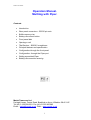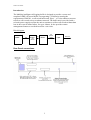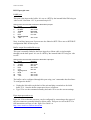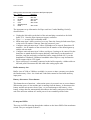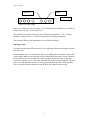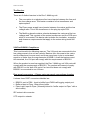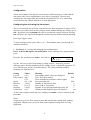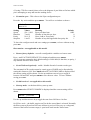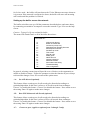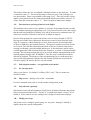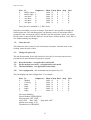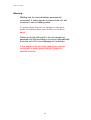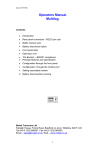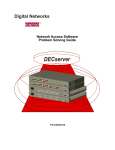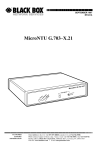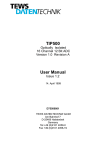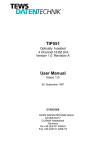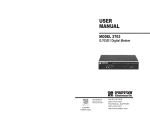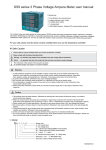Download Operators Manual. Multilog with Piper.
Transcript
,VVXH% Operators Manual. Multilog with Piper. Contents x x Introduction x Buffer memory size x Front panel leds x Rear panel connectors - RS232 pin outs x Battery disconnect button x x Opening a unit x Configuration through the front panel x x The Barriers – BS6301 compliance Principal features and specification Configuration through the Piper port x Battery disconnection warning Setting associated Piper Mutek Transcom Ltd. Farleigh House, Frome Road, Bradford on Avon, Wiltshire. BA15 1LE Tel (44) 0 1225 866501. Fax (44) 0 1225 865083 Email – [email protected]. Web – www.mutek.co.uk ,VVXH% :DUQLQJ ± 0XOWLORJKDVWKHLQWHUQDOEDWWHU\SHUPDQHQWO\ FRQQHFWHG,IPDLQVSRZHULVUHPRYHGWKHXQLWZLOO FRQWLQXHWRUXQRQEDWWHU\SRZHU 7RSRZHUGRZQWKHXQLWIRUVWRUDJHRUWUDQVSRUW SUHVVWKHEDWWHU\GLVFRQQHFWEXWWRQRQWKHEDFN SDQHO )DLOXUHWRGRWKLVZLOOUHVXOWLQWKHXQLWUHPDLQLQJ SRZHUHGXQWLOWKHORZEDWWHU\WULSFLUFXLWDXWRPDWLFDOO\ WXUQVWKHXQLWRIIWRDYRLGGDPDJHWRWKHEDWWHU\ ,IWKLVKDSSHQVWKHXQLWPD\QHHGDIHZPLQXWHV FRQQHFWHGWRPDLQVSRZHUEHIRUHLWEHJLQVWR RSHUDWHFRUUHFWO\ ,VVXH% Introduction. The Multilog intelligent call logging buffer is designed to provide a secure and complete PABX call record buffer, incorporating a V24 barrier meeting the requirements of BS6301, a call record buffer and ‘Piper’ - a V24 to ethernet converter to deliver call records across an ethernet network. The buffer unit is provided with a no break power supply to allow the unit to continue to collect call records without data loss in the event of mains failure, for up to 4 hours. It also provides remote management features to avoid the need for a site visits. Block diagram. 3$%; 9 %6 9 %DUULHU 9 %XIIHU 5HDU3DQHOFRQQHFWLRQV 9 5LEERQ FDEOH 3LSHU (WKHUQHW ,VVXH% RS232 port pin outs. PABX port. This port is the input to the buffer. It is set as a DTE by the internal links JP4 being set ‘side to side’ Note that +12V is presented on pin 25. :LULQJRIWKHFRQQHFWRUWKDWFRQQHFWVWRWKHEXIIHULQSXWSRUW 3LQ 6LJQDO 'LUHFWLRQ 6DIHW\JURXQG 5[GDWD 2XWRIXQLW 7[GDWD ,QWRXQLW &76 2XWRIXQLW 576 ,QWRXQLW 6LJQDOJURXQG 9 2XWRIXQLW Note- Auxiliary input ports if present are also linked as DTE. There are no DTE/DCE configuration links for these ports. Buffer output Port and buffer set up. This port is normally linked to the Piper input by a ribbon cable (wired straight through) on the back panel. It is set as a DTE by the internal links JP7 being set ‘side to side’. :LULQJRIWKHFRQQHFWRUWKDWFRQQHFWVWRWKHEXIIHURXWSXWSRUW 3LQ 6LJQDO 'LUHFWLRQ 6DIHW\JURXQG 7[GDWD 2XWRIXQLW 5[ GDWD ,QWRXQLW 576 2XWRIXQLW &76 ,QWRXQLW 6LJQDOJURXQG '&' ,QWRXQLW '75 2XWRIXQLW 9 2XWRIXQLW The buffer can be configured through this port using ‘star’ commands described later. To configure the buffer – x x Unplug the link cable on the back of the unit and plug a terminal set for 9600 baud, 8, N, 1 into the buffer output port (lower) connector. Type *H to see the command summary and enter *W to see the current settings. Piper input port and set up. Piper, the V24 to ethernet converter, can be configured by connecting to the upper of the two connectors normally linked by ribbon cable. This port is wired as DCE. For full instructions on Piper see the ‘Piper User Guide’ at KWWSZZZPXWHNFRXNGRZQORDGVKWP ,VVXH% :LULQJRIWKHFRQQHFWRUWKDWFRQQHFWVWRWKH3LSHULQSXWSRUW 3LQ 6LJQDO 'LUHFWLRQ 6DIHW\JURXQG 7[GDWD ,QWRXQLW 5[GDWD 2XWRIXQLW 576 ,QWRXQLW &76 2XWRIXQLW 6LJQDOJURXQG '&' 2XWRIXQLW The important set up information for Piper used in a Combo Multilog is briefly described here – x x x x x x Unplug the link cable on the back of the unit and plug a terminal set for 9600 baud, 8, N, 1 into the Piper input port (upper) connector. Type ++++ to enter Piper command mode. Main menu item 2 allows a unit to be set up. Enter the factory default name Piper, or the unit’s IP number if known. Enter the password ‘pass’. Configure unit sub-menu item 7 allows IP numbers to be entered. Enter three IP numbers – the IP number of the unit itself, the IP number of the default gateway and the sub-net mask. Configure unit sub-menu item 2 allows serial port 2 settings to be entered. Set the baud rates to match the buffer output (default is 9600 baud); set the number of data bits, stop bits and parity to match the buffer output (default 8,N,1); set the handshake to Hardware. Hardware handshake allows Piper to stop and start the buffer output with its CTS signal. Piper serial port 2 is normally connected to the buffer output by a ribbon cable on the back panel. Reconnect this link cable after setting up the unit. Buffer memory size. Buffer sizes of 256k to 32Mb are available. At power on time a memory test checks the fitted memory. Note - the 16mb and 32mb units cannot be fitted with auxiliary input ports. Battery disconnect / Reset button. This button has two functions – when mains power is present it acts as a reset button. When mains power is lost and the unit is running from the battery, it disconnects the battery and the unit powers down. Note - to prevent damage to the battery, a low battery voltage detector automatically disconnects the battery and powers down the unit if the unit runs without AC mains power for an extended period of time. Front panel LEDs. There are six LEDs showing through the window on the lower RHS of the membrane switch. They are assigned as shown – ,VVXH% 0DLQV 6WDWXVOHG 9SUHVHQW '&'&767;'5;' When AC mains power is present the +5V and mains present LEDs are on. If the AC mains fails, only the +5V led will be lit. The status led operation follows the time honoured arrangement: – off = no data; flashing = data present; on = data arriving and/or data being transmitted. The modem LEDs are not applicable to a unit fitted with Piper. Opening a unit. Unplug the mains and all D connectors. Press the battery disconnect button to power down the unit. Underneath the unit - loosen the four M4 screws holding the rear plastic corners and remove them. Remove the four M4 screws holding the front plastic corners. Remove the two M4 screws in the middle of each long edge. On the two sides of the unit – remove the six M3 screws, one at the front and two at the back on each side. Turn the unit on its side and slide the top cover away from the bottom plate / PCB assembly. The rear panel remains connected to the PCB by the internal mains wiring. ,VVXH% 7KH%DUULHUV 7KHUHDUHGLVWLQFWEDUULHUVLQWKH5HY0XOWL/RJXQLW x x x 7KHFRQQHFWLRQWRDWHOHSKRQHOLQHKDVDEDUULHUEHWZHHQWKHOLQHDQG WKHORZYROWDJHDUHD7KLVEDUULHUFRQVLVWVRIDOLQHWUDQVIRUPHUDQG RSWRFRXSOHUV 7KH3LSHUSRZHUVXSSO\KDVDEDUULHUEHWZHHQWKHPDLQVDQGWKHORZ YROWDJHDUHD7KLVLVWKHWUDQVIRUPHULQWKHSOXJWRSVW\OH368 7KH0XOWL/RJERDUGFRQWDLQVDEDUULHUEHWZHHQWKHPDLQVDQGWKHORZ YROWDJHDUHD 7KLVFRQVLVWVRIWKHPDLQVWUDQVIRUPHUDQGWKH3&%XSRQ ZKLFKLWLVPRXQWHG7KLVEDUULHUDOVRLQFOXGHVWKHLQVXODWLRQFUHHSDJH DQGFOHDUDQFHUHTXLUHPHQWVWKDWDSSO\WRWKHPDLQVZLULQJLQVLGHWKH XQLW 93RUW%6&RPSOLDQFH 7KLVLVDFKLHYHGLQWKHIROORZLQJPDQQHU7KH9SRUWVDUHFRQQHFWHGWRWKH ORZYROWDJHDUHDLQWKHXQLWDVDZKROH%DUULHUVIURPWKLVDUHDWRWKHPDLQV DQGWKHWHOHSKRQHOLQHDUHXVHGDQGWKHVHDUHVKRZQWREHWRDVWDQGDUG HTXDOWRRUEHWWHUWKDQWKHUHTXLUHPHQWVRI%6$VDOOWKHEDUULHUVPHHW WKLVVWDQGDUGWKH9SRUWZLOOFRPSO\ZLWKWKHUHTXLUHPHQWVRI%6 :KHQWKHSURGXFWLVXVHGDVVXSSOLHGWKH5HY0XOWL/RJXQLW9SRUWVZLOO FRPSO\ZLWKWKHUHTXLUHPHQWVRI%67KHSURGXFWZLOOFHDVHWRFRPSO\ ZLWK%6RQWKHERWK9SRUWVLIDQLWHPWKDWGRHVQRWFRPSO\ZLWK %6LVFRQQHFWHGWRRQHRIWKHP 5HDUSDQHOFRQQHFWRUV± 3OHDVHQRWHUHDUSDQHOFRQQHFWLRQVGUDZLQJ ,WVKRZVWKUHH')FRQQHFWRUVODEHOOHGDV± x %6SRUWWR3%;± ,QSXWWREXIIHUIURP3$%;FDOOORJJLQJRXWSXWSRUW x %XIIHURXWSXWWR3LSHU2XWSXWIURPEXIIHU x 3LSHULQSXW,QSXWWR3LSHU1RUPDOO\OLQNHGWR³EXIIHURXWSXWWR3LSHU´ZLWKD VKRUWFDEOH ,(&PDLQVLQOHWFRQQHFWRU 873RXWSXWWRQHWZRUN ,VVXH% 3ULQFLSDOIHDWXUHVDQGVSHFLILFDWLRQ Software features and options • Call logging data capture selectable for on-line or polled operation. • Set a threshold on quantity of call logging data to cause auto-dial out. • Capture alarms and auto-dial out to alarm management centre • Connect to MMI ports without disturbing call log data capture or alarms. • On the fly call record filtering including selective record discards, dialled digit removal etc. RS232 call logging input port • Speeds from 150 to 19K2 baud. • Xon / Xoff or RTS / CTS flow control. • 7 or 8 bit data, odd, even or no parity, 1 or 2 stop bits. • Data stored in battery backed memory of 1Mb to 32Mb. • Presented as a DCE on D25F. DTE link option. UTP output port • Internal Piper V24 to Ethernet converter whose input port is brought out to the back panel on a D25 socket with female locking posts. • Speeds to 19k2 baud. In band and hardware flow control. Up to 4 further RS232 ports • Use as MMI port, Alarm capture port or to control other equipment’s. • Each has port has dynamically allocated buffer memory. • Speeds from 150 to 19K2 baud. Xon / Xoff or RTS / CTS flow control. • .7 or 8 bit data, odd, even or no parity, 1 or 2 stop bits Management • Front panel LCD and push buttons allows menu configuration of unit. • Remote management across the network allows secure monitoring and control of functions including download of new operating software. No break Power supply • The unit has internal battery backup to allow operation during mains failure. • Unpowered operation for 4 Hours. Internal intelligent battery recharge. Physical Power 240vAC 15 VA (other voltages available) Metal enclosure. Size - LxWxH 355mm x 260mm x 70mm (1.5U). Weight - 5Kg. 0°C to 40°C ambient, 5 - 95% humidity (non-condensing). Rack mount, table top and vertical stacking configurations available. ,VVXH% &RQILJXUDWLRQ All the user settings of the unit are saved in non-volatile memory, to ensure that the unit restores the correct configuration every time it is turned on. The user may configure the unit using either the membrane keypad and LCD, or by connecting across the network. Choose whichever is most appropriate. &RQILJXULQJWKHXQLWXVLQJWKHIURQWSDQHO This is a convenient way to set up a unit because no other equipment is required. If at any time you wish to exit from the configure mode without making any changes, press ESC. In general, pressing ENTER will select or confirm the current selection, pressing ESC will move one stage back through the selection process without altering anything. Entering Configure mode To enter configure mode, press either < or >. These buttons move you through five windows described - x Set Ports 1-5 - viewing and changing port configurations. Port 1 is the PABX input to the main buffer. Ports 2 through 5 are optional input ports. Press the key and then press ENTER . You will see - P1 9600 8 N 1 Xon CON-0 Use the and keys to 'tab' from setting to setting and use ^ and v keys to select different values. Initially displayed are the settings of port 1, the buffer input port. To see a different port, use the up and down keys. The values available and their meanings are explained over – Setting Values P (port) 1 to 5 Flow control Xon CTS Speed 150 - 19k2 Data bits 7 and 8 Parity N, O, E Stop bits 1 and 2 Connection 0 to 5 Meaning Default Port number whose values are displayed. 1 Xon / Xoff flow control. Xon Flow controlled by hardware control signal. User port baud rate. 19k2 Number of data bits per byte. 8 None, Odd or Even parity. N Number of stop bits appended after parity bit. 1 Which port the displayed port will output to. n/a To leave the configure mode and save settings press ENTER , to leave without saving press ESC. Notes • Input ports generate flow control to stop and start the data coming from sending equipment. Output ports respond to flow control signals coming from receiving equipment. ,VVXH% • If using CTS flow control please refer to the diagram of port links to find out which pin is attempting to stop and start the sending device. x Set modem port – This refers to the Piper configuration port. Press the key twice and then press ENTER . You will see a window as shown Modem Port 9600 8 N 1 Setting Speed Data bits Parity Stop bits Values 150 - 19K2 7 and 8 N, O, E 1 and 2 Meaning Default Piper port baud rate. 19K2 Number of data bits per byte. 8 None, Odd or Even parity. N Number of stop bits appended after parity bit. 1 To leave the configure mode and save settings press ENTER , to leave without saving press ESC. Reset modem - not applicable to this model. x Restore factory defaults - reset all reconfigurable variables to a known state. Press until FACTORY DEFAULTS is displayed and then press ENTER . All six ports are restored to their default settings of 9600 baud, 8 data bits, no parity, 1 stop bit and Xon/Xoff flow control. x Set ACD discard (optional) - enable / disable discard of certain record types. The unwanted ACD records output by certain types of PABX can be discarded by setting this feature to ON. Press ENTER when SET ACD DISCARD is displayed and the current setting will be shown. Use the up and down arrow keys to toggle it between ON and OFF and press ENTER to save the new value. To leave without saving press ESC. x x Set dial out level – not applicable to this model. Start up mode - set the data delivery start up state. Press ENTER when START UP MODE is displayed and the current setting will be shown MODE _OFFLINE Use the up and down arrow keys toggle the state from Off-line to On-line. In Off-line mode - the buffer requires an Xon before stored data is released. Normally the host system will send an Xoff once all data is received. However as a safeguard, whenever the buffer becomes empty it puts itself back into the Xoffed state. ,VVXH% In On-line mode - the buffer will pass data to the V24 to Ethernet converter whenever it is present. If the network is congested or down, the buffer will store call incoming call records until the problem is resolved. 6HWWLQJXSWKHEXIIHUDFURVVWKHQHWZRUN The buffer unit allows set up of all the parameters described above and some others, by connecting a terminal to its output or across the network. Type *H to see the help screen. Caution - Typing Ctrl-Q may unload the buffer. The menu will contain some or all of the items shown here Command list *A *B *C... *D... *E... *F... *H... *K.. *M... *N... *P... *R... *S... *T... *W... ACD record discard BTEX record discard Connect to port (2 to 5) Download new operating firmware Edit telephone number Set Start-up mode This screen Strip all nulls Modify ports Name this unit Change password Reset the modem Set modem reset string Threshold dialling View configuration In general, selecting a menu item will provide a set of choices or the opportunity to enable or disable a feature. Follow the prompts to select the function or press escape to discard the changes. Press *H to return to the option menu. *A... Set ACD discard (optional). This feature allows certain types of call record to be discarded according to a preloaded algorithm. In this case it refers to ACD call records from exchanges. Choose Y to enable this feature. Choose N to disable the feature. Press return to save the setting. Enter *H again to make more changes. *B... Btex SLX-80 internal call discard (optional). This feature allows certain types of call record to be discarded according to a preloaded algorithm. In this case it refers to BTex call records from exchanges. Choose Y to enable this feature. Choose N to disable the feature. Press return to save the setting. Enter *H again to make more changes. *C... Connect to port (applies to optional ports 2 through 5 only). ,VVXH% This feature allows the user to establish a full duplex link to a specified port. To make a connection enter *C. The unit will prompt "connect to port?" and is asking for a new port number. Enter a port number in the range 2 to 5. This will provide a direct, duplex connection between the connected terminal and the port number selected. To escape from this connection enter a "*" . Enter *H again to make more changes. *D... Download new operating firmware to the buffer. This function can be used to issue updates or revisions of operating firmware to units on site without requiring an engineering visit. The protocol used is secure and ensures that the unit being modified is unlikely to be left in an insecure or unknown state. PC software to send new firmware to the unit is available on request.. First the units prompts for a password which is set to a factory default of "TEST". Having received the correct password, the unit now waits for new firmware in the form of a sequence of Intel format hex records. Each record is checked and either ACKed or NAKed by the internal firmware. This process continues until all records are received. The unit then checksums the whole of the new firmware and sends a message confirming a good download and the new 16 bit checksum, (which can be verified against the value issued with the new firmware), or sends a "download failed" message. The unit then prompts the user if to proceed with the reprogramming of the internal program storage chip. WARNING - once this step is confirmed it must be allowed to complete. The progress of the reprogramming cycle is indicated with a series of full stops and once complete the unit restarts and runs the new firmware. Check by typing *W and see the new version number. *E... Edit telephone number – not applicable to this model. *F... Set start-up mode. Asks you to choose "N=Online, F=Offline, (ESC=exit)". The two modes are described earlier. *H... Help screen – displays a list of the * commands. Use this command at any time to see the remote configuration menu. *K... Strip all nulls (optional). this function causes all null characters (ASCII 00) to be deleted from the data stream before being stored in the buffer. Choose"Y" to enable this feature. Choose "N" to disable it. Press enter to save the setting. Enter *H again to make more changes. *M... Modify port set-up. Allows the user to configure speeds, parity etc. for ports 1 through 5. Initially a display shows the current configuration - ,VVXH% Port: 0 1 2 3 4 5 Is: Buffer output Buffer input aux input aux input aux input aux input Outputs to: 1 0 2! 3! 4! 5! Baud 9600 9600 9600 9600 9600 9600 Parity N N N N N N Data 8 8 8 8 8 8 Stop 1 1 1 1 1 1 Flow X X X X X X Enter port to be modified (1-5. ESC=Exit) Enter the port number you wish to change. Note that it is not possible to change the buffer output port. The unit then guides you through a series of sub-menus which prompt for entry of baud rate, parity, data bits, stop bits and flow control. As soon as the last value is entered, all the values are saved in non-volatile memory. Press ESC to exit without making any changes. *N... Name the unit. This allows the user to enter a local 20 character unit name, often the name of the location where the unit is sited. *P... Change the password. The unit first prompts for the old password. Once this is correctly entered a new password up to ten characters long may be entered. *R ... Reset the modem – not applicable to this model. *S... Set the modem reset string – not applicable to this model. *T... Threshold dialling – not applicable to this model. *W... View configuration (this command may be replaced by *V) The unit displays the unit configuration. For example Port: 0 1 2 3 4 5 Is: Modem Call/Log Input Input Input Input Outputs to: 1 0 2! 3! 4! 5! Baud 9600 9600 9600 9600 9600 9600 Parity N N N N N N Unit name Multilog Stored Number NNNNNNNN Start-up mode: OFF-LINE ACD: OFF Btex: OFF Strip nulls: OFF Modem reset string: ATZ Threshold level: DISABLE Data 8 8 8 8 8 8 Stop 1 1 1 1 1 1 Flow X X X X X X ,VVXH% :DUQLQJ ± 0XOWLORJKDVWKHLQWHUQDOEDWWHU\SHUPDQHQWO\ FRQQHFWHG,IPDLQVSRZHULVUHPRYHGWKHXQLWZLOO FRQWLQXHWRUXQRQEDWWHU\SRZHU 7RSRZHUGRZQWKHXQLWIRUVWRUDJHRUWUDQVSRUW SUHVVWKHEDWWHU\GLVFRQQHFWEXWWRQRQWKHEDFN SDQHO )DLOXUHWRGRWKLVZLOOUHVXOWLQWKHXQLWUHPDLQLQJ SRZHUHGXQWLOWKHORZEDWWHU\WULSFLUFXLWDXWRPDWLFDOO\ WXUQVWKHXQLWRIIWRDYRLGGDPDJHWRWKHEDWWHU\ ,IWKLVKDSSHQVWKH XQLWPD\QHHGDIHZPLQXWHV FRQQHFWHGWRPDLQVSRZHUEHIRUHLWEHJLQVWR RSHUDWHFRUUHFWO\