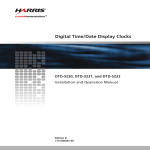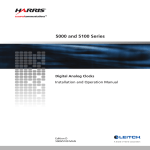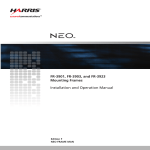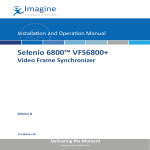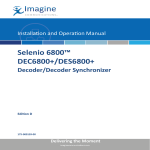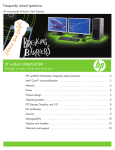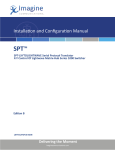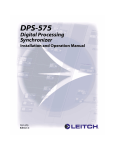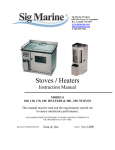Download FR6802+ Frames Installation and Operation Manual
Transcript
FR6802+
Frames
Installation and Operation Manual
Edition C
175-000151-00
Integrated
Content
Environment
Experience an Integrated Content Environment
Leitch Technology is uniquely capable of meeting the needs of customers with a full range of products that provide
the experience of an Integrated Content Environment — a streamlined workflow for the production, processing,
transmission and management of content.
The area of content production has seen increases in source and output formats, effects, layers and volume of
material to be edited. As a result, editors need tools that enable increased productivity to offset these additional
time demands, while increasing performance and enhancing creativity.
VelocityQ™ running on Quattrus™ hardware, including a new interface style featuring the unique EyeCon View, has
received glowing reviews for its “real-time full-quality” playback speed of four video streams, up to six graphic
layers and four 3D DVEs.
Leitch’s new NEXIO™ server system, a modular, scalable and highly cost-effective storage infrastructure for news
and transmission environments, includes gigabit Ethernet for easy integration with IP networks for movement of
content. NEXIO features industry-leading productivity — with the introduction of Ingest Control Manager™,
NewsFlash™ server-based NLE, and BrowseCutter™ II low-resolution editing system — to provide the fastest and
most effective workflow today.
The advent of fully Integrated Content Environments has led to significant efficiency improvements in workflow,
with processing and monitoring now integrated and transparent.
NEO™, Leitch’s advanced processing platform, not only hosts single-function modules, but also consolidates multiple
functions on a single “Simplicity” card. New award-winning modules have been added with the NEO VR™ digital
video recorder, LogoMotion™ II branding tool and the NEO SuiteView multi-source display processor. More
functionality can be achieved by customers’ infrastructure environments with the high-density 6800+™.
Leitch’s industry-leading routing offerings allow customers to connect high-quality signals of all formats from
analog to HD. Panacea™ provides affordable, compact, modular routing in sizes up to 32x32. The new wideband
Integrator® Gold provides scalable routing of almost any digital signal up to 128x128 in a single frame. All
processing and routing platforms are fully integrated with Leitch’s advanced Command Control System (CCS™).
Advancements in digital technologies have enabled more channels, in different content formats, over multiple
distribution systems. Customers now seek to achieve their vision of a fully Integrated Content Environment to supply
multiple distribution channels with high-quality content and branding.
Leitch’s NEXIO transmission server, which supports multiple compression formats in both standard and
high-definition resolution, will also support ASI interface and has the ability to record, process and playback
MPEG transport streams.
Leitch’s Opus™ master control switcher offers an array of effects and has the ability to control up to
16 on-air channels. Opus meets multi-channel digital integration challenges for both high-definition and
standard-definition formats.
Integrated Content Environments offer the greatest opportunity for productivity and performance gains when
employing content management and control applications that place content, operations or remote locations under
common software controls.
A major workflow enhancement is Leitch’s Ingest Control Manager™, which places control of up to 16 server
channels with associated proc amps (DPS-575), eight VTRs and eight separate routers under one control station.
Leitch’s CCS Navigator™, winner of NAB 2003’s highest awards for control and monitoring of content quality,
and the CCS™ soft real-time system provide open access through standard protocols to components
of a networked system.
FR6802+
Frames
Installation and Operation Manual
Edition C
February 2005
Preface
Manual Information
Purpose
This manual details the features, installation procedures, operational
procedures, and specifications of the FR6802+ Frames.
Audience
This manual is written for engineers, technicians and operators
responsible for the installation, setup, and/or operation of FR6802+
Frames.
Revision History
Table P-1. Revision History
Edition
Date
Revision History
A
May 2003
Initial release
B
January 2005
Addition of 6802+PS DC
information as well as minor
corrections to content
C
February 2005
Addition of index and module
card-edge navigation
information
FR6802+ Installation and Operation Manual
iii
Preface
Writing Conventions
To enhance your understanding, the authors of this manual have
adhered to the following text conventions:
Table P-2. Manual Writing Conventions
Term or Convention
Description
Bold
Indicates dialog boxes, property sheets,
fields, buttons, check boxes, list boxes,
combo boxes, menus, submenus, windows,
lists, and selection names.
Italics
Indicates email addresses, the names of
books or publications, and the first
instances of new terms and specialized
words that need emphasis.
CAPS
Indicates a specific key on the keyboard,
such as ENTER, TAB, CTRL, ALT, or
DELETE.
Code
Indicates variables or command-line
entries, such as a DOS entry or something
you type into a field.
>
Indicates the direction of navigation
through a hierarchy of menus and
windows.
hyperlink
Indicates a jump to another location within
the electronic document or elsewhere
Internet address
Indicates a jump to a Web site or URL
Note
Indicates important information that helps
to avoid and troubleshoot problems.
Obtaining Leitch Documents
Leitch documents can be viewed or downloaded from the Leitch
Web site at www.leitch.com (go to Support>Documentation).
Alternatively, contact your Leitch customer service representative to
request a document.
iv
FR6802+ Installation and Operation Manual
Preface
Unpacking/Shipping Information
Leitch has carefully inspected, tested, and calibrated this product before
shipment to ensure years of stable and trouble free service.
1. Check equipment for any visible damage that may have occurred
during transit.
2. Confirm that you have received all items listed on the packing list.
3. Contact your Leitch dealer if any item on the packing list is
missing.
4. Contact the carrier if any item is damaged.
5. Remove all packaging material from the product and its associated
components before you install the unit.
Keep at least one set of original Leitch packaging, in the event that you
need to return a product for servicing. If the original packaging is not
available, you can purchase replacement packaging from Leitch at a
modest cost or supply your own packaging as long as it meets the
following criteria:
•
Withstands the weight of the product
•
Holds the product rigid within the packaging
•
Leaves at least 2 in. (50.8 mm) of space between the product and
the container
•
Protects the corners of the product
Ship products back to Leitch for servicing prepaid and, if possible, in
the original packaging material. If the product is still within the
warranty period, Leitch will return the product prepaid after servicing.
FR6802+ Installation and Operation Manual
v
Preface
Safety Standards and Compliances
See the 6800+ Safety Instructions and Standards Manual to find the
safety standards and compliances for this 6800+ series product.
A safety manual is shipped with every FR6802+ Frames Installation
and Operation Manual and can be downloaded from the Leitch Web
site at www.leitch.com. Alternatively, contact your Leitch customer
service representative for a copy of this safety manual.
Safety Terms and Symbols
This product manual uses the following safety terms and symbols to
identify certain conditions or practices. See the 6800+ Safety
Instructions and Standards Manual for more information.
WARNING: Identifies conditions or practices that can result in
personal injury or loss of life—high voltage is present. Uninsulated
dangerous voltage within the product’s enclosure may be sufficient
to constitute a risk of electric shock to persons.
CAUTION: Identifies conditions or practices that can result in
damage to the equipment or other property. Important operating and
maintenance (servicing) instructions are included in the literature
accompanying the product.
vi
FR6802+ Installation and Operation Manual
Contents
Preface
Manual Information ............................................................................... iii
Purpose ........................................................................................... iii
Audience ......................................................................................... iii
Revision History ............................................................................. iii
Writing Conventions ........................................................................iv
Obtaining Leitch Documents ...........................................................iv
Unpacking/Shipping Information ............................................................v
Safety Standards and Compliances .........................................................vi
Safety Terms and Symbols ..............................................................vi
Chapter 1: Introduction
Overview ..................................................................................................1
Product Description .................................................................................2
6800+ Products .................................................................................2
FR6802+ Frames ..............................................................................2
6800 and 6800+ Co-Existence .........................................................3
Available Frame Configurations and Back Panel Types ..................3
Main Features ..........................................................................................4
Signal Flow ..............................................................................................5
Front Panel Description ...........................................................................6
Rear Panel Description ............................................................................7
Fan Assembly Description .......................................................................8
Power Supply Description .......................................................................9
Resource Card Description ....................................................................10
Communications and Control ................................................................11
Serial Control ..................................................................................11
FR6802+ Installation and Operation Manual
vii
Contents
Ethernet Control ............................................................................. 12
Chapter 2: Installation and Operation
Overview ............................................................................................... 13
Maximum 6800+ Frame Power Ratings ............................................... 14
Checking the Packing List ..................................................................... 15
Meeting Location Requirements ........................................................... 16
Ensuring Proper Temperature and Ventilation ............................... 16
Meeting Electrical Requirements ................................................... 16
Installing the Frame in a Rack ............................................................... 18
Ensuring Adequate Rack Space ..................................................... 18
Attaching Optional Rear-Support Brackets .................................... 18
Installing 6800+ Modules ..................................................................... 21
Installing 6800+ Modules in an FR6802+ Series Frame ............... 22
Installing 6800+ Modules into a 6800/7000 Series Frame ............ 25
Making Connections .............................................................................. 26
Removing 6800+ Modules .................................................................... 26
Installing Fans ....................................................................................... 27
Upgrading to an FR6800+F Frame ................................................ 27
Replacing a Failed Fan Unit ........................................................... 29
Making System Connections ................................................................. 32
Connecting to a Power Source ....................................................... 32
Making Genlock Connections for Signal Synchronization ............ 33
Creating a Serial Communication Network ................................... 34
Connecting the GPI Alarm Relay to a Monitoring System ............ 36
Connecting to a CCS Network ....................................................... 36
Operating the Frame .............................................................................. 37
Reviewing the Steps ....................................................................... 37
Understanding Status LEDs ........................................................... 38
Understanding Card-Edge Controls ...................................................... 39
Introducing Control Types ............................................................. 39
Introducing Parameter Types ......................................................... 40
Operating Installed Modules ................................................................. 42
Operating Notes .............................................................................. 42
Chapter 3: 6802+PS and 6802+PS48 Power Supplies
Overview ............................................................................................... 43
Installing a Power Supply ...................................................................... 44
viii
FR6802+ Installation and Operation Manual
Contents
Disconnecting and Removing an Existing Power Supply ..............44
Installing a New Power Supply ......................................................45
Protecting the Power Supply ..................................................................45
Understanding Alarm Signals and Indicators ........................................46
Chapter 4: Specifications
Overview ................................................................................................47
Frame Specifications ..............................................................................48
Power Supply Specifications .................................................................48
6802+PS ..........................................................................................48
6802+PS48 ......................................................................................50
Appendix A: Servicing Instructions
Overview ................................................................................................53
Battery Use Caution ...............................................................................54
Fuse Replacement Caution ....................................................................55
Replacing a Resource Card ....................................................................56
Removing an Existing Resource Card ............................................56
Installing a New Resource Card .....................................................56
Index
Keywords ...............................................................................................57
FR6802+ Installation and Operation Manual
ix
Contents
x
FR6802+ Installation and Operation Manual
Chapter 1
Introduction
Overview
The FR6802+ Frames Installation and Operation manual describes the
FR6802+ series of frames, outlines their specifications, and details the
procedures for installation, configuration, and operation.
This chapter introduces the FR6802+ 2RU series of frames, and briefly
describes their main features. The following topics are found in this
chapter:
•
“Product Description” on page 2
•
“Main Features” on page 4
•
“Signal Flow” on page 5
•
“Front Panel Description” on page 6
•
“Rear Panel Description” on page 7
•
“Fan Assembly Description” on page 8
•
“Power Supply Description” on page 9
•
“Resource Card Description” on page 10
•
“Communications and Control” on page 11
FR6802+ Installation and Operation Manual
1
Chapter 1: Introduction
Product Description
6800+ Products
Reliable, dependable, and easy to use, 6800+ products combine high
performance and exceptional quality with adaptable, cost-effective
solutions.
6800+ is an extension of features, an expansion of use, and an increase
of performance to the solid operation you have come to know and trust
in the 6800 name. Leitch invented the modular-platform; now we have
again redefined the industry with an offering that resets the standard.
•
6800+ Capacity: Up to 20 modules
•
6800+ Compatibility: HD, SD, Analog (audio/video), Fiber Optics
•
6800+ Continuity: Housing all existing 6800 products
•
6800+ Control: Providing free serial and optional Ethernet control
It is everything you value about 6800...plus more.
FR6802+ Frames
The 2RU FR6802+ frames accommodate the entire 6800 line of analog/
digital, audio/video products for conversion, distribution, interface,
generation, and router applications. In addition, the FR6802+ frames
expand the product offerings to include virtually any application in the
modular arena. All interface mechanics are supported.
The new FR6802+ frames provide central genlock distribution, GPI for
alarms, two types of remote control interfaces, 20-slot capacity and
support for multi-standard products (including HD, SD, analog, and
fiber optics), and high power operation. Addressing space
considerations, it sets no cooling limits on multiple frames stacked
together, and is specifically designed to weigh noticeably less than
other products. Each feature has been carefully designed to ensure a
product that is reliable, dependable and easy-to-use.
All FR6802+ frames come with absolutely free serial control. An
optional interface to Ethernet is also available, allowing connectivity
with all other Leitch CCS-controlled products.
2
FR6802+ Installation and Operation Manual
Chapter 1: Introduction
6800 and 6800+ Co-Existence
Note
CCS software applications and
control panels will not
recognize 6800+ modules when
they are installed in existing
6800 frames
FR6802+ frames are designed to house and power both 6800 and the
6800+ modules. Although the 6800+ modules have different features
and controls, both work in harmony with each other in the evolved
FR6802+ frames.
Likewise, 6800+ modules that use the 6800-style connector interface
(with 9 BNCs) can be directly used in existing 6800 frames.
Available Frame Configurations and Back Panel Types
There are several FR6802+ frame products and packages available. For
example, depending on your frame configuration and product needs,
you can order an empty back panel to accommodate an assortment of
individual back connectors or a solid (full) back panel to accommodate
either 10 double-width or 20 single-width modules.
Some members of the FR6802+ family include the following:
Table 1-1. FR6802+ Frames and Accessories
Product Code
Description
FR6802+X
2RU frame; includes blank back connectors and one
6802+PS AC power supply
FR6802+X48
Same as above, except includes one DC power supply
unit (PSU)
FR6802+XF
2RU frame; includes blank back connectors, one
6802+PS AC power supply and fan assembly
FR6802+XF48
Same as above, except includes one DC power supply
FR6802+DM
2RU frame; includes a full double-slot back panel with
10 back connectors (100 BNC metal connectors) and
one 6802+PS AC power supply
FR6802+DM48
Same as above, except includes one DC power supply
FR6802+DMF
Same as FR6802+DM, except includes fan assembly
FR6802+DMF48
Same as FR6802+DM48, except includes fan assembly
6802+FA
Fan assembly for 2RU frame
6802+PS
Redundant, single 6800+ AC power supply
6802+PS48
Redundant, single 6800+ DC power supply
FR6802+ Installation and Operation Manual
3
Chapter 1: Introduction
Main Features
FR6802+ frames have the following main features:
General Frame
•
Works with most 6800 modules (using a “6800-style” rear module)
and with 6800+ modules
•
Configurable to a wide variety of multi-standard audio and video
conversion, routing, generation, and distribution module
combinations (HD, SDI, audio, fiber optics)
•
Provides space for 10 double-slot modules, 20 single-slot modules,
or a combination of both double- and single-slot modules
•
Provides looping reference input for video genlock, with buffered
reference distribution to all modules
Thermal/Fan
•
Provides refined fan-cooling for a <120 W load for AC power
supply, or <105 W load for DC power supply
•
Cools modules using a front-to-back airflow with alarm-monitored,
low-noise fans
Control and Monitoring
•
Provides an RS-232 serial connection for basic control and
monitoring
•
Provides access to the Ethernet for more robust control and
monitoring using an optional interface module (ICE6800+)
•
Regulates and reports major frame operation and performance data
to the control system via a resource card
Power Supply
4
•
Houses two power supplies for full redundancy and load-sharing
•
Displays power and fault indicators on front panel
•
Includes captivated power cord(s) for AC power supplies to prevent
accidental unplugging (note: cords are not provided for the DC
power supply configurations)
•
Provides choice of 6802+PS for AC power or 6802+PS48 for DC
power; frame can house two of either power supply or one of each
FR6802+ Installation and Operation Manual
Chapter 1: Introduction
Signal Flow
Figure 1-1 illustrates the signal flow of FR6802+ frames:
Front door
Fan
power
LED
drives
Frame
IDs
Control
D-9 serial
connector
Slot
IDs
232 /
422
6800+ control
network
CPU
core
LCN
Communication
Alarm GPI
relay
Genlock
loopthru
Mains
inlet 1
Mains
inlet 2
Status
Alarm
Alarm
logic
Midplane
PCB
Frame ID
Genlock
video
Buffered genlock video
PSU1 fail
Power
supply
+6.8V
Gnd
-6.8V
+6.8V
Ground
-6.8V
PSU2 fail
Power
supply
+6.8V
Gnd
-6.8V
Figure 1-1. Signal Flow Diagram
FR6802+ Installation and Operation Manual
5
Chapter 1: Introduction
Front Panel Description
Figure 1-2 shows the front view of a FR6802+ frame, and identifies the
location of status LEDs, cooling fans, and front panel release screws.
Figure 1-3 shows the inside of the frame with the front panel removed.
Rear support bracket
(one of two)
Finger-release screws
Status LEDs
Cooling Failure/Alarm/Power
Cooling fans (optional)
(built into front panel)
Figure 1-2. FR6802+Frame Front Panel
Redundant power supplies
Front
mounting ear
20 single-slot 6800/
6800+ card guides
(floor and roof)
Front
mounting ear
Figure 1-3. FR6802+ Frame with Front Panel Removed
6
FR6802+ Installation and Operation Manual
Chapter 1: Introduction
Rear Panel Description
Figure 1-4 identifies the location of FR6802+ rear panel components.
Table 1-2 briefly describes each of the connectors and switches found
on the rear panel. See “Making System Connections” on page 32 for
more information on system connections.
Power mains inlets
(one for each redundant PSU)
Genlock loop
through BNCs
DB-9 RS-232
connector
Rear module connectors GPI
connector
Communication
Frame ID rocker loop through
switches
BNCs
Figure 1-4. FR6802+ Frame Rear Panel
Table 1-2. Rear Panel Components
Item
Description
Power mains inlets
Independent power source connections
GPI connector
Alarm relay connection between an
FR6802+ frame and a third-party control
monitoring system
Frame ID rocker switches
Unique frame identification switch (four
possible frame ID combinations)
Communication loop through
BNCs (COM LOOP)
Communication network input/output serial
connections for chained frames
DB-9 RS-232 connector
Serial communication link between a PC
and an FR6802+ frame
Genlock loop through BNCs
Video synchronization connections
FR6802+ Installation and Operation Manual
7
Chapter 1: Introduction
Fan Assembly Description
An optional fan assembly is located in the front panel of an FR6802+
frame (see Figure 1-5). The fan assembly draws in air from the front of
the unit, and expels it through the back.
Figure 1-5. Fan Assembly (Back View of Front Panel)
All fans are equipped with RPM monitoring circuitry. The FR6802+
resource card decodes and monitors these signal to determine fan
health. Local and remote alarms report undesirable conditions that may
arise.
Features of the FR6802+ fan assembly include the following:
•
Low fan-noise emissions
•
Alarm RPM monitoring and recording
•
Alarm bus reporting of fan failure
•
Automatic fan shut-down when front panel is removed
FR6802+ frames can be ordered without a fan assembly for low-power
applications (maximum 50 W). If you have a frame configuration that
consumes over 50 W, you will need a fan assembly to prevent
overheating and ensure proper system operation.
8
FR6802+ Installation and Operation Manual
Chapter 1: Introduction
Power Supply Description
Each FR6802+ frame can house two redundant, modular, and fully
self-contained power supply units (PSU). All FR6802+ frames come
with one AC or DC power supply, which can support an entire frame
load. An optional redundant AC or DC power supply can be ordered
separately. Power supply configurations can be a mix of AC and DC
units.
Each PSU is hot-swappable, ensuring no disruption to frame operation.
Other features of both power supplies include the following:
•
Allows frame monitoring of PSU
•
Includes power switch on front of PSU unit
•
Maintains compatible output rails ±6.8 V for 6800 and 6800+
products
The 6802+PS auto-switches 90 to 240 V AC, at 47 to 63 Hz. “Power”
and “Fault” indicators are located on the front of the PSU.
The 6802+PS48 supports a -48 VDC input and provides DC PSU
protections including input fuse, inrush current limiting, input transient
protection, short circuit protection on all outputs, and reverse input
voltage protection. It provides a Power Good green LED and an
Overheat red LED.
See Figure 1-3 on page 6 to locate the PSU units in the FR6802+ frame,
or “Chapter 3: 6802+PS and 6802+PS48 Power Supplies” for a more
detailed description.
FR6802+ Installation and Operation Manual
9
Chapter 1: Introduction
Resource Card Description
The resource card installed in every FR6802+ frame regulates and
reports major frame operation, functionality, and status particulars to
the control system. The resource card acts as an interface to the control
system and provides interconnectivity to logical and coaxial control
networks. Monitoring responsibilities include the following:
•
Fan health monitoring
•
Alarm state reporting for status bus and front-panel closure
•
Monitoring and reporting of frame status particulars to the control
system
See “Appendix A: Servicing Instructions” for information on locating,
removing, and installing resource cards.
10
FR6802+ Installation and Operation Manual
Chapter 1: Introduction
Communications and Control
FR6802+ frames have two methods for communication and control:
serial (standard), and Ethernet (optional).
Serial Control
By creating a serial connection between FR6802+ frames and a PC
running the +Pilot Lite software application, you can monitor and
control every frame and its installed devices from the PC. Using BNC
coaxial cables, you can connect up to four FR6802+ frames to create a
network where input and output signals are shared. Then, using an
RS-232 null modem serial cable connection, connect one of the frames
to the PC. This communication and control method is a standard feature
on all FR6802+ frames. See “Creating a Serial Communication
Network” on page 34 for more detailed instructions.
Figure 1-6 shows a typical system configuration.
Note
Termination is not required for a
single frame connected with an
RS-232 cable to a PC.
Termination is only required in
system configurations with
multiple frames.
Termination
point
75 W
FR6802+ frame
6800+ control network
BNC coax connection
FR6802+ frame
6800+ control network
BNC coax connection
FR6802+ frame
6800+ control network
BNC coax connection
RS-232 serial
connection
FR6802+ frame
75 W
Termination
point
Figure 1-6. Typical System Configuration for Serial Control
FR6802+ Installation and Operation Manual
11
Chapter 1: Introduction
Ethernet Control
Using the optional ICE6800+ Interface Card to Ethernet module, you
can remotely control and monitor up to nine FR6802+ frames using
Leitch Command Control System (CCS™) software applications such
as Pilot or Navigator. The ICE6800+ module provides 10 Mb Ethernet
access, while the CCS software application provides a general user
interface (GUI) to the serial connection. See the ICE6800+ Interface
Card to Ethernet Installation and Operation Manual for more
information.
Figure 1-7 shows a typical system configuration.
Host
FR6802+XF frame
FR6802+ frame
FR6802+ frame
FR6802+ frame
FR6802+ frame
ICE6800+
module
(installed in
host
FR6802+XF
frame)
FR6802+ frame
FR6802+ frame
FR6802+ frame
FR6802+ frame
Switch or PC
Ethernet connection
Control/monitoring
software application
(Pilot, Navigator)
Remote control
panel (RCP-CCS1U)
Figure 1-7. Typical System Configuration for Ethernet Control
12
FR6802+ Installation and Operation Manual
Chapter 2
Installation and Operation
Overview
Caution
Before installing a 6800+
module, see “Maximum 6800+
Frame Power Ratings” on
page 14.
This chapter describes FR6802+ series frame and module installation
and operation procedures, including unpacking, meeting environmental
and electrical requirements, connecting and operating a frame, and
using controls on a 6800+ module card-edge.
The following topics are found in this chapter:
•
“Maximum 6800+ Frame Power Ratings” on page 14
•
“Checking the Packing List” on page 15
•
“Meeting Location Requirements” on page 16
•
“Installing the Frame in a Rack” on page 18
•
“Installing 6800+ Modules” on page 21
•
“Removing 6800+ Modules” on page 26
•
“Installing Fans” on page 27
•
“Making System Connections” on page 32
•
“Operating the Frame” on page 37
•
“Understanding Card-Edge Controls” on page 39
•
“Operating Installed Modules” on page 42
See page 43 for information on installing 6802+PS or 6802+PS48
power supplies.
FR6802+ Installation and Operation Manual
13
Chapter 2: Installation and Operation
Maximum 6800+ Frame Power Ratings
Table 2-1 and Table 2-2 describe the maximum allowable power
ratings for 6800+ frames.
Table 2-1. Maximum Power Ratings for 6800+ Frames When
Using an AC Power Supply
Max. Frame
Power
Dissipation
Number
Max. Power
of Usable Dissipation
Slots
Per Slot
FR6802+DM
(frame without fans)
50 W
10
5W
FR6802+DMF
(frame with fans)
120 W
10
12 W
FR6802+X
(frame without fans)
50 W
20
2.5 W
FR6802+XF
(frame with fans)
120 W
20
6W
6800+ Frame
Type
Table 2-2. Maximum Power Ratings for 6800+ Frames When
Using a DC Power Supply
Max. Frame
Power
Dissipation
Number
Max. Power
of Usable Dissipation
Slots
Per Slot
FR6802+DM48
(frame without fans)
50 W
10
5.0 W
FR6802+DMF48
(frame with fans)
105 W
10
10.5 W
FR6802+X48
(frame without fans)
50 W
20
2.5 W
FR6802+XF48
(frame with fans)
105 W
20
5.25 W
6800+ Frame
Type
14
FR6802+ Installation and Operation Manual
Chapter 2: Installation and Operation
Checking the Packing List
Note
See “Unpacking/Shipping
Information” on page v for
pre-installation information.
The FR6802+ frame is packed in a box with these items:
•
One FR6802+ frame
•
One power supply unit (installed)
•
One AC power cord (if the frame contains an AC power supply; no
cords are shipped with DC units)
•
Sufficient blank back connectors, as required
•
One Installation and Operation Manual for each of the installed
front module/back connector product packages
•
One FR6802+ Frame Installation and Operation Manual
•
One 6800+ Series Safety Instructions and Standards Manual
Options
•
Additional power supply unit (installed)
•
Additional AC power cord for a second AC PSU (no cords are
provided for DC power supplies)
•
Back connector product packages (installed)
•
One left and one right rear support bracket, each with a
corresponding slotted bracket
•
One cable support bar
FR6802+ Installation and Operation Manual
15
Chapter 2: Installation and Operation
Meeting Location Requirements
Ensuring Proper Temperature and Ventilation
Caution
To ensure proper ventilation,
keep the front panel of the frame
closed during operation, and
install blank back connectors
behind empty module slots. The
frame will overheat if you do
not observe this precaution.
The FR6802+ frame is cooled by forced air that is drawn in from the
front and expelled through the rear. You can stack any number of
FR6802+ frames in a rack as long as you maintain proper ventilation
and remove all obstructions to air flow.
Ambient temperature should be maintained at between 32°F (0°C) and
113°F (45°C) at a relative humidity of 10%-90% (non-condensing).
Meeting Electrical Requirements
Load Limitations
Each FR6802+ frame can contain two redundant, modular,
self-contained power supply units with standard IEC mains connectors.
One PSU can support an entire frame load. An AC unit requires an
independent supply of 100 to 250 V AC, at 47 to 63 Hz. DC units
require an independent supply of 36 to 72 V DC.
Voltage Selection
FR6802+ frames do not have voltage selector switches. Voltage
selection is automatic upon power-up.
16
FR6802+ Installation and Operation Manual
Chapter 2: Installation and Operation
Maximum Power Dissipation
These ratings refer to the total module power consumption (excluding
that of the power supply) allowable within an FR6802+ frame. The
limits are based on the ability of the unit to dissipate heat over a
temperature range of 32° to 113°F (0° to 45°C).
The maximum frame loading figures are described in Table 2-3.
Table 2-3. Dissipation Specifications
Power
Supply
Maximum Dissipation
(per Module)
Maximum
Dissipation
(per Frame)
AC
power supply
• Double-slot module: 12 W
120 W
DC
power supply
• Double-slot module: 10.5 W 105 W
• Single-slot module: 5.25 W
FR6802+ Installation and Operation Manual
• Single-slot module: 6 W
17
Chapter 2: Installation and Operation
Installing the Frame in a Rack
Ensuring Adequate Rack Space
The FR6802+ frame is designed to mount into a standard-width 19-in.
(483-mm) rack and occupies a vertical space of 2RU.
Frames are secured to the rack with standard front-mounting ears built
into the chassis. Ensure you have provided adequate space behind the
mounting ears, and appropriate clearance for the connecting cables at
the rear of the frame.
Attaching Optional Rear-Support Brackets
Although front-mounting ears are provided, Leitch recommends using
rear-support brackets to support the installed frame, its cabling, and
other stacked frames.
Follow this procedure to identify rear-support brackets and attach them
to the frame:
1. Locate two tongue-shaped frame-support brackets, two slotted
rack-support brackets, and one cable support bar from the packing
box (if ordered). See Figure 2-1.
Tongue-shaped frame-support bracket
Slotted-rack support bracket
Cable support bar
Figure 2-1. Support Brackets and Cable Support Bar
18
FR6802+ Installation and Operation Manual
Chapter 2: Installation and Operation
2. Thread the cable support bar into each rear-support bracket, and
then secure with the provided screws. See Figure 2-2.
Installing a cable support bar
Thread the cable support bar
into the two rear-support
brackets, and then secure with
provided screws
Figure 2-2. Installing a Cable Support Bar
Caution
3. Attach the two tongue-shaped frame-support brackets to the sides
of the FR6802+ frame, using the provided screws. See Figure 2-3.
Do not use screws longer than
those provided for the rear
support brackets. Four
4-40 x 1/4-inch flat-head screws
are provided for this purpose.
Longer screws could cause
internal damage.
Rear of frame
Securing a bracket to the frame
Remove these screws from the
frame, and then reinsert them
through the rear-support bracket.
Figure 2-3. Installing a Rear-Support Bracket
FR6802+ Installation and Operation Manual
19
Chapter 2: Installation and Operation
4. Attach the two slotted rack-support brackets at the rear of the rack,
with the slots facing inward. See Figure 2-4.
Rack frame
Back of frame
Slotted rack-support brackets
Frame-support brackets slide
into rack-support bracket slot
Figure 2-4. Installing Rack-Support Brackets
5. Position the FR6802+ into the rack, ensuring that the frame-support
brackets slide into the installed slotted rack-supports.
6. Attach the front-mounting ears on the chassis to the rack, using the
appropriate rack screws.
20
FR6802+ Installation and Operation Manual
Chapter 2: Installation and Operation
Installing 6800+ Modules
Caution
Before installing your modules,
see “Maximum 6800+ Frame
Power Ratings” on page 14.
There are different module and connector types that may require
installation:
•
Double-slot back connectors
•
Single-slot back connectors
•
Front modules
Depending on the product type, there are various back connectors, front
modules, and frame types that are available, interchangeable, and
compatible. For example, module back connectors can come in either a
double-slot or single-slot sizes; 6800+ front modules may connect to
either single- or double-slot back connectors; and certain 6800+
modules and back connectors can be installed in either an FR6802+ or
6800/7000 series frame. Check the individual module manual that
comes with your product to identify which back connector types work
with your module, and which frames are compatible with the module.
Up to twenty front modules connected to single-slot back connectors fit
in an FR6802+ frame. Up to ten front modules can fit in an FR6802+ if
they are connected to double-slot back connectors (two spaces are
required to accommodate the extra width of the back connector).
Compatible 6800/7000 series modules can only connect to double-slot
back connectors.
You can install most 6800+ modules in any unused slot without
interfering with other frame functions.
FR6802+ Installation and Operation Manual
21
Chapter 2: Installation and Operation
Installing 6800+ Modules in an FR6802+ Series Frame
Follow these steps to install modules into an FR6802+ frame. All
modules are hot-swappable and can be installed with the power supply
either turned on or turned off.
1. Remove a blank back connector from the frame. See Figure 2-5.
Do not discard the blank back connectors. They may be needed for
future configurations.
Double-slot
back
connector
Single-slot
back
connector
Figure 2-5. Blank Back Connectors
Note
The module lip must be inserted
fully and securely into the
bottom frame slot to ensure
proper module operation
22
2. Install the new back connector by inserting the bottom lip into the
required frame slot and then screwing it into place. See Figure 2-6
on page 23.
Ensure that the EMI gaskets on the right side of the back connector
remain in place during the installation. (The gaskets fit tightly.)
FR6802+ Installation and Operation Manual
Chapter 2: Installation and Operation
Back of frame
After inserting the bottom lip of the
back connector into the required
slot (see the graphic “Close-up,
bottom” below), screw the top of the
back connector into place.
Close-up, bottom
Insert the bottom lip of the back connector into the
slot on the bottom-edge of the frame.
Figure 2-6. Installation of Back Connectors, Rear View
Caution
The front module must match
the corresponding back
connector; otherwise, the
modules will not operate
correctly. Some module
insertions may be prevented if
the modules are incompatible.
3. Apply the back connector labels to the back connecting module if
these are supplied separately.
4. Pull out the finger-release screws on the right and left side of the
front panel, and then open it.
5. Locate the front module slot that corresponds with the matching
back connector.
6. Slide the module into the guides on the frame floor. See Figure 2-7
on page 24.
The module is properly seated when its edge is flush with the guide
edge and the extractor handle closes. See Figure 2-8 on page 24.
FR6802+ Installation and Operation Manual
23
Chapter 2: Installation and Operation
Caution
Rear of frame
Fully installed
module
(module is correctly
mated with
corresponding back
connector)
To prevent overheating during
general frame operation and to
maintain proper airflow, keep
the front panel closed and all
back connector slots covered
during operation.
Module guides
(on frame floor
and ceiling)
Guide edge
Front of frame
Figure 2-7. Frame Module Guides, Disassembled View
Closed extractor handle
Opened extractor handle
Figure 2-8. Extractor Handle in Closed and Opened
Positions
7. Install the remaining modules and back connectors, and then make
all of the necessary system connections.
8. Close the front panel to ensure proper frame ventilation.
24
FR6802+ Installation and Operation Manual
Chapter 2: Installation and Operation
Installing 6800+ Modules into a 6800/7000 Series Frame
Note
The 6800/7000 series frames
have a back panel already in
place. There is no need to install
an individual back connector
into this type of frame.
Caution
To prevent overheating during
general frame operation and
maintain proper airflow, keep
the front panel closed and all
back connector slots covered
during operation.
Do not mix and match modules
and back connectors. The front
module must mate with the
corresponding back connector.
If your 6800+ module can be installed in a 6800/7000 series frame,
follow these installation steps. Check the individual module manual that
comes with your product to identify which frames are compatible with
your module.
All modules are hot-swappable and can be installed with the power
supply either turned on or turned off.
1. Pull out the finger-release screws on the right and left side of the
front panel, and then open it.
2. Locate the front module slot that corresponds with the matching
back connector, and then slide the module into the guides.
See Figure 2-9 for a 1RU horizontal installation illustration and
Figure 2-10 for a 2RU vertical installation illustration.
Figure 2-9. 1RU Installation of a Module
Figure 2-10. 2RU Installation of a Module
The module is properly seated when its edge is flush with the guide
edge and the extractor handle closes. See Figure 2-8 on page 24.
3. Close the front panel to ensure proper frame ventilation.
FR6802+ Installation and Operation Manual
25
Chapter 2: Installation and Operation
Making Connections
Once you have installed your FR6802+ modules, you can connect them
to the appropriate input and outputs.
Removing 6800+ Modules
Note
Modules are hot-swappable and
can be removed or replaced
without powering down the
frame.
To remove a module from an FR6802+ or 6800/7000 series frame,
follow these steps:
1. Pull out the finger-release screws on the right and left side of the
front panel, and then open it.
2. Grasp the extractor handle on the installed module, and then pull
the module out of its slot using the handle as a lever.
3. Close the front panel to ensure proper frame ventilation.
4. Remove the back connector from an FR6802+ series frame in this
way:
Caution
To prevent overheating during
general frame operation and
maintain proper airflow, keep
the front panel closed and all
back connector slots covered
during operation.
26
a. Unscrew the top of the corresponding back connector, and tip it
towards you.
b. Pull the bottom lip of the back connector from its slot.
c. Reinstall a new or blank back connector in the empty slot to
ensure proper frame ventilation.
5. If you are removing a module from a 6800/7000 series frame, first
remove the back connector overlay from the back panel. Then,
replace with a new back connector overlay, if required.
FR6802+ Installation and Operation Manual
Chapter 2: Installation and Operation
Installing Fans
Caution
See the Caution about potential
frame and module overheating
on page 16 before installing the
6800+ modules in your frame.
In most instances, a four-fan assembly is pre-ordered and
factory-installed in the FR6802+ frame before it is shipped. However,
you will need to do the installation yourself in the following cases:
•
If you order an FR6802+FA Fan Assembly separately from the
FR6802+ frame (thereby upgrading your frame from an FR6802+
to an FR6802+F)
•
If you replace one of the four fan units in the assembly
Upgrading to an FR6800+F Frame
If your FR6802+ frame currently does not have a fan assembly and you
wish to upgrade your frame to an FR6802+F model, you must remove
the existing front panel, install an FR6802+FA Fan Assembly, and then
make minor changes to jumper settings.
Procedure
Follow this procedure to install a fan assembly on an FR6802+ frame:
1. Remove all power from the FR6802+ frame, and then remove the
mounted frame from the rack.
2. Take off the existing FR6802+ front panel by removing the two
screws located at the back of each mounting ear.
Retain the screws for use with the upgraded front panel (step 3).
Mounting ear screws
Remove these two
screws from the back
of each mounting ear.
Figure 2-11. Removing Front Panel Mounting Ear Screws
FR6802+ Installation and Operation Manual
27
Chapter 2: Installation and Operation
3. Install the upgraded FR6802+F front panel by securing it to the
mounting ears with the four screws that were removed in the
previous step.
4. Locate and remove the resource card on the left side of the frame.
See “Replacing a Resource Card” on page 56.
5. Locate jumper CJ4 near the center of the resource card, and then
set it to FANS by placing a jumper on pins 1 and 2.
Figure 2-12 shows the available jumper settings.
Note
The white triangle near the
jumper pins on the resource card
indicates pin 1.
3
2
1
3
Fans setting
(use for FR6802+ frames
with a fan assembly)
2
1
No Fans setting
(use for FR6802+ frames
without a fan assembly)
Figure 2-12. CJ4 Jumper Settings on Resource Card
6. Return the resource card to its slot in the frame, and then close the
front panel.
7. Install the upgraded frame in the rack and then reapply power.
28
FR6802+ Installation and Operation Manual
Chapter 2: Installation and Operation
Replacing a Failed Fan Unit
In the event that one of the fan units fails in the FR6802+FA Fan
Assembly panel, you should install a replacement as soon as possible to
prevent overheating. Replacement fans are available from Leitch.
Procedure
To replace a failed fan unit from the front panel, follow these steps:
1. Remove all power from the FR6802+ frame.
2. Pull out the finger-release screws on the right and left side of the
front panel, and then open it.
3. Remove the screws on the top and bottom edges of the front panel
that hold the fan assembly cover in place (see Figure 2-13).
Fan assembly securing screws
Remove these screws to the free fan
assembly from front panel (four top,
four bottom)
Front of front panel
Fan assembly securing screws
Figure 2-13. Removing the Fan Assembly from the Front Panel
4. Remove the fan assembly from the front panel.
FR6802+ Installation and Operation Manual
29
Chapter 2: Installation and Operation
5. Identify the fan you are replacing, and then remove the
corresponding header wires from the PCB board along the top of
the assembly (see Figure 2-14).
Header wires
Header wires Connector PCB board
(along top of fan assembly)
Figure 2-14. Removing Header Wires from Fan Assembly
PCB Board
6. Unscrew the fan, and then pull it firmly away from the assembly to
remove it from the standoffs (see Figure 2-15).
A. Remove
screws
B. Pull fan off
its two
standoffs
Figure 2-15. Removing a Fan from the Assembly
30
FR6802+ Installation and Operation Manual
Chapter 2: Installation and Operation
7. Position a new fan over the assembly standoffs, and then fasten the
fan into place with the supplied screws (see Figure 2-13 on
page 29).
(Ensure that the fan labelling is face down, and that the header
wiring is at the top left corner of the installed fan, as shown in
Figure 2-14 on page 30.)
8. Connect each new fan’s header wires to the assembly PCB board
(see Figure 2-14 on page 30).
9. Replace the fan assembly inside the front cover, and then secure the
assembly into place with the provided screws.
Ensure that the following items are aligned:
•
The LEDs on the fan assembly PCB with the corresponding
holes on the front panel
•
The fan assembly screw holes with the holes on the front panel
10. Close the front panel, and then reapply power to the frame.
FR6802+ Installation and Operation Manual
31
Chapter 2: Installation and Operation
Making System Connections
Connecting to a Power Source
Depending on the power supply you are connecting to, choose one of
the options below:
Note
Ensure that a different electrical
source is used for each power
supply. This ensures true power
system redundancy.
•
AC: A supply of 90 to 240 V AC, 47 to 63 Hz is required for both
PSUs. Connect one end of the power cable to an IEC power
connector at the back of the FR6802+ frame. Plug the other cable
end into a grounded electrical source. (Repeat this procedure for the
redundant power supply using an independent power source.)
•
DC: A supply of -36 to -72V DC is required for each DC power
supply.
Figure 2-16 and Table 2-4 define the pin connections for the XLR
connector at the back of the DC power supply or frame.
1
2
3
Figure 2-16. XLR Connector
Table 2-4. Pin Connection Labels for the DC XLR Connector
Pin Number
Connection
1
-48 V
2
0V
3
chassis
For DC power supplies, connect one end of the power cable to an
XLR power connector at the back of the FR6802+ frame. Plug the
other cable end into a grounded electrical source. (Repeat this
procedure for the redundant power supply using an independent
power source.)
A Power switch is located on the front face of each power supply.
Before operating the frame, ensure that both PSUs are turned on to
ensure full redundancy.
32
FR6802+ Installation and Operation Manual
Chapter 2: Installation and Operation
Making Genlock Connections for Signal Synchronization
The genlock connectors on the FR6802+ frame provide an input path
for the genlock signal, and have a loop-through capability.
To make genlock connections for signal synchronization, connect the
reference signal to one of the Genlock loop-through BNC connectors on
the FR6802+ frame. The other connector can be used to route the
reference signal to other locations. Terminate the reference signal at its
final routed location.
FR6802+ Installation and Operation Manual
33
Chapter 2: Installation and Operation
Creating a Serial Communication Network
By creating a serial connection between an FR6802+ frame and a PC
running the free +Pilot Lite control software, you can monitor and
control every frame and its installed devices from the PC.
Procedure
To create a 6800+ communication control network, follow this
procedure:
1. Connect one FR6802+ frame to another by using a
customer-supplied BNC coaxial cable.
To do this, connect each end of a BNC cable to the
Communication loop through of each frame’s rear panel. These
BNCs have input and output functions.
Communication
loop through
Frame ID rocker
switches
DB9 serial
communication
port
Figure 2-17. Rear Panel Connections for FR6802+ Frames
2. Repeat this coaxial cable connection between other FR6802+
frames until all frames (up to a maximum of four) are connected to
each other.
34
FR6802+ Installation and Operation Manual
Chapter 2: Installation and Operation
3. Identify each frame on the network by setting a unique switch
combination for every frame.
The Frame ID rocker switches on the back of each FR6802+ frame
can be set to one of four combinations. Choose a different
combination (a unique identifier) for each frame on the control
network. (Push down for the “On” position.) See Table 2-5 below.
Table 2-5. Identifying FR6802+ Frames on the Control
Network
FR6802+ Frame ID
Frame
Switch 0
Frame ID
Switch 1
1
Off
Off
2
On
Off
3
Off
On
4
On
On
4. Connect a customer supplied RS-232 null modem cable between
the DB-9 serial communication port of one of the connected frames
and a PC with the accompanying +Pilot Lite software application
installed on it.
See your accompanying +Pilot Lite User Manual or Online Help
for more information on using this software application to control
and monitor your 6800+ serial communication network.
To start the +Pilot Lite control software application, follow these steps:
1. Click the Start button, and then select Programs.
2. Select Leitch + Pilot Lite 1.0 folder, and then select + Pilot Lite.
The main application window opens.
If this is the first time the application has been launched since
installation, the Control window displays a “No device selected”
message. Otherwise, the application will attempt to control the
device selected before the application was last closed.
See your +Pilot Lite User Manual or Online Help for more information
on using this control software.
FR6802+ Installation and Operation Manual
35
Chapter 2: Installation and Operation
Connecting the GPI Alarm Relay to a Monitoring System
To send alarm signals from the FR6802+ frame to a control monitoring
system, follow these steps:
1. Connect one end of a 3-conductor, 18 to 25 gauge cable to the GPI
connector at the back of the FR6802+ frame.
2. Connect the other end of the cable to a customer supplied
monitoring panel.
Figure 2-18 shows the GPI alarm relay connector (with a terminal
block connector plug), and describes the pinouts.
NO (Normally open)
COM (Common)
NC (Normally closed)
Figure 2-18. GPI Alarm Connector
See “Understanding Status LEDs” on page 38 for more information on
FR6802+ alarms.
Connecting to a CCS Network
Note
FR6802+XF frames cannot be
connected to a serial network
and an Ethernet network
simultaneously.
To communicate with an FR6802+ frame using CCS network, you must
install an ICE6800+ module on a host FR6802+XF frame. Using CCS
software applications such as Pilot and Navigator, you can configure,
monitor, and control up to nine FR6802+ frames and their modules for
each host FR6802+XF frame.
Due to the need for a separate back module, ICE6800+ modules cannot
be installed on FR6802+DM or FR6802+DMF frames. FR6802+X
frames require an optional FR6802+FA Fan Assembly panel to operate
an ICE6800+ module.
See the ICE6800+ Interface Card to Ethernet Installation and
Operation Manual for more information on the installation and
operation of this module.
36
FR6802+ Installation and Operation Manual
Chapter 2: Installation and Operation
Operating the Frame
Reviewing the Steps
1. Install the FR6802+ frame with its modules in a rack (see page 18),
and then make the required system connections (see page 32).
2. Connect the power cable(s) between the IEC power connector(s)
and a grounded electrical source.
3. Turn on each PSU by pushing its Power switch, located on the front
of each power supply.
4. Establish a serial or CCS communication network, by following
either the serial or CCS steps below:
SERIAL
a. Make the appropriate input/output connections.
b. Set the Frame ID switches on each frame for network
identification purposes.
Note
You cannot be connected to both
the 6800+ serial communication
network and the Ethernet
network simultaneously.
c. Using an RS-232 serial cable, connect the FR6802+ frame to a
local PC or laptop that has the +Pilot Lite control software
application installed on it (see page 35).
CCS
a. If you have an ICE6800+ Interface Card to Ethernet module,
connect one end of a Category 5 (CAT-5) Ethernet cable to your
network hub or switch.
b. Connect the other end of the cable to the RJ-45 Ethernet port on
the ICE6800+ module. (see page 36).
5. Make the appropriate GPI alarm relay connections (see page 36) if
you want to monitor the frame alarm status remotely.
FR6802+ Installation and Operation Manual
37
Chapter 2: Installation and Operation
Understanding Status LEDs
Table 2-6 describes the three LEDs located on the front panel of the
FR6802+ frame:
Table 2-6. LED Descriptions
LED
Color
Meaning 9When Lit)
Alarm
Red
One of the following events has occurred in
the frame:
• Power supply failure
• Module detection failure
• Resource module failure
38
Fan Failure
Red
The fan assembly is not operating
normally.
Power
Green
There is power in the frame; the frame and
power supply are operating within normal
operating conditions.
FR6802+ Installation and Operation Manual
Chapter 2: Installation and Operation
Understanding Card-Edge Controls
Introducing Control Types
Note
Leitch recommends that you use
the available 6800+ software
control options (serial/local or
Ethernet/remote) to aid in
viewing, setting, and confirming
parameter values.
You can operate and monitor settings for the FR6802+ using the two
control switches and the LED indicators on the card-edge of the
module. As with all 6800+ products, external local or remote
monitoring equipment (a PC or control panel) is required.
Two card-edge switches work together to provide access to all of the
parameter banks and control options on the module: the mode select
rotary switch and the navigation toggle switch. Figure 2-19 illustrates
the location of these switches.
Mode select rotary Navigation toggle
(hex) switch
switch
Figure 2-19. Card-Edge Controls
Mode Select Rotary Switch
Note
Position “0” permits the
navigation toggle switch to
select a bank.
The mode select rotary switch (hex switch) selects the parameter type.
Rotate the switch until you see the number (1 to 9) or letter (A to F) that
corresponds with the desired parameter. To view hex switch positions
and corresponding banks and controls, see the table entitled “Card-Edge
Parameter Options” in the individual product manual that accompanies
your module.
FR6802+ Installation and Operation Manual
39
Chapter 2: Installation and Operation
Navigation Toggle Switch
Note
Some 6800+ modules can be
used in both horizontal and
vertical configurations. Ensure
that you follow the Up and
Down markings on the module
to increase or decrease
parameter values, respectively.
The navigation toggle switch selects a bank (when the hex switch is set
to “0”) and individual parameter values. Follow the markings on the
module board (Up and Down) to set a parameter value.
•
Toggle the switch Up through the list of banks or to increase the
parameter value.
•
Toggle the switch Down through the list of banks or to decrease the
parameter value.
See the section “Changing Parameter Settings” in the individual
product manual that accompanies your module for more information.
Introducing Parameter Types
Most FR6802+ parameters are adjustable and can be set using either
card-edge controls (see “Introducing Control Types” on page 39) or a
software control application. However, some parameters are considered
“read-only” and cannot be changed. These parameters (indicated by the
abbreviation “[RO]”) provide status and feedback information only.
Parameter lists may wrap or clip. If the list is set to wrap, it returns to
the beginning of its range or options after you have toggled through all
of them. Clipping requires you to scroll back through the options to
return to the beginning of the list.
Wrapping is only available from the card edge. Parameters that
normally wrap when adjusted via the card edge will clip when adjusted
using a control software application.
40
FR6802+ Installation and Operation Manual
Chapter 2: Installation and Operation
Adjustable Parameters
Note
See the table titled “Card-Edge
Parameter Options” in the
individual product manual that
accompanies your module to
view the various numerical and
selectable parameters for the
FR6802+.
Two types of adjustable parameters can be changed using the card-edge
controls:
•
Numerical parameters, which require you to select a value within a
numerical range (for example, between 0 and 524)
•
Selectable parameters, which require you to select a specific option
(for example, 525 or 625)
Both numerical and selectable parameter changes are immediate.
Use the available 6800+ software controls (serial/local or
Ethernet/remote network) to view and monitor parameter selections.
Read-Only Parameters
Many of the read-only parameters have related LEDs on the front of the
module’s card edge. See the section “Monitoring LEDs” in the
individual product manual that accompanies your module for
information on the location of these LEDs.
FR6802+ Installation and Operation Manual
41
Chapter 2: Installation and Operation
Operating Installed Modules
All 6800+ modules can be operated and monitored using card-edge
controls, a local PC/laptop via a serial connection, or a remote PC via
an Ethernet connection. Certain 6800/7000 series modules that may be
housed in an FR6802+ frame offer the same local operation choices,
although they cannot be monitored remotely.
Each module has a different set of operating parameters and controls.
See the individual product manual that accompanies your module for
operating details.
Operating Notes
When setting the control parameters on an FR6802+ frame, observe the
following:
42
•
If you make changes to certain parameters, other related parameters
may also be affected. See the section “Cross-Functional Parameter
Changes” in the individual product manual that accompanies your
module for more information.
•
When you change a parameter, the effect is immediate. However,
the module requires up to 20 seconds to save the latest change.
After 20 seconds, the new settings are saved and will be restored if
the module loses power and must be restarted.
FR6802+ Installation and Operation Manual
Chapter 3
6802+PS and 6802+PS48
Power Supplies
Overview
Each FR6802+ frame is equipped with one self-contained 6802+PS
power supply unit that can support an entire frame load. An optional
redundant PSU can be ordered separately. If the frame has two PSUs
installed, the load is shared equally during normal operation.
This chapter describes the following topics:
•
“Installing a Power Supply” on page 44
•
“Protecting the Power Supply” on page 45
•
“Understanding Alarm Signals and Indicators” on page 46
See “Chapter 4: Specifications” for PSU specifications.
For information on maximum frame capacity based on AC or DC
power supply usage, see “Maximum 6800+ Frame Power Ratings” on
page 14.
See your +Pilot User Manual or CoPilot User Manual for information
on remotely setting and monitoring power supply options.
FR6802+ Installation and Operation Manual
43
Chapter 3: 6802+PS and 6802+PS48 Power Supplies
Installing a Power Supply
This section describes the following procedures:
•
Disconnecting and removing an existing power supply
•
Installing a new power supply
Disconnecting and Removing an Existing Power Supply
Note
A redundant FR6802+ power
supply is hot-swappable and can
be replaced without removing
power from the remaining
power supply.
1. Toggle the Power switch to the “Off” position (toggle right) on the
front of the power supply that you wish to remove.
2. Unplug the power supply from its grounded electrical source.
3. Remove the rear panel screw that secures the power supply to the
frame chassis. See Figure 3-1.
Figure 3-1. Removing the Rear Panel PSU Screw
4. Pull out the finger-release screws on the right and left sides of the
front panel, and then open it.
5. Grasp the handle on the front of the power supply, and then pull it
out of the frame. See Figure 3-2 on page 45.
44
FR6802+ Installation and Operation Manual
Chapter 3: 6802+PS and 6802+PS48 Power Supplies
Grasp handle on
bottom of power
supply, and pull to
remove
Figure 3-2. Removing a Power Supply
Installing a New Power Supply
1. Pull out the finger-release screws on the right and left sides of the
front panel, and then open it.
2. Slide the new power supply into position in the frame, and then
close the front panel.
3. Secure the power supply to the frame with the provided 4-40 rear
panel screw. See Figure 3-1 on page 44 for the screw location.
4. Connect the new power supply to a grounded electrical source, and
toggle the Power switch to the “On” position (toggle left) at the
front of the supply.
Protecting the Power Supply
The 6802+PS PSU is designed to shut down in over-voltage and
over-temperature situations. In both instances, the power supply
automatically returns to normal operation when the conditions that
triggered the shutdown are resolved.
The over-voltage protection (OVP) level is set at 120% ±10% of the
nominal output voltage (13.6 output only). In the case of an OVP
condition, the power supply shuts down until the condition is resolved.
If the PSU falls outside of the normal operating temperature range of
32°F (0°C) to 113°F (45°C), it will shut down until the temperature
returns to the normal range.
FR6802+ Installation and Operation Manual
45
Chapter 3: 6802+PS and 6802+PS48 Power Supplies
Understanding Alarm Signals and Indicators
If the PSU detects an over-voltage, over-current, or over-temperature
condition, it sends a fault signal to a monitoring device (such as a
locally connected PC or a GUI-based software application like Pilot).
Note
A third LED (right) is present
on the front panel, but reports
only the fan assembly status.
On the FR6802+ front panel, the PSU status is communicated via two
LED indicators (see Figure 3-3).
•
A green Power LED (right) indicates that the power supply is
operating normally with no reported fault conditions.
•
A red Alarm LED (middle) indicates that a fault condition exists.
Both LEDs are located on the front panel of the FR6802+ frame.
PSU status LEDs: Alarm/Power
Figure 3-3. Location of PSU Status LEDs
The Alarm LED automatically turns off once the condition that
triggered it is resolved.
46
FR6802+ Installation and Operation Manual
Chapter 4
Specifications
Overview
This chapter describes the following items:
•
“Frame Specifications” on page 48
•
“Power Supply Specifications” on page 48
Specifications and designs are subject to change without notice.
FR6802+ Installation and Operation Manual
47
Chapter 4: Specifications
Frame Specifications
Table 4-1. Frame Specifications
Item
Specification
Size
3.5 x 19 x 11.5 in. (8.8 x 48.3 x 29.2 cm)
Weight
9 lb (4.08 kg), empty
12 lbs (5.44 kg), with two power supplies
Power Supply Specifications
6802+PS
Table 4-2. 6802+PS AC Power Supply
Item
Specification
Size
1.45 x 11.25 x 3.35 in. (3.68 x 28.58 x 8.51 cm)
Weight
1.5 lbs (0.68 kg)
Load step response
Recovery to 1% of nominal within 1 msec
Minimum load
No load
Ripple and noise
<3% of nominal voltage
Over-voltage protection
120% ±10% of nominal output voltage (13.6 V
output only)
Temperature range
32°F (0°C) to 113°F (45°C)
Input Specifications
Input voltage
100 to 250 V AC (±10%)
Frequency
47 to 63 Hz
Input current
• 2 A rms maximum at 90 V AC, 120 W output
power
• 0.75 A rms maximum at 274 V AC, 120 W
output power
48
FR6802+ Installation and Operation Manual
Chapter 4: Specifications
Table 4-2. 6802+PS AC Power Supply (Continued)
Item
Specification
Inrush current
(maximum peak)
25 A
Efficiency
>75% at 117 V AC, 120 W output (typical)
Power factor
• >0.90 at 130 W output power
• 100 to 250 V AC input voltage
Output Specifications
Output voltages
• V Out to V Out_RET: +13.6 V (±3%)
• V Out to DGND: +6.8 V (±3%)
• V Out_RET to DGND: -6.8 V (±3%)
Output current
(maximum load)
• +6.8 V to -6.8 V (9.6 A)
• +6.8 V to DGND (15.0 A)
• -6.8 V to DGND (10.0 A)
Output power limit
• +6.8 V to -6.8 V: 160 W ±15%
• +6.8 V to DGND (17.0 A): 120 W ±10%
• -6.8 V to DGND (12.5 A): 85 W ±10%
Output power
130 W, combined maximum
Start-up time
All outputs are above lower limit within one
second of application of input power
Hold-up time
>16 msec at 130 W output power at any input
voltage within the specified range
Ramp-up time
• All outputs are above lower limit within
100 msec of initiated ramp-up time
• Voltage rise on all outputs is monotonic with
<5% overshoot
EMC
Compliant with FCC part 15 Class A,
EN 55103-1 and EN 55103-2
Safety
Meets UL 60950, CAN/CSA 22.2 No. 60950
and EN 60950
FR6802+ Installation and Operation Manual
49
Chapter 4: Specifications
6802+PS48
Table 4-3. 6802+PS48 DC Power Supply
Item
Specification
Size
1.45 x 11.25 x 3.35 in. (3.68 x 28.58 x 8.51
cm)
Weight
1.5 lbs (0.68 kg)
Ripple
<1% pk-to-pk on all outputs
Operating temperature range
32°F (0°C) to 113°F (45°C) at full rated
output
Inputs
-36 to -72 VDC
Outputs
• +6.3 V @ 10 A maximum
• -6.4 V @ 7 A maximum
Initial setting
• +6.8 V @ 5 A (adjustable)
• -6.8 V @ 4 A (not adjustable but
typical)
Output power
(with forced air cooling)
• 65 W maximum for +6.5 V output
Output power
(without forced air cooling))
• 45 W maximum for +6.5 V output
Maximum total power
• 105 W with forced air cooling
• 45 W maximum for -6.5 V output
• 35 W maximum for -6.5 V output
• 50 W without fans
Load regulation
50
The power supply is soft-regulated to
support redundant operation with power
sharing
FR6802+ Installation and Operation Manual
Chapter 4: Specifications
Table 4-3. 6802+PS48 DC Power Supply (Continued)
Item
Specification
Line regulation
>1% over full input range
Transient response
<1.2 msec for recovery to within 2% for a
step current change of 50-100% of rated
Protection
• Inrush current limiting
• Input transient protection
• Short circuit protection on all outputs
• Reverse input voltage protection
• Input fuse
EMC
Compliant with FCC part 15 Class A,
EN 55103-1 and EN 55103-2
Safety
Meets UL 60950, CAN/CSA 22.2
No. 60950 and EN 60950
FR6802+ Installation and Operation Manual
51
Chapter 4: Specifications
52
FR6802+ Installation and Operation Manual
Appendix A
Servicing Instructions
Overview
Attempts to make repairs to frame components—other than the
procedures described in this chapter—will result in the voiding of the
product’s warranty.
Servicing instructions for the FR6802+ are limited to replacing a
resource card.
PROCEDURE
THESE SERVICING INSTRUCTIONS ARE FOR USE BY
QUALIFIED SERVICE PERSONNEL ONLY. TO REDUCE THE
RISK OF ELECTRIC SHOCK DO NOT PERFORM ANY
SERVICING, OTHER THAN THAT CONTAINED IN THE
OPERATING INSTRUCTIONS, UNLESS YOU ARE QUALIFIED
TO DO SO.
The following topics are described in this chapter:
•
“Battery Use Caution” on page 54
•
“Fuse Replacement Caution” on page 55
•
“Replacing a Resource Card” on page 56
FR6802+ Installation and Operation Manual
53
Appendix A: Servicing Instructions
Battery Use Caution
CAUTION: DANGER OF EXPLOSION IF BATTERY IS
INCORRECTLY PLACED. REPLACE ONLY WITH THE SAME OR
EQUIVALENT TYPE RECOMMENDED BY THE
MANUFACTURER. DISCARD USED BATTERIES ACCORDING
TO THE MANUFACTURER’S INSTRUCTIONS.
Finland
VAROITUS: Paristo voi rajahtaa, jos se on virheellisesti asennettu.
Vaihda paristo ainoastaan valmistajan suosittelemaan tyyppun. Havita
kaytetty paristo valmistajan ohjeiden mukaisesti.
Sweden
VARNING: Explosionsfara vid felaktigt batteribyte. Anvand samma
batterityp eller en eller en ekvivalent typ som rekommenderas av
tillverkaren. Kassera anvant batteri enligt fabrikantens instruktion.
Denmark
Advarsel! Lithiumbatteri. Eksplosionsfare
ved fejlagtig handtering. Udskiftning ma
kun ske med batteri af samme fabrikat oq
type. Lever det brugte batteri tilbage till
leverandoren.
Korea
54
FR6802+ Installation and Operation Manual
Appendix A: Servicing Instructions
Fuse Replacement Caution
CAUTION: FOR CONTINUED PROTECTION AGAINST RISK OF
FIRE, REPLACE ONLY WITH THE SAME TYPE OF FUSE.
French
ATTENTION: REMPLACER UNIQUEMENT PAR UN FUSIBLE DE
MEME TYPE.
Table A-1. Fuses and Markings
List of Fuses
Marking
F1 (6802+ AC power supply)
T 3.15 A H 250 V
F1 (6802+PS48 DC power
supply)
F 5A 250 V
F1, F2 (back connectors)
T 2A 63 V or
3A 15 V (resettable fuses)
FR6802+ Installation and Operation Manual
55
Appendix A: Servicing Instructions
Replacing a Resource Card
If a failure occurs, your customer service representative may
recommend that you upgrade or replace the resource card that comes
with your FR6802+ frame.
Removing an Existing Resource Card
To remove an existing resource card, follow these steps:
1. Pull out the finger-release screws on the right and left sides of the
front panel, and then open it.
2. Locate the resource card on the left side of the frame, beside the
power supply.
3. Insert a screwdriver into the card-removal hole on the resource
card, and then pull the resource card out of its slot. See Figure A-1.
Insert a screwdriver
into this hole
Figure A-1. Removing a Resource Card
Installing a New Resource Card
1. Pull out the finger-release screws on the right and left sides of the
front panel, and then open it.
2. Slide the new card into the frame.
3. Close the front panel.
56
FR6802+ Installation and Operation Manual
Index
Keywords
Symbols
B
+Pilot Lite software application 11
back panel
description 7
types 3
battery use caution 54
BNC coaxial cable connections 11
board controls 39
Numerics
2RU frame options 3
6800+ product line 2
6800/6800+ compatibility 3
6800/7000 series frames, installing modules 25
6802+PS and 6802+PS48
description 9
installation and usage 43–46
specifications 48–51
A
AC power supply, maximum power ratings 14
AC/DC
connections 32
power supply description 9
accessories 3
adjustable parameters 41
alarms
power supply 46
state reporting 10
ambient temperature 16
assembly, fan 8
FR6802+ Installation and Operation Manual
C
cable support bar, installing 18
card-edge controls 39
caution
battery use 54
fuse replacement 55
CCS
network connections 36
software application 12
clipping parameters 40
Command Control System (see "CCS") 12
communications
control network 34
frame 11
compliance information vi
configurations, frame 3, 11, 12
connections
CCS network 36
57
Index
genlock 33
GPI alarm relay to monitoring system 36
system 32
control and monitor features 4, 10, 11
control network, identifying frames 35
controls, card-edge 39
cooling a frame 16
D
DC power supply, maximum power ratings 14
DC/AC
connections 32
power supply description 9
disconnecting a power supply 44
downloading Leitch manuals iv
E
electrical requirements 16
EMI gaskets 22
Ethernet connection 11, 12
extractor handle 23, 25
power ratings, maximum 14
product packages 3
rear panel description 7
replacing failed fans 29
signal flow 5
specifications 48
status LEDs 38
status reporting 10
system connections 32–36
temperature and ventilation requirements 16
Frame ID rocker switches 35
front panel description 6
front panel LEDs 38
fuse replacement caution 55
G
genlock connections 33
GPI alarm relay, connecting 36
H
hex switch description 39
F
I
fans
ICE6800+ Interface Card to Ethernet connections 12
identifying frames on the control network 35
installing
fans 27
frames 18–20
frames and modules 14–36
modules 21–25
new resource card 56
power supply 44
features 4, 8
health monitoring 10
installing 27
replacing a failed fan unit 29
features, product 4
FR6802+FA fan assembly 27
frame
description 2
electrical requirements 16
front panel description 6
general frame description 4
installing 18–20
installing fans 27
maximum power dissipation 17
58
L
LEDs
power supply 46
status 38
FR6802+ Installation and Operation Manual
Index
load limitations, frames 16
M
main features 4
manual
ordering iv
revision history iii
writing conventions iv
maximum frame power ratings 14
maximum power dissipation 17
modules
installing 21–25
making connections 26
power consumption 17
removing 26
monitor and control features 4, 10, 11
monitoring systems, GPI alarm relay 36
N
network
creating a serial communication 34
frames 11
O
operating frames and modules 37–42
operating notes 42
options, frame 3
ordering Leitch manuals iv
over-voltage protection (OVP) 45
P
packing list 15
parameter types 40
power consumption 17
power source, making connections 32
power supply
features 4, 9
FR6802+ Installation and Operation Manual
installation and usage 43–46
specifications 48
product description 2–3
product packages 3
protecting a power supply 45
PSU (see "power supply") 9
R
rack-mounting a frame 18
read-only parameters 41
rear panel description 7
rear-support brackets, installing 18
redundant power supply 44
remote control and monitoring 12
removing
fans 29
power supply 44
resource card 56
replacing
failed fan 29
resource card 56
reporting, frame 10
resource card
description 10
replacement 56
rotary switch description 39
RS-232 null modem serial cable connections 11
S
safety standards vi
serial communication network, creating 34
serial connection 11
servicing instructions 53–56
shipping information v
signal flow 5
specifications 47–51
status LEDs 38
status, frame 10
59
Index
summary of frame operation steps 37
switches, control 39
symbols, safety vi
synchronizing signals, genlock connections 33
system
configuration, Ethernet control 12
configuration, serial control 11
connections 32
U
unpacking/shipping information v, 15
upgrading frame with fan assembly 27
V
ventilation requirements, frame installation 16
voltage selection, frames 16
T
W
temperature requirements, frame installation 16
termination 11
thermal protection 45
toggle switch description 40
wrapping parameters 40
60
X
XLR connector 32
FR6802+ Installation and Operation Manual
Trademarks and Copyright
AgileVision, BO/S, Broadcast Operating System, CCS,
Command Control System, CCS CoPilot, CCS Navigator, CCS Pilot, DigiBus,
DigiPeek, Digital Glue, DigiWorks, DPS, DTV Glue, EventWORKS, EZ HD,
Genesis, HDTV Glue, Innovision, ISIS, JUNO, LeFont, Leitch, LogoMotion,
MediaFile, MediaPort, MIX BOX, Monarch, NEO, the NEO design, OPUS,
Panacea, PanelMAPPER, Portal, PROM-Slide, RouterMAPPER, RouterWORKS,
StillFile, Still Net, SuiteView, Tekniche, Unilock, VIA, ViewGuard, Whiplash2,
Xplus, and Leitch XPRESS are trademarks of Leitch Technology International Inc.
which may be registered in the United States, Canada, and/or other countries.
All other trademarks are the property of their respective owners.
Copyright 2003-2005 Leitch Technology International Inc. All rights reserved.
This publication supersedes all previous releases. Printed in Canada.
Warranty
Leitch Incorporated ("Leitch") warrants to each original end-user purchaser or
licensee (each, a "Customer") of hardware or software products manufactured by
Leitch (each, a "Product"), or of non-warranty repair or other services provided by
Leitch ("Services"), that each such Product and all such Services will be free from
defects in materials and workmanship that adversely affect the Product's
performance or the Services' intended purpose for a period (the "Warranty Period")
of:
• One year for server hardware Products;
• Two years for non-server, and Desktop hardware Products;
• Ninety days for parts, assemblies and supplies to support hardware Products
previously sold to Customers;
• Ninety days for media of software licensed separately from Leitch hardware
Products, and encoding created by Leitch as physically affixed on or embedded in
such media;
• The same period as the hardware Product warranty for media of software licensed
as an integral part of any Leitch hardware Product, and encoding created by
Leitch as physically affixed on or embedded in such media
• Ninety days for Services.
Please refer to the current "Leitch Limited Warranty Policy" for a complete
description of the warranty provided, including important exclusions and limitations
as well as procedures for obtaining warranty service.