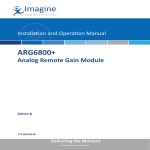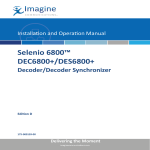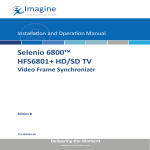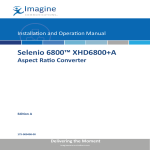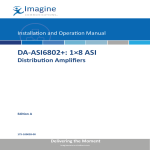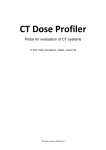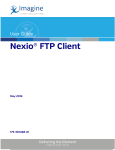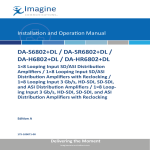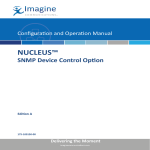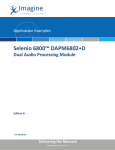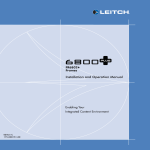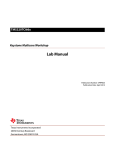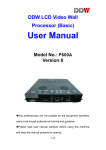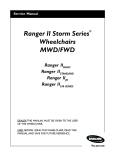Download VFS6800 Video Frame Synchronizer Installation and Operation
Transcript
Installation and Operation Manual Selenio 6800™ VFS6800+ Video Frame Synchronizer Edition D 175-000141-00 Delivering the Moment Publication Information © 2014 Imagine Communications Corp. Proprietary and Confidential. Imagine Communications considers this document and its contents to be proprietary and confidential. Except for making a reasonable number of copies for your own internal use, you may not reproduce this publication, or any part thereof, in any form, by any method, for any purpose, or in any language other than English without the written consent of Imagine Communications. All others uses are illegal. This publication is designed to assist in the use of the product as it exists on the date of publication of this manual, and may not reflect the product at the current time or an unknown time in the future. This publication does not in any way warrant description accuracy or guarantee the use for the product to which it refers. Imagine Communications reserves the right, without notice to make such changes in equipment, design, specifications, components, or documentation as progress may warrant to improve the performance of the product. Trademarks 6800+™, ADC™, CCS Navigator™, Channel ONE™, ChannelView™, ClipSync™, Delay™, D Series™, D Series DSX™, Deliver the Moment™, Delivering the Moment™, FAME™, Farad™, G8™, G Scribe™, HView™, IconMaster™, IconLogo™, IconStation™, IconKey™, InfoCaster™, InfoCaster Creator™, InfoCaster Manager™, InfoCaster Player™, InstantOnline™, Invenio®, Live Update™, mCAPTURE™, Magellan™, Magellan CCS Navigator™, Magellan Q SEE™, MultiService SDN™, NetPlus™, NetVX™, NewsForce™, Nexio® G8™, Nexio AMP® ChannelView™, Nexio® Channel ONE™, Nexio® ClipSync™, Nexio® Delay™, Nexio® Digital Turnaround Processor™, Nexio® Farad™, Nexio® G Scribe™, Nexio® IconKey™, Nexio® IconLogo™, Nexio® IconMaster™, Nexio® IconStation™, Nexio® InfoCaster™, Nexio® InfoCaster Creator™, Nexio® InfoCaster Manager™, Nexio® InfoCaster Player™, Nexio® InfoCaster Traffic™, Nexio® InstantOnline™, Nexio® mCAPTURE™, Nexio® NewsForce™, Nexio® NXIQ™, Nexio® Playlist™, Nexio® Remote™, Nexio®RTX Net™, Nexio® TitleMotion™, Nexio® TitleOne™, Nexio® Velocity ESX™, Nexio® Velocity PRX™, Nexio® Velocity XNG™, Nexio® Volt™, OPTO+™, Panacea™, Platinum™, Playlist™, Predator II GRF™, Predator II GX™, Punctuate™, Remote™, RTX Net™, QuiC™, Q SEE™, SD STAR™, Selenio™, Selenio 6800+™, SelenioNext™, Selenio X50™, Selenio X85™, Selenio X100™, TitleMotion™, TitleOne™, Velocity ESX™, Velocity PRX™, Velocity XNG™, Versio™, Videotek® SD STAR™, X50™, and X85™ are trademarks of Imagine Communications or its subsidiaries. Altitude Express®, Connectus®, Enabling PersonalizedTV®, ICE® Broadcast System, ICE Illustrate®, ICE Q® algorithms, ICEPAC®, Imagine ICE®, Inscriber®, Inscriber® Connectus®, Invenio®, NEO®, Nexio®, Nexio AMP®, PersonalizedTV®, RouterWorks®, Videotek®, Videotek® ASI STAR®, Videotek® GEN STAR®, and Videotek® HD STAR® are registered trademarks of Imagine Communications or its subsidiaries. Microsoft® and Windows® are registered trademarks of Microsoft Corporation. HD BNC is a trademark of Amphenol Corporation. Some products are manufactured under license from Dolby Laboratories. Dolby and the double D symbol are registered trademarks of Dolby Laboratories. DTS Neural audio products are manufactured under license from DTS Licensing Limited. DTS and the Symbol are registered trademarks & the DTS Logos are trademarks of DTS, Inc. © 2008 2010 DTS, Inc. All other trademarks and trade names are the property of their respective companies. Contact Information Imagine Communications has office locations around the world. For locations and contact information see: http://www.imaginecommunications.com/contact us/ Support Contact Information For support contact information see: ▪▪ ▪▪ Support Contacts: http://www.imaginecommunications.com/services/technical support/ eCustomer Portal: http://support.imaginecommunications.com © 2014 Imagine Communications Corp. Proprietary and Confidential VFS6800+ Video Frame Synchronizer Installation and Operation Manual Edition D March 2006 Contents Preface Manual Information .............................................................................. vii Purpose ........................................................................................... vii Audience ........................................................................................ vii Revision History ............................................................................ vii Writing Conventions ..................................................................... viii Obtaining Documents ................................................................... viii Unpacking/Shipping Information .......................................................... ix Unpacking a Product ....................................................................... ix Product Servicing ............................................................................ ix Returning a Product ........................................................................ ix Restriction on Hazardous Substances (RoHS) Compliance ....................x Waste from Electrical and Electronic Equipment (WEEE) Compliance xi Safety .................................................................................................... xii Safety Terms and Symbols in this Manual .................................... xii Chapter 1: Introduction Overview ..................................................................................................1 Product Description ..................................................................................2 Module Descriptions ................................................................................3 Front Module ....................................................................................3 Back Connectors ...............................................................................5 Signal Flow ..............................................................................................7 Chapter 2: Installation Overview ..................................................................................................9 Maximum 6800+ Frame Power Ratings ................................................10 Unpacking the Module ...........................................................................11 VFS6800+ Installation and Operation Manual iii Contents Preparing the Product for Installation ............................................ 11 Checking the Packing List ............................................................. 11 Setting Jumpers ..................................................................................... 12 Installing 6800+ Modules ..................................................................... 13 Installing VFS6800+ Modules ....................................................... 13 Removing VFS6800+ Modules ..................................................... 13 Making Connections ...................................................................... 14 Activating a GPI Input for Force Freeze and Force Black ............ 14 Connecting the Data I/O Output .................................................... 14 Upgrading VFS6800+ Firmware .......................................................... 15 Correcting a Failed Upgrade Procedure ......................................... 19 Chapter 3: Operation Overview ............................................................................................... 21 Operating Notes ..................................................................................... 22 Cross-Functional Parameter Changes ................................................... 23 Using the Line Synchronizer ................................................................. 25 Line Synchronizer in Window Indication ...................................... 25 Aligning the Output Video using the Line Synchronizer .............. 25 Changing Parameter Settings ................................................................ 26 Recalling Default Parameter Settings ............................................ 27 Reading the Software Version ....................................................... 27 Reading Hardware Identifiers ........................................................ 27 Setting VFS6800+ Control Parameters ................................................. 28 LEDs and Alarms .................................................................................. 32 Monitoring LEDs ........................................................................... 32 Module Status LEDs ...................................................................... 33 Alarms ............................................................................................ 34 Chapter 4: Specifications Overview ............................................................................................... 35 SDI Video Input .................................................................................... 36 SDI Video Output .................................................................................. 36 External Reference Input ....................................................................... 37 Propagation Delay ................................................................................. 37 Power Consumption .............................................................................. 37 Operating Temperature ......................................................................... 37 iv VFS6800+ Installation and Operation Manual Contents Appendix A: Troubleshooting the VFS6800+ Genlock Issues .......................................................................................40 Output Issues ..........................................................................................42 Appendix B: Communication and Control Troubleshooting Tips Overview ................................................................................................43 General Troubleshooting Steps ..............................................................44 Software Communication and Control Issues ........................................45 + Pilot Lite Fails to Communicate with Installed Modules ...........45 + Pilot Lite Does Not Find All Modules in Frame ........................46 + Pilot Lite or CCS Software Application Not Responding ..........47 + Pilot Lite Cannot Control a Module Showing in the Control Window ...................................................................47 + Pilot Lite Status Bar Reports “Not Ready” .................................47 CCS Software Application or Remote Control Panel Does Not Communicate with Module ............................................................48 Alarm Query Fails When a Device Reboots ...................................48 Hardware Communication and Control Issues ......................................49 Frames Fail to Communicate with the PC after a Power Failure ...49 Module Does Not Seem to Work ....................................................49 Contacting Customer Service .................................................................49 Index Keywords ...............................................................................................51 VFS6800+ Installation and Operation Manual v Contents vi VFS6800+ Installation and Operation Manual Preface Manual Information Purpose This manual details the features, installation procedures, operational procedures, and specifications of the VFS6800+ Video Frame Synchronizer. Audience This manual is written for engineers, technicians, and operators responsible for the installation, setup, and/or operation of the VFS6800+ Video Frame Synchronizer. Revision History Edition Date Revision History A May 2003 Initial release B July 2004 Updated parameter information C December 2005 Updated troubleshooting sections D March 2006 VFS6800+ Installation and Operation Manual Added Line Synchronizer feature, Synchronization Mode parameter, and Firmware Upgrade information vii Preface Writing Conventions To enhance your understanding, the authors of this manual have adhered to the following text conventions: Term or Convention Description Bold Indicates dialog boxes, property sheets, fields, buttons, check boxes, list boxes, combo boxes, menus, submenus, windows, lists, and selection names. Italics Indicates email addresses, the names of books or publications, and the first instances of new terms and specialized words that need emphasis. CAPS Indicates a specific key on the keyboard, such as ENTER, TAB, CTRL, ALT, or DELETE. Code Indicates variables or command-line entries, such as a DOS entry or something you type into a field. > Indicates the direction of navigation through a hierarchy of menus and windows. hyperlink Indicates a jump to another location within the electronic document or elsewhere Internet address Indicates a jump to a Web site or URL Note Indicates important information that helps to avoid and troubleshoot problems. Obtaining Documents Product support documents can be viewed or downloaded from our Web site at www.broadcast.harris.com/leitch (go to Support> Documentation). Alternatively, contact your customer service representative to request a document. viii VFS6800+ Installation and Operation Manual Preface Unpacking/Shipping Information Unpacking a Product This product was carefully inspected, tested, and calibrated before shipment to ensure years of stable and trouble-free service. 1. Check equipment for any visible damage that may have occurred during transit. 2. Confirm that you have received all items listed on the packing list. 3. Contact your dealer if any item on the packing list is missing. 4. Contact the carrier if any item is damaged. 5. Remove all packaging material from the product and its associated components before you install the unit. Keep at least one set of original packaging, in the event that you need to return a product for servicing. Product Servicing Except for firmware upgrades, VFS6800+ modules are not designed for field servicing. All hardware upgrades, modifications, or repairs require you to return the modules to the Customer Service center. Returning a Product In the unlikely event that your product fails to operate properly, please contact Customer Service to obtain a Return Authorization (RA) number, then send the unit back for servicing. Keep at least one set of original packaging in the event that a product needs to be returned for service. If the original package is not available, you can supply your own packaging as long as it meets the following criteria: • The packaging must be able to withstand the product’s weight. • The product must be held rigid within the packaging. • There must be at least 2 in. (5 cm) of space between the product and the container. • The corners of the product must be protected. Ship products back to us for servicing prepaid and, if possible, in the original packaging material. If the product is still within the warranty period, we will return the product prepaid after servicing. VFS6800+ Installation and Operation Manual ix Preface Restriction on Hazardous Substances (RoHS) Compliance Directive 2002/95/EC—commonly known as the European Union (EU) Restriction on Hazardous Substances (RoHS)—sets limits on the use of certain substances found in electrical and electronic equipment. The intent of this legislation is to reduce the amount of hazardous chemicals that may leach out of landfill sites or otherwise contaminate the environment during end-of-life recycling. The Directive takes effect on July 1, 2006, and it refers to the following hazardous substances: • Lead (Pb) • Mercury (Hg) • Cadmium (Cd) • Hexavalent Chromium (Cr-V1) • Polybrominated Biphenyls (PBB) • Polybrominated Diphenyl Ethers (PBDE) According to this EU Directive, all products sold in the European Union will be fully RoHS-compliant and “lead-free.” (See our Web site, www.broadcast.harris.com/leitch, for more information on dates and deadlines for compliance.) Spare parts supplied for the repair and upgrade of equipment sold before July 1, 2006 are exempt from the legislation. Equipment that complies with the EU directive will be marked with a RoHS-compliant emblem, as shown in Figure 1. Figure P-1. RoHS Compliance Emblem x VFS6800+ Installation and Operation Manual Preface Waste from Electrical and Electronic Equipment (WEEE) Compliance The European Union (EU) Directive 2002/96/EC on Waste from Electrical and Electronic Equipment (WEEE) deals with the collection, treatment, recovery, and recycling of electrical and electronic waste products. The objective of the WEEE Directive is to assign the responsibility for the disposal of associated hazardous waste to either the producers or users of these products. Effective August 13, 2005, producers or users are required to recycle electrical and electronic equipment at end of its useful life, and may not dispose of the equipment in landfills or by using other unapproved methods. (Some EU member states may have different deadlines.) In accordance with this EU Directive, companies selling electric or electronic devices in the EU will affix labels indicating that such products must be properly recycled. (See our Web site, www.broadcast.harris.com/leitch, for more information on dates and deadlines for compliance.) Contact your local sales representative for information on returning these products for recycling. Equipment that complies with the EU directive will be marked with a WEEE-compliant emblem, as shown in Figure 2. Figure P-2. WEEE Compliance Emblem VFS6800+ Installation and Operation Manual xi Preface Safety Carefully review all safety precautions to avoid injury and prevent damage to this product or any products connected to it. If this product is rack-mountable, it should be mounted in an appropriate rack using the rack-mounting positions and rear support guides provided. It is recommended that each frame be connected to a separate electrical circuit for protection against circuit overloading. If this product relies on forced air cooling, it is recommended that all obstructions to the air flow be removed prior to mounting the frame in the rack. If this product has a provision for external earth grounding, it is recommended that the frame be grounded to earth via the protective earth ground on the rear panel. IMPORTANT! Only qualified personnel should perform service procedures. Safety Terms and Symbols in this Manual WARNING Statements identifying conditions or practices that may result in personal injury or loss of life. High voltage is present. CAUTION Statements identifying conditions or practices that can result in damage to the equipment or other property. xii VFS6800+ Installation and Operation Manual Chapter 1 Introduction Overview The VFS6800+ is a serial component video frame synchronizer. It can be used in combination with other 6800+ product modules to provide added video and audio capabilities such as audio-tracking delay and hot-switching. Both single- and double-slot VFS6800+ back connectors provide data input/output and genlock connectors, SDI video input, and processed SDI outputs. The double-slot back connector also provides several GPIs and a reclocked output. The following topics are described in this chapter: • “Product Description” on page 2 • “Module Descriptions” on page 3 • “Signal Flow” on page 7 VFS6800+ Installation and Operation Manual 1 Chapter 1: Introduction Product Description Note Dual input references are only available when the VFS6800+ is installed in an FR6802+ frame. If this module is installed in a 6800/7000 series frame, only one input reference is available. The VFS6800+ frame synchronizer contains a genlock reference signal and provides an audio synchronization signal for a complimentary audio card. It allows infinite phasing relative to reference and passes all ancillary data. You can connect both NTSC and PAL-B reference video signals at the same time to allow automatic switching between 525 and 625 line standards. You can set up, control, and monitor the VFS6800+ either locally via card-edge switches or remotely on a PC using CCSTM PilotTM, CCS CoPilotTM, CCS NavigatorTM, or +Pilot LiteTM control software. For remote control, you can use either a serial RS-232 or optional ICE6800+ Ethernet connection. Other VFS6800+ features include the following: • 10-bit processing • SDI processing amplifier with adjustments for black level, luminance gain, chrominance gain, hue, and black and white clip • Internal test signal generator • Input signals: • 2 • Serial digital SMPTE 259M • Genlock • 3 GPI inputs for compatibility with older frames (double-slot VFS6800+DR back connectors only) Output signals: • Three synchronized serial digital SMPTE 259M outputs (single-slot VFS6800+SR back connectors only provide two) • One reclocked original serial digital SMPTE 259M input (double-slot VFS6800+DR back connectors only) • Reference signal for tracking audio module • 525/625 input standard operation (auto-detected or user-selected) • EDH reinsertion • Genlock reference signal • Transparent-to-embedded audio and data • Delay mode • Line synchronization within a 3-line window of input video VFS6800+ Installation and Operation Manual Chapter 1: Introduction Module Descriptions Front Module Figure 1-1 is a generic top-front view of a typical 6800+ module and shows the general location of standard LEDs, controls, and jumpers. The number of Control and Monitoring LEDs on 6800+ modules varies. Remote/local control jumper Module Mode select Navigation Control LEDs status rotary toggle LEDs switch switch Monitoring LEDs Extractor handle Figure 1-1. Typical 6800+ Module Table 1-1 on page 4 briefly describes generic 6800+ LEDs, switches, and jumpers. See “Chapter 3: Operation” for more information on specific VFS6800+ module controls, LEDs, and jumpers. VFS6800+ Installation and Operation Manual 3 Chapter 1: Introduction Table 1-1. Generic 6800+ Module Features Feature Description Module status LEDs Various color and lighting combinations of these LEDs indicate the module state. See “Monitoring LEDs” on page 32 in Chapter 3 for more information. Mode select rotary switch This switch selects between various control and feedback parameters. Navigation toggle switch This switch navigates up and down through the available control parameters: • Down: Moves down through the parameters • Up: Moves up through the parameters Control LEDs Various lighting combinations of these Control LEDs (sometimes referred to as “Bank Select LEDs”) indicate the currently selected bank. See Table 3-7 "Bank Select LEDs" for more information. Monitoring LEDs Each 6800+ module has a number of LEDs assigned to indicate varying states/functions. See “Monitoring LEDs” on page 32 in Chapter 3 for a description of these LEDs. Local/remote control jumper • Local: Locks out external control panels and allows card-edge control only; limits the functionality of remote software applications to monitoring • Remote: Allows remote or local (card-edge) configuration, operation, and monitoring of the VFS6800+ 4 VFS6800+ Installation and Operation Manual Chapter 1: Introduction Back Connectors VFS6800+DR and VFS6800+SR Back Connectors for FR6802+ Frame Figure 1-2 shows the double-slot and single-slot back connectors used by the VFS6800+ when installed in an FR6802+ frame. SDI 3 output 3 SDI 1 and 2 output SDI RECLK 1 GPI 1-3 inputs SDI IN SDI IN 1 1 SDI 1 and 2 output 2 DATA I/O DATA I/O GENLOCK GENLOCK 2 3 Figure 1-2. VFS6800+DR and VFS6800+SR Back Connectors VFS6800+ Installation and Operation Manual 5 Chapter 1: Introduction Back Connector Overlay for 6800/7000 Series Frames Note Figure 1-3 shows the double-slot back connector overlay used by the VFS6800+ when installed in a 6800/7000 series frame. Remote control for this 6800+ module is not available if it is installed in a 6800/7000 series frame. SDI IN SDI 1 and 2 output SDI RECLK 1 1 DATA I/O GPI 1-3 inputs 2 GENLOCK 3 Figure 1-3. VFS6800+ Back Connector Overlay 6 VFS6800+ Installation and Operation Manual Chapter 1: Introduction Signal Flow Figure 1-4 shows the basic signal flow of the VFS6800+: GPI control Audio tracking Reclocked SDI output SDI input EQ/reclock Reference input (module) Reference input (frame) Genlock Frame sync SDI outputs CCS control/ monitor port Figure 1-4. VFS6800+ Signal Flow Diagram VFS6800+ Installation and Operation Manual 7 Chapter 1: Introduction 8 VFS6800+ Installation and Operation Manual Chapter 2 Installation Overview Caution Before installing this product, read the 6800+ Series Safety Instructions and Standards Manual shipped with every FR6802+ Frame Installation and Operation Manual or downloadable from from our Web site at www.broadcast.harris.com/ leitch. This safety manual contains important information about the safe installation and operation of 6800+ series products. This chapter describes the VFS6800+ installation process, including the following topics: • “Maximum 6800+ Frame Power Ratings” on page 10 • “Unpacking the Module” on page 11 • “Setting Jumpers” on page 12 • “Installing 6800+ Modules” on page 13 • “Removing VFS6800+ Modules” on page 13 • “Making Connections” on page 14 • “Upgrading VFS6800+ Firmware” on page 15 See the FR6802+ Frame Installation and Operation Manual for information about installing and operating an FR6802+ frame and its components. See the 6800 Series Frames and Power Supply Installation and Operation Manual for information about installing and operating a 6800/7000 series frame. VFS6800+ Installation and Operation Manual 9 Chapter 2: Installation Maximum 6800+ Frame Power Ratings The power consumption rating for the VFS6800+ is typically 4.8 W. The following tables state the maximum allowable power ratings for 6800+ frames. Note the given maximums before installing any 6800+ modules in your frame. Table 2-1. Maximum Power Settings for 6800+ Frames When Using an AC Power Supply Max. Frame 6800+ Frame Type Power Dissipation Number of Usable Slots Max Power Dissipation per Slot FR6802+DM (frame without fans) 50 W 10 5W FR6802+DMF (frame with fans) 120 W 10 12 W FR6802+X (frame without fans) 50 W 20 2.5 W FR6802+XF (frame with fans) 120 W 20 6W Table 2-2. Maximum Power Ratings for 6800+ Frames When Using a DC Power Supply Max. Frame Power Dissipation Number Max. Power of Usable Dissipation Slots Per Slot FR6802+DM48 (frame without fans) 50 W 10 5.0 W FR6802+DMF48 (frame with fans) 105 W 10 10.5 W FR6802+X48 (frame without fans) 50 W 20 2.5 W FR6802+XF48 (frame with fans) 105 W 20 5.25 W 6800+ Frame Type 10 VFS6800+ Installation and Operation Manual Chapter 2: Installation Unpacking the Module Preparing the Product for Installation Before you install the VFS6800+, perform the following: Note Contact your Customer Service representative if parts are missing or damaged. • Check the equipment for any visible damage that may have occurred during transit. • Confirm receipt of all items on the packing list. See “Checking the Packing List” for more information. • Remove the anti-static shipping pouch, if present, and all other packaging material. • Retain the original packaging materials for possible re-use. See “Unpacking/Shipping Information” on page ix for information about returning a product for servicing. Checking the Packing List Table 2-3. Packing List Ordered Product Content Description VFS6800+ • One VFS6800+ front module • One VFS6800+ Installation and Operation Manual VFS6800+S • One VFS6800+ front module • One standard, single-slot, five BNC back connector • One VFS6800+ Installation and Operation Manual VFS6800+D • One VFS6800+ front module • One standard, double-slot, ten BNC back connector • One VFS6800+ Installation and Operation Manual VFS6800+SR One standard, single-slot, five BNC back connector VFS6800+DR One standard, double-slot, ten BNC back connector Optional items VFS6800+ back connector overlay (for use in 6800/7000 series frames) VFS6800+ Installation and Operation Manual 11 Chapter 2: Installation Setting Jumpers Note You need to configure modules for local or remote operation prior to power-up. To change the configuration, first remove power from the module, reset the jumper, and then reapply power. Follow this procedure to set the CJPC1 jumper for either local or remote control: 1. Locate jumper CJPC1 on the module (beside the extractor handle). Figure 2-1 shows the standard location of the CJPC1 jumper. Local/remote jumper Figure 2-1. Location of the CJPC1 Jumper Note The white triangle near the jumper pins on the module indicates pin 1. 2. Place a jumper on pins 1 and 2 to set the module for Local control or pins 2 and 3 to set the module for Remote control. See Figure 2-2. 3 2 1 Local control setting 3 2 1 Remote control setting Figure 2-2. The CJPC1 Settings for Local and Remote Control See Table 1-1 "Generic 6800+ Module Features" for more information on local/remote control jumper functionality. 12 VFS6800+ Installation and Operation Manual Chapter 2: Installation Installing 6800+ Modules There are three types of modules/connectors that may require installation: • Single-slot back connectors • Double-slot back connectors • Front modules Back connectors come in two sizes: double-slot and single-slot. The 6800+ front modules can connect to either single- or double-slot back connectors depending on the product type (see the Installation and Operation Manual that accompanies an individual module for details on its back connector requirements). The 6800/7000 series modules can only connect to double-slot back connectors. Up to twenty modules connected to single-slot back connectors fit in an FR6802+ frame. Up to ten modules can fit in a frame if they are connected to double-slot back connectors (two spaces are required to accommodate the extra width of the back connector). You can install most 6800+ modules in any unused slot without interfering with other frame functions. Installing VFS6800+ Modules These modules require no specialized installation procedures. However, if installing both front and rear modules, ensure that the back module is installed first before plugging in the front module. • See the FR6802+ Frame Installation and Operation Manual for information about installing and operating an FR6802+ frame and its components. • See the 6800 Series Frames and Power Supply Installation and Operation Manual for information about installing and operating a 6800/7000 series frame. Removing VFS6800+ Modules These modules require no specialized removal procedures. However, if removing both the front and rear modules, ensure that the front module is unplugged from the frame first, before removing the rear module. • See the FR6802+ Frame Installation and Operation Manual for information about removing components in an FR6802+ frame. VFS6800+ Installation and Operation Manual 13 Chapter 2: Installation • See the 6800 Series Frames and Power Supply Installation and Operation Manual for information about removing components in a 6800/7000 series frame. Making Connections Once you have installed your VFS6800+ modules, you can connect them to the appropriate input and outputs. Activating a GPI Input for Force Freeze and Force Black Note The GPI 3 input is reserved for future use. If you want to carry out a Force Freeze function, activate the GPI 1 input on the module. To carry out a Force Black function, activate the GPI 2 input on the module. To activate either GPI function, apply a TTL/CMOS level “logic 0” to the appropriate pin with respect to the BNC’s shell (ground). Applying “logic 1” or leaving the input open deactivates the function. You can also force freeze or force black by using the respective control parameters. The Force Freeze and Force Black parameters become disabled, however, when a corresponding GPI input is activated. See “Setting VFS6800+ Control Parameters” on page 28 for more information. Connecting the Data I/O Output Note For best results when connecting more than one audio module, you should use T-connectors. 14 The Data I/O output provides reference signals for 6800+ audio tracking modules. It can drive up to four chained audio modules over coaxial cable up to 985 ft (300 m) long. See the appropriate audio module Installation and Operation Manual for complete connection instructions. VFS6800+ Installation and Operation Manual Chapter 2: Installation Upgrading VFS6800+ Firmware Firmware upgrading is a routine procedure that you must perform to install newer versions of software on a VFS6800+ module. The VFS6800+ module can be upgraded in Boot Loader mode only. CCS Pilot, Co-Pilot, or Navigator software version 3.1.1 or later is required for this procedure. The VFS6800+ must be installed in a frame that contains or is connected to another frame that contains an ICE6800+ module. When performing the upgrading procedure, check the appropriate readme file to confirm which files are needed. Use care to ensure that you upload the correct files to the VFS6800+ module. If for some reason the upgrade fails, the module may not respond to controls and will appear to be non-functional. In that event, follow the procedures described in “Correcting a Failed Upgrade Procedure” on page 19. Follow these steps to upgrade a VFS6800+ module’s firmware: 1. Download the most recent appropriate upgrade package from our Web site or from your CD-ROM. 2. Remove the VFS6800+ module from the 6800+ frame. Mode select rotary Navigation toggle (hex) switch switch Figure 2-3. Buttons on a Typical Card Edge 3. Set the Hex switch to F. 4. While pressing the Navigation toggle switch down, reinsert the VFS6800+ module into the frame and then release the Navigation toggle switch. VFS6800+ Installation and Operation Manual 15 Chapter 2: Installation 5. Perform a Discovery operation to discover the VFS6800+module, as described in your CCS software application manual or online help. (If you cannot discover the VFS6800+ module using the Discovery tool, see “Discovering Devices Using the Drag-and-Drop Method” on page 18.) 6. From the Tools menu, select Software Upgrade. The Software Upgrade window opens or is brought to the foreground. Click Device Options to enter Telnet and FTP user name and password or create automatic backups. Click Package Info to view a list of the components contained in the ZIP file. Figure 2-4. Typical Software Upgrade Tool New Transfer Tab 7. On the New Transfer tab, click Add. The Device Selection dialog opens. 8. Select one or more VFS6800+ devices, and then click OK to close the Add Device dialog box. When adding modules to the list, keep in mind the following points: • 16 You can only add one module per IP address. All modules in up to nine frames that are connected to the same ICE6800+ module have the same IP address. VFS6800+ Installation and Operation Manual Chapter 2: Installation • You can only upgrade one device type: e.g., you can add a series of VFS6800+ modules that all reside at different IP addresses. The selected devices appear in the table on the New Transfer tab of the Software Upgrade window. This table lists devices that are to receive the upgrade package. You can click on an individual item in the list to view module-specific information: • To highlight the position of a module in the Navigation window, click Find Device. • To check the module’s software revision numbers, etc., click Version Info. • To create an automatic backup of the selected module’s firmware, click Device Options.... (Place a check beside Software Backup and enter a file name or click Browse to choose a new file location.) 9. Press Browse... to select the software upgrade package (ZIP file). A standard Windows File Selection dialog opens. 10. Choose the upgrade ZIP file on a local or network drive. The selected file’s path name is displayed in the edit box to the left of the Browse… button. The extraction process on the ZIP file is handled as part of the upgrade process. You do not need to extract the files yourself. 11. Press Submit Transfer... Note Closing the Software Upgrade window does not effect any transfer processes that may be running in the background. However, if you try to log off or exit the CCS software while a transfer is underway, a notification window will alert you that processes are still active and will ask if you want to terminate these processes. A dialog box opens, requesting confirmation that you want to proceed with the request. If you have multiple devices selected, multiple transfer tasks are submitted—one per device. The transfer now progresses. You may close the Software Upgrade window, continue with other tasks, or switch to the Progress tab to view the status of the transfers. 12. Click on the Log tab and look at the Progress column to ensure that all files have correctly updated. 13. When the update is complete, reboot the VFS6800+ module by manually pulling it out and then pushing it back into its slot in the frame. You cannot click Reboot Device to reboot VFS6800+ modules. VFS6800+ Installation and Operation Manual 17 Chapter 2: Installation Your upgrade procedure is complete. If for some reason the upgrade fails, the module may not respond to controls and will appear to be non-functional. In that event, follow the procedures described in “Correcting a Failed Upgrade Procedure” on page 19. Discovering Devices Using the Drag-and-Drop Method If you cannot discover your VFS6800+ module using the Discovery tool, use this method to discover it: 1. With your CCS software in Build mode, drag or copy and paste the module’s device icon from the Catalog folder into the Network or Discovery folder. 2. Right-click the device icon and then select Properties. 3. On the Device tab of the Navigation Properties box, enter the IP address of the frame that holds the module. (See Figure 2-5.) Caution Do not make changes in the last field (located above and to the right of the Set Default button.) Enter frame IP number here Do not make changes in this field Figure 2-5. Navigation Properties Box 4. In the third field, enter the slot number of the VFS6800+ module, and then close the window. You can now continue upgrading your VFS6800+ module’s firmware, starting with step 3 in “Upgrading VFS6800+ Firmware” on page 15. 18 VFS6800+ Installation and Operation Manual Chapter 2: Installation Correcting a Failed Upgrade Procedure Firmware upgrades may fail in the event of network interruptions, power failures, or if files were sent to the wrong 6800+ module. These problems can be corrected by re-installing the firmware while in Boot Loader mode, as described below. When you are performing this procedure, check the appropriate readme file to confirm which files are needed. Use care to ensure that you upload the correct files to the VFS6800+ module. Follow these steps to upgrade the firmware in Boot Loader mode: Note To successfully upgrade the firmware, you must follow these steps in the exact sequence described. 1. Download the most recent appropriate upgrade package fromour Web site or from your CD-ROM, and then unzip the upgrade package. 2. If the VFS6800+ module has not been discovered by your CCS software application, enter Build mode, and then discover your module using the drag-and-drop method. See “Discovering Devices Using the Drag-and-Drop Method” on page 18 for more information. 3. Double-click the device icon for the VFS6800+ module. The Configuration... box opens. On the File Transfer tab, the / frameX/slotY (where X is the frame number and Y is the slot number) directory appears in the Select the device directory to transfer to: field. Note You must delete unwanted files in the Add upgrade files for transfer to device: field before transferring the files. Otherwise, the upgrading procedure will fail. 4. Click Add, and in the Add Upgrade Files box, browse, select the VFS6800+ module’s upgrade package and then click OK. 5. On the File Transfer tab, choose the file you wish to upgrade and then click OK. 6. Click Perform Transfer and then click Yes. This may take several minutes. 7. When the message File transfer to device succeeded appears in the status bar, reboot the VFS6800+ module by manually pullling it out and then pushing it back into its slot in the frame. You cannot click Reboot Device to reboot VFS6800+ modules. Your upgrade procedure is complete. VFS6800+ Installation and Operation Manual 19 Chapter 2: Installation 20 VFS6800+ Installation and Operation Manual Chapter 3 Operation Overview This chapter describes how to operate the VFS6800+ using card-edge controls only. The following topics are discussed in this chapter: • “Operating Notes” on page 22 • “Cross-Functional Parameter Changes” on page 23 • “Changing Parameter Settings” on page 26 • “Setting VFS6800+ Control Parameters” on page 28 • “LEDs and Alarms” on page 32 See your FR6802+ Frame Installation and Operation Manual for a description of generaic card-edge controls (such as toggle and rotary/hex switches). See the following documents for information on how to operate this product remotely: • +Pilot Lite User Manual for serial control interface • CCS Navigator, Pilot, CoPilot, or RCP-CCS-1U Remote Control Panel manual for Ethernet control interface VFS6800+ Installation and Operation Manual 21 Chapter 3: Operation Operating Notes When setting the control parameters on the VFS6800+, observe the following: 22 • When you change a parameter, the effect is immediate. However, the module requires up to 20 seconds to save the latest change. After 20 seconds, the new settings are saved and will be restored if the module loses power and must be restarted. • If you make changes to certain parameters, other related parameters may also be affected. See Table 3-1 through Table 3-5 for more information on these cross-functional parameter changes. VFS6800+ Installation and Operation Manual Chapter 3: Operation Cross-Functional Parameter Changes When you configure certain parameters, you force a change in other associated parameters. One such cross-functional change concerns the Horizontal Phase and Vertical Phase parameters. Note that when the Horizontal Phase is controlled from the card edge, any wrap-around of the values causes a corresponding increment or decrement of the Vertical Phase value. Table 3-1 and Table 3-2 describe those parameters affected by your respective SDI IP Video STD Set and Frame Delay option selections. (For example, Table 3-1 explains that the D1 Hue parameter is enabled if you set SDI IP Video STD Set to D1-525, but disabled if you set SDI IP Video STD Set to D1-625.) Table 3-3 describes how the Video OP Mode parameter is affected by Synchronization Mode settings. Table 3-4 and Table 3-5 describe parameters affected by respective GPI1 Force Freeze and GPI2 Force Black option selections. Table 3-1. Cross-Functional Parameter Changes—SDI IP Video STD Set Affected Parameter Change Effected by Change Effected by D1-525 Selection D1-625 Selection D1 Hue Enabled Disabled Vertical Phase 0 to 524 lines 0 to 624 lines Horizontal Phase 0 to 63.158 µs 0 to 63.693 µs Input Field Detect Enabled Disabled Table 3-2. Cross-Functional Parameter Changes—Frame Delay Affected Parameter Change Effected by Change Effected by ON Selection OFF Selection Vertical Phase Disabled Enabled Horizontal Phase Disabled Enabled VFS6800+ Installation and Operation Manual 23 Chapter 3: Operation Table 3-3. Cross-Functional Parameter Changes— Synchronization Mode Change Effected by Affected Frame Sync Parameter Mode Selection Change Effected by Line Sync Mode Selection Change Effected by Delay Mode Selection Video OP Mode Options Enabled: Pass, Black Options Enabled: Pass, Black Options Enabled: Pass, Black, Freeze Table 3-4. Cross-Functional Parameter Changes—GPI1 Force Freeze Affected Parameter Change Effected by Change Effected by YES Selection NO Selection Force Freeze Disabled Enabled Table 3-5. Cross-Functional Parameter Changes—GPI2 Force Black 24 Affected Parameter Change Effected by Change Effected by YES Selection NO Selection Force Black Disabled Enabled VFS6800+ Installation and Operation Manual Chapter 3: Operation Using the Line Synchronizer The Line Synchronizer is a special mode of the Synchronization Mode parameter that enables synchronization of the output video with the reference video. For the Line Synchronizer to function correctly, the following conditions must be met: • Reference video must be present and locked • Input SDI video must be frequency locked to the reference video • The output video must be within a 3-line window of the input video Line Synchronizer in Window Indication The VFS6800+ provides a status parameter called Line Sync in Window. Through a remote control application, this read-only parameter indicates if the input video is within the three-line window for line synchronization. The following table summarizes this functionality. Table 3-6. Line Synchronizer in Window Indication Parameter State (Line Sync in Window) Major Alarm State (Out of Three-Line Window) Input video within three-line window Yes De-activates Input video out of three-line window No Activates Event Aligning the Output Video using the Line Synchronizer To align the output video to the desired position with respect to the reference video, follow these steps: 1. Adjust the VPhase, HPhase, and Frame Delay parameters. 2. Observe the Line Sync in Window status parameter from a remote control application to ensure that the input video is within the three-line window of the output video. If necessary, repeat steps 1 and 2 until the desired alignment is achieved. VFS6800+ Installation and Operation Manual 25 Chapter 3: Operation Changing Parameter Settings Follow these steps to change the VFS6800+ parameter settings: 1. Rotate the mode select rotary switch (hex switch) to “0.” 2. Once the hex switch is set to “0,” toggle the navigation switch up or down to select a bank. View the two control LEDs next to the navigation toggle switch to see which bank is currently selected. Table 3-7. Bank Select LEDs Bank Select LED 1 Bank Select LED 2 (first top LED) (second bottom LED) Bank Number Off Off 0 On Off 1 See Table 3-8 "Card-Edge Parameter Options" to view the various banks, hex switch positions, and corresponding parameter options and values. 3. Rotate the hex switch to the parameter number (1 to 9) or letter (A to F) of the option you want to set. Note For best results, use the available 6800+ software control options (serial/local or Ethernet/remote) to aid in viewing, setting, and confirming parameter values. 26 4. Toggle the navigation switch to select and set the value of the chosen parameter. 5. Rotate the hex switch to another parameter number/letter in the current bank, and then repeat step 4. or Rotate the hex switch to “0” again to select a different bank, and then repeat steps 3 and 4. VFS6800+ Installation and Operation Manual Chapter 3: Operation Recalling Default Parameter Settings Table 3-8 "Card-Edge Parameter Options" describes all of the parameter settings for the VFS6800+, including the original factory defaults. To return this module to its default settings, you can either reset each parameter individually or do a global recall following this procedure: 1. Rotate the hex switch to “0.” 2. Toggle the navigation switch to the bank number “1.” Use the control LEDs to verify which bank you have selected, or use an available 6800+ software control option (serial/local or Ethernet/remote) to aid in confirming your bank selection. 3. Rotate the hex switch to the global recall parameter “5.” 4. Toggle the navigation switch to “On.” Use an available 6800+ software control option to aid in viewing, setting, and confirming the parameter value. Reading the Software Version The current software version of your VFS6800+ module can only be viewed using a software control application (via Ethernet control), such as CCS Pilot or +Pilot Lite. See your CCS Pilot User Manual or Online Help for information on viewing software versions. Reading Hardware Identifiers The physical hardware revision of your VFS6800+ module can only be viewed using a software control application (via Ethernet control), such as Pilot or +Pilot Lite. See your CCS Pilot User Manual or Online Help for information on viewing hardware identifiers. VFS6800+ Installation and Operation Manual 27 Chapter 3: Operation Setting VFS6800+ Control Parameters Note The sequence of options listed in the Options column mirrors the sequence achieved when you move the navigation toggle switch up. The following table lists all of the available control options and parameters for the VFS6800+. The On/Off combinations of the control LEDs on the card-edge indicate the active bank number. “Changing Parameter Settings” on page 26 for more information. Legend All parameters clip unless otherwise indicated. Bold option= Indicates that this is the default setting for the parameter [RO]=Indicates that parameters are read-only/feedback, and cannot be used to select controls Note Superscript number (1)=Indicates that a footnote follows the table **=Indicates that this parameter wraps Parameters designated as read-only [RO] are only available from a remote CSS control software application, such as Pilot or Navigator. Table 3-8. Card-Edge Parameter Options Bank, Rotary Switch Parameter Name Function Options SDI IP Video Std Set Selects the line standard for the incoming digital video • D1-525 See Table 3-1 on page 23 for a list of other parameters affected by this setting. • Auto Bank 0 0, 1 • D1-625 0, 2 D1 Black Level Adjusts the picture brightness of the incoming D1 digital video signal -7.534 to 7.534 IRE (0.0) 0, 3 D1 Luminance Gain Adjusts the luminous intensity of the incoming D1 digital video signal -3.0 to 3.0 dB (0.0) 0, 4 D1 Chrominance Gain Adjusts the picture color saturation of the incoming D1 digital video signal -3.0 to 3.0 dB (0.0) 28 VFS6800+ Installation and Operation Manual Chapter 3: Operation Table 3-8. Card-Edge Parameter Options (Continued) Bank, Rotary Switch Parameter Name Function Options 0, 5 D1 Hue ** Adjusts the hue of the incoming D1 digital video signal -180° to 180° (0) See Table 3-1 on page 23. 0, 6 D1 Black Clip Controls the activation of D1 black clip • Off • On 0, 7 D1 Black Clip Level Sets the black clip level of the incoming D1 digital video signal 0, 8 D1 White Clip Controls the activation of D1 white clip • Off • On 0, 9 D1 White Clip Level Sets the white clip level of the incoming -63.13 to 63.13 mV D1 digital video signal 0, A Vertical Phase ** Adjusts the vertical timing • 0 to 624 Ln See Table 3-1 and Table 3-2 on page 23. • 0 to 524 Ln Adjusts the horizontal timing • 0.0 to 63.963 µs See Table 3-1 and Table 3-2 on page 23. • 0.0 to 63.518 µs Selects the operational mode for the video synchronizer • Delay Mode See Table 3-3 on page 24. • Line Sync Mode Selects the output video mode when the input video is disrupted • Pass 0, B 0, C 0, D Horizontal Phase ** Synchronization Mode Video OP Mode -47.9 to 47.9 mV • Frame Sync Mode • Black • Freeze 0, E Freeze Type Selects the type of video freeze • Field 2 • Field 1 • Frame 0, F Force Freeze Forces the output video to freeze • Off See Table 3-4 on page 24. • On VFS6800+ Installation and Operation Manual 29 Chapter 3: Operation Table 3-8. Card-Edge Parameter Options (Continued) Bank, Rotary Switch Parameter Name Function Options Test Signal Allows the user to select the internal color bars test signal • Off Introduces one frame delay • Off See Table 3-2 on page 23 for a list of other parameters affected by this setting. • On Sets the video content to black • Off See Table 3-5 on page 24. • On Selects reference standard 525 or 625 for the frame genlock circuitry. The other standard is expected from the card genlock input • Frame Ref 525 Recalls the factory settings • Off Bank 1 1, 1 1, 2 1, 3 1, 4 1, 5 Frame Delay Force Black GL Lock Source Factory Recall • On • Frame Ref 625 • On 1, 6 Input Field Detect Selects the input field detection by either V-bit or F-bit1 • V-bit • F-bit (applies to 525 input only) [RO] [RO] [RO] SDI IP Video Present SDI IP Video Std Fb Video Frozen Reports the presence of the SDI input signal • No Reports the detected SDI input video signal standard • D1-525 Reports the output video frozen status • No • Yes • D1-625 • Yes [RO] [RO] 30 GL Locked GL Video Present Reports the locked status of the external reference signal • No Reports the presence of the video signal from the external reference source • No • Yes • Yes VFS6800+ Installation and Operation Manual Chapter 3: Operation Table 3-8. Card-Edge Parameter Options (Continued) Bank, Rotary Switch Parameter Name Function Options [RO] GL Standard Feedback Returns detected reference standard • Detected standard 625 • Detected standard 525 [RO] GPI1 Force Freeze Indicates whether GPI1 Force Freeze is activated • No • Yes See Table 3-4 on page 24 for a list of other parameters affected by this setting. [RO] GPI2 Force Black Indicates whether GPI2 Force Black is activated • No • Yes See Table 3-5 on page 24 for a list of other parameters affected by this setting. 1 By default, the VFS6800+ uses the V-bit, or Vertical Blanking bit, to determine the start of active video. According to the SMPTE 125M standard, the V-bit should go low on Line 20. However, an earlier version of the standard stated it could go low on Line 10. If you find that the video output glitches or causes an error when switching the input video to the VFS6800+, one of the sources might have the V-bit going low on Line 10. In this case, set the Input Field Detect to F-bit to detect start of active video by using the Field bit. VFS6800+ Installation and Operation Manual 31 Chapter 3: Operation LEDs and Alarms Monitoring LEDs The VFS6800+ has five monitoring LEDs that serve as a quick monitoring reference. Figure 3-1 shows the location of the monitoring LEDs. The table that follows, “Monitoring LEDs”, describes each LED in more detail. Module status LEDs Monitoring LEDs Figure 3-1. Location of Card-Edge LEDs Table 3-9. Monitoring LEDs LED Description Color Indication Auto Indicates whether the input SDI standard is set to Auto or Manual mode • Green: Auto Indicates if the input video standard is 525 • Green: 525 Indicates if the input video standard is 625 • Green: 625 525 625 32 • Off: Manual • Off: not 525 • Off: not 625 VFS6800+ Installation and Operation Manual Chapter 3: Operation Table 3-9. Monitoring LEDs (Continued) LED Description Color Indication Freeze When Synchronization Mode is Frame Sync Mode or Delay Mode, indicates if the output video is frozen. • Yellow: video frozen When Synchronization Mode is Line Sync Mode, indicates if the output video is within a 3-line window of the input. • Flashing Yellow: Out of 3-line window Indicates if the reference signal is present • Green: reference present Reference Present • Off: video not frozen • Off: Within the 3-line window • Off: reference not present Module Status LEDs The VFS6800+ modules do not have any card-edge alarms. Instead, module status LEDs on the corner of the module light up if an error is detected. See Figure 3-1 for the location of these LEDs, and Table 3-10 for a definition of the LED colors. Alarms are usually logged and monitored within available software control applications (for example, +Pilot Lite or Pilot). See the appropriate software control user manual or online help for more information. Note If the LED is flashing red, please contact your Customer Service representative. Table 3-10. Status LED Descriptions LED Color Sequence Meaning Off There is no power to the module; the module is not operational. Green There is power to the module; the module is operating properly. Red There is an alarm condition. Flashing red The module has detected a hardware/firmware fault. Amber The module is undergoing configuration. VFS6800+ Installation and Operation Manual 33 Chapter 3: Operation Alarms The table below describes the specific alarms for VFS6800+ modules. You can only identify specific alarms using a software control application. Table 3-11. Alarm Definitions Note The GL Locked and GL Video Present alarms are disabled when Synchronization Mode is set to Delay Mode. 34 Alarm Level Parameter Name Alarm Description SDI IP Video Present Indicates a loss of SDI input video Major Video Frozen Indicates that the video is frozen Minor GL Locked Indicates that the module is not locked to the reference signal Major GL Video Present Indicates a loss of reference signal Major Line Sync Out of 3-Line Window Indicates the output video is not wihin the 3-line window of the input video in Line Sync Mode Major VFS6800+ Installation and Operation Manual Chapter 4 Specifications Overview The following specification tables appear in this chapter: • “SDI Video Input” on page 36 • “SDI Video Output” on page 36 • “External Reference Input” on page 37 • “Propagation Delay” on page 37 • “Power Consumption” on page 37 Specifications and designs are subject to change without notice. VFS6800+ Installation and Operation Manual 35 Chapter 4: Specifications SDI Video Input Item Specification Standard SMPTE 259 M-C, 270 Mb/s, 525/625 component Connector BNC (IEC169-8) Impedance 75Ω Return loss >18 dB to clock frequency CMRR (common mode rejection ratio) 30 V pk-to-pk, up to 60 Hz Equalization Automatic up to >23 dB, 259 M-C typical SDI Video Output Item Specification Number of outputs • FR6802+ frame: 3 processed + 1 reclocked • 6800/7000 frame: 2 processed + 1 reclocked 36 Standard SMPTE 259 M-C, 270 Mb/s, 525/625 component Connector BNC (IEC169-8) Impedance 75Ω Return loss >18 dB to 270 MHz Signal level 800 mV ±10% D.C offset 0.0 V ±0.5 V Rise and fall time 400 to 1500 ps (20% to 80% amplitude) Overshoot <10% of amplitude Jitter <0.2 UI (740 ps) pk-to-pk, typically <500 ps VFS6800+ Installation and Operation Manual Chapter 4: Specifications External Reference Input Note The FR6802+ frame has an extra reference input. See your FR6802+ Frame Installation and Operation Manual for additional specifications. Item Specification Level 1 V pk-to-pk ±6 dB Signal type Analog composite NTSC/PAL-B/PAL-M Connector BNC (IEC 169-8) Impedance 75Ω (Genlock input is terminated on the board) Number of inputs • FR6802+ frame: 1 internal + 1 external (see note) • 6800/7000 frame: 1 external Return loss >40 dB to 6 MHz Propagation Delay The propagation delay for the VFS6800+ module is 4 µs for both 525 and 625 standards. Power Consumption The power consumption for the VFS6800+ module is typically 4.8 W. Operating Temperature The operating temperature for VFS6800+ is modules is 41° to 113°F (5° to 45°C). VFS6800+ Installation and Operation Manual 37 Chapter 4: Specifications 38 VFS6800+ Installation and Operation Manual Appendix A Troubleshooting the VFS6800+ The following checklists will help you solve some of the most commonly seen issues. It is split into the following two sections: • “Genlock Issues” on page 40 • “Output Issues” on page 42 For best results, use + Pilot Lite software to check settings and parameters if housed inside an FR6802+ frame. + Pilot Lite software is installed on a PC that connects to the 6800+ frame via the serial port connector at the rear of the frame, and can be downloaded from www.harris.com/leitch. Use a null modem RS-232 cable to connect between the PC and the 6800+ frame. VFS6800+ Installation and Operation Manual 39 Appendix A: Troubleshooting the VFS6800+ Genlock Issues If the VFS6800+ cannot lock to genlock, proceed through the following checklist. 1. First determine whether the genlock source for the VFS6800+ is coming from the rear module Genlock BNC or from the frame genlock BNC located on the FR6802+ frame chassis. Ensure that a valid analog black reference is present. 2. If the frame genlock is being used ensure that the GL Lock Source parameter is set correctly to Frame Ref 525 or Frame Ref 625 depending on the input signal format. 3. If the rear module genlock is being used, no parameter setting is required. A genlock reference should not be applied to both the rear module connection and the frame at the same time unless dual standard operation is required. In this case, as an example, a 525 NTSC reference would be applied to the rear module and a 625 PAL-B reference applied to the frame. Then as the video input signal is switched between a 525 and a 625 input signal the VFS will automatically select the correct reference source. Don't forget to set the GL Lock Source parameter to the correct setting for the frame reference, in this case Frame Ref 625. NOTE: The same type of genlock format (NTSC or PAL-B) should never be applied to both genlock input sources at the same time. When the genlock input is valid, the Reference Present LED on the card edge will turn green. 4. Check that the Synchronization Mode parameter is set to Frame Sync mode or Line Sync mode. If this parameter is set to Delay mode, it will not synchronize the video to the genlock reference. 5. Check that the SDI Input Video Standard Set parameter is set to the correct standard for current video input. This parameter is normally left in Auto mode where it will automatically switch to 525 or 625 video standards as the input changes. However if this is forced into 525 or 625 then the genlock input must also match the chosen standard. For example, if 625 mode is selected but an NTSC reference is present on the genlock input, the VFS will not genlock or synchronize. 6. If items 1 to 5 have been checked and determined correct then the next thing to check is the back module. 40 VFS6800+ Installation and Operation Manual Appendix A: Troubleshooting the VFS6800+ a. Unplug the front module first. b. Unscrew and remove the back module. c. Check that the 20 pin spring connector at the bottom of the back module does not have any bent or pressed in pins as shown in the picture below. Even a slightly depressed or bent pin may cause genlock issues. Figure A-1. 20-Pin Connector d. If there are bent pins carefully re-position them to their correct positions. e. If this is not possible then a back module can be exchanged. Use part number VFS6800+DR for the dual width back module or VFS6800+SR for the single width back module. NOTE: Bent pins may also cause communications issues with +Pilot Lite, Pilot or Navigator. 7. If the VFS6800+ can still not be genlocked attempt doing a Factory Recall on the module. VFS6800+ Installation and Operation Manual 41 Appendix A: Troubleshooting the VFS6800+ Output Issues If the SDI output has issues such as no output, unstable output or frozen output proceed with the following checklist. 1. Check that the SDI Input Video Standard Set parameter is set correctly. This is normally left in Auto mode but if 525 or 625 mode is selected and then the wrong input standard applied the unit will not pass good video. 2. If the video output appears to be frozen check that the Force Freeze parameter is not set to On. By turning this on it will freeze the last video frame or field that was received. 3. If the video output appears to be stuck on color bars check that the Test Signal (Test Signal Generator) parameter is not set to On. 4. If the video output appears to be stuck on black check that the Force Black parameter is not set to On. 5. If the SDI output appears to break up and produce EDH errors when an upstream switch is made on the input signal check that the Video OP Mode parameter is set to Black or Freeze. In Pass mode it will not protect the output from error conditions on the input. 6. If the output is still not valid try doing a Factory Recall. 7. Check the Module Status LED on the card edge. If it is flashing red, there is likely a hardware or firmware fault. Contact Customer Service. If after going through this checklist the VFS6800+ module still does not operate as expected contact Customer Service for further assistance. See“Contacting Customer Service” on page 49 for more information. 42 VFS6800+ Installation and Operation Manual Appendix B Communication and Control Troubleshooting Tips Overview Find the following troubleshooting information in this appendix: • “General Troubleshooting Steps” on page 44 • “Software Communication and Control Issues” on page 45 • “Hardware Communication and Control Issues” on page 49 • “Contacting Customer Service” on page 49 HFS6800+ Installation and Operation Manual 43 Appendix B: Communication and Control Troubleshooting Tips General Troubleshooting Steps Follow these steps in troubleshooting 6800+ product problems: 1. Review the “Software Communication and Control Issues” on page 45 outlined in this chapter. 2. Search this product manual and other associated documentation for answers to your question. Product documentation (including manuals, online help, application notes, erratas, product release notes, and more) can be found on our Web site at www.broadcast.harris.com/leitch (Support section), along with technical support information, training information, product downloads, and a product knowledge base. Note Associated documentation for 6800+ series products can generally be found in the product-specific manual that accompanies every module, in the FR6802+ Frame Installation and Operation Manual, and in the 6800+ Safety Instructions and Standards Manual. 3. Contact your Customer Service representative if, after following these initial steps, you cannot resolve the issue. To contact Customer Service, see “Contacting Customer Service” on page 49. 44 HFS6800+ Installation and Operation Manual Appendix B: Communication and Control Troubleshooting Tips Software Communication and Control Issues + • “+ Pilot Lite Fails to Communicate with Installed Modules” on page 45 • “+ Pilot Lite Does Not Find All Modules in Frame” on page 46 • “+ Pilot Lite or CCS Software Application Not Responding” on page 47 • “+ Pilot Lite Cannot Control a Module Showing in the Control Window” on page 47 • “+ Pilot Lite Status Bar Reports “Not Ready”” on page 47 • “CCS Software Application or Remote Control Panel Does Not Communicate with Module” on page 48 • “Alarm Query Fails When a Device Reboots” on page 48 Pilot Lite Fails to Communicate with Installed Modules Confirm that the following items are not the reason for the communication failure: • Proper module slot has not been specified (+ Pilot Lite is not communicating with the appropriate slot). See your FR6802+ Frame Installation and Operation Manual for more information on slot identification. • COM port is used elsewhere (Check that the correct COM port is configured in + Pilot Lite and that another application is not using that COM port). • Actual frame ID does not match with the two DIP switch settings in the back of the frame (+ Pilot Lite is not communicating with the proper frame). See your FR6802+ Frame Installation and Operation Manual for more information on frame ID switch settings. • Null modem cable is not being used. Between the PC running + Pilot Lite and the FR6802+ frame, there should be a null RS-232 modem cable. At minimum, this requires that pins 2 and 3 are crossed and 5 to 5 for ground. • ICE6800+ module is installed in the frame (+ Pilot Lite control is disabled if an ICE6800+ module is installed in the frame; ICE6800+ modules are used for CCS control). HFS6800+ Installation and Operation Manual 45 Appendix B: Communication and Control Troubleshooting Tips • A legacy 6800 series product is in the frame. + Pilot Lite cannot communicate with legacy 6800 series products. They will not be discovered or controlled by + Pilot Lite, although they can be installed in the FR6802+ frame and work using card edge controls. The module must be from the 6800+ product family. • Check that the back module does not have any bent pins, following this procedure: a. Unplug the front module. b. Unscrew and remove the back module. c. View the 20-pin spring connector at the bottom of the back module.( See Figure B-1.) 20-pin connector Figure B-1. Back Module to Front Module Connector This connector should not have any bent or pressed pins. Even a slightly depressed or bent pin may cause genlock issues. d. If there are bent pins, carefully reposition them to their correct positions. If this is not possible, you can exchange the back module for a new one (order part number HFS6800+DR). + Pilot Lite Does Not Find All Modules in Frame If a discovery is started too soon after frame power-up, + Pilot Lite will not find all the installed modules. Refresh + Pilot Lite (File > Refresh), and ensure that installed modules are fully powered-up first before discovery. 46 HFS6800+ Installation and Operation Manual Appendix B: Communication and Control Troubleshooting Tips If a module is plugged into the frame after a discovery, + Pilot Lite does not automatically detect the module. Refresh + Pilot Lite (File > Refresh) to discover the newly installed module. If a Legacy 6800 series product is in the frame, + Pilot Lite will not detect it. + Pilot Lite cannot communicate with legacy 6800 series products. They will not be discovered or controlled by + Pilot Lite although they can be installed in the FR6802+ frame and work using card edge controls. For + Pilot Lite to find a module, it must be from the 6800+ product family. + Pilot Lite or CCS Software Application Not Responding + Pilot Lite and CCS applications such as Navigator or Pilot cannot run on the same PC at the same time. Both applications can be installed, but only one can be opened at a time. + Pilot Lite Cannot Control a Module Showing in the Control Window Consider these questions: + • Did you physically set the jumper for local control? If so, set this jumper to the REM position for remote control. • Does the card name in the control window physically match the card type in the frame? • Is the module properly seated in the frame? Check the positioning of the module in its slot in the frame. • Does the Control window indicate the device is “ready”? The device may be powered off or disconnected from the network. Pilot Lite Status Bar Reports “Not Ready” + Pilot Lite reports each device’s connection status in the status bar. If the connection status message reads “Not Ready,” check the following: • Is the module properly seated in the frame? Check the position of the module in the frame. • Is the frame connected to the network? Check the device’s network connection. If the status bar still reports no status or “Not Ready” for the frame or device, try restarting + Pilot Lite. HFS6800+ Installation and Operation Manual 47 Appendix B: Communication and Control Troubleshooting Tips CCS Software Application or Remote Control Panel Does Not Communicate with Module CCS software applications (such as Pilot, CoPilot, and Navigator) and remote control panels require the purchase and installation of an ICE6800+ module in an FR6802+ frame in order to communicate remotely via Ethernet. Alarm Query Fails When a Device Reboots When you reboot a device connected to your PC, the alarm traffic hitting the network may cause an alarm query request to time out and fail. While the query does not automatically retry, it will post an “Alarm query failed” message to the Diagnostics window. To clear an “Alarm query failed” message, right-click inside the Diagnostics window, and then select Refresh from the resulting context menu. 48 HFS6800+ Installation and Operation Manual Appendix B: Communication and Control Troubleshooting Tips Hardware Communication and Control Issues • “Frames Fail to Communicate with the PC after a Power Failure” on page 49 • “Module Does Not Seem to Work” on page 49 Frames Fail to Communicate with the PC after a Power Failure You must exit the software and restart after the frame recovers from its power failure. To restore communications between the PC and the frames, ensure that the frames have three or more minutes to recover from the power failure before you exit the application and restart the PC. Module Does Not Seem to Work Although the following troubleshooting tips may seem obvious, please take the time to ensure the following: • All appropriate rear connections are securely made • The board is securely installed (with no bent pins) • The frame is turned on Contacting Customer Service We are committed to providing round-the-clock, 24-hour service to our customers around the world. Visit our Web site at /www.broadcast.harris.com/leitch and click on Support > Technical Support for information on how to contact the Customer Service team in your geographical region. HFS6800+ Installation and Operation Manual 49 Appendix B: Communication and Control Troubleshooting Tips 50 HFS6800+ Installation and Operation Manual Index Keywords Symbols 6800 series frame 13 A Add Upgrade Files box 19 Alarms alarm query failed 48 alarms 34 aligning output video 25 Application not responding 47 audience vii B back connectors 5, 6, 13 Black Clip 29 Black Level 28 C CCS application 15 CCS applications 45–48 troubleshooting 43–49 changing parameter settings 26 Chrominance Gain 28 CJPC1 jumper 12 common mode rejection ratio 36 Communication failure, frame 49 VFS6800+ Installation and Operation Manual Connections troubleshooting 49 connections 14 connectors, back 5, 6, 13 control LEDs 3, 4 Control problems 47 controls, front module 3 Co-Pilot 15 CoPilot. See CCS applications correcting a failed upgrade 19 cross-functional parameter changes 23 Customer Service, contacting 49 D Data I/O Output 14 discovery 18 Discovery failure 46 Documents, obtaining viii drag-and-drop method of upgrading 18 E EDH errors 42 equalization 36 extractor handle 3 51 Index F factory defaults 27 Factory Recall 30 features 2 file transfer 15, 19 firmware upgrade 15 correcting failed 19 Force Black 14, 24, 30, 31 Force Freeze 14, 24, 29, 31 FR6802+ frame 13 Frame Delay 30 frame power ratings 10 Frames failure 49 Freeze Type 29 front module controls 3 G general description 2 genlock 5, 6, 40 GL Lock Source 40 GL Locked 30 GL Standard Feedback 31 GL Video Present 30 GPI Force Freeze 31 GPI input 14 H hardware version 27 hex switch 3, 26 Horizontal Phase 23, 29 Hue 23, 29 I ICE6800+ 15 impedance 36 In Window indication 25 Input Field Detect 23, 30 input standard 2 52 inputs 2, 5, 6, 36 installation 13 Installed modules, troubleshooting 46 intended audience vii J jumper, setting 12 L LEDs module status 33 monitoring 32 line synchronizer 25 Local control 47 local control jumper 4, 12 Luminance Gain 28 M making connections 14 maximum allowable power rating 10 Mode select rotary switch 3 Module not found 46 module status LEDs 3, 4, 32, 42 modules, installing and removing 13 monitoring LEDs 3, 4, 32 N Navigation Properties box 18 navigation toggle switch 3 Navigator 15 Navigator. See CCS applications Network connection 47 Not ready status 47 O operating temperature 37 output signals 2, 5, 6, 36 output video, aligning 25 output, aligning 25 VFS6800+ Installation and Operation Manual Index P packing list 11 parameter settings, changing 22, 26 Pilot 15 + Pilot Lite 39 Pilot Lite 45–47 Pilot. See CCS applications power consumption 37 Power failure 49 power ratings 10 Precautions, safety xii preparing for installation 11 product description 2 Product servicing ix propagation delay 37 R Reboot device 48 reboot device 19 recalling default settings 27 reference input 5, 6, 37 Reference Present LED 40 Remote control 47 remote control jumper 4, 12 removing modules 13 restore settings 22 return loss 36 Returning a product ix revision history vii RoHS-compliance x S Safety precautions xii SDI IP Video Present 30 SDI IP Video Std Fb 30 SDI IP Video STD Set 23 SDI IP Video Std Set 28 SDI video input 36 SDI video output 36 setting jumpers 12 VFS6800+ Installation and Operation Manual signal flow diagram 7 software upgrade 15 correcting failed 19 software version 27 Standards RoHS compliance x WEEE compliance xi status LEDs 33 Status not ready 47 Support documents viii Synchronization mode 23, 24, 29, 40 T Test Signal 30 Test Signal Generator 42 Troubleshooting 43–49 communication 45 control 48 installation 49 troubleshooting genlock 40 output 42 U Unpacking ix unpacking 11 upgrading firmware 15 correcting failed 19 V Vertical Blanking bit (V-bit) 31 Vertical Phase 29 Vertical Phase Frame Delay 23 Video Frozen 30 Video OP Mode 23, 29, 42 video standard 36 W WEEE compliance xi 53 Index White Clip 29 writing conventions viii 54 VFS6800+ Installation and Operation Manual