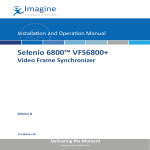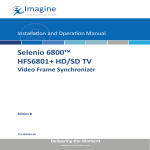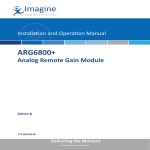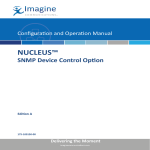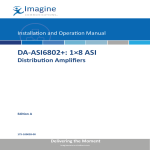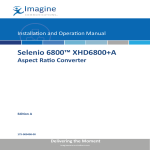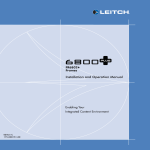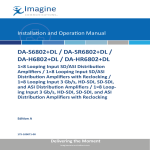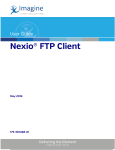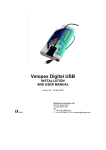Download Installing DEC/DES6800+ Modules
Transcript
Installation and Operation Manual Selenio 6800™ DEC6800+/DES6800+ Decoder/Decoder Synchronizer Edition D 175-000139-00 Delivering the Moment Publication Information © 2014 Imagine Communications Corp. Proprietary and Confidential. Imagine Communications considers this document and its contents to be proprietary and confidential. Except for making a reasonable number of copies for your own internal use, you may not reproduce this publication, or any part thereof, in any form, by any method, for any purpose, or in any language other than English without the written consent of Imagine Communications. All others uses are illegal. This publication is designed to assist in the use of the product as it exists on the date of publication of this manual, and may not reflect the product at the current time or an unknown time in the future. This publication does not in any way warrant description accuracy or guarantee the use for the product to which it refers. Imagine Communications reserves the right, without notice to make such changes in equipment, design, specifications, components, or documentation as progress may warrant to improve the performance of the product. Trademarks 6800+™, ADC™, CCS Navigator™, Channel ONE™, ChannelView™, ClipSync™, Delay™, D Series™, D Series DSX™, Deliver the Moment™, Delivering the Moment™, FAME™, Farad™, G8™, G Scribe™, HView™, IconMaster™, IconLogo™, IconStation™, IconKey™, InfoCaster™, InfoCaster Creator™, InfoCaster Manager™, InfoCaster Player™, InstantOnline™, Invenio®, Live Update™, mCAPTURE™, Magellan™, Magellan CCS Navigator™, Magellan Q SEE™, MultiService SDN™, NetPlus™, NetVX™, NewsForce™, Nexio® G8™, Nexio AMP® ChannelView™, Nexio® Channel ONE™, Nexio® ClipSync™, Nexio® Delay™, Nexio® Digital Turnaround Processor™, Nexio® Farad™, Nexio® G Scribe™, Nexio® IconKey™, Nexio® IconLogo™, Nexio® IconMaster™, Nexio® IconStation™, Nexio® InfoCaster™, Nexio® InfoCaster Creator™, Nexio® InfoCaster Manager™, Nexio® InfoCaster Player™, Nexio® InfoCaster Traffic™, Nexio® InstantOnline™, Nexio® mCAPTURE™, Nexio® NewsForce™, Nexio® NXIQ™, Nexio® Playlist™, Nexio® Remote™, Nexio®RTX Net™, Nexio® TitleMotion™, Nexio® TitleOne™, Nexio® Velocity ESX™, Nexio® Velocity PRX™, Nexio® Velocity XNG™, Nexio® Volt™, OPTO+™, Panacea™, Platinum™, Playlist™, Predator II GRF™, Predator II GX™, Punctuate™, Remote™, RTX Net™, QuiC™, Q SEE™, SD STAR™, Selenio™, Selenio 6800+™, SelenioNext™, Selenio X50™, Selenio X85™, Selenio X100™, TitleMotion™, TitleOne™, Velocity ESX™, Velocity PRX™, Velocity XNG™, Versio™, Videotek® SD STAR™, X50™, and X85™ are trademarks of Imagine Communications or its subsidiaries. Altitude Express®, Connectus®, Enabling PersonalizedTV®, ICE® Broadcast System, ICE Illustrate®, ICE Q® algorithms, ICEPAC®, Imagine ICE®, Inscriber®, Inscriber® Connectus®, Invenio®, NEO®, Nexio®, Nexio AMP®, PersonalizedTV®, RouterWorks®, Videotek®, Videotek® ASI STAR®, Videotek® GEN STAR®, and Videotek® HD STAR® are registered trademarks of Imagine Communications or its subsidiaries. Microsoft® and Windows® are registered trademarks of Microsoft Corporation. HD BNC is a trademark of Amphenol Corporation. Some products are manufactured under license from Dolby Laboratories. Dolby and the double D symbol are registered trademarks of Dolby Laboratories. DTS Neural audio products are manufactured under license from DTS Licensing Limited. DTS and the Symbol are registered trademarks & the DTS Logos are trademarks of DTS, Inc. © 2008 2010 DTS, Inc. All other trademarks and trade names are the property of their respective companies. Contact Information Imagine Communications has office locations around the world. For locations and contact information see: http://www.imaginecommunications.com/contact us/ Support Contact Information For support contact information see: ▪▪ ▪▪ Support Contacts: http://www.imaginecommunications.com/services/technical support/ eCustomer Portal: http://support.imaginecommunications.com © 2014 Imagine Communications Corp. Proprietary and Confidential DEC/DES6800+ HD/SD TV Two- and Four-Channel AES Demultiplexers Installation and Operation Manual Edition D December 2005 Contents Preface Manual Information .............................................................................. vii Purpose ........................................................................................... vii Audience ........................................................................................ vii Revision History ............................................................................ vii Writing Conventions ..................................................................... viii Obtaining Documents ................................................................... viii Unpacking/Shipping Information .......................................................... ix Unpacking a Product ....................................................................... ix Product Servicing ............................................................................ ix Returning a Product ........................................................................ ix Restriction on Hazardous Substances (RoHS) Compliance ....................x Waste from Electrical and Electronic Equipment (WEEE) Compliance xi Safety .................................................................................................... xii Safety Terms and Symbols in this Manual .................................... xii Chapter 1: Introduction Overview ..................................................................................................1 Product Description ..................................................................................2 DEC/DES6800+ Modules ................................................................2 Module Descriptions ................................................................................4 Front Module ....................................................................................4 Back Connectors ...............................................................................6 Signal Flow ..............................................................................................7 DEC/DES6800+ Installation and Operation Manual iii Contents Chapter 2: Installation Overview ................................................................................................. 9 Maximum 6800+ Frame Power Ratings ............................................... 10 Unpacking the Module .......................................................................... 11 Preparing the Product for Installation ............................................ 11 Checking the Packing List ............................................................. 11 Setting Jumpers ..................................................................................... 12 Installing 6800+ Modules ..................................................................... 16 Required Frames and Back Connector Types ................................ 16 Installing DEC/DES6800+ Modules ............................................. 16 Removing DEC/DES6800+ Modules ............................................ 16 Making Connections ...................................................................... 16 Chapter 3: Operation Overview ............................................................................................... 17 Operating Notes ..................................................................................... 18 Cross-Functional Parameter Changes ................................................... 19 Changing Parameter Settings ................................................................ 21 Recalling Default Parameter Settings ............................................ 21 Reading Software and Hardware Versions .................................... 22 Setting DEC/DES6800+ Control Parameters ....................................... 23 Data I/O Interface (DES6800+ Only) ................................................... 34 LEDs and Alarms .................................................................................. 34 Monitoring LEDs ........................................................................... 34 Module Status LEDs ...................................................................... 36 Alarms ............................................................................................ 37 Chapter 4: Specifications Overview ............................................................................................... 39 Input ...................................................................................................... 40 Analog Video Input ........................................................................ 40 Reference Input (DES6800+) ......................................................... 40 Video Processing ................................................................................... 41 Analog Video Processing ............................................................... 41 Digital Video Processing ............................................................... 41 Phasing (DES6800+) ...................................................................... 42 Storage (DES6800+) ...................................................................... 42 Output .................................................................................................... 43 iv DEC/DES6800+ Installation and Operation Manual Contents Video Output ...................................................................................43 Audio Synchronization Interface Output (DES6800+) ..................43 Power Consumption ...............................................................................44 Module Start-Up Time ...........................................................................44 Operating Temperature ..........................................................................44 Appendix A: DEC6800+ and DES6800+ Troubleshooting Overview ................................................................................................45 Genlock Issues (DES6800+ only) .........................................................46 Output Issues ..........................................................................................48 Appendix B: Communication and Control Troubleshooting Tips Overview ................................................................................................51 General Troubleshooting Steps ..............................................................52 Software Communication and Control Issues ........................................53 + Pilot Lite Fails to Communicate with Installed Modules ...........53 + Pilot Lite Does Not Find All Modules in Frame ........................55 + Pilot Lite or CCS Software Application Not Responding ..........55 + Pilot Lite Cannot Control a Module Showing in the Control Window ...................................................................55 + Pilot Lite Status Bar Reports ‘Not Ready’ ..................................56 CCS Software Application or Remote Control Panel Does Not Communicate with Module ............................................................56 Alarm Query Fails When a Device Reboots ...................................56 Hardware Communication and Control Issues ......................................57 Frames Fail to Communicate with the PC after a Power Failure ...57 Module Does Not Seem to Work ....................................................57 Contacting Customer Service .................................................................57 Index Index of Markers ....................................................................................59 DEC/DES6800+ Installation and Operation Manual v Contents vi DEC/DES6800+ Installation and Operation Manual Preface Manual Information Purpose This manual details the features, installation, operation, maintenance, and specifications for DEC/DES6800+ Video Frame Synchronizers. Audience This manual is written for engineers, technicians, and operators responsible for installation, setup, maintenance, and/or operation of DEC/DES6800+ Video Frame Synchronizers. Revision History Table P-1. Revision History of Manual Edition Date Comments A May 2003 Initial release B May 2004 Content Corrections C October 2005 Formatting changes; addition of NarrowChrBPF parameter D November 2005 Addition of product-specific troubleshooting information; minor corrections to content DEC/DES6800+ Installation and Operation Manual vii Preface Writing Conventions To enhance your understanding, the authors of this manual have adhered to the following text conventions: Table P-2. Writing Conventions Term or Convention Description Bold Indicates dialog boxes, property sheets, fields, buttons, check boxes, list boxes, combo boxes, menus, submenus, windows, lists, and selection names Italics Indicates E-mail addresses, the names of books or publications, and the first instances of new terms and specialized words that need emphasis CAPS Indicates a specific key on the keyboard, such as ENTER, TAB, CTRL, ALT, or DELETE Code Indicates variables or command-line entries, such as a DOS entry or something you type into a field > Indicates the direction of navigation through a hierarchy of menus and windows hyperlink Indicates a jump to another location within the electronic document or elsewhere Internet address Indicates a jump to a Web site or URL Note Indicates important information that helps to avoid and troubleshoot problems Obtaining Documents Product support documents can be viewed or downloaded from our Web site at www.broadcast.harris.com/leitch (go to Support> Documentation). Alternatively, contact your customer service representative to request a document. viii DEC/DES6800+ Installation and Operation Manual Preface Unpacking/Shipping Information Unpacking a Product This product was carefully inspected, tested, and calibrated before shipment to ensure years of stable and trouble-free service. 1. Check equipment for any visible damage that may have occurred during transit. 2. Confirm that you have received all items listed on the packing list. 3. Contact your dealer if any item on the packing list is missing. 4. Contact the carrier if any item is damaged. 5. Remove all packaging material from the product and its associated components before you install the unit. Keep at least one set of original packaging, in the event that you need to return a product for servicing. Product Servicing Except for firmware upgrades, DEC/DES6800+ modules are not designed for field servicing. All hardware upgrades, modifications, or repairs require you to return the modules to the Customer Service center. Returning a Product In the unlikely event that your product fails to operate properly, please contact Customer Service to obtain a Return Authorization (RA) number, then send the unit back for servicing. Keep at least one set of original packaging in the event that a product needs to be returned for service. If the original package is not available, you can supply your own packaging as long as it meets the following criteria: • The packaging must be able to withstand the product’s weight. • The product must be held rigid within the packaging. • There must be at least 2 in. (5 cm) of space between the product and the container. • The corners of the product must be protected. DEC/DES6800+ Installation and Operation Manual ix Preface Ship products back to us for servicing prepaid and, if possible, in the original packaging material. If the product is still within the warranty period, we will return the product prepaid after servicing. Restriction on Hazardous Substances (RoHS) Compliance Directive 2002/95/EC—commonly known as the European Union (EU) Restriction on Hazardous Substances (RoHS)—sets limits on the use of certain substances found in electrical and electronic equipment. The intent of this legislation is to reduce the amount of hazardous chemicals that may leach out of landfill sites or otherwise contaminate the environment during end-of-life recycling. The Directive takes effect on July 1, 2006, and it refers to the following hazardous substances: • Lead (Pb) • Mercury (Hg) • Cadmium (Cd) • Hexavalent Chromium (Cr-V1) • Polybrominated Biphenyls (PBB) • Polybrominated Diphenyl Ethers (PBDE) According to this EU Directive, all products sold in the European Union will be fully RoHS-compliant and “lead-free.” (See our Web site, www.broadcast.harris.com/leitch, for more information on dates and deadlines for compliance.) Spare parts supplied for the repair and upgrade of equipment sold before July 1, 2006 are exempt from the legislation. Equipment that complies with the EU directive will be marked with a RoHS-compliant emblem, as shown in Figure P-1. Figure P-1. RoHS Compliance Emblem x DEC/DES6800+ Installation and Operation Manual Preface Waste from Electrical and Electronic Equipment (WEEE) Compliance The European Union (EU) Directive 2002/96/EC on Waste from Electrical and Electronic Equipment (WEEE) deals with the collection, treatment, recovery, and recycling of electrical and electronic waste products. The objective of the WEEE Directive is to assign the responsibility for the disposal of associated hazardous waste to either the producers or users of these products. Effective August 13, 2005, producers or users will be required to recycle electrical and electronic equipment at end of its useful life, and may not dispose of the equipment in landfills or by using other unapproved methods. (Some EU member states may have different deadlines.) In accordance with this EU Directive, companies selling electric or electronic devices in the EU will affix labels indicating that such products must be properly recycled. (See our Web site, www.broadcast.harris.com/leitch, for more information on dates and deadlines for compliance.) Contact your local sales representative for information on returning these products for recycling. Equipment that complies with the EU directive will be marked with a WEEE-compliant emblem, as shown in Figure P-2. Figure P-2. WEEE Compliance Emblem DEC/DES6800+ Installation and Operation Manual xi Preface Safety Carefully review all safety precautions to avoid injury and prevent damage to this product or any products connected to it. If this product is rack-mountable, it should be mounted in an appropriate rack using the rack-mounting positions and rear support guides provided. It is recommended that each frame be connected to a separate electrical circuit for protection against circuit overloading. If this product relies on forced air cooling, it is recommended that all obstructions to the air flow be removed prior to mounting the frame in the rack. If this product has a provision for external earth grounding, it is recommended that the frame be grounded to earth via the protective earth ground on the rear panel. IMPORTANT! Only qualified personnel should perform service procedures. Safety Terms and Symbols in this Manual WARNING Statements identifying conditions or practices that may result in personal injury or loss of life. High voltage is present. CAUTION Statements identifying conditions or practices that can result in damage to the equipment or other property. xii DEC/DES6800+ Installation and Operation Manual Chapter 1 Introduction Overview The DEC6800+ and DES6800+ modules are NTSC/PAL-to-SDI decoders. You can set up, control, and monitor DEC/DES6800+ modules either locally via card-edge controls or remotely on a PC. The following topics are described in this chapter: • “Product Description” on page 2 • “Module Descriptions” on page 4 • “Signal Flow” on page 7 DEC6800+ and DES6800+ Installation and Operation Manual 1 Chapter 1: Introduction Product Description DEC/DES6800+ Modules The DEC/DES6800+ decoders are compact, high precision 12-bit decoders that convert NTSC or PAL analog composite signals into superior quality component (4:2:2) digital video. These decoders use advanced Phase Quadrature Mixing (PQM™) technology for 2-D adaptive comb filtering, and are designed for high performance and optimal value. They are both able to process vertical blanking intervals (VBIs) and handle super-black levels. The DES6800+ also provides frame synchronization features and TBC capabilities. It provides an audio sync lock with video delay and hot-switch outputs for an data I/O interface to accommodate future digital audio modules. Other DEC/DES6800+ features include the following: • Analog video processing at ±5 dB gain range • ±7.5 IRE black level • 360° hue adjustment allowing full-range user control • Over-sampling analog-to-digital conversion with 12-bit resolution • TBC capabilities, locking to VHS or bad microwave feeds (DES6800+ only) • 2-D adaptive comb filtering utilizing the new PQM™ technology • Automatic PAL/NTSC switching (based on input signal) • Full VBI handling and processing (line by line) • Test signal generation (75% color bar, FCC composite, black) • Full compatibility with existing frames The new Phase Quadrature Mixing (PQM™) technology provides the highest degree of video decoding quality while minimizing the level of residual subcarrier artifacts associated with previous comb filter designs. 2 DEC6800+ and DES6800+ Installation and Operation Manual Chapter 1: Introduction The PQM™ decoding technology is based on a set of dynamic control signals that are derived from specific quadrature characteristics of the source video signal. These signals are filtered and subsequently used to modulate the summation of the original source video components, in a balanced mixer hierarchy that mirrors the control signal quadrature relationship. DEC6800+ and DES6800+ Installation and Operation Manual 3 Chapter 1: Introduction Module Descriptions Front Module Figure 1-1 is a generic top-front view of a typical 6800+ module and shows the general location of standard LEDs, controls, and jumpers. The number of Control and Monitoring LEDs on 6800+ modules varies. Remote/local control jumper Module Mode select Navigation Control LEDs status rotary toggle LEDs switch switch Monitoring LEDs Extractor handle Figure 1-1. Typical 6800+ Module Table 1-1 on page 5 briefly describes generic 6800+ LEDs, switches, and jumpers. See “Chapter 3: Operation” for more information on specific DEC6800+ and DES6800+ module controls, LEDs, and jumpers. 4 DEC6800+ and DES6800+ Installation and Operation Manual Chapter 1: Introduction Table 1-1. Generic 6800+ Module Features Feature Description Module status LEDs Various color and lighting combinations of these LEDs indicate the module state. See “Monitoring LEDs” in Chapter 3 for more information. Mode select rotary switch This switch selects between various control and feedback parameters. Navigation toggle switch This switch navigates up and down through the available control parameters: • Down: Moves down through the parameters • Up: Moves up through the parameters Control LEDs Various lighting combinations of these Control LEDs (sometimes referred to as “Bank Select LEDs”) indicate the currently selected bank. See Table 3-1 “Selected Bank as Indicated by Control LEDs” for more information. Monitoring LEDs Each 6800+ module has a number of LEDs assigned to indicate varying states/functions. See “Monitoring LEDs” in Chapter 3 for a description of these LEDs. Local/remote control jumper • Local: Locks out external control panels and allows card-edge control only; limits the functionality of remote software applications to monitoring • Remote: Allows remote or local (card-edge) configuration, operation, and monitoring of the DEC6800+ and DES6800+ DEC6800+ and DES6800+ Installation and Operation Manual 5 Chapter 1: Introduction Back Connectors FR6802+ Frame Back Connector Note Figure 1-2 shows the double-slot back connector (DEC/DES6800+DR) for use with the DEC/DES6800+ when installed in an FR6802+ frame. Only DES6800+ modules use the Data I/O and Genlock ports. CMPST GENLOCK 1 2 DATA I/O SDI OUT 3 SDI OUT 1 SDI OUT 4 SDI OUT 2 Figure 1-2. Back Connector for FR6802+ Frame 6800/7000 Series Frame Back Connector (Overlay) Note Remote control for these 6800+ modules is not available if it is installed in a 6800/7000 series frame. Figure 1-3 shows the double-slot back connector overlays for use with the DEC/DES6800+ when installed in a 6800/7000 series frame. CMPST GENLOCK Only DES6800+ modules use the Data I/O and Genlock ports. 1 SDI OUT 3 2 DATA I/O SDI OUT 1 SDI OUT 4 SDI OUT 2 Figure 1-3. Back Connector Overlay for 6800/7000 Series Frame 6 DEC6800+ and DES6800+ Installation and Operation Manual Chapter 1: Introduction Signal Flow Figure 1-4 shows the basic signal flow of the DEC/DES6800+. Clamp control Primary composite video Video preprocessing 12-bit A/D converter 2-D comb filter Clock generator and PLL Sync separator Reference composite video Frame memory Line memory SDI output ( DES6800+ only) Color demodulator Data formatter Frame synchronizer (DES6800+ only) SDI output serializer FPGA video processing unit Clock and PLL control Data I/O Audio sync interface (DES6800+ only) Serializer Genlock (DES6800+ only) User interface CPU control unit Figure 1-4. DEC/DES6800+ Signal Flow Diagram DEC6800+ and DES6800+ Installation and Operation Manual 7 Chapter 1: Introduction 8 DEC6800+ and DES6800+ Installation and Operation Manual Chapter 2 Installation Overview Caution Before installing this product, read the 6800+ Series Safety Instructions and Standards Manual shipped with every FR6802+ Frame Installation and Operation Manual or downloadable from our Web site at www.broadcast.harris.com/ leitch. This safety manual contains important information about the safe installation and operation of 6800+ series products. This chapter describes the DEC/DES6800+ installation process, including the following topics: • “Maximum 6800+ Frame Power Ratings” on page 10 • “Unpacking the Module” on page 11 • “Setting Jumpers” on page 12 • “Installing 6800+ Modules” on page 16 • “Making Connections” on page 16 See the FR6802+ Frame Installation and Operation Manual for information about installing and operating an FR6802+ frame and its components. See the 6800 Series Frames and Power Supply Installation and Operation Manual for information about installing and operating a 6800/7000 series frame. DEC6800+ and DES6800+ Installation and Operation Manual 9 Chapter 2: Installation Maximum 6800+ Frame Power Ratings The following tables state the maximum allowable power ratings for 6800+ frames. Note the given maximums before installing any 6800+ modules in your frame. The power consumption rating for the DEC/DES6800+ is provided in the specifications chapter. Table 2-1. Maximum Power Settings for 6800+ Frames When Using an AC Power Supply Max. Frame 6800+ Frame Type Power Dissipation Number of Usable Slots Max. Power Dissipation per Slot FR6802+DM (frame without fans, fixed back panel) 50 W 10 5W FR6802+DMF (frame with fans, fixed back panel) 120 W 10 12 W FR6802+X (frame without fans) 50 W 20 2.5 W FR6802+XF (frame with fans) 120 W 20 6W Table 2-2. Maximum Power Supply Settings for 6800+ Frames When Using a DC Power Supply 10 Max. Frame 6800+ Frame Type Power Dissipation Number of Usable Slots Max Power Dissipation per Slot FR6802+DM48 (frame without fans) 50 W 10 5.0 W FR6802+DMF48 (frame with fans) 105 W 10 10.5 W FR6802+X48 (frame without fans) 50 W 20 2.5 W FR6802+XF48 (frame with fans) 105 W 20 5.25 W DEC6800+ and DES6800+ Installation and Operation Manual Chapter 2: Installation Unpacking the Module Preparing the Product for Installation Before you install the DEC/DES6800+, perform the following: Note Contact your customer service representative if parts are missing or damaged. • Check the equipment for any visible damage that may have occurred during transit. • Confirm receipt of all items on the packing list. See “Checking the Packing List” for more information. • Remove the anti-static shipping pouch, if present, and all other packaging material. • Retain the original packaging materials for possible re-use. See “Unpacking/Shipping Information” on page ix for information about returning a product for servicing. Checking the Packing List Note Back connectors must be ordered separately from the DEC/DES6800+ front module. Various back connectors and overlays are available depending on your specific product requirements. Table 2-3. Available Product Packages Ordered Product Content Description DEC/DES6800+ • One DEC6800+ or DES6800+ front module • One DEC/DES6800+ Installation and Operation Manual DEC/DES6800+D • One DEC6800+ or DES6800+ front module • One DEC/DES6800+ standard double-slot 10 BNC back connector for use in the FR6802+ frame • One DEC/DES6800+ Installation and Operation Manual DEC/DES6800+DR One DEC/DES6800+ standard double-slot 10 BNC back connector for use in the FR6802+ frame Optional items One DEC/DES6800+ back connector overlay (for use in a 6800/7000 series frame) DEC6800+ and DES6800+ Installation and Operation Manual 11 Chapter 2: Installation Setting Jumpers The DES6800+ module includes 3 jumpers: CJPC1, J3, and J28. The DEC6800+ module includes only the CJPC1 and J3 jumpers. Jumper CJPC1 allows you to select either Local control or Remote control. Jumper J3 allows you to select either Termination On or Termination Off for video input. Jumper J28 (DES6800+ only) allows you to select the genlock input option as either Genlock 1 or Frame Genlock. Figure 2-1 shows the location of the three jumpers. J28 jumper J3 jumper CJPC1 jumper Figure 2-1. Location of Jumpers CJPC1, J3, and J28 12 DEC6800+ and DES6800+ Installation and Operation Manual Chapter 2: Installation Using Jumper CJPC1 to Set Local/Remote Control Follow this procedure to set the CJPC1 jumper for either local or remote control: 1. Locate jumper CJPC1 on the module (beside the extractor handle). See Figure 2-1 on page 12. 2. Place a jumper on pins 1 and 2 to set the module for Local control, or pins 2 and 3 to set the module for Remote control. See Figure 2-2. Note The white triangle screened on the module near the jumper pins indicates pin 1. 3 2 1 Local control setting 3 2 1 Remote control setting Figure 2-2. CJPC1 Settings for Local and Remote Control Using Jumper J3 to Set Termination Off/On Follow this procedure to set the J3 jumper for either termination off or termination on mode: 1. Locate jumper J3 on the module. See Figure 2-1 on page 12. 2. Place a jumper on pins 1 and 2 to set the module for termination off mode, or pins 2 and 3 to set the module for termination on mode. See Figure 2-3. Note The white triangle screened on the module near the jumper pins indicates pin 1. 3 2 1 Termination Off mode 3 2 1 Termination On mode Figure 2-3. J3 Settings for Termination Off/On DEC6800+ and DES6800+ Installation and Operation Manual 13 Chapter 2: Installation Using Jumper J28 to Set the Genlock Input Option (DES6800+ only) Follow this procedure to set the J28 jumper for setting the genlock input option to either Genlock 1 mode or Frame Genlock mode: 1. Locate jumper J28 on the module. See Figure 2-1 on page 12. 2. Place a jumper on pins 1 and 2 to set the module for Genlock 1 mode, or pins 2 and 3 to set the module for Frame Genlock mode. See Figure 2-4. Note The white triangle screened on the module near the jumper pins indicates pin 1. 3 2 1 Genlock 1 mode 3 2 1 Frame Genlock mode Figure 2-4. J28 Settings for Genlock Input Mode Configuring the Correct Genlock Input Source The Genlock source is not only selected by the J28 jumper setting described above, but by the Reference Select parameter setting you make in Bank 0, rotary switch setting 6 (see Table 3-3 on page 23). Parameter setting options include the following: • Genlock 1/Frame Genlock - When this is selected, the genlock source must come from either the Genlock 1 input of the rear module or from the FR6802+ frame genlock input. This is determined by the position of jumper J28 on the DES6800+ module as shown in “Using Jumper J28 to Set the Genlock Input Option (DES6800+ only)” on page 14. • Genlock 2 - When this option is selected, the genlock source will be taken from the Genlock 2 input of the rear module and is independent of the jumper J28 setting. • Auto - When this is selected, the genlock source varies between Genlock 1/Frame and Genlock 2 genlock. This is used if the card is expected to auto-switch between an NTSC reference and a PAL-B reference based on the video input. For example, an NTSC reference could be applied to Genlock 2 and a PAL-B reference applied to either Genlock 1 or the Frame. Then when the input signal changes between NTSC and PAL-B, the genlock will automatically switch to the appropriate genlock source. Remember Note The same type of genlock format (NTSC or PAL-B) should never be applied to both genlock input sources at the same time. 14 DEC6800+ and DES6800+ Installation and Operation Manual Chapter 2: Installation that jumper J28 determines whether Genlock 1 or the Frame is the source of the first genlock input as shown in “Using Jumper J28 to Set the Genlock Input Option (DES6800+ only)” on page 14. When the genlock source input is valid, the Genlock LED, D4, will turn green. DEC6800+ and DES6800+ Installation and Operation Manual 15 Chapter 2: Installation Installing 6800+ Modules Required Frames and Back Connector Types The DEC/DES6800+ modules have double-width back connectors that can be installed in an FR6802+X(F) or a 6000/7000 series frame. See the FR6802+ Frame Installation and Operation Manual for details on installing back connectors in an FR6802+ frame. See the 6800 Series Frames and Power Supply Installation and Operation Manual for details on installing back connectors in a 6000/ 7000 series frame. Installing DEC/DES6800+ Modules These modules require no specialized installation procedures.However, if installing both front and rear modules, ensure that the back module is installed first, before plugging in the front module. • See the FR6802+ Frame Installation and Operation Manual for information about installing and operating an FR6802+ frame and its components. • See the 6800 Series Frames and Power Supply Installation and Operation Manual for information about installing and operating a 6800/7000 series frame. Removing DEC/DES6800+ Modules These modules require no specialized removal procedures. However, if removing both front and rear modules, ensure that the front module is unplugged from the frame first before removing the rear module. • See the FR6802+ Frame Installation and Operation Manual for information about removing components in an FR6802+ frame. • See the 6800 Series Frames and Power Supply Installation and Operation Manual for information about removing components in a 6800/7000 series frame. Making Connections Once you have installed your DEC/DES6800+ modules, you can connect them to the appropriate input and outputs. 16 DEC6800+ and DES6800+ Installation and Operation Manual Chapter 3 Operation Overview This chapter describes how to operate the DEC/DES6800+ using card-edge controls only. See the following documents for information on how to operate this product remotely: • + Pilot Lite User Manual for serial control interface • CCS™ Navigator™, Pilot™ CoPilot™ or RCP-CCS-1U Remote Control Panel Manual for Ethernet control interface The following topics are discussed in this chapter: • “Operating Notes” on page 18 • “Cross-Functional Parameter Changes” on page 19 • “Setting DEC/DES6800+ Control Parameters” on page 23 • “Data I/O Interface (DES6800+ Only)” on page 34 • “LEDs and Alarms” on page 34 DEC6800+ and DES6800+ Installation and Operation Manual 17 Chapter 3: Operation Operating Notes When change a parameter on the DEC/DES6800+, observe the following: 18 • When you change a parameter, the effect is immediate. However, the module requires up to 20 seconds to save the latest change. After 20 seconds, the new settings are saved and will be restored if the module loses power and must be restarted. • If you make a change to certain parameters, other related parameters may also be affected. See “Cross-Functional Parameter Changes” on page 19 for more information on these cross-functional parameter changes. DEC6800+ and DES6800+ Installation and Operation Manual Chapter 3: Operation Cross-Functional Parameter Changes When you configure certain parameters, you force a change in other associated parameters. Table 3-1 lists these cross-functional parameters and the settings affected. Table 3-1. Cross-Functional Parameter Changes Parameter Option Affected Parameter Forced Setting Video Standard 525 Proc Hue Phase Enabled H Phase Range is 0 to 63.518 µs V Phase Range is 0 to 524 Ln Edge Enhancement Enabled Setup Enabled VBI Setup Control Enabled VBI Filter Lines 6, 7, 8, 9, and 23 Disabled Proc Hue Phase Disabled H Phase Range is 0 to 63.963 µs V Phase Range is 0 to 624 Ln Edge Enhancement Disabled Setup Disabled VBI Setup Controls (All) Disabled VBI Filter Lines 6, 7, 8, 9, and 23 Enabled Enabled VBI Filter Lines 10 to 22 (525) or VBI Filter Lines 6 to 23 (625) Enabled Disabled VBI Filter Lines 10 to 22 (525) or VBI Filter Lines 6 to 23 (625) Disabled 625 VBI Filter Control DEC6800+ and DES6800+ Installation and Operation Manual 19 Chapter 3: Operation Table 3-1. Cross-Functional Parameter Changes (Continued) Parameter Option Affected Parameter Forced Setting VBI Setup Control Enabled VBI Setup Lines 10 to 22 (525 only) Enabled Disabled VBI Setup Lines 10 to 22 (525 only) Disabled Field 1 VBI Filter (All Lines) Affects Field 1 Field 2 VBI Filter (All Lines) Affects Field 2 Field 1 VBI Setup Lines 10 to 22 (525 only) Affects Field 1 Field 2 VBI Setup Lines 10 to 22 (525 only) Affects Field 2 Enabled Read Only Hotswitch Disabled (if Hotswitch is set to Auto) VBI Filter Field VBI Setup Field Read Only TBC Parameter Read Only Decode Mode Notch (if Decode Mode is set to Auto) Disabled Read Only Hotswitch Enabled (if Hotswitch is set to Auto) Read Only Decode Mode 2-D Adaptive (if Decode Mode is set to Auto) 20 DEC6800+ and DES6800+ Installation and Operation Manual Chapter 3: Operation Changing Parameter Settings Follow these steps to change the DEC/DES6800+ parameter settings: 1. Rotate the mode select rotary switch (hex switch) to “0.” 2. Once the hex switch is set to “0,” toggle the navigation switch up or down to select a parameter bank. View the two control LEDs immediately below the navigation toggle switch to see which bank is currently selected. Table 3-2. Selected Bank as Indicated by Control LEDs Bank Mark 0 Bank Mark 1 Bank Off Off 0 On Off 1 Off On 2 On On 3 See Table 3-3 on page 23 to view the various parameter banks, hex switch positions, and corresponding parameter options and values. Note For best results, use the available 6800+ software control options (serial/local or Ethernet/remote) to aid in viewing, setting, and confirming parameter values. 3. Rotate the hex switch to the parameter number (1 to 9) or letter (A to F) of the option you want to set. 4. Toggle the navigation switch to select and set the value of the chosen parameter. 5. Rotate the hex switch to another parameter number/letter in the current parameter bank and then repeat step 4. or Rotate the hex switch to “0” again to select a different parameter bank, and then repeat steps 3 and 4. Recalling Default Parameter Settings Table 3-3 on page 23 describes all of the parameter settings for the DEC/DES6800+, including the original factory defaults. To return this module to its default settings, you can either reset each parameter individually or do a global recall using the following procedure: 1. Rotate the hex switch to “0.” DEC6800+ and DES6800+ Installation and Operation Manual 21 Chapter 3: Operation 2. Toggle the navigation switch to bank number “0.” Use the control LEDs to verify which bank you have selected, or use an available 6800+ software control option (serial/local or Ethernet/remote) to aid in confirming your bank selection. 3. Rotate the hex switch to the global recall parameter, “F.” 4. Toggle the navigation switch to recall the default parameter settings. Reading Software and Hardware Versions The current software and hardware version of your DEC6800+ or DES6800+ module can only be viewed using a CCS-enabled control panel or a CCS software application, such as Pilot or +Pilot Lite. See your LCP-3901-1U and RCP-CCS-1U Local and Remote Control Panel Installation and Operation Manual, CCS software application user manual, or CCS software application online help for information on viewing software and hardware version numbers. 22 DEC6800+ and DES6800+ Installation and Operation Manual Chapter 3: Operation Setting DEC/DES6800+ Control Parameters Note The sequence of options listed in the Parameter Option column mirrors the sequence achieved when you move the navigation toggle switch up. Table 3-3 lists bank 0 and 1 control options and parameters for both NTSC and PAL-B modes. Table 3-4 lists the NTSC-specific options for banks 2 and 3. Table 3-5 lists the PAL-B-specific options for banks 2 and 3. Note that bank numbers are indicated on the card-edge by the On/Off combinations of the control LEDs. See “Cross-Functional Parameter Changes” on page 19 for more information. Table 3-3. Common Parameter Banks 0 and 1 Bank, Rotary Switch Parameter Name Function Parameter Option 0, 0 Bank Select Selects the parameter bank • Bank increase • Bank decrease (Bank 0) 0, 1 Video Standard Sel. Selects the video standard • Auto • 525 • 625 0, 2 (Not functional) 0, 3 Decode Mode Selects the decode mode • Auto (default in DES6800+ • 2-D adaptive filter (default in DEC6800+) • Notch filter 0, 4 (Not functional) 0, 5 Genlock (DES6800+ only) Selects the genlock mode • Sync mode • Delay mode • Free run 0, 6 Reference Select (DES6800+ only) • Auto Selects the reference input source This parameter works in conjunction • Genlock 1/ with the J28 Local/frame jumper setting. Frame genlock See “Using Jumper J28 to Set the • Genlock 2 Genlock Input Option (DES6800+ only)” on page 14 for more information. DEC6800+ and DES6800+ Installation and Operation Manual 23 Chapter 3: Operation Table 3-3. Common Parameter Banks 0 and 1 (Continued) Bank, Rotary Switch Parameter Name Function Parameter Option 0, 7 Analog Video Level Adjusts the analog video level -5.0 to +5.0 dB (0.0 dB) 0, 8 Analog Black Level Adjusts the analog black level -7.5 to +7.5 IRE (0 IRE) 0, 9 Proc Luma Level Adjusts the luma level -6.0 to +5.9 dB (0 IRE) 0, A Proc Chroma Level Adjusts the chroma level -6.0 to +5.9 dB (0.0 dB) 0, B Proc Hue Phase (NTSC only) Adjusts the hue phase -180.00 to +179.83 degrees (0.0 degrees) 0, C Proc Cb Offset Adjusts the Cb offset -100.0 to + 99.3% (0) 0, D Proc Cr Offset Adjusts the Cr offset -100.0 to + 99.3% (0) 0, E Input Video with Burst Selects the input video locking mode • Yes • No 0, F Factory Recall Recalls the factory default settings • Recall (All default values in parameter banks 0 to 3) 24 DEC6800+ and DES6800+ Installation and Operation Manual Chapter 3: Operation Table 3-3. Common Parameter Banks 0 and 1 (Continued) Bank, Rotary Switch Parameter Name Function Parameter Option 1, 0 Bank Select Selects the parameter bank • Bank increase • Bank decrease (Bank 0) 1, 1 1, 2 Freeze (DES6800+ only) Forces the output video to freeze Freeze Mode (DES6800+ only) Selects the type of video freeze • On • Off • Field 1 • Field 2 • Frame 1, 3 (Not functional) 1, 4 H Phase (DES6800+ only; this function is available in both Delay mode and Synchronizing mode) [wraps] Adjusts the horizontal timing V Phase (DES6800+ only; this function is available in both Delay mode and Synchronizing mode) [wraps] Adjusts the vertical timing Input Video Active Lines with/without Setup (Disabled in PAL-B) Sets the presence of Setup (7.5 IRE) in the input video • With Black Clip Sets the activation of the black clip • Enable 1, 5 1, 6 1, 7 NTSC: 0.0 to 63.518 µs PAL-B: 0.0 to 63.963 µs NTSC: 0 to 524 Ln PAL-B: 0 to 624 Ln • Without • Disable 1, 8 Hot Switch (DES6800+ only; Bank 0 Genlock parameter must be set to Sync mode or Free run.) Auto: TBC activation will disable the hot switch Disable: Passes video including any input disturbances Enable: Freezes or selects test signal DEC6800+ and DES6800+ Installation and Operation Manual • Auto • Enable • Disable 25 Chapter 3: Operation Table 3-3. Common Parameter Banks 0 and 1 (Continued) Bank, Rotary Switch Parameter Name Function 1, 9 Loss of Video Mode Selects video output in the absence of input video Parameter Option • Hot Switch (DES6800+) Pass (DEC6800+) • Displays selected test pattern 1, A (Not functional) 1, B TBC Switch Delay (DES6800+ only) When a non-TBC source is encountered, wait this amount of time before enabling TBC mode • Increase 20 ms (max 2 sec) • Decrease 20 ms (min 100 ms) (500 ms) 1, C 1, D 1, E • Auto TBC mode (DES6800+ only; Bank 0 Genlock parameter must be set to Sync mode or Free run.) Controls the activation of TBC mode TSG Controls the activation of the text signal generator • Enable Selects TSG pattern • Black TSG Pattern • Enable • Disable • Disable • FCC composite • Color bars 1, F 26 NarrowChrBPF (NTSC only) Enables alternate (narrow) bandpass filter for the chroma channel • Disable • Enable DEC6800+ and DES6800+ Installation and Operation Manual Chapter 3: Operation Table 3-4. NTSC Parameter Banks 2 and 3 Bank, Rotary Parameter Switch Name Function Parameter Option 2, 0 Selects parameter bank • Bank increase Bank Select • Bank decrease • (Bank 0) 2, 1 VBI Filter Control Controls activation of VBI process controls • Enable • Disable 2, 2 VBI Filter Field Selects field for VBI process controls • Field 2 • Field 1 2, 3 VBI Filter Line 10 Selects processing mode for line 10 • Notch • Blank • Bypass 2, 4 VBI Filter Line 11 Selects processing mode for line 11 • Notch • Blank • Bypass 2, 5 VBI Filter Line 12 Selects processing mode for line 12 • Notch • Blank • Bypass 2, 6 VBI Filter Line 13 Selects processing mode for line 13 • Notch • Blank • Bypass 2, 7 VBI Filter Line 14 Selects processing mode for line 14 • Notch • Blank • Bypass 2, 8 VBI Filter Line 15 Selects processing mode for line 15 • Notch • Blank • Bypass 2, 9 VBI Filter Line 16 Selects processing mode for line 16 • Notch • Blank • Bypass DEC6800+ and DES6800+ Installation and Operation Manual 27 Chapter 3: Operation Table 3-4. NTSC Parameter Banks 2 and 3 (Continued) Bank, Rotary Parameter Switch Name Function Parameter Option 2, A Selects processing mode for line 17 • Notch VBI Filter Line 17 • Blank • Bypass 2, B VBI Filter Line 18 Selects processing mode for line 18 • Notch • Blank • Bypass 2, C VBI Filter Line 19 Selects processing mode for line 19 • Notch • Blank • Bypass 2, D VBI Filter Line 20 Selects processing mode for line 20 • Notch • Blank • Bypass 2, E VBI Filter Line 21 Selects processing mode for line 21 • Notch • Blank • Bypass 2, F VBI Filter Line 22 (both fields) Selects processing mode for line 22 • Comb • Notch • Blank • Bypass 28 DEC6800+ and DES6800+ Installation and Operation Manual Chapter 3: Operation Table 3-4. NTSC Parameter Banks 2 and 3 (Continued) Bank, Rotary Parameter Switch Name Function Parameter Option 3, 0 Selects parameter bank • Bank increase Bank select • Bank decrease (Bank 0) 3, 1 VBI Setup Control Controls activation of VBI setup controls • Enable • Disable 3, 2 VBI Setup Field Selects field for VBI setup controls • Field 2 • Field 1 3, 3 VBI Setup Line 10 Selects presence of setup of line 10 • Without • With 3, 4 VBI Setup Line 11 Selects presence of setup of line 11 • Without • With 3, 5 VBI Setup Line 12 Selects presence of setup of line 12 • Without • With 3, 6 VBI Setup Line 13 Selects presence of setup of line 13 • Without • With 3, 7 VBI Setup Line 14 Selects presence of setup of line 14 • Without • With 3, 8 VBI Setup Line 15 Selects presence of setup of line 15 • Without • With 3, 9 VBI Setup Line 16 Selects presence of setup of line 16 • Without • With 3, A VBI Setup Line 17 Selects presence of setup of line 17 • Without • With 3, B VBI Setup Line 18 Selects presence of setup of line 18 • Without • With 3, C VBI Setup Line 19 Selects presence of setup of line 19 • Without • With DEC6800+ and DES6800+ Installation and Operation Manual 29 Chapter 3: Operation Table 3-4. NTSC Parameter Banks 2 and 3 (Continued) Bank, Rotary Parameter Switch Name Function Parameter Option 3, D Selects presence of setup of line 20 • Without VBI Setup Line 20 • With 3, E VBI Setup Line 21 Selects presence of setup of line 21 • Without • With 3, F VBI Setup Line 22 Selects presence of setup of line 22 • Without • With 30 DEC6800+ and DES6800+ Installation and Operation Manual Chapter 3: Operation Table 3-5. PAL-B Parameter Banks 2 and 3 Bank, Rotary Parameter Switch Name Function Parameter Option 2, 0 Selects parameter bank • Bank increase Bank Select • Bank decrease (Bank 0) 2, 1 VBI Filter Control Controls activation of VBI process control • Enable • Disable 2, 2 VBI FilterField Selects field for VBI process control • Field 2 • Field 1 2, 3 Field 1: Line 6 Field 2: Line 319 Selects processing mode for these lines • Notch • Blank • Bypass 2, 4 Field 1: Line 7 Field 2: Line 320 Selects processing mode for these lines • Notch • Blank • Bypass 2, 5 Field 1: Line 8 Field 2: Line 321 Selects processing mode for these lines • Notch • Blank • Bypass 2, 6 Field 1: Line 9 Field 2: Line 322 Selects processing mode for these lines • Notch • Blank • Bypass 2, 7 Field 1: Line 10 Field 2: Line 323 Selects processing mode for these lines • Notch • Blank • Bypass 2, 8 Field 1: Line 11 Field 2: Line 324 Selects processing mode for these lines • Notch • Blank • Bypass 2, 9 Field 1: Line 12 Field 2: Line 325 Selects processing mode for these lines • Notch • Blank • Bypass DEC6800+ and DES6800+ Installation and Operation Manual 31 Chapter 3: Operation Table 3-5. PAL-B Parameter Banks 2 and 3 (Continued) Bank, Rotary Parameter Switch Name Function Parameter Option 2, A Selects processing mode for these lines • Notch Field 1: Line 13 Field 2: Line 326 • Blank • Bypass 2, B Field 1: Line 14 Field 2: Line 327 Selects processing mode for these lines • Notch • Blank • Bypass 2, C Field 1: Line 15 Field 2: Line 328 Selects processing mode for these lines • Notch • Blank • Bypass 2, D Field 1: Line 16 Field 2: Line 329 Selects processing mode for these lines • Notch • Blank • Bypass 2, E Field 1: Line 17 Field 2: Line 330 Selects processing mode for these lines • Notch • Blank • Bypass 2, F Field 1: Line 18 Field 2: Line 331 Selects processing mode for these lines • Notch • Blank • Bypass 32 DEC6800+ and DES6800+ Installation and Operation Manual Chapter 3: Operation Table 3-5. PAL-B Parameter Banks 2 and 3 (Continued) Bank, Rotary Parameter Switch Name Function Parameter Option 3, 0 Selects parameter bank • Bank increase Bank select • Bank decrease (Bank 0) 3, 1 VBI Filter Control Controls activation of VBI process control • Enable • Disable 3, 2 VBI FilterField Selects field for VBI process control • Field 2 • Field 1 3, 3 Field 1: Line 19 Field 2: Line 332 Selects processing mode for these lines • Notch • Blank • Bypass 3, 4 Field 1: Line 20 Field 2: Line 333 Selects processing mode for these lines • Notch • Blank • Bypass 3, 5 Field 1: Line 21 Field 2: Line 334 Selects processing mode for these lines • Notch • Blank • Bypass 3, 6 Field 1: Line 22 Field 2: Line 335 Selects processing mode for these lines • Comb • Notch • Blank • Bypass 3, 7 Field 1: Line 23 Field 2: Line 336 Selects processing mode for these lines • Comb • Notch • Blank • Bypass 3, 8 to F (Not functional) DEC6800+ and DES6800+ Installation and Operation Manual 33 Chapter 3: Operation Data I/O Interface (DES6800+ Only) The DES6800+ is designed to provide synchronization with 6800/7000 series audio modules using the external DATA I/O connector (see Figure 1-2 on page 6). More information on this future-use feature will be released as modules become available. LEDs and Alarms Monitoring LEDs The DEC/DES6800+ have five monitoring LEDs that serve as a quick monitoring reference. Figure 3-1 illustrates the location of the monitoring LEDs on the module. See Table 3-6 for more information about the monitoring LEDs. Module Status LEDs Monitoring LEDs Figure 3-1. Location of DEC/DES6800+ LEDs The monitoring LEDs on the card-edge of DEC/DES6800+ modules are identified in Figure 3-1 (left to right) 34 DEC6800+ and DES6800+ Installation and Operation Manual Chapter 3: Operation Table 3-6. Monitoring LEDs LED Name Function Color Description 525 Signals if the input video • Green: Module is in 525 mode and valid 525 standard is 525 input is detected • Flashing: module is in 525 mode, but valid 525 input is not detected • Off: module is not in 525 mode Auto 625 Signals if the module is in detect standard mode or force standard mode • Green: detect standard mode • Off: force standard mode Signals if the input video • Green: Module is in 625 mode and valid 625 standard is 625 input is detected • Flashing: module is in 625 mode, but valid 625 input is not detected • Off: module is not in 625 mode Genlock (DES6800+ only) Signals the genlock state • Yellow: signal is locked to genlock. • Flashing: module is set to sync mode, but it is not locked • Off: module is in free-run or delay mode Freeze (DES6800+ only) Signals if the input video • Green: module’s output video is frozen is frozen • Off: module’s output video is not frozen DEC6800+ and DES6800+ Installation and Operation Manual 35 Chapter 3: Operation Table 3-6. Monitoring LEDs (Continued) LED Name Function Color Description TSG Signals if the test signal generator is operating • Yellow: test signal generator is operating • Off: test signal generator is not operating TBC (DES6800+ only) Signals if the time base corrector is operating • Yellow: time base corrector is operating • Off: time base corrector is not operating Module Status LEDs The DEC/DES6800+ modules have two card-edge alarms. They also have module status LEDs that flash or remain unlit if an error is detected. See Table 3-7 for more information about the module status LEDs. Alarms are usually logged and monitored within the available 6800+ software control applications (for example, +Pilot Lite or Pilot). See “Alarms” on page 37, and the appropriate software control user manual or online help for more information. Note If the LED is flashing red, please contact your customer service epresentative. 36 Table 3-7. Status LED Descriptions LED Color Sequence Meaning Off There is no power to the module; the module is not operational. Green There is power to the module; the module is operating properly. Red There is an alarm condition. Flashing red The module detected a hardware/firmware fault. (See Note.) Amber The module is undergoing configuration. DEC6800+ and DES6800+ Installation and Operation Manual Chapter 3: Operation Alarms Table 3-8 describes the specific alarms for the DEC/DES6800+ modules. You can identify alarms most easily by using a software control application such as + Pilot Lite or Pilot. The alarms can also be identified through the card edge LEDs on the module itself. Table 3-8. Module Alarms Alarm Name Pilot Lite and CCS Alarm Description Alarm Description Alarm Level Loss of Video Video input not detected See Table 3-6 on page 35 for LED names 525 and 625 for alarm description Major Loss of reference_locked Module is set to Sync mode, but no reference is present See Table 3-6 on page 35 for LED names Genlock for alarm description Major DEC6800+ and DES6800+ Installation and Operation Manual 37 Chapter 3: Operation 38 DEC6800+ and DES6800+ Installation and Operation Manual Chapter 4 Specifications Overview The tables in this chapter list selected specifications for the DEC/ DES6800+ modules. The following specifications are found in this chapter: • “Input” on page 40 • “Video Processing” on page 41 • “Output” on page 43 • “Power Consumption” on page 44 • “Module Start-Up Time” on page 44 DEC6800+ and DES6800+ Installation and Operation Manual 39 Chapter 4: Specifications Input Analog Video Input Table 4-1. DEC/DES6800+ Analog Video Input Item Specification Standards NTSC, PAL-B Level 1 V peak-to-peak ±2.5 dB Impedance 75Ω Return loss >40 dB to 5.75 MHz Common mode rejection >60 dB at 50/60 Hz Common mode range 5 V peak-to-peak Video level adjust range ±5 dB Reference Input (DES6800+) Table 4-2. DES6800+ Reference Input 40 Item Specification Level 1 V p-p Signal type Analog composite NTSC/PAL-B Connector BNC Impedance 75Ω DEC6800+ and DES6800+ Installation and Operation Manual Chapter 4: Specifications Video Processing Analog Video Processing Table 4-3. DEC/DES6800+ Analog Video Processing Item Specification Gain range ±5 dB Hue range ±180° Digital Video Processing Table 4-4. DEC/DES6800+ Digital Video Processing Item Specification Input 12-bit quantized video Decoding algorithm 3-line adaptive comb Frequency response ±0.1 dB to 5.75 MHz Luma signal to noise ratio >60 dB 10 kHz to 6 MHz Minimum delay DEC6800+: NTSC mode: 68µs PAL mode: 197µs DES6800+: NTSC mode: 398µs PAL mode: 401µs DEC6800+ and DES6800+ Installation and Operation Manual 41 Chapter 4: Specifications Phasing (DES6800+) Table 4-5. DES6800+ Phasing Item Specification Horizontal phase adjustment range 1 line, with resolution of 37 ns Vertical phase adjustment range 1 frame, with resolution of 1 line Storage (DES6800+) Table 4-6. DES6800+ Storage 42 Item Specification Number of fields 2 (1 frame) Data path 10 bits DEC6800+ and DES6800+ Installation and Operation Manual Chapter 4: Specifications Output Video Output Table 4-7. DEC/DES6800+ Video Output Item Specification Quantity 4 Standard 259M-C; 270 Mb/s Connector BNC per IEC 169-8 Impedance 75Ω Return loss >18 dB to 270 MHz Signal level 800 mV ±10% DC level 0.0 V ±0.5 V Rise and fall times 400 to 1000 ps (20% to 80% amplitude) Overshoot <10% of amplitude (all outputs terminated) Jitter <500 ps Audio Synchronization Interface Output (DES6800+) Table 4-8. DEC/DES6800+ Audio Synchronization Interface Output Item Specification Output ports 1 Connector BNC per IEC 169-8 Impedance 75Ω DEC6800+ and DES6800+ Installation and Operation Manual 43 Chapter 4: Specifications Power Consumption Table 4-9. DEC/DES6800+ Power Consumption Item Specification DEC6800+ 6.9 W (typical) DES6800+ 7.3 W (typical) Module Start-Up Time Table 4-10. DEC/DES6800+ Module Start-Up Time Module Duration DEC6800+ 8 sec (approximate) DES6800+ 10 sec (approximate) Operating Temperature The operating temperature for DEC6800+ and DES6800+ modules is 41° to 113°F (5° to 45°C). 44 DEC6800+ and DES6800+ Installation and Operation Manual Appendix A DEC6800+ and DES6800+ Troubleshooting Overview The following checklists will help you solve some of the most commonly seen issues. It is split into the following two sections: • “Genlock Issues (DES6800+ only)” on page 46 • “Output Issues” on page 48 For best results, use + Pilot Lite software to check settings and parameters if housed inside an FR6802+ frame. + Pilot Lite software is installed on a PC that connects to the 6800+ frame via the serial port connector at the rear of the frame, and can be downloaded from www.broadcast.harris.com/leitch. Use a null modem RS-232 cable to connect between the PC and the 6800+ frame. DEC6800+ and DES6800+ Installation and Operation Manual 45 Appendix A: DEC6800+ and DES6800+ Troubleshooting Genlock Issues (DES6800+ only) If the DES6800+ cannot lock to genlock, proceed through the following checklist: Note The DEC6800+ does not use or lock to genlock. The back module has genlock connectors because it shares the same back module as the DES6800+. The DEC6800+ cannot be upgraded to a DES6800+. 1. Check that the Reference Select parameter is properly set. There are three choices: • Genlock 1/Frame Genlock - When this setting is chosen, the genlock source must come from either the Genlock 1 input of the back module or from the FR6802+ frame genlock input. This is determined by the position of jumper J28 on the DES6800+ module. Set to pins 1 and 2 for Genlock 1 input and pins 2 and 3 for Frame input, as shown below. Figure A-1. Genlock Mode Jumper Locations and Settings Note The same type of genlock format (NTSC or PAL-B) should never be applied to both genlock input sources at the same time. 46 • Genlock 2 - If this setting is chosen the genlock source will be taken from the Genlock 2 input of the back module and is independent of the jumper J28 setting. • Auto - If this setting is chosen, the genlock source will vary between Genlock 1/Frame and Genlock 2 genlock. Use this setting if the card is expected to auto-switch between an NTSC reference and a PAL-B reference based on the video input. In this case an NTSC reference would be applied one Genlock input and a PAL-B reference applied to the other. Then when the input signal changes between NTSC and PAL-B, the genlock will automatically switch to the appropriate genlock DEC6800+ and DES6800+ Installation and Operation Manual Appendix A: DEC6800+ and DES6800+ Troubleshooting source. Remember that the jumper determines whether Genlock 1 or the Frame is the source of the second genlock input (see Figure A-1 on page 46). When the genlock input is valid the D4 Genlock LED on the card edge will turn yellow. 2. Check that the Genlock parameter is set to Sync mode. If this parameter is set to Delay mode or Free run, it will not synchronize the video to the genlock reference. 3. Check that the Video Standard Sel. parameter is set to the correct standard for the current video input. This parameter is normally left in Auto mode where it will automatically switch to 525 or 625 video standards as the input changes. However if this is forced into 525 or 625, then the genlock input must also match the chosen standard. For example, if 625 mode is selected but an NTSC reference is present on the genlock input, the unit will not genlock or synchronize. Note Bent pins may also cause communications issues with Pilot Lite, Pilot or Navigator. 4. If the first three items are correct on your DES6800+ module, the next thing to check is the back module. Follow these steps: a. Unplug the front module. b. Unscrew and remove the back module. c. Check that the 20 pin spring connector at the bottom of the back module does not have any bent or pressed in pins. (See Figure A-2.) Even a slightly depressed or bent pin may cause genlock issues. 20-pin connector Figure A-2. Back Module to Front Module Connector DEC6800+ and DES6800+ Installation and Operation Manual 47 Appendix A: DEC6800+ and DES6800+ Troubleshooting d. If there are bent pins carefully re-position them to their correct positions. If this is not possible then you can exchange the back module for a new back module. Use part number DES6800+DR. 5. If the DES6800+ can still not be genlocked, attempt doing a Factory Recall on the module. Output Issues If the SDI output has issues such as no output, unstable output or frozen output proceed with the following checklist. 1. Check that the Video Standard Select parameter is set correctly. This is normally left in Auto mode, but if 525 or 625 mode is selected and then the wrong input standard is applied, the unit will not pass good video. 2. If the video output appears to be soft or unstable, check the Decode Mode parameter. If Notch is selected this may cause softer video. The Notch filter is normally only needed with poorer quality video sources, so try setting this parameter to Auto or 2-D Adaptive mode. In Auto mode it will automatically switch between 2-D Adaptive or Notch depending on the quality of the input signal. 3. (DES6800+ only) - If the video output appears to be frozen check that the Freeze Mode parameter is not turned on. When this parameter is set to On, the DES6800+ will freeze the last video frame or field that was received. 4. (DES6800+ only) - If the video output appears to be stuck on black or color bars check that the TSG parameter (Test Signal Generator) is not enabled. 5. (DES6800+ only) - If the video output appears to be unstable it may mean that the source is non-time base corrected. Try turning the TBC Mode parameter to Enable. 48 DEC6800+ and DES6800+ Installation and Operation Manual Appendix A: DEC6800+ and DES6800+ Troubleshooting 6. If Closed Captioning on Line 21 does not appear to be picked up by CC decoders or is intermittent ensure that the VBI Filter Line 21 parameters are set to Bypass. This bypasses the comb filter and since CC is a luma only signal it should not be comb filtered. • First go to the VBI Filter Control parameter and enable it. • Go to the VBI Filter Field parameter and select Field 1 first. • Go to the VBI Filter Line 21 parameter and choose Bypass. • If there is Closed Caption 2 (CC 2) on Field 2 then go back to the VBI Filter Field parameter and choose Field 2 and repeat the next step. 7. If the output is still not valid, try doing a Factory Recall. 8. Check the Module Status LED on the card edge. If it is flashing red, there is a likely hardware or firmware fault. Contact customer service. If after going through this checklist the DEC6800+ or DES6800+ module still does not operate as expected, contact customer service for further assistance. Send an email to [email protected]. DEC6800+ and DES6800+ Installation and Operation Manual 49 Appendix A: DEC6800+ and DES6800+ Troubleshooting 50 DEC6800+ and DES6800+ Installation and Operation Manual Appendix B Communication and Control Troubleshooting Tips Overview Find the following troubleshooting information in this appendix: • “General Troubleshooting Steps” on page 52 • “Software Communication and Control Issues” on page 53 • “Hardware Communication and Control Issues” on page 57 • “Contacting Customer Service” on page 57 DEC6800+ and DES6800+ Installation and Operation Manual 51 Appendix B: Communication and Control Troubleshooting Tips General Troubleshooting Steps Follow these steps in troubleshooting 6800+ product problems: 1. Review the “Software Communication and Control Issues” on page 53 outlined in this chapter. Note Associated documentation for 6800+ series products can generally be found in the product-specific manual that accompanies every module, in the FR6802+ Frame Installation and Operation Manual, and in the 6800+ Safety Instructions and Standards Manual. 52 2. Search this product manual and other associated documentation for answers to your question. Product documentation (including manuals, online help, application notes, erratas, product release notes, and more) can be found on our Web site at www.broadcast.harris.com/leitch (Support section), along with technical support information, training information, product downloads, and our product knowledge base. 3. Contact your customer service representative if, after following these initial steps, you cannot resolve the issue. To contact customer service, see “Contacting Customer Service” on page 57. DEC6800+ and DES6800+ Installation and Operation Manual Appendix B: Communication and Control Troubleshooting Tips Software Communication and Control Issues + • “+ Pilot Lite Fails to Communicate with Installed Modules” on page 53 • “+ Pilot Lite Does Not Find All Modules in Frame” on page 55 • “+ Pilot Lite or CCS Software Application Not Responding” on page 55 • “+ Pilot Lite Cannot Control a Module Showing in the Control Window” on page 55 • “+ Pilot Lite Status Bar Reports ‘Not Ready’” on page 56 • “CCS Software Application or Remote Control Panel Does Not Communicate with Module” on page 56 • “Alarm Query Fails When a Device Reboots” on page 56 Pilot Lite Fails to Communicate with Installed Modules Confirm that the following items are not the reason for the communication failure: • The proper module slot has not been specified (+ Pilot Lite is not communicating with the appropriate slot). See your FR6802+ Frame Installation and Operation Manual for more information on slot identification. • The COM port is used elsewhere (Check that the correct COM port is configured in + Pilot Lite and that another application is not using that COM port). • The actual frame ID does not match the two DIP switch settings in the back of the frame (+ Pilot Lite is not communicating with the proper frame). See your FR6802+ Frame Installation and Operation Manual for more information on frame ID switch settings. • A null modem cable is not being used. Between the PC running + Pilot Lite and the FR6802+ frame, there should be a null RS-232 modem cable. At minimum, this requires that pins 2 and 3 are crossed and 5 to 5 for ground. • An ICE6800+ module is installed in the frame (+ Pilot Lite control is disabled if an ICE6800+ module is installed in the frame; ICE6800+ modules are used for CCS control). DEC6800+ and DES6800+ Installation and Operation Manual 53 Appendix B: Communication and Control Troubleshooting Tips • A legacy 6800 series product is in the frame. To communicate with + Pilot Lite, modules must be from the 6800+ product family. + Pilot Lite cannot communicate with legacy 6800 series products. Although they can be installed in a FR6802+ frame and work using card edge controls, 6800 series cards cannot be discovered or controlled by + Pilot Lite. • The back module has bent pins. To determine if the module has bent pins, follow this procedure: a. Unplug the front module. b. Unscrew and remove the back module. c. View the 20-pin spring connector at the bottom of the back module. See Figure B-1. 20-pin connector Figure B-1. Connector on 6800+ Back Module This connector should not have any bent or pressed pins. Even a slightly depressed or bent pin may cause genlock issues. d. If there are bent pins, carefully re-position them to their correct positions. If this is not possible, then a back module can be exchanged for a new one. 54 DEC6800+ and DES6800+ Installation and Operation Manual Appendix B: Communication and Control Troubleshooting Tips + Pilot Lite Does Not Find All Modules in Frame If a discovery is started too soon after frame power-up, + Pilot Lite will not find all the installed modules. Refresh + Pilot Lite (File > Refresh), and ensure that installed modules are fully powered-up before discovery. If a module is plugged into the frame after a discovery, + Pilot Lite will not automatically detect the module. Refresh + Pilot Lite (File > Refresh) to discover the newly installed module. If a legacy 6800 series product is in the frame, + Pilot Lite will not detect it. + Pilot Lite cannot communicate with legacy 6800 series products. Although they can be installed in the FR6802+ frame and work using card edge controls, they will not be discovered or controlled by + Pilot Lite. For + Pilot Lite to find a module, it must be from the 6800+ product family. + Pilot Lite or CCS Software Application Not Responding + Pilot Lite and a CCS application such as Navigator or Pilot cannot run on the same PC at the same time. Both applications can be installed, but only one can be opened at a time. Pilot Lite Cannot Control a Module Showing in the Control Window + Consider these questions: • Did you physically set the jumper for local control? If so, set this jumper to the REM position for remote control. • Is the module properly seated in the frame? Check the positioning of the module in its slot in the frame. • Does the Control window indicate the device is “ready”? The device may be powered off or disconnected from the network. DEC6800+ and DES6800+ Installation and Operation Manual 55 Appendix B: Communication and Control Troubleshooting Tips + Pilot Lite Status Bar Reports ‘Not Ready’ + Pilot Lite reports each device’s connection status in the status bar. If the connection status message reads “Not Ready,” check the following: • Is the module properly seated in the frame? Check the position of the module in the frame. • Is the frame connected to the network? Check the device’s network connection. If the status bar still reports no status or “Not Ready” for the frame or device, try restarting + Pilot Lite. CCS Software Application or Remote Control Panel Does Not Communicate with Module CCS software applications (such as Pilot, CoPilot, and Navigator) and remote control panels require the purchase and installation of an ICE6800+ module in an FR6802+ frame in order to communicate remotely via Ethernet. Alarm Query Fails When a Device Reboots When you reboot a device connected to your PC, the alarm traffic hitting the network may cause an alarm query request to time out and fail. While the query does not automatically retry, it will post an “Alarm query failed” message to the Diagnostics window. To clear an “Alarm query failed” message, right-click inside the Diagnostics window, and then select Refresh from the resulting context menu. 56 DEC6800+ and DES6800+ Installation and Operation Manual Appendix B: Communication and Control Troubleshooting Tips Hardware Communication and Control Issues • “Frames Fail to Communicate with the PC after a Power Failure” on page 57 • “Module Does Not Seem to Work” on page 57 Frames Fail to Communicate with the PC after a Power Failure Have you exited the software and restarted since the frame recovered from its power failure? To restore communications between the PC and the frames, ensure that the frames have three or more minutes to recover from the power failure before you exit the application and restart the PC. Module Does Not Seem to Work Although the following troubleshooting tips may seem obvious, please take the time to ensure the following: • All appropriate rear connections are securely made • The board is securely installed (with no bent pins) • The frame is turned on Contacting Customer Service We are committed to providing round-the-clock, 24-hour service to our customers around the world. Visit our Web site at www.broadcast.harris.com/leitch (click on Support > Technical Support) for information on how to contact the customer service team in your geographical region. DEC6800+ and DES6800+ Installation and Operation Manual 57 Appendix B: Communication and Control Troubleshooting Tips 58 DEC6800+ and DES6800+ Installation and Operation Manual Index Index of Markers Symbols 2-D adaptive filter 23 525 LED 35 525 mode 19 525 video standard 23 625 LED 35 625 mode 19 625 video standard 23 6800/7000 series frames 6, 34 6802+ frame 6 A A/D converter 7 AC power supply 10 adaptive comb filtering 28, 33 alarm query failed 56 request 56 alarms 37 analog black level 24 analog video gain range 24 application not responding 55 associated parameters 19 audio modules 34 synchronization 43 audio sync interface 7 auto standard select 23 B back connectors 6, 11, 16 back module overlay 11 black clip 25 black level 24 blanking interval 27 C card-edge alarms 36 card-edge control 5 card-edge LEDs 34 Cb offset adjust 24 CCS applications 17, 55 chroma level adjust 24 clock generator 7 color bar generator 26 comb filter 7, 28, 33 compatibility 55 composite input 7 configuration LED 36 connections, external 16 contacting customer service 57 control LEDs 4 control problems 55 CoPilot 17 Cr offset adjust 24 cross-functional parameter changes 19 customer service, contacting 57 D damage during transit 11 data I/O connector 34 Data I/O port 6 DEC6800+ and DES6800+ Installation and Operation Manual 59 Index DC power supply 10 decode mode 20, 23 default parameter settings 21 default settings 24 delay mode 23, 25, 26, 35 description, product 2 detect standard mode indicator 35 digital audio modules 34 discovery failure 55 E edge enhancement 19 error detection 36 Ethernet control interface 17 external control panel 5 external DATA I/O connector 34 extractor handle 4 F factory default parameter settings 24 factory default settings 21 fail to communicate 57 FCC composite 26 features 2 firmware fault 36 force standard mode 35 FR6802+ frame 6 frame power ratings 10 frame synchronization 7, 23, 25, 26 free run mode 35 freeze indicator 35 freeze type 25 front module 4, 11 G gain range, analog video 24 genlock input jumper 14 Genlock mode 23 Genlock port 6 60 genlock source 14 genlock state 35 global recall 21 H h phase 19 hardware fault 36 hardware version 22 hex switch 21 horizontal timing 25 hot switch 20, 25, 26 hue adjustment 19, 24 hue phase adjust 24 I input select 23 input standard indicator 35 input video frozen 35 input video locking mode 24 installed modules 55 installing modules 16 J J28 jumper 23 J3 jumper 13 jumper locations 4 jumpers CJPC1 13 genlock input 14 J28 14, 23 J3 13 location and setting 12 L LEDs 4, 34 local control 5, 55 local/remote control jumper 4 lock mode 24, 35 DEC6800+ and DES6800+ Installation and Operation Manual Index loss of reference locked 37 loss of video 37 luma level adjust 24 M Manual information vii, viii manual, in packing list 11 maximum power ratings 10 microwave feeds, bad 2 mode select 21 mode select rotary switch 4 module description 4 module installation and removal 16 module not found 55 module start-up time 44 module status LEDs 4, 34, 36 monitoring LEDs 4, 34 N navigation toggle switch 4 Navigator 17 network connection 56 not ready status 55 NTSC 23, 24, 25, 40 input indicator 35 input select 23 parameter banks 27 NTSC mode 19 O offset adjust 24 operating notes 18 operating temperature 44 P packaging material 11 packing list 11 PAL 19, 40 input indicator 35 input select 23 parameter banks 31 PAL-B mode 23 parameter banks 21 parameter changes 18, 21 cross-functional 19 parameter navigation 5 phase adjust 42 phase quadrature mixing 2 Pilot 17, 36 Pilot Lite 17, 36 power consumption 44 power failure 57 power loss 36 power ratings 10 PQM 2 Precautions, safety xii preparing for installation 11 proc hue phase 19, 24 product description 2 product requirements 11 Product servicing ix R read only decode mode 20 reboot device 56 recall factory defaults 24 ref select 23 reference input 7, 40 reference input source 23 reference locked 37 remote control 5, 6, 17, 55 remote control jumper 13 Remote Control Panel 17 remote software applications 5 required frames 16 return loss 40 Returning a product ix DEC6800+ and DES6800+ Installation and Operation Manual 61 Index Revision history of the manual vii RoHS-compliance x rotary switch 4, 21 S safety instructions 9 Safety precautions xii SDI output 7 serial control interface 17 serializer 7 setup 19, 25 Shipping and unpacking a product ix Shipping information ix signal flow 7 signal frozen 35 software version 22 Standards RoHS compliance x WEEE compliance xi start-up time 44 status LEDs 4 status not ready 55 super-black handling 24, 25 Support documents viii switch input 23 sync lock 23, 24, 25, 35, 37 sync mode 23, 25, 26, 35 sync separator 7 T TBC capabilities 20, 25, 26 TBC mode 26 TBC parameter 20 TBC switch delay 26 temperature 44 termination jumper 13 test pattern generator 26 test signal display and select 26 test signal generator 36 time base correction 25, 36 62 toggle switch, navigation 4 Trademarks and copyrights ii troubleshooting 45–57 TSG pattern 26 U Unpacking and shipping a product ix Unpacking information ix unpacking module 11 user interface 7 V v phase 19 VBI processing, NTSC 27 processing, PAL 31 setup, NTSC 29 setup, PAL 33 VBI filter field 20 VBI setup field 20 version, software & hardware 22 vertical blanking interval 27 vertical phase adjust 42 vertical timing adjust 25 VHS 2 video delay 23, 25, 26 video input freeze 25 video input standards 40 video level adjustment range 40 video loss 37 video standard 35 video standard select 23 W Warranty information ii WEEE compliance xi Writing conventions viii DEC6800+ and DES6800+ Installation and Operation Manual Harris and Leitch are registered trademarks of Harris Corporation. Trademarks and tradenames are the property of their respective companies. Broadcast Communications Division 4393 Digital Way | Mason, OH USA 45040 | Tel: 1 (513) 459 3400 www.broadcast.harris.com Copyright © 2006 Harris Corporation