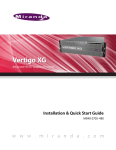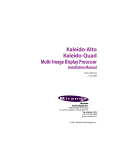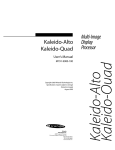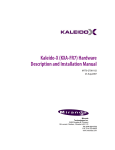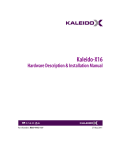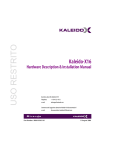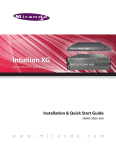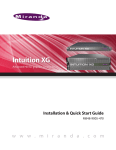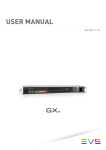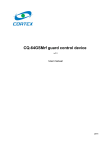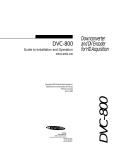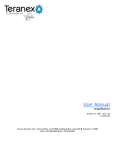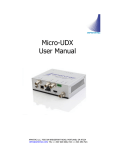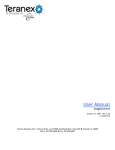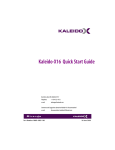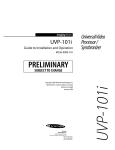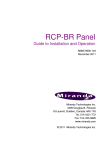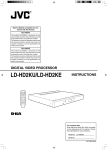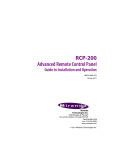Download Miranda Camera Co M406-9900-402 User's Manual
Transcript
Kaleido-K2 Guide to Installation and Operation High Resolution Virtual Monitor Wall Processor Copyright 2006 Miranda Technologies Inc. Specifications may be subject to change. Printed in Canada November 2006 Miranda Technologies inc. 3499 Douglas-B. Floreani St-Laurent, Québec, Canada H4S 1Y6 Tel. 514-333-1772 Fax. 514-333-9828 www.miranda.com Kaleido-K2 M406-9900-402 GUIDE TO INSTALLATION AND OPERATION Safety Compliance Information Safety Compliance This equipment complies with: - CSA C22.2 No. 60950-1-03 / Safety of Information Technology Equipment, Including Electrical Business Equipment. UL 60950-1 (1st Edition) / Safety of Information Technology Equipment, Including Electrical Business Equipment. st IEC 60950-1 (1 Edition) / Safety of Information Technology Equipment, Including Electrical Business Equipment. CAUTION These servicing instructions are for use by qualified service personnel only. To reduce the risk of electric shock, do not perform any servicing other than that contained in the operating instructions unless you are qualified to do so. Refer all servicing to qualified service personnel. Servicing should be done in a static-free environment. Electromagnetic Compatibility - This equipment has been tested for verification of compliance with FCC Part 15, Subpart B, class A requirements for Digital Devices. This equipment complies with the requirements of: EN 55022 Class A, Electromagnetic Emissions, EN 61000-3-2 & -3-3, Disturbance in Supply Systems EN 61000-4-2, -3, -4, -5, -6, -8 & -11 Electromagnetic Immunity How to contact us: For technical assistance, please contact the Miranda Technical support centre nearest you: Americas Telephone: +1-800-224-7882 e-mail: [email protected] Asia Telephone: +81-3-5730-2987 e-mail: [email protected] Visit our web site at www.miranda.com Kaleido K2 Europe, Middle East, Africa, UK Telephone: +44 (0) 1491 820222 e-mail: [email protected] France (only) Telephone: +33 (0) 1 55 86 87 88 e-mail: [email protected] GUIDE TO INSTALLATION AND OPERATION Contents 1 Kaleido-K2 High Resolution Virtual Monitor Wall Processor .................................................................... 1 1.1 Introduction............................................................................................................................................... 1 1.2 Features ................................................................................................................................................... 1 2 Overview ...................................................................................................................................................... 3 2.1 Front Panel............................................................................................................................................... 3 2.2 Rear Panel ............................................................................................................................................... 3 3 Mechanical Installation .................................................................................................................................. 4 3.1 Unpacking................................................................................................................................................. 4 3.2 Rack-mount installation ............................................................................................................................ 4 3.2.1 Installing Kaleido-RCP in a rack using the mounting bracket....................................................... 4 4 Frame and electrical installation................................................................................................................... 6 4.1 Frame …………........................................................................................................................................ 6 4.2 Power Supplies.…… ................................................................................................................................ 6 4.2.1 Installation..................................................................................................................................... 6 4.2.2 Operation ...................................................................................................................................... 7 4.2.3 Ventilation ..................................................................................................................................... 7 4.3 Module Installation and replacement ....................................................................................................... 7 4.3.1 Connector panel installation ......................................................................................................... 8 4.3.2 Module card installation ................................................................................................................ 8 4.4 Module description and connection.......................................................................................................... 9 4.4.1 Controller Module(MWA-CPU) ..................................................................................................... 9 4.4.2 GPI Module (MWA-GPI) ............................................................................................................. 12 4.4.3 Analog Audio Input Module (MWI-SA)........................................................................................ 14 4.4.4 Digital Audio Input Module (MWI-AES)....................................................................................... 15 4.4.5 Composite Analog Video Input Module (MWI-CVBS) ................................................................ 15 4.4.6 Y/C Analog Video Input Module (MWI-YC)................................................................................. 16 4.4.7 Component Analog Video Input Module (MWI-CAV) ................................................................. 16 4.4.8 Digital Video SD-SDI Input Module (MWI-SDI)........................................................................... 17 4.4.9 Analog Progressive RGBHV Input Module (MWI-VGA) ............................................................. 17 4.4.10 HD-SDI Video Input Module (MWI-HD) ...................................................................................... 18 4.4.11 Output Module (MWO-HR) ......................................................................................................... 18 4.5 Multiple Kaleido-K2 installation .............................................................................................................. 19 4.5.1 Controlling multiple Kaleido-K2 through an ethernet network .................................................... 19 4.5.2 Controlling multiple Kaleido-K2 through RS-422 ........................................................................ 21 4.5.3 RS-422 serial ID assignment ...................................................................................................... 21 5 Operation……….... ....................................................................................................................................... 22 5.1 Startup and preparation to use software ..................................................................................…………22 5.2 Installation of software.…… ................................................................................................................... 22 6 Maintenance.................................................................................................................................................. 23 6.1 Cleaning the air filter .............................................................................................................................. 23 6.2 Replacing a defective power supply....................................................................................................... 23 6.3 Replacing a defective fan ....................................................................................................................... 23 7 Technical Specifications ............................................................................................................................. 25 Kaleido K2 GUIDE TO INSTALLATION AND OPERATION Kaleido K2 GUIDE TO INSTALLATION AND OPERATION 1 Kaleido-K2 Ultra High Resolution Virtual Monitor Wall Processor 1.1 Introduction The Kaleido-K2 Ultra High Resolution Virtual Monitor Wall Processor is designed as the ultimate solution to signal monitoring requirements. It accepts inputs in many standard formats; each input is equipped with its own advanced de-interlacing and scaling engine for highest display quality. Internal processing is handled at 1600x1200 pixel resolution, and each input can be scaled between 1/16 of its original size and the full 1600x1200 screen. Graphic elements are keyed with one-pixel precision. 1.2 Features • • • • • • • • • • • • High quality processing Flexible input configuration Audio monitoring Daisy-chain capability Variable output resolution Source IDs Clock displays Count up/down timer Signal status reporting Powerful layout editing Easy control and configuration Reference input (optional) Kaleido K2 | 1 GUIDE TO INSTALLATION AND OPERATION REF Input Figure 1.2.1 Kaleido-K2 functional block diagram 2 | Kaleido K2 GUIDE TO INSTALLATION AND OPERATION 2 Overview 2.1 Front Panel The front panel of the Kaleido-K2 has three operational elements: - ON/OFF pushbutton - System status indicator LED - CPU reset button. These items are actually located on the front edge of the controller card. The LED and reset button are accessed through holes in the panel; the power button on the panel pushes against a smaller button located on the card. The controller card and the functionality of these controls are described in detail in section 4.4. There are also knobs which are turned to open the front panel to give access to the card tray and the status LEDs located on the cards themselves. Each knob is paired with a screw which must be removed before the knob can be turned to open the panel. This provides security against casual access. 2.2 Rear Panel The rear panel of the Kaleido-K2 incorporates all of the input and output connectors for the installed modules, and access to the two redundant power supplies. See section 4.4 for a detailed description of the connectors and their functionality. The power supplies are described in section 4.2. Kaleido K2 | 3 GUIDE TO INSTALLATION AND OPERATION 3 Mechanical Installation 3.1 Unpacking Make sure the following items have been shipped with your Kaleido. If any of these are missing, contact your distributor or Miranda Technologies Inc. - Kaleido unit, with pre-installed modules and power supplies - 2 AC power cords - Kaleido-RCP (remote control panel) - RS-422 cable - DVI-A-to-VGA (HD-15) adapter - red crossover network cable - Ethernet jack mounted on a keychain - CD-ROM of system software, release notes and a Quick Start manual. 3.2 Rack-mount installation Kaleido may be installed in a standard 19” rack, using the proper screws and washers ( not included). The KaleidoRCP Remote Control Panel may also be installed in a rack using the optional mounting kit (order part #1229-1100100). For proper ventilation, make sure the front and rear panel air vents are not blocked and the air filter is clean. 3.2.1 Installing Kaleido-RCP in a rack using the mounting bracket. The Kaleido-RCP is designed to be used on a tabletop; however, a mounting kit is available for installation in a standard 19” equipment rack. Before attaching the Kaleido-RCP to the mounting kit, you will need to move the RS-422 connector. - Remove the 3 screws at the rear of the Kaleido-RCP. - Slightly lift the rear edge of the cover and push on the front edge toward the back of the unit to dislodge the cover from the enclosure (figure 3.2.1). Figure 3.2.1 Removing the cover - Remove the 2 screws that hold the DE-9S connector to the enclosure. - Pry out the metal plate that covers the DE-9 opening on the bottom of the enclosure. Attach the DE-9S connector into this opening (figure 3.2.2). - Re-install the cover on the enclosure. 4 | Kaleido K2 GUIDE TO INSTALLATION AND OPERATION Figure 3.2.2 Moving the connector Once the DE-9 connector is installed in the proper opening and the unit reassembled, do the following: - Remove the 4 rubber feet on the underside of the unit. - Place the Kaleido-RCP into the mounting bracket and secure it using the supplied screws (figure 3.2.3). - Install the unit into the rack using the appropriate rack screws and washers (not provided). Figure 3.2.3 Installing Kaleido-RCP into mounting kit Kaleido K2 | 5 GUIDE TO INSTALLATION AND OPERATION 4 Frame and Electrical Installation Kaleido is a self-contained unit consisting of a frame, redundant power supplies, a controller card, and various input and output cards. 4.1 Frame The frame is 4 RU high. It incorporates an internal midplane for interconnecting the modules. Modules are installed from the front of the frame. Each module is associated with input and/or output connectors which are mounted on a connector panel. These connector panels are installed from the rear of the frame, in the same horizontal position as their associated module; they also plug into the midplane. The redundant power supplies are installed on the right of the frame (as viewed from the rear). Their on/off switches are on the rear of the unit. The front panel can be completely removed to give access to the modules. There are two knobs which rotate toward the top to release the panel. Immediately adjacent to each knob is a screw which blocks the rotation of the knob. The screws must be removed before the panel can be opened. This provides security against casual access; their presence has no effect on the functioning of the Kaleido. The controller module incorporates a master ON/OFF button, and a CPU RESET button. Apertures in the frame door provide access to these controls when the door is closed. Another aperture allows the controller module’s POWER LED to be seen when the door is closed. 4.2 Power supplies 4.2.1 Installation The Kaleido is powered by dual redundant power supplies. These are installed on the left side of the frame (right side as viewed from the rear – see item 12 on fig. 4.5.1). The supplies are installed and removed from the rear of the frame. To remove a power supply, release the captive screw at the left side, grasp the folding handle, and pull the supply straight out of the frame. To install a supply, slide the module into position, and push gently on its front panel until the connectors are seated and the panel is flush with the frame. Secure it in position with the captive screw. These supplies are hot-swappable, so that a defective supply may be replaced without removing the Kaleido from service. Figure 4.2.1.1 Redundant power supplies 6 | Kaleido K2 GUIDE TO INSTALLATION AND OPERATION 4.2.2 Operation Connect each power supply to a power source using the supplied power cords. In normal operation, both supplies should be switched ON (power switch on the power supply unit set to | ). A green status lamp will illuminate on the power supply unit (see figure 4.2.1.1). 4.2.3 Ventilation Each power supply has its own integral ventilation fan. The power supply fans also serve to cool the controller module, which is located immediately in front of them in the frame. Additional cooling is not required. 4.3 Module installation and replacement Modules are installed and removed from the front of the unit. The unit must be turned off before any module may be replaced. Although the cards can’t be damaged by a live extraction or insertion, this practice is not supported, and may cause malfunctioning of the card. When the unit is turned back on, the following boot-up procedure occurs: -after a 5 second delay, the video windows appear at the output; -after a 120 second delay, the background elements (tallies, VU meters, source ID, etc.) appear and are functional. If a replacement module has obsolete firmware, the controller will update it automatically. If the replacement module’s firmware is more recent, only the recognized feature set will be used by the controller. When the installation of the module also involves installing a rear connector panel, that must be done from the rear of the panel, and should be done first, before the module itself is installed. The sequence of operations should be: - remove the old module - remove the old connector panel, if necessary - install the new connector panel, if necessary - install the new module. Figure 4.3.1 Installing rear connector panel and front module (cover removed for clarity) Kaleido K2 | 7 GUIDE TO INSTALLATION AND OPERATION 4.3.1 Connector panel installation Remove the blank panel (a blank panel is used to occupy the rear panel space behind empty slots) or existing connector panel. Release the captive screws at the top and bottom, and pull the panel straight out of the frame. Slide the new connector panel into the slot on the rear of the frame. Push it gently into position until the panel is tight against the frame and flush with the remaining panels. Fasten it into position with the captive screws at the top and bottom. DO NOT over tighten the captive screws. 4.3.2 Module card installation Open the front panel of the frame and locate a slot corresponding to the module. Note that a color code helps to identify where a module should be installed (figure 4.4.2.1). All cards except the controller card are removed by pulling up the swivel handle, which levers the card away from the mother board, and then pulling the card out of the slot using the handle. To install the new card, slide it into the slot, engage the swivel handle into the top panel hole and push gently on the handle to seat the connectors into the mother board. Do not force the card into place. Note: As the output card has an ultra-high density connector, push on the center of the front edge once it is inserted to ensure that the connector is properly engaged. The Controller Module is a larger multi-card unit, mounted on the left side as viewed from the front. It is secured at the bottom by a captive screw. To remove it, release the captive screw, and pull the unit out of the frame using the aluminum bracket. Note: Due to the weight of the Controller module assembly, you must loosen the two screws holding the rear module - without removing it - before attempting to insert the Controller module. Apart from the Controller card described above, and the GPI card which is installed in the adjacent slot, all other cards are either video input cards, audio input cards, or output cards. They fit into slots designated by type, which are indicated by text and color along the bottom front of the frame, as follows (slot positions counted from the left): Position Module type Color Code 1 2 3–5 6 7 – 14 15 Controller GPI Audio input Output Video input Output White Grey Blue Yellow Green Yellow Figure 4.3.2.1 Color coding label 8 | Kaleido K2 GUIDE TO INSTALLATION AND OPERATION The location of the connectors differs between input and output cards, so placing the wrong type of card in a slot is simply not possible. The two output cards provide identical outputs. 4.4 Module description and connection Each Kaleido must be equipped with a Controller module and an output card, and may be equipped with a variety of audio and video input modules depending upon the operational environment. One output module comes standard with Kaleido-K2, and two output modules are included with the Kaleido-K2 Dual Head. You may add a secondary module in the single head mode for redundancy purposes. Each of the available modules is described below, as is the associated rear connector panels electrical installation. Each video input slot may receive up to 4 video inputs, and each audio input slot may receive up to 16 audio signals. Figure below shows the arrangement of the input/output slots. Figure 4.4.1 Rear connector panels 4.4.1 Controller Module The Controller Module is the largest module in Kaleido. It sits on the left-hand side of the frame, beside and in front of the power supply units. It incorporates the Kaleido’s on-board computing resources (CPU, memory, graphics card), a hard disk drive, and the communication ports for remote control of the Kaleido. Some of the data used for on-screen display is also received through these communication ports. This module handles communications between the input and output cards in the Kaleido-K2 frame, and communications with the outside world. Figure 4.4.1.1 Controller rear connector panel Kaleido K2 | 9 GUIDE TO INSTALLATION AND OPERATION The rear connector panel (11) associated with the Controller module has the following connectors: Ethernet: RJ-45 connector Ethernet interface for connection to LAN/WAN networks using TCP-IP. RS-422/485: DE-9S connector For connecting the Kaleido-RCP or other remote control devices. Figure 4.4.1.2 RS-422/485 Connector pin-out RS-232 : DE-9P connector To connect to router status information sources for tracking UMDs. Figure 4.4.1.3 RS-232 Connector pin-out USB: Mouse, Keyboard: Used to connect a USB mouse, CD-ROM or portable hard disk to upgrade or service the unit. A similar USB connector may also be found on the front edge of the Controller module, accessible only when the front is removed. The mouse and keyboard inputs allow the user to operate the Kaleido locally. LTC IN: BNC The time code input connector allows the system’s internal clock to be synchronized to the station’s time. LTC signal must conform to SMPTE 12M (EBU-3259-E) standard. REF IN: (OPTION) BNC Connect a reference input signal to genlock the Kaleido-K2 (i.e. lock the Kaleido-K2’s internal clock circuitry to this external reference). The input reference can conform to any of these standards: SMPTE 170M, SMPTE 318M, ITU 624-2, BUT 470-6, or composite sync. The front card-edge of the Controller module has several controls, some accessible only when the front panel is removed. Figure 4.4.1.4 shows the location of the controls on the front edge of the Controller module. ON/OFF pushbutton: turns the unit on and off (the power supplies in the rear of the unit remain ON). Power ON LED: 10 | Kaleido K2 this bi-color LED reports the general status of the unit and monitors the power supplies. When off, both power supplies are switched off or not plugged in. GUIDE TO INSTALLATION AND OPERATION Green indicates that the unit is properly powered and that one or both power supplies are on. Red indicates a stand-by mode: the unit is plugged in but the Controller is not switched on. CPU Reset switch: If the Controller is not working properly, it can be reset using this switch without the need to remove the front panel. Use a paper clip through the hole to depress the reset switch. CPU status LED: This LED reports the current operational status of the module, as follows: When turned Off, the Controller is not ready (in boot-up mode). A blinking yellow / green LED indicates normal operation. When the LED is not blinking (static yellow or green), an error has occurred. REF IN LED: Indicates the presence and validity of the Reference (genlock) signal Off indicates that no valid reference input signal is present Green indicates that a valid reference input signal is present Flashing Red indicates a live update is in progress LTC IN LED: Indicates the presence and validity of the LTC signal. Green indicates a valid LTC signal. Red indicates a invalid signal. LAN LED: turns green to indicate that an Ethernet network has been detected, and flashes yellow when there is activity on the network. USB connector: this connector duplicates the functionality of the rear-panel USB port, but is more conveniently accessible for maintenance purposes when Kaleido-K2 is mounted in a rack. Figure 4.4.1.4 Front edge of Controller module In the event that the Controller module fails, the Kaleido-K2 will continue to display the incoming video feeds at its output in the most recent configuration. Kaleido K2 | 11 GUIDE TO INSTALLATION AND OPERATION 4.4.2 GPI Module The GPI module provides interfaces and processing to support 66 contact closure tally inputs and 36 contact closure alarm outputs. Four DC-37S connectors are installed on the MWR-GPI rear connector panel (10). The connector pinout and circuit schematics are shown in figure 4.4.2.2 and 4.4.2.3 respectively. Figure 4.4.2.1 GPI rear connector panel Figure 4.4.2.2 GPI connector pin-out 12 | Kaleido K2 GUIDE TO INSTALLATION AND OPERATION GPI inputs characteristics: Signal: 64 short-to-ground inputs Connector: DC-37S GPI outputs characteristics: Signal: 66 opto-isolated contact closures Connector: DC-37S Characteristics: Max differential voltage: 12 VDC Max sink current: 70 mA Isolation voltage: 2500 VRMS Figure 4.4.2.3 GPI connector pin-out To facilitate cabling of the GPI inputs and outputs, a terminal block adapter is available separately (Miranda P/N 1377-9800-100). A double-sided lexan is provided to identify the terminals assignment for both input and output connectors. Place the lexan as indicated on figure below, and install cables and plug the adapter onto the connector. Figure 4.4.2.4 Installing lexan on the MWA-TBA-G terminal block adapter Kaleido K2 | 13 GUIDE TO INSTALLATION AND OPERATION 4.4.3 Analog Audio Input Module (MWI-SA) This module provides inputs for 16 channels of analog stereo audio. Two DSUB 50 connectors are available on the MWR-SA rear connection panel (8). Figure 4.4.3.1 MWI-SA rear connector panel Connect balanced analog stereo audio signals to the audio input connectors. Each connector receives 8 stereo inputs (refer to figure 4.4.3.2 below for connector pinout). To facilitate cabling of the audio inputs, a terminal block adapter is available separately (Miranda P/N 1376-9800100). A lexan is provided to identify the terminals assignment for the input connectors. See figure 4.4.2.4 for lexan installation on the MWA-TBA-A terminal block adapter. Figure 4.4.3.2 Analog audio connector pinout 14 | Kaleido K2 GUIDE TO INSTALLATION AND OPERATION 4.4.4 Digital Audio Input Module (MWI-AES) This module provides inputs for 16 channels of AES/EBU digital audio. A single DSUB 50 connector is available on the MWR-AES rear connection panel (9). Figure 4.4.4.1 MWI-AES rear connector panel Connect AES balanced audio signals to the audio input connector. Signal must conform to AES3-1992/ANSI S4.40-1992 standard. The DSUB 50 connector receives 16 inputs (refer to figure 4.4.4.2 below for connector pinout). To facilitate cabling of the audio inputs, a terminal block adapter is available separately (Miranda P/N 1376-9800100). A lexan is provided to identify the terminals assignment for the input connectors. See figure 4.4.2.4 for lexan installation on the MWA-TBA-A terminal block adapter. Figure 4.4.4.2 AES-EBU connector pinout 4.4.5 Composite Analog Video Input Module (MWI-CVBS) This module provides inputs for 4 channels of composite analog video. The inputs are BNC connectors, internally terminated and available on the MWR-4B rear connection module (6). The MWI-CVBS accepts NTSC, PAL and SECAM video signals. NTSC-M signals must conform to the SMPTE 170M standard and PAL (625/50), PAL-M (525/60), and PAL-N (625/50) signals must conform to the ITU-R BT.470-6 standard. Kaleido K2 | 15 GUIDE TO INSTALLATION AND OPERATION Figure 4.4.5.1 MWI-CVBS rear connector panel 4.4.6 Y/C Analog Video Input Module (MWI-YC) This module provides inputs for 4 channels of Y/C (S-video) analog video. The inputs are mini-DIN 4-pin connectors, internally terminated and available on the MWR-YC rear connection module (5). The MWR-YC accepts NTSC or PAL, PAL-M, PAL-N Y/C signals conforming to the SMPTE 170M or ITU-R BT.470-6 standard respectively. Figure 4.4.6.1 MWI-YC rear connector panel Connect Y/C video signals to the mini-DIN connectors (refer to figure 4.4.6.2 below for connector pinout). Figure 4.4.6.2 Y/C connector pinout 4.4.7 Component Analog Video Input Module (MWI-CAV) This module provides inputs for 4 channels of component analog video. The inputs are DE-15P connectors, internally terminated and available on the MWR-CAV (3) rear connection module. To facilitate cabling within existing installations, the MWA-BOC adapter breaking these DE-15P connectors out to 3 BNC connectors may be used if the signals arrive on separate coaxial cables (figure 4.4.7.3). Connector pinout is shown on figure 4.4.7.2. below. Figure 4.4.7.1 MWI-CAV rear connector panel Figure 4.4.7.2 CAV connector pinout 16 | Kaleido K2 GUIDE TO INSTALLATION AND OPERATION Figure 4.4.7.3 MWA-BOC cable adapter 4.4.8 Digital Video SD-SDI Input Module (MWI-SDI) This module provides inputs for four channels of serial digital video. The inputs are on BNC connectors and are available on the MWR-4B rear connection module (2). The MWI-SDI accepts a 4:2:2 serial digital video signal in either 525 or 625-line format. This input must conform to the SMPTE 259M-C standard. Make sure the input 4:2:2 cable has a maximum length of 100 m (325’), and that all serial digital video connections are point-to-point. For instance, there must be a point-to-point connection between the 4:2:2 IN BNC and the source equipment. If a T-connector is used to connect other equipment, the maximum specified cable length is no longer valid. Figure 4.4.8.1 MWI-SDI rear connector panel 4.4.9 Analog Progressive RGBVH Input Module (MWI-VGA) This module provides inputs for two channels of VGA-UXGA analog progressive-scan video. The VGA input module supports non-interlaced resolutions from 640 to 480 pixels up to 1600 x 1200 pixels at 60 Hz. The inputs are on DE-15P connectors available on the MWR-VGA rear connection module (7). Figure 4.4.9.1 MWI-VGA rear connector panel Connect RGBHV signals to the DE-15P connectors (refer to figure 4.4.8.2 below for connector pinout). Kaleido K2 | 17 GUIDE TO INSTALLATION AND OPERATION Figure 4.4.8.2 DE-15P connector pinout 4.4.10 HD-SDI Video Input Module (MWI-HD) This module provides three standard- and high-definition digital video inputs. The HD/SDI video input module accepts 4:2:2 standard definition serial digital video signal in either 525 or 625-line format, conform to the SMPTE 259M-C standard and high-definition serial digital video signal conform to the SMPTE-292M-1998 standard. Make sure the input 4:2:2 cable has a maximum length of 100 m (325’), and that all serial digital video connections are point-to-point. For instance, there must be a point-to-point connection between the 4:2:2 IN BNC and the source equipment. If a T-connector is used to connect other equipment, the maximum specified cable length is no longer valid. Figure 4.4.10.1 MWI-HD rear connector panel 4.4.11 Output Module (MWO-HR) This module provides all of the outputs from the Kaleido system. Connectors on the associated MWR-HR rear connector panel (1) are described below. Figure 4.4.11.1 MWI-HR rear connector panel RGBVH OUT: Analog progressive scan component video output (DE-15P connector) Connector pinout is shown on figure 4.4.8.2. DVI/RGBVH OUT: Digital progressive scan component output (DVI digital connector), with resolution from 800 x 600 to 1600 x 1200 pixels. Note that in 1600 x 1200 the refresh rate is limited to 50 or 59.94 Hz. AUDIO OUT: An 8-pin terminal connector is provided to monitor one stereo audio channel, in both balanced AES3 and analog formats. Refer to figure 4.4.11.2 for connector pinout. 18 | Kaleido K2 GUIDE TO INSTALLATION AND OPERATION Figure 4.4.11.2 Audio monitoring connector pinout MON OUT: Provision for Monitoring output in SDI or Composite. Two slots are provided in the frame for the installation of output modules, increasing the flexibility of output management. During the boot up process and when the application is not running, the Graphic Background is normally disabled. A switch on the Output Module MWO-HR allows the Background signal out of the Graphic card to be displayed directly. This might be useful when you need to change parameters in Windows, e.g. changing the IP address. 4.5 Multiple Kaleido-K2 installation The number of sources available at the monitor wall output can be increased by cascading two Kaleido-K2s. This may additionally provide redundancy of display devices, as the output of one Kaleido-K2 may be re-routed to the other if its original display device failed. Use the RGBHV output of one Kaleido and feed it to the VGA Input module of the other; installation is illustrated on figure 4.5.1 below. By designing a layout (with K-Edit layout design software) incorporating the VGA output as the background image, both Kaleido-K2s can be seamlessly controlled and displayed on a single monitor, allowing the monitoring of up to 60 video signals. Control may be achieved through an ethernet network (using a PC running K-Edit) or using a Kaleido-RCP; section 4.5.1 explains how to daisy-chain multiple Kaleido-K2s in order to control them using a single Kaleido-RCP. In this application example, both Kaleido-K2s are seen by the PC computer or the Kaleido-RCP as one system. 4.5.1 Controlling multiple Kaleido-K2s through an ethernet network Using an ethernet network is an efficient way to control several Kaleido-K2 systems. A PC station on the network running K-Edit software can be the central control station, on which layouts may be created and uploaded to any of the Kaleido-K2s on the network. Figure 4.5.1.1 below illustrates such an installation. Operating instructions for the Kaleido-RCP are detailed in the Kaleido Software User’s Manual. Kaleido K2 | 19 GUIDE TO INSTALLATION AND OPERATION Figure 4.5.1 Cascading two Kaleido-K2s Figure 4.5.1.1 Controlling multiple Kaleido-K2s through an ethernet network 20 | Kaleido K2 GUIDE TO INSTALLATION AND OPERATION 4.5.2 Controlling multiple Kaleido-K2s using RS-422 with a Kaleido-RCP Using the RS-422 communication port also allows up to 99 daisy-chained Kaleido-K2 frames to be controlled using only one Kaleido-RCP. With a multi-drop cable, this port directs communication between a series of Kaleido-K2 frames and the Kaleido-RCP. Figure 4.5.1.2 illustrates cabling between the Kaleido-K2s and Kaleido-RCP. RS-422 Multi-drop Cable Example Notes: 1: For pins 2/7 and 3/8, using Belden 8162 or similar is recommended, 24AWG. 2 Twisted Pairs individually shielded, both GND and the Overall foil connected to pin 1 2: For PINS 4 and 5, wires should be 20AWG. 3: As illustrated, it is strongly recommended to get 12V required for the RCP from an external DC supply or AC/DC adaptor. It shall deliver 3W or more (250mA or more). The distance between the supply and the RCP should be the shortest possible. Device #1: Kaleido-Classic, Kaleido-K2, Kaleido-Alto or Kaleido-Quad Kaleido-RCP DE9-M 2 Tx+ 7 DE9-M Pair 1 2 1 (overall shield) Foil GND shield 1 (overall shield) Rx- 8 GND shield GND 4 +12V 5 3 8 (overall shield) Foil Pair 4 8 1 (overall shield) 2 2 7 7 1 1 3 3 8 8 Foil GND shield 7 Pair 6 DE9-M GND shield GND shield 3 3 Pair 2 1 DE9-M Pair 7 Device #n: Kaleido-Classic, Kaleido-K2, Kaleido-Alto or Kaleido-Quad 2 Pair 8 120Ω 3 8 GND shield Foil GND shield Rx+ 2 DE9-M Pair 5 7 7 GND shield Device #3: Tango DE9-M Pair 3 Device #4: Kaleido-Classic, Kaleido-K2, Kaleido-Alto or Kaleido-Quad 120Ω Tx- Device #2: Kaleido-Classic, Kaleido-K2, Kaleido-Alto or Kaleido-Quad 4: As illustrated, the Tango has Tx and Rx signals located at different pins than other Kaleido products. External DC power supply or AC/DC adaptor Figure 4.5.1.2 Kaleido-K2/Kaleido-RCP interconnection for cascading multiple frames As indicated in figure above, a 120Ω termination resistor must be installed on the cable connector on the last Kaleido-K2 frame. In a point-to-point connection, it must be installed on the receiver (refer to figure 4.5.1); for a more-than-one-Kaleido-K2 frame connection (called a “multi-drop connection”), it must be installed on receiver and driver. For more details, consult Miranda Application Note #229-99T00-101 (available through Technical Support). 4.5.3 RS-422 Serial ID Assignment In order to respond to commands, each Kaleido frame must be recognized by the Kaleido-RCP. This can be accomplished by assigning an identification code to each of the Kaleido-K2 frames. This is similar to assigning different addresses to buildings on a street. By default, Kaleido-RCP will send instructions using RS-422 protocol to ID 1. This means that a system comprised of only one Kaleido-K2 frame will work out of the box as each frame’s default ID is also set to 1. However, for applications where more than one Kaleido-K2 frame is used, you will need to assign a unique ID number to each of them. Consult the Kaleido software User’s Manual for details. Kaleido K2 | 21 GUIDE TO INSTALLATION AND OPERATION 5 Operation The function of Kaleido-K2 is to gather information from multiple sources and merge it into a single information stream for presentation on a monitor. This process is managed under software control. The Kaleido software package consists of two parts: - Kaleido software runs on the on-board computer under Windows 2000, and manages the source processing and integration. It interfaces with remote controllers for real-time modification of the presentation. - Kaleido Edit software runs on a remote computer, and is used to design the on-screen layout of the Kaleido output. It downloads layouts to the on-board Kaleido software; these layouts can be remotely modified in real time, or stored for recall later. Detailed instructions for installing and operating these two software packages are presented in the Kaleido Software User’s Manual. 5.1 Startup and preparation to use software. The Kaleido-K2 is shipped with the current version of the Kaleido software installed, and configured to autostart when the system is powered on. Upon initial startup, the system will present an empty monitoring window at its output. Upon subsequent start-ups, the system will present the last window that was present before shut-down. See the software manual for detailed instructions on how to operate the software. Note that either an ethernet network connection or the ethernet jack must be connected before the software will boot (see section 5.3) 5.2 Installation of Software In case of recovery from system failure, or when software is being updated, it is necessary to install the Kaleido and Kaleido Edit software packages. This software is delivered on a CD-ROM which is included in the product package. As Kaleido does not incorporate a CD-ROM drive, it is necessary to install the software from a remote computer through a network connection (or use the supplied crossover cable for a point-to-point network connection) or use a portable CD-ROM drive with USB connection or a USB “drive” such as a Memory Stick® and use the USB connector at the rear. Installation of the software is described in the Kaleido Software User’s Manual. 22 | Kaleido K2 GUIDE TO INSTALLATION AND OPERATION 6 Maintenance 6.1 Cleaning the air filter Occasionally, the air filter has to be removed and properly cleaned in order to maintain proper ventilation. To remove and clean the air filter, follow these directions: 1. Remove the front panel door by first removing the locking screws using a philips screwdriver and rotating the quarter-turn latch toward the center of the front panel. 2. Remove the air filter located at the bottom of the front panel. 3. Use warm running water to clean the air filter. Make sure the air filter is dry before reinstalling it. 4. When replacing the air filter, make sure it completely covers the front panel air vents. 5. Replace the front panel door and replace the locking screws to prevent unauthorized access. 6.2 Replacing a defective power supply In the event of a power supply failure, the unit will switch to the redundant power supply for its power source. An alarm will appear on the Kaleido-K2 output screen, until it is manually reset through the Kaleido software. It is not neccessary to turn off the unit before replacing the defective power supply. To replace a defective power supply, follow these steps: 1. Switch off the defective power supply and disconnect the power cord. 2. Remove and keep the screw that retains the defective power supply (item 4 on figure 3.3.1). 3. Pull on the handle and remove the defective power supply. CAUTION! The power supply may be very hot. Wear gloves if necessary. 4. Replace the new power supply, making sure to insert it the correct way (the retaining tab must be on the left-hand side). 5. Replace the screw and power cord. 6. Switch on the new power supply. 6.3 Replacing a defective fan Kaleido-K2 uses a cross flow fan for cooling the modules. This fan may be replaced even if the unit is installed in the equipment rack. To replace the fan, refer to figure 6.3.1 and follow these steps: 1. Turn off the unit using the front On/Off switch. 2. Remove all the connector panels at the rear. It is not necessary to unplug the cables from the connector panels. 3. Unscrew the fan bracket and pull gently to access the power connectors situated at the rear of the midplane. 4. Unplug the fan connector. Kaleido K2 | 23 GUIDE TO INSTALLATION AND OPERATION 5. Remove the 4 screws that hold the fan onto the bracket, then remove the fan. 6. Install the new fan using the 4 retaining screws. 7. Plug in the fan power connector. Reinstall the fan bracket and the connector panels. 8. Turn on the unit. Figure 6.3.1 Replacing the fan 24 | Kaleido K2 GUIDE TO INSTALLATION AND OPERATION 7 Specifications INPUT COMPOSITE VIDEO INPUT (MWI-CVBS) SIGNAL (4): NTSC (SMPTE 170M), PAL, PAL-M, PAL-NITU 624-4, SECAM RETURN LOSS: > 35 dB up to 5.75 MHz QUANTIZATION: 8 bits CONNECTOR: BNC Y/C VIDEO INPUT (MWI-YC) SIGNAL (4): RETURN LOSS: QUANTIZATION: CONNECTOR: NTSC (SMPTE 170M), PAL, PAL-M, PAL-NITU 624-4 > 35 dB up to 5.75 MHz 8 bits Mini-Din 4 pins COMPONENT VIDEO INPUT (MWI-CAV) SIGNAL (4): Y, B-Y, R-Y 0.7 Vp-p nominal with sync FORMATS : SMPTE/EBU, BETACAM with our without setup RETURN LOSS: > 35 dB up to 5.75 MHz QUANTIZATION: 8 bits CONNECTOR: DE-15S DIGITAL VIDEO INPUT (MWI-SDI) SIGNAL (4): 4:2:2 SMPTE 259M-C (270 Mbps) CABLE LENGTH: 100 m (325') (Belden 8281) RETURN LOSS: > 15 dB up to 270 MHz QUANTIZATION: 8 bits CONNECTOR: BNC EMBEDDED AUDIO SIGNAL (8 AES): PHASE METER : PEAK BALLISTICS (8 AES): -RISE TIME: -FALL TIME: SCALES: SMPTE 272M-1994 -1 TO +1 (16 STEPS) Instantaneous -20dB/s EBU DIGITAL PPM (IEC-60268-18), NORDIC (IEC-60268-10 TYPE I), BBC/UK PPM(IEC-60268-10 TYPE IIA), EBU PPM (IEC-60268-10 TYPE IIB) HD-SDI DIGITAL VIDEO INPUT (MWI-HD) SIGNAL (3): Auto detects 4:2:2 SMPTE 259M-C (270 Mbps) and 4:2:2 SMPTE 292M-1998 (1,5 Gbps) CABLE LENGTH: SD-SDI: 100 m (325') (Belden 8281) HD-SDI: 100 m (325') (Belden 1694) RETURN LOSS: > 15 dB up to 1.5 Gbps FORMATS : 525i59.94, 625i50, 480p59.94, 720p59.94, 1035p23.98, 1080p23.98, 1080p23.98SF, 1080p24, 1080p24SF, 1080p25SF, 1080p 29.97, 1080i50, 1080i59.94 QUANTIZATION: 8 bits CONNECTOR: BNC EMBEDDED AUDIO SIGNAL (8 AES): PHASE METER : PEAK BALLISTICS (8 AES): -RISE TIME: -FALL TIME: SMPTE 299M, SMPTE 272M-1994 -1 To +1 (16 steps) Instantaneous -20dB/s Kaleido K2 | 25 GUIDE TO INSTALLATION AND OPERATION SCALES: EBU DIGITAL PPM (IEC-60268-18), NORDIC (IEC-60268-10 TYPE I), BBC/UK PPM(IEC-60268-10 TYPE IIA), EBU PPM (IEC-60268-10 TYPE IIB) PROGRESSIVE RGBHV INPUT (MWI-VGA) SIGNAL (2): Analog RGBHV RESOLUTION: From 640 x 480 to 1600 x 1200 NI signals REFRESH RATE: Up to 85 Hz RETURN LOSS: > 15 dB up to 65 MHz LEVEL: 0.4 to 1.2 Vp-p CONNECTOR: DE-15S (female) ANALOG AUDIO INPUT (MWI-SA) SIGNAL (16): Balanced analog stereo IMPEDANCE: 20 kΩ balanced, 10 kΩ single ended, 600Ω selectable PHASE METER: -1 To +1 (16 steps) PEAK BALLISTICS: -RISE TIME: Instantaneous or 10ms -FALL TIME: -20dB/1.5s VU BALLISTIC: 300ms SCALES: VU (IEC-60268-17), EBU digital PPM (IEC-60268-18), BBC/UK PPM(IEC-6026810 type IIa), EBU PPM (IEC-60268-10 type IIb) MAX LEVEL: +24dBu INPUT TRIM: 0 to 30 dB gain 6 dB steps CONNECTOR (2): DSUB 50 (female) DIGITAL AUDIO INPUT (MWI-AES) SIGNAL (16): AES3 balanced (AES3-1992/ ANSI S4.40-1992) IMPEDANCE: 110Ω PHASE METER: -1 To +1 (16 steps) PEAK BALLISTICS: -RISE TIME: Instantaneous or 10ms -FALL TIME: -20dB/1.5s VU BALLISTIC: 300ms SCALES: VU (IEC-60268-17), EBU DIGITAL PPM (IEC-60268-18), BBC/UK PPM(IEC60268-10 TYPE IIa), EBU PPM (IEC-60268-10 TYPE IIb) FREQUENCY: 13 & 14 SRC, 1-12 & 15-16 48 kHz INPUT TRIM: 0 to 30 dB gain 6 dB steps CONNECTOR: DSUB 50 (female) TIME CODE INPUT DESCRIPTION: SIGNAL: LEVEL: IMPEDENCE: CONNECTOR: LTC input for clock Synchronization SMPTE 12M-1995 (EBU-3259-E) 100 mVp-p to 10 Vp-p 13.5kΩ BNC REFERENCE INPUT DESCRIPTION: SIGNAL: CONNECTOR: Reference input for system genlock SMPTE-170M/SMPTE-318M/ITU 624-4/BUT 470-6 or comp. Sync. BNC 26 | Kaleido K2 GUIDE TO INSTALLATION AND OPERATION OUTPUT PROGRESSIVE RGBHV OUTPUT 1 (MWO-HR) SIGNAL: Analog RGBHV RESOLUTION: From 800 x 600 to 1600 X 1200 NI H FREQUENCY: 31 kHz to 96 kHz REFRESH RATE: 50/59.94 Hz CABLE LENGH: 5m (low), 20m (medium) and 50m (high) cables built-in equalizer (Belden 1694) LEVEL: Selectable 0.7 or 1.0 Vp-p CONNECTOR: DE-15S (female) PROGRESSIVE RGBHV OUTPUT 2 (MWO-HR) SIGNAL: Analog RGBHV RESOLUTION: From 800 x 600 to 1600 X 1200 NI H FREQUENCY: 31 kHz to 96 kHz REFRESH RATE: 50/59.94 Hz LEVEL: Selectable 0.7 or 1.0 Vp-p CABLE LENGH: 4.5 m (15’) CONNECTOR: DVI-I Mixed with adaptor to DE-15S (female) DVI OUTPUT SIGNAL: RESOLUTION: H FREQUENCY: REFRESH RATE: CABLE LENGH: CONNECTOR: DVI From 800 x 600 to 1600 X 1200 NI 37 kHz to 96 kHz 50/59.94 Hz 3.6 m (12’) with Altinex CB4012DV DVI-I AUDIO MONITORING OUTPUT (MWO-HR) SIGNAL (Analog): Balanced analog stereo IMPEDANCE: < 600 Ω LEVEL: +24 dBu maximum VOLUME CONTROL: 6 dBu steps SIGNAL (Digital) AES3 IMPEDANCE: 110 Ω CONNECTOR: Header 8 CONTROL GPI INPUT (MWA-GPI) DESCRIPTION: SIGNAL (66): CONNECTOR(2): Contact closure 5 to 24 VDC DC-37S (female) GPI OUTPUT (MWA-GPI) DESCRIPTION: SIGNAL(36): CONNECTOR(2): Photo isolated Contact closure Open collector 5 to 40 VDC DC-37S (female) RS-422/485 SIGNAL: CONNECTOR: RS-422 (SMPTE 207M, EBU-3245), RS-485 DE-9S (female) RS-232 (MWA-CPU) SIGNAL: CONNECTOR: RS-232 (EIA/TIA-232) DE-9P (male) Kaleido K2 | 27 GUIDE TO INSTALLATION AND OPERATION REMOTE PORT (MWA-CPU) DESCRIPTION: SIGNAL: CONNECTOR: Remote control panel communication port RS-422 (SMPTE 207M, EBU-3245), RS-485 with 12V supply on pin 5 DE-9S (female) ETHERNET PORT(MWA-CPU) SIGNAL: 10/100 BASE-T (IEEE 802.3) CONNECTOR: RJ-45 USB PORT(MWA-CPU) SIGNAL: CONNECTOR(2): USB Ver 1.0 USB PS/2 PORT(MWA-CPU) SIGNAL (2): CONNECTOR: Keyboard/mouse PS/2 FRAME POWER SUPPLY: INPUT VOLTAGE: FREQUENCY: POWER: DIMENSION: WEIGHT: FULL SPEC. TEMP. RANGE: SOFTWARE: REMOTE CONTROL PANEL CONNECTOR: DIMENSIONS: VOLTAGE: POWER: 28 | Kaleido K2 Hot swappable redundant power supply 90-264 V 47-63 Hz < 300 W 4 RU X 460 mm (18”) 15 Kg (33 lb) 0-40°C Kaleido-K2 software DE-9S (female) 78 mm X 203 mm X 32 mm (3.5” X 8” X 1.25”) 12 V 3W