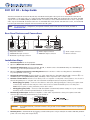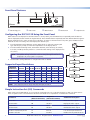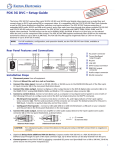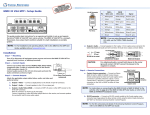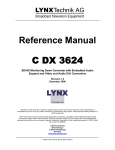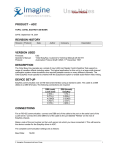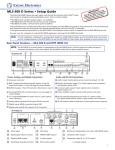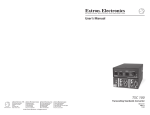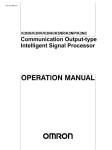Download Extron electronic Extron Electronics Switch DVC 501 SD User's Manual
Transcript
Product Category DVC 501 SD • Setup Guide The Extron DVC 501 SD receives SD-SDI, HD-SDI, and 3G-SDI serial digital video signals and converts them to DVI-D and analog RGB or component video. It is compliant with SMPTE 259M, 292M, 424M, and ITU digital video standards. The RGB output can be set for RGBHV, RGBS, and RGsB. Bi-level or tri-level sync can be selected when the unit is set for component video output. The DVC 501 SD features extraction of embedded AES3 audio, RS-232 and USB serial control, and a buffered loop-through that delivers reshaped and restored multi-rate SDI signals. NOTE: For full installation, configuration, and operation details, see the DVC 501 SD User Guide, available at www.extron.com. Rear Panel Features and Connections 1 2 100-240V ~ 0.3A MAX INPUT 6 5 4 3 OUTPUT AUDIO 3G / HD / SD-SDI BUFFERED LOOP-THROUGH DVI-D RGB/R-Y,Y,B-Y L R RS-232 7 50/60 Hz a b c N/A Tx Rx AC power connector d DVI-D output connector f Audio output connector 3G/HD/SD-SDI input connector e RGB/YUV output connector g RS-232 connector Buffered Loop-through connector Installation Steps 1. Disconnect power from all equipment. 2. (Optional) Mount the unit to a rack or furniture. 3. Connect the video input. Connect an SD-SDI, HD-SDI, or 3G-SDI source to the 3G/HD/SD-SDI port of the BNC input connector (b in the rear panel illustration above). 4. (Optional) Connect a monitor or recording device. Attach a monitor or video recording device to the Buffered Loop-through BNC connector (c). 5. Connect the video output. Connect a display or other output device to the DVD-D digital video connector (d) or to the RGB/R-Y,Y,B-Y analog RGB (RGBHV, RGBS, and RGsB) or YUV component video connector (e). 6. Connect a control device. Connect a host device, such as a computer or touchpanel control system to one or both of the following DVC ports to configure and control the DVC via Simple Instruction Set (SIS™) commands. zz zz 7. RS-232 port (rear panel) — Connect a host device to the Tx, Rx, and _ (ground) pins of this 5-pole captive screw connector (g). The first and second pins of this connector are not used. The default protocol for this port is 9600 baud, 1 stop bit, no parity, 8 data bits, and no flow control. Config port (front panel) — Connect a USB cable (USB A to USB mini B) between a USB port on your computer and this port (a on the front panel illustration on the next page). Connect the audio output. Connect an amplifier or other audio output device to the 5-pole captive screw audio connector (f on the rear panel illustration), as shown below. CAUTION: 8. R R Balanced Audio Output Tip Sleeves Tip L L Tip Ring Sleeves Tip Ring Do not tin the wires! Unbalanced Audio Output For unbalanced audio, connect the sleeves to the ground contact. DO NOT connect them to negative (–) contacts. Connect power to the DVC 501 SD by plugging a standard IEC power cord (provided) from a 100 to 240 VAC, 50-60 Hz power source into the power receptacle (a). 1 Front Panel Features 2 1 3 4 5 MENU ADJUST NEXT CONFIG Extron DVC 501 SD DIGITAL VIDEO CONVERTER a USB Config port b LCD screen c d Menu button Next button e Adjust knobs Configuring the DVC 501 SD Using the Front Panel Menu selections are displayed on the LCD screen. To use any menu, press the Menu button repeatedly until the desired menu is displayed (see the menu flow diagram below). Press the Next button repeatedly until the desired submenu appears. Rotate an Adjust knob to select an item from a submenu. To return to the main menu at any time, press the Menu button. After 30 seconds of inactivity, the screen displays the default cycle. 1. From the Output Config submenus, use the Adjust knobs to select the output signal type and the sync polarity to match the requirements of the display device. 2. From the Advanced Config menu, Test Pattern submenu, select the Crop, Crosshatch, Colorbars, and Grayscale test patterns to confirm that the settings of the display device are correct. NOTE: Default Cycle Menu OUTPUT CONFIG Test pattern timings are based on the incoming SDI signals and are not displayed if an active signal is not present. 30 sec. Menu 3. Use the Audio Config submenus to configure the audio as desired. AUDIO CONFIG Supported Input Resolutions Supported Resolutions Menu Menu 23.98 Hz 24 Hz 25 Hz 29.97 Hz 30 Hz 720p X X X 1080i 1080p X X X X X 50 Hz 59.94 Hz 60 Hz X X X X X X X X X NTSC X PAL NOTE: 30 sec. ADVANCED CONFIG 30 sec. Menu EXIT MENU PRESS NEXT 30 sec. Next X The output resolution always matches the input resolution. Simple Instruction Set (SIS) Commands When setting up the DVC 501 SD, you can issue SIS commands from your computer via RS-232 or USB as an alternative to the front panel controls. See the DVC 501 SD Series User Guide for a complete list of available SIS commands. 2 Command ASCII command (Host to Converter) Response (Converter to Host) Additional Description Mute video 1B Vmt1] Mute the video output. Unmute video 0B Vmt0 ] Display the video output. Mute audio 1Z Amt1 ] Mute the audio output. Unmute audio 0Z Amt0 ] Unmute the audio output. Enable lock (executive) mode 1X Exe1] Lock all front panel functions. Disable lock mode 0X Exe0 ] Enable all front panel functions. © 2011 Extron Electronics All rights reserved. www.extron.com 68-1518-50 Rev. C 09 11