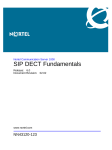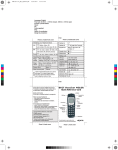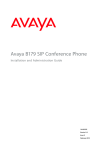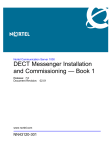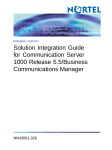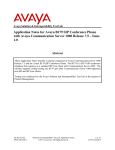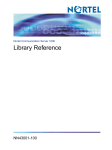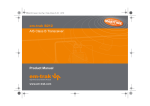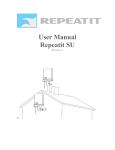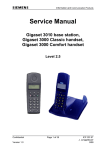Download Avaya Digital Enchanced Cordless Telecommuncations SIP DECT Fundamentals User's Manual
Transcript
Nortel Communication Server 1000
SIP DECT Fundamentals
Release: 5.5
Document Revision: 01.07
www.nortel.com
NN43120-123
.
Nortel Communication Server 1000
Release: 5.5
Publication: NN43120-123
Document release date: 6 January 2009
Copyright © 2008-2009 Nortel Networks
All Rights Reserved.
Sourced in Canada
LEGAL NOTICE
While the information in this document is believed to be accurate and reliable, except as otherwise expressly
agreed to in writing NORTEL PROVIDES THIS DOCUMENT "AS IS" WITHOUT WARRANTY OR CONDITION OF
ANY KIND, EITHER EXPRESS OR IMPLIED. The information and/or products described in this document are
subject to change without notice.
Nortel, the Nortel Logo, the Globemark, SL-1, Meridian 1, and Succession are trademarks of Nortel Networks.
All other trademarks are the property of their respective owners.
.
3
.
Contents
New in this release
Other changes
7
7
Product overview
Navigation 9
Overview of SIP DECT 9
Types of SIP DECT configuration 12
Universal extension support 14
DECT handset features 16
CallPilot and Message Waiting Indication support
SIP DECT capacity limitations 17
9
16
Site planning
Navigation 19
Site planning overview 19
Position and use of available cabling 20
Radio coverage 20
Number of handset users 21
Site survey example 21
A normal site survey 21
Site planning example: Able-Studio 22
The facts for Able-Studio 22
The site survey process for Able-Studio 22
DAP deployment rules and requirements 27
Radio synchronization 27
IP network configuration 31
DAP power configuration 34
Initial critical points on the floor plan to identify 34
Rules and guidelines to locate cell centers 35
Coverage and signal strength calculation 37
Determine cell boundaries 38
Identify critical points and cell boundaries 39
Mark the points, centers, and boundaries on the floor plan
Deployment illustrations 42
Deployment terms 50
Nortel Communication Server 1000
SIP DECT Fundamentals
NN43120-123 01.07
6 January 2009
Copyright © 2008-2009 Nortel Networks
.
19
40
4
Coverage terms 51
Deployment tool 52
Prepare the tool for deployment 54
How the deployment tool works 61
Using the deployment tool 62
Handset tones interpretation 63
Rules for outdoor deployment 63
DECT Deployment Kit 2 64
DAP deployment 67
Correct audio quality problems 71
Single and multiple floor deployment 72
Single floor deployment 72
Multiple floor deployment 78
Reengineer cells for high traffic areas 83
Traffic volume 83
The cell reengineering process 83
Cell division requirements in special cases 92
No office information 92
A mix of users with and without wired telephones in a cell
High handset density deployment 95
Limit the anticipated number of handsets 95
Subdivide a cell 95
Deployment review 97
Floor plan completion 97
Hardware installation
93
99
Navigation 99
Call server 99
Signaling server 99
PC (DAP controller) 100
DECT Access Points 100
Software requirements
103
Navigation 103
Call server software 103
Signaling server software 103
DAP controller software 103
Firewall protection 104
Internet information services 105
DHCP and TFTP servers 111
DAP Controller 130
System configuration
Navigation 135
Simple SIP DECT configuration 135
Nortel Communication Server 1000
SIP DECT Fundamentals
NN43120-123 01.07
6 January 2009
Copyright © 2008-2009 Nortel Networks
.
135
5
Configuration of settings using IP DECT Configurator 136
DAP manager configuration 150
Configuration on Element manager 154
NRS configuration 163
Call server configuration 170
Routed Head Quarter configuration 173
Choice of system configuration 174
Multi site mobility network configuration 175
Subscribe a multi site DECT handset 176
Import and export subscriptions 177
Configure NRS for multi site mobility network 178
Call server configuration to MSMN 179
Configuration of Personal Call Assistant 182
Configuration of Universal Extension (UEXT) on the remote system 182
System administration
185
Navigation 185
DAP manager overview 185
Subscription management 187
Subscribe a handset 187
Edit a subscription RPN 188
Disable a subscription 189
Remove a subscription 190
Delete a number 190
Use the DNR filter 191
Handset status 192
DAP management 194
Change a DAP Radio Part Number (RPN) 194
Reboot a DAP 195
Reboot all DAPs 195
Add a DN range 196
Back up and restore subscriptions 197
Subscription export and import 198
Export subscriptions 199
Import subscriptions 201
DAP reboot history 202
System archive 202
Handset firmware update 204
Central directory access tool 208
Supported database types 209
Installation 210
Configure SIP DECT for Central directory access 213
System maintenance
Navigation
215
Nortel Communication Server 1000
SIP DECT Fundamentals
NN43120-123 01.07
6 January 2009
Copyright © 2008-2009 Nortel Networks
.
215
6
DAP LED indications 215
DAP firmware update 216
Remove and replace a DAP (if a new DAP is available) 217
Remove and replace a DAP (if a new DAP is not available at the moment) 218
System synchronization analysis 219
Synchronization Analyzer interface 220
Export and import SIP DECT system 228
Export a system 228
Import a system 229
DAP Controller deactivation 230
DAP Controller software deinstallation 230
DAP Controller software update 231
Troubleshooting 232
If DAP is not working 232
If you cannot make calls from a DECT handset to an IP/TDM telephone on the
call server 233
If you cannot make calls between DECT handsets 234
If you have problems 236
System survey 236
System archive 238
Network packet capture traces 238
Location builder tool
Use the Location builder tool 239
Create a location file 241
Maintenance 246
Nortel Communication Server 1000
SIP DECT Fundamentals
NN43120-123 01.07
6 January 2009
Copyright © 2008-2009 Nortel Networks
.
239
7
.
New in this release
Nortel Communication Server 1000 (CS 1000) Release 5.5 introduces
Nortel Session Initiation Protocol (SIP) Digital Enhanced Cordless
Telecommunications (DECT). SIP DECT includes new SIP DECT Access
Points (DAP).
Other changes
This section describes the detailed history of past releases of this
document.
Revision History
Date
Description
January 2009
Standard 01.07. This document is up-issued for Release 5.5
with editorial changes.
December
2008
Standard 01.06. This document is up-issued for Release 5.5, in
response to change requests for content related to SIP DECT
4.1.
July 2008
Standard 01.05. This document is up-issued in response to
change requests.
July 2008
Standard 01.04. This document is up-issued in response to
change requests.
May 2008
Standard 01.03. This document is up-issued in response to
change requests.
March 2008
Standard 01.02. This document is up-issued in response to
change requests.
February
2008
Standard 01.01. This is a new document issued to support
Communication Server 1000 (CS 1000) Release 5.5. Some
of the information in this new document was previously
contained in the following document: DECT Fundamentals
(NN43120-114).
Nortel Communication Server 1000
SIP DECT Fundamentals
NN43120-123 01.07
6 January 2009
Copyright © 2008-2009 Nortel Networks
.
8 New in this release
Nortel Communication Server 1000
SIP DECT Fundamentals
NN43120-123 01.07
6 January 2009
Copyright © 2008-2009 Nortel Networks
.
9
.
Product overview
Navigation
This chapter contains information about the following topics.
•
“Overview of SIP DECT” (page 9)
Overview of SIP DECT
You can use Nortel Session Initiation Protocol (SIP) Digital Enhanced
Cordless Telecommunications (DECT) to move without restriction about
your work site while conducting telephone conversations, using wireless
handsets. The Nortel SIP DECT system includes one or more DECT
access points (DAPs or basestations) connected to the TLAN.
A minimal SIP DECT system has the following five main components.
•
•
•
•
•
Call Server
Signaling Server
PC with DAP controller software installed
DAP
handset
Use the following four tools to configure an IP DECT system.
•
•
Element manager or overlay program for Call Server
•
•
IP DECT Configurator
Element manager and, if required, Network Routing Service (NRS)
manager for Signaling Server
DAP manager IP DECT
Note: The IP DECT Configurator and the DAP manager IP DECT are
available as a part of the DAP controller software package.
The following software releases are required on the main system
components.
Nortel Communication Server 1000
SIP DECT Fundamentals
NN43120-123 01.07
6 January 2009
Copyright © 2008-2009 Nortel Networks
.
10 Product overview
•
•
•
•
Call Server, Release 5.5
Signaling Server, Release 5.5
DAP software 4910b414.dwl or later
DAP controller 4.1 or later (PC software)
You can connect IP phones to the TLAN, connect TDM phones to the
Call Server, Voice Gateway Media Cards and other required cards in Call
Server. Use Voice Gateway Media Cards for IP-to-TDM calls and for
conference calls involving IP phones or DECT handsets on basestations.
The configuration can also include a PC with DECT Messenger to provide
the DECT messaging service on SIP DECT.
Note: For SIP DECT to function properly, you must install a dedicated
Signalling Server running the SIP Gateway application. Other
applications, such as H323 Gateway, NRS, and IP Phones, can be used
on the same Signaling Server without limitations.
Use the Dynamic Host Control Protocol (DHCP) server or the Trivial File
Transfer Protocol (TFTP) server unless you use a DAP configuration
without DHCP or TFTP. You can configure the system to use two separate
servers; one for DHCP and the other for TFTP. If the system requires
DAP configuration without DHCP or TFTP, the DHCP or TFTP server is
required during installation or configuration changes.
Figure 1 "SIP DECT configuration" (page 11) shows a general SIP DECT
system configuration.
Nortel Communication Server 1000
SIP DECT Fundamentals
NN43120-123 01.07
6 January 2009
Copyright © 2008-2009 Nortel Networks
.
Overview of SIP DECT
11
Figure 1
SIP DECT configuration
You can install the DHCP or TFTP services, DECT Messenger, and DAP
controller on a single server or PC. However, you can also choose to
install them on separate servers to enhance performance or facilitate
administration. You can also install Element manager, NRS manager,
and OTM on the same server, provided that the server has both a TLAN
network interface and an ELAN network interface. If the server you use is
incapable of supporting all of these applications, you can use more than
one server.
You connect the DAP to the Communication Server 1000 using the SIP
trunks that you configure between the DAP and the Signaling Server. Each
DAP communicates with the subscribed DECT handsets in its coverage
area, and it interacts with the Communication Server 1000 and with other
configured DAPs in the company network.
You can run SIP DECT on the following configurations.
•
•
Communication Server 1000M or Communication 1000E
Signaling Server running SIP Gateway
Nortel Communication Server 1000
SIP DECT Fundamentals
NN43120-123 01.07
6 January 2009
Copyright © 2008-2009 Nortel Networks
.
12 Product overview
Use the SIP Redirect Server or SIP Proxy Server to perform the
appropriate NRS configuration for SIP DECT. You can run SIP
Redirect Server on Internet Server Platform (ISP) 1100, Call
Processor Pentium Mobile (CP PM) signaling server, or on IBM or HP
Commercial-off-the-shelf (COTS) servers under VxWorks. You can run
SIP Proxy Server on IBM or HP COTS servers under Linux. You can
run SIP Redirect Server on the same Signaling Server as SIP Gateway
dedicated to SIP DECT, or you can run SIP Redirect Server on a
stand-alone Signaling Server. If you install SIP Proxy Server you must use
a stand-alone COTS server. You cannot run SIP Gateway on the same
server as the SIP Proxy Server.
Types of SIP DECT configuration
Nortel SIP DECT can be implemented in various system configurations to
accommodate your needs. The most common Nortel SIP DECT system
configurations are as follows:
•
Simple SIP DECT configuration provides seamless hand over between
DAPs. A simple SIP DECT configuration is shown in Figure 2 "Simple
SIP DECT network configuration" (page 12).
Figure 2
Simple SIP DECT network configuration
In simple DECT configuration, configure all SIP DECT devices in one
subnet based on one or more IP switches, which must support IP
multicast. Configure the switches as follows.
Nortel Communication Server 1000
SIP DECT Fundamentals
NN43120-123 01.07
6 January 2009
Copyright © 2008-2009 Nortel Networks
.
Overview of SIP DECT
13
— Disable IGMP Snooping.
— Disable Spanning Tree Protocol (STP) on switch ports where SIP
DECT equipment connects
— If the switches serve more than one Virtual Local Area Network
(VLAN), configure all SIP DECT devices in one VLAN, so they
behave as one subnet
•
Routed Head Quarter configuration
A Routed Head Quarter configuration provides seamless hand over
between DAPs. A Routed Head Quarter configuration is shown in
Figure 3 "SIP DECT configuration Routed Head Quarter" (page 13).
Figure 3
SIP DECT configuration Routed Head Quarter
Routed Head Quarter configuration requires different subnets
connected using one or more routers. The subnets in the network must
be part of one company network, and if you configure the subnets in
this fashion, SIP DECT behaves as one large SIP DECT system. Use
SIP DECT Routed Head Quarter configuration for a large campus
network that is split into different geographical subnets. The campus
must meet the following requirements.
Nortel Communication Server 1000
SIP DECT Fundamentals
NN43120-123 01.07
6 January 2009
Copyright © 2008-2009 Nortel Networks
.
14 Product overview
— The network must support Quality of Service (QoS) and IP
connectivity throughout the Campus.
— Routers must support IP multicast routing.
— The IP multicast address for SIP DECT must be the same in all
subnets.
— multicast Time to live (TTL) must be greater than 1.
— In the SIP DECT configuration, you must enter the subnet mask for
all networks, for example, 255.255.248.0.
Universal extension support
DECT handsets subscribed on DAPs are external to Communication
Server 1000. The Communication Server 1000 does not control the state
of DECT handsets. Therefore, the Communication Server 1000
•
•
•
•
cannot detect individual key-presses on DECT handsets
cannot control cadences on DECT handsets
cannot detect if a DECT handset is switched off and on
cannot control the handset display content
A DECT handset subscribed on a DAP cannot use the same range
of features available to analog, digital, or UNIStim IP phones on the
Communication Server 1000.
Configuration and status information for subscribed DECT handsets is
provided using the Universal Extension (UEXT) feature on the Call Server.
No Associated Telephone (AST) or Computer-Telephone Integration (CTI)
capabilities are available for SIP DECT at the present time.
Each DECT handset has a local Directory Number (DN) in Communication
Server 1000. Use this local DN to subscribe the corresponding DECT
handsets on the SIP DECT system through SIP DECT manager. SIP
DECT manager is available on the server where you installed the DAP
controller.
Configure the UEXT associated with a DECT handset as follows.
•
For the Primary DN of the UEXT (key 0 SCR), enter the local DN
associated with the DECT handset.
•
For the Target DN of the UEXT (key 1 HOT P), enter the digits
required to access the SIP route (SIP Trunks) configured to access
DAPs, plus the local DN of the handsets. This consists of one of the
following.
Nortel Communication Server 1000
SIP DECT Fundamentals
NN43120-123 01.07
6 January 2009
Copyright © 2008-2009 Nortel Networks
.
Overview of SIP DECT
15
— For access based on the configured Coordinated Dialing Plan
(CDP), compose the Target DN as follows. <TSC>+<LOCAL DN>.
— For access based on the configured Uniform Dialing
Plan (UDP), compose the Target DN as follows. <AC1 or
AC2>+<LOC>+<LOCAL DN>.
A UEXT corresponding to a DECT handset on the SIP DECT system
reflects the idle or busy status of the associated handset by a check for a
call processed between the handset and a DAP.
The Nortel Integrated SIP DECT system provides the following UEXT
features.
•
•
Making and receiving simple calls
•
•
•
Consultative or Announced Call Transfer
•
Calling Line ID (CLID) and Calling Party Name Display (CPND) for
simple calls not involving call transfer
•
CLID and CPND for an internal line (digital or IP phone with display)
calling to, or receiving a call from a DECT handset
•
Sending DTMF tones through the established connection to interact
with the called line (party), for example, to work with CallPilot
•
•
•
•
•
•
•
Support for a voice mailbox on CallPilot and MWI
Call Hold. There can be only one active call and one call on hold for a
handset
Blind Call Transfer
Participation in a conference call if another party adds the DECT
handset to the conference
Call Forward No Answer
Call Forward By Time of Day
Call Forward Busy
Hunting
Call Restrictions applicable to a UEXT
Twinned configuration (typically a desk phone plus a DECT handset)
Nortel Communication Server 1000
SIP DECT Fundamentals
NN43120-123 01.07
6 January 2009
Copyright © 2008-2009 Nortel Networks
.
16 Product overview
DECT handset features
The user of a DECT handset subscribed on SIP DECT can do the
following.
•
•
Make calls to valid DNs except restricted or blocked DNs.
•
Put the active call on hold by pressing the R key on the handset.
Return to the held call by pressing the R key. if a call is put on hold,
another call can be made from the handset. After the second call is
established, the user can switch between the two calls with the R key.
•
Transfer a call to another DN
Receive and answer calls from the Call Server. If CPND is available,
the name of the caller and DN appear on the handset display. The
position and appearance of the name DN on the display depend on the
firmware installed on the handset.
— To perform a Blind Transfer
Put the current call on hold, call the required DN and immediately
release from the call.
— To perform a Consultative Transfer
Put the current call on hold, call the required DN, wait for the
answer and release the call after the DN answers.
•
Press digit keys on the handset during an established call. DTMF
tones are sent to the other party on the call.
You cannot use a DECT handset to configure Call Forward or Hunting,
or to configure Call Restrictions. You can configure these options from
the Call Server using overlays, or if a twinned configuration is used, the
twinned desk phone can be used to configure Call Forward for its Primary
DN with the existing keys or with Flexible Feature Codes (FFC).
CallPilot and Message Waiting Indication support
CallPilot can be used with DECT handsets subscribed on SIP DECT.
Call Forward No Answer can be configured for the Primary DN of the
UEXT so that the calls which are not answered on the corresponding
DECT handset or IP phone (in the case of a twinned configuration) are
forwarded to CallPilot. Calls can also be forwarded to CallPilot as busy
treatment for the Primary DN.
The CallPilot system can be called from a DECT handset and the user of
the handset can login to the voice mailbox with the corresponding DN and
password. The user can then use the voice menus of the system as usual.
Message Waiting Indications can be sent to the DECT handset through
the SIP Trunk. This is achieved by configuring additional DNs (to which
CallPilot sends MWI) for the voice mailbox corresponding to the UEXT
Nortel Communication Server 1000
SIP DECT Fundamentals
NN43120-123 01.07
6 January 2009
Copyright © 2008-2009 Nortel Networks
.
Overview of SIP DECT
17
Primary DN. The additional DN configured in CallPilot is the external DN of
DECT handset, that is, the Target DN on the UEXT corresponding to the
DECT handset.
Communication Server 1000 only supports the so-called Unsolicited MWI
NOTIFY model
An external SIP UA cannot SUBSCRIBE to MWI NOTIFY messages and
cannot request the current status of MWI for the DN from the system
(by sending SUBSCRIBE messages). Instead of that a SIP UA has
to be ready to get MWI NOTIFY messages from system even if it did
not SUBSCRIBE to those and it has to update MWI according to those
messages only.
Due to the Unsolicited MWI NOTIFY model in Release 5.5, the DECT
handset can only rely on the MWI notifications sent by Communication
Server 1000. Therefore, the MWI indication based on that existing
mechanism may not be in the correct state on the DECT handset if the
handset was turned off and then turned on. Also, the MWI indication
may not be in the correct state if the user of the handset goes out of the
coverage area of the SIP DECT system and then enters the coverage area
again. In such a situation, the MWI indication on the DECT handset is
guaranteed to be in the correct state only after the next MWI state change
happens in the CallPilot system.
If a twinned configuration is used for a DECT handset, the corresponding
IP or TDM phone always correctly reflects the current state of MWI,
assuming that it receives MWI notifications for its Primary DN from
CallPilot.
SIP DECT capacity limitations
The following capacity limitations apply to SIP DECT.
•
•
a maximum of 12 simultaneous calls for each DAP
•
a maximum of 6000 DECT handsets on each SIP DECT system (there
can potentially be several isolated SIP DECT systems connected to
Communication Server 1000)
•
•
a maximum of 1000 simultaneous calls on each network
a maximum of 256 DAPs on each network (where hand over and
synchronization between DAPs is possible)
a maximum of 25 subscription records for each DAP
If the planned number of DECT handsets in a SIP DECT system is
equal to M, and the number of DAPs in that system is equal to N, M
must be less than or equal to N*25.
Consider the following additional capacity limitations based on the
Communication Server 1000 configuration characteristics.
Nortel Communication Server 1000
SIP DECT Fundamentals
NN43120-123 01.07
6 January 2009
Copyright © 2008-2009 Nortel Networks
.
18 Product overview
•
The number of available UEXTs is limited by the number of available
virtual Telephone Numbers (TN) in the system
•
The number of DNs available for DECT handsets depends on the
configured dialing plan and the availability of the Directory Number
Expansion (DNXP) package (150).
Nortel Communication Server 1000
SIP DECT Fundamentals
NN43120-123 01.07
6 January 2009
Copyright © 2008-2009 Nortel Networks
.
19
.
Site planning
Navigation
This section contains information about the following topics.
•
•
•
•
•
•
•
•
•
•
•
•
“Site planning overview” (page 19)
“DAP deployment rules and requirements” (page 27)
“Deployment tool” (page 52)
“Using the deployment tool” (page 62)
“DECT Deployment Kit 2” (page 64)
“DAP deployment” (page 67)
“Correct audio quality problems” (page 71)
“Single and multiple floor deployment” (page 72)
“Reengineer cells for high traffic areas” (page 83)
“Cell division requirements in special cases” (page 92)
“High handset density deployment” (page 95)
“Deployment review” (page 97)
Site planning overview
The site planning process is an information gathering process that begins
with a site survey and ends with deploying SIP DECT. The information
received in the site survey determines customer requirements and the
number of cells required to support traffic.
This section contains information about a key piece of deployment
equipment, the DECT Radio Deployment Tool. Deployment is the process
of locating basestations at the site. For general information about the
deployment process, see “DAP deployment rules and requirements”
(page 27). For more information about how to prepare equipment for
deployment, see “Prepare the tool for deployment” (page 54).
Nortel Communication Server 1000
SIP DECT Fundamentals
NN43120-123 01.07
6 January 2009
Copyright © 2008-2009 Nortel Networks
.
20 Site planning
ATTENTION
You can use a location builder tool to plan your site. For details, see “Location
builder tool” (page 239).
Other modules describe in detail the procedures related to deployment.
These procedures vary according to site details and user requirements.
Position and use of available cabling
Cables that connect the basestation to the DECT system must meet or
exceed the UTP Cat 5 standard. New cabling is required if the existing
cabling does not meet the standard.
Radio coverage
A basestation coverage list is required to indicate the following.
a
areas where radio coverage is required;
b
areas excluded from radio coverage due to the proximity of sensitive
electronic equipment;
c
areas where radio coverage is not required;
d
areas where radio coverage is not feasible or requires specific
basestations;
e
objects inside buildings; and,
f
details of furniture, cupboards, and machinery on every floor of the
building
If customers request that the basestation be installed out of sight, do not
mount basestations in unsuitable locations, such as behind stone columns,
next to air ducts or horizontally on the ceiling. Radio coverage cannot be
guaranteed if basestations are mounted in unsuitable locations.
Know in advance where coverage is required. Some examples of
coverage areas follow.
•
•
•
•
elevators
stairwells
washrooms
outdoor areas
Nortel Communication Server 1000
SIP DECT Fundamentals
NN43120-123 01.07
6 January 2009
Copyright © 2008-2009 Nortel Networks
.
Site survey example
21
Number of handset users
The following information must be available.
•
•
•
The number of handset users
The potential growth of handset users
The areas of above average and below average traffic density Number
of cells required to support traffic
Traffic requirements are determined for each cell. The deployer calculates
system requirements to support user traffic.
Customer review
After the site survey and before the deployment process, the person
deploying the site must review coverage requirements with the customer
representative. The person deploying the site must explain to the customer
representative how the survey is conducted. The customer representative
must tell fellow employees that a person deploying the site is taking
measurements in their work place.
Site survey example
The site survey process is an information gathering process. The
information received in the site survey determines customer requirements
and the number of cells required to support traffic.
A normal site survey
The site survey process includes gathering the following.
•
•
•
•
•
•
•
•
Survey materials
Site contact information
Site plans or maps
Building information
Existing cable information
basestation radio coverage information
Handset user information
Reviewing the work
Methods and examples for surveying more detailed sites are shown in
the Detailed Site Planning section of this guide. Use one or more of the
following surveying methods in the following site survey.
•
•
Single floor
Subsequent system installation
Nortel Communication Server 1000
SIP DECT Fundamentals
NN43120-123 01.07
6 January 2009
Copyright © 2008-2009 Nortel Networks
.
22 Site planning
•
•
High handset density area
Multiple systems installation
Site planning example: Able-Studio
This section describes a site survey for Able-Studio, a fictitious company.
Follow this example to conduct the site survey.
The facts for Able-Studio
•
The contact is Rolf Sundby at 555-0000. A guest lab coat is necessary
to be on the site. Get this lab coat from Rolf.
•
•
The sales representative has recommended DECT.
•
Not all users have offices and desk phones. Some users only have
handsets.
•
•
•
The customer does not need coverage in the washrooms.
The location of user offices with wired IP phones often changes within
the coverage area.
The telephone switch room is next to the washrooms.
The customer has no installation restrictions.
The site survey process for Able-Studio
The technician must gather the following information to conduct a site
survey.
•
•
•
•
•
•
“Gather survey items” (page 22)
“Identify site contacts” (page 23)
“Obtain site plans” (page 23)
“Gather building information” (page 24)
“Identify existing cabling” (page 25)
“Profile handset use” (page 26)
Gather survey items
Obtain the following items before beginning the site survey. The items are
not customer supplied.
•
•
•
Pick up the DECT tool kit (consisting of tripod and deployment tool kit).
Get the appropriate DECT provisioning record.
Gather a pencil, an eraser, a ruler, and colored pencils.
Nortel Communication Server 1000
SIP DECT Fundamentals
NN43120-123 01.07
6 January 2009
Copyright © 2008-2009 Nortel Networks
.
Site planning example: Able-Studio 23
Identify site contacts
Gather the following information and enter it into the work order and the
provisioning records. The installer requires the following information.
Procedure 1
Identifying site contacts
Step
Action
1
Record company name.
2
Record the company address.
3
Record the contact name.
4
Record the contact telephone number.
5
Obtain and record scheduling times and date.
6
Obtain access to controlled areas.
7
Obtain keys or codes you need for secured site areas where
radio coverage is required.
8
Obtain and record additional contact information, if required.
9
Obtain the safety equipment you require, such as a hard hat or
safety glasses.
10
Record information regarding existing DECT systems in the radio
coverage area.
--End--
Obtain site plans
Obtain two scaled plans. You need scale to check wiring distances from
the controller to the basestations. The scale is in the form of a measured
line so it remains in proportion to the floor plan through reduction copiers.
Nortel Communication Server 1000
SIP DECT Fundamentals
NN43120-123 01.07
6 January 2009
Copyright © 2008-2009 Nortel Networks
.
24 Site planning
Figure 4
Example of a site coverage floor plan
Procedure 2
Obtaining site plans
Step
Action
1
Obtain two site plans or maps, with dimensions marked.
Use one working copy to identify critical points, cell centers,
and cell boundaries. Use one clean copy to attach to the site
provisioning record for the installer, customer, or maintenance.
--End--
Gather building information
Gather the following information and enter it into the work order.
Procedure 3
Gathering building information
Step
Action
1
Obtain and record building identification.
2
Obtain and record information about construction materials, such
as walls, floors, and ceilings.
3
Record the type facilities, such as office, hotel, factory, store.
4
Record the number of floors in the building.
Nortel Communication Server 1000
SIP DECT Fundamentals
NN43120-123 01.07
6 January 2009
Copyright © 2008-2009 Nortel Networks
.
Site planning example: Able-Studio 25
If the building contains atriums, multiple floors, or floors not
all the same shape or unusual conditions, see “Multiple floor
deployment” (page 78).
5
Record the height of floors.
6
Record as much information as you can obtain about the
partitioning of floors.
7
Discuss and record the details of furniture, cupboards, and
machinery in the interior of buildings on every floor.
8
Ask about other building details as necessary and record this
information.
--End--
Identify existing cabling
Gather the following information and enter it into the work order.
Procedure 4
Identifying existing cabling
Step
Action
1
Obtain the location of the telephone switching room.
2
Determine the total length of the existing cable.
3
Ask about the existing cabling from the DAPs to the IP Switch.
The wiring from the DAPs to the IP Switch must be at least UTP
Cat 5.
--End--
Assess radio coverage
Note: If the customer requires the basestations be installed out of
sight, this can reduce the coverage capability of each basestation. It can
limit the performance of the system and substantially increase the cost.
Gather the following information and enter it into the work order.
Procedure 5
Assessing radio coverage
Step
Action
1
Record areas where radio coverage is required.
2
Record areas where radio coverage is not required.
Nortel Communication Server 1000
SIP DECT Fundamentals
NN43120-123 01.07
6 January 2009
Copyright © 2008-2009 Nortel Networks
.
26 Site planning
3
Record external or outdoor radio coverage.
4
Record where radio coverage is not feasible or requires specific
basestations.
5
Record areas excluded from radio coverage due to the proximity
of sensitive electronic equipment.
6
Record objects inside buildings that can affect radio coverage.
7
Record unsuitable basestation locations, such as stone columns,
air ducts or horizontally on the ceiling.
8
Discuss what basestations are to be installed out of sight.
See the preceding note.
9
Inquire about areas of special coverage, such as, elevators,
stairwells, and washrooms.
--End--
Profile handset use
Areas of above average traffic density can have a low number of
incumbent users but many incoming users. These can include areas
such as cafeterias, restaurants, canteens, and meeting room areas where
handset users tend to gather.
Another example of above average traffic density is an environment where
all occupants of an area are provided with handsets. This area requires
special planning.
Areas of below average traffic density are areas users access infrequently,
such as store rooms and maintenance areas.
Obtain the following information and enter it into the work order.
Procedure 6
Profiling handset users
Step
Action
1
Record the number of handset users.
2
Record an estimate of the potential growth of handset users.
3
Locate and record areas of above average and below average
traffic density.
4
Determine and record which users have a wired IP phone in their
office.
5
Determine and record the locations of user offices.
Nortel Communication Server 1000
SIP DECT Fundamentals
NN43120-123 01.07
6 January 2009
Copyright © 2008-2009 Nortel Networks
.
DAP deployment rules and requirements
6
27
Ask about and record the mobility of the users. For example,
do the users move from cell to cell, or is the area of movement
restricted, such that the users remain within one cell?
--End--
DAP deployment rules and requirements
Use the information in this section to plan the deployment of a SIP DECT
system, including the locations of basestations and cells. The deployment
process consists of the following.
•
•
•
•
•
•
•
•
“Radio synchronization” (page 27)
“IP network configuration” (page 31)
“DAP power configuration” (page 34)
“Initial critical points on the floor plan to identify” (page 34).
“Rules and guidelines to locate cell centers” (page 35).
“Determine cell boundaries” (page 38).
“Identify critical points and cell boundaries” (page 39).
“Mark the points, centers, and boundaries on the floor plan” (page 40).
Radio synchronization
The radio network structure supports seamless hand over of existing calls.
This means that, during a call, if a handset moves from the coverage area
of one DAP into the coverage area of another DAP, the new DAP can take
over the call. The call is not interrupted, and you are not aware of the hand
over. Supporting hand over requires an accurate synchronization of the
radio signals in the air. You use radio signals, rather than over the wired
network, to perform the synchronization.
ATTENTION
DAPs must be able to receive synchronization signals from at least one other
DAP. If not, the DAP operates in single cell mode and hand over to other DAPs
is not possible.
Figure 5 "DAP radio signal synchronization" (page 28) shows two circles
around the DAP.
•
an inner circle in which there is sufficient radio signal strength for
acceptable voice quality
•
an outer circle in which there is sufficient signal strength for
synchronization, but not enough for acceptable voice quality
Nortel Communication Server 1000
SIP DECT Fundamentals
NN43120-123 01.07
6 January 2009
Copyright © 2008-2009 Nortel Networks
.
28 Site planning
Figure 5
DAP radio signal synchronization
Due to the cellular structure of a DECT radio network, there must
always be overlap in the cells with sufficient voice quality. The wider
cell limit around the DAP therefore has some overlap with the other cell
and reaches to the radio of the other cell. Therefore, the DAPs of the
overlapping cells exchange radio signals with each other. These radio
signals are weak relative the signal needed by the handsets, but are still
strong enough for synchronization purposes.
ATTENTION
For signal strength calculation see “Coverage and signal strength calculation”
(page 37).
If one DAP receives a signal from another, the receiving DAP checks the
radio signals on Primary Access Right Identity (PARI), to ensure that the
signals belong to the same DECT system. If the signals belong to the
same DECT system, the DAPs synchronize with each other according to
predefined rules.
Nortel Communication Server 1000
SIP DECT Fundamentals
NN43120-123 01.07
6 January 2009
Copyright © 2008-2009 Nortel Networks
.
DAP deployment rules and requirements
29
ATTENTION
If there are two or more independent Nortel SIP DECT systems with overlapping
areas of coverage, it is always preferable that you configure these systems so
that each system has a unique subset of carriers. When each system has a
unique subset of carriers, any unnecessary interference between the systems is
avoided.
Note that reducing the number of available carriers reduces the maximum
number of simultaneous calls in the DECT system. To achieve your desired call
capacity, you can be required to install extra DAPs. See step 4 of Procedure 52
“Configuring DECT Settings” (page 143).
The DAPs transmit with a minimum of two bearers. If there are no voice
calls over a DAP, the DAP transmits two dummy bearers. If there is one or
more voice calls on the DAP, there is one dummy bearer, plus the voice
calls.
Synchronization hierarchy
If two or more DAPs belong to the same system, the DAPS automatically
synchronize using a hierarchical structure. In most cases, synchronization
is automatic, but if your system has a complex DAP cell structure,
configure synchronization manually.
The DAP controller keeps track of the synchronization structure and
assigns each DAP a unique Radio Part Number (RPN) after the
DAP starts up for the first time. One or more of the DAPs act as a
synchronization source, forming the root of the hierarchical structure, as
illustrated in Figure 6 "DAP synchronization hierarchy" (page 30).
Nortel Communication Server 1000
SIP DECT Fundamentals
NN43120-123 01.07
6 January 2009
Copyright © 2008-2009 Nortel Networks
.
30 Site planning
Figure 6
DAP synchronization hierarchy
If more than one synchronization source is present, each one forms a
separate hierarchy of DAPs called a synchronization island.
Automatic synchronization is performed within each synchronization island
using the following rules.
•
After a DAP starts, it searches for existing DAPs. If it finds one with a
lower RPN, it synchronizes with it. If no other DAP exists with a lower
RPN, the new DAP becomes the synchronization source.
ATTENTION
It is possible that extra DAPs are required to establish a synchronization
path.
•
If a DAP detects more than one other DAP, it synchronizes with the
DAP that has the shortest path to the synchronization master. If two
or more DAPs have the same path length separating them from the
master, the new DAP synchronizes to the DAP with the lowest RPN.
ATTENTION
After you install the SIP DECT system, wait at least fifteen minutes until you see
the results of the automatic synchronization.
If you want to make a DAP a synchronization master, or give a DAP a
higher position in the synchronization structure, you can assign a lower
RPN number to a DAP manually. RPNs can be assigned manually using
Nortel Communication Server 1000
SIP DECT Fundamentals
NN43120-123 01.07
6 January 2009
Copyright © 2008-2009 Nortel Networks
.
DAP deployment rules and requirements
31
the DECT manager WEB interface. Automatically assigned RPNs start at
010. If you manually assign a new RPN, ensure that it is in the range 000 .
. . 00F.
ATTENTION
It is very important that you determine the position of the Synchronization Master
before you start site planning. Place the synchronization master, which is the
DAP with the lowest RPN, in the middle of your site, building, or buildings.
IP network configuration
The IP network must be capable of supporting SIP DECT; this section
provides more information about planning an IP network that is suitable for
supporting SIP DECT.
SIP DECT system typically uses existing IP network infrastructure and
facilities for the network connection. For IP connectivity, the network must
be configured in such a way that all SIP DECT components have the
following characteristics.
•
•
•
are equipped with unique IP addresses (some static, some dynamic)
can reach all the required services
can be reached by all their clients and counterparts
Ethernet requirements
The following items describe the Ethernet requirements.
•
The Quality-of-Service that is offered by the IP network must be
sufficient for the Voice-over-IP application SIP DECT.
•
The IP network must support transparent IP multicast between all
DAPs and the DAP controller.
•
•
Connect only one DAP to one IP Switch port.
DAP supports full duplex and supports autonegotiation if DAP is
connected to a port on an Ethernet Switch.
ATTENTION
Autonegotiation must be used on the Ethernet switch ports connected
to DAPs. Full duplex can be tried only if the switch does not support
autonegotiation. In that case, the correct operation of SIP DECT is not
guaranteed and the results can vary for different Ethernet switches.
•
Enough unique IP addresses must be available to support both data
networking traffic and SIP DECT components. Private IP addresses
can be used for local traffic, and private IP addresses on the local
network can also be used to connect to public IP addresses if Network
Address Translation (NAT) is used. However, NAT is not supported
by SIP DECT.
Nortel Communication Server 1000
SIP DECT Fundamentals
NN43120-123 01.07
6 January 2009
Copyright © 2008-2009 Nortel Networks
.
32 Site planning
•
IP addresses and routing must be consistent with each other to deliver
the required transparency. IP addresses must be consistent with
routing for normal unicast traffic as well as for the required multicast
traffic.
•
The maximum cable length between the DAP and IP network
equipment, such as a switch, is 100 meters if a Category 5, unshielded
twisted pair half-duplex cable is used. If the required cable length
between the IP network equipment and the DAP exceeds 100 meters,
use Long Range Ethernet equipment in the connection. Several
manufacturers offer such a solution, which allows cable lengths of
more than one km.
Fixed IP network addresses
You must provision fixed IP addresses for the following servers.
•
TFTP server
The TFTP server stores the configuration file and the firmware that
must be available to the DAPs. After a DAP starts up, the DHCP
server sends the DAP the IP address of the TFTP server. The DAP
then downloads the configuration files from the TFTP server. The
TFTP server often runs on the DAP controller or manager PC.
•
DNS server (optional)
The DHCP server sends the address of the DNS server to the DAP.
The DAP does not support Domain Name Resolution.
•
DAP controller or manager
The DAP controller or manager requires a fixed IP address. The DAPs
retrieve this fixed IP address from the configuration file that the DAP
loads from the TFTP server.
•
Gatekeeper and PABX address.
The IP address of the PABX must be reachable either through a router
or directly.
The PABX is sometimes referred to as Gatekeeper or SIP proxy,
depending on the type of PABX that is used.
To make network management easier, it is recommended that fixed IP
addresses are also assigned by the DHCP server. The DHCP server must
know the hardware MAC addresses of all servers, to be able to assign the
proper (fixed) IP addresses to each individual server.
It is possible to store the IP address of the DAP in its Flash memory. If the
IP address is stored, the DHCP server is needed only for the first startup.
After that the DAP has its own IP address.
Nortel Communication Server 1000
SIP DECT Fundamentals
NN43120-123 01.07
6 January 2009
Copyright © 2008-2009 Nortel Networks
.
DAP deployment rules and requirements
33
Dynamic IP network addresses
Network stations, which do not act as servers (PC workstations as well as
DAPs), can use dynamic IP addresses assigned by DHCP. For dynamic
IP addresses, there is no need to specify the MAC addresses of all the
network stations in the DHCP server.
The DHCP server must be configured to assign IP addresses from a
certain range to unknown MAC addresses. The drawback is that unknown
LAN stations get valid IP addresses, which can be a small network security
issue. To overcome this drawback, use the Vendor Class Identification in
the DHCP server. The DHCP server only issues IP addresses to devices
that have the Vendor Class Identification of the DAPs. However, the
DHCP server must be capable of making a distinction in Vendor Class
Identifications. The Vendor Class Identification of the DAPs is D(ECT)AP
49.
ATTENTION
The DAP chosen as the DAP Redirect Server must have a static IP address.
For more information, see “Adding Gateway Endpoint for DAP redirect server”
(page 166).
Each DAP in a SIP DECT system is assigned a dynamic IP addresses.
You can configure the DAPs to store the IP address in Flash memory,
so the DHCP server is required only during the initial configuration of the
system.
Multicast addresses
Multicast is used in SIP DECT systems for the following functions:
•
Communication between the SIP DECT network components to locate
or address a handset.
If a handset must be reached, the request must go to all DAPs
simultaneously. For example, if you use the page function during an
incoming call, a single multicast message is sent to all DAPs to find the
DAP for your handset in a fast and efficient way.
•
Seamless hand over from one DAP to the other
If inter-cell hand over is necessary, the media path must be redirected
from the existing DAP, to another DAP. A hand over is always initiated
by the handset. The handset does request on another DAP (not the
DAP where the connection is at the moment). This DAP issues a
multicast on the network to find out on which DAP the voice connection
exists. The DAP, with the existing voice connection, responds and then
the connection can be redirected from the DAP with the existing voice
connection to the new DAP.
Nortel Communication Server 1000
SIP DECT Fundamentals
NN43120-123 01.07
6 January 2009
Copyright © 2008-2009 Nortel Networks
.
34 Site planning
All network components must support forwarding of IP multicast
packages. The DAP Configurator proposes a default multicast IP address
(239.192.49.49). This is a multicast address in the private multicast IP
address range that can be used in private IP networks. If you are not sure
you can access this address, contact the local IT manager.
ATTENTION
You must disable IGMP Snooping and Spanning Tree Protocol on switch ports
where SIP DECT equipment is connected.
DAP power configuration
DAPs are powered using one of the following methods.
•
Locally using an RJ11 connector. The AC voltage must be 40V (+ or 10%). Use an AC adaptor that provides at least 10 Watts. See Table 1
"Part numbers" (page 34) for part numbers of available AC adaptors.
Table 1
Part numbers
•
NTCW28AAE5
N0162030
DAP AC/AC adaptor Eur
NTCW28BAE5
N0162032
DAP AC/AC adaptor UK
NTCW28CAE5
N0162033
DAP AC/AC adaptor ANZ
Through Power over Ethernet (PoE) as defined by IEEE802.3af
specifications. The DAPs support both phantom power and power over
spare wires. The following specifications are applicable to PoE power.
— Minimum 36 Volts and maximum 60 Volts of voltage at the DAP
— Standard RJ45 connector, using the spare wires pins (wires)
— Maximum cable length of 100 meters
Both phantom power and power over spare wires are provisioned on the
same DAP to provide system redundancy. The power provision providing
the highest voltage is active. If one of the power inputs fail, the other takes
over without service interruption.
Initial critical points on the floor plan to identify
A critical point is a place that can be difficult for the radio signal to reach,
such as a corner of a room, lifts, and stairwells. Initial critical points are
shown in Figure 7 "Critical points" (page 35) as P1, P2, P3, and P4.
Figure 7 "Critical points" (page 35) shows the following.
•
•
stairwell
second floor plan
Nortel Communication Server 1000
SIP DECT Fundamentals
NN43120-123 01.07
6 January 2009
Copyright © 2008-2009 Nortel Networks
.
DAP deployment rules and requirements
35
Figure 7
Critical points
Rules and guidelines to locate cell centers
Figure 8 "Cell centers" (page 36) shows the following.
•
•
stairwell
second floor plan
To locate a call center, place the deployment tool at one critical point, for
example P1, and then use the deployment handset to obtain a change
in audio quality. The audio quality change determines the cell boundary
contour. This process is repeated at an adjacent critical point, for example
P2. Where the cell boundaries of both critical points meet is the cell
center. The cell center position is marked on a floor plan. The cell center
determines the location of a basestation, shown in Figure 8 "Cell centers"
(page 36), as arc 2C1.
Nortel Communication Server 1000
SIP DECT Fundamentals
NN43120-123 01.07
6 January 2009
Copyright © 2008-2009 Nortel Networks
.
36 Site planning
Figure 8
Cell centers
Comply with the following as you select cell centers.
•
•
Ensure that the installation complies with local electrical codes.
•
Install DAPs in a vertical position. Note that the radiation pattern differs
between the horizontal and vertical positions.
•
•
•
Do not mount a DAP to a metal surface.
•
Position basestations at least 1 m from large concrete or stone
columns and from major building structural members such as support
beams or columns.
•
Position the basestations high enough to clear obstructions between
the basestations and the cell edge close to the ceiling.
•
Mount the basestations clear of obstacles such as pipes or ducts.
Install basestations indoors where there is no condensation and the
temperature remains between 0C and 40C.
Do not roll up the extra cabling behind a DAP.
Position basestations upright on walls. Basestations must be at least
30 centimeters from the ceiling.
Nortel Communication Server 1000
SIP DECT Fundamentals
NN43120-123 01.07
6 January 2009
Copyright © 2008-2009 Nortel Networks
.
DAP deployment rules and requirements
•
Do not install basestations in spaces that transport air, such as ducts
or plenums.
•
Do not mount basestations on the ceiling.
37
Coverage and signal strength calculation
Synchronization between DAPs requires sufficient radio signal strength
between DAPs. The following items are relevant for the signal strength
for synchronization.
•
To achieve a good voice quality, the minimum signal strength at the
receiver in the handset and DAP must be -72 dBm. This includes a
margin of -10 dBm for fast fading dips.
•
Synchronization is possible if the strength of the received signal from
another DAP is -80 dBm ... -85 dBm. This is adjustable.
•
In an open area, the distance is doubled if the received signal strength
is 6 dB lower. This means that at a minimum signal strength for good
voice quality of -72 dBm and a distance X, the signal strength at
the double distance, 2x, is -78 dBm. See Figure 9 "Signal strength
considerations" (page 37).
Figure 9
Signal strength considerations
•
In an open area there is more than sufficient signal strength for
synchronization. The expected level at the double distance is -78 dBm.
The required level is -80 dBm ... -85 dBm. This leaves a safely margin
of 2 ... 7 dB.
•
Objects between the DAPs can introduce loss. Also, many objects
cause reflections that let the signal reach the DAPs through other path
with sufficient signal strength.
•
In rare cases, factors in the surrounding environment can cause
the error rate in the received frames to be temporarily much higher
Nortel Communication Server 1000
SIP DECT Fundamentals
NN43120-123 01.07
6 January 2009
Copyright © 2008-2009 Nortel Networks
.
38 Site planning
than is normal for speech. An occasionally elevated error rate does
not indicate a problem with your SIP DECT system. However, if you
consistently see a high error rate, then there is a problem with the
deployment of your SIP DECT system.
Determine cell boundaries
A specific RSSI value on the handset defines the cell boundary range.
Links can be made outside the cell boundary but the audio quality of the
link is poor. The link drops if the handset and the basestation are too far
apart.
ATTENTION
DAPs must be able to receive synchronization signals from at least one other
DAP. This means the DAP must receive a signal strength of -80 dBm or better
from at least one other DAP.
As shown in Figure 10 "Cell boundary terminology" (page 38), the cell
boundary is the furthest point from the cell center where a clear radio
signal can be heard.
The range from the cell center to the cell boundary, or the distance to a
potential cell center from a critical point, is determined by using the cell
boundary value and the deployment tool.
Figure 10
Cell boundary terminology
Nortel Communication Server 1000
SIP DECT Fundamentals
NN43120-123 01.07
6 January 2009
Copyright © 2008-2009 Nortel Networks
.
DAP deployment rules and requirements
39
Figure 11 "Cell boundaries" (page 39) shows the following.
A cell boundary for the cell center is determined by placing the deployment
tool at the cell center, for example 2C1, and using the deployment handset
to establish the cell boundary. The cell boundary contour is marked on
the floor plan, and shown in Figure 11 "Cell boundaries" (page 39) by a
dash-dot line.
Figure 11
Cell boundaries
Identify critical points and cell boundaries
Figure 12 "Additional critical points and cell boundaries" (page 40) shows
the following.
•
•
stairwell
second floor plan
Additional critical points, shown in Figure 12 "Additional critical points and
cell boundaries" (page 40) as P5, P6, P7, and P8, are identified to ensure
basestation radio coverage for the entire area.
Nortel Communication Server 1000
SIP DECT Fundamentals
NN43120-123 01.07
6 January 2009
Copyright © 2008-2009 Nortel Networks
.
40 Site planning
Figure 12
Additional critical points and cell boundaries
Mark the points, centers, and boundaries on the floor plan
This section describes how to label critical points, cell centers, and cell
boundaries on the floor plan.
Mark the information clearly on the floor plans during the survey. The
customer, the sales group, the installer, and maintenance personnel must
read these floor plans.
Use a different color for each cell. Use the same color for each cell center
and its corresponding cell boundaries. Label the floor plan using the
conventions described in Table 2 "Floor plan markings" (page 40).
Table 2
Floor plan markings
Marking
Description
Mark each cell center on the floor plan using this symbol.
Mark each critical point on the floor plan using this symbol.
Nortel Communication Server 1000
SIP DECT Fundamentals
NN43120-123 01.07
6 January 2009
Copyright © 2008-2009 Nortel Networks
.
DAP deployment rules and requirements
41
Table 2
Floor plan markings (cont’d.)
Marking
Description
xCn
Label each cell center using this format.
Where x is the floor, and n is the next sequential cell center.
Wide, colore
d lines.
Mark cell boundaries on the floor plan using wide, colored lines.
For example, label a cell center on the second floor as 2C3. The 2 before
the C indicates that the cell center is on the second floor. The 3 after the
C indicates that this cell is the third cell in sequence in the site planning
process.
Table 3
Example cell labels
Floor
Cell label
First floor
2C1, 2C2, 2C3
Ground floor
1C1, 1C2, 1C3
Basement level one
–1C1, –1C2, –1C3
Basement level two
–2C1, –2C2, –2C3
Figure 13
Example cell boundaries
Nortel Communication Server 1000
SIP DECT Fundamentals
NN43120-123 01.07
6 January 2009
Copyright © 2008-2009 Nortel Networks
.
42 Site planning
Figure 14
Points, centers, and boundaries on the floor plan
Figure 14 "Points, centers, and boundaries on the floor plan" (page
42) shows a typical floor plan marked-up after determining subsequent cell
boundaries. The completed floor plan is as follows.
•
•
•
•
•
•
Initial critical points are shown at P1, P2, P3, and P4.
Cell centers are located where arcs from P1/P2, P3/P4 intersect.
2C1 and 2C2 show cell centers or basestation locations.
Dashed and dotted lines show cell boundaries.
Additional critical points are shown at P5, P6, P7, and P8.
2C3 and 2C4 cell centers provide full coverage of the floor.
Two copies of the floor plan are required. One copy is used during the site
planning. The second copy is marked with the information from the site
planning copy and attached to the provisioning records for the installer.
Deployment illustrations
The illustrations in this section represent the deployment process from
start to finish.
Nortel Communication Server 1000
SIP DECT Fundamentals
NN43120-123 01.07
6 January 2009
Copyright © 2008-2009 Nortel Networks
.
DAP deployment rules and requirements
Figure 15
Example of initial critical points
Figure 16
Cell contour of the initial critical point
Nortel Communication Server 1000
SIP DECT Fundamentals
NN43120-123 01.07
6 January 2009
Copyright © 2008-2009 Nortel Networks
.
43
44 Site planning
Figure 17
Cell contour of the closest adjacent critical point to the initial critical point
Figure 18
Example of a cell center
Nortel Communication Server 1000
SIP DECT Fundamentals
NN43120-123 01.07
6 January 2009
Copyright © 2008-2009 Nortel Networks
.
DAP deployment rules and requirements
Figure 19
Example of a cell center boundary
Figure 20
Example of new critical points (P8 and P9)
Nortel Communication Server 1000
SIP DECT Fundamentals
NN43120-123 01.07
6 January 2009
Copyright © 2008-2009 Nortel Networks
.
45
46 Site planning
Figure 21
Example of deployment for cell center 1C2
Figure 22
Example of deployment for cells 1C3 and 1C4
Nortel Communication Server 1000
SIP DECT Fundamentals
NN43120-123 01.07
6 January 2009
Copyright © 2008-2009 Nortel Networks
.
DAP deployment rules and requirements
Figure 23
Identify new critical points (P11, P12, P13, P14, P15, P16, P17)
Figure 24
Contours formed by critical points P11, P13, and P16
Nortel Communication Server 1000
SIP DECT Fundamentals
NN43120-123 01.07
6 January 2009
Copyright © 2008-2009 Nortel Networks
.
47
48 Site planning
Figure 25
Cell center 1C5 formed by critical points P11, P13, and P16
Figure 26
Cell boundary 1C5 formed by critical points P11, P13, and P16
Nortel Communication Server 1000
SIP DECT Fundamentals
NN43120-123 01.07
6 January 2009
Copyright © 2008-2009 Nortel Networks
.
DAP deployment rules and requirements
Figure 27
Example of critical point cell boundaries
Figure 28
Example of cell center boundary 1C6
Nortel Communication Server 1000
SIP DECT Fundamentals
NN43120-123 01.07
6 January 2009
Copyright © 2008-2009 Nortel Networks
.
49
50 Site planning
Figure 29
Example of a floor plan showing complete radio coverage
Deployment terms
Terms associated with deployment are listed in the following table.
Table 4
Deployment terms
Term
Definition
Coverage area
An area where a handset can be used to make and receive calls.
Cell
The coverage area provided by the basestation antennas.
Cell boundary
The parameter of a cell coverage area.
Critical point
A point or location defined as the extreme corner of a coverage area
that can be difficult for the radio signal to reach.
Cell center
The installation point of the basestation serving the cell.
Range
The distance from a cell center to its cell boundary.
Traffic table
Traffic tables record site traffic information from the floor plan and the
customer. The traffic table helps to determine the required number of
basestations for each cell.
The following figure illustrates these terms.
Nortel Communication Server 1000
SIP DECT Fundamentals
NN43120-123 01.07
6 January 2009
Copyright © 2008-2009 Nortel Networks
.
DAP deployment rules and requirements
51
Figure 30
Example showing deployment terms
Coverage terms
The terms used in this guide are described in Table 5 "Coverage terms"
(page 51) and illustrated in Figure 31 "Coverage terms" (page 52).
Table 5
Coverage terms
Term
Definition
Estimated number of
handsets
The average number of handsets expected in a particular cell.
Cell
The coverage area provided by a basestation.
Cell boundary
The edge of a cell showing the cell coverage area.
Cell center
The place where all the basestations are installed.
DECT Radio Deployment
Tool
The tool used to determine the radio range of a basestation.
Critical point
A point or location defined as an outer corner of a coverage area, or
points that can be difficult for the radio signal to reach.
Coverage area
The area defined by the customer in which a handset user can
expect to be able to make and receive calls.
Link
If a handset and a basestation are in radio communication with each
other.
Range
The distance from a cell center to the cell boundary.
Office
The location where a handset user spends the majority of their day.
Traffic table
Traffic tables record site traffic information from the floor plan and the
customer. The traffic table helps to determine the required number of
basestations for each cell.
Nortel Communication Server 1000
SIP DECT Fundamentals
NN43120-123 01.07
6 January 2009
Copyright © 2008-2009 Nortel Networks
.
52 Site planning
Figure 31
Coverage terms
Deployment tool
The DECT Deployment Tool (deployment tool) determines cell centers
and cell boundaries. See Figure 40 "Deployment Kit 2 and carrying case"
(page 64) and Figure 41 "Assembled Deployment Kit 2 and DeTeWe
handsets" (page 66).
Nortel Communication Server 1000
SIP DECT Fundamentals
NN43120-123 01.07
6 January 2009
Copyright © 2008-2009 Nortel Networks
.
Deployment tool
Figure 32
Deployment tool carrying case and packing details
Nortel Communication Server 1000
SIP DECT Fundamentals
NN43120-123 01.07
6 January 2009
Copyright © 2008-2009 Nortel Networks
.
53
54 Site planning
Figure 33
Assembled deployment tool
Prepare the tool for deployment
Preparing the tool for deployment involves.
•
•
•
•
“Charging the deployment tool battery” (page 55)
“Charging the deployment handset battery” (page 56)
“Assembling the deployment tool” (page 57)
“Testing the deployment handset” (page 60)
Nortel Communication Server 1000
SIP DECT Fundamentals
NN43120-123 01.07
6 January 2009
Copyright © 2008-2009 Nortel Networks
.
Deployment tool
55
Charging the deployment tool battery
Charge the deployment tool battery for at least six hours before using.
CAUTION
Equipment Damage
Use the Nortelbattery charger. This charger is a separately
ordered item. Failure to use an automatic shutoff battery
charger can damage the battery.
Do not use the battery supplied with the CT2 deployment tool.
The CT2 and DECT batteries are not interchangeable.
Figure 34
Deployment tool battery charger
Table 6
Deployment tool battery charger key
a
battery charger (must be ordered separately)
b
battery charger cable
Procedure 7
Charging the deployment tool battery
Step
Action
1
Set up the deployment tool battery charging equipment.
Remove the deployment tool battery, charger, and charger cord
from the yellow case.
2
Charge the deployment tool battery.
Connect the charger cord plug into the battery. Connect the red
alligator clip to the positive lead of the charger, and the black clip
to the negative lead of the charger. Connect the battery charger
to the AC mains.
3
Remove the deployment tool battery from the charger after it is
charged.
Nortel Communication Server 1000
SIP DECT Fundamentals
NN43120-123 01.07
6 January 2009
Copyright © 2008-2009 Nortel Networks
.
56 Site planning
The battery must charge for at least six hours.
--End--
Charging the deployment handset battery
Figure 35
Deployment handset battery charger
Charging time Charge the deployment handset battery for at least 12
hours before using the first time. Charge the handset at least six hours
before subsequent use.
Procedure 8
Charging the deployment handset battery
Step
Action
1
Set up the deployment handset battery charging equipment.
Remove the deployment handset battery, charger and charger
cord from the yellow case.
2
Charge the deployment tool battery.
Connect the charger cord to the charging stand. Connect the
charger cord to the AC mains. Place the handset into the
charging stand. The red LED flashes while the handset is
charging.
Nortel Communication Server 1000
SIP DECT Fundamentals
NN43120-123 01.07
6 January 2009
Copyright © 2008-2009 Nortel Networks
.
Deployment tool
3
57
Remove the handset from the charger after it is ready for use.
--End--
Assembling the deployment tool
Figure 36
Deployment tool extension details
Table 7
Key for Assembling the deployment tool
a
adjustable tripod
b
extender arm connector
c
extender arm swivel
d
detente stop
e
detente
f
extension thumb screw
g
telescopic extension
h
Allen key
i
basestation attaching thumb screw
j
basestation
Note: The deployment tool battery and the deployment handset battery
must be charged for at least six hours before use.
Nortel Communication Server 1000
SIP DECT Fundamentals
NN43120-123 01.07
6 January 2009
Copyright © 2008-2009 Nortel Networks
.
58 Site planning
Figure 37
Deployment tool battery details
Table 8
Deployment tool battery details key
a
battery mount
b
Allen screws
c
thumb screw
d
battery pack
e
guides
f
thumb screw nut
g
power cord
h
power cord receptacle
i
tripod
Procedure 9
Assembling the deployment tool
Step
Action
1
Set up the tripod.
Remove the tripod from its carrying case and set upright. Lock
the casters.
Nortel Communication Server 1000
SIP DECT Fundamentals
NN43120-123 01.07
6 January 2009
Copyright © 2008-2009 Nortel Networks
.
Deployment tool
2
59
If required, install the extension arm fitting on the tripod. If not
required, go to step 4.
Place the extension arm fitting, shown in Figure 40 "Deployment
Kit 2 and carrying case" (page 64), onto the brass fitting on the
top of the tripod.
3
If required, secure the extension arm fitting.
Use the Allen key attached to the extender arm to secure the
extension arm fitting Allen screw.
4
Mount the extension arm on the tripod.
Place the brass end of the extension arm into the fitting, so that
the keying hole of the extension arm mates with the retaining
thump screw locking device of the tripod fitting. The thumb screw
locking device clicks into the keying hole of the extension arm.
5
Position the extension arm.
Orient the arm into the proper position. Secure the tripod fitting
and the extension arm thumb screw.
6
Affix the basestation to the extension arm.
Remove the basestation from the yellow case. Mount the
basestation onto the end of the arm. Screw the brass thumb
screw on the arm into the bottom of the basestation and secure
it in place with the grey lock thumb screw.
7
Position the antenna.
Rotate the antenna from its stowed position, against the body of
the basestation, to its upright operating position.
8
Position the basestation. The normal position is with the antenna
pointing upwards.
Secure the basestation with the arm thumb screw.
9
Mount the battery fixture on the tripod.
Remove the battery bracket, shown in Figure 37 "Deployment
tool battery details" (page 58), from the yellow case. Screw
the battery bracket onto the tripod caster brace, with the two
machine screws.
10
Mount the battery.
Pull the release pin on the bracket back and slide the battery
grooves on to the bracket. Ensure the bracket pin locks into the
battery.
11
Connect the basestation to the battery.
Nortel Communication Server 1000
SIP DECT Fundamentals
NN43120-123 01.07
6 January 2009
Copyright © 2008-2009 Nortel Networks
.
60 Site planning
Plug the basestation power cord connector into the upper right
edge of the battery.
--End--
Testing the deployment handset
Figure 38
Handset display and keypad details
Procedure 10
Testing the deployment tool handset
Step
Action
1
Start the test and establish a link with the basestation.
Remove the handset from its charger.
2
Turn on the handset.
Press the shift key and press the ON/OFF button. DECT
HANDSET appears on the handset display.
Nortel Communication Server 1000
SIP DECT Fundamentals
NN43120-123 01.07
6 January 2009
Copyright © 2008-2009 Nortel Networks
.
Deployment tool
3
61
Select system mode.
Press the shift key and press the local key. The handset
displays SYSTEM.
4
Select the monitor mode.
Press the star (*) key. The handset displays MONITOR MODE.
5
Select the monitor mode code.
Press the lock button. The handset displays CODE.
6
Enter the monitor mode code.
On the dial pad, enter 2530. Press the lock button.
7
Interpret the handset RSSI display and test tone.
Follow the explanation in “How the deployment tool works” (page
61) and “Using the deployment tool” (page 62).
--End--
How the deployment tool works
The deployment tool basestation and the deployment handset establishes
a radio link under the following circumstances.
•
•
the handset is in the deployment mode
the handset and basestation are within range of one another
The closer the handset is to the basestation the stronger the link. As the
handset moves away from the basestation, a point is reached where the
signal is no longer reliable for telephone conversations.
After a link is established, the handset emits a continuous 1.4kHz tone and
displays a Radio Signal Strength Indication (RSSI).
Figure 39
Deployment handset link display
Nortel Communication Server 1000
SIP DECT Fundamentals
NN43120-123 01.07
6 January 2009
Copyright © 2008-2009 Nortel Networks
.
62 Site planning
The display, shown in Figure 39 "Deployment handset link display" (page
61), means as follows.
•
•
•
•
A circle and dot indicates a locked signal.
The antenna symbol indicates a link establishment.
The number 10 indicates an RSSI value.
The dash, equal sign and shaded box icons indicate signal strength.
The maximum RSSI is 10. As signal strength diminishes, the number 10
decreases and the icons disappear. For example, at signal strength 7, the
three shaded boxes that are on the right side of the display disappear. At
signal strength 5, all the shaded boxes and one of the equal sign icons
disappear.
The signal strength diminishes as the distance between the handset and
the basestation increases. The tone remains unchanged until the handset
is out of range of the basestation.
Using the deployment tool
The deployment tool is assembled as shown in Figure 33 "Assembled
deployment tool" (page 54), with the extension arm parallel to the floor.
Position the basestation antenna upwards. Place the basestation as close
to the wall as possible and at the height recommended for basestations.
To test the deployment tool, stand in an open area approximately three
to five metres away from the deployment tool on its tripod. Establish a
link between the basestation and the handset. Keep the deployment tool
basestation in plain view. Ensure there are no obstructions (including
people).
Walk away from the basestation and observe the deployment handset link
display. As the deployment handset moves away from the basestation, the
RSSI value changes. After the RSSI value changes from 7 to 6 and the
last shaded block disappears, the cell boundary is reached.
After the cell boundary is reached, stop and listen to the tone. Ensure
the tone is clear with no tone changes, tone breakup, modulation, mutes
or clicks.
Nortel Communication Server 1000
SIP DECT Fundamentals
NN43120-123 01.07
6 January 2009
Copyright © 2008-2009 Nortel Networks
.
Using the deployment tool
63
Do not select a cell edge that has an RSSI reading of less than 6.
However, keep the following in mind.
•
There can be environments that cause poor tone at a RSSI meter
reading of between 7 and 10. In this case, contact Nortelsupport team
for assistance.
•
The tone stops after the radio link is lost.
Handset tones interpretation
The handset tones indicate how close the handset is to the deployment
tool basestation.
•
Steady tone – the handset is within the cell boundary, or at the cell
boundary edge.
•
Tone change, tone breakup, modulation, mute or click – the handset is
beyond cell boundary edge.
Rules for outdoor deployment
Procedure 11
Complying with the rules for outdoor deployment
Step
Action
1
Cover outdoor areas before covering indoor areas. Use the
deployment tool to determine outdoor cell centers.
2
Use the deployment handset to determine the outdoor coverage
provided by a basestation located indoors.
3
External housings for outdoor basestations must be mounted
directly on walls or similar vertical surfaces.
4
If you are using the deployment tool outdoors, ensure the
deployment tool does not fall over or come in contact with
electrical wires and cables.
5
If an outdoor critical point cannot be reached, inform the
customer.
6
Do not use the deployment tool on windy days.
7
Do not use the deployment tool in bad weather.
8
Keep all personnel away from the apparatus.
9
Follow all safety requirements.
10
Use batteries to power the deployment tool.
Nortel Communication Server 1000
SIP DECT Fundamentals
NN43120-123 01.07
6 January 2009
Copyright © 2008-2009 Nortel Networks
.
64 Site planning
11
Charge the batteries indoors.
--End--
DECT Deployment Kit 2
The DECT Deployment Kit 2 is shown in Figure 40 "Deployment Kit 2 and
carrying case" (page 64). For more information, see the DeTeWe User
Manual that accompanies each kit.
Figure 40
Deployment Kit 2 and carrying case
The following information can be used in conjunction with the DeTeWe
User Manual that accompanies the deployment tool.
•
The two DeTeWe handsets with the kit are subscribed to the
basestation and are numbered 13 and 15. To view the assembled
basestation and the DeTeWe handsets, see Figure 41 "Assembled
Deployment Kit 2 and DeTeWe handsets" (page 66).
•
The key on the handset is the Off-Hook key.
•
To enter Site Survey Mode on the handset, perform the following.
Nortel Communication Server 1000
SIP DECT Fundamentals
NN43120-123 01.07
6 January 2009
Copyright © 2008-2009 Nortel Networks
.
DECT Deployment Kit 2 65
— Press Menu
— Scroll to System
— Dial ***76#
— Scroll to Site Survey
— Press OK
•
The FE value for the PP is the number of detected Sync/ACRC errors
within the last 100 receiving frames, for example, 1 sec. For proper
deployment, the FE value must not exceed 4.
•
The FE value is for the FP is the number of received Q1/Q2 bit
information within the last 100 receiving frames, for example 1 sec. For
proper deployment, the FE value must not exceed 4.
•
An RSSI value of -80dBm ... -85dBm is used to indicate the cell
boundary.
•
Use the following procedure to subscribe a handset that has
de-subscribed in error.
a. Long-press the button on the basestation to open the DECT
system.
b. On the handset, navigate to Menu > System > Subscription >
New.
c. Enter the PARK number provided at the bottom of the basestation.
d. Enter the authorization code (the last 4 digits of the serial number
located at the bottom of the basestation).
The handset subscribes with the basestation.
Nortel Communication Server 1000
SIP DECT Fundamentals
NN43120-123 01.07
6 January 2009
Copyright © 2008-2009 Nortel Networks
.
66 Site planning
Figure 41
Assembled Deployment Kit 2 and DeTeWe handsets
Nortel Communication Server 1000
SIP DECT Fundamentals
NN43120-123 01.07
6 January 2009
Copyright © 2008-2009 Nortel Networks
.
DAP deployment 67
Figure 42
Deployment Kit 2 basestation
DAP deployment
To deploy a DECT system follow Procedure 12 “Deploying a DECT
system” (page 67).
Procedure 12
Deploying a DECT system
Step
Action
1
Identify and mark initial critical points.
Mark critical initial points on the floor plan with the following
symbol.
Figure 15 "Example of initial critical points" (page 43) shows the
initial critical points: P1, P2, P3, P5, P6 and P7.
2
Demarcate the cell contour for the critical point farthest from the
center of the full coverage area.
To demarcate a cell contour, perform the following.
Nortel Communication Server 1000
SIP DECT Fundamentals
NN43120-123 01.07
6 January 2009
Copyright © 2008-2009 Nortel Networks
.
68 Site planning
a Set up the deployment tool basestation. Raise the
deployment tool basestation as high as possible, or until it is
at the height recommended for basestations.
b Establish a link. See “Deployment tool” (page 52) for details.
c Measure the range into the coverage area in a few directions
to determine where a cell center can be located and still be
within range of the critical point. Listen to the deployment
tool handset while moving away from the basestation. After
the RSSI value changes from 7 to 6, the cell boundary is
detected.
d Mark the cell boundary on the floor plan with a small x.
e Repeat step c and step d until there are enough Xs to draw a
thin contour arc through the Xs.
In Figure 16 "Cell contour of the initial critical point" (page 43),
P1 is the initial critical point.
3
Demarcate the cell contour of the closest adjacent critical point
to the first critical point.
See step 2 for details. In Figure 17 "Cell contour of the closest
adjacent critical point to the initial critical point" (page 44), P2 is
the closest adjacent critical point to the first critical point.
4
Use the cell contours to locate a cell center.
Locate the cell center where the cell contours meet. Choose a
position on the floor plan that meets the following requirements.
•
•
•
is furthest from the critical points,
•
is in the coverage area.
still provides good audio quality at the critical point,
complies with the “Rules and guidelines to locate cell centers”
(page 35), and
With a pencil, label the cell center on the floor plan with the
following symbol. xCn, where x = the floor and n = is the cell
number in sequence of the entire plan.
In Figure 18 "Example of a cell center" (page 44), IC1 is a cell
center.
5
Demarcate a cell boundary.
To demarcate a cell boundary, perform the following steps.
a Set up the deployment tool basestation at the cell center.
b Establish a link.
Nortel Communication Server 1000
SIP DECT Fundamentals
NN43120-123 01.07
6 January 2009
Copyright © 2008-2009 Nortel Networks
.
DAP deployment 69
c See the floor plan and check audio quality in user offices
within the cell. If a user office is in a zone where audio quality
deteriorates, relocate the cell center closer to the critical point
or the office.
d Walk into all of the areas (rooms) necessary to demarcate
the complete cell boundary. Radio signals travel further in
uncluttered areas than in cluttered areas. Record the cell
boundary.
e Find the cell boundary by measuring the range and marking
it on the floor plan with a small x. Repeat steps step c and
step d until there are enough Xs so that a contour arc can be
drawn around the cell center.
See Figure 19 "Example of a cell center boundary" (page 45) for
an example of a cell boundary.
6
Mark and label the cell boundary on the floor plan
Follow these steps.
a Mark each office within the cell that is isolated from the office
area.
b Label subsequent critical points on the floor plan with the
following symbol.
c Mark the cell contour on the floor plan. Trace a contour line
through the Xs with a marker.
d Trace the cell boundaries and cell centers with colored
markers.
7
Identify new critical points.
Follow these steps.
a Identify one new critical point slightly inside of where the cell
boundary meets the outside wall. In Figure 20 "Example of
new critical points (P8 and P9)" (page 45), this new critical
point is P9.
b Identify another new critical point which is adjacent to the first
new critical point. Locate this critical point on the opposite
side of the cell boundary area. In Figure 20 "Example of new
critical points (P8 and P9)" (page 45), the cell boundary area
is IC1 and the new critical point is P8.
8
Mark and label these new critical points on the floor plan with
the following symbol.
Nortel Communication Server 1000
SIP DECT Fundamentals
NN43120-123 01.07
6 January 2009
Copyright © 2008-2009 Nortel Networks
.
70 Site planning
See step 6 for details.
9
Using the critical points from step 7, demarcate new cell
contours, a new cell center and a new cell boundary.
See step 2 to step 5 starting on step 2 for details.
Note: Cell contour arcs must pass near the cell boundary
of adjacent cells. For an example of this, see Figure 21
"Example of deployment for cell center 1C2" (page 46).
10
Demarcate additional cell contours, centers and boundaries at
the other end of the building.
Repeat step 1 to step 8 as necessary to demarcate new
cell boundaries at the other end of the building. In Figure 22
"Example of deployment for cells 1C3 and 1C4" (page 46), new
cells are formed around cell centers IC3 and IC4.
11
Identify new critical points.
These critical points must be as follows.
12
•
adjacent to a critical point and on the opposite side of the cell
boundary area. (critical point = P11 in Figure 23 "Identify new
critical points (P11, P12, P13, P14, P15, P16, P17)" (page
47), where cell boundary area = IC2),
•
just inside of where the cell boundary meets the outside wall
(P12, P13, P14, and P15 in Figure 23 "Identify new critical
points (P11, P12, P13, P14, P15, P16, P17)" (page 47), and
•
where cell boundaries meet (P16 and P17 in Figure 23
"Identify new critical points (P11, P12, P13, P14, P15, P16,
P17)" (page 47).
Demarcate additional cell boundaries to cover all areas of the
building.
Repeat step 1 to step 8 as necessary to demarcate new cell
boundaries in the middle of the building.
For more information, see Figure 24 "Contours formed by critical
points P11, P13, and P16" (page 47), Figure 25 "Cell center
1C5 formed by critical points P11, P13, and P16" (page 48), and
Figure 26 "Cell boundary 1C5 formed by critical points P11, P13,
Nortel Communication Server 1000
SIP DECT Fundamentals
NN43120-123 01.07
6 January 2009
Copyright © 2008-2009 Nortel Networks
.
Correct audio quality problems
71
and P16" (page 48). Critical points P11, P13 and P16 form the
following.
•
contours in Figure 24 "Contours formed by critical points P11,
P13, and P16" (page 47)
•
the cell center 1C5 in Figure 25 "Cell center 1C5 formed by
critical points P11, P13, and P16" (page 48)
•
a new cell boundary in Figure 26 "Cell boundary 1C5 formed
by critical points P11, P13, and P16" (page 48)
For more information, see Figure 27 "Example of critical point
cell boundaries" (page 49) and Figure 28 "Example of cell center
boundary 1C6" (page 49).
Critical points P11, P12, and P17 form the following.
•
contours in Figure 27 "Example of critical point cell
boundaries" (page 49)
•
a new boundary based on cell center 1C6 in Figure 28
"Example of cell center boundary 1C6" (page 49)
Figure 24 "Contours formed by critical points P11, P13, and P16"
(page 47) shows a floor plan with complete radio coverage. The
floor plan is made complete by cell boundary 1C7.
--End--
Correct audio quality problems
If a user office is near the critical point and the audio quality deteriorates
within the user office, the deployment tool and the cell center are not
properly located.
Procedure 13
Correcting problems with audio quality
Step
Action
1
Move the cell center closer to the office or work area in question.
2
Repeat the coverage test in that area and ensure that coverage
is sufficient.
This can impact the coverage at other points, and you must
ensure that all critical points are still properly covered by the new
location.
3
Go into every location where users make and receive calls.
Nortel Communication Server 1000
SIP DECT Fundamentals
NN43120-123 01.07
6 January 2009
Copyright © 2008-2009 Nortel Networks
.
72 Site planning
This includes washrooms, coffee areas, and meeting rooms. Do
not speculate where users can make calls.
--End--
Single and multiple floor deployment
Whether the deployment situation involves a single floor or multiple floors,
the deployment process uses basic rules.
•
•
Deploy the external or outdoor areas first.
•
Finish by deploying the middle of the coverage area.
Deploy from one side of the coverage area and then deploy the
opposite side of the coverage area.
Follow the preceding rules to prevent cell centers from clustering at one
end of the site.
Consult the floor plan to be sure that there are no areas where a handset
in the required coverage area can be outside the range of a cell center.
Defining a cell typically takes 25 to 40 minutes.
Single floor deployment
Deploying a single floor coverage area involves methods that apply to
all other applications of coverage. For more information about multi-floor
deployment, see “Multiple floor deployment” (page 78).
Use one or all of the following methods of deploying cells.
•
“Single-cell deployment” (page 73) – covers the distance between two
outside corners at the end of a coverage area with one cell.
•
“Double cell deployment” (page 75) – covers the distance between two
outside corners at the end of a coverage area with two cells.
•
“Multi cell deployment” (page 76) – covers the distance between two
outside corners at the end of a coverage area with more than two cells.
Always begin with the single cell method, because the range is not always
known; therefore, it is not known how many cells are needed to cover the
area between the critical points.
Start at the short side of the coverage area. First cover the corners, then
the side between those corners, and finally inward to the center of the
coverage area. Repeat the process for the other end of the coverage area.
Nortel Communication Server 1000
SIP DECT Fundamentals
NN43120-123 01.07
6 January 2009
Copyright © 2008-2009 Nortel Networks
.
Single and multiple floor deployment 73
By deploying the site using this method, cell centers are distributed
throughout the site. If the site is deployed from one end to the other, cell
centers can be clustered at one end of the site.
Single-cell deployment
Always start with the single-cell technique regardless of the width between
the two critical points. Using this technique, you can find one cell center
that serves two critical points, as shown in Figure 43 "Single cell distance"
(page 73).
Figure 43
Single cell distance
Procedure 14
Single cell deployment
Step
Action
1
Identify the initial critical points. Mark them on the floor plan with
a . Use different color pencils for each critical point.
2
Choose the first critical point at the edge of the coverage area
furthest away from the center of the coverage area. Place the
deployment tool at this critical point.
3
Establish a link. For more information, see “Deployment tool”
(page 52).
4
Measure the range into the coverage area in a few directions to
determine where a cell center can be located, and still remain
within range of the critical point. Observe the deployment tool
handset RSSI value while moving away from the basestation.
Nortel Communication Server 1000
SIP DECT Fundamentals
NN43120-123 01.07
6 January 2009
Copyright © 2008-2009 Nortel Networks
.
74 Site planning
After the display value changes from 7 to 6, the cell boundary
is detected.
5
Record the cell boundary by marking a small X on the floor plan
where the cell boundary value was reached. Use a pencil that is
the same color as the critical point where the deployment tool
is located.
6
Repeat step 4 and 5 several times, walking in different directions
to determine where the cell center can be located and still
remain within range of the critical point.
7
Draw a thin contour line through the Xs to mark an arc on the
floor plan.
8
Choose the other critical point adjacent to the first critical point
and repeat steps 3 to 7.
9
If the contour lines do not cross, or cross close to the edge of the
coverage area between the two critical points, see “Double cell
deployment” (page 75). Choose a position on the floor plan for
the cell center that meets the following requirements.
a is furthest from the critical points and still provides good audio
quality at the critical point
b complies with the “Rules and guidelines to locate cell centers”
(page 35)
c is in the coverage area
10
With a pencil, label the cell center on the floor plan with xCn.
The x is the floor, and n is the cell number in sequence of the
entire plan.
11
Place the deployment tool at each cell center to locate the cell
boundary.
12
Mark the cell boundary on the floor plan.
13
Repeat this task for the remaining coverage area from the
extremes of the coverage area toward the center until the entire
floor is been covered.
14
If the cell boundary covers any other critical points, ignore these
critical points as you proceed with coverage deployment.
Note: If it is not possible to place the basestation at the exact
crossover points of the arcs, place the basestation as close
as possible to the crossover.
--End--
Nortel Communication Server 1000
SIP DECT Fundamentals
NN43120-123 01.07
6 January 2009
Copyright © 2008-2009 Nortel Networks
.
Single and multiple floor deployment 75
Double cell deployment
Use the double cell technique only if referred here from the single cell
technique. Before beginning this technique, there must be two critical
points that one cell center cannot serve. Using the double cell technique,
find two locations for cell centers that cover three critical points, as shown
in Figure 44 "Double cell distance" (page 75).
Figure 44
Double cell distance
Procedure 15
Double cell deployment
Step
Action
1
Mark a third critical point midway between the two critical points
already identified.
2
Place the deployment tool at this midway critical point.
3
Establish a link.
4
Walk briskly into the coverage area within range of either of the
first two critical points until the cell boundary is reached.
5
Record the cell boundary by marking a small X on the floor plan
where the cell boundary is located.
6
Repeat step 4 and 5 several times, walking in different directions
to determine where the cell center can be located and still be
within range of the critical point.
7
Draw a thin contour line through the Xs to mark an arc on the
floor plan.
8
Repeat steps 2 through 5 walking into the coverage area of the
other of the first two critical points.
9
If the contour lines do not cross, or if the amount of overlap
between the cells is less than half the distance between the cell
Nortel Communication Server 1000
SIP DECT Fundamentals
NN43120-123 01.07
6 January 2009
Copyright © 2008-2009 Nortel Networks
.
76 Site planning
center and the cell boundary, see “Multi cell deployment” (page
76).
10
Choose a position on the floor plan for the cell center that meets
the following requirements.
a is furthest from the critical points and still provides good audio
quality at the critical point,
b complies with the “Rules and guidelines to locate cell centers”
(page 35), and
c is in the coverage area.
11
Mark each cell c on the floor plan and label them 1C1 and 1C2.
12
Place the deployment tool at each cell center to find the cell
boundary and mark it on the floor plan.
13
Repeat this technique for the remaining coverage area from
the outer extremes of the coverage area toward the center until
the entire floor has been covered. If the cell boundary covers
other critical points, ignore these critical points as you deploy
coverage.
--End--
Multi cell deployment
Use the multi cell technique only if referred here from the double cell
technique. Before beginning this technique, there must be two critical
points that one cell center cannot serve. Using the multi cell technique,
two cell centers, each one serving one of the two critical points, are found,
as shown in Figure 45 "Multi-cell distance" (page 77).
Nortel Communication Server 1000
SIP DECT Fundamentals
NN43120-123 01.07
6 January 2009
Copyright © 2008-2009 Nortel Networks
.
Single and multiple floor deployment 77
Figure 45
Multi-cell distance
Procedure 16
Multi-cell deployment
Step
Action
1
Choose a position on the floor plan for the cell center that meets
the following requirements.
a is furthest from the critical points and still provides good audio
quality at the critical point,
b complies with the “Rules and guidelines to locate cell centers”
(page 35), and
c is in the coverage area.
2
Place the deployment tool at critical point P1.
3
Establish a link.
4
Walk briskly into the coverage area away from the critical point
until the cell boundary is reached.
5
Mark a small X on the floor plan where the cell boundary is
found.
6
Repeat step 4 and 5 several times, walking in different directions
from the critical point to establish an arc. The arc is at the cell
boundary and is within range of the critical point.
7
Draw a thin contour line to mark an arc through the Xs on the
floor plan.
8
Repeat steps 4 through 7 walking into the coverage area of
critical point P2.
9
Locate the cell center on the arc along a line from the critical
point that is equal distant from the adjacent walls.
Nortel Communication Server 1000
SIP DECT Fundamentals
NN43120-123 01.07
6 January 2009
Copyright © 2008-2009 Nortel Networks
.
78 Site planning
10
Mark each cell center on the floor plan and label them 1C1 and
1C2.
11
Place the deployment tool at each cell center.
12
Locate the cell boundary and mark it on the floor plan. (Mark
the contours in different colors for easy differentiation of cell
centers.)
13
Define and mark on the plan subsequent critical points, where
each cell boundary crosses the edge of the coverage area.
14
If the cell boundary covers other critical points, ignore these
critical points as you proceed with coverage deploying.
15
Repeat the multi cell technique for the remaining area to be
covered, from the extremes of the coverage area toward the
center, until all of the floor is covered.
Figure 46
Multi cell distance using the single cell technique
16
Use the subsequent critical points to fill in the coverage area
between the first two cells using the “Single-cell deployment”
(page 73). An example of this is shown in Figure 46 "Multi cell
distance using the single cell technique" (page 78).
--End--
Multiple floor deployment
This applies to deployment scenarios in the following situations.
•
•
The coverage area is on more than one floor.
The floors are not adjacent to each other.
Nortel Communication Server 1000
SIP DECT Fundamentals
NN43120-123 01.07
6 January 2009
Copyright © 2008-2009 Nortel Networks
.
Single and multiple floor deployment 79
Checking for through-the-floor coverage
The first step in covering a multi-floor building is assessing the availability
of through-the-floor coverage. In buildings mainly constructed of wood,
through-the-floor coverage can be used. However, due to the construction
of most modern buildings with raised floors, high metal content, and
reinforced concrete, through-the-floor coverage with DECT is limited.
Procedure 17
Checking for through-the-floor coverage
Step
Action
1
Place the deployment tool in a middle floor of the site.
2
Go to the floor above the deployment tool and establish a link
with the deployment handset.
Follow the steps in Procedure 10 “Testing the deployment tool
handset” (page 60).
3
Measure the deployment contour as if the basestation was on
this floor, instead of the floor below.
If only a small area is covered (less than 10 metres radius), there
is effectively no through-the-floor coverage on the floor above
an installed basestation.
4
Go to the floor below the deployment tool and repeat the
preceding process.
If the area that can be covered is small, there is no
through-the-floor coverage below a basestation location.
5
If there is no through-the-floor coverage or coverage is restricted
to a small area.
Deploy each floor using critical points, or if the floors are exactly
similar, deploy as multi floors with the same layout.
--End--
Assess floor layout
The deployment procedure changes according to the similarities and
differences of the floors.
All floors have the same layout To begin a multi-floor deployment if all
of the floors have the same layout, deploy one floor and enter the data
on the floor plan. Use the data from the deployed floor for other identical
floors.
Nortel Communication Server 1000
SIP DECT Fundamentals
NN43120-123 01.07
6 January 2009
Copyright © 2008-2009 Nortel Networks
.
80 Site planning
For example, if floor 2 of an office tower is laid out with cubicle style offices
with a perimeter of enclosed offices, and floor 3 is designed and laid out in
the exact same manner, both floors can have the exact same installation
profile for basestations.
All floors do not have the same layout If there are deviations in the
floor plan from floor to floor, use the critical point method to deploy each
distinct floor. For more information, see “Prepare the tool for deployment”
(page 54).
Note: Do not underestimate the importance of changes in floor layout.
Simple changes in a room from a meeting room to a storage room can
have significant impact on the coverage from a basestation.
Multi floor coverage situations
The following situations require multi-floor coverage.
•
•
•
“Atriums ” (page 80) .
“High rise buildings ” (page 81) .
“Unusual conditions ” (page 81) .
Use the multi floor coverage procedure, if required. for more information,
see “Gather building information” (page 24).
Atriums Cells in an atrium, as shown in Figure 47 "An atrium" (page
80), are usually larger than the cells of the rest of the building. This section
gives guidelines on how to plan an atrium. There are no precise steps
to follow if deploying an atrium, but there are points to consider. See
“Unusual conditions ” (page 81) .
Figure 47
An atrium
Consider the following if deploying an atrium.
Nortel Communication Server 1000
SIP DECT Fundamentals
NN43120-123 01.07
6 January 2009
Copyright © 2008-2009 Nortel Networks
.
Single and multiple floor deployment 81
•
•
•
Plan atriums to their full height.
•
Do not put cell centers in an atrium if you intend for them to serve
adjacent areas.
•
•
To serve adjacent areas, put the cell centers into these areas.
•
If cell centers in adjacent dense areas serve one floor of an atrium,
verify the coverage of the cell on all of the floors that meet with the
atrium.
Plan an atrium as one full size room, not floor by floor.
Place cell centers within an atrium only if you intend for them to cover
the atrium.
Deploy the atrium first if the atrium is more than a third the size of the
building, or more than one cell in size.
High rise buildings Deploy high rises buildings as unusual conditions of
multi-floor deployment.
Test through-the-floor coverage first. If there is no through-the-floor
coverage, deploy each floor. Repeat for as many floors as possible where
the floor layout is the exact same as any other. In all other cases deploy
floor by floor. A floor with many meeting rooms deploys differently from a
building with cubicle style offices.
Unusual conditions There are no precise steps to follow if deploying for
an unusual condition, but there are points to be considered.
To plan an unusual condition, consider the following situations.
•
•
•
“Cell centers are too close ” (page 81)
“Cell centers are too far apart ” (page 81)
“Too many cell centers ” (page 82)
Cell centers are too close If cell centers are deployed less than
10 metres apart, the handsets can initiate unnecessary hand over.
Unnecessary hand over result in excessive internal messaging and
degraded speech quality.
Cell centers are too far apart If cell centers are deployed too far apart,
the edge of a cell does not overlap the coverage from another cell.
Cell centers must be located within the edge of other cell centers to
provide satisfactory overlap.
Nortel Communication Server 1000
SIP DECT Fundamentals
NN43120-123 01.07
6 January 2009
Copyright © 2008-2009 Nortel Networks
.
82 Site planning
Overlap can be difficult to achieve where coverage is received from the
floor above or the floor below. Internal structures can cause overlap
deficiencies.
Cell centers do not need to be located on the same floor or an adjacent
floor of the area that it is covering. Place cell centers within the cell
boundary, as indicated by the deployment tool.
The installation of basestations in places other than the location shown on
the plan can cause coverage problems; for example, if the basestation is
mounted on the opposite side of a wall from its planned location.
Consider the following for basestation locations.
•
•
•
•
•
•
Choose locations only where it is possible to mount basestations.
Install basestations as close as possible to planned locations.
Follow safety codes or aesthetic considerations.
Allow sufficient access for installation of basestations.
Provide clear installation instructions.
Test the coverage during post-deployment checks.
Too many cell centers The primary concern with deploying too many
cell centers is cost. To deploy the correct number of cell centers and
reduce cost, perform the following.
•
•
Verify the coverage and traffic volume before adding additional cells.
•
•
Verify the coverage area of each cell.
Remove a cell served by other cells unless it is required for high
handset density.
Verify that there is at least one area that each cell serves that is not
served by another cell.
In the example shown in Figure 48 "Locating redundant cells" (page 83),
cell 1C3 is redundant unless required for high handset density.
Nortel Communication Server 1000
SIP DECT Fundamentals
NN43120-123 01.07
6 January 2009
Copyright © 2008-2009 Nortel Networks
.
Reengineer cells for high traffic areas
83
Figure 48
Locating redundant cells
Reengineer cells for high traffic areas
To accommodate the demand in high traffic areas, follow the “The cell
reengineering process” (page 83).
Traffic volume
The deployment process ensures coverage throughout the service area.
It does not, however, take into account the effect of traffic. To support the
volume of telephone calls in cells that carry high traffic, it is necessary to
increase the number of cells deployed.
ATTENTION
If you install two DAPs close to each other for extra traffic density, ensure the
distance between the DAPs is always more than one meter and preferably more
than five meters.
The calculation of expected telephone traffic includes an allowance for the
user population in a cell, and the roaming user.
The cell reengineering process
The cell reengineering process involves the following.
•
•
•
•
“Estimating traffic within a cell” (page 84).
“Separating the coverage area and recording the number of offices”
(page 85).
“Creating an estimate table” (page 85).
“Calculating the number of users inside the cell with an office” (page
86).
Nortel Communication Server 1000
SIP DECT Fundamentals
NN43120-123 01.07
6 January 2009
Copyright © 2008-2009 Nortel Networks
.
84 Site planning
•
“Calculating the number of users with an office outside the cell who
walk into the cell” (page 87).
•
•
•
•
•
“Calculating the number of users without an office” (page 88).
“Totalling the estimate for users in a cell” (page 89).
“Calculating the data for all remaining cells” (page 89).
“Creating a table to document telephone types in a cell” (page 90).
“Determining cell reengineering” (page 91).
Estimating traffic within a cell
Modify the previous deployment procedure to adjust the estimated number
of users. To carry out this procedure, perform the following.
•
•
•
Determine the number of handset users with an office within each cell.
Determine how many of these users have wired phones.
Determine how many users without an office are normally in each cell.
Some users have both wired and handset phones; other users rely on
handsets only.
Reengineered cells for high traffic areas are represented by an adjusted
estimate for the two groups: handset and wireless, and handset only. Use
the adjusted estimate to determine whether the cell sizes, indicated by the
earlier deployment procedure, can handle the telephone traffic.
If the traffic handling capacity of the cells is not adequate, use 12-channel
basestations and subdivide them into smaller cells to ensure the traffic is
handled properly in accordance with these instructions.
Nortel Communication Server 1000
SIP DECT Fundamentals
NN43120-123 01.07
6 January 2009
Copyright © 2008-2009 Nortel Networks
.
Reengineer cells for high traffic areas
85
Separating the coverage area and recording the number of
offices
Figure 49
Example of dividing the coverage area and recording offices
Procedure 18
Separating the coverage area and record the number of offices
Step
Action
1
Divide the floor plan into cell areas.
Mark the cell areas on the floor plan, one area for each cell,
splitting cell overlap areas in half, shown in Figure 49 "Example
of dividing the coverage area and recording offices" (page 85) as
heavy dotted lines.
2
Count the number of user offices in each cell area.
Record the number of user offices on the floor plan in each cell
area.
--End--
Creating an estimate table
Use the following table to estimate the number of handset users for each
cell.
Nortel Communication Server 1000
SIP DECT Fundamentals
NN43120-123 01.07
6 January 2009
Copyright © 2008-2009 Nortel Networks
.
86 Site planning
Table 9
Estimate users in a cell
Estimate for:
1C1
1C2
1C3
1Cn
Users inside the cell with an office
Users with an office outside of a cell
who walk into the cell
Users without an office
Users in a cell
Procedure 19
Creating an estimate table
Step
Action
1
Make an estimate table.
Include as many columns as there are cell centers.
2
Label the rows.
Example shown in Table 9 "Estimate users in a cell" (page 86).
3
Label each column heading with the cell center indicator.
Use this table to determine how many times to subdivide each
cell to carry the handset telephone traffic.
--End--
Calculating the number of users inside the cell with an office
Table 10
Example of the table first row calculation
Estimate for:
1C1
Users inside the cell with
an office
8.4
1C2
1C3
1C4
1C5
1C6
1C7
Users with an office outside
of a cell who walk into the
cell
Users without an office
Users in a cell
Procedure 20
Calculating the number of users inside the cell with an office
Step
Action
1
Calculate the estimate for users in the first cell with an office.
Nortel Communication Server 1000
SIP DECT Fundamentals
NN43120-123 01.07
6 January 2009
Copyright © 2008-2009 Nortel Networks
.
Reengineer cells for high traffic areas
87
Use the formula: (users with an office in the cell × 0.7)
2
Enter the result in the row, users inside the cell with an office.
In the example shown in Figure 49 "Example of dividing the
coverage area and recording offices" (page 85), twelve users in
cell 1C1 spend 70% of their time in their offices (12 × 0.7 = 8.4) .
--End--
Note: Traffic engineering has determined that handset users with an
office spend seventy percent of their time within their home cell.
Calculating the number of users with an office outside the cell
who walk into the cell
Table 11
Example of the table second row calculation
Estimate for:
1C1
Users inside the cell with an
office
8.4
Users with an office outside
of a cell who walk into the
cell
3.2
1C2
1C3
1C4
1C5
1C6
1C7
Users without an office
Users in a cell
Procedure 21
Calculating the number of users with an office outside the cell who walk into
the cell
Step
Action
1
Calculate the estimate for users in the first cell with an office
outside of the cell who walk into the cell.
2
Use the formula:
3
Enter the result in the row, users with an office outside the cell
who walk into the cell.
For the example shown in Figure 49 "Example of dividing the
coverage area and recording offices" (page 85), there are a
total of 75 telephone users in Able-Studio, minus the 12 users
already in cell 1C1. Therefore, 63 users can walk into cell 1C1.
However, the 63 walk in users only spend 30% of their time
outside their offices. There are seven cells on the floor plan
Nortel Communication Server 1000
SIP DECT Fundamentals
NN43120-123 01.07
6 January 2009
Copyright © 2008-2009 Nortel Networks
.
88 Site planning
minus cell 1C1. Accordingly, an estimate of 3.2 walk-in users
can be in cell 1C1.
--End--
Calculating the number of users without an office
Table 12
Example of the table third row calculation
Estimate for:
1C1
Users inside the cell with an
office
8.4
Users with an office outside
of a cell who walk into the
cell
3.2
1C2
1C3
1C4
1C5
1C6
1C7
0
Users without an office
Users in a cell
Procedure 22
Calculating the number of users without an office
Step
Action
1
Calculate the estimate for users in the first cell without an office.
Use the formula:
2
Enter the result in the row, users without an office.
In the example shown in Figure 49 "Example of dividing the
coverage area and recording offices" (page 85), there are no
users without an office.
--End--
Nortel Communication Server 1000
SIP DECT Fundamentals
NN43120-123 01.07
6 January 2009
Copyright © 2008-2009 Nortel Networks
.
Reengineer cells for high traffic areas
89
Totalling the estimate for users in a cell
Table 13
Example of the table first column total
Estimate for:
1C1
Users inside the cell with an
office
8.4
Users with an office outside
of a cell who walk into the
cell
3.2
1C2
1C3
1C4
1C5
1C6
1C7
0
Users without an office
11.6
Users in a cell
Procedure 23
Totalling the estimate for users in a cell
Step
Action
1
Total the estimate for the number of users in the first cell by
adding the three rows in the first column.
2
Enter the result in the bottom row users in a cell.
For the example shown in Figure 49 "Example of dividing the
coverage area and recording offices" (page 85), the 1C1 handset
estimate equals 11.6.
8.4 + 3.2 + 0 = 11.6.
--End--
Calculating the data for all remaining cells
Table 14
Example of a completed estimate table
Estimate for:
1C1
1C2
1C3
1C4
1C5
1C6
1C7
Users inside the cell with an
office
8.4
0.7
21.0
14.7
0.7
4.9
2.1
Users with an office outside
of a cell who walk into the
cell
3.2
3.7
2.3
2.7
3.7
3.4
3.6
0
0
0
0
0
0
0
11.6
4.4
23.3
17.7
4.4
8.3
5.7
Users without an office
Users in a cell
Nortel Communication Server 1000
SIP DECT Fundamentals
NN43120-123 01.07
6 January 2009
Copyright © 2008-2009 Nortel Networks
.
90 Site planning
Procedure 24
Calculating the data for all remaining cells
Step
Action
1
Repeat the last four tasks to calculate all the remaining user cell
estimates.
2
Enter the result in the estimate table.
The information in Figure 49 "Example of dividing the coverage
area and recording offices" (page 85), is shown entered into
Table 14 "Example of a completed estimate table" (page 89).
This table is used to note the results of the calculations for cells
that require reengineering.
--End--
Creating a table to document telephone types in a cell
Use a table like Table 15 "Telephone types in a cell" (page 90) to record
the different telephone types in each cell.
Table 15
Telephone types in a cell
Telephone type
1C1
1C2
1C3
1Cn
User telephone types
Use the following symbols in each cell to denote the type of telephones
in use in the cell.
•
H&W for a cell in which all the users have both wired and handsets
(wireless phones).
•
•
H for a cell in which users have only handsets (wireless phones).
M for a mix of H and H&W users
Procedure 25
Creating a table to document telephone types in a cell
Step
Action
1
Make a Telephone types table.
2
Label the row, User telephone types and include as many
columns as there are cell centers.
3
Label each column heading with the cell center indicator.
Nortel Communication Server 1000
SIP DECT Fundamentals
NN43120-123 01.07
6 January 2009
Copyright © 2008-2009 Nortel Networks
.
Reengineer cells for high traffic areas
91
The information in this table is used to determine the number of
cells that require reengineering.
--End--
Determining cell reengineering
Table 16
Example of a completed estimate table
Estimate for:
1C1
1C2
1C3
1C4
1C5
1C6
1C7
Users inside the cell with an
office
8.4
0.7
21.0
14.7
0.7
4.9
2.1
Users with an office outside
of a cell who walk into the
cell
3.2
3.7
2.3
2.7
3.7
3.4
3.6
0
0
0
0
0
0
0
11.6
4.4
23.3
17.7
4.4
8.3
5.7
Users without an office
Users in a cell
Table 17
Example of a completed telephone types table
Telephone type
1C1
1C2
1C3
1C4
1C5
1C6
1C7
User telephone types
H&W
H&W
M
M
H&W
H&W
H&W
Table 18
Cell reengineering
Estimate for:
Users with both a
handset and a wired
telephone
Users with only a handset
Action
From 0 up to 20
From 0 up to 12
Keep cell size as deployed.
Greater than 20 but no
more than 80
Greater than 12, but no more
than 40
Install a 12-channel basestation
or subdivide the cella.
Greater than 80
Greater than 40
Subdivide the cella to meet the
preceding conditions.
a. For details about how to subdivide cells, see “High handset density deployment” (page 95). Use
a 12-channel basestation in areas of high traffic capacity. Cell subdivision is appropriate if it helps
to improve coverage where the loop resistance exceeds 100 ohms or if a Digital Mobility Controller
(DMC) cannot support more than two 12-channel units.
Note: Use Table 18 "Cell reengineering" (page 91) only for user types
H&W and H. For user type M see “A mix of users with and without wired
telephones in a cell” (page 93).
Nortel Communication Server 1000
SIP DECT Fundamentals
NN43120-123 01.07
6 January 2009
Copyright © 2008-2009 Nortel Networks
.
92 Site planning
Procedure 26
Determining cell reengineering
Step
Action
1
Locate the estimate for users in the first cell.
In the example shown in Table 16 "Example of a completed
estimate table" (page 91), the handset estimate is 11.6.
2
Determine the telephone types in the first cell.
In the example shown in Table 16 "Example of a completed
estimate table" (page 91), the telephone type is H&W.
3
Locate the telephone type column in Table 16 "Example of a
completed estimate table" (page 91).
In the example H&W is the users with both a handset and a
wired telephone.
4
Find the handset estimate range in Table 18 "Cell reengineering"
(page 91).
In the example, 11.6 falls within the From 0 up to 20 category.
5
Determine if a cell requires division or uses a 12-channel
basestation.
In the example From 0 up to 20, division is not required.
6
Repeat the preceding steps to determine the required number of
cells that need subdivision, except for telephone types M. For M
see “A mix of users with and without wired telephones in a cell”
(page 93).
7
Transfer the results into the provisioning records.
--End--
Cell division requirements in special cases
This section describes how to determine cell division in the following
special cases.
•
•
Where no office information is available.
Where there is a mix of handset users with and without wired
telephones.
No office information
If the location of the offices of users is not known, calculate the estimated
number of handsets for each cell using this formula.
Nortel Communication Server 1000
SIP DECT Fundamentals
NN43120-123 01.07
6 January 2009
Copyright © 2008-2009 Nortel Networks
.
Cell division requirements in special cases
93
The formula assumes that users are located evenly throughout the cells.
However, most users offices are clustered in specific areas of a building.
The formula has limitations, as cells can vary in size. The method
described starting on “The cell reengineering process” (page 83) gives
more accurate cell division results.
A mix of users with and without wired telephones in a cell
Use this procedure for mixed handset users. This procedure lets the
telephone traffic generated by handset users to be equated to that
of handset and wired users. Combine the two groups for cell size
recalculation purposes.
Table 19
Adjustment for users without wired telephones
Estimated number of handsets for users
without wired telephones
Adjusted estimated number of handsets for
each cell
0
0
1
2
2
3
3
5
4
7
5
9
6
11
7
12
8
14
9
16
10
18
11
20
12
22
13
24
14
25
15
27
16
29
17
31
18
34
19
36
Nortel Communication Server 1000
SIP DECT Fundamentals
NN43120-123 01.07
6 January 2009
Copyright © 2008-2009 Nortel Networks
.
94 Site planning
Table 19
Adjustment for users without wired telephones (cont’d.)
Estimated number of handsets for users
without wired telephones
Adjusted estimated number of handsets for
each cell
20
38
21
40
22
42
23
44
24
46
25
48
26
49
27
50
28
53
29
55
30
57
31
60
32
62
33
64
34
66
35
69
36
71
37
73
38
76
39
78
40
80
Procedure 27
Adjusting for users without wired telephones
Step
Action
1
Count the number of user offices with handsets and wired
telephones (H&W), and record the number.
2
Count the number of user offices that have only wireless
handsets, (H).
3
Use Table 19 "Adjustment for users without wired telephones"
(page 93) to determine the equivalent number of H&W users and
record this number.
4
Add the numbers received from steps 1 and 3 to determine and
adjust the value for the number of users with wired telephones.
Nortel Communication Server 1000
SIP DECT Fundamentals
NN43120-123 01.07
6 January 2009
Copyright © 2008-2009 Nortel Networks
.
High handset density deployment 95
5
Use Table 19 "Adjustment for users without wired telephones"
(page 93) to determine the criteria shown in the left column to
determine if the cell has to be re-sized in the same manner
described in the section Determine cell reengineering.
--End--
High handset density deployment
The high handset density deployment includes limiting the expected
number of handsets for each cell center.
Note: Use the high handset density procedure if instructed to do so
from Table 18 "Cell reengineering" (page 91). Do not use more than one
basestation for each cell center.
Limit the anticipated number of handsets
Limit the number of handsets you anticipate for each cell center to the
limits shown in Table 18 "Cell reengineering" (page 91). Only subdivide
high handset density areas. If a cell falls into the category of a high density
area, use Procedure 28 “High handset density deployment” (page 96) to
subdivide the cell.
Subdivide a cell
To subdivide the area for smaller cells, divide the cell into as many smaller
cells as necessary to provide for the number of users in the area.
Figure 50
Example of a subdivided cell
In Figure 50 "Example of a subdivided cell" (page 95), cell 1C1 has 140
handset users and cell 1C2 has 100 handset users. For example, Table
18 "Cell reengineering" (page 91) indicates the following.
Nortel Communication Server 1000
SIP DECT Fundamentals
NN43120-123 01.07
6 January 2009
Copyright © 2008-2009 Nortel Networks
.
96 Site planning
•
If the handset users in cell 1C1 are all handset only users, one cell can
support 39 handset only users. Therefore, four cells are needed to
support 140 users (140÷39 = 3.5 cells).
•
If the handset users in cell 1C1 are handset and wired telephone
users, and one cell can support 83 users, two cells are needed to
support 140 handset and wired telephone users (140÷83 = 1.6 cells)
Procedure 28
High handset density deployment
Step
Action
1
Determine the number of handset users in the high handset
density cell.
Count the number of users. Include users served by
through-the-floor coverage of this cell.
2
Calculate the cell subdivisions as required.
Divide the number of users by the appropriate value (12 or 20)
shown in Table 18 "Cell reengineering" (page 91). Round up the
result to the next whole number. The result equals the number
of cells required after subdividing the cell.
3
Divide the cell.
Draw lines from the cell center to the critical points on the cell
boundary. Shown in Figure 50 "Example of a subdivided cell"
(page 95), the cell 1C1 divides into four sectors and cell 1C2
divides into three sectors.
4
Relocate new cell centers.
Mark new cell centers within the sectored areas.
5
Determine the number of handset users in the new cell areas.
Count the number of user offices within each smaller sector.
Ensure there are fewer user offices within the cell than the traffic
limit.
6
Verify locations.
Take the deployment tool to the locations calculated on the floor
plan. Ensure that there is a location that meets the guidelines in
“Rules and guidelines to locate cell centers” (page 35).
7
Ensure the new cells have complete coverage.
Use the deployment handset to check coverage.
Nortel Communication Server 1000
SIP DECT Fundamentals
NN43120-123 01.07
6 January 2009
Copyright © 2008-2009 Nortel Networks
.
Deployment review
8
97
Repeat the anticipated handsets for each cell calculation
to ensure that each smaller cell provides appropriate traffic
coverage to the users in the area.
--End--
Deployment review
Review the plan to ensure that the sales group can use it. The plan must
be complete for the installer, legible for maintenance purposes, and
acceptable to the customer.
Floor plan completion
Procedure 29
Completing a floor plan
Step
Action
1
Record the name and telephone number of the planner on the
floor plans.
2
Record the name of the customer company on the floor plans.
3
Record the site contact name and telephone number on the floor
plans.
4
Record installation restrictions.
5
Record the details of the installation of an identified cell on the
floor plans, recording 12-channel basestations.
6
Record the positions of user offices on the floor plans.
--End--
Nortel Communication Server 1000
SIP DECT Fundamentals
NN43120-123 01.07
6 January 2009
Copyright © 2008-2009 Nortel Networks
.
98 Site planning
Figure 51
Example of a completed floor plan
Nortel Communication Server 1000
SIP DECT Fundamentals
NN43120-123 01.07
6 January 2009
Copyright © 2008-2009 Nortel Networks
.
99
.
Hardware installation
Navigation
This chapter contains information about the following topics.
•
•
•
•
“Call server” (page 99)
“Signaling server” (page 99)
“PC (DAP controller)” (page 100)
“DECT Access Points” (page 100)
Call server
Install and connect the appropriate call server to your local Ethernet
network.
Communication server types are supported.
•
•
Communication Server 1000E
Communication Server 1000M
For details about Communication Server 1000S CP PM hardware
installation, see Communication Server 1000E Upgrade - CS 1000S to
CS 1000E (NN43041-470) .
For details about Communication Server 1000E hardware installation,
see Communication Server 1000E Installation and Commissioning
(NN43041-310) .
For details about Communication Server 1000M hardware installation, see
Communication Server 1000M and Meridian 1 Large System Installation
and Commissioning (NN43021-310) .
Signaling server
Install and connect the appropriate signaling server to your local Ethernet
network.
Nortel Communication Server 1000
SIP DECT Fundamentals
NN43120-123 01.07
6 January 2009
Copyright © 2008-2009 Nortel Networks
.
100
Hardware installation
Signaling Server types are supported.
•
•
•
•
ISP1100
CP PM signaling server
COTS IBM X306m
COTS HP DL320-G4
For details about Signaling Server hardware installation, see Signaling
Server Installation and Commissioning (NN43001-312) .
PC (DAP controller)
Minimum specifications for the PC are as follows.
•
•
•
•
2.4 GHz CPU speed
256 MB RAM
CD-ROM drive
1GB free hard disk space
DECT Access Points
Two models of DECT Access Points are currently available for the Nortel
SIP DECT system, C4710 and C4710E. C4710E can use external
antenna.
•
C4710 DECT Access Point:
— PEC: NTCW26AAE5
— CPC: N0162007
•
C4710E DECT Access Point:
— PEC: NTCW26BAE5
— CPC: N0162008
ATTENTION
Only the G711 codec is supported on the C4710 and C4710E DAP models.
Ensure that the G711 codec is available in your system and that the G711 codec
can be used for any call involving a DECT handset.
It is not possible to make calls between the Nortel IP Softphone 2050 and DECT
handsets when the following check box in the Audio settings of the softphone is
selected: I use a modem to connect to the network. This setting forces the
Nortel IP Softphone 2050 to use the G729 codec for all calls.
When using Multimedia PC Client, ensure that you select Medium Speed or
High Speed in the Multimedia PC Client Connection preferences if you plan to
make calls between DECT handsets and Multimedia PC Clients.
Nortel Communication Server 1000
SIP DECT Fundamentals
NN43120-123 01.07
6 January 2009
Copyright © 2008-2009 Nortel Networks
.
DECT Access Points
101
Ensure that the DAPs are installed according to the location
recommendations. For more information, see “DAP deployment rules and
requirements” (page 27).
Nortel Communication Server 1000
SIP DECT Fundamentals
NN43120-123 01.07
6 January 2009
Copyright © 2008-2009 Nortel Networks
.
102
Hardware installation
Nortel Communication Server 1000
SIP DECT Fundamentals
NN43120-123 01.07
6 January 2009
Copyright © 2008-2009 Nortel Networks
.
103
.
Software requirements
Navigation
This chapter contains information about the following topics.
•
•
•
“Call server software” (page 103)
“Signaling server software” (page 103)
“DAP controller software” (page 103)
Call server software
For details about Communication Server 1000S CP PM software
installation, see Communication Server 1000E Upgrade - CS 1000S to
CS 1000E (NN43041-470) .
For details about Communication Server 1000E software installation,
see Communication Server 1000E Installation and Commissioning
(NN43041-310) .
For details about Communication Server 1000M software installation, see
Communication Server 1000M and Meridian 1 Large System Installation
and Commissioning (NN43021-310) .
Signaling server software
For details about Signaling Server software installation, see Signaling
Server Installation and Commissioning (NN43001-312) .
DAP controller software
This section contains the steps you must follow to configure the SIP DECT
system. Before you can use SIP DECT, you must install and configure the
following software on the DAP controller PC.
•
Microsoft Windows
You can install any of the following operating systems on the DAP
controller or manager PC.
Nortel Communication Server 1000
SIP DECT Fundamentals
NN43120-123 01.07
6 January 2009
Copyright © 2008-2009 Nortel Networks
.
104
Software requirements
— Windows 2000 Professional or Windows 2000 Server (SP4
required)
— Windows 2003 Server (SP1 or SP2 required)
— Windows 2003 R2
— Windows XP Professional (SP2 required)
This document does not provide the steps you must follow to install the
operating system. For information about installing Windows, see the
documentation that accompanied the Windows software.
Note: If a firewall is installed on your DAP Controller PC, ensure
the firewall does not block the ports used for different services. For
details, see “Firewall protection” (page 104).
•
•
Internet Explorer 6.0 or higher
Internet Information Services (IIS)
For information about installing IIS, see “Internet information services”
(page 105).
•
DHCP and TFTP servers
For information about installing DHCP and TFTP servers, see “DHCP
and TFTP servers” (page 111).
•
DAP Controller (IP DECT Configurator and DAP Manager)
For information about installing the DAP Controller, see “DAP
Controller” (page 130).
Firewall protection
Both Windows XP Professional and Windows 2003 Server have a built-in
firewalls.
Note: By default, the firewall under Windows XP Professional does
not allow incoming access. However, the DAP Configurator can
automatically change the firewall settings. Verify the firewall settings
after installation.
If a third-party firewall program is installed on your DAP Controller PC,
ensure the firewall does not block the ports used for the SIP DECT
system. Some of the ports are defined by default in IP DECT Configurator.
The ports defined by default:
Nortel Communication Server 1000
SIP DECT Fundamentals
NN43120-123 01.07
6 January 2009
Copyright © 2008-2009 Nortel Networks
.
DAP controller software
•
•
•
105
From 3000 to 22229 – multicast
From 28000 to 28017 – DAP Controller services
30160 – CDA services
Note: If you change default ports in the IP DECT Configurator, ensure
that the firewall settings are updated correctly.
Internet information services
The DAP controller or manager runs as a service under Windows.
Because the management interface is available through a Web interface,
the Web Server IIS must be installed.
In Windows 2000 Professional, Windows XP Professional and Windows
2003 Server, IIS is not installed by default. The next sections guide you
through the IIS installation process for Windows XP Professional, Windows
2000 and Windows 2003.
Install and maintain IIS on Microsoft Windows 2000
Use the information in this section to install IIS on Windows 2000, and to
ensure that IIS is started.
Install IIS on a PC with Windows 2000
Use the steps in the next procedure to install IIS.
Prerequisites
•
You must have the appropriate Windows installation CD-ROM
available to complete this procedure.
Procedure 30
Installing IIS for Windows 2000 Professional
Step
Action
1
Click Start > Settings > Control Panel.
The Control Panel appears.
2
Double-click Add/Remove Programs.
The Add/Remove Programs window appears.
3
Click Add/Remove Windows Components.
The Windows Components window appears.
4
In the Windows Components window, select the IIS check box.
5
Click Next.
Nortel Communication Server 1000
SIP DECT Fundamentals
NN43120-123 01.07
6 January 2009
Copyright © 2008-2009 Nortel Networks
.
106
Software requirements
6
Insert the Windows CD-ROM and follow the on-screen
instructions.
--End--
Check IIS on PC with Windows 2000
Use the steps in the next procedure to determine whether IIS is started,
and to start it if necessary.
Procedure 31
Checking IIS on PC with Windows 2000
Step
Action
1
Open Internet Explorer on the PC where IIS is installed.
2
In the address bar in Explorer, enter localhost/iisHelp/ and then
press enter.
IIS is running if Help Information appears. You are finished with
this procedure.
If you cannot reach the Web server through Internet Explorer,
check Windows Help and search for IIS. Follow the instructions
on Windows Help to check whether or not IIS is started. If IIS is
started, you are finished with this procedure.
If IIS is not started, go to step 3.
3
If IIS is not started after following the instructions in steps 1 and
2 of this procedure, click Start, go to Settings, and click Control
Panel to start IIS manually. Double-click Administrative Tools
and then double-click Computer Management.
4
Expand the Services and Applications node in the console tree
of the MMC and select Internet Information Services.
5
Click the right mouse button on Internet Information Services
to restart the services. Click the right mouse button on the
lower levels of Internet Information Services to stop or start the
individual services.
--End--
Install and maintain IIS on Microsoft Windows 2003
Use the information in this section to install IIS on Windows 2003, restart
IIS, or verify that IIS is operating.
Installing IIS on a PC with Windows 2003
Use the steps in the next procedure to install IIS function on a PC with
Windows 2003.
Nortel Communication Server 1000
SIP DECT Fundamentals
NN43120-123 01.07
6 January 2009
Copyright © 2008-2009 Nortel Networks
.
DAP controller software
•
107
You must have the appropriate Windows installation CD-ROM
available to complete this procedure.
Procedure 32
Installing IIS on a PC with Windows 2003
Step
Action
1
Click Start > Control Panel.
2
Select Add/Remove Programs.
The Add/Remove Programs window appears.
3
Click Add/Remove Windows Components.
4
In the Components window, double-click Application Server
5
In the Components window, check ASP.NET.
6
Select Internet Information Services and click Details.
7
The following window appears. Select the check boxes for
Internet Information Services Manager and Common Files.
Leave the remaining check boxes as they are.
Nortel Communication Server 1000
SIP DECT Fundamentals
NN43120-123 01.07
6 January 2009
Copyright © 2008-2009 Nortel Networks
.
108
Software requirements
8
Click OK.
9
Click OK again.
10
Follow the instructions provided by the install Wizard, and insert
the Windows CD-ROM as prompted.
11
Close the Add/Remove Programs window and close the Control
panel window.
--End--
Restart IIS on a PC with Windows 2003
Use the steps in the next procedure to restart IIS.
Procedure 33
Restarting IIS
Step
Action
1
Click Start and open the Control Panel.
2
Click Administrative Tools.
3
Click Computer Management.
4
Expand the Services and Applications node in the MMC and
select Internet Information Services.
5
Right-click the Internet Information Services and select All
Tasks. The All Tasks menu appears.
Nortel Communication Server 1000
SIP DECT Fundamentals
NN43120-123 01.07
6 January 2009
Copyright © 2008-2009 Nortel Networks
.
DAP controller software
6
109
Select Restart.
IIS is now restarted.
--End--
Check IIS on a PC with Windows 2003
Use the steps in the next procedure to determine whether IIS is started.
Procedure 34
Checking IIS on a PC with Windows 2003
Step
Action
1
Open Internet Explorer on the PC where IIS is installed.
2
In the address bar in Internet Explorer, enter localhost/iisstart
.htm.
If IIS is not running properly you can restart IIS. See Procedure
33 “Restarting IIS” (page 108).
--End--
Install and maintain IIS on Microsoft Windows XP
Use the information in this section to install IIS on Windows XP or verify
that IIS is operating.
Nortel Communication Server 1000
SIP DECT Fundamentals
NN43120-123 01.07
6 January 2009
Copyright © 2008-2009 Nortel Networks
.
110
Software requirements
Install IIS on PC with Windows XP
Use the steps in the next procedure to install the IIS function on a PC with
Windows XP.
•
You must have the appropriate Windows installation CD-ROM
available to complete this procedure.
Procedure 35
Installing WEB Server IIS with Windows XP
Step
Action
1
Click Start > Settings > Control Panel .
2
double-click Add/Remove Programs.
The Add/Remove Programs window appears.
3
Click Add/Remove Windows Components.
4
Select Internet Information Services.
Note: Do not select the check box beside Internet Information
Services.
5
Click the button Details.
6
In the details window, select the check box World Wide Web
Service.
7
Click OK.
8
Click Next.
9
Insert the Windows XP Professional CD. After the system
prompts to you insert the CD, click OK.
If the Welcome to Microsoft Windows XP window pops up, click
Exit in the bottom left corner of the window. The appearance of
the window is result of the auto run on the CD.
10
In the Windows Components wizard, click Finish.
11
Close the Add/Remove Programs window and close the
Control panel window.
12
If present, remove the CD, DVD, and floppy from your system.
Close all windows and restart your computer.
After the computer restarts, check that IIS is running. If not,
consult the Microsoft web site. To check if IIS is running, see
“Check IIS on PC with Windows XP” (page 111).
--End--
Nortel Communication Server 1000
SIP DECT Fundamentals
NN43120-123 01.07
6 January 2009
Copyright © 2008-2009 Nortel Networks
.
DAP controller software
111
Check IIS on PC with Windows XP
Use the steps in the next procedure to determine whether IIS is started.
Procedure 36
Checking IIS on a PC with Windows XP
Step
Action
1
Open Internet Explorer on the computer where you want to
install the DAP manager.
2
Enter the URL localhost/localstart.asp.
3
Ensure that the Internet Information Services (IIS) page
appears.
If the IIS start page does not appear, continue to “Install IIS
on PC with Windows XP” (page 110)and install IIS on your
computer.
If the IIS start page appears, IIS is installed and is running.
Close the window and proceed to “DHCP and TFTP servers”
(page 111).
--End--
DHCP and TFTP servers
Each DAP receives an IP addresses, configuration file and firmware from
the IP network using a DHCP server and a TFTP server. Choose whether
you want to use the Microsoft Windows DHCP server or the TFTP server
or both, or the built-in DAP controller DHCP and TFTP servers.
Nortel Communication Server 1000
SIP DECT Fundamentals
NN43120-123 01.07
6 January 2009
Copyright © 2008-2009 Nortel Networks
.
112
Software requirements
DHCP servers and TFTP servers are the network components of the
Microsoft Windows 2003 Server and the Microsoft Windows 2000 Server.
Install these servers as services for SIP DECT system functioning. See
“DHCP and TFTP servers” (page 111) for details about Microsoft Windows
2000, 2003 DHCP and TFTP server installation and configuration.
The DAP controller software Release 4 includes DHCP and TFTP servers
that can be configured from the IP DECT Configurator. See “Built-in DHCP
and TFTP servers” (page 124) for details about built-in DHCP and TFTP
servers.
You can create a DAP configuration without DHCP or TFTP, however
DHCP and TFTP must be available to program or reprogram DAPs. See
“DAP configuration without DHCP or TFTP servers” (page 129) for details
about DAP configuration without DHCP or TFTP.
If you prefer to use Microsoft Windows DHCP and TFTP servers, follow
the steps in Procedure 37 “Installing and configuring Microsoft Windows
DHCP server” (page 112) to install and configure DHCP servers. Follow
the steps in Procedure 40 “Installing the TFTP server” (page 122) to install
and configure TFTP servers.
If your DHCP server supports Vendor Class Identification option 60, use a
specific IP address range for the DAPs. The Vendor Class Identification of
the DAPs is D(ECT)AP 49.
Procedure 37
Installing and configuring Microsoft Windows DHCP server
Step
Action
1
Ensure that your DHCP server provides the following data to the
DAP.
•
•
•
•
IP Address
•
Configuration file name (dapcfg.txt) available through the
TFTP server (DHCP option 067)
Subnet Mask
Default Gateway IP address
Next Boot Server IP address that is the IP address of the
TFTP server (DHCP option 066)
Nortel Communication Server 1000
SIP DECT Fundamentals
NN43120-123 01.07
6 January 2009
Copyright © 2008-2009 Nortel Networks
.
DAP controller software
113
The DHCP server can be installed on the same server or on
another PC that runs the TFTP server.
Note: The Microsoft DHCP server installation files are located
on the Microsoft Windows 2000/2003 Server CD-ROM
package. Licensing or registration charges or both may apply.
--End--
The DHCP server can be installed on the same server or on another
PC that runs the TFTP server. The Microsoft DHCP server (Windows
2000/2003) is in the Microsoft Windows 2000/2003 Server CD-ROM
package.
The following procedures give an example of setting up the DHCP server
under Windows 2003 Server. This procedure is also applicable for
Windows 2000 DHCP server, but there are some minor differences.
Procedure 38
Configuring DHCP server under Windows 2000/2003 server
Step
Action
1
From the Start menu, through the settings in Windows 2000,
open the Control Panel in Windows.
2
Open Add/Remove Programs.
3
Click on Add/Remove Windows Components.
4
Select Networking Services and click Details.
The Components window appears.
5
Select the check box Dynamic Host Configuration Protocol
(DHCP).
Nortel Communication Server 1000
SIP DECT Fundamentals
NN43120-123 01.07
6 January 2009
Copyright © 2008-2009 Nortel Networks
.
114
Software requirements
6
Click OK.
7
Click Next.
8
Insert the Windows 2003 CD-ROM as prompted.
9
Finish the procedure using the instructions on the screen.
10
Close the Add/Remove Programs window and close the
Control panel window.
--End--
Procedure 39
Configuring the Settings for SIP DECT
Step
Action
1
Start the DHCP manager: Start > Programs > Administrative
Tools > DHCP. The DHCP Administration Tools window
appears.
Nortel Communication Server 1000
SIP DECT Fundamentals
NN43120-123 01.07
6 January 2009
Copyright © 2008-2009 Nortel Networks
.
DAP controller software
2
Select the active DHCP server and create a new scope:
Menu-bar > Action > New Scope. The New Scope Wizard
starts.
3
Click Next in the first screen of this wizard.
4
Enter a name and description for the new scope, for example,
SIP DECT.
5
Click Next in the naming screen of this wizard to get the IP
address range.
115
The window New Scope Wizard—IP address range appears.
Nortel Communication Server 1000
SIP DECT Fundamentals
NN43120-123 01.07
6 January 2009
Copyright © 2008-2009 Nortel Networks
.
116
Software requirements
6
Define a range of IP addresses for the DAPs used, for example,
192.168.100.200- 210.
7
Define the associated subnet mask, for example 255.255.255.0.
8
Click Next.
The window New Scope Wizard—Exclusion of an IP address
range appears.
Nortel Communication Server 1000
SIP DECT Fundamentals
NN43120-123 01.07
6 January 2009
Copyright © 2008-2009 Nortel Networks
.
DAP controller software
9
117
Enter the Start IP address and End IP address values to
exclude, for example the IP addresses of DHCP server and the
TFTP server.
This is only necessary if the IP address or addresses of
equipment with a fixed IP address is within the DHCP address
range. If they are not within the DHCP address range, leave this
field blank.
10
If you entered IP address ranges in the step above, click Add to
save the exclusion list.
11
Click Next.
The Lease Duration window appears.
Nortel Communication Server 1000
SIP DECT Fundamentals
NN43120-123 01.07
6 January 2009
Copyright © 2008-2009 Nortel Networks
.
118
Software requirements
12
Set the desired lease duration of the granted IP addresses to the
desired value.
13
Click Next.
The New Scope Wizard—Configure DHCP options appears.
Nortel Communication Server 1000
SIP DECT Fundamentals
NN43120-123 01.07
6 January 2009
Copyright © 2008-2009 Nortel Networks
.
DAP controller software
14
Select No and click Finish.
The newly created scope appears. Under the newly created
scope there is a sub line called Scope Options.
15
Right-click Scope Options and select Configure Options.
The Scope Options page appears.
Nortel Communication Server 1000
SIP DECT Fundamentals
NN43120-123 01.07
6 January 2009
Copyright © 2008-2009 Nortel Networks
.
119
120
Software requirements
16
Select the check box Option 066 and enter the IP address of the
TFTP server, for example 192.168.100.10.
This can be the IP address of your DAP controller or manager,
if the TFTP server is running there. Do not click OK yet, but
continue with the next step.
17
Check Option 067 for the boot file name. Enter dapcfg.txt.
18
Select the check box Option 3 and enter the Router or Default
Gateway IP address, for example 192.168.100.1. Click Add.
Nortel Communication Server 1000
SIP DECT Fundamentals
NN43120-123 01.07
6 January 2009
Copyright © 2008-2009 Nortel Networks
.
DAP controller software
19
Click Apply to save the changes and OK to leave the screen.
20
Right-click Scope and select Activate.
121
Now your DHCP server is configured correctly.
21
Close the DHCP window
--End--
TFTP server
There are many types of TFTP servers available, including shareware
and freeware. A TFTP server must handle several accesses at the same
time, because several accesses take place at the same time when the
Nortel Communication Server 1000
SIP DECT Fundamentals
NN43120-123 01.07
6 January 2009
Copyright © 2008-2009 Nortel Networks
.
122
Software requirements
DAPs start up simultaneously. Only a few TFTP servers can handle more
than one access at the same time. Some of these crash if the number of
accesses is too high.
Follow the steps in the next procedure to install a TFTP server on the
Windows 2000 Server and the Windows 2003.
Procedure 40
Installing the TFTP server
Step
Action
1
If you have Windows 2003, go to Start > Control Panel in
Windows. If you have Windows 2000, go to Control Panel
through Settings.
2
Open Add/Remove Programs.
3
Click on the Add/Remove Windows Components.
The Windows Components Wizard window appears.
4
In the Components window, select the check box beside Remote
Installation Services.
5
Click Next.
6
Insert the Windows 2000 or Windows 2003 CD-ROM as
prompted.
7
Finish the procedure following the instructions on the screen.
Nortel Communication Server 1000
SIP DECT Fundamentals
NN43120-123 01.07
6 January 2009
Copyright © 2008-2009 Nortel Networks
.
DAP controller software
123
8
Close the Add/Remove Programs window and close the Control
panel window.
9
Click yes after you are prompted to restart the computer.
--End--
Procedure 41
Starting the TFTP server
Step
Action
1
If you have Windows 2003, go to Start > Control Panel. If you
have Windows 2000, go to Settings > Control Panel.
2
Open Administrative Tools.
3
Open Services.
The Services window appears.
4
Select Trivial FTP Deamon.
5
Right-click the Trivial FTP Deamon and then select Start.
6
Right-click the Trivial FTP Deamon and then select Properties.
7
Change the Startup Type setting to Automatic.
8
After TFTP is successfully installed on your PC with Windows
2000, a folder named tftpdroot is created.
Note: If you are running Windows 2003, a tftpdroot folder is
not automatically created. You must create this folder yourself
on drive C:, as shown in the following figure.
Nortel Communication Server 1000
SIP DECT Fundamentals
NN43120-123 01.07
6 January 2009
Copyright © 2008-2009 Nortel Networks
.
124
Software requirements
--End--
Built-in DHCP and TFTP servers
The DAP controller software Release 4 comes with a built-in DHCP and
TFTP server. The built-in DHCP and TFTP servers do not require manual
configuration, because the IP DECT Configurator sets up the configuration.
ATTENTION
You can configure a Built-in DHCP and TFTP server only after you install the IP
DECT Configurator. See “DAP Controller” (page 130) for details.
Built-in DHCP server
The DAP controller software Release 4 comes with a built-in DHCP server.
This server runs as an application that requires you to log in to Microsoft
Windows. You can use the IP DECT configurator tool available under DAP
controller 4 to start or stop the DHCP server program.
Note: This DHCP server only responds to DHCP requests from DAPs
because it checks on Vendor Class Identification D(ECT) AP 49 coming
from a DAP.
You can configure built-in DHCP server using the Network Settings
window of IP DECT Configurator.
Nortel Communication Server 1000
SIP DECT Fundamentals
NN43120-123 01.07
6 January 2009
Copyright © 2008-2009 Nortel Networks
.
DAP controller software
125
Procedure 42
Configuring the built-in DHCP server using the IP DECT Configurator
Network Settings Window
Step
Action
1
Start the IP DECT Configurator and select Modify the system.
2
Choose the system to modify.
Note: If you are configuring a new system, follow the steps in
these procedures before setting up built-in DHCP server.
•
Procedure 46 “Launching the IP DECT Configurator”
(page 137)
•
Procedure 47 “Adding a new system using the IP
DECT Configurator” (page 138)
•
Procedure 51 “Configuring SIP Settings” (page 141)
3
Select the check box next to Run DHCP server on this PC.
4
Enter the DAP IP range, for example, 192.168.100.200-210.
5
Select the DAP IP Range exclusive for DAPs only.
6
Enter the Subnet Mask, for example, 255.255.255.0.
7
Enter the Default gateway, for example, 192.168.100.1.
8
Enter the TFTP IP address on the PC where the DAP controller
software is installed, for example, 192.168.100.10.
9
If it is necessary to assign manually IP addresses to the DAP,
click More.
10
Enter MAC address of the DAP and the IP address assigned
to the DAP.
You can add DAPs to the list, delete DAPs from the list, or edit
the addresses.
11
Click Apply to save the changes or Close to exit.
Nortel Communication Server 1000
SIP DECT Fundamentals
NN43120-123 01.07
6 January 2009
Copyright © 2008-2009 Nortel Networks
.
126
Software requirements
12
Click Apply.
13
Start the DHCP server with Start > All Programs > DAP
controller.
14
Reboot the DAPs.
Note: If you are configuring a new system, follow the steps in
Procedure 51 “Configuring SIP Settings” (page 141) instead
of rebooting DAP
--End--
Built-in TFTP server
The DAP controller 4 comes with a built-in TFTP server that runs as a
service under Microsoft Windows. You can use the IP DECT Configurator
tool available under the DAP controller 4 to start or stop the TFTP server
program. You can start or stop the service through the services window in
Microsoft Windows.
Configuration without DHCP or TFTP
ATTENTION
DAP configuration without DHCP or TFTP requires DCHP and TFTP to be
temporarily available to program or reprogram DAPs.
You can perform DAP configuration without DHCP or TFTP only after you have
installed IP DECT Configurator. See “DAP Controller” (page 130) for details.
Nortel Communication Server 1000
SIP DECT Fundamentals
NN43120-123 01.07
6 January 2009
Copyright © 2008-2009 Nortel Networks
.
DAP controller software
127
The DAPs can be installed in an IP environment without a DHCP server, a
TFTP server, or both. Such an IP environment can be a VLAN within the
company network where the IT manager does not allow a DHCP server.
This IP environment can also be a branch office where a few DAPs are
installed, without a DHCP server.
If a DAP must operate without a DHCP server, a TFTP server, or both, the
DAP requires that the IP address and configuration data are stored in the
DAP on a semipermanent basis, in FEPROM.
Storing the data on the DAP requires a DHCP server and a TFTP server
once only. The DHCP and TFTP server can be on a stand alone PC with a
network interface and a DAP connected. The DHCP and TFTP server can
also be on any other computer in the network.
The DHCP server and TFTP server are required while you configure the
DAP, but are not required during normal operation.
ATTENTION
To store the data in the DAP, it is necessary that the DAP get a DHCP offer with
an Unlimited or Infinite lease. Ensure the DHCP server issues an Unlimited or
Infinite lease. The DHCP server that comes with IP DECT Release 4 issues
such a lease by default.
If an MS Windows DHCP server is configured, follow the steps in the next
procedure to enable unlimited lease.
Procedure 43
Enabling unlimited lease
Step
Action
1
Start the DHCP manager: Start > Programs > Administrative
Tools > DHCP.
2
Right-click Scope and select Properties.
The DHCP Administrative tools page appears.
Nortel Communication Server 1000
SIP DECT Fundamentals
NN43120-123 01.07
6 January 2009
Copyright © 2008-2009 Nortel Networks
.
128
Software requirements
3
Select Unlimited for Lease duration for DHCP clients.
4
Click on the Advanced Tab and select Both for Assign IP
addresses dynamically to clients of and Unlimited for Lease
duration for OOTP clients.
Nortel Communication Server 1000
SIP DECT Fundamentals
NN43120-123 01.07
6 January 2009
Copyright © 2008-2009 Nortel Networks
.
DAP controller software
5
129
Click OK to save changes.
--End--
DAP configuration without DHCP or TFTP servers You can set up
DAP configuration without DHCP or TFTP servers using the Network
Settings window of the IP DECT Configurator.
Use the following procedure to configure a DAP to store IP address and
the configuration data.
Procedure 44
Storing IP address and configuration data on a DAP
Step
Action
1
Start the IP DECT Configurator and select Modify the system.
2
Choose the system to modify.
3
Click More.
4
Select the check box next to DAP Boot Options.
5
Select Store IP configuration into flash memory.
6
Click Apply.
7
Click the Save system button in the left section.
Nortel Communication Server 1000
SIP DECT Fundamentals
NN43120-123 01.07
6 January 2009
Copyright © 2008-2009 Nortel Networks
.
130
Software requirements
8
Ensure that the DHCP server is running and that the TFTP
server is running.
9
Reboot the DAPs. The IP data and configuration data is now
stored into the DAPs and the DAPs can function without the
DHCP and TFTP servers.
--End--
DAP Controller
Use the information in this section to install the DAP Controller from the
CD. You only need to execute this procedure once because the installation
can be used for as many system configurations as you want. Changing
settings can be always be done later.
Prerequisites
•
Install and configure IIS software.
For more information, see “Internet information services” (page 105).
•
Install and configure DHCP and TFTP servers if you are using MS
Windows DHCP and TFTP servers. For more information, see “DHCP
and TFTP servers” (page 111).
•
Ensure that you have DAP controller or manager software, Release 4
or later.
•
•
Ensure that you have DAP firmware 4910c4xx.dwl or later.
Ensure that you have configured the IP addressing on the network
adaptor.
Procedure 45
Installing the DAP Controller
Step
Action
1
Insert the CD-ROM in the CD drive and run setup.exe.
Depending on the directory structure on the CD-ROM, the
setup.exe file is found in the directory Disk1. The InstallShield
Wizard appears. This window remains visible during the
installation of the DAP controller components and gives you
information about the installation progress.
If Microsoft .NET Framework 1.1 is already installed, the
Welcome to the InstallShield Wizard for DAP controller
window appears. Go to step 6.
If the Microsoft .NET Framework 1.1 software is not yet installed,
an Installshield dialog appears, with the following statement:
DAP Controller optionally uses the Microsoft (R)
Nortel Communication Server 1000
SIP DECT Fundamentals
NN43120-123 01.07
6 January 2009
Copyright © 2008-2009 Nortel Networks
.
DAP controller software
131
.NET 1.1 Framework. Would you like to install it
now?
2
Click Yes to install Microsoft .NET Framework 1.1 software.
The Microsoft .NET Framework 1.1 Setup: End User License
Agreement page appears.
3
Click I agree and then click Install.
After the Microsoft .NET Framework 1.1 is successfully installed,
Microsoft .NET Framework 1.1 Setup: Setup Complete page
appears.
Note: Wait while the installation completes; this can take
several minutes. The DAP controller - InstallShield Wizard
indicates activity with a progress bar.
A message appears when the installation is complete.
4
Click OK.
A message appears requesting that you restart the PC.
5
Click OK to restart the PC.
After the PC is restarted, it automatically continues with the
DAP controller installation. The DAP controller - InstallShield
Wizard page appears.
6
Click Next.
The System Type page appears.
7
There are two types of DAP Controller installation. Select one of
the following:
•
Select Single System if you do not need to manage more
than one SIP DECT system.
OR
•
Select Multiple Systems if you plan to manage more than
one SIP DECT system with your PC.
If you select Single System, the built-in DHCP server and TFTP
server are not installed, by default. However, if you want to
install them anyway, select the option Custom in step 8, and
select DHCP server and TFTP server to install.
8
Click Next.
The Setup Type page appears.
Nortel Communication Server 1000
SIP DECT Fundamentals
NN43120-123 01.07
6 January 2009
Copyright © 2008-2009 Nortel Networks
.
132
Software requirements
9
Select Standard and click Next. If you want to customize the
installation, select Custom.
10
Click Next.
The Select Installation Address page appears.
Do not change the default values in the fields CDS and Port
Number. The system has collected enough information to install
the software.
11
Click Next.
The Ready to install the program page appears.
12
Click Install to start the installation.
The system installs the software.
Nortel Communication Server 1000
SIP DECT Fundamentals
NN43120-123 01.07
6 January 2009
Copyright © 2008-2009 Nortel Networks
.
DAP controller software
133
The InstallShield Wizard Completed page appears when the
installation is complete.
13
Click Finish.
The DAP Configurator starts automatically so that you can
configure your SIP DECT system.
--End--
Nortel Communication Server 1000
SIP DECT Fundamentals
NN43120-123 01.07
6 January 2009
Copyright © 2008-2009 Nortel Networks
.
134
Software requirements
Nortel Communication Server 1000
SIP DECT Fundamentals
NN43120-123 01.07
6 January 2009
Copyright © 2008-2009 Nortel Networks
.
135
.
System configuration
Navigation
This chapter contains information about the following topics.
•
•
•
•
“Simple SIP DECT configuration” (page 135)
“Routed Head Quarter configuration” (page 173)
“Multi site mobility network configuration” (page 175)
“Central directory access tool” (page 208)
Simple SIP DECT configuration
The SIP DECT system implies the configuration of three main
components, the Call Server, the Signaling Server and the DAP
controller or manager, which is required to create, monitor, or modify the
configuration of DAPs.
Use the following tools to configure a SIP DECT system.
•
•
•
Element manager or overlay program for Call Server
Element manager and NRS manager for Signaling Server
IP DECT Configurator and DAP manager IP DECT, which are available
as a part of the DAP controller software package
In this document the following parameters are used to show an example
of configuring a SIP DECT system.
•
•
•
•
•
•
•
Call server IP address: 192.168.32.70
Signaling server ELAN IP address: 192.168.32.41
Signaling server Node IP address: 192.168.100.105
Signaling server NRS IP address: 192.168.100.104
DAP IP address: 192.168.100.200
PC IP Address, where DAP controller is installed: 192.168.100.1
Customer: 0
Nortel Communication Server 1000
SIP DECT Fundamentals
NN43120-123 01.07
6 January 2009
Copyright © 2008-2009 Nortel Networks
.
136
System configuration
•
•
•
•
•
•
•
D-Channel: 5
Route: 6
Access Code: 9
Location code: 442
SIP Route ACOD: 6
SIP domain name: mera.ru
Signaling Server hostname: SS_Node55_ldr
Configuration of settings using IP DECT Configurator
The IP DECT Configurator is a tool for creating configuration files for the
DAP controller and DAPs. The IP DECT Configurator is installed and
launches automatically with the installation of the DAP controller software.
The IP DECT Configurator can also be launched using the shortcut to the
IP DECT Configurator tool found under the Start menu at Programs > DAP
controller > DAP Applications.
For more information about IP DECT configurator installation, see
Procedure 45 “Installing the DAP Controller” (page 130).
Use the steps in the following procedures to configure the settings in the IP
DECT Configurator.
•
•
Procedure 46 “Launching the IP DECT Configurator” (page 137)
•
•
•
•
•
Procedure 48 “Configuring IP Settings” (page 139)
•
Procedure 54 “Configuring other settings—Customer Information
settings” (page 148)
•
•
Procedure 55 “Saving the system” (page 149)
Procedure 47 “Adding a new system using the IP DECT Configurator”
(page 138)
Procedure 49 “Configuring Network Settings” (page 140)
Procedure 51 “Configuring SIP Settings” (page 141)
Procedure 52 “Configuring DECT Settings” (page 143)
Procedure 53 “Configuring other settings—Performance/Email
Settings” (page 145)
Procedure 56 “Enabling or re-enabling the DAPs” (page 150)
Nortel Communication Server 1000
SIP DECT Fundamentals
NN43120-123 01.07
6 January 2009
Copyright © 2008-2009 Nortel Networks
.
Simple SIP DECT configuration
137
Procedure 46
Launching the IP DECT Configurator
Step
Action
1
Select Start > Programs > DAP controller > DAP Applications
> DAP Configurator.
The IP DECT Configurator window appears.
If your network card does not have a fixed IP address, the
following error message appears after the application launches.
To correct this error, assign a fixed IP Address to the network
card in your DAP controller PC and launch the application again.
Nortel Communication Server 1000
SIP DECT Fundamentals
NN43120-123 01.07
6 January 2009
Copyright © 2008-2009 Nortel Networks
.
138
System configuration
The IP DECT Configurator main window shown in Figure 1 "SIP
DECT configuration" (page 11) has three sections.
1. The top section shows the Settings buttons.
2. The left section shows the System Control buttons.
3. The middle section shows the data information.
--End--
Procedure 47
Adding a new system using the IP DECT Configurator
Step
Action
1
In the IP DECT Configurator main window, click the New
System button in the System Control settings on the left of the
window.
The General settings page appears.
Nortel Communication Server 1000
SIP DECT Fundamentals
NN43120-123 01.07
6 January 2009
Copyright © 2008-2009 Nortel Networks
.
Simple SIP DECT configuration
2
139
Enter the System name, for example, System_1.
Note: Do not enter any special characters in the name of your
SIP DECT system that cannot be used in the name of the
folder you create for the SIP DECT system. The folder and
the SIP DECT system share the same name.
3
In the General Settings window, enter the path to the firmware,
the DAP package file, for example, C:\tftpdroot\4910b420.dwl.
4
Click Apply.
--End--
Procedure 48
Configuring IP Settings
Step
Action
1
In the Settings section, click the IP Settings button.
The IP Settings page appears.
2
In the Multicast address field, enter 239.192.49.49.
Nortel Communication Server 1000
SIP DECT Fundamentals
NN43120-123 01.07
6 January 2009
Copyright © 2008-2009 Nortel Networks
.
140
System configuration
3
Enter the DAP controller Configuration: DC IP address, which
is the PC IP address where your DAP controller is installed. An
example of this address is 192.168.100.10.
ATTENTION
The DAP Controller PC must have a static IP address and be in the
same subnet as the DAPs. If the DAP Controller PC is in a different
subnet, you must configure the Routed Head Quarter. See “Routed
Head Quarter configuration” (page 173).
4
Enter the Proxy IP address, which is the Signaling Server Node
IP, for example, 192.168.100.105.
5
Click Apply.
--End--
Procedure 49
Configuring Network Settings
Step
Action
1
In the Settings section, click the Network Settings button.
The IP DECT Configurator Network Settings window appears.
Nortel Communication Server 1000
SIP DECT Fundamentals
NN43120-123 01.07
6 January 2009
Copyright © 2008-2009 Nortel Networks
.
Simple SIP DECT configuration
141
2
Select the network card connected to the SIP DECT system.
3
Select the check box next to Run TFTP server on this PC and
select the following.
4
•
Windows TFTP server on this PC if you use an MS
Windows TFTP server.
OR
•
3com TFTP server on this PC if you use a built-in TFTP
server.
Configure the DHCP server.
•
If you use an MS Windows DHCP server, click Apply.
OR
•
If you use a built-in DHCP server, see “Built-in DHCP server”
(page 124).
ATTENTION
If you plan to create a configuration without DHCP and TFTP servers,
see “Configuration without DHCP or TFTP” (page 126).
--End--
Procedure 50
Configuring System Configuration Settings
Step
Action
1
In the Settings section, click System Configuration.
2
Select Simple configuration for System configuration and
click Apply.
If you need to configure Routed Head Quarter, see “Routed
Head Quarter configuration” (page 173).
--End--
Procedure 51
Configuring SIP Settings
Step
Action
1
In the Settings section, click the SIP Settings button.
The SIP Settings window appears.
Nortel Communication Server 1000
SIP DECT Fundamentals
NN43120-123 01.07
6 January 2009
Copyright © 2008-2009 Nortel Networks
.
142
System configuration
2
Select Nortel for Predefined SIP Server configurations.
3
In the Advanced SIP Settings window, enter the domain name.
4
Select the check box for sdp_late_sendrecv and select no.
5
Select the check box for sdp_playload_size and select 20 or 30
as required. You must configure the same payload value for the
G711 codec in Signaling Server.
6
Select the check box for sdp_DTMF_rfc2833 and select
nortel_info_type.
7
Select the check box for max_intern_dnr_len and select the
maximum number of digits in the internal DNs.
DNs that contain more digits than configured for this parameter
are defined as external. Depending on DECT handset
capabilities, different ringing melodies can be used for internal
and external calls.
8
Select the check box for mwi_support and select yes.
9
Select the check box for use_registrar and select no.
10
Select the check box for multiple_SIP_ports and select no.
11
Select the check box for redirect and select yes.
Nortel Communication Server 1000
SIP DECT Fundamentals
NN43120-123 01.07
6 January 2009
Copyright © 2008-2009 Nortel Networks
.
Simple SIP DECT configuration
12
143
Optionally, select the check box for t_overlap_first and enter
the value (in seconds) to define how long the DAP waits for the
user to dial the first digit.
If no new digit is dialed within the specified period of time, the
DECT handset goes on-hook automatically.
13
Optionally, select the check box for t_overlap_final and enter
the value (in seconds) to define how long the DAP waits for the
user to dial the next digit of the number (when the user has
already dialed in at least one digit).
If no new digits are dialed within the specified period of time, the
dialed number is called.
Note: This setting is applied to the predial mode as well
14
Click Apply.
--End--
Procedure 52
Configuring DECT Settings
Step
Action
1
In the Settings section, click the DECT Settings button.
The DECT Settings window appears.
Nortel Communication Server 1000
SIP DECT Fundamentals
NN43120-123 01.07
6 January 2009
Copyright © 2008-2009 Nortel Networks
.
144
System configuration
2
Enter an 8 digit hexadecimal string for the Primary Access Right
Identity or PARI, for example, 10052007.
Note: The worldwide unique PARI for your DECT system must
be issued by the European Telecommunications Standards
Institute (ETSI). For more information, see www.etsi.org.
ATTENTION
Ensure you enter the correct PARI. You need to reinstall the DAP
Controller software and re-subscribe all DECT handsets if you change
the PARI.
3
Click More and enter an 8 digit hexadecimal string for the
Secondary Access Right Identity or SARI for example,
19052007.
Note: SARI is necessary only in Multi Site Mobility Network
configuration.
4
Optionally, you can turn off or on some of the 10 carriers
available to the DAPs in the system.
If there are independent DECT systems that have overlapping
areas of coverage and the rate of calls in them is high, Nortel
recommends that you consider allocating a unique subset of
Nortel Communication Server 1000
SIP DECT Fundamentals
NN43120-123 01.07
6 January 2009
Copyright © 2008-2009 Nortel Networks
.
Simple SIP DECT configuration
145
carriers for each system. When you allocate a unique subset
of carriers for each system, you avoid unnecessary collisions
between them.
For example, if there are two independent DECT systems, you
can turn off carriers 0-4 in one system and turn off carriers 5-9
in the other system. Turning off carriers reduces the maximum
number of simultaneous calls. For this reason, you can be
required to install extra DAPs to achieve the desired call capacity
of the DECT system.
ATTENTION
If there are two or more independent Nortel SIP DECT systems
with overlapping areas of coverage, it is always preferable that you
configure these systems so that each system has a unique subset
of carriers.
Note that reducing the number of available carriers reduces the
maximum number of simultaneous calls in the DECT system. For
this reason, you can be required to install extra DAPs to achieve the
desired call capacity.
5
Click Apply.
--End--
Procedure 53
Configuring other settings—Performance/Email Settings
Step
Action
1
Click the Performance/Email Settings button located to the
right of the PBX Settings button.
The Performance/Email Settings window appears.
Nortel Communication Server 1000
SIP DECT Fundamentals
NN43120-123 01.07
6 January 2009
Copyright © 2008-2009 Nortel Networks
.
146
System configuration
In this window, you can configure the following:
•
Performance Settings
— Performance Counters Configuration
–
Interval UPM generation every _____ minutes
–
Interval EPM generation every _____ minutes
–
Start measurement at
–
Stop measurement at
— Create performance counters every _____
— Keep performance data for ______ days.
•
Advanced Email Settings
— SMTP Server
— Send alarm emails
— Email addresses
— Email from
— Channel Occupation
— G729 occupation (not applicable to Nortel SIP DECT)
Nortel Communication Server 1000
SIP DECT Fundamentals
NN43120-123 01.07
6 January 2009
Copyright © 2008-2009 Nortel Networks
.
Simple SIP DECT configuration
147
— Threshold/Time
— Alarm reaction time
2
In Performance Settings, under Performance Counters
Configuration fill the field in Interval UPM generation every
_____ minutes or accept the default of 1440 minutes, which
equals one day.
This interval specifies how often User Performance
Measurement files are generated.
3
Fill n the field in Interval EPM generation every _____ minutes
or accept the default of 15 minutes.
This interval specifies how often Equipment Performance
Measurement files are generated.
4
Fill in the field next to Start measurement at: with the time you
want performance measurement to start each day.
5
Fill in the field next to Stop measurement at: with the time you
want performance measurement to stop each day.
6
Under Create performance counters every, select the check
boxes under the days of the week you want performance counter
retrieval to take place.
7
In the field Keep Performance data for _____ days fill in the
number of days you want the performance data stored on the
hard disk.
8
Click More >> to access Advanced Email Settings.
9
In Advanced Email Settings, fill in the field next to SMTP
Server with the DNS name or the IP address of your SMTP mail
server.
Note: With Advanced Email Settings, emails can be sent
automatically if a DAP fails or if the channel occupation
threshold is exceeded for more than a specified number
of seconds. Automatic emails can be sent only if the DAP
controller or manager is running, and the PCR service is
running on the DAP controller or manager PC.
If you enter the DNS name of your SMTP Server, ensure that
the DNS server address is configured for the network connection
on the DAP Controller.
10
Select the Send alarm emails check box , which enables SIP
DECT to send emails to the SMTP Server.
11
Fill the field next to Email addresses: with one or more
destination email addresses.
Nortel Communication Server 1000
SIP DECT Fundamentals
NN43120-123 01.07
6 January 2009
Copyright © 2008-2009 Nortel Networks
.
148
System configuration
12
Fill in the field next to Email from: with the email address of the
originator.
Note: Normally, the SMTP server does not verify the email
address of the originator. This means you can enter any email
address in this field.
13
Fill in the two boxes after Channel Occupation. In the
Threshold box, specify the percentage. In the Time box, specify
a time in seconds.
Channel Occupation defines the conditions for generating an
email on DAP channel occupation. If the channel occupation
is higher than the percentage of the available channels for a
specified time period, an email is generated. The threshold is
specified in percentage, the time is specified in seconds.
G729 Occupation does not apply to Nortel SIP DECT.
14
Fill in the box next to Alarm reaction time with an amount of
time in hours as an interval for sending emails.
15
Select the Email nightly created archive check box , which lets
you automatically receive archives for each email.
16
Fill in the field next to Email addresses with one or more
destination email addresses.
17
Select the days to receive archives, the date to stop sending
archives, and the maximum size of the attached archive.
18
Click Apply.
--End--
Procedure 54
Configuring other settings—Customer Information settings
Step
Action
1
Click the Customer Information button located to the right of
the Performance/Email Settings button.
The Customer Information window appears.
2
In the Customer Information window, enter customer
information.
This window is for administrative purposes only. The system
does not use this information
--End--
Nortel Communication Server 1000
SIP DECT Fundamentals
NN43120-123 01.07
6 January 2009
Copyright © 2008-2009 Nortel Networks
.
Simple SIP DECT configuration
149
Procedure 55
Saving the system
Step
Action
1
To save the new system you created with the IP DECT
Configurator, click Apply and then select Save system from the
menu on the left.
2
In the System Control section in the left of the IP DECT Configur
ator main window, click the Activate/Deactivate/System Status
button
The Activate/Deactivate/System Status window appears.
3
Click the Activate all button.
--End--
Nortel Communication Server 1000
SIP DECT Fundamentals
NN43120-123 01.07
6 January 2009
Copyright © 2008-2009 Nortel Networks
.
150
System configuration
Procedure 56
Enabling or re-enabling the DAPs
Step
Action
1
To enable or re-enable the DAPs, power on the DAPs.
--End--
DAP manager configuration
The following procedures are described in this section.
•
•
•
“Rebooting DECT Access Points” (page 150)
“Adding number range” (page 151)
“Subscribing a DECT handset” (page 152)
Rebooting DECT Access Points
DECT Access Points need to be rebooted following software upgrades. To
reboot a DECT Access Point, complete the following procedure.
Procedure 57
Rebooting DECT Access Points
Step
Action
1
Launch DAP manager by entering the following URL into an
internet browser: localhost/cds
The DAP manager IP DECT page appears.
2
Select Access Points from the menu list on the left.
The Access Points page appears information about the DAPs.
Nortel Communication Server 1000
SIP DECT Fundamentals
NN43120-123 01.07
6 January 2009
Copyright © 2008-2009 Nortel Networks
.
Simple SIP DECT configuration
151
DECT Access Points are identified by their Radio Part Number
(RPN). In the work space, the DECT manager shows the status
of the present DAPs. The RPN of a DAP is modified by editing
the RPN field.
In the DAP manager task area, choose one of the following
options.
•
•
•
Reboot—Select this option to reboot a selected DAP.
Reboot All—Select this option to reboot all DAPs in the list.
Delete—Select this option to remove a DAP from the list.
The DAP takes a few minutes to reboot.
3
Confirm the DAP is active by checking the status of the device
under the Working column. Active DAPs have Yes in this
column.
--End--
Adding number range
To add a Number Range, complete the following procedure.
Nortel Communication Server 1000
SIP DECT Fundamentals
NN43120-123 01.07
6 January 2009
Copyright © 2008-2009 Nortel Networks
.
152
System configuration
Procedure 58
Adding Number Range
Step
Action
1
Select Add Number Range from the menu list on the left.
2
Define DNs for the DECT handsets.
ATTENTION
The length of all DNs subscribed on DAPs must be the same.
--End--
Subscribing a DECT handset
Before you can use a handset (also known as portable telephone, portable
part or PP), subscribe each handset to the system, and ensure that each
handset is registered by the DECT manager.
ATTENTION
If you plan to create a multi site configuration, see “Subscribe a multi site DECT
handset” (page 176), before you complete this procedure.
Procedure 59
Subscribing a DECT handset
Step
Action
1
Select Subscriptions from the menu list on the left.
The Subscriptions page appears.
Nortel Communication Server 1000
SIP DECT Fundamentals
NN43120-123 01.07
6 January 2009
Copyright © 2008-2009 Nortel Networks
.
Simple SIP DECT configuration
2
153
Select the required available extension number or numbers.
If the required number is not visible, select another page. The
page number is displayed in the top and bottom rows of the
subscriptions table.
3
Click Enable.
The status of the configuring subscription record changes
from "Free" to "Enabled" and the PIN is shown. A Personal
Identification Number (PIN) is generated by the DECT manager
on each subscribe operation and only displayed while the
subscription status is enabled.
It is also possible to disable and terminate subscriptions. For
more information about subscription management see the
section “Subscription management” (page 187).
A DECT handset is required for the remainder of this procedure.
4
Find System configuration in the DECT handset menu.
5
Choose New and enter the displayed PIN code.
Nortel Communication Server 1000
SIP DECT Fundamentals
NN43120-123 01.07
6 January 2009
Copyright © 2008-2009 Nortel Networks
.
154
System configuration
Sometimes it is necessary to enter PARK code first. The PARK
code is displayed on the left at the bottom of the Subscriptions
page.
Note: If the PIN is not entered within 16 minutes, the
subscription mode is terminated for that specific extension
number and the subscription process must be started from
the beginning.
6
Enter the name and DN of the SIP-DECT system.
The DN is displayed on the handset screen. The status of the
configuring subscription record changes from "Enabled" to
"Subscribed".
Note: For more information, see “Subscription management”
(page 187).
--End--
Configuration on Element manager
To log on to Element manager, open a browser and enter as an HTTP
address the ELAN or TLAN address of the Signaling Server. If you are
logging in for the first time, the call server IP address field is empty. Enter
the ELAN address of the Call Server.
This section describes the following procedures.
•
Procedure 60 “Creating a new customer or modifying information about
an existing customer” (page 155)
•
•
•
•
•
•
•
•
•
•
•
•
Procedure 61 “Configuring the Zone” (page 155)
Procedure 62 “Adding a D-Channel” (page 156)
Procedure 63 “Adding a route” (page 156)
Procedure 64 “Adding a trunk” (page 157)
Procedure 65 “Configuring network access” (page 158)
Procedure 66 “Creating ESN Control Block” (page 159)
Procedure 67 “Adding digit manipulation block” (page 159)
Procedure 68 “Adding route list block” (page 159)
Procedure 69 “Adding location code (for UDP)” (page 160)
Procedure 70 “Adding Trunk Steering Code (CDP)” (page 160)
Procedure 71 “Configuring the signaling server” (page 161)
Procedure 72 “Configuring SIP properties” (page 162)
Nortel Communication Server 1000
SIP DECT Fundamentals
NN43120-123 01.07
6 January 2009
Copyright © 2008-2009 Nortel Networks
.
Simple SIP DECT configuration
155
Creating a new customer
Use Element manager and follow the steps in the next procedure to create
a new customer or modify information about an existing customer.
Procedure 60
Creating a new customer or modifying information about an existing
customer
Step
Action
1
Select Customers from the menu list on the left.
2
Click the Add button on Customers list page.
The New Customer X Property Configuration page appears.
3
Fill in customer number, for example 0.
4
Fill in a 3-digit number, for example 000 for ANAT. Fill in a 4-digit
number, for example 0000 for ANLD.
5
Click Save.
6
On the Edit screen, select Feature Package and then select
package 145.
7
Select the ISDN check box and enter a number, for example 1,
for PNI.
8
Click submit.
--End--
Zone configuration
To configure the zone in Element manager, complete the following
procedure.
Procedure 61
Configuring the Zone
Step
Action
1
Select System > IP Network > Zones.
2
Add a new zone for virtual trunks used for the SIP DECT system.
Select the Zone you wish to add, for example 1.
Configured zones appear in the list at the bottom of the page.
Do not use zone 0.
3
Leave the default values for bandwidth and resource type as it is.
4
Select VTRK for the Zone Intent (ZBRN)
5
For Description (ZDES), type a meaningful description.
Nortel Communication Server 1000
SIP DECT Fundamentals
NN43120-123 01.07
6 January 2009
Copyright © 2008-2009 Nortel Networks
.
156
System configuration
6
Click Submit.
--End--
Adding a D-Channel
To add a D-Channel using Element manager, complete the following
procedure.
Procedure 62
Adding a D-Channel
Step
Action
1
Select Routes & Trunk > D-Channels from the menu list.
2
On D-channels list page select a number, for example 5, for
D-Channel Number and DCH for type, and then click Add.
The D-Channels Y Property Configuration page appears.
3
Select DCIP for CTYP, ISLD for USR and SL1 for IFC.
4
Select BSCOPT and click Edit to configure Remote Capabilities
(RCAP).
5
On Remote Capabilities Configuration page select the check
box for ND2 and MWI then click return.
6
Click Submit.
--End--
Adding a route
To add a route using Element manager, complete the following procedure.
Procedure 63
Adding a route
Step
Action
1
Select Routes & Trunks > Routes and Trunks from the menu
list.
2
On the Route and Trunks page click Add route and Customer
X.
The New Route Configuration page appears.
3
Select a number, for example 6, for ROUT.
4
Select TIE for TKTP.
5
Select IAO for ICOG and enter a number, for example 6 for
ACOD.
Nortel Communication Server 1000
SIP DECT Fundamentals
NN43120-123 01.07
6 January 2009
Copyright © 2008-2009 Nortel Networks
.
Simple SIP DECT configuration
157
6
Select the check box for VTRK and enter the VTRK zone
number, for example 1, for ZONE.
7
Select the Node ID of the signaling server for NODE.
8
Select SIP for PCID.
9
Select the check box for ISDN.
10
Select ISLD for MODE.
11
Select the DCH created previously, for example 5.
12
Select SL1 for IFC and 1, for example, for the Private Network
Identifier (PNI).
13
Select the check box for NCNA and INAC.
14
Select CDP for CTYP.
15
In Network Options select ESN5 for SIGO.
16
Click Submit.
--End--
Adding trunks
To add a trunk using Element manager, complete the following procedure.
Procedure 64
Adding a trunk
Step
Action
1
Select System > Core Equipment > Superloops from the menu
list.
2
On Superloops, select 96, for example, for superloop number
and Virtual for type.
3
Click Add and then click Save.
4
Select Routes & Trunks > Routes & Trunks from the menu list.
5
On the Route & Trunks page click Customer: X.
The customer list expands and Route: Z appears.
6
click Add trunks.
The Customer X, Route Z, New Trunk Configuration page
appears.
7
Select 32 for MTINPUT.
8
Select IPTI for TYPE.
9
Select VTRK for XTRK.
Nortel Communication Server 1000
SIP DECT Fundamentals
NN43120-123 01.07
6 January 2009
Copyright © 2008-2009 Nortel Networks
.
158
System configuration
10
Enter the route number you configured previously and the route
member, for example 6 1, for RTMB.
11
Select WNK both STRI/STRO and 1 for CHID.
12
Enter a terminal number (tn) for TN, for example 96 0 0 0.
Refer to the superloop configured previously in this procedure.
Note: TN format: L s cu, where L = virtual superloop, s =
shelf, c = card, and u = unit.
13
Click Edit to configure Class of Service (CLS).
14
Select Digitone Dial Pulse (DTDP) for Dial Pulse.
15
Click Return Class of Service.
16
Select Advanced Trunk Configurations and select the check
box for Answer and disconnect Supervision required (SUPN).
17
Click Save.
--End--
Configuring network access
To configure network access using Element manager, follow the steps in
the next procedure.
Procedure 65
Configuring network access
Step
Action
1
Select Dialing & Numbering Plans > Electronic Switched
Network from the menu list.
2
Select Customer X > Network Control & Service > Network
Control Parameters (NCTL) > Network Control Basic
Parameters and click Edit.
3
Click Submit.
--End--
Creating ESN control block
If the ESN control block is not configured, complete the following
procedure to create an ESN control block using Element manager.
Nortel Communication Server 1000
SIP DECT Fundamentals
NN43120-123 01.07
6 January 2009
Copyright © 2008-2009 Nortel Networks
.
Simple SIP DECT configuration
159
Procedure 66
Creating ESN Control Block
Step
Action
1
On the ESN page, select Customer X > Network Control &
Service > ESN Access Code & Parameters (ESN).
The ESN Access Codes and the Basic Parameters page
appears.
2
Enter 10 for MXDM/MXRL/MXIX/MXFC/MXFS/MXLC/MXSC, 9
for AC1, 6 for ERDT, 0 for MXSD.
3
Click Submit.
--End--
Adding digit manipulation block
To add digit manipulation block using Element manager, follow the steps in
the next procedure.
Procedure 67
Adding digit manipulation block
Step
Action
1
On the ESN page, select Customer X > Network Control &
Service > Digit Manipulation Block (DGT).
2
Select Digit Manipulation Block index 1, or next available
index, and click Add.
3
Click Submit.
--End--
Adding route list block
To add a route list block using Element manager, follow the steps in the
next procedure.
Procedure 68
Adding route list block
Step
Action
1
On the ESN page, select Customer X > Network Control &
Service > Route List Block (RLB).
2
Enter 1 for route list index and click Add.
Nortel Communication Server 1000
SIP DECT Fundamentals
NN43120-123 01.07
6 January 2009
Copyright © 2008-2009 Nortel Networks
.
160
System configuration
3
Select the route created before, for example 6, for ROUT and
1 for DMI.
4
Click Submit.
--End--
Adding location code (UDP)
To add a location code (UDP) using Element manager, follow the steps in
the next procedure.
Procedure 69
Adding location code (for UDP)
Step
Action
1
On the ESN page, select Customer X > Numbering Plan (NET)
> Access Code 1 > Location Code (LOC).
2
Enter a 3-digit code, for example 442, and click Submit.
3
Enter 7 for FLEN, select 1 for RLI and enter LOC+0000 for LDN,
for example 4420000.
4
Click Submit.
If you plan to create a Branch Office Configuration, see Perform
configuration on Element Manager.
--End--
Adding Trunk Steering Code (CDP)
To add a trunk steering code (for CDP) using Element manager, follow the
steps in the next procedure.
Procedure 70
Adding Trunk Steering Code (CDP)
Step
Action
1
On the ESN page, select Customer X > Coordinating Dialing
Plan (CDP) > Trunk Steering Code (TSC).
2
Add a 2-digit code, for example 44, and click Submit.
3
Enter 6 for FLEN, select 1 for RLI.
4
Click Submit.
Nortel Communication Server 1000
SIP DECT Fundamentals
NN43120-123 01.07
6 January 2009
Copyright © 2008-2009 Nortel Networks
.
Simple SIP DECT configuration
161
If you plan to create a Branch Office Configuration, seePerform
configuration on Element Manager.
--End--
Configuring the signaling server
To configure the Signaling Server using Element manager, follow the steps
in the next procedure.
Procedure 71
Configuring the signaling server
Step
Action
1
Select System > IP Network > Node: Server, Media Cards.
The Node Configuration page appears.
2
Select Edit.
3
Select SIP GW Settings and enter Signaling Server NRS IP
address, for example 192.168.100.104, for Primary Proxy or
Re-direct IP address.
4
Select UDP as Transport Protocol.
Nortel Communication Server 1000
SIP DECT Fundamentals
NN43120-123 01.07
6 January 2009
Copyright © 2008-2009 Nortel Networks
.
162
System configuration
5
Select SIP URI Map and enter the domain names.
--End--
Configuring SIP properties
To configure SIP properties using Element manager, complete the
following procedure.
Procedure 72
Configuring SIP properties
Step
Action
1
Expand Signaling Servers properties.
2
Enter a Hostname, for example SS_Node55_Ldr.
3
Select the check box for Enable Line TPS.
4
Select SIP Only for Virtual Trunk TPS.
5
Select the check box for Enable IP Proxy/Redirect Server, if
SIP Gateway and Redirect Server (NRS) are co-resident.
6
Enter a SIP Domain Name, for example mera.ru.
7
Enter a SIP Gateway endpoint name, for example DAP1.
8
Enter the Authentication Password.
9
Select Primary for Network Routing Service Role
10
Click Save and Transfer.
Nortel Communication Server 1000
SIP DECT Fundamentals
NN43120-123 01.07
6 January 2009
Copyright © 2008-2009 Nortel Networks
.
Simple SIP DECT configuration
163
After the save and transfer is complete, the message Transfer
successful to all elements in the node appears.
11
Click OK.
The Transfer/Status page appears. Reboot of signaling server
and media cards is mentioned in the warning window.
--End--
Use the procedures in “NRS configuration” (page 163) to configure NRS.
NRS configuration
Use the steps in Procedure 73 “Logging on to NRS” (page 163) to log on
to the Network Routing Service manager (NRS).
Procedure 73
Logging on to NRS
Step
Action
1
Log in to Network Routing Service manager and then log in to
Element manager.
Nortel Communication Server 1000
SIP DECT Fundamentals
NN43120-123 01.07
6 January 2009
Copyright © 2008-2009 Nortel Networks
.
164
System configuration
2
Select Dialing & Numbering plans > Network Routing
Service.
3
Enter the TLAN address of the Signaling Server.
4
Click Next.
--End--
Use the steps in these procedures to configure the NRS.
•
•
•
•
•
Procedure 74 “Setting the database to standby view” (page 164)
•
Procedure 79 “Adding Gateway Endpoint for DAP redirect server”
(page 167)
•
Procedure 80 “Configuring routing entries for DAP Redirect Server”
(page 168)
•
Procedure 81 “Configuring routing entries for the signaling server”
(page 169)
•
Procedure 82 “Saving changes” (page 170)
Procedure 75 “Creating service domain” (page 165)
Procedure 76 “Adding the UDP domain” (page 165)
Procedure 77 “Adding the CDP domain” (page 165)
Procedure 78 “Adding Gateway Endpoint for the signaling server ”
(page 166)
Setting the database to standby view
The Configuration tab is used to configure NRS for actions such as
adding a service domain, L1 (UDP) and L0 (CDP) domains, adding
gateway endpoints, or adding routing entries. Set the database to Standby
Database view in order to make changes.
Follow the steps in the next procedure to set the database to standby view.
Procedure 74
Setting the database to standby view
Step
Action
1
Select Configuration from the tool bar at the top of the page.
A dialog box indicating the status of Active and Standby
database is displayed.
2
Click OK.
Nortel Communication Server 1000
SIP DECT Fundamentals
NN43120-123 01.07
6 January 2009
Copyright © 2008-2009 Nortel Networks
.
Simple SIP DECT configuration
3
165
Click set standby DB view.
--End--
Creating service domain
To create a service domain, complete the following procedure.
Procedure 75
Creating service domain
Step
Action
1
Select Service Domains from the menu list on the left.
2
Click Add.
3
Enter the SIP Domain Name you configured on the signaling
server, for example mera.ru, for Domain name and a domain
description, for example Mera Lab.
4
Click Save.
--End--
Adding the UDP domain
Procedure 76
Adding the UDP domain
Step
Action
1
Select L1 Domains (UDP) from the menu list on the left.
2
Click Add.
3
Enter the L1 domain name, which is the same as the
Private/UDP domain name configured in SIP Gateway, for
example mera.ru, for domain name, and a domain description,
for example UDP Domain.
4
Click Save.
--End--
Adding the CDP domain
Procedure 77
Adding the CDP domain
Step
Action
1
Select L0 Domains (CDP) from the menu list on the left.
Nortel Communication Server 1000
SIP DECT Fundamentals
NN43120-123 01.07
6 January 2009
Copyright © 2008-2009 Nortel Networks
.
166
System configuration
2
Click Add.
3
Enter the L0 domain name matching the Private/CDP domain
name configured on SIP Gateway and a domain description, for
example CDP Domain.
For example, enter L0 domain name cdp for Private/CDP domain
name cdp.mera.ru.
ATTENTION
Configured L0 domain name must be unique for SIP DECT in the
communication system.
4
Enter E.164 country code, for example 7, and E.164 area code,
for example 831.
5
Click Save.
--End--
Adding Gateway Endpoint for the signaling server
Procedure 78
Adding Gateway Endpoint for the signaling server
Step
Action
1
Select Gateway Endpoints from the menu list on the left.
2
Click Add.
3
Enter the SIP Gateway endpoint name configured in the Node
properties on the signaling server, for example SS_Node55_Ldr
for Endpoint name.
4
Enter an endpoint description, for example SIP GW on the
Signaling Server.
5
Select Static SIP Endpoint for SIP support .
6
Select UDP for SIP Transport.
7
Enter the Static endpoint address (Signaling Server Node IP
address) 192.168.100.105.
8
Click Save.
--End--
Adding Gateway Endpoint for DAP redirect server
You need to choose one of the DAPs to which NRS routes all incoming
requests from SIP Gateway. This DAP further routes the incoming
requests to appropriate DAPs in the SIP DECT system. The selected DAP
is called the DAP Redirect Server.
Nortel Communication Server 1000
SIP DECT Fundamentals
NN43120-123 01.07
6 January 2009
Copyright © 2008-2009 Nortel Networks
.
Simple SIP DECT configuration
Procedure 79
Adding Gateway Endpoint for DAP redirect server
Step
Action
1
Select Gateway Endpoints from the menu list on the left.
2
Click Add
3
Enter the SIP Gateway endpoint of the DAP, for example
DAP1, for Endpoint name.
4
Enter an endpoint description, for example DECT Access
Point.
5
Select Static SIP Endpoint for SIP support.
6
Select UDP for SIP Transport .
7
Enter the Static endpoint address (DAP IP address)
192.168.100.200.
8
Click Save.
--End--
Nortel Communication Server 1000
SIP DECT Fundamentals
NN43120-123 01.07
6 January 2009
Copyright © 2008-2009 Nortel Networks
.
167
168
System configuration
Configuring routing entries for DAP Redirect Server
Procedure 80
Configuring routing entries for DAP Redirect Server
Step
Action
1
Select Routing Entries from the menu list on the left.
2
Click Look Up.
The Look up path for gateway endpoints page appears.
3
Select the for DAP, for example, DAP1. Enter the ID of the
selected endpoint in the Gateway Endpoint text box.
4
Click Show to see all the entries for this endpoint.
This field is empty if there are no entries.
5
Click Add.
6
If you configured UDP, select Private level 1 regional (UDP
location code) for DN type, enter the location code (LOC) and
question marks (?) equal to number of digits in DN subscribed
on the DAP, for example 442????, for DN Prefix and 1 for Route
cost and click Save.
7
If you configured CDP, select Private level 0 regional (CDP
steering code) for DN type, enter the Trunk Steering code
(TSC) and question marks (?) equal to number of digits in DN
subscribed on DAP, for example 44????, and click Save.
Nortel Communication Server 1000
SIP DECT Fundamentals
NN43120-123 01.07
6 January 2009
Copyright © 2008-2009 Nortel Networks
.
Simple SIP DECT configuration
169
If you plan to create a Branch Office Configuration, see Perform
configuration on NRS.
--End--
Configuring routing entries for the signaling server
Note: If Collaborative servers are not configured on your system, you
can configure the default route for CDP for the Signalling Server instead
of CDP routing entry.
Procedure 81
Configuring routing entries for the signaling server
Step
Action
1
Select Routing Entries from the menu list on the left. .
2
Click Look Up.
The Look up path for gateway endpoints page appears.
3
Select the SIP endpoint for the signaling server, for example
SS_Node55_Ldr.
4
Click Show to see all the entries for this endpoint.
This field is empty if there are no entries.
5
Click Add.
Nortel Communication Server 1000
SIP DECT Fundamentals
NN43120-123 01.07
6 January 2009
Copyright © 2008-2009 Nortel Networks
.
170
System configuration
6
Select Private level 0 regional (CDP location code) for DN
type, enter 0000-9999 for DN Prefix and 2 for Route cost.
ATTENTION
If using a Trunk Steering Code (TSC) to make calls from
Communication Server 1000 to SIP DECT, the cost of the CDP
routing entry for the Signaling Server must be higher than the cost of
the CDP routing entry for DAP Redirect Server.
7
Click Save.
--End--
Saving changes
Procedure 82
Saving changes
Step
Action
1
Click Tools on the tool bar.
2
Click Database Actions on the menu list on the left.
3
Select Cut over and commit from the list.
4
Click Submit.
--End--
Call server configuration
The Call Server is configured using a command line interface with LD
overlays.
Use LD 15 to enable Personal Call Assistant before you configure the
Personal Call Assistant.
Table 20
LD 15: Enable personal call assistant
Prompt
Response
Description
REQ
CHG
TYPE
FTR
FTR_DATA
CUST
n
n = customer number
ON
Enable Personal Call Assistant
...
PCA
...
Nortel Communication Server 1000
SIP DECT Fundamentals
NN43120-123 01.07
6 January 2009
Copyright © 2008-2009 Nortel Networks
.
Simple SIP DECT configuration
171
Configuring Universal Extension
Universal Extension (UEXT) redirects incoming calls to the DAP. Key 0
corresponds with the DN, configured on the DAP. Key 1 HOT P is the
same number with access and location codes (for UDP) or trunk steering
code (for CDP).
Use LD 11 to configure UEXT.
Note: Packages 412 and 415 must be enabled on the Call Server.
Table 21
LD 11: Add universal extension (UDP)
Prompt
Response
Description
REQ
NEW
Add new extension
TYPE
UEXT
Universal Extension
CUST
n
n = customer number
TN
L s c u, for
example 96 0 1
0
where L = virtual superloop, s = shelf,
c = card, u = unit
UXTY
SIPN
UEXT subtype
DES
aaaa
Designator. Any description can be used.
KEY
0 aaa yyyy, for
example,
0 SCR 5001
0 aaa yyyy = Primary UEXT DN, where:
• aaa = MCN, MCR, SCN, or SCR
1 HOT P nn yyyy,
for example,
1 HOT P 8
94425010
1 hot p nn yyyy = Target DN, where:
• nn = DN length (maximum length is 32)
•
•
yyyy = primary DN
yyyy = <AC1+LOC+ subscribed DN on DAP>
Table 22
LD 11: Add universal extension (CDP)
Prompt
Response
Description
REQ
NEW
Add new extension
TYPE
UEXT
Universal Extension
CUST
n
n = customer number
TN
L s c u, for
example 96 0 1
0
where L = virtual superloop, s = shelf,
c = card, u = unit
UXTY
SIPN
SIPN UEXT subtype
DES
aaaa
Designator. Any description can be used.
Nortel Communication Server 1000
SIP DECT Fundamentals
NN43120-123 01.07
6 January 2009
Copyright © 2008-2009 Nortel Networks
.
172
System configuration
Prompt
Response
Description
KEY
0 aaa yyyy, for
example,
0 SCR 5001
0 aaa yyyy = Primary UEXT DN, where:
• aaa = MCN, MCR, SCN, or SCR
1 HOT P nn yyyy,
for example,
1 HOT P 6 445010
1 hot p nn yyyy = Target DN, where:
• nn = DN length (maximum length is 32)
•
•
yyyy = primary DN
yyyy = <TSC+ subscribed DN on DAP>
Configuring CLID
Before configuring CLID, create a CPND block.
CLID is configured with LD 95.
Table 23
LD 95: Configure CLID
Prompt
Response
Description
REQ
NEW
TYPE
NAME
CUST
n
n = customer number
DN
xxxx, for example
5001
DN configured at the DAP and UEXT Key 0 at DN.
NAME
aaaaaa, for
example
Nick Johns
Handset user name
Enabling message waiting indication
The following configuration in Customer Data Block must be presented to
enable Message Waiting Indication (MWI) for IP DECT handsets.
Note: Package 175 must be enabled on the Call Server for this feature.
MWI is configured with LD 15.
Table 24
LD 15: Enable message waiting indication
Prompt
Response
Description
REQ
CHG
TYPE
IMS
IMS_DATA
CUST
n
n = customer number
...
Nortel Communication Server 1000
SIP DECT Fundamentals
NN43120-123 01.07
6 January 2009
Copyright © 2008-2009 Nortel Networks
.
Routed Head Quarter configuration
Prompt
Response
Description
IMS
YES
Enable IMS
173
...
Table 25
LD 15: Enable Message Center
Prompt
Response
Description
REQ
CHG
TYPE
FTR
FTR_DATA
CUST
n
n = customer number
MCI
Message Center included
...
OPT
...
Routed Head Quarter configuration
In this configuration, there is more than one network segment in the
Head Quarter. The routers in this configuration must forward IP multicast
packages. Network components, such as switches and routers, must be
correctly configured for VoIP and IP multicast. The network must support
IP multicast between all network components that are used for IP DECT
System.
You can edit the following settings:
•
Time to Live (TTL) value—The Time to Live value is used for the
multicast traffic. If the Time to Live for the multicast is set to 1,
multicast traffic is not forwarded by a Router. If the Time to Live is
higher than 1, multicast packages can be forwarded by the Router,
depending on settings in the Router. If the TTL (for the multicast
packages) is set to 1, leave this aggregated subnet mask empty. If
the TTL (for the multicast packages) is set to a value higher than
1, fill in this aggregated subnet mask to signal to the system which
smaller subnets are connected together as one subnet using a router
supporting IP multicast.
•
Aggregated Subnet mask—The aggregated subnet mask is the
subnet mask for the DAPs to determine the network boundaries for
an IP DECT Network in which seamless hand over is possible. Use
G.711, which covers the network segments connected together using
routers that support IP multicast.
If there are DAPs outside this aggregated subnet mask, regard the
DAP or DAPs as in a branch office. Note that the IP address of the
PBX is compared with the IP address or addresses of the DAP or
DAPs using this subnet mask. If the IP addresses are in different
Nortel Communication Server 1000
SIP DECT Fundamentals
NN43120-123 01.07
6 January 2009
Copyright © 2008-2009 Nortel Networks
.
174
System configuration
subnets according to this mask, the DAP or DAPs are supposed to
be in a branch office. If the IP addresses are in the same aggregated
subnet according to this mask, the system assumes that the IP
addresses are in the same subnet.
The term aggregated means that the subnet consists of smaller
subnets connected over a router, but according to the subnet mask, all
behave as one subnet. This is applicable for the Routed Head Quarter
network solution without branch offices.
Routed Head Quarter configuration implies that different subnets are
connected through one or more routers. The subnets in the network
are part of one company network.
For setting up Routed Head Quarter configuration, the network
components, such as the switches and the routers, must be correctly
configured for VoIP and IP multicast. Also, the network must support
IP multicast between all network components that are used for SIP
DECT System.
Routed Head Configuration is the same as Simple configuration, but
includes one more step. See Procedure 49 “Configuring Network
Settings” (page 140).
Choice of system configuration
Procedure 83
Choosing system configuration
Step
Action
1
Open the DAP Configurator and click Modify.
2
Select the SIP DECT system that you are running. Click System
Configuration.
3
Choose Routed Head Quarter Configuration for System
configuration.
4
Enter a Time To Live Value higher than 1 to let the Router
forward multicast packages.
5
Calculate and enter the Aggregated Subnet mask.
The Aggregated subnet mask is the subnet mask for the DAPs
to determine the network boundaries for a SIP DECT System.
The Aggregated subnet mask covers the network segments
connected together using routers that support IP multicast.
Example: DAPs in three subnets:
•
•
•
192.168.1.0/24
192.168.4.0/24
192.168.5.0/24
Nortel Communication Server 1000
SIP DECT Fundamentals
NN43120-123 01.07
6 January 2009
Copyright © 2008-2009 Nortel Networks
.
Multi site mobility network configuration
175
For this example, enter the Aggregated Subnet Mask
255.255.248.0.
6
Click Apply.
--End--
Multi site mobility network configuration
Multi site mobility network makes it possible to use portable DECT
handsets on different MCDN nodes with installed SIP DECT systems. It is
possible for only one subscription to be in the handset for all SIP DECT
systems when you are using SARI. In this case SARI on all SIP DECT
systems must be the same.
ATTENTION
When the handset is on a remote MCDN node, the ring back tone is given to a
party calling to its local DN even if the handset is busy at the moment.
ATTENTION
Before starting multi site Configuration, perform the following.
•
Create any type of SIP DECT configuration on each MCDN node selected for
MSMN.
•
Connect the systems configured for MSMN through trunks. Configure the
uniform (UDP) or coordinated (CDP) numbering plan.
The following topics are described in this section.
Nortel Communication Server 1000
SIP DECT Fundamentals
NN43120-123 01.07
6 January 2009
Copyright © 2008-2009 Nortel Networks
.
176
System configuration
•
•
•
•
•
•
“Subscribe a multi site DECT handset” (page 176)
“Import and export subscriptions” (page 177)
“Configure NRS for multi site mobility network” (page 178)
“Call server configuration to MSMN” (page 179)
“Configuration of Personal Call Assistant” (page 182)
“Configuration of Universal Extension (UEXT) on the remote system”
(page 182)
Subscribe a multi site DECT handset
Use the following procedure to subscribe a multi site DECT handset.
Procedure 84
Subscribing a multi site DECT handset
Step
Action
1
Open Internet Explorer and enter the following URL in the
address field: localhost/cds.
The DAP manager IP DECT page appears.
2
In the navigation menu, select Pack Up & Go.
3
Select the multi site subscriptions check box.
4
Enter PARI and SARI of the target system
5
Click OK.
6
Enter the number range to define DNs for multi site DECT
handsets, for example from 5010 to 5020.
7
Select the required available extension number(s), for example
5010. If the required number is not visible, select another page.
The page number is displayed in the top and bottom rows of the
subscriptions table.
8
Click Enable for Multi-Site. The status of the configuring
subscription record changes from "Free" to "Enabled" and
the Personal Identification Number (PIN) is shown. A PIN is
generated by the DECT manager on each subscribe operation
and only shows while the subscription status is enabled.
9
Take a DECT handset and navigate to the System
configuration menu.
10
Choose New and enter the displayed PIN code.
Sometimes you need to enter the PARK code first. The
PARK code is displayed on the left at the bottom of the
Subscriptions page. If the PIN is not entered within 16 minutes,
the subscription mode is terminated for that specific extension
Nortel Communication Server 1000
SIP DECT Fundamentals
NN43120-123 01.07
6 January 2009
Copyright © 2008-2009 Nortel Networks
.
Multi site mobility network configuration
177
number and you must start the subscription process from the
beginning.
11
Enter the name of your SIP-DECT system and the DN that
appears on handset screen.
12
The status of the configuring subscription record changes from
"Enabled" to "Subscribed".
--End--
Import and export subscriptions
Use the procedures in this section to import and export subscriptions.
Procedure 85
Exporting subscriptions in a file
Step
Action
1
Select Export (prepared).
2
Enter the folder where the file with the subscriptions are stored.
3
Copy this file to the DAP controller PC of the remote system or
systems.
4
Click Clear host.
5
Click Back to main.
--End--
Procedure 86
Importing subscriptions on the home system
Step
Action
1
Open localhost/cds in you Internet Browser (on DAP controller
PC).
The DAP manager IP DECT page appears.
2
In the navigation menu, click Pack Up & Go.
3
Click Import.
4
Choose the appropriate file from the folder that stores files with
subscriptions
5
Click OK.
--End--
Nortel Communication Server 1000
SIP DECT Fundamentals
NN43120-123 01.07
6 January 2009
Copyright © 2008-2009 Nortel Networks
.
178
System configuration
Procedure 87
Importing subscriptions on remote systems
Step
Action
1
Open localhost/cds in you Internet Browser (on DAP controller
PC).
The DAP manager IP DECT page appears.
2
In the navigation menu, click Pack Up & Go.
3
Click Import.
4
Choose the appropriate file in the folder that stores files with
subscriptions
5
Click OK.
--End--
Configure NRS for multi site mobility network
Procedure 88
Configuring NRS for multi site mobility network
Step
Action
1
Log in to Element Manger, select Dialing & Numbering plans >
Network Routing Service and enter the TLAN address of the
Signaling Server. Click Next.
2
Select Configuration from the tool bar at the top of the page. A
dialog box indicating the status of Active and Standby database
is displayed. Click OK.
3
Click set standby DB view.
4
Select Routing Entries from the menu list on the left.
5
Click Look Up and the Look up path for gateway endpoints
page is displayed.
Select the SIP endpoint for DAP on the current system, for
example DAP1, and the ID of the selected endpoint is entered in
the Gateway Endpoint text box.
6
Click Show to see all the entries for this endpoint.
This field is empty if there are no entries.
7
Click Add.
8
If you configured UDP, select Private level 1 regional (UDP
location code) for DN type, enter the location code (LOC)
and question marks (?) equal to the number of digits of DN
subscribed to DAP, for example 442????, for DN Prefix and 1
for Route cost and click Save.
Nortel Communication Server 1000
SIP DECT Fundamentals
NN43120-123 01.07
6 January 2009
Copyright © 2008-2009 Nortel Networks
.
Multi site mobility network configuration
179
9
If you configured CDP, select Private level 0 regional (CDP
location code) for DN type, enter the trunk steering code
(TSC) and question marks (?) equal to number of digits of DN
subscribed to DAP, for example 44????, for DN Prefix and 1 for
Route cost and click Save.
10
Save changes.
ATTENTION
The described configuration on NRS must be performed on each
system for MSMN. Location or Trunk Steering codes must correspond
with the codes configured on each system.
--End--
Call server configuration to MSMN
In this document the following parameters are used to show an example of
configuring an MSMN SIP DECT system.
•
Codes on system 1
— Access Code: 9
— Location code to DAP: 442
— Trunk steering code to DAP: 44
— Location code to system 2: 335
•
Codes on system 2
— Home location code: 335
— Access Code: 9
— Location code to DAP: 332
— Trunk steering code to DAP: 33
See Figure 52 "Example of an MSMN SIP DECT system" (page 180).
Nortel Communication Server 1000
SIP DECT Fundamentals
NN43120-123 01.07
6 January 2009
Copyright © 2008-2009 Nortel Networks
.
180
System configuration
Figure 52
Example of an MSMN SIP DECT system
Use LD 15 to enable Personal Call Assistant before you configure the
Personal Call Assistant.
Table 26
LD 15: Enable Personal Call Assistant
Prompt
Response
Description
REQ
CHG
TYPE
FTR
FTR_DATA
CUST
n
n = customer number
ON
Enable Personal Call Assistant
...
PCA
...
Nortel Communication Server 1000
SIP DECT Fundamentals
NN43120-123 01.07
6 January 2009
Copyright © 2008-2009 Nortel Networks
.
Multi site mobility network configuration
181
Configuring Universal Extension (UEXT) for multi site handset
Universal Extension (UEXT) redirects incoming calls to the DAP. Key 0
corresponds with the DN, configured on the DAP. Key 1 HOT P is the
same number with access and location codes, for UDP, or trunk steering
code, for CDP. UEXT is configured with LD 11.
Table 27
LD 11: Add universal extension (UDP)
Prompt
Response
Description
REQ
NEW
Add new extension
TYPE
UEXT
Universal Extension
CUST
n
n = customer number
TN
L s c u, for
example 96 0 1
10
where L = virtual superloop, s = shelf,
c = card, u = unit
UXTY
SIPN
UEXT subtype
DES
aaaa
Designator. Any description can be used.
KEY
0 aaa yyyy, for
example,
0 SCR 5010
0 aaa yyyy = Primary UEXT DN, where:
• aaa = MCN, MCR, SCN, or SCR
1 HOT P nn yyyy,
for example,
1 HOT P 8
94425001
1 hot p nn yyyy = Target DN, where:
• nn = DN length (maximum length is 32)
•
•
yyyy = primary DN
yyyy = <AC1+LOC+ subscribed DN on DAP>
Table 28
LD 11: Add universal extension (CDP)
Prompt
Response
Description
REQ
NEW
Add new extension
TYPE
UEXT
Universal Extension
CUST
n
n = customer number
TN
L s c u, for
example 96 0 1
10
where L = virtual superloop, s = shelf,
c = card, u = unit
UXTY
SIPN
UEXT subtype
DES
aaaa
Designator. Any description can be used.
Nortel Communication Server 1000
SIP DECT Fundamentals
NN43120-123 01.07
6 January 2009
Copyright © 2008-2009 Nortel Networks
.
182
System configuration
Prompt
Response
Description
KEY
0 aaa yyyy, for
example,
0 SCR 5010
0 aaa yyyy = Primary UEXT DN, where:
• aaa = MCN, MCR, SCN, or SCR
1 HOT P nn yyyy,
for example,
1 HOT P 6 445001
1 hot p nn yyyy = Target DN, where:
• nn = DN length (maximum length is 32)
•
•
yyyy = primary DN
yyyy = <TSC+ subscribed DN on DAP>
Configuration of Personal Call Assistant
For multi site configuration an additional Personal Call Assistant redirects
incoming calls to the remote system. Key 0 corresponds with the DN
(MARP), for example 5010, configured on the DAP. Key 1 HOT P is the
same number with access and location codes (for UDP) to the remote
system.
PCA and UEXT are configured using LD 11.
Table 29
LD 11: Add PCA for multi site DECT Handsets (UDP)
Prompt
Response
Description
REQ
NEW
Add new extension
TYPE
PCA
Personal Call Assistant
CUST
n
n = customer number
TN
L s c u, for
example,
96 0 2 10
where L = virtual superloop, s = shelf,.
c = card, u = unit
DES
aaaa
Designator. Any description can be used.
ZONE
0
zone number
KEY
0 aaa yyyy, for
example
0 SCR 5010
0 aaa yyyy = Primary UEXT DN, where:
• aaa = MCN, MCR, SCN, or SCR
1 HOT P nn yyyy,
for example
1 HOT P 8
93355010
1 hot p nn yyyy = Target DN, where:
• nn = DN length (maximum length is 32)
•
•
yyyy = primary DN
yyyy = <AC1+LOC+ subscribed DN on DAP>
Configuration of Universal Extension (UEXT) on the remote system
Universal Extension (UEXT) for multi site handset DNs, for example 5010,
must be configured on the remote system to redirect incoming calls to the
DAP. Key 0 corresponds with the multi site handset DN, configured on the
Nortel Communication Server 1000
SIP DECT Fundamentals
NN43120-123 01.07
6 January 2009
Copyright © 2008-2009 Nortel Networks
.
Multi site mobility network configuration
183
DAP. Key 1 HOT P is the same number with access and location codes,
for UDP, or trunk steering code, for CDP, to access SIP trunks to the DAP,
installed on the remote system.
Table 30
LD 11: Add universal extension for multi site DECT handsets (UDP)
Prompt
Response
Description
REQ
NEW
Add new extension
TYPE
UEXT
Universal Extension
CUST
n
n = customer number
TNI
L s c u, for
example
96 0 1 10
where L = virtual superloop, s = shelf,
c = card, u = unit
UXTY
SIPN
UEXT subtype
DES
aaaa
Designator. Any description can be used.
KEY
0 aaa yyyy, for
example
0 SCR 5010
0 aaa yyyy = Primary UEXT DN, where:
• aaa = MCN, MCR, SCN, or SCR
1 HOT P nn yyyy,
for example
1 HOT P 8
93325010
1 hot p nn yyyy = Target DN, where:
• nn = DN length (maximum length is 32)
•
•
yyyy = primary DN
yyyy = <AC1+LOC+ subscribed DN on DAP>
Table 31
LD 11: Add universal extension for multi site DECT handsets (CDP)
Prompt
Response
Description
REQ
NEW
Add new extension
TYPE
UEXT
Universal Extension
CUST
n
n = customer number
TN
L s c u, for
example
96 0 1 10
where L = virtual superloop, s = shelf
c = card, u = unit
UXTY
SIPN
UEXT subtype
DES
aaaa
Designator. Any description can be used.
KEY
0 aaa yyyy,
for example,
0 SCR 5010
0 aaa yyyy = Primary UEXT DN, where:
• aaa = MCN, MCR, SCN, or SCR
1 HOT P nn yyyy,
for example
1 HOT P 6 335010
1 hot p nn yyyy = Target DN, where:
• nn = DN length (maximum length is 32)
•
•
yyyy = primary DN
yyyy = <TSC+ subscribed DN on DAP>
Nortel Communication Server 1000
SIP DECT Fundamentals
NN43120-123 01.07
6 January 2009
Copyright © 2008-2009 Nortel Networks
.
184
System configuration
Nortel Communication Server 1000
SIP DECT Fundamentals
NN43120-123 01.07
6 January 2009
Copyright © 2008-2009 Nortel Networks
.
185
.
System administration
Navigation
This chapter contains information about the administration of the SIP
DECT system and covers the following topics.
•
•
•
•
•
•
•
•
•
•
“DAP manager overview” (page 185)
“Subscription management” (page 187)
“DAP management” (page 194)
“Add a DN range” (page 196)
“Back up and restore subscriptions” (page 197)
“Subscription export and import” (page 198)
“DAP reboot history” (page 202)
“System archive” (page 202)
“Handset firmware update” (page 204)
“Central directory access tool” (page 208)
DAP manager overview
This section provides an overview of the DAP manager application for
SIP DECT, and describes the DAP manager interface. DAP manager is a
web-based application.
To launch DAP manager, open Internet Explorer and enter the following
URL in the address field: localhost/cds. The DAP Manager appears.
Nortel Communication Server 1000
SIP DECT Fundamentals
NN43120-123 01.07
6 January 2009
Copyright © 2008-2009 Nortel Networks
.
186
System administration
This DAP manager page is divided into four main panels.
1. Main
— Subscriptions
Use this section for subscription management.
— Access points
Use this section to reboot DECT Access points and view the
configuration data. The numbers between brackets indicate the
number of present or working Access Points.
— Add number range
Use this section to enter the available extension numbers.
— Backup
Use this section to create a backup of the subscription data.
— Restore
Use this section to restore the subscription data.
— History
Nortel Communication Server 1000
SIP DECT Fundamentals
NN43120-123 01.07
6 January 2009
Copyright © 2008-2009 Nortel Networks
.
Subscription management
187
Use this section to view history of the DECT Access Points status.
— Pack Up & Go
Use this section to prepare subscription data for use in another
system and to export multi site subscriptions.
2. Task list
The Task list shows the available tasks of a feature. For example, the
feature Subscriptions has the tasks Enable, Disable, Terminate, and
Delete Number.
3. Information area
The Information area provides notes or additional information.
4. Work space
In Work space you can enter or view data.
Subscription management
Use the information in this section to subscribe handsets. Before you
can use a handset, you must register the handset and subscribe it to the
system.
Subscribe a handset
Prerequisites
•
A Directory Number (DN) must be available and free. See “Add a DN
range” (page 196) for more information about making DNs available
on the system.
•
You also must configure the Communication Server 1000 system to
which the SIP DECT system is connected.
See “Call server configuration” (page 170) for more information.
Procedure 89
Subscribing a handset
Step
Action
1
Open Internet Explorer and enter the following URL in the
address field: localhost/cds.
The DAP manager IP DECT page appears.
2
Select Subscriptions from the menu list on the left in the DAP
manager IP DECT page.
The Subscriptions page appears.
3
Select the required available extension number from the list on
the Subscription page, for example, select 5001.
Nortel Communication Server 1000
SIP DECT Fundamentals
NN43120-123 01.07
6 January 2009
Copyright © 2008-2009 Nortel Networks
.
188
System administration
The handset can be subscribed to the extension number only if
the status of the handset is free.
If the number you require does not appear, select another page.
The page number is displayed in the top and bottom rows of the
subscriptions table.
4
Click Enable.
The status of the configuring subscription record changes from
"Free" to "Enabled" and the Personal Identification Number (PIN)
appears. A PIN is generated by the DAP manager on each
subscribe operation and is only displayed while the subscription
status is enabled.
You can enable up to ten extension numbers for subscription at
the same time.
5
Using the handset you are subscribing, Access the System
configuration menu, and choose New.
See the User Guide for the handset for more information
about accessing this menu, and other handset configuration
information.
6
If the handset requests PARK code, enter the PARK code.
You can find the PARK code on the left at the bottom of the
Subscriptions page. A PARK code is required only if there
are overlapping DECT systems in your location; if only one
DECT system is available in your location, a PARK code is not
required.
7
Enter the displayed PIN code.
If you do not enter the PIN within 16 minutes, the subscription
mode is terminated for that specific extension number, and you
must begin the subscription process from the beginning.
8
Enter the name of your SIP DECT system and the DN.
You can find the name of the system and the DN on the handset
screen. The status of the configuring subscription record
changes from "Enabled" to "Subscribed".
--End--
Edit a subscription RPN
If it is necessary to change the DAP RPN to which the handset is
subscribed, follow the steps in the next procedure.
Nortel Communication Server 1000
SIP DECT Fundamentals
NN43120-123 01.07
6 January 2009
Copyright © 2008-2009 Nortel Networks
.
Subscription management
189
Procedure 90
Editing a subscription RPN
Step
Action
1
Open Internet Explorer and enter the following URL in the
address field: localhost/cds.
The DAP manager IP DECT page appears.
2
Select Subscriptions from the menu list on the left in the DAP
manager IP DECT page.
The Subscriptions page appears.
3
Select the subscription you want to edit.
4
Click Edit.
5
Enter the RPN of the required installed DAP.
6
Click OK.
Note: The maximum number of subscription records for every
DAP is 25.
--End--
Disable a subscription
Use the following procedure to disable a subscription.
After a subscription is disabled, the system attempts to remove the
subscription data from the handset. If successful, the DN is available for
use by another handset, and the handset can be registered again.
The handset cannot make and receive calls while the subscription is
disabled.
Procedure 91
Disabling a subscription
Step
Action
1
Open Internet Explorer and enter the following URL in the
address field: localhost/cds.
The DAP manager IP DECT page appears.
2
Select Subscriptions.
The Subscriptions page appears.
3
Select the DN to delete.
Nortel Communication Server 1000
SIP DECT Fundamentals
NN43120-123 01.07
6 January 2009
Copyright © 2008-2009 Nortel Networks
.
190
System administration
If the DN you want to disable is not visible, go to subsequent
pages until you find it. The page number is displayed in the top
and bottom rows of the subscriptions table.
4
Click Disable.
The status of the configuring subscription record changes from
"Subscribed" to "Black Listed". When the SIP DECT system
manages to delete the subscription record from the handset, the
status changes to "Free".
--End--
Remove a subscription
Use the following procedure to remove subscription data from the system
only. This procedure does not clear the subscription from the handset.
ATTENTION
Nortel recommends that you use the following procedure only if a handset has
been lost or damaged beyond repair.
Procedure 92
Removing a subscription from the system
Step
Action
1
Open Internet Explorer and enter the following URL in the
address field: localhost/cds.
The DAP manager IP DECT page appears.
2
Select Subscriptions.
The Subscriptions page appears.
3
Select the DN to disable.
If the DN you want to disable is not visible, go to subsequent
pages until you find it. The page number is displayed in the top
and bottom rows of the subscriptions table.
4
Click Terminate.
The status of the configuring subscription record changes from
"Subscribed" to "Free".
--End--
Delete a number
Use the following procedure to delete a number from the added number
range.
Nortel Communication Server 1000
SIP DECT Fundamentals
NN43120-123 01.07
6 January 2009
Copyright © 2008-2009 Nortel Networks
.
Subscription management
191
A number can be deleted only if no handset is subscribed to that number
and the status of that number is free.
Procedure 93
Deleting a number
Step
Action
1
Open Internet Explorer and enter the following URL in the
address field: localhost/cds.
The DAP manager IP DECT page appears.
2
Select Subscriptions.
The Subscriptions page appears.
3
Select the DN to disable.
If the DN you want to disable is not visible, go to subsequent
pages until you find it. The page number is displayed in the top
and bottom rows of the subscriptions table.
4
Click Delete.
--End--
Use the DNR filter
Follow the steps in the next procedure to use the DNR filter. Use the
DNR filter if a list of subscriptions is long and it is hard to find certain
extension numbers or DNRs, or if you want to look at only a part of the
list of extension numbers or DNRs.
Procedure 94
Using the DNR filter
Step
Action
1
Open the DAP manager IP DECT page.
2
Select Subscriptions.
3
Select the check box next to Use DNR filter located at the top of
the Subscriptions page.
The Filters page appears.
Nortel Communication Server 1000
SIP DECT Fundamentals
NN43120-123 01.07
6 January 2009
Copyright © 2008-2009 Nortel Networks
.
192
System administration
4
In the case of an Exact match enter the number range you want
to see in the To field and in the From field. In the case of a
Starting with, enter the first digit or digits in the From field.
5
Select the option that applies, either Exact match or Starting
with.
6
Click OK.
To disable a DNR Filter, clear the check box next to Use DNR
Filter.
--End--
Handset status
The Subscriptions window in the DAP manager IP DECT shows three
columns indicating the status of a handset.
•
Status
This shows the status of the handset subscription in the DECT system.
If no handset is subscribed to the extension number, the status is
set to Free. Free means that this number is available for handset
subscription.
If the extension number is activated for subscription, the status is
changed to Enabled and you must follow the procedure to subscribe
the handset.
If a handset is subscribed to the number, the status is changed to
Subscribed.
Nortel Communication Server 1000
SIP DECT Fundamentals
NN43120-123 01.07
6 January 2009
Copyright © 2008-2009 Nortel Networks
.
Subscription management
193
If the subscription is disabled, the status is changed to Black Listed.
Black Listed means the subscription is deleted from the handset and
then the status is set to Free.
•
Presence status
This shows the presence status of the handset in the DECT system. If
the SIP DECT system detects that the handset is no longer present,
the status changes from "present" to "absent".
The status changes to absent if one of the following cases occurs.
— The handset is switched off.
— The handset is put in the charger in disconnected charging mode
(only for 4070 and 4027 Nortel DECT handsets).
— The handset is out of reach or switched off the system detects that
the handset is no longer reachable and the status is automatically
changed to absent. When the presence status of the handset is
absent, the software version in the column "SW version" may still
be displayed, but it is not relevant until the handset is present
again.
The Presence status function and timing depends on system
customized settings. If Presence status is enabled in the SIP DECT
system, it takes 15 to 60 minutes before the system detects that the
handset is no longer reachable.
•
Registration status
The Registration status indicates the status of the handset in the SIP
DECT system. The status is Registered or Absent.
— If the Registration status is Registered, the handset is registered in
the SIP DECT system and usually can be used.
— If the Registration status is Absent, the handset is not registered in
the SIP DECT system and cannot be used to make calls.
ATTENTION
The Communication Server 1000 system is not aware of the current status
of the handset. Therefore, the Communication Server 1000 attempts to ring
the handset even if the handset is absent.
•
Handset Type and SW Version
This shows the type or model of the handset subscribed to the system
and the version of software installed on the handset.
ATTENTION
The system loses the information about handset types and software
versions subscribed on a DAP when the DAP reboots. To restore this
information, turn off and on the handsets subscribed to the rebooted DAP or
reboot all DAPs using option "Reboot all" in DAP Manager. See “Reboot
all DAPs” (page 195).
Nortel Communication Server 1000
SIP DECT Fundamentals
NN43120-123 01.07
6 January 2009
Copyright © 2008-2009 Nortel Networks
.
194
System administration
DAP management
Use the procedures in this section to manage DECT Access Points (DAP).
Change a DAP Radio Part Number (RPN)
Use the following procedure to change the unique Radio Part Number
(RPN) of a DECT Access Point (DAP) if you need to manually configure
radio synchronization. Each DAP attempts to synchronize to the DAP with
the lowest RPN.
Procedure 95
Changing an RPN
Step
Action
1
Open Internet Explorer and enter the following URL in the
address field: localhost/cds.
The DAP manager IP DECT page appears.
2
Click Access points .
The DECT Access Points page appears.
3
Select the DAP you want to edit.
4
Click Edit.
5
Enter the new RPN.
The RPN must be a hexadecimal two-digit number in the range
000 . . . 00F.
6
Click OK.
Wait until DAP reboots and starts working.
--End--
Nortel Communication Server 1000
SIP DECT Fundamentals
NN43120-123 01.07
6 January 2009
Copyright © 2008-2009 Nortel Networks
.
DAP management
195
Reboot a DAP
Use the following procedure to reboot a DAP. This can be required if you
are performing a software upgrade, or if a DAP is not functioning properly.
Procedure 96
Rebooting a DAP
Step
Action
1
Open Internet Explorer and enter the following URL in the
address field: localhost/cds.
The DAP manager IP DECT page appears.
2
Click Access points.
The DECT Access Points page appears.
3
Select the DAP you want to reboot.
4
Click Reboot.
The DAP restarts. It takes several minutes for the DAP to begin
working again after it restarts.
ATTENTION
If you use "Reboot" to restart a DAP, the information about types
and software versions of subscribed handsets is lost. To restore
this information, turn off and on the handsets subscribed to the
rebooted DAP or reboot all DAPs using the option "Reboot all" in DAP
Manager. See “Reboot all DAPs” (page 195).
--End--
Reboot all DAPs
Use the following procedure to reboot all the DAPs in a system. This can
be required if you are performing a software upgrade, or if the DAPs are
not functioning properly.
Procedure 97
Rebooting all the DAPs in a system
Step
Action
1
Open Internet Explorer and enter the following URL in the
address field: localhost/cds.
The DAP manager IP DECT page appears.
2
Click Access points.
The DECT Access Points page appears.
Nortel Communication Server 1000
SIP DECT Fundamentals
NN43120-123 01.07
6 January 2009
Copyright © 2008-2009 Nortel Networks
.
196
System administration
3
Click Reboot All.
--End--
Use the following procedure to remove a DAP that is damaged beyond
repair.
Procedure 98
Deleting a DAP
Step
Action
1
Open Internet Explorer and enter the following URL in the
address field: localhost/cds.
The DAP manager IP DECT page appears.
2
Select Subscriptions from the menu list on the left in the DAP
manager IP DECT page. The Subscriptions page appears.
3
Click Access points.
4
Select the DAP you want to delete.
5
Click Delete.
--End--
Add a DN range
Use the following procedure to define a range of available DNs. The
numbers you define must also be assigned in the Communication Server
1000 system. You can assign a DN range manually, or by importing a .csv
file.
Procedure 99
Assigning a DN range manually
Step
Action
1
Open Internet Explorer and enter the following URL in the
address field: localhost/cds.
The DAP manager IP DECT page appears.
2
Click Add Number Range.
The Add number range page appears.
Nortel Communication Server 1000
SIP DECT Fundamentals
NN43120-123 01.07
6 January 2009
Copyright © 2008-2009 Nortel Networks
.
Back up and restore subscriptions
3
In the From field, enter the first number in the range.
If you are adding a range consisting of one number only,
proceed to step 5.
ATTENTION
The length of all DNs subscribed on DAPs must be the same.
4
In the To field, enter the last number in the range.
5
Click OK.
--End--
Use the following procedure to import a DN range from a .csv file.
Back up and restore subscriptions
Nortel recommends that you make a backup copy of the subscription
database. Use the procedures in this section to back up and restore
subscriptions.
Procedure 100
Backing up a subscription
Step
Action
1
Open Internet Explorer and enter the following URL in the
address field: localhost/cds.
The DAP manager IP DECT page appears.
Nortel Communication Server 1000
SIP DECT Fundamentals
NN43120-123 01.07
6 January 2009
Copyright © 2008-2009 Nortel Networks
.
197
198
System administration
2
Click Backup
The File Download page appears.
3
Click Save.
4
Select the folder where you want to store the backup file.
5
Enter a name for the file.
6
Click Save.
The file is saved to the selected location.
--End--
Procedure 101
Restoring a subscription
Step
Action
1
Open Internet Explorer and enter the following URL in the
address field: localhost/cds.
The DAP manager IP DECT page appears.
2
Click Restore.
The Restore page opens.
3
Click Browse.
4
Browse to the folder where the backup file is stored, and select
the backup file.
5
Click Save.
The file is uploaded and the DAP controller service is
automatically restarted. All DAPs are automatically restarted.
A message appears in the information area after the restore is
complete.
--End--
Subscription export and import
Use the procedures in this section to transfer subscriptions between SIP
DECT systems. You can import and export subscriptions on individual SIP
DECT systems, and on multi site SIP DECT systems. In both cases, the
export procedure creates an xml file that you then import on the target
system. The system remains operational during export procedure.
Nortel Communication Server 1000
SIP DECT Fundamentals
NN43120-123 01.07
6 January 2009
Copyright © 2008-2009 Nortel Networks
.
Subscription export and import
199
Export subscriptions
Prerequisites
•
The PARI of the host system must be different from the PARI in the
target system.
•
The handsets to be subscribed must be within reach of the host radio
signals.
Procedure 102
Exporting subscriptions
Step
Action
1
Open Internet Explorer and enter the following URL in the
address field: localhost/cds.
The DAP manager IP DECT page appears.
2
Click Pack Up & Go.
3
If you are exporting multi site subscriptions, select Enable for
Multi Site .
4
Click Enter PARI.
For more information about MSMN, see “Multi site mobility
network configuration” (page 175).
5
Enter the PARI of the system.
Nortel Communication Server 1000
SIP DECT Fundamentals
NN43120-123 01.07
6 January 2009
Copyright © 2008-2009 Nortel Networks
.
200
System administration
6
Click OK.
If you are exporting subscriptions to a single system, proceed
to step 12.
7
Click Enter SARI.
8
Enter the SARI of the system.
The SARI of the home and remote systems must be the same.
9
Click OK.
10
Click Add Number Range.
The Add Number Range page appears.
11
In the From field, enter the first number in the range of DNs
where you want to export subscription data.
If you are exporting data for one DN only, proceed to step 16.
12
In the To field, enter the last number in the range.
13
Click OK.
14
Click Subscriptions.
The Subscriptions page appears.
15
Select the required available extension number from the list on
the Subscription page, for example, select 5001.
If the number you require does not show, select another page.
The page number is displayed in the top and bottom rows of the
subscriptions table.
16
Click Enable.
The status of the configuring subscription record changes from
"Free" to "Enabled" and the Personal Identification Number (PIN)
appears. A PIN is generated by the DAP manager on each
subscribe operation and appears only while the subscription
status is enabled.
17
Using the handset you are subscribing, access the System
configuration menu, and choose New system.
See the User Guide for the handset for more information
about accessing this menu, and other handset configuration
information.
18
If the handset requests a Portable Access Rights Key (PARK)
code, enter the PARK code.
You can find the PARK code on the left at the bottom of the
page.
Note: A PARK code is required only if there are overlapping
DECT systems in your location; if only one DECT system is
available in your location, a PARK code is not required.
Nortel Communication Server 1000
SIP DECT Fundamentals
NN43120-123 01.07
6 January 2009
Copyright © 2008-2009 Nortel Networks
.
Subscription export and import
19
201
Enter the displayed PIN code.
If you do not enter the PIN within 16 minutes, the subscription
mode is terminated for that specific extension number, and you
must begin the subscription process from the beginning.
20
Enter the name of your SIP DECT system and the DN.
You can find the name of the system and the DN on the handset
screen. The status of the configuring subscription record
changes from "Enabled" to "Subscribed".
21
Click Export (Prepared).
The Export page appears.
22
Navigate to the folder where you want to store the file.
23
In the Name field, enter a name for the new file.
24
Click OK.
--End--
Import subscriptions
Prerequisites:
•
•
All portables must be subscribed.
For multi site subscriptions, all systems must have the same SARI.
Procedure 103
Importing subscriptions
Step
Action
1
Open Internet Explorer and enter the following URL in the
address field: localhost/cds.
The DAP manager IP DECT page appears.
2
Click Pack Up & Go.
3
Click Import.
The Import page appears.
4
Navigate to the folder where the file to be imported is stored.
5
Select the file to be imported.
6
Click OK.
--End--
Nortel Communication Server 1000
SIP DECT Fundamentals
NN43120-123 01.07
6 January 2009
Copyright © 2008-2009 Nortel Networks
.
202
System administration
You must also configure the Communication Server 1000 system to which
the SIP DECT system is connected. See “Call server configuration” (page
170) for more information.
DAP reboot history
Use the procedure in this section to review the log of DAP restarts. The
information available through this procedure includes development data
that is not readable. This information can be requested by the Nortel help
desk if you experience certain types of problems with your SIP DECT
system.
Procedure 104
Reviewing the DAP reboot history
Step
Action
1
Open Internet Explorer and enter the following URL in the
address field: localhost/cds.
The DAP manager IP DECT page appears.
2
Click History.
The DAP Reboot History page appears.
--End--
System archive
Use the procedure in this section to create an archive file containing
various system settings, third line maintenance data, and performance
data. This information can be requested by the Nortel help desk if you
experience certain types of problems with your SIP DECT system.
Procedure 105
Creating a system archive
Step
Action
1
Open Internet Explorer and enter the following URL in the
address field: localhost/cds.
The DAP manager IP DECT page appears.
2
Click Get Archive.
The Select archive file requester appears.
Nortel Communication Server 1000
SIP DECT Fundamentals
NN43120-123 01.07
6 January 2009
Copyright © 2008-2009 Nortel Networks
.
System archive
3
203
Select one of
Generate and save a new archive file to create a new archive
file.
OR
Save the nightly generated archive file to save a copy of the
automatic archive, which is generated at midnight each day.
4
Click OK to go to the File Download page.
OR
Select the check box next to Send by email to, enter the email
address to get the archive for each email and click OK. You
need to configure the SMTP server before you use this feature.
For more information, see Procedure 53 “Configuring other
settings—Performance/Email Settings” (page 145).
5
Click Save on the File Download page.
6
Navigate to the folder where you want to store the archive file.
7
In the Name field, enter a name for the archive file.
8
Click Save.
--End--
Nortel Communication Server 1000
SIP DECT Fundamentals
NN43120-123 01.07
6 January 2009
Copyright © 2008-2009 Nortel Networks
.
204
System administration
Handset firmware update
You can install new firmware and software on the handsets using the
Handset Firmware update option.
Note: Handset Firmware update is available only on handsets that
support this feature.
Go to the Define Handset Packages and see the list of handsets that allow
firmware upgrading with this feature.
Note: The Firmware Upload service must be running. If the Firmware
Upload service is not running, a qualified engineer must first start the
service.
Use the steps in the next procedure to update the handset firmware.
Procedure 106
Updating the handset firmware
Step
Action
1
Click the menu Handset Firmware Update in the Main Window.
The Handset Firmware Update window appears.
2
Click the menu option Configuration.
The Configuration window appears.
Nortel Communication Server 1000
SIP DECT Fundamentals
NN43120-123 01.07
6 January 2009
Copyright © 2008-2009 Nortel Networks
.
Handset firmware update
3
4
205
Enter the following items.
•
Maximum number of simultaneous updates, the default
setting, which is the maximum number of simultaneous
updates that take place outside the periods you define in
Define Update Periods.
•
Maximum number of retries for non fatal errors, which
specifies the maximum number of retries for non fatal errors.
•
Retry interval, in minutes.
In the table Define Update Periods, specify the days of the week
and the time period updates are to take place.
Nortel recommends that you let the system do the updating in
the out-of-office periods. The handset functions during firmware
updating, however firmware updating reduces the number of
available channels on a radio.
5
Click OK.
6
Ensure the new firmware packet is available on the hard disk.
7
Click the menu option Define Handset Packages. The Define
Handset Packages window appears.
Nortel Communication Server 1000
SIP DECT Fundamentals
NN43120-123 01.07
6 January 2009
Copyright © 2008-2009 Nortel Networks
.
206
System administration
8
In the Select handset packages window, select the handset
type you want to provide with new software.
9
Browse to the new firmware package, for example,
4070_v0133.bin, and click upload .
The firmware filename must be in a specific format, for example,
4027_vXXXX.bin or 4070_vXXXX.bin, where XXXX is the
firmware version.
Uploading means that the packet is visible in the right hand
panel, and does not indicate an upload to the handsets is taking
place.
10
On the left hand side next to the handset type the currently
selected firmware version is displayed. Click the handset or
package relation in the left hand panel to display the available
firmware packages in the right column.
11
In the right hand pane, click the package and then click Select.
12
In the menu, click Add Handsets.
The Add handsets window appears.
Nortel Communication Server 1000
SIP DECT Fundamentals
NN43120-123 01.07
6 January 2009
Copyright © 2008-2009 Nortel Networks
.
Handset firmware update
13
Add the extension number range of the handset you want to
involve in the firmware update in the Add handsets window.
14
Click OK.
15
Click the Update Handsets menu.
207
A list of handsets involved in the update process appears.
16
Click Start Update in order to start the update process.
The update starts according to the time schedule you defined.
The actual status of the update process appears in the Update
handsets window, as shown in the following figure.
Nortel Communication Server 1000
SIP DECT Fundamentals
NN43120-123 01.07
6 January 2009
Copyright © 2008-2009 Nortel Networks
.
208
System administration
After the update procedure is finished, the handset continues to
use the old firmware packet.
17
When the update is complete, click Remove Ready Handsets.
18
To activate the new firmware, restart the handset.
There are two options in restarting the handset.
19
•
If the handset is in the charger, the handset automatically
executes a restart. No manual intervention needed.
•
If the handset is not in the charger and you want to activate
the new software immediately, switch off the handset and
switch it on again. After the handset switches over to the new
firmware packet, the message Firmware Update in progress.
Do not switch off. appears.
After the update process is finished, clean up the handsets list
using one of the following menu items.
•
•
20
Remove Handsets
Remove Ready Handsets
Click Statistics if you want an overview of the all actions that
take place. A window appears.
--End--
Central directory access tool
The Central directory access tool connects a directory to the SIP DECT
system.
Note: The Central Directory Access feature is available only for the
handsets that support it.
After the Central directory access tool is installed, the tool consists of two
services running under MS Windows. There is no user interface available.
TCP/IP Port 30160 is open for external access from the IP DECT system.
IP DECT connects to the Central directory access tool through the TCP/IP
socket that is defined in the DAP Configurator tool.
For access to the database, the handset type must support access to the
database through the menu in the handset. If the handset does not offer a
menu option to access the Central Directory, Central Directory cannot be
used on that handset type. Consult your SIP DECT supplier to find out the
handset types that support Central Directory dialling.
Nortel Communication Server 1000
SIP DECT Fundamentals
NN43120-123 01.07
6 January 2009
Copyright © 2008-2009 Nortel Networks
.
Central directory access tool
209
Supported database types
Nortel supports using Flat Excel database as a database type for a Central
directory access tool.
Create an Excel file for the central database
You can create a simple Excel sheet containing your central database.
During the installation of the Central directory access tool, specify the path
to the Excel file and the file name.
To create an Excel file for the central database, follow the steps in the
next procedure.
Procedure 107
Creating an Excel file for the central database
Step
Action
1
Open MS Office Excel
2
Add three columns as shown in the following figure.
ATTENTION
It is important to use the column headers DBID, Name, and
Extension. Also, take note that the first column contains sequence
numbers and each number must be unique.
3
Add as many rows as entries.
Note: If the number of entries in the spreadsheet is small
(about 10), then you can see some of the entries more than
once on the handset display while scrolling the list. This is
normal.
4
Change the name of the Excel sheet from Sheet1 to directory.
5
Save the database, for example as cda_names.xls .
Nortel Communication Server 1000
SIP DECT Fundamentals
NN43120-123 01.07
6 January 2009
Copyright © 2008-2009 Nortel Networks
.
210
System administration
After you update the file, it is immediately active in the Central
directory access tool. Do not change the file name as you
update the file.
--End--
Installation
Use the steps in the next procedure to install the Central directory access
tool.
Procedure 108
Installing the Central directory access tool
Step
Action
1
Ensure that the IP DECT Configurator is installed on the DAP
controller PC.
2
Create an Excel file for the Central Database as described in
Procedure 107 “Creating an Excel file for the central database”
(page 209).
3
Check for the Central directory access tool software.
The Central directory access tool software consists of a folder,
called DISK1, containing a setup file.
4
Run the setup.exe file, and perform one of the following:
If Microsoft Office Access database engine is available on your
PC, the Central Director Access Startup window appears.
Proceed to step 5.
OR
If Microsoft Office Access database engine is not available, you
are prompted to install Microsoft Office Access database engine
2007. See the following figure.
Nortel Communication Server 1000
SIP DECT Fundamentals
NN43120-123 01.07
6 January 2009
Copyright © 2008-2009 Nortel Networks
.
Central directory access tool
211
Note: If you use the MS Windows 2000 Server, you are
prompted to install Microsoft Data Access Components 2.8
instead of the Microsoft Office Access database engine.
Press Install and follow the instructions on the screen.
Note: If you use the MS Windows 2000 server, you are
prompted to install Microsoft Data Access Components 2.8
instead of the Microsoft Office Access database engine.
After Microsoft Office Access database engine 2007 is installed
on your PC, the Install Shield window appears.
5
Click Next.
The Database Type page appears.
Nortel Communication Server 1000
SIP DECT Fundamentals
NN43120-123 01.07
6 January 2009
Copyright © 2008-2009 Nortel Networks
.
212
System administration
6
Select Excel File .
7
Click Next.
The Select the Excel File page appears.
8
Click Browse, and browse to the Excel file that contains the
Central Directory data. click Next.
The Ready to Install the Program page appears.
9
Click Install.
The system installs the software. Once the installation is
complete, the InstallShield Wizard Completed appears.
10
Click Finish.
As result of the installation, two new services are running, as
shown in the following figure.
•
•
Nortel AccessService
Nortel DirectoryService
Nortel Communication Server 1000
SIP DECT Fundamentals
NN43120-123 01.07
6 January 2009
Copyright © 2008-2009 Nortel Networks
.
Central directory access tool
11
213
Ensure that Nortel AccessService and Nortel DirectoryServic
e are present in the list, and have a Status of Started.
--End--
Configure SIP DECT for Central directory access
SIP DECT must be configured to reach the Central directory access
services.
Use the steps in the following procedure to configure SIP DECT for using
Central directory access.
Procedure 109
Configuring IP DECT
Step
Action
1
Open the DAP Configurator and click Modify.
2
Select the SIP DECT system that you are running. Click IP
Settings, and then click More..
The IP Settings page appears.
3
Click More.
The Advanced IP Settings pane appears.
Nortel Communication Server 1000
SIP DECT Fundamentals
NN43120-123 01.07
6 January 2009
Copyright © 2008-2009 Nortel Networks
.
214
System administration
4
Enter the CDA IP Address and the CDA port.
The IP address is the IP address of the computer running the
Central directory access tool. The port number is the port that
is open for Central directory access on the CDA computer. The
default port number is 30160.
5
Click Apply.
6
Click Save System.
7
Click Activate / Deactivate / System Status.
8
Restart the DDS service and reboot all DAPs.
--End--
Nortel Communication Server 1000
SIP DECT Fundamentals
NN43120-123 01.07
6 January 2009
Copyright © 2008-2009 Nortel Networks
.
215
.
System maintenance
Navigation
This chapter contains information to help you perform system
maintenance, such as replacing DECT Access Points (DAP) and
managing DAP synchronization.
•
•
•
“DAP LED indications” (page 215)
•
•
•
•
•
•
•
“System synchronization analysis ” (page 219)
“Remove and replace a DAP (if a new DAP is available)” (page 217)
“Remove and replace a DAP (if a new DAP is not available at the
moment)” (page 218)
“Export and import SIP DECT system” (page 228)
“DAP Controller deactivation” (page 230)
“DAP Controller software deinstallation” (page 230)
“DAP Controller software update” (page 231)
“Troubleshooting” (page 232)
“If you have problems” (page 236)
DAP LED indications
The DAP is equipped with one LED. The LED can indicate 6 different
statuses of the DAP. The following indications may occur.
•
•
•
Off No power.
•
•
•
Fast blink DAP operational, but trying to synchronize to another DAP.
0,5 seconds On - 0,5 seconds Off Loading software/firmware.
Short flash every 0,25 seconds IP Network error (not connected, no
DHCP/TFTP server, no DAP Controller)
Continuous fast blink Hardware error.
Steady On DAP operational (and synchronized to other DAP or is the
synchronization master).
Nortel Communication Server 1000
SIP DECT Fundamentals
NN43120-123 01.07
6 January 2009
Copyright © 2008-2009 Nortel Networks
.
216
System maintenance
DAP firmware update
Use the information in this section to load updated firmware to the DAPs.
CAUTION
Risk of service loss
You must update the firmware for all DAPs in the system at
once. Ensure that all DAPs in the system are running and can
be involved in the firmware update process.
CAUTION
Service loss during restart
During the DAP firmware update, you must restart the DAPs.
When you restart the DAPs, any DECT calls that are in progress
are dropped, and the SIP DECT system is not available to
handle calls until the DAPs finish restarting.
Procedure 110
Updating the DAP firmware
Step
Action
1
Launch IP DECT Configurator
2
In the IP DECT Configurator main window, click General.
3
If you have more than one DECT system configured in IP DECT
Configurator, click Modify, and select the system you want to
update.
OR
If you have only one DECT system configured, proceed to step
4.
4
In the General Settings window click Browse.
5
Browse to the folder where the new firmware (the DAP package
file) is stored, select the DAP package file, and click Open.
The new firmware information appears in the 4710 Package:
field.
Nortel Communication Server 1000
SIP DECT Fundamentals
NN43120-123 01.07
6 January 2009
Copyright © 2008-2009 Nortel Networks
.
Remove and replace a DAP (if a new DAP is available)
217
6
Click Apply.
7
Click Save system.
8
Click Activate/Deactivate/System status.
9
Ensure the DHCP and TFTP servers are running.
10
Click Reboot to restart the DAPs.
11
Enter the following URL in an internet browser:
localhost/cds.
The DAP Manager appears.
12
In the Main panel, click Access Points.
The Access Points page appears.
13
On the Access Points page, ensure the new firmware (Package
ID) is uploaded successfully.
--End--
Remove and replace a DAP (if a new DAP is available)
To ensure that the newly installed DAP behaves in the same way as the
replaced DAP, use the steps in the next procedure to replace a DAP.
Nortel Communication Server 1000
SIP DECT Fundamentals
NN43120-123 01.07
6 January 2009
Copyright © 2008-2009 Nortel Networks
.
218
System maintenance
Replacing a DAP
Step
Action
1
Ensure that DAP Manager is running before you begin to replace
a DAP.
2
Ensure that the DHCP server and the TFTP server are running
in the IP network.
3
Open the DECT Manager WEB interface.
4
Click Access Points.
5
Disconnect the DAP that needs to be replaced.
Do not continue this procedure until DECT Manager indicates
that the DAP is not working.
6
Connect the new DAP.
Wait until you see that the new DAP is running (in the DECT
Manager interface).
7
Click the Edit button for the new DAP.
8
Change the RPN number of the new DAP to the RPN number of
the replaced DAP and click OK.
The new DAP reboots. When the DAP is running again, it has
the RPN of the replaced DAP. Now the subscriptions that were
active in the replaced DAP are automatically installed in the new
DAP. This can take a few minutes.
9
Check that the subscriptions of the replaced DAP are on the new
DAP.
Note: After the subscription records are placed in the new
DAP, switch the handsets associated with these records off
and on to make them operational again.
10
Check that you can make phone calls using the new DAP.
--End--
Remove and replace a DAP (if a new DAP is not available at the
moment)
Use the procedures in this section to replace a DAP that has failed.
Procedure 111
Replacing a DAP
Nortel Communication Server 1000
SIP DECT Fundamentals
NN43120-123 01.07
6 January 2009
Copyright © 2008-2009 Nortel Networks
.
System synchronization analysis
219
Step
Action
1
Open the DECT manager Web interface.
2
Click Access Points.
3
Physically disconnect the DAP that you want to replace.
4
From the DAP list in DECT manager, manually record the Radio
Part Number (RPN) of the DAP you are replacing.
Wait until the status of the DAP you are replacing changes to not
working in the DECT manager Web interface.
5
In the DECT manager Web interface, select the DAP you are
removing.
6
Click Delete to delete the DAP from the system.
Wait while the system redistributes the subscription records
stored on the DAP you are removing.
The RPN of the DAP you are removing disappears from the
Subscription page in the DAP manager, and is replaced by the
RPNs of other DAPs.
7
Turn off each handset that had its subscription record stored on
the DAP you are replacing.
8
Turn on each handset that had its subscription record stored on
the DAP you are replacing.
Each handset is now connected to another DAP.
9
When you get a new DAP, ensure that the DHCP server and the
TFTP server are available in the IP network.
10
Connect the new DAP.
Wait until the new DAP appears in the DAP list of the DECT
manager.
11
In the DECT manager Web interface, click Edit.
12
In the RPN field of the new DAP, enter the RPN value you
recorded after you removed the old DAP in step 4.
13
Click OK.
The new DAP restarts. After it has restarted, verify that the new
DAP has the RPN of the DAP you removed.
--End--
System synchronization analysis
Use the information in this section to manually synchronize the DECT
system, and eliminate possible synchronization problems.
Nortel Communication Server 1000
SIP DECT Fundamentals
NN43120-123 01.07
6 January 2009
Copyright © 2008-2009 Nortel Networks
.
220
System maintenance
An analysis tool called Synchronization Analyzer is available in the DAP
Configurator. You can use the Synchronization Analyzer tool to generate a
graphical overview of the synchronization structure in the system, and to
calculate the best candidate for the synchronization master. You can also
use it to detect potential problems in the synchronization structure.
Synchronization Analyzer provides the following.
•
•
•
a hierarchical view of the DAP Synchronization using visibility files
a three dimensional localization of DAPs using location files
a Traffic Bearer Control file analysis, which you can use to trace what
DAPs a handset has used during a call
Synchronization Analyzer interface
This section provides an overview of the Synchronization Analyzer
interface.
To access the Synchronization Analyzer, click Start > All programs >
DAP controller > DAP Applications > DAP Sync Analyzer.
Synchronization Analyzer main page
The main page of the Synchronization Analyzer, as shown in the following
figure, is composed of four panes.
Nortel Communication Server 1000
SIP DECT Fundamentals
NN43120-123 01.07
6 January 2009
Copyright © 2008-2009 Nortel Networks
.
System synchronization analysis
221
•
Tree view
The Tree view pane shows a hierarchical view of the synchronization
tree. In the tree view, you can select a DAP.
•
Visibility Information
The Visibility Information pane shows an overview of the RSSI values.
— The RSSI (sees) column indicates the signal strength with which
the selected DAP sees the other DAPs.
— The RSSI (seen) column indicates the signal strength with which
the other DAPs see the selected DAP.
Although the radio signal connection is reciprocal there can be
differences in the seen and sees RSSI value. This difference is caused
by the fact that this visibility information is based on a snapshot.
The RSSI values are hexadecimal in the range: 0 ... e., , where 0
indicates no signal. The -80 dBm boundary is found at the boundary
between approximately 3 and 4. Generally, the Phase difference must
be ffffffff with a maximum deviation of 7 (higher or lower).
Nortel Communication Server 1000
SIP DECT Fundamentals
NN43120-123 01.07
6 January 2009
Copyright © 2008-2009 Nortel Networks
.
222
System maintenance
•
Building Information
The Building Information pane shows overall data related to the DECT
cluster.
•
DAP Information
The DAP Information pane shows data of the selected DAP.
Table 32
Buttons on the Synchronization Analyzer main page
Button
Function
Load Location
Click Load Location to open a specific Location file.
View Location
Click View Location to open the Location page without specifying a Location
file.
See “Synchronization Analyzer Location page” (page 223).
Settings
Click Settings to open the Settings page, where you can enter the RSSI
threshold and the Phase Difference threshold.
Find
Click the Find button to search the RPN number, the MAC address, or Info
field of all the DAPs.
Table 33
Menus on the Synchronization Analyzer main page
Menu
Contains these options
File
•
Open
Choose Open to open a Visibility File.
•
Compare
Choose Compare to open a Visibility file and compare it with the current tree.
One of the following symbols appears next to each DAP in the tree view.
Symbol
Meaning
+ Red
The current level of an RPN is higher that the one in the
compared file.
- Red
The current level of an RPN is lower that the one in file
loaded for comparison.
= Green
The current level is the same as the compared level.
X Red
This DAP does not exist in the file that you loaded for
comparison.
•
Print
Choose Print to send the Tree view to a printer.
•
Exit
Choose Exit to exit from the program.
Nortel Communication Server 1000
SIP DECT Fundamentals
NN43120-123 01.07
6 January 2009
Copyright © 2008-2009 Nortel Networks
.
System synchronization analysis
223
Menu
Contains these options
View
•
Problems
Choose Problems to select the problem view, which is the default view. A
number of potential problems, such as DAPs that can only synchronize with
one other DAP, are defined within the program, and indicated in the tree view
by an exclamation mark.
•
Synchronization
Choose Synchronization to select the synchronization view, which shows
the synchronization path of the selected DAP. One of the following symbols
appears next to each DAP in the tree view.
Symbol
Meaning
+ Blue
The selected DAP sees this DAP.
+ Red
The selected DAP is synchronized on this DAP.
+ Purple
The selected DAP sees and synchronizes on this DAP.
•
New Master
Choose New Master to configure the currently selected DAP as cluster
master in the tree view.
•
Best Master
Choose Best Master to calculate what DAP is best suited to be the master.
•
Expand All
Choose Expand All to expand all entries in the tree view.
•
Collapse All
Choose Collapse All to collapse all entries in the tree view.
•
Location
Choose Location to open a specific Location file in the Location page.
•
Settings
Chose Settings to open the Settings page, where you can enter the RSSI
threshold and the Phase Difference threshold.
Tools
•
Track Portable
Choose Track Portable to open a traffic bearer file in the Portable Tracking
page.
Help
•
Help
Choose Help to access Help features.
Synchronization Analyzer Location page
Use the Location page to display a visual representation of the locations
of the DAPs in the system.
Nortel Communication Server 1000
SIP DECT Fundamentals
NN43120-123 01.07
6 January 2009
Copyright © 2008-2009 Nortel Networks
.
224
System maintenance
On the Location page, the color used to display each DAP indicates its
synchronization level, as follows.
•
•
•
Red = root level
Green = first level
Yellow = second level
After the location information is loaded into the tool from a file a Location
file, the DAP positions are shown on each floor. Select a floor, or an
individual DAP, and information appears to the left of the selection.
After a DAP is selected, other DAPs that the selected DAP can
communicate with change color, and the corresponding node in the tree
view is highlighted.
The following controls are available.
Nortel Communication Server 1000
SIP DECT Fundamentals
NN43120-123 01.07
6 January 2009
Copyright © 2008-2009 Nortel Networks
.
System synchronization analysis
225
•
Double-click on the map panel, or click Toggle View, to zoom in on a
single floor.
•
right-click on the map pane to access a menu of zoom controls.
Synchronization Analyzer Portable Tracking page
Use the Portable Tracking page to follow the movement of a portable
device from DAP to DAP. A portable device can be tracked only if it is in
an active call. For an illustration of the parts of the Portable Tracking page
see the following figure.
Use the procedures in this section to analyze DAP synchronization and
track portable devices in the system.
Procedure 112
Tracking a portable device
Step
Action
1
Click Start > All programs > DAP controller > DAP
Applications > IPDECT Performance Manager to open the
DAP Performance Management Interface.
Nortel Communication Server 1000
SIP DECT Fundamentals
NN43120-123 01.07
6 January 2009
Copyright © 2008-2009 Nortel Networks
.
226
System maintenance
2
Select the check box for Enable Logging.
The file pmtbc.dat is generated, containing Traffic Bearer Control
information.
ATTENTION
You need to disable logging when you finish the activities related to
the system synchronization analysis.
3
Click Start> All programs > DAP controller > DAP
Applications > DAP Sync Analyzer.
4
Choose Tools > Track Portable from the menu.
A file requestor appears.
5
Navigate to the directory C:\..\PM\ on the DAP controller or
manager PC, and choose the file pmtbc.dat.
The Portable Tracking page appears.
Nortel Communication Server 1000
SIP DECT Fundamentals
NN43120-123 01.07
6 January 2009
Copyright © 2008-2009 Nortel Networks
.
System synchronization analysis
227
6
Click Set Subscription Management File.
A file requester appears.
7
Navigate to the directory C:\..\PM\ on the DAP controller or
manager PC, and choose the file sm.xml.
This file contains the relations between the PMIDs to the
Extension numbers. After this file is loaded, an extra column
appears in the data pane, providing the extension number.
8
Use the Set Filter and the Browse buttons to filter the data that
is displayed in the window.
--End--
Table 34
Procedure job aid
Filter buttons
Description
Set filter
Filter by
Start time
End time
Click Set Filter to apply a filter to the information that appears in the
data pane.
Browse Radios
Browse Calls
Click the Browse buttons to browse between different calls or radios.
Procedure 113
Using DAP Synchronization Analyzer
Step
Action
1
Click Start > All programs > DAP controller > DAP
Applications > DAP Sync Analyzer.
2
In the menu, choose File > Open.
A file requestor appears.
Nortel Communication Server 1000
SIP DECT Fundamentals
NN43120-123 01.07
6 January 2009
Copyright © 2008-2009 Nortel Networks
.
228
System maintenance
3
Select the file visadm.txt, and click Open.
4
Use the options in the menu View to analyze the synchronization
structure.
5
Optionally, use the menu options under the menu View to
trouble shoot the structure.
6
Optionally, load a location file. The location file contains a site
map with buildings and floors in which the DAPs are positioned.
Use the site map to quickly determine the position and range of a
specific DAP. You can create a Location file using the Location
Builder tool. See “Location builder tool” (page 239).
7
Optionally, load a Traffic Bearer Control (pmtbc.dat) data file.
This file contains statistics/logging on traffic bearers. To open
this file, choose Tools > Track Portable.
A file requestor appears.
8
Navigate to the directory C:\..\PM\ on the DAP controller or
manager PC, and choose the file pmtbc.dat.
The data from the TBC file is presented in a table, and the PMID
of each portable appears.
9
Navigate to the directory C:\..\PM\ on the DAP controller or
manager PC, and choose the file sm.xml.
An extra column appears in the data pane, providing the
extension number.
--End--
Export and import SIP DECT system
You can use the IP DECT Configurator to export your system to another
computer or to save the configuration as a backup copy.
After you execute an Export System, all the relevant system settings,
including all customer data, are exported to a compressed or zip file. If you
want to return to this configuration, you can easily import the compressed
file and then your entire system configuration including customer data,
such as handset subscriptions, is back again on your DAP controller or
manager PC.
Export a system
Use the steps in the next procedure to export a system configuration.
Nortel Communication Server 1000
SIP DECT Fundamentals
NN43120-123 01.07
6 January 2009
Copyright © 2008-2009 Nortel Networks
.
Export and import SIP DECT system
229
Procedure 114
Exporting a system configuration
Step
Action
1
Start the DAP configurator tool. Click Start > All programs >
DAP controller > DAP Applications > DAP configurator as
shown in the next figure.
The DAP Configurator tool appears.
2
Click the button Modify system and select the system to export.
3
Click Export system.
Use the window that appears to store the file on a location of
your choice and specify a file name.
--End--
Import a system
Use the steps in the next procedure to import a system configuration.
Procedure 115
Importing a system configuration
Step
Action
1
Click Start > All programs > DAP controller > DAP
Applications > DAP configurator .
The IP DECT configurator window appears.
2
Click Import System.
3
Browse to the file that contains the system you want to import.
--End--
Nortel Communication Server 1000
SIP DECT Fundamentals
NN43120-123 01.07
6 January 2009
Copyright © 2008-2009 Nortel Networks
.
230
System maintenance
DAP Controller deactivation
You can use the DAP Controller to configure the SIP DECT system. In
addition, as long as the DAP Controller is connected and active, it can
perform the following functions:
•
Process messaging (Low Rate Messaging and interaction with DECT
Messenger).
•
Move subscriptions from a DAP that is not working to working DAPs.
After a DAP is unavailable for 15 minutes, the system considers it to
be not working.
•
Monitor the SIP DECT system and send archives and alarms by email.
After you have configured the SIP DECT system using the DAP Controller,
you can perform either of the following:
•
Leave the DAP Controller PC connected and active, so that it performs
all the functions listed above, and you can use it at any time to
configure the SIP DECT system.
•
Deactivate the DAP Controller software. You can then use the DAP
Controller PC for other purposes, and if necessary you can disconnect
it from the network completely. You can reactivate the DAP Controller
software at any time to configure the SIP DECT system.
If you choose to disconnect your DAP controller PC from the network,
you must first complete the following procedure to deactivate SIP DECT
services.
Procedure 116
Deactivating SIP DECT services
Step
Action
1
Launch DAP Configurator
2
In the IP DECT Configurator main window, click Activate/Deac
tivate/System Status.
3
Click Deactivate All to stop all enabled services and programs.
4
Once the system is deactivated, click Exit.
--End--
DAP Controller software deinstallation
If you need to remove the DAP Controller software, use the steps in the
following procedure.
Nortel Communication Server 1000
SIP DECT Fundamentals
NN43120-123 01.07
6 January 2009
Copyright © 2008-2009 Nortel Networks
.
DAP Controller software update
231
Procedure 117
Uninstalling DAP Controller software
Step
Action
1
Start the DAP Configurator tool. Click Start > All programs >
DAP controller > DAP Applications > DAP configurator.
2
Click Activate/Deactivate/System Status.
3
Click Deactivate all.
4
Close the DAP configurator tool.
5
Click Start > Settings > Control Panel.
6
Double-click Add/Remove Programs.
7
Find DAP Controller in the list of the installed programs in the
section Change or Remove programs. See the previous figure.
8
Click Remove.
9
Click Yes to confirm DAP Controller de-installation.
--End--
DAP Controller software update
If you have downloaded a new version of the DAP Controller and you need
to update the current version, follow the steps in the next procedure.
Updating the current version of the DAP Controller
Step
Action
1
Export the current system.
Nortel Communication Server 1000
SIP DECT Fundamentals
NN43120-123 01.07
6 January 2009
Copyright © 2008-2009 Nortel Networks
.
232
System maintenance
See “Export a system” (page 228).
2
Uninstall the DAP Controller.
See “DAP Controller software deinstallation” (page 230).
3
Install a new version of the DAP Controller.
See “DAP Controller” (page 130).
4
Import the system you exported.
See “Import a system” (page 229).
OR
Create a new system if required. See “Configuration of settings
using IP DECT Configurator” (page 136).
--End--
Troubleshooting
The Troubleshooting section provides settings you can check to resolve
some common configuration problems.
If DAP is not working
Prerequisites
1. The signaling server, call server, and DAP Controller are configured
and connected to the Ethernet.
2. The SIP DECT system is configured in the IP DECT Configurator.
If DAP is not working, ensure that the DCHP and TFTP servers are
configured and running.
If you use the MS Windows DHCP Server, ensure:
•
•
•
•
•
the scope is created
the IP address range is added
the scope options are configured
the scope is activated
MS Windows DHCP Server is running
If you use the MS Windows TFTP Server, ensure:
•
•
the check box next to Run TFTP Server on this PC is checked
Windows TFTP Server on this PC is selected
Nortel Communication Server 1000
SIP DECT Fundamentals
NN43120-123 01.07
6 January 2009
Copyright © 2008-2009 Nortel Networks
.
Troubleshooting
•
•
233
MS windows TFTP Server (Trivial FTP daemon) is running
dapcfg.txt and DAP firmware package are presented in the
C:\TFTPDROOT folder
If you use a built-in DHCP Server, ensure:
•
•
•
•
•
•
•
the check box next to Run DHCP Server on this PC is checked
the DAP IP range is entered
the DAP IP Range exclusive for DAPs only is selected
the Subnet Mask is entered
the Default gateway is entered
the TFTP IP address (of the DAP Controller PC) is entered
the DHCP Server is running (Activate/ Deactivate/ System status
button)
If you use built-in TFTP Server (IP DECT Configurator), ensure:
•
•
•
the check box next to Run TFTP Server on this PC is checked
3com TFTP Server on this PC is selected
TFTP Server is running (Activate/ Deactivate/ System status button)
See “DHCP and TFTP servers” (page 111) for details.
If you cannot make calls from a DECT handset to an IP/TDM telephone
on the call server
Prerequisites
1. The signaling server, call server, and DECT system are configured and
connected to the Ethernet.
2. The DAPs are working.
If you cannot dial an IP/TDM telephone on the call server, verify the
following:
•
•
Ensure that a dial tone sounds if a handset goes off-hook
•
For DAP Manager:
Ensure that the DECT handset is subscribed. For more information,
see “DAP manager configuration” (page 150).
— Ensure that DAPs are loaded with correct parameters (see Viewing
DAP configuration information).
•
For IP DECT Configurator:
Nortel Communication Server 1000
SIP DECT Fundamentals
NN43120-123 01.07
6 January 2009
Copyright © 2008-2009 Nortel Networks
.
234
System maintenance
— IP Settings window – Ensure that Proxy IP address = SIP
Gateway Signaling Server node IP address.
See Procedure 48 “Configuring IP Settings” (page 139) for details.
— SIP Settings Window – Ensure that Predefined SIP server
configuration = Nortel
— SIP Settings Window – Ensure that SIP domain is entered
See Procedure 51 “Configuring SIP Settings” (page 141) for details.
•
For Call Server:
— Ensure that D channel X is configured and active
See Procedure 62 “Adding a D-Channel” (page 156) for details.
— Ensure that Route Y for D-CH X is configured properly
See Procedure 63 “Adding a route” (page 156) for details.
— Ensure that Virtual trunks are added to Route Y
See Procedure 64 “Adding a trunk” (page 157) for details.
If you cannot make calls between DECT handsets
Prerequisites
1. The signaling server, call server, and DECT system are configured and
connected to the Ethernet.
2. DAPs are working
3. It is possible to make a call from a DECT handset to an IP/TDM
telephone on the call server.
If you cannot establish a call between two DECT handsets (see Figure 53
"Call flow for a call from DECT handset to DECT handset" (page 236) for a
simplified call flow), ensure the following are properly configured.
Call server
1. Digit Manipulation Block A (no digits to delete). See Procedure 67
“Adding digit manipulation block” (page 159) for details.
2. Route List Block B is configured for Route Y and DMI A. See
Procedure 68 “Adding route list block” (page 159) for details.
3. UDP - Location code (RLI B is entered, FLEN is equal to sum of the
digits in LOC and DN). See Procedure 69 “Adding location code (for
UDP)” (page 160) for details.
Nortel Communication Server 1000
SIP DECT Fundamentals
NN43120-123 01.07
6 January 2009
Copyright © 2008-2009 Nortel Networks
.
Troubleshooting
235
4. CDP – Trunk Steering code (RLI B is entered, FLEN is equal to
sum of the digits in TSC and DN). See Procedure 70 “Adding Trunk
Steering Code (CDP)” (page 160) for details.
5. PCA is on and UEXT is configured as follows:
— UXTY SIPN
— KEY 0 SCR <DN>
— KEY 1 HOT P <number of digits> <AC><LOC><DN> (if UDP)
OR
KEY 1 HOT P <number of digits> <TSC><DN> (if CDP)
where DN is the local number of the DECT handset subscribed in
the DAP Manager. See “Call server configuration” (page 170) for
details.
•
SIP GW setting - Primary Proxy or Redirect (TLAN) IP address =
NRS IP address
See Procedure 71 “Configuring the signaling server” (page 161) for
details.
•
Signaling Server – the check box for Enable SIP Proxy / Redirect
Server is checked when SIP Gateway and Redirect Server (NRS) are
co-resident Signaling Server – SIP Domain name = domain name
configured in IP DECT Configurator.
See Procedure 72 “Configuring SIP properties” (page 162) for details.
•
Service domain name is the same as SIP domain, configured on the
signaling server and the IP DECT Configurator.
See Procedure 75 “Creating service domain” (page 165) for details.
•
UDP and CDP domains are configured correctly.
See Procedure 76 “Adding the UDP domain” (page 165) and
Procedure 77 “Adding the CDP domain” (page 165) for details.
•
Gateway endpoints for DAP and the signaling server are created.
See Procedure 78 “Adding Gateway Endpoint for the signaling server ”
(page 166) for details.
•
Routing entries for UDP or CDP (equal to LOC or TSC) are added for
Gateway endpoint for DAP.
See Procedure 79 “Adding Gateway Endpoint for DAP redirect server”
(page 167) for details.
Nortel Communication Server 1000
SIP DECT Fundamentals
NN43120-123 01.07
6 January 2009
Copyright © 2008-2009 Nortel Networks
.
236
System maintenance
Figure 53
Call flow for a call from DECT handset to DECT handset
If you have problems
If you have problems with your SIP DECT system, first review
“Troubleshooting” (page 232). The Troubleshooting section lists
and describes the settings you can check to resolve some common
configuration problems. If you cannot resolve the issue, collect the
necessary information including a system survey, system archive, and
network traces. Describe the issue and contact the Nortel helpdesk.
System survey
Complete a system survey for your SIP DECT configuration. Provide the
information outlined in the following sections to describe your hardware, IP
addresses, software version, configuration, and numbering plan. If you
have problems with your SIP DECT system, send your completed system
survey with the system archive to the Nortel helpdesk.
Hardware
•
•
•
Signaling server:
Call server:
Number of DAPs:
Nortel Communication Server 1000
SIP DECT Fundamentals
NN43120-123 01.07
6 January 2009
Copyright © 2008-2009 Nortel Networks
.
If you have problems
237
IP addresses
•
•
•
•
•
•
Signaling server (Node IP):
Network routing service:
DAP redirect server:
DAP Controller PC:
DHCP server (if different from DAP controller PC):
TFTP server (if different from DAP controller PC):
Software version
•
•
•
•
•
Call server release:
MS Windows (installed on DAP Controller PC):
DAP controller software:
DAP firmware package:
Central Directory access tool (if any):
Configuration
•
Single or multiple system (as selected during DAP controller software
installation):
•
•
•
Simple or Routed Head Quarter, or MSMN:
MS Windows or built-in DHCP server:
MS Windows or built-in TFTP server:
Numbering plan
•
•
•
•
•
CDP or UDP:
TSC or LOC used for SIP DECT:
Number rage for SIP DECT handsets:
Twinned configuration is used or not:
Call Pilot is used or not:
Nortel Communication Server 1000
SIP DECT Fundamentals
NN43120-123 01.07
6 January 2009
Copyright © 2008-2009 Nortel Networks
.
238
System maintenance
System archive
The System archive contains important information about your SIP DECT
system and must always be sent to the Nortel helpdesk if any problems
occur. See “System archive” (page 202) to learn the procedure of creating
an archive.
Note: You can be requested by the Nortel helpdesk to temporarily
enable logging for your SIP DECT system before testing a specific call
scenario. See steps 1 and 2 of Procedure 112 “Tracking a portable
device” (page 225) for details. Enabling logging before testing a specific
call scenario adds extra information to the system archive.
Network packet capture traces
You can be asked to collect network traces if some call scenario fails
on your SIP DECT system. Traces contain SIP messages and RTP
packets sent over the Ethernet. Traces can be collected from a computer
connected to the network (when hubs are used or if port mirroring is
configured on IP switches). In some cases, it is possible to trace SIP
messages from Signaling Servers. The Nortel helpdesk can guide you on
collecting network traces if you need assistance.
Note: You can be requested by the Nortel helpdesk to temporarily
enable logging for your SIP DECT system before capturing traces for a
specific call scenario. See steps 1 and 2 of Procedure 112 “Tracking a
portable device” (page 225) for details.
Nortel Communication Server 1000
SIP DECT Fundamentals
NN43120-123 01.07
6 January 2009
Copyright © 2008-2009 Nortel Networks
.
239
.
Appendix
Location builder tool
The Location Builder tool is used to create a site map within buildings and
inside the building floors and, if necessary, lines to indicate contours or
anything else that you want to draw.
In this map you put the DAPs according to their position in the real site. A
map gives you an overview of the DAP structure in a building. You can
store this information in a file. Import this file into the DAP Sync Analyzer
tool to create an overview of the synchronization structure in a building
based on your measurements.
Use the Location builder tool
Use the steps in the following procedure to start the Location builder tool.
Procedure 118
Starting the Location builder tool
Step
Action
1
To start the DAP configurator tool through the Start menu,
choose Start > All programs > DAP controller > DAP
Applications > Location Builder.
The Location builder main screen appears.
Nortel Communication Server 1000
SIP DECT Fundamentals
NN43120-123 01.07
6 January 2009
Copyright © 2008-2009 Nortel Networks
.
240
Location builder tool
Note: The main screen does not initially show data. The
figure above contains data to better explain the fields in the
main screen.
2
The main window contains the Map panel, DAP list view mode
pane, Edit box, Floor controls, Draw controls, View controls, and
Options panel.
•
Use the Map pane to view a map of the area. There are two
view modes:
— Location view shows one whole floor with multiple
buildings visible.
— Building view shows a floor inside a building.
You can switch between Location view and Building view by
double-clicking on a building. You can select either a DAP, a
building, or a line.
Right-click on the map to access a menu of actions you can
perform on the selected item.
The Location Builder relies on the usage of coordinates
for the localization of DAPs, buildings, and lines. The
coordinates of the mouse cursor are indicated if the mouse
cursor is hovering over a map. The origin (0,0) of the
coordinate system is in the bottom left corner of the map.
•
Use the DAP list view mode pane to select the view mode
for the DAP list . There are three view options:
Nortel Communication Server 1000
SIP DECT Fundamentals
NN43120-123 01.07
6 January 2009
Copyright © 2008-2009 Nortel Networks
.
Use the Location builder tool
241
— RPN numbers
— MAC addresses
— Info field
The DAP list shows a list of DAPs that are not yet on the
map. You can drag these DAPs onto map.
Populate the DAP list by adding new DAPs to the
RPNadm.txt file, using menu item File > Import.
•
In the Edit box area, you can edit properties of the selected
location, building, or DAP. After editing the values in the Edit
box, click Set to save your changes.
•
Use the Floor controls to add or delete a floor or set the
location of a floor.
•
•
•
Use the Draw controls to add a DAP, a building, or a line.
Use the View controls to change the view of the Map pane.
Use the Options controls to customize display options.
--End--
Create a location file
Use the steps in the following procedure to create a location file.
Prerequisites
•
Ensure that you have up-to-date maps of the building(s). You can
import a map of a building or floor from a bmp, .gif and .jpg file.
•
Ensure that you have a clear understanding of the sizes of the area
and the buildings. Ensure that the maps use a common scale; if they
do not, ensure that you understand how they differ.
Use the steps in the following procedure to create a location file.
Procedure 119
Creating a location file
Step
Action
1
To start the DAP configurator tool through the Start menu,
choose Start > All programs > DAP controller > DAP
Applications > Location Builder.
The Location builder main screen appears.
Nortel Communication Server 1000
SIP DECT Fundamentals
NN43120-123 01.07
6 January 2009
Copyright © 2008-2009 Nortel Networks
.
242
Location builder tool
2
Click the Set Location button to initialize the Location.
3
In the Size fields, enter values large enough to encompass all
the buildings in your location.
Note: The size values used in the location builder do not
correspond to real-world units, such as meters or feet.
However, Nortel recommends that you consistently enter
values that equal the measurements in meters, which will
make your location map easier to understand.
4
Click Building to add a building to the Location.
Alternatively, you can also add a building by drawing it in place;
click the left mouse button to indicate the lower left corner of the
building, and then click the right mouse button to access the
menu, and choose Add Building.
The Add Building window appears.
5
Enter values for the location and the size.
•
In the x and y fields, define the position of the lower left
corner of the building.
•
In the w field, define the width (x size) of the building.
Nortel recommends that you enter the actual width of the
building in meters
•
In the h field, define the depth (y size) of the building.
Nortel recommends that you enter the actual depth of the
building in meters
Nortel Communication Server 1000
SIP DECT Fundamentals
NN43120-123 01.07
6 January 2009
Copyright © 2008-2009 Nortel Networks
.
Use the Location builder tool
243
After entering values for the building size and location, you can
make changes by selecting the building and editing the values
that appear in the Edit pane.
Note: There are two view modes. The first is the Location
View, which shows one whole floor with multiple buildings
visible. The second is the Building view, which shows only a
floor inside a building. Double-clicking on a building switches
between views.
6
To add lines to a building, double-click on the building to which
you want to add lines.
The Building view is activated.
Note: Lines are used to add contours and shapes to buildings.
The lines can provide a reference to items on the maps like
stairwells, elevator shafts or oddly shaped (non rectangular)
buildings.
7
In the Building view, add lines using either of the following
methods:
•
Add lines using the Add lines tool:
— Right click in the Location area.
A menu appears.
— Choose Add lines from the menu.
OR
•
Add lines in freehand mode:
— Click Line in the draw controls box.
— With your mouse pointer in the position where you want
the line to begin, click and hold down the left mouse
button.
— Move your mouse pointer to the point where you want the
line to end, and release the mouse button.
— Repeat these steps to draw additional lines.
Note: To make it easier to create straight lines in freehand
mode, first click snap to grid, which will make it easier to
draw straight lines. Adjust the Grid Size if necessary.
8
If your buildings have only one floor, skip this step.
To add a floor, double-click the border line of the building to
which you want to add a floor.
Nortel Communication Server 1000
SIP DECT Fundamentals
NN43120-123 01.07
6 January 2009
Copyright © 2008-2009 Nortel Networks
.
244
Location builder tool
A view of the building appears in the map panel. The Control
pane in the bottom part of the Location Builder shows the Floor
controls, as shown in the following figure.
9
Click Add Floor .
The Add Floor dialog appears.
10
Enter the relevant data in the Add Floor dialog and click OK.
You can also add multiple floors at once, and copy the lines of
the current floor to the newly created floors. As well, you can add
lines to the new floors or edit existing lines.
Note: At this point the location is filled with buildings, the
buildings have floors and the floors have lines. This is all the
information you require to provide a reference framework for
the position of the DAPs.
11
Choose one of the following:
•
If you have not populated a RPNadm.txt file, go to step 17,
and add DAPs manually.
If you have populated a PRNadm.txt file, go to step 12. and
import the PRNadm.txt file
12
In the menu, choose File > Import.
The Import dialog appears.
13
Browse to the RPNadm.txt file, and select it. Click Open.
A dialogue appears and prompts you to indicate your
preferences for the importing the RPNadm.txt file.
14
Ensure that Update DAPs already located is not checked, and
click OK.
A list of DAPs appears on the left side of the program window.
Note: You can change the view mode using the view mode
select box, located above the DAP list.
Nortel Communication Server 1000
SIP DECT Fundamentals
NN43120-123 01.07
6 January 2009
Copyright © 2008-2009 Nortel Networks
.
Use the Location builder tool
15
245
To move a DAP to the Map, simply drag it onto the Map. If you
accidentally release a DAP on the wrong position, you can
reposition it.
You can remove a DAP from the map, and put it back in the DAP
list. To do so, right-click on the DAP, and choose the menu item
Move To.
After you place a DAP on the Map, an autonumber function for
the Info field is activated. This function only works if the following
two items are true.
•
The previous DAP added must have an Info field in the
form {current floor number}{string}{number}, for
example 0R05. These are the notations as used in the Site
Survey, consult therefore the Site Survey manual for more
info on these notations.
•
The current DAP must have an empty Info field.
If both these requirements are met, the current DAP
gets an Info field assigned in the form {current floor
number}{string}{number + 1}, for example 0R06. The
following figure shows the RPN data and the Info field data in the
Edit box pane, titled Current DAP.
16
Continue placing the DAPs until the DAP list is empty.
17
To add a DAP manually, right-click a point on the Map, and
select Add DAP from the menu.
The Add DAP dialog appears.
Nortel Communication Server 1000
SIP DECT Fundamentals
NN43120-123 01.07
6 January 2009
Copyright © 2008-2009 Nortel Networks
.
246
Location builder tool
The RPN and Info fields are automatically populated. Ensure
that the values are correct, and click OK.
A DAP is created at the position you specified in the Add DAP
dialog.
18
After the building of the Location is complete, select one or more
of the following options.
•
In the menu, choose File > Save to save the location file as
an .xml file. You can later import this file into the DAP Sync
Analyzer tool.
•
Export the location file as a .csv file that can be used in
the DAP Sync Analyzer. This file does not contain building
information. This .csv file contains DAP information only.
•
Export the Dummy visibility file as a .txt file. This creates a
flat synchronization hierarchy. This .txt file can be used only if
no realistic visibility file can be obtained.
•
Export the RPNadm file as a .txt file. This file contains the
RPN data as you setup in the Location Builder tool. Normally
the RPNadm file contains the RPN data provided in the
imported RPNadm.txt file.
--End--
Maintenance
You can make changes in the Location configuration after the Location
file is created, for example:
•
You can make minor configuration changes, excluding RPNadm data.
To make minor changes in the configuration, you can import the
Location file, and then select the item that has to be updated. You can
edit the properties of the selected item using the Edit box.
•
You can update the RPNadm.txt data using the update utility that is
part of the RPNadm.txt import function. To do so, import an updated
RPNadm.txt file, and select the Update DAPs already located option.
If necessary, select whether the MAC address or RPN is to take
precedence. Choosing between RPN and MAC Address is necessary
Nortel Communication Server 1000
SIP DECT Fundamentals
NN43120-123 01.07
6 January 2009
Copyright © 2008-2009 Nortel Networks
.
Use the Location builder tool
247
if, for example, a number of RPNs have changed in the DAP manager,
but the radios are still identical, thus having identical MAC addresses.
Nortel Communication Server 1000
SIP DECT Fundamentals
NN43120-123 01.07
6 January 2009
Copyright © 2008-2009 Nortel Networks
.
248
Location builder tool
Nortel Communication Server 1000
SIP DECT Fundamentals
NN43120-123 01.07
6 January 2009
Copyright © 2008-2009 Nortel Networks
.
249
.
Index
A
Adding
Adding
Adding
Adding
Adding
a D-Channel 156
a DN range 196
a route 156
digit manipulation block 159
Gateway Endpoint for DAP
redirect server 166
Adding Gateway Endpoint for signaling
server 166
Adding location code (UDP) 160
Adding number range 151
Adding route list block 159
Adding the CDP domain 165
Adding the UDP domain 165
Adding trunks 157
Assembling the deployment tool 57
Assess floor layout 79
Assess radio coverage 25
B
Back up and restore subscriptions 197
Built-in DHCP and TFTP servers 124
Built-in DHCP server 124
Built-in TFTP server 126
C
Calculating number of users inside the
cell within an office 86
Calculating number of users with office
outside cell who walk into cell 87
Calculating the data for all remaining
cells 89
Calculating the number of users without
an office 88
Call server 99
Call server configuration 170
Call server configuration to MSMN 179
Call server software 103
CallPilot and message waiting
indication support 16
Cell centers marker 40
Cell reengineering process 83
Central directory access tool 208
Change a DAP RPN 194
Charging the deployment handset
battery 56
Charging the deployment tool battery 55
Charging time of the deployment
handset battery 56
Check IIS on PC with Windows 2000 106
Check IIS on PC with Windows XP 111
Checking for through-the-floor coverage 79
Checking IIS on a PC with Windows
2003 109
Choice of system configuration 174
Configuration of settings using IP DECT
Configurator 136
Configuration of UEXT, remote system 182
Configuration on Element manager 154
Configuration without a DHCP or
TFTP 126
Configuring CLID 172
Configuring network access 158
Configuring NRS 178
Configuring Personal Call Assistant 182
Configuring routing entries for DAP
Redirect Server 168
Configuring routing entries for the
signaling server 169
Configuring SIP DECT for Central
directory access 213
Configuring SIP properties 162
Configuring the signaling server 161
Nortel Communication Server 1000
SIP DECT Fundamentals
NN43120-123 01.07
6 January 2009
Copyright © 2008-2009 Nortel Networks
.
250
Configuring UEXT, multi site handset 181
Configuring Universal Extension 171
Correcting audio problems 71
Coverage and signal strength
calculation 37
Coverage terms 51
Create a location file 241
Creating a new customer 155
Creating a table to document telephone
types in a cell 90
Creating an estimate table 85
Creating an Excel file for the central
database 209
Creating ESN control block 158
Creating service domain 165
Critical point marker 40
Customer review 21
D
DAP
DAP
DAP
DAP
DAP
AC adaptor part numbers 34
Controller 130
controller software 103
Controller software deinstallation 230
controller software, internet
information services 105
DAP deployment 67
DAP deployment rules and
requirements 27
DAP management 194
DAP manager configuration 150
DAP manager overview 185
DAP power configuration 34
DAP reboot history 202
DAPs 100
DECT Access Points 100
DECT deployment kit 2 64
DECT handset features 16
Deleting a number 190
Deployment illustrations 42
Deployment review 97
Deployment review, floor plan
completion 97
Deployment terms 50
Deployment tool 52
Deployment tool, how it works 61
Deployment tool, using 62
Deployment, cell centers too close 81
Deployment, cells centers too far apart 81
Deployment, double cell 75
Deployment, high handset density
deployment 95
Deployment, high rise buildings 81
Deployment, high traffic areas 83
Deployment, multi cell 76
Deployment, multiple floor 78
Deployment, multiple floor, checking for
through-the-floor coverage 79
Deployment, single and multiple floor 72
Deployment, single cell 73
Deployment, single floor 72
Deployment, too many cell centers 82
Deployment, traffic volume 83
Deployment, unusual conditions 81
Determine cell boundaries 38
Determining cell reengineering 91
DHCP and TFTP servers 111
Disabling a subscription 189
Double cell deployment 75
Dynamic IP network addresses 33
E
Editing a subscription RPN 188
Enabling message waiting indication 172
Equipment damage 55
Estimating traffic within a cell 84
Ethernet requirements 31
Example cell boundaries 41
Example of cell labels 41
Export a SIP DECT system 228
Export and import SIP DECT system 228
Export subscriptions 199
F
Fixed IP network addresses 32
Floor layout, all floors with same layout 79
Floor layout, all floors without the same
layout 80
Floor plan completion 97
Floor plan markings 40
G
Gather building information 24
Gather survey items 22
H
Handset firmware update 204
Handset status 192
Nortel Communication Server 1000
SIP DECT Fundamentals
NN43120-123 01.07
6 January 2009
Copyright © 2008-2009 Nortel Networks
.
251
Handset tones interpretation 63
Hardware installation 99
High handset density deployment
95
Multiple floor deployment 78
Multiple floor deployment, checking for
through-the-floor coverage 79
I
N
Identify critical points and cell
boundaries 39
Identify existing cabling 25
Identify site contacts 23
Import a SIP DECT system 229
Import and export subscriptions 177
Import subscriptions 201
Initial critical points on the floor plan to
identify 34
Install and maintain IIS on MS Windows
2000 105
Install and maintain IIS on MS Windows
2003 106
Install and maintain IIS on MS Windows
XP 109
Install IIS on PC with Windows 2000 105
Install IIS on PC with Windows XP 110
Installation of the Central directory
access tool 210
Installation, call server 99
Installation, DAPs 100
Installation, PC (DAP controller) 100
Installation, signaling server 99
Installing IIS on a PC with Windows
2003 106
Internet information services 105
IP DECT configuration tools 9
IP network configuration 31
Network packet capture traces
Normal site survey 21
NRS configuration 163
Number of handset users 21
L
Limit the anticipated number of
handsets 95
M
Maintenance 246
Mark the points, centers, and
boundaries on the floor plan 40
MS Windows 2000 and 2003 DHCP
and TFTP servers 112
Multi cell deployment 76
Multi site mobility network
configuration 175
Multicast addresses 33
Multiple coverage situations 80
O
Obtain site plans 23
Outdoor deployment, rules for
Overview of SIP DECT 9
.
63
P
PC (DAP controller) 100
Points, centers, and boundaries on a
floor plan 42
Position and use of available cabling 20
Prepare the tool for deployment 54
Product overview 9
Profile handset use 26
R
Radio coverage 20
Radio synchronization 27
Rebooting a DAP 195
Rebooting all DAPs 195
Rebooting DECT Access Points 150
Reengineering cells for high traffic
areas 83
Remove and replace a DAP 218
Removing a subscription 190
Restarting IIS on a PC with Windows
2003 108
Reviewing DAP reboot history 202
Routed Head Quarter configuration 13
, 173
Rules and guidelines to locate cell
centers 35
S
Saving changes 170
Separating the coverage area and
recording the number offices 85
Setting the database to standby view 164
Signaling server 99
Nortel Communication Server 1000
SIP DECT Fundamentals
NN43120-123 01.07
6 January 2009
Copyright © 2008-2009 Nortel Networks
238
252
Signaling server software 103
Simple SIP DECT configuration 135
Single and multiple floor deployment 72
Single cell deployment 73
Single floor deployment 72
SIP DECT capacity limitations 17
SIP DECT configuration figure 11
SIP DECT five main components 9
SIP URI map 162
Site planning 19
Site planning example (Able-Studio) 22
Site planning overview 19
Site survey example 21
Site survey process 22
Software deinstallation 230
Software requirements 103
Software requirements, call server
software 103
Software requirements, DAP controller
software 103
Software requirements, signaling server
software 103
Subdivide a cell 95
Subscribe a multi site DECT handset 176
Subscribing a DECT handset 152
Subscribing a handset 187
Subscription export and import 198
Subscription management 187
Supported database types 209
Synchronization analyzer interface 220
Synchronization analyzer location
page 223
Synchronization analyzer main page 220
Synchronization analyzer portable
tracking page 225
Synchronization hierarchy 29
System administration 185
System archive 202, 238
System configuration 135
System maintenance 215
System survey 236
System synchronization analysis 219
U
Universal extension support 14
Using the filter 191
Using the location builder tool 239
Z
Zone configuration
T
Testing the deployment handset 60
TFTP server 121
Totalling the estimate for users in a cell 89
Traffic volume 83
Nortel Communication Server 1000
SIP DECT Fundamentals
NN43120-123 01.07
6 January 2009
Copyright © 2008-2009 Nortel Networks
.
155
Nortel Communication Server 1000
SIP DECT Fundamentals
Copyright © 2008-2009 Nortel Networks
All Rights Reserved.
Release: 5.5
Publication: NN43120-123
Document revision: 01.07
Document release date: 6 January 2009
To provide feedback or to report a problem in this document, go to www.nortel.com/documentfeedback.
www.nortel.com
Sourced in Canada
LEGAL NOTICE
While the information in this document is believed to be accurate and reliable, except as otherwise expressly agreed to in writing
NORTEL PROVIDES THIS DOCUMENT "AS IS" WITHOUT WARRANTY OR CONDITION OF ANY KIND, EITHER EXPRESS
OR IMPLIED. The information and/or products described in this document are subject to change without notice.
Nortel, the Nortel Logo, the Globemark, SL-1, Meridian 1, and Succession are trademarks of Nortel Networks.
All other trademarks are the property of their respective owners.