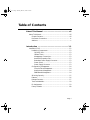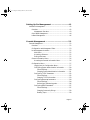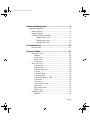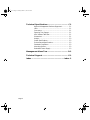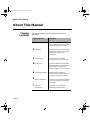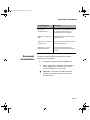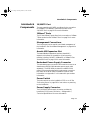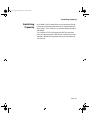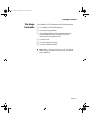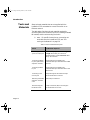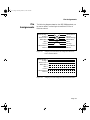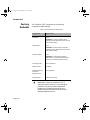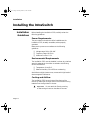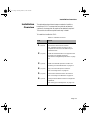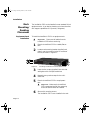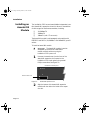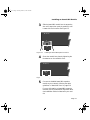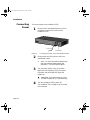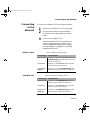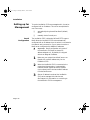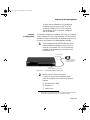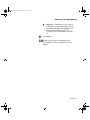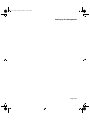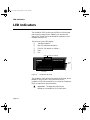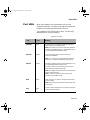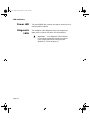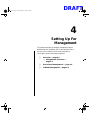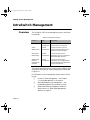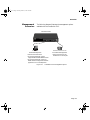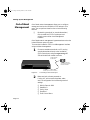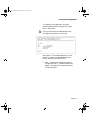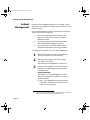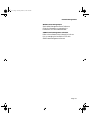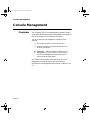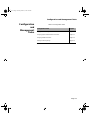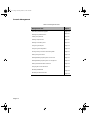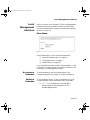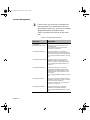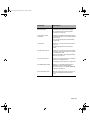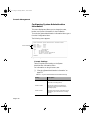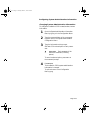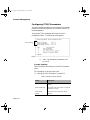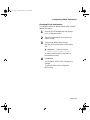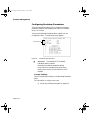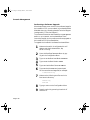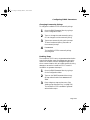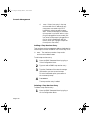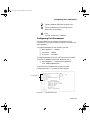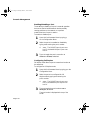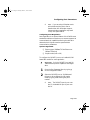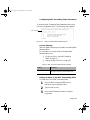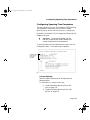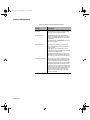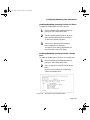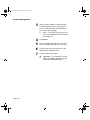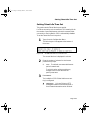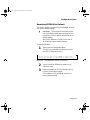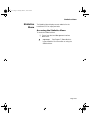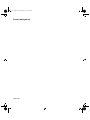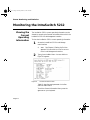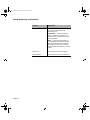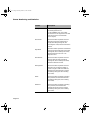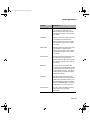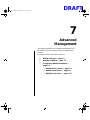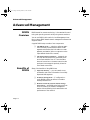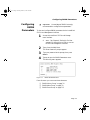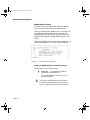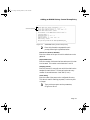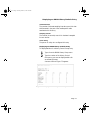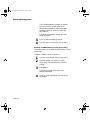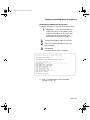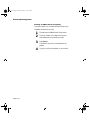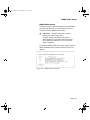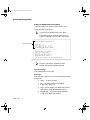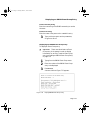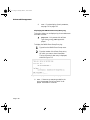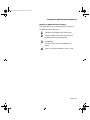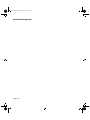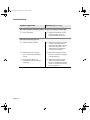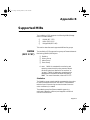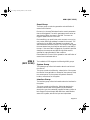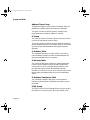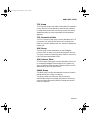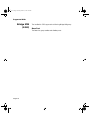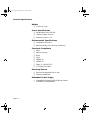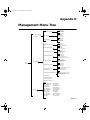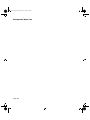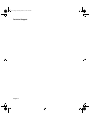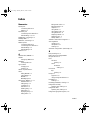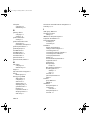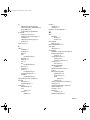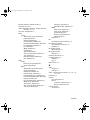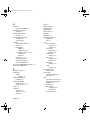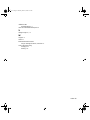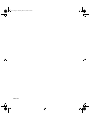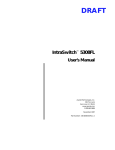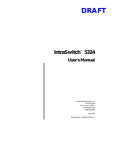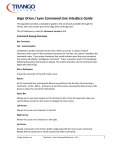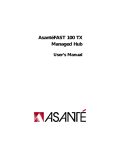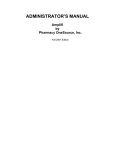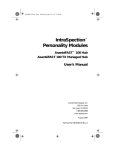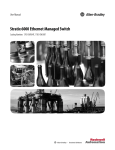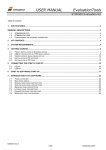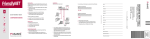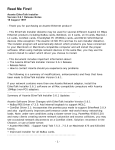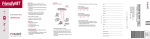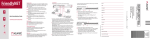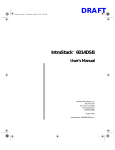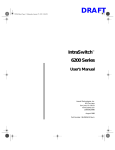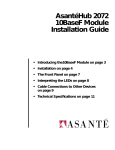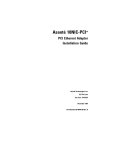Download Asante Technologies 5212 Switch User Manual
Transcript
book Page 1 Monday, March 2, 1998 4:27 PM DRAFT IntraSwitch™ 5212 User’s Manual Asanté Technologies, Inc. 821 Fox Lane San Jose, CA 95131 www.asante.com 1.800.662.9686 February 1998 Part Number: 06-00381-00 Rev. A book Page 2 Monday, March 2, 1998 4:27 PM Copyright 1998 by Asanté Technologies, Inc. All rights reserved. No part of this manual, or any associated artwork, software, product, design or design concept, may be copied, reproduced or stored, in whole or in part, in any form or by any means mechanical, electronic, optical, photocopying, recording or otherwise, including translation to another language or format, without the express written consent of Asanté Technologies. Printed in the United States of America. Trademarks Asanté and IntraSwitch are trademarks of Asanté Technologies. All other product names are trademarks or registered trademarks of their respective companies. FCC Information This equipment has been tested and found to comply with the limits for a Class B digital device, pursuant to Part 15 of the FCC Rules.These limits are designed to provide reasonable protection against harmful interference when the equipment is operated in a commercial environment.This equipment generates, uses, and can radiate radio frequency energy, and, if not installed and used in accordance with the instruction manual, may cause harmful interference to radio communications. Operation of this equipment in a residential area is likely to cause harmful interference, in which case you must correct the interference at your own expense. Product Warranty This IntraSwitch 5212 has a three-year warranty which applies to the original purchaser of the product. Asanté Technologies warrants that this product will be free from defects in title, materials, and manufacturing workmanship during the warranty period. If the IntraSwitch is found to be defective, then, as your sole remedy and as the manufacturer’s only responsibility,Asanté Technologies will repair or replace the product provided that (1) you call Asanté Technologies for a Returned Merchandise Authorization (RMA) number, that (2) you clearly write the RMA number on the outside of the package, and that (3) you return it, postage prepaid, during the warranty period.This warranty is exclusive and is limited to the IntraSwitch 5212.This warranty shall not apply to IntraSwitch products that have been subject to abuse, misuse, abnormal electrical or environmental conditions, or any condition other than what can be considered normal use. Note: The warranty card must be filed with Asanté Technologies within 30 days after the date of purchase. Warranty Disclaimers Asanté Technologies makes no other warranties, express, implied, or otherwise, regarding the IntraSwitch 5212, and specifically disclaims any warranty for merchantability or fitness for a particular purpose. The exclusion of implied warranties is not permitted in some states and exclusions specified herein may not apply to you.This warranty provides you with specific legal rights. There may be other rights you have which vary from state to state. Limitation of Liability The liability of Asanté Technologies arising from this warranty and sale shall be limited to a refund of the purchase price. In no event shall Asanté Technologies be liable for costs of procurement or substitute products or services, or for any lost profits, or for any consequential, incidental, direct damages, however caused and on any theory of liability, arising form this warranty and sale.These limitations shall apply notwithstanding any failure of essential purpose of any limited remedy. book Page i Monday, March 2, 1998 4:27 PM Table of Contents About This Manual ................................................vii About This Manual ........................................................................ viii Chapter Contents ................................................................... viii Document Conventions .......................................................... ix Audience .................................................................................. x Introduction ........................................................ 1-1 IntraSwitch 5212............................................................................1-2 IntraSwitch Components ....................................................... 1-3 10/100TX Port................................................................. 1-3 10Base-T Ports ................................................................. 1-3 Management Connections............................................... 1-3 Asanté MII Expansion Slot............................................... 1-3 Redundant Power Supply Connector.............................. 1-3 Power Switch .................................................................. 1-3 Power Supply Connector ................................................ 1-3 Configuration/ Management .................................................. 1-4 Console/Telnet Management .......................................... 1-4 Web Browser Management ............................................. 1-4 SNMP-Based Management ............................................... 1-4 Switching Capacity ................................................................ 1-5 Features .................................................................................. 1-6 Package Contents................................................................... 1-7 Tools and Materials ................................................................ 1-8 Pin Assignments ..................................................................... 1-9 Factory Defaults ................................................................... 1-10 Page i book Page ii Monday, March 2, 1998 4:27 PM Installation ......................................................... 2-1 Installing the IntraSwitch.............................................................. 2-2 Installation Guidelines............................................................ 2-2 Power Requirements....................................................... 2-2 Environmental Requirements.......................................... 2-2 Cooling and Airflow ........................................................ 2-2 Installation Overview ............................................................. 2-3 Rack Mounting/Desktop Placement ...................................... 2-4 Equipment Rack Installation ........................................... 2-4 Free-Standing Installation ................................................ 2-5 Installing an Asanté MII Module............................................. 2-6 Connecting Power ................................................................. 2-8 Connecting to the Network ................................................... 2-9 10Base-T Ports ................................................................. 2-9 10/100TX Port................................................................. 2-9 Asanté MII Ports ........................................................... 2-10 10/100TX Module ......................................................... 2-10 100Base-FX Module ....................................................... 2-10 10Base-FL Module.......................................................... 2-10 Cabling Scenarios Diagram........................................... 2-11 Setting up for Management.................................................. 2-12 BootP Configuration...................................................... 2-12 Console Configuration .................................................. 2-13 LED Indicators ..................................................... 3-1 LED Indicators............................................................................... Port LEDs................................................................................ Power LED ............................................................................. Diagnostic LEDs ..................................................................... Page ii 3-2 3-3 3-4 3-4 book Page iii Monday, March 2, 1998 4:27 PM Setting Up For Management ............................... 4-1 IntraSwitch Management .............................................................. Overview................................................................................ Management Scenarios.................................................... Out-of-Band Management....................................................... In-Band Management.............................................................. 4-2 4-2 4-3 4-4 4-6 Console Management .......................................... 5-1 Console Management.................................................................... 5-2 Overview................................................................................ 5-2 Configuration and Management Tasks................................... 5-3 Local Management Interface .................................................. 5-5 Main Menu....................................................................... 5-5 Accessing a Submenu ...................................................... 5-5 Exiting a Submenu .......................................................... 5-5 General Information Menu..................................................... 5-6 Accessing the General Information Menu....................... 5-6 Configuration Menu ............................................................... 5-7 Logging into the Configuration Menu ............................. 5-7 Configuring System Administration Information .......... 5-10 Current Settings...................................................... 5-10 Changing System Administration Information ....... 5-11 Configuring TCP/IP Parameters .................................... 5-12 Current Settings...................................................... 5-12 Changing TCP/IP Information ................................ 5-13 Configuring Bootstrap Parameters ................................ 5-14 Current Settings...................................................... 5-14 Performing a Software Upgrade ............................. 5-16 Configuring SNMP Parameters ...................................... 5-17 Current Settings...................................................... 5-17 Changing Community Strings................................. 5-19 Enabling Traps ........................................................ 5-19 Page iii book Page iv Monday, March 2, 1998 4:27 PM Adding a Trap Receiver Entry................................. 5-20 Deleting a Trap Receiver Entry............................... 5-20 Configuring Port Parameters ......................................... 5-21 Current Settings...................................................... 5-22 Enabling/Disabling a Port ....................................... 5-24 Configuring Full Duplex......................................... 5-24 Configuring RMON Parameters..................................... 5-26 Configuring MAC Forwarding Table Parameters........... 5-26 Current Settings...................................................... 5-27 Finding an Entry in the MAC Forwarding Table ..... 5-27 Setting the Age Out Timer...................................... 5-28 Configuring Spanning Tree Parameters......................... 5-29 Current Settings...................................................... 5-29 Enabling/Disabling Spanning Tree on ALL Ports .... 5-31 Enabling/Disabling Spanning Tree on a Single Port 5-31 Setting Telnet Idle Time Out ......................................... 5-33 Setting Console Password ............................................. 5-34 Resetting EEPROM to Default........................................ 5-35 Resetting the IntraSwitch 5212 ..................................... 5-36 Statistics Menu ..................................................................... 5-37 Accessing the Statistics Menu........................................ 5-37 Status Monitoring and Statistics ........................ 6-1 Monitoring the IntraSwitch 5212.................................................. Viewing the Current Operating Information ......................... Viewing Statistics ................................................................... Selecting a Port......................................................... Monitoring Counters ................................................ Resetting Statistics .................................................... Stopping Statistics .................................................... Exiting the Statistics Menu ....................................... Counter Descriptions ............................................... Page iv 6-2 6-2 6-5 6-6 6-6 6-6 6-7 6-7 6-7 book Page v Monday, March 2, 1998 4:27 PM Advanced Management ....................................... 7-1 Advanced Management................................................................. 7-2 RMON Overview.................................................................... 7-2 Benefits of RMON .................................................................. 7-2 Configuring RMON Parameters.............................................. 7-3 RMON History Group ............................................... 7-4 RMON Alarm Group ................................................. 7-9 RMON Event Group ............................................... 7-15 Troubleshooting .................................................. A-1 LED Indicators....................................................................... A-1 Supported MIBs................................................... B-1 RMON (RFC 1757) ................................................................. B-1 Statistics........................................................................... B-1 History Group.................................................................. B-2 Alarm Group.................................................................... B-2 Event Group .................................................................... B-3 MIB II (RFC 1213) .................................................................. B-3 System Group .................................................................. B-3 Interface Group............................................................... B-3 Address Trans Group....................................................... B-4 IP Group .......................................................................... B-4 IP Address Table.............................................................. B-4 IP Routing Table.............................................................. B-4 IP Address Translation Table........................................... B-4 ICMP Group .................................................................... B-4 TCP Group ...................................................................... B-5 TCP Connection Table .................................................... B-5 UDP Group...................................................................... B-5 UDP Listener Table.......................................................... B-5 SNMP Group.................................................................... B-5 Bridge MIB (1493).................................................................. B-6 Base Port.......................................................................... B-6 Page v book Page vi Monday, March 2, 1998 4:27 PM Technical Specifications ..................................... C-1 Network Management Platforms Supported.................. LEDs................................................................................ Connectors ..................................................................... Spanning Tree Support................................................... MAC Address Table Size ................................................. Dimensions..................................................................... Weight ............................................................................ Power Specifications ...................................................... Environmental Specifications......................................... Standards Compliance.................................................... Mounting Options .......................................................... Redundant Power Supply............................................... C-1 C-1 C-1 C-1 C-1 C-1 C-2 C-2 C-2 C-2 C-2 C-2 Management Menu Tree...................................... D-1 Technical Support ............................................... E-1 Index ............................................................ Index -1 Page vi DRAFT book Page vii Monday, March 2, 1998 4:27 PM About This Manual This section provides an overview of the IntraSwitch 5212 User’s Manual. It describes the manual’s chapters, document conventions, and intended audience. This chapter contains the following sections: ❏ Chapter contents — page viii ❏ Document conventions — page ix ❏ Audience — page x book Page viii Monday, March 2, 1998 4:27 PM About This Manual About This Manual Chapter Contents This manual is divided into the following chapters and appendices. Chapter/Appendix 1 Introduction Describes the IntraSwitch 5212, its package contents, features, switching capacity, and management options. 2 Installation Describes the steps required to install the IntraSwitch 5212, connect it to the network, and configure it for management. 3 LED Indicators Describes how to monitor the IntraSwitch 5212’s front panel LEDs. 4 Management Describes the different management options available with the IntraSwitch 5212 and how to connect to the IntraSwitch 5212 using those options. 5 Console Management Describes how to manage the IntraSwitch 5212 using the Console or Telnet Local Management Interface. 6 Status and Statistics Describes how to view the IntraSwitch 5212’s current operating information and statistics. Advanced Management Describes how to use RMON to manage the IntraSwitch 5212. 7 Page viii Description book Page ix Monday, March 2, 1998 4:27 PM Document Conventions Document Conventions Chapter/Appendix Description Appendix A, “ Troubleshooting” Provides a list of troubleshooting tips for isolating problems with the IntraSwitch 5212 or the network. Appendix B, “Supported MIBs” Describes the MIBs supported by the IntraSwitch 5212. Appendix C, “Technical Specifications” Provides a list of the IntraSwitch 5212’s technical specifications. Appendix D, “Console Management Menu” Provides a one-page map of the IntraSwitch 5212’s Local Management Interface. This manual uses the following conventions to convey instructions and information: ❏ Commands and key words are in boldface font. ∆ Note: Noteworthy information, which contains helpful suggestions or references to other sections in the manual, is in this format. ▲ Important! Significant information that calls attention to important features or instructions is in this format. Page ix book Page x Monday, March 2, 1998 4:27 PM About This Manual Audience This manual uses terms and concepts associated with Ethernet networking and switches. It is recommended that the user of this manual be familiar with the basics of local area networks and Ethernet switches. Page x DRAFT book Page 1 Monday, March 2, 1998 4:27 PM 1 Introduction This chapter is an introduction to the IntraSwitch 5212. It provides an overview of the IntraSwitch 5212 and describes its features, management and configuration capabilities, switching capacity, and factory default settings. This chapter contains the following sections: ❏ ❏ ❏ ❏ ❏ ❏ ❏ ❏ IntraSwitch 5212 — page 1-2 IntraSwitch Components — page 1-3 Configuration/Management — page 1-4 Switching Capacity — page 1-5 Features — page 1-6 Package Contents — page 1-7 Tools and Materials — page 1-8 Factory Defaults — page 1-10 book Page 2 Monday, March 2, 1998 4:27 PM Introduction IntraSwitch 5212 The Asanté IntraSwitch 5212 is a high-performance, manageable Ethernet switch that offers 12 10Base-T ports, one 10/100TX port, and one optional Asanté Media Independent Interface (Asanté MII) expansion slot. The Asanté MII expansion slot allows for the addition of 10/ 100TX, 100Base-FX, or 10Base-FL connections. See page 2-6 for more details. 12 Fixed 10Base-T Ports 1 Fixed 10/100TX Port IntraSwitch 5212 100 Mbps RS-232 Pwr Max Util 10/100 FDP / COL Console Data Link 10/100 1 2 3 4 5 6 7 8 9 10 11 12 MII 1 2 3 4 5 6 7 8 9 10 11 Management Connection 12 Comprehensive LEDs Figure 1-1 IntraSwitch 5212 front panel Redundant Power Supply Connector Power Connector MII (Port 14) Power Switch Redundant Power Supply Asanté Media Independent Interface (Asanté MII) Expansion Slot Figure 1-2 Page 1-2 IntraSwitch 5212 back panel book Page 3 Monday, March 2, 1998 4:27 PM IntraSwitch Components IntraSwitch Components 10/100TX Port The auto-negotiating 10/100TX port allows for the connection of a 10Base-T or a 100Base-T (Fast Ethernet) device. See "10/100TX Port" on page 2-9 for more information. 10Base-T Ports The 12 fixed 10Base-T ports allow for the connection of 10BaseT Ethernet devices. See "10Base-T Ports" on page 2-9 for more information. Management Connections The Console port can be used for out-of-band management of the IntraSwitch. See "Out-of-Band Management" on page 4-4 for information. Asanté MII Expansion Slot The Asanté Media Independent Interface (Asanté MII) expansion slot allows for the addition of various access modules, including: 10/100TX, 100Base-FX, or 10Base-FL. See "Asanté MII Ports" on page 2-10 for more information. Redundant Power Supply Connector The redundant power connection can be used to connect to an Asanté external RPSU 6000 redundant power supply (sold separately). The RPSU 6000 provides the IntraSwitch with power in the event that the switch’s main power connection fails. Refer to the RPSU 6000’s Installation Guide for more information or to Appendix C in this manual for part number information. Power Switch The power switch turns the IntraSwitch 5212 on or off. See "Connecting Power" on page 2-8 for instructions on powering on the IntraSwitch. Power Supply Connector The 110/220-volt power supply connector provides the IntraSwitch 5212’s power connection. See Appendix C, "Technical Specifications" for more information. Page 1-3 book Page 4 Monday, March 2, 1998 4:27 PM Introduction Configuration/ Management The IntraSwitch 5212 can be managed through standard out-ofband sessions through the Console port, via in-band Telnet sessions, via a supported World Wide Web browser, or via any SNMP-based management software program (such as IntraSpection™). Console/Telnet Management The SNMP (Simple Network Management Protocol) is used to manage the IntraSwitch 5212. The SNMP agent supports database objects that are defined in the following Management Information Bases (MIBs): ❏ ❏ ❏ MIB II (RFC 1213) Bridge MIB (RFC 1493) RMON, 4 groups (RFC 1757) The SNMP agent can be accessed via out-of-band Console connections or through in-band Telnet sessions. See Chapter 4, "Setting Up For Management" for information on connecting via one of these two methods. See Appendix B, "Supported MIBs" for more information on the MIBs supported by the IntraSwitch. Web Browser Management The IntraSwitch 5212 has a built-in HTTP (Hypertext Transfer Protocol Server) which allows it to be managed via any supported World Wide Web browser. See the Web Management Server Reference Guide for information on accessing and managing the IntraSwitch 5212 with a Web browser. SNMP-Based Management IntraSpection Web-based network management software, along with any other SNMP-based network management application, can be used to manage the IntraSwitch 5212. See "In-Band Management" on page 4-6 for more information. Page 1-4 book Page 5 Monday, March 2, 1998 4:27 PM Switching Capacity Switching Capacity Each 10Base-T port forwards Ethernet minimum-sized 64-byte packets at the maximum attainable rate of 14,880 packets per second (pps). The 10/100 port can forward 64-byte packets at 148,000pps. The IntraSwitch 5212 fully supports the 802.1d transparent Ethernet bridging standard. IEEE 802.1d compliance provides automatic address learning, packet filtering, and the Spanning Tree Protocol. Page 1-5 book Page 6 Monday, March 2, 1998 4:27 PM Introduction Features The IntraSwitch 5212 has the following features: ❏ 12 10Base-T switched ports with RJ-45 connectors ❏ One fixed 10/100TX port with an RJ-45 connector (supports NWay™ auto-negotiation) ❏ One Asanté MII expansion slot for adding an optional 10/100TX, 100Base-FX, or 10Base-FL uplink port ❏ Telnet (in-band) and Console (out-of-band) management ❏ HTTP server (provides SNMP management via any supported World Wide Web browser; see the Web Management Server Reference Guide for information) ❏ Support of up to 1024 MAC addresses ❏ Auto-negotiation on 10/100 port and 10/100 Asanté MII expansion port ❏ ❏ ❏ ❏ ❏ ❏ ❏ Page 1-6 Full duplex support on all ports BootP support (Asanté View BootP Server only) TFTP support for software upgrades RMON support (4 groups) MIB II, Bridge MIB support 802.1d Spanning Tree support Advanced diagnostic LEDs book Page 7 Monday, March 2, 1998 4:27 PM Package Contents Package Contents The IntraSwitch 5212 is shipped with the following items: ❏ (1) IntraSwitch 5212 Ethernet switch ❏ (2) rack-mounting brackets ❏ (12) standard Phillips screws for attaching the rackmounting brackets to the IntraSwitch 5212 and mounting it to an equipment rack ❏ (1) power cord ❏ (1) User’s Manual (this book) ❏ (1) Quick Installation Guide ▲ Important! If you are missing any of the above items, contact the dealer from whom you purchased your IntraSwitch. Page 1-7 book Page 8 Monday, March 2, 1998 4:27 PM Introduction Tools and Materials Some tools and materials that are not supplied with the IntraSwitch 5212 are needed to connect the switch to an Ethernet network. The table below lists the tools and materials required for connecting devices to the switch’s ports, for installing an Asanté MII module, and for rack-mounting the switch. ∆ Note: For specific instructions on connecting network devices to the IntraSwitch 5212, see "Connecting to the Network" on page 2-9. Table 1-1 Tools and Materials Required Action Tool/Material Required Connecting 10BaseT ports or 10/100 port Standard Category 3, 4 or 5 UTP straightthrough cable with RJ-45 connectors. Standard Category 5 UTP cross-over cable with RJ-45 connectors. Page 1-8 Connecting 100BaseFX port (optional MII expansion module) Dual 62.5/125 micron graded-index multimode fiber optic cable fitted with an SC connector. Connecting 10BaseFL port Dual 62.5/125 micron graded-index multimode fiber optic cable fitted with a dual ST connector. Connecting to the Console port Straight-through RS-232 cable with 9-pin male D-subminiature connector. Removing Asanté MII expansion module’s cover Small Phillips screwdriver. Rack-mounting the IntraSwitch 5212 Phillips screwdriver (#2) for mounting the two rack brackets on the unit. book Page 9 Monday, March 2, 1998 4:27 PM Pin Assignments Pin Assignments The following diagrams, based on the IEEE 568B standards, can be used to assist in connecting the IntraSwitch 5212 to an Ethernet network. White/Orange 1 Orange 2 White/Green 3 White/Blue 4 Blue 5 Green 6 White/Brown 7 Brown 8 Figure 1-2 1 White/Green 2 Green 3 White/Orange 4 White/Blue 5 Blue 6 Orange 7 White/Brown 8 Brown Category 5 UTP Crossover Pin assignment: Switch to Hub or another Switch White/Orange 1 Orange 2 White/Green 3 White/Blue 4 Blue 5 Green 6 White/Brown 7 Brown 8 Figure 1-3 Category 5 UTP Pin assignment: Switch to Workstation Page 1-9 book Page 10 Monday, March 2, 1998 4:27 PM Introduction Factory Defaults The IntraSwitch 5212 is shipped with the following configuration default settings: Table 1-2 Factory Default Configurations Configuration IP address Default Setting 0.0.0.0 Important! The first IP address that is assigned to the IntraSwitch becomes the new factory default setting. Subnet Mask 0.0.0.0 Important! The first subnet mask that is assigned to the IntraSwitch becomes the new factory default setting. Default Gateway 0.0.0.0 Important! The first default gateway address that is assigned to the IntraSwitch becomes the new factory default setting. Switching Mode Store-and-forward 10Base-T Ports Half duplex 10/100TX Port and Asanté MII Expansion Port Auto-negotiation Spanning Tree Enabled on ALL ports ▲ Page 1-10 Important! When the IntraSwitch 5212 is reset (powered off and then on), all settings are returned to the factory defaults listed above except for the IP Address, Subnet Mask, and Default Gateway; these items revert to the first addresses assigned to them. DRAFT book Page 1 Monday, March 2, 1998 4:27 PM 2 Installation This chapter explains how to power on the IntraSwitch 5212, install it in an equipment rack, and connect it to your network. It also explains how to install an Asanté MII expansion module and prepare the IntraSwitch 5212 for management capabilities. This chapter contains the following sections: ❏ Installation Guidelines — page 2-2 ❏ Installation Overview — page 2-3 ❏ Rack Mounting/Desktop Placement — page 2-4 ❏ Installing an Asanté MII Module — page 2-6 ❏ Connecting Power — page 2-8 ❏ Connecting to the Network — page 2-9 ❏ Setting up for Management — page 2-12 book Page 2 Monday, March 2, 1998 4:27 PM Installation Installing the IntraSwitch Installation Guidelines Before installing the IntraSwitch 5212, carefully review the following guidelines. Power Requirements The source electrical outlet should be installed near the IntraSwitch 5212, be easily accessible, and be properly grounded. Make sure the power source adheres to the following guidelines: ❏ ❏ ❏ Voltage range: 100 to 240 VAC Frequency range: 60/50 Hz Maximum current: 1.6 A Environmental Requirements The IntraSwitch 5212 must be installed in a clean, dry, dust-free area with adequate air circulation to maintain the following environmental limits: ❏ ❏ Temperature: 0° to 45° C Relative Humidity: 5% to 85% non-condensing Avoid direct sunlight, heat sources, or areas with high levels of electro-magnetic interference. Cooling and Airflow The IntraSwitch 5212 has two internal fans that cool the interior by drawing air through vents on the sides and forcing heated air out through holes in the rear. ▲ Page 2-2 Important! Do not restrict air flow by covering or obstructing air vents on the sides of the case. book Page 3 Monday, March 2, 1998 4:27 PM Installation Overview Installation Overview The table below describes the steps needed to install the IntraSwitch 5212. The steps that are optional are labeled “optional”; the steps that are required are labeled “required.” The sections that follow explain each step in detail. To install the IntraSwitch 5212: Table 2-1 Installation Overview Step 1 Action (required) Open the box and check the contents. See “"Package Contents" on page 1-7 for a complete list of the items included with your IntraSwitch 5212. 2 (required) Install the IntraSwitch 5212 in an equipment rack or prepare it for desktop placement. See "Rack Mounting/Desktop Placement" on page 2-4. 3 (optional) Install an Asanté MII expansion module. See "Installing an Asanté MII Module" on page 2-6. 4 (required) Plug in and check the power connection. See "Connecting Power" on page 2-8. 5 (required) Connect the IntraSwitch 5212 to the network. See "Connecting to the Network" on page 2-9. 6 (optional) Configure the IntraSwitch 5212 for management capabilities. See "Setting up for Management" on page 2-12. Page 2-3 book Page 4 Monday, March 2, 1998 4:27 PM Installation Rack Mounting/ Desktop Placement Equipment Rack Installation The IntraSwitch 5212 can be installed in most standard 19-inch equipment racks. It can also be placed on a horizontal surface with support capabilities of 11 pounds (5 kilograms). To install the IntraSwitch 5212 in an equipment rack: ▲ Important! Disconnect all cables from the IntraSwitch 5212 before continuing. 1 Place the IntraSwitch 5212 on a stable, flat surface. 2 Locate a rack-mounting bracket (supplied) and place it over the mounting holes on one side of the unit, as shown in Figure 2-1. IntraSwitch 5212 100 Mbps Max Util Pwr FDP 10/100 Data RS-232 Link 1 2 3 4 5 6 7 8 9 10 11 12 MII 1 Figure 2-1 Page 2-4 2 3 4 5 Console 6 7 8 9 10 11 12 Mounting rack bracket on the IntraSwitch 5212 3 Insert the four screws (supplied) into the holes and tighten with a Phillips screwdriver. 4 Repeat the two previous steps for the unit’s other side. 5 Place the IntraSwitch 5212 in an equipment rack. ▲ Important! Make sure the IntraSwitch 5212 is supported until all four mounting screws for each bracket are installed. 6 Secure with mounting screws. The IntraSwitch 5212 is now installed in the rack. book Page 5 Monday, March 2, 1998 4:27 PM Rack Mounting/Desktop Placement Free-Standing Installation The IntraSwitch 5212 has four rubber feet applied to the bottom of its chassis that enable desktop/free-standing installation of the unit. For desktop/free-standing installation: ❏ Place the IntraSwitch 5212 on a horizontal surface with a minimum area of 17.1” x 14.5” and support capabilities of 11 pounds. Page 2-5 book Page 6 Monday, March 2, 1998 4:27 PM Installation Installing an Asanté MII Module The IntraSwitch 5212 has one Asanté Media Independent Interface (Asanté MII) expansion slot which allows for the addition of various types of media access modules, including: ❏ ❏ ❏ 10/100Base-TX 100Base-FX 10Base-FL (with ST connector) The Asanté MII module is sold separately and complies with IEEE 802.3 and 802.3u (10/100Base-T and 100Base-FX) specifications. To install an Asanté MII module: ▲ Important! The Asanté MII module is not hotswappable; you should not install and/or remove a module without turning the IntraSwitch 5212’s power off. 1 Unscrew the metal cover from the front of the Asanté MII expansion slot (located on the IntraSwitch 5212’s back panel) using a small Phillips screwdriver. See Figure 2-2. IntraSwitch 5212 back panel MII (Port 14) Remove metal cover Figure 2-2 2 Page 2-6 Asanté MII expansion slot Align the bottom of the Asanté MII expansion module with the rails on the inside of the expansion slot. book Page 7 Monday, March 2, 1998 4:27 PM Installing an Asanté MII Module 3 Slide the Asanté MII module into the expansion slot until it stops, then push the module in until it seats with the connector. See Figure 2-3. MII (Port 14) Figure 2-3 4 Installing an Asanté MII expansion module Screw the module into place by tightening the thumbscrew on the module’s cover. MII (Port 14) Figure 2-4 5 Securing an Asanté MII expansion module Connect the installed Asanté MII expansion module to your network, following the cable guidelines in "Asanté MII Ports" on page 2-10. For more information on Asanté MII expansion modules, refer to the Asanté MII Expansion Modules Installation Guide included with your module. Page 2-7 book Page 8 Monday, March 2, 1998 4:27 PM Installation Connecting Power To connect power to the IntraSwitch 5212: 1 Plug one end of the supplied power cord into the power connector on the back of the IntraSwitch 5212. MII (Port 14) Redundant Power Sup ply Power Cord Power Switch Figure 2-5 2 Connecting the power cord to the IntraSwitch 5212 Plug the other end of the power cord into a grounded AC outlet. ∆ 3 Turn the power switch to the “on” position. Make sure the IntraSwitch 5212’s front panel LEDs blink and the POWER LED lights and remains on. ▲ 4 Page 2-8 Note: For more information about power and environmental requirements, see Appendix C,“Technical Specifications.” Important! If the power does not come on, refer to Appendix A,“Troubleshooting.” Turn the IntraSwitch 5212’s power off. The IntraSwitch 5212 is ready to be connected to the network. book Page 9 Monday, March 2, 1998 4:27 PM Connecting to the Network Connecting to the Network To connect the IntraSwitch 5212 to an Ethernet network: 1 2 Make sure the IntraSwitch 5212 is powered off. 3 Power on the IntraSwitch 5212. Connect network devices to the IntraSwitch 5212, following the cable guidelines outlined below. After the IntraSwitch 5212 is connected to the network and is powered on, it can be configured for management capabilities (see "Setting up for Management" on page 2-12). For cabling examples, see Figure 2-7. 10Base-T Ports Table 2-2 10Base-T Cable Guidelines Connecting To Cable Required Network Station Category 3, 4, or 5 UTP (Unshielded Twisted Pair) straight-through cable (100 meters maximum) with RJ-45 connectors. Repeater/Hub Category 5, UTP cross-over cable (100 meters maximum) with RJ-45 connectors. Repeater/Hub’s Uplink port Category 3,4 or 5, UTP straight-through cable (100 meters maximum) with RJ-45 connectors. 10/100TX Port Table 2-3 10/100TX Port Cable Guidelines Connecting To Cable Required Network Station Category 5 UTP straight-through cable (100 meters maximum) with RJ-45 connectors. Repeater/Hub Category 5, UTP cross-over cable (100 meters maximum) with RJ-45 connectors. Repeater/Hub’s Uplink port Category 5, UTP straight-through cable (100 meters maximum) with RJ-45 connectors. Page 2-9 book Page 10 Monday, March 2, 1998 4:27 PM Installation Asanté MII Ports 10/100TX Module 100Base-FX Module 10Base-FL Module Page 2-10 The Asanté MII expansion slot allows for the connection of a 10/100TX, 100Base-FX, or 10Base-FL port. Table 2-4 10/100TX Asanté MII Module Cable Guidelines Connecting To Cable Required Network Station Category 5 UTP cross-over cable (100 meters maximum) with RJ-45 connectors. Repeater/Hub Category 5, UTP straight-through cable (100 meters maximum) with RJ-45 connectors. Repeater/Hub’s Uplink port Category 5, UTP cross-over cable (100 meters maximum) with RJ-45 connectors. Table 2-5 100Base-FX Asanté MII Module Cable Guidelines Connecting To Cable Required All network devices Dual 62.5/125 micron graded-index multimode fiber-optic cable with an SC connector. Table 2-6 10Base-FL Asanté MII Module Cable Guidelines Connecting To Cable Required ST Connector All Network Devices Dual 62.5/125 micron graded-index multimode fiber-optic cable with a dual ST connector. book Page 11 Monday, March 2, 1998 4:27 PM Connecting to the Network Cabling Scenarios Diagram The following diagram illustrates some of the various cabling scenarios available with the IntraSwitch 5212. 10Base-T ports: require Category 3, 4, or 5 cable 10/100 port: requires Category 5 cable IntraSwitch 5212 100 Mbps RS-232 POWER Max Util 10/100 FDP Console Data Link 10/100 1 2 3 4 5 6 7 8 9 10 11 12 MII 1 2 3 4 5 6 7 8 9 10 11 12 straight-through cable (100max. length) Category 5 straight-through cable (100m max. length) straight-through cable (100m max. length) cross-over cable (100max. length) straight-through cable (100m max. length) straight-through cable (100m max. length) 10Base-T Workstation 100Base-TX Server Remove Before Stacking Printer 10Base-T Workstation Partition Col 1 Pwr 2 3 4 5 6 7 8 1 2 3 4 5 6 7 8 9 10 11 12 or Uplink 9 10 11 12 100BASE-TX Ports Link/Receive AsantéFAST 100 TX Hub Hub 10Base-T Server Figure 2-7 IntraSwitch 5212 cabling scenarios Page 2-11 book Page 12 Monday, March 2, 1998 4:27 PM Installation Setting up for Management To use the IntraSwitch 5212 as a managed switch, it must be configured with an IP address. This can be accomplished in one of two ways: ❏ ❏ BootP Configuration Page 2-12 automatically using Asanté View BootP (default) server manually via the Console port The IntraSwitch 5212 is shipped with BootP/TFTP support. BootP allows the IntraSwitch 5212 to be automatically configured with an IP address when the switch is connected to the network and is powered on, if your network contains a BootP server configured with available IP addresses. ▲ Important! BootP configuration only works if the IntraSwitch 5212 does not have an IP address assigned to it. By default, it is shipped without an assigned IP address. 1 Make sure your network has a BootP server configured with a valid IP address entry for the IntraSwitch 5212. 2 When the IntraSwitch 5212 is connected to the network and is powered on, it automatically transmits a BootP request across the network (up to 5 times) until it receives a valid IP address from the BootP server . 3 After an IP address is received, the IntraSwitch 5212 can be managed via in-band access. See Chapter 4 for information on connecting to the IntraSwitch 5212 for management. book Page 13 Monday, March 2, 1998 4:27 PM Setting up for Management To verify that the IntraSwitch 5212 received an IP address, use a tool such as Ping1 to try and access the IntraSwitch 5212; if you can access the IntraSwitch 5212, it is properly configured with an IP address. Console Configuration To manually configure the IntraSwitch 5212 with an IP address via its Console port, use a VT100 terminal or a VT100 terminal emulator running on a workstation or personal computer (PC) to connect to the switch’s Local Management Interface. 1 Using a straight-through RS-232 cable with a 9-pin male D-subminiature plug at one end, connect a terminal or workstation (PC) running a terminal emulator to the Console port on the front of the IntraSwitch 5212. Straight-Through RS-232 Cable IntraSwitch 5212 100 Mbps RS-232 Stand-Alone Terminal or PC Running Terminal Emulation Software Pwr Max Util 10/100 FDP / COL Console Data Link 10/100 1 2 3 4 5 6 7 8 9 10 11 12 MII 1 2 3 4 5 6 7 8 9 10 11 12 Console Port (female; requires a male connector) Figure 2-8 2 Connecting to the Console port Make sure both units are powered on. If using a PC with a terminal emulator, make sure it is configured with the following terminal settings: ❏ Bits Per Second: 9600 ❏ Data Bits: 8 ❏ Parity: None 1. Ping (an acronym for packet internet groper) is an application that can be used to test whether a remote device is properly connected to a network. Page 2-13 book Page 14 Monday, March 2, 1998 4:27 PM Installation ❏ Stop Bits: 1 ❏ Flow Control: None If configuring with a Macintosh computer, please call Asanté Technical support for proper DIN 8 – DB-9 cable. 3 The IntraSwitch 5212’s Local Management Interface Main Menu appears on the terminal screen, as shown in Figure 2-9. Figure 2-9 4 Type c to open the Configuration Menu. The “Enter Password” prompt appears. 5 Type your password at the prompt. 6 7 8 Page 2-14 IntraSwitch Local Management Interface Main Menu ▲ Important! The default password is Asante. The password is case-sensitive. For information on changing the password, see "Setting Console Password" on page 5-34. Type i to open the TCP/IP Parameter Menu. Type i to select the option “Set IP Address.” Type the valid IP address to be assigned to the IntraSwitch 5212 at the prompt. This address becomes the new factory default setting. book Page 15 Monday, March 2, 1998 4:27 PM Setting up for Management ▲ Important! Depending on your network configuration, you may also need to set subnet mask and default router (gateway) information for the IntraSwitch 5212. See "Configuring TCP/IP Parameters" on page 512. 9 Press Return. q to return to the Configuration Menu. 10Type The IntraSwitch 5212 is configured with an IP address. Page 2-15 book Page 16 Monday, March 2, 1998 4:27 PM Setting up for Management Page 2-16 DRAFT book Page 1 Monday, March 2, 1998 4:27 PM 3 LED Indicators This chapter describes the front panel layout of the IntraSwitch 5212 and explains how to interpret the LEDs. This chapter contains the following sections: ❏ LED Indicators — page 3-2 ❏ Port LEDs — page 3-3 ❏ Power LED — page 3-4 ❏ Diagnostic LEDs — page 3-4 book Page 2 Monday, March 2, 1998 4:27 PM LED Indicators LED Indicators The IntraSwitch 5212 has five rows of LEDs on its front panel that convey the status of each 10Base-T port as well as the status of the 10/100TX port and Asanté MII expansion port (if installed). See Figure 3-1. The five rows of port LEDs display: ❏ ❏ ❏ ❏ ❏ 100 Mbps operation Max Util (maximum utilization) FDP/COL (full duplex or collision) Data Link Diagnostic LEDs (not labeled) IntraSwitch 5212 100 Mbps Pwr Power LED 10/100 Max Util FDP / COL Data Link 10/100 1 2 3 4 5 6 7 8 9 10 11 12 MII Uplink Port LEDs Figure 3-1 IntraSwitch LED panel The IntraSwitch 5212 also has four diagnostic LEDs that are not labeled on its front panel. They light once when the IntraSwitch 5212 is first powered on or is reset. See "Diagnostic LEDs" on page 3-4 for more information. ▲ Page 3-2 Important! The diagnostic LEDs are not labeled on the IntraSwitch 5212’s front panel. book Page 3 Monday, March 2, 1998 4:27 PM Port LEDs Port LEDs When the IntraSwitch is first powered on, the port and diagnostic LEDs blink. The green power light illuminates and remains on, indicating electrical power to the unit. The IntraSwitch 5212 has five rows of LEDs. The following table states their color and meaning: Table 3-1 Port LEDs LED 100Mbps Color green Meaning 10/100TX port or an installed Asanté MII expansion port is operating at 100Mbps speed. Note: These LEDs only function with ports capable of operating at 100Mbps speed (i.e., the 10/100TX port or an installed 10/100 Asanté MII module). Max Util amber The corresponding port’s receive buffer is full (maximum utilization). Note: It is normal to see these LEDs light when the network is in a state of moderate-to-heavy activity. FDP/Col amber Indicates full duplex mode on the 10/100TX port or on an installed Asanté MII expansion port. Indicates a collision at the switching port for those ports operating in half-duplex mode. Note: Full duplex means that a port can transmit and receive at the same time. Note: Collision is indicated only on those ports operating in half duplex mode. Data green Traffic activity is occurring on the port (transmit [TX] or receive [RX]). Note: During heavy traffic periods, this LED may be lit continuously. Link green A node or other network device is properly connected to the corresponding port. Page 3-3 book Page 4 Monday, March 2, 1998 4:27 PM LED Indicators Power LED The green POWER light comes on and stays on when the unit is receiving electrical power. Diagnostic LEDs The IntraSwitch’s four diagnostic LEDs (one orange, three green) blink once when the switch is first powered on. ▲ Page 3-4 Important! If the diagnostic LEDs illuminate for any length of time other than during a power cycle, contact Asanté Technical support (see Appendix E,“Technical Support”). DRAFT book Page 1 Monday, March 2, 1998 4:27 PM 4 Setting Up For Management This chapter describes the different management options available with the IntraSwitch 5212. It also explains how to connect to the IntraSwitch 5212 using those options. This chapter contains the following sections: ❏ Overview — page 4-2 ❏ Management Scenarios — page 4-3 ❏ Out-of-Band Management — page 4-4 ❏ In-Band Management — page 4-6 book Page 2 Monday, March 2, 1998 4:27 PM Setting Up For Management IntraSwitch Management Overview The IntraSwitch 5212 can be managed using any of the following methods: Table 4-1 Management Options Method Type Description Console out-of-band management local connection to the IntraSwitch via the switch’s Console port Telnet (one session) in-band management remote connection over the network to the IntraSwitch via a terminal emulation program World Wide Web browser in-band management remote connection to the IntraSwitch 5212 via a supported World Wide Web browser SNMP-based Network Management Software in-band management remote connection to the IntraSwitch via any SNMP-based network management application such as IntraSpection This chapter describes how to connect to the IntraSwitch 5212 using either out-of-band or in-band management, as illustrated in Figure 4-1. For information on each management method, refer to the following: ❏ ❏ ❏ Page 4-2 Console or Telnet management — see Chapter 5, "Console Management" in this manual. World Wide Web browser management — see the Web Management Server Reference Guide. SNMP-based Network Management Software — see the section on "SNMP-based Management Software" on page 4-7. book Page 3 Monday, March 2, 1998 4:27 PM Overview Management Scenarios The following diagram illustrates the management options available with the IntraSwitch 5212. IntraSwitch 5212 RS-232 IntraSwitch 5212 100 Mbps POWER Mac Util 10/100 FDP / Col Console Data Link MII 1 MII 2 100 1 2 3 4 5 6 7 8 9 10 11 12 1 2 3 4 5 6 7 8 9 10 11 12 Workstation Stand-alone Terminal or PC In-Band Management: Out-of-Band Management: • Telnet to the IntraSwitch • Access the IntraSwitch using a supported World Wide Web browser • Direct connection to the IntraSwitch's Console port • Access the IntraSwitch using any SNMP-based management software application such as IntraSpection Figure 4-1 IntraSwitch 5212 management options Page 4-3 book Page 4 Monday, March 2, 1998 4:27 PM Setting Up For Management Out-of-Band Management Out-of-band network management allows you to configure, manage, and monitor the IntraSwitch 5212 and each of its ports. You can perform these functions via the following method: ❏ By attaching a terminal (or a terminal emulator) to the IntraSwitch 5212’s Console port and using the menu-driven Local Management Interface. Out-of-band network management is guaranteed even when the in-band Ethernet network is down. To access the IntraSwitch 5212’s Local Management Interface using out-of-band management: 1 Connect a stand-alone terminal or a PC running a terminal emulator directly to the IntraSwitch 5212’s Console port using a straight-through RS232 serial cable with a male connector. Straight-Through RS-232 Cable IntraSwitch 5212 100 Mbps RS-232 Stand-Alone Terminal or PC Running Terminal Emulation Software Pwr Max Util 10/100 FDP / COL Console Data Link 10/100 1 2 3 4 5 6 7 8 9 10 11 12 MII 1 2 3 4 5 6 7 8 9 10 11 12 Console Port (female; requires a male connector) Figure 4-2 2 Connecting to the Console port Make sure both units are powered on. If using a PC with a terminal emulator, make sure it is configured with the following terminal settings: ❏ ❏ ❏ ❏ ❏ Page 4-4 Bits Per Second: 9600 Data Bits: 8 Parity: None Stop Bits: 1 Flow Control: None book Page 5 Monday, March 2, 1998 4:27 PM Out-of-Band Management If configuring with a Macintosh computer, please call Asanté Technical support for proper DIN 8 – DB-9 cable. 3 Once connected, the Local Management Interface Main Menu appears on the screen. See Chapter 5,“Console Management,” for information on using the Local Management Interface to manage the IntraSwitch 5212. ∆ Note: A password is needed to access the Configuration menu. The default password is Asante. The password is case-sensitive; enter it exactly as shown. Page 4-5 book Page 6 Monday, March 2, 1998 4:27 PM Setting Up For Management In-Band Management In-band network management allows you to manage, control, and monitor the IntraSwitch 5212 and each of its ports over the Ethernet network. You can perform these functions by accessing the IntraSwitch via one of the following methods: ❏ ❏ ❏ By connecting with a terminal emulation program such as Telnet1 and using the Local Management Interface. By connecting with a World Wide Web browser and using the Web Management Interface. By connecting with any SNMP-based network management application and using its interface. To manage the IntraSwitch 5212 via in-band management: 1 Make sure the network to which the IntraSwitch 5212 is connected is up and functioning. 2 Make sure the IntraSwitch 5212 is configured with valid IP information. See "Setting up for Management" on page 2-12. 3 Connect to the IntraSwitch 5212 with a terminal emulator or any SNMP-based network management application. Terminal Emulator See Chapter 5, "Console Management" for information on managing the IntraSwitch 5212 with a terminal emulator. ∆ Note: All management screens using a terminal emulator are identical to those of the outof-band Console interface. 1. Telnet is a common terminal emulation application used in TCP/IP networks for remote terminal access to network devices. Page 4-6 book Page 7 Monday, March 2, 1998 4:27 PM In-Band Management Web Browser Management See the Web Management Server Reference Guide for information on managing the IntraSwitch 5212 with a Web browser. SNMP-based Management Software Refer to the software’s User’s Manual for information on managing the IntraSwitch 5212 with SNMP-based management software. Page 4-7 book Page 8 Monday, March 2, 1998 4:27 PM In-Band Management Page 4-8 DRAFT book Page 1 Monday, March 2, 1998 4:27 PM 5 Console Management This chapter describes how to manage the IntraSwitch 5212 using the out-of-band Console or in-band Telnet interface. This chapter contains the following sections: ❏ Overview — page 5-2 ❏ Management Tasks — page 5-3 ❏ Local Management Interface — page 5-5 ❏ General Information Menu — page 5-6 ❏ Configuration Menu — page 5-7 ❏ Statistics Menu — page 5-37 book Page 2 Monday, March 2, 1998 4:27 PM Console Management Console Management Overview The IntraSwitch 5212’s Local Management Interface is a menudriven application that provides for management and configuration of the IntraSwitch 5212 and each of its ports. You can access the Local Management Interface via two methods: ❏ Out-of-band connection to the Console port ❏ In-band connection via a terminal emulator such as Telnet (one session) ▲ Important! Refer to Chapter 4,“Setting Up For Management” for instructions on how to connect to the Local Management Interface using one of the two methods listed above. This chapter describes each menu item within the Local Management Interface, as well as how to perform the configuration and management tasks outlined in Tables 5-1 and 5-2. Page 5-2 book Page 3 Monday, March 2, 1998 4:27 PM Configuration and Management Tasks Configuration and Management Tasks Table 5-1 Configuration Tasks Configuration Task Page # Logging into the Configuration Menu page 5-7 Changing System Administration Information page 5-11 Changing TCP/IP Information page 5-13 Setting Community Strings page 5-19 Page 5-3 book Page 4 Monday, March 2, 1998 4:27 PM Console Management Table 5-2 Management Tasks Page 5-4 Management Task Page # Performing a Software Upgrade page 5-16 Enabling Trap Authentication page 5-19 Adding a Trap Receiver page 5-20 Deleting a Trap Receiver page 5-20 Enabling or Disabling a Port page 5-24 Configuring Full Duplex page 5-24 Configuring Auto-Negotiation page 5-25 Finding an Entry in the MAC Forwarding Table page 5-27 Setting the Age-Out Timer page 5-28 Enabling/Disabling Spanning Tree on ALL Ports page 5-31 Enabling/Disabling Spanning Tree on a Single Port page 5-31 Setting the Telnet Idle Time-Out Period page 5-33 Changing the Console Password page 5-34 Resetting the EEPROM page 5-35 Resetting the IntraSwitch 5212 page 5-36 book Page 5 Monday, March 2, 1998 4:27 PM Local Management Interface Local Management Interface After you connect to the IntraSwitch 5212’s Local Management Interface using either out-of-band Console or in-band Telnet connection as described in Chapter 4, the Main Menu appears, as shown in Figure 5-1. Main Menu Figure 5-1 Local Management Interface Main Menu From the Main Menu, you can access three submenus: ❏ ❏ ❏ "General Information Menu" on page 5-6 "Configuration Menu" on page 5-7 "Statistics Menu" on page 5-37 If you are using Telnet, a fourth option will be available — Close Connection. This option closes your remote connection to the IntraSwitch’s Local Management Interface. Accessing a Submenu To access a submenu, type the command letter of the corresponding option (e.g., type g for General Information). Exiting a Submenu To exit a submenu, type q. To exit a command line (e.g., Set Console Password in the Configuration Menu), press ctrl-c. ∆ Note: For a one-page map of the Main Menu and its submenus, refer to Appendix D,“Console Management Menu.” Page 5-5 book Page 6 Monday, March 2, 1998 4:27 PM Console Management General Information Menu The General Information Menu displays the IntraSwitch 5212’s current operating information; such as, the IntraSwitch 5212’s name, IP address, and boot information. ∆ Note: The information displayed on this screen is read-only. Accessing the General Information Menu ❏ Type g from the Main Menu. A screen similar to Figure 5-2 appears. Figure 5-2 ▲ General Information Menu Important! For a description of each parameter on the General Information Menu, see "General Information Menu Parameters" on page 6-3. To exit the General Information Menu, press the space bar on your keyboard. Page 5-6 book Page 7 Monday, March 2, 1998 4:27 PM Logging into the Configuration Menu Configuration Menu The Configuration Menu allows you to configure settings for the IntraSwitch 5212. These settings include items such as system administration information,TCP/IP parameters, RMON parameters, port parameters, and bootstrap parameters. Logging into the Configuration Menu 1 From the Local Management Interface Main Menu, type c. 2 Type your password at the “Enter Password” prompt. ▲ Important! The default password when you first access the Configuration Menu is Asante. The password is case-sensitive. For information on changing passwords, see on "Setting Console Password" on page 5-34. The following Configuration Menu appears. Figure 5-3 Configuration Menu Page 5-7 book Page 8 Monday, March 2, 1998 4:27 PM Console Management 3 From this menu you can access configuration submenus by typing the command letter of the corresponding menu option (e.g., type a for the Configure System Administration Information Menu). Table 5-2 provides a brief overview of each menu item. Table 5-2 Configuration Menu Items Menu Item Description Config System Administration Information Displays and allows you to change the name, location, and contact information for the IntraSwitch 5212. See "Configuring System Administration Information" on page 5-10. Config TCP/IP Parameters Displays and allows you to change the information needed to access the IntraSwitch 5212 over the network (in-band management). See "Configuring TCP/IP Parameters" on page 5-12. Config Bootstrap Parameters Displays and allows you to change the parameters used for downloading a new version of software for the IntraSwitch 5212. See "Configuring Bootstrap Parameters" on page 5-14. Config SNMP Parameters Displays and allows you to change the IntraSwitch 5212’s SNMP (Simple Network Management Protocol) parameters; such as, read/write settings, trap authentication, and trap receivers. See "Configuring SNMP Parameters" on page 5-17. Config Port Parameters Allows you to manually configure each of the IntraSwitch 5212’s ports for speed, connection, link mode, and auto-negotiation. For more information, see "Configuring Port Parameters" on page 5-21. Config RMON Parameters Displays and allows you to change the IntraSwitch 5212’s RMON parameters. See "Configuring RMON Parameters" on page 5-26. Page 5-8 book Page 9 Monday, March 2, 1998 4:27 PM Menu Item Description Config MAC Forwarding Table Parameters Allows you to change the entries in the IntraSwitch 5212’s MAC Forwarding Table. See "Configuring MAC Forwarding Table Parameters" on page 5-26. Config Spanning Tree Parameters Displays the IntraSwitch 5212’s Spanning Tree parameters and allows you to enable or disable Spanning Tree. See "Configuring Spanning Tree Parameters" on page 5-29. Config VLAN Allows you to set up a Virtual LAN and move ports to it. See Web Management Server Reference Guide. Set Telnet Idle Time-out Allows you to set the amount of time a Telnet connection can remain idle and still connected to the IntraSwitch 5212. For more information, see "Setting Telnet Idle Time Out" on page 5-33. Set Console Password Allows you to change the password needed to access the Configuration Menu. See "Setting Console Password" on page 5-34. Reset EEPROM To Default Allows you to reset the IntraSwitch 5212’s EEPROM to its factory default settings. For more information, see "Resetting EEPROM to Default" on page 5-35. Exit Configuration Menu Exits the Configuration Menu and returns you to the Local Management Interface Main Menu. Page 5-9 book Page 10 Monday, March 2, 1998 4:27 PM Console Management Configuring System Administration Information This menu displays and allows you to change the name, location, and contact information for the IntraSwitch. To access the System Administration Information Menu, type a from the Configuration Menu. The following menu appears. Current Settings Figure 5-4 System Administration Information Menu Current Settings Table 5-3 explains each setting on the System Administration Information Menu. For information on using this menu, see: ❏ "Changing System Administration Information" on page 5-11 Table 5-3 Page 5-10 System Administration Information Settings Setting Description Switch Name The name of the IntraSwitch (up to 64 characters, including spaces). Switch Location The location where the IntraSwitch is physically located (up to 64 characters, including spaces). Switch Contact The name of the person responsible for the IntraSwitch (up to 64 characters, including spaces). book Page 11 Monday, March 2, 1998 4:27 PM Configuring System Administration Information Changing System Administration Information To change the IntraSwitch 5212’s name/location/contact information: 1 Open the System Administration Information Menu by typing a in the Configuration Menu. 2 Type the command letter of the corresponding menu item in the System Administration Configuration Menu. 3 Type the information at the prompt. See Table 5-3 for a description of each parameter. ▲ Important! Each parameter is limited to 64 characters (including spaces). To cancel a selected option, press ctrl-c at the command prompt. 4 Press Return. The IntraSwitch 5212’s system administration information is changed. To quit and return to the Configuration Menu, type q. Page 5-11 book Page 12 Monday, March 2, 1998 4:27 PM Console Management Configuring TCP/IP Parameters This menu displays and allows you to change the information needed to access the IntraSwitch 5212 over the network (inband management). To access the TCP/IP Parameter Menu, type i from the Configuration Menu. The following menu appears. Current Settings Figure 5-5 TCP/IP Parameter Menu ∆ Note: By default, each parameter is set to 0.0.0.0. Current Settings Table 5-4 explains each setting on the TCP/IP Parameter Menu. For information on using the menu, see: ❏ "Changing TCP/IP Information" on page 5-13 Table 5-4 TCP/IP Parameter Settings Page 5-12 Setting Description Switch IP Address The IntraSwitch’s IP (Internet Protocol) address. Switch Subnet Mask The subnet mask of the network on which the IntraSwitch is located. Switch Default Gateway The address of the IntraSwitch’s default gateway. book Page 13 Monday, March 2, 1998 4:27 PM Configuring TCP/IP Parameters Changing TCP/IP Information To change the switch’s IP address, subnet mask, or default gateway information: 1 Open the TPC/IP Parameter Menu by typing i in the Configuration Menu. 2 Type the command letter of the option you want to change. 3 Type the new address at the prompt. See Table 5-4 for a description of each parameter. ▲ Important! Follow the format: number. number. number. number. To cancel a selected option, press ctrl-c at the command prompt. 4 Press Return. The IntraSwitch 5212’s TCP/IP information is changed. To quit and return to the Configuration Menu, type q. Page 5-13 book Page 14 Monday, March 2, 1998 4:27 PM Console Management Configuring Bootstrap Parameters This menu displays and allows you to change the bootstrap parameters used for downloading a new version of software when one is issued. To access the Bootstrap Parameters Menu, type b from the Configuration Menu. The following menu appears. Current Settings Figure 5-6 ▲ BootStrap Parameter Menu Important! The IntraSwitch 5212’s default Load Mode setting is Local. Normally, the bootstrap parameter settings never need to be changed except when downloading a new version of the IntraSwitch 5212’s software. Current Settings Table 5-5 explains each setting on the Bootstrap Parameter Menu. For information on using the menu, see: ❏ "Performing a Software Upgrade" on page 5-16 Page 5-14 book Page 15 Monday, March 2, 1998 4:27 PM Configuring Bootstrap Parameters Table 5-5 Bootstrap Parameter Settings Setting Description Set Load Mode to Local Executes the software image file from the IntraSwitch 5212’s internal flash memory (default setting). Important! This is the IntraSwitch 5212’s default setting. Set Load Mode to Remote Loads a new software image file from a server on the network. Important! To use this option, you must select BootP-TFTP or TFTP as the Boot Mode. Set Boot Mode to Bootp-tftp Sets the IntraSwitch 5212 to request an IP address from a BootP server and download the software image file through TFTP. Important! To use this option, the IntraSwitch 5212’s IP address must be set to 0.0.0.0 and the Load Mode must be set to Remote. Set Boot Mode to TFTP Sets the IntraSwitch 5212 to only download the software image file through TFTP (an IP address is not requested). Important! To use this option, the IntraSwitch 5212 must already have an assigned IP address and the Load Mode must be set to Remote. Set Boot Server IP Address Sets the IP address of the remote server providing BootP/TFTP capabilities on your network. Set Boot File Name Sets the software image file name and network path. Page 5-15 book Page 16 Monday, March 2, 1998 4:27 PM Console Management Performing a Software Upgrade When Asanté issues a new version of the software image for the IntraSwitch 5212, you can obtain it from Asanté’s World Wide Web site or by contacting Asanté’s Technical Support (see Appendix E,“Technical Support”). The software file must be downloaded from a management station on your network, such as AsantéView.These instructions explain how to perform a software upgrade on the IntraSwitch 5212 from AsantéView. To upgrade the IntraSwitch’s software from AsantéView: 1 Make sure the switch is configured with an IP address, and that the AsanteView; tftp server is running. 2 Open the BootStrap Parameter Menu by typing b in the Configuration Menu. 3 4 5 6 Type r to set the Boot Load Mode to Remote. Type t to set the Boot Mode to TFTP. Type s and set the Boot Server IP address. Type f and set the name and network path for the new software image file; for example: c:\AV\ISwitch.cfg 7 Make sure the following two files are in the Boot server’s directory: ISwitch.cfg 5212.10x 8 9 Page 5-16 Type q to return to the Configuration Menu. Reset the switch by powering the switch off and then on. book Page 17 Monday, March 2, 1998 4:27 PM Configuring SNMP Parameters Configuring SNMP Parameters This menu controls the IntraSwitch 5212’s SNMP (Simple Network Management Protocol) parameters. With these parameters, you can configure the IntraSwitch 5212’s read and write community strings, set the IntraSwitch 5212 to generate authentication traps, and determine which management stations on your network can receive traps. To access the SNMP Parameter Menu, type n from the Configuration Menu.The following menu appears. Current Settings Figure 5-7 SNMP Parameter Menu Current Settings Table 5-6 explains each setting on the SNMP Parameter Menu. For information on using the menu, see: ❏ "Changing Community Strings" on page 5-19 ❏ "Enabling Traps" on page 5-19 ❏ "Adding a Trap Receiver Entry" on page 5-20 ❏ "Deleting a Trap Receiver Entry" on page 5-20 Page 5-17 book Page 18 Monday, March 2, 1998 4:27 PM Console Management Table 5-6 SNMP Parameter Settings Setting Description SNMP Read Community The IntraSwitch 5212’s SNMP read community string. The read community string is a single word that defines access rights for reading SNMP data objects. The default setting is public. SNMP Write Community The IntraSwitch 5212’s SNMP write community string. The write community string is a single word that defines access rights for writing SNMP data objects. The default setting is private. Trap Authentication The status of the SNMP agent to generate authentication traps. Note: An authentication trap is sent when a network management station with an invalid community string attempts to access the IntraSwitch 5212. The default setting is disabled. SNMP Trap Receivers The IP addresses of the network management stations that can receive traps. Normally, these addresses are the same as your network management software systems’ IP address(es). Important! A maximum of four trap receivers is allowed. Page 5-18 book Page 19 Monday, March 2, 1998 4:27 PM Configuring SNMP Parameters Changing Community Strings To change the IntraSwitch 5212’s community strings: 1 Open the SNMP Parameter Menu by typing n in the Configuration Menu. 2 Type r to change the read community string or w to change the write community string. 3 Type a new community string at the prompt. To cancel a selected option, press ctrl-c at the command prompt. 4 Press Return. The IntraSwitch 5212’s community strings are configured. Enabling Traps The IntraSwitch 5212 is set up to generate authentication traps. Authentication traps are messages sent across the network to an SNMP network management application when a network station with an invalid community string attempts to access the IntraSwitch 5212. To set the IntraSwitch to generate these traps: 1 Open the SNMP Parameter Menu by typing n on the Configuration Menu. 2 Type t on the SNMP Parameter Menu to toggle trap authentication from enabled to disabled. 3 Enter at least one trap receiver entry. (See "Adding a Trap Receiver Entry" on page 5-20) The IntraSwitch 5212 is enabled to generate authentication traps. Page 5-19 book Page 20 Monday, March 2, 1998 4:27 PM Console Management ∆ Note: If there is an entry in the trap receiver table of an IP address for any component connected to the 5212 IntraSwitch, other traps will be generated. These include traps for cold starts (when power is cycled off and on or the plug is unplugged and reconnected), link ups (when a component is plugged into a port or a link is established), and link downs (when you unplug a component from a port or lose a link). Adding a Trap Receiver Entry Trap receivers are the management stations designated to receive traps from the IntraSwitch 5212 when they occur. ∆ Note: The maximum number of trap receivers that can be added is four. To add a trap receiver entry: 1 Open the SNMP Parameter Menu by typing n in the Configuration Menu. 2 3 Type a to add an SNMP trap receiver entry. Type the IP address of the network management station you want to receive traps. To cancel a selected option, press ctrl-c at the command prompt. 4 Press Return. The trap receiver entry is added. Deleting a Trap Receiver Entry To delete a trap receiver entry: 1 Page 5-20 Open the SNMP Parameter Menu by typing n on the Configuration Menu. book Page 21 Monday, March 2, 1998 4:27 PM Configuring Port Parameters 2 3 4 Type d to delete an SNMP trap receiver entry. Type the IP address of the receiving network station entry to be deleted. Press The trap receiver entry is deleted. Configuring Port Parameters This menu allows you to manually configure each of the IntraSwitch 5212’s ports for speed, connection, link mode, and auto-negotiation. The default parameters for each 10Base-T port are: ❏ ❏ ❏ auto-negotiation — disabled port speed — 10Mbps link mode — half duplex The default parameter for the 10/100TX port and an installed 10/100TX or 100Base-FX Asanté MII expansion port is: ❏ auto-negotiation — enabled (auto-negotiates to 10 or 100Mbps half duplex) To access the Port Parameter Menu, type p from the Configuration Menu. The following menu appears. Current Settings Figure 5-8 Port Parameter Menu Page 5-21 book Page 22 Monday, March 2, 1998 4:27 PM Console Management The Port Parameter menu displays statistics for one port at a time.The current port for which statistics are displayed is shown at the top of the screen (next to “Port Number:”). ❏ ❏ ❏ Ports 1 – 12 — each 10Base-T port. Port 13 — the 10/100TX port. Port 14 — the installed Asanté MII expansion module. Current Settings Table 5-7 explains each setting on the Port Parameter Menu. For information on using the Port Parameter Menu, see: ❏ ❏ ❏ Page 5-22 "Enabling/Disabling a Port" on page 5-24 "Configuring Full Duplex" on page 5-24 "Configuring Auto-Negotiation" on page 5-25 book Page 23 Monday, March 2, 1998 4:27 PM Configuring Port Parameters Table 5-7 Port Parameter Settings Setting Description Port Number The number of the port for which information is displayed. Port Connection The administrative status of the port’s connection (enabled or disabled) Note: If the port is disabled, the port will not receive any packets, even if the port’s Link Status is ON. Link Status The status of the port. Displays On if a network device is properly connected to the selected port and is powered on; displays Off if there is no network device connected to the port. Port Auto-Negotiation Ability Port Speed The auto-negotiation ability of the selected port. Manually determines the speed of the selected port. The 10Base-T ports are only capable of transmitting at 10Mbps; the 10/100TX port and an installed Asanté MII module (except 10Base-FL) can be set to transmit at 100Mbps. Important! If you manually change the port speed on a port, auto-negotiation for the port is automatically disabled. Link Mode The port’s link mode (either half or full duplex). Note: You can set any of the IntraSwitch 5212’s ports (including any of the 12 10Base-T ports) to full duplex mode. Page 5-23 book Page 24 Monday, March 2, 1998 4:27 PM Console Management Enabling/Disabling a Port The enabling or disabling of a port is a manual operation that can be used to isolate network devices possibly causing problems on the network or to prevent unauthorized use of a port or station. To enable or disable a port: 1 Open the Port Parameter Menu by typing p on the Configuration Menu. 2 Select the port to be enabled or disabled by typing l and entering the port’s number. ∆ 3 Note: The 10/100TX port is port number 13, the Asanté MII port is port number 14. Type c to toggle the port’s connection to enabled or disabled, as desired. Configuring Full Duplex Full duplex mode allows a port to transmit and receive at the same time. To configure for full duplex mode: 1 Open the Port Parameter Menu by typing p on the Configuration Menu. 2 Select the port to be configured for full duplex mode by typing l and entering the port’s number. ∆ 3 Page 5-24 Note: The 10/100TX port is port number 13, the Asanté MII port is port number 14. Type f to toggle the port’s mode to half or full duplex, as desired. The port’s mode is displayed at the top of the screen. book Page 25 Monday, March 2, 1998 4:27 PM Configuring Port Parameters ∆ Note: If you are using full duplex mode with a Macintosh, be sure to use an Asanté driver with full duplex support. Improper duplex negotiation may result in very slow performance. Configuring Auto-Negotiation Auto-negotiation is an optional feature of the Fast Ethernet standard that allows two devices on a common segment to communicate their capabilities, allowing the devices to determine their highest common speed and best communication parameters. Options Negotiated ❏ Ethernet type (100Base-TX Fast Ethernet or 10Base-T Ethernet) ❏ Duplex mode (half or full) To configure the 10/100TX port or an installed 10/100 Asanté MII module for auto-negotiation: ▲ Important! Only the 10/100TX port and 10/ 100 Asanté MII port are capable of auto-negotiation. 1 Open the Port Parameter Menu by typing p on the Configuration Menu. 2 Select the 10/100TX port or 10/100 Asanté MII port to be configured for full duplex mode by typing l and entering the port’s number. ∆ Note: The 10/100TX port is port number 13, the Asanté MII port is port number 14. Page 5-25 book Page 26 Monday, March 2, 1998 4:27 PM Console Management 3 Type a to toggle the port’s auto-negotiation status to enabled or disabled, as desired. The port’s auto-negotiation ability is changed. The auto-negotiation status is displayed at the top of the screen. Configuring RMON Parameters This menu allows you to view and configure RMON (remote monitoring) information. ∆ Note: RMON is a standard for monitoring and reporting network activity using remote monitors. It allows a management system to remotely monitor the IntraSwitch 5212 for diagnostic purposes. See Appendix B,“Supported MIBs” for a detailed description of each group of RMON that is supported by the IntraSwitch 5212. ▲ Important! See Chapter 7, “Advanced Management,” for information on using RMON. Configuring MAC Forwarding Table Parameters This menu allows you to view and search for addresses in the IntraSwitch 5212’s MAC Forwarding Table. The IntraSwitch 5212 checks the source and destination addresses as packets pass through it and records the information in the table.The IntraSwitch 5212 uses the information in this table to decide whether a frame should be forwarded or filtered. ∆ Page 5-26 Note: The IntraSwitch 5212’s MAC address table holds a maximum of 1024 entries. book Page 27 Monday, March 2, 1998 4:27 PM Configuring MAC Forwarding Table Parameters To access the MAC Forwarding Table Parameters Menu, type f from the Configuration Menu. The following menu appears. Current Setting Figure 5-9 MAC Forwarding Table Parameters Menu Current Settings Table 5-8 explains the setting on the MAC Forwarding Table Parameter Menu. For information on using the MAC Forwarding Table Parameter Menu, see: ❏ "Finding an Entry in the MAC Forwarding Table" on page 5-27 ❏ "Setting the Age Out Timer" on page 5-28 Table 5-8 MAC Forwarding Table Parameter Setting Setting Description Age Out Timer The number of seconds an address remains in the table after it is learned by the IntraSwitch 5212. Finding an Entry in the MAC Forwarding Table To find an entry in the MAC Forwarding Table: 1 Open the MAC Forwarding Table Menu by typing f on the Configuration Menu. 2 3 Type f to find an entry. Enter the MAC address you want to locate at the prompt. Page 5-27 book Page 28 Monday, March 2, 1998 4:27 PM Console Management 4 Press Return. If the address is found within the table, it is displayed along with the port number. If the address is not found, the message “No Such Entry” is displayed. Setting the Age Out Timer To set the MAC Forwarding Table’s Age-out Timer: 1 Open the MAC Forwarding Table Menu by typing f on the Configuration Menu. 2 3 Type s to set the timer. Enter the number of seconds you want the addresses to remain in the table. ∆ 4 Page 5-28 Note: The default is 300 seconds. Press Return. The MAC Forwarding Table’s Age-out Timer is configured. book Page 29 Monday, March 2, 1998 4:27 PM Configuring Spanning Tree Parameters Configuring Spanning Tree Parameters This menu allows you to view the IntraSwitch 5212’s Spanning Tree parameters. It also allows you to enable or disable Spanning Tree on all of the switch’s ports or on a single port. By default, the IntraSwitch 5212 is shipped with Spanning Tree enabled on all ports. ▲ Important! You should be familiar with the IEEE 802.1d specification before attempting to change these Spanning Tree parameters. To access the Spanning Tree Parameter Menu, type s from the Configuration Menu. The following menu appears. Current Settings; these values cannot be changed Figure 5-9 Spanning Tree Parameters Menu Current Settings Table 5-9 explains each setting on the Spanning Tree Parameter Menu. For information on using the menu, see: ❏ "Enabling/Disabling Spanning Tree on ALL Ports" on page 5-31 ❏ "Enabling/Disabling Spanning Tree on a Single Port" on page 5-31 Page 5-29 book Page 30 Monday, March 2, 1998 4:27 PM Console Management Table 5-9 Spanning Tree Parameter Settings Setting Description Switch ID The identification number of the IntraSwitch 5212. This value cannot be changed. Bridge Max Age The Maximum Age timer; determines how long the IntraSwitch 5212 retains information received from BPDU (bridging Protocol Data Unit) packets. The default value is 20 seconds. This value cannot be changed. Bridge Hello Time The Hello timer; controls the frequency at which the IntraSwitch 5212 sends a BPDU or “hello” packet. BPDU packets provide information to the Spanning Tree bridges about the configuration of the Spanning Tree network. The default value is 2 seconds. (This causes the switch to broadcast a BPDU packet every two seconds.) This value cannot be changed. Bridge Forward Delay The number of seconds a bridge must wait before it changes a link from a listening state to a learning state and before it changes the link from a learning state to a forwarding state. The default value is 15 seconds (this means that after a link [or the entire IntraSwitch 5212] goes down and connectivity is re-established, the IntraSwitch 5212 waits approximately 30 seconds [twice the default value] before it begins to forward traffic again). This value cannot be changed. Page 5-30 book Page 31 Monday, March 2, 1998 4:27 PM Configuring Spanning Tree Parameters Enabling/Disabling Spanning Tree on ALL Ports To enable or disable Spanning Tree on all ports: 1 Open the Spanning Tree Parameter Menu by typing s on the Configuration Menu. 2 Type d to disable Spanning Tree on all ports; type e to enable Spanning Tree on all ports. To cancel the request, type ctrl-c. 3 Type a on the Spanning Tree Parameters Menu to apply the configuration. The Spanning Tree status is displayed at the top of the menu next to STP Status. Enabling/Disabling Spanning Tree on a Single Port To enable or disable Spanning Tree on an individual port: 1 Open the Spanning Tree Parameter Menu by typing s on the Configuration Menu. 2 Type c to open the Config STP Port Attributes Menu. Figure 5-12 is an example of the Spanning Tree Port Parameter Menu. Figure 5-12 Spanning Tree Port Parameters Menu Page 5-31 book Page 32 Monday, March 2, 1998 4:27 PM Console Management 3 Select the port number you want to enable or disable Spanning Tree on by typing l on the Port Parameter Menu and entering the port number at the prompt. ∆ Page 5-32 Note: The 10/100TX port is port number 13, the installed Asanté MII module is port number 14. 4 5 Press Return. 6 Type q to exit this menu and return to the Spanning Tree Parameter Menu. 7 Type a to apply the changes. Type e to enable Spanning Tree on the port; type d to disable Spanning Tree on the port. ▲ Important! The change will not take effect until Apply is selected from the Spanning Tree Parameter Menu. book Page 33 Monday, March 2, 1998 4:27 PM Setting Telnet Idle Time Out Setting Telnet Idle Time Out This option sets the Telnet idle time-out period. If a Telnet connection to the IntraSwitch 5212 remains idle for the number of specified time-out minutes, the remote Telnet connection to the IntraSwitch 5212 is automatically disabled. To set the Telnet Idle Time Out period: 1 Type t from the Configuration Menu. The following two lines appear at the bottom of the screen. Figure 5-13 Set TelNet Idle Time Out command line The current idle time is displayed in minutes. 2 Enter the number of minutes for the time-out period at the prompt. ∆ Note: The default, recommended time-out period is 20 minutes. To exit this option without making any changes to the current idle time-out period, press ctrl-c. 3 Press Return. The IntraSwitch 5212’s Telnet idle time-out setting is configured. ▲ Important! Only one Telnet or HTTP Management session should be active at a time. Please close sessions when finished. Page 5-33 book Page 34 Monday, March 2, 1998 4:27 PM Console Management Setting Console Password This option sets the IntraSwitch 5212’s Console password.The Console password is the password needed to access the Local Management Interface’s Configuration Menu. ▲ Important! The default password is Asante. To change the current Console password: 1 Type c from the Configuration Menu. The following command line appears at the bottom of the screen. Figure 5-14 2 Type a new password at the “Enter New Password” prompt. ▲ Page 5-34 Set Console Password command line Important! The password is case sensitive. The password must be a minimum of one character and a maximum of 20 characters in length. The password takes any ASCII code. 3 4 Press Return. 5 Press Return. The IntraSwitch 5212’s Console password is changed. Type the new password again at the confirmation password prompt. book Page 35 Monday, March 2, 1998 4:27 PM Configuration Menu Resetting EEPROM to Default This option resets the IntraSwitch 5212’s EEPROM values to their factory default settings. ▲ Important! This procedure reverts all information to the factory default settings except for the IntraSwitch 5212’s IP address, subnet mask, and default gateway. See "Factory Defaults" on page 1-10 for a list of all the switch’s factory default settings. To reset the EEPROM: 1 Type e from the Configuration Menu. The following command line appears at the bottom of the Configuration Menu. Figure 5-15 Reset EEPROM to Default command line 2 Type y to reset the EEPROM to default or n to cancel the reset. 3 Reset the IntraSwitch 5212 by manually turning its power off and then on again. The IntraSwitch 5212’s EEPROM is reset to its factory default settings. Page 5-35 book Page 36 Monday, March 2, 1998 4:27 PM Console Management Resetting the IntraSwitch 5212 To reset the IntraSwitch 5212: 1 Turn the IntraSwitch 5212’s power switch to the off position. 2 Turn the IntraSwitch 5212’s power switch to the on position. The IntraSwitch 5212 is reset. Page 5-36 book Page 37 Monday, March 2, 1998 4:27 PM Statistics Menu Statistics Menu The Statistics Menu displays current statistics for the IntraSwitch 5212 on a per-port basis. Accessing the Statistics Menu To access the Statistics Menu: ❏ ▲ Type s from the Local Management Interface Main Menu. Important! See Chapter 7,“Status Monitoring and Statistics” for information on using the Statistics Menu. Page 5-37 book Page 38 Monday, March 2, 1998 4:27 PM Console Management Page 5-38 DRAFT book Page 1 Monday, March 2, 1998 4:27 PM 6 Status Monitoring and Statistics This chapter describes how to view the IntraSwitch 5212’s current operating information. It also explains how to gather statistics using the out-of-band Console or in-band Telnet interface. This chapter contains the following sections: ❏ Viewing the Current Operating Information — page 6-2 ❏ Viewing Statistics — page 6-5 book Page 2 Monday, March 2, 1998 4:27 PM Status Monitoring and Statistics Monitoring the IntraSwitch 5212 Viewing the Current Operating Information The IntraSwitch 5212’s current operating information can be viewed by accessing the General Information Menu within the IntraSwitch 5212’s Local Management Interface. To view the IntraSwitch 5212’s current operating information: 1 Access the IntraSwitch 5212’s Local Management Interface. ∆ 2 Figure 6-1 Note: See Chapter 4,“Setting Up For Management” for instructions on how to connect to the Local Management Interface. Type g from the Main Menu. A screen similar to Figure 6-1 appears. General Information Menu Table 6-1 describes each parameter in the General Information Menu. To exit the General Information Menu, press the space bar on your keyboard. Page 6-2 book Page 3 Monday, March 2, 1998 4:27 PM Viewing the Current Operating Information Table 6-1 General Information Menu Parameters Setting Description Switch Name The name of the IntraSwitch 5212. Switch Location The location of where the IntraSwitch 5212 is physically located. Switch Contact The name of the person responsible for the IntraSwitch 5212. ID/MAC Address The IntraSwitch 5212’s hardware address. IP Address The IntraSwitch 5212’s IP (Internet Protocol) address. Subnet Mask The address of the subnet to which the IntraSwitch 5212 belongs. Default Router The IP address of the IntraSwitch 5212’s default gateway router. Boot Load Mode The origin of the device boot image file (a software file residing on hardware required by the IntraSwitch 5212 to operate on the network). Local — indicates the IntraSwitch 5212 is set to load the image file from its internal flash memory (default setting). Remote — indicates the IntraSwitch 5212 is set to download the image file from a remote boot server on the network. Page 6-3 book Page 4 Monday, March 2, 1998 4:27 PM Status Monitoring and Statistics Counter Description Boot Mode The boot mode used for downloading a new version of software for the IntraSwitch 5212. BootP-TFTP — sets the IntraSwitch 5212 to request an IP address from a BootP server and download the image file through TFTP. TFTP — sets the IntraSwitch 5212 to only download the image file through TFTP (does not request an IP address; the IntraSwitch 5212 must already be configured with an IP address to use this option). Page 6-4 Boot Server The remote boot server’s IP address. Boot File Name The image file name and network path. book Page 5 Monday, March 2, 1998 4:27 PM Viewing Statistics Viewing Statistics Viewing statistics on a regular basis allows you to evaluate your network’s performance. You can view current statistics for the IntraSwitch 5212 on a per-port basis by accessing the Statistics Menu in the Local Management Interface. To view statistics: 1 Access the IntraSwitch 5212’s Local Management Interface. ∆ 2 Note: See Chapter 4,“Setting Up For Management” for instructions on how to connect to the Local Management Interface. Type s from the Main Menu. A screen similar to Figure 6-2 appears: Figure 6-2 Statistics screen (page one of two) The Statistics screen displays one page of statistics at a time. To view the second page of statistics, type a for next page. ∆ Note: For a description of each counter, see Table 4-1, "Statistics Counters Descriptions" on page 6-7. Page 6-5 book Page 6 Monday, March 2, 1998 4:27 PM Status Monitoring and Statistics Selecting a Port The current port for which statistics are displayed is shown at the top of the screen (next to Port:). ❏ Ports 1 – 12 — displays information for each 10Base-T port. ❏ Port 13 — displays information for the 10/100TX port. ❏ Port 14 — displays information for the Asanté MII expansion port. To monitor another port: ❏ Type n to monitor the next port. ❏ Type p to monitor the previous port. ❏ Type l to select a port by entering the port number. Monitoring Counters Each port is monitored in four columns: ❏ Current/per second Displays the number of counter occurrences each second. ❏ Peak/per second Displays the largest number of counter occurrences since opening or resetting the screen. ❏ Average/per second Displays the average number of counter occurrences since opening or resetting the screen. ❏ Total Displays the total number of counter occurrences since opening or resetting the screen. Resetting Statistics ❏ Type r to reset the counters to zero. Page 6-6 book Page 7 Monday, March 2, 1998 4:27 PM Viewing Statistics Stopping Statistics ❏ Type s to stop polling for statistics. Exiting the Statistics Menu ❏ Type q to exit and return to the Local Management Interface Main Menu. Counter Descriptions Table 6-2 describes each counter that is monitored by the IntraSwitch 5212. Table 6-2 Statistics Counters Descriptions Counter Description GoodRXOctets The count of data and padding octets in frames that are successfully received. GoodRXFrames The total number of good packets (including unicast, broadcast packets, and multicast packets) received. RXBcasts The total number of good packets received that were directed to the broadcast address. RXMcasts The total number of good packets received that were directed to a multicast address (does not include packets directed to the broadcast address). RXCRC Errors A count of frames received on a particular interface that are an integral number of octets in length but do not pass the FCS (Frame Check Sequence) check. Page 6-7 book Page 8 Monday, March 2, 1998 4:27 PM Status Monitoring and Statistics Counter Description RXAlignErrors For the 10Mbps ports, the counter records alignment errors. For the 100Mbps ports, the counter records the sum of alignment errors and code errors (frames received with rxerror signal). Page 6-8 RXOversize The total number of packets received that were longer than 1518 octets in length (excluding framing bits, but including FCS octes) and were otherwise normal. RXJabbers The total number of packets received that were longer than 1518 octets (excluding framing bits, but including FCS octets), and had either an FCS error or an alignment error. RXUndersize The total number of packets received with less than 64 octets (excluding framing bits, but including FCS octets) and were otherwise normal. RXFragments The total number of packets received that were not an integral number of octets in length or that had a bad FCS, and were less than 64 octets in length (excluding framing bits but including FCS octets). Pkt64 The total number of packets (including error packets) received with 64 octets (excluding framing bits, but including FCS octets). Pkt65-127 The total number of packets (including error packets) received that were between 65 and 127 octets in length (excluding framing bits, but including FCS octets). book Page 9 Monday, March 2, 1998 4:27 PM Viewing Statistics Counter Description Pkt128-255 The total number of packets (including error packets) received that were between 128 and 255 octets in length (excluding framing bits, but including FCS octets). Pkt256-511 The total number of packets (including error packets) received that were between 256 and 511 octets in length (excluding framing bits, but including FCS octets). Pkt512-1023 The total number of packets (including error packets) received that were between 512 and 1023 octets in length (excluding framing bits, but including FCS octets). Pkt1024-1518 The total number of packets (including error packets) received that were between 1024 and 1518 octets in length (excluding framing bits, but including FCS octets). NetOctets The total number of octets of data (including those in bad packets) received on the network (excluding framing bits but including FCS octets). This object can be used as a reasonable indication of Ethernet utilization. SQEErrors A count of times that the SQE TEST ERROR message is generated by the PLS sublayer for a particular interface. The SQE TEST ERROR is defined in section 7.2.2.2.4 of ANSI/IEEE 802.3 - 1985 and its generation in 7.2.4.6 of the same. GoodTXOctets A count of data and padding octets of frames that were successfully transmitted. Page 6-9 book Page 10 Monday, March 2, 1998 4:27 PM Status Monitoring and Statistics Page 6-10 Counter Description GoodTXFrames The total number of packets (including bad packets, broadcast packets and multicast packets) transmitted successfully. STXCollision (Single Collision TX Frames) A count of the successfully transmitted frames on a particular interface for which transmission is inhibited by exactly one collision. MTXCollision (Multiple Collision TX Frames) A count of the successfully transmitted frames on a particular interface for which transmission is inhibited by more than one collision. DRAFT book Page 1 Monday, March 2, 1998 4:27 PM 7 Advanced Management This chapter describes how to manage the IntraSwitch 5212 using RMON via the out-of-band Console or in-band Telnet interface. This chapter contains the following sections: ❏ RMON Overview— page 7-2 ❏ Benefits of RMON — page 7-2 ❏ Configuring RMON Parameters — page 7-3 ❏ RMON History Group — page 7-4 ❏ RMON Alarm Group — page 7-9 ❏ RMON Event Group — page 7-15 book Page 2 Monday, March 2, 1998 4:27 PM Advanced Management Advanced Management RMON Overview RMON stands for remote monitoring. It is a standard for monitoring and reporting network activity using remote monitors. You can use RMON via the switch’s Local Management Interface or via any SNMP-based network management software that supports RMON. A typical RMON setup consists of two components: Benefits of RMON ❏ The RMON probe — a device or software agent that continually collects statistics about a LAN segment and transfers the information to a management workstation (either on request or when a pre-defined threshold is crossed). ❏ The management workstation — a network station that communicates with the RMON probe and collects statistics from it. The workstation does not have to be on the same network as the probe and can manage the probe by in-band or out-of-band connections. Some of the benefits of using RMON are: ❏ Improved efficiency — you can remain at one workstation and collect information from widely dispersed LAN segments. ❏ Productive management — if configured correctly, RMON probes can deliver information before problems occur. Reduces load on the network and the management station — an RMON probe looks at the network on behalf of the network management station without affecting the characteristics and performance of the network. ❏ Page 7-2 book Page 3 Monday, March 2, 1998 4:27 PM Configuring RMON Parameters Configuring RMON Parameters ▲ Important! A knowledge of RMON is strongly recommended to configure these parameters. To view and configure RMON parameters via the IntraSwitch 5212’s Local Management Interface: 1 Access the IntraSwitch 5212’s Local Management Interface. ∆ Note: See Chapter 4,“Setting Up For Management” for instructions on how to connect to the Local Management Interface. 2 Type c from the Main Menu. The “Enter Password” prompt appears. 3 Type your password at the prompt, then press Return. 4 Type m to open the RMON Parameters menu. The following menu appears: Figure 7-1 RMON Parameters Menu From this menu you can access three submenus: ❏ ❏ ❏ "RMON History Group" on page 7-4 "RMON Alarm Group" on page 7-9 "RMON Event Group" on page 7-15 Page 7-3 book Page 4 Monday, March 2, 1998 4:27 PM Advanced Management RMON History Group The History Group records periodic statistical samples from a network and stores them for later retrieval. History provides segment statistics shown over time, with user-definable sampling rates and time intervals. This feature allows you to perform accurate trend analysis by displaying, adding, and/or deleting RMON History Group entries. To access the RMON History Group menu, type h from the RMON Parameter Menu. The following menu appears. Figure 7-2 RMON History Group Menu Adding an RMON History Control Group Entry To add a History Control Group entry: ▲ 1 Page 7-4 Important! The maximum number of entries that can be added is 27. You can add multiple entries (up to 27) on the same interface. Type a from the RMON History Group menu. Command prompts, similar to those shown in Figure 7-3, appear one at a time on the screen. book Page 5 Monday, March 2, 1998 4:27 PM Adding an RMON History Control Group Entry command prompts Figure 7-3 2 Add RMON History Control Group entry Enter the information requested for each prompt, following the guidelines below. Data Source (Interface Number) Enter the number of the port for which statistics are to be gathered. Requested Buckets Enter the number of discrete time intervals over which data is to be saved. This number can be between 1 and 10. Sampling Interval Enter the interval (in seconds) over which the data is to be sampled for each bucket. This interval can be set to any number of seconds between 1 and 3600 (1 hour). Owner String Enter the name of the person who configured this entry. This value is used for tracking purposes; it can be any text or integer. 3 Type y at the prompt to set the parameters, or type n to cancel. Page 7-5 book Page 6 Monday, March 2, 1998 4:27 PM Advanced Management Displaying an RMON History Control Group Entry To display an RMON History Control Group entry: ▲ Important! There must be at least one History Control Group entry in the system in order to display information for an entry. To add a History Control Group entry, see "Adding an RMON History Control Group Entry" on page 7-4. 1 2 Type p from the RMON History Group menu. 3 Press Return. A screen similar to Figure 7-4 appears. Figure 7-4 Enter the number of the RMON History Group entry to be displayed. Display RMON History Control Group entry Interface The number of the port for which statistics are displayed. Requested Buckets The requested number of discrete time intervals over which data is to be saved. This number can be between 1 and 10. Page 7-6 book Page 7 Monday, March 2, 1998 4:27 PM Displaying an RMON History Statistic Entry Granted Buckets The number of discrete sampling intervals over which data shall be saved in the part of the media-specific table associated with this entry. Sampling Interval The interval (in seconds) over which the data is sampled for each bucket. Owner String The person or entity who configured this entry. Displaying an RMON History Statistic Entry To display statistics for a History Control Group entry: 1 2 Figure 7-5 Type s from the RMON History Group menu. Type the number of the History Control Group entry you want to display statistics for at command prompt. A screen similar to Figure 7-5 appears. Display RMON History Statistic entry Page 7-7 book Page 8 Monday, March 2, 1998 4:27 PM Advanced Management The Local Management Interface can display only four buckets. To view more, use an SNMP-based management software program capable of RMON to access the RMON History Statistics. The screen automatically updates at the set sampling interval. 3 4 Type s to stop the sampling interval. Type q to return to the History Group menu. Deleting an RMON History Control Group Entry This option allows you to delete an RMON History Control Group entry. To delete a History Control Group entry: 1 2 Page 7-8 Type d from the RMON History Group menu. Type the number of the History Control Group entry to be deleted at the command prompt. 3 Press Return. The History Control Group Entry to be deleted is displayed. 4 Type y to confirm the deletion, or n to cancel the deletion. book Page 9 Monday, March 2, 1998 4:27 PM RMON Alarm Group RMON Alarm Group The Alarm Group periodically takes statistical samples from variables and compares them to previously configured thresholds. The alarm table stores configuration entries, each of which defines a polling period and various threshold values. ▲ Important! The Alarm Group requires implementation of the Event Group. You must create an Event Group entry before you can add an Alarm Group entry. See "Adding an RMON Event Group Entry" on page 7-16 for instructions. To access the RMON Alarm Group menu, type a from the RMON Parameter Menu. A screen similar to Figure 7-6 appears. Figure 7-6 RMON Alarm Group Menu Page 7-9 book Page 10 Monday, March 2, 1998 4:27 PM Advanced Management Adding an RMON Alarm Group Entry To add an Alarm Group Entry: ▲ Important! The Alarm Group requires implementation of the Event Group.You must have an Event Group entry created BEFORE you can add an Alarm Group entry. See "Adding an RMON Event Group Entry" on page 7-16 for instructions. 1 Type a from the RMON Alarm Group Menu. Command prompts, similar to those shown in Figure 7-7, appear one at a time on the screen. Command Prompts Figure 7-7 2 Add RMON Alarm Group entry Enter the information requested for each prompt, following the guidelines below. Sampling Interval Enter the number (in seconds) for which data is to be sampled. This value can be set to any number of seconds between 1 and 3600 (1 hour). Page 7-10 book Page 11 Monday, March 2, 1998 4:27 PM Adding an RMON Alarm Group Entry Data Source (Obj ID) Enter the Object ID of the counter to be monitored. ▲ Important! The Object ID for a counter is defined in the MIB with which it is associated (e.g., MIB II, RMON, etc). Some counters require an interface number (the number of the port to be monitored) at the end of the object ID. See Figure 7-8. For example, to monitor the RMON Ethernet Statistics Octets counter (etherStatsOctets), enter the following object ID number, directly followed by the number of the port to be monitored: 1.3.6.1.2.1.16.1.1.1.4.4 Object ID Figure 7-8 Interface (Port) Number Object ID entry Sampling Type Enter the method for sampling the selected Data Source. Options are: ❏ absolute value — the value of the Data Source is compared directly with the thresholds at the end of the sampling interval. ❏ delta value — the value of the Data Source at the last sample is subtracted from the current value, and the difference compared with the thresholds. Startup Alarm Enter the type of alarm to be sent. Option are: ❏ risingAlarm — if the first sample exceeds or equals the value set for the Rising Threshold (see "Rising Threshold" on page 7-12), an alarm is generated. Page 7-11 book Page 12 Monday, March 2, 1998 4:27 PM Advanced Management ❏ fallingAlarm — if the first sample is less than or equal to the value set for the Falling Threshold (see “Falling Threshold” below), an alarm is generated. ❏ risingOrFallingAlarm — sets both rising and falling alarms. Rising Threshold Enter the number of the threshold for the sampled statistic. When the current sampled value is greater than or equal to this threshold, and the value at the last sampling interval was less than this threshold, a single event is generated. Falling Threshold Enter the number of the threshold for the sampled statistic. When the current sampled value is less than or equal to this threshold, and the value at the last sampling interval was greater than this threshold, a single event will be generated. Rising Event Index Enter the number of the Event entry that was created for this Alarm entry. This number references the Event entry that is to be utilized when a rising threshold is crossed. If there is no corresponding entry in the eventTable, or if this value is zero, no associated event will be generated. Falling Event Index Enter the number of the Event entry that you created for this Alarm entry. This number references the Event entry that is to be utilized when a rising threshold is crossed. If there is no corresponding entry in the eventTable, or if this value is zero, no associated event will be generated. Owner String Enter name of the person or entity who defined the entry. 3 Page 7-12 Type y at the prompt to set the parameters. book Page 13 Monday, March 2, 1998 4:27 PM Displaying an RMON Alarm Group Entry Displaying an RMON Alarm Group Entry To display information for a specific Alarm Group entry: ▲ 1 2 Type p from the RMON Alarm Group menu. 3 Press Return. A screen similar to Figure 7-9 appears. Figure 7-9 ∆ Important! There must be at least one Alarm Group entry in the system in order to display information for an entry.To add an Alarm Group entry, see "Adding an RMON Alarm Group Entry" on page 7-10. Enter the number of the Alarm Group entry to be displayed. Display RMON Alarm Group entry Note: For a description of each parameter, see page 7-10 to 7-12. Page 7-13 book Page 14 Monday, March 2, 1998 4:27 PM Advanced Management Deleting an RMON Alarm Group Entry This option allows you to delete an Alarm Group entry. To delete an Alarm Group entry: Page 7-14 1 2 Type d from the RMON Alarm Group menu. 3 Press Return. The Alarm Group entry to be deleted is displayed. 4 Type y to confirm the deletion, or n to cancel. Type the number of the Alarm Group entry to be deleted at the command prompt. book Page 15 Monday, March 2, 1998 4:27 PM RMON Event Group RMON Event Group The Event Group controls the generation and notification of events from the device. It provides a list of all the events (activities) created by the monitor. ▲ Important! An Event Group entry is associated with an Alarm Group entry. An Alarm Group entry determines when an alarm should occur; the associated Event Group entry determines the action to occur when the alarm is triggered. To access the RMON Event Group menu, type e from the RMON Parameter Menu. A screen similar to Figure 7-10 appears. Figure 7-10 RMON Event Group Menu Page 7-15 book Page 16 Monday, March 2, 1998 4:27 PM Advanced Management Adding an RMON Event Group Entry This option allows you to add an Event Group entry. To add an Event Group Entry: 1 Type a from the RMON Event Group Menu. Command prompts, similar to those shown in Figure 7-11, appear one at a time on the screen. Command Prompts Figure 7-11 2 Add RMON Event Group entry Enter the information requested for each prompt, following the guidelines below. Event Description Enter a description of the event. Event Type Enter the type of event to occur upon a threshold violation. Options are: ❏ ❏ ❏ ❏ Page 7-16 none — no action is taken. log — records the alarm in the RMON Event Group Entry Log. trap — sends a trap to the SNMP trap receiver (specified in the SNMP parameters menu). log and trap — records the alarm and sends a trap to the SNMP trap receiver. book Page 17 Monday, March 2, 1998 4:27 PM Displaying an RMON Event Group Entry Event Community String Enter the octet string of the SNMP community to receive the event. Event Owner String Enter the name of the person who created this entry. 3 Type y at the prompt to set the parameters, or type n to cancel. Displaying an RMON Event Group Entry To display an Event Group entry: ▲ Important! There must be at least one Event Group entry in the system in order to display information for an entry.To add an Event Group entry, see "Adding an RMON Event Group Entry" on page 7-16. 1 2 3 Figure 7-12 Type p from the RMON Event Group menu. Enter the number of the RMON Event Group entry to be displayed. Press Return. A screen similar to Figure 7-12 appears. Display RMON Event Group entry Page 7-17 book Page 18 Monday, March 2, 1998 4:27 PM Advanced Management ∆ Note: For a description of each parameter, see page 7-16 to page 7-18. Displaying the RMON Event Group Entry Log This option allows you to display a log of recorded events that have occurred. ▲ Important! Only events with an Event Type of Log or Log and Trap are displayed. To display the RMON Event Group Entry log: 1 2 Figure 7-13 ∆ Page 7-18 Type l from the RMON Event Group menu. Type the number of the Event Group entry for which you want to view information. The log of events for that entry is displayed, similar to Figure 7-13. Display RMON Event Group entry log Note: If there are no events recorded for the entry, the message “End of Log Table!!” is displayed. Press ctrl-c to continue. book Page 19 Monday, March 2, 1998 4:27 PM Deleting an RMON Event Group Entry Deleting an RMON Event Group Entry This option allows you to delete an Event Group entry. To delete an Event Group entry: 1 2 Type d from the RMON Event Group menu. Type the number of the Event Group entry to be deleted at the command prompt. 3 Press Return. The Event Group entry to be deleted is displayed. 4 Type y to confirm the deletion, or n to cancel. Page 7-19 book Page 20 Monday, March 2, 1998 4:27 PM Advanced Management Page 7-20 book Page 1 Monday, March 2, 1998 4:27 PM Appendix A Troubleshooting This section provides some diagnostic tips for troubleshooting problems with your network and the IntraSwitch 5212. LED Indicators The following table describes some possible errors and solutions for troubleshooting problems via the IntraSwitch 5212’s LEDs. LED Error Type/Cause Solution (Options or Steps) Power LED does not come on when the power cord is connected to an outlet ❏ AC power source is not operational. ❏ Check the AC power source. ❏ Power cord not connected/faulty. ❏ Connect/replace the power cord. ❏ Internal power supply has failed. ❏ If configured, ensure redundant DC power supply is connected and is operating (schedule time to return unit for repair). Data LED for the port never comes on ❏ Cable connection is broken or faulty. ❏ Make sure the LINK LED is on; if the LINK LED is off, replace cable. ❏ Equipment to which the port is connected is not operating. ❏ Make sure the device to which the port is connected is operating properly. Page A-1 book Page 2 Monday, March 2, 1998 4:27 PM Troubleshooting LED Error Type/Cause Solution (Options or Steps) Max Util (maximum utilization) LED for the port never blinks (steady light) ❏ Port is overloaded. ❏ Check the port statistics for the amount of traffic, errors, etc. being transmitted on the port. Link LED for the port goes off Page A-2 ❏ Cable connection is broken. ❏ Make sure connectors are seated correctly in the equipment at both ends of the cable. Check the continuity of the wires in the cable and the pin assignments on the RJ-45 connectors. ❏ Network station to which the port is connected has been powered off. ❏ Make sure the station to which the port is connected is plugged in and powered on. ❏ Wrong type of cable is connected between the port and the equipment. ❏ Make sure the correct type of cable is connected to the port (refer to “Connecting to the Network” on "Connecting to the Network" on page 2-9). book Page 1 Monday, March 2, 1998 4:27 PM Appendix B Supported MIBs The IntraSwitch 5212 supports the following MIBs (Management Information Bases): ❏ ❏ ❏ RMON (RFC 1757) MIB II (RFC 1213) Bridge MIB (RFC 1493) This section describes each supported MIB and its groups. RMON (RFC 1757) The IntraSwitch 5212 supports four groups of Remote Network Monitoring (RMON) MIB objects. ❏ ❏ ❏ ❏ Statistics History Group Alarm Group Event Group ∆ Note: RMON is a standard for monitoring and reporting network activity using remote network monitoring devices (referred to as “monitors” or “probes.”) RMON is designed to supplement the management information obtained and used by SNMP. For more information, refer to RFC 1757. Statistics The Statistics group contains statistics measured by the probe for each monitored interface on the device. These statistics take the form of free-running counters that start from zero when a valid entry is created. The statistics group lists Ethernet statistic types (e.g., multicasts, fragments, collisions) and supplies a numerical counter of occurrences. Page B-1 book Page 2 Monday, March 2, 1998 4:27 PM Supported MIBs History Group The History group records periodic statistical samples from the collision domain and stores them in an SNMP table for later retrieval. The History group allows the manager to set a timer to record samples of Ethernet statistics. It allows baselining of network activity over time. Once samples are taken, the sample data is stored in an entry in a media-specific table. Each such entry defines one sample and is associated with the historyControl entry that caused the sample to be taken. The only media-specific table defined is the etherHistoryTable for Ethernet networks. Alarm Group The Alarm group periodically takes statistical samples from variables and compares them to previously configured thresholds. The alarm table stores configuration entries, each of which defines a polling period and various threshold values. If a monitored variable exceeds a threshold value, the switch generates an event. No more events are generated for that threshold until the opposite threshold is exceeded. You can limit the generation of events via the MIB. When sampling a delta value, you can increase the precision of the sample by taking the sample twice per period and comparing the sum of the latest two samples to the threshold. This allows the switch to detect threshold crossings that span the sampling boundary. This does not require any special configuration of the threshold value. This group requires the implementation of the Event Group. Page B-2 book Page 3 Monday, March 2, 1998 4:27 PM MIB II (RFC 1213) Event Group The Event group controls the generation and notification of events from the switch. Each entry in the eventTable describes the event’s parameters that can be triggered. The switch generates an event when an associated condition is present in the MIB. The event can trigger a related function in the MIB. Each eventEntry can specify that, when an event occurs, a log entry and an SNMP trap message is created for the event. The community for the SNMP trap message is contained in the associated eventCommunity object. The condition that triggers the event determines the enterprise and specific trap fields of the trap. If the eventTable is triggered by a condition specified elsewhere, the enterprise and specific trap fields must be specifies for traps generated for that condition. Data related to the control of the generation and notification of events from the selected device. MIB II (RFC 1213) The IntraSwitch 5212 supports the following MIB II groups: System Group The System group collects information about the switch and the network. This group contains the following: a description of the system, the name of the organization or enterprise, the system up time, the contact person for the system, the system's name and location, and services for the system. Interface Group The Interface group collects information about the interface for the system. This group contains the following: fields that describe the network interfaces and list the system's physical address, description, type, size, bandwidth, operational status, uptime at last change, out queue length, MIB definitions, administrative status of the system, and various input and output data. Page B-3 book Page 4 Monday, March 2, 1998 4:27 PM Supported MIBs Address Trans Group The Address Translation group collects information about the capability to translate physical and network IP addresses. This group contains the following items: interface index, physical address, and network address for the MIB. IP Group The IP group contains information about the Internet Protocol functions for the selected network object. This group contains the following items: fields for forwarding and the default time-to-live for the system. Fields for monitoring input and output data, reassembles and fragments are also displayed. IP Address Table The IP Address Table group contains fields for the Internet Protocol address, interface, net mask, broadcast address and maximum reassembly size for the system. IP Routing Table The IP Routing Table group collects the system's destination Internet Protocol address, interface, primary and alternate routing metrics, next hop, and the following data for route: type, discovery, age, and mask. MIB definitions are also included. (IP routing is a function of the Internet Protocol that directs outgoing message packets to the correct destination nodes.) IP Address Translation Table The IP Address Translation Table group contains fields for interface, physical address, IP address and translation type for the system. ICMP Group The ICMP (Internet Control Message Protocol) group contains information for monitoring input and output data for ICMP. Page B-4 book Page 5 Monday, March 2, 1998 4:27 PM MIB II (RFC 1213) TCP Group The TCP group contains information that relates to Transmission Control Protocol, such as algorithm, minimum and maximum for retransmission time-outs, monitoring connections, failures, established resets, input and output data, and retransmitted segments. TCP Connection Table The TCP Connection Table group contains data about each TCP connection, with a field for the state of the connection and fields for the local IP address, local port, remote IP address and remote port. UDP Group The UDP group contains data about the User Datagram Protocol, which is used for connectionless transport services. This group contains the following items: fields for monitoring input and output data related to UDP. UDP Listener Table The UDP Listener Table group contains data about the User (or Un-numbered) Datagram Protocol agent for the system.This group contains the following items: fields that list the local IP address and local port for each listener. SNMP Group The SNMP group contains data related to the protocol used to manage and monitor nodes on a network. This group contains the following: field for listing for authentication traps for the system and fields for monitoring input and output data used by SNMP to manage and monitor nodes on a network. Page B-5 book Page 6 Monday, March 2, 1998 4:27 PM Supported MIBs Bridge MIB (1493) The IntraSwitch 5212 supports the following Bridge MIB group: Base Port The Base Port group enables and disables ports. Page B-6 book Page 1 Monday, March 2, 1998 4:27 PM Appendix C Technical Specifications Network Management Platforms Supported ❏ ❏ ❏ SNMP-compatible management software HTTP management software Telnet software LEDs ❏ ❏ ❏ ❏ ❏ ❏ 100Mbps operation Maximum Utilization Full Duplex/Collision Data Link Power Connectors ❏ ❏ ❏ RS-232 (DB-9, female) RJ-45 (10Base-T, 10/100Base-TX) Asanté MII (Media Independent Interface) Spanning Tree Support ❏ IEEE 802.1d MAC Address Table Size ❏ 1024 Dimensions ❏ ❏ ❏ Width: 17.1 inches (434.3 mm) Height: 2.25 inches (57.2 mm) Depth: 14.5 inches (368.3 mm) Page C-1 book Page 2 Monday, March 2, 1998 4:27 PM Technical Specifications Weight ❏ 11 pounds (5 kg) Power Specifications ❏ ❏ ❏ Voltage range: 100 to 240 VAC Frequency range: 60/50 Hz Maximum current: 1.6 A Environmental Specifications ❏ ❏ Temperature: 0° to 45° C Relative Humidity: 5% to 85% non-condensing Standards Compliance ❏ ❏ ❏ ❏ ❏ ❏ ❏ ❏ MIB II RMON (4 groups) BootP DHCP IEEE802.3u IEEE802.1d Safety: UL, CSA, VDE,TUV FCC Class B, CE Class B Mounting Options ❏ ❏ Rack Mounting: standard 19-inch rack Desktop/Free-standing Redundant Power Supply ❏ Page C-2 Compatible with Asanté’s RPSU 6000 (part number 99-00454-07) [sold separately] book Page 1 Monday, March 2, 1998 4:27 PM Appendix D Management Menu Tree General Information System Administration view switch name view switch location view switch contact IP Parameters view ID/MAC address view IP address view subnet mask view default router Boot Information view boot load mode view boot mode view boot server view boot file name Config System Admin Info set switch name set switch location set switch contact information Config TCP/IP Parameters set IP address set subnet mask set default router address Config Bootstrap Parameters set load mode set boot mode set boot server IP address set boot file name Config SNMP Parameters set read community set write community set trap authentication traps add/delete SNMP trap receiver entry Config Port Parameters set port connection set port auto-negotiation set port full/half duplex mode set port speed Config RMON Parameters RMON history group RMON alarm group RMON event group Config MAC Forwarding Table Parameters set MAC forwarding table age out timer find entry in forwarding table display forwarding table Config Spanning Tree Parameters apply set STP setting to disabled on all ports set STP setting to enabled on all ports config STP port attributes (read-only) Configuration Main Menu Set Web Server Set Telnet Idle Time-out Set Console Password Reset EEProm to Default Statistics View GoodRXOctets View PKT65-127 View GoodRXFrames View PKT128-255 View RXBcasts View PKT256-511 View RXMcasts View PKT512-1023 View RXCRCErrors View PKT1024-1518 View RXAlignErrors View RXAlignErrors View RXOversize View NetOctets View RXJabbers View SQEErrors View RXUndersize View GoodTXFrames View RXFragments View STXCollision View Pkt64 View MTXCollision Page D-1 book Page 2 Monday, March 2, 1998 4:27 PM Management Menu Tree Page D-2 book Page 1 Monday, March 2, 1998 4:27 PM Appendix E Technical Support To contact Asanté Technical Support: Telephone: (800) 622-7464 Fax: (801) 566-3787 Internet mail: [email protected] World Wide Web site: http://www.asante.com Bulletin Board Service (BBS): (408) 432-1416 FTP Archive: ftp.asante.com Technical Support Hours 6:00 a.m. to 5:00 p.m. Pacific Standard Time, Monday-Friday Page E-1 book Page 2 Monday, March 2, 1998 4:27 PM Technical Support Page E-2 book Page i Monday, March 2, 1998 4:27 PM Index Numerics 10/100 port connecting devices 2-9 features 1-6 10/100TX port connecting to the network 2-9 default setting 1-10, 5-21 100Base-FX, connecting 2-10 100Mbps LED 3-3 10Base-FL, connecting 2-10 10Base-T ports connecting devices 2-9 connecting to the network 2-9 default setting 1-10 default settings 5-21 5324.10x 5-16 A absolute value, RMON 7-11 address trans group, MIB II B-4 addresses viewing table 5-26 age out timer changing 5-28 viewing 5-27 airflow requirements 2-2 alarm falling, RMON 7-12 rising, RMON 7-11 RMON 7-11 RMON group B-2 alarm group, RMON 7-9, 7-15 absolute value 7-11 adding entry 7-10 configuring 7-9 data source 7-11 deleting entry 7-14 delta value 7-11 displaying entry 7-13 falling alarm 7-12 falling event index 7-12 falling threshold 7-12 object ID 7-11 rising alarm 7-11 rising event index 7-12 rising threshold 7-12 sampling interval 7-10 sampling type 7-11 startup alarm 7-11 assistance. See technical support E-1 auto negotiation changing 5-25 description 5-25 viewing 5-23 automatic configuration. (See bootp) 2-12 B back panel layout 1-2 base port group, bridge MIB B-6 bits per second 2-13 boot file name viewing 5-15 server IP address viewing 5-15 boot mode tftp viewing 5-15 bootp 2-12 support of 1-6 using to assign IP address 2-12 bootp-tftp 6-4 viewing 5-15 bootstrap parameters, viewing 5-14 bridge forward delay spanning tree, viewing 5-30 bridge hello time spanning tree, viewing 5-30 bridge max age (spanning tree) 5-30 Index i book Page ii Monday, March 2, 1998 4:27 PM bridge MIB groups base port, definition B-6 supported B-6 browsers. See World Wide Web browsers 1-4 buckets, granted (RMON) 7-7 buckets, requested (RMON) 7-5 C cable types A-2 cables category 3, 4, 5 2-9 connecting network devices 2-9 cross-over 2-9 diagram 2-11 fiber, connecting 2-10 for connecting devices 1-8 RS-232 2-13 straight-through 2-9 cabling scenarios diagram 2-11 category 3, 4, 5 cables 2-9 community string read viewing 5-18 RMON event 7-17 write viewing 5-18 community strings changing 5-19 compliance, standards C-2 configuration bootp 2-12 overview 1-4 terminal settings 2-13 configuration menu password, default 5-7 configurations, default 1-10 configure bootstrap parameters menu description 5-14 configure system administration information menu Index ii description 5-3, 5-4, 5-8, 5-10 configure TCP/IP parameters menu description 5-12 configuring switch for management 2-12, 2-13 connecting switch to network 2-9 connectors SC 2-10 specifications C-1 ST 2-10 console configuration 2-13 connection 4-4 management configuration menu 5-7 logging into 5-7 overview 5-8 general information menu 5-6 main menu 5-5 menu 5-5 menu tree D-1 overview 5-2 password 5-34 management, overview 4-2 password 2-14 contact changing 5-11 viewing 5-10 cooling requirements 2-2 counters statistics overview 6-7 viewing 6-5 cross-over cable 2-9 current rating 2-2, C-2 D data bits 2-13 Data LED 3-3 data LED troubleshooting A-1 book Page iii Monday, March 2, 1998 4:27 PM data source alarm group, RMON 7-11 RMON 7-5 default configurations 1-10 default gateway changing 5-13 viewing 5-12 default password 2-14, 5-34 delta value, RMON 7-11 depth C-1 desktop installation 2-5 desktop mounting C-2 devices connection, determining 5-23 speed of, determining 5-23 diagnostic LEDs 3-4 diagram cabling scenarios 2-11 management options 4-3 disabling ports 5-24 E EEPROM resetting 5-35 emulator, terminal 4-6 emulator. (See terminal emulator) 2-13 enabling ports 5-24 environment specifications C-2 equipment rack installation 2-4 equipment required 1-8 errors. See troubleshooting A-1 event community string, RMON 7-17 description, RMON 7-16 logging, RMON 7-16 RMON group B-3 trap, RMON 7-16 type, RMON 7-16 event group, RMON adding entry 7-16 configuring 7-15 deleting entry 7-19 displaying entry 7-17 entry log 7-18 event community string 7-17 description 7-16 logging 7-16 trap 7-16 type 7-16 event index falling, RMON 7-12 rising, RMON 7-12 exiting submenus 5-5 expansion ports. See MII 1-6 F factory default configurations 1-10 factory default settings resetting 5-35 falling alarm, RMON 7-12 falling event index, RMON 7-12 falling threshold, RMON 7-12 FDP/Col (Full Duplex/collision) LED 3-3 features 1-6 fiber cable 2-10 flow control 2-14 forwarding address table age out timer changing 5-28 finding an address 5-27 timer viewing 5-27 viewing 5-26 free-standing installation 2-5 frequency range 2-2, C-2 front panel layout 1-2 front panel LEDs 3-2 Index iii book Page iv Monday, March 2, 1998 4:27 PM full duplex changing 5-24 determining 5-23 G gateway, default changing 5-13 viewing 5-12 general information viewing 6-2 general information menu description 5-6 parameters, description 6-3 general specifications C-1 generating traps 5-19 GoodRXFrames 6-7 GoodRXOctets 6-7 GoodTXFrames 6-10 GoodTXOctets 6-9 granted buckets 7-6 granted buckets, RMON 7-7 H half duplex changing 5-24 determining 5-23 height C-1 help. See technical support E-1 history RMON group B-2 history group, RMON adding entry 7-4 configuring 7-4 data source 7-5 deleting entry 7-8 displaying entry 7-6 granted buckets 7-7 interface 7-6 requested buckets 7-5 sampling interval 7-7 static entry 7-7 Index iv HTTP server. See Web browser management 1-4 humidity 2-2, C-2 I ICMP group, MIB II B-4 idle time-out, telnet setting 5-33 IEEE 802.1d. See spanning tree C-1 image file. See software 5-16 in-band management accessing 4-4 connecting 4-6 installation airflow requirements 2-2 cabling scenarios diagram 2-11 connecting power 2-8 connecting to network, diagram 2-11 connecting to the network 2-9 cooling requirements 2-2 desktop 2-5 environmental requirements 2-2 equipment rack 2-4 guidelines 2-2 managed setup bootp 2-12 MII expansion modules 2-6 mounting options C-2 desktop C-2 rack C-2 overview 2-3 power requirements 2-2 steps 2-3 interface group, MIB II B-3 RMON 7-6 IntraSwitch back panel layout 1-2 components overview 1-3 front panel layout 1-2 overview 1-2 book Page v Monday, March 2, 1998 4:27 PM IP address table group, MIB II B-4 address translation table, MIB II B-4 group, MIB II B-4 routing table group, MIB II B-4 IP address assigning to switch 2-12 assigning to switch manually 2-13 changing 5-13 verifying for switch (ping) 2-13 viewing 5-12 ISwitch.cfg 5-16 L LEDs 100Mbps 3-3 at startup 3-2 Data 3-3 data troubleshooting A-1 diagnostic 3-4 FDP/COL 3-3 Link 3-3 link troubleshooting A-2 Max Util 3-3 overview 3-2 power 3-4 troubleshooting A-1 troubleshooting with A-1 utilization troubleshooting A-2 light emitting diodes. see LEDs 3-2 link LED description 3-3 troubleshooting A-2 load mode default setting 5-14 local viewing 5-15 remote viewing 5-15 location changing 5-11 viewing 5-10 logging in, for management 5-7 M MAC addresses finding 5-27 viewing 5-26 MAC address table size 5-26 MAC address table size C-1 main menu description 5-5 management automatic configuration (bootp) 2-12 bootstrap parameters viewing 5-14 configuration menu 5-7 logging into 5-7 overview of options 5-8 console 5-2, 5-5 main menu 5-5 EEProm parameters resetting 5-35 general information menu 5-6 local 4-4 MAC forwarding table age-out timer 5-28 entry, finding 5-27 timer viewing 5-27 viewing 5-26 manual configuration (console) 2-13 menu tree D-1 operating information, viewing 6-2 options, diagram 4-3 overview 1-4, 4-2 password changing 5-34 platforms supported C-1 Index v book Page vi Monday, March 2, 1998 4:27 PM port information, viewing 5-21 remote 4-6 RMON 7-2 alarm group absolute value 7-11 adding entry 7-10 configuring 7-9 data source 7-11 deleting entry 7-14 delta value 7-11 displaying entry 7-13 falling alarm 7-12 falling event index 7-12 falling threshold 7-12 object ID 7-11 rising alarm 7-11 rising event index 7-12 rising threshold 7-12 sampling interval 7-10 sampling type 7-11 startup alarm 7-11 configuring 7-3 description 5-26 event group adding entry 7-16 configuring 7-15 deleting entry 7-19 displaying entry 7-17 entry log 7-18 event community string 7-17 description 7-16 logging 7-16 trap 7-16 type 7-16 history group adding entry 7-4 configuring 7-4 data source 7-5 deleting entry 7-8 displaying entry 7-6 Index vi granted buckets 7-7 interface 7-6 requested buckets 7-5 sampling interval 7-7 static entry 7-7 RMON parameters Alarm Group 7-9, 7-15 History Group 7-4 SNMP information viewing 5-17 software, upgrading 5-16 spanning tree parameters viewing 5-29 statistics counters 6-7 statistics, counters 6-7 statistics, viewing 6-5 submenus accessing 5-5 exiting 5-5 system administration information configuring 5-11 switch name configuring 5-10, 5-12, 5-14, 5-17, 5-29 viewing 5-10 tasks, list of 5-2 TCP/IP parameters default 5-12 TCP/IP information changing 5-13 viewing 5-12 telnet idle time configuring 5-33 management information bases. See MIBs 1-4 management options telnet 4-6 management9 options console 4-4 managing the IntraSwitch preparation for 2-12, 2-13 book Page vii Monday, March 2, 1998 4:27 PM Max Util (maximum utilization) LED 3-3 maximum current C-2 media independent interface. See MII expansion modules 2-6, 2-10 menu tree, management D-1 MIB II groups address trans group, definition B-4 ICMP, definition B-4 interface, definition B-3 IP address table, definition B-4 IP address translation table, defined B-4 IP routing table, definition B-4 IP, definition B-4 SNMP, definition B-5 supported B-3 system, definition B-3 TCP connection table, definition B-5 TCP, definition B-5 UDP listener table, definition B-5 UDP, definition B-5 MIBs bridge base port group, definition B-6 groups supported B-6 MIB II address trans group, definition B-4 groups supported B-3 ICMP group, definition B-4 interface group, definition B-3 IP address table group, definition B-4 IP address translation table, defined B-4 IP group, definition B-4 IP routing table group, definition B-4 SNMP group, definition B-5 system group, definition B-3 TCP connection table, definition B-5 TCP group, definition B-5 UDP group, definition B-5 UDP listener table, definition B-5 RMON alarm group, definition B-2 event group, definition B-3 groups supported B-1 history group, definition B-2 statistics group B-1 supported 1-4 MII connecting modules to network 2-10 MII expansion modules connecting to the network 2-10 installing 2-6 MII expansion ports default settings 5-21 MII expansion slots features of 1-6 monitoring the switch 3-2 mounting options C-2 desktop C-2 rack C-2 MTXCollision 6-10 N name changing 5-11 viewing 5-10 name, configuring for the switch 5-10, 5-12, 5-14, 5-17, 5-29 NetOctets 6-9 network connecting switch 2-9 devices connection, determining 5-23 speed of, determining 5-23 network devices connecting 2-9 Index vii book Page viii Monday, March 2, 1998 4:27 PM O object ID alarm group, RMON 7-11 operating information viewing 6-2 out-of-band baud rate viewing 5-12 out-of-band management accessing 4-4 connecting 4-4 overview configuration options 1-4 features 1-6 management SNMP 1-4 Web browsers 1-4 management options 1-4, 4-2 console 4-4 telnet 4-6 of switch 1-2, 1-3 package contents 1-7 switching capacity 1-5 tools and materials 1-8 owner string (RMON alarm group) 7-12 owner string (RMON) 7-6 P package contents 1-7 parameters TCP/IP default 5-12 parameters, EEProm resetting 5-35 parameters, RMON Alarm Group 7-9, 7-15 History Group 7-4 parity 2-13 password changing 5-34 default 2-14, 5-34 entering 5-7 Index viii ping 2-13 Pkt1024-1518 6-9 Pkt128-255 6-9 Pkt256-511 6-9 Pkt512-1023 6-9 Pkt64 6-8 Pkt65-127 6-8 placement options C-2 desktop C-2 rack C-2 port auto negotiation changing 5-25 viewing 5-23 connection changing 5-24 viewing 5-23 enable status viewing 5-23 link mode changing 5-24 viewing 5-23 link status viewing 5-23 speed viewing 5-23 port disable status viewing 5-23 port, 10/100 connecting devices 2-9 features of 1-6 ports 10/100TX, connecting 2-9 10Base-T, connecting 2-9 disabling 5-24 enabling 5-24 MII modules connecting 2-10 installing 2-6 numbering of 5-22 book Page ix Monday, March 2, 1998 4:27 PM power connecting 2-8 indication of 3-4 LED 3-4 redundant (back up) 1-3 redundant supply C-2 requirements 2-2 specifications C-2 power LED troubleshooting A-1 power supply redundant 1-3 powering on the IntraSwitch 2-8 problems. See troubleshooting A-1 R rack bracket 2-4 rack mounting 2-4, C-2 read community string changing 5-19 viewing 5-18 receivers, of traps adding 5-20 deleting 5-20 redundant power supply C-2 redundant power supply connector 1-3 relative humidity 2-2 remote monitoring. See RMON 7-2 requested buckets 7-6 requested buckets, RMON 7-5 requirements airflow 2-2 cooling 2-2 environmental 2-2 power 2-2 reset EEPROM 5-35 reseting EEProm 5-35 resets factory defaults 1-10 resetting the switch 5-35 RFC 1213 (MIB II). See MIB II B-3 RFC 1493 (bridge MIB). See bridge MIB B-6 RFC 1757 (RMON). See RMON B-1 rising alarm, RMON 7-11 rising event index, RMON 7-12 rising threshold, RMON 7-12 RMON Alarm Group configuring 7-9, 7-15 alarm group absolute value 7-11 add entry falling threshold 7-12 owner string 7-12 rising threshold 7-12 adding entry 7-10 configuring 7-9 data source 7-11 deleting entry 7-14 delta value 7-11 displaying entry 7-13 falling alarm 7-12 falling event index 7-12 falling threshold 7-12 object ID 7-11 rising alarm 7-11 rising event index 7-12 rising threshold 7-12 sampling interval 7-10 sampling type 7-11 startup alarm 7-11 benefits of 7-2 event group adding entry 7-16 configuring 7-15 deleting entry 7-19 displaying entry 7-17 entry log 7-18 Index ix book Page x Monday, March 2, 1998 4:27 PM event community string 7-17 description 7-16 logging 7-16 trap 7-16 type 7-16 groups alarm, definition B-2 event, definition B-3 history, definition B-2 statistics B-1 supported B-1 History Group configuring 7-4 history group add owner string 7-5 sampling interval 7-5 adding entry 7-4 configuring 7-4 data source 7-5 deleting entry 7-8 displaying entry 7-6 granted buckets 7-7 interface 7-6 requested buckets 7-5 sampling interval 7-7 static entry, displaying 7-7 management workstation 7-2 overview 7-2 parameters configuring 7-3 probe 7-2 RPS 6000 1-3 RPSU 6000. See redundant power supply C-2 RS-232 cable 2-13 rubber feet installing 2-5 runtime. See software 5-16 RXAlignErrors 6-8 RXBcasts 6-7 RXCRC errors 6-7 Index x RXFragments 6-8 RXJabbers 6-8 RXMcasts 6-7 RXOversize 6-8 RXUndersize 6-8 S sampling interval, RMON 7-7 sampling type alarm group, RMON 7-11 SC connector 2-10 server, boot viewing 5-15 settings default for the switch resetting 5-35 Simple Network Management Protocol. See SNMP Simple Network Management protocol. See SNMP 1-4 SNMP group, MIB II B-5 management, overview 4-2 SNMP community strings viewing 5-18 SNMP management overview 1-4 software upgrade 5-16 software management exiting submenus 5-5 spanning tree all ports disabling 5-31 enabling 5-31 bridge max age 5-30 default setting 1-10 single port disabling 5-31 enabling 5-31 book Page xi Monday, March 2, 1998 4:27 PM spanning tree parameters bridge forward delay, viewing 5-30 bridge hello time, viewing 5-30 bridge max age, viewing 5-30 switch id, viewing 5-30 viewing 5-29 specifications current rating 2-2 frequency range 2-2 humidty 2-2 temperature 2-2 voltage 2-2 specifications, of the switch C-1 speed switching 1-5 SQEErrors 6-9 standards compliance C-2 startup alarm, RMON 7-11 statistics counters description 6-7 GoodRXFrames 6-7 GoodRXOctets 6-7 GoodTXFrames 6-10 GoodTXOctets 6-9 MTXCollision 6-10 NetOctets 6-9 Pkt1024-1518 6-9 Pkt128-255 6-9 Pkt256-511 6-9 Pkt512-1023 6-9 Pkt64 6-8 Pkt65-127 6-8 RMON group B-1 RXAlignErrors 6-8 RXBcasts 6-7 RXCRC errors 6-7 RXFragments 6-8 RXJabbers 6-8 RXMcasts 6-7 RXOversize 6-8 RXUndersize 6-8 SQEErrors 6-9 STXCollision 6-10 viewing 6-5 statistics menu description 5-36 stop bits 2-14 straight-through cable 2-9 STXCollision 6-10 submenus accessing 5-5 exiting 5-5 subnet mask changing 5-13 viewing 5-12 support, technical E-1 switch contact changing 5-11 viewing 5-10 default gateway changing 5-13 viewing 5-12 IP address changing 5-13 viewing 5-12 location changing 5-11 viewing 5-10 name changing 5-11 viewing 5-10 subnet mask changing 5-13 viewing 5-12 switch ID spanning tree, viewing 5-30 switch ID (spanning tree) 5-30 switching capacity 1-5 system group, MIB II B-3 Index xi book Page xii Monday, March 2, 1998 4:27 PM system administration information switch name configuring 5-10, 5-11, 5-12, 5-14, 5-17, 5-29 T TCP connection table, MIB II B-5 group, MIB II B-5 TCP/IP parameters default 5-12 technical specifications connectors C-1 current rating 2-2, C-2 depth C-1 dimensions C-1 environmental C-2 frequency range 2-2, C-2 height C-1 humidity 2-2, C-2 LEDs C-1 MAC address table size C-1 management platforms supported C-1 mounting options C-2 desktop C-2 rack C-2 power C-2 redundant power supply C-2 spanning tree support C-1 standards compliance C-2 temperate 2-2 temperature C-2 voltage 2-2, C-2 weight C-2 width C-1 technical support E-1 telnet connection 4-6 idle time-out setting 5-33 management, overview 4-2 Index xii temperature 2-2, C-2 terminal emulator 4-6 terminal settings 2-13 bits per second 2-13 data bits 2-13 flow control 2-14 parity 2-13 stop bits 2-14 tftp 6-4 viewing 5-15 threshold falling, RMON 7-12 rising, RMON 7-12 tools and materials needed 1-8 trap authentication viewing 5-18 enabling 5-19 receivers adding 5-20 deleting 5-20 viewing 5-18 status of, viewing 5-18 tree, management menu D-1 troubleshooting A-2 cable connection A-1 cable connections A-2 devices A-2 diagnostic LEDs 3-4 equipment A-1 LEDs A-1 overview A-1 ports, overloading A-2 power A-1 U UDP group, MIB II B-5 UDP listener table, MIB II B-5 unshielded twisted pair (UTP) 2-9 upgrading software 5-16 book Page xiii Monday, March 2, 1998 4:27 PM utilization LED troubleshooting A-2 UTP. See unshielded twisted pair 2-9 V voltage range 2-2, C-2 W weight C-2 width C-1 World Wide Web browsers using to manage the switch, overview 1-4 write community string changing 5-19 viewing 5-18 Index xiii book Page xiv Monday, March 2, 1998 4:27 PM Index xiv