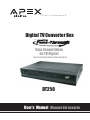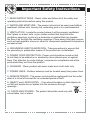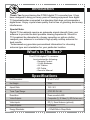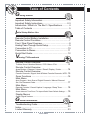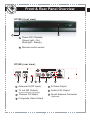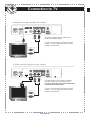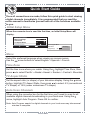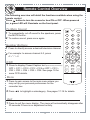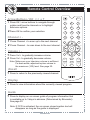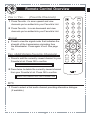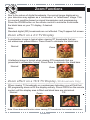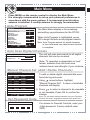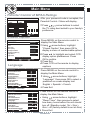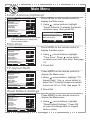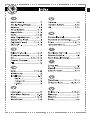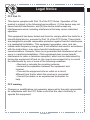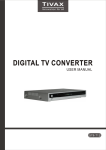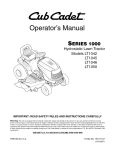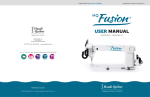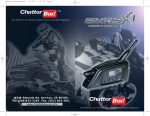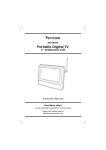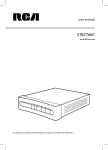Download Apex Digital Apex DT250 User's Manual
Transcript
® simply remarkable™ Digital TV Converter Box WITH Caja Convertidora de TV Digital CON CAPACIDAD DE PASAR LA SENAL ANALOGICA DT250 User's Manual Manual del usuario Important Safety Information WARNING: To prevent fire or shock hazard, don’t expose to rain or moisture. These markings are located on the bottom, side or back of the unit. CAUTION: To prevent the risk of electric shock, do not remove back cover. There are no user serviceable parts inside. Please refer servicing to qualified service personnel. The lightning flash with arrowhead symbol, within an equilateral triangle, is intended to alert the user to the presence of uninsulated “dangerous voltage” within the products enclosure that may be of sufficient magnitude to constitue a risk of electric shock to persons. The exclamation point within an equilateral triangle is intended to alert the user to the presence of important operating and service maintenance instructions in the manual accompanying this product. WARNING: “Normal ventilation of the product should not be impeded during its intended use.” Digital Television Transition Notice: This device contains a digital television tuner, so it should receive digital over the air TV programming, with a suitable antenna, after the end of full-power analog TV broadcasting in the United States on February 17, 2009. After February 17, 2009, a television receiver with only an analog broadcast tuner will require a converter box to receive full power overthe-air broadcasts with an antenna because of the Nation’s transition to digital broadcasting. Analog-only TVs should continue to work as before to receive low power, Class A or translator television stations and with cable and satellite TV services, gaming consoles, VCRs, DVD players, and similar products. When a converter box is used with an older television receiver, a signal splitter might be necessary to continue to receive low-power analog broadcasts via an antenna. Information about the DTV transition is available from www.DTV.gov or 1-888CALL-FCC, and from www.dtv2009.gov or 1-888-DTV-2009 for information about subsidized coupons for digital-to-analog converter boxes. 11 EN Important Safety Instructions 1. READ INSTRUCTIONS - Read, retain and follow all of the safety and operating instructions before using this product. 2. WATER AND MOISTURE - The product should not be used near bathtub, washbowl, kitchen sink, laundry tub, swimming pool or in a wet basement. 3. VENTILATION - Locate the product where it will be properly ventilated. Don’t place on a bed, sofa, rug or similar surface that may block the ventilation openings; or place in a bookcase or cabinet that may impede the flow of air through the ventilation openings. Place away from heat sources such as heat registers, stoves or other AV component equipment that produce excessive heat. 4. GROUNDING AND POLARIZATION - Take precautions to ensure that the grounding or polarization means of the product are not defeated. 5. POWER CORD PROTECTION - Power cord should be routed so that its not likely to be walked on or pinched by items placed upon or against them. Pay attention to cords at plugs, convenience receptacles and at the point where they exit from the product. 6. CLEANING - Clean product with warm water and a soft cloth only. 7. POWER LINES - Outdoor antenna must be located away from power lines. 8. NONUSE PERIOD - The power cord should be unplugged from the outlet when it is to be left unused for an extended period of time. 9. OBJECT and LIQUID ENTRY - Care should be taken so that objects do not fall and liquids are not spilled into the enclosure through openings. 10. CARTS AND STANDS - The product should be used only with a level table, cart or stand. 22 EN Important Safety Instructions 11. DAMAGE REQUIRING SERVICE - the product should be serviced by qualified personnel when: A. The power supply cord or plug has been damaged. B. Objects have fallen into, or liquid has been spilled into the product enclosure. C. The product has been exposed to rain. D. The product has been dropped or the enclosure is damaged. E. The product does not appear to operate normally or it exhibits a marked change in performance. 12. SERVICING - The user should not attempt to service the product beyond that described in the user’s operating manual. All other servicing should be referred to qualified service personnel. 13. OUTDOOR ANTENNA GROUNDING - If an outside antenna is connected to the receiver, be sure that the antenna system is grounded so as to provide protection against voltage surges and built up static charges. Section 810 of the National Electrical Code, ANS/-NFPA No. 70- 1984 provides information with respect to proper grounding of the mast and supporting structure, grounding of the lead-in wire to an antenna discharge unit, size of grounding conductors, location of antenna discharge unit, connection to grounding electrodes, and requirements for the grounding electrode. See Figure-1. ANTENNA LEAD IN WIRE ANTENNA DISCHARGE UNIT (NEC SECTION 810 - 20) ELECTRIC SERVICE EQUIPMENT GROUNDING CONDUCTORS (NEC SECTION 810 - 21) GROUND CLAMPS Fig - 1 33 POWER SERVICE GROUNDING ELECTRODE SYSTEM (NEC ART 250, PARTH H) EN 3.4 Introduction Thank You for purchasing the DT250 digital TV converter box. It has been designed to bring you many years of viewing enjoyment from digital TV broadcasts when connected to a television that does not incorporate a digital tuner. Enjoy crystal clear quality that is free of ghosting and snowy interference. Special Note: Digital TV broadcasts require an adequate signal strength from your antenna to provide the best possible viewing experience. Should a TV broadcast be disrupted by choppy reception or picture stutter, readjust your antenna or consider a high quality rooftop antenna for best results. *Antennaweb.org provides personalized information for choosing antenna type and orientation for your particular location. What’s In The Box? The DT250 digital TV converter box includes the following: - Remote Control - 2 AAA Batteries - AV Cables - RF Cable - Owner’s Manual Specifications Unit Dimensions: 9” x 6.1” x 1.6” Net Weight: 2 lbs. Aspect Ratio: 16:9 / 4:3 Tuner Type/ Range: ATSC/ RF CH 2-69 Resolution: Down converts to 480i Video Outputs: Composite (1); S Video (1), RF Out with Audio Video Inputs: RF (1); Smart Antenna (optional) Audio Outputs: L/R Audio Energy Standards: <1 Watt While in Sleep Mode 4 4 EN Table of Contents G etting Started Important Safety Information ...................................................1 Important Safety Instructions .............................................. 2-3 Introduction / What’s In The Box? / Specifications ............ 4 Table of Contents ..................................................................... 5 I nitial Setup Before Use Remote Control Battery Installation....................................6 Remote Control Functions.................................................. 7 Front / Rear Panel Overview................................................. 8 Analog Pass-Through Quick Setup...................................... 9 Connection to TV.................................................................10 Connection to Stereo.......................................................... 11 Quick Start Guide................................................................ 12 V iewing TV Broadcasts Remote Control Overview To Mute Sound / Number Buttons / CCD / Menu / Exit........................13 Remote Control Overview Arrow Buttons / Channel / Volume / Recall / Display / Guide ...............14 Remote Control Overview Favorite Channels / Signal / Add & Delete Favorite Channels / MTS...15 Zoom Functions ...............................................................16 Main Menu Auto Program / Auto Scan of Digital Channels / Manual Channel Set / Set Password Code.......................................................................17 Main Menu Parental Controls / Closed Caption / Language / Sleep Timer............ 18 Main Menu Smart Antenna/ Time Zone/ TV Aspect Ratio/ Reset Default Settings.......19 Display Menus Guide/ Signal/ Volume ...........................................................................20 G eneral Information Troubleshooting Guide..................................................... 21 Index.................................................................................... 22 Limited Warranty................................................................ 23 5 5 EN Remote Control Battery Installation Remote Control Battery Installation 1 Remove the battery compartment cover. 2 Load two fresh “AAA” batteries into the battery compartment. Make sure the batteries are inserted properly, matching polarity by referring to the symbols “+ -” marked in the battery compartment. 3 Close the battery compartment cover. • When replacing batteries, replace both of them. Do not mix new and used batteries together as battery life will be shortened. Remote Control Operation Range Point the remote control unit no more than 20 feet from the remote sensor and within 30º from the front of the unit. • The operating distance may vary depending on the brightness in the room. Note: • Do not point bright lights towards the remote control signal sensor. • Do not place objects between the remote control unit and the remote signal sensor. • Do not use the remote control unit while operating other units at the same time. 6 6 Remote Sensor 30º EN Remote Control Functions 1 1 2 3 4 10 MUTE 4 2 3 5 6 8 9 0 - CCD CH + 11 VOL + VOL - OK DISPLAY 13 14 CH - 8 9 Menu button GUIDE FAV + ZOOM 15 SIGNAL 16 MTS FAV /OK/Vol/Ch (PGS. 14, 17-20) Recall button (PG. 14) Signal Strength 8 Favorite Channel (down) (PG. 15) (PGS. 15, 20) (PG. 15) Add/Delete Favorites CH (PG. 15) 10 Mute button (PG. 13) 11 Closed Caption button (PGS. 13, 18) 12 Exit button (PG. 13) 13 Display button (PGS. 14, 19) 16 7 (PG. 13) 7 15 7 (PG. 13) Favorite Channel (up) 14 ® (PG. 13) 6 9 RECALL FAV - 3 EXIT 12 7 2 Number buttons 5 5 6 Power button 4 7 MENU 1 Guide button (PGS. 14, 20) 13 Zoom button (PG. 16) MTS button (PG. 15) EN Front & Rear Panel Overview DT250 (front view) 2 1 1 Power ON / Standby (Green light - On) (Red light - Standy) 2 Remote control sensor DT250 (rear view) ANTENNA IN TV OUT CH 3/4 & VIDEO CH 3 S-VIDEO CH 4 L AUDIO R Analog Pass-Through 1 2 3 4 5 6 SMART ANTENNA 7 1 Antenna IN (RF Input) 5 S-Video Output 2 TV out (RF Output) 6 Audio (L/R) Output 3 Channel 3/4 Switch 7 Smart Antenna Connector 4 Composite Video Output Channel 3/4 (Analog Pass-through) (Optional) 88 EN QUICKSETUP EN The DT250 is equipped with a shared analog pass-through and it provides a way for you to receive analog broadcast without using a splitter. The TV Out (RF Out) serves both as the Channel 3/4 output and as the analog pass-through output. The output from this connector depends on if the unit is On (active) or it is in Standby(sleep) mode. This table illustrates the different output from the RF Out connector. Power Indicator Light TV Out Mode (RF Out) Actual Output Standby (Sleep) Red Analog Pass-through RF signal with analog programming from analog broadcast stations On (Active) Green NTSC CH 3/4 Analog RF signal in channel 3 or 4 converted from digital programming contents broadcasted by digital stations Standard Install - RF Input / Output Connect antenna wire to RF ANTENNA IN on the rear of the DT250. Connect the supplied coaxial cable wire from the CH 3/4 terminal (RF Out) to RF ANTENNA INPUT on the rear of your TV. To view, tune Ch 3 or 4 on your TV, choose the channel that does not have an active or strong signal. Slide the CH 3/4 switch located on the rear of the DT250. Over-the-air Antenna ANTENNA IN Please follow the procedure below when using Analog Pass-Through 1. Make sure the converter box is in Standby mode – the power indicator light should be red; otherwise, press the Power button on the converter’s remote control. 2. This step only need to perform once after connection and it is only require if you did not scan the local channel before – scan analog channels by following the instruction of your TV. It is the same as connecting your TV directly with an antenna. 3. You must use the remote control from your TV to change channels. 99 RF Coaxial cable to your TV TV OUT Connection to TV Composite (using supplied AV cables) ANTENNA IN TV OUT VIDEO CH 3/4 & CH 3 CH 4 S-VIDEO L AUDIO R Analog Pass-Through SMART ANTENNA yellow white Connect the supplied video (yellow) and audio (red & white) cables. red To view, cycle through your television inputs (Video 1, 2, etc) to select the source that the DT250 is connected to. To TV Video Input To TV Audio R, L Input S Video (using supplied audio cables) ANTENNA IN TV OUT VIDEO CH 3/4 & CH 3 CH 4 S-VIDEO L AUDIO Analog Pass-Through To S-Video Input on TV white To TV Audio R, L Input red R SMART ANTENNA For better quality, connect with an optional S-Video cable (if your TV has this input). Do not connect the yellow video cable when installing the S-Video cable. To view, cycle through your television inputs (Video 1, 2, etc) to select the source that the DT250 is connected to. 10 9 EN Connection to Stereo You may connect the unit to your stereo system using the following method: 6)$%/ , 2 36)$%/ !5$)//54054 !5$)//54054 Rear panel subject to modification red white To Dolby Surround Equipped Receiver (L + R Audio Input) Front Left Speaker Front Right Speaker Center Channel Dolby Surround Connection Example Surround Left Speaker Surround Right Speaker 11 10 EN Zoom Functions Quick Start Guide EN Due to the nature of digital broadcasts, the normal image displayed on Once connections are made, follow this quick guide to start viewing your all television may appear as a “windowbox” or “letterboxed” image. This digital channels immediately. It is recommended that you read the is a normal condition based on signal transmission and programming. entire to familiarize yourself all of functions available Pressmanual the ZOOM button on the remotewith control tothe minimize or eliminate tothe you. black bars on your TV display, if desired. Initial Note: Setup Menu Standard digital (SD) effected. They’ll full screen. When the converter boxbroadcasts is used theare firstnot time, an Initial Setupappear Menu will display. Zoom effect on a 4:3 TV Display Initial Setup Menu A windowbox image is typical when viewing DT broadcasts that are Menu Language English Pacific Time Zone presentations. not widescreen Press Zoom to eliminate the black bars. 4:3 TV Aspect Ratio Auto Program Normal To Move OK To Select EXIT Auto Program Menu To Exit Zoom Scanning Auto Scan Progress (%) 26 Menu Select the preferred language when viewing on screen menus. A letterbox image is typical when English viewing >DT broadcasts that are Use the arrow buttons to select Spanish > French. presented in widescreen format. Press Zoom to eliminate the black bars. Time Zone Normal Zoom Set the time zone where you reside. Using the highlight Time Zone, then press to select Pacific > Alaska> Hawaii > Eastern > Central > Mountain TV Aspect Ratio Set the aspect ratioon (or shape) your Display television display. Using the Only) arrow Zoom effect a 16:9of TV (SD Broadcasts button, highlight TV Aspect Ratio, then press to select 4:3 (conventional When viewing TV (newer broadcasts on a widescreen television you will find that TV Shape) or 16:9 widescreen TV shape). SD programing does not fill the display entirely. Press ZOOM on the remote control until the display area is filled and black bars are minimized. Auto Scan Channels Normal Fill Zoom When using the converter box for the first time you’ll need to scan for all available digital channels broadcasting in your local area. Using the arrow, highlight Auto Program. Press OK to confirm. Note: Auto Program search for digital channels in your local area may take several minutes to complete. Note: Zoom does not function when viewing DT broadcasts that contain black bars. 15 1112 Remote Control Overview EN The following overview will detail the functions available when using the remote control. Press button to turn the converter box ON or OFF. When powered on, a green LED will illuminate on the front panel. To Mute Sound 1 To momentarily cut off sound to the speakers, press 2 MUTE the MUTE button. To restore sound, press once again. Number Buttons 1 Press to directly access a desired television channel. 2 For example: to access channel 4-2, press 4 > “-” > 2. 1 2 3 4 5 6 7 8 9 - CCD 0 MENU CH + EXIT VOL + VOL - OK CCD 1 Press to display Closed Caption text (Determined by Broadcaster): OFF > CC1 > CC2 > CC3 > CC4 or OFF > CS1 > CS2 > CS3 > CS4 > CS5 > CS6. See page 18 for more CCD details. RECALL DISPLAY CH GUIDE FAV + ZOOM SIGNAL FAV - MTS FAV Menu 1 Press to gain access to the main menu where you ® may set up your personal preferences for the converter box. 2 Press to highlight a subcategory. See pages 17-19 for details. Exit 1 Press to exit the menu display. The menu will automatically disappear after 30 seconds if there is no adjustment activity. 13 12 Remote Control Overview EN Arrow Buttons / OK MUTE MUTE 1 Press OK / arrow buttons to navigate through guides and favorite channels or to highlight submenu options. 2 Press OK to confirm your selection. Channel + - 1 2 3 4 5 6 7 8 9 - CCD 0 1 Press Channel + to scan up to the next channel. 2 Press Channel - to scan down to the next channel. Volume + 1 Press Vol + to gradually increase volume. 2 Press Vol - to gradually decrease volume. Note: Make sure your television volume is sufficient. For best results, adjust set top box volume to the maximum (100) level. See page 20. MENU MENU CH CH++ VOL VOL-- VOL VOL++ OK OK RECALL RECALL DISPLAY DISPLAY CH CH-FAV FAV++ GUIDE GUIDE ZOOM ZOOM SIGNAL SIGNAL FAV FAV-- MTS MTS FAV FAV Recall 1 Press to return to the previously viewed channel. Display 1 Press to view information about the currently viewed program. Guide 1 Press to display an on screen guide of program information that is available up to 3 days in advance (Determined by Brocaster). See page 20. Note: If CCD is activated, the on screen closed caption text will disappear as long as the guide is displayed. 13 14 13 EXIT EXIT ® ® Remote Control Overview Fav + / Fav - EN (Favorite Channels) MUTE 1 Press Favorite + to scan upward and view channels you’ve added into your Favorite’s List. 2 Press Favorite - to scan downward and view channels you’ve added into your Favorite’s List. 1 2 3 4 5 6 7 8 9 - CCD 0 Signal MENU 1 Press to view the signal meter that indicates the strength of the transmission originating from the broadcaster. Press again to exit. See page 19. Fav (Add/ Delete Favorite Channels) 1 Press to add the currently viewed channel to your Favorite’s List. Press OK to confirm. CH + EXIT VOL - VOL + OK RECALL DISPLAY CH GUIDE FAV + ZOOM SIGNAL FAV - MTS FAV Add This Channel To Your Favorite’s List 2 Press twice to delete the currently viewed channel from your Favorite’s List. Press OK to confirm. ® Delete This Channel From Your Favorite’s List MTS 1 Press to select a 2nd audio channel providing alternative dialogue (if available). 14 15 Zoom Functions Due to the nature of digital broadcasts, the normal image displayed on your television may appear as a “windowbox” or “letterboxed” image. This is a normal condition based on signal transmission and programming. Press the ZOOM button on the remote control to minimize or eliminate the black bars on your TV display, if desired. Note: Standard digital (SD) broadcasts are not effected. They’ll appear full screen. Zoom effect on a 4:3 TV Display A windowbox image is typical when viewing DT broadcasts that are not widescreen presentations. Press Zoom to eliminate the black bars. Normal Zoom A letterbox image is typical when viewing DT broadcasts that are presented in widescreen format. Press Zoom to eliminate the black bars. Normal Zoom Zoom effect on a 16:9 TV Display (SD Broadcasts Only) When viewing TV broadcasts on a widescreen television you will find that SD programing does not fill the display entirely. Press ZOOM on the remote control until the display area is filled and black bars are minimized. Normal Fill Zoom Note: Zoom does not function when viewing DT broadcasts that contain black bars. 16 15 EN Main Menu Press MENU on the remote control to display the Main Menu. It is strongly recommended to set up your personal preferences in accordance with the menu options. It is presumed your television antenna is installed. A rooftop antenna is strongly recommended. Auto Program The Main Menu display is for accessing and setting up preferences for the DT250. Main Menu Auto Program Manual Channel Set Password Parental Controls Closed Captions Language Sleep Timer Smart Antenna Time Zone TV Aspect Ratio Reset Default Settings To Move Pacific Note: Auto Program search for digital channels in your local area may take several minutes to complete. 4:3 To Select OK When Auto Program is highlighted, press OK to begin the auto scan program search. English 4 Hours EXIT To Exit Auto Scan Digital Channels The unit will scan and search for all digital channels that can be received. Auto Program Menu Auto Scan Scanning Progress (%) 25 Note: TV reception is dependent on local terrain, distance from the local area antenna tower and strength of your antenna. Manual Channel Set (Add / Delete Channels) Manual Channel Set Menu Ch 2-1 KCBS-DT Viewable Ch 4-1 NBC-4LA Viewable Ch 4-2 WX-PLUS Not Viewable Ch 4-4 RawNews Viewable Ch 5-1 KTLA-DT Viewable Ch 5-5 TheTube Viewable Ch 7-1 KABC-DT Viewable Ch 7-2 KABC-SD Viewable Ch 7-3 KABC-WN Viewable Ch 9-1 KCAL-DT Viewable To Move OK To Select EXIT To add or delete digital channels that were found during auto scan. Fav 1 Using arrow buttons, highlight “Manual Channel Set”. A menu of available channels will display. Fav 2 Press Fav To Exit Set Password Code Enter Old Password to select a channel to be viewable or not viewable. Press OK to confirm the change. Note: You can add or delete channels from your Favorite’s List from this menu. Highlight a channel, then press FAV. For access to Parental Controls, enter your 4 digit password. Factory default code: 0000 17 16 EN Connection Main Menuto TV Parental Control of MPAA Ratings After your password code is accepted, the Parental Control < Menu will display. Parental Control Menu MPAA ALL NONE Composite NONE G TV-Y PG TV-Y7 PG-13 ANTENNA IN TV-G TV OUT R TV-PG NC-17 TV-14 X TV-MA FV L S V D (using supplied AV cables) CH 3/4 & arrow buttons to select 1 Press the TV rating best suited to your family’s preference. VIDEO CH 3 S-VIDEO CH 4 L AUDIO R Analog Pass-Through To Move To Select OK SMART ANTENNA To Exit EXIT Closed Caption yellow Closed Caption To TV Video Input Style Size Font Text Color Text Opacity Background Color Background Opacity Edge Effect Edge Color white Connect the supplied video (yellow) and audio (red & white) cables. red Press MENU on the remote control to To view, cycle through your television inputs display the Main Menu. (Video 1, 2, etc) to select the source that the Automatic Automatic Automatic To TV Audio R, L Input Automatic Automatic Automatic Automatic Automatic Automatic DT250 is connected to. arrow buttons, highlight 1 Using “Closed Caption” then press OK to display a menu of customizable options. 2 Press to highlight and select CCD display option preferences. Press OK to confirm. To Move To Select To Exit 3 Press Exit 4 Press CCD on the remote to display S Video (using supplied audio cables) Language captions DETERMINED BY BROADCASTER OK EXIT Main Menu Auto Program Manual Channel Set Password Parental Controls Closed Captions English Language 4 Hours Sleep Timer Smart Antenna To S-Video Input on TV Pacific Time Zone 4:3 TV Aspect Ratio Reset Default Settings ANTENNA IN TV OUT Press MENU on the remote control to display the Main Menu. VIDEO CH 3/4 & CH 3 S-VIDEO CH 4 L AUDIO Analog Pass-Through To Move OK To Select EXIT Sleep Timer Main Menu Auto Program Manual Channel Set Password Parental Controls Closed Captions Language Sleep Timer Smart Antenna Time Zone TV Aspect Ratio Reset Default Settings To Move OK To Select white To Exit To TV Audio R, L Input English 4 Hours Pacific 4:3 EXIT To Exit red R arrow buttons, highlight 1 Using “Language” then press OK to select a For better quality, connect with an optional S-Video cable your TV hasdisplay this input). text: preferred on(if screen Do not connect the yellow video cable when English Spanish > French. installing>the S-Video cable. SMART ANTENNA Exit 2 Press To view, cycle through your television inputs (Video 1, 2, etc) to select the source that the DT250 is connected to. Press MENU on the remote control to display the Main Menu. arrow buttons, highlight 1 Using “Sleep Timer”, then press to select how many hours before the unit should turn off (Standby mode) 1hr > 2hrs > 4hrs > off (factory default is set at 4hrs). 2 Press Exit 18 17 9 EN Main Menu EN Smart Antenna (Optional) Main Menu Auto Program Manual Channel Set Password Parental Controls Closed Captions Language Sleep Timer Smart Antenna Time Zone TV Aspect Ratio Reset Default Settings To Move OK To Select Press MENU on the remote control to display the Main menu. 1 Using English 4 Hours Pacific 4:3 EXIT To Exit Note: A Smart antenna must be connected (CEA-909 Mode A) to display the Smart Antenna Menu. arrow buttons, highlight “Smart Antenna” to display the Smart Antenna menu, then press OK. Smart Antenna Menu Change antenna position Automatic Re-adjust position Save new position To Move OK To Select 1 EXIT To Exit Time Zone Main Menu Auto Program Manual Channel Set Password Parental Controls Closed Captions Language Sleep Timer Smart Antenna Time Zone TV Aspect Ratio Reset Default Settings To Move OK To Select Press MENU on the remote control to display the Main menu. English 4 Hours Pacific 4:3 EXIT To Exit TV Aspect Ratio Main Menu Auto Program Manual Channel Set Password Parental Controls Closed Captions Language Sleep Timer Smart Antenna Time Zone TV Aspect Ratio Reset Default Settings To Move OK To Select arrow buttons, highlight “Time Zone”. Press arrow button to select your local time zone. See page 12. 2 Press Exit Press MENU on the remote control to display the Main menu. English 4 Hours Pacific 4:3 EXIT To Exit Reset Default Settings Main Menu Auto Program Manual Channel Set Password Parental Controls Closed Captions Language Sleep Timer Smart Antenna Time Zone TV Aspect Ratio Reset Default Settnigs To Move OK To Select 1 Using 1 Using arrow buttons, highlight “TV Aspect Ratio”. Use arrow button to select the TV display shape connected to this unit (4:3 or 16:9). See page 12. 2 Press Exit Press MENU on the remote control to display the Main menu. English 4 Hours Pacific 4:3 EXIT To Exit 1 Using arrow buttons, highlight “Reset Default Settings”. Press OK to reset all settings back to original factory status. 18 19 Remote Control Functions Display Menus Guide 1 Power button MUTE of program (if available). 10 information 11 Press to display a guide (PG. 13) (if available). 2 Press to display future programming information Number buttons 1 2 2 2 3 THETUBE Music Vide. . . THETUBE Music Vide. . . 12:00PM - 12:30PM 12:00PM - 1:00PM 4 5 6 4 Music Videos 24/7 (TV-G) Signal 3 4 7 8 9 0 - CCD CH + MENU 3 5 11 Weak OK /OK/Vol/Ch (PGS. 14, 17-20) Recall button (PG. 14) 7 Signal Strength Signal Level RECALL (PG. 13) Favorite Channel (up) 8 Good VOL + VOL - Menu button 1:00PM - 1:30PM 6 EXIT 12 (PG. 13) THETUBE Music Vide. . . 9 DISPLAY (PG. 15) (PGS. 15, 20) Favorite Channel (down) Excellent (PG. 15) 57Favorites CH Add/Delete (PG. 15) 10 Mute button 13 meter 15 Press SIGNAL to view a linear signal that indicates the (PG. 13) CH strength of the digital transmission14originating from the broadcaster. GUIDE 11 Closed Caption button FAV + ZOOM 6 (PGS. 13, 18) 7 15 SIGNAL FAV - 8 Volume 9 MTS FAV 16 12 Exit button (PG. 13) 13 Display button (PGS. 14, 19) 14 Volume 15 ® 16 1 Press Volume + to increase volume. Guide button (PGS. 14, 20) 13 Zoom button 100 (PG. 16) MTS button (PG. 15) 2 Press Volume - to decrease volume. It is recommended to adjust volume to the maximum level (100) for best audio results. 20 719 EN Troubleshooting Guide Check for a possible solution to a symptom before contacting a customer service representative. We recommend visiting our website at: www.apexdigitalinc.com for additional updates. *Antennaweb.org provides personalized information for choosing antenna type and orientation for your particular. Symptom Possible Solutions Cannot receive certain channels through the antenna. • Use the automatic scanning function to add the channels not included in memory. • Signal from the TV station may be weak. • Reposition antenna No sound • Check connected audio cables are completely inserted. • Correct audio source from your amplifier. • Mute function may be enabled, press Mute on remote. Video noise or choppy picture • Check connected video and audio cables are completely inserted • Reposition antenna TV blocked at certain channels • Use the automatic scanning method to add the channels not included into the memory. • Check parental control settings. No picture Black box on screen No power • Digital TV channel signal may be weak, try another channel • Re-connect the antenna or cable wiring. • Make sure the video devices are turned on. • Make sure Auto Scan Channels is completed. • The “Text” option is enabled and no text is available. • Turn off CCD on the remote control. • Batteries in the remote control may need replacing. • Remove then re-attach AC plug to wall outlet after 30 s. 20 21 EN EN 22 Limited Warranty DT250 Digital TV Converter Box 1YEAR PARTS / 90 DAY LABOR LIMITED WARRANTY WHO IS COVERED? Limited One (1) Year Parts Warranty - Apex Digital warrants the parts in this product against defects in material or workmanship for a period of one (1) year from the date of original retail purchase. During this period, Apex Digital will replace a defective part with a new or refurbished part without charge to you. Limited Ninety (90) Days Labor Warranty - Apex Digital warrants it will be responsible for labor charges for repair or replacement of parts on this product for a period of ninety days from the date of original retail purchase. Keep the original box and packaging in case your unit requires service. You are responsible for the shipping costs to Apex Digital. E-mail or call Customer Support for detailed instruction on where to ship your product for repair. A return authorization number is required before acceptance by Apex Digital. This required number must be clearly written on the package or the delivery may be refused by warehouse personnel WHAT IS COVERED Warranty repair from the original date of purchase: 1 year replacement of parts; 90 day limited labor warranty coverage. If you don’t have proof of purchase, your unit will be considered out of warranty and charged at a flat labor rate. WHAT IS EXCLUDED? Your warranty does not cover: - Labor charges for installation or setup of the product, adjustment of customer controls on the product and installation or repair of antenna systems outside of the product. - Product repair and/or part replacement because of misuse, accident, unauthorized repair or other cause not within the control of Apex Digital, Inc. - A product that requires modification or adaptation to enable it to operate in any country other than the country for which it was designed, manufactured, approved and / or authorized, or repair of products damaged by these modifications. - Incidental or consequential damages resulting from the product. (Some states do not allow the incidental or consequential damages, so the above exclusion may not apply to you. This includes but is not limited to, precorded material, whether copyrighted or not.) -Shipment and service to a NON-AUTHORIZED repair facility. REGISTERING YOUR PRODUCT ONLINE: To register your product go to www.apexdigitalinc.com. Click on Support Services, then Product Registration. Validate your warranty, gain access to customer support representatives, product news, email notifications and access to special offers. WHERE IS SERVICE AVAILABLE? If you previously registered your product(s) online at www.apexdigitalinc.com go to Support Services, then My Account to email your request. You may also call us at (866) 427-3946 Monday-Friday, 6am-6pm PST. ORDERING ACCESSORIES: You may purchase accessories by visiting www.shop-apex.com or call 866-930-1236 anytime. This warranty gives you specific legal rights. You may have other rights which vary from state/province to state/province. 23 22 EN Legal Notice FCC Part 15 This device complies with Part 15 of the FCC Rules. Operation of this product is subject to the following two\conditions: (1) this device may not cause harmful interference, and (2) this device must accept any interferencereceived, including interference that may cause undesired operation. This equipment has been tested and found to comply within the limits for a class B digital device, pursuant to Part 15 of the FCC Rules. These limits are designed to provide reasonable protection against harmful interference in a residential installation. This equipment generates, uses, and can radiate radio frequency energy and, if not installed and used in accordance with the instructions, may cause harmful interference to radio communications. However, there is no guarantee that interference will not occur in a particularinstallation. If this equipment does cause harmful interference to radio or television reception, which can be determined by turning the equipment off and on, the user is encouraged to try to correct the interference by one or more of the following measures: • Reorient or relocate the receiving antenna. • Increase the separation between the equipment and receiver. • Connect the equipment into an outlet on a circuit different from that to which the receiver is connected. • Consult the dealer or an experienced technician for help. FCC warning Changes or modifications not expressly approved by the party responsible for compliance with the FCC Rules could void the user’s authority to operate this equipment. 24 23 EN