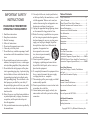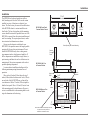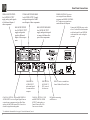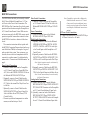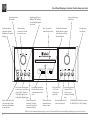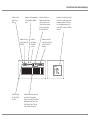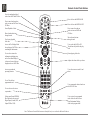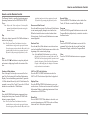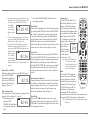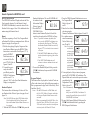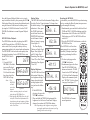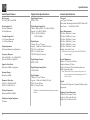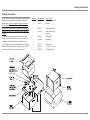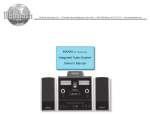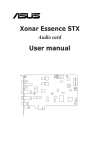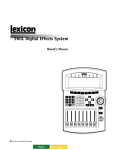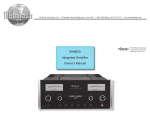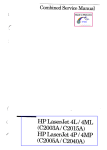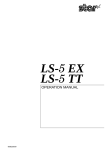Download McIntosh MCD1100
Transcript
McIntosh Laboratory, Inc. 2 Chambers Street Binghamton, New York MCD1100 SACD/CD Player Owner’s Manual 13903-2699 Phone: 607-723-3512 www.mcintoshlabs.com The lightning flash with arrowhead, within an equilateral triangle, is intended to alert the user to the presence of uninsulated “dangerous voltage” within the product’s enclosure that may be of sufficient magnitude to constitute a risk of electric shock to persons. WARNING - TO REDUCE RISK OF FIRE OR ELECTRICAL SHOCK, DO NOT EXPOSE THIS EQUIPMENT TO RAIN OR MOISTURE. CAUTION - Invisible Laser Radiation when open. DO NOT stare into the beam or view directly with optical instruments. Use of controls or adjustments or performance of procedures other than those specified in the Owners Manual may result in Hazardous Radiation Exposure. LUOKAN 1 LASERLAITE KLASS 1 LASER APPARAT VAROITUS! VARNING! Laitteen kayttaminen muulla kuin tassa kayttoohjeessa mainitulla tavalla saattaa altistaa kayttajan turvallisuusluokan 1 ylittavalle nakymattomalle lasersateiiylle. Om apparaten anvands pa annat satt an i denna bruksanvisning specificerats, kan anvandaren utsattas for osynbg laserstraining, som overskrider gransen for laserklass 1. This product incorporates an embedded CLASS 3R Laser (IEC60825-1). 2 The exclamation point within an equilateral triangle is intended to alert the user to the presence of important operating and maintenance (servicing) instructions in the literature accompanying the appliance. NO USER-SERVICEABLE PARTS INSIDE. REFER SERVICING TO QUALIFIED PERSONNEL. To prevent the risk of electric shock, do not remove cover or back. No user-serviceable parts inside. IMPORTANT SAFETY INSTRUCTIONS! PLEASE READ THEM BEFORE OPERATING THIS EQUIPMENT. 1. Read these instructions. 2. Keep these instructions. 3. Heed all warnings. 4. Follow all instructions. 5. Do not use this apparatus near water. 6. Clean only with a dry cloth. 7. Do not block any ventilation openings. Install in accordance with the manufacturer’s instructions. 8. Do not install near any heat sources such as radiators, heat registers, stoves, or other apparatus (including amplifiers) that produce heat. 9. Do not defeat the safety purpose of the polarized or grounding-type plug. A polarized plug has two blades with one wider than the other. A grounding type plug has two blades and a third grounding prong. The wide blade or the third prong are provided for your safety. If the provided plug does not fit into your outlet, consult an electrician for replacement of the obsolete outlet. 10. Protect the power cord from being walked on or pinched particularly at plugs, convenience receptacles, and the point where they exit from the apparatus. 11. Only use attachments/accessories specified by the manufacturer. 12. Use only with the cart, stand, tripod, bracket, or table specified by the manufacturer, or sold with the apparatus. When a cart is used, use caution when moving the cart/apparatus combination to avoid injury from tip-over. 13. Unplug this apparatus during lightning storms or when unused for long periods of time. 14. Refer all servicing to qualified service personnel. Servicing is required when the apparatus has been damaged in any way, such as powersupply cord or plug is damaged, liquid has been spilled or objects have fallen into the apparatus, the apparatus has been exposed to rain or moisture, does not operate normally, or has been dropped. 15. Do not expose this equipment to dripping or splashing and ensure that no objects filled with liquids, such as vases, are placed on the equipment. 16. To completely disconnect this equipment from the a.c. mains, disconnect the power supply cord plug from the a.c. receptacle. 17. The mains plug of the power supply cord shall remain readily operable. 18. Do not expose batteries to excessive heat such as sunshine, fire or the like. 19. Connect mains power supply cord only to a mains socket outlet with a protective earthing connection. Table of Contents Safety Instructions...................................................2-3 Table of Contents........................................................3 Thank You and Please Take a Moment.......................4 Technical Assistance and Customer Service..............4 General Information...................................................4 Connector and Cable Information..............................4 Disc Information.........................................................5 Introduction.................................................................5 Performance Features.................................................5 Dimensions.................................................................6 Installation..................................................................7 Connections: Rear Panel Connections.............................................. 8 MCD1100 Connections..............................................10 Connection Diagrams (Separate Sheet).............. Mc1A MCD1100 Direct to Power Amplifier Connections...11 Connection Diagram (Separate Sheet)................ Mc1B Front Panel Features: Front Panel Displays, Controls, Push-buttons and Jack......................................................................12 Front Panel Information Displays..............................13 Remote Control: Remote Control Push-buttons....................................14 How to use the Remote Control.................................15 Operation: How to Operate the MCD1100...................................16 Additional Information: Specifications............................................................ 22 Packing Instruction................................................... 23 Copyright 2010 © by McIntosh Laboratory, Inc. 3 Thank You Customer Service Connector and Cable Information Your decision to own this McIntosh MCD1100 SACD/ CD Player ranks you at the very top among discriminating music listeners. You now have “The Best.” The McIntosh dedication to “Quality,” is assurance that you will receive many years of musical enjoyment from this unit. Please take a short time to read the information in this manual. We want you to be as familiar as possible with all the features and functions of your new McIntosh. If it is determined that your McIntosh product is in need of repair, you can return it to your Dealer. You can also return it to the McIntosh Laboratory Service Department. For assistance on factory repair return procedure, contact the McIntosh Service Department at: XLR Connectors (Analog Audio) Below is the Pin configuration for the XLR Balanced Output Connectors on the MCD1100. Refer to the diagram for connection: PIN 1: Shield/Ground PIN 2: + Output PIN 1 PIN 2 PIN 3 PIN 3: - Output Please Take A Moment The serial number, purchase date and McIntosh Dealer name are important to you for possible insurance claim or future service. The spaces below have been provided for you to record that information: Serial Number:________________________________ Purchase Date:_ _______________________________ Dealer Name:_ ________________________________ Technical Assistance If at any time you have questions about your McIntosh product, contact your McIntosh Dealer who is familiar with your McIntosh equipment and any other brands that may be part of your system. If you or your Dealer wish additional help concerning a suspected problem, you can receive technical assistance for all McIntosh products at: McIntosh Laboratory, Inc. 2 Chambers Street Binghamton, New York 13903 Phone: 607-723-1545 Fax: 607-724-0549 4 McIntosh Laboratory, Inc. 2 Chambers Street Binghamton, New York 13903 Phone: 607-723-3515 Fax: 607-723-1917 General Information 1. For additional connection information, refer to the owner’s manual(s) for any component(s) connected to the MCD1100 SACD/CD Player. 2. The Super Audio Compact Discs Audio Signals are converted internally from Digital to Analog. There is no Digital Audio Signal present at the MCD1100 Digital Output Connectors during playback of a SACD Disc. 3. A PCM version of the decoded MP3 and WMA Signals is available at the Digital Audio Outputs. 4. The MCD1100 internal Digital to Analog Converter is designed to decode 2 channel PCM (Pulse Code Modulation) signal present at the Digital Audio Inputs into 2 channel analog audio. 5. When discarding the unit, comply with local rules or regulations. Batteries should never be thrown away or incinerated but disposed of in accordance with the local regulations concerning battery disposal. 6. For additional information on the MCD1100 and other McIntosh Products please vist the McIntosh Web Site at www.mcintoshlabs.com. XLR Connectors (Digital Audio) Below is the Pin configuration for the XLR Balanced Digital Audio Connectors on the MCD1100. Refer to the diagram for connection: PIN 1: Shield/Ground PIN 2: + Signal PIN 1 PIN 2 PIN 3 PIN 3: - Signal Note: When connecting to the MCD1100 Digital XLR Input and Output connectors it is important to use a twisted pair shielded cable. Data and IR Input Port Connectors The MCD1100 Data In Port receives Remote Control Signals. A 1/8 inch stereo mini phone plug is used for connection. The IR Ports also use a 1/8 inch stereo mini phone plug and allow the connection of other brand IR Receivers to the MCD1100. Data Signal N/C Data Ground IR Data Control N/C Ground Power Control Connector The MCD1100 Power Control Input/Output Jacks receive/send Power On/Off Signals Power when connected to other McIntosh Control Components. A 1/8 inch stereo mini N/C phone plug is used for connection to Ground General Information, Cable Information, Disc Information, Introduction and Performance Features Performance Features the Power Control Input/Output on the MCD1100. Note: The Data and Power Control Connecting Cable is available from the McIntosh Parts Department: Data and Power Control Cable Part No. 170-202 Six foot, shielded 2 conductor, with 1/8 inch stereo mini phone plugs on each end. Disc Information 1. The MCD1100 is designed to play round Compact Discs do not try other shapes or possible damage may occur. 2. The MCD1100 SACD/CD Player is designed to play all industry standard “Redbook” CD Audio Discs as indicated by the Symbol. It will also play most CD-R, CD-RW and Dual Discs, however some recorded discs may not be able to play due to the condition of the recording or manufacturing. 3. Disc with tracks recorded with MP3 and WMA Formats will playback on the MCD1100 when the writing software used to create them conforms to the ISO9660 Level 1 standard. 4. Several of the SACD performance features available on the MCD1100 are active only if the SACD Disc includes the supporting encoded information. Introduction The McIntosh MCD1100 SACD/CD Player offers the latest in audio technology, providing state of the art reproduction of audio program sources. A full complement of performance features allows for the enjoyment of the SACD special audio format available on discs. Audio CDs are also reproduced with flawless realism. The advanced mechanical design of the transport ensures many years of smooth trouble free operation. • Twin Laser Pickup The MCD1100 incorporates two laser elements, with different wavelengths, that are focused through one lens assembly. This unique design allows reading both the CD and Super Audio Compact Disc (SACD) Discs Formats. • Advanced Transport The MCD1100 has a new transport with a Die Cast Mechanism Base and Disc Tray. It has the latest in advanced digital servo for faster, quieter and accurate operation. The Disc Audio Data is read at twice the normal rate insuring better disc tracking and error correction processing. • Quad Balanced Digital to Analog Converter The 8 channel 32-bit, 192kHz Digital to Analog Converter is used in a Stereo Quad Balanced Mode, assuring the music is reproduced with a wide dynamic range and extremely low distortion, for both Disc and external sources. • Digital Audio Inputs and Outputs The MCD1100 has Digital Inputs and outputs for Coaxial, Optical, XLR, BNC and USB Connections. • Front Panel Level Control The Level Control allows varying the music volume level with headphones, matching the volume level of the MCD1100 with other components in a system and can drive any Power Amplifier directly. • Power Control and Full Function Remote Control The Power Control Input connection Turn-On/Off the MCD1100 when connected to a McIntosh System. The Remote Control with illuminated push-buttons provides complete control of the MCD1100 operating functions. • Multi-Function Front Panel Display The MCD1100 Front Panel display indicates the current disc playback status, digital input status and the variable audio output volume level. • Balanced Outputs The MCD1100 has both variable and fixed Balanced Outputs, permitting long cable lengths without a loss in sound quality. • Special Power Supply The Linear Power Supply has both a special R-Core Power Transformer and Multiple Regulators to ensure stable noise free operation even though the power line varies. • 3D Glass Front Panel, Screened Top Panel, Super Mirror Chassis and Extruded Side Panels The MCD1100 has the famous McIntosh Illuminated Glass 3D Front Panel, screened Glass Top Panel with the block diagram, Stainless Steel Super Mirror Finish Chassis, extruded aluminum Side Panels with a bead blast textured surface anodized finish ensures the pristine beauty of the MCD1100 will be retained for many years. • Fiber Optic Solid State Front Panel Illumination The Illumination of the Front Panel is accomplished by the combination of custom designed Fiber Optic Light Diffusers and extra long life Light Emitting Diodes (LEDs). This provides even Front Panel Illumination and is designed to ensure the pristine beauty of the MCD1100 will be retained for many years. 5 Dimensions Dimensions The following dimensions can assist in determining the best location for your MCD1100. Front View of the MCD1100 17-1/2" 44.45cm 5-3/8" 13.69cm 6" 15.24cm Side View of the MCD1100 16-3/8" 41.59cm 14-1/2" 36.83cm 3/16" 4-7/8" 0.48cm 12.38cm Rear View of the MCD1100 17-1/8" 43.50cm 4-5/8" 11.75cm 13/16" 2.06cm 10-9/16" 26.83cm 1-15/16" 4.92cm 13 -1/4" 33.66cm 6 2" 5.08cm Installation Installation The MCD1100 can be placed upright on a table or shelf, standing on its four feet. It also can be custom installed in a piece of furniture or cabinet of your choice. The four feet may be removed from the bottom of the MCD1100 when it is custom installed as outlined below. The four feet together with the mounting screws should be retained for possible future use if the MCD1100 is removed from the custom installation and used free standing. The required panel cutout, ventilation cutout and unit dimensions are shown. Always provide adequate ventilation for your MCD1100. Cool operation ensures the longest possible operating life for any electronic instrument. Do not install the MCD1100 directly above a heat generating component such as a high powered amplifier. If all the components are installed in a single cabinet, a quiet running ventilation fan can be a definite asset in maintaining all the system components at the coolest possible operating temperature. A custom cabinet installation should provide the following minimum spacing dimensions for cool operation. Allow at least 2 inches (5.08cm) above the top, 2 inches (5.08cm) below the bottom and 1 inch (2.54cm) on each side of the SACD/CD Player, so that airflow is not obstructed. Allow 17 inches (43.18cm) depth behind the front panel. Allow 1-1/8 inch (2.9cm) in front of the mounting panel for knob clearance. Be sure to cut out a ventilation hole in the mounting shelf according to the dimensions in the drawing. 17-3/16" 43.65cm MCD1100 Front Panel Custom Cabinet Cutout 4-15/16" 12.54cm Cutout Opening for Custom Mounting Cabinet Front Panel MCD1100 Side View in Custom Cabinet Cutout Opening for Ventilation Support Shelf 1" MCD1100 Bottom View in Custom Cabinet 2.54cm Chassis Spacers 1-1/16" 2.70cm 8-5/8" 21.91cm 15-1/2" 39.37cm 15-1/16" 38.26cm Cutout Opening for Ventilation 3" 7.62cm Note: Center the cutout Horizontally on the unit. For purposes of clarity, the above illustration is not drawn to scale. 12-5/16" 31.27cm 7 Rear Panel Connections UNBALANCED FIXED UNBALANCED VARIABLE level AUDIO OUTPUT level AUDIO OUTPUT supply supply analog audio signals analog audio signals to Unbalto Unbalanced Inputs of anced Inputs of other components other components BALANCED FIXED BALANCED VARIABLE level AUDIO OUTPUT level AUDIO OUTPUT supply analog audio supply analog audio signals signals to Balanced to connect to Balanced InInputs of other compoputs of other components nents USB DIGITAL AUDIO INPUT and control signal for connection to a computer COAXIAL, OPTICAL, XLR and BNC DIGITAL AUDIO INPUT receives a Digital Signal1 from an external source component such as a Disc Player and uses the MCD1100 internal D/A Converter to decode the signal into analog audio 1 8 DIN DIGITAL AUDIO OUTPUT reserved for future use COAXIAL, OPTICAL, XLR and BNC DIGITAL AUDIO OUTPUT send signals to a Control Center with a D/A Converter or a decoder - For additional information Refer to page 4 “General Information”, note 4. POWER CONTROL IN receives turn-on signals from a McIntosh component and POWER CONTROL OUT sends turn-on signals on to another McIntosh Component Connect the MCD1100 power cord to a live AC outlet. Refer to information on the back panel of your MCD1100 to determine the correct voltage for your unit DATA IN receives control data from a McIntosh Control Center IR INput for connecting an IR Receiver Notes 9 MCD1100 Connections MCD1100 Connections The MCD1100 has the ability to be remotely switched On/Off from a McIntosh Preamplifier or A/V Control Center via the Power Control connection. The MCD1100 Data Port Connection allows for the remote operation of basic functions using the Preamplifier or A/V Control Center Remote Control. With an external sensor connected to the MCD1100, remote control operation is possible from another room and/or when the MCD1100 is located in a cabinet with the doors closed. The connection instructions below, together with the MCD1100 Connection Diagram located on the separate folded sheet “Mc1A, is an example of a typical audio or audio/video system. Your system may vary from this, however the actual components would be connected in a similar manner. For additional information refer to “Connector and Cable Information” on page 4. Power Control Connections: 1. Connect a Control Cable from the Preamplifier or A/V Control Center Power Control MAIN (or ACC) Jack to the POWER CONTROL IN Jack on the McIntosh MCD1100 SACD/CD Player. 2. Optionally, connect a Control Cable from the MCD1100 SACD/CD Player POWER CONTROL OUT Jack to the external Disc Player Power Control In Jack. 3. Optionally, connect a Control Cable from the MCD1100 SACD/CD Player Power Control Out Jack to the Music Server PWR (Power) CTRL (Control) In Jack. 4. Connect any additional components in a similar manner, as outlined in steps 1 thru 3. 10 Data Control Connections: 5. Connect a Control Cable from the Preamplifier or A/V Control Center CD Data Port Jack to the McIntosh MCD1100 SACD/CD Player DATA IN Jack. Sensor Connections: 6. Connect an external Sensor to the McIntosh MCD1100 SACD/CD Player IR IN Jack. Digital Audio Connections: 7. Optionally, connect a Cable from the McIntosh MCD1100 SACD/CD Player DIGITAL AUDIO OUTPUT, COAXIAL or OPTICAL to the Optical or Coaxial Input on the Preamplifier or A/V Control Center. 8. Optionally, connect a Cable from the MCD1100 SACD/CD Player DIGITAL AUDIO INPUT, COAXIAL to the Coaxial Output on the Disc Player. Note: Optical connections may be used instead of the Coaxial Connections. 9. Optionally, connect a Cable from the MCD1100 SACD/CD Player DIGITAL AUDIO INPUT, OPTICAL to the Optical Output on the Music Server. Note: Coaxial connections may be used instead of the Optical Connections. Analog Audio Connections: 10. Connect Balanced Cables from the McIntosh MCD1100 SACD/CD Player FIXED AUDIO OUTPUT, BALANCED Connectors to the Preamplifier or A/V Control Center Balanced 1 Input Jacks. 11. Optionally, connect an Audio Cable from the MCD1100 SACD/CD Player FIXED AUDIO OUTPUT, UNBALANCED Jacks to the Preamplifier or A/V Control Center Balanced Input Jacks. Note: Preamplifiers require either a Balanced or Unbalanced audio connection. A/V Control Centers usually require unbalanced connections for proper operation of Zone B and the record output, with Balanced connections as optional. AC Power Cords Connections: 12. Connect the McIntosh MCD1100 SACD/CD Player AC Power Cord to a live AC outlet. MCD1100 Direct to a Power Amplifier Connections MCD1100 Direct to a Power Amplifier Connections The MCD1100 has the ability to be connected directly to a Power Amplifier and remotely switch the amplifier and other source components On/Off via the Power Control connection. The connection instructions below, together with the MCD1100 Connection Diagram located on the separate folded sheet “Mc1B, is an example of a typical audio system. Your system may vary from this, however the actual components would be connected in a similar manner. For additional information refer to “Connector and Cable Information” on page 4. Power Control Connections: 1. Connect a Control Cable from the McIntosh MCD1100 SACD/CD Player POWER CONTROL OUT Jack to the Power Amplifier Power Control INput Jack. 2. Optionally, connect a Control Cable from the Power Amplifier Power Control Out 1 Jack to the external Disc Player Power Control In Jack. 3. Optionally, connect a Control Cable from the external Disc Player Power Control Out Jack to the Music Server PWR (Power) CTRL (Control) In Jack. 4. Connect any additional components in a similar manner, as outlined in steps 1 thru 3. Digital Audio Connections: 5. Optionally, connect a Cable from the MCD1100 SACD/CD Player DIGITAL AUDIO INPUT, COAXIAL to the Coaxial Output on the Disc Player. 6. Optionally, connect a Cable from the MCD1100 SACD/CD Player DIGITAL AUDIO INPUT, OPTICAL to the Optical Output on the Music Server. Note: Coaxial connections may be used instead of the Optical Connections. Analog Audio Connections: 7. Connect Balanced Cables from the McIntosh MCD1100 SACD/CD Player VARIABLE AUDIO OUTPUT, BALANCED Connectors to the Power Amplifier Balanced Input Connectors. Note: The Unbalanced audio connections may be used instead of Balanced connections. AC Power Cords Connections: 8. Connect the McIntosh MCD1100 SACD/CD Player AC Power Cord to a live AC outlet. Note: Optical connections may be used instead of the Coaxial Connections. 11 Front Panel Displays, Controls, Push-buttons and Jack Audio Output Mute On Indicator Connection for low impedance dynamic headphones, for private listening Digital Signal Detector Indicator LED indicates when the digital signal is not present Allows moving backward or forward one track at a time Selects either disc playback or selects the external input (Coaxial, BNC, Optical or USB) Digital Input for decoding of the Digital Signal Push to mute the audio at rear panel Audio Output Connectors (Headphones are not affected) 12 Disc Tray opens to load and unload a disc Front Panel Information Display indicates various operation functions and times Selects various playback times for indication on the Front Panel Information Display 1 Adjusts the listening volume level IR Sensor receives commands from a Remote Control Front Panel Information Display indicates volume levels and external Digital Input Selected Selects the SACD or CD Audio Tracks from a hybrid disc Standby Power On Indicator Stops disc playback, Opens and Closes the disc tray for loading or unloading discs Starts disc playback and pauses disc playback STANDBY/ON Push-button switches the MCD1100 ON or OFF (Standby) PCM (Pulse Code Modulation) Digital Signal type used for CD Discs and DSD (Direct Stream Digital) Digital Signal type used for SACD Discs Front Panel Information Displays Indicates when in the Pause Mode Indicates the Programming or Program Play Mode is active Indicates the type of disc loaded, CD or SACD Indicates the Random Play Mode is active Indicates the Repeat Mode selected; Repeat All (Tracks), Repeat 1 (Track) or Repeat from point A to point B in the selected Track Indicates the volume level available at the variable outputs and headphone jack or when one of the external digtal inputs (Coaxial, BNC, Optical or USB) are selected Indicates when the tracks on the CD disc are MP3 or WMA encoded 31% Indicates when the Play Mode is active Indicates the number of tracks on the Disc, Programmed Tracks, the current Track Time, Remaining Track Time, Total Disc Playing Time, Text and various other Information 13 Remote Control Push-Buttons Press for random playback of tracks from SACD and CD Discs Press to move backward one track at a time on SACD and CD Discs Starts Playback of a disc Moves backward in time through a track Used to stop playback of the disc Press to Power the MCD1100 ON Press to Power the MCD1100 OFF Press to move forward one track at a time on SACD and CD Discs Moves forward in time through a track Access the Text Display Mode when playing a SACD Disc containing the information Use to select the SACD or CD Tracks from a hybrid disc for playback Use to select various disc information, including time, on the Front Panel Display. It is also used to cancel the text display mode on a SACD Disc Pauses playing of the disc Access any numbered operating function Use to direct access tracks 10 and above Use to Clear the last programmed track Use to select one of various repeat modes Selects sound from MCD1100 Disc Playback or the external Digital Input (Coaxial, BNC, Optical USB or XLR) Adjusts the volume level up or down Use to program the desired tracks on a SACD or CD disc Use to review the programmed tracks of the disc on the Front Panel Information Display, while in the program mode Note: The Remote Control Push-buttons not identified are for use with other McIntosh Products 14 How to use the Remote Control How to use the Remote Control The Remote Control is capable of performing most Operating Functions for the MCD1100 SACD/CD Player. Note: Refer to the “How to Operate” Section of this manual for additional information using this Remote Control. Play With a disc loaded, press the PLAY Push-button to start the disc playing. Note: The Play and Pause Push-buttons have been combined into a single rocker type push-button. Press the upper portion where the symbol is for playback and press the lower portion where the ; symbol is for pausing the playback of a disc. Stop Press the STOP< Push-button to stop disc playback and return to displaying the table of contents of the disc. Numbered Push-buttons Press 1 through 9 to directly access one of the first nine Disc Tracks using the Front Panel Information Display. For track numbers greater than 10, press the +10 Push-button followed by the 0-9 Push-button. For example, to access Disc Track 23, press the +10 Pushbutton twice and then the 3 Push-button. Pause Press the PAUSE;Push-button to temporarily stop disc playback at any time. Press the PLAY Pushbutton to resume playback. Note: The Play and Pause Push-buttons have been combined into a single rocker type push-button. Press the upper portion where the symbol is for playback and press the lower portion where the ; symbol is for pausing the playback of a disc. Reverse and Fast Foward Press the 7 (Reverse) or 8 (Fast Forward) Push-button to start moving rapidly through a track on the disc. When the desired location is reached release the 7 (Reverse) or 8 (Fast Forward) Push-button to resume normal playback. Back and Next Press the : (Next) Push-button to move forward one track or the 9 (Back) Push-button to move back to the beginning of the current track playing. Note: If the 9 (Back) Push-button is pressed during playback of the first three seconds of the track, the MCD1100 will start playing back the previous track from the beginning. If the Front Panel Information Display is indicating time, the display will momentarily indicate the track number. Repeat Modes Press the REPEAT Push-button to select either One Track, All Tracks or cancel the Repeat Mode. Program Press the PGM (Program) Push-button to activate the Program Mode to playback only certain disc tracks in the desired order. Review Press the REVIEW Push-button to review the Programmed Tracks from the disc on the Front Panel Information Display, while in the Program Mode. Clear Press the CLEAR Push-button to erase a program track(s). SACD or CD Track Selection Press the DISC LAYER Push-button to select the SACD or CD Tracks from a hybrid disc for playback. Display/Time Press the DISPlay/TIME Push-button to access various disc times. It is also used to return the Front Panel Information Display to indicating time instead of text information on a SACD Disc. Menu/Text Press to MENU/TEXT Push-button to select the various text information on a SACD Disc such as Album, Artist and Track Titles (disc dependent). 15 How to Operate the MCD1100 Power On and Off The Red LED above the STANDBY/ON Push-button lights to indicate the MCD1100 is in Standby mode. To Switch ON the MCD1100, press the STANDBY/ ON Push-button on the Front Panel or the (Power) Push-button on the Remote Control. Refer to figures 6 and 16. To switch OFF the MCD1100 press the STANDBY/ON Push-button on the Front Panel or the OFF Push-button on the Remote Control. Note: When AC Power is initially applied to the MCD1100 the unit will momentarily switch On and then go into the Standby Mode. How to Load and Unload a Disc 1. Press the STOP/OPEN < / Push-button. The disc tray will slide out allowing a disc to be loaded. Refer to figure 1. 2. Press the STOP/OPEN < / Figure 1 Push-button and the disc tray will close. Refer to figures 6, 2, 3 and 5. Loading of disc’s Table of Contents (number of tracks) will be indicated on the Front Panel Figure 2 Information Display. When a OPEN CLOSE SACD Disc is loaded, the Front Panel Display will scroll the Album Title first and then display the number of tracks. Refer to figures 4 and 5. Note: When a Disc is placed in the tray and the PLAY/PAUSE Push-button is pressed, the tray will close and the first track will start playing. READING Figure 3 TIT L E : D Figure 4 12Tr 3. Press the STOP/OPEN < / Figure 5 Push-button once to stop playback of the disc. Press the STOP/OPEN Pushbutton again and the disc tray will open. How to Play a SACD Disc With a disc already loaded into the MCD1100, press the PLAY/PAUSE/; Push-button on the Front Panel of the MCD1100 or Remote Control. Refer to figures 6 and 16. The Disc will start playing the first track of the SACD Layer. To change from the default SACD Layer to CD Layer, press the DISK LAYER Push-button once to see the current selection and a second time Figure 7 to change the selection. Refer to figures 6, 7, 8 and 16. The Player will load the CD Table of Contents (Number of tracks and Total Figure 8 Playing Time) at this time. To start playing the CD Layer press the PLAY/ PAUSE/; Push-button. SA-CD CD Notes: 1. Changing between the SACD and CD Layer can be accomplished at any time by performing the above procedure. 2. The default setting for SACD/CD Hybrid is to play the SACD Layer. The default setting may be changed to play the CD Layer instead. With the MCD1100 On and no disc loaded, press the SACD/CD Push-button until the Front Panel Display indicates CD. Refer to figures 6, 9, 7 Figure 9 and 8. 3. Some SACD Disc(s) have the ability of displaying the Album Title and Artist. With the disc loaded, SACD Table of Contents read and the disc stopped, press the MENU/TEXT Push-button once for scrolling the Title and twice for scrolling the Artist Name. Display of the Artist inFigure 10 formation is not available during playback of the disc. Refer to figures 10 Figure 11 and 11. NO DISC TITLE: D Figure 6 16 A R T I S T :J How to Operate the MCD1100 4. In a similar manner, some SACD Disc(s) have the ability of scrolling the Track Number and Title by pressing the MENU/TEXT Pushbutton after the Track has started to play. Refer to figure Figure 12 12. 5. The Text Display Mode may be canceled by pressing the DISP/TIME Push-button on the Remote Control. Refer to figure 16. 6. One of the Track Time Modes may also be displayed instead of the Track Number, by pressing the DISP/TIME Push-button on the Remote Control. Refer to figure 13. For additional informaFigure 13 tion on the Time Display Modes refer to “Display Modes” on page 19. 03:SO NI 02:36 How to Play a CD Disc With a disc already loaded into the MCD1100, press the PLAY/PAUSE/; Push-button on the Front Panel of the MCD1100 or Remote Control. Refer to Figure 14 figures 6, 14 and 16. 02:13 How to Pause a Disc This feature allows for the temporary stopping of disc playback. Refer to figures 6, 15 and 16. 1. When playing a Disc, press the PLAY/ PAUSE/; Push-button to temporarily stop playFigure 15 back. 02:46 2. Press the PLAY/PAUSE/; Push-button to resume playing the disc. Track Back Return to the beginning of the Track currently playing by rotating the MCD1100 Front Panel TRACK BACK 9 Control counterclockwise and then releasing the control or momentarily pressing the 9 Push-button on the Remote Control. Rotate and hold the TRACK BACK 9 Control or press and hold the 9 Pushbutton on the Remote Control for rapid selection of the desired previous Tracks. Refer to figures 6 and 16. Track Next Advance to the next Track by rotating the MCD1100 Front Panel TRACK NEXT : Control clockwise and then releasing the control or momentarily pressing the : Push-button on the Remote Control. Rotate and hold the TRACK NEXT : Control or press and hold the : Push-button on the Remote Control for rapid selection of the next desired Track. Refer to figures 6 and 16. Fast Forward or Reverse Using the Remote Control, press the 8 (Fast Forward) or 7 (Reverse) Push-button to search back and forth rapidly through a Track on a disc. To return to normal playback release the same 8 (Fast Forward) or 7 (Reverse) Push-button. Refer to figure 16. Stop Mode Press the STOP< Push-button at any time to stop Playback. To listen to the disc again, press the PLAY/ PAUSE/; Push-button and playback will start from the beginning of the disc. Volume Level The MCD1100 has both Fixed and Variable Output Level Connections. The Variable Output Level Connections (Rear Panel and Front Panel Headphone Jack) are controlled by the Front Panel Level Control and the LEVEL (+/-) Push-button on the Remote Control. Refer to figures 6, 16 and 17. The Front LEVEL Panel Volume Level Information Display will indiFigure 17 cate the Volume Level from 0 - 100%. 81% Note: When the Volume Level is 81%, the Rear Panel Variable Outputs will be at the same volume level as the Fixed Outputs. Mute Press the MUTE Push-button to mute the audio (-50dB down in level) at both the Fixed and Variable Output Connections on the Rear Panel. Refer to figure 6. The LED above the MUTE Figure 16 Push-button will illuminate. Pressing the MUTE Push-button a second time restores the audio at the output connections and the LED will no longer be illuminated. Note: The Headphone Jack is not affected by the Mute Function. 17 How to Operate the MCD1100, con’t Direct Track Selection The MCD1100 Front Panel Display indicates the Disc Track currently playing. Use the Remote Control NUMERIC Push-button(s) to enter the desired Track Number. Refer to pages 14 and 15 for additional information using the Remote Control. Repeat This allows repeating a Track, Disc, Program Mode or Random Play Mode on a continuous basis. Refer to figures 6 on page 16 and figure 36. 1. With the disc playing (Regular, Program or Random Playback Modes), press the REPEAT Pushbutton once to activate the Track Repeat (NO 1); press the REPEAT Push-button twice to activate the Disc Repeat (NOAll). Refer to Figure 18 figures 18 and 19. 2. To cancel the previously selected Repeat Mode, press the REPEAT Push-button Figure 19 until the word “1” or the word “ALL” in the Front Panel Information Display is extinguished. 02:36 02:36 Random Playback This feature allows for listening to Tracks of a Disc in a Random Order. Refer to figure 6 on page 16 and figure 36. Note: The MCD1100 must be in STOP Mode with the Disc Loaded and the Table of Contents read before the Random Playback Mode Feature can be activated. 1. With the MCD1100 in the STOP< Mode press the 18 Random Push-button. The word RANDOM will be indicated in the Information Display. Refer to figure 20. 2. Press the PLAY/ Figure 20 PAUSE/; Pushbutton to start Random Playback. After all the tracks have been played the MCD1100 will stop. 02:36 Notes: 1. To provide continuous playback of the disc, press the REPEAT Push-button twice to activate the Disc Repeat (NOAll) after the Random Playback Mode has started. If Repeat (NO1) is selected, the current track will repeat. 2. The BACK TRACK 9 function will begin playback from the beginning of the current track. 3. The NEXT TRACK : function will advance to the next random selection and start playing. 3. To cancel the Random Playback Mode, press the STOP< Push-button, then press the RANDOM Push-button. Program Playback This feature allows for playback of selected Tracks on a Disc in the desired order. In the following example, a Disc is programmed to play Track 6 followed by Track 4 and then Track 2. Notes: 1. The MCD1100 must be in STOP Mode with the Disc TOC (Table of Contents) read before the Program Playback Mode Feature can be activated. 2. When programming Hybrid SACD Discs, first choose the layer (SACD or CD) so the correct TOC can be read, as some discs have different selections for the SACD and CD Tracks. 1. Press the PGM (Program) Push-button to access the Program Mode. Refer to figures 36 and 21. 2. Enter the first desired Figure 21 selection using the Numeric Push-buttons. Refer to figures 36 and 22. 3. In a similar manner, enter the remaining Tracks. Refer to figures 23 and 24. Figure 22 12Tr P01 06Tr Note: To view and/ or delete the selections programmed, use the REVIEW Figure 23 Push-button to step through programmed tracks and the Figure 24 CLEAR Pushbutton to remove any unwanted selections. P02 04Tr P03 02Tr 4. To start playback of the just entered program, press the PLAY/PAUSE/; Push-button. The Repeat Mode can be activated to provide continuous playback of the Programmed Track(s). Refer to figure 25. P01 06Tr Note: To momentarily Figure 25 stop playback, press the PAUSE; Push-button. To resume Program Playback press the PLAY/ PAUSE/; Push-button. 5. To cancel the Program Playback Mode press the STOP< Push-button followed by pressing the PGM (Program) Push-button. How to Operate the MCD1100, con’t Once the Program Playback Mode is active, tracks may be added or deleted by first pressing the STOP< Push-button followed by entering the additional tracks using the Numeric Push-buttons or deleting tracks by using the CLEAR Push-button. Press the PLAY/ PAUSE Push-button to resume Program Playback Mode. MP3/WMA Disc Playback The MCD1100 has the ability of playing back MP3 and WMA encoded discs. MP3/WMA allow more tracks on the Disc by using the technique of lossy compression applied to the original audio information. The MP3/WMA Track has lower audio quality than the original recording. Load a MP3/WMA disc into the MCD1100. Refer to figure 26. 1. Press the PLAY/ Figure 26 PAUSE/; Push-button to start Playback. Refer to figures 27 and 28. After all the tracks have been played the Figure 27 MCD1100 will stop. 26Tr 04Fd 36Tr Notes: 1. The MCD1100 will indicate either Figure 28 elapsed time or remaining time for each track when playing MP3/WMA Discs. 2. When playing MP3/WMA Discs, the left side of the Front Panel Information Display indicates the total number of folders on the disc followed by the Track Number or the Track Time. 02Fd 26Tr Display Modes The MCD1100 Front Panel Information Display allows for either Track or Time indications. To change from the default setting of Track indication to Time, press the TIME Push-button on the Front Panel or the Figure 29 DISP/TIME Push-button on the Remote Control. Refer to figures 6 on page 16 and figure 36. Figure 30 The Time Display Choices are Single Track Elapse Time (figures 29 and 30), Single Track Remaining Time (figures Figure 31 31 and 32) or Total Tracks Remaining Time (figures 33 and 34). SING. E. 02:36 SING. R. -01:13 Figure 32 Display Brightness The MCD1100 Front Panel Information Display has two brightness settings. To change from the default Figure 33 setting (brightest of the two) perform the following: 1. If the MCD1100 is Figure 34 playing a disc press the STOP< Push-button. 2. Press and hold the TIME Push-button until the brightness level of the two Front Panel Displays changes, then release the TIME Push-button. TOTAL R. -56:18 Note: Depending on the brightness setting before pressing the push-button, the intensity will go from high to low or low to high. Resetting the MCD1100 In the unlikely event the MCD1100 stops functioning, first try resetting the Main (System) microprocessor by performing the following: 1. Simultaneously press and hold in the Front Panel TIME and DISC LAYER Push-buttons until the illumination of the LED above the STAND/BY Push-button goes Off. The MCD1100 will then switch Off. 2. Press the STAND/BY Push-button to switch the MCD1100 back On. If the MCD1100 is still not functioning properly try resetting the Secondary (Transport) microprocessor by performing the following: 1. If a disc is playing press the STOP< Push-button. 2. Simultaneously press the Front Panel PLAY/PAUSE Pushbutton and rotate the TRACK Control to the NEXT : Rapidly. The Front Panel Information Display will momentarily indicate “INITIAL”. Refer to figure 6 on page 16 and figure 35. INITIAL Figure 35 The MCD1100 will resume normal operation. Figure 36 19 How to Operate the MCD1100, con’t External Digital Inputs The MCD1100 internal D/A (Digital to Analog) Converter may be used to decode a variety Digital Audio Signals. It will decode a two channel PCM Encoded Digital Signal into a two channel Analog Signal. There are connections for BNC, Coaxial, Optical, USB and XLR Digital Inputs. They may be connected simultaneously and the MCD1100 has electronic switching for selection of the desired music source. The default Digital Input Selection is playback of a disc in the MCD1100. The Front Panel display will indicate the Volume Level (0-100%) at the Variable Audio Outputs. Refer to figures 37, and 38. To select an external Digital Input press the INPUT Push-button on the Front Panel or press the INTRO Push-button on the MCD1100 Remote Control repeatedly until the name of Figure 37 the desired Input appears on the Front Panel Information Display. Refer to figures 37, 38, 39, 40, 41, 42, 43 and 44. 31% Figure 38 20 COAX OPT Figure 39 Figure 40 XLR Figure 41 BNC Figure 42 USB Figure 43 Note: When the digital signal changes from PCM (CD Playback) to DSD (SACD Playback) the LED above the Front Panel INPUT Push-button will flash. USB Input Operation with a Computer The MCD1100 USB Input provides the capability to playback music from a computer, when the computer is connected to the rear panel USB connector. The MCD1100 USB Input is compatible with PC Computers using Microsoft® Windows® (XP with Service Pack 3, Vista with Service Pack 1 and Windows 7) and Apple® Macintosh® Computers using OS-X with the latest update. McIntosh has verified proper playback operation using Windows Media Player version 11 and iTunes version 10. When a disc in the computer is playing back, the PLAY, PAUSE , NEXT TRACK: , BACK TRACK 9 and Stop < Pushbuttons on the McIntosh Remote Control will control playback of the disc. Note: When computer application programs and various computer hardware components conform to the Microsoft® Windows® and Apple® Macintosh® standards they should also work well when used in conjunction with the MCD1100 USB Input. If you are experiencing difficulty with a specific computer hardware component or computer application program, contact the manufacturer of the product. Figure 44 How to Operate the MCD1100, con’t Operation in a McIntosh System The MCD1100 basic transport functions may also be controlled by using the Remote Control that comes with a McIntosh Control Center or Preamplifier. McIntosh Keypads can also be used to remotely control the basic transport functions of the MCD1100. The labeling of Push-buttons on some McIntosh Remote Controls and Keypads are different from the supplied MCD1100 Remote Control. Refer to the listing below and figures 45 and 46: MCD1100 Remote Control McIntosh Remote Control/ Push-button ;(Pause) Disc Layer (SACD/CD) Level (-) Level (+) +10 Intro Keypad Push-button E/Enter Review Channel/Seek Down Channel/Seek Up FM AM Figure 46 Figure 45 21 Specifications Audio Specifications Digital Audio Specifications General Specifications Disc Formats CD, SACD, MP3 and WMA Digital Input Format SPDIF (PCM1) Fixed Output level 2.0Vrms Unbalanced 4.0Vrms Balanced Digital Input Sample Rate Coaxial, XLR and BNC: 16, 24-Bit/32-96kHz Optical: 16, 24-Bit/32-192kHz USB: 16, 24-Bit/32-192kHz 32-Bit/32-96kHz Transport Laser Type: Twin Beam Laser Beam Wavelength: 650nm (SACD)/790nm (CD) Laser Power: CLASS IIa/CLASS I Variable Output level 0 - 6.0Vrms Unbalanced 0- 12.0Vrms Balanced Output Impedance 600 ohms Unbalanced and Balanced Frequency Response 4Hz to 40,000Hz, +0.5, -2dB (SACD) 4Hz to 20,000Hz, ±0.5dB (CD) Signal to Noise Ratio Better than 110dB (A-weighted) Dynamic Range Better than 100dB Harmonic Distortion 0.0015% @ 1000Hz (SACD) 0.0015% @ 1000Hz (CD) Channel Separation Better than 98dB (1,000Hz) Headphone Output Impedance 100 ohms 22 Digital Inputs Coaxial: 0.5V p-p/75 ohms Optical: - 15dbm to -21dbm (TOS Link) XLR: 0.5V p-p/150 ohms BNC: 0.5V p-p/75 ohms USB: USB Type B Connector Digital Output Format SPDIF (PCM1) Digital Output Sample Rate 16-Bit/44.1kHz Digital Output Coaxial: 0.5V p-p/75 ohms Optical: - 15dbm to -21dbm (TOS Link) XLR: 5V p-p/110 ohms BNC: 0.5V p-p/75 ohms 1 PCM (Pulse Code Modulation) Digital Signal type used for CD Discs Power Requirements 100 Volts, 50/60Hz at 35 watts 110 Volts, 50/60Hz at 35 watts 120 Volts, 50/60Hz at 35 watts 220 Volts, 50/60Hz at 35 watts 230 Volts, 50/60Hz at 35 watts 240 Volts, 50/60Hz at 35 watts Standby: Less than 0.5 watt Note: Refer to the rear panel of the MCD1100 for the correct voltage. Overall Dimensions Width is 17-1/2 inches (44.45cm) Height is 6 inches (15.24cm) Depth is 18 inches (45.72cm) including the Front Panel, Knobs and Cables Note: When the Disc Tray is opened, the panel clearance required in front of mounting panel is 6-3/4 inches (17.2cm). Weight 30.5 pounds (13.8Kg) net, 45 pounds (20.4Kg) in shipping carton Shipping Carton Dimensions Width is 26-1/2 inches (67.3cm) Height is 11-3/4 inches (29.9cm) Depth is 24-1/4 inches (62.2cm) Packing Instructions Packing Instructions In the event it is necessary to repack the equipment for shipment, the equipment must be packed exactly as shown below. It is very important that the four plastic feet are attached to the bottom of the equipment. This will ensure the proper equipment location on the bottom pad. Failure to do this will result in shipping damage. Use the original shipping carton and interior parts only if they are all in good serviceable condition. If a shipping carton or any of the interior part(s) are needed, please call or write Customer Service Department of McIntosh Laboratory. Refer to page 4. Please see the Part List for the correct part numbers. ( Quantity 1 4 Part Number 033838 033837 Description Shipping carton only End cap 1 033836 1 034414 1 034301 2 034446 Inside carton only Inner carton foam top pad Bottom pad Foam plug Plastic foot #10-32 x 3/4” screw #10 Flat washer 4 4 4 017937 400159 404080 ) FOAM PLUG 23 McIntosh Laboratory, Inc. 2 Chambers Street Binghamton, NY 13903 www.mcintoshlabs.com The continuous improvement of its products is the policy of McIntosh Laboratory Incorporated who reserve the right to improve design without notice. Printed in the U.S.A. McIntosh Part No. 04123600