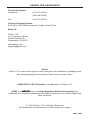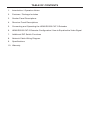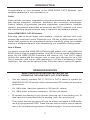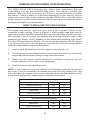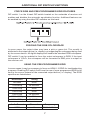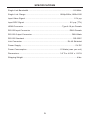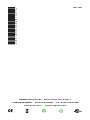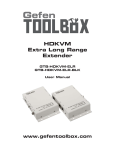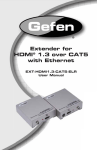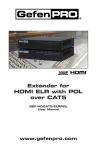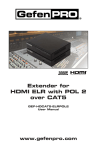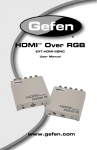Download Gefen EXT-HDMIRS232-CAT5
Transcript
RS-232 Extender EXT-HDMIRS232-CAT5 User Manual ASKING FOR ASSISTANCE Technical Support: Telephone Fax (818) 772-9100 (800) 545-6900 (818) 772-9120 Technical Support Hours: 8:00 AM to 5:00 PM Monday thru Friday, Pacific Time Write To: Gefen, LLC. c/o Customer Service 20600 Nordhoff St Chatsworth, CA 91311 www.gefen.com [email protected] Notice Gefen, LLC reserves the right to make changes in the hardware, packaging and any accompanying documentation without prior written notice. HDMI RS232 CAT-5 Extender is a trademark of Gefen, LLC HDMI, the logo, and High-Definition Multimedia Interface are trademarks or registered trademarks of HDMI Licensing in the United States and other countries. © 2010 Gefen, LLC, All Rights Reserved All trademarks are the property of their respective owners Rev A3 TABLE OF CONTENTS 1. Introduction / Operation Notes 2. Features / Package Includes 3. Sender Panel Descriptions 4. Receiver Panel Descriptions 5. Connecting and Operating the HDMI RS232 CAT-5 Extender 6. HDMI RS232 CAT-5 Extender Configuration / How to Equalize the Video Signal 7. Additional DIP Switch Functions 8. Network Cable Wiring Diagram 9. Specifications 10. Warranty INTRODUCTION Congratulations on your purchase of the HDMI RS232 CAT-5 Extender. Your complete satisfaction is very important to us. Gefen Gefen delivers innovative, progressive computer and electronics add-on solutions that harness integration, extension, distribution and conversion technologies. Gefen’s reliable, plug-and-play products supplement cross-platform computer systems, professional audio/video environments and HDTV systems of all sizes with hard-working solutions that are easy to implement and simple to operate. Gefen HDMI RS232 CAT-5 Extender Extending state-of-the-art digital video displays, computer monitors and touch screens has never been easier. Distances up to 150 feet at 1080p resolution (300 feet at 1080i resolution) are guaranteed to perform beautifully, giving you a reliable method of all-digital extension while streamlining your installation cabling needs. How It Works You simply connect the HDMI RS232 Extender MS sender unit to your HDMI and RS232 source using the supplied cables. Your RS232 device and the HDMI display plugs into the HDMI RS-232 Extender’s MS receiver unit. Two CAT-5 cables connect the sender and the receiver units to each other allowing for up to 300 feet of extension (300 feet at 1080i resolution or 150 feet of extension at 1080p resolution). You can use the optional Gefen IR Emitter cable to extend IR signals. OPERATION NOTES READ THESE NOTES BEFORE INSTALLING OR OPERATING THE HDMI RS232 CAT-5 EXTENDER • Use two industry standard CAT-5, CAT-5e or CAT-6 cables to operate the HDMI RS232 CAT-5 Extender. Gefen recommends CAT-6 cabling for maximum performance. • For 1080i video, maximum extension is 300 feet (91 meters). • For 1080p video, maximum extension is 150 feet (45 meters). • IR repeater functionality is only from the receiving unit to the sending unit. IR data cannot be transmitted from the sending unit to the receiving unit. • This product features the option to force the output colorspace to RGB and/or use a pre-programmed EDID. These features can be used to resolve specific user or for troubleshooting purposes. Please see page 7 for more information. 1 FEATURES Features • Supports resolutions up to 1080p, 2K, and 1920 x 1200 • Sends video at distances of up to 300 feet (1080i) / 150 feet (1080p) • Small and Compact • Improved compensation for cable skew • Audio and video are transmitted digitally over the CAT-5, CAT-5e or CAT-6 cable for zero signal loss • Eliminates equipment noise in the viewing environment • Extends any IR device Package Includes (1) HDMI RS232 CAT-5 Extender Sender Unit (1) HDMI RS232 CAT-5 Extender Receiver Unit (1) 6 foot HDMI Cable (M-M) (1) 6 foot RS-232 Cable (M-M) (2) 5V DC Power Supplies (1) User Manual 2 SENDER PANEL DESCRIPTIONS Front Panel HDMI Input RS-232 Input Power LED Indicator Back Panel RJ-45 Ports 5V DC Power Input IR Emitter Output Port 3 RECEIVER PANEL DESCRIPTIONS Front Panel Equalization Trimpot IR Receiver RS-2323 Output HDMI Output Power LED Indicator Back Panel RJ-45 Ports 5V DC Power Input IR Extension Port* *An optional IR extension (part # EXT-RMT-EXTIR) may be connected to this port to extend the position of the IR sensor. This is to allow installation flexibility by having the ability to put the HDMI RS-232 unit in a hidden location and still retain IR functionality. 4 CONNECTING AND OPERATING THE HDMI RS232 CAT-5 EXTENDER 1. Connect the HDMI source to the HDMI RS232 CAT-5 Extender sending unit’s HDMI input port using the supplied HDMI cable. 2. Connect the RS-232 source to the HDMI RS232 CAT-5 Extender sending unit’s RS-232 input port using the supplied DB-9 serial cable. 3. For IR repeater functionality, please connect the IR emitter’s mini-jack (sold separately, part # EXT-2IREMIT) into the HDMI RS232 CAT-5 Extender sending unit. Place the IR emitter directly on or above the IR receiver of the desired source device. 4. Connect the HDMI RS232 CAT-5 Extender sending and receiving units together using two user supplied CAT-5, CAT-5e or CAT-6 cables. NOTE: If field terminating network cable, please adhere to the TIA/EIA568B specification. Please see page 8 for more information. 5. Connect the display to the HDMI output port of the HDMI RS232 CAT-5 Extender receiving unit using a user supplied HDMI cable. 6. Connect the RS-232 device to the RS-232 output port of the HDMI RS232 CAT-5 Extender receiving unit using a user supplied DB-9 serial cable. 7. Connect the 5V DC power supplies to both the Sender Unit and Receiver Unit. 8. Connect the AC power cords from the power supplies to an available electrical outlet. 9. Power on the display and the source. 5 HDMI RS-232 EXTENDER CONFIGURATION The HDMI RS232 CAT-5 Extender has built-in auto equalization that will automatically tune out any unwanted video noise. This feature is reliable with premium cable runs up to a maximum of 130 feet. It may be necessary to disable this feature if there is either no video being displayed on initial start-up, there is video noise in the image, or the cable run exceeds 130 feet. First, verify that all the proper connections have been made and that all devices are powered on before attempting to disable auto equalization. HOW TO EQUALIZE THE VIDEO SIGNAL The sender and receiver units both have sets of DIP switches located on the underside of their casings. There is a piece of silver metallic tape that must be removed to expose these DIP switches. Each unit carries a bank of 4 DIP switches. DIP switches 1 and 2 on both the sending and receiving units are used in this procedure. By default, all DIP switches on the sending and receiving units should be in the OFF position (Auto EQ On). To turn off auto equalization, turn DIP switch 1 on the receiving unit to the ON position (Auto EQ off). With this setting please follow the steps below to equalize the picture. 1. Insert a small flat head tool into the trimpot on the receiver unit. 2. Turn the trimpot in a clockwise fashion until it comes to a stop. Do not force the trimpot beyond this point. Doing so may break the trimpot. 3. Slowly turn the trimpot counter-clockwise in millimeter increments until the image stabilizes and all video noise disappears. 4. Carefully remove the adjustment tool. NOTE: If your cable run is beyond 130 feet, or the following steps do not produce any video, it may be necessary to increase the boost from the sending unit. Use the chart below to increase the boost by changing the sender DIP switches. Once a new boost setting is set, repeat steps 1 through 4 from above. Sender DIP Switch Settings Setting Switch 1 Switch 2 No Boost (Default) OFF OFF Medium Boost OFF ON High Boost ON OFF Very Low Boost ON ON Receiver DIP Switch Settings Setting Switch 1 Switch 2 Manual EQ ON OFF Auto EQ (Default) OFF OFF 6 ADDITIONAL DIP SWITCH FUNCTIONS FORCE RGB AND PRE-PROGRAMMED EDID FEATURES DIP switch 1 on the 4-bank DIP switch located on the underside of receiver unit enables and disables the automatic equalization function. Additional features can be enabled by using the other DIP switches on this bank. FORCING THE RGB COLORSPACE In some cases, the output video may have a pink or green tint. This usually is attributed to the output device (i.e. display) not supporting the colorspace being used by the source device. All digital displays will handle the standard RGB colorspace. DIP switch 2 can be enabled to force the output colorspace to RGB. If the input colorspace is YCbCr, the colorspace will be converted to RBG prior to output on the receiver unit. USING THE PRE-PROGRAMMED EDID In some cases it may be necessary to force an HDMI 1.2 EDID for troubleshooting purposes. Enabling DIP switch 3 will force the use of a pre-programmed EDID to be sent to the source instead of the connected output device (i.e. display). The EDID specifics are listed below. Resolution Timing 640x480 60Hz 720x480i/p 59.94/60Hz 720x576i/p 50Hz 1280x720p 50Hz 1280x720p 59.94/60Hz 1920x1080i/p 50Hz 1920x1080i/p 59.94/60Hz Audio Format Channels Frequency LPCM 2 32/44.1/48 kHz 7 NETWORK CABLE WIRING DIAGRAM Gefen has specifically engineered their products to work with the TIA/EIA-568-B specification. Please adhere to the table below when field terminating cable for use with Gefen products. Failure to do so may produce unexpected results and reduced performance. Pin Color 1 Orange / White 2 Orange 3 Green / White 4 Blue 5 Blue / White 6 Green 7 Brown / White 8 Brown 12345678 CAT-5, CAT-5e, and CAT-6 cabling comes in stranded and solid core types. Gefen recommends using solid core cabling. CAT-6 cable is also recommended for best results. Each cable run must be one continuous run from one end to the other. No splices or use of punch down blocks. 8 SPECIFICATIONS Single Link Bandwidth...............................................................................165 MHz Single Link Range .......................................................... 1080p/60Hz,1920x1200 Input Video Signal .................................................................................... 1.2V p-p Input DDC Signal ............................................................................... 5V p-p (TTL) HDMI Connector ................................................................... Type A 19 pin Female RS-232 Input Connector .................................................................... DB-9 Female RS-232 Output Connector ..................................................................... DB-9 Male RS-232 Standard ..................................................................................... RS-232C Link Connector .............................................................................. RJ-45 Shielded Power Supply .............................................................................................. 5V DC Power Consumption ..........................................................10 Watts (max. per unit) Dimensions........................................................................ 3.2”D x 4.9”W x 1.25”H Shipping Weight .............................................................................................. 4 lbs. 9 WARRANTY Gefen warrants the equipment it manufactures to be free from defects in material and workmanship. If equipment fails because of such defects and Gefen is notified within two (2) year from the date of shipment, Gefen will, at its option, repair or replace the equipment, provided that the equipment has not been subjected to mechanical, electrical, or other abuse or modifications. The two year warranty is only valid on new products purchased as of January 2007. All products purchased before this date still retain their 1 year warranty. Equipment that fails under conditions other than those covered will be repaired at the current price of parts and labor in effect at the time of repair. Such repairs are warranted for ninety (90) days from the day of reshipment to the Buyer. This warranty is in lieu of all other warranties expressed or implied, including without limitation, any implied warranty or merchantability or fitness for any particular purpose, all of which are expressly disclaimed. 1. Proof of sale may be required in order to claim warranty. 2. Customers outside the US are responsible for shipping charges to and from Gefen. 3. Copper cables are limited to a 30 day warranty and cables must be in their original condition. The information in this manual has been carefully checked and is believed to be accurate. However, Gefen assumes no responsibility for any inaccuracies that may be contained in this manual. In no event will Gefen be liable for direct, indirect, special, incidental, or consequential damages resulting from any defect or omission in this manual, even if advised of the possibility of such damages. The technical information contained herein regarding the HDMI RS-232 Extender features and specifications is subject to change without notice. 10 Rev A3 20600 Nordhoff St., Chatsworth CA 91311 1-800-545-6900 818-772-9100 www.gefen.com fax: 818-772-9120 [email protected]