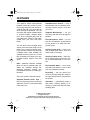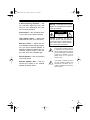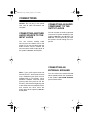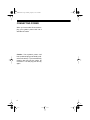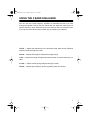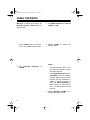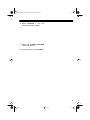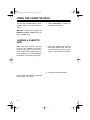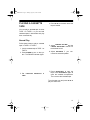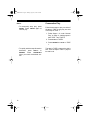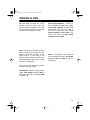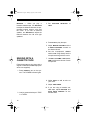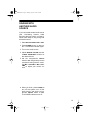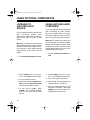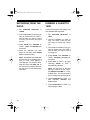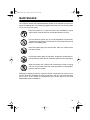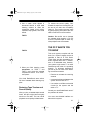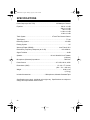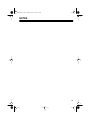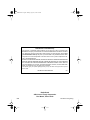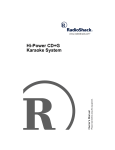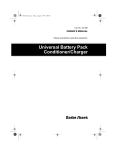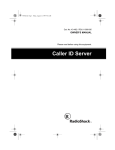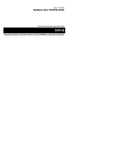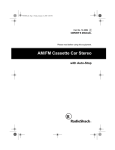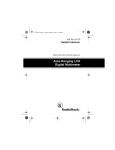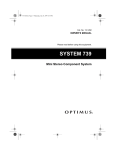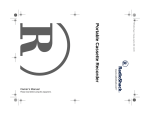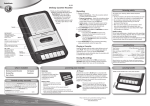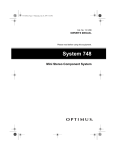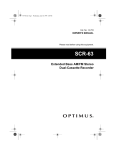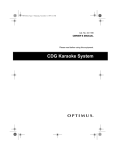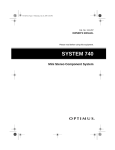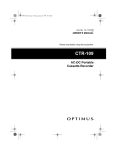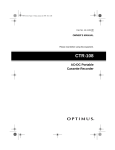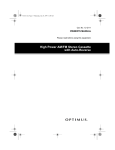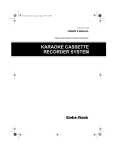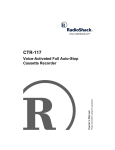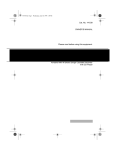Download Optimus 31-3040 Stereo Receiver User Manual
Transcript
32-1159.fm Page 1 Monday, August 9, 1999 2:38 PM Cat. No. 32-1159 OWNER’S MANUAL Please read before using this equipment. Stereo Dual-Cassette Karaoke Center with AM/FM Radio 32-1159.fm Page 2 Monday, August 9, 1999 2:38 PM FEATURES Your Optimus Stereo Dual-Cassette Karaoke Center lets you be the “star” as you sing along with your favorite recordings and hear your voice with the music through the speakers. You can sing along with regular cassette tapes or special karaoke cassette tapes (such as the supplied tape) that let you balance the volume of the prerecorded voice, your voice, and music tracks. You can also connect another audio source (such as a stereo VCR or a CD player) to the system and sing along. If you connect a stereo VCR and play a karaoke music video cassette, the cassette shows the lyrics on a TV and lets you adjust the volume of the prerecorded original singer’s voice and music. Note: Additional karaoke cassette tapes, as well as karaoke video cassettes, are available through RadioShack Unlimited. Contact your local RadioShack store for ordering information. The music system’s features include: Supplied Karaoke Audio Tape — lets you sing along with the music and adjust the volume of the prerecorded voice and music. Automatic Voice Control — using a karaoke tape, lets you replace the prerecorded original singer’s voice with your voice. Supplied Microphones — let you sing along with the music through the speaker. Dual Microphone Jacks — let you use two microphones simultaneously to sing duets or for lead and background vocals. Auxiliary Input Jacks — allow input from another audio source, such as a stereo VCR or CD player. Auxiliary Output Jacks — allow output to another audio component, such as an equalizer/booster or a PA system. Dual Cassette Decks — let you play one side of two tapes in a row, or dub from one cassette to another. Recording — lets you record your voice as you sing along with a tape or an external audio source connected to the system. Auto-Stop — automatically stops a tape when it finishes playing or recording, to protect the tape and tapehandling parts. © 1996 Tandy Corporation. All Rights Reserved. RadioShack is a trademark used by Tandy Corporation. Optimus is a registered trademark used by Tandy Corporation. 2 32-1159.fm Page 3 Monday, August 9, 1999 2:38 PM 5 Band Frequency Equalizer — lets you precisely adjust the tone and sound to your preference and your room’s unique acoustics. Warning: To prevent fire or shock hazard, do not expose this product to rain or moisture. CAUTION Echo Control — lets you add an echo to your voice for a concert hall effect. RISK OF ELECTRIC SHOCK. DO NOT OPEN. Tape Speed Control — adjusts the tape speed to match your voice pitch. Balance Control — adjusts the balance between the left and right speakers if you use an external speaker, or adjusts the balance between the prerecorded original singer’s voice and the music if you use a karaoke tape. CAUTION: TO REDUCE THE RISK OF ELECTRIC SHOCK, DO NOT REMOVE COVER OR BACK. NO USER-SERVICEABLE PARTS INSIDE. REFER SERVICING TO QUALIFIED PERSONNEL. This symbol is intended to alert you to the presence of uninsulated dangerous voltage within the product’s enclosure that might be of sufficient magnitude to constitute a risk of electric shock. Do not open the product’s case. Built-In Speaker — lets you share the music with friends. External Speaker Jack — lets you connect the system to an external speaker for stereo effects. ! ! This symbol is intended to inform you that important operating and maintenance instructions are included in the literature accompanying this product. 3 32-1159.fm Page 4 Monday, August 9, 1999 2:38 PM CONTENTS Connections ......................................................................................................... 5 Connecting Another Audio Source to the Input Jacks ..................................... 5 Connecting an Audio Component to the Output Jacks .................................... 5 Connecting an External Speaker ..................................................................... 5 Connecting Power ........................................................................................... 6 Using the 5 Band Equalizer ................................................................................. 7 Using the Radio .................................................................................................... 8 Using the Cassette Deck ................................................................................... Loading a Cassette Tape ............................................................................... Playing a Cassette Tape ................................................................................ Normal Play ............................................................................................ Consecutive Play .................................................................................... 10 10 11 11 12 Singing Along ..................................................................................................... 13 Singing with a Cassette Tape ........................................................................ 14 Singing with Another Audio Source ............................................................... 15 Using Optional Components ............................................................................ 16 Listening to Another Audio Source ................................................................ 16 Using Another Audio Component .................................................................. 16 Recording ........................................................................................................... Recording Tips .............................................................................................. Recording Your Voice with Music .................................................................. Recording from the Radio .............................................................................. Dubbing a Cassette Tape .............................................................................. 17 17 17 18 18 Maintenance ....................................................................................................... 19 Tape Care Tips .............................................................................................. 20 Preventing Accidental Erasure ................................................................ 20 Erasing a Cassette Tape ......................................................................... 20 Cleaning the Tape-Handling Parts .......................................................... 20 Restoring Tape Tension and Sound Quality ............................................ 21 The FCC Wants You to Know ........................................................................ 21 Specifications ..................................................................................................... 22 4 32-1159.fm Page 5 Monday, August 9, 1999 2:38 PM CONNECTIONS Caution: Do not plug in the power cord until all other connections are complete. CONNECTING AN AUDIO COMPONENT TO THE OUTPUT JACKS CONNECTING ANOTHER AUDIO SOURCE TO THE INPUT JACKS You can connect an audio component (such as a PA system amplifier) to the system’s AUX OUT L and R jacks. The AUX OUT L and R jacks let you hear the system’s sound through the component. You can connect another audio source (such as a stereo VCR or CD player) so you can sing along with the audio source’s sound. Connect the source’s stereo audio output jacks to the system’s AUX IN L and R jacks. CONNECTING AN EXTERNAL SPEAKER Note: If your audio source does not have AUX OUT L and R jacks, but has only a headphone jack (such as on a portable tape or CD player), use a shielded Y-adapter cord with phono jacks on each end (such as Cat. No. 42-2475). Connect the single-plug end to the audio source’s headphone jack, and connect the other end’s two phono plugs to the system’s AUX IN L and R jacks. You can connect an external 20-watt stereo speaker with 8-ohm impedance to the system’s EXT. 8OHM SPEAKER jack for stereo effect. 5 32-1159.fm Page 6 Monday, August 9, 1999 2:38 PM CONNECTING POWER When you have made all connections, plug your system’s power cord into a standard AC outlet. Caution: Your system’s power cord has a polarized plug (one blade is wider than the other). If you have difficulty inserting the plug into the outlet, do not force it. Turn the plug over and try again. 6 32-1159.fm Page 7 Monday, August 9, 1999 2:38 PM USING THE 5 BAND EQUALIZER You can use the 5 band frequency equalizer to customize the sound you hear through the speaker. Each of the five controls lets you adjust the sound level in a specific frequency range. Slide the control up to boost or down to reduce the level. If you set the control to the center position (0), the frequency is unaltered. 120 Hz — Adjusts the frequencies in the low-bass range (bass drums). Reduces rumble or other low-frequency noise. 300 Hz — Adjusts mid-range low frequencies (organ notes). 1 kHz — Adjusts the range of frequencies where the ear is most sensitive (low vocals). 3.3 kHz — Adjusts mid-range high frequencies (high vocals). 10 kHz — Adjusts high-frequency sounds (cymbals, flutes, and violins). 7 32-1159.fm Page 8 Monday, August 9, 1999 2:38 PM USING THE RADIO Warning: To protect your hearing, set MASTER VOLUME to MIN before you play the radio. 1. Press POWER to turn on the system. The POWER indicator lights. 3. Set BAND SELECTOR to AM, FM STEREO, or FM . 4. Rotate TUNING desired station. to select the Notes: 2. Set FUNCTION TUNER. SELECTOR to • The AM antenna is built in. For the best AM reception, adjust the radio’s position. • If the BAND SELECTOR is set to FM STEREO, the FM STEREO indicator lights when the radio receives an FM broadcast in stereo. If the FM reception is weak, set BAND SELECTOR to FM to improve it. The sound is mono, but the reception should improve. 5. Rotate MASTER VOLUME to a comfortable listening level. 8 32-1159.fm Page 9 Monday, August 9, 1999 2:38 PM 6. Adjust BALANCE if you connected an external speaker. 7. Adjust the 5 BAND EQUALIZER controls as desired. To turn off the system, press POWER. 9 32-1159.fm Page 10 Monday, August 9, 1999 2:38 PM USING THE CASSETTE DECK You can play a cassette tape in either cassette deck, and record tapes in TAPE 1. 1. Press STOP/EJECT to open the cassette compartment. Warning: To protect your hearing, set MASTER VOLUME to MIN before you play a cassette tape. LOADING A CASSETTE TAPE Note: Take up any slack in the tape by turning the cassette’s hub with a pencil or your finger. If you do not remove excess slack, the tape might become tangled in the record/playback mechanism. Avoid touching the tape. 2. Load the cassette tape with its open edge facing down, the side you want to play or record on facing you, and the full reel to the left. 3. Close the compartment door. Follow these steps to load a cassette tape in TAPE 1 or TAPE 2. 10 32-1159.fm Page 11 Monday, August 9, 1999 2:38 PM PLAYING A CASSETTE TAPE 4. Press PLAY on the deck where the tape is loaded. You can play a cassette tape in either TAPE 1 or TAPE 2, or you can load cassette tapes in both decks and play them consecutively. Normal Play Follow these steps to play a cassette tape in TAPE 1 or TAPE 2. 1. Load a cassette tape in TAPE 1 or TAPE 2. 2. Press POWER to turn on the system. The POWER indicator lights. 3. Set TAPE . FUNCTION SELECTOR to 5. Adjust MASTER VOLUME and the 5 BAND EQUALIZER controls for the desired sound. 6. Adjust BALANCE if you connected an external speaker. 7. Press STOP/EJECT to stop the tape. Press STOP/EJECT again to open the cassette compartment. Then remove the cassette tape. Turn the tape over and press PLAY to play the other side. 11 32-1159.fm Page 12 Monday, August 9, 1999 2:38 PM Notes: • To temporarily stop play, press PAUSE . Press PAUSE again to resume play. Consecutive Play Follow these steps to play one side of the tape in TAPE 2, then play one side of the tape in TAPE 1. 1. Follow Steps 1–3 under “Normal Play” on Page 11, loading tapes in both TAPE 1 and TAPE 2. 2. Press PLAY on TAPE 2. 3. Press PAUSE then PLAY on TAPE 1. • To rapidly wind the tape forward or backward, press FAST-F or REWIND. STOP/EJECT Press when you reach the desired section. 12 The tape in TAPE 2 plays to the side’s end. Then the tape in TAPE 1 plays to its side’s end. 32-1159.fm Page 13 Monday, August 9, 1999 2:38 PM SINGING ALONG Now get ready for some fun! In this section, we tell you how to use your system’s karaoke features. First, plug a supplied microphone’s 1/4-inch plug into one of the microphone jacks. Note: Your friends can also sing along with the music if you connect a unidirectional 600-ohm dynamic microphone with a 1/4-inch plug to the system’s other microphone jack. Your local RadioShack store sells a wide variety of microphones. AUTO VOICE CONTROL — While you play a karaoke cassette tape, rotate AUTO VOICE CONTROL to replace the prerecorded voice with your voice. If you have a high voice, turn AUTO VOICE CONTROL towards LOW. If you have a low voice, turn AUTO VOICE CONTROL towards HIGH. ECHO — This adds an echo effect to your voice while you sing. rotate ECHO between LOW and HIGH for the de- sired effect. Next, you can use these four controls to get the sound just right. TAPE SPEED — While you play a tape, rotate TAPE SPEED towards LOW to slow down the tape or towards HIGH to speed it up. 13 32-1159.fm Page 14 Monday, August 9, 1999 2:38 PM — While you play a karaoke cassette tape, turn BALANCE to adjust the balance between the prerecorded original singer’s voice and the music. If you use an external speaker, turn BALANCE to adjust the balance between the left and right speakers. BALANCE 3. Set FUNCTION SELECTOR to TAPE. 4. Press PLAY to play the tape. 5. Adjust MASTER VOLUME and the 5 BAND EQUALIZER controls to the desired sound. 6. Set the microphone’s ON/OFF switch to ON. Sing directly into the microphone along with the music. SINGING WITH A CASSETTE TAPE 7. Use MIC 1 VOLUME or MIC 2 VOLUME to adjust the volume of each microphone. Follow these steps to sing along with a regular or karaoke cassette tape (such as the one supplied). 1. Press POWER to turn on the system. The POWER indicator lights. 8. Adjust ECHO to add an echo to your voice. 9. Adjust TAPE SPEED. 2. Load a prerecorded tape in TAPE 1 or TAPE 2. 14 10. If you are using a karaoke cassette tape, adjust BALANCE and AUTO VOICE CONTROL for the desired effect. 32-1159.fm Page 15 Monday, August 9, 1999 2:38 PM SINGING WITH ANOTHER AUDIO SOURCE If you connected another audio source (see “Connecting Another Audio Source to the Input Jacks” on Page 5), follow these steps to sing along with that audio source. 1. Set FUNCTION SELECTOR to AUX. 2. Press POWER to turn on the system. The POWER indicator lights. 3. Turn on the audio source. 4. Adjust MASTER VOLUME and the 5 BAND EQUALIZER controls for the desired sound. 5. Set the microphone’s ON/OFF switch to ON. Sing directly into the microphone along with the music. Use MIC 1 VOLUME or MIC 2 VOLUME to adjust your voice’s volume. 6. When you finish, press POWER to turn off the system, turn off the audio source, and set the microphone’s ON/OFF switch to OFF. The POWER indicator turns off. 15 32-1159.fm Page 16 Monday, August 9, 1999 2:38 PM USING OPTIONAL COMPONENTS LISTENING TO ANOTHER AUDIO SOURCE If you connected another audio source (see “Connecting Another Audio Source to the Input Jacks” on Page 5), follow these steps to listen to that source. Warning: To protect your hearing and prevent damage to the system, always set the source’s and the system’s volume controls to their lowest settings before turning on the source and the system. USING ANOTHER AUDIO COMPONENT If you connected an audio component (see “Connecting an Audio Component to the Output Jacks” on Page 5), follow these steps to listen to the system’s sound through that component. Warning: To protect your hearing and prevent damage to the audio system, always set the system’s and the audio component’s volume controls to their lowest settings before you turn on the component and the system. 1. Set FUNCTION SELECTOR to AUX. 1. Set the FUNCTION SELECTOR to AUX. 2. Press POWER to turn on the system. The POWER indicator lights. 2. Press POWER to turn on the system. The POWER indicator lights. 3. Turn on the audio source. 3. Turn on the audio component. 4. Adjust the system’s MASTER VOLUME and the 5 BAND EQUALIZER controls for the desired sound. 4. Sing through the microphone (see “Singing Along” on Page 13). 5. To turn off the system, press POWER . The POWER indicator turns off. Then turn off the audio source. 16 5. When you finish listening, turn off the audio component. Then press POWER to turn off the system. The POWER indicator turns off. 32-1159.fm Page 17 Monday, August 9, 1999 2:38 PM RECORDING You can record as you sing along with a tape or another audio source. You can also record only the external audio source, or dub from one cassette tape to another. 1. Load a blank tape, or one that you want to record over, into TAPE 1, with the side you want to record on facing you, and the full reel to the left. RECORDING TIPS 2. Follow Steps 1–10 under “Singing with a Cassette Tape” on Page 14 or Steps 1–5 under “Singing with Another Audio Source” on Page 15. • Tape quality greatly affects the quality of the recording. We recommend RadioShack Supertape Extended Range or Low-Noise Type 1 tape. We do not recommend long-play cassette tapes, such as C-120s, because they are thin and can easily tangle in the cassette mechanism. For lownoise, wide-range recordings, use normal-bias tape. • Before recording, be sure the tape you are using has its eraseprotection tabs in place. See “Preventing Accidental Erasure” on Page 20. • Recording automatically stops when the tape in TAPE 1 reaches the end. To record on the other side, turn over the tape. 3. Press RECORD on TAPE 1 to begin recording. RECORD and PLAY both lock down. Note: Press PAUSE on TAPE 1 to temporarily stop recording. Press PAUSE again to resume recording. 4. Press STOP/EJECT on TAPE 1 to stop recording. RECORD and PLAY release. 5. Press STOP/EJECT on TAPE 2 or stop the audio source. RECORDING YOUR VOICE WITH MUSIC Follow these steps to record your voice along with music from a tape in TAPE 2 or an audio source connected to the system’s AUX INPUT jacks. 17 32-1159.fm Page 18 Monday, August 9, 1999 2:38 PM RECORDING FROM THE RADIO 1. Set FUNCTION TUNER. SELECTOR to 2. Load a blank tape (or one that you want to record over) into TAPE 1, with the side you want to record on facing you, and the full reel to the left. 3. Press PAUSE then RECORD on TAPE 1. PLAY and RECORD both lock down. 4. When the selection you want plays on the radio, press PAUSE again to start recording. Note: Sometimes AM broadcasts produce a hum or whistling sound that you hear while playing a recorded tape. To reduce or eliminate this sound, set BEAT CUT on the back of the system to the position that gives you the best quality recording. DUBBING A CASSETTE TAPE Follow these steps to dub (copy) from one cassette tape to another. 1. Set FUNCTION SELECTOR to TAPE. 2. Load the cassette you want to copy into TAPE 2 with the side you want to record from facing you. 3. Load a blank cassette (or one you want to record over) into TAPE 1 with the side you want to record on facing you. 4. Press PAUSE , then RECORD on TAPE 1. RECORD and PLAY both lock down. 5. Press PLAY on TAPE 2 to begin recording. PAUSE on TAPE 1 automatically releases. Note: You can listen to the tape playing in TAPE 2 as you copy it. Set MASTER VOLUME to a comfortable level. The volume setting does not affect the recording level. 6. Press STOP/EJECT on TAPE 1 to stop recording. RECORD and PLAY release. 7. Press STOP/EJECT on TAPE 2 to stop playing the tape. 18 32-1159.fm Page 19 Monday, August 9, 1999 2:38 PM MAINTENANCE Your Optimus Stereo Dual-Cassette Karaoke Center is an example of superior design and craftsmanship. The following suggestions will help you care for the system so you can enjoy it for years. Keep the system dry. If it gets wet, wipe it dry immediately. Liquids might contain minerals that can corrode the electronic circuits. Use and store the system only in normal temperature environments. Temperature extremes can shorten the life of electronic devices and distort or melt plastic parts. Keep the system away from dust and dirt, which can cause premature wear of parts. Handle the system gently and carefully. Dropping it can damage circuit boards and cases and can cause the system to work improperly. CLEANER Wipe the system with a damp cloth occasionally to keep it looking new. Do not use harsh chemicals, cleaning solvents, or strong detergents to clean the system. Modifying or tampering with the system’s internal components can cause a malfunction and might invalidate the system’s warranty, and void your FCC authorization to use it. If your system is not performing as it should, take it to your local RadioShack store for assistance. 19 32-1159.fm Page 20 Monday, August 9, 1999 2:38 PM TAPE CARE TIPS Preventing Accidental Erasure Cassette tapes have two eraseprotection tabs — one for each side. To protect a recording from being accidentally recorded over or erased, use a screwdriver to remove one or both of the cassette tape’s erase-protection tabs. Erasing a Cassette Tape If you no longer want a recording, you can record over it or erase it. To erase a previously recorded section of a tape, simply record over it. To erase the entire cassette tape, record silence by setting FUNCTION SELECTOR to TAPE and recording with no tape in TAPE 2. You can quickly erase both sides of a cassette tape using a bulk tape eraser (such as Cat. No. 44-232), available at your local RadioShack store. If you want to record on a tape side after you have removed the eraseprotection tab, place a piece of strong plastic tape over that side’s eraseprotection hole. Cleaning the Tape-Handling Parts Dirt, dust or particles of the tape’s coating can accumulate on the tape heads and other parts that the tape touches. This can greatly reduce the performance of the cassette player. Use the following cleaning procedure after every 20 hours of tape player operation. 1. Disconnect the AC power cord. Notes: • Be sure you cover only the hole originally covered by the eraseprotection tab. • Removing the erase-protection tabs does not prevent a bulk eraser from erasing a cassette tape. 20 2. Open the cassette compartment doors on TAPE 1 and TAPE 2. 3. Press PLAY on TAPE 1 and TAPE 2 to expose the tape-handling parts. 32-1159.fm Page 21 Monday, August 9, 1999 2:38 PM 4. Use a cotton swab dipped in denatured alcohol or tape head cleaning solution to clean the record/play heads, pinch rollers, capstans, tape guides, and erase heads. TAPE 1 TAPE 2 5. When you finish cleaning, press STOP/EJECT on TAPE 1 and TAPE 2 and close the cassette compartment doors. Then reconnect power. Your local RadioShack store sells a full line of cassette deck cleaning supplies. Restoring Tape Tension and Sound Quality After you play a cassette tape several times, the tape might become tightly wound on the reels. This can cause playback sound quality to deteriorate. To restore the sound quality, fastforward the tape from the beginning to the end of one side, then completely rewind it. Then loosen the tape reels by gently tapping each side of the cassette’s outer shell on a flat surface. Caution: Be careful not to damage the cassette when tapping it. Do not touch the exposed tape or allow any sharp objects near the cassette. THE FCC WANTS YOU TO KNOW This music system complies with the limits for a Class B digital device as specified in Part 15 of FCC Rules . These limits provide reasonable protection against radio and TV interference in a residential area. However, your system might cause TV or radio interference even when it is operating properly. To eliminate interference, you can try one or more of the following corrective measures: • Reorient or relocate the receiving antenna • Increase the distance between the system and the radio or TV • Use outlets on different electrical circuits for the system and the radio or TV Consult your local RadioShack store if the problem still exists. You must use shielded interface cables with this system. 21 32-1159.fm Page 22 Monday, August 9, 1999 2:38 PM SPECIFICATIONS Power Output (at 10% THD) ................................................. 20 Watts per Channel Equalizer .......................................................................................... 120 Hz ±10 dB 300 Hz ±10 dB 1 kHz ±10 dB 3.3 kHz ±10 dB 10 kHz ±10 dB Track System ............................................................. 4 Track Two Channel Stereo Tape Speed ................................................................................................... 17/8 ips Recording System ....................................................................................... AC Bias Erasing System ................................................................................................... AC Wow and Flutter (WRMS) ............................................................ Less Than 0.35% Record/Play Frequency Response (at ±3 dB) ................................... 125–8000 Hz Signal-To-Noise .............................................................................................. 40 dB Speaker .................................................................. 10-Inch Woofer/3-Inch Tweeter (8 Ohms) Microphone (Monaural) Impedance .......................................................... 600 Ohm Power Source ...................................................................... AC 120V, 60 Hz, 85 W Dimensions (HWD) ................................................................. 15 × 28 × 91/2 Inches (381 × 711 × 242 mm) Weight ................................................................................................... 38 lb 9.3 oz (17.5 kg) Included Accessories ................................ 2 Microphones, Karaoke Cassette Tape Specifications are typical; individual units might vary. Specifications are subject to change and improvement without notice. 22 32-1159.fm Page 23 Monday, August 9, 1999 2:38 PM NOTES 23 32-1159.fm Page 24 Monday, August 9, 1999 2:38 PM RadioShack Limited Warranty This product is warranted against defects for 90 days from date of purchase from RadioShack company-owned stores and authorized RadioShack franchisees and dealers. Within this period, we will repair it without charge for parts and labor. Simply bring your RadioShack sales slip as proof of purchase date to any RadioShack store. Warranty does not cover transportation costs. Nor does it cover a product subjected to misuse or accidental damage. EXCEPT AS PROVIDED HEREIN, RadioShack MAKES NO EXPRESS WARRANTIES AND ANY IMPLIED WARRANTIES ARE LIMITED IN DURATION TO THE DURATION OF THE WRITTEN LIMITED WARRANTIES CONTAINED HEREIN. Some states do not permit limitation or exclusion of implied warranties; therefore, the aforesaid limitation(s) or exclusion(s) may not apply to the purchaser. This warranty gives you specific legal rights and you may also have other rights which vary from state to state. We Service What We Sell 10/95 RadioShack A Division of Tandy Corporation Fort Worth, Texas 76102 8A6 Printed in Hong Kong