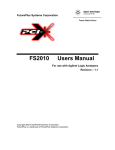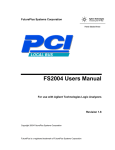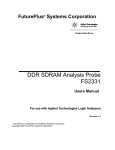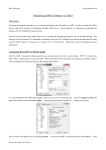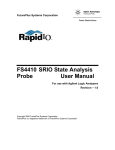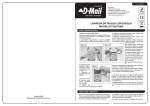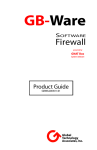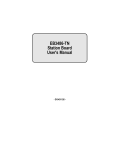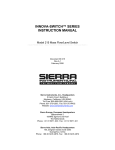Download Agilent Technologies FS4100 Computer Drive User Manual
Transcript
FuturePlus Systems Corporation USB Analysis Probe Users Manual-FS4100 For Agilent Logic Analyzers Revision 2.7 FuturePlus Systems is a trademark of FuturePlus Systems Corporation Copyright 1998 FuturePlus Systems Corporation HOW TO REACH US 4 PRODUCT WARRANTY 5 Limitation of warranty Exclusive Remedies 5 6 Assistance 6 INTRODUCTION 7 How to Use This Manual 7 ANALYZING THE UNIVERSAL SERIAL BUS 9 Duplicating the Master Diskette 9 Accessories Supplied 9 Minimum Equipment Required 10 Revisions 10 Signal Naming Conventions 10 The USB Analysis Probe Switches and Diodes The Slow Speed Only Switch and LED USB Busy LED Ready LED VCC LED 10 10 10 10 10 Connecting to the USB Analysis Probe 11 Installing the USB Analysis Probe 11 Setting up the Analyzers installed in the 16500 mainframe. 12 Setting up the 167xx Analyzer 12 Setting up the 1680/90/900 Analyzer 1680/90/900 licensing 13 13 Loading 1680/90/900 configuration files 13 1680/90/900, 167xx Configuration files 15 Offline Analysis 15 The Format Menu 18 2 The STAT variable The ADDR and DATA variables The PID variable The CTLCMD variable 19 19 19 21 COMBINATION MODE 22 Bad EOP Detection 22 Low Speed/High Speed detection 23 STATE ANALYSIS 25 Installation Quick Reference 25 Acquiring Data 26 The State Display 26 Analysis Probe related error messages 27 USB CRC and Serial Bit Errors 27 Installation Quick Reference 29 Acquiring Data 30 POD 3 Description End of Packet State Machine Load Byte Count State Machine 30 31 32 USB Analysis Probe Test Points POD 4 Description 33 34 The Waveform Display 34 GENERAL INFORMATION 35 Characteristics Standards Supported Power Requirements Logic Analyzer Required Number of Probes Used Supported speeds Signal loading Operations Environmental Temperature Altitude Humidity Testing and Troubleshooting Servicing 35 35 35 35 35 35 35 35 36 36 36 36 36 Signal Connections 36 3 How to reach us For Technical Support: FuturePlus Systems Corporation 36 Olde English Road Bedford NH 03110 TEL: 603-471-2734 FAX: 603-471-2738 On the web http://www.futureplus.com For Sales and Marketing Support: FuturePlus Systems Corporation TEL: 719-278-3540 FAX: 719-278-9586 On the web http://www.futureplus.com FuturePlus Systems has technical sales representatives in several major countries. For an up to date listing please see http://www.futureplus.com/contact.html. Agilent Technologies is also an authorized reseller of many FuturePlus products. Contact any Agilent Technologies sales office for details. . 4 Product Warranty This FuturePlus Systems product has a warranty against defects in material and workmanship for a period of 1 year from the date of shipment. During the warranty period, FuturePlus Systems will, at its option, either replace or repair products proven to be defective. For warranty service or repair, this product must be returned to the factory. For products returned to FuturePlus Systems for warranty service, the Buyer shall prepay shipping charges to FuturePlus Systems and FuturePlus Systems shall pay shipping charges to return the product to the Buyer. However, the Buyer shall pay all shipping charges, duties, and taxes for products returned to FuturePlus Systems from another country. FuturePlus Systems warrants that its software and hardware designated by FuturePlus Systems for use with an instrument will execute its programming instructions when properly installed on that instrument. FuturePlus Systems does not warrant that the operation of the hardware or software will be uninterrupted or error-free. Limitation of warranty The foregoing warranty shall not apply to defects resulting from improper or inadequate maintenance by the Buyer, Buyer-supplied software or interfacing, unauthorized modification or misuse, operation outside of the environmental specifications for the 5 product, or improper site preparation or maintenance. NO OTHER WARRANTY IS EXPRESSED OR IMPLIED. FUTUREPLUS SYSTEMS SPECIFICALLY DISCLAIMS THE IMPLIED WARRANTIES OF MERCHANTABILITY AND FITNESS FOR A PARTICULAR PURPOSE. Exclusive Remedies THE REMEDIES PROVIDED HEREIN ARE BUYER’S SOLE AND EXCLUSIVE REMEDIES. FUTUREPLUS SYSTEMS SHALL NOT BE LIABLE FOR ANY DIRECT, INDIRECT, SPECIAL, INCIDENTAL, OR CONSEQUENTIAL DAMAGES, WHETHER BASED ON CONTRACT, TORT, OR ANY OTHER LEGAL THEORY. Assistance Product maintenance agreements and other customer assistance agreements are available for FuturePlus Systems products. For assistance, contact the factory. 6 Introduction The USB Analysis Probe module provides a complete interface between any point on the USB and an Agilent Logic Analyzer. The Analysis Probe interface receives the USB serial bit stream and converts it to an understandable parallel bus that is then acquired by the logic analyzer. The USB Analysis Probe is a passive bus monitor which does not assert any signals on the USB . The USB signals are received with a USB compliant transceiver. The power for the Analysis Probe logic and transceiver is taken from the logic analyzer. Thus the Analysis Probe does not draw power from the USB wire. The USB Analysis Probe software configures all the logic analyzer menus for compatibility with the USB Analysis Probe. When the configuration file is loaded and the analyzer is set to STATE mode, an inverse assembler is also loaded which decodes USB packets into easy to read mnemonics. The USB Analysis Probe also provides access to the actual USB wire for both digital and analog measurements. D+, D-, GND, USB Power and the transceiver outputs of VP, VM, and RCV are also provided on the test points. How to Use This Manual This manual is organized to help you quickly find the information you need. • Analyzing the Universal Serial Bus chapter introduces you to the USB Analysis Probe and lists the minimum equipment required and accessories supplied for USB analysis. Characteristics common to state and timing analysis are also detailed. 7 • The State Analysis chapter explains how to configure the USB Analysis Probe to perform state analysis on your USB . • The Timing Analysis chapter explains how to configure the USB Analysis Probe to perform timing analysis on your USB . • The General Information chapter provides some general information including the operating characteristics for the USB Analysis Probe module and the cable header pinout. 8 Analyzing the Universal Serial Bus This chapter introduces you to the USB Analysis Probe and lists the minimum equipment required and accessories supplied for Universal Serial Bus analysis. This chapter also contains information that is common to both state and timing analysis. Duplicating the Master Diskette Accessories Supplied Before you use the USB Analysis Probe software, make a duplicate copy of the master diskette. Then store the master diskette and use the back-up copy to configure your logic analyzer. This will help prevent the possibility of losing or destroying the original files in the event the diskette wears out, is damaged, or a file is accidentally deleted. To make a duplicate copy, use the Duplicate diskette operation in the disk menu of your logic analyzer. For more information, refer to the reference manual for your logic analyzer. The USB Analysis Probe product consists of the following accessories: • The USB Analysis Probe interface hardware • The inverse assembly and configuration software on a 3.5 inch diskette. • This operating manual 9 Minimum Equipment Required The minimum equipment required for analysis of a Universal Serial Bus consists of the following equipment: • A 166x, 167x , 1680/90, 1671x , 1674X, 1655x or 1675x logic analyzer • The USB Analysis Probe Product • A USB target wire Revisions This manual applies to Hardware revisions ACE or later and software revision 3.0 or later. Signal Naming Conventions This operating manual uses the same signal notation as the UNIVERSAL SERIAL BUS SPECIFICATION REVISION 1.0. The USB Analysis Probe Switches and Diodes The USB Analysis Probe contains one switch and four LEDs The Slow Speed Only Switch and LED The slow speed switch should be in the ON position (LED ON) when the USB Analysis Probe is on a slow speed only wire or slow speed only segment of the USB. When attached to a high speed segment or mixed segment (slow speed and high speed traffic) the switch should be in the OFF position (LED OFF). USB Busy LED The USB Busy LED is lit when the USB Analysis Probe is actively receiving packets from the USB wire. The LED may appear dim if the traffic load is light. Ready LED The Ready LED indicates that the on board serial ROM has successfully loaded the FPGA and that the USB Analysis Probe is ready for USB analysis. VCC LED The VCC LED on the USB Analysis Probe indicates that power is applied from the logic analyzer to the USB Analysis Probe logic. For correct operation of the USB Analysis Probe the VCC LED must be lit. 10 Connecting to the USB Analysis Probe The following explains how to connect the logic analyzer to the USB Analysis Probe for either state or timing analysis: 1. Remove the probe tip assemblies from the logic analyzer cables. 2. Plug the logic analyzer cables into the USB Analysis Probe cable headers as shown in the appropriate following tables. Installing the USB Analysis Probe Logic Analyzer USB Analysis Probe Comment Master POD 1 Header 1 State analysis POD 2 Header 2 State analysis POD 3 Header 3 Timing analysis The USB Analysis Probe can be installed in any segment of the Universal Serial Bus. However, to view all packets from the Host the USB Analysis Probe must be placed between the Host and the USB Hub or USB device. The following steps explain how to install the USB Analysis Probe onto the Universal Serial Bus. 1. Install the logic analyzer cables as described in the previous section. 2. Plug the USB Analysis Probe IN cable to the upstream Host or Hub. The USB Analysis Probe OUT connector can be connected down stream to either a Hub or device or it can be left unconnected. 3. Turn on the logic analyzer on so that the VCC and READY LEDs on the USB Analysis Probe are lit. NOTE: Connect the USB Analysis Probe to the USB wire as described in step 2 prior to powering up the logic analyzer. 11 Setting up the Analyzers installed in the 16500 mainframe. The logic analyzer can be configured for USB analysis by loading the USB configuration file. Loading this file will load the Universal Serial Bus inverse assembler and configure your logic analyzer for USB analysis. 1. Install the 16500 USB Analysis Probe Software for the FS4100 flexible diskette in the disk drive of the logic analyzer. 2. Configure the menu to “Load” the analyzer with the appropriate configuration file (see table below). Logic Analyzer File name 16555, 16710/1/2 USB555 166x USB660 16550 USB550 3. Execute the load operation to load the file into the target logic analyzer. NOTE: Do not select ALL or SYSTEM as the target of the load operation, select the logic analyzer that is connected to the USB Analysis Probe. Setting up the 167xx Analyzer The 16600/16700 requires a special install procedure to install the FS4100 software. To accomplish this, insert the diskette labeled 16700/702 Installation disk for the FS4100 into the 16700/702 diskette drive. From the SYSTEM ADMINISTRATION TOOLS select INSTALL under SOFTWARE. From the SOFTWARE INSTALL screen select the FLEXIBLE DISK and APPLY. The package FS4100 will now appear. Select it and then select INSTALL. This procedure does not need to be repeated. It only needs to be done the first time the USB Analysis Probe is used. When this has completed restart the logic analysis session and either invoke the Setup Assistant from the logic analyzer screen or load the appropriate configuration file from the Configs/FuturePlus/FS4100 directory. The Setup Assistant will guide you in configuring the logic analyzer. Select FuturePlus from the list on the left of the Setup Assistant screen and then USB from the list that then appears. If you prefer to load the 12 configuration file yourself, see table below for a list of analyzers and corresponding configuration files. Note: The Logic Analysis System’s Operating System must be version A.01.40.00 with patches 034 and 035 or higher to be compatible with the software provided on the installation diskette for the 167xx. The 1680/90/900 Analyzer is a PC based application that requires a PC running the Windows OS or a 16900 frame. Setting up the 1680/90/900 Analyzer Before installing the protocol decoder for the USB protocol on a PC you must install the Agilent logic analyzer software. Once the Agilent logic analyzer software is installed, you can install the FS4100 protocol decoder by placing the CD-ROM disk into the CD-ROM drive of the target computer or Analyzer and executing the .exe setup program that is contained on the disk. The .exe setup file can be executed from within the File Explorer PC Utility. You must navigate to the .exe file on the CD-ROM disk and then double click the .exe file name from within the File Explorer navigation panel. The installation procedure does not need to be repeated. It only needs to be done the first time the Analysis Probe Adapter is used. 1680/90/900 licensing The USB Inverse Assembler is a licensed product that is locked to a single hard drive. The licensing process is performed by Agilent. There are instructions on this process on the SW Entitlement certificate provided with this product. Loading 1680/90/900 configuration files When the software has been licensed you should be ready to load a configuration file. You can access the configuration files by clicking on the folder that was placed on the desktop. When you click on the folder it should open up to display all the configuration files to choose from. If you put your mouse cursor on the name of the file a description will appear telling you what the setup consists of, once you choose the configuration file that is appropriate for your configuration the 16900 operating system should execute. The protocol decoder automatically loads when the configuration file is loaded. If the decoder does not load, you may load it by selecting tools from 13 the menu bar at the top of the screen and select the decoder from the list. After loading the configuration file of choice, go into the format specification of the configuration by choosing Setup from the menu bar and then selecting Bus/Signal in the drop down menu. When the format specification appears press Define Probes at the bottom of the screen. The Define Probes feature will describe how to hook the analyzer cards to the connections on the target. The following figure shows what the Define Probes screen looks like. The figure below may differ from your display; this is an example of how the display looks in general. Note: In the above picture under Logic analyzer pods, the first pod goes to the Odd pod and the second goes to the Even pod of the termination adapter (e.g. Pod B1 goes to odd termination adapter pod and B2 goes to the even termination adapter pod). 14 1680/90/900, 167xx Configuration files 167xx Analyzer 169xx Analyzer File Name 16550 / 16710/1/2 CUSB41_1 16555/6/7 CUSB41_2 16715/6/7, 1674x, 1675x CUSB41_3 1680/90 (State) 1680/90, 16750/1/2, 1691x (State) CUSB41_6 1680/90 (Timing) 1680/90, 16750/1/2, 1691x (Timing) CUSB41_7 Offline Analysis Data that is saved on a 167xx analyzer in fast binary format, or 16900 analyzer data saved as a *.ala file, can be imported into the 1680/90/900 environment for analysis. You can do offline analysis on a PC if you have the 1680/90/900 operating system installed on the PC, if you need this software please contact Agilent. Offline analysis allows a user to be able to analyze a trace offline at a PC so it frees up the analyzer for another person to use the analyzer to capture data. If you have already used the license that was included with your package on a 1680/90/900 analyzer and would like to have the offline analysis feature on a PC you may buy additional licenses, please contact FuturePlus sales department. In order to view decoded data offline, after installing the 1680/90/900 operating system on a PC, you must install the FuturePlus software. Please follow the installation instructions for “Setting up 1680/90/900 analyzer”. Once the FuturePlus software has been installed and licensed follow these steps to import the data and view it. From the desktop, double click on the Agilent logic analyzer icon. When the application comes up there 15 will be a series of questions, answer the first question asking which startup option to use, select Continue Offline. On the analyzer type question, select cancel. When the application comes all the way up you should have a blank screen with a menu bar and tool bar at the top. For data from a 1680/90/900 analyzer, open the .ala file using the File, Open menu selections and browse to the desired .ala file. For data from a 16700, choose File -> Import from the menu bar, after selecting import select “yes” when it asks if the system is ready to import 16700 data. After clicking “next” you must browse for the fast binary data file you want to import. Once you have located the file and clicked start import, the data should appear in the listing. After the data has been imported you must load the protocol decoder before you will see any decoding. To load the decoder select Tools from the menu bar, when the drop down menu appears select Inverse Assembler, then choose the name of the decoder for your particular product. The figure below is a general 16 picture; please choose the appropriate decoder for the trace you are working with. After the decoder has loaded, select Preferences if required, from the overview screen and set the preferences to their correct value in order to decode the trace properly. This is a general requirement, some decoders do not have preferences, if this is the case then no preference setting is necessary. 17 The Format Menu The USB Analysis Probe diskette sets up the format menu as shown in the following table. This format is the same for both Timing and State Analysis. Pods 1 and 2 are for STATE analysis and POD 3 is useful for Timing analysis. Label Pod 4 Pod 3 Pod 2 Pod 1 STAT 15:11 ADDR 10:0 DATA 15:0 ADR 10:4 ENDPNT 3:0 PID 15:11 16 CTLCMD 15:11 16:8 MCLK 16 CLK12 16 MDATA 15 SOFTIC 14 EOP2_1 13:11 LBC3_0 10:7 RESRVD 6:4 FEOPR 3 FEOSYN 2 LSDET 1 UNUSED 0 VP 2 VM 1 RCV 0 18 16 15:0 The STAT variable The STAT variable is used by the USB inverse assembler to decode USB transactions. It should not be changed or deleted from the format menu. The ADDR and DATA variables The ADDR variable is the address and endpoint as decoded from the USB serial bit stream. The DATA variable is the Data associated with a Data0 or Data1 packet. For ease of triggering the address and endpoint seen in the token packets Setup, In and Out are latched by the USB Analysis Probe and held through the reporting of the data for the DATA0 and DATA1 packets. The PID variable describes the PID and various errors detected by the USB Analysis Probe. This variable is most effectively used for triggering and are available to be used in combination with any other variable defined in the FORMAT menu. The PID variable Symbol Binary Code Comment IDLE 000000 IDLE STATE SETUP 000001 SETUP IN 000010 IN OUT 000011 OUT SOF 000100 START OF FRAME DATA0 0X0101 DATA0 CTL DATA0 1X0101 CTL_DATA0 DATA1 0X0110 DATA1 CTL DATA1 1X0110 CTL_DATA1 CRC DATA 000111 CRC DATA PRE 011000 PREAMBLE ACK 011001 ACKNOWLEDGE NCK 011010 NO ACKNOWLEDGE STALL 011011 STALL USB RESET 111111 USB RESET 19 Symbol Binary Code Comment RESET END 111001 RESET DEASSERTS INVALID 011101 INVALID PID RECEIVED BAD PID 011110 BAD PID RECEIVED SUSPEND 111110 SUSPEND CONDITION DETECTED RESUME 111101 RESUME CONDITION DETECTED KEEP ALIVE 111011 KEEP ALIVE SETUP SBS ERROR 001001 SETUP PACKET WITH SERIAL BIT STUFFED ERROR DETECTED IN SBS ERROR 001010 IN PACKET WITH SERIAL BIT STUFFED ERROR DETECTED OUT SBS ERROR 001011 OUT PACKET WITH SERIAL BIT STUFFED ERROR DETECTED SOF SBS ERROR 001100 START OF FRAME SERIAL BIT STUFFED ERROR DETECTED DATA0 SBS ERROR 001101 DATA0 PACKET WITH SERIAL BIT STUFFED ERROR DETECTED DATA1 SBS ERROR 001110 DATA1 PACKET WITH SERIAL BIT STUFFED ERROR DETECTED CRC DATA SBS ERR 001111 CRC DATA WITH SERIAL BIT STUFFED ERROR DETECTED SETUP CRC ERROR 010001 SETUP PACKET WITH CRC ERROR DETECTED IN CRC ERROR 010010 IN PACKET WITH CRC 20 Symbol Binary Code Comment ERROR DETECTED SOF CRC ERROR 010100 START OF FRAME PACKET WITH CRC ERROR DETECTED OUT CRC 010011 OUT PACKET WITH CRC ERROR DETECTED CRC DATA CRC ERR 010111 CRC DATA WITH CRC ERROR DETECTED ANY ERROR 111000 ERROR SUMMARY BIT SLOW SOF 011111 SOF TOKEN DETECTED AT SLOW SPEED RESUME SE0 111100 SE0 SENT AT END OF RESUME SIGNALING RESUME JSATE 111010 JSTATE SENT AT END OF RESUME SIGNALING POSSIBLE BAD EOP 110111 DETECTED INCORRECT J STATE AS EOP SIGNALING AT SLOW SPEED. ERROR The CTLCMD variable The CTLCMD variable decodes the Setup Data into the appropriate command. Standard Device Requests GET_STATUS CLEAR_FEATURE SET_FEATURE SET_ADDRESS GET_DESCRIPTOR SET_DESCRIPTOR 21 Standard Device Requests GET_CONFIGURATION SET_CONFIGURATION GET_INTERFACE SET_INTERFACE SYNCH_FRAME COMBINATION MODE The default mode set up by the software shipped with the Analysis Probe is the following configuration. Bad EOP Detection If the FS4100 operating in full speed mode, detects a valid SE0 for at least 60ns but a valid J_STATE does not follow, it will do the following. 1. Detect an end of packet (FEOPR TRUE in Timing mode). 2. Pass the packet up to the logic analyzer. 3. Pass a “ POSSIBLE BAD EOP” status to the analyzer. If the FS4100 operating in slow speed mode, detects a valid SE0 for at least 300ns but a valid J_STATE does not follow, it will do the following. 1. Detect an end of packet (FEOPR TRUE in Timing mode). 2. Pass the packet up to the logic analyzer. 22 3. Pass a “POSSIBLE BAD EOP” status to the Analyzer. A status of “POSSIBLE BAD EOP” should be treated as cautionary and the user would be advised to view the received signals in timing mode by doing the following. 1. Attach POD 3 of the analyzer to POD 3 of the USB Analysis Probe. 2. Attach a flying lead set to stake pins RCV, VP and VM. 3. In state mode trigger on PID “ POSSIBLE BAD EOP”. Using the arming control trigger the timing Analyzer from the State Analyzer. 4. Once the State Analyzer Triggers switch to Timing Analyzer Waveform 2. Low Speed/High Speed detection The USB Analysis Probe can switch automatically from high speed to low speed upon the detection of the Preamble PID. The Analysis Probe then detects only low speed traffic. Upon the receipt of a low speed acknowledge or an internal time-out (greater than 16 low speed bit times). The Analysis Probe will switch back to high speed. The following explains in more detail the sequences the Analysis Probe looks for in making the decision whether to switch from high speed to low speed and back. Sequence 1 1. Detection of a PREAMBLE - switch to low speed 2. Look for SETUP or OUT packet in low speed then switch back to high speed. 3. Look for PREAMBLE - upon detection switch to low speed. 4. Look for a single DATA packet or handshake or time-out. 5. On receipt of a DATA packet look for a handshake or time-out . 6. On receipt of a handshake or the occurrence of a time-out the pre-processor switches back to high speed. 23 Sequence 2 1. Detection of a PREAMBLE - switch to low speed 2. Look for IN packet and a following DATA packet and then switch back to high speed. If a DATA packet is not received within the time-out period (18 bit times), the Analysis Probe will switch back to high speed. 3. In high speed look for PREAMBLE and handshake If the Analysis Probe is placed on a low speed only segment the low speed only switch must be placed in the on position (LED lit). This is because on a low speed only segment the Host or Hub will not send a Preamble PID. NOTE: The low speed only switch need only be placed in the ON position if the Analysis Probe is placed on a LOW SPEED ONLY SEGMENT (no high speed traffic present). If users are on a mixed high speed/low speed segment and suspect that low speed/high speed USB specification protocol is not being adhered to, the following steps should be taken. 1. Acquire USB traffic with the Analysis Probe Low Speed only switch in the OFF position. 2. Acquire USB traffic with the Analysis Probe Low Speed Only switch in the ON position. 3. Note any differences and refer to timing mode to determine any out of specification conditions. 24 State Analysis This chapter explains how to configure the USB Analysis Probe to perform state analysis on the Universal Serial Bus. The configuration software on the flexible diskette sets up the format specification menu of the logic analyzer for compatibility with the USB Analysis Probe. The next chapter explains how to configure the USB Analysis Probe to perform timing analysis. Installation Quick Reference The following procedure describes the major steps required to perform measurements with the USB Analysis Probe module. The following explains how to connect the logic analyzer to the USB Analysis Probe for state analysis: 1. Remove the probe tip assemblies from the logic analyzer cables. 2. Plug the logic analyzer cables into the USB Analysis Probe cable headers as shown in the following table. Logic Analyzer USB Analysis Probe Comment Master POD 1 Header 1 State analysis (USB_ST) POD 2 Header 2 State analysis (USB_ST) 3. Plug the USB Analysis Probe IN cable to the upstream Host or Hub. The USB Analysis 25 Probe OUT connector can be connected down stream to either a Hub or device or it can be left unconnected. 4. Turn on the logic analyzer so that the VCC and READY LEDs on the USB Analysis Probe are lit. NOTE: Connect the USB Analysis Probe to the USB wire as described in step 2 prior to powering up the logic analyzer. 5. Load the USB Analysis Probe software for the appropriate logic analyzer The logic analyzer is now ready for STATE analysis. Acquiring Data Touch RUN and as soon as there is activity on the bus, the logic analyzer will begin to acquire data. The analyzer will continue to acquire data and will display the data when the analyzer memory is full, the trigger specification is TRUE or when you touch STOP. The logic analyzer will flash “Slow or Missing Clock” if the USB Analysis Probe provided master clock signal is not being detected by the logic analyzer. This will occur if the USB is IDLE or in an extended suspend state. To accurately determine the state of the USB refer to the Timing analysis chapter in this manual. The State Display Captured data is as shown in the following figure. The following figure displays the state listing after disassembly. The inverse assembler is constructed so the mnemonic output closely resembles the actual commands, status conditions, messages and phases specified in the Universal Serial Bus specification. Symbols on the PID variable have also been defined to help aid in analysis. The non-disassembled state listing displays USB mnemonics in addition to data. All data, address, endpoint and frame number fields are displayed in hex. 26 Analysis Probe related error messages The following Analysis Probe related error messages are reported by the USB inverse assembler. FAILED TO IDENTIFY PID This error will be reported by the inverse assembler if the USB Analysis Probe hardware reports a status code that is undefined. If this error occurs please contact the FuturePlus Systems factory. USB CRC and Serial Bit Errors By design the USB Analysis Probe will detect and report CRC and serial bit stuffed errors. The PID variable chart details the CRC and serial bit stuff errors detected. It is a protocol violation to omit the stuffed zero when the last 6 bits of a packet are ones although the packet data is correct and complete. The Analysis Probe may not indicate that a serial stuffed bit error occurred in this scenario. 27 The USB Analysis Probe will also detect invalid PIDS, bad PIDS and SOF tokens sent at slow speed. The Analysis Probe implements an error summary status called ANY ERROR, this status will be sent to the Analyzer if any of the above error conditions is detected by the Analysis Probe. 28 Timing Analysis Pod 3 of the USB Analysis Probe contains signals that describe in more detail the actual state of the USB wire. Installation Quick Reference The following procedure describes the major steps required to perform timing analysis measurements with the USB Analysis Probe module. 1. After removing the probe tip assemblies, plug logic analyzer header 3 into Analysis Probe header 3. 2. Plug the USB Analysis Probe IN cable to the upstream Host or Hub. The USB Analysis Probe OUT connector can be connected down stream to either a Hub or device or it can be left unconnected. 3. Position the LOW SPEED ONLY switch to the ON position (LED lit) if the USB Analysis Probe is on a low speed only segment. Position the LOW SPEED ONLY switch to the off position (led doused) if the USB Analysis Probe is on a full speed link. 4. Turn on the logic analyzer so that the VCC and READY LEDs on the USB Analysis Probe are lit. NOTE: Connect the USB Analysis Probe to the USB wire as described in step 2 prior to powering up the logic analyzer. 29 Acquiring Data Touch RUN and the logic analyzer will begin to acquire data. The analyzer will continue to acquire data and will display the data when the analyzer memory is full, the trigger specification is TRUE or when you touch STOP. The logic analyzer will flash “Waiting for Trigger” or “occurrences remaining in level x” where x is number of the unsatisfied trigger level if the trigger condition is not satisfied. POD 3 Description Pod 3 was included in the USB Analysis Probe to give the user a detailed look at the USB wire. The USB Analysis Probe interface contains its own fully compliant USB serial interface engine (SIE). The state bits for the USB state machines for this SIE are available on POD 3. In addition the recovered clock, recovered data, start of frame, end of packet, end of sync and low speed/high speed detect signals are available. These signals are useful for : • Shadowing the state of the target USB SIE when that SIE state is unavailable. • Comparing the state of the target USB SIE with that of the Analysis Probe SIE. • Making accurate time measurements of USB events. • Accurate USB protocol violation detection. • Accurate USB signaling violation detection. POD 3 channel Signal Name Description 16 CLK12 Recovered Clock 15 MDATA Recovered Serial Data 30 End of Packet State Machine POD 3 channel Signal Name Description 14 SOFTIC Start of Frame. 1 millisecond timer generated from recovered start of frame 13:11 EOP2_0 End of Packet state machine 10:7 LBC3_0 Load Byte State Machine 6:4 RSRVD Reserved 3 FEOPR End of packet 2 FEOSYN End of Sync 1 LSDET Low Speed Detect 0 unused The end of packet state machine state encodings are as follows: State Name State Encoding Description IDLE 000 Idle state SEO_FIRST 100 First sample of the single ended zero condition SEO_SECOND 010 Second sample of the single ended zero condition SEO_THIRD 110 Third or more sample of the single ended zero condition 31 Load Byte Count State Machine State Name State Encoding Description EOPR_STATE 001 J state transition detected. Valid end of packet SLOW_SEO_FI RST 101 First slow speed single ended zero condition detected SLOW_SEO_S ECOND 011 First slow speed single ended zero condition detected BAD_EOPR_ST ATE 111 Incorrect transition for single ended zero detected. NOTE: FEOPR will be generated in this case so that the next packet can be detected. Users can look for this state if they suspect a bad end of packet condition occurring on the USB. The load byte count state machine is encoded as follows. State Name State Encoding Description IDLE 0000 IDLE PID 0001 Have received end of sync and currently receiving PID State Name State Encoding Description 32 USB Analysis Probe Test Points DELAY_1 0010 State delayed by one clock tic DELAY_2 0011 State delayed by two clock tics SOF_OR_ADR 0100 Receiving address for token packet or Frame number SOF_OR_EP 0101 Receiving endpoint for token packet or the remainder of the frame number for start of frame CRC 0110 Receiving CRC data PRE_DATA 0111 About to receive data DATA 1000 Receiving data D+, D-, VP, VM, RCV, USB Power and GND are available to be viewed with spare probes from the logic analyzer or a scope probe. The format menu has been configured to include POD4. Pod 4 allows the user by means of attaching a flying led set to the stake pins to view the signals that 33 POD 4 Description the transceiver is generating in response to the USB traffic. The Waveform Display POD 4 channel Signal Name Description 0 RCV Differential data signal from the USB transceiver 1 VM VM Signal from the USB transceiver 2 VP VP Signal from the USB transceiver. Captured data is displayed as shown in the following figure. 34 General Information This chapter provides additional reference information including the characteristics and signal connections for the USB Analysis Probe module. Characteristics The following operating characteristics are not specifications, but are typical operating characteristics for the USB Analysis Probe. Standards Supported The Universal Serial Bus Specification Revision 1.0 Power Requirements The USB Analysis Probe does not draw power from the USB wire. All power is provided by the logic analyzer. Logic Analyzer Required 166x, 167x, 1655x Number of Probes Used USB State Analysis - 2 PODS USB Timing Analysis - 3 PODS Supported speeds The USB Analysis Probe supports both full speed and low speed operation. Signal loading The USB Analysis Probe presents one USB transceiver load onto the USB. The Analysis Probe IN and OUT connectors (D+, D-, GND and VCC) are daisy chained so that the USB traffic is not interrupted. All signal etch length, trace velocity and impedance is within specification. Operations All Universal Serial Bus operations supported. 35 Environmental Temperature Operating: 0 to 55 degrees C (+32 to +131 degrees F) Non operating:-40 to +75 degrees C (-40 to +167 degrees F) Altitude Operating: 4,6000m (15,000 ft) Non operating: 15,3000m (50,000 ft) Humidity Up to 90% non condensing. Avoid sudden, extreme temperature changes which would cause condensation on the Analysis Probe module. Testing and Troubleshooting There are no automatic performance tests or adjustments for the USB Analysis Probe module. If a failure is suspected in the USB Analysis Probe contact the factory or your FuturePlus Systems authorized distributor. Servicing The repair strategy for the USB Analysis Probe is replacement. However, if parts of the USB Analysis Probe module are damaged or lost contact the factory for a list of replacement parts. Signal Connections The USB Analysis Probe module monitors signals for both state and timing analysis. The below figure displays how the cable headers are numbered. 39 37 35 33 31 29 27 25 23 21 19 17 15 13 11 9 7 5 3 1 40 38 36 34 32 30 28 26 24 22 20 18 16 14 12 10 8 6 4 2 The following tables list the USB Analysis Probe cable headers and the corresponding Universal Serial Bus signals. 36 Analysis Probe Cable Header and Pin number Logic Analyzer channel number USB Analysis Probe Signal name Header 3 pin 3 CLK/16 CLK12 37 5 no connect 7 15 MDATA 9 14 SOFTIC 11 13 EOP<2> 13 12 EOP<1> 15 11 EOP<0> 17 10 LBC<3> 19 9 LBC<2> 21 8 LBC<1> 23 7 LBC<0> 25 6 Reserved 27 5 Reserved 29 4 Reserved 31 3 FEOPR 33 2 FEOSYN 35 1 LSDET 37 0 unused Analysis Probe Cable Header and Pin number Logic Analyzer channel number USB Probe name Header 2 pin 3 CLK/16 MCLK 38 Analysis Signal 5 no connect 7 15 STAT4 9 14 STAT3 11 13 STAT2 13 12 STAT1 15 11 STAT0 17 10 ADR06 19 9 ADR05 21 8 ADR04 23 7 ADR03 25 6 ADR02 27 5 ADR01 29 4 ADR00 31 3 ENDPNT03 33 2 ENDPNT02 35 1 ENDPNT01 37 0 ENDPNT00 Analysis Probe Cable Header and Pin number Logic Analyzer channel number USB Signal name Header 1 pin 3 CLK/16 STAT5 39 5 no connect 7 15 D15 9 14 D14 11 13 D13 13 12 D12 15 11 D11 17 10 D10 19 9 D09 21 8 D08 23 7 D07 25 6 D06 27 5 D05 29 4 D04 31 3 D03 33 2 D02 35 1 D01 37 0 D00