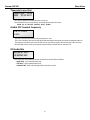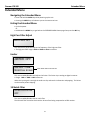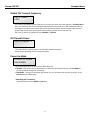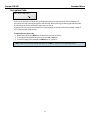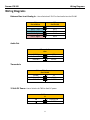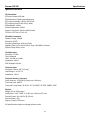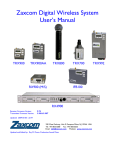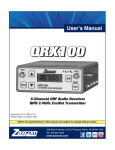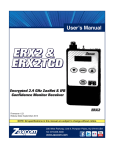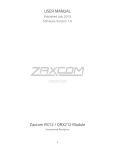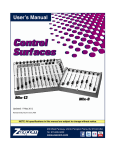Download Zaxcom IFB100 Specifications
Transcript
Table of Contents KNOWING YOUR IFB-100 ..................................................................................................................................... 2 MAIN MENU ............................................................................................................................................................. 5 Navigating the Main Menu ..................................................................................................................................................................................................5 Remote Gain ..............................................................................................................................................................................................................................5 Unit Code....................................................................................................................................................................................................................................5 Remote Frequency ...................................................................................................................................................................................................................6 Remote Power Mode ..............................................................................................................................................................................................................7 Timecode Frame Rate ............................................................................................................................................................................................................8 ZaxNet IFB Transmit Frequency .........................................................................................................................................................................................8 IFB Audio Mix ............................................................................................................................................................................................................................8 Lock Page....................................................................................................................................................................................................................................9 EXTENDED MENU ................................................................................................................................................ 10 Navigating the Extended Menu ....................................................................................................................................................................................... 10 Exiting the Extended Menu ............................................................................................................................................................................................... 10 High Pass Filter Adjust ......................................................................................................................................................................................................... 10 Limiter ....................................................................................................................................................................................................................................... 10 1K Notch Filter ...................................................................................................................................................................................................................... 10 ZaxNet IFB Transmit Frequency ...................................................................................................................................................................................... 11 IFB Transmit Power .............................................................................................................................................................................................................. 11 Power-Up Mode .................................................................................................................................................................................................................... 11 Format Recording Card ....................................................................................................................................................................................................... 12 Time Code Jam Mode ......................................................................................................................................................................................................... 12 Group Code ............................................................................................................................................................................................................................. 13 Unit Code................................................................................................................................................................................................................................. 13 Minimum Frequency ............................................................................................................................................................................................................ 13 Maximum Frequency ........................................................................................................................................................................................................... 13 IFB Jam Threshold................................................................................................................................................................................................................. 14 ERX Software Update ......................................................................................................................................................................................................... 14 Phase Invert Channel ........................................................................................................................................................................................................... 14 Encryption Menu ................................................................................................................................................................................................................... 14 Encryption Code .................................................................................................................................................................................................................... 15 FIRMWARE ............................................................................................................................................................. 16 UPDATING IFB-100 FIRMWARE ...................................................................................................................................................................16 WIRING DIAGRAMS ............................................................................................................................................. 17 Balanced Line Level Analog In .......................................................................................................................................................................................... 17 Audio Out ................................................................................................................................................................................................................................ 17 Timecode In ............................................................................................................................................................................................................................ 17 12 Volt DC Power ................................................................................................................................................................................................................. 17 SPECIFICATIONS ................................................................................................................................................. 18 PRODUCT SUPPORT ........................................................................................................................................... 19 ZAXCOM WARRANTY POLICY AND LIMITATIONS .................................................................................... 20 1 Knowing your IFB-100 1 2 3 4 5 1. SMA Antenna Connector - ZaxNet 2. LCD Display 3. INC Key • Increases the parameters of a menu item. • Form the home screen will change the transport commands of the corresponding transmitter 4. DEC / Stop Key • Decreases the parameters of the menu items. • From the home screen will change the transport commands of the corresponding transmitter. • Press and hold when in the home screen will display the voltage of the battery. 5. Menu Key • Press it will access the Menu • Press it again will take you to additional Menu items • Pressing it while powering up will take you into the Extended Menu 2 6 7 8 9 10 11 12 6. Media Slot Media Slot To insert a micro SD card, turn the card so the finger contacts are facing away from you and down toward the slot. Insert it into the slot and press it down until you here a slight click. To remove it, press the card in until you hear the same click again. 7. DC Power Input - Switchcraft 761 connector. Please observe the correct polarity of the connector. Timecode In - 3.5mm Audio Out - 3.5mm Audio Out Level Adjust Audio In Connector - TA5M This connector will be used to input analog audio. 12. Analog Audio Input Trim Adjust 8. 9. 10. 11. 3 Zaxcom IFB-100 Home Screen Main Menu ZaxNet Transmit Frequency ZaxNet Status 2.404 TX Transport Status STOP Input Audio Meter Meter Indications -20, -10, 0 dBFS Frequency / Timecode – This is the ZaxNet transmit frequency of the IFB-100. ZaxNet Status • The IFB-100 is sending ZaxNet timecode and audio. Transport Status - Displays the current transport mode of the transmitters. • • • • REC - TRX record commands will be sent. - - - - - Is displayed when the IFB-100 is not sending any commands. STOP - Recording / Playback is stopped. PLAY - TRX playback commands will be sent. Input Audio Meter- Displays the modulation of the inputted audio signal. 4 Zaxcom IFB-100 Main Menu Main Menu Navigating the Main Menu • Press the MENU Button to enter the menu. • To advance to the next menu press the MENU Button again. Remote Gain REMOTE GAIN GROUP 01 UNIT=ALL This menu adjusts the gain of the transmitter or transmitters in the selected group. • Press the INC key will increase the gain and the display will show”++” in the top right hand corner. • Press the DEC key decrease the gain and the display will show”- -” in the top right hand corner. • Each key press will alter the gain by 2dB. NOTE: If the TRX is not in range of the ZaxNet signal, the gain command will have to be repeated once the transmitter comes back into range. Unit Code REMOTE CONTROL UNIT CODE = ALL This assigns a unit number to the IFB-100 and allows individual transmitters in a group to be independently controlled. This unit number will let you control the transmitter or transmitters (if ALL is selected) with the matching unit code within a particular group. So essentially when this number matches the unit code on the TRX transmitter you will be able to control that transmitter. You can select ALL or a number from 1 to 200 NOTE: If you change the unit code pressing the MENU key will take you back to the Remote Gain Menu. If no changes are made to the unit code pressing the MENU key will advance the IFB-100 to the next menu item. 5 Zaxcom IFB-100 Main Menu Remote Frequency REMOTE CH 548.0 UNIT CODE = 1 This menu changes the frequency on the matching transmitter that has the same unit code. • Press the INC key will increase the frequency. • Press the DEC key will decrease the frequency. • Pressing the key will increase or decrease the frequency by .1 MHz • Pressing and holding the key will increase or decrease the frequency by 1MHz. NOTE: When changing the frequency on the IFB-100 the command is not sent to the transmitter until you stop on the frequency for 1.5 seconds. You will see a star flash to the right of the frequency when the command is sent. WARNING: If the unit code is set to “ALL” you will see a warning and the IFB-100 will not allow you remotely change frequencies. Because if “ALL” is selected this will cause all your transmitters to jump to the same frequency. 6 Zaxcom IFB-100 Main Menu Remote Power Mode REMOTE POWER MODE 0: POWER = ON This menu adjusts the power setting of the TRX transmitters. The TRX has three power settings • Normal Setting- The transmitters are at full transmitting power. • Remote Standby -Remote standby is when the TRX, from the off position, is turned on and it powers up in a non transmitting super low power mode. The TRX in this state will use approximately 25% of the power of full operations. This may be helpful if you have to mic someone who will not be on set for a while and you want to conserve battery life. To use this setting you would have to set the TRX BOOT UP MODE to REMOTE STANDBY. When in remote standby the TRX, when powered up, will remain in this sleep mode till it receives this command from the IFB-100 to wake it. Once the TRX is awoken from this power mode the only way the TRX will go back into this mode is with a power cycle. So when you select the “WAKE” command in this menu the TRX transmitter will go to full power. • LOW 2- This setting is used to put the TRX transmitter into LOW 2 mode. Low 2 disables the RF power amplifier, RF board and mic pre-amp. The TRX will run on approximately 50% of the power of normal operations which will extend the battery life of the transmitter. The TRX can be put into or taken out of this mode when “LOW 2” is selected in this menu. The IFB-100 put the transmitter into, and out of, Low 2 mode as often as you like. NOTE: The IFB-100 will always default to and power up in 0:POWER=ON mode. Settings: • • • • • • 0: POWER=ON – Normal operation where the TRX will be fully powered ON 1: POWER=ON – Normal operation (same as 0) filler to prevent accidental power setting adjustment. 2: POWER=ON – Normal operation (same as 0) filler to prevent accidental power setting adjustment. 3: POWER=ON – Normal operation (same as 0) filler to prevent accidental power setting adjustment. 4: POWER=ON – Normal operation (same as 0) filler to prevent accidental power setting adjustment. 5: POWER=WAKE – You would use this setting to wake the TRX transmitter when the Boot Up Mode is set to Remote Standby. When you select this setting the TRX will come up to full power mode. • 6: POWER=LOW2 – This setting can put the TRX transmitter into and out of a low power setting. You can come in and out of LOW 2 mode as needed. When you are in LOW 2 mode “Low 2” will be displayed on the TRX’s home screen. Note Low 2 will not disable recording but will be muted. Once you have reduced the TRX power to Low 2 you can power down your IFB-100. Once you power up the IFB-100 all TRX’s in the same Group will automatically come up to full power since after a power cycle the IFB-100 will boot up to the 0 Power setting. NOTE: If the TRX is not in range of the ZaxNet signal, the power setting command will have to be repeated once the transmitter comes back into range. 7 Zaxcom IFB-100 Main Menu Timecode Frame Rate TIMECODE 23.98 GEN 01:02:34:01 This menu is where the timecode frame-rate is set. The IFB-100 will lock to and transmit all standard timecode frame rates. 23.98, 24, 25, 29.97DF, 29.97DF, 30 DF, 30 NDF ZaxNet IFB Transmit Frequency IFB TX FREQ: 2.420 This menu is where the ZaxNet transmit frequency is set. This is the frequency that the IFB-100 will broadcast ZaxNet commands, timecode and ZaxNet audio on. The ZaxNet transmission from the IFB-100 can be received by Zaxcom TRX transmitters, ERX receivers, Nomad, QRX receiver with an IFB option board installed, and the Zaxcom Camera Link. IFB Audio Mix IFB INPUT MIX: LR MONO MIX This menu sets what audio will be transmitted from the IFB-100 via ZaxNet. • Right Only - Left inputted audio only. • Left Only - Right inputted audio only. • LR Mono Mix - Both Left and Right audio summed to mono. 8 Zaxcom IFB-100 Main Menu Lock Page LOCK 5 LOCKED 01:02:34:01 Countdown clock starting at 5 seconds After the transmitter locks This page enables a lock function to prevent any accidental changes. When you land on this page the countdown clock will begin. After 5 seconds the transmitter will lock and the display will indicated LOCKED. If you exit this screen before the 5 seconds is up the transmitter will not lock. Even though the key’s will be locked you can press the INC or DEC key to temporarily display the current battery voltage in place of the battery icon. To Unlock • Simultaneously press the MENU and INC keys. Or • Powering down the unit will clear the lock. 9 Zaxcom IFB-100 Extended Menu Extended Menu Navigating the Extended Menu • Press and hold the MENU key while powering up the unit. • Pressing the MENU key will advance you to the next menu item. Exiting the Extended Menu • Cycle the power Or • Hold down the MENU key to get back to the EXTENDED MENU home page then press the INC key. High Pass Filter Adjust HIGH PASS: OFF This menu turns on/off and adjusts the frequency of the high pass filter. • The high pass filter range is 30Hz to 220Hz in 10Hz increments. Limiter LIMITER: OFF LIMITER: -10dB FROM FULL SCALE Level when the limiter will act. This menu enables/disables and adjusts the limiter. The limiter is pre analog to digital converter. • Range: -2dB to -30dB in 1dB increments. When the input signal is too high the audio can clip and results in distortion and popping. The limiter can be used to prevent clipping. 1K Notch Filter 1K NOTCH FILTER OFF This menu enables/disables the 1K notch filter. The 1K notch filter is used to eliminate the 1K tone from being outputted to an ERX receiver. 10 Zaxcom IFB-100 Extended Menu ZaxNet IFB Transmit Frequency IFB TX FREQ: 2.420 This is where the ZaxNet transmit frequency is set and is the same menu that appears in the Main Menu. This is the frequency that the IFB-100 will broadcast ZaxNet commands, timecode and ZaxNet audio on. The ZaxNet transmission from the IFB-100 can be received by Zaxcom TRX transmitters, ERX receivers, Nomad, QRX receiver with an IFB option board installed, and the Zaxcom Camera Link. There are 72 choices of frequencies from 2.403GHz - 2.475GHz IFB Transmit Power IFB TX POWER: 7 This menu sets the transmit power of the IFB-100’s ZaxNet transmitter. Power range is 0 through 7 with 7 being the highest Power-Up Mode POWER UP MODE: UNLOCKED This menu determines if the keys will lock after power-up. • LOCKED – After power-up has completed, the transmitter will automatically go into Lock Mode to prevent accidental changes to the settings. • UNLOCKED – The keys are unlocked upon power-up. You can always lock the keys by going in to the Lock Screen in the Main Menu. Unlocking the Transmitter Simultaneously press the MENU and INC keys. 11 Zaxcom IFB-100 Extended Menu Format Recording Card PRESS UP KEY 5X TO ERASE CARD This menu will allow you to erase and format the mini SD card. NOTE: This menu will only appear if a card was inserted prior to booting up. Also if the mini SD card is removed this page will not appear. To Format a Card: 1. With the power ‘OFF’, insert the memory card into the media slot with the label to the back of the unit. Press it all the way in till it “clicks”. 2. Power up the transmitter while holding the Menu key to enter the Extended Menu. 3. Advance to this menu. 4. Press the INC key 5 times. 5. You will see “FORMATTING FAT 32” 6. The TRX will displays “SUCCESS” or “FORMAT FAILED ERROR” 7. If “SUCCESS” appears power cycle the TRX and make sure the unit will record. NOTE: If you see a “FORMAT FAILED ERROR” try to re-format the card and if it fails again DO NOT use that card in the transmitter. Time Code Jam Mode TC JAM MODE: AUTO-JAM NORMAL If record run timecode is being used this menu will control weather the IFB-100 will send record commands so that the receiving transmitter will automatically go into record when it receives the running timecode. • AUTO-JAM NORMAL– TheIFB-100 will continuously jam timecode. • AUTO-LOAD REC RUN – The IFB-100 will continuously jam timecode and will send start and stop record commands to the corresponding transmitter when it receives record run timecode. In this mode the transmitter will go into record mode when it detects rolling timecode. And the will stop when the timecode stops. If timecode is lost because the IFB signal is too weak the unit will continue in whatever state it was in until the timecode signal is restored. 12 Zaxcom IFB-100 Extended Menu Group Code REMOTE CONTROL GROUP CODE = 1 This menu allows you to set your IFB-100 to a ZaxNet “GROUP.” So for example an IFB-100 is set to Group 1 it will control all Group 1 receivers and if set to Group 2 the IFB-100 will control all Group 2 receivers. This allows you to control a group of receivers without affecting others. This will also help if two or more people on set are sending ZaxNet commands each person will be independent and won’t interfere with each other. Most users leave this set to 1 on all their Zaxcom products. • Group codes can be set from 1 to 99 Unit Code REMOTE CONTROL UNIT CODE = ALL This assigns a unit number to the IFB-100. The unit number will tell the IFB-100 to control the unit or units (if ALL is selected) within a particular group. This number must match the unit code on the TRX transmitter that you want to control. This allows individual devices in one group to be independently controlled. You can select ALL or a number from 1 to 200 Minimum Frequency MIN FREQ: 512.0 (TVCHAN MIN 21) This menu sets the lowest frequency that you can tune the TRX transmitter to. This eliminates having to cycle through frequencies that are out of your block. Maximum Frequency MAX FREQ: 760.0 (TVCHAN MIN 59) This menu sets the highest frequency that you can tune the TRX transmitters to. This eliminates having to cycle through frequencies that are out of your block. 13 Zaxcom IFB-100 Extended Menu IFB Jam Threshold IFB JAM THRESH 1000 MS (DEFAULT) This menu sets how much the timecode has to jump before the IFB-100 is forced to re-jam timecode. Even though the IFB-100 is constantly re-jamming if the timecode jumps more than the set amount it will automatically re-jam. ERX Software Update PRESS TO SEND ERX PROG FILE This is used to update the software on a Zaxcom ERX receiver. To Update the ERX Software: 1. With a computer copy the ERX software onto a formatted mini SD card. 2. Place the card in the IFB-100. 3. Set up your ERX to receive programming software (see the ERX manual). 4. Power up the IFB-100. 5. Advance to this menu. 6. Press the INC key. 7. The transmitter will begin to transmit the software to the ERX receiver(s) that is set to receive the software. The transmitter will continually resend the program until you manually stop it. Phase Invert Channel PHASE INVER CH2 OFF This will invert the phase of channel 2 (Right) audio in on the TA5 connector to correct for a phasing issue. Encryption Menu ENCRYPTION MENU: HIDDEN This hides the Encryption Menu. • HIDDEN the encryption menu doesn’t appear when you cycle through the menu settings. • ON the Encryption will appear. 14 Zaxcom IFB-100 Extended Menu Encryption Code ID1:000 ID0:000 If you set an encryption code the transmitted audio will be encrypted and can only be listened to if the receiver has the matching encryption code entered. When receiving an audio signal and the codes do not match, all that will be heard is white-noise or silence. These two sets of numbers are formed into a single six-digit encryption code which provides a total of 16,777,216 possible combinations. To adjust the encryption code 1. Momentarily press the MENU key to advance to the next character. 2. To change the designated character, press the INC or DEC key. 3. To exit this page, press and hold the MENU key for 1 second. NOTE: Both of these codes should always be set to 000 for normal un-encrypted operation. 15 Zaxcom IFB-100 Firmware Firmware Each unit is shipped with the latest firmware version installed. As newer firmware becomes available, it can be downloaded from the Zaxcom website: http://www.zaxcom.com/software-updates Newer version of Beta software may be found on the Zaxcom Forums: http://www.zaxcom.com/forum Each time a unit is powered up, the firmware version number is displayed briefly on the LCD screen. Pressing the DEC key during the boot up will slow down the screen to allow easier viewing of the information. Updating IFB-100 Firmware 1. 2. 3. 4. 5. 6. Download the firmware from the Zaxcom website and load it onto a formatted card. Insert the card into the IFB-100. Simultaneously hold down the INC and DEC keys while powering up the unit. The screen will display “BURN ROM” with the version of firmware you are loading. From power up to “DONE” will take about 30 seconds. Upon completion, cycle the power to run on the new version. WARNING: Do not power down the unit during the upgrade process. Before upgrading the software be sure to insert a fresh set of batteries. If the unit should lose power during the upgrade, it will need to be sent back to Zaxcom for repair. 16 Zaxcom IFB-100 Wiring Diagrams Wiring Diagrams Balanced Line Level Analog In - Uses a Switchcraft TA5-F to feed audio into the IFB-100 XLR Out of Mixer PIN 1 on both PIN 2 - Left PIN 3 - Left PIN 2 - Right PIN 3 - Right TA5 On IFB-100 PIN 1 PIN 2 PIN 3 PIN 5 PIN 4 Audio Out 3.5 mm Audio Out SIGNAL NO CONNECTION GROUND TIP RING SLEEVE Timecode In 3.5 mm TC in Connector On IFB-100 SIGNAL TIP NO CONNECTION RING GROUND SLEEVE 12 Volt DC Power -Uses a Switchcraft 760K to feed DC power DC Power In CENTER PIN SLEEVE + - 17 Zaxcom IFB-100 Specifications Specifications IFB Transmitter RF Power Output: 100 mW RF Modulation: Digital Spread Spectrum RF Frequency Range: 2.403 to 2.475 GHz RF Frequency Step: 0.001 GHz (1 MHz) RF Bandwidth: 1 MHz Channel Separation: 2 MHz Antenna Connector: 50-ohm SMA Female FCC Part: CFR Title 47, Part 18 IFB Audio Transmitter Dynamic Range: 103 dB Distortion: 0.01% Frequency Response: 20 Hz to 12 kHz Highpass Filter: Off or 30 to 220 Hz, Step: 10 (6 dB Per Octave) System Group Delay: 10 ms IFB Audio Input Connector: TA-5M Type: Balanced Level: -10 dBu to +8 dBu Impedance: 10 k Ω ADC Bit-depth: 24 bits Timecode Input Connector: Stereo 1/8″ (3.5 mm) Level Range: 1 to 5V, P-P Impedance: 10 k Ω Timecode Reader / Generator Clock Accuracy: 1.54 PPM (1 frame out in 6 hours) Timecode Type: SMPTE Timecode Frame Rates: 23.98, 24, 25, 29.97NDF, 29.97DF, 30NDF, 30DF Physical Weight: 6.0 oz (170 grams) Dimensions: 3.44″ x 3.88″ x .9″ (87 mm x 98 mm x 23 mm) External Power: 8 to 18 VDC @ 125 mA Internal Power: N/A Display: Graphic LCD Panel All Specifications subject to change without notice 18 Zaxcom IFB-100 Support Product Support Register your product with Zaxcom: http://www.zaxcom.com/product-registration Download the latest Firmware from: http://www.zaxcom.com/software-updates Download the latest User Manuals from: http://www.zaxcom.com/instruction-manuals Submit Technical Questions at: http://www.zaxcom.com/submit-a-technical-question Submit information for Repair Services at:http://www.zaxcom.com/repairs Join the Zaxcom Forum at: http://www.zaxcom.com/forum . 19 Zaxcom Warranty Policy and Limitations Zaxcom Inc. values your business and always attempts to provide you with the very best service. No limited warranty is provided by Zaxcom unless your IFB-100 (“Product”) was purchased from an authorized distributer or authorized reseller. Distributers may sell Product to resellers who then sell Product to end users. Please see below for warranty information or obtaining service. No warranty service is provided unless the Product is returned to Zaxcom Inc. or a Zaxcom dealer in the region where the Product was first shipped by Zaxcom. Warranty Policy The Product carries a Standard Warranty Period of one (1) year. NOTE: The warranty period commences from the date of delivery from the Zaxcom dealer or reseller to the end user. There are no warranties which extend beyond the face of the Zaxcom limited warranty. Zaxcom disclaims all other warranties, express or implied, regarding the Product, including any implied warranties of merchantability, fitness for a particular purpose or non-infringement. In the United States, some laws do not allow the exclusion of the implied warranties. Troubleshooting & Repair Services No Product should be returned to Zaxcom without first going through some basic troubleshooting steps with the dealer you purchased your gear from. To return a product for repair service, go to the Zaxcom Repair Services page (http://www.zaxcom.com/repairs) and fill in your information; there is no need to call the factory for an RMA. Then send your item(s) securely packed (in the original packaging or a suitable substitute) to the address that was returned on the Repair Services page. Insure the package, as we cannot be held responsible for what the shipper does. Zaxcom will return the warranty repaired item(s) via two-day delivery within the United States at their discretion. If overnight service is required, a FedEx or UPS account number must be provided to Zaxcom to cover the shipping charges. *Please note, a great resource to troubleshoot your gear is the Zaxcom Forum: http://www.zaxcom.com/forum. Warranty Limitations Zaxcom’s limited warranty provides that, subject to the following limitations, each Product will be free from defects in material and workmanship and will conform to Zaxcom’s specification for the particular Product. Limitation of Remedies Your exclusive remedy for any defective Product is limited to the repair or replacement of the defective Product. Zaxcom may elect which remedy or combination of remedies to provide in its sole discretion. Zaxcom shall have a reasonable time after determining that a defective Product exists to repair or replace a defective Product. Zaxcom’s replacement Product under its limited warranty will be manufactured from new and serviceable used parts. Zaxcom’s warranty applies to repaired or replaced Product for the balance of the applicable period of the original warranty or thirty days from the date of shipment of a repaired or replaced Product, whichever is longer. Limitation of Damages Zaxcom’s entire liability for any defective Product shall, in no event, exceed the purchase price for the defective Product. This limitation applies even if Zaxcom cannot or does not repair or replace any defective Product and your exclusive remedy fails of its essential purpose. No Consequential or Other Damages Zaxcom has no liability for general, consequential, incidental or special damages. These include loss of recorded data, the cost of recovery of lost data, lost profits and the cost of the installation or removal of any Product, the installation of replacement Product, and any inspection, testing or redesign caused by any defect or by the repair or replacement of Product arising from a defect in any Product. In the United States, some states do not allow exclusion or limitation of incidental or consequential damages, so the limitations above may not apply to you. This warranty gives you specific legal rights and you may also have other rights, which vary from state to state. Your Use of the Product Zaxcom will have no liability for any Product returned if Zaxcom determines that: • The Product was stolen. • The asserted defect: 1. Is not present, 2. Cannot reasonably be fixed because of damage occurring when the Product is in the possession of someone other than Zaxcom, or 3. Is attributable to misuse, improper installation, alteration, including removing or obliterating labels and opening or removing external covers (unless authorized to do so by Zaxcom or an authorized Service Center), accident or mishandling while in the possession of someone other than Zaxcom. • The Product was not sold to you as new. Additional Limitations on Warranty Zaxcom’s warranty does not cover Product, which has been received improperly packaged, altered or physically abused. 20