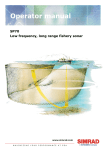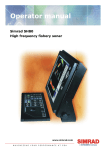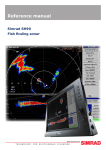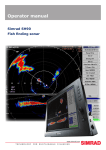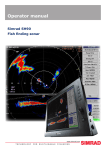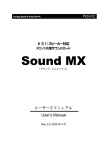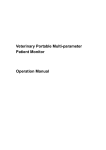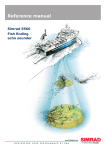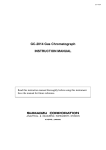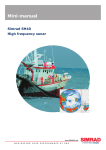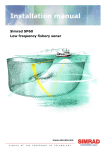Download Simrad SP60 - REV D Installation manual
Transcript
Operator manual Simrad SP60 Low frequency fishery sonar www.simrad.com MAX IMIZI NG YOUR PER FOR MAN CE AT SE A 850-164575 / Rev.D SP60 Low frequency fishery sonar Operator manual WARNING The sonar must never be powered up when the ship is in dry dock. The transducer will be damaged if it transmits in open air. To prevent inadvertent use of the sonar, pull out the mains plug on the Sonar Processor Unit whenever the vessel is in dry dock. About this document Rev Date Written by Checked by Approved by Rev.D 25.11.04 RBr SØJ OBG Changed to reflect new software version 1.2.X. © 2004 Simrad AS ISBN 82-8066-008-9 All rights reserved. No part of this work covered by the copyright hereon may be reproduced or otherwise copied without prior permission from Simrad AS. The information contained in this document is subject to change without prior notice. Simrad AS shall not be liable for errors contained herein, or for incidental or consequential damages in connection with the furnishing, performance, or use of this document. Simrad AS Strandpromenaden 50 Box 111 N-3191 Horten Telephone: Facsimile: +47 33 03 40 00 +47 33 04 29 87 M A X I M I Z I N G Y O U R P E R F O R M A N C E A T S E A Operator manual Sections 1 System description This chapter provides a brief introduction to the SP60, and defines the main units. Refer to page 1. 2 Display modes This chapter defines the available operational display modes. Refer to page 13. 3 Sonar Operating Panel The main functions of the SP60 is controlled by a dedicated keyboard; the operating panel. The controls and functions of this unit is described. Refer to page 23. 4 Operation This chapter provides the basic knowledge on how to operate the SP60 sonar. Refer to page 36. 5 Menu description Operation of the SP60 sonar is also menu based. and the menus will automatically adjust to your current operational modes. This chapter explains all the menus, and referes directly to the relevant parameters. Refer to page 56. 6 Parameters All the operational functions of the SP60 sonar are controlled by the parameters accessed from the menu system. In this chapter, all the parameters are described and explaind. They are listed in alphabetical order. Refer to page 83. 7 Maintenance This chapter explains how to perform the on-board maintenance on the SP60 sonar. Refer to page 153. 850-164575 / Rev.D I Simrad SP60 SYSTEM DESCRIPTION . . . . . . . . . . . . . . . . . . . . . . . . . . . . . . . . . . . . . . Introduction . . . . . . . . . . . . . . . . . . . . . . . . . . . . . . . . . . . . . . . . . . . . . . . . . . System overview . . . . . . . . . . . . . . . . . . . . . . . . . . . . . . . . . . . . . . . . . . . . . . 1 1 2 Main units . . . . . . . . . . . . . . . . . . . . . . . . . . . . . . . . . . . . . . . . . . . . . . Wheelhouse units . . . . . . . . . . . . . . . . . . . . . . . . . . . . . . . . . . . . . . . . 2 2 Sonar room units . . . . . . . . . . . . . . . . . . . . . . . . . . . . . . . . . . . . . . . . . 3 System diagram . . . . . . . . . . . . . . . . . . . . . . . . . . . . . . . . . . . . . . . . . . . . . . . Options . . . . . . . . . . . . . . . . . . . . . . . . . . . . . . . . . . . . . . . . . . . . . . . . . . . . . . General . . . . . . . . . . . . . . . . . . . . . . . . . . . . . . . . . . . . . . . . . . . . . . . . Triple- or multiple-frequency . . . . . . . . . . . . . . . . . . . . . . . . . . . . . . . Scientific output . . . . . . . . . . . . . . . . . . . . . . . . . . . . . . . . . . . . . . . . . Functional description . . . . . . . . . . . . . . . . . . . . . . . . . . . . . . . . . . . . . . . . . . Introduction . . . . . . . . . . . . . . . . . . . . . . . . . . . . . . . . . . . . . . . . . . . . . Functional principles . . . . . . . . . . . . . . . . . . . . . . . . . . . . . . . . . . . . . . Stabilization system . . . . . . . . . . . . . . . . . . . . . . . . . . . . . . . . . . . . . . Reception . . . . . . . . . . . . . . . . . . . . . . . . . . . . . . . . . . . . . . . . . . . . . . . Transmission . . . . . . . . . . . . . . . . . . . . . . . . . . . . . . . . . . . . . . . . . . . . 4 6 6 6 6 7 7 7 9 9 10 Peripheral equipment . . . . . . . . . . . . . . . . . . . . . . . . . . . . . . . . . . . . . . . . . . . 12 DISPLAY MODES . . . . . . . . . . . . . . . . . . . . . . . . . . . . . . . . . . . . . . . . . . . . . Introduction . . . . . . . . . . . . . . . . . . . . . . . . . . . . . . . . . . . . . . . . . . . . . . . . . . Bow Up . . . . . . . . . . . . . . . . . . . . . . . . . . . . . . . . . . . . . . . . . . . . . . . . . . . . . . North Up . . . . . . . . . . . . . . . . . . . . . . . . . . . . . . . . . . . . . . . . . . . . . . . . . . . . . True Motion . . . . . . . . . . . . . . . . . . . . . . . . . . . . . . . . . . . . . . . . . . . . . . . . . . 180° / Audio . . . . . . . . . . . . . . . . . . . . . . . . . . . . . . . . . . . . . . . . . . . . . . . . . . 270° / Vertical . . . . . . . . . . . . . . . . . . . . . . . . . . . . . . . . . . . . . . . . . . . . . . . . . Bow Up / Vertical . . . . . . . . . . . . . . . . . . . . . . . . . . . . . . . . . . . . . . . . . . . . . . True Motion / Vertical . . . . . . . . . . . . . . . . . . . . . . . . . . . . . . . . . . . . . . . . . . Dual 1 . . . . . . . . . . . . . . . . . . . . . . . . . . . . . . . . . . . . . . . . . . . . . . . . . . . . . . . Dual 2 . . . . . . . . . . . . . . . . . . . . . . . . . . . . . . . . . . . . . . . . . . . . . . . . . . . . . . . 13 13 14 15 16 17 18 19 20 21 22 SONAR OPERATING PANEL . . . . . . . . . . . . . . . . . . . . . . . . . . . . . . . . . . 23 Introduction . . . . . . . . . . . . . . . . . . . . . . . . . . . . . . . . . . . . . . . . . . . . . Main switch . . . . . . . . . . . . . . . . . . . . . . . . . . . . . . . . . . . . . . . . . . . . . Symbol . . . . . . . . . . . . . . . . . . . . . . . . . . . . . . . . . . . . . . . . . . . . . . . . Mode . . . . . . . . . . . . . . . . . . . . . . . . . . . . . . . . . . . . . . . . . . . . . . . . . . Gain . . . . . . . . . . . . . . . . . . . . . . . . . . . . . . . . . . . . . . . . . . . . . . . . . . . Range . . . . . . . . . . . . . . . . . . . . . . . . . . . . . . . . . . . . . . . . . . . . . . . . . . 23 24 25 27 28 29 Cursor . . . . . . . . . . . . . . . . . . . . . . . . . . . . . . . . . . . . . . . . . . . . . . . . . Train . . . . . . . . . . . . . . . . . . . . . . . . . . . . . . . . . . . . . . . . . . . . . . . . . . 30 32 II 850-164575 / Rev.D Operator manual Tilt . . . . . . . . . . . . . . . . . . . . . . . . . . . . . . . . . . . . . . . . . . . . . . . . . . . . Various . . . . . . . . . . . . . . . . . . . . . . . . . . . . . . . . . . . . . . . . . . . . . . . . . OPERATION . . . . . . . . . . . . . . . . . . . . . . . . . . . . . . . . . . . . . . . . . . . . . . . . . . Introduction . . . . . . . . . . . . . . . . . . . . . . . . . . . . . . . . . . . . . . . . . . . . . . . . . . What this chapter contains . . . . . . . . . . . . . . . . . . . . . . . . . . . . . . . . . Maintaining the sonar . . . . . . . . . . . . . . . . . . . . . . . . . . . . . . . . . . . . . . . . . . . Maintenance procedures . . . . . . . . . . . . . . . . . . . . . . . . . . . . . . . . . . . Important when docking the vessel . . . . . . . . . . . . . . . . . . . . . . . . . . . Start and stop procedures . . . . . . . . . . . . . . . . . . . . . . . . . . . . . . . . . . . . . . . . 34 35 36 36 36 37 37 37 38 Start procedure . . . . . . . . . . . . . . . . . . . . . . . . . . . . . . . . . . . . . . . . . . Stop procedure . . . . . . . . . . . . . . . . . . . . . . . . . . . . . . . . . . . . . . . . . . . 38 39 Dry-docking safety measures . . . . . . . . . . . . . . . . . . . . . . . . . . . . . . . 40 Menu operation . . . . . . . . . . . . . . . . . . . . . . . . . . . . . . . . . . . . . . . . . . . . . . . . 41 Introduction . . . . . . . . . . . . . . . . . . . . . . . . . . . . . . . . . . . . . . . . . . . . . Screen presentations . . . . . . . . . . . . . . . . . . . . . . . . . . . . . . . . . . . . . . Menu structure . . . . . . . . . . . . . . . . . . . . . . . . . . . . . . . . . . . . . . . . . . Menu buttons . . . . . . . . . . . . . . . . . . . . . . . . . . . . . . . . . . . . . . . . . . . . 41 42 44 45 Selecting a new parameter value . . . . . . . . . . . . . . . . . . . . . . . . . . . . . Stored parameters . . . . . . . . . . . . . . . . . . . . . . . . . . . . . . . . . . . . . . . . 46 48 Visual aids . . . . . . . . . . . . . . . . . . . . . . . . . . . . . . . . . . . . . . . . . . . . . . . . . . . Common information on the display . . . . . . . . . . . . . . . . . . . . . . . . . Moving the boundary lines . . . . . . . . . . . . . . . . . . . . . . . . . . . . . . . . . 49 49 49 Cosmetics . . . . . . . . . . . . . . . . . . . . . . . . . . . . . . . . . . . . . . . . . . . . . . . . . . . . Installation of options . . . . . . . . . . . . . . . . . . . . . . . . . . . . . . . . . . . . . . . . . . . On-line help . . . . . . . . . . . . . . . . . . . . . . . . . . . . . . . . . . . . . . . . . . . . . . . . . . 50 53 55 MENU DESCRIPTIONS . . . . . . . . . . . . . . . . . . . . . . . . . . . . . . . . . . . . . . . Introduction . . . . . . . . . . . . . . . . . . . . . . . . . . . . . . . . . . . . . . . . . . . . . . . . . . Active menus . . . . . . . . . . . . . . . . . . . . . . . . . . . . . . . . . . . . . . . . . . . . . . . . . 56 56 57 Overview . . . . . . . . . . . . . . . . . . . . . . . . . . . . . . . . . . . . . . . . . . . . . . . Horizontal . . . . . . . . . . . . . . . . . . . . . . . . . . . . . . . . . . . . . . . . . . . . . . 57 58 Vertical . . . . . . . . . . . . . . . . . . . . . . . . . . . . . . . . . . . . . . . . . . . . . . . . 59 Display . . . . . . . . . . . . . . . . . . . . . . . . . . . . . . . . . . . . . . . . . . . . . . . . Setup . . . . . . . . . . . . . . . . . . . . . . . . . . . . . . . . . . . . . . . . . . . . . . . . . . Objects . . . . . . . . . . . . . . . . . . . . . . . . . . . . . . . . . . . . . . . . . . . . . . . . . 60 61 62 Temporary menus . . . . . . . . . . . . . . . . . . . . . . . . . . . . . . . . . . . . . . . . . . . . . . 850-164575 / Rev.D 63 Cosmetics . . . . . . . . . . . . . . . . . . . . . . . . . . . . . . . . . . . . . . . . . . . . . . 64 Store/Recall . . . . . . . . . . . . . . . . . . . . . . . . . . . . . . . . . . . . . . . . . . . . . System test . . . . . . . . . . . . . . . . . . . . . . . . . . . . . . . . . . . . . . . . . . . . . 65 66 III Simrad SP60 Sort Modes . . . . . . . . . . . . . . . . . . . . . . . . . . . . . . . . . . . . . . . . . . . . . Pop-up menus . . . . . . . . . . . . . . . . . . . . . . . . . . . . . . . . . . . . . . . . . . . . . . . . . View pop-up . . . . . . . . . . . . . . . . . . . . . . . . . . . . . . . . . . . . . . . . . . . . Object pop-up . . . . . . . . . . . . . . . . . . . . . . . . . . . . . . . . . . . . . . . . . . . View menus . . . . . . . . . . . . . . . . . . . . . . . . . . . . . . . . . . . . . . . . . . . . . . . . . . 69 70 72 74 GeoView . . . . . . . . . . . . . . . . . . . . . . . . . . . . . . . . . . . . . . . . . . . . . . . VerticalView . . . . . . . . . . . . . . . . . . . . . . . . . . . . . . . . . . . . . . . . . . . . 75 76 CatchView . . . . . . . . . . . . . . . . . . . . . . . . . . . . . . . . . . . . . . . . . . . . . . 77 Messages . . . . . . . . . . . . . . . . . . . . . . . . . . . . . . . . . . . . . . . . . . . . . . . . . . . . . 78 Message categories . . . . . . . . . . . . . . . . . . . . . . . . . . . . . . . . . . . . . . . Warnings . . . . . . . . . . . . . . . . . . . . . . . . . . . . . . . . . . . . . . . . . . . . . . . 78 79 Operator alarms . . . . . . . . . . . . . . . . . . . . . . . . . . . . . . . . . . . . . . . . . . System alarms . . . . . . . . . . . . . . . . . . . . . . . . . . . . . . . . . . . . . . . . . . . Errors . . . . . . . . . . . . . . . . . . . . . . . . . . . . . . . . . . . . . . . . . . . . . . . . . . 80 81 82 PARAMETERS . . . . . . . . . . . . . . . . . . . . . . . . . . . . . . . . . . . . . . . . . . . . . . . . . About parameter dialogues and help . . . . . . . . . . . . . . . . . . . . . . . . . . . . . . . Alphabetical list . . . . . . . . . . . . . . . . . . . . . . . . . . . . . . . . . . . . . . . . . . . . . . . IV 68 83 83 84 About . . . . . . . . . . . . . . . . . . . . . . . . . . . . . . . . . . . . . . . . . . . . . . . . . . AGC (Automatic Gain Control) . . . . . . . . . . . . . . . . . . . . . . . . . . . . . Audio Volume . . . . . . . . . . . . . . . . . . . . . . . . . . . . . . . . . . . . . . . . . . . Bearing (Horizontal) . . . . . . . . . . . . . . . . . . . . . . . . . . . . . . . . . . . . . . Bearing (Display) . . . . . . . . . . . . . . . . . . . . . . . . . . . . . . . . . . . . . . . . Bearing (Vertical) . . . . . . . . . . . . . . . . . . . . . . . . . . . . . . . . . . . . . . . . Colour Threshold . . . . . . . . . . . . . . . . . . . . . . . . . . . . . . . . . . . . . . . . Colours . . . . . . . . . . . . . . . . . . . . . . . . . . . . . . . . . . . . . . . . . . . . . . . . Data Source . . . . . . . . . . . . . . . . . . . . . . . . . . . . . . . . . . . . . . . . . . . . . Dead Reckoning . . . . . . . . . . . . . . . . . . . . . . . . . . . . . . . . . . . . . . . . . Default Setting . . . . . . . . . . . . . . . . . . . . . . . . . . . . . . . . . . . . . . . . . . Direction Indicator . . . . . . . . . . . . . . . . . . . . . . . . . . . . . . . . . . . . . . . Display Gain . . . . . . . . . . . . . . . . . . . . . . . . . . . . . . . . . . . . . . . . . . . . Edit Gear (Purse) . . . . . . . . . . . . . . . . . . . . . . . . . . . . . . . . . . . . . . . . . Edit Gear (Trawl) . . . . . . . . . . . . . . . . . . . . . . . . . . . . . . . . . . . . . . . . 85 86 87 88 90 91 92 93 94 95 96 97 98 99 100 Edit School . . . . . . . . . . . . . . . . . . . . . . . . . . . . . . . . . . . . . . . . . . . . . Expansion . . . . . . . . . . . . . . . . . . . . . . . . . . . . . . . . . . . . . . . . . . . . . . External Synchronization . . . . . . . . . . . . . . . . . . . . . . . . . . . . . . . . . . Fish Alarm . . . . . . . . . . . . . . . . . . . . . . . . . . . . . . . . . . . . . . . . . . . . . . Frequency . . . . . . . . . . . . . . . . . . . . . . . . . . . . . . . . . . . . . . . . . . . . . . 102 103 104 105 106 Gain . . . . . . . . . . . . . . . . . . . . . . . . . . . . . . . . . . . . . . . . . . . . . . . . . . . Gear . . . . . . . . . . . . . . . . . . . . . . . . . . . . . . . . . . . . . . . . . . . . . . . . . . . 107 108 850-164575 / Rev.D Operator manual Heading . . . . . . . . . . . . . . . . . . . . . . . . . . . . . . . . . . . . . . . . . . . . . . . . Inspect Object . . . . . . . . . . . . . . . . . . . . . . . . . . . . . . . . . . . . . . . . . . . Language . . . . . . . . . . . . . . . . . . . . . . . . . . . . . . . . . . . . . . . . . . . . . . . Menu . . . . . . . . . . . . . . . . . . . . . . . . . . . . . . . . . . . . . . . . . . . . . . . . . . Message Bar . . . . . . . . . . . . . . . . . . . . . . . . . . . . . . . . . . . . . . . . . . . . Mode . . . . . . . . . . . . . . . . . . . . . . . . . . . . . . . . . . . . . . . . . . . . . . . . . . Mode Buttons . . . . . . . . . . . . . . . . . . . . . . . . . . . . . . . . . . . . . . . . . . . Movements . . . . . . . . . . . . . . . . . . . . . . . . . . . . . . . . . . . . . . . . . . . . . Palette . . . . . . . . . . . . . . . . . . . . . . . . . . . . . . . . . . . . . . . . . . . . . . . . . Panel Backlight . . . . . . . . . . . . . . . . . . . . . . . . . . . . . . . . . . . . . . . . . . PP Filter . . . . . . . . . . . . . . . . . . . . . . . . . . . . . . . . . . . . . . . . . . . . . . . Pulse Form . . . . . . . . . . . . . . . . . . . . . . . . . . . . . . . . . . . . . . . . . . . . . Range . . . . . . . . . . . . . . . . . . . . . . . . . . . . . . . . . . . . . . . . . . . . . . . . . . Range (Catch View) . . . . . . . . . . . . . . . . . . . . . . . . . . . . . . . . . . . . . . RCG (Reverberation Controlled Gain) . . . . . . . . . . . . . . . . . . . . . . . . Recall . . . . . . . . . . . . . . . . . . . . . . . . . . . . . . . . . . . . . . . . . . . . . . . . . . Recall Mode . . . . . . . . . . . . . . . . . . . . . . . . . . . . . . . . . . . . . . . . . . . . Ruler . . . . . . . . . . . . . . . . . . . . . . . . . . . . . . . . . . . . . . . . . . . . . . . . . . Scale . . . . . . . . . . . . . . . . . . . . . . . . . . . . . . . . . . . . . . . . . . . . . . . . . . School . . . . . . . . . . . . . . . . . . . . . . . . . . . . . . . . . . . . . . . . . . . . . . . . . Scientific Output (Option) . . . . . . . . . . . . . . . . . . . . . . . . . . . . . . . . . Search Sector . . . . . . . . . . . . . . . . . . . . . . . . . . . . . . . . . . . . . . . . . . . . Search Step . . . . . . . . . . . . . . . . . . . . . . . . . . . . . . . . . . . . . . . . . . . . . Sector . . . . . . . . . . . . . . . . . . . . . . . . . . . . . . . . . . . . . . . . . . . . . . . . . . Slant Range/True Range . . . . . . . . . . . . . . . . . . . . . . . . . . . . . . . . . . . Speed . . . . . . . . . . . . . . . . . . . . . . . . . . . . . . . . . . . . . . . . . . . . . . . . . . Stabilizer . . . . . . . . . . . . . . . . . . . . . . . . . . . . . . . . . . . . . . . . . . . . . . . Start Range / Stop Range . . . . . . . . . . . . . . . . . . . . . . . . . . . . . . . . . . Status . . . . . . . . . . . . . . . . . . . . . . . . . . . . . . . . . . . . . . . . . . . . . . . . . . Store . . . . . . . . . . . . . . . . . . . . . . . . . . . . . . . . . . . . . . . . . . . . . . . . . . Store Mode . . . . . . . . . . . . . . . . . . . . . . . . . . . . . . . . . . . . . . . . . . . . . Target Track . . . . . . . . . . . . . . . . . . . . . . . . . . . . . . . . . . . . . . . . . . . . . Tilt . . . . . . . . . . . . . . . . . . . . . . . . . . . . . . . . . . . . . . . . . . . . . . . . . . . . Time and Date . . . . . . . . . . . . . . . . . . . . . . . . . . . . . . . . . . . . . . . . . . . Track History . . . . . . . . . . . . . . . . . . . . . . . . . . . . . . . . . . . . . . . . . . . . Track Window . . . . . . . . . . . . . . . . . . . . . . . . . . . . . . . . . . . . . . . . . . . Transducer . . . . . . . . . . . . . . . . . . . . . . . . . . . . . . . . . . . . . . . . . . . . . . TVG (Time Variable Gain) . . . . . . . . . . . . . . . . . . . . . . . . . . . . . . . . . Tx Power . . . . . . . . . . . . . . . . . . . . . . . . . . . . . . . . . . . . . . . . . . . . . . . Units . . . . . . . . . . . . . . . . . . . . . . . . . . . . . . . . . . . . . . . . . . . . . . . . . . 850-164575 / Rev.D 109 110 111 112 113 114 115 116 117 118 119 120 122 123 124 125 125 126 127 128 129 130 131 132 133 134 135 136 137 138 138 139 140 141 142 143 144 145 146 147 V Simrad SP60 User Setting . . . . . . . . . . . . . . . . . . . . . . . . . . . . . . . . . . . . . . . . . . . . . Wind Direction . . . . . . . . . . . . . . . . . . . . . . . . . . . . . . . . . . . . . . . . . . 148 149 Wind Speed . . . . . . . . . . . . . . . . . . . . . . . . . . . . . . . . . . . . . . . . . . . . . 150 Zoom . . . . . . . . . . . . . . . . . . . . . . . . . . . . . . . . . . . . . . . . . . . . . . . . . . Zoom Scale . . . . . . . . . . . . . . . . . . . . . . . . . . . . . . . . . . . . . . . . . . . . . 151 152 ON-BOARD MAINTENANCE . . . . . . . . . . . . . . . . . . . . . . . . . . . . . . . . . . 153 Introduction . . . . . . . . . . . . . . . . . . . . . . . . . . . . . . . . . . . . . . . . . . . . . . . . . . 153 Wheelhouse units . . . . . . . . . . . . . . . . . . . . . . . . . . . . . . . . . . . . . . . . . . . . . . 154 Cleaning . . . . . . . . . . . . . . . . . . . . . . . . . . . . . . . . . . . . . . . . . . . . . . . 154 Dust filter . . . . . . . . . . . . . . . . . . . . . . . . . . . . . . . . . . . . . . . . . . . . . . 154 Transceiver Unit . . . . . . . . . . . . . . . . . . . . . . . . . . . . . . . . . . . . . . . . . . . . . . . Dust filter . . . . . . . . . . . . . . . . . . . . . . . . . . . . . . . . . . . . . . . . . . . . . . 156 Replacing fuses . . . . . . . . . . . . . . . . . . . . . . . . . . . . . . . . . . . . . . . . . . 156 Hull unit . . . . . . . . . . . . . . . . . . . . . . . . . . . . . . . . . . . . . . . . . . . . . . . . . . . . . VI 156 157 General . . . . . . . . . . . . . . . . . . . . . . . . . . . . . . . . . . . . . . . . . . . . . . . . 157 SP60 Hull unit familiarization . . . . . . . . . . . . . . . . . . . . . . . . . . . . . . Docking the vessel . . . . . . . . . . . . . . . . . . . . . . . . . . . . . . . . . . . . . . . Cleaning the transducer . . . . . . . . . . . . . . . . . . . . . . . . . . . . . . . . . . . . 158 159 161 Hoist motor overload protection . . . . . . . . . . . . . . . . . . . . . . . . . . . . . 162 Emergency hoisting and lowering . . . . . . . . . . . . . . . . . . . . . . . . . . . . Air bleeding . . . . . . . . . . . . . . . . . . . . . . . . . . . . . . . . . . . . . . . . . . . . . Lubrication . . . . . . . . . . . . . . . . . . . . . . . . . . . . . . . . . . . . . . . . . . . . . 163 164 165 850-164575 / Rev.D System description SYSTEM DESCRIPTION Introduction The Simrad SP60 sonar is a long range omnidirectional low frequency sonar, designed for small and medium sized fishing vessels, preferably for purse seiners. The standard frequency is 26 kHz (triple and multiple frequencies as option), and the beam can be electronically tilted from +10 to –60 degrees. Great emphasis has been placed on giving the best possible presentations on a high resolution colour display. The processor unit is controlled by Microsoft’s Windows XP® operating system, which result in a flexible choice of display modes for a large range of user applications. The signal processing and beamforming is performed in a fast digital signal processing system using the full dynamic range of the signals. In addition to the traditional single frequency transceiver system, the SP60 sonar contains an advanced frequency modulated filter system (FM). The spherical multi-element transducer allows the omni-directional sonar beam to be tilted electronically down to -60 degrees. This allows you to automatically track schools of fish, and to observe the whole water volume around the vessel. A stabilization system is included for electronic pitch and roll compensation. Topics → System overview, page 2 → System diagram, page 4 → Options, page 6 → Functional description, page 7 → Peripheral equipment, page 12 Important notice Windows, Windows NT and Windows XP® are either registered trademarks or trademarks of Microsoft Corporation in the United States and/or other countries. 850-164575 / Rev.D 1 Simrad SP60 System overview Main units The Simrad SP60 sonar consists of the following units: • Wheelhouse units: - Display monitor - Sonar Operating Panel - Sonar Processor Unit - Sonar Interface Unit - Loudspeaker • Sonar room units: - Transceiver Unit - Hull Unit Wheelhouse units The Display Monitor is a high-resolution colour LCD (Liquid Crystal Display). In addition to the sonar picture, the monitor can also display the user menu for the interactive operation. In order to ease the situation comprehension, certain colours have been chosen to better the distinction between the various elements in the scene. The Operating Panel contains all necessary control functions for operating the sonar. The controls are arranged in function groups, which gives a clear and easy operation. Note that all sonar operation also may be made from the trackball, or from an optional standard mouse. The Sonar Processor Unit contains a ruggedized computer, which runs the Microsoft Windows XP® operating system. The software has been modified by Simrad to suit the SP60 sonar requirements. The unit holds a CD R/WR unit to be used for future software upgrades. The Sonar Interface Unit provides interface for all auxiliary equipment; log, gyro, GPS, echo sounder, trawl systems, purse seine systems etc. One signal cable is used for the communication with the Transceiver Unit in the sonar room. The Loudspeaker reproduces the audio of the echoes for the selected audio channel. Note that SP60 sonars shipped before August 2003 use a different Sonar Processor Unit; the APC10. These sonars do not have the Sonar Interface Unit fitted. All interfaces to peripheral equipment are then handled by the APC10. 2 850-164575 / Rev.D System description Sonar room units The Transceiver Unit is located in the sonar room, close to the Hull Unit. One signal cable is used for communication with the Sonar Interface Unit in the wheelhouse. The transceiver performs the signal processing and the digital beamforming of the 128 transmitters and 128 receiver channels, which are located on the four identical transceiver boards. The Hull Unit is designed to be lowered 1.0 meters below the ship’s hull. The transducer can also be lowered to any selectable middle position. Note that in case of voltage failure, the Hull Unit can be manually raised or lowered by means of a hand crank. The spherical 128-elements transducer allows the sonar beam to to give full 360 degrees coverage of the water volume down to -60 degrees. The sensor for the electronic stabilization of the sonar beams is housed in the Motor Control Unit, which is mounted on the Hull Unit. Warning If the transducer hits larger objects or bottom, the transducer shaft may be bent, or in worst case it can be broken off. A broken transducer shaft will cause water leakage in the top of the shaft. To prevent larger leakages in such a case, do not raise the transducer shaft to the upper position. To prevent serious damages it is therefore of great importance to have a good pump and warning system in the sonar room. Related topics → 850-164575 / Rev.D System diagram, page 4 3 Simrad SP60 System diagram A simplified SP60 system diagram is shown. (A) = Colour display (B) = Operating Panel (C) = Sonar Processor Unit (D) = Sonar Interface Unit (E) = Loudspeaker (F) = Multiple interface lines to peripheral equipment (G) = Transceiver Unit (H) = Hull Unit (1) = Wheelhouse (2) = Sonar room 4 850-164575 / Rev.D System description 850-164575 / Rev.D 5 Simrad SP60 Options General The standard SP60 sonar is a single 26 kHz version with beam stabilization. The beam stabilization was an optional function until 1 January 2003. After that date, the function was included with the standard sonar delivery. The options described below are pre-programmed into the standard software version, and a code word is required to make the actual option available. Simrad offers a 1 month free test period for certain options. Note that the Scientific Output function is not available for such a test period. For a permanent installation of a chosen option, a new code word will be released from Simrad when the option is ordered. Triple- or multiple-frequency In addition to the standard 26 kHz frequency, options are available for triple and multiple frequencies. • In the triple-frequency version, you can select between 24 kHz, 26 kHz and 28 kHz. • In the multiple-frequency version you can select from 11 frequencies from 20 to 30 kHz in 1 kHz steps. These selections are particulary useful when it is necessary to suppress interference from other sonars. Scientific output The Scientific Output is designed for research purposes. When activated, the following data are available on an Ethernet (LAN) output: • Beam data • Target data • Own ship data • Gear data The scientific output option may also include software for a Scientific Data Logger. Note that this option is not available for a free test period. Related topics → 6 Code words, procedure, page 53 850-164575 / Rev.D System description Functional description Introduction The basic principles of the SP60 sonar are unique because of the 128 separate transmitter and receiver channels with their transducer elements spread around on the spherical transducer array. The transmission, reception and data processing are under computer control, and the powerful capabilities of the sonar are the results of sophisticated digital signal processing software and state of the art hardware. Functional principles When the Omni beam is tilted, the total beam picture can be compared with folding an umbrella, which means that all beams in 360 degrees around the vessel have the same tilt angle. Omni beam principle The beam can be tilted from +10 up to -60 degrees down. In addition to seeing the target from above, it is also possible to see the target from the side, by using the vertical slice presentation. In this case the beam covers a continuous vertical beam from 0 to -60 degrees in one transmission. This vertical slice, which is presented by the white audio line in the horizontal picture, can be selected to any bearing by the manual training control. The combination of the Omni mode and the vertical slice will give an optimal visualization of the catch situation. 850-164575 / Rev.D 7 Simrad SP60 60 degrees vertical slice Omni/Vertical combination In addition to the Omni picture, the vertical slice is especially useful for visualizing the vertical distribution of a school of fish. In that way, it is not necessary to go over the target to see the distribution on the echo sounder, which often results in a spreading of the school. 8 850-164575 / Rev.D System description Stabilization system When the beam stabilizer is activated, both horizontal and vertical beams will be stabilized electronically for roll and pitch movements up to ±20 degrees. The beam direction will then change continuously according to the vessel’s movements, and secure an optimal contact with the targets even in rough seas. Stabilization system Reception A great effort has been made to reduce unwanted noise to get a clean and stable echo presentation. To achieve this goal the sonar receiver has the following filtering possibilities: FM Correlation filter In addition to the traditional single frequency transmitting method, the SP60 sonar is equipped with an FM correlation mode. In FM mode each transmission pulse contains up to eight different frequencies, and the receiver makes a spectrum analysis and compares the received echoes with the transmitted frequency code. This provides a filtering effect, which efficiently reduces interference, noise and reverberation. In addition to giving a clean and stable echo presentation, this will normally also increases the sonar’s detection range Frequency selection (Option) The optional triple- and multiple frequency selections can be used for suppression of interference from other sonars. 850-164575 / Rev.D 9 Simrad SP60 However, the sound absorption in salt water increases with the frequency, thus giving the lower frequencies a longer detection range. Related topics → Frequency options, page 6 AGC (Automatic Gain Control) This control will automatically adjust the gain in the preamplifiers depending on the strength of the incoming echo signals. The strength of the filter can be selected in the menu. Note that the AGC senses the echo strength in five fixed directions, and use this as a basis for adjusting all the receiver beams. RCG (Reverberation Controlled Gain) The RCG filter senses the noise level (reverberation, propeller noise, etc.), and adjusts the gain individually for each of the 64 receiver beams in order to eliminate noise on the display. The strength of the filter can be selected in the menu. With maximum strenght is selected, the RCG will effectively reduce the bottom in shallow water, while variations on the bottom will be displayed. Note that scattered fish can be perceived as reverberation. The RCG filter must therefore be used with care if scattered schools are to be detected. PP Filter The SP60 sonar is equipped with a ping-to-ping filter to give a clean and steady presentation by reducing the interference and noise. This filter compares the echoes from a selected amount of transmissions (pings), and an echo has to be present in the selected amount of pings in order to be presented on the display. Note that in rough seas, when the beam easily can miss the target in several pings, the PP filter must be used with care. TVG (Time Variable Gain) The TVG function controls the gain of the receiver so that a school with a given size and density is presented with approximately the same strength on the display, inside the regulated TVG range. This can also be seen as a filter, because it reduces the noise close to the vessel. The regulated strength of the TVG can be selected in the menu. Transmission The transmitting is controlled by the signal processor in the Transceiver Unit. The parameters you have chosen are used. 10 850-164575 / Rev.D System description There are 128 separate transmitters in the unit distributed on four transceiver circuit boards. Each transmitter is individually addressed and controlled from the signal processor. The controlled parameters include power output and time delay for each transducer element in order to form a beam with the selected tilt angle. When the stabilisation system is active, the tilt angle for each beam will automatically be corrected relative to the vessel’s pitch and roll movements. 850-164575 / Rev.D 11 Simrad SP60 Peripheral equipment The SP60 sonar requires connection to a speed log and a course gyro. An inaccurate log or gyro input will cause inaccurate indication of the vessel and target movements. In addition to log and gyro, the following peripheral equipment can be connected to the sonar. • A (D)GPS may be connected to the SP60 sonar to establish the vessels position and provide cursor and marker latitude and longitude. • Simrad echo sounders (EQ, ES and EK Series) provides a bottom plot on the catch data page. • Simrad PI32 Net Monitoring system provides the net depth in digits and bars on the catch data presentation. • Simrad trawl instrumentation; FS 900, FS 3300 or ITI - FS 900 and FS 3300: The trawl will be displayed in correct depth. - ITI: The trawl will be displayed in correct size, depth, distance and bearing. • A Current meter system will indicate the current speed and direction for up to three different depths in the sonar picture. • A radio buoy system (GPS type) will provide the geographical position of the buoy(s) in the sonar picture. For connection of any of this peripheral equipment, contact your local dealer. 12 850-164575 / Rev.D Display modes DISPLAY MODES Introduction This chapter describes the SP60 display modes. The various modes represent the graphical presentation of sonar data. Nine different display modes are generated to present the best possible presentation and flexible choices for a large range of user applications. Topics → Bow Up, page 14 → North Up, page 15 → True Motion, page 16 → 180° / Audio, page 17 → 270° / Vertical, page 18 → Bow Up / Vertical, page 19 → True Motion / Vertical, page 20 → Dual 1, page 21 → Dual 2, page 22 Display mode selection is made on the second menu button in the main menu. The four first display modes shown can also easily be selected with the four Mode buttons on the Sonar Operating Panel. Note that the descriptive order of the display modes in this chapter has been chosen only to simplify the descriptions. In operational conditions, the order of the display modes depends on the selected gear (seine net, bottom trawl or pelagic trawl) This is because different initial display modes are used for easy selection by the four Mode buttons on the Sonar Operating Panel. The order of these display modes can easily be changed in the Sort Mode menu. All the display modes in the following chapters are shown without echoes. Related topics 850-164575 / Rev.D → Mode buttons, page 27 → Sort Modes, page 68 13 Simrad SP60 Bow Up When Bow Up mode is selected, the vessel symbol is stationary on the screen with the bow pointing upwards. The echo presentation covers 360 degrees around the vessel, and all echoes are updated for every ping. The distance from the vessel symbol to the outer echo ring is equal to the selected range. The movement of the echoes across the screen are controlled by a combination of the vessel’s course and speed and the target’s own movements. Related topics → 14 Cosmetics, page 50 850-164575 / Rev.D Display modes North Up When the North Up mode is selected, true north is always up on the screen. The vessel symbol is stationary with the bow pointing in the vessle’s course direction. The movement of the echoes across the screen are controlled by a combination of the vessel’s course and speed and the target’s own movements. Related topics → 850-164575 / Rev.D Cosmetics, page 50 15 Simrad SP60 True Motion When the True Motion mode is selected, the picture is locked to a geographical position, where the vessel moves around the screen according to its present course and speed. All echoes are always presented in their correct position relative to the vessel, and their movements on the screen will be a true representation of the movements of the targets through the water. When the vessel symbol reaches the edge of the screen, it will automatically be moved back to the centre, or to a position determined by the Off Centre button. This position is reset to the screen centre whenever the mode is changed. When you select Target Track, the target will automatically be moved to the screen centre. Related topics → 16 Cosmetics, page 50 850-164575 / Rev.D Display modes 180° / Audio When the 180° / Audio mode is selected, the upper half of the screen shows a 180 degrees bow-up presentation, while the lower part is used for a recording of the audio channel. The audio channel is shown with a continuous white line in the horizontal picture, and it can be trained in any direction. The recorded echoes are a direct replica of the echoes under the white audio line. As the audio channel is recorded over a period of time, this mode is especially useful for detection of weak echoes mixed with reverberation or noise. The information recorded by the audio channel is always stored in the computer, even if another mode is selected. That means that this recording will always be presented when selecting the 180° / Audio mode. Note that the vessel symbol can be moved to any position in the horizontal view with the cursor and Off Centre button. Related topics → 850-164575 / Rev.D Cosmetics, page 50 17 Simrad SP60 270° / Vertical The 270° / Vertical mode is specially designed for purse seining. The vertical half slice is displayed in the lower left corner for normal setting with the net on the starboard side. If the net is set on the port side, the 60 degrees vertical slice will be displayed in the lower right hand corner. With this presentation, it is easy to keep the best contact with a school in both the vertical and horizontal presentation, and to determine its size distribution. The position of the school relative to the bottom is another important information provided by this presentation. The Catch data presentation for purse seining is shown on the right hand side. It shows all the net data relative to the target and the bottom, as well as all available target data. Related topics → 18 Cosmetics, page 50 850-164575 / Rev.D Display modes Bow Up / Vertical When the Bow Up / Vertical mode is selected, the picture is divided into three sections; where the left side is a bow-up presentation similar to the bow-up presentation previously described. The upper part on the right hand side is a catch data presentation, while the lower part is a 60 degree vertical slice presentation. Related topics → 850-164575 / Rev.D Cosmetics, page 50 19 Simrad SP60 True Motion / Vertical When the True Motion / Vertical mode is selected, the picture is divided into three sections; where the left side is a True motion presentation similar to the true motion presentation previously described. The upper part on the right-hand side is a Catch data presentation, while the lower part is a 60 degrees Vertical slice presentation. Related topics → 20 Cosmetics, page 50 850-164575 / Rev.D Display modes Dual 1 The Dual mode is a kind of “two sonars in one” operation, where each presentation is updated for every second transmission. All settings can be set individually for each of the two presentations. This makes the dual mode especially useful for optimizing settings by directly comparing the two presentations. To optimize the horizontal settings, use the Horizontal menu to try different settings in the upper picture. These settings are automatically transferred to the other modes. The dual operation may also be used for other user applications, where different range, tilt, frequency and other parameters can be selected. Related topics → 850-164575 / Rev.D Cosmetics, page 50 21 Simrad SP60 Dual 2 The Dual 2 mode is very similar to the Dual 1 mode previously described, but the “two sonars” are presented next to each other. All settings can still be set individually for each of the two presentations. Related topics → 22 Cosmetics, page 50 850-164575 / Rev.D Sonar Operating Panel SONAR OPERATING PANEL Introduction You may enter operational commands directly on the Sonar Operating Panel. Sonar functions may also be accessed and activated using the menu field on the display and the trackball on the operating panel. Frequently used functions are directly accessed by the designated control buttons. These are grouped according to their purpose. SIMRAD MAIN SW. MODE SYMBOL POWER Mode 1 Up Mode 2 Middle Mode 3 Down Mode 4 TILT GAIN RANGE Gain H- Gain H+ Range H- Range H+ Gain V- Gain V+ Range V- Range V+ Zoom Position Track Manual Off Centre Target Track Auto Search VARIOUS Manual Auto Record CURSOR Menu Select View Object TRAIN SONAR OPERATING PANEL (CD5377B) Sonar Operating Panel A thorough understanding of system functions and controls is necessary to optimize overall performance. Sonar conditions vary, sometimes drastically, and it is not possible to identify settings that will provide the best data at all times. Careful study of the information in this manual is highly recommended, preferably while exploring the sonar’s various functions. System operation is a dynamic activity requiring regular adjustments and fine tuning to achieve the best possible results under varying environmental conditions. 850-164575 / Rev.D 23 Simrad SP60 Main switch Main switch functions control power to the sonar, hoisting and lowering of the transducer and indicates the transducer’s current position. Power Pressing Power for approximately two seconds powers up the sonar. The adjacent green LED blinks while the Sonar Control Unit boots up, and remains illuminated once the system is operational. Before the sonar can be powered down, the transducer must be in the Up position. Pressing the Power button for approximately two seconds secures power to the unit which is confirmed by the adjacent green LED being extinguished. Up Raises the transducer to its upper position. The adjacent green LED blinks while the transducer is raised and remains illuminated once it is housed safely inside the hull of the vessel. The green blinking LED will also be accompanied by an audible signal. Middle Raises or lowers the transducer to its middle position. The physical location of the middle position can be defined in the Transducer parameter dialogue. Down Lowers the transducer to its lower position. The adjacent green LED blinks while the transducer is lowered and remains illuminated when lower position is reached. The green blinking LED will also be accompanied by an audible signal. Related topics → 24 Transducer, page 144 850-164575 / Rev.D Sonar Operating Panel Symbol The Symbol functions provide on-screen graphic references for targets, own ship and fishing gear. (A) Target marker To mark a target, move the cursor over it and press the button. A triangular symbol with a corresponding number will appear on the screen over the target. Position data for the defined markers are displayed in the Objects menu. Note that the system continues to track the markers even when outside the sonar range. The Target marker function can also be used for manual target tracking as the system is designed to calculate the speed (S), course (C) and distance (D) between the last two chosen targets. The Target marker data is displayed in white figures for three minutes in the lower right hand corner of the horizontal presentation. This function is also an effective method for determining the distance between two selected points on the screen. (B) Own ship marker The “own ship” button produces a square symbol on the screen at the vessel’s current location when the button is pressed. The own ship marker’s position data is displayed in the Objects menu. (C) Circle marker This marker may be used to estimate the size of a school of fish or as an indication of the size of the purse seine. To activate the function, move the cursor to the desired position and press the button. A circular symbol will appear on the screen at the chosen location. The size of the symbol is equal to that of the purse seine selected. (D) Gear symbol The gear symbol may be either a purse seine circle or a trawl symbol depending on the parameter chosen by the Gear button in the Setup menu. The selected gear symbol will be displayed in yellow. 850-164575 / Rev.D 25 Simrad SP60 Seine circle This is a useful aid in planning the shooting of the purse seine. It is used as follows: 1 Press the Gear button. - The purse seine circle will appear on the forward end of the ship symbol on the corresponding side of the vessel selected in the Setup menu. The circle will follow the vessel’s movements. 2 At the moment the seine is shot, press the Gear button again. - The purse seine circle will remain stationary and indicate the ideal path for setting the seine. Three square symbols on the ship’s course line indicate the: shooting, one half, and the end of the seine positions. Three different nets can be pre-programmed in the Gear menu. 3 Press the Gear button to delete the Purse Seine circle. Trawl symbol This is a useful aid in providing an overview of the trawl operation. Trawl data can be set manually using the menu or automatically by interfacing the Simrad FS trawl sonar or ITI trawl monitoring system with the sonar. • In the manual mode the trawl symbol will be displayed with the selected size, depth and distance. • When the FS900 or FS3000 trawl sonar is connected, the trawl symbol will automatically be displayed with the correct depth in the vertical modes. • When the ITI trawl system is connected, the trawl symbol will be displayed with the correct distance, bearing and depth. If required, the trawl opening, ambient water temperature, and trawl-filling indicator may also be displayed. 26 850-164575 / Rev.D Sonar Operating Panel Mode The four Mode buttons can be used to select either the four favourite display modes or user settings. The set up the buttons to choose modes or settings, select Mode Buttons in the Display menu. Depending on the selection you make in the Mode Buttons menu, you have two options: • To select a mode, use the Mode button on the top of the menu, or press one of the four Mode buttons. Frequently used operational modes that are task specific to particular phases of the fishing operation can be pre-defined in the Sort modes menu. For example, Mode 1 may be used for the search phase, Mode 2 for the evaluation phase, Mode 3 for the catch phase, and Mode 4 for dual operation. • To select a user setting, you can select User Settings on the the Setup menu, or you can use one of the four Mode buttons. The different user settings are created and maintained in the User Setting parameter dialogue. To choose user setting assignment to the four buttons, sort the list of users alphabetically. Related topics 850-164575 / Rev.D → Sort Modes, page 68 → Display Modes, page 13 → User Settings, page 148 → Mode Buttons, page 115 27 Simrad SP60 Gain Gain controls are specified as either horizontal or vertical. Horizontal gain The two upper buttons control receiver gain effecting the horizontal presentation of the sonar. The level of gain selected is display in the Horizontal menu and on top of the tilt indicator in the upper left-hand side of the display. It has 51 selectable values numbered from 0 to 50 and may be changed in steps of 1 dB. Vertical gain The two lower buttons control receiver gain effecting the vertical presentation of the sonar. The level of gain selected is display in the Vertical menu. It has 51 selectable values numbered from 0 to 50 and may be changed in steps of 1 dB. 28 850-164575 / Rev.D Sonar Operating Panel Range Range controls are specified as either horizontal or vertical. Horizontal range The two upper buttons control the horizontal range. The range selected is displayed in the Horizontal menu, and on top of the tilt indicator in the upper left corner of the display. Vertical range The two lower buttons control the vertical range. The range selected is displayed in the Vertical menu. 850-164575 / Rev.D 29 Simrad SP60 Cursor The cursor is used for on-screen cursor orientation and menu operation. Menu The Menu button is used for selection between Menu or Full Screen presentations. When the main menu is displayed, the echo presentation will be reduced correspondingly. In full screen presentation, the full dimension of the screen is used for the echo presentation. When the full screen echo presentation is displayed, the cursor may be used to activate the menu field by moving it to the left or right extremes of the screen. Moving the cursor outside the menu field will hide the menu. Select The Select button is used to execute a selection. This corresponds to the left button on a standard mouse. View The View button activates the View pop-up menu for the selected display window. This button corresponds to the middle button on a standard mouse. Object The Object button activates the Object pop-up menu for the selected display window. This button corresponds to the right button on a standard mouse. 30 850-164575 / Rev.D Sonar Operating Panel Trackball The trackball controls the cursor. The cursor changes appearance in relation to its location on the screen: • An Orange cursor in the echo field. • An arrow in the menu field. • A negative or positive sign at each end of the menu buttons. The negative or positive sign indicates the direction in which the corresponding parameter values will be changed when the Select button is pressed. Related topics 850-164575 / Rev.D → Menu and full screen presentations, page 41 → View pop-up menu, page 70 → Object pop-up menu, page 72 → Menu buttons, page 45 31 Simrad SP60 Train The audio channel is displayed as a continuous white line. It can be trained either manually or automatically. The bearing angle is displayed in the upper right-hand corner of the display, indicated relative to the bow. Manual In the Manual mode the train left (arrow) or train right (arrow) buttons are used to direct the audio line to the desired bearing. Auto search In the Auto Search mode the sonar will automatically search within pre-set sector limits with the selected audio line designating the centre of the search. The search sector is displayed on the bearing card with two white angular symbols. • The search sector is adjusted by pressing and holding the Auto Search button and simultaneously pressing the train left (arrow) or train right (arrow) buttons . • The Automatic Search function is overridden when either the train left (arrow) or train right (arrow) buttons are pressed and will continue once released. The present bearing at the moment either button is released will become the centre of the search. Position track The Position Track function is only available when both a course gyro and a speed log are interfaced with the sonar system. To track a fixed position, place the cursor over the desired location and press the Position Track button. A geographically fixed circle will appear on the display, and its position will automatically be tracked by the system with respect to the bearing and tilt angle. 32 850-164575 / Rev.D Sonar Operating Panel When the Auto Tilt function is activated in the Position Track mode the tilt search centre is automatically adjusted with regard to the distance to the tracked position. Target track To track a target, place the cursor over the desired location and press the Target Track button. A circle will appear on the display and its position automatically tracked by the system using the strongest echo centred in the ”window” represented by two lines on the audio line. The “window’s” size may be selected by the Track Window button in the Setup menu. The vector originating from the target’s centre indicates its course and speed. The length of the vector increases relative to the target’s speed. One knot is represented by a small mark on the vector. A course line can also be displayed showing the target’s track. Target tracking symbols and data are displayed with a light violet colour. In addition to the information on the Catch data page, the speed, course and distance for some modes are found in the lower left hand corner of the screen. In Manual tilt mode, the tilt angle will automatically be adjusted with respect to the distance to the tracked target. When the Auto Tilt function is activated in the Target Track mode, the tilt search centre is automatically adjusted with regard to the distance to the tracked position. Note 850-164575 / Rev.D Manual training overrides the Target Tracking function. 33 Simrad SP60 Tilt Manual tilt In Manual mode the transducer may be tilted within the systems limits by pressing the Tilt up (arrow) or Tilt down (arrow) buttons. Pressing either button once changes the tilt angle in steps of 1 degree. Pressing and holding either button continuously changes the tilt angle until pressure is removed. In the Position and Target Tracking modes, the tilt angle will automatically be adjusted to compensate for the distance to the tracked position. Auto tilt In the Auto Tilt mode the selected tilt angle forms the centre of the tilt search. The selected tilt limits are displayed on the tilt indicator by yellow lines and corresponding numerical values for both the upper and lower limits. The centre of the tilt search sector is adjusted by pressing the Tilt up (arrow) or Tilt down (arrow) buttons. Sector limits are adjusted by pressing and holding the Auto button and simultaneously pressing the Tilt up (arrow) or Tilt down (arrow) buttons. Tilt search sector limits can be incremented in steps of 1 degree to 10 degrees according to the value selected in the in the Tilt menu. The Auto Tilt function responds differently with regard to the training mode selected as follows: • Manual training mode: The transducer automatically changes the tilt angle after each transmission in steps within the selected limits. • Auto search training mode: The transducer automatically changes the tilt angle after each complete search is performed. • Position and Target Tracking modes: The tilt angle’s search centre will automatically be adjusted with regard to the distance to the position being tracked. The transducer will tilt automatically in steps after each transmission. Note 34 If the stabilization system is activated, the beamformer will automatically adjust the tilt angle with regard to the vessel’s motion (even if manual tilt is selected). The change in the tilt angle for the beamformer will not be shown on the tilt indicator. 850-164575 / Rev.D Sonar Operating Panel Various The buttons grouped under various are Zoom, Record, Mute and Off Centre. Mute The Mute button is used as to activate and deactivate the echo audio channel, and to acknowledge audible alarms. The Mute function is also available on the Display menu. Record The record function is used for storing either a sequence or single display picture. Sequential or single storage options are preset in the Store/Recall menu (available from the Setup menu). If sequential store mode is selected, Record is used for starting and stopping the storage. If single shot storage is selected a new picture is storage each time the button is pressed. Zoom The zoom function magnifies an area of the display by positioning the cursor in its centre and pressing the Zoom button. The Zoom button works as a toggle switch for on/off of the zoom function. Off centre The Off Centre function moves the Own vessel symbol to the cursor’s position on the display. This adjusts the presentation to fill the screen accordingly. Related topics → 850-164575 / Rev.D Store/Recall menu, page 65 35 Simrad SP60 OPERATION Introduction What this chapter contains All operation of the sonar is normally made from the Sonar Operating Panel. Optionally, a standard mouse or trackball may be connected, and the sonar can then be operated by means of the menu system alone. This section contains a detailed description of the start and stop procedures, the principles of the menu operation, and other operational procedures for the daily use of the SP60. In order to obtain the necessary understanding of the sonar design, refer to the System description chapter. The various presentation formats are described in the Display mode chapter. Topics Note → Maintaining the sonar, page 37 → Start and stop procedure, page 38 → Menu operation, page 41 → Visual aids, page 49 → Cosmetics, page 50 → Installation of options, page 53 → On-line help, page 55 Remember that the SP60 transducer in its lower position reaches 1,0 meter below the vessel’s hull. Maximum vessel speed in that position is 15 knots! Related topics 36 → System description, page 1 → Display modes, page 13 → Sonar Operating Panel, page 23 850-164575 / Rev.D Operation Maintaining the sonar Maintenance procedures To ensure the best possible reliability of the SP60 sonar, it is important to follow the maintenance procedures described in the Maintenance chapter. Important when docking the vessel Caution When docking the vessel, disconnect the mains plug on the Sonar Processor Unit to prevent inadvertent use of the sonar. The transducer can be damaged if allowed to transmit in air. Note Refer to the information in the Maintenance chapter! Related topics 850-164575 / Rev.D → Maintenance, page 153 → Dry-docking safety measures, page 40 37 Simrad SP60 Start and stop procedures Note Before you start the sonar, check that the water depth is sufficient, and that the vessel’s speed is within the maximum speed specified with the transducer lowered. MAIN SW. Start procedure Observe the following procedure to power up the sonar. Up 1 Press the Power button on the monitor to power up the display monitor. 2 Press and hold the red Power button on the Sonar Operating Panel for approximately two seconds to start the sonar. - The green LED next to the button indicates that the sonar starts loading the program. After approximately one and a half minutes the sonar picture will be displayed. 3 Press the Down button to move the transducer to the lower position. - The green LED next to the button will flash, and an audible signal indicates that the transducer moves downwards. - Observe that the TX Power: Off button in the Horizontal menu starts to flash. In order to prevent inadvertent start of the transmitter, the transmit power is automatically switched off when you power up the sonar. - When the bottom position has been reached, the LED will illuminate continuously, the audible signal stops, and the top button in the Status parameter dialogue shows: Transducer: DOWN. 4 Set TX Power to Full in the Horizontal menu. Middle Down This completes the normal start-up procedure. 38 850-164575 / Rev.D Operation Disconnected mains In case of power failure, or if the mains plug on the Sonar Processor Unit has been disconnected, the sonar must be started by pressing the start switch S101. This switch is located behind the small front panel on the Sonar Processor Unit. The location of the S101 switch on the front of the Sonar Processor Unit. S101 (CD15006) Design change On sonars shipped from Simrad before August 2003, the APC10 Sonar Processor Unit is used. This unit is also equipped with an “on/off” switch behind a front panel. It has also an additional “master on/off” switch on its rear panel. Instead of disconnecting the mains plug, this switch can be set to “off”. Stop procedure 1 2 3 4 Warning 850-164575 / Rev.D Press the Up button on the Sonar Operating Panel to hoist the transducer to the upper position. - The green LED next to the button will flash, and an audible signal indicates that the transducer is hoisted. When the upper position has been reached, the LED will illuminate continuously, the audible signal stops, and the upper button in the Status menu shows: Transducer: UP. Press and hold the Power button approximately two seconds to switch off the sonar. Check that the green LED next to the On/off button extinguishes. Press the Power button on the display monitor to switch it off. If the sonar is switched off uncontrolled with the transducer lowered, the transducer must be raised by means of the hoist/lower switch in the Motor Control Unit, or with the hand crank. 39 Simrad SP60 Procedures for emergency hoisting are provided in the Maintenance chapter. Dry-docking safety measures To prevent inadvertent use of the sonar when dry-docking etc., disconnect the mains plug for the Sonar Processor Unit. Warning Transmitting in air will damage the transducer! Related topics 40 → Sonar Operating Panel, Main switch. page 24 → Manual hoisting and lowering, page 163 → Status, page 137 850-164575 / Rev.D Operation Menu operation Introduction The menu system on the SP60 sonar is designed to allow for easy and fast access to the parameters. The menu can be removed from the screen. Some of the parameters (for example Range, Gain and Tilt) can be controlled both from the button on the menu and from buttons on the Sonar Operating Panel. The parameter values shown on the menu buttons will then change according to the setting made on the panel. It is also possible to operate the sonar with a standard computer mouse. 850-164575 / Rev.D 41 Simrad SP60 Screen presentations The menu can be set up for permanent display, or available only when required for parameter alterations. The Menu button on the Sonar Operating Panel is used to select Menu or Full Screen presentation. Typical screen presentation with the menu on the right hand side (CD15008A) In Menu presentation, the menu is always shown on the right hand side of the display, and the size of the echo area will be reduced. When Full Screen is selected, the echo presentation is extended to cover the entire display. → A standard menu presentation is shown in above. → A full screen presentation with the menu disabled is shown below. Once the menu has been disabled, observe the following procedure to recall it for temporary use. 42 1 Use the trackball, and move the cursor to the outmost leftor right hand side on the display. 2 Observe the menu appear on top of the echo area, and that the remaining echo area is not re-scaled. 3 Move the cursor outside the menu, and observe that it disappears. 850-164575 / Rev.D Operation Full screen presentation with the menu hidden from view (CD15008B) Full screen presentation with temporary menu (CD15008C) 850-164575 / Rev.D 43 Simrad SP60 Menu structure The menu field on the sonar display contains several different buttons, tabs and parameter dialogues. A B (A) Sonar type: The upper “button” indicates the sonar in operation. You can not press this button. (B) Mode selection: The second button is used to display the current mode. You can press this button to select a different mode. C D E (C) Tabs: These selections on the right hand side of the menu allows you to choose between the menus applicable for the current operational mode. The menu field will provide different tabs for each display mode. In order to select a new menu, move the cursor to the tab, and press Select. (D) Active menu: The next field contains the main menu. Depending on operational mode and the menu properties, this menu can contain a number of buttons or other information. (E) Menu button: Each menu button allows you to define the parameters for the specific function. (F) Parameter dialogue: When a menu button is pushed, the applicable dialogue with a selection of parameters appears at the bottom of the menu. F All the tabs, menus and submenus are explained in chapter Menu. Related topics Menu buttons, page 45 → Menus overview, page 56 (CD15009) → 44 850-164575 / Rev.D Operation Menu buttons Each menu contains several buttons. Each button shows both the function and the current parameter. The majority of the buttons in each menu field have three functions. • You can select a lower parameter value. • You can select a higher parameter value. • You can open the applicable dialogue. (CD15010) A 850-164575 / Rev.D + C B (A) Decrease: Position the cursor on the left side the button. Observe the arrow symbol change to a minus sign: Decrease the parameter by pressing the Select button. (B) Increase: Position the cursor on the right side the button. Observe the arrow symbol change to a plus sign: Increase the parameter by pressing the Select button. (C) Dialogue: Position the cursor on the centre of the menu button. Observe the arrow symbol change to a menu symbol. Open the parameter dialogue by pressing the Select button. The dialogue appears in the lower part of the menu field, providing an overview of the available options. 45 Simrad SP60 Selecting a new parameter value The menu system is operated by the trackball and the Select button on the Sonar Operating Panel. CURSOR Menu Select View Object A When you have gained more experience, and have become more familiar with the available options, you will select the parameters directly from the “smart” buttons. Use the trackball to move the cursor, and position it over the button. First method: Use the trackball to move the cursor to the right or left side of the button. Observe that the cursor symbol changes. 2 Increase or decrease the option by pressing the Select button (A). (C D 15 01 1) SONAR OPERATING PANEL 1 Second method: 1 Use the trackball to move the cursor to the middle of the button (B). Observe that the cursor symbol changes to a small menu icon. 2 Click the Select button (A) on the Sonar Operating Panel. Observe the parameter dialogue appearing at the bottom of the menu (C). 3 Use the trackball to move the cursor, and press the Select button on the Sonar Operating Panel to choose the new setting (D). 4 Press Close (E) to close the parameter dialogue. C B (CD15012 ) 46 D E 850-164575 / Rev.D Operation The parameter value shown in the button is operational even without closing the parameter dialogue. This makes it easy to test the effect of each parameter setting. Note that the transceiver related parameters will first be in operation in the next ping. 850-164575 / Rev.D 47 Simrad SP60 Stored parameters Default settings The parameter settings identified with an asterisk (*), indicates the normal setting known to perform well under normal conditions. If you get “lost“ in the parameter settings, the Default settings function will bring up these normal parameters. The Default setting function is available on the Setup menu, and a dedicated parameter dialogue is used. User settings The User setting function allows you to store chosen parameter settings for various types of fisheries, or your favourite individual settings. The saved settings can easily be retrieved into the operational sonar. The User setting function is available on the Setup menu, and a dedicated parameter dialogue is used. Parameter memory The SP60 sonar is equipped with a battery powered memory. This function will cause the sonar to remember all the selected parameter settings, even when the sonar is switched off. Related topics 48 → Default Settings, page 96 → User Settings, page 148 850-164575 / Rev.D Operation Visual aids Common information on the display In nearly all display modes, the following information is provided. • The Tilt indicator is displayed in the upper left corner. The selected range and gain is shown on top of this indicator. • The orange text in the upper right hand corner of the echo area shows the bearing, distance and depth of the cursor. • If a GPS is connected to the sonar, the geographical latitude and longitude for the cursor location will also be displayed. B C D (CD15013) A (A) Tilt indicator (B) Selected range and gain, and current user setting (if used) (C) Geographical position (D) Bearing, distance and depth of the cursor Moving the boundary lines In most display modes with multiple views, the size of each view can easily be modified by moving the boundary line between the views. Locate the cursor on the boundary line, press and hold Select and move the cursor with the Select button depressed. When the button is released, the boundary line will be located at the new cursor position. 850-164575 / Rev.D 49 Simrad SP60 Cosmetics The choices in the Cosmetics menu allows you to enable or disable a range of visual aids in the sonar picture. Sonar display with Bearing Card (A) Wind Marker (B) and Distance Rings (C) enabled N E B 400 300 200 100 W S C A (CD15014A) (A) The Bearing Card shows the current bearing relative to the vessel. The markers are shown as short white lines for every 10th degree along the outer circle of the sonar view. (B) The Wind Marker is shown as an arrow drawn from the Compass Card pointing towards the centre of the display. If a wind sensor is connected to the sonar, it will automatically show the current wind direction. Otherwise, the wind direction may be entered manually. The arrow has a fixed length, it is not scaled according to the current wind speed. (C) The Distance Rings are shown as dotted rings, each with a range readout on the left hand side of the display centre. 50 850-164575 / Rev.D Operation E E N Sonar display with Variable Range Marker (D), Compass Card (E) and Vertical Ring (F) enabled. The Vertical Ring reflects the vertical range setting. F E 100 m D 200 m W 300 m S 1123 m 400 m (CD15014B) (D) The VRM (Variable Range Marker) consists of an adjustable range ring with range readout. It can be used for any type of distance marking relative to the vessel. To adjust the marker, locate the cursor on the marker ring, press Select and move the cursor with the Select button depressed. When the button is released, the variable range marker radius will be moved to the new cursor position. (E) The Compass Card is shown as short yellow lines for every 10th degree along the outermost circle of the sonar view. A triangle symbol indicates each 45th degree. It has labels indicating North, East, South and West. It is updated when the heading of own ship has changed more than 1 degree, if the display mode is Bow up. (F) The Vertical Ring shows the selected range of the vertical slice as a full circle in the horizontal presentation. This is an indication of which distance a target should be presented in the vertical view. The Vertical Ring will only be visible in those modes that support a vertical slice. In other modes, the button will give no response. 850-164575 / Rev.D 51 Simrad SP60 Sonar display with Vertical Depth dividers (G), Track history with Minute Markers (H) and Bow Marker (I) enabled. N E I 100 m 200 m W 300 m H S G 400 m (CD15014C) (G) The Depth dividers are horizontal dotted lines used to visualize the depth steps in the vertical slices. (H) The Minute markers are shown as small circles on the track history of the ship. (I) The Bow Marker is heading marker. It is a dotted line drawn from the bow of your own ship in the same direction as the vessel’s current heading. Related topics 52 → Track History, page 142 → Wind Direction, page 149 → Cosmetics, page 64 850-164575 / Rev.D Operation Installation of options The following options can be installed on the SP60 sonar: • Triple- or multiple-frequency • Scientific output Note that all options are pre-programmed into the standard sonar version, and that Simrad offer a 1 month free test period for certain options. When ordering a permanent option installation, a code word will be released from Simrad. For a free test, or permanent option installation, use the following procedure: 850-164575 / Rev.D 1 Select the Setup menu. 2 Press the Test button to activate the System test menu. 3 Press the Installation Menu button. 4 Observe that the installation menu bar is shown on the top of the screen. 5 Press Options on the menu bar. 6 Select Install Options to activate the Install options parameter dialogue. 53 Simrad SP60 The following parameters are available in the Install options dialogue. HWID - This field displays the unique 12-character Hardware Identification code. This code is different for each SP60 sonar. Simrad uses this code to generate the 32-characters code word used for a permanent option installation. Try - A number of buttons, where each will start the 1 month free test period for the chosen option. Note If any time or date adjustments are made during the test period, the option will be closed. Add License String - This button is used for permanent installation of the chosen option. When you press the button, this will activate the On-Screen Keyboard used to type the required 32-character code word. Procedure: 1 Press Add License string. 2 Place the cursor in the text field. 3 Type the code word. 4 Check that the 32 characters is entered correctly into the text field 5 Press the Apply License String button. 6 Restart the sonar. 7 Check if the actual option is opened and operable. Related topics → 54 System description, Options, page 6. 850-164575 / Rev.D Operation On-line help The SP60 sonar is equipped with a comprehensive on-line help system. It is available from all the parameter dialogues and menus by pressing the Help button. Help is provided in two levels: On-line and Free. Once pressed, the first Help text will appear in the bottom of the menu. This is the On-line text. It is short, context sensitive, and designed not to interrupt the operation of the sonar. To close the Help dialogue, press the Close button. To access more detailed information, press the Free button. This will open the complete interactive manual. It contains the same information as the printed Operator manual, but the information is accessed using the menu on the left hand side and interactive links throughout the document. Press Free in the bottom left corner to return to the small On-line dialogue, or Close to exit the interactive manual. Note that if you press Close, the large interactive manual will automatically reappear the next time you press a Help button. 850-164575 / Rev.D 55 Simrad SP60 MENU DESCRIPTIONS Introduction This section provides a detailed description of the complete menu system for the SP60 sonar, and contains the chapters listed below. For an explanation of how to operate the menu system, refer to the section Menu operation. The SP60 comprises a large number of different menus on several levels. Menus are selected by pressing their respective tabs on the right side, and the appearance of menus and tabs depends on the chosen operation mode and the current settings. The menu types are organised as follows: • Active menus - relevant for each of the display modes, available at all times selectable by the appropriate tab. • Temporary menus - “sub-menus” activated by a button in one of the Active menus. • Pop-up menus - activated by the View and Object buttons on the Sonar Operating Panel, or the middle and right mouse button (provided a mouse is installed). • View menus - activated in the View pop-up menu. • Messages - presents system messages. Topics → Active menus, page 57 → Temporary menus, page 63 → Pop-up menus, page 69 → View menus, page 74 → Messages, page 78 The chapter Menu structure gives a description of the menu system configuration with references to more detailed descriptions of all the menu. Any selections you do in the menus will bring up the parameters available for the chosen setting. The Alphabetical list of parameters is a useful aid to find a description of a particular parameter of all available parameters incorporated in the SP60 sonar system. Related topics 56 → Menu operation, page 41 → Menu structure, page 44 → Alphabetical list of parameters, page 84 850-164575 / Rev.D Menu description Active menus Overview The Active menus are those relevant for the different operational modes. The menus are shown with vertical selector tabs on the right hand side, and each menu can easily be selected using the trackball and the Select button on the Sonar Operating Panel. All menus have access to on-line help through a Help button. Active menus 850-164575 / Rev.D → Horizontal, page 58 → Vertical, page 59 → Display, page 60 → Setup, page 61 → Objects, page 62 57 Simrad SP60 Horizontal The Horizontal menu is used to control the horizontal presentations. The parameters chosen are present in all display modes. When a horizontal parameter setting is selected and defined in one mode, the chosen settings will automatically be applied to all modes. Horizontal parameters → Range, page 122 → Tilt, page 140 → Bearing, page 88 → Gain, page 107 → Pulse Form, page 120 → Tx Power, page 146 → Sector, page 132 → Frequency, page 106 → TVG (Time Variable Gain), page 145 → AGC (Automatic Gain Control), page 86 → RCG (Reverberation Controlled Gain), page 124. → PP Filter, page 119. → Audio volume, page 87. The Help button opens the on-line help. The Horizontal 2 menu is identical to the Horizontal menu. It is used during Dual mode operations. 58 850-164575 / Rev.D Menu description Vertical The Vertical menu is only shown in modes with a vertical slice function. All relevant settings, except the TX Power, can be selected separately for the vertical modes independent of the horizontal settings. When any vertical setting is selected and defined in one mode, the setting will be applied to all vertical modes. Vertical parameters → Range, page 122 → Bearing (Vertical), page 91 → Gain, page 107 → Pulse Form, page 120 → Tx Power, page 146 → Frequency, page 106 → TVG (Time Variable Gain), page 145 → AGC (Automatic Gain Control), page 86 → RCG (Reverberation Controlled Gain), page 124 → PP Filter, page 119 → Audio volume, page 87 The Help button opens the on-line help. 850-164575 / Rev.D 59 Simrad SP60 Display The Display menu is shown in all display modes, and provides access to parameters controlling the visual presentation of the sonar views. Some of the choices on the menu are simple on/off buttons. Full Screen - Replica of the Menu button on the Sonar Operating Panel. Audio Mute - Replica of the Mute button on the Sonar Operating Panel. Resolution - Select 16 or 64 colours in the display presentation. The chosen resolution is shown in the colour bar below the button. Other display parameters → Palette, page 117 → Display Gain, page 98 → Colour Threshold, page 92 → Colours, page 93 → Panel backlight, page 118 → Mode buttons, page 115 → Language, page 111 → Units, page 147 → Cosmetics, page 64 → Bearing, page 90 → Menu, page 112 The Help button opens the on-line help. 60 850-164575 / Rev.D Menu description Setup The Setup menu is shown in all display modes, and gives access to parameters controlling the processing and algorithms in the sonar system. It also provides access to specific system parameters and functions such as Test and Store/Recall. Setup parameters → Store/Recall, page 65 → Test, page 66 → Gear, page 108 → School, page 128 → Dead reckoning, page 95 → Stabilizer, page 135 → Movements, page 116 → Track Window, page 143 → Wind direction, page 149 → Wind speed, page 150 → Sort Modes, page 68 → External Sync, page 104 → Scientific Output, page 129 → Fish Alarm, page 105 → User Setting, page 148 → Default Setting, page 96 The Help button opens the on-line help. Note that the Wind speed button will disappear from this menu if the Scientific Output option is installed. 850-164575 / Rev.D 61 Simrad SP60 Objects The Objects menu is shown in all display modes, and displays the range (R), bearing (B) and depth (D) to all selected objects. The identification (ID) abbreviations for the different objects are: AT - Automatic Target Track Marker Ci - Circle Marker M - Target Marker OS - Own Ship Marker PT - Position Track Marker F - Radio buoy marker (if a GPS buoy system is connected) The number behind the ID abbreviation refers to the same number on the object in the sonar presentation. The P after the Automatic Target Track Marker indicates the priority level where the audio channel is locked to the target. When selecting an object in the list, a list with all the available object data will be shown below the Objects menu. When selecting a Target Marker, Automatic Target Track Marker or a Radio Buoy Marker in the list, a dotted bearing line from the vessel to the marker will be presented. To delete an object, select the relevant marker in the list, and press the Delete button in the lower part of the menu. Pressing the Delete All button will delete all objects. The parameters for each marker are shown in the Inspect Object parameter dialogue. Related topics → 62 Inspect Object, page 110 850-164575 / Rev.D Menu description Temporary menus The Temporary menus are those selected from the active menus. They are also shown with vertical tabs on the right side of the menu, and can easily be selected by the trackball and the Select button. The Temporary menus must however be removed manually using the Close button in the bottom of menu. All Temporary menus have access to on-line help through a Help button. Temporary menus 850-164575 / Rev.D → Cosmetics, page 64 → Store/Recall, page 65 → Test, page 66 → Sort Modes, page 68 63 Simrad SP60 Cosmetics The Cosmetics menu is activated by pressing the Cosmetics button in the Display menu. It provides access to various parameters controlling the appearance of the sonar picture. All the functions - except Track history - are on/off buttons. Cosmetic parameters → Slant Range / True Range, page 133 → Bearing Card, page 50 → Compass Card, page 51 → Distance Rings, page 50 → VRM (Variable Range Marker), page 51 → Bow Marker, page 52 → Track History, page 142 → Minute Marker, page 52 → Wind Marker, page 50 → Vertical Ring, page 51 → Depth dividers, page 52 The Close button closes this menu. The Help button opens the on-line help. 64 850-164575 / Rev.D Menu description Store/Recall The Store/Recall menu is activated by the Store/Recall button in the Setup menu. The Store/Recall menu is used to store single display pictures or a sequence or pictures. The stored pictures can easily be recalled for evaluation or comparing schools. Store/Recall parameters Store - This is the “record” button to start the storage sequence. Delete - Deletes the highlighted display picture. Rename - Provides an on-screen keyboard to rename the stored picture. Print - Allows you to print the stored picture to the default printer (if any). The following other parameters are available: → Store, page 138 → Store Mode, page 138 → Recall, page 125 → Recall Mode, page 125 The Close button closes this menu. The Help button opens the on-line help. 850-164575 / Rev.D 65 Simrad SP60 System test The System test menu is activated by the Test button in the Setup menu. The System test menu provides several test routines available to perform operational and functional tests. These tests are designed only to be carried out by qualified service engineers. Test parameters Test Configuration - This function is only to be activated by qualified service engineers. Test Function - This function is only to be activated by qualified service engineers. Toggle TxPower - This function is only to be activated by qualified service engineers. Test Beam - This function is only to be activated by qualified service engineers. Echo Level - This button provides a readout of the current noise in the waters surrounding the vessel. This noise is caused by air bubbels, water flow and mechnical disturbances from hull and engine. In order to obtain the besst possible sonar result, the noise level readout should be as close to 0.0 dB as possible. Roll - This is not a button, it is a readout from the sensor of the actual roll value at the time of the last transmission. Pitch - This is not a button, it is a readout from the sensor of the actual pitch value at the time of the last transmission. TRU Temp- This button provides a readout of the current temperature inside the Transceiver Unit. If the temperature rises to unacceptable levels, and alarm will be given. Interpolation - This is a built-in software function that may give a more realistic presentation of the echos. Message bar - This button opens the Message bar parameter dialogue, which allows you to monitor operational messages from the sonar. Installation menu - This button opens the Installation menu on the top of the display. This menu is used during installtion of the sonar, and information about this is provided in the Installation manual. 66 850-164575 / Rev.D Menu description About - This button provides access to a small information dialogue providing the current software version. The Close button closes this menu. The Help button opens the on-line help. Related topics 850-164575 / Rev.D → Message bar, page 113 → About, page 85 67 Simrad SP60 Sort Modes The Sort Modes menu is activated by the Sort Modes button in the Setup menu. The Sort Modes menu is used to select the display modes to be activated by the four Mode buttons on the Sonar Operating Panel. The four upper display modes in this menu will always be the four modes selectable by the four Mode buttons in the order they are sorted. In order to sort the modes, select the actual mode and use the Move Up and Move Down buttons to place it in the wanted position. When the modes are organized in the requested order, press the Apply button to store the information. Related topics 68 → Mode buttons, Operator Panel, page 27 → Mode buttons, page 115 850-164575 / Rev.D Menu description Pop-up menus The pop-up menus are accessed using the View and Object buttons on the Sonar Operating Panel, or the middle and right mouse buttons if an optional mouse is installed. Each button will present a small menu, and it appears at the cursor’s current location. To make a selection, use the trackball and the Select button, or the mouse. Pop-up menus → View, page 70 → Object, page 72 Related topics → 850-164575 / Rev.D View and Object buttons, page 30 69 Simrad SP60 View pop-up The View pop-up menu is accessed using the View button over the trackball on the Sonar Operating Panel or the middle mouse button if an optional mouse is installed. When activating the pop-up menu in the Catch Data view, it will display the following reduced menu. View pop-up parameters Set New Display Centre - When this function is selected, the new display centre is moved to the cursor’s position where the View menu was activated. Ship To Centre - When this function is selected, the own ship symbol is moved to the centre of the view. Zoom - The zoom function magnifies an area of the display by positioning the cursor in its centre and pressing the Zoom button. The zoom button works as a toggle switch for on/off of the zoom function. Erase Echoes - When this function is selected, all echoes displayed on the sonar view will be deleted. Synchronize - This function is not operational on the SP60 sonar. For synchronization to external equipment, refer to the Setup menu. Make Same Size - When this function is selected, window areas tiled vertically will acquire the same width. 70 850-164575 / Rev.D Menu description Grey scale data - This command changes the display from a colour presentation to a black-and-white. The number of shades of grey and the number of different colours used will be the same. The Grey scale data command can be selected for singular sonar views independent of each other. View Menu - When this function is selected menus will be displayed according to the view in which the cursor is situated. Several different View menus are available. Related topics 850-164575 / Rev.D → View menus, page 74 → Setup menu, page 61 → View button, page 30 71 Simrad SP60 Object pop-up The Object pop-up menu is accessed using the Object button over the trackball on the Sonar Operating Panel, or the right mouse button if an optional mouse is installed. This pop-up menu is mainly used when you operate the sonar from an optional mouse, as most of the functions on it can be selected directly on the Sonar Operating Panel. Note that the cursor related selections in the Object pop-up menu use the cursor position where the pop-up menu was activated. Activating the Object pop-up menu whilst positioning the cursor over a defined object on the display, it will display the following additional parameters. • Inspect <object> • Delete <object> • Make <object> priority target 72 850-164575 / Rev.D Menu description Object pop-up parameters Basic functions - These choices provide the same functions as their respective buttons on the Sonar Operating Panel. - Target Track - Position Track - Set Marker - New Own Ship Marker - Circle Marker - Gear Symbol New ruler - When this function is selected, a straight line is drawn from the current cursor position (where the Object pop-up menu was selected) to another selectable position. The ruler will display range and bearing between the two points. To remove the ruler, click on it with the right mouse button, and select Remove ruler from the Object pop-up menu. Inspect ruler - If you click on an existing ruler, the Ruler parameter dialogue will appear under the menu. This dialogue will povide information about the selected ruler, and it allows you to remove the ruler with a Delete button. Inspect <object> - When this function is selected, the object parameters are displayed at the bottom of the menu in the Inspect Object parameter dialogue. Delete <object> - When this function is selected, the object will be removed. This is the same function as provided by the Objects menu. Make <object> Priority Target - This function can be used to give priority to an “old” target tracking symbol, which locks the audio channel on the target. Related topics 850-164575 / Rev.D → Ruler, page 126 → Inspect Object, page 110 → Object button, page 30 73 Simrad SP60 View menus The View menus are activated from the View pop-up menu, which again is accessed using the View button on the Sonar Operating Panel or the middle mouse button. The View menus are shown with vertical tabs on the right hand side, and the menus can easily be closed using the Close button in the lower part of each menu. All menus have access to on-line help through a Help button. View menus → Geo View, page 75 → Vertical View, page 76 → Catch View, page 77 Related topics 74 → View pop-up menu, page 70 → View button, page 30 850-164575 / Rev.D Menu description GeoView The GeoView menu is activated by pressing the View button on the Sonar Operating Panel or the middle mouse button in any horizontal view, and then selecting View menu in the View pop-up. The GeoView menu provides control of selected parameters related to the current data displayed in the horizontal view; Scale and Target track. It also provides you with a button to reposition the vessel symbol. GeoView parameters Ship to centre - Moves the ship symbol to the centre of the view. → Scale, page 127 → Target Track, page 139 The Close button closes this menu. The Help button opens the on-line help. The GeoView2 menu is also available. This is identical to the GeoView menu, and used during dual mode operations. Related topics 850-164575 / Rev.D → View pop-up menu, page 70 → View button, page 30 75 Simrad SP60 VerticalView The VerticalView menu is activated by pressing the View button on the Sonar Operating Panel or the middle mouse button while positioning the cursor in any of the vertical views, and then selecting View menu in the View pop-up. The VerticalView menu provides control of selected parameters related to the current data displayed in the vertical view; Zoom, Zoom Scale and Data Source. Vertical View parameters → Zoom, page 151 → Zoom Scale, page 152 → Data Source, page 94 → Direction Indicator, 97 Note that Direction Indicator is only available when Indicator is selected in the Data Source menu. The Close button closes this menu. The Help button opens the on-line help. Related topics 76 → View pop-up menu, page 70 → View button, page 30 850-164575 / Rev.D Menu description CatchView The CatchView menu is activated by pressing the View button on the Sonar Operating Panel or the middle mouse button while the cursor is located in the Catch view, and then selecting View menu in the View pop-up. The Catch view is only available in the 270º/Vertical, True Motion/Vertical and Bow up/Vertical display modes, and you may need to hide the menu to see it. The CatchView menu provides control of selected parameters related to the current data displayed in the Catch view. Catch View parameters → Range, page 123 The Close button closes this menu. The Help button opens the on-line help. Related topics 850-164575 / Rev.D → View pop-up menu, page 70 → View button, page 30 77 Simrad SP60 Messages Message categories When necessary, the sonar will provide you (or your service engineer) with operational and technical messages. These messages are sorted into four categories; Warnings, Operator alarms, System alarms and Errors. In order to access the messages, the Message bar must be enabled. This function can be set to activate itself when necessary. The Message Bar is located at the bottom of the display, and it contains four buttons, one for each category of messages. These buttons give an overview of the number of unread messages currently in the system. Each of the four buttons gives access to a dialogue where each message can be read, acknowledged and deleted. When no messages are present, the four buttons are grey. When one or more unread messages exists, the Warning and Operational Alarm buttons are yellow, while the System Alarm and Error buttons are red. Message categories → Warnings, page 79 → Operator alarms, page 80 → System alarms, page 81 → Errors, page 82 Related topics → 78 Message Bar, page 113 850-164575 / Rev.D Menu description Warnings The Warnings menu is activated from the Warnings button in the Message bar. The Warnings menu displays the warning messages issued by the sonar. Each warning is identified with time of issue and a heading. Additional information is found in the small text field below the message list. The top of the message list with the most recent messages is always displayed when the dialogue is opened. Acknowledged messages are displayed in grey. Use the trackball and select individual messages with the Select button on the Sonar Operating Panel. Warning parameters Ack(knowledge) - Press this button to acknowledge the selected message. Delete - Press this button to delete the selected message. The Close button closes the menu. The Help button opens the on-line help. Related topics 850-164575 / Rev.D → Message Bar, page 113 → Trackball and Select button, page 30 79 Simrad SP60 Operator alarms The Operator alarms dialogue is activated from the Op.Alarms button in the Message bar. The Operator alarms menu displays the alarms issued by the sonar. Each alarm message is identified with time of issue and a heading. Additional information is found in the small text field below the message list. The top of the message list with the most recent messages is always displayed when the menu is opened. Acknowledged messages are displayed in grey. Use the trackball and select individual messages with the Select button on the Sonar Operating Panel. Operator Alarm parameters Ack(knowledge) - Press this button to acknowledge the selected message. Delete - Press this button to delete the selected message. The Close button closes the dialogue. The Help button opens the on-line help. Related topics 80 → Message Bar, page 113 → Trackball and Select button, page 30 850-164575 / Rev.D Menu description System alarms The System alarms dialogue is activated from the Sys.Alarms button in the Message bar. The System alarms dialogue displays the alarms issued by the sonar. Each alarm message is identified with time of issue and a heading. Additional information is found in the small text field below the message list. The top of the message list with the most recent messages is always displayed when the dialogue is opened. Acknowledged messages are displayed in grey. Use the trackball and select individual messages with the Select button on the Sonar Operating Panel. System Alarm parameters Ack(knowledge) - Press this button to acknowledge the selected message. Delete - Press this button to delete the selected message. The Close button closes the dialogue. The Help button opens the on-line help. Related topics 850-164575 / Rev.D → Message Bar, page 113 → Trackball and Select button, page 30 81 Simrad SP60 Errors The Errors dialogue is activated from the Errors button in the Message bar. The Errors menu displays the alarms issued by the sonar. Each error message is identified with time of issue and a heading. Additional information is found in the small text field below the message list. The top of the message list with the most recent messages is always displayed when the menu is opened. Acknowledged messages are displayed in grey. Use the trackball and select individual messages with the Select button on the Sonar Operating Panel. Error parameters Ack(knowledge) - Press this button to acknowledge the selected message. Delete - Press this button to delete the selected message. The Close button closes the dialogue. The Help button opens the on-line help. Related topics 82 → Message Bar, page 113 → Trackball and Select button, page 30 850-164575 / Rev.D Parameters PARAMETERS About parameter dialogues and help This chapter describes all the parameter dialogues accessed from the menu system. When a parameter is selected, the available choices are shown in the dialogue below the menu. The setting is then made using the available buttons or lists. Several levels are frequently used to select the parameters. Note that: 1 In many cases you will not need to open the parameter dialogue, as you can control the settings directly on the menu button. 2 The parameter is selected and activated by the sonar once it is highlighted in the dialogue. The operational changes can thus be investigated from within the dialogue without closing it. 3 The Close button will always close the dialogue. 4 The Help button will always provide short-form context sensitive help. This help text will appear on top of the parameter dialogue, and you need to press Close to return. In the Help window, you can also press Free to access to full interactive manual. This may not be available in all modes, as it will block the view of the sonar echoes. Once the interactive manual has been accessed, you need to press Free to reduce the large help window back to short-form presentation. If you press Close in the interactive manual, the manual will automatically appear next time you press Help in a parameter dialogue. The menu settings marked with an asterisk, indicate the normal setting which perform well under normal conditions. If one got lost in the menu settings, a Default Settings function will bring up these normal settings. After experience, when the contents of the menus are better known, the increase/decrease function on the actual menu button can be used directly without selecting the submenu. 850-164575 / Rev.D 83 Simrad SP60 Alphabetical list The following is an overview of available parameters incorporated in the SP60 sonar system. → → → About, page 85 AGC, page 86 Audio volume, page 87 → → → → → → Bearing, page 88 Bearing (Display), page 90 Bearing (Vertical), page 91 Colour Threshold, page 92. Colours, page 93. Data Source, page 94 → → → → → → → → → → → → → → → → → → → → → → → → → → 84 → → → → → → → → → Range (CatchView), page 123 RCG, page 124 Recall, page 125 Recall Mode, page 125 Ruler, page 126 Scale, page 127 School Data, page 128 Scientific Output, page 129 Search Sector, page 130 Date and time, page 141 Dead Reckoning, page 95 Default setting, page 96 Direction Indicator, page 97 Display Gain, page 98 Edit gear (Purse), page 99 Edit gear (Trawl), page 100 Edit school, page 102 External synchronisation, page 104 Fish alarm, page 105 Frequency, page 106 Gain, page 107 Gear, page 108 Heading, page 109 Inspect object, page 110 → → → Search Step, page 131 Sector, page 132 Slant Range, page 133 → → → → → → Speed, page 134 Stabilizer, page 135 Status, page 137 Store, page 138 Store Mode, page 138 Target Track, page 139 → → → → → → Tilt, page 140 Time and date, page 141 Track History, page 142 Track Window, page 143 Transducer, page 144 True range, page 133 Language, page 111 Menu, page 112 Message Bar, page 113 Mode, page 114 Mode buttons, page 115 Movements, page 116 Palette, page 117 Panel backlight, page 118 PP Filter, page 119 Pulse Form, page 120 Range, page 122 → → → → → → → → TVG, page 145 Tx Power, page 146 Units, page 147 User Setting, page 148 Wind Direction, page 149 Wind Speed, page 150 Zoom, page 151 Zoom Scale, page 152 850-164575 / Rev.D Parameters About The About parameter dialogue is accessed from the System test menu. The About dialogue is only used to provide information about the current software version. In addition, the Versions button opens a small text document with detailed version information. This information is not intended for operational use. 850-164575 / Rev.D 85 Simrad SP60 AGC (Automatic Gain Control) The AGC parameter is accessed from the Horizontal and Vertical menus. The AGC (Automatic Gain Control) adjusts the gain in the sonar’s preamplifier circuitry. This gain depends on the strength of the incoming echo signal. The result is a filter effect, reducing noise and reverberation. As show in the menu, the AGC has four different settings. Off - no gain adjustment Weak - slow gain adjustment Medium - medium fast gain adjustment Strong - fast gain adjustment Note that the AGC is sensing the echo strength in five directions, and use this as a basis for common adjustment for all the receiver beams. 86 850-164575 / Rev.D Parameters Audio Volume The Audio Volume is accessed from the Horizontal and Vertical menus. The Audio Volume in the loudspeaker can be selected in 10 steps. The audio channel, from which the audible information is retrieved, is shown with a continuos white line. This line can be trained by using the training controls on the Sonar Operating Panel or the Train button in the menus. The audio signal can easily be muted by the Mute control on the Sonar Operating Panel, or by the Mute button the Display menu. Both these buttons work as a toggle switch, which means that the second press on the switch will recall the audio signal. 850-164575 / Rev.D 87 Simrad SP60 Bearing (Horizontal) The Bearing parameters are accessed from the Horizontal menu. The Bearing of the audio channel is normally controlled from the Sonar Operating Panel. The selected bearing is shown with a continuous white line pointing out from the transducer position. This line can be trained manually or automatically in any position. The angle readout on the bearing button can be selected to be ±180 degrees relative to the bow, or absolute (relative north). Left/Right arrow Click to train the audio channel one degree. The current bearing is shown above. Click Absolute or Relative to set the readout to show an absolute value (relative to north) or show the bearing ±180 degrees relative to the bow. Search Step This button opens a new parameter dialogue, which allows you to select the search step angle. This value defines how many degrees the search beam shall move for each transmission in the Auto Search mode. Search Sector This button opens a new parameter dialogue to select the active audio search sector. This sector can be adjusted between 22 and 360 degrees directly with the increase/decrease button function, or by the two buttons in the Search Sector dialogue. The search sector limits are shown on the outer part of the echo circle with two white angular symbols. 88 850-164575 / Rev.D Parameters Absolute/Relative Click Absolute to set bearing of the audio channel to be relative to true north. Click Relative to set the bearing to be relative to the vessel’s bow. Manual/Auto In Manual mode, the audio channel can be trained continuously in either direction by pressing the two arrow buttons in the Train field on the Sonar Operating Panel. In Auto mode, the sonar will automatically perform search within the selected Search Sector using the steps defined. More information about the Auto Search program are provided in the Sonar Operating Panel description. Related topics 850-164575 / Rev.D → Auto Search, page 32 → Search Step, page 131 → Search Sector, page 130 89 Simrad SP60 Bearing (Display) The Bearing button is located in the Display menu. This is simply a selector switch. Click on the button to select True north or Relative ship. Certain bearing data will change their values accordingly. The following bearing data will change when you switch between the two settings: • Cursor bearing • Markers bearing in the Objects menu • Target positions in the catch data views Note that there are no indication on any of these readouts to identify them as relative or true. All other bearing data remain permanent, and will not change when you select relative or true bearing. • Wind direction - always relative to true north • Audio line - always relative to the ship’s heading • Ship’s current heading - always relative to true north • Target’s current heading - always relative to true north 90 850-164575 / Rev.D Parameters Bearing (Vertical) The Bearing (Vertical) parameter is accessed from the Vertical menu. This dialogue allows you to train the audio channel bearing manually. The Bearing of the audio channel is normally controlled with the Train buttons on the Sonar Operating Panel. The bearing of the vertical slice, which is presented by the white audio line in the horizontal picture, may also be trained by the Bearing button in the Horizontal menu. The following options are available: - (minus button) - Train left. + (plus button) - Train right. More information about the Train control is provided in the Sonar Operating Panel chapter. Related topics → 850-164575 / Rev.D Train control, page 32 91 Simrad SP60 Colour Threshold The Colour Threshold button is located on the Display menu. The Colour Threshold function is used to reduce the number of echo colours on the display. The strength of the echoes is indicated with a scale of 16 or 64 colours. A weak echo has a cold colour (blue), medium echoes have warmer colours (green, yellow) and strong echoes are shown with the warmest colours (orange, red). If desired, the number of colours may be reduced. When you do this, the sonar witll start with the colour indicating the weakest echoes. Therefore, by reducing colours, the maximum detection range will be reduced, because all echoes will normally appear as weak echoes at long ranges. 92 850-164575 / Rev.D Parameters Colours The Colours button is located in the Display menu. The colour strength of the echo presentation can be selected with three different colour scales. Under normal conditions, the Normal colours will give the best dynamic in the echo presentation, while Strong colours are preferred for weaker echoes. Do not confuse this parameter with the Colour Threshold setting. Related topics → 850-164575 / Rev.D Colour Threshold, page 92 93 Simrad SP60 Data Source The Data Source button is located in the Vertical View menu. The Vertical View menu is are activated by pressing the View button on the Sonar Operating Panel (or the middle mouse button) while positioning the cursor in any of the vertical views, and then selecting View menu on the View pop-up menu. The Data Source parameter is used to select the bearing source of the vertical views. Audio - The vertical slice will follow the trainable audio channel. Indicator - The bearing of the vertical slice can be adjusted independent of the Audio channel. In addition, the vertical slice may be selected to three fixed settings: Forward, Aft, or Athwart. 94 850-164575 / Rev.D Parameters Dead Reckoning Dead Reckoning is accessed from the Setup menu. Dead Reckoning is used to improve the position of the historical track line from the vessel, relative to the actual position of the drifting fishing gear. When OFF, the vessel movement and track line will be calculated from the GPS data, which then will be relative to the bottom. When ON, the gyro and speed log are used to positioning the vessel relative to the water. In order to get correct dead reckoning, a doppler speed log must be connected to the sonar. 850-164575 / Rev.D 95 Simrad SP60 Default Setting Default Setting is accessed from the Setup menu. This function makes it possible to delete all the parameters currently saved in the sonar’s memory, and re-install those defined by Simrad instead; the factory default settings. These default settings are identified with an asterisk in the different parameter dialogues and menus, and will perform well under normal conditions. 96 850-164575 / Rev.D Parameters Direction Indicator The Direction Indicator is accessed from the Vertical View menu when Data Source is set to Indicator. The Vertical View menu is activated by pressing the View button on the Sonar Operating Panel (or the middle mouse button) while positioning the cursor in any of the vertical views, and then selecting View menu on the View pop-up menu. This feature allows you to train the vertical slices independent of the audio channel. The Direction Indicator is shown in the horizontal presentation as a yellow dotted line. Related topics → 850-164575 / Rev.D Data Source, page 94 97 Simrad SP60 Display Gain Display Gain is accessed on the Display menu. The Display Gain increases or decreases the presentation of the echo colours on the display. In order to adjust the receiver gain, refer to the individual Gain parameters accessed in the Horizontal and Vertical menus. Related topics → 98 Gain, page 107 850-164575 / Rev.D Parameters Edit Gear (Purse) The Gear parameter dialogue is accessed on the Setup menu. Each of the available options in the Gear dialogue can be edited using the Edit button. When a purse has has been selected, this parameter dialogue is provided. These parameters allows you to define the depth and the length of your purse seine, as well as which side of the vessel it is positioned. Depth This function allows you to enter the depth of your purse seine. When the Gear symbol is selected, the depth of the purse seine will be shown on all vertical views. Length This function allows you to enter the length of your purse seine. When the Gear symbol is selected, the seine circle will be shown in correct size. A dedicated parameter dialogue is used to make this setting. Throw Side This function is used to position the seine circle on the port or starboard side of the vessel. A dedicated parameter dialogue is used to make this setting. Related topics 850-164575 / Rev.D → Gear, page 108 → Sonar Operating Panel; Gear, page 25 99 Simrad SP60 Edit Gear (Trawl) The Gear parameter dialogue is accessed on the Setup menu. Each of the available options in the Gear dialogue can be edited using the Edit button. When a trawl has has been selected, this parameter dialogue is provided. These parameters allows you to monitor or define the distance and depth of your trawl, as well as the height and width of your trawl opening. If you use the Simrad ITI system, these parameters will be provided automatically. Distance A dedicated parameter dialogue is provided to define the distance to the trawl. The setting is made automatically if you click the Auto button, provided that a Simrad trawl system is connected to the sonar. If you click Manual, you can define the setting in steps of 10 meters. Depth A dedicated parameter dialogue is provided to define the depth of the trawl. The setting is made automatically if you click the Auto button, provided that a Simrad trawl system is connected to the sonar. If you click Manual, you can define the setting in steps of 10 meters. Height A dedicated parameter dialogue is provided to define the height of the trawl opening. The setting is made automatically if you click the Auto button, provided that a Simrad trawl system is connected to the sonar. If you click Manual, you can define the setting in steps of 1 meter. 100 850-164575 / Rev.D Parameters Width A dedicated parameter dialogue is provided to define the width of the trawl opening. The setting is made automatically if you click the Auto button, provided that a Simrad trawl system is connected to the sonar. If you click Manual, you can define the setting in steps of 10 meters. Length A dedicated parameter dialogue is provided to define the length of the trawl symbol on the sonar display. Related topics → 850-164575 / Rev.D Gear, page 108 101 Simrad SP60 Edit School The Edit School parameter dialogue is accessed from the School button in the Setup menu. In the School dialogue, select species and press Edit. The top button displays the fish species selected in the School dialogue. The Edit School dialogue displays the species of fish and its presently selected density. The density for the school volume estimation is based on kg/m@ school area. The default value is 25 kg/m@ for all species, and you may adjust this figure individually in the Density parameter dialogue accessed by the Density button. Related topics → 102 School; page 128 850-164575 / Rev.D Parameters Expansion The Expansion parameter is accessed from the Echo View menu. The Expansion function is used to expand the echo view around the trawl symbol or the bottom. To expand around the bottom, an external echo sounder must be connected. 850-164575 / Rev.D 103 Simrad SP60 External Synchronization The External Sync button is located in the Setup menu. The External synchronization function makes it possible to eliminate interference from other Simrad sonars on board the vessel. If the sonars are connected together, you can use these settings to synchronise their transmissions. Sync mode A dedicated parameter dialogue opens. It allows you to select one of the three synchronization modes; None, Slave or Master. • None disconnects the SP60 from the synchronisation system. The sonar will then operate completely on its own. • Slave connects the SP60 as a slave to an external system. The external system will then instruct the SP60 to when it can transmit. • Master allows the SP60 to be in control. The sonar will then instruct the external system on when it can transmit. Delay Select the delay between the SP60 transmission and the transmission of the external system, or vice versa. A dedicated dialogue is provided to make the selection. 104 850-164575 / Rev.D Parameters Fish Alarm The Fish Alarm button is located in the Setup menu. The Fish Alarm function makes it possible to set up the sonar to warn you when a school of fish are detected inside the selected sector. The selected sector is displayed with white dashed lines in the horizontal sonar picture. Fish alarm This is an on/off switch used to activate or deactivate the fish alarm function. Start range This button opens a dedicated dialogue in which you can select the range for the alarm sector to start; the inner radius. The start range can be selected between 0 and 7900 meters. End range This button opens a dedicated dialogue in which you can select the range for the alarm sector to end; the outer radius. The end range can be selected between 100 and 8000 meters. Width This button opens a dedicated dialogue in which you can select the width of the alarm sector. The sector width can be set between 10 and 360 degrees. Alarm Threshold This button opens a dedicated dialogue in which you can select at which echo level the alarm shall be activated. The chosen echo level is shown with the white pointer in the echo colour bar just below the Alarm Threshold button. The Close button closes this menu. The Help button opens the on-line help. 850-164575 / Rev.D 105 Simrad SP60 Frequency The Frequency parameters can be called from the Horizontal and Vertical menus. Note that this parameter dialogue is optional, it will only be available if the triple or multiple frequency option has been installed on the sonar. The Frequency parameter dialogue is used to select the transmitter and receiver frequency. In addition to the standard frequency, an optional multiple frequency version is available. If multiple frequencies are installed, they are mainly intended for suppression of interference from other hydroacoustic equipment. However, the sound absorption in salt water decreases with the frequency, thus giving lower frequencies a longer range. If only the standard frequency is installed, Simrad offers a one-month free test period for the multiple frequencies. 106 850-164575 / Rev.D Parameters Gain The Gain is accessed from the Horizontal and Vertical menus. The Gain is normally selected from the Sonar Operating Panel. It has 51 values, these are numbered from 0 to 50. The receiver gain is changed 1 dB per step. In addition to the readout on the Gain button, the horizontal gain is normally repeated over the tilt indicator in the upper left hand corner on the display. The default value is 30 dB. Related topics → 850-164575 / Rev.D Sonar Operating Panel; Gain, page 25 107 Simrad SP60 Gear The Gear button is located in the Setup menu. The Gear parameter dialogue is used to select the type of fishing gear, and to get the right size and position of the gear on the display. By using Edit... it is possible to program the system for three different purse seines, three different bottom trawls, and three different pelagic trawls. Related topics 108 → Edit Gear (Purse), page 99 → Edit gear (Trawl), page 100 850-164575 / Rev.D Parameters Heading The Heading parameter is accessed by pressing the Hdg (Heading) button in the Status dialogue at the bottom of the menus. The Heading readout is a repetition of the connected course gyro input. Manual heading input may be used if signals from external sensors are missing. By selecting Manual, the + and buttons can be used to alter the heading value. Important: This readout must not be used for navigation. 850-164575 / Rev.D 109 Simrad SP60 Inspect Object The Inspect Object parameters are either accessed when you select a target marker in the Objects menu, or when you place the cursor on the marker and pushes the Select button on the Sonar Operating Panel. The Inspect object parameter dialogue displays the current parameters for the chosen object. Note that every parameter may not be applicable for all marker categories. The following parameters are shown: - Depth - Distance - Bearing (B) - Speed (S) - Course (CO) - Geographical position - Area (A) - Volume (V) The Delete and Set Priority buttons allow you to remove an object, or to change its status to “priority”. Delete - This button allows you to delete the chosen target Set priority - This button sets the current target marker to the “priority” marker. The marker is then identified with a “P”. Related topics → 110 Sonar Operating Panel; Select, page 30 850-164575 / Rev.D Parameters Language The Language button is located on the Display menu. The Language parameter dialogue is used to select the language on the menus. 850-164575 / Rev.D 111 Simrad SP60 Menu The Menu button is located in the Display menu. The Menu parameter is used to select different levels of complexity of the menu system. • For simplified use, select the Short menu system. Only the most important parameters will then be shown in the menus. • For normal operation, select Normal. This setting is recommended for most users after some experience with the sonar. • For advanced use, select Full. All parameters in the menus will be shown. 112 850-164575 / Rev.D Parameters Message Bar The Message Bar button is located in the System test menu. This menu is accessed by pressing the Test... button on the Setup menu. The sonar automatically issues messages when a disturbance occur. The messages are grouped into four categories; Errors, System alarms, Operational alarms and Warnings. The Message Bar parameter dialogue is used to select at which level warnings and alarms shall be presented. The Message Bar is located at the bottom of the display, and it contains four buttons, one for each category of messages. These buttons give an overview of the number of unread messages currently in the system. Each of the four buttons gives access to a menu where each message can be read, acknowledged and deleted. When no messages are present, the four buttons are grey. When one or more unread messages exists, the Warning and Operational Alarm buttons are yellow, while the System Alarm and Error buttons are red. When no messages are present, the four buttons are grey. When one or more unread messages exists, the Warning and Operational Alarm buttons are yellow, while the System Alarm and Error buttons are red. Related topics 850-164575 / Rev.D → Warnings, page 79 → Operator alarms, page 80 → System alarms, page 81 → Errors, page 82 113 Simrad SP60 Mode The Mode button is located on the top of every menu. The Mode parameter dialogue is used to select display mode. It will automatically provide a selection between the modes currently available on the sonar. The various dipslay modes are described in the Display Modes chapter. The modes can also be selected with the four Mode buttons on the Sonar Operating Panel. The various modes to activate using those four buttons are controlled by the Sort Modes menu. Related topics 114 → Display Modes, page 13 → Sort Modes menu, page 68 → Sonar Operating Panel; Modes, page 27 850-164575 / Rev.D Parameters Mode Buttons The Mode Buttons button is located in the Display menu. This is simply a selector switch. Click on the button to select Mode or User, and by this defining the operational function of the four Mode buttons on the Sonar Operating Panel. Mode: The four Mode buttons on the Sonar Operating Panel can be used to select from your favourite modes. User: The four Mode buttons on the Sonar Operating Panel can be used to select between four favourite user settings. Related topics 850-164575 / Rev.D → Sort Modes, page 68 → User settings, page 148 → Mode buttons, page 27 115 Simrad SP60 Movements The Movements button is located in the Setup menu. The Movements function makes it possible to estimate the position of a tracked school at a given time (from one to ten minutes). Estimate school position is presented by a violet dot. When selecting 0, the movement estimation is switched Off. 116 850-164575 / Rev.D Parameters Palette The Palette button is located in the Display menu. The Palette parameter dialogue is used to select background colours and day/night brightness of the display. 850-164575 / Rev.D 117 Simrad SP60 Panel Backlight The Panel Backlight button is located in the Display menu. The Panel Backlight controls the illumination on the keyboard on the Sonar Operating Panel in 8 steps (0 – 7). Note that the Panel Backlight can only be manually operated. The Auto button is added for future expansion. 118 850-164575 / Rev.D Parameters PP Filter The PP Filter can be accessed from the Horizontal and Vertical menus. The PP Filter (Ping-to Ping filter) reduces unwanted noise and echoes from the screen. The filter has three different strengths. As the ping-to-ping filter compares the echoes from the last 2 (Weak), 4 (Medium) or 8 (Strong) pings, it will take this selected amounts of pings to make a stable presentation when changing most of the sonar functions. The filtering routine takes the vessel’s movements into consideration when comparing the echoes from ping to ping. 850-164575 / Rev.D 119 Simrad SP60 Pulse Form The Pulse Form is accessed from the Horizontal and Vertical menus. The Pulse Form parameter dialogue is used to select the form of the transmitter pulse. This could either be CW (Continuous Wave) with different pulse lengths, or FM (Frequency Modulation) with different pulse lengths and number of frequencies. Range CW -- Pulse length (ms) FM (meters) Short Normal Long Auto 150 0.9 1.8 5.3 FM4 300 1.8 3.5 10 FM4 450 2.7 5.3 15 FM4 600 3.5 7.1 20 FM4 900 5.3 10 30 FM4 1200 6.2 12 35 FM8 1500 7.1 15 45 FM8 2000 10 20 60 FM8 2500 12 25 75 FM8 3000 15 30 75 FM8 3500 18 35 75 FM8 4500 22 45 75 FM8 6000 30 60 75 FM8 8000 30 60 75 FM8 CW (Continuous Wave) The frequency of the transmitter pulse is here constant, equal to the selected frequency (if the optional multiple frequencies are installed). 120 850-164575 / Rev.D Parameters There is a selection between three different pulse lengths: Short, Normal and Long. In addition the pulse length will change automatically in accordance with the selected range. The table shows the different pulse lengths given in milliseconds (ms). FM (Frequency Modulation) In the FM mode, the transmitter pulse is frequency modulated. This provides a stable echo presentation and greater ability of detection as noise and reverberation are reduced. There is a selection between these different FM modes: • FM AUTO - This selection will automatically choose the optimal number of frequencies for the selected range. • FM1 - Transmits one-frequency pulse with a total pulse length of 1 ms. • FM2 - Transmits two-frequency pulses with a total pulse length of 4 ms. • FM4 - Transmits four-frequency pulses with a total pulse length of 16 ms. • FM8 - Transmits eight-frequency pulses with a total pulse length of 64 ms. The selected number of frequencies are transmitted in one ping, and the receiver undertakes a spectrum analysis to compare the received echoes with the transmitter’s frequency code. This provides a filtering effect, where only “own echoes” are displayed, and noise and other echoes are reduced. The table on the previous page shows the maximum FM mode for all ranges. 850-164575 / Rev.D 121 Simrad SP60 Range The Range parameter can be accessed from the button in the Horizontal and Vertical menus. Horizontal and vertical range is normally selected using the SP60 Sonar Operating Panel. You can also control these settings directly on the Range button. The available choices are listed in this dialogue. The Range buttons are described in the Sonar Operating Panel chapter. Available ranges (in meters) are: 150, 300, 450, 600, 900, 1200, 1500, 2000, 2500, 3000, 3500, 4500, 6000 and 8000. In addition to the readout on the menu, the current horizontal range is normally displayed over the tilt indicator in the upper, left-hand corner of the display. The following options are available in the Range parameter dialogue: Manual - Allows you to change the range manually. Auto - Enables automatic range selection during position- and target tracking. This allows for optimal tracking. To maintain a steady display during seine setting, the lower automatic range is set to 450 meters. Changing the range or pressing the Manual buttons will stop the automatic ranging function. The SP60 sonar is designed to work with various horizontal range units such as meter, nautical mile, US survey feett or yards. This choice can be made by pressing the Units button in the Display menu. Related topics → 122 Sonar Operating Panel; Range, page 29 850-164575 / Rev.D Parameters Range (Catch View) The Range (Catch View) button is located in the Catch View menu. The CatchView menu is activated by pressing the View button on The Sonar Operating Panel (or the middle mouse button), while the cursor is located in the Catch view, and then selecting View menu on the View pop-up menu. The Range in the CatchView may be selected manually or automatically. In Manual, the range scale can be selected from the list in the dialogue. In Auto, the CatchView range will automatically follow the range selected in the Vertical view. Related topics → 850-164575 / Rev.D Sonar Operating Panel; View, page 25 123 Simrad SP60 RCG (Reverberation Controlled Gain) The RCG button is located in the Horizontal and Vertical menus. The RCG (Reverberation Controlled Gain) regulates the receiver gain individually for each of the 64 receiving beams. In Weak and Medium selections, signals with small variations, like propeller noise, surface and bottom reverberations will be removed, while signals with fast variations, like target echoes or bottom echoes, will not be removed. In Strong, a special filter removes the bottom, while echoes on the bottom will be presented. Note that scattered fish can be perceived as reverberation. The RCG function should therefore be used with care if scattered schools are to be detected. 124 850-164575 / Rev.D Parameters Recall The Recall button is located in the Store/Recall menu, which is accessed from the Setup menu. The Recall button is used to retrieve the previously stored display information. You can select which storage image you wish to see by selecting it from the list of temporary or permanent files, or start a playback sequence. When a playbeck sequence is finished, the last picture of the sequence will remain “frozen” on the display. The recalled image is clearly identified with the word “Recall”. To exit the recall mode, press the Object button on the Sonar Operating Panel or the right mouse button. Recall Mode The Recall Mode button is located in the Store/Recall menu, which is accessed from the Setup menu. The Recall Mode menu is used to select the replay function of the Record button on the Sonar Operating Panel and the Recall button in the Store/Recall menu. The Record button is described in the Sonar Operating Panel chapter. Related topics → 850-164575 / Rev.D Sonar Operating Panel; Record, page 35 125 Simrad SP60 Ruler To create a ruler, open the Object pop-up menu by clicking Object on the Sonar Operating Panel (or the right mouse button), and select New ruler in the Object pop-up menu. To open the Ruler dialogue, click on the ruler with the Select button. The Ruler dialogue provides information about the currently selected ruler, its length and angle. The same information is also provided next to the ruler on the display. The Delete button allows you to remove the ruler from the display. Related topics 126 → Object pop-up menu, page 72 → Sonar Operating Panel; Select, page 30 850-164575 / Rev.D Parameters Scale The Scale button is located in the Geo View menu. The GeoView menu is activated by pressing the View button on the Sonar Operating Panel or the middle mouse button in any horizontal view, and then selecting View menu in the View pop-up menu. The Scale of the horizontal presentations may be selected between 25% and 200%, where 100% is the default scale. 850-164575 / Rev.D 127 Simrad SP60 School The School button is located in the Setup menu. The School parameter is used to obtain information of the volume estimation of a school in the automatic target tracking program. Four types of known fish species plus Own school can be selected. Assumed density can be adjusted according to experience by use of the Edit School button. Related topics → 128 Edit School; page 102 850-164575 / Rev.D Parameters Scientific Output (Option) The Scientific Output button is located in the Setup menu. The Scientific Output functionality is designed to be used when the sonar is used for scientific purposes. When enabled, the sonar will provide special information on an ethernet port. The data provided by the the Scientific Output function can be enabled or disabled using the following buttons: • Target Data - consists of all the actual target track data for all targets which are in automatically target track mode. • Equipment Data - consists of all gear parameter data for the selected gear, both data which are manually selected, and data which are automatically transferred from the ITI trawl system or the PI32 net system. • Ownship Data - consists of the vessels position, speed, and heading. • Raw Data - consists of the start ping telegram, the actual beam data, and the end of ping data. 850-164575 / Rev.D 129 Simrad SP60 Search Sector The Search Sector is accessed from the Bearing paramater dialogue, which is turn is opened from the Horizontal menu. The Search Sector parameter dialogue is used to define the size (in degrees) of the search sector, in which the audio beam will travel back and forth when the Auto Search mode is enabled. Related topics 130 → Bearing, page 88 → Auto Search, page 32 850-164575 / Rev.D Parameters Search Step The Search Step is accessed from the Bearing paramater dialoge, which is turn is opened from the Horizontal menu. The Search Step parameter dialogue is used to define the size of each step (in degrees) the audio beam will travel between each transmission. This function is used when the Auto Search mode is enabled. Related topics 850-164575 / Rev.D → Bearing, page 88 → Auto Search, page 32 131 Simrad SP60 Sector The Sector is accessed from the Horizontal menu. The Sector is defined as the sector covered by one ping. The size of the sector can be selected between 360 degrees (Omni) and 11 degrees (single beam). When you select 11 degrees, the current bearing will be the centre of the audio beam. The audio beam can be turned manually by means of the Train buttons on the Sonar Operating Panel, or automatically in the Auto Search or tracking programs. The Train buttons and the Auto Search program are described in the Sonar Operating Panel chapter. Related topics → 132 Sonar Operating Panel; Train, page 32 850-164575 / Rev.D Parameters Slant Range/True Range The Slant Range/True Range button is located in the Cosmetics menu, which in turn is accessed from the Display menu. In the True Range presentation the echo distance is the distance which the vessel must sail in order to come on top of the target. In the Slant Range presentation the distance to the target is measured along the tilt angle. (A) = True range, (B) = Slant range, (C) = Tilt angle 850-164575 / Rev.D 133 Simrad SP60 Speed The Speed parameter is accessed by pressing the Spd (Speed) button in the Status dialogue at the bottom of the menus. The Speed readout is a repetition of the connected speed input source, which can be a separate speed log input or data from the connected (D)GPS. In case of a fault in the speed data, the speed can be set manually by pressing Manual and using the + and buttons to alter the speed value. 134 850-164575 / Rev.D Parameters Stabilizer The Stabilizer button is located in the Setup menu. When the stabilizer is active, the transducer beam will be stabilized electronically for roll and pitch. The beam direction will change continuously according to the vessel’s movements, and thus be compensated whenever the vessel is out of trim. The beam angle will always be maintained as if referred to a “flat” water surface. When the stabilizer is used, this will also allow you to use the PP Filter in rough seas. This filter will give a cleaner and more stable echo presentation. The first example in the figure (top vessel A) indicates the sonar beam without stabilization, while the bottom vessel (B) indicates the stable sonar beam with the stabilization in operation. 850-164575 / Rev.D 135 Simrad SP60 Start Range / Stop Range The Start Range / Stop Range button is located in the EchoView menu. The functionality of this button depends on the Expansion setting. If Expansion is set to Trawl, this button will appear as Start Range. If Expansion is set to Bottom, it will appear as Stop Range, and if Expansion is set to Full Range, this function will not be available The EchoView menu is activated by pressing the View button on The Sonar Operating Panel (or the middle mouse button), while the cursor is located in the echo sounder view, and then selecting View menu on the View pop-up menu. The echo sounder view is available in the Omni/Echosounder and 180º/Echosounder modes. The Start Range function is used to select the depth for the vertical expansion in the echosounder view. Related topics 136 → Expansion, page 103 → Object pop-up menu, page 72 850-164575 / Rev.D Parameters Status The Status dialogue is the default view displayed in the lower, right hand corner of the screen. The Status dialogue can not be closed, but if an other parameter is selected it will be overwritten. The dialogue contains a transducer position indicator, as well as readouts of current time, date, latitude, longitude, heading and speed. Related topics 850-164575 / Rev.D → Transducer, page 144 → Time and Date, page 141 → Heading, page 109 → Speed, page 134 137 Simrad SP60 Store The Store button is located in the Store/Recall menu, which is accessed from the Setup menu. The Store button is used to store display information. This may be a sequence loop or single display pictures, as selected in the Store mode dialogue. If a sequence loop storage is selected, the Store button is used for start and stop of the storage. If single picture storage is selected, a new picture storage is made each time the Store button is pressed. Store Mode The Store Mode button is located in the Store/Recall menu, which is accessed from the Setup menu. The Store Mode dialogue is used to select the storage function of the Record button on the Sonar Operating Panel and the Store button in the Store/Recall menu. The storage can be selected to contain single shots, or different ping- or time sequences. Related topics → 138 Sonar Operating Panel; Record, page 35 850-164575 / Rev.D Parameters Target Track The Target Track button is located in the GeoView menu. The GeoView menu is activated by pressing the View button on the Sonar Operating Panel or the middle mouse button in any horizontal view, and then selecting View menu in the View pop-up menu. Target Track lines shows the movement history of targets as a line after the respective symbols. They are shown as straight line segments drawn between each position fix, with optional minute markers to be added for each minute along the line. 850-164575 / Rev.D 139 Simrad SP60 Tilt The Tilt parameters are accessed from the Horizontal menu. The Tilt is normally controlled from the Sonar Operating Panel. The transducer can be tilted electronically from +10 degrees up to -60 degrees down. In addition to the readout on the Tilt button, the tilt angle is normally repeated on the tilt indicator in the upper left corner of the display, and in the vertical modes; directly in the vertical slice. Arrows Manual tilt up/down. Tilt Step This button opens a new dialogue to select the tilt steps in the Auto tilt mode. It can be set from 1 to 10 degrees directly with the increase/decrease function on the Tilt Step button, or by the - and + buttons in the Tilt step parameter dialogue. Tilt Sector This button opens a new dialogue to select the active tilt sector in the Auto tilt mode. It can be set from 2 to 70 degrees directly with the increase/decrease function on the Tilt Sector button, or by the - and + buttons in the Tilt Sector dialogue. Manual In manual mode, the transducer may be tilted within the limits by pressing the “tilt down” or “tilt up” button. Auto In Auto Tilt mode, the transducer will automatically change tilt angle for each transmission. The change of the tilt angle is selected by the Tilt Step button, and the total tilt sector is selected by the Tilt Sector button. The centre of the auto tilt search can be adjusted with the - (tilt down) or + (tilt up) buttons. The tilt sector limits will be shown on the tilt indicator with yellow lines and digits. Note that the auto tilt is working differently when one of the automatic training programs are activated (Auto search, Position track or Target track). The Tilt buttons and the Auto Tilt programs are described in the Sonar Operator Panel chapter. Related topics → 140 Sonar Operating Panel; Tilt, page 34 850-164575 / Rev.D Parameters Time and Date The Time and Date dialogue box is accessed by pressing the Time or Date buttons in the default Status dialogue at the bottom of the menu. Time and date are battery powered and stored in the memory when the sonar is switched off. The Date/Time properties dialogue box is provided by the sonar’s operating system, and it is used to change time, date and time zone settings. • Time adjustment - Use the cursor and select the actual digit. Then use the two arrow buttons in the spin box to adjust. • Date adjustment - Use the spin boxes and the calendar to change month, year and date. • Time zone - Use the list box to select your geographical position for the correct time zone. Note that if time and date adjustments are made during the 1 month free option test period, the actual option will be closed. 850-164575 / Rev.D 141 Simrad SP60 Track History The Track History is accessed from the Cosmetics menu. The Track History lines show the movement history of your own ship as a line after the vessel symbol. When this function is active, the length (in time) of the history lines can be set. It is possible to place minute markers on the history line. To activate this, press the Minute Marker button (”on/off switch”) on the Cosmetics menu. These markers are shown as small circles on the history line. 142 850-164575 / Rev.D Parameters Track Window The Track Window parameter is accessed from the Setup menu. The Track Window command enables you to adjust the track window size. A larger track window will enable the system to track a large target more easily, but the system will be more susceptible to background noise. Smaller targets may be ignored if there is a lot of noise in the area, as the system will track the strongest echo within the track window. 850-164575 / Rev.D 143 Simrad SP60 Transducer The Transducer button is located in the Status dialogue at the bottom of the menus. The Transducer position is normally selected from the Sonar Operating Panel, and in addition to the LED indicators on the panel, the transducer position will be indicated in the Status dialogue. The Off, Up, Middle and Down controls in the Transducer dialogue correspond to their respective buttons on the Sonar Operating Panel and makes it possible to make the selections by the trackball. The Middle position button allows you to define the vertical location of the transducer when Middle is selected. 144 850-164575 / Rev.D Parameters TVG (Time Variable Gain) The TVG button is located in the Horizontal and Vertical menus. The TVG controls the gain in the signal amplifier. The gain is weakest just after the ping, and increases in accordance with time (and therefore range). The TVG reaches the maximum gain at approximately 1500 meters. In addition to Off, the TVG can be selected with five different curve slopes, each having different gain regulations. The 20 log R line in the menu is marked with an asterisk to indicate the theoretically correct setting. With this setting, the gain is adjusted in such way that a school of fish with a certain size and density will be presented with approximately the same strength on the screen in any position inside the regulated TVG range. 850-164575 / Rev.D 145 Simrad SP60 Tx Power The Tx Power button is accessed from the Horizontal and Vertical menus. The TX Power is used to select the transmitter output power. Note that the TX Power parameter is common for all the menus. Thus, if the Tx Power is changed in one menu, it will automatically also be changed in all other menus. The transmitter operates with three different power settings in addition to Off (passive). The output voltage can be checked on the voltmeter in the Transceiver Unit. The following values are obtained: Full - 100 V Medium - 50 V Low - 25 V Note that the output voltage can drop as much as 20% during the transmission pulse. 146 850-164575 / Rev.D Parameters Units The Units button is located on the Display menu. When activated, it opens the Engineering Units parameter dialogue. This parameter dialogue is used to set up the various units used by the sonar to display all measurements. Separate units are available for Range, Equipment, Depth, Speed, Position and Temperature. When any of these buttons are pressed, dedicated parameter dialogues are provided to make the selection. The following units are available: Range: Meters, Nautical mile, Feet, Yards Equipment: Meter, Fathoms, Feet Depth: Meter, Fathoms, Feet Speed: m/s, knots, km/h Position: Geographical Temperature: Celius, Fahrenheit 850-164575 / Rev.D 147 Simrad SP60 User Setting User Setting is accessed from the Setup menu. The User Setting is used to store the parameter settings for different type of fisheries, or individual user related settings. The stored settings can easily be loaded back into the operative menus using the Mode buttons on the Sonar Operating Panel. Load Selected Setting Use this option to retrieve the previously stored setting. Click on the chosen setting in the dialogue to highlight it, and then click this button to retrieve it. Save Current Settings Use this option to save all the currently used parameter settings. You will always save your current setting as a “new user”. By default the setting will be named User N, and “N” is simply the next available number. Delete Click to select one of the settings in the dialogue, then click this button to delete it. Rename This option provides an on-screen keyboard to rename the stored user setting. Click on a setting to select it, then click this button. Enter the new name using the on-screen keyboard. Select users Using the four Mode buttons on the Sonar Operating Panel, you can select the four top users on the list. The list of users is sorted alphabetically, and you can rename the users and thus control which Mode button to recall which user. Related topics → 148 Mode buttons, page 27 850-164575 / Rev.D Parameters Wind Direction The Wind Direction button is located in the Setup menu. The wind marker is show in the outer area of the echo presentation as a white arrow. This arrow can be manually adjusted for indication of the wind or current direction, or automatically show the wind direction if a wind sensor is connected. 850-164575 / Rev.D 149 Simrad SP60 Wind Speed The Wind Speed button is located in the Setup menu. The Wind Speed is not used as a parameter in the sonar. It is only a readout if a wind sensor is connected. 150 850-164575 / Rev.D Parameters Zoom The Zoom button is located in the Vertical View menu. The Zoom function is used to zoom in on the vertical view around the trawl symbol or the bottom. To zoom in on the bottom, an external echo sounder must be connected to the sonar. 850-164575 / Rev.D 151 Simrad SP60 Zoom Scale The Zoom button is located in the Vertical View menu. The Zoom Scale is used for scaling the zoom around the bottom. 152 850-164575 / Rev.D On-board maintenance ON-BOARD MAINTENANCE Introduction This section deals with maintenance work that may be carried out by the user. In addition to cleaning the cabinets and dust filters, you should inspect the sonar room at least once a week. The ventilation and heating system, as well as the bilge pump arrangement should then be checked to be in good working order. For location and replacing of fuses, refer to the chapter for the unit in question. Major repairs and complete overhaul of the sonar must be left to an authorized Simrad service engineer. Topics 850-164575 / Rev.D → Wheelhouse units, page 154 → Transceiver unit, page 156 → Hull unit, page 157 153 Simrad SP60 Wheelhouse units Cleaning The units must be kept clean and dry. Remove salt water residue with a soft cloth moistened in fresh water. Do not use strong solvents. Note The display screen must be handled with care to avoid damage to the anti-glare filter coating. Use a soft cloth without any strong solvents when cleaning it. Dust filter To avoid overheating, the dust filter(s) must be inspected, and if necessary, cleaned once every third month. Due to design changes, your sonar may be equipped with either of the following computers. APC10 Sonar Processor Unit The dust filter on the APC10 is located on the air inlet on the rear side of the Sonar Processor Unit. Dust filter SIMRAD Rear side of the APC10 Sonar Processor Unit S102 (CD5880A) The filter is accessible by unscrewing the four screws which fasten the filter grid. The filter should be vacuum cleaned, or washed in soap and water. If washed, the filter must be dried thoroughly before being reinstalled. 154 850-164575 / Rev.D On-board maintenance MC70 Sonar Processor Unit The two dust filters on the MC70 are located on the air inlets on the front side of the Sonar Processor Unit. The dust filters on the MC70 Sonar Processor Unit (CD7023) The filter is accessible by simply pulling off the filter grid. Each filter should be vacuum cleaned, or washed in soap and water. If washed, the filter must be dried thoroughly before being reinstalled. 850-164575 / Rev.D 155 Simrad SP60 Transceiver Unit Dust filter There is a dust filter in the bottom of the Transceiver Unit. To avoid overheating, this must be inspected, and if necessary, cleaned once every third month. The dust filter is accessible from the outside of the Transceiver Unit, by unscrewing the eight finger nuts in the bottom of the unit. The filter should be vacuum cleaned, or washed in soap and water. If washed, the filter must be dried thoroughly before being reinstalled. Replacing fuses The Transceiver Unit is fused with two 8A slow blow main fuses (F201 and F202) located on the front of the Power Supply. SP60 Transceiver Unit fuse locations (A) = Dust filter If one of the fuses are blown, the lamp L201 should be lit, while lamp L202 should be extinguished. If L201 is not lit, check the fuses on the ship’s main power system. In addition, the High Voltage Unit is fused with two 8A slow blow fuses (F204 and F205). If one of these fuses are blown, the lamp L205 will be lit, while lamp L206 will extinguish. 156 850-164575 / Rev.D On-board maintenance Hull unit General The sonar hull unit must be under continuous watch as a part of the vessel’s machinery. As the hull unit may be exposed to severe strain because of pitching and vibrations, it must be inspected regulary for loose parts. In addition to lubrication, check for signs of corrosion. If required, clean the corroded areas and paint over with a high quality protective paint. Topics 850-164575 / Rev.D → SP60 Hull unit familiarization, page 158 → Precautions when docking the vessel, page 159 → Cleaning the transducer, page 161 → Hoist motor overload protection, page 162 → Emergency hoisting and lowering, page 163 → Air bleeding, page 164 → Lubrication, page 165 157 Simrad SP60 SP60 Hull unit familiarization Observe the illustration below for the identification of the main parts. A) Upper limit switch S304 B) Transducer shaft C) Lower limit switch S305 D) Air bleeding cock E) Hoist motor F) Motor Control Unit G) Gantry H) Oil reservoir I) Mounting flange J) Installation trunk K) Transducer 158 850-164575 / Rev.D On-board maintenance Docking the vessel When docking the vessel, great care must be taken not to damage the sonar trunk and protecting blister. Warning The sonar must never be powered up when the ship is in dry dock. The transducer will be damaged if it transmits in open air. To prevent inadvertent use of the sonar, disconnect the mains plug on the Sonar Processor Unit whenever the vessel is in dry dock. The location of S302 in the Motor Control Unit 850-164575 / Rev.D 159 Simrad SP60 On vessels which have been in dock, the Hull Unit must be thoroughly examined, and the hoist/lower functions must be checked out and observed while operating the Hoist/Lower Switch (S302 in the Motor Control Unit). The hoist/lower motor will automatically stop when the transducer shaft reaches the upper or lower limit switch. Remember to set the hoisting/lowering switch back to Remote for normal operation. 160 850-164575 / Rev.D On-board maintenance Cleaning the transducer The transducer normally needs little attention. However, the transducer face should be inspected and cleaned whenever the vessel is in dock. To lower the transducer when in dock, use the hoist/lower switch S302 in the Motor Control Unit (mounted on the gantry). Set the switch to STOP to position the transducer at any vertical location. Do not use strong solvents, but a normal synthetic soap and water. Marine growth must be carefully removed with fine-grade sandpaper or emery paper. Note 850-164575 / Rev.D The transducer surface must not be painted. 161 Simrad SP60 Hoist motor overload protection To prevent the hoist/lower motor from overload, an overload circuit breaker S301 is located in the Motor Control Unit. This may automatically be switched off during hoisting if the vessel’s speed is too high, or if the transducer shaft has been bent. To reset the motor overload switch, open the Motor Control Unit, locate the switch S301 and press the button marked 1. The location of S301 in the Motor Control Unit 162 850-164575 / Rev.D On-board maintenance Emergency hoisting and lowering In case of a failure or an emergency in the normal hoist/lower operation controlled from the Sonar Operating Panel, the transducer may be hoisted and lowered from the Sonar Room. Local control switch S302 If the 3-phase voltage for the hoist/lower motor and the +24 Vdc stand-by voltage from the Transceiver Unit are available, the transducer can be hoisted or lowered by means of switch S302 in the Motor Control Unit. The motor will automatically stop when the transducer shaft reaches the upper or lower limit switch. Remember to set the switch back to Remote position when finished. Hoist/lower contactors K301 and K302 If the 3-phase voltage for the hoist/lower motor is available, the transducer can be hoisted and lowered by operating the hoist (K301) and lower (K302) contactors in the Motor Control Unit by activating the small switch handle on the front of the contactor. Warning The switches must be released before the transducer shaft reaches upper or lower position, as this operation overrides the two limit switches. Manual hoist and lower operation If the 3-phase voltage is not available, the transducer must be hoisted and lowered by means of the hand crank. Observe the following procedure. 850-164575 / Rev.D 1 Locate the motor overload switch S301 in the Motor Control Unit, and press the red button marked 0. 2 Locate the hand crank in the Motor Control Unit. 3 Remove the plastic plug on the top cover of the Hull Unit, and mount the hand crank onto the stub shaft through the hole in the top cover. 4 Use the hand crank to hoist and lower the transducer. 5 Remove the hand crank from the stub shaft, and mount it in its storage position in the Motor Control Unit. 6 Press the black button marked 1 on the motor overload switch S301. 163 Simrad SP60 Air bleeding To avoid damage to the transducer by transmitting in air inside the trunk, the air bleeding system must be checked after the ship has been docked. Observe the following procedure. 164 1 Close the air bleeding cock on top of the trunk flange and dismount the pipe. 2 Open the air bleeding cock and check that the water is passing freely through the cock. 3 Check that the pipe is open by blowing in one of the pipe terminations. 4 Remount the pipe to the air bleeding cock and turn the cock to the open position. 850-164575 / Rev.D On-board maintenance Lubrication From the factory, the Hull Unit is lubricated with the types of oil or grease as specified below. However, if of equal quality, other types may be used. The numbers below refer to the lubrication points on the illustration to the left. (1) The ball bearing on the top of the hoist/lower screw must be lubricated with normal ball bearing grease. (2) The hoisting spindle should be lubricated with Tonna Slideway Oils S68. (3) Topping up the shaft sleeve through the grease nipple is only required if the shaft is dry of lubrication, or if water tends to force its way up along the shaft. The shaft sleeve is filled with Esso Cazar K1. Warning! When you top up the shaft sleeve with oil, you must open the pressure release plug to avoid damage to the shaft bearings. (A) = Pressure release plug (B) = Air bleeding cock 850-164575 / Rev.D 165 E 2004 Simrad AS ISBN 82-8066-008-9 Simrad AS Strandpromenaden 50 Box 111 N-3191 Horten Telephone: Facsimile: +47 33 03 40 00 +47 33 04 29 87 M A X I M I Z I N G Y O U R P E R F O R M A N C E A T S E A