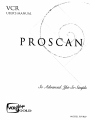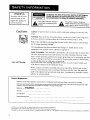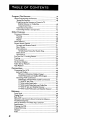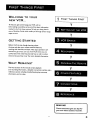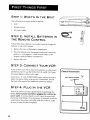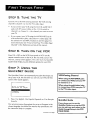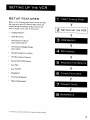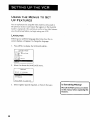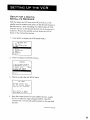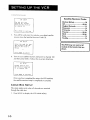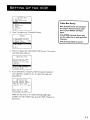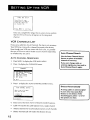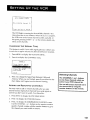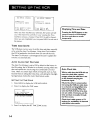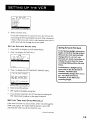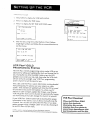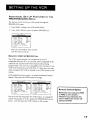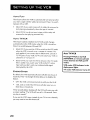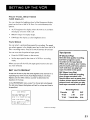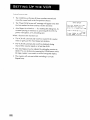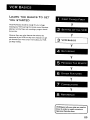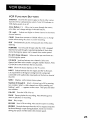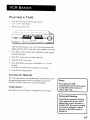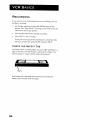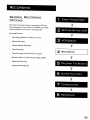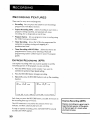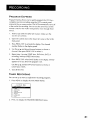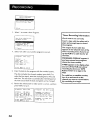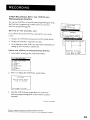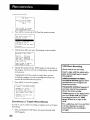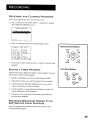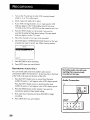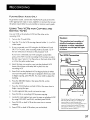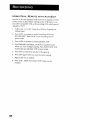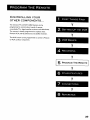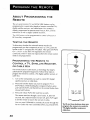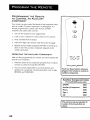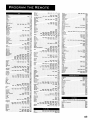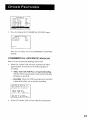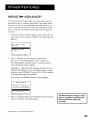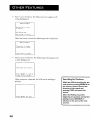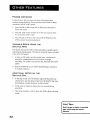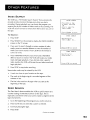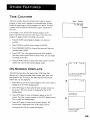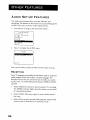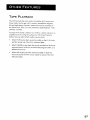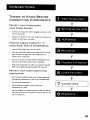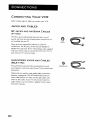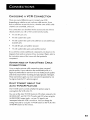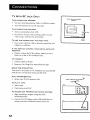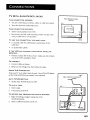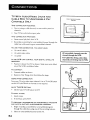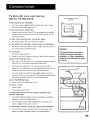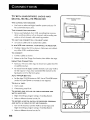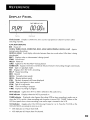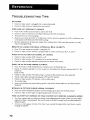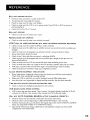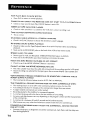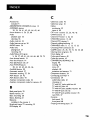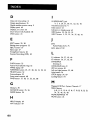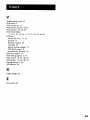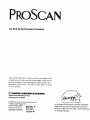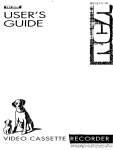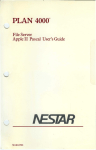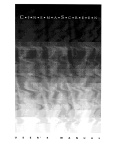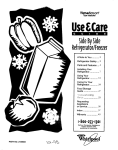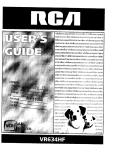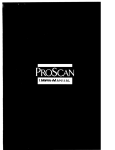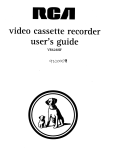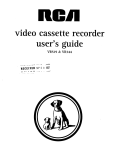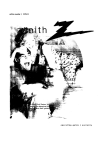Download ProScan PSVR87 Specifications
Transcript
VCR
USER'S
J
MANUAL
P RO S CAN'
_
• _
_
_ _; i ,_! _,¸¸_¸
%
%.
'%•
• %•
MODEL
PSVR87
WARNING
TO REDUCE THE RISK OF ELECTRIC SHOCK, DO NOT REMOVE
COVER (OR BACK). NO USER SERVICEABLE PARTS INSIDE.
REFER SERVICING TO QUALIFIED SERVICE PERSONNEL.
To reduce risk of fire or
shock hazard, do not
expose this product to
rain or moisture.
,_
Cautions
This
symbol accompanying
indicates imporlant
instructions
the
product,
Caution: To prevent electric
insert.
Attention:
Pour 6viter les chocs _lectriques,
Refer to the identification/rating
for its proper operating
FCC Regulations
This symbol
indicates"dangerous
voltage"
inside
the product that presents
a risk of electric shock or personal injury.
shock, match wide blade of plug to wide slot, fully
fiche dans la borne correspondante
equipment
__,_
introduire
la lame la plus large de la
de la prise et pousser jusqc_ au fond.
label located on the back panel of your product
voltage.
state that unauthorized
may void the user's authority
changes or modifications
to this
to operate it.
Cable TV Installer: This reminder is provided to call your attention to Article 82040 of the National Electrical Code (Section 54 of the Canadian Electrical Code,
Part 1) which
provides guidelines
for proper grounding
and, in particular,
that the cable ground shall be connected to the grounding
as close to the point of cable entry as pract ca
Use a soft cloth or the dusting attachment of your vacuum
VCR. Remove dust from the ventilation holes.
Care and Cleaning:
specifies
system of the building
cleaner to dust your
Plastic surfaces are easily scratched and can be marred by alcohol and vanous
solvents. Avoid excessive use of oil-based furniture polishes since the materials
used in the cabinet will accumulate
polisher
Product
more dust. A nonabrasive,
antistatic
cleaner/
is recommended.
Registration
Please fill out the product registration card and return it immediately.
Returning the card allows us to contact you if needed.
Keep your sales receipt to obtain warranty parts and service and for proof of purchase. Attach it here and record the serial and model
numbers in case you need them. The numbers are 5ocated on the back of the product.
Model No.
PSVR87
Serial No.
Purchase Date:
Dealer/Address/Phone:
VCR Plus+ system and PlusCode are register_:l trademarks of Gemstar Development Corporation
The VC_ Plus+ System i_ manu[a( lured under the licetlse (tom Gemstar Developmen( Corporation¸
COMMERCIAL
ADVANCE and MOVIE A DVANCE are registered trademarks of 5R T, Inc.; a lerry Iggulden invention licensed in ascot iation with Arthur D. Little _nterprises,
First Things
First
...................................................................................3
Using the QuickSet Guide ...................................................................5
Setting
Up theVCR
.............................................................................7
Using the Menus to Set Up Features ................................................8
Language.............................................................................................
8
Setup for a Digital Satellite Receiver ...........................................9
Cable Box Setup .............................................................................I 0
VCR Channels List ..................................;...................................... 12
Auto Channel Searching .........................................................12
Changing the Signal Type .........................................................13
Adding or Removing Channels .............................................. 13
Time and Date ................................................................................14
Auto Clock Set Feature ..........................................................14
SettingTime and Date Manually ............................................ 15
VCR Plus+@ GOLD Programming System .............................. 16
MappingVCR Plus+ System Channels Manually ................ 17
VCR Plus+ System Worksheet .........................................18
Additional Set Up Features in the Preferences Menu ............ 19
Remote VCRI/VCR2 Option .................................................19
Auto Play ....................................................................................20
Auto TV/VCR ............................................................................20
EnergySaver ................................................................................20
Front Panel Brightness (VCR Display) .................................2 I
Tape Speed .................................................................................
2I
Set Auto Repeat ........................................................................21
VCR
Basics ..............................................................................................
23
Remote Buttons ...................................................................................
24
Component Buttons .....................................................................24
VCR Function Buttons ..................................................................25
"IV Function Buttons .....................................................................26
Playing a Tape ........................................................................................27
Automatic Rewind .........................................................................27
Tape Eject .........................................................................................
27
Recording ..............................................................................................
28
Recording
.................................................................................................
29
Recording Features .............................................................................30
Express Recording (XPR) .............................................................30
Program Express ............................................................................3 I
Timer Recording ............................................................................3 I
Timer RecordingWith
the VCR Plus+ System .................. 33
Setting Up the Channel List ..............................................33
Using the VCR Plus+ Programming System ...................33
Stopping a Timer Recording ...................................................34
Reviewing and Clearing Programs ........................................35
Editing a Timer Program ...............................................................35
Recording Broadcast StereoTV or SAP (Second Audio
Program) .......................................................................................
35
Recording Audio Only .............................................................36
Playing Back Audio Only .........................................................37
Using Two VCRs for Copying and Editing Tapes ......................37
Using Dual Remote with AutoEdit .............................................38
Program
The
Remote
......................................................................39
About Programming the Remote ....................................................40
Testing the Remote ........................................................................40
Programming the Remote to Control aTV,
Satellite Receiver, or Cable Box ..............................................40
Using Direct Entry ...................................................................4 I
Operating Components ...............................................................41
Controlling Auxiliary Components ............................................42
Other
Features
....................................................................................
45
Commercial Advance ..........................................................................46
Marking .............................................................................................
47
Playback ............................................................................................
48
Display ..............................................................................................
48
Movie Advance .....................................................................................
49
Picture Search Options ......................................................................5 I
Forward and Reverse Search .......................................................5 I
Slow Motion ....................................................................................5 I
Frame Advance ...............................................................................
52
Variable Speed Using the Shuttle Ring .................................52
Index Search ....................................................................................53
Zero Search .....................................................................................
53
Pro-Tect Plus TM Locking Feature ......................................................54
Tracking ..................................................................................................
54
Time Counter .......................................................................................
55
On-Screen Displays .............................................................................55
Audio Set-Up Features .......................................................................56
Tape Playback ........................................................................................57
Connections
...........................................................................................
59
ConnectingYourVCR
.........................................................................60
Jacks and Cables .............................................................................60
RF Jacks and Antenna Cables (F-type) .................................60
Audio/Video Jacks and Cables (RCA-type) ........................60
Choosing aVCR Connection ......................................................61
Advantages of Audio/Video Cable Connections ............... 61
TVWith RF Jack Only .............................................................62
TV With Audio/Video Jacks ....................................................63
TVWith Audio/Video Jacks and Cable Box .......................64
TVWith RF Jack and Satellite Receiver ...............................65
TVWith Audio/video Jacks and Satellite Receiver ........... 66
Reference
...................................................................................................
67
Front Panel ............................................................................................
68
Display Panel .........................................................................................
69
Back Panel .............................................................................................
70
Questions and Answers About Commercial Advance ................. 7 I
Troubleshooting Tips ...........................................................................72
How to Find Your TV's Video Input Channel .................................75
Specifications ........................................................................................76
Cleaning theVCR .................................................................................76
Limited Warranty .................................................................................77
Glossary .................................................................................................
78
Index .......................................................................................................
79
2
WELCOME
NEW
TO
YOUR
1
VCR...
FIRST
THINGS
FIRST
I
I
To help you get started using yourVCR
¥
with as
little reading as possible, we've put all the basic information
needed in the first three sections.To help you along, there's
even a QuickSet Guide which walks you through several setup
steps at once.
GETTING
V
STARTED
V
Before this first step, though, learning about
the time and date, your remote control's features,
working with channels, and basic video tape operations are
essential to get all you can out of the VCR. Once you are
comfortable with these features, feel free to refer to other
V
sections because they cover the more detailed information.
WHAT
REMAINS?
¥
The final sections of this manual contain playback
and recording information, a detailed connections section, and a
reference section including troubleshooting
information, and an index.
tips, warranty
V
V
READ
ME!
These note boxes give you tips for
your new video cassette recorder.
-
3
STEP
1: WHAT'S
The following
• •
IN THE
Box?
items come packed in the box:
VCR
•
Remote control
•
RF coaxial cable
L_
STEP
2: INSTALL
BATTERIES
THE REMOTE
CONTROL
Follow these steps whenever
batteries
.-:
QQq
you need to install or change the
in your VCR's remote.
.
Remove the cover of the battery compartment.
.
Place the batteries into the remote's back panel. Match the
positive (+) and negative (-) ends of each battery to the
diagram
3.
inside the battery compartment.
Replace the cover.
STEP
3: CONNECT
if you connect
YOUR
your VCR to your home antenna
VCR
or cable system
and then to your TV, use the VCR's ANT. IN and RF OUT jacks
Coaxial
Connection
for a good signal as shown to the right.
If you have a TV with AUDIO/VIDEO
jacks, use the jacks for a
better connection.
Refer to the section, Connections, toward
the back of the manual,
for additional
connection
CABLE, CABLE BOX, OR ANTENNA
options.
VCR
STEP
4:
PLUG
IN THE
Your VCR's power cord has a plastic
VCR
band strung through
the
blades. Remove plastic band before plugging the cord into the
I
power outlet. To remove band, cut with a pair of scissors and
pull it free of the blades. Once the plastic is removed, match the
wide blade of the power cord to the wide slot in the AC outlet.
Be sure to insert the plug completely.
4
'N
I
I
STEP
5: TUNE
Tune the TV to the VCR viewing
channel
•
is channel
TV
THE
channel.
The VCR viewing
3 or 4 or the TV's video input.
If you connect
your VCR using the ANT. IN and RF OUT
jacks with RF coaxial
cable, set the 3 CH 4 switch to
channel
4--
3 or channel
the channel
you want to use on
your TV.
•
If you connect
your VCR using the AUDIO/VIDEO
with audio/video
jacks
cables, select the TV's video input with
the remote's TV and INPUT buttons to see the signal. For
more information see "How to Find Your TV's Video Input
Channel" in the References section of this manual.
STEP
6: TURN
ON
VCR
THE
Press ON • OFF on the VCR's front panel or VCR1 on the
remote control
to turn on the VCR. The first time you turn the
VCR on, a menu screen appears. This is the start of a QuickSet
Guide which
STEP
helps you pick different
7:
USING
QUICKSET
The QuickSet
options for your VCR.
THE
GUIDE
Guide is an automated
procedure
that he[ps you
set up your VCR. The first time you turn on your VCR, the first
screen of the Guide appears.
Select
Choisissez
a
VCR Viewing
Channel
When using the ANTENNA
jacks
to connect yourVCR, tune yourTV
to channel 3 or 4.
When using the audio/video jacks
to connect yourVCR, tune yourTV
to theTV's video input.
Language.
une
Langue.
-I- I
1.
2
Espa_ol
3
Fran_ai$
Press I for English, 2 for Espaffol (Spanish), or 3 for Fran(,:ais
(French).
The remaining
menus throughout
chosen language. Just follow
the interactive
the set up will appear in the
the step-by-step
procedures
until
setup is complete.
(Continues
QuickSet
Guide
If you choose not to use the
QuickSet Guide to set up theVCR,
you can exit now and return to the
Guide through Setup in theVCR
MAIN MENU.
on next page)
5
(L-ontinued
lronl
previous
pag(')
If the menu does not appear:
•
Make sure the TV is tuned to the same channel
4 switch or the TV's video input "channel"
as the 3 CH
(see "How
to
Find Your TV's Video Input Channel" in the References
section of this manual for more information).
•
Make sure the VCR indicator
connected
•
is on in the VCR display if you
your VCR using the ANT. IN and RF OUT jacks.
Check your connections.
If you choose to set up your VCR options
than setting them up in the QuickSet
section.
STEP
8:
ACCESS
The MENU and number
preferred
Using
THE
1.
|
0
2.
For example,
to select a
language than the one selected
theVCR
menu.
LANGUAGE
2
3
Language.
Espa_ot
Fran_ais
Press
3.
a
MENU
GUIDE
INFO
O
O
MENU
CLEAR
You also set some of theVCR's
to
continue
Using the remote control,
press 1 for English, 2 for Espaffol
(Spanish), or 3 for Fran£:ais (French).
All other on-screen menus are worked in similar ways; using the
remote control to follow on-screen instructions. See the next
section, Additional
Set-Up Features, for detailed
about accessing menus.
6
to
Pressing the MENU button will
bring up the Main Menu. When
menus are displayed, you can
either select the item you want by
pressing the same number button
on the remote, or by using the up
and down arrows to scroll through
items highlighting them. If you
scroll through menu items, you
must press the OK button to
select it.
| |i|
Press 8 to display the LANGUAGE
SeLect
Use the menu, arrow and OK
buttons on the remote control
access and select menu items.
MAIN MENU.
VER
MAIN
MENU
VCR
PLus+
Timer
Recordings
Time
Channels
Setup
Preferences
Audio
Exit
Buttons
set up, do the following:
Press MENU to display
1
2
3
4
5
6
7
MENUS
the Arrow
buttons let you access, select, and
on-screen
during the initial
rather
Guide, then go to the next
change the VCR's display preferences.
different
individually
information
features (e.g., setting the clock)
using the on-screen displays and
the remote
control arrow buttons
in this way.
You also use the left and right
arrows when setting up a timer
program.These
buttons move
from one location to another, such
as moving from hours to minutes.
SETUP
FEATURES
Below is a list of features
that need to be set up to get
the most out of yourVCR.
covered
during
Many of these
the QuickSet
¥
menus are
Guide, but if you ever
want to change a menu, refer to this section.
SETTING
Language Selection
Cable
Time
THE
VCR
V
Box Set Up
VCR Channel
(Auto
UP
List Set Up
Channel
Zone
Search)
and Daylight
V
Savings
(Auto Clock)
Manually
VCR
SettingTime
Plus+ System
RemoteVCR
I/VCR2
and Date
V
Channels
Feature
Auto Play*
V
Auto TV/VCR*
EnergySaver*
V
Front Panel Brightness*
Preferred Tape Speed*
[
•
•
•
V
•
Items NOT set up during the QuickSet first-fime
setup and must be set manuall_
7
USING
THE MENUS
UP FEATURES
TO SET
You set up features by using the menu system as discussed in
the previous section. Each feature that appears in the QuickSet
Guide is explained in this section as well as a few other features
you should set up before you begin using your VCR.
LANGUAGE
Selecting your preferred
language determines
how the on-
screen displays will appear. To change the language:
1.
Press MENU to display the VCR MAIN
I
2
3
4
5
6
7
VCR
MAIN
MENU
VCR
Plus+
Timer
Recordings
Time
Channels
Setup
Preferences
Audio
0
Exit
I
2.
MENU.
•
Select 8 to chose the LANGUAGE
menu.
LANGUAGE
Select
2
3
language.
EspaSot
rrangais
Press
,
a
MENU
to
continue
Select English, Spanish (Espaffol), or French (Fran_ais).
Is Something
Missing?
Not all theVCR
screens are shown
in this manual when explaining
features.
8
the
SETUP
FOR A DIGITAL
SATELLITE
RECEIVER
With this setup, the VCR turns on an RCA, Proscan, or GE
satellite receiver antenna and tunes it to the desired channel
the start time of a timer recording.
at
For other brands, the VCR
tunes the receiver to the desired channel only if the receiver is
turned on. Position the satellite receiver above the VCR as
shown in the Connections section.
1.
2.
Press MENU
to display the VCR MAIN
I
2
3
VCR
MAIN
MENU
VCR
Plus+
Timer
Recordings
Time
5
6
7
8
O
Setup
Preferences
Audio
Language
Exit
Press 4 to display CHANNELS
MENU.
menu.
CHANNELS
1
2
3
4
5
Auto
Channel
Search
AddlRemove
Channels
Signal
Type:
CABL{
VCR
Plus+
Setup
CabLe
Box
Setup
I
0
3.
Exit
Press 6 to select the SAT SETUP menu.
SAT
On
the
from
4,
SETUP
channel
what
VCR
does
receive
the
signals
SAT
Enter
01-13
Press
MENU
receiver?
or
to
INPUT
cancel
Enter the output channel
of your satellite
receiver, usually
03, 04, or video line input and press MENU.
confirms
channel.
that it receives all satellite
The VCR
signals on the specified
IContinaes
on next parle)
9
f( ontinued
#ore !lrel sl_us f_,Uql'_
Satellite
SAT
The VER
will
now
receive
all
signals
from
the SAT
receiver
on channel
03.
Press
5.
MENU
to
continue
Press MENU and enter the code for your digital satellite
receiver from the Satellite Receiver Code List.
SAT
6.
MENU
to
receiver
and then press MENU.
to
Press
Follow the on-screen
to
continue
the setup, the VCR confirms
the satellite receiver setup is completed
BOX
10
or canceled.
SETUP
This setup applies only when all channels
through the cable box.
I.
directions.
100.
Once you have completed
CABLE
100
on
your
and
tune
channel
MENU
and tune it to channel
SETUP
PLease
turn
SAT
Receiver
it
Dishnet (Echo) ........................
GE ......................................
00,
Hughes Network
....................
Panasonic ................................
Primestar ................................
78
01
77
75
76
Proscan ..............................
00,
RCA ...................................
00,
Sony .........................................
Toshiba .....................................
0I
0I
72
73
models of the brands that are
ThisVCR may not control all
shown.
cancel
Turn on your satellite
SAT
Codes
SETUP
Enter
the code
for your
SAT
receiver
from
the
[ist
in your
User's
ManuaL
Press
Receiver
SETUP
Press MENU to display the VCR MAIN
are received
MENU,
)
2.
1
2
3
VCR MAIN
MENU
VCR
PLus+
Timer
Recordings
Time
5
6
7
8
0
Setup
Preferences
Audio
Language
Exit
Cable
ALL channels: enter two numbers
Press 4 to display the CHANNELS
for output channel of your cable
box or press INPUT forVideo
Input.
menu.
Only SOME channels: if you only
use the cable box to tune premium
channels.
CHANNELS
3.
Box Setup
1
Auto
2
Add/Remove
Channel
Search
3
4
Signal
Type:
VCR
Plus+
Setu
6
SAT
0
Exit
Channels
CABL
Cancel setup: select to cancel.
Setup
Press 5 to display the CABLE BOX SETUP menu. Then select
one of the three choices.
CABLE
BOX
SETUP
Do you
use
your
cable
box
to
receive
ALL
channels
or onLy
SOME
channeLs?
mm
,
2
OnLy
3
Cancel
SOME
channels
setup
If you selected ALL channels,
enter the output channel
of
your cable box, usually 03, 04, or video line input and
press MENU.
CABLE
BOX SETUP
On what
channel
does
the
VCR receive
signals
from
the
cabLe
box?
(usuaLLy
3.
4,
or
Video)
Enter
Press
01-13
MENU
or
INPUT
to
cancel
Make sure you enter a "0" before entering single-digit
numbers. To select Video Input, press the INPUT button on
the remote.
11
CABLE
BOX
SETUP
The
VCR will
now
receive
all
signals
from
the cable
box
on channel
04.
Press
MENU
to
continue
Once you complete
the setup, the on-screen
menus confirm
that the VCR will receive all signals on the designated
channel.
VCR
CHANNELS
LIST
If you use a cable box for all channels,
Your VCR may come with a channel
this step is not necessary.
list preset at the factory.
Even though your VCR may come with such a list, it's possible
that you will want to add or delete certain channels
on whether they are active.
depending
Auto
Channel
Search
Use the Auto Channel
AUTO
CHANNEL
SEARCHING
feature
1.
Press MENU to display the VCR MAIN
2.
Press 4 to display the CHANNELS
Search
to place all available
channels in memory.
MENU.
If you ever change cable or
antenna signals, you may need to
Auto Channel Search again.
menu.
CHANNELS
W
2 Add/Remove
Channels
3 Signal
Type:
CABLE
4 VCR Plus+
Setup
5 Cable
Box Setup
6 SAT Setup
0
3.
Exit
Press 1 to display the AUTO CHANNEL
AUTO
What
are
12
CHANNEL
type
you
of
SEARCH menu.
Detect
SEARCH
A strong cable or antenna signal
in your area may cause Auto
Detect to mis-detect.
If this
signal
using?
1
Cable
2
Antenna
_
Fial'.llllmllllunllllm
TV
0
Cancel
i_
Automatically
should happen, select I or 2 for
the system you have.
m
4.
Select one of the three AUTO CHANNEL
•
Cable TVsearches
•
Antenna
•
Detect Automatically
SEARCH options.
for cable stations from a single channel
searches for local broadcast
stations on all channels
will make this decision for you
}
AUTO
Now
CHANNEL
scanning
Press
any
SEARCH
channel
key
to
14
cancel
The VCR begins scanning
for the available
channels--this
takes about one to two minutes. When the scan is complete,
the VCR tunes to the lowest channel number available. At
this point, pressing CHAN
select active channels.
CHANGING
THE
SIGNAL
+ or - on the remote should only
TYPE
This feature is useful if your cable signal goes out; it allows you
to switch to a regular antenna for alternate television
1.
Press MENU
to display the VCR MAIN
2.
Press 4 to display the CHANNELS
reception.
MENU.
menu.
CHANNELS
I
2
Auto
_hannel
Search
Add/Remove
Channels
A VCR Plus+
5 Cable
Box
6 SAT
Setup
0
Channel
Setup
List
Exit
Selecting
3.
Press 3 to change the Signal Type between
Antenna.
When you are finished,
Cable and
press 0 to exit back to the
Main Menu and 0 again to exit to normal
viewing.
Channels
The CHANNEL
+ and - buttons
access those channels which are
active in yourVCR
channel list.
You can still access channels not in
ADDING
OR
REMOVING
CHANNELS
You may want to add or remove channels
channel
search, especially
if channels
after you auto
the channel list by using the
number buttons on the remote.
have weak signals or
content you don't want to watch. To achieve this:
1.
Press MENU to display theVCR
2.
Press 4 to display the CHANNELS
3.
Press 2 to display the ADD/REMOVE
CHANNELS screen.
Use the CHANNEL + or- buttons on the remote or enter a
specific channel
the channel
MAIN
MENU
menu
number with the number
buttons to go to
you want to add or remove.
13
ADD/REMOVE
CHANNELS
Channel
115
is presently
Press
Press
ADDED
CLEAR
MENU
to remove
to exit
ADD/REMOVE
CHANNELS
Channel
115
is presently
REMOVED
Press
INFO
to
add
Press
MENU
to
exit
Once you have reached your selection,
the screen will tell
you if the channel is currently in your viewing list. Press
CLEAR to remove a channel. Press INFO to add a channel.
Once you are completed,
the menus.
TIME
AND
you can press MENU to exit out of
DisplayingTime
and
Date
Pressing the INFO
button
on the
remote control orVCR displays
the time and date on screen
temporarily.
DATE
The VCR gives you two ways to set the time and date; manually
or by using the Auto Clock feature. Using Auto Clock enables
the VCR to update the clock each time you turn off the VCR.
The Auto Clock feature is advantageous
time for you automatically.
AUTO
CLOCK
SET
because it updates the
FEATURE
The Auto Clock feature is set to ON by default at the factory. In
the ON setting, the VCR looks for a channel
carrying AIISet time
data and updates the clock using the Coordinated
Time. There are certain steps which
are required,
Universal
such as Auto
Channel Search, setting the Time Zone, and setting the DaylightSavings feature, before the Auto Clock feature works.
With a cable box, theVCR will not
reset the clock after a power
outage unless the cable box is set
SETTING
to the channel carrying
broadcast signal.
THE TIME
ZONE
1.
Press MENU to display the VCR MAIN
2.
Press 3 to display the TIME menu.
MENU.
Set
Time
2
Auto
Clock
4
Set
Daylight
and
1
Date
Set:
I 0 minutes, set the
time and date manually
theTime
menu.
Savings
through
Check local cable system orTV
stations for availability of channels
with AIISet information.
Exit
3. Press3 to displaythe SET TIME ZONE
If Auto Clock Set is unsuccessful,
not set within
ON
L
0
the
try tuning theVCR
(or cable box)
to a channel carrying AIISet time
information
(usually PBS),then
turn theVCR
off. If the time does
TIME
14
Auto Clock Info
screen.
SET TIME
ZONE
What
is
your
Time
Zone?
1 Eastern
2 Central
3 Mountain
A Pacific
5 Alaska
6 Hawaii
r_llR
Press
4.
MENU
to
continue
Select your time zone.
If you select Automatic
for your time zone, the VCR sets the
clock using the first Coordinated
it finds. If the time is not correct,
set the time and date through
SETTING
DAYLIGHT
Universal Time information
select another time zone or
the menu system.
SAVING
TIME
1.
Press MENU to display the VCR MAIN
2.
Press 3 to display the TIME menu.
TIME
I Set
Time
and Date
2 Auto
CLock
Set:
3 Set Time
Zone
Ill
i-
i liB.|lit
mlii_
I •i
Spring
MENU.
forward;
In the Spring, daylight-saving time
begins on the first Sunday in April.
Because the clock automatically
changes from 2 a.m. to 3 a.m.
(forward one hour), remember
to
include the extra hour for timer
ON
IAII_!
recordings
frame.
0
3.
Exit
Press 4 to display the SET DAYLIGHT
SET
DAYLIGHT
SAVINGS menu.
Yes,
2
NO
Press
DST
is
observed
MENU
to
continue
4.
Select one of the options.
•
DST stands for daylight
•
If you choose Automatic,
DST information
SETTING
TIME
In the Autumn, daylight-saving
time ends on the last Sunday in
October.
TheVCR
clock
saving time.
broadcast
AND
falling within this time
automatically
changes from 2 a.m.
to I a.m. (back one hour).
Therefore,
it can affect your
recording length.
SAVINGS
Does
your
area
observe
Daylight
Savings
Time
from
April
to October?
1
Fall back
the VCR sets the clock using the
in the signal (channel).
DATE
MANUALLY
If the Auto Clock Set was unsuccessful, set the clock through the
TIME menu option. The Auto Clock Set feature is set to OFF
automatically
when you set the clock this way.
(Continues on next page)
15
iCiinlinu_,lt
tronl
ille,l
Jou_ page9
1.
Press MENU tl) display the VCR MAiN
MENU.
2.
Press 3 to display the TIME menu.
3
VCR
3.
Press 1 to display
2
Timer
I
SET
TIME
Time
AND
VCR
the SET TIME AND DATE menu.
I
Re_ordi_ls
TIME
--:--
2
3
Auto
Clock
Set:
Set
Time
Zone
4
Set
Daylight
OFI
SavigDs
--/--/--
Time
Press
I
MENU
P£us÷
PATE
(hh:mm)
Date
MAIN
MENU
to
cancel
0
Data
was
not
found.
Exit
i
4,
Enter the data using the number buttons. Press 0 before
single-digit numbers and follow the on-screen directions
exit the menus.
SET
TIME
AND
Time
12:34
Date
11/16/00
Press
Press
CLEAR
MENU
to
DATE
PM
Thursday
to correct
to set
VCR
Plus+ ® GOLD
PROGRAMMING
SYSTEM
The VCR P{us+ GOLD programming
system makes VCR set up
automatic by setting and updating the clock and channel list for
you. During the one-time QuickSet Guide set up, the VCR
prompts you to enter your zip code. Soon after, the VCR clock
will set itself and overnight, your VCR Plus+ programming
system channel list will be input for you.
Time, date, and VCR Plus+ system information are downloaded
from participating TV stations over your antenna or cable
system. Time and date are updated each time the VCR is turned
off (and after every power interruption).
So, when your TV
stations or cable company update their lineups, your Proscan
VCR will get the most current channel list automatically,
freeing
you from having to manually change the channe[ list yourself.
If your VCR Plus+ GOLD system fails to download the proper
information for any reason, you can always manually map the
channels. You can also turn off AUTO VCR Plus+ if you keep
getting prompts about "multiple cable" services by choosing (2)
in the VCR Plus+ SETUP menu.
VC_
PLUS+ s_ gt(_'{ll ix d f_.,_lgt(!r(,_d (raden_,lrk
The VCR Plus + system
16
is manufadured
under
O( Ge(_s(af
the license
(]eveloprnent
flora
Gemstar
Cord]of{it{on
Development
Corporation.
VCR
When
Plus+
theVCR
Download
Plus+ GOLD
system first downloads
information,
this can take
anywhere from five minutes to
several hours depending on when
local broadcasters send the data.
MAPPING
VCR
CHANNELS
Plus+ PROGRAMMING
SYSTEM
Two-Digit
VCR Plus+ System
Channel
Numbers
for
MANUALLY
Using the VCR Plus+ GOLD
programming
system can make
taping timer recordings for cable or off-air antenna easier. If your
VCR Plus+ GOLD system setup failed during the QuickSet, then
you will need to map the channels for your local service
manually. A worksheet and abbreviated codes for typical
services in the U.S. and Canada are provided.
1.
.
3.
Press MENU
to display the VCR MAIN
In the MAIN MENU,
Channel
MENU.
press 4 to display the CHANNELS
In the CHANNELS
cable
menu.
menu, press 4 to select VCR Plus+
List. This displays the VCR PLUS+ SETUP menu:
_ETUP
2
Auto
VCR
VCR Plus+
on channel
O
4.
data
O5.
ON
was
foun
Exit
Press 1 to display the Set Channel
VCR+
Channel
Use
Ppess
Press
Ry
5
--->
->
->
--
1
--
to
0-9
MENU
select
to
to
change
save
Enter the data following
worksheet.
VCR+
Channet
5
A
3
Ry
->
->
Channel
46
--
->
1
Use
Press
Press
CH+/0-9
MENU
(U.S. List)
35
American
Movie Classics
39
Arts
57
Black Entertainment
&-Entertainment
54
Bravo
42
Cable
45
Cinemax
98
Cinemax
37
The Discovery
53
The Disney Channel
63
Entertainment
34
ESPN
47
The Family
33
Home
Box Office
95
Home
Box Office
96
Home Box Office 3
51
46
The Learning
Lifetime
58
The
48
Huslc Television
49
The
38
Nickelodeon
64
Nostalgia
99
Quality
41
Showtime
97
Showtime
59
52
Sports Channel
Turner Network Television
44
USA-Network
62
Video
93
Viewer's
Choice
I
94
Viewer's
Choice
2
News
Network
2
Television
Sports
Movie
Channel
Network
Channel
2
Channel
Channel
Nashville
Network
Television
Value
Cable
--
2
CH+/-
Lists screen
Channel
4
3
,
PLus+:
Cable TV
the on-screen directions
using your
2
Hits
I
55
WGN
Chicago
43
WTBS
Atlanta
60
WWOR-New
S('e next
page
York
for Canadian
List
23
--
to
select
to
change
save
to
VCR Plus+ Programming
System Channel List
Refer to your local television
Screen
use(I is for an example
list
onl_
for a complete VCR Plus+ system
channel list for your viewing area
or contact your cable company.
Using the list may save you some
time.
17
VCR
PLUS+
SYSTEM
Broadcast
or
Cable-TV
Station
Name
VCR
WORKSHEET
Plus+ Channel
Number**
HBO
33
ESPN
34
Channel Number
You Receive the
Station On*
Two-DigitVCR
Channel
CableTV
Check your local or cable listing for the channel number you receiw, this sfation on
_'"
18
Check your local listing for broadcast or VCR Plu_+ channel number a_signed
Plus+ System
Numbers
for
(Canadian
List)
67
Allarcom
Pay Television/
Superchannel
44
Arts
72
Cable News NetworkHeadline
News
61
Cable
70
Canadian
Network
56
Canal
69
Cathay International
Television Inc.
68
Chinavision
60
Country
63
Family
62
First Choice
96
First Choice Two
& Entertainment
News
Network
Home
Shopping
Famille
Canada
Corp
Music Television
Channel
97
First Choice
Three
99
First Choice
Four
90
House
of Commons
91
La Chalne
51
The
Francaise
65
MeteoM ediaJThe Weather
Network
48
MucbMusic
55
MusiquePlus
52
Nashville
73
Newswortd/CBC
Learning
Channel
Network
Network
53
Le Reseau
des Sports
43
The Sports
Network
64
Super
Moran
37
Super
Ecran
98
Super
Moran C
66
Telatino
46
TV5
92
Viewer's
Choice
I
93
Viewer's
Choice
2
94
Viewer's
Choice
3
95
Viewer's
Choice
4
71
Vision TV: Canada's
Faith Network
38
Youth TV, Canada
B
Network
Montreal
Inc.
ADDITIONAL
PREFERENCES
SET
UP FEATURES
MENU
IN THE
The features in this section are all accessed through
PREFERENCES menu.
1.
Press MENU
to display the VCR MAIN
2.
In the MAIN
MENU,
the
MENU.
press 6 to select PREFERENCES.
PREFERENCES
2
Auto
PLay:
OFF
3
Auto
TV/VCR:
OFF
4
5
EnergySaver:
Front
Panel:
2:00
BRIGHT
6
Tape
SLP
7
8
Set
Auto
Commercial
0
Exit
Speed:
Repeat
Advance
Now you are ready to select an item
from the menu to set up.
REMOTE
VCR
1/VCR2
The VCR's remote control
compatible
automatically
programmed.
OPTION
unit can operate up to two
Proscan, RCA, or GE VCRs. Most compatible
VCRs
respond to the VCR1 button without being
If you own two compatible VCRs, test them to see
if the VCR1 button turns on both VCRs. tf it does, then you may
want to program this VCR to respond to the VCR2 button on the
remote.
In the preferences
menu, press 1 to select the Remote Control
feature. Then press the VCR2 button to change.
PREFERENCES
PREFERENCES
2
Auto
Play:
ON
3
Auto
TV/VCR:
ON
2
3
Auto
Auto
4
EnergySaver:
2:00
A
EnergySaver:
2:00
BRIGHT
5
Front
BRIGHT
SLP
6
Tape
7
Set
8
0
Commercial
Exit
5
Front
6
Tape
Panel:
7
8
Set
Auto
Commercial
0
Exit
Speed:
Repeat
Advance
Play:
TV/VER:
OFF
OFF
Panel:
Speed:
Auto
SLP
Repeat
Advance
Remote
Control
Option
Remember
you must press VCR I
orVCR2
on the remot_
The VCR will only respond to the VCR2 button. To change the
remote setting back to VCR1, display the PREFERENCES menu,
whichever you selected in the
menu--before
the remote will
press 1, and then press the VCR1 button on the remote.
operate
theVCR.
]
19
AUTO
PLAY
This feature allows the VCR to automatically
you insert a tape with the safety tab removed.
between ON or OFF.
•
when
Press 2 to switch
Select ON if you want a tape with its safety tab removed to
start playing
•
start playing
automatically
when the tape is inserted.
Select OFF if you do not want a tape with its safety tab
removed to start playing
AUTO
automatically.
TVNCR
This feature controls
whether
the TV/VCR switch changes
automatically
to the VCR mode, when the VCR is turned on.
Press 3 to switch between ON and OFE
•
Select ON if you want the VCR to switch to the VCR mode
when the VCR is turned on or a cassette is inserted. This
only applies
if you connect
the IN FROM ANT. and OUT
TO TV jacks of your VCR and TV and watch your VCR on
channel
•
3 or 4 of your T_Z
Select OFF if you want the VCR to remain in the TV mode.
This is useful if you watch your VCR on the TV's video
input and you don't want your antenna/cable
interrupted
signal
Auto
TV/VCR
PressingTV.VCR
on theVCR
(ANTENNA
on remote)
will still
switch between the VCR and TV
modes.
VCR mode: VCR indicator
display panel lights.
by the VCR.
TV mode: VCR indicator
ENERGYSAVER
By default,
inactivity.
feature.
this VCR automatically
turns off after two hours of
Press 4 to change the time delay or to disable the
•
OFF: The VCR will
remain turned on until you shut it off.
•
1:00, 2:00, or 3:00: The VCR turns off after one, two, or
three hours of inactivity.
Thirty seconds before shutting
off, the VCR will warn you with
a screen reading, "The VCR will turn off in 30 seconds. Press
any key to cancel."
If you use the VCR's tuner instead of your TV to tune channels,
you may want to turn this feature off.
20
in the
turns off.
FRONT
PANEL
(VCR
BRIGHTNESS
DISPLAY)
You can change the brightness level of the fluorescent display
panel on the front of the VCR. Press 5 to switch between the
options.
•
AUTO brightens the display when the VCR is on and dims
the display when the VCR is off.
•
BRIGHT keeps the display bright.
•
DIM keeps the display at a low brightness
TAPE
level.
SPEED
You can select a preferred tape speed for recording. The speed
you select appears in the display panel and in the timer and VCR
Plus+ recording
menus. Press 6 to switch between SP and SLP.
You can override
the preferred
tape speed:
Tape
Speeds
•
Press the SPEED button on the remote.
SP (Standard
•
Set the tape speed in the timer or VCR Plus+ recording
menu.
Gives the best quality recording,
but fewer programs can be
When you turn off the VCR, the tape speed reverts to the one
you have selected.
SET
AUTO
REPEAT
A tape can be set to play the same segment
repeating
over and over in a
loop with the Set Auto Repeat feature.
Set Auto
Repeat uses the VCR's memory counter to determine
duration
the
of the loop.
In the PREFERENCESmenu, press 7 to choose Set Auto Repeat.
The Set Auto Repeat dialog box will ask for a loop end time to
be specified:
Play)
recorded on the tape. Special
effects such as pause, slow motion,
picture search, and frame advance
work well when you play back
tapes recorded
in this speed.
SLP (Super
Long Play)
Gives three times the recording
time of tapes recorded in SP.
Special effects such as pause, slow
motion, picture search, and frame
advance work well when you play
back tapes recorded
in this speed.
RecordingTimes
AUTO
REPEAT
Set
the
length
of
you
want
the tape
play
in a repeating
Loop
Press
Press
from
CLEAR
MENU
time
to
loop
Cassette
SP
SLP
T- 120
2 Hr
6 Hr
T-160
2 Hr/40
Min
8 Hr
0:00
to -:-(h:mm)
to turn
off
to exit
(Continues on Next Page)
21
(C(_ntmued
•
t_l_rn prel,lc;us
p,l_t*)
The CLEAR key will erase all three numbers entered and
move the cursor back to the first position
(hours).
AUTO
•
•
The "Press CLEAR to turn off" message will appear only after
the first number has been entered into the end time.
the
want
in
Length
of
the
tape
a repeating
time
to
loop
Auto Repeat is set back to -:-- by resetting the dialog box, by
cassette ejecting or insertion, by powering
power interruption, or by recording start.
When a duration
off the VCR, by
switch to rewind
if the counter
meets or goes past the Auto Repeat set duration.
The VCR will automatically
switch to playback during
rewind if the counter equals or is less than 0:00.
The Auto Repeat may be adjusted by setting the counter to
00:00. This can be done by pressing the CLEAR button while
the tape counter
is on screen or on the front panel display.
The counter will
not reset while
Repeat loop.
rewinding
Loop
Press
Press
time has been set:
The VCR will automatically
22
Set
you
play
REPEAT
in an Auto
from
CLEAR
MENU
0:00
to
-:-(h:mm)
to turn
_f_
to exit
LEARN
YOU
THE
BASICS
TO GET
STARTED
TheseVCR
V
basics should be enough for you to begin
enjoying yourVCR. Learning the remote control functions,
playing a recorded tape, and recording a program should
do just that.
V
However, there are other features that enhance the
enjoyment of yourVCR, but they aren't necessary to get
you started. If you want to learn more about yourVCR,
3
VCR
BASICS
just keep reading.
V
V
V
V
V
J
know in order to watch a movie or
VCR Basics tells you what you need to /
tape your favorite show.
23
REMOTE
BUTTONS
Your backlit remote has a light button (0)
that glows in the
dark. Press this button to light the buttons on the remote. The
remote buttons
remain lit when they are pressed within
a few
I
seconds of each other. If a button is not pressed within
approximately
seven seconds, the light turns off to conserve
battery power.
The remote control
is capable
VCR. If you have compatible
AUX
them without
having to program the
BUTTONS
Turns on a compatible
or audio/video
I
more than just your
Proscan, RCA, or GE components,
you may be able to control
remote.
COMPONENT
of controlling
receiver.
RCA or Proscan amplifier/receiver
Can be programmed
Proscan or RCA auxiliary
to control
a
component.
.Q o
CLEAR
DVD
Controls a compatible Proscan, RCA, or GE DVD player.
Use arrow and OK buttons to move around and select items in
DVD's
ON.OFF
menu system.
Turns VCR on or Off when remote is set to control
the VCR. Also turns other compatible
components
on or off.
SAT-CABLE
Turns on a compatible Proscan, RCA, or GE
satellite receiver and sets the remote to control the receiver. Can
be programmed
to control
different
brands of receivers. Used
with the ON.OFF
button to turn on a compatible cable box (if
programmed) and sets the remote to control the cable box.
IV
Turns on a compatible
Proscan, RCA, or GE TV and sets the
remote to control the TV. Also used with the ON.OFF
button to
turn on a different brand of TV (if programmed)
remote to control the TV.
and sets the
WZR1 Turns on a compatible
Proscan, RCA, or GE VCR and
sets the remote to control the VCR.
VCR2
Turns on a compatible
sets remote to control
ON-OFF
Proscan, RCA, or GE VCR and
VCR when it has been set up. Used with
button to turn on a compatible
Proscan, RCA, or GE
LaserDisc player and sets remote to control
24
the player.
INPUT
ANTENN A
eoQ •
REVERSE
PLAy
RECORD
STOp
TRACKING
+
0000
FORWAR
PAUSE
EDIT
FR.ADV
D
VCR
FUNCTION
ANTENNA
BUTTONS
Switches the picture signal so that it either comes
from the VCR or cable/antenna
system. Turns VCR indicator
in
VCR display panel on or off.
Arrow Buttons (,'7)
Allow
you to move through
the menus,
enter data, and change settings of selected features.
CH + andchannel
Selects next higher or lower channel
CLEAR
Resets time counter to 0:00:00.
entries when setting the clock or a timer
EDIT
in the VCR's
memory.
Simultaneously
Allows
you to change
recording.
pauses and unpauses two VCRs when
dubbing.
FORWARD
Fast forwards
Searches forward
motion
through
during play-pause
FR. ADV (Frame
Advance)
the tape when the VCR is stopped.
a tape during playback.
Starts slow
and increases slow-motion
Advances
speed.
the tape one frame at a
time during play-pause.
GO BACK
Switches between two channels.
Select one
channel and then se{ect another using the number
GO BACK to switch between the two channels.
INFO
Shows the status displays
INPUT
buttons. Press
on the TV screen.
Selects between the line inputs and the VCR's tuner.
Line input refers to the signal coming from the component
connected to the audio/video
input jacks on the back or front of
the VCR.
MENU
Displays
Numbers
and accesses menu system.
(0 through 9)
two numbers.
Select a cable channel
holding I until I -two numbers.
ON,OFF
Select a channel
over 99 by pressing and
appears on the screen. Then press the other
Turns the VCR off or on.
PAUSE Pauses playback or recording.
return to playback or recording.
PLAY
up to 99 by pressing
Press PAUSE again to
Plays a tape.
RECORD
Starts VCR recording. Also used for express recording.
REVERSE
Rewinds the tape when the VCR is stopped. Searches
backward
through a tape during playback.
during play-pause
Starts slow motion
and decreases slow-motion
speed.
25
SEARCH
Displays MOVIE ADVANCE
screen for prerecorded
movies or displays index and Zero search menus oil TV screen.
Starts COMMERCIAL
SPEED
ADVANCE
Selects a recording
STOP
skipping
during playback
speed (SP or SLP).
Stops the current VCR function
DVD
VCR 2
AU x
SAT.CABL
such as record,
MUTE
playback,
rewind,
TRACKING
which
or fast forward.
- and +
Allows
the manual
reduction
Reduces picture
"jitter"
during stop-action
SEAR c
0
of streaks
may appear on the picture during regular or slow-motion
playback.
E
Cpaused)
playback.
TV FUNCTION
ANTENNA
BUTTONS
Switches between
CH + and-
Selects next higher or lower channel
in the TV's
channel
memory.
CLEAR
Removes menus or status displays from the screen.
GO BACK
<3@C>
antenna system on some TVs.
CLEAR
Switches between
two channels.
'0
0
'Q'Q'O
Select one
channel and then select another using the number buttons.
GO BACK to switch between the two channels.
Press
Q'Q00
INPUT
GUIDE
INFO
MUTE
Numbers
Displays channel
Shows the TV's status displays
Reduces volume
(0 through
two numbers.
9)
A
ID
REVERSE
PLAy
RECORO
STOp
FORWARD
on the TV screen.
level.
Select a channel
Select a cable channel
holding 1 until 1 --appears
two numbers.
ON-OFF
to minimum
ANTENN
Ib°ll
guide on some TV's.
up to 99 by pressing
= TRACKING
+
PAUSE
EDIT
FRADV
0000
over 99 by pressing and
on the screen. Then press the other
Turns the TV on and off.
VOL < and >
Raises and lowers sound of TV.
TV
Buttons
The TV buttons may not control
all features of all models of
Proscan, RCA, and GE TVs.
26
A TAPE
PLAYING
1.
Tune theTV
to your VCR viewing
channel
(3, 4, or TV's video input).
2.
Insert a tape in tire VCR.
If the Auto Play feature is set to ON, the tape automatically
begins playback
•
(if the safety tab on the cassette is removed).
Press FWD or REV (FORWARD
to position
or REVERSE on the remote)
the tape.
•
Press PLAY (if necessary) to begin tape play.
•
Press PAUSE for stop action.
•
Press TRACKING
remote)
up or down
(TRACKING
to remove any streaks from the picture,
•
+ or-on
the
if necessary.
Press STOP to stop playback.
AUTOMATIC
REWIND
The VCR automatically
the tape during playback.
rewinds the tape if it reaches the end of
While
rewinding,
you can press
ON•OFF
and the VCR will turn off after rewinding.
TAPE
EJECT
Press EJECTon the VCR when it is stopped to eject the tape.
Pause
If you pause, theVCR
automatically
switches from
to stop after a few minutes
reduce tape wear.
Automatic
pause
to
Tracking
The VCR has automatic tracking
which adjusts the picture when
playing back a tape recorded on
anotherVCR.
Automatic
tracking
is turned on whenever a tape is
inserted or theVCR's power is
turned on.
27
RECORDING
If you want to record something
that you're watching,
you can
use basic recording.
1.
Set the tape speed by pressing the SPEED button on the
remote. (See "Tape Speed" in Setting Up the VCR section for
information about tape speeds.)
2.
Press the RECORD button to begin recording.
3.
Press STOP to stop recording.
If you just want to pause the recording
during a commercial),
CHECK
THE
No matter which
press PAUSE instead of STOP.
SAFETY
recording
for a short time (like
TAB
option you use, make sure there is a
tape in the VCR, and that the tape's safety tab is in place. You
cannot
record on a tape with the safety tab removed.
Safety Tab
If the safety tab is removed and you want to record over it,
simply
28
cover the hole with vinyl
tape.
SEVERAL
OPTIONS
RECORDING
Now that the necessary steps to operate theVCR have
V
been examined, it's time to look at the different recording
features available to suit various recording needs.
Recording Features:
Recording (explained in VCR Basics section)
Express Recording
Program Express Recording
Timer Recording
V
RECORDING
Timer Recording with the VCR Plus+ System
Broadcast Stereo or Second Audio Program (SAP)
V
Audio Only Recording
Copying and EditingTapes
V
V
V
29
RECORDING
FEATURES
There are five ways to record programs:
•
Recording
program
•
lets you press one button to start recording
a
(See VCR Basics section).
Express Recording (XPR)
allows
program
and automatically
is being watched,
recording
after a designated
Program Express
recording
to start while a
stops
period of time.
lets you program a timer recording
using
the VCR's front panel controls.
Timer
Recording
automatic
allows the VCR to be programmed
recording,
predetermined
time.
Timer Recording with VCR Plus+
programmed
system number
Use express recording
1.
found in some TV program
(XPR)
RECORDING
remaining
portion
when you want to quickly
of the program
Press the SPEED button
override
allows the VCR to be
to record just by entering a PlusCode
programming
guides.
EXPRESS
on the remote if you want to
the preferred Tape Speed setting.
Press the RECORD button to begin recording.
3.
Repeatedly
duration.
Press
press the RECORD button to set up the recording
Ch 36
Length
REC
to
Rec
Record
0:00
set
Length
Press
Each time you press the RECORD
the recording
REC
button,
to
1:30
set
Length
you add 30 minutes to
to record for the amount
and then automatically
To stop an express recording,
seconds until STOP appears.
3O
Ch 36
Length
Express
time (up to 4 hours).
The VCR continues
indicate,
record the
you are watching.
2.
Rec
Record
for
starting and stopping at a
of time you
turns off.
press and hold STOP for several
Recording
(XPR)
Express recording
is a great way to
tape the last quarter of the game,
or the last part of a movie when
you have to leave.
PROGRAM
Program
EXPRESS
Express allows you to quickly
program
the VCR for a
complete one-time recording using the VCR's control panel
instead of the on-screen menus. The VCR automatically
turns off
at the end of the recording.
remote control
menus.
.
these
Insert a tape with the safety tab in place. Make sure the
clock
2.
You can use the arrow keys on the
or the VCR's front panel to move through
is set correctly.
Open the control door in the lower left corner of the VCR's
front panel.
3.
Press PROG. EXP. to activate the display. The channel
number flashes in the display panel.
4.
Use the up • and down • arrow buttons to choose a
channel,
5.
Repeat step 4 to enter START time, END time, DATE of
recording,
6.
then press PROG. EXP. to select it.
and tape SPEED information.
Press PROG. EXP. when SAVE flashes in the display. SAVED
appears to let you know the program is set.
Use the up • and down • arrow buttons to review or
cancel your entries.
7.
Turn off the VCR.
TIMER
RECORDING
You can set up as many as eight timer
1.
recording
Press MENU to display the VCR MAIN
I
VCR
VCR MAIN
Ptus+
programs.
MENU.
MENU
1
2.
3
Time
4
Channels
5
Setup
6
7
Preferences
Audio
8
Language
0
Exit
Press 2 to display the TIMER RECORDINGS
menu.
31
TIMER
RECORDINGS
|nu|_ili
3.
i
2
Review
3
Use
O
Exit
Jllaall
li_
Existing
VER
m*i
Progs.
PLus+
Code
Select 1 to create a New Program.
Timer
How
often
should
program
record?
Clock must
this
4.
DaiLy
3
Weekdays
(every
4
Weekly
0
Cancel
per
I
(One
---:---:---/--/-SLP
Press
to
PROGRAMS
OVERLAP appears
you have entered two programs
where the times overlap.
cancel
Enter the data for the program with the number
number
buttons.
(press INPUT to
select the line input), start time including
end time. The start date is automatically
the VCR dock.
AM or PM, and
entered based on
Both the date and speed can be changed.
Review the information
to make sure it is correct, and then
press MENU to save.
Program
I
Channel
Start
End
Start
Tape
32
(One
Time)
03
Time
Time
Date
Speed
Press
CLEAR
Press
MENU
Program
Cable
PM
09:30
PM
11/16/00
Thu
SLP
I=SP
2=SLP
to
correct
to
save
1
has
beefl
saved
to
insert
a
recordabte
tape
and
turn
the VCR
off
befoee
the
program
start
time.
Remember
08:00
if
TIMER appears in the display when
you turn off the VCR and a timer
recording
has been set. TAPE
The data includes the channel
6.
The output of your cable box
appears in the Channel item of the
timer recording
menu if you've set
up theVCR for a cable box for all
channels.
time)
Channel
Start
Time
End
Time
Start
Date
Tape
Speed
MENU
be set correctly.
week)
Select how often you want the program to record.
Program
5.
day)
(M-F)
(once
Information
Insert a tape with the safety tab in
place and enough tape to record
the program.
!
2
Recording
Remember
to Leave
cable
box on.
your
flashes if there is no tape in the
VCR.
For cable box or satellite receiver,
turn it on and tune it to the
channel you want to record
the recording is to begin.
before
TIMER
RECORDING
WITH
PROGRAMMING
THE
the PlusCode '_ programming
programming
SETTING
PLUS+
SYSTEM
You can use VCR Plus+ to simplify
television
VCR
UP THE
timer programming
number
by using
shown in your local
guide.
CHANNEL
1
VCR
2
3
Timer
Time
PLus+
Recordings
VCR
• III
LIST
MAIN
I
MENU
CHANNELS
If you did not set up the VCR Plus+ channel
it now.
1.
Display
the CHANNELS
list, you can do
menu from the VCR MAIN
the VCR Plus+ Channel
1
2
MENU.
Auto
Channel
Add/Remove
^
_*
VCR+
2.
Display
List menu.
3.
Go to Setting Up Your VCR if you need more information
M
Search
Channels
^,b,,.
Channel
5
My
4
setting up your VCR Plus+ channel
USING
1.
THE
VCR
Press MENU
VCR
PLUS+
to bring
MAIN
list.
PROGRAMMING
up the VCR
on
MAIN
3
--
->
->
->
23
2
--
I
--
Use
UH+/Press
0-9
Press
MENU
SYSTEM
Channel
46
to select
to change
to sa_e
MENU.
MENU
I
2 Timer
Recordings
3 Time
4 Channels
5 Setup
2.
E
Preferences
7
Audio
8
0
Language
Exit
Press 1 to display the VCR PLUS+ system menu.
VCR
Enter
PtusCode
(from
Press
3.
PLUS+
TV
MENU
Number
Listing)
to
cancel
Enter the VCR PtusCode system shown in your Iocai
television
programming
guide (Screen shown is just an
example).
iContinueson nextpage)
Plu_Code is a registered trademark of the Gemstar Development
Corpora tion.
The VCR Plus+ system i5 manufactured under the license from Gemstar Development
Corporation.
33
i('ontHlu[,d
tr(inl
previous
pagl(')
VCR
Enter
4.
PLUS+
PlusCode
Number
(from
TV listing)
12876
Press
CLEAR
Press
MENU
to
correct
when
done
Press MENU to enter the VCR PlusCode system number.
HOW
often
p¢ogcam
5.
this
ii
ii
ii
lU
2
Daily
3
Weekdays
4
Weekly
0
Cancel
(every
day)
(M-F)
(once
per
week)
Indicate how often you want the program to be recorded.
Program
1
Channel
Start
Time
End
(One
09:30
Pate
Tape
PM
11/16/00
Speed
Press
Press
time)
03
Cable
08:00
PM
Time
Start
,
should
record!
Thu
SLP
CLEAR
MENU
to adjust
to save
Change the speed with the
the program
SPEED button on the remote or
end time with the CLEAR button on the remote
(if necessary).
Changing
the end time comes in handy when you are
recording a program, such as a sporting event, that may
exceed the scheduled broadcast time.
7.
Press MENU to save the program.
Program
1 has
Remember
to
recordable
turn
the
VCR
the
been
insert
tape
off
program
start
Remember
to
leave
cable
box on,
STOPPING
saved
and
before
time.
your
RECORDING
Recording
Clock
must be set correctly,
Insert a tape with the safety tab in
place and enough tape to record
the program.
UNRECOGNIZED
NUMBER...
PLEASE RE-ENTER appears when
theVCR
does not recognize the
PlusCode number.
TIMER appears in the display when
you turn off theVCR and a timer
recording
has been set. TAPE
flashes if there is no tape in the
VCR.
Recording):
For a cable box, turn it on and tune
it to the channel you want to
record before the recording
is
•
to begin.
To stop or cancel a timer recording
in progress (even an Express
Press and hold the STOP button for several seconds until
STOP appears.
34
Plus+
PROGRAMS
OVERLAP
appears if
you have entered two programs
where the times overlap.
a
A TIMER
VCR
REVIEWING
AND
To review programs
1.
PROGRAMS
that you have already set up:
Press 2 when the VCR MAIN MENU
the TIMER RECORDINGS menu.
TIMER
2.
CLEARING
3
Use
0
Exit
is displayed
to display
RECORDINGS
VCR
Plus+
Code
Press 2 to display the Review
Existing Progs. screen.
Remote
Program
I
Channel
Start
Time
End
Time
Start
Date
Tape
3.
(One
time)
104
Cable
12:00
AM
01:30
AM
11/16/00
Speed
Control
Buttons
GUIDE
INFO
MENU
CLEAR
Thu
SLP
Press
INFO
Press
CLEAR
to
PreSs
MENU
to
for
edit
erase
next
prog
Press [NFO to edit, CLEAR to erase, or MENU to see the next
program.
EDITING
A TIMER
Instead of having
edit
incorrect
to delete
entries
Front Panel Buttons
PROGRAM
and reenter
a timer
1.
Display
2.
Indicate how often you want the program
3.
program,
you can
of the program.
the program
you want to edit, and press INFO.
Use the CLEAR or left •and
to be recorded.
right • buttons to move the
cursor to the item you want to change.
4.
Use the number or up • and down v buttons to enter the
correct
5.
information
in the program.
When you have made your correction(s),
press MENU
to
save the timer program.
RECORDING
SAP
BROADCAST
(SECOND
Some TV programs
(Second Audio
AUDIO
are broadcast
STEREO
TV OR
PROGRAM)
with stereo audio or SAP
Program).
35
,
Turn on the TV and tune it to the VCR viewing
(either 3, 4, or TV's video input).
2.
Insert a tape with safety tab in place.
3.
If your VCR viewing channel
channel
is 3 or 4, make sure the VCR
indicator appears in the VCR's display panel. If not, press
TV.VCR on the VCR or ANTENNA on the remote to turn it on.
,
Press the SPEED button on the remote if you want to
override the preferred Tape Speed setting. The tape speed
indicator appears on the TV screen.
,
6.
Select the channel
or line input to be recorded.
Set the Reception: STEREO/MONO/SAP
feature for the type
of audio you want to record. See Other Features section.
AUDIO
L--l
2
Tape
0
Exit
Playback:
HI-FI
7.
Press RECORD to start recording.
8.
Press STOP when you are finished.
RECORDING
AUDIO
ONLY
You can record audio only from another audio source
connected
to either the AUDIO
IN 1 (R and L) jacks on the back
anything that was previously
Recording on
audio
only will erase
recorded
the tape.
of the VCR or the jacks on the front of the VCR.
1.
Press the INPUT
AUDIO
IN jacks. L1 will appear in the VCR's display panel.
Press the INPUT
AUDIO
2.
Audio
button twice to record from the front
IN jacks. L2 will appear in the VCR's display panel.
Press the SPEED button on the remote if you want to
override
36
button once to record from the back
the preferred
Tape Speed setting.
3.
Start audio source playing
recording.
and press RECORD to begin
4.
Press STOP when you are finished.
AMPLIFIER/
RECEIVER
Connection
PLAYING
BACK
AUDIO
To get stereo sound, connect
to the appropriate
ONLY
the AUDIO
the phono input. Refer to your amplifier
USING
TWO
EDITING
VCRS
1.
,
3.
FOR
or receiver. Do not use
or receiver user's guide.
COPYING
AND
TAPES
Use one VCR as the playback
recording
OUT jacks of the VCR
input on your amplifier
VCR and the other as the
Caution:
Turn on the TV and VCRs.
Tune the TV to the VCR viewing
video input).
If you connected
channel
(either 3, 4, or TV's
your VCR using the IN FROM ANT. and
OUT TO TV jacks, tune recording
VCR to channel
the one selected on the back of the playback
If you have connected
3 or 4--
The unauthorized
recording of
satellite broadcasts, television
programs, or other copyrighted
materials may infringe the rights
of others.
VCR.
your VCR using the audio/video
jacks, press INPUT on the recording
Two VCR
VCR's remote to select
Connection
CABLE BOX
the line input. Select L1 for the jacks on the back of the VCR
or L2 for the jacks on the front.
,
Insert the tape you want to copy into the playback
Press PLAY on the playback
VCR to begin playback.
you reach the point on the tape or program
to begin copying,
tracking.
OR ANTENNA"T
_
VCR.
PLAYBACKVCR
Insert a blank tape with safety tab in place into the
recording VCR.
5.
}
VCR.
When
where you want
press PAUSE. You may need to adjust the
RECORDING VCR
6.
Press the RECORD button, then press PAUSE, on the
recording VCR.
7.
Press the PAUSE buttons on both VCRs at the same time to
begin copying
the tape.
8.
To edit segments that you do not want to copy:
•
Press PAUSE on recording
•
Locate the next segment you want to copy on playback
by using FWD, REV, and PLAY, and then press PAUSE.
•
VCR to pause copying.
Press PAUSE on both VCRs at the same time to resume
Press STOP on both VCRs when
T_/
TO
TV
VCR
Note that the two VCRs used in the diagram may not
look exactly like the VCRs you ar_ connecting
important thing is to match the proper cable
,onnl'ctions.
copying.
9.
TO
The
Use the OUT ja_k_ of tile playback VCR to
connect to IN jacks of the recording VCR. R output
you are finished.
jacks connect to R INPUT jacks, L output to L input,
and VIDEO out connects to VIDEO in.
37
USING
DUAL
REMOTE
Use this VCR as the playback
on the remote as described
your other compatible
WITH
AUTOEDIT
VCR and set it to respond to VCR2
in Setting Up the VCR section. Use
VCR as the recording
VCR, which
should
respond to VCR1.
1.
Follow step 1-4 in the "Using
Two VCRs for Copying
and
Editing Tapes."
2.
Press VCR1 on remote to control
recording
VCR. Press
RECORD (REC), then PAUSE, to put recording
VCR in
pause mode.
3.
Press VCR2 on remote to control
4.
Use FORWARD,
38
VCR.
REVERSE, and PLAY to locate the point
where you want to begin copying.
is playing
playback
to put playback
Press PAUSE while VCR
VCR in pause mode.
5.
Press EDIT on remote to start the VCRs copying.
6.
Press EDIT again when you want to pause copying.
7.
Repeat step 4-6 as needed.
8.
Press VCR'{, STOP, then VCR2, STOP, when you are
finished.
CONTROLLING
OTHER
YOUR
COMPONENTS...
V
The remote's TV and SAT.CABLE buttons can be
programmed
to control other brands of remote
controllableTVs,
digital satellite receivers, and cable boxes.
The remote is already programmed to operate most
Proscan, RCA, and GE televisions and satellite receivers.
¥
The AUX button can be programmed to control a Proscan
or RCA auxiliary component.
V
V
5
PROGRAM
THE
REMOTE
V
V
V
39
ABOUT
REMOTE
PROGRAMMING
THE
The universal
remote's TV and SAT,CABLE
buttons can be
programmed to control other brands of remote controlled TVs,
digital satellite receivers, and cable boxes. Your remote is
already programmed
televisions
to operate most Proscan, RCA, and GE
as well as digital
satellite receivers.
The AUX button can be programmed
RCA auxiliary component.
TESTING
To determine
THE
whether
to control a Proscan or
REMOTE
the universal
remote needs to be
programmed, turn the component on (such as a TV), point the
remote at the TV and press the TV button. Then press ON,OFF,
CH +, or CH - to see if the TV responds to the remote
commands. If the TV does not respond, then the remote control
needs to be programmed.
ON,OFF
AUX
PROGRAMMING
CONTROL
OR CABLE
THE
A TV,
BOX
REMOTE
SATELLITE
TO
RECEIVER,
LED
The remote features Code Search, a technology that largely
automates the programming
process. Follow these steps to
program the remote to control
cable box.
,
2.
a TV, digital satellite
receiver, or
Turn on the component you want to control (TV, digital
satellite receiver, or cable box).
Press and hold the button you want to program
(TV or
SAT,CABLE). While holding the component button, press
and hold ON,OFF
until the LED on the remote flashes, then
release both buttons.
3.
Press and release PLAY, then wait five seconds.
The remote searches through
a set of codes. If, after five
seconds, the component does not turn off, press PLAY again
to tell the remote to search the next set of codes.
You can press FORWARD to individually
search through the
last ten codes that were transmitted when you pressed PLAY.
40
I
REVERSE
PLAY
FORWARD
You'll use these buttons when you
program the remote to control a
TV, digital satellite receiver, or
cable box.
.
Repeat step 3 until the component
searched through all of the codes.
turns off or you have
To cancel Code Search, press and hold CLEAR until the
LED turns off.
There are 20 total sets of codes. If the device does not turn
off after pressing PLAY 20 times, the remote cannot control
that particular
If the component
component.
you want to control
does turn off:
1.
Press and release REVERSE, then wait two seconds. Repeat
this step until the component turns back on. This means
the remote has identified the correct code.
2.
To finish, press and hold STOP until the LED turns off.
USING
DIRECT
ENTRY
Direct Entry is another way to program your remote if the
Automatic Code Search is unsuccessful.
1.
Turn on the component
2.
Look up the brand and code number(s) for the component
in the code list at the end of this chapter.
3.
to be programmed.
Press and hold the button on the remote you want to
program.
4.
5.
Enter the code from the list at the end of this chapter.
Release the button, and then press ON.OFF
component
doesn't, try pressing the component
ON.OFF
again.
6.
to see if the
responds to the remote commands.
If it
button and then
TheVCR's
remote
control may
not operate all models and/or
brands of components.
Repeat these steps using the next code listed for your
Note
brand if you get no response.
VCR and other component's onscreen displays to determine
which one the remote control is
OPERATING
COMPONENTS
After programming
component.
the remote, see which
the difference
between
the
operating.
buttons operate your
1.
Point the remote at the component, and press its
corresponding
button on the remote.
2.
Experiment to see which buttons operate your component.
Try pressing buttons that relate directly to the component.
41
PROGRAMMING
TO CONTROL
COMPONENT
THE
REMOTE
AN AUXILIARY
Your remote can also control
the brands of the equipment
listed,
AUX
such as a radio, CD player, tape player, or phonograph. It is
already programmed to control some Proscan and RCA
amplifiers
and audio/video
receivers.
1.
Turn on the component
to be programmed.
2.
Look up your component's
3.
Press and hold theAUX
4.
Enter the 4-digit
5.
Release the AUX button and press ON.OFF
code number
button.
code from the code Fist on the next page.
down to see if the auxiliary
remote commands.
OPERATING
on the code list.
THE
component
AUXILIARY
or CHAN
up or
responds to the
COMPONENT
REVERSE PLAy
After you have programmed
operate
1.
your
FORWARD
your remote, see which buttons will
component.
Point the remote at the component
and press AUX. If it does
not turn on, press AUX and then ON.OFF.
2.
You may want to experiment
to see which
buttons will
operate your component. Try pressing buttons, such as play,
REVERSE, and FORWARD.
You'll use these buttons when you
program the remote
to control an
auxiliary component.
Auxiliary
Component
Proscan/RCAJDimensia
AMIFM
Auxiliary
Codes
(only)
0003
Component
0004
Phono
0005
Tape I
0006
CD
0007
models of the brands that are
I This
remote may not operate all
shown.
42
1
ABEX .........................................................................................
1172
Admiral ..........................................................................
1001, 1173
Adventura .................................................................................
1174
Aiko ........................................................................................
1016
Aileron ...................................................................................1046
Amtron ...................................................................................
1038
Akai ..........................................................................................
1002
Anam National .............................................................
1003, 1038
AOC ...................................1004, 100S, 1006, 1007, 117S, 1176
Audiovox ..................................................................................
1038
Belcor ........................................................................................
1004
Bell & Howell .....................................................
1001, 1083, 1162
_ra_ord ..............................................................................._038
Brokwood ..............................................................................
1004
Candle ................................................... 1004, 1006, 1008, 1174
Capehar t ...............................................................................I 175
Celebrity ................................................................................1002
Centurio ........................................................................... 1009
Citizen ....................................................1004. 1006, 1008, 1016,
....................................................1038, FIOS, II71, 1174,[177
Clair ton .................................................................................
_ 176
Colortyme ...................................................................
_004, 1006
Concerto ....................................................................1004, 1006
Conce¢/Cony ...............................1012, 1013, 1014, 1038, 1176
Craig ..........................................................................................
1038
Cro_n ............................................................................
1038. LA71
Curtis-Mathes ..................................................
1000, 1004, 1006,
...................................................................
1015, II05.1162, 1171
CXC ..........................................................................................
1038
Daewoo .............................................................
1004, 1005. 1006.
........................................................
1016. 1017. 1018, 1127. 1171
Dayt ton ...............................................................
1004, 1006. 1171
Dimensia ...................................................................................
100(3
Dumont .........................................................................
1004. 1151
Dynatech ..................................................................................
1178
Electronband .................................................................
1002, II 76
Electrohorne ................................1003. 1004. 1006, 1019, 1022
Emerson ...........................1004. 1006, 1012, 1014. 1023, 1024,
.................................1025. 1026, 1027, 1028. 1029,F030, 1031,
................................1032, 1033. 1034. 1035. 1036, 1037. 1038,
................................1039, 1041. 1042. 1043. 1044, 1046. 1047,
......................1123. 1124. 1162. 1171, I t76, 1177. 1179, 1191
Envision ..........................................................................
1004. 1006
Fisher .................................._048, 1049, 1050, 1051, 1162, 1180
Fujitsu........................................................................................
1046
Funai ...............................................................................
1038, 1046
Puturete¢ ..................................................................................
1038
GE ..........................1000. _003.10_4, _00,6,L0IZ. 1053.,_054.
.......................1055, 1087, 1164, 1165, 1166, 1167, 116B, 1181
Gibralter ........................................................................
1004, 1151
Goldstar ...................................................
1004. 100S, _006. 1012
.......................1019, 1056, 1057, 1058, _155, 1156. 1171, 1172
Grundy ................................................................
1038, 1046, 1171
Hallmark ........................................................................
1004, 1006
Harvard .....................................................................................
1038
Hitachi ................................1004, 1006, 1012, 1013,1059, 1060,
....................... 1061. 1135. 1136. 1137. 1138. __39t 140, _t 61,
.......................1142. 1143. 1144. 1145. 1146. I F48. I IS0, 1179
IMA ............................................................................................
1038
Infinity .......................................................................................
1062
Jzr_eit..........................................................................................
I 174
JBL ..............................................................................................
1062
JCB .............................................................................................
1002
JC Penney ...............................................
1(300,1004, 1005, 1006,
............................................
1008, 1022. 1052, 1054, 1058, 1063,
........................1064, 1072. 1087, 1105, 1128, 1171,1172,1181
Jensen.............................................................................
1004. 1006
Jvc ...........................................................
1012, 1013. 1054, 1060,
.......................1065, 1066, 1067, 1089, 1157, 1188. 1189, 1182
Kawasho .............................................................
1002, _0_4. _0_6
Kaypani ......................................................................................
1175
Kenwood ............................................................
1004, 1006, 1019
Kloss Novabeam ....................................1068. 1069. 1174. 1183
KT_ ...............................................
1038, 1070, 1171. 1176, 1177
Loewe ........................................................................................
1062
Logik ..........................................................................................
1083
Luxman .........................................................................
1004, 1006
LXI ......................................................................
100(1,1006. 1049,
............................................1062. 1071. 1072. 1073.1162. _ _81
Megatron .......................................................................
1006. 1059
Magnavox ................................................
1004. 1006, 1008. 1019.
......................1062. 1068. 1069, 1074, 1075. 1076. 1077. 1088,
.......................1009, 1130, I _31, H 32, 1133, 1134, I t83, I IP,4
Majestic .....................................................................................
1083
Marants .....................................................................................
1062
Marantz ....................................................
1004. 1006, 1062. 1078
MEI .............................................................................................
1176
Memorex ......................................1001, 1006. 1082, 1083. 1162
MGA ........................................................
1004. 1005. 1006. 1019.
........................................................
1022, 1051. 1079. 1080, 1082
Midland ........................................
1054. 1151, 1171. 1172, I I81
Minutz ...................................................................................
1052
Mitsubishi
...............................................
1004, 100S, 1006, !019,
.................................
1022. 1051. 1079, 1080. 1081. 1082, 1125
Montgomery
Ward
........................................................
Motorola
.......................................................................
1003,
MTC ..................................
1004, 1005, 100h, I _05, 1176,
Multitech
....................................................................
1038,
MuRivision
...............................................................................
NAD .........................................................
1006, 1071, 1072,
NEC ............................................
1003, 1004, t005, 1006,
NIKKO ..........................................................................
1006.
NTC ........................................................................................
Onwa .........................................................................................
1083
_173
117B
1178
1084
1185
1089
1016
1016
1038
Optimus ..................................................................................
1185
Optomca
..................................................................
1095, 1173
Orion
..................................................................
_035, 1191
Panasonic ..............................................
1003. 1054, 1062, 1170
Philco ...................... 1003. 1004, 1005. 1006. 1008. 1012, 1019.
Philips ...................... 1003, 1004. 1000, 1012, 1019, 1062, 1068.
.......................... 1069, 1074, 1075, 1076, I 0fi6, 1087, 1088,089
Pilot .........................................................................
1004, 1171
Pioneer ................... 1004, 1006, _090. 109 I. 1092, ! 179, I 185
Portland ........................................
1004, 1005, 1006. 1016, 117_
Price Club ...............................................................................
1105
Prism ........................................................................................
1054
Proscan ..........................................................................
1000. 1181
Proton ...........................................
J004, 1006, _012. 1093, 117S
Pulsar .........................................................................................
1151
Pulser .......................................................................................
1004
Quasar .....................................................
Radia S_acWReatisdc ...........................
1003, 1054, 1070, 1094
L000, 1004, L006, IOL2,
.............................................
1038. 1049, 1095, 1162, 1171, 1172
RCA ..............................................
1000, 1003, 1004, 1005, 1006.
................................. 1007, 1019, 1096, 1098, 1099, 11(30, II01,
....................... 1102, 1103, 1129, 1179, 1181, 1187, 1188, 1190
Rhapsody ................................................................................
Runco ........................................................................................
Sampo
..........................................
I 176
I 15 I
1004, 1006, 1171, 1172,
1175
Samsung ..................................................
1004, 1005, 1006,
.................................
1015, I0_9, 1104, 1105, 1106, 117 I,
Samsux .....................................................................................
Sansul ........................................................................................
1012.
_ _7_
1171
1191
Sanyo ........................................................
1004, 1048, 1049, 1050,
.............................................
1080, 1107, 1108, 1162, 1169, 1180
Scotch .......................................................................................
1006
Scott ........................ 1004, 1006, 1012, 1024, 1035, 1038, IO46
Sears ........................................................
1000, 1004, 1006, 1015.
................................ 1019, 1046, 1048, 1049, 1050, 1051, 1066,
....................... IO71,1072,1109,1110,11fi2,11fiO,
H8LIIfi9
Sharp .......................................................
.................................
1095, IIILIII2,
1004_ 1006, 1012, 1029,
HI3,1122,1171,1173
Shogun ......................................................................................
1004
Sigwa_ure .............................................................
_00_, 1003, _ _ _S
Simpson ....................................................................................
1008
Sonic ..........................................................................................
I 176
Sony ...........................................................................................
8oundesifin
................................... 1004. 1006, 1008, 1038,
Squarevi_r_v ...............................................................................
SSS ...................................................................................
1004,
Starlite .......................................................................................
1002
1046
1189
1038
1038
Supre-macy
..............................................................................
Supreme ....................................................................................
I 174
_00_
Sylvania ................... _004, 1006, 1008, 1019, 1062, 1068, 1069,
............ 1074,1075,1076,1077,1088.111fi.
H61,1183,1184
Symphonic ..........................................................
1033, 1038,
T_ndy ........................................................................................
Tatung .............................................................................
1003,
Tochnics ....................................................................................
Techwood
...........................................................
1004, 1006,
Teknlka ................... 1004, 10(35, 1006, 1008, 1012, 1013.
....................... 1038, 1046, 1076, 1082, _083, 1105, 1170,
1189
1173
1178
1054
1054
1016,
1171
Telecapuon ...............................................................................
TMK ................................................................................
1004,
Toshiba ....................................................
1049, 1071, 1072,
............................................
__OS, __09, __ _7, __ _8, __6_.
Totevision .................................................................................
Universal ......................................................................
1052,
Victor .........................................................................
1066,
Vidtech ...............................................................
1004, 1005,
II 17
1006
1089,
__62
1171
1087
1182
10(36
Viking .........................................................................................
Wards ................................ 1000, 1001, 1004, 1005, 1006,
...................... 1024, 1033, 1046, 1052. 1062, 1068, 1069.
........... 1075. 1076, 1083, 1087, 1088, 1095. I 119, 1120,
Yamaha .....................................................
t004, 1005, 1_06,
Zenith ............................................
1004, 1151, 1152, 1153,
1174
1019,
1074,
1184
1019
1154
ABC ......................... 5002, 5003.5004,
5005.5006,
Ant_onix
........................................................................
Archer ...................................................5008, $009. SOI0. SOI I
Cabletenna ..............................................................................
5008
CableView ........................................................................... 5008
Century ............................................................................. 501 I
Cit zen
.........................................
5011
Colou r Voice ............................................................ 5012.5013
Comer onics ...............................................................$OI4, 58_5
Contec .................................................................................5016
Eastern .........................................................................
5017
Garrard .................................................................................501 I
GC Electronlcs.......................................................................
$009
Gemini ............................................................5018.5019.5049
General Instrument ..............................................................
$003
Hamlin ...........................................
5020. 502 I, 5022. 5035, 5045
Hitachi ...................................................................................
5003
Hytex ..........................................................................
5002
Jasco ...........................................................................
5011
Jerrold ...........S003, 5005. 5007,5018. S023, 5024, 5046. 5053
Magnavox ............................................................ •..............5025
Memorex .......................................................................... S026
Movie Time ................................................ 5002, 5027, 5028
NSC ............................................................. 5002, 5027, 5028
Oak ......................................................
5002,5016, 5029
Panason_c............................................................. 5048. 5052
Paragon .............................................................................. 5026
Philips........... 501 I, 5012, 5013, 5019. 5025.5030, 503 I. 5032
Pioneer .........................................................................
5033. 5034
Pulsar ......................................................................................
S026
RCA .................................................................$047. S049. $052
Realistlc ..........................................................................
5009, 5049
Regal .............................................................................
8022, 5035
Regency ..................................................................................
5017
Rembrandt ...............................................................................
5003
Runco ........................................................................................
5026
Samsung.........................................................................
5014. 5034
ScIentificAtlanta .....................................
5006, 5056, S037. 5038
Signal..............................................................................
5014. 5018
Signature...................................................................................
5003
SL Marx ..................................................................................
5014
Sprucer ...................................................................................
5052
Suarcom ..............................................................
S007. 5018. 5053
S_arga_e.........................................................................
S0_4, 50_8
Starquest ...................................................................................
5018
Tandy .........................................................................................
5040
Teleview ....................................................................................
5014
Tocom ................................................................
5004, 5023, 504 I
Toshiba ......................................................................................
S02fi
Tusa ............................................................................................
5018
TV86 .........................................................................................
5027
Unika ..................................................................
S008. $009. 501 !
United Art,sts ..........................................................................
$002
UnIted C_ble ...........................................................................
5053
Universal ..................................................
5008, $009. 5010. 501 I
Videoway ..................................................................................
5044
V_e_s_ar..................................................
8015, S025.5027. S040
Zeni_h ..................................................................
5026. 5050. 5051
Chapparal ......................................................................
5056, 5057
Drake .............................................................................
5058, 5059
GE ...................................................................................
5000, 5001
General Instruments ........................................
5060, 5061,5062
Panasonic ..................................................................................
5075
Primes_ar ..................................................................................
5076
Proscan ..........................................................................
5000, 5001
RCA ................................................................................
SO00,SO0I
P,ealisuc ...................................................................................
5063
Sony ...........................................................................................
5072
STSI ...........................................................................................
5064
STS2 ...........................................................................................
5065
gTS3 ...........................................................................................
5066
STS4 ...........................................................................................
5067
Toshiba .....................................................................................
8068
Toshiba ......................................................................................
5073
Uniden .......................................................................................
5069
AM/FM .....................................................................................
0003
AuxIliary Component ............................................................
0004
C D .......................................................................................0007
DSS I ........................................................................................
0008
DBS2 .........................................................................................
001 I
DVD .........................................................................................
0010
Phono .......................................................................................
0005
5007, S053
8008, 5009
43
44
FEATURES
VCR
TO
ENHANCE
OPERATION
Commercial
V
Advance
Movie Advance
Picture Search Options
Pro-Tect Plus
TM
V
Locking
Tracking
V
Time Counter
On-Screen Displays
Audio Reception
V
Audio Tape Playback
V
6
OTHER
FEATURES
V
V
45
,,
COMMERCIAL
ADVANCE
®
The feature, Commercial Advance, is patented technology that
detects and marks most commercials
on your tape for any
recording
that is more than 1 5 minutes
long. After recording,
the
VCR rewinds the tape to the beginning of the recording and
determines where the commercials are located. It then marks the
beginning
and end of the detected
commercial
segments, and
when finished, returns the tape to the end of the recording.
does not erase commercials from the tape.
During
playback,
the VCR automatically
It
skips the detected
commercial
segments, or you can chose to manually skip them.
This feature reduces three minutes of commercials
to
approximately
8-12 seconds of fast forwarding
You can select a background
video as the commercials
in the SLP speed.
display of blue or see the recorded
are skipped.
Because television signals do not indicate where the ads are
located, the Commercial Advance feature finds and marks them
through
a set of formulas
Since television
own commercials,
differently
you may experience
feature's effectiveness.
announcements
based on how television
stations broadcast
some variations
Station promotions,
are not considered
is broadcast.
and insert their
identifications,
commercials,
in this
and
but might be
skipped by this feature. For more information,
see "Questions
and Answers About Commercial Advance" in the Reference
section of this manual. All Commercial Advance features are
accessed through
I.
Press MENU
2.
ADVANCE
to display the VCR MAIN
I
2
3
4
VCR
RAIN
MENU
VCR
Plus+
Timer
Recordings
Time
Channels
7
Audio
8
0
Language
Exit
ADVANCE
is a registered
trademark
of SRT, In,
menu.
MENU.
Press 6 to display the PREFERENCES menu.
COMMERCIAL
46
the COMMERCIAL
PREFERENCES
L
3.
1
Remote
2
3
Auto
Auto
4
EnergySaver:
2:00
Front
BRIGHT
6
Tape
7
Set
0
Exit
ControL:
VCR1
Play:
TV/VCR:
OFF
OFF
Panel:
Speed:
Auto
SLP
Repeat
Press 8 to display the COMMERCIAL
COMMERCIAL
ADVANCE
ADVANCE
I
2
Marking:
Playback:
ON
AUTO
3
Display:
BLUE
0
Exit
Now you can select one of the COMMERCIAL
features.
COMMERCIAL
ADVANCE
Press 1 to turn commercial
•
menu.
Marking:
Select ON, and the VCR will
approximately
ADVANCE
MARKING
ON or OFF.
mark commercials
30 seconds for the following
within
types of
recording:
-- Timer, Timer with VCR Plus+, or Express Recording
Sets the VCR to automatically
mark commercials
after
the power is tuned off.
--
Recording
Allows the VCR to prompt you to mark the
commercials
The
mark
VCR
is
waiting
commercials
program
you
Mark
them
now
2
Mark
them
later
3
Bon_t
mark
in
stop the recording.
to
the
recorded.
I
The
VCR
marking
•
when you've
commercials
will
begin
in 30 seconds...
Select OFF and the VCR will not mark the commercials.
47
COMMERCIAL
ADVANCE
Press 2 to switch between
•
Playback:
PLAYBACK
AUTO and MANUAL.
Select AUTO to have the VCR automatically
through the blocks of marked commercials.
* It works with most 30, 45, and 60-second
* A commercial
commercials.
group starting with the first two minutes or
last two minutes of a recording
skipped.
A commercial
middle
advance
will
will not automatically
not be skipped if a recording
of a commercial
be
starts in the
segment, one isolated commercial
is shown without others, or a commercial
is longer than one
minute. Press FWD on the VCR (FORWARD on remote) to
scan through
the commercial.
Part of a recorded program may be skipped if the program
segment is either between commercials and is less than one
minute,
or there are frequent
dark and quiet scenes in the
program. If this happens, automatic skipping can be
temporarily stopped by pressing PLAY (or STOP) on the
remote control
skipped.
while
that portion
of the tape is being
Then, reverse the tape back to a point just before
the segment starts and press PLAY. Automatic
be re-enabled
•
skipping
will
after the VCR detects the end of the segment.
Select MANUAL
and the VCR won't
blocks of marked commercials
advance through
the
until you press SEARCH.
If you press SEARCH during playback of material other than
commercials,
the VCR advances to the end of the next "marked"
commercial
block and resumes playback.
The VCR resumes playback
marked commercials.
COMMERCIAL
ADVANCE
Press 3 to switch between
Display:
DISPLAY
BLUE or VIDEO.
•
Select BLUE to display a blue background when the VCR
advances through the block of marked commercials.
•
Select VIDEO to display the recorded
advances through
48
when it reaches the end of the
video when the VCR
the block of marked commercials.
MOVIE I I,, ADVANCE
®
The Movie Advance
feature helps you locate certain parts of
prerecorded
(rented or purchased).
movies
This feature works,
two ways: 1) you can go to the beginning of the movie, or, 2)
you can skip from one preview to the next. The feature works
only on cassettes recorded
removed.
1.
in the SP speed with the safety tab
To select the Movie Advance
feature, insert a tape with the
safety tab removed and press SEARCH. The following
appears:
What
type
is this?
of
ilillill_ldtll.
2
3
-
Home
Other
Press
.
menu
tape
[ Illl
|dliQmml
-
,|in
-
Recording
CLEAR
to
cancel
Press 1 if the tape is a purchased
press 2 if it's a recording
or rented movie,
made at home, or press 3 if
it's something else, you don't know, or you do not want
to use the Movie Advance feature.
Pressing 2 or 3 gives the same response and takes you to a
different search feature. If you accidentally
make a wrong
selection, press STOpoEJECT on the VCR (STOP on remote)
and reinsert the tape. Press SEARCH.
If you press 1, the MOVIE ADVANCE
MOVIE
Would
the
or
you
start
to
ADVANCE
like
to
go
of
the
movie
the
menu appears.
next
to
preview?
1
2
GO
Press
.
to
preview
CLEAR
to
cancel
Press I to advance
directly to the beginning
press 2 to view the first (next) preview.
of the movie
or
only on cassettes recorded
in the
SP speed with the safety tab
I removed.
he Movie Advance feature works
1
MOVIE ADVANCE is a registered trademark of SRT, Inc.
49
•
Press 1 to Go To Movie.
a blue background.
MOVIE
Searching
or
The following
ADVANCE
for
start
movie,..
Rewinding
Press
tape
STOP
to
cancer
When the movie is found, the following
MOVIE
The
•
screen appears with
movie
AOVANCE
is
ready.
Press
PLAY
to
start.
Press
STOP
to
cancel
Press2 to Go ToPreview.
a video background:
Searching
Press
Press
screen is displayed:
for
Thefollowing
screen appears with
preview...
SEARCH
to reverse
STOP to cancel
When a preview
playing.
is detected,
the VCR cues it and begins
Searching
for Previews
While theVCR is searching for the
next preview, pressing SEARCH on
the remote control reverses the
direction of the search and
pressing STOP will cancel the
search.
After
Press
SEARCH
for
next
theVCR
beginning of a preview and started
playing it, press SEARCH to
advance to the start of the next
preview.
50
has found the
PICTURE
SEARCH
OPTIONS
The most basic way to search during playback is using the
FORWARD
or REVERSE buttons (FWD and REV on the VCR).
This section contains
several other options
available
for
searching a tape.
FORWARD
AND
REVERSE
SEARCH
You can search a tape during playback.
during picture
Sound is turned off
search. Search works well for tapes recorded
at
the SP or SLP speed.
1.
Press FORWARD
(FWD) to search forward
or REVERSE
(REV) to search in reverse.
2.
Press FORWARD
(FWD) or REVERSE (REV) again or press
PLAY to return to normal
SLOW
playback.
MOTION
You can view a tape during play or play-pause
motion.
Slow motion
using slow
works well for tapes recorded
at the SP or
SLP speed.
1.
2.
In pause mode, press FORWARD
to start slow-motion
playback.
Press FORWARD
(FWD) or REVERSE (REV)
(FWD) to increase or REVERSE (REV) to
decrease the speed of the search.
3.
Use TRACKING
+ or-to
remove any streaks from the
picture.
4.
Press PLAY to return to normal
The VCR switches automatically
playback.
from slow-motion
playback
to stop after a few minutes.
51
FRAME
ADVANCE
Frame advance
another
during playback.
recorded
1.
,
3.
lets you view one-stop
action frame after
Frame advance works well for tapes
at the SP or SLP speed.
Press PAUSE on the remote (PLAY/PAUSE on the VCR) to
freeze the action.
Press FR. ADV on the remote each time you want to view
the next frame of the scene.
Press PAUSE or PLAY on the remote (PLAY/PAUSE on the
VCR) to return to normal
VARIABLE
SHUTTLE
SPEED
playback.
USING
THE
RING
The shuttle ring on the VCR's front panel allows variable
searching during playback.
in the SP or SLP speed.
1.
The picture
speed
is best for tapes recorded
In play or still mode, turn the shuttle ring--clockwise
for
forward or counterclockwise
for reverse---to begin
searching. The farther you turn the dial, the faster the search
speed.
2.
Press PLAY/PAUSE to turn off the shuttle feature and return
to normal
ADDITIONAL
SHUTTLE
playback.
NOTES
ON
THE
DIAL:
In the stop mode, turn the shuttle ring more than half way
clockwise to start fast forward
than halfway counterclockwise
and turn the shuttle ring more
to start rewind.
Some noise or streaks in the picture are normal
searching.
After three minutes
mode.
during
in still or slow, the VCR will go into stop
Insert
Tape:
Don't forget to insert a recorded
tape when using the search
features.
52
INDEX
SEARCH
The VCR has a "VHS Index Search System" that automatically
records an index mark on the tape every time you start a
recording.
During playback
want to play by the number
VCR will search forward
the tape.
you can locate the program
Press
you
of index marks or by scanning.
or reverse from the location
SEARCH
INDEX
REV
to begin
OR
The
you are on
or
FWD
scanning
enter
index
a specific
number
Press
SEARCH
to
exit
TO SEARCH:
INDEX
1.
.
3.
Press STOP.
SEARCH
Searching
for
index
number
12...
Press SEARCH on the remote to display the INDEX SEARCH
screen on the TV screen.
if you want to search through
marks, press two number
a certain
number of index
Press
buttons to enter the number of
marks you want to search. Press CLEAR on the remote to
STOP
to
cancel
SEARCH
INDEX
correct an entry.
4.
Press FORWARD
(FWD) to search forward
Searching
for
index
marks...
or REVERSE
(REV) to search in reverse. The VCR will locate your index
mark and begin playback. If you did not enter a specific
index number, the VCR will locate the next index mark and
Press
STOP
to
cancel
begin playback.
5.
Press STOP to stop index searching.
Some index marks may be missed by the VCR:
•
A mark too close to your location
•
The mark at the beginning
minutes or less.
•
The first index mark on the tape when you start at the
beginning
ZERO
on the tape.
of a recorded
segment of five
of the tape.
SEARCH
The Zero Search feature enables the VCR to quickly
return to a
counter reading of 0:00:00 anywhere on the tape. This is
especially convenient when you want to repeat a segment of the
tape several times.
1.
Go to the beginning
2.
Press CLEAR twice to reset the counter
3.
Continue
4.
Press STOP.
playing
of the program
you wish to return to.
to 0:00:00.
the tape.
)Continues
on next
page)
53
tContinul,d
5.
triJr_l {irevtolts
_laglfl
Press SEARCH on the remote until the ZERO SEARCH screen
appears on the TV screen.
Current
6.
Press REVERSE (REV) to return to 0:00:00
7.
Press STOP to stop zero searching.
PRO-TECT
FEATURE
ZERO
PLUS
SEARCH
tape
counter
2:17:25
on the tape.
Press
REV
to go
0:00:00
to
Press
SEARCH
exit
to
is
LOCKING
TM
ZERO
Searching
0:00:00...
To disable the usage of the VCR, or to protect
for
your timer
recordings, you can lock the VCR so that the buttons
VCR or remote won't work.
on the
Press
To Lock: Press and hold either the remote control's
ON °OFF, VCR1, or VCR2 button (whichever
VCR) until LOCK appears in the display.
SEARCH
controls
STOP
to
cancel
your
LOCK appears
when the feature is activated and if you attempt to turn on
the VCR while the feature is on.
To unlock
the feature and turn on the VCR: Press and hold
either the remote's ONoOFF,
(whichever
VCR1, or VCR2 button
button your VCR is set to respond to) until LOCK
disappears.
TRACKING
Your VCR has automatic
noise from the picture.
tracking
Automatic
which
removes the streaks or
tracking
is activated when you
insert a tape or turn on the VCR. Occasionally
manually adjust tracking, especially
a different VCR. Use the TRACKING
streaks or noise. You can also use tracking
tape to reduce jittering
_When you manually
on
when you PAUSE a
of the picture.
adjust the picture,
turned off. To turn automatic
and reinsert it.
Tracking
you may need to
if the tape was recorded
buttons to remove the
tracking
automatic
tracking
back on, eject
has no effect during recording--only
is
the tape
playback.
LockingYour
VCR:
If a timer recording is
programmed,
make sure yourVCR
is turned ofT. Locking yourVCR
prevents theVCR from being
accidentally
turned on.
54
TIME
COUNTER
The time counter shows the actual time it takes to record a
program or play back a segment of a recorded
locate the beginning
beginning
,
3.
.
Seconds
the tape is ejected from
if you record a 30-minute
program
recording,
at the
you would:
Press the INFO button twice to display only the time
counter.
Press CLEAR to reset the time counter
to 0:00:00.
Press FORWARD (FWD) to forward
counter reads 0:30:00.
the tape until the time
Press STOP. This is the approximate
end of the program.
(You may want to press PLAY to verify.)
recording at this spot.
.
'b=3o=oo
of the tape and you want to go to the end of that
program to begin another
1.
whenever
Minutes
/
or end of programs you taped. The time
counter resets to 0:00:00
the VCR.
For example,
Hours
tape. It helps
Now, you can begin
Press the INFO button to remove the time counter from the
screen and return to the normal
display mode.
Stop
ON-SCREEN
Ch
05
0130:00
DISPLAYS
The INFO button shows the status of the VCR (Stop, Play
Record, etc.), channel number, time counter, date, time, and
11/18/99
On-screen
Thu
01:30PM
SLP
display(timesoutl
tape speed on the TV screen. The date and time must be set
before they can be displayed.
0:30:00
.
Press INFO to see the on-screen
displayed
2.
displays.
The current time is
in the VCR's display panel.
Press INFO again to have only the time counter
the screen. The time counter
is displayed
remain on
in the VCR's
display panel.
courier
only
(doesnot time out)
_rs)_
.
4.
Press INFO again to have no displays appear on the TV
screen. The time counter
remains in the VCR's display panel.
This is useful for dubbing
tapes.
Press INFO again to return to the normal
current time is displayed
3
display. The
in the VCR's display panel.
Turning off the VCR also resets the displays.
No displays will appear
(useful for dubbing)
55
AUDIO
SET-UP
FEATURES
The audio setup features affect your tape playback
recordings.
AUDIO
1.
the
menu and are shown in the displays below.
Press MENU to bring up the VCR MAIN MENU.
VCR
2.
and
The features in this section are accessed through
MAIN
I
VCR
2
3
Timer
Time
4
Channels
5
Setup
Preferences
8
0
Language
Exit
MENU
Plus+
Recordings
Press 7 to display the AUDIO
menu.
AUDIO
Tape
0
Playback:
HI-FI
Exit
Now you are ready to select an item from the menu to set up.
RECEPTION
Some TV programs are broadcast
audio program
(SAP) which
with stereo audio or a second
offers a second language. The
Reception feature {ets you select the type of audio you want to
record. Press 1 to switch between Reception: STEREO, MONO,
and SAP.
•
Select STEREO for normal
The STEREO indicator
to is broadcasting
•
Select MONO
or stereo broadcast TV recording.
lights when the station you are tuned
stereo.
if the stereo signal is weak and the sound is
too noisy.
•
56
Select SAP to record a second audio program instead of the
normal audio on both the Hi-Fi and linear tracks.
TAPE
PLAYBACK
The VCR records the same audio on both the Hi-Fi stereo and
linear tracks on the tape. Hi-Fi sound is recorded on separate
left and right stereo channels. Monaural sound is recorded on
the linear track. Press 2 to switch between Tape Playback:
LINEAR, and MIX.
To enjoy Hi-Fi sound, connect
amplifier/receiver
Hi-Fi,
your VCR to a stereo television
or
using the audio jacks. The Tape Playback
feature lets you select which audio you play back.
•
Select HI-FI to play back sound recorded
and for normal
•
use. The Hi-Fi indicator
on the Hi-Fi tracks
lights.
Select LINEAR to play back the sound recorded
monaural track, such as a second audio program
dubbed voice-over.
•
on the linear
(SAP), or a
Select MIX to play back the sound recorded on both the
linear track and the Hi-Fi track, sound-on-sound.
The Hi-Fi
indicator
lights.
57
58
THINGS
TO
CONNECTING
KNOW
BEFORE
COMPONENTS
PROTECT
COMPONENTS
FROM
YOUR
POWER
V
SURGES
Connect all components before plugging any power cords
into the walt outlet.
V
Always turn off the TV and other components before you
connect or disconnect any cables.
POSITION
AVOID
CABLES
AUDIO
CORRECTLY
HUM
OR
TO
V
INTERFERENCE
Insert all cable plugs firmly into their jacks.
Place the audio/video cables to the sides of theTV's back
panel instead of straight down the middle after you
V
connect your components.
Try not to coil any twin-lead cables and keep them away
from the audio/video cables as much as possible.
Make sure all antennas and cables are properly grounded.
V
Refer to the SafetyTips sheet packed with your unit.
PROTECT
YOUR
COMPONENTS
FROM
OVERHEATING
Do not block ventilation
¥
holes in any of the components.
Arrange the components so that air can circulate freely.
Do not stack components.
Allow adequate ventilation when placing your
components
in a stand.
Place an amplifier or satellite receiver on the top shelf of
7
CONNECTIONS
V
the stand so heated air rising from it will not flow around
other components.
59
CONNECTING
YOUR
Refer to these pages to help you connect
JACKS
AND
RF JACKS
VCR
your VCR.
CABLES
AND
ANTENNA
CABLES
(F-TYPE)
The RF jacks provide
quality,
good picture and mono sound
and must be used if audio/video
not available
are
@
RF Jack
These jacks are required for antenna
connections.
connections
for your TV.
or cable-TV
The RF jacks on the VCR are labeled IN
FROM ANT. and OUT TO TV. The antenna cable supplied
with your VCR is used to connect
jack and your TV's antenna
AUDIONIDEO
the VCR's OUT TO TV
input.
JACKS
AND
CABLES
(RCA-TYPE)
The audio/video
jacks provide
very good picture
and
sound quality, and can be used if your TV has audio/video
input jacks.
These jacks are used for most audio/video
between components.
connections
The VCR audio/video
jacks are
color coded (yellow
for video, red for right audio, and
white for left audio).
If your TV only has one input for
audio (mono), you may need a Y-adapter
from both channels.
6O
to hear sound
O
Audio/VideoJack
CHOOSING
VCR
A
There are several different
CONNECTION
ways to connect
your VCR,
depending on whether or not you have cable service, if you
have a cable box to see this service, whether some of the cable
channels are scrambled,
Five connections
and so on.
are described
should provide
in this section and one of them
you with a VCR connection
that works.
•
TV with RF jack only
•
TV with audio/video
jacks
•
TV with audio/video
channels only
jacks and cable box to unscramble
•
TV with RF jack and satellite
•
TV with audio/video
If you need to connect
diagrams
receiver
jacks and satellite
additional
receiver
components
not shown in the
here (and are unsure of how to connect
the instruction
pay
them), refer to
manual that came with that particular
component.
ADVANTAGES
OF
AUDIONIDEO
CABLE
CONNECTIONS
Using a simple antenna
picture quality.
highly
cable connection
If your television
recommended
has audio/video
jacks, it is
to use them for even better picture quality
and stereo sound when recording
These connections
gives you good
and playing
give you more convenient
back videotapes.
operation
by not
having to share the TV's antenna signal.
DON'T
AUTO
FORGET
TVNCR
ABOUT
THE
FEATURE
The TV/VCR switch controls whether
coming from the VCR or the TV.
the picture signal is
You can set the Auto TV/VCR feature to ON when using only the
IN FROM ANT. and OUT TO TV jacks and OFF when using the
AUDIO/VIDEO
interrupted
output jacks--so
your TV signal is not
when the VCR is turned on. You can change the
setting manually by using the TV.VCR
ANTENNA button on the remote.
button on the VCR or the
61
TV WITH
RF JACK
THIS CONNECTION
ONLY
Position Remote-Controllable
Cable Box
ASSUMES:
•
You are connecting antenna, cable, or cable box system.
•
Your television
THIS
has only an RF input jack.
CONNECTION
PROVIDES:
sound playback
2_22:_
"_2;222222222222
•
Mono
•
Record one channel while watching another
when using a cable box for all channels).
from VCR.
TO USE THIS CONNECTION,
•
VCR
CAN
CONTROL
VCR'S
SIGNAL
YOU MUST HAVE:
YOUR
DIGITAL
TRANSMITTER
(except
One coaxial cable for cable or antenna connection;
cables for a cable box
IF THE
VCR
two
SATELLITE
RECEIVER:
•
Position it above the VCR as shown.
block any of the VCR's ventilation
Make sure not to
holes.
TO CONNECT:
I.
Connect
2.
Return to First Things First, then follow
USING
cables as shown.
THIS
the steps.
CONNECTION
Tune your TV to channel 3 or 4, whichever one you selected
with the CH. 3/4 switch on the back of the VCR.
AUTO
TVNCR
SETTING:
•
Set the Auto TV/VCR feature to ON.
TO
PLAY
1.
Insert a tape,
2.
If necessary, press PLAY.
TO
RECORD
I.
Begin recording
CABLE, CABLE BOX, OR ANTENNA_
A TAPE:
VCR
recording
2.
ONE
PROGRAM
WATCH
ANOTHER:
a program using one of the
features.
Press the TV•VCR
button on the VCR (ANTENNA
remote) and select a different
62
AND
channel
on the TV.
on
TV
TV
WITH
AUDIONIDEO
THIS
CONNECTION
JACKS
Position Remote-Controllable
Cable Box
ASSUMES:
•
You are connecting
•
Your television
an antenna,
has audio/video
THIS CONNECTION
cable, or cable box system.
jacks.
PROVIDES:
.............. _"
_!
•
Stereo sound playback
•
Record one channel while watching
using a cable box for all channels).
To
USE
•
(1) coaxial
cable box
•
(3) audio/video
THIS
•
Position
from VCR.
CONNECTION,
YOU
another
CABLE BOX!t
S_I "'_'_-IISI_
i
..
TRANSMITTER
(except when
(
MUST
cable for cable/antenna
IF THE VCR
RECEIVER:
VCR
VCR'S
SIGNAL
HAVE:
connection;
]
(2) for
cables
CAN CONTROL
YOUR DIGITAL SATELLITE
it above the VCR as shown. Make sure not to block
any of the VCR's ventilation
holes.
TO CONNECT:
1.
Connect
cables as shown.
2.
Return to First Things First, then follow
USING THIS
the steps.
CONNECTION
Tune your TV to its video input channel.
on the VCR (ANTENNA
Use of TV•VCR
button
on remote) is not required.
CABLE, CABLE BOX, OR ANTENNA_
AUTO TV/VCR
•
"°_
SETTING:
Set the Auto TV/VCR feature to OFF.
TO PLAY A TAPE:
VCR
1.
Insert a tape.
2.
If necessary, press PLAY.
TO
RECORD
1.
Begin recording a program
recording features.
2.
Select a different
ONE
PROGRAM
AND
WATCH
ANOTHER:
using one of the
TV
channel
on the TV.
63
TV WITH
CABLE
AUDIO/VIDEO
BOX
TO
CHANNELS
JACKS
AND
UNSCRAMBLE
PAY
Position Remote-Controllable
Cable Box
ONLY
VCR
THIS
CONNECTION
ASSUMES:
•
You are using a cable box on]y to unscramble
channels.
•
Your TV has audio/video
premium
TRANSMITTER
THIS
CONNECTION
input jacks.
PROVIDES:
VCR'S
SIGNAL
•
Stereo sound playback
•
Recording a scrambled or unscrambled channel through
cable box while watching an unscrambled channel.
TO
USE
•
(3) coaxial
•
(3) audio/video
•
(1) splitter
THIS
CONNECTION,
Position
YOU
MUST
the
HAVE:
cables
cables
viewed through
IF THE VCR
RECEIVER:
•
from VCR.
CAN CONTROL
YOUR
DIGITAL
it above the VCR as shown.
any of the VCR's ventilation
For Cable Box Setup, select ALL
All scrambled channels must be
}
channels (see Setting Up the VCR).
SATELLITE
Make sure not to block
holes.
CABLE
TO CONNECT:
1.
Connect
2.
Return
USING
cables
as shown.
to First Things
THIS
First, then
the steps.
CONNECTION
Tune your TV to its video
on the VCR (ANTENNA
AUTO
follow
TVNCR
input channel.
Use of TVoVCR
button
on remote) is not required.
SETTING:
•
Set the Auto TV/VCR feature to OFF.
TO
PLAY
1.
Insert a tape.
2.
If necessary, press PLAY.
TO
RECORD
A TAPE:
A SCRAMBLED
OR
UNSCRAMBLED
PROGRAM
v
AND
1.
WATCH
Begin recording
through
2.
64
ANOTHER
UNSCRAMBLED
a scrambled
PROGRAM:
or unscrambled
program
the cable box using one of the recording
Select an unscrambled
channel
on the TV.
theVCR.
features.
TV WITH
RF JACK
SATELLITE
THIS
•
AND
Position
RECEIVER
CONNECTION
ASSUMES:
You have a basic digital
not have audio/video
THIS
DIGITAL
CONNECTION
Remote-Controllable
Cable Box
VCR
satellite system and your TV does
input jacks.
PROVIDES:
........ 2222222222:22222
•
Mono sound playback
receiver,
watching
from VCR, recording
and recording
one off-air or cable channel while
another.
TO
USE
•
(4) coaxial cables and (3) audio/video
IF
•
THE
THIS
CONNECTION,
VCR
CAN
YOU
CONTROL
MUST
YOUR
VCR'S
SIGNAL
HAVE:
cables
SATELLITE
RECEIVER:
Position it above the VCR as shown. Make sure not to block
any of the VCR's ventilation
holes.
Caution
TO CONNECT:
The unauthorized
recording
of
satellite broadcasts, television
1.
Connect
2.
Return to the First Things First Section, then follow
USING
THIS
cables as shown.
the steps.
CONNECTION
-
Tune your TV to channel 3 or 4, whichever one you selected
with the CH. 3/4 switch on the back of the VCR.
•
To record and watch off-air or cable, tune your VCR to
channel 3 or 4 whichever one you selected with the CH. 3/4
switch on the back of the receiver. Turn off receiver.
•
TRANSMITTER
from a satellite
To watch and/or record from the digital
satellite
programs, or other copyrighted
materials may infringe the rights
of others.
CAOLECAOLE
OOXORANTEN
receiver,
tune your VCR to its line input (L1 if you have connected
}
S ELLTESG
the
receiver to the back jacks or L2 for the front jacks).
AUTO TV/VCR
SETTING:
•
Set the Auto TV/VCR feature to ON.
TO
PLAY
1.
Insert a tape.
2.
If necessary, press PLAY.
TO
RECORD
WATCH
1.
I
c"°......Z_LL_TJ
A TAPE:
ONE
OFF'AIR
OR
CABLE
PROGRAM
AND
ANOTHER
Turn off the digital
program
satellite receiver and begin recording
using a recording
feature.
2.
Press TV•VCR on the VCR (ANTENNA
select a different channel on the TV.
TO
RECORD
1.
Turn on the receiver, tune the VCR to its line input, and
A DIGITAL
begin recording
SATELLITE
a program
a
on remote) and
RECEIVER
using a recording
PROGRAM
feature.
65
TV
WITH
AUDIONIDEO
DIGITAL
THIS
•
SATELLITE
CONNECTION
AND
RECEIVER
Position Remote-Controllable
Cable Box
ASSUMES:
You have an advanced
VCR
digital
has audio/video
input jacks.
CONNECTION
PROVIDES:
THIS
•
JACKS
Stereo sound playback
satellite
system and your TV
222222"'222222222222222TRANSMITTER
from VCR, recording
from receiver
while watching cable or off-air channel, and recording
cable or off-air channel while watching another.
TO
USE
•
(3) coaxial cables and (6) audio/video
THIS
IF THE
•
CONNECTION,
VCR
CAN
YOU
CONTROL
MUST
YOUR
any of the VCR's ventilation
one
VCR'S
SIGNAL
HAVE:
cables
SATELLITE
Position it above the VCR as shown.
RECEIVER:
Make sure not to block
holes.
TO CONNECT:
1.
Connect
2.
Return to the First Things First Section, then follow
USING
cables as shown.
THIS
the steps.
CONNECTION
•
Tune your TV to its video input to record (or watch) the VCR
or satellite receiver.
•
To record from the digital
satellite
receiver, tune your VCR to
its line input (L1 if you have connected
the receiver to the
back jacks or L2 for the front jacks).
AUTO TVNCR
•
SETTING:
Set the Auto TV/VCR feature to OFF. Use of TV•VCR
on the VCR (ANTENNA
PLAY
1.
insert
2.
If necessary, press PLAY.
TO
RECORD
WATCH
66
A TAPE:
a tape.
ONE
OFF-AIR
OR
CABLE
PROGRAM
AND
ANOTHER:
1.
Begin recording
a program
2.
Select a different
channel
TO
RECORD
AND
button
on remote) is not required.
TO
WATCH
A DIGITAL
A CABLE
using a recording
feature.
on the TV.
SATELLITE
OR
OFF-AIR
RECEIVER
PROGRAM
CHANNEL:
1.
Turn on the receiver, tune the VCR to its line input, and
begin recording a program using a recording feature.
2.
Select a different
channel
i
on the TV.
This section gives you some additional information
VCR, including a description
about the
of the unit's controls and displays.
You will also find the section, TroubleshootingTips, and a
question and answer section about Commercial
this Appendix.These
Advance
V
in
areas might help resolve some of those
simple problems.
V
Finally, this section of the manual also contains your warranty
information.
V
¥
V
V
¥
REFERENCE
67
FRONT
PANEL
/
I
I
Transmittor
t
J
\
\
Front
Panol
AUDIO
opel})
Idoor
(R and L MONO)
camcorder
K_,lnot_,5(,nS_;r
and VIDEO
when it is connected
CHANNEL*TRACKING
In Jacks
Receives signals
another component
from
like a VCR or
to these jacks. Use INPUT to select L2 to record from these jacks.
and Up •
channel memory. Adjusts tracking
menu system.
and Down •
Selects next higher or lower channel
when a tape is playing.
in the VCR's
Used for program express and moving through
CLEAR and Left d
Resets time counter to 0:00:00. Allows you to change entries when setting the clock
the timer. Used for program express and navigating through the menu system.
or programming
FWD
Forwards the tape when the VCR is stopped. Searches the picture forward
slow motion during play-pause
INFO and Right •
Displays
through the menu system.
and increases slow-motion
information
during playback.
Starts
speed.
on the TV screen. Used for program
express and navigating
INPUT
Selects between the line inputs and VCR's tuner. Line input refers to the signal coming from the
component connected to the audiolvideo
input jacks on the back or front of the VCR.
MENU
Displays and accesses VCR's menu system on the TV screen.
PLA¥1PAUSE
Plays a tape. Pauses action for viewing
recording of unwanted scenes.
PROG. EXP.
Used for program
Turns the VCR on or off.
RECORD
Starts VCR recording.
Ring
(over halfway)
Receives signals from the remote control.
STOPIEJECT
fast-forward,
clockwise
to search forward
to fast forward
Aim the remote at this sensor.
or counterclockwise
or farther counterclockwise
in reverse during playback.
to search in reverse.
Starts
Turn farther
to rewind.
A single press of this button stops norma[ VCR functions
such as record, playback,
rewind,
or pause. If pressed a second time, this button ejects an inserted tape.
Tape Speed
Selects a recording
Transmitter
Transmits signal to a compatible
TV.VCR
68
Turn clockwise
to prevent
Used for express recording.
REV Rewinds the tape when the VCR is stopped. Searches the picture
slow motion during play-pause and decreases slow-motion speed.
Shuttle
Pauses recording
express.
ON,OFF
Remote Sensor
during playback.
Switches the picture
speed (either SP or SLP).
remote-controllable
cable box or digital satellite
receiver.
signal so that it either comes from the VCR or the TV cablelantenna
signal.
DISPLAY
PANEL
PWR TIMER HI-FI VCR
!-1!
QU
I
I-I . I-IFI
UU. UU
I_11_1
Fun(:tk)n_
Clock/Counter
switching
Displays current time, time counter, tape speed, or channel
numbers when
channels.
FUNCTION
BYE
CJock/C(_unter
DISPLAYS:
Power off
CLOCK, TIMER, CHAN, START, END, DATE, SAVE, SAVED, RVIEW, CANCEL, 0-LAP
during Express Recording.
DOWN & LOAD
downloaded.
EJECT
FFWD
HELLO
LOCK
Front display alternates
Displays when a videocassette
Fast forward
Appear
between these two words when AllSet data is being
is being ejected.
Power on
Appears for Pro-Tect Plus TM locking feature
MARK COM
Appears when the Commercial
PLAY Tape is in playback mode.
Advance feature is forwarding
through
commercials.
REC Displays when the VCR is recording.
REC-P Paused recording.
REW Rewind
SRCH+
SRCHSTILL
SLOW
STOP
T-REC
X-REC
Forward picture search
Reverse picture search
Playback is paused; still-frame
displayed
Tape playing back in slow motion
Tape is in stop mode
Timer recording in progress
Express recording in progress
Hi-Fi Indicator
Lights when HI-FI or MIX is selected in the audio menu.
PWR indicator
Displays when the VCR is powered
on.
TIMER indicator
Displayed when Express Recording (XPR) or timer recording is under way or
when the VCR is set for a timer recording and the power is turned OFF. "TIMER" flashes on the
VCR front panel when a timer recording is set and no tape is inserted in the VCR.
VCR Indicator
VCR (ANTENNA
(Applies only if the VCR Viewing
on remote) to turn on or off.
•
VCR indicator
on: Picture from VCR.
•
VCR indicator
off: Picture from TV channel.
Channel
is 3 or 4). Press the TV.VCR
on the
69
BACK PANEL
rAuo,o-
A.T.,.
@ @ L
.FOUT
OUT
--
IN
L. VIDEO _
CH. 3/4 switch
Determines
the channel
be tuned in order to see the VCR's picture.
connecting
AUDIO
to which the TV must
Not used when
the VCR to the TV using Audio/Video
(R and L/MONO)
and VIDEO
signals from another component,
when connected
IN jacks
cables.
Receives
such as a VCR or camcorder,
to these jacks. Use the INPUT button on the
VCR or remote control to select the video line input (LI) and
record from these jacks.
AUDIO (R and L) and VIDEO OUT jacks
Sends signals from
the VCR to another component,
like a TV or VCR, when the
other component
is connected
IN FROM ANT. jack
to these jacks.
Receives a signal from an antenna or
cable system when the VCR is attached with RF cables.
OUT TO TV jack
cable.
70
Passes signal to TV using the supplied
RF
QUESTIONS
AND ANSWERS
ABOUT
THE COMMERCIAL
ADVANCE
FEATURE
WILL
COMMERCIALS
BE SCANNED
Yes. The VCR does not rewind
How
THROLJGH
and mark commercial
FAST DOES A COMMERCIAL
In 5LP tape speed, a 3-minute
takes about 25-35 seconds.
ARE COMMERCIALS
Yes. The recorded
MANUAL.
WHAT
VCR
IF THE
To start skipping
rewind
SCANS
override,
IF I WANT
commercials,
FORWARD
skipping
SCAN THROUGH
TO WATCH
PART
in a COMMERCIAL
ADVANCE
PROCESS
No. If two or more recordings
marking
WHAT
OF MY PROGRAM?
Advance detects the segment
DOES
THE
COMMERCIAL
Marking
IF THE
can be interrupted
INTERFERE
MARKING
WITH
OTHER
together without
PROCESS
use of the VCR. Marking
THIS
WILL COMMERCIAL
ADVANCE
VCRs?
A recording
ADVANCE
IN ALL RECORDING
PROGRAMMED
sufficient
OR END OF THE
programmed
recordings.
RECORDINGS?
time to mark the first recording,
SPEEDS?
works in SP and SLP.
ADVANCE
MARKED
marked with the Commercial
but commercials
BEGINNING
will resume again when the VCR's power is
DOES
Yes, COMMERCIAL
be skipped each time the tape is
IS INTERRUPTED?
off as long as the tape has not been ejected from the VCR.
WORK
FEATURE
are completed.
turned
FEATURE
Then, press
is over.
ADVANCE
so it is in position to begin additional
are programmed
to allow
should
IS THE TAPE LEFT AT THE
will take place after all recordings
HAPPENS
THEM?
VCR.
COMMERCIALS,
THE MARKING
In SP, it
started and press PLAY on the VCR or remote control.
A RECORDING
HAS BEEN MARKED,
EACH TIME THE TAPE IS PLAYED?
The tape is left at the end of the recording
DOES
8-12 seconds.
while the VCR is skipping press PLAY on the VCR or remote control.
will start again once Commercial
AFTER MARKING
RECORDING?
COMMERCIALS?
in approximately
Yes. If the Playback feature is set to AUTO, the marked commercials
played
is finished.
can be viewed by setting the Playback feature to
THROUGH
to go back to a point before the skipping
Automatic
ONCE
WORK
including
VCR
break is scanned through
RECORDED
OF RECORDINGS?
segments until after recording
ADVANCE
commercial
STILL
program,
ONLY ON PLAYBACK
will not be automatically
Advance
RECORDINGS
WORK
IN NON-COMMERCIAL
feature will play in a VCR that doesn't offer this feature,
skipped.
71
TROUBLESHOOTING
TIPS
NO POWER
•
•
Check to make sure it is plugged into an operating
Check to make sure your connections are correct.
VCR
DOES
NOT
RESPOND
REMOTE
•
Press VCR1 (VCR2) to set remote to control
•
Check to make sure there are no objects between
•
The batteries
•
Make sure to press the VCR1 or VCR2 button on the remote to operate the VCR--whichever
corresponds to'the Remote VCR1/VCR2 setting.
•
Remove batteries for at least one minute,
require reprogramming.
REMOTE
the VCR.
the VCR and remote.
may need changing.
NO LONGER
CONTROLS
A PROSCAN,
RCA,
OR GE TV
Press TV to set remote to control a compatible
TV.
•
Check to make sure the remote is programmed
to control
FOR NORMAL
an Proscan, RCA, or GE TV.
TV VIEWING
•
Check to make sure the VCR indicator
is off.
•
Check to make sure the TV is switched
to an active channel.
•
Check to make sure the antenna connections
NOISY
OR NO PICTURE
DURING
one
then replace them. This resets the remote, so it may
•
POOR OR NO PICTURE
are secure and correct.
PLAYBACK
•
•
Press TVoVCR on VCR (ANTENNA on remote) to turn VCR indicator on,
Check TV channel selected (3 or 4) to make sure it matches the channel selected with CH. 3/4
switch on
back of VCR.
•
•
Check to make sure the TV's fine tuning is correct for the channel
Check video cable connections between VCR and TV monitor.
•
°
Check to make sure the TV monitor
Try another tape.
°
Some noise/streaks
playback.
STREAKS
•
•
are normal
IN PICTURE
DURING
you have selected.
is set to video input.
during search, stop action, frame advance,
NORMAL
and slow-motion
PLAYBACK
Press one of the TRACKING buttons to move streaks up or down for the best picture.
Check to make sure the tape is of good quality and not worn out.
TIME
72
TO
outlet.
COUNTER
NOT
WORKING
OR TIME
COUNTER
NOT
WORKING
IN SEARCH
MODES
•
The time counter does not advance during unrecorded portions of tape. When an unrecorded
segment of tape is encountered, the time counter will hold its count until recorded material is
detected again.
•
A minus (-) will appear in front of the time if you rewind
reading of 0:00:00.
the tape farther back than a counter
NOT
WILL
RECORD
OR PLAY
•
Check to make sure there is a tape in the VCR.
•
Try ejecting
•
•
Check to make sure the tape is not broken.
Check to make sure the VCR is not in pause mode. Press PAUSE or PLAY to return to
normal playback.
Check the Pro-Tect Plus TM feature.
•
WILL
•
the cassette.
NOT RECORD
Check to make sure the safety tab is intact.
REWIND
•
and reinserting
DOES NOT OPERATE
Check to make sure the tape is not already rewound.
VCR
PLUS+
OR
TIMER
RECORDING
NOT
MADE
OR
WRONG
PROGRAM
RECORDED
•
Check to make sure the correct
•
Check to make sure the cable box or satellite
to begin.
•
•
Check to make sure the program was entered correctly
Power interruption.
Reset the clock.
•
Check to see if time and date are correct--including
•
Check to make sure the program
rewound beforehand.
•
Check to make sure the VCR was turned off at the time recording
•
Check to make sure there was a tape in the VCR and the cassette's safety tab was intact.
•
•
VCR ejects cassette when the end of the tape is reached during a timer recording.
Check to make sure VCR Plus+ setup was completed correctly.
CLOCK
SHOWS
INCORRECT
VCR Plus+ code is entered.
receiver was turned on when recording
(wrong channel
or times).
AM/PM.
did not exceed the tape's length or the tape was not
TIME
OR
was to start.
DATE
•
Power interruption. Automatic clock set was not turned on or did not work properly.
Check time zone and daylight-savings
settings.
•
•
Make sure VCR or cable box is tuned to channel carrying AIISet information.
Auto clock set is not supported by digital satellite receivers. Set the clock manually.
TIME
•
FOR DAYLIGHT-SAVING
Check to make sure daylight-saving
VCR
•
DID NOT ADJUST
MAKES
NOISE WHEN
was
TIME
feature is set correctly.
STOPPED
VCR is removing tape from heads. This is normal. The head cylinder inside the VCR will
continue to rotate for a few minutes after you put the VCR in the stop mode.
WILL
NOT
AUTO
CHANNEL
SEARCH
ACTIVE
CHANNELS
CORRECTLY
•
Check to make sure the antenna connections
are secure and correct.
•
Check to make sure the Signal Type: CABLE/ANTENNA
•
If Detect Automatically
was selected for the Signal Type in the AUTO CHANNEL
menu, try using either CABLE TV or ANTENNA instead.
•
May not be necessary if using a cable box for all channels.
company for more information.
feature is set correctly.
SEARCH
Contact your local cable
73
TAPE
•
PLAYS BACK
OR TAPE
COUNTER
•
INDICATOR
TO PLAY AUTOMATICALLY
feature is set to ON.
DURING
is set.
SEARCHING
MENUS
SOUND
APPEAR
IN A FOREIGN
LANGUAGE
feature to choose the desired on-screen
DURING
language.
PLAYBACK
Check to make sure the Tape Playback feature is set to HI-FI to hear stereo sound during
playback.
Must use the AUDIO/VIDEO
jacks on the back of the VCR to hear stereo sound.
STEREO
AUDIO
TOO NOISY
•
Stereo signal is weak. Set Reception:
•
Press one of the TRACKING
INDEX
•
AND ZERO
ACCESS
SEARCH
THE
STEREO/SAP/MONO
feature to MONO.
up or down buttons to minimize
FEATURES
Check to see if the MOVIE ADVANCE
CANNOT
MOVIE
the noise.
DO NOT OPERATE
feature is activated.
ADVANCE
FEATURE
•
The video cassette must have the safety tab removed and the recording
•
Home recording
reinsert.
VCR
FORWARDS
SCREEN
DURING
•
was selected for the tape type in the on-screen
THROUGH
PLAYBACK
The Commercial
THE
COMMERCIALS
Advance
COMMERCIAL
OR
FEATURE
DOES
display.
MOMENTARILY
feature is set to AUTO.
ADVANCE
must be in SP speed.
Eject cassette and
DISPLAYS
A BLUE
Set it to MANUAL.
NOT MARK COMMERCIALS
•
•
The marking feature is set to OFF in the commercial advance menu. Set it to ON.
A recording is less than 15 minutes or the commercial
is longer than one minute.
•
A single isolated commercial
WHEN:
can not be marked.
•
Recording
•
•
A commercial
group within the first or last two minutes of a recording.
Accuracy and effectiveness can vary depending on the program content and the characteristics
of the commercials.
started in the middle
•
A commercial
•
Effectiveness
is between
•
of a commercial
segment.
30 and-45 seconds and 45 and-60 seconds,
may vary when local television
COMMERCIALS
RECORDED
WAS SET TO ON,
74
DOES NOT START
FLASHES
DISAPPEARS
Check LANGUAGE
NO STEREO
•
TAB REMOVED
This is normal.
ON-SCREEN
•
SAFETY
Check to make sure there is a cassette in the VCR when a timer recording
TIME
•
WITH
Check to make sure the Auto Play ON/OFF
TIMER
•
MOTION
Press PLAY to return to normal playback.
CASSETTE
•
IN SLOW
EVEN THOUGH
stations insert their own commercials.
THE
COMMERCIAL
Commercial advance is designed to record the commercials,
them during playback.
ADVANCE
FEATURE
mark them, and then skip over
HOW TO FIND
VIDEO
YOUR
TV's
CHANNEL
INPUT
TV Buttl_n
"You need to tune your TV to the Video Input Channel
if you are
using the VCR's AUDIO/VIDEO
OUT jacks to connect to the
TV's AUDIO/VIDEO
INPUT jacks. You must select this
"channel"
antenna
•
ON-OFF
before you can see the VCR's menus, the cable or
reception,
and the content that's on a tape.
The Video Channel on TVs varies for different
different
VCR1
models.
brands and
Below are some steps to try:
If your TV brand is RCA, GE, or PROSCAN, press the TV
button on the remote control that came with the VCR. Then
press the INPUT button on the remote.
•
if you have another brand of TV, consult the section,
Programming The Remote, to see if the VCR's remote
control can be set to control your TV. If so, follow the step
above.
If those options do not work, try the following
access the Video Input Channel
ideas. You might
by:
•
pressing a button on the remote (see table below)
•
selecting the channel
(see table below)
from the TV's menu system
•
tuning directly to the channel by selecting
channel number (see table below)
•
going through
a specific
INPUT
Button "_
REVERSE
all the channels
pressing the channel
Some common
Variations
scenarios
in the channel
up or down buttons on the TV.
are listed in the Video Input Channel
Input
FORWARD
RECORD
STOP
pAUSE
. TRACKING
+
EOIT
FRADV
O000
table that follows:
Video
pLAy
list by
Channel
Variations
Button/Switch
on the TV
Button on the
TV Remote
Channel
Number
VIDEO
SIGNAL
VID 1
VID 2
S-ViD
S-VIDEO
VID 1
LINE
VID
VIDEO
S-VID
INPUT
S-VIDEO
SOURCE
AUX
00
90
91
92
93
VlD 1
VlD 2
75
SPECIFICATIONS
Format:
VHS
Record/Playback
System:
system
Video:
4-head
Audio:
VHS Hi-Fi record/playback
Video Signal System:
EIA standard:
Antenna:
7S-ohm external VHF/UHF
antenna terminal
Tuner:
USA:
181 channels capability*
(125 cable channels)
Canada:
] 78 channels capability*
(122 cable channels)
NTSC color
combined
Type:
synthesis
AutoProgramming
frequency
Power Requirement:
120V AC, 60 Hz
Power Consumption:
23 watts (standby
Dimensions:
3,58 inches high (91 mm)
16.93 inches wide (430 ram)
< 3.3 watts)
9.57 inches deep (243 ram)
Weight:
7,1 pounds
Other:
Automatic
Storage Temperature
Range:
- 22°F to +149°F
Operating
Temperature
+41°F to +104°F
Range:
head cleaner
(-30°C to +65°C)
(+5°C to +40°C)
*Check your cable company's
CLEANING
(3.2 kg)
compatibility
requirements.
VCR
THE
Use a soft cloth or dusting attachment
of your vacuum
to dust your VCR. Remove dust from the ventilation
top, back, sides, and bottom
cleaner
holes on the
of the cabinet.
Plastic surfaces are easily scratched and can be marred by
alcohol and various solvents. Avoid excessive use of oil-based
furniture
polishes since the materials
accumulate
antistatic
76
used in the cabinet will
more dust. We recommend
cleaner
and polisher.
using a nonabrasive,
change without are
notice.
Specifications
subject to
WARRANTY
LIMITED
What your warranty covers:
Any defect in materials or workmanship.
For how long after your purchase:
•
6 months for labor charges.
•
One year for parts.
The warranty period for rental units begins with the first rental or 45 days from date of shipment to the
rental firm, whichever comes first.
What we will do:
•
Pay any Authorized
Proscan VCR Service Center the labor charges to repair your VCR.
•
Pay any Authorized
Proscan VCR Service Center for the new or, at our option,
parts required to repair your VCR.
refurbished
replacement
How you get service:
•
Take your VCR to any Authorized
Proscan VCR Service Center. To identify your nearest Authorized
Proscan VCR Service Center, ask your dealer, look in the Yellow Pages, or call 1-800-PROSCAN.
•
Show the Authorized
•
Pick upyour
Service Center Representative
your evidence
of purchase date or first rental.
VCR when repairs are completed.
What your warranty does not cover:
•
Customer instruction.
•
Any additional
(Your Owner's
•
Insta]lation
•
Signal reception
•
Damage from misuse or neglect.
•
•
Cleaning of video/audio
Batteries.
•
A VCR that has been modified
commercial
purposes.
•
AVCR
•
Acts of God, such as but not limited to lightning
information
Manual clearly describes how to install, adjust, and operate your VCR.
should be obtained
from your dealer.)
and related adjustments.
purchased
problems
not caused by your VCR.
heads.
or incorporated
into other products
or is used for institutional
or other
or serviced outside the U.S.A.
damage.
Product Registration:
•
Please complete and mail the Product Registration Card packed with your VCR. It will make it easier to
contact you should it ever be necessary. The return of the card is not required for warranty coverage.
How State Law relates to warranty:
•
This warranty
gives you specific legal rights, and you also may have other rights that vary from state to state.
If you purchased your VCR unit outside the United States:
•
This warranty
does not apply. Contact your dealer for warranty
Service calls that do not involve defective
information.
materials or workmanship
Costs of such service calls are the sole responsibility
are not covered by this warranty.
of the purchaser.
77
GLOSSARY
AutoEdit
Lets you control
single remote.
two VCRs simultaneously
with a
Useful when making a copy of a video tape.
A/V Cables & Jacks Commonly called "RCA-type" cables.
Improves picture and sound quality. Required for stereo audio.
Code Search
Simplifies
not requiring
component.
programming
you to identify
Commercial
Advance
tape playback.
EnergySaver
definable)
the remote control
Lets you skip commercials
Automatically
you tape the remaining
during video
turns the VCR off after a (user
period of inactivity,
Express Recording (XPR)
by
and enter a code to operate a
cutting
energy consumption.
A method of timer
portion
recording
that lets
of a program.
Movie Advance
Helps you locate certain parts of prerecorded
movies (rented or purchased).
Program Express Lets you quickly program a timer recording
using the VCR's front panel buttons instead of the on-screen
menu,
Pro-Ted Plus
Allows
TM
you to "lock"
panel and remote control
protecting
QuickSet
the VCR so that the front
buttons don't work.
Guide
An interactive,
helps you set up a number
accessible
through
menu-based
Usually
used for foreign
A control on the VCR's front panel that allows
control of picture Search.
VCR Channels List
A "list" of channels
be able to tune when using the CH+/-
78
menu.
A second sound track that may
be included with a stereo broadcast.
language dubs of programs.
Shuttle Ring
variable-speed
guide which
of your VCR's features. Also
the main on-screen
SAP (Second Audio Program)
VCR Plus+
Simplifies
Programming
Number
XPR
Useful for
timer recordings.
timer recording
from an available
See Express Recording.
you want the VCR to
buttons.
by entering
TV listing.
a PlusCode
A
C
Accessories
Cable box codes
43
Cable box setup
Cables
10
included
4
ADD/REMOVE
ANTENNA
CHANNELS
screen
13
button
positioning
20, 25, 36, 61, 62, 63, 64, 65, 66
59
6, 24, 25, 68
types of 60
CH + and- buttons
25, 26, 40, 42
CHAN buttons
13
playback type
56
Channel
selecting 56
Audio code list
42
Arrow
Audio
buttons
3/4 switch
CHANNEL
5, 62, 65
buttons
ChanneI,VCR
13, 68
viewing
5
Audio features, set up 56
AUDIO menu 56
Channels, adding/removing
13
CHANNELS
13, 17, 33
Audio
Choosing
only
playing back
recording
37
36
clock feature
14
connection
Codes for remote
ADVANCE
and answers
buttons
24
Connecting yourVCR
Connections
59
audio/video
component
codes
Auxiliary
component
codes for remote
42
43
choosing
cable
B
TV withA/V
4
61
63
jacks, satellite
TV with RF jack only
Back panel jacks 70
Backlit remote
24
71
jacks, cable box 64
TV with A/V jacks
receiver
66
62
TV with RF jack, satellite
twoVCRs
37
receiver
65
Controls
installing in the remote
Broadcast stereoTV
BYE display 69
46
6I
TV with A/V
23
43
48
questions
Component
Auxiliary
Basics, learning
Batteries
35
48
playback
Automatic
tracking 27, 54
AUX button
24, 42
AUX button codes 43
28
61
marking 47
menu 47
27
Basic recording
II,
Clearing timer programs
Clock display 69
Code search feature 40
display
20, 61, 62, 63, 64, 65, 66
AutoEdit feature 38
rewind
9,
25, 26, 34, 41, 53, 55, 68
COMMERCIAL
Auto play feature 20, 27
Auto TV/VCR feature
Automatic
aVCR
CLEAR button
Audio/Video
(A/V) jacks
5, 36, 37, 60, 61, 63, 64, 66, 68, 70, 75
Auto channel search 12
Auto
menu
4
recording
35
back panel
70
front
68
panel
Copying and editing
tapes
37
7g
D
I
Date and time setting
14
IN (FROM ANT)
Design specifications
76
Digital satellite receiver setup
Display panel
button
38
24
25, 38
Editing timer
programs
EJECT button
5, 25, 32, 36, 37, 68, 75
Jacks
Audio/Video
35
27
(A/V)
75
Jacks, types of 60
27
feature
Express Recording
20
(XPR)
30
F
L
LI indicator
36, 37, 65, 66
L2 indicator
LANGUAGE
36, 37, 65, 66
FADV button 25
Fast forward (shuttle ring) 52
FFWD display 69
FORWARD button 25, 27, 40, 42, 51, 53, 55
FRADV button 52
Frame advance 52
choosing 6
LANGUAGE
menu
Front panel controls 68
FWD button 37, 38, 51, 53, 55, 68
Locking feature
Glossary
78
GO BACK button
25, 26
GUIDE button
26
40
Left and right buttons
Light button
LOCK
35, 68
24
display
54, 69
54
MappingVCR
Plus+ System Channels
MENU button
6, & II,
69
69
17
12, 13, 14, 15, 16, 17, 19, 25, 31, 32. 33,
34, 35, 46, 56, 6B
MOVIE ADVANCE
49
MUTE button
H
HELLO display
Hi-Fi indicator
LED on remote
8
M
G
80
button
J
EDIT button
EnergySaver
53
Indicators in display panel 69
INFO button
25, 26, 35, 55
INPUT
E
Eject, tape
4, 5, 6, 20, 3"/, 60, 61, 62, 65, 70
Included accessories
4
Index search
69
Displays, on screen 55
Dual remote with AutoEdit
DVD
9
jack
26
R
N
Number
buttons
6,
16, 25, 26
o
38
REC display
69
Reception: STEREO/MONO/SAP
feature 36, 56
RECORD button
25, 28, 30, 36, 38, 68
OK button
ON-OFF
Recording
24
button
On-screen
OUT
REC button
24, 25, 26, 40, 42, 54, 68
displays
55
36
broadcast
(TOTV)jack
4, 5, 6, 20, 37, 60, 61, 62, 65, 70
Overheating
audio only
basic 28
59
stereoTV
copying and editing tapes
Express
(XPR)
options
29
PAUSE button
25, 27, 28,
Picture search options
PLAY button
37, 38, 52, 54
5I
25, 27, 37, 38, 40, 51, 52, 62, 63, 64, 65, 66
PLAY display 69
PLAY/PAUSE button
Playing a tape
Plugging in theVCR
PlusCode number
POWER
button
4
33
Plus locking
receivers
24
batteries
feature
33
4
for other
codes
components
54
REVERSE button
components)
19
39
timer
REW display
43
13
25, 27, 41, 42, 51, 53, 54
Review programs
Reviewing
40
43
Removing/adding
channels
REV button
37, 68
19, 46
Programming the remote
cable boxes 40
TVs
Remote
buttons
Plus+
Remote codes (other
RemoteVCRI/VCR2
Problem solving 72
PROG EXP button
31, 68
satellite
withVCR
Remote
27
Power surges 59
PREFERENCES menu
Pro-Tect
timer
programming
sensor 68
27
31
speeds 2 I
timer
3I
installing
52, 68
37
30
program express
SAP 35
P
35
screen
35
programs
35
69
Rewind (shuttle ring) 52
Rewind, automatic
27
40
40
Programming
the remote
to Control
Audio
components
auxiliary component
42
PROGRAMS OVERLAP message
Q
QuickSet
guide
32, 34
S
Safety tab
20, 28,
SAP, recording
35
SAT-CABLE button
31
24, 40
5, 8
81
Satellite
receiver
codes
T
I0, 43
Search
forward
5I
reverse
5I
SEARCH
T-REC display
button
68
Tape eject
Set up
auto play feature 20
auto TV/VCR feature
cable box
Tape speeds 21
Time and date setting
Time counter
55
EnergySaver feature 20
features in PREFERENCES
Time
menu
19
panel (VCR display) feature
2I
tape speed feature
time and date 14
19
21
selecting
13
35
reviewing
commercials
Solving problems
Specifications
46
72
recording
72
Tracking 54
TRACKING
buttons
26, 27, 51, 54, 68
TV function
TV,VCR
21, 26, 28, 30, 34, 36
Speeds, recording
21
SRCH+ and - display 69
69
Stopping a timer recording
button
TV's video
43
buttons
26
20, 36, 61, 62, 63, 64, 65, 66
input channel
75
U
69
26, 28, 30, 34, 36, 37, 38, 41, 53, 54, 55, 68
STOP display
33
31, 35
Tips, troubleshooting
TV codes for remote
SP 21
STILL display
STOP button
31
34
Troubleshooting
tips 72
TV button
5, 24, 40, 75
76
Speed
SLP 2 I
SPEED button
35
Timer recording (VCR Plus+)
TIMER RECORDINGS
menu
SLOW display 69
Slow motion
5I
82
35
editing
Timer
32, 34
programs
stopping
13
Skipping
setting
clearing
Signal type
55, 69
set daylight saving 15
set time zone 14
Timer
52, 68
changing
display
TIMER display
15
using menu system 8
VCR Plus+ channels
17
Shuttle ring
counter
14
Time display onTV 55
TIMEmenu
14, 15, 16
Time
option
time and date manually
time zone 14
57
Tape, playing a 27
9
language feature 8
remoteVCRI/VCR2
57
Tape playback: HI-FI/LINEAR/MIX
20
15
digital satellite
27
Tape playback feature
10
daylight-savings
front
Tab, safety 28
TAPE display 32, 34
26, 53, 54
Sensor, remote
69
34
UNRECOGNIZED
Up and down
NUMBER...
buttons
31, 35
message
34
V
Variable speed search
VCR button
5
VCR channels list
VCR function
52
12
buttons
25-26
VCR indicator 20, 36, 69
VCR MAIN MENU
5, 6, 8, 10, 14, 16, 17, 19, 31, 33, 35, 46, 56
VCR Plus+
channel list menu
channels
17
17, 33
PlusCode
34
recording
number
33
system channel numbers
VCR PLUS+ menu 33
worksheet
for channels
VCR Plus+ GOLD
17
18
16
VCR viewing channel 5, 27
VCRI button
19, 24, 38, 54
VCR2 button
19, 24, 38, 54
Viewing channel 5, 69
VOL buttons
26
X
X-REC display 69
Z
Zero search 53
83
84
85
PROSCAN
An RCA Entertainment
Product
If your VCR needs service, please contact your dealer or the
nearest Service Center from the yellow
pages. Please do not
send any products to the Indianapolis address listed in this
manual or on the carton. This will only add delays in service
for your product.
to_ 11"IOMSON CONSUMER ELECTRONICS
10330 North Meridian
Indianapolis,
@ 2000 Thomson
Street
IN 46290
Consumer
Electronics,
Inc.
Trademark(s)@ Registered
As an
Marca(s)
Electronics
has determined thatthisproduct or
Registrada(s)
Printed in the U.S.A.
TOCOM
15530190
MODEL #
PSVR8"/
15530190
ENERGY
STAR ®
Partner,Thomson Consumer
product model meets the ENERGY STAR® guidelines
for energy efficiency.