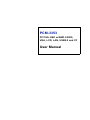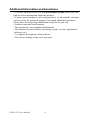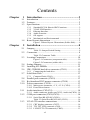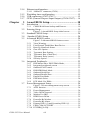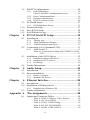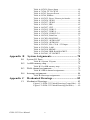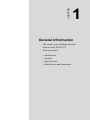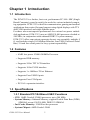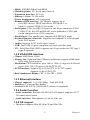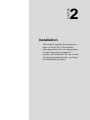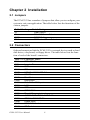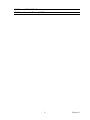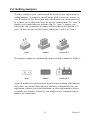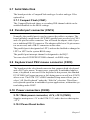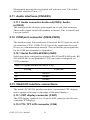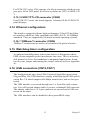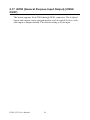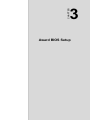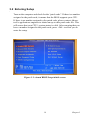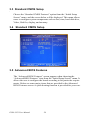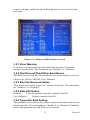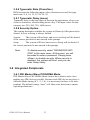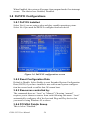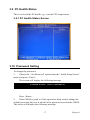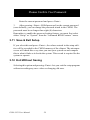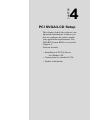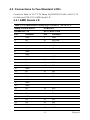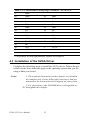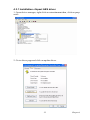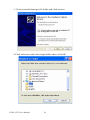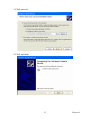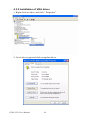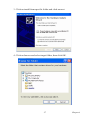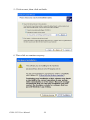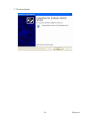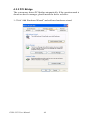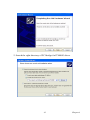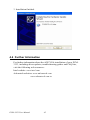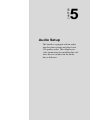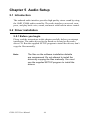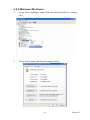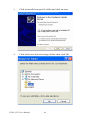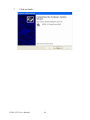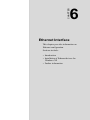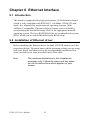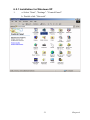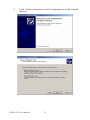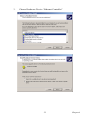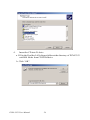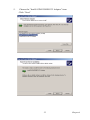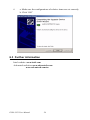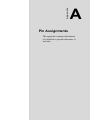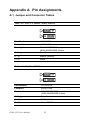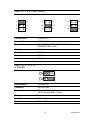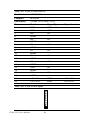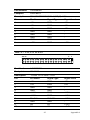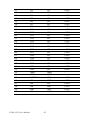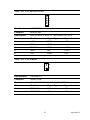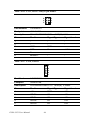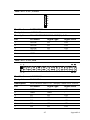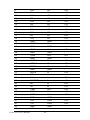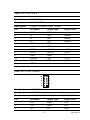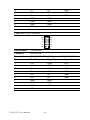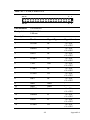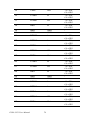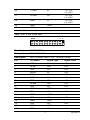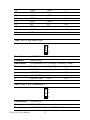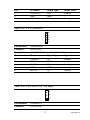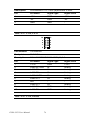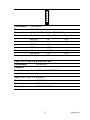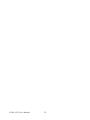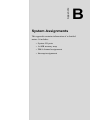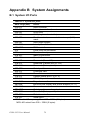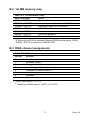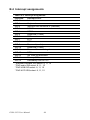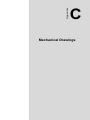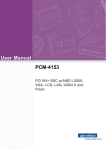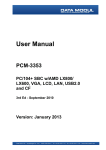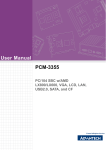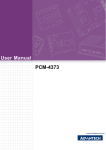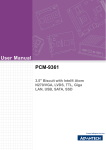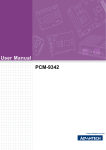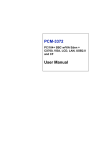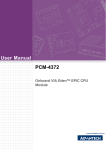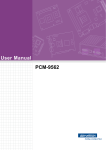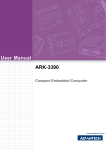Download Advantech PCM-3353 User manual
Transcript
PCM-3353 PC/104+ SBC w/AMD LX800, VGA, LCD, LAN, USB2.0 and CF User Manual Copyright This document is copyrighted, © 2006. All rights are reserved. The original manufacturer reserves the right to make improvements to the products described in this manual at any time without notice. No part of this manual may be reproduced, copied, translated or transmitted in any form or by any means without the prior written permission of the original manufacturer. Information provided in this manual is intended to be accurate and reliable. However, the original manufacturer assumes no responsibility for its use, nor for any infringements upon the rights of third parties that may result from such use. Acknowledgements Award is a trademark of Award Software International, Inc. VIA is a trademark of VIA Technologies, Inc. IBM, PC/AT, PS/2 and VGA are trademarks of International Business Machines Corporation. Intel, Pentium, Celeron, and MMX are registered trademarks of Intel Corporation. Microsoft Windows® is a registered trademark of Microsoft Corp. RTL is a trademark of Realtek Semi-Conductor Co., Ltd. ESS is a trademark of ESS Technology, Inc. UMC is a trademark of United Microelectronics Corporation. SMI is a trademark of Silicon Motion, Inc. Creative is a trademark of Creative Technology LTD. All other product names or trademarks are properties of their respective owners. For more information on this and other Advantech products, please visit our websites at: http://www.advantech.com http://www.advantech.com/eplatform For technical support and service, please visit our support website at: http://www.advantech.com/support This manual is for the PCM-3353. Part No. 2006335311 2nd Edition Printed in Taiwan PCM-3353 User Manual June 2008 ii Packing List Before you begin installing your card, please make sure that the following materials have been shipped: • 1 x PCM-3353 SBC • 1 x Power cable (p/n:1700002332) • 1 x Audio cable (p/n:1700000918) • 1 x Four COM cable (p/n:1701400181) • 1 x Keyboard/Mouse cable (p/n:1703060053) • 1 x Y cable (for KB/MS extension) (p/n:1700060202) • 1 x Ethernet RJ-45 Conn. conversion cable (p/n:1701100202) • 1 x LPT port cable (p/n:1700260250) • 1 x IDE cable (p/n:1701440350) • 1 x VGA cable (p/n:1700000898) • 2 x USB cable (bracket type with two USB ports) (p/n: 1703100121) • 1 x Startup manual • 1 x CD-ROM (Manual, Driver, Utility) If any of these items are missing or damaged, contact your distributor or sales representative immediately. Model No. List PCM-3353F-L0A1E Description PC/104+ SBC w/AMD LX800, VGA, LVDS, LAN, USB and CF PCM-3353Z-L0A1E PCM-3353F-L0A1E with Phoenix Gold package PCM-3353Z2-L0A1E PCM-3353F-L0A1E with Phoenix Platinum package iii Additional Information and Assistance 1.Visit the Advantech web site at www.advantech.com where you can find the latest information about the product. 2.Contact your distributor, sales representative, or Advantech's customer service center for technical support if you need additional assistance. Please have the following information ready before you call: • Product name and serial number • Description of your peripheral attachments • Description of your software (operating system, version, application software, etc.) • A complete description of the problem • The exact wording of any error messages PCM-3353 User Manual iv This device complies with the requirements in part 15 of the FCC rules: Operation is subject to the following two conditions: 1.This device may not cause harmful interference, and 2.This device must accept any interference received, including interference that may cause undesired operation This equipment has been tested and found to comply with the limits for a Class A digital device, pursuant to Part 15 of the FCC Rules. These limits are designed to provide reasonable protection against harmful interference when the equipment is operated in a commercial environment. This equipment generates, uses, and can radiate radio frequency energy and, if not installed and used in accordance with the instruction manual, may cause harmful interference to radio communications. Operation of this device in a residential area is likely to cause harmful interference in which case the user will be required to correct the interference at his/her own expense. The user is advised that any equipment changes or modifications not expressly approved by the party responsible for compliance would void the compliance to FCC regulations and therefore, the user's authority to operate the equipment. Caution! Achtung! There is a danger of a new battery exploding if it is incorrectly installed. Do not attempt to recharge, force open, or heat the battery. Replace the battery only with the same or equivalent type recommended by the manufacturer. Discard used batteries according to the manufacturer’s instructions v PCM-3353 User Manual vi Contents Chapter 1 Introduction ......................................................2 1.1 1.2 1.3 Introduction ....................................................................... 2 Features ............................................................................. 2 Specifications .................................................................... 2 1.3.1 1.3.2 1.3.3 1.3.4 1.3.5 1.3.6 1.4 Standard PC/104 Biscuit SBC Functions........................ 2 VGA/LVDS Interface ..................................................... 3 Ethernet Interface............................................................ 3 Audio Function ............................................................... 3 OS support ...................................................................... 3 Mechanical and Environmental ...................................... 4 Board layout: dimensions.................................................. 5 Figure 1.2:Board layout: Dimensions (Solder Side)....... 6 Chapter 2 Installation ........................................................8 2.1 Jumpers.............................................................................. 8 2.2 Connectors......................................................................... 8 2.3 Locating Connectors ....................................................... 10 Table 2.1:Jumper/Switch Setting:................................... 8 Table 2.2:Connector Table: ............................................ 8 Figure 2.1:Connectors (component side)...................... 10 Figure 2.2:Connectors (solder side).............................. 10 2.4 2.5 2.6 Setting Jumpers ............................................................... 11 Installing SO-DIMMs ..................................................... 12 IDE, CDROM hard drive connector (CN11) .................. 12 2.6.1 2.7 2.7.1 2.8 2.9 2.10 Connecting the hard drive............................................. 12 Solid State Disk............................................................... 13 Compact Flash (CN41) ................................................. 13 Parallel port connector (CN19) ....................................... 13 Keyboard and PS/2 mouse connector (CN18) ................ 13 Power connectors (CN38) ............................................... 13 2.10.1 Main power connector, +5 V, +12 V (CN38)............... 13 2.10.2 Power Reset button ....................................................... 13 2.11 Audio interfaces (CN34/35) ............................................ 14 2.11.1 Audio connector Audio-out(CN35), Audio-in(CN34) . 14 2.12 COM port connector (CN20,CN30)................................ 14 2.12.1 Serial Port RS-422/485 (CN20).................................... 14 Table 2.3:Serial Port RS-422/485 (CN39).................... 14 2.13 VGA/LCD interface connections .................................... 14 2.13.1 CRT display connector (CN27) .................................... 14 2.13.2 TTL TFT LCD connector (CN4) .................................. 14 2.13.3 LVDS TFT LCD connector (CN42)............................. 15 vii 2.14 Ethernet configuration..................................................... 15 2.15 2.16 2.17 Watchdog timer configuration ........................................ 15 USB connectors (CN15,CN17) ....................................... 15 GPIO (General Purpose Input Output) (CN36/CN37).... 16 2.14.1 100Base-T connector (CN26)....................................... 15 Chapter 3 Award BIOS Setup.........................................18 3.1 Introduction ..................................................................... 18 3.1.1 CMOS RAM Auto-backup and Restore ....................... 18 3.2 Entering Setup ................................................................. 19 3.3 3.4 3.5 Standard CMOS Setup .................................................... 20 Standard CMOS Setup ................................................... 20 Advanced BIOS Features ................................................ 20 Figure 3.1:Award BIOS Setup initial screen ................ 19 3.5.1 3.5.2 3.5.3 3.5.4 3.5.5 3.5.6 3.5.7 3.5.8 3.6 Integrated Peripherals...................................................... 22 3.6.1 3.6.2 3.6.3 3.6.4 3.6.5 3.6.6 3.6.7 3.6.8 3.6.9 3.7 Figure 3.2:Advanced BIOS features screen.................. 21 Virus Warning............................................................... 21 First/Second/Third/Other Boot Device......................... 21 Boot Up NumLock Status............................................. 21 Gate A20 Option........................................................... 21 Typematic Rate Setting................................................. 21 Typematic Rate (Chars/Sec) ......................................... 22 Typematic Delay (msec)............................................... 22 Security Option ............................................................. 22 IDE Master/Slave PIO/UDMA Mode,.......................... 22 Integrated peripherals screen ........................................ 23 Onboard LAN Control .................................................. 23 IDE HDD Block Mode ................................................. 23 Onboard Serial Port ...................................................... 23 Onboard Parallel Port.................................................... 23 Parallel Port Mode ........................................................ 23 EPP Mode Select .......................................................... 24 ECP Mode Use DMA ................................................... 24 Power Management Setup............................................... 24 3.7.1 3.7.2 3.7.3 3.7.4 3.7.5 3.7.6 3.7.7 3.7.8 3.7.9 3.7.10 PCM-3353 User Manual Figure 3.3:Power management setup screen................. 24 ACPI function ............................................................... 24 Power Management ...................................................... 24 Video Off In Suspend ................................................... 25 Modem Use IRQ........................................................... 25 HDD Power Down........................................................ 25 PowerOn By Modem .................................................... 25 PowerOn By Alarm ...................................................... 25 Primary IDE 0 (1) and Secondary IDE 0 (1) ................ 25 FDD, COM, LPT PORT ............................................... 25 PCI PIRQ [A-D]# ......................................................... 25 viii 3.8 PnP/PCI Configurations .................................................. 26 3.8.1 3.8.2 3.8.3 3.8.4 3.9 PC Health Status.............................................................. 27 3.9.1 3.10 3.11 3.12 Chapter Introduction ..................................................................... 30 4.1.1 4.1.2 4.1.3 4.2 4.3 AMD Geode LX ........................................................... 31 Table 4.1:Connections to Sharp LQ121S1DG31 / PCM3353 .................................................................. 31 Installation of the SVGA Driver ..................................... 32 4.3.1 4.3.2 4.3.3 4.4 Display type ................................................................. 30 Dual Simultaneous Display ......................................... 30 CMOS setting for panel type ....................................... 30 Connections to Two Standard LCDs............................... 31 4.2.1 Installation chipset AES driver ..................................... 33 Installation of VGA driver............................................ 36 PCI Bridge .................................................................... 40 Further Information ......................................................... 42 5 Audio Setup.....................................................44 5.1 5.2 Introduction ..................................................................... 44 Driver installation............................................................ 44 5.2.1 5.2.2 Chapter PC Health Status Screen ............................................... 27 Password Setting ............................................................. 27 Save & Exit Setup ........................................................... 28 Exit Without Saving ........................................................ 28 4 PCI SVGA/LCD Setup ..................................30 4.1 Chapter PnP OS Installed ........................................................... 26 Figure 3.4:PnP/PCI configurations screen.................... 26 Reset Configuration Data.............................................. 26 Resources controlled by:............................................... 26 PCI/VGA Palette Snoop ............................................... 26 Before you begin........................................................... 44 Windows XP drivers..................................................... 45 6 Ethernet Interface ..........................................50 6.1 6.2 Introduction ..................................................................... 50 Installation of Ethernet driver ......................................... 50 6.2.1 6.3 Installation for Windows XP ........................................ 51 Further information ......................................................... 56 Appendix A Pin Assignments ............................................58 A.1 Jumper and Connector Tables ......................................... 58 Table A.1:SW1, CF Master / Slave Selector ................ 58 Table A.2:J3, Clear CMOS........................................... 58 Table A.3:CN39, COM2 Setting .................................. 59 Table A.4:J5, PCI VI/O POWER ................................. 59 Table A.5:CN42, LVDS LCD I/F................................. 60 ix Table A.6:CN38, Power Input ...................................... 60 Table A.7:CN4, TFT LCD I/F ...................................... 61 Table A.8:CN5, Inverter Power.................................... 63 Table A.9:CN6, SMBus................................................ 63 Table A.10:CN32, Reset / Buzzer pin header............... 64 Table A.11:CN36, GPIO1 ............................................ 64 Table A.12:CN37, GPIO2 ............................................ 65 Table A.13:CN11, IDE ................................................. 65 Table A.14:CN27, CRT ................................................ 67 Table A.15:CN15, USB1/2........................................... 67 Table A.16:CN17, USB3/4........................................... 68 Table A.17:CN30, COM1/2/3/4 ................................... 69 Table A.18:CN19, Print Port ........................................ 71 Table A.19:CN20, RS422/485...................................... 72 Table A.20:CN35, AUDIO-OUT ................................. 72 Table A.21:CN34, AUDIO-IN ..................................... 73 Table A.22:CN23, ISA -5V & -12V Input ................... 73 Table A.23:CN26, LAN1.............................................. 74 Table A.24:CN18, KB/MS ........................................... 74 Table A.25:CN40, DDR RAM SOCKET..................... 75 Table A.26:CN41, CF SOCKET .................................. 75 Appendix B System Assignments ......................................78 B.1 System I/O Ports.............................................................. 78 B.2 1st MB memory map....................................................... 79 B.3 DMA channel assignments.............................................. 79 B.4 Interrupt assignments ...................................................... 80 Table B.1:System I/O ports .......................................... 78 Table B.2:1st MB memory map ................................... 79 Table B.3:DMA channel assignments .......................... 79 Table B.4:Interrupt assignments ................................... 80 Appendix C Mechanical Drawings.....................................82 C.1 Mechanical Drawings...................................................... 82 Figure C.1:PCM-3353 Mech Drawing (Comp Side).... 82 Figure C.2:PCM-3353 Mech Drawing (Sol Side) ........ 82 PCM-3353 User Manual x CHAPTER 1 General Information This chapter gives background information on the PCM-3353. Sections include: • Introduction • Features • Specifications • Board layout and dimensions Chapter 1 Introduction 1.1 Introduction The PCM-3353 is a fanless, best-cost, performance PC/104+ SBC (Single Board Computer) geared to satisfy the needs for various industrial computing equipment. PCM-3353 is ideal for communication, gaming and medical applications that require flat panel support using digital displays with TTL and LVDS interfaces and single Ethernet ports. For those who want superior performance for various low-power embedded applications, PCM-3353 uses an AMD LX-800 processor clocked at 500 MHz, in conjunction with onboard DDR333 system memory. PCM-3353 offers convenient connector layout, easy assembly, multiple I/ O, and includes single 10/100Mbps Ethernet, four USB (Universal Serial Bus) 2.0 and four serial ports for easy system expansibility. 1.2 Features • AMD low power LX800 500MHz Processor • Supports DDR memory • Supports 24-bit TFT LCD interface • Supports 18-bit LVDS interface • Supports 1 x 100Base-T Fast Ethernet • Supports Four USB2.0 ports • Supports Four COM ports • PC/104+ expansion interface 1.3 Specifications 1.3.1 Standard PC/104 Biscuit SBC Functions • CPU: AMD Geode® LX800 processor, up to 500 MHz • System Memory: Onboard Memory, support Double Data Rate (DDR) SDRAM, accept 128/256 MB, DDR333 SDRAM • 2nd Cache Memory: 128 KB on the processor • System Chipset: AMD Geode LX800 PCM-3353 User Manual 2 • BIOS: AWARD 4Mbit Flash BIOS • Watchdog timer: 255 levels timer interval • Expansion Interface: PC/104+ • Battery: Lithium 3V/196 mAH • Power management: ACPI supported • Enhanced IDE interface: One channel supports up to two EIDE devices. BIOS auto-detect, PIO Mode 3 or Mode 4, supports UDMA 33/66 mode • Serial ports: Four serial RS-232 ports in one 40 pin connector (CN30: COM1/2/3/4). RS-422 and RS-485 in one pinheader (CN20) and can be configured via CN39 connector. • Parallel port: One parallel port, supports SPP/EPP/ECP mode • Keyboard/mouse connector: Supports one standard PC/AT keyboard and a PS/2 mouse • Audio: Supports AC97 Audio stereo sound • USB: Four USB 2.0 ports compliant universal serial bus ports • CF: Solid State Disk (SSD) supports one 50-pin socket for CFC type I (type II optional) 1.3.2 VGA/LVDS Interface • Chipset: AMD Geode LX800 • Memory Size: Optimized Shared Memory Architecture, supports 64 MB frame buffer using system memory • Resolution: CRT resolution: up to 1600 x 1200 x 16 bpp at 100 Hz and up to 1024 x 768 x 32 bpp at 60 Hz for TFT LCD • LCD Interface: Supports up to 24-bit TFT LCD (TTL signal) Supports 18-bit LVDS LCD • Dual Simultaneous Display: CRT + LCD, CRT + LVDS 1.3.3 Ethernet Interface • Chipset supports: 1 x 10/100 Mbps - Intel 82551ER • Interface: 1 x internal box header • Standard IEEE 802.3u (100 BASE-T) protocol compatible 1.3.4 Audio Function • Audio controller: Realtek ACL202/ACL650 chipset, supports AC97 3D Audio stereo sound • Audio interface: Microphone in, Line in, Line out 1.3.5 OS support • This board supports Win XP, Win CE and Win XPe. 3 Chapter 1 • For further information about OS support in your PCM-3353, visit the following web resource Advantech: website: www.advantech.com or please contact technical support center 1.3.6 Mechanical and Environmental • Dimensions: 96 x 115 mm (3.77"x 4.05") Mechanical Drawing (dxf file) is available. • Power Supply Type: AT • Power Requirement: +5 V ± 5%, +12 V ± 5% (Optional), (5V only, 12V optional for PC104 add on card and LCD inverter) • Power Consumption: (Geode LX800, 256 MB DDR333) Max: +5 V @ 1.51 A, +12 V @ 0.1 A Typical: +5 V @ 1.35 A, +12 V @ 0.1A • Operating temperature: 0 ~ 60°C (32 ~ 140°F) • Operating Humidity: 10% ~ 90% relative humidity, non-condensing • Weight: 0.85 kg (reference weight of total package) PCM-3353 User Manual 4 1.4 Board layout: dimensions Figure 1.1: Board layout: Dimensions (Component Side) 5 Chapter 1 Figure 1.2: Board layout: Dimensions (Solder Side) PCM-3353 User Manual 6 CHAPTER 2 Installation This chapter explains the setup procedures of the PCM-3353 hardware, including instructions on setting jumpers and connecting peripherals, switches and indicators. Be sure to read all safety precautions before you begin the installation procedure. Chapter 2 Installation 2.1 Jumpers The PCM-3353 has a number of jumpers that allow you to configure your system to suit your application. The table below lists the functions of the various jumpers. Table 2.1: Jumper/Switch Setting: J3 J5 CN39 SW1 Clear CMOS PCI VI/O Power Selector COM2 Setting CF Master / Slave Selector 2.2 Connectors Onboard connectors link the PCM-3353 to external devices such as hard disk drives, a keyboard, or floppy drives. The table below lists the function of each of the board’s connectors. Table 2.2: Connector Table: CN4 CN5 CN6 CN11 CN15 CN18 CN19 CN20 CN23 CN26 CN27 CN30 CN32 CN35 CN36 CN38 CN40 CN41 TFT LCD I/F Inverter Power SMBus IDE USB1/2 / CN17 USB 3/4 KB/MS Print Port RS422/485 ISA -5V & -12V Input LAN CRT COM1/2/3/4 Reset / Buzzer pin header AUDIO-OUT / CN34 AUDIO-IN GPIO1 / CN37 GPIO2 Power Input DDR RAM Socket CF Socket PCM-3353 User Manual 8 CN42 CN43 LVDS LCD I/F Inverter Power (LVDS) 9 Chapter 2 2.3 Locating Connectors Figure 2.1: Connectors (component side) Figure 2.2: Connectors (solder side) PCM-3353 User Manual 10 2.4 Setting Jumpers You may configure your card to match the needs of your application by setting jumpers. A jumper is a metal bridge used to close an electric circuit. It consists of two metal pins and a small metal clip (often protected by a plastic cover) that slides over the pins to connect them. To “close” a jumper, you connect the pins with the clip. To “open” a jumper, you remove the clip. Sometimes a jumper will have three pins, labeled 1, 2 and 3. In this case you would connect either pins 1 and 2, or 2 and 3. open closed closed 2-3 The jumper settings are schematically depicted in this manual as follows:. open closed closed 2-3 A pair of needle-nose pliers may be helpful when working with jumpers. If you have any doubts about the best hardware configuration for your application, contact your local distributor or sales representative before you make any changes. Generally, you simply need a standard cable to make most connections. 11 Chapter 2 2.5 Installing SO-DIMMs The procedures for installing SODIMMs are described below. Please follow these steps carefully. You can install SDRAM memory modules using 200-pin SODIMMs (Small Outline Dual In-line Memory Modules). 1. Ensure that all power supplies to the system are switched off. 2. Tilt the SODIMM card just above the board and slide it into the housing card slot. 3. Push the module into the socket until the module gently snaps in. There should only be a slight insertion force to engage the module into the contacts. Make sure that the module and the housing are aligned and locked in place. 2.6 IDE, CDROM hard drive connector (CN11) The board provides 1 IDE channel which you can attach up to two Enhanced Integrated Drive Electronics hard disk drives or CDROM to the board’s internal controller. Its IDE controller uses a PCI interface. This advanced IDE controller supports faster data transfer, PIO mode 3, mode 4 and up to UDMA 33/66. 2.6.1 Connecting the hard drive Connecting drives is done in a daisy-chain fashion. This package includes One 44 PIN IDE cable that can connect to 1.8" and 2.5" drives. 1. Connect one end of the cable to Hard Drive connector. Make sure that the red (or blue) wire corresponds to pin 1 on the connector, which is labeled on the board (on the right side). 2. Plug the other end of the cable into the Enhanced IDE hard drive, with pin 1 on the cable corresponding to pin 1 on the hard drive. (See your hard drive’s documentation for the location of the connector.) If desired, connect a second drive as described above. Unlike floppy drives, IDE hard drives can connect to either end of the cable. If you install two drives, you will need to set one as the master and one as the slave by using jumpers on the drives. If you install only one drive, set it as the master. PCM-3353 User Manual 12 2.7 Solid State Disk The board provides a CompactFlash card type I socket and type II for optional kit. 2.7.1 Compact Flash (CN41) The CompactFlash card shares a secondary IDE channel which can be enabled/disabled via the BIOS settings. 2.8 Parallel port connector (CN19) Normally, the parallel port is used to connect the cable to a printer. The board includes a multi-mode (ECP/EPP) parallel port accessed via CN19 and a 26-pin flat-cable connector. You will need an adapter cable if you use a traditional DB-25 connector. The adapter cable has a 26-pin connector on one end, and a DB-25 connector on the other. The parallel port is designated as LPT1, and can be disabled or changed to LPT2 or LPT3 in the system BIOS setup. The parallel port interrupt channel is designated to be IRQ7. You can select ECP/EPP/ECP DMA channel via BIOS setup. 2.9 Keyboard and PS/2 mouse connector (CN18) The board provides a keyboard connector that supports both a keyboard and a PS/2 style mouse. In most cases, especially in embedded applications, a keyboard is not used. If the keyboard is not present, the standard PC/AT BIOS will report an error or fail during power-on self-test (POST) after a reset. The PCM 3353’s BIOS standard setup menu allows you to select “All, But Keyboard” under the “Halt On” selection. This allows no-keyboard operation in embedded system applications, without the system halting under POST. 2.10 Power connectors (CN38) 2.10.1 Main power connector, +5 V, +12 V (CN38) Supplies main power +5V to the PCM-3353, and to devices that require +12 V. 2.10.2 Power Reset button 13 Chapter 2 Momentarily pressing the reset button will activate a reset. The switch should be rated for 10 mA, 5 V. 2.11 Audio interfaces (CN34/35) 2.11.1 Audio connector Audio-out(CN35), Audioin(CN34) The board provides all major audio signals on a 8-pin cable connector, These audio signals include Microphone in (mono), Line in (stereo) and Line out (stereo). 2.12 COM port connector (CN20,CN30) The board provides four serial ports: Four serial RS-232 ports in one 40 pin connector (CN30: COM1/2/3/4). It provides connections for serial devices or a communication network. You can find the pin assignments for the COM port connector in Appendix C. 2.12.1 Serial Port RS-422/485 (CN20) Serial port can be configured to operate in RS-422 and RS-485 mode. RS422 and RS-485 in one pinheader (CN20) and can be configured via CN39 connector. Table 2.3: Serial Port RS-422/485 (CN39) Setting Function 1-2 RS-232 3-4 RS-485 5-6 RS-422 2.13 VGA/LCD interface connections The board’s PCI SVGA interface can drive conventional CRT displays and is capable of driving a wide range of flat panel displays. 2.13.1 CRT display connector (CN27) The CRT display connector is a 15-pin D-SUB connector used for conventional CRT displays. 2.13.2 TTL TFT LCD connector (CN4) PCM-3353 User Manual 14 For PCM-3353 series, CN4 consists of a 40-pin connector which can support up to 24-bit LCD panel. It is Hirose’s product no. DF13A-40DP-1.25 V 2.13.3 LVDS TFT LCD connector (CN42) Four PCM-3353 series, the board supports 1 channel 18-bit LVDS LCD panel displays. 2.14 Ethernet configuration The board is equipped with one high performance 32-bit PCI-bus Ethernet interface which are fully compliant with IEEE 802.3U 10/100Mbps standards. They are supported by all major network operating systems. 2.14.1 100Base-T connector (CN26) 100Base-T connections are made via one internal 10-pin box header. 2.15 Watchdog timer configuration An onboard watchdog timer reduces the chance of disruptions which EMP (electro-magnetic pulse) interference can cause. This is an invaluable protective device for standalone or unmanned applications. Setup involves one jumper and running the control software (refer to Appendix A). 2.16 USB connectors (CN15,CN17) The board provides up to four USB (Universal Serial Bus) ports using Plug and Play. The USB interfaces comply with High Speed USB specification Rev. 2.0 which supports 480 Mbps transfer rate, and are fuse protected. The USB interface is accessed through two 5 x 2-pin flat-cable connectors. You will need an adapter cable if you use a standard USB connector. The adapter cable has a 5 x 2-pin connector on one end and a USB connector on the other. The USB interfaces can be disabled in the system BIOS setup. 15 Chapter 2 2.17 GPIO (General Purpose Input Output) (CN36/ CN37) The board supports 8-bit GPIO through GPIO connector. The 8 digital inputs and outputs can be programmed to read or control devices, with each input or output defined. The default setting is 8 bits input. PCM-3353 User Manual 16 CHAPTER 3 Award BIOS Setup 17 Chapter 3 Chapter 3 Award BIOS Setup 3.1 Introduction Award’s BIOS ROM has a built-in setup program that allows users to modify the basic system configuration. This type of information is stored in battery-backed memory (CMOS RAM) so that it retains the setup information when the power is turned off. 3.1.1 CMOS RAM Auto-backup and Restore The CMOS RAM is powered by an onboard button cell battery. When you finish BIOS setup, the data in CMOS RAM will be automatically backed up to Flash ROM. If operation in harsh industrial environments causes a software error, the BIOS will recheck the data in CMOS RAM and automatically restore the original data in Flash ROM to CMOS RAM for booting. Note: If you intend to change the CMOS setting without restoring the previous backup, you have to click on "DEL" within two seconds of the "CMOS checksum error..." display screen message appearing. Then enter the "Setup" screen to modify the data. If the "CMOS checksum error..." message appears again and again, please check to see if you need to replace the battery in your system. PCM-3353 User Manual 18 3.2 Entering Setup Turn on the computer and check for the “patch code”. If there is a number assigned to the patch code, it means that the BIOS supports your CPU. If there is no number assigned to the patch code, please contact Advantech’s applications engineer to obtain an up-to-date patch code file. This will ensure that your CPU’s system status is valid. After ensuring that you have a number assigned to the patch code, press <Del> to allow you to enter the setup. Figure 3.1: Award BIOS Setup initial screen 19 Chapter 3 3.3 Standard CMOS Setup Choose the “Standard CMOS Features” option from the “Initial Setup Screen” menu, and the screen below will be displayed. This menu allows users to configure system components such as date, time, hard disk drive, Video, Halt On, display, and memory. 3.4 Standard CMOS Setup 3.5 Advanced BIOS Features The “Advanced BIOS Features” screen appears when choosing the “Advanced BIOS Features” item from the “Initial Setup Screen” menu. It allows the user to configure the board according to his particular requirements. Below are some major items that are provided in the Advanced BIOS Features screen. A quick booting function is provided for your con- PCM-3353 User Manual 20 venience. Simply enable the Quick Booting item to save yourself valuable time. Figure 3.2: Advanced BIOS features screen 3.5.1 Virus Warning If enabled, a warning message and alarm beep activates if someone attempts to write here. The commands are “Enabled” or “Disabled.” 3.5.2 First/Second/Third/Other Boot Device The BIOS tries to load the OS with the devices in the sequence selected. Choices are: HDD, CDROM, LAN, Disabled. 3.5.3 Boot Up NumLock Status This feature selects the “power on” state for NumLock. The commands are “Enabled” or “Disabled.” 3.5.4 Gate A20 Option Normal: A pin in keyboard controller controls GateA20 Fast (Default): Chipset controls GateA20. 3.5.5 Typematic Rate Setting The typematic rate is the rate key strokes repeat as determined by the keyboard controller. The commands are “Enabled” or “Disabled.” Enabling allows the typematic rate and delay to be selected. 21 Chapter 3 3.5.6 Typematic Rate (Chars/Sec) BIOS accepts the following input values (characters/second) for typematic rate: 6, 8, 10, 12, 15, 20, 24, 30. 3.5.7 Typematic Delay (msec) Typematic delay is the time interval between the appearance of two consecutive characters, when holding down a key. The input values for this category are: 250, 500, 750, 1000 (msec). 3.5.8 Security Option This setting determines whether the system will boot up if the password is denied. Access to Setup is always limited. System The system will not boot, and access to Setup will be denied if the correct password is not entered at the prompt. Setup The system will boot, but access to Setup will be denied if the correct password is not entered at the prompt. Note: To disable security, select “PASSWORD SETTING” in the main menu. At this point, you will be asked to enter a password. Simply press <Enter> to disable security. When security is disabled, the system will boot, and you can enter Setup freely. 3.6 Integrated Peripherals 3.6.1 IDE Master/Slave PIO/UDMA Mode, IDE Master/Slave PIO/UDMA Mode (Auto) has a master and a slave, making two IDE devices possible. Because each IDE device may have a different Mode timing (0, 1, 2, 3, 4), it is necessary for these to be independent. The default setting “Auto” will allow auto detection to ensure optimal performance. PCM-3353 User Manual 22 3.6.2 Integrated peripherals screen 3.6.3 Onboard LAN Control Options are Enable or Disable. Select Disable if user does not want to use onboard LAN controller1 3.6.4 IDE HDD Block Mode You can enable the Primary IDE channel and/or the Secondary IDE channel. Any channel not enabled is disabled. This field is for systems with only SCSI drives. 3.6.5 Onboard Serial Port For settings reference the Appendix for the serial resource allocation, and Disabled for the on-board serial connector 3.6.6 Onboard Parallel Port This field sets the address of the onboard parallel port connector. You can select either 3BCH/IRQ7, 378H/IRQ7, 278H/IRQ5 or Disabled. If you install an I/O card with a parallel port, make sure there is no conflict in the address assignments. The CPU card can support up to three parallel ports, as long as there are no conflicts for each port. 3.6.7 Parallel Port Mode This field allows you to set the operation mode of the parallel port. The setting “Normal” allows normal speed operation, but in one direction only. “EPP” allows bidirectional parallel port operation at maximum speed. “ECP” allows the parallel port to operate in bi-directional mode and at a speed faster than the maximum data transfer rate. “ECP + EPP” allows normal speed operation in a two-way mode. 23 Chapter 3 3.6.8 EPP Mode Select This field allows you to select EPP port type 1.7 or 1.9. 3.6.9 ECP Mode Use DMA This selection is available only if you select “ECP” or “ECP + EPP” in the Parallel Port Mode field. In ECP Mode Use DMA, you can select DMA channel 1, DMA channel 3, or Disable. Leave this field on the default setting. 3.7 Power Management Setup The power management setup controls the CPU card’s “green” features to save power. The following screen shows the manufacturer’s defaults: Figure 3.3: Power management setup screen 3.7.1 ACPI function The choice: Enabled, Disabled. 3.7.2 Power Management This category allows you to select the type (or degree) of power saving and is directly related to the following modes: 1. HDD Power Down 2. Suspend Mode PCM-3353 User Manual 24 There are four selections for Power Management, three of which have fixed mode settings Min. Power Saving Minimum power management., Suspend Mode = 1 hr., and HDD Power Down = 15 min. Max. Power Saving Maximum power management., Suspend Mode = 1 min., and HDD Power Down = 1 min. User Defined (Default) Allows you to set each mode individually. When not disabled, each of the ranges are from 1 min. to 1 hr. except for HDD Power Down which ranges from 1 min. to 15 min. and disable. 3.7.3 Video Off In Suspend When system is in suspend, video will turn off. 3.7.4 Modem Use IRQ This determines the IRQ which the MODEM can use. The choices: 3, 4, 5, 7, 9, 10, 11, NA. 3.7.5 HDD Power Down You can choose to turn the HDD off after one of the time intervals listed, or when the system is in “suspend” mode. If the HDD is in a power saving mode, any access to it will wake it up. 3.7.6 PowerOn By Modem When Enabled, an input signal on the serial Ring Indicator (RI) line (in other words, an incoming call on the modem) awakens the system from a soft off state. The choices: Enabled, Disabled. 3.7.7 PowerOn By Alarm When Enabled, your can set the date and time at which the RTC (realtime clock) alarm awakens the system from Suspend mode. The choices: Enabled, Disabled. 3.7.8 Primary IDE 0 (1) and Secondary IDE 0 (1) When Enabled, the system will resume from suspend mode if Primary IDE 0 (1) or Secondary IDE 0 (1) is active. The choices are: Enabled, Disabled. 3.7.9 FDD, COM, LPT PORT When Enabled, the system will resume from suspend mode if FDD, COM port, or LPT port is active. The choice: Enabled, Disabled. 3.7.10 PCI PIRQ [A-D]# 25 Chapter 3 When Enabled, the system will resume from suspend mode if an interrupt occurs. The choices are: Enabled, Disabled. 3.8 PnP/PCI Configurations 3.8.1 PnP OS Installed Select Yes if you are using a plug and play capable operating system. Select No if you need the BIOS to configure non-boot device Figure 3.4: PnP/PCI configurations screen 3.8.2 Reset Configuration Data Default is Disable. Select Enable to reset Extended System Configuration Data (ESCD) if you have installed a new add-on and system configuration has caused such a conflict that OS cannot boot. 3.8.3 Resources controlled by: The commands here are “Auto” or “Manual.” Choosing “manual” requires you to choose resources from each following sub-menu. “Auto” automatically configures all of the boot and Plug and Play devices but you must be using Windows 95 or above. 3.8.4 PCI/VGA Palette Snoop This is left at “Disabled.” PCM-3353 User Manual 26 3.9 PC Health Status This is to check the PC health, e.g.: current CPU temperature. 3.9.1 PC Health Status Screen 3.10 Password Setting To change the password: 1. Choose the “Set Password” option from the “Initial Setup Screen” menu and press <Enter>. The screen will display the following message Please Enter Your Password Press <Enter>. 2. If the CMOS is good or if this option has been used to change the default password, the user is asked for the password stored in the CMOS. The screen will display the following message: 27 Chapter 3 Please Confirm Your Password Enter the current password and press <Enter>. 3. After pressing <Enter> (ROM password) or the current password (user-defined), you can change the password stored in the CMOS. The password must be no longer than eight (8) characters. Remember, to enable the password setting feature, you must first select either “Setup” or “System” from the “Advanced BIOS Features” menu. 3.11 Save & Exit Setup If you select this and press <Enter>, the values entered in the setup utilities will be recorded in the CMOS memory of the chipset. The microprocessor will check this every time you turn your system on and compare this to what it finds as it checks the system. This record is required for the system to operate. 3.12 Exit Without Saving Selecting this option and pressing <Enter> lets you exit the setup program without recording any new values or changing old ones. PCM-3353 User Manual 28 CHAPTER 4 PCI SVGA/LCD Setup This chapter details the software configuration information. It shows you how to configure the card to match your application requirements. The AWARD System BIOS is covered in Chapter 4. Sections include: • Installation of SVGA drivers -for Window XP • Connections for standard LCDs • Further information Chapter 4 PCI SVGA/LCD Setup 4.1 Introduction The board has an onboard AMD Geode LX800 chipset for its PCI/SVGA controller. It supports TFT LCD displays and conventional analog CRT monitors with 64MB frame buffer shared with system memory. The VGA controller can drive CRT displays with resolutions up to 1600 x 1200 x 16 bpp at 100 Hz and up to 1024 x 768 x 32 bpp at 60 Hz for TFT LCD. 4.1.1 Display type The board can be set in one of three configurations: on a CRT, on a flat panel display, or on dual simultaneous display. The system is initially set to dual display mode. If you want to enable the CRT display only or the flat panel display only, please set them up from the BIOS screen, or, contact Advantech technical support center. 4.1.2 Dual Simultaneous Display The board uses a AMD LX800 controller that is capable of providing multiple views and simultaneous display with mixed video and graphics on a flat panel and CRT. The Dual display can be set up by CMOS setting. 4.1.3 CMOS setting for panel type The board system BIOS and custom drivers are located in a 512 KB, Flash ROM device. A single Flash chip holds the system BIOS, VGA BIOS and network Boot ROM image. The display can be configured via CMOS settings. This method minimized the number of chips and different type of LCD panels, please choose "panel type" from the "Advanced Chipset Features" menu in CMOS setting. PCM-3353 User Manual 30 4.2 Connections to Two Standard LCDs Connector Table of 12.1" TTL Sharp LQ121S1DG31 800 x 600 5/3.3V (18 Bit) for PCM-3353 AMD Geode LX. 4.2.1 AMD Geode LX Table 4.1: Connections to Sharp LQ121S1DG31 / PCM-3353 Sharp LQ121S1DG31 PCM-3353 DF9MA-41P-1V DF-13 4OP-1.25V Pin Function Pin 1 GND 3 GND 2 CK 35 DOTCLK 3 GND 4 GND 4 Hsync 38 HS 5 Vsync 36 VS 6 GND 7 GND 8 GND 8 GND Function 9 R0 27 D18 10 R1 28 D19 11 R2 29 D20 12 GND 13 R3 30 D21 14 R4 31 D22 15 R5 32 D23 16 GND 17 GND 18 GND 19 G0 19 D10 20 G1 20 D11 21 G2 21 D12 22 GND 23 G3 22 D13 24 G4 23 D14 25 G5 24 D15 26 GND 33 GND 31 Chapter 4 Table 4.1: Connections to Sharp LQ121S1DG31 / PCM-3353 27 GND 28 GND 33 GND 29 B0 11 D2 30 B1 12 D3 31 B2 13 D4 32 GND 34 GND 33 B3 14 D5 34 B4 15 D6 35 B5 16 D7 36 GND 34 GND 37 ENAB 37 DE 38 NC 39 VCC 5 +3.3 V 40 VCC 6 +3.3 V 41 NC * The polarity of both synchronous signals are negative. 4.3 Installation of the SVGA Driver Complete the following steps to install the SVGA driver. Follow the procedures in the flow chart that apply to the operating system that you are using within your board. Notes: 1. The windows illustrations in this chapter are intended as examples only. Please follow the listed steps, and pay attention to the instructions which appear on your screen. 2. For convenience, the CD-ROM drive is designated as "D" throughout this chapter. PCM-3353 User Manual 32 4.3.1 Installation chipset AES driver 1. Open device manager, right click on entertainment then, click on properties 2. Go to driver page and click on update driver. 33 Chapter 4 3. Click on install from specific folder and click on next. 4.Click on browse and select target folder, then, click OK. PCM-3353 User Manual 34 5.Click on next. 6.Click on finish. 35 Chapter 4 4.3.2 Installation of VGA driver 1. Right click on video, and click “ Properties”. 2. Go to driver page and click on update driver. PCM-3353 User Manual 36 3. Click on install from specific folder and click on next. 4. Click on browse and select target folder, then click OK. 37 Chapter 4 5. Click on next, then click on finish. 6. Then click on continue anyway. PCM-3353 User Manual 38 7. Click on finish. 39 Chapter 4 4.3.3 PCI Bridge The system may detect PCI bridge automatically. If the question mark is shown on device manager, please install the driver as below: 1. Click “Add Hardware Wizard” and add new hardware wizard PCM-3353 User Manual 40 2. Search the right directory of PCI bridge for IT8888G driver. 41 Chapter 4 3. Installation finished. 4.4 Further Information For further information about the AGP/VGA installation of your PCM3353, including driver updates, troubleshooting guides and FAQ lists, visit the following web resources: Intel website: www.intel.com Advantech websites: www.advantech.com www.advantech.com.tw PCM-3353 User Manual 42 CHAPTER 5 Audio Setup The board is equipped with an audio interface that records and plays back CD-quality audio. This chapter provides instructions for installing the software drivers included on the audio driver diskettes. Chapter 5 Audio Setup 5.1 Introduction The onboard audio interface provides high-quality stereo sound by using the AMD LX800 audio controller. The audio interface can record, compress, and play back voice, sound, and music with built-in mixer control. 5.2 Driver installation 5.2.1 Before you begin Please read the instructions in this chapter carefully before you attempt installation. The audio drivers for the board are located on the audio driver CD. Run the supplied SETUP program to install the drivers; don’t copy the files manually. Note: The files on the software installation diskette are compressed. Do not attempt to install the drivers by copying the files manually. You must use the supplied SETUP program to install the drivers. PCM-3353 User Manual 44 5.2.2 Windows XP drivers 1. Open device manager, right click on audio and click on “properties”. 2. Go to driver page and click on update driver. 45 Chapter 5 3. Click on install from specific folder and click on next. 4. Click on browse and select target folder, then click OK. PCM-3353 User Manual 46 5. Click on next. 6. Click on continue anyway. 47 Chapter 5 7. Click on finish. PCM-3353 User Manual 48 CHAPTER 6 Ethernet Interface This chapter provides information on Ethernet configuration. Sections include: • Introduction • Installation of Ethernet drivers for Windows XP • Further information Chapter 6 Ethernet Interface 6.1 Introduction The board is equipped with a high performance 32-bit Ethernet chipset which is fully compliant with IEEE 802.3 100 Mbps CSMA/CD standards. It is supported by major network operating systems. With 100Base-T compatible. The network boot feature can be utilized by incorporating the boot ROM image files for the appropriate network operating system. The boot ROM BIOS files are combined with system BIOS, which can be enabled/disabled in the BIOS setup. 6.2 Installation of Ethernet driver Before installing the Ethernet driver for Intel 82551ER chipset, note the procedures below. You must know which operating system you are using with your board, and then refer to the corresponding installation flow chart, just follow the steps described in the flow chart. Note: The windows illustrations in this chapter are examples only. Follow the steps and pay attention to the instructions which appear on your screen. PCM-3353 User Manual 50 6.2.1 Installation for Windows XP 1. a. Select "Start", "Settings". "Control Panel". b. Double click "Network". 51 Chapter 6 2. Click “Add new hardware wizard” and prepare to install network function PCM-3353 User Manual 52 3. Choose Hardware Device “Ethernet Controller” 53 Chapter 6 4. Insert the CD into D: drive a. Fill in the Find the LAN chipset folder at the directory of PCM-3353 win2000 folder from CD ROM drive b. Click “OK”. PCM-3353 User Manual 54 5. Choose the "Intel® GD82559ER PCI Adapter" item Click “Next” 55 Chapter 6 6 a. Make sure the configurations of relative items are set correctly b. Click “OK” 6.3 Further information Intel website: www.intel.com Advantech websites:www.advantech.com www.advantech.com.tw PCM-3353 User Manual 56 Appendix A Pin Assignments This appendix contains information of a detailed or specialized nature. It includes: Appendix A Pin Assignments A.1 Jumper and Connector Tables Table A.1: SW1, CF Master / Slave Selector Part Number 1600000071 Footprint JH2X1V-2M Description PIN HEADER 2*1P 180D (M)SQUARE 2.0mm Setting Function (1 - 2) Master (default) (2 - 3) Slave Table A.2: J3, Clear CMOS Part Number 1653003101 Footprint JH3X1V-2M Description PIN HEADER 3*1P 180D (M)SQUARE 2.0mm Setting Function (1 - 2) BAT (default) (2 - 3) Clear-CMOS PCM-3353 User Manual 58 Table A.3: CN39, COM2 Setting 1 2 1 2 1 2 3 4 3 4 3 4 5 6 5 6 5 6 Part Number 1653003201 Footprint JH3X2S-2M Description PIN HEADER 3*2P 180D SMDMALE SQUARE PIN 2.0mm Setting Function (1 - 2) RS232 (3 - 4) RS485 (5 - 6) RS422 Table A.4: J5, PCI VI/ O POWER Part Number 1653003101 Footprint JH3X1V-2M Description PIN HEADER 3*1P 180D (M)SQUARE 2.0mm Setting Function (1 - 2) With +5V (2 - 3) With +3.3V 59 Appendix A Table A.5: CN42, LVDS LCD I/F Part Number 1653910261 Footprint SPH10x2 Description *CONN. DF13-20DP-1.25V Pin Pin Name Signal Type 1 GND GND 2 GND GND 3 D0+ I/O 4 NONE 5 D0- 6 NONE 7 D1+ 8 NONE 9 D1- 10 NONE 11 D2+ 12 NONE 13 D2- 14 NONE 15 CLK+ 16 NONE 17 CLK- Signal Level I/O I/O I/O I/O I/O I/O I/O 18 NONE 19 +5V/+3.3V PWR +5V/+3.3V 20 +5V/+3.3V PWR +5V/+3.3V Table A.6: CN38, Power Input 8 1 PCM-3353 User Manual 60 Part Number 1655308020 Footprint PWR-B4PV Description PIN HEADER DIP 8*1P 180D(M) 2.00mm Pin Pin Name Signal Type Signal Level 1 +5V PWR +5V 2 +5V PWR +5V 3 +5V PWR +5V 4 GND GND - 5 GND GND - 6 GND GND - 7 GND GND - 8 +12V PWR +12V Table A.7: CN4, TFT LCD I/F 39 37 3 1 40 38 4 2 Part Number 1653920200 Footprint SPH20X2 Description *CONN. DF13-40DP-1.25V Pin Pin Name Signal Type Signal Level 1 +5V PWR +5V 2 +5V PWR +5V 3 GND GND - 4 GND GND - 5 +3.3V PWR +3.3V 6 +3.3V PWR +3.3V 7 TV-CLK CLK48M +3.3V 8 GND GND - 9 D0 I/O +3.3V 10 D1 I/O +3.3V 61 Appendix A 11 D2 I/O +3.3V 12 D3 I/O +3.3V 13 D4 I/O +3.3V 14 D5 I/O +3.3V 15 D6 I/O +3.3V 16 D7 I/O +3.3V 17 D8 I/O +3.3V 18 D9 I/O +3.3V 19 D10 I/O +3.3V 20 D11 I/O +3.3V 21 D12 I/O +3.3V 22 D13 I/O +3.3V 23 D14 I/O +3.3V 24 D15 I/O +3.3V 25 D16 I/O +3.3V 26 D17 I/O +3.3V 27 D18 I/O +3.3V 28 D19 I/O +3.3V 29 D20 I/O +3.3V 30 D21 I/O +3.3V 31 D22 I/O +3.3V 32 D23 I/O +3.3V 33 GND GND - 34 GND GND - 35 DOTCLK CLK +3.3V 36 VS OUT +3.3V 37 DE I/O +3.3V 38 HS OUT +3.3V 39 RST OUT +3.3V 40 FP OUT +3.3V PCM-3353 User Manual 62 Table A.8: CN5, Inverter Power 5 4 3 2 1 Part Number 1655305020 Footprint WHL5V-2M Description WAFER BOX 2.0mm 5P 180D MALE W/LOCK Pin Pin Name 1 2 3 ENABKL OUT +3.3V 4 VBR OD +3.3V 5 +5V PWR +5V Signal Type Signal Level +12V PWR +12V GND GND - Table A.9: CN6, SMBus 2 1 Part Number 1653002101 Footprint JH2X1V-2M Description PIN HEADER 2*1P 180D (M)SQUARE 2.0mm Pin Pin Name Signal Type Signal Level 1 SMB-CLK CLK +3V 2 SMB-DAT I/O +3V 63 Appendix A Table A.10: CN32, Reset / Buzzer pin header 6 4 2 5 3 1 Part Number 1653002201 Footprint WHL2V-2M Description PIN HEADER DIP 2*2P Pin Pin Name Signal Type Signal Level 1 - - - 2 - - - 3 GND GND - 4 RST IN +3.3V 5 Buzzer - - - 6 Buzzer + - - 180D(M) 2.00mm Table A.11: CN36, GPIO1 5 4 3 2 1 Part Number 1653010100 Footprint JH5X2S-2M Description PIN HEADER SMD 5*1P 180D(M) 2.54mm Pin Pin Name Signal Type Signal Level 1 +5V PWR +5V 2 GPIO0 I/O +5V 3 GPIO1 I/O +5V 4 GPIO2 I/O +5V 5 GPIO3 I/O +5V PCM-3353 User Manual 64 Table A.12: CN37, GPIO2 5 4 3 2 1 Part Number 1653010100 Footprint JH5X2S-2M Description PIN HEADER SMD 5*1P 180D(M) 2.54mm Pin Pin Name Signal Type Signal Level 1 GPIO4 I/O +5V 2 GPIO5 I/O +5V 3 GPIO6 I/O +5V 4 GPIO7 I/O +5V 5 GND - - Table A.13: CN11, IDE Part Number 1653222262 Footprint BH22X2SV Description BOX HEADER SMD 22*2P 180D(M) 2.0mm IDIOT-PROOF Pin Pin Name Signal Type 1 RST# Out +5V 2 GND GND - 3 D7 I/O +5V 4 D8 I/O +5V 5 D6 I/O +5V 6 D9 I/O +5V 7 D5 I/O +5V 65 Signal Level Appendix A 8 D10 I/O +5V 9 D4 I/O +5V 10 D11 I/O +5V 11 D3 I/O +5V 12 D12 I/O +5V 13 D2 I/O +5V 14 D13 I/O +5V 15 D1 I/O +5V 16 D14 I/O +5V 17 D0 I/O +5V 18 D15 I/O +5V 19 GND GND - 21 DREQ Out +5V 22 GND GND - 23 IOW# Out +5V 24 GND GND - 25 IOR# Out +5V 26 GND GND - 27 IORDY Out +5V 28 CSEL# Out +5V 29 DACK# Out +5V 30 GND GND - 31 IRQ14 In +5V 32 NC - - 33 A1 In +5V 34 D66DET# In +5V 35 A0 In +5V 36 A2 In +5V 37 CS#1 Out +5V 38 CS#3 Out +5V 39 ASP# Out +5V 40 GND GND - 41 +5V PWR +5V 42 +5V PWR +5V 43 GND GND - 44 NC - - PCM-3353 User Manual 66 Table A.14: CN27, CRT Part Number 1655912120 Footprint DBVGA-VF5M Description CONN. 12P 90D(F) SMD 1.25mm Pin Pin Name Signal Type Signal Level 1 GND GND - 2 R OUT Analog 3 G OUT Analog 4 B OUT Analog 5 GND GND - 6 +5V PWR - 7 DDAT OD I/O +3.3V 8 DCLK OD I/O +3.3V 9 GND GND - 10 HSYNC OUT +3.3V 11 VSYNC OUT +3.3V 12 GND - - Table A.15: CN15, USB1/2 10 5 9 8 4 3 7 2 6 1 Part Number 1653005260 Footprint JH5X2S-2M Description PIN HEADER 5*2P 180D(M) 2.0mm SMD IDIOT-PROOF Pin Pin Name Signal Type Signal Level 1 +5V PWR +5V 2 +5V PWR +5V 3 P0- I/O USB 67 Appendix A 4 P1- I/O USB 5 P0+ I/O USB 6 P1+ I/O USB 7 GND GND - 8 GND GND - 9 GND GND - 10 NC - - Table A.16: CN17, USB3/4 10 5 9 8 4 3 7 2 6 1 Part Number 1653005260 Footprint JH5X2S-2M Description PIN HEADER 5*2P 180D(M) 2.0mm SMD IDIOT-PROOF Pin Pin Name Signal Type Signal Level 1 +5V PWR +5V 2 +5V PWR +5V 3 P2- I/O USB 4 P3- I/O USB 5 P2+ I/O USB 6 P3+ I/O USB 7 GND GND - 8 GND GND - 9 GND GND - 10 NC - - PCM-3353 User Manual 68 Table A.17: CN30, COM1/2/3/4 39 37 3 1 40 38 4 2 Part Number 1653220260 Footprint BH20X2SV2.00mm Description Pin Pin Name Signal Type Signal Level 1 DCD#1 IN -3~-12V, +3~+12V 2 DSR#1 IN -3~-12V, +3~+12V 3 RXD1 IN -3~-12V, +3~+12V 4 RTS#1 I/O -3~-12V, +3~+12V 5 TXD1 OUT -3~-12V, +3~+12V 6 CTS#1 IN -3~-12V, +3~+12V 7 DTR#1 I/O -3~-12V, +3~+12V 8 RI#1 IN -3~-12V, +3~+12V 9 GND GND - 10 GND GND - 11 DCD#2 In -3~-12V, +3~+12V 12 DSR#2 In -3~-12V, +3~+12V 13 RXD2 In -3~-12V, +3~+12V 14 RTS#2 I/O -3~-12V, +3~+12V 69 Appendix A 15 TXD2 Out -3~-12V, +3~+12V 16 CTS#2 In -3~-12V, +3~+12V 17 DTR#2 I/O -3~-12V, +3~+12V 18 RI#2 In -3~-12V, +3~+12V 19 GND GND - 20 GND GND - 21 DCD#3 In -3~-12V, +3~+12V 22 DSR#3 In -3~-12V, +3~+12V 23 RXD3 In -3~-12V, +3~+12V 24 RTS#3 I/O -3~-12V, +3~+12V 25 TXD3 Out -3~-12V, +3~+12V 26 CTS#3 In -3~-12V, +3~+12V 27 DTR#3 I/O -3~-12V, +3~+12V 28 RI#3 In -3~-12V, +3~+12V 29 GND GND - 30 GND GND - 31 DCD#4 In -3~-12V, +3~+12V 32 DSR#4 In -3~-12V, +3~+12V 33 RXD4 In -3~-12V, +3~+12V 34 RTS#4 I/O -3~-12V, +3~+12V 35 TXD4 Out -3~-12V, +3~+12V PCM-3353 User Manual 70 36 CTS#4 In -3~-12V, +3~+12V 37 DTR#4 I/O -3~-12V, +3~+12V 38 RI#4 In -3~-12V, +3~+12V 39 GND GND - 40 GND - - Table A.18: CN19, Print Port 25 23 3 1 26 24 4 2 Part Number 1653213260 Footprint BH13x2SV-2.00 Description BOX HEADER SMD 13*2P 180D(M) 2.0mm Pin Pin Name 1 STB# Out +5V 2 AFD# Out +5V 3 PD0 I/O +5V 4 ERR# In +5V 5 PD1 I/O +5V 6 INIT# Out +5V 7 PD2 I/O +5V 8 SLIN# Out +5V 9 PD3 I/O +5V 10 GND GND - 11 PD4 I/O +5V 12 GND GND - Signal Type Signal Level 13 PD5 I/O +5V 14 GND GND - 15 PD6 I/O +5V 16 GND GND - 17 PD7 I/O +5V 71 Appendix A 18 GND GND - 19 ACK# In +5V 20 GND GND - 21 BUSY In +5V 22 GND GND - 23 PE In +5V 24 GND GND - 25 SLCT In +5V 26 NC - - Table A.19: CN20, RS422/485 4 3 2 1 Part Number 1653004101 Footprint JH4X1V-2M Description PIN HEADER 4*1P 180D(M) SQUARE 2.0mm Pin Pin Name Signal Type Signal Level 1 422-RXD- In +5V 2 422-RXD+ In +5V 3 485-422-TXD+ Out +5V 4 485-422-TXD- Out +5V Table A.20: CN35, AUDIO-OUT 3 2 1 Part Number 1655303120 Footprint WHL3V-2M Description WAFER BOX 2.0mm 3P 180D w/LOCK PCM-3353 User Manual 72 Pin Pin Name Signal Type Signal Level 1 LIN-OUT-R OUT Analog 2 GND GND - 3 LIN-OUT-L Out Analog Table A.21: CN34, AUDIO-IN 5 4 3 2 1 Part Number 16553050202 Footprint WHL3V-2M Description WAFER BOX 2.0mm 3P 180D w/LOCK Pin Pin Name Signal Type Signal Level 1 LIN-IN-R IN Analog 2 GND GND - 3 LIN-IN-L IN Analog 4 GND GND - 5 MIC-IN IN Analog Table A.22: CN23, ISA -5V & -12V Input 3 2 1 Part Number 1653003101 Footprint JH3X1V-2M 73 Appendix A Description PIN HEADER 3*1P 180D (M)SQUARE 2.0mm Pin Pin Name Signal Type Signal Level 1 -12V PWR -12V 2 -5V PWR -5V 3 GND GND - Table A.23: CN26, LAN1 10 5 9 8 4 3 7 2 6 1 Part Number 1653205260 Footprint BH5X2SV Description BOX HEADER SMD 5*2 180D (M) 2.0mm Pin Pin Name Signal Type Signal Level 1 +3.3V PWR +3.3V 2 LAN2-ACTLED IN Analog 3 LAN2-RX+ IN Analog 4 LAN2-RX- IN Analog 5 LAN2-LILED IN Analog 6 LAN2-LCT I/O Analog 7 N/A - - 8 LAN2-LCT I/O Analog 9 LAN2-TX+ OUT Analog 10 LAN2-TX- OUT Analog Table A.24: CN18, KB/MS PCM-3353 User Manual 74 6 5 4 3 2 1 Part Number 1655306020 Footprint BH5X2SV Description BOX HEADER DIP 6*1 180D (M) 2.0mm Pin Pin Name Signal Type Signal Level 1 KB-CLK IN +5V 2 KB-DATA IN +5V 3 MS-CLK IN +5V 4 GND PWR - 5 +5V PWR +5V 6 MS-DATA IN +5V Table A.25: CN40, DDR RAM SOCKET Part Number 1651000051 Footprint Description SODIMM 200P DDR SMD Table A.26: CN41, CF SOCKET Part Number 1653025211 Footprint JH5X2S-2M Description HEADER 50P 90D 75 Appendix A PCM-3353 User Manual 76 Appendix B System Assignments This appendix contains information of a detailed nature. It includes: • System I/O ports • 1st MB memory map • DMA channel assignments • Interrupt assignments Appendix B System Assignments B.1 System I/O Ports Table B.1: System I/O ports Addr. range (Hex) Device 000-01F 020-021 040-05F 060-06F 070-07F DMA controller Interrupt controller 1, master 8254 timer 8042 (keyboard controller) Real-time clock, non-maskable interrupt (NMI) mask 080-09F DMA page register 0A0-0BF Interrupt controller 2 0C0-0DF DMA controller 0F0 Clear math co-processor 0F1 Reset math co-processor 0F8-0FF Math co-processor 1F0-1F8 Fixed disk 200-207 Reserved (Game I/O) 278-27F Reserved (Parallel port 2,LTP3) 2E8-2EF Reserved (Series port 4) 2F8-2FF Serial port 2 300-31F Prototype card 360-36F Reserved 378-37F Parallel printer port 1 (LPT 2) 380-38F SDLC, bisynchronous 2 3A0-3AF Bisynchronous 1 3B0-3BF Monochrome display and printer adapter (LPT1) 3C0-3CF Reserved 3D0-3DF Color/graphics monitor adapter 3E8-3EF Reserved (Series port 3) 3F0-3F7 Diskette controller 3F8-3FF Serial port 1 * PNP audio I/O map range from 220 ~ 250H (16 bytes) MPU-401 select from 300 ~ 330H (2 bytes) PCM-3353 User Manual 78 B.2 1st MB memory map Table B.2: 1st MB memory map Addr. range (Hex) Device F0000h - FFFFFh *CC000h - EFFFFh C0000h - CBFFFh B8000h - BFFFFh B0000h - B7FFFh A0000h - AFFFFh 00000h - 9FFFFh System ROM Unused (reserved for Ethernet ROM) Expansion ROM (for VGA BIOS) CGA/EGA/VGA text Unused EGA/VGA graphics Base memory * If Ethernet boot ROM is disabled (Ethernet ROM occupies about 16 KB) * E0000 - EFFFF is reserved for BIOS POST B.3 DMA channel assignments Table B.3: DMA channel assignments Channel Function 0 1 2 3 4 5 6 7 Available Available (audio) Floppy disk (8-bit transfer) Available (parallel port) Cascade for DMA controller 1 Available Available Available * Audio DMA select 1, 3, or 5 ** Parallel port DMA select 1 (LPT2) or 3 (LPT1) 79 Chapter B B.4 Interrupt assignments Table B.4: Interrupt assignments Interrupt# Interrupt source IRQ 0 IRQ 1 IRQ 2 IRQ 3 IRQ 4 IRQ 5 IRQ 6 IRQ 7 IRQ 8 IRQ 9 IRQ 10 IRQ 11 IRQ 12 IRQ 13 IRQ 14 IRQ 15 Interval timer Keyboard Interrupt from controller 2 (cascade) COM2 COM1 Reserved (COM4) FDD LPT1 RTC Reserved (audio) Reserved (COM3) Reserved for watchdog timer PS/2 mouse INT from co-processor Primary IDE Secondary IDE for CFC * Ethernet interface IRQ select: 9, 11, 15 * PNP audio IRQ select: 9, 11, 15 * PNP USB IRQ select: 9, 11, 15 * PNP ACPI IRQ select: 9, 11, 15 PCM-3353 User Manual 80 Appendix C Mechanical Drawings Appendix C Mechanical Drawings C.1 Mechanical Drawings Figure C.1: PCM-3353 Mech Drawing (Comp Side) Figure C.2: PCM-3353 Mech Drawing (Sol Side) PCM-3353 User Manual 82