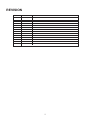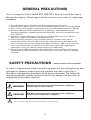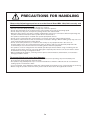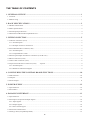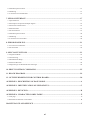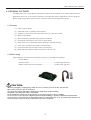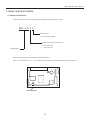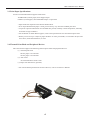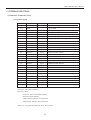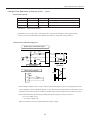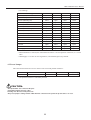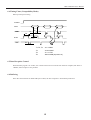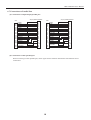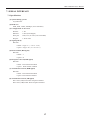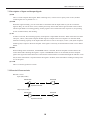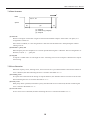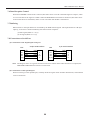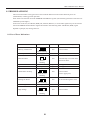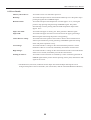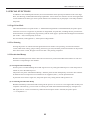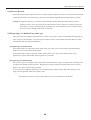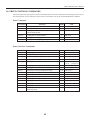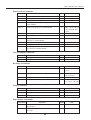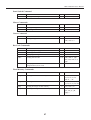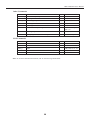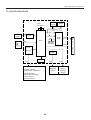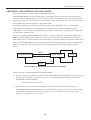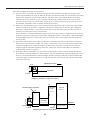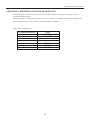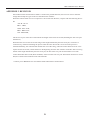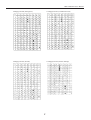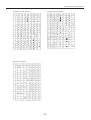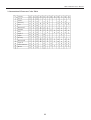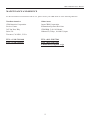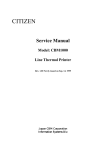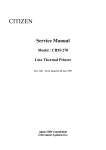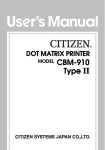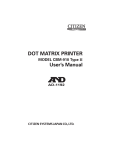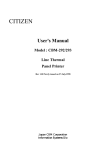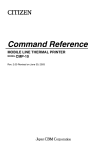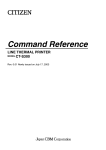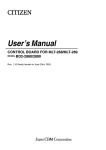Download Citizen BD2-1220 User`s manual
Transcript
User’s Manual CONTROL BOARD FOR LT-122x/132x MODEL BD2-1220/1221 Rev. 02 Newly issued Jun. 10th, 2001 REVISION Rev.No. Rev.02 Date Jun. 10th, 2001 Content Newly issued i GENERAL PRECAUTIONS Prior to using the Control Board BD2-1220/1221, be sure to read this User’s Manual thoroughly. Please keep it handy so that you can refer to it whenever necessary. 1. 2. 3. 4. 5. 6. 7. 8. The information contained herein may be changed without prior notice. Reproduction of part or all of the User’s Manual without permission is strictly prohibited. Never service, disassemble, or repair parts that are not described in the User’s Manual. Note that CBM shall not be responsible for any damages attributable to incorrect operation/handling or improper operation environments, which are not specified in the User’s Manual. Operate this control board only in the manners as described in the User’s Manual; otherwise, accidents or problems could possibly occur. Data are basically temporary; they cannot be stored or saved for a long time or permanently. Please note that CBM shall not be responsible for any damages or lost profits resulting from the loss of data attributable to accidents, repairs, tests, and so on. If you have any questions, or notice any clerical errors or omissions regarding the information in the User’s Manual, please contact your CBM dealer. Please note that CBM shall not be responsible for any results or effects resulting from operation of this control board even if the information in the User’s Manual is properly observed. SAFETY PRECAUTIONS — WHICH SHOULD BE STRICTLY OBSERVED In order to help prevent safety hazards to operators or any other persons and damages to property, special warning symbols are used in this User’s Manual to indicate important items to be strictly observed. The following describes possible hazards that could result from abuse of this product or negligence of the safety cautions: WARNING Negligence of the precautions indicated by this symbol may result in death or serious injuries. CAUTION Negligence of the precautions indicated by this symbol may result in injuries or damages to property. This is a symbol mark used to alert your attention to important items. ii WARNING ● Never handle the Control Board BD2-1220/1221 in the manners descried below; otherwise, it may be damaged, get out of order or overheated, possibly causing smoke, fire or electric shock. ● If the control board is damaged or breaks down, be sure to turn off the power, disconnect the power plug from the wall outlet, and contact your CBM dealer. • Do not allow the control board to be subjected to any strong impact or shock, such as stamping, hitting, dropping, and the like. • Install the control board in a well-ventilated place. Do not use the control board in such a manner that its ventilation slots are blocked. • Do not install the control board in a place like a laboratory where chemical reactions are expected, or in a place where saltish gases are present in the atmosphere. • Use the control board only on the specified voltage and frequency. Otherwise, fire or smoke generation may occur. • Do not connect/ disconnect the power cord or data cable by holding the cable. Do not pull or carry the control board in such a manner that undesirable force is applied to the cables. • Do not drop or insert any foreign substances, such as paper clips or pins, into the control board. • Do not spill any liquid on or spray any chemical-containing liquid over the control board. If you spilled water or any other liquid onto this product, immediately shut off power supply and contact your CBM dealer. • Do not disassemble or modify the control board in any manner; otherwise, a fire or electric shock may result. • Do not place the equipment where it can be easily touched during operation. Otherwise, possible shock or static build-up may cause fire or damage to the control board electronics. PRECAUTIONS FOR INSTALLATION • Do not use or store the Control Board BD2-1220/1221 in a place exposed to heat of fire, moisture or direct sunlight, or in a place where the prescribed operating temperature and humidity are not met, or in a place exposed to oily mist, iron powder or dust; otherwise, the control board may get out of order, emit smoke or catch fire. • Do not install the control board in a place like a laboratory where chemical reactions are expected, or in a place where saltish gases are present in the atmosphere; otherwise, there may occur a danger of fire or electric shock. • Install the control board on a horizontal, sturdy table in a place provided with proper ventilation and free from any vibration. Do not install in an unstable place, as this may lead to equipment failure. • Do not use the control board near a radio or television receiver. Avoid sharing an electrical outlet with a radio or television receiver, or this may cause a reception problem. • Never connect the grounding cable to a gas pipe, or this may lead to a danger of explosion. • Be sure to turn off the power of the control board and the host computer connected before connecting or disconnecting the cables; always hold both plug and cable. Do not use or wire the control board in such a manner that an undesirable load is applied to the cables. • Connect the connector cables correctly and securely. • Use shielding wires or twist paired wires for signal lines in order to minimize the effects from noise. Do not extend the data cable too long. • Do not connect the data cable to noisy equipment. • In case of emergency, always place the control board so that it is easily disconnected from the power source. iii PRECAUTIONS FOR HANDLING Observe the following precautions to use the Control Board BD2-1220/1221 correctly and avoid troubles from occurring. • Use only the rated supply voltage specified for this product. • Exercise care not to drop any metallic foreign object onto this product. • Do not spill any liquid on the control board, or spray it with any chemical-containing liquid. • Do not stamp on, drop, hit, or impart any strong shock to the control board. • Wirings to other devices should be carefully established to avoid cross connections which may damage not only the control board itself, but other system devices attached to it. • This product should only be used with the specified peripheral devices. • Do not use the control board in a place where it can easily come into contact with the hands. • This product contains devices that are sensitive to electrostatic damage. When handling, keep any source of static electricity away from the control board. • Do not connect this product to, or install it in the vicinity of, any equipment that is the source of electromagnetic noise. The control board may have an adverse affect on any attached peripherals. We recommend you use some kind of noise insulating device with this equipment. • This product can be reconfigured for non-default operation parameters. When using a soldering iron for jumper reconnections, exercise care not to damage the adjacent parts. Also be sure to turn off the control board before launching reconfiguration work. • When reshipping this product, carefully pack it to protect it from vibration, deformation, or electrostatic damage possible in transit. To prevent injuries and associated damages: • Should any abnormal condition occur while the control board is operating, stop it immediately and disconnect the power plug from the wall outlet. • This product may partially heats up as a result of extended use. Allow a sufficient time to cool off before starting repair or maintenance work. • In case of trouble, never attempt to repair the control board yourself. Be sure to call your dealer for servicing. • Before using this product for the first time, please read the instructions throughout this manual. iv THE TABLE OF CONTENTS 1. GENERAL OUTLINE ........................................................................................................................ 1 1.1 Features ..................................................................................................................................................................... 1 1.2 Before using .............................................................................................................................................................. 1 2. BASIC SPECIFICATIONS ................................................................................................................ 2 2.1 Model Classification ................................................................................................................................................. 2 2.2 Basic Specifications .................................................................................................................................................. 3 2.3 Print Paper Specifications ......................................................................................................................................... 4 2.4 Thermal Print Head and Peripheral Devices ............................................................................................................ 4 3. INTERCONNECTION ....................................................................................................................... 5 3.1 Interface Connector (CN1) ....................................................................................................................................... 5 3.1.1 Pin Description .................................................................................................................................................. 5 3.1.2 Example of Power Connections ........................................................................................................................ 6 3.2 Print Head Interface Connector (CN2) ....................................................................................................................... 7 3.2.1 Pin Description .................................................................................................................................................. 7 3.2.2 Compatible FFC Cable ...................................................................................................................................... 7 3.3 Head-Up and Paper End Sensor Connectors (CN3 & CN7) .................................................................................... 8 3.4 Motor Connector (CN4) ........................................................................................................................................... 8 3.5 Auto Cutter Connector (CN5) .................................................................................................................................. 8 3.6 Paper Near-End Sensor Connector (CN6) *Option .......................................................................................... 9 3.6.1 Pin Description .................................................................................................................................................. 9 3.6.2 Reference Schematic Diagram .......................................................................................................................... 9 4. CONFIGURING THE CONTROL BOARD FUNCTIONS ......................................................... 10 4.1 DIP Switches .......................................................................................................................................................... 10 4.2 Jumpers ................................................................................................................................................................... 10 4.3 Preset Jumper .......................................................................................................................................................... 11 5. POWER SUPPLY .............................................................................................................................. 12 5.1 Specifications ......................................................................................................................................................... 12 5.2 Precautions ............................................................................................................................................................. 12 6. PARALLEL INTERFACE ................................................................................................................ 13 6.1 Specifications ......................................................................................................................................................... 13 6.2 Description of Input and Output Signals ................................................................................................................ 14 6.2.1 Input Signals .................................................................................................................................................... 14 6.2.2 Output Signals ................................................................................................................................................. 14 6.2.3 Power related signal ........................................................................................................................................ 14 6.3 Electrical Characteristics ........................................................................................................................................ 14 6.4 Timing Chart (Compatibility Mode) ...................................................................................................................... 15 v 6.5 Data Reception Control .......................................................................................................................................... 15 6.6 Buffering ................................................................................................................................................................. 15 6.7 Connections to Parallel Port ................................................................................................................................... 16 7. SERIAL INTERFACE ...................................................................................................................... 17 7.1 Specifications ......................................................................................................................................................... 17 7.2 Description of Input and Output Signals ................................................................................................................ 18 7.3 Electrical Characteristics ........................................................................................................................................ 18 7.4 Data Structure ......................................................................................................................................................... 19 7.5 Error Detection ....................................................................................................................................................... 19 7.6 Data Reception Control .......................................................................................................................................... 20 7.7 Buffering ................................................................................................................................................................. 20 7.8 Connections to Serial Port ...................................................................................................................................... 20 8. ERROR HANDLING ........................................................................................................................ 21 8.1 List of Error indications .......................................................................................................................................... 21 8.2 Error Details ........................................................................................................................................................... 22 9. SPECIAL FUNCTIONS ................................................................................................................... 23 9.1 Page Print Mode ..................................................................................................................................................... 23 9.2 Test Printing ............................................................................................................................................................ 23 9.3 Hexadecimal Dump ................................................................................................................................................ 23 9.4 Software Revision .................................................................................................................................................. 24 9.5 Registering User-Defined Fonts and Logos ........................................................................................................... 24 10. PRINT CONTROL COMMANDS ................................................................................................ 25 11. BLOCK DIAGRAM ........................................................................................................................ 29 12. OUTLINE DRAWINGS FOR CONTROL BOARD .................................................................... 30 APPENDIX 1. DESCRIPTION OF PAGE MODE ..............................................................................A APPENDIX 2. IDENTIFICATION OF SEND STATUS......................................................................C APPENDIX 3. DEVICE ID ....................................................................................................................D APPENDIX 4. CHARACTER CODES TABLE ................................................................................... E 1 Code page .................................................................................................................................................................... E 2 International Character Codes Table .......................................................................................................................... H MAINTENANCE AND SERVICE ......................................................................................................... I vi BD2-1220/1221 User’s Manual 1. GENERAL OUTLINE The BD2-1220/1221 Control Board is designed to operate the LT-1220/21 or LT-1320/21 Thermal Print Mechanism from a PC. It incorporates maximum versatility that makes it applicable to diverse purposes. Before using this product for the first time, read the instructions throughout this manual. 1.1 Features (1) Ultra-compact design. (2) Selectable serial or parallel printer interface. (3) Support for both 80 mm (LT-132x) and 58 mm (LT-122x) print heads. (4) Built-in input buffer. (5) Bar-code Printing (Possible using special commands). (6) Page Mode, which allows you to lay out pages freely. (7) Registration of user-defined characters and logos into flash memory. (8) Auto cutter mechanism provided as a standard unit. (9) Paper End and Paper Near End sensors incorporated. (10) Mounting hole geometry identical to those on the LT-122x. 1.2 Before using After unpacking, make sure that the following items are included in the package: Control Board: .............................................................. 1 Interface Cable: ............................................................. 1 (cable length 300 mm) Ribbon cable for print head interface: .......................... 1 (cable length 100 mm) CAUTION: • Whenever plugging or unplugging a cable, be sure to remove power from the control board. • Never short connector pins to each other. • Use the power supply, LED lights, and interface within their specified ratings. • Install the control board on a flat, sturdy table. • Do not install the control board near a heater or in a place exposed to direct sunlight. • Do not use the control board in a high-temperature, high-humidity, or heavily contaminated environment. • Do not use the control board in an environment where condensation may occur. If condensation should occur, leave the power turned off until condensation evaporates completely. 1 BD2-1220/1221 User’s Manual 2. BASIC SPECIFICATIONS 2.1 Model Classification The control board models are classified by the following designation method: BD2 - 122 0 U Character Set U : International model Compatible printing mechanism: 0: LT-1220/1320 1: LT-1221/1321 Model Name The control board has the following model identification: Letter “U” and number “0” or “1” are stamped on the component side following the model number. BD2122 Stamp location 2 BD2-1220/1221 User’s Manual 2.2 Basic Specifications Model Item Print method Paper width/printable area width Total number of dots Dot density Print speed Paper feed span Number of print columns Character size Character type Logo registration/print Types of bar code Line spacing Interfacing Input buffer Sensors Supply voltages Current consumption Thermal paper BD2-122xU Line thermal dot print method LT-122x: Paper width: 58mm Printable area width: 54mm LT-132x: Paper width: 80mm Printable area width: 72mm LT-122x: 432 dots/lines LT-132x: 576 dots/lines 8 dots/mm MAX. 640 dot lines/sec 0.125mm LT-122x: Font A: 36 columns Font B: 48 columns LT-132x: Font A: 48 columns Font B: 64 columns Font A: 1.25 × 3.00mm Font B: 0.88 × 3.00mm Alphanumeric, International characters, symbols, Code 437, 850, 852, 857, 860, 863, 865, 866, Windows code, Katakana Capable of registering user-defined characters and logos into flash memory. UPC-A/E, JAN (EAN) 13 columns/8 columns, ITF, CODABAR, CODE39, CODE93, CODE128 4.23mm (1/6 inch) (Controllable with command) Serial (RS-232C), Parallel (Centronics compliant) 4K bytes Print head temperature, paper, head-up, and driving voltage sensors Logic: 5V ±5% Approx. 200 mA (ANK slide printing) Driver: 24V ±10% 0.7 A on average (For 12.5% of print area) Print head: Approx. 5.2 A max. (for simultaneous 288-dot driving) Approx. 0.52 A on average (For 12.5% of print area) Motor: Approx. 0.4 A max. (Mean head resistance at 25°C and 640 pps) Approx. 0.14 A on average Thermal paper/thermal roll paper Paper width: 58 mm (80mm) +0, –1mm Paper thickness: 60 to 150 µm (Depending on mechanism) 5 to 40°C, 35 to 85%RH (No condensation) Operating temperature and humidity Storage temperature and –20 to 60°C, 10 to 90%RH (No condensation) humidity Outside dimensions 90mm (W) × 65mm (D) × 20mm (H) (See the outline drawings.) Weight Approx. 40g (Control Board only) 3 BD2-1220/1221 User’s Manual 2.3 Print Paper Specifications Use the recommended thermal papers listed below: TF50KS-E2D (normal paper) from Nippon Paper F230AA (normal paper) from Mitsubishi Paper or equivalent * Paper thickness depends on the thermal head models. * If an unspecified thermal paper is used, print tone may vary from the standard print tone. * To preserve printed information for extended time period, carefully control temperature, humidity, and other storage conditions. * For the details of usable thermal papers, refer to the Specifications for each thermal print head. * While you can use up to 150µm of paper thickness on some print heads, it is limited to 80 µm if the auto cutter (ACS-220/230 Series) is used. 2.4 Thermal Print Head and Peripheral Devices The control board supports the following thermal print heads and peripheral devices: (1) Thermal print head 80-mm paper: LT-1320/1321 58-mm paper: LT-1220/1221 (2) Auto cutter ACS-230/220 Series Auto Cutter (3) Paper Near End sensor (optional) * For more detailed specifications for these devices, refer to each User’s Manual. 4 BD2-1220/1221 User’s Manual 3. INTERCONNECTION 3.1 Interface Connector (CN1) 3.1.1 Pin Description Pin No. 1, 2 3, 4 5~10 11~16 17 18 19 20 21 22 23 24 25 26 27 28 29 30 31 32 33 34 35 36 37 38 39 40 Signal Name Input/Output Function Vdd — Logic power supply (+5 V) GND — Logic ground Vp — Driver power supply (+24 V) P-GND — Driver ground nLF-SW Input LF switch input (paper feed) nERROR Output ERROR LED output (direct diving) nPEOUT Output PE LED output (direct driving) DTR Output Serial interface DTR TD Output Serial interface TD RD Input Serial interface RD DSR Input Serial interface DSR DATA 0 Input Parallel interface DATA 0 DATA 1 Input Parallel interface DATA 1 DATA 2 Input Parallel interface DATA 2 DATA 3 Input Parallel interface DATA 3 DATA 4 Input Parallel interface DATA 4 DATA 5 Input Parallel interface DATA 5 DATA 6 Input Parallel interface DATA 6 DATA 7 Input Parallel interface DATA 7 nSTROBE Input Parallel interface STROBE BUSY Output Parallel interface BUSY nFAULT Output Parallel interface FAULT SELECT Output Parallel interface SELECT PE Output Parallel interface PE nACK Output Parallel interface ACK N. C — No Connection N. C — No Connection nRESET Input Parallel interface RESET Connector: 53313-4015 (Molex) Accessory cable: Connector shell: 51089-4005 (Molex) Terminal: 50212 (Molex) Cable: AWG26 (UL1007) or equivalent Cable length: 300 mm (not terminated) *Prefix “n” to signal names denotes active Low signals. 5 BD2-1220/1221 User’s Manual 3.1.2 Example of Power Connections * For the serial and parallel interface connections, see the sections dedicated to the respective interface. CN1 Vdd +5V GND GND 5~ 10 Vp +24V 11 ~ 16 P-GND GND 1, 2 3, 4 Vdd AC100 ~ 240V Regulated DC power supply 10KΩ CPU 17 LF SW SW 1000pF Supply GND or CN1-3 (4) +5V 330Ω 18 330Ω 19 ERROR LED 5V supply line or CN1-1 (2) PEOUT LED Control Board CAUTION: (1) The ERROR and PEOUT LED lights have a current limiting resistor of 330Ω each to limit driving current to 10 mA. An LED with forward voltage drop under 2 V should thus be used for these lights. A driving current exceeding 10 mA could damage the control board electronics. (2) The logic power supply (Vdd and GND) may have supply and return connections only to a single pin each. However, the driver power supply (Vp and P-GND) must be connected to all the available pins in order to secure the specified drive current capacity. (3) As shown above, the LF-SW input connection is a circuit that uses a ceramic capacitor to prevent chattering. You can adjust the switch if chattering is severe. (4) The RESET input is pulled up to Vdd with an on-board 3.3KΩ resistor. Leave it at NC if it will not be used. (5) The serial interface uses RS-232C driver and receiver. Be sure to use RS-232C compatible signal levels for this interface. (6) Unused terminals should be insulated to keep exposed cable leads from them. 6 BD2-1220/1221 User’s Manual 3.2 Print Head Interface Connector (CN2) 3.2.1 Pin Description Pin No. 1~4 5 6 7 8 9 10 11~19 20 21 22 23 24 25~28 Signal Name Input/Output Function LT-122x LT-132x Vp — Thermal head power supply DO Input Serial print data input CLK Output Data transfer clock LAT Output Print data latch signal N. C STB 2 — (Output) N.C. (Strobe 2) STB 1 Output Strobe 1 TM — Thermistor GND — GND TM — Thermistor Vdd — Thermal head driver power supply STB 3 STB 4 Output Strobe 3 (4) STB 2 STB 3 Output Strobe 2 (3) D1 Output Serial print data output Vp — Connectors: CFF1128-0101 (SMK) 52045-2845 (Molex) or equivalent * Note that the cable connector pin arrangement is in the reverse order to that on the control board. The pin arrangement above is that on the control board. * For the details of print head mechanisms, see the specifications for each model of print head. 3.2.2 Compatible FFC Cable 36.25 ± 0.1 1.25 ± 0.05 0.8 ± 0.03 7 Conductor side MIn. 4 0.3 ± 0.05 Unit (mm) 7 Dimensions of reinforcement plate 33.75 ± 0.1 BD2-1220/1221 User’s Manual 3.3 Head-Up and Paper End Sensor Connectors (CN3 & CN7) Pin No. LT-1x20 LT-1x21 CN3-1 — CN3-2 CN7-1 CN3-3 CN7-2 CN3-4 CN3-4 CN3-5 CN3-5 CN3-6 CN3-6 CN3-7 CN3-7 Sensor Signal Name Input/Output Head-up sensor HU-A GND HU-C PE-C PE-K PE-A PE-E Paper sensor Output — Input Output Input Output Input Function Head-Up signal input Paper-End signal input Connectors: 52045-0745 (Molex) 5597-04CPB (Molex) 53047-0210 (Molex) or equivalent * For the LT-1x21, CN3 uses a 4-pin connector, and CN7 is shorted out with J12 (remove this jumper if the platen open sensor is installed). 3.4 Motor Connector (CN4) Pin No. 1 2 3 4 Signal Name Motor A+ Motor B+ Motor A– Motor B– Input/Output Output Output Output Output Function Motor Drive signal A+ Motor Drive signal B+ Motor Drive signal A– Motor Drive signal B– Connectors: 53047-0410 (Molex) 3.5 Auto Cutter Connector (CN5) Pin No. 1 2 3 4 Signal Name M+ M– GND SW Input/Output Output Output — Input Function Cutter Motor Drive signal M+ Cutter Motor Drive signal M– GND Cutter switch input signal Connectors: 5267-04A-X (Molex) CAUTION: • You should use a ACS-220/230 series paper cutter. • If you are not using the paper cutter, turn the Auto Cutter function on the DIP switch to the OFF position. 8 BD2-1220/1221 User’s Manual 3.6 Paper Near-End Sensor Connector (CN6) * Option 3.6.1 Pin Description Pin No. 1 2 3 Signal Name PNE-A PNE-C GND Input/Output Function Output Photointerruptor’s anode Input Photointerruptor’s collector — Photointerruptor’s cathode and emitter Connectors: 5267-03A-X (Molex) By default, pin 2 is tied to pin 3 with jumper J11 to deactivate the paper sensor (paper always remains). If you need the Paper Near-End sensor function, obtain the connector above. 3.6.2 Reference Schematic Diagram When Using a Photointerruptor Vdd Vdd 330Ω 1 68kΩ 100Ω 2 1000pF 3 33kΩ Photointerruptor (GP2S24) Control Board Paper When Using a Switch Sensor 1 NC 1 mm 2 SW 3 * The schematic diagram above is for a reflective photointerruptor. In this case the gap between the sensor and paper surface should be approx. 1 mm. The electrical characteristics of the paper sensor differ from one sensor model to another. Carefully study the specifications for the sensor you use. * The control board has the following sensing threshold voltages (across pins 2 and 3): 0 to 0.4 V: Paper exists. 1 V or above: Paper end. Paper sense status can not be guaranteed at any other voltage. 9 BD2-1220/1221 User’s Manual 4. CONFIGURING THE CONTROL BOARD FUNCTIONS Some of the control board functions can be configured with DIP switches and/or jumpers. 4.1 DIP switches No. 1 2 3 4 5 6 7 8 Function Auto cutter CR mode ON Available LF Operation Print density OFF Not available Ignored See Table (1). Print head Communication mode LT-1200/1221 XON/XOFF Baud rate LT-1320/1321 DTR/DSR See Table (2). Factory setting OFF OFF ON OFF ON OFF ON OFF Sections 6-8 are only valid for serial interface. (1) Print density Print density Light Standard Slightly dark Dark 3 OFF ON OFF ON (2) Baud rate 4 OFF OFF ON ON Baud rate 4,800bps 9,600bps 19,200bps 38,400bps 7 OFF ON OFF ON 8 OFF OFF ON ON 4.2 Jumpers No. J1 J2 J3 J4 J5 Function Short Code page Open See Table (3). Auto loading Valid J6 Condition for BUSY to occur Reception buffer full J7 J8 Parity Parity bit Not available Even Invalid • Off-line • Reception buffer full Available Odd Factory setting Short Short Short Short Short Short Short Short Jumpers J7 and J8 are valid only if the serial interface is specified. CAUTION: • Use a soldering iron to change jumper setting on J1-J8. When soldering or unsoldering, exercise care not to damage adjacent parts. 10 BD2-1220/1221 User’s Manual (3) Code Page Code Page PC437 (USA, EU Standard) Katakana (Japanese) PC850 (Multilingual) PC860 (Portuguese) PC863 (Canadian-French) PC865 (Nordic) PC852 (Eastern Europe) PC866 (Russian) PC857 (Turkish) Windows Code Not defined Not defined Not defined Unused Not defined Blank page J1 Short Open Short Open Short Open Short Open Short Open Short Open Short Open Short Open J2 Short Short Open Open Short Short Open Open Short Short Open Open Short Short Open Open J3 Short Short Short Short Open Open Open Open Short Short Short Short Open Open Open Open J4 Short Short Short Short Short Short Short Short Open Open Open Open Open Open Open Open * When Katakana is selected, the international character is set for Japanese. Otherwise, it is set for USA. * “Blank page” is an area for user registration, and is blank (Space) by default. 4.3 Preset Jumper The control board allows the user to choose from serial and parallel interfaces: PJ Function Interface R side Serial P side Parallel Factory setting P side * The parallel interface is selected by default. CAUTION: • The input buffer size is fixed to 4K bytes. • Serial data length is fixed to 8 bits. • Printing rate decreases with print tone. • The preset jumper setting remains valid until the control board is powered up next time or is reset. 11 BD2-1220/1221 User’s Manual 5. POWER SUPPLY 5.1 Specifications Vdd: 5 VDC ±5%, approx. 200 mA Vp: 24 VDC ±10%, approx. 0.7 A on average (approx. 6 A peak) The data above is at 25°c and normal humidity. AC is at 12.5% print area and 24 VDC. It varies with printing condition, operating environment, operating condition, and some other factors. 5.2 Precautions (1) Design the product to supply power to Vdd before Vp (within 100 ms) when power is supplied to this control board. (2) Design the product to turn off the power for Vdd after Vp when power is turned off. (3) Make sure to turn off the power in case of connecting / disconnecting connectors. (4) Make sure to use Vdd and Vp following their specifications. (5) Make sure to use this control board connecting all of terminals between Vp and P-GND. (6) The Vdd power supply should have a capacity to meet the current 0.2A or more. (7) The Vp power supply should have a capacity enough to meet the peak current requirement. CAUTION: • A power supply not complying with the specified ratings may adversely affect print results. • A power supply with insufficient peak current capacity may cause poor print quality or a low-voltage error. • In case of emergency, always place the control board so that it is easily disconnected from the power source. • The power supply should preferably be equipped with overvoltage protection, overcurrent protection, or other protection features. • The control board requires a dual supply voltage. Exercise care to avoid cross power connection as it may not only damage the control board electronics but adversely affect the user or peripheral devices. • If you feel odd smell during operation, immediately shut off the power to the device. • The control board uses the same interface cable as that used with the BD2-2880. Care should be exercised as the two boards require different supply voltages. 12 BD2-1220/1221 User’s Manual 6. PARALLEL INTERFACE 6.1 Specifications Data transfer method: 8-bit parallel Synchronizing method:Controlled by nStrobe signal externally supplied Handshaking: Handled by nAck and Busy signals Signal level: All signals are TTL compatible Other control signals: PE, nFAULT, SELECT * Bidirectional Parallel Interface (IEEE1284) The control board supports the bidirectional parallel interface (IEEE-1284). (1) Compatibility Mode (Host → Printer communication : Centronics compliant) This control board provides Compatibility Mode, which specifies the Centronics interface conventionally used for a wide variety of applications. The control board is placed in this mode by default. (2) Reverse Mode (Printer → Host communication) Data transfer from the control board to the host computer is conducted in Nibble or Byte Mode. The reverse mode has been devised to handle data transfer from an asynchronous printer controlled by a host computer. In Nibble Mode, data is transferred, 4-bits (a nibble) at a time, using existing control lines. In Byte Mode, data is transferred by making 8-bit data lines bi-directional. Note that either mode cannot work simultaneously with Compatibility Mode, thus resulting in half-duplex transmission. To make Reverse Mode valid, pins 38 and 39 must be used as well as the parallel interface: Pin 38: nAutoFD Pin 39: nSelectIN The bidirectional communications capability is not available unless these two pins are used. Leave it at NC if it will not be used. 13 BD2-1220/1221 User’s Manual 6.2 Description of Input and Output signals 6.2.1 Input signals • DATA 0~7: An 8-bit parallel signal. (Active “High”) • nSTROBE: A strobe signal to help read 8-bit data. (Active “Low”) • nRESET: Resets the control board (active “Low”). 6.2.2 Output signals • nACK: An 8-bit data request signal, which is output at the end of a Busy signal. (Active “Low”) • BUSY: A signal to indicate a busy state of the control board. Input new data when this signal is “Low”. (Active “High”) • nFAULT: This signal becomes “Low” when alarmed. At this time, all control circuits in the control board are deactivated. (Active “Low”) • PE: A signal to indicate that the paper supply has become low or has run out completely. (Active “High”) 6.2.3 Power related signal • GND: Common ground on circuits. 6.3 Electrical Characteristics (1) Input signal level “High” level: 0.7Vdd MIN “Low” level: 0.3Vdd MAX (2) Output signal level “High” level: “Low” level: Vdd-0.1V MIN 0.1V MAX (3) Input and output conditions The nRESET and Data 0-7 inputs are pulled up to Vdd with 10 KΩ and 50 KΩ resistors, respectively. All other input and output lines are pulled up to Vdd with 3.3 KΩ resistors. Host Side Control Board Side Vdd Resistor 74HC14 or equivalent Twisted Pair Wire Vdd Resistor 74HC05 or equivalent Twisted Pair Wire 14 BD2-1220/1221 User’s Manual 6.4 Timing Chart (Compatibility Mode) Data input and print timing POWER DATA T2 T1 STB T3 T6 T4 BUSY ACK T5 T1, T2, T3 : 0.5 µs MIN T4 : 270 ns MAX T5 : 2.3 µs TYP T6 :500 ms MIN (At power-on) 6.5 Data Reception Control When the Busy signal is at “LOW”, the control board can receive data from the host computer, but when at “HIGH”, data reception is not possible. 6.6 Buffering Since the control board can buffer 4K bytes of data, the host computer is immediately made free. 15 BD2-1220/1221 User’s Manual 6.7 Connections to Parallel Port (1) Connections to 36-pin/25-pin parallel port 36-pin parallel interface CN1 24 25 26 27 28 29 30 31 32 33 34 35 36 37 40 3(4) DATA0 DATA1 DATA2 DATA3 DATA4 DATA5 DATA6 DATA7 nSTROBE BUSY nFAULT SELECT PE nACK nRESET GND 38 39 nAUTOFD nSelectIN 25-pin parallel interface CN1 1 2 3 4 5 6 7 8 9 10 11 12 13 31 32 19~ 30 24 25 26 27 28 29 30 31 32 33 34 35 36 37 40 3(4) DATA0 DATA1 DATA2 DATA3 DATA4 DATA5 DATA6 DATA7 nSTROBE BUSY nFAULT SELECT PE nACK nRESET GND 14 36 38 39 nAUTOFD nSelectIN 1 2 3 4 5 6 7 8 9 10 11 12 13 15 16 18~ 25 14 17 (2) Connections to other parallel port When connecting to other parallel port, check signal names and their destinations and establish correct connections. 16 BD2-1220/1221 User’s Manual 7. SERIAL INTERFACE 7.1 Specifications (1) Synchronizing system: Asynchronous (2) Baud rate 4800, 9600, 19200, 38400bps (User selectable) (3) Configuration of one word Start bit: 1-bit Data bits: 8-bits (fixed length) Parity bit: Odd, even, or none (User selectable) Stop bit: 1-bit or more (4) Signal polarity RS-232C • Mark = Logic “1” (–3 V to –12 V) • Space = Logic “0” (+3 V to +12 V) (5) Received data (RD signal) RS-232C • Mark = 1 • Space = 0 (6) Reception control (DTR signal) RS-232C • Mark: Data transfer disabled • Space: Data transfer enabled (7) Transmission control (DSR signal) RS-232C • Mark: Data transfer disabled • Space: Data transfer enabled (8) Transmission control (TD signal) DC1 code (11H)X-ON: Data reception enabled DC3 code (13H)X-OFF: Data reception disabled 17 BD2-1220/1221 User’s Manual 7.2 Description of Input and Output Signals (1) RD This is a serial reception data signal. When a framing error, overrun error or parity error occurs, the data containing the error is printed as a “?”. (2) DTR When this signal is Ready, you can write data or commands into the input buffer. If you do so while the signal is Busy, an overrun error occurs, and the previously written data will be ignored. Data can be written into the input buffer even during printing. A Busy signal is also issued at the time of power-on, test printing, on-line communication, and resetting. (3) TD As data is received, the remaining capacity of the printer’s input buffer decreases. When it becomes less than 128 bytes, a DC3 (13H) (Data reception disable signal) is output to the host computer. On the other hand, when the remaining capacity of the input buffer increases to 256 or more bytes, a DC1 (11H) (Data reception enable signal) is output to the host computer. This signal is valid only if communication mode is set to XON/ XOFF. (4) DSR When sending status information, if DTR/DSR control is selected, the host computer transfers data to the control board after checking this signal is a space. If DTR/DSR control is not selected, the host computer ignores this signal and sends data to the control board. Transmit data is transferred through the TD lines. Note that, if status information is requested when this signal is at Mark, status information sending is held up until it is set to Space. (5) GND This is a common ground on circuits. 7.3 Electrical Characteristics RS-232C circuit Input (RD, DSR) Printer Side Host Side Eqivalent to MAX232 Output (TD, DTR) Printer Side Host Side Eqivalent to MAX232 18 BD2-1220/1221 User’s Manual 7.4 Data Structure t Mark h0, h1, h2 Space (1) (2) (3) (1) Start bit (2) Data bits (+ parity bit) (3) Stop bit (1) Start bit Status is read again 1/2 bit after a negative transition from Mark to Space. If the status is at Space, it is recognized as a Start bit. If the status is at Mark, it is not recognized as a Start bit. Start bit detection is attempted again without causing an error. (2) Data bits + parity bit Data and parity bits are sampled over 1-bit time period following the 1/2 Start bit. The bit configuration is: Start bit, bit 0, bit 1, ....., parity bit. (3) Stop bit A stop bit is a Mark state of 1-bit length or more. A framing error occurs if a Space is detected at a stop bit sense timing. 7.5 Error Detection Detection of parity errors, framing errors, and overrun errors is provided with this control board. When an error is detected, the data containing the error is stored in the buffer as a “?”. (1) Framing error If a space state is detected at the timing of stop bit detection, this indicates that an error has occurred. The data containing the error is stored in the buffer as a “?”. (2) Parity error With parity check specified, when data is parity-checked and an error is detected, the data containing the error is stored in the buffer as a “?”. (3) Overrun error If an overrun error is detected, the data containing the error is stored in the buffer as a “?”. 19 BD2-1220/1221 User’s Manual 7.6 Data Reception Control When the DTR/DSR control mode is selected, host data can be received if the DTR signal is at Space, while it is not receivable if the signal is at Mark. When the DTR/DSR control mode is deselected, host data can be received after XON is transmitted, while it is not receivable after XOFF is transmitted. 7.7 Buffering Data transfers to the input buffer are controlled by the DTR and TD signals. The input buffer has a 4K-byte capacity, so the host is freed immediately after data transfer completes. (1) DTR signal (Refer to 7.2 (2)) (2) TD signal (Refer to 7.2 (3)) 7.8 Connections to Serial Port (1) Connections to the 25-pin/9-pin serial port 25-pin serial interface CN1 20 21 22 23 3 (4) DTR TD RD DSR GND DSR RD TD DTR GND 6 3 2 20 7 9-pin serial interface CN1 20 21 22 23 3 (4) DTR TD RD DSR GND DSR RD TD DTR GND 6 2 3 4 5 Note: The diagram above is a typical connection to the host. When inline cable connection is required, the DTR/DSR and RD/TD lines must be reversed each. (2) Connections to other parallel port When connecting to other parallel port, carefully check the signal names and their destinations, and establish correct connections. 20 BD2-1220/1221 User’s Manual 8. ERROR HANDLING This section describes some typical errors that could be detected on the control board at power on (initialization) or during printer operation. Error status can be known from the nERROR and nPEOUT signals. (The following describes errors that are identified by LED lights.) In the event of an error, the BUSY (DTR), PE, FAULT, SELECT, or some other signals may be activated as well as the ERROR and/or PEOUT signals described in the following table. The BUSY (DTR) signal depends on jumper (J6) setting, however. 8.1 List of Error Indications Error indication ERROR Memory Check Error Head Up Quick blinking Lights Head Overheat Paper Near End Paper End Slower blinking Off Lights Cutter Motor Lockup PEOUT Off Unrecoverable Off Head-down Off Automatically recovered when head cools down. Lights Lights Low Voltage Slow blinking Lights High Voltage Quick & slow blinking 21 Load paper. Load paper. Off Unrecoverable (remove paper jam) Off Set the LF-SW signal to Low. Off Unrecoverable Off Unrecoverable Quick & slow blinking Waiting for Macro Error Recovery BD2-1220/1221 User’s Manual 8.2 Error Details Memory Check Error: Activated if an error is detected at power on. Head Up: Activated if the print head is raised with the Head-Up lever. The printer stops printing and generates an ERROR signal. Head Overheat: Activated if the print head temperature exceeds approx. 65°C, causing the printer to stop printing and generating an ERROR signal. The printer automatically resumes printing when the head temperature drops below approx. 60°C. Paper Near End: Activated if the paper is running out. Then generates a PEOUT signal. Paper End: Activated if the paper end sensor senses the end of the paper, generating a PEOUT signal and causing the printer to stop printing. Cutter Motor Lockup: Activated if the cutter position sensor fails to detect cutter On/Off actions within a prescribed time period, generating an ERROR signal and causing cutter and printer operation to stop. Low Voltage: Activated if the drive voltage on the control board drops below a certain threshold. If this error occurred, immediately shut off the control board. High Voltage: Activated if the drive voltage on the control board exceeds a certain threshold. If this error occurred, immediately turn off the control board. Waiting for Macro: Activated if a macro function is executed by a macro command, generates an ERROR signal and the printer resumes printing (macro print) when the LF-SW signal is set to Low. * The dedication (activation) conditions for the Paper Near End and Paper End signals can be changed with printer control commands. (For more details, read the Command Reference Manual.) 22 BD2-1220/1221 User’s Manual 9. SPECIAL FUNCTIONS In addition to the standard print function, the control board has some special print features such as the Page Print, Test Printing, and Hexadecimal Dump capabilities. Also it allows for software revision and registration of user-defined fonts and logos. These special features are available only if print paper is normally loaded in the printer. 9.1 Page Print Mode The control board has two print modes: i.e. Standard and Page Modes. In Standard Mode, the printer prints each time it receives a single line of print data. In Page Mode, all print data, including the line print and line feed commands, are mapped to the page memory and the entire page is printed when the Page Print command (FF or ESC + FF) is subsequently received. For more details, read Appendix 1, “Description of Page Mode”. 9.2 Test Printing Turning the printer on with the LF-SW signal held at Low initiates a test printing, in which the software version, DIP switch setting, jumper setting, character type used, and other printer information can be printed. If the Auto Cutter is used, the paper will be cut after a test printing completes. 9.3 Hexadecimal Dump Hexadecimal Dump function allows data sent from host to be printed in hexadecimal numbers as well as in characters corresponding to the numbers. (1) Starting Hexadecimal Dump Turn the power on while holding the LF-SW signal at Low by raising the Head Up lever. After the printer is turned on, lower the Head Up lever. The printer first prints “Hexadecimal Dump”, and then prints all data subsequently received in hex numbers. If characters that correspond to received data are not supported, dots (.) will be printed instead. If print data is less than a single line, the printer prints it by setting the LF-SW signal to Low. (2) Terminating Hexadecimal Dump Hexadecimal Dump is terminated after turning off the power or if it receives a reset signal after all data print completes. Alternatively, you can return to normal print mode from Hexadecimal Dump by setting the LFSW signal to Low 3 times consecutively. When the normal print mode is restored, the printer prints “===Completed===”. 23 BD2-1220/1221 User’s Manual 9.4 Software Revision The control board retains control software in its flash memory. Software revision can only be performed with a flash memory loader. For more details, read the User’s Manual supplied with the Flash Memory Loader. Caution: The update software is overwritten on the existing software. While the flash memory loader is loading software, never turn off the control board as the correct contents of software may be lost permanently. Software containing bugs, if loaded, may cause malfunction of the control board or, in the worst case, damage to the device electronics. 9.5 Registering User-Defined Fonts and Logos This control board is loaded with flash memory, which can be used to register user defined bitmap images of fonts or logos. Font/logo data, once registered, are held in memory until updated with other data. For more information, read the Command Reference. (1) Registering user-defined fonts User-defined fonts are registered with the blank code page. They must be stored to the specified memory address area and in the specified data length. User-defined fonts must be registered in batch mode. While only a part of user-defined fonts can be registered, it will be cleared when batch registration is initiated. (2) Registering user-defined logos One or more logos or bit images can be registered with flash memory. They are registered in ascending order of registration numbers beginning with 1. Registration must be performed in batch mode, and you cannot update only a part of data already registered. A memory space of 2M bits (256K bytes) is reserved for logos and bit images. More than one logo or bit image can be registered within this capacity limit. * The memory spaces are cleared (space characters for user-defined fonts) by default. 24 BD2-1220/1221 User’s Manual 10. PRINT CONTROL COMMANDS This section provides lists of print control commands that are used for setting and controlling the printer from the control board. For more details of print control commands, refer to the Command Reference Manual. Print Commands Command Function LF Printing and paper feed CR Back to printing FF Printing in PAGE MODE and returning to STANDARD MODE ESC FF Printing data in PAGE MODE ESC J Printing and feeding paper in minimum pitch ESC d Printing and feeding the paper by “n” lines Mode S, P 0Ah S, P 0Dh P 0Ch P S, P S, P Code 1Bh, 0Ch 1B, 4Ah, n 1Bh, 64h, n Print Character Commands Command CAN ESC sp ESC ! ESC % ESC & Function Canceling print data in PAGE MODE Setting the right spacing of the character Collectively specifying the printing mode Specifying/Canceling download character set Defining the download characters ESC ESC ? ESC E ESC G ESC M ESC R ESC V ESC t ESC } GS ! GS B Specifying/Canceling underline Deleting download characters Specifying/Canceling Emphasis Printing Specifying/Canceling Double strike printing Selection of character fonts Selecting the international character set Specifying/Canceling 90°-right-turned characters Selecting the character code table Specifying/Canceling the inverted characters Specifying the character size Specifying/Canceling the black/white inverted printing 25 Mode P S, P S, P S, P S, P S, P S, P S, P S, P S, P S, P S S, P S S, P S, P Code 18h 1Bh, 20h, n 1Bh, 21h, n 1Bh, 25h, n 1Bh, 26h, s, n, m, [a, p1 .... psa] m-n-1 1Bh, 2Dh, n 1Bh, 3Fh, n 1Bh, 45h, n 1Bh, 47h, n 1Bh, 4Dh, n 1Bh, 52h, n 1Bh, 56h, n 1Bh, 74h, n 1Bh, 7Bh, n 1Dh, 21h, n 1Dh, 42h, n BD2-1220/1221 User’s Manual Print Position Commands Command HT ESC $ ESC D ESC T ESC W ESC \ ESC a GS $ GS L GS W GS ¥ Function Horizontal tab Specifying the absolute positions Setting horizontal tab position Selecting the character printing direction in PAGE MODE Defining the print area in PAGE MODE Specifying the relative position Aligning the characters Specifying the absolute vertical position of characters in PAGE MODE Setting the left margin Setting the print area width Specifying the relative vertical position of a character in PAGE MODE Mode S, P S, P S, P P P S, P S P S S P Code 09h 1Bh, 24h, n1, n2 1Bh, 44h, [n]k, 00h 1Bh, 54h, n 1Bh, 57h, xL, xH, yL, yH, dxL dxH, dyL, dyH 1Bh, 5Ch, nL, nH 1Bh, 6lh, n 1Dh, 24h, nL, nH 1Dh, 4Ch, nL, nH 1Dh, 57h, nL, nH 1Dh, 5Ch, nL, nH Line Feed Span Commands Command Function ESC 2 Setting initial line feed span ESC 3 Setting line feed span Mode Code S, P 1Bh, 32h S, P 1Bh, 33h, n Bit Image Commands Command Function ESC * Specifying the bit image mode GS * Defining the download bit image GS / GS v 0 Printing the downloaded bit image Printing of raster bit image Mode Code S, P 1Bh, 2Ah, m, n1, n2, [d] k S, P 1Dh, 2Ah, n1, n2, [d] n1* n2* 8 S, P 1Dh, 2Fh, m S 1Dh, 76h, 30h, m, xL, xH, yL, yH, [d]k Status Commands Command Function Mode Code DLE EOT Sending status in real-time S, P 10h, 05h, n GS a Enabling/Disabling ASB (Automatic Status Back) S, P 1Dh, 61h, n GS r Sending status S, P 1Dh, 72h, n Paper Sensor Commands Command Function ESC c 3 Selecting the Paper Sensor valid for paper end signal output ESC c 4 Selecting the Paper Near-end Sensor valid for print stop 26 Mode Code S, P 1Bh, 63h, 33h, n S, P 1Bh, 63h, 34h, n BD2-1220/1221 User’s Manual Panel Switch Command Command Function ESC c 5 Making LF-SW signal valid/invalid Mode Code S, P 1Bh, 63h 35h, n Macro Commands Command Function GS : Starting/Ending macro definition GS ^ Executing the macro Mode Code S, P 1Dh, 3Ah S, P 1Dh, 5Eh, n1, n2, n3 Cutter Command Command GS V Cutting the paper Function Mode Code S, P 1Dh, 56h, m 1Dh, 56h, m, n Bar Code Commands Command GS H GS f GS h GS k Function Selecting of printing position of HRI characters Selecting the font of HRI characters Specifying the height of the bar code Printing the bar code GS w Specifying the horizontal size (magnification) of bar code Mode S, P S, P S, P S, P S, P Code 1Dh, 48h, n 1Dh, 66h, n 1Dh, 68h, n 1Dh, 6Bh, m, [d]k, 00h, 1Dh, 6Bh, m, n, [d]k 1Dh, 77h, n Flash Memory Commands Command Function FS g 3 Writing data into flash memory FS g 4 Reading data from flash memory FS p FS q Printing bit image on flash memory Defining bit image on flash memory 27 Mode Code S 1Ch, 67h, 33h, m, a1, a2, a3, a4, nL, nH, d1,..., dk S 1Ch, 67h, 34h, m, a1, a2, a3, a4, nL, nH S 1Ch, 70h, n, m S 1Ch, 71h, n, [xL, xH, yL, yH, [d]k] n BD2-1220/1221 User’s Manual Other Commands Command DLE ENQ ESC = ESC @ ESC L ESC S GS ( A Function Real-time request to printer Data input control Initializing the printer Selecting PAGE MODE Selecting STANDARD MODE Execution of test printing GS I GS P Sending the printer ID Specifying the basic calculation pitch Mode S, P S, P S, P S P S S, P S, P Code 10h, 05h, n 1Bh, 3Dh, n 1Bh, 40h 1Bh, 4Ch 1Bh, 53h 1Dh, 28h, 41h, pL, pH, n, m 1Dh, 49h, n 1Dh, 50h, x, y Mode ------ Code 1Bh, 69h 1Bh, 6Dh 1Bh, 70h, m, n1, n2 1Bh, 75h, n 1Bh, 76h NOP Commands Command ESC i ESC m ESC p ESC u ESC v Function NOP NOP NOP NOP NOP Note: “S” denotes Standard Print Mode, and “P” denotes Page Print Mode. 28 BD2-1220/1221 User’s Manual 11. BLOCK DIAGRAM Flash Memory OSC 20.0MHz Auto Cutter Paper Near End Sensor CN5 RAM Driver Gate Array CN2 CPU CN6 DIP-SW JUMPER CN2 H E A D Driver Timing Driver Reset CN1 CN4 LF-SW, ERROR, PEOUT Stepping Motor Parallel Interface (Centronics Compliant) Serial Interface (RS-232C Compliant) Power Source (DC5V, DC24V) 29 P R I N T CN3 Paper End Sensor Head up Sensor BD2-1220/1221 User’s Manual 12. OUTLINE DRAWINGS FOR CONTROL BOARD Unit (mm) R1.6 80.5 4.5 2-ø3.2 R1.6 5.2 80 6 5 BD2122 18 90 3 1.6 5 54 55 65 4.2 30 BD2-1220/1221 User’s Manual APPENDIX 1. DESCRIPTION OF PAGE MODE The control board has two print modes: STANDARD and PAGE. In STANDARD MODE, the control board prints or feeds paper each time it receives a print or paper feed command. In PAGE MODE, when the control board receives print commands and/or form feed commands, it simply forwards them to the specified print area of memory. Only when an ESC+FF or FF is executed, all the data mapped in the print area will then be printed in a batch. For example, suppose you executed a print and line feed for data “ABCDEFG”<LF>. In STANDARD MODE, the data “ABCDEFG” is printed and paper is advanced one line. In PAGE MODE, the data “ABCDEFG” is written in the specified print area of memory, and the memory location for the storage of the next print data is shifted one line. The control board enters PAGE MODE with an ESC+L, so that all commands received after that point are handled in PAGE MODE. When an ESC+FF or FF is executed, the data received until then is printed in a batch. When an FF is executed, the data received until then is printed in a batch, after which the control board returns to STANDARD MODE. An ESC+S causes the control board to immediately return to STANDARD MODE; any print data, however, that has been stored in PAGE MODE is not printed. Instead it will be cleared. ESC FF ESC L STANDARD MODE PAGE MODE Print ESC S FF Print [Switching Between STANDARD MODE and PAGE MODE] Command values in STANDARD MODE and PAGE MODE: (1) The values set with commands are common to the STANDARD and PAGE MODES. The values set with any of the four commands listed below are, however, treated differently and stored separately for the STANDARD and PAGE MODES. ESC+sp, ESC+2, ESC+3, FS+S (2) The maximum printable size of a bitmap image is 576 dots (432 dots for 58-mm wide paper) for STANDARD MODE. In PAGE MODE, the size can be extended up to 831 bits in the y direction (Paper feed direction) if 831 bits are reserved for y of the print area set by ESC +W and the value of print direction “n” specified by ESC +T is 1 or 3. A BD2-1220/1221 User’s Manual Print data is mapped in the print area as follows: (1) The print area is set by ESC+W. When the control board has finished all of the print and paper feed actions specified before receiving an ESC+W, the ESC+W sets the left end (As viewed facing the control board) as the start point (x0, y0) of the print area. The print area is a rectangle defined by two edges extending from the start point (x0, y0): one edge running in the x (Horizontal) direction by dx pitch (Inclusive of the start point), and the other running in the y (Vertical) direction by dy pitch. (If no ESC+ W is defined, the default values are used to define the print area.) (2) With a print area defined by ESC+W and a print direction specified by ESC+T, when the control board receives print data, the print data is mapped in the print area where point A (See the figure “Mapping Position for Character Data”) is used as the initial value of the start point. If the print data consists of characters, this start point serves as the baseline. If the print data is a downloaded bitmap image or a bar code, the print data is mapped with its lower-left point “B” aligned to the baseline. (See the figure “Mapping Positions for Print Data”.) When attempting to map the HRI characters of a bar code, however, the section above the standard character height will not be printed. (3) If print data (Or the space to the right of a character) extends beyond the print area before a command that involves a line feed (For example, LF or ESC+J command) is received, a line feed is automatically executed in the print area, so that the mapping position of the print data is moved one line. The next mapping position will be the beginning of the line. In this case, the line feed width is as defined by a command such as ESC+2 or ESC+3. (4) By default, the line feed width is 1/6 inch, which is equivalent to 34 dots. If the print data for the next line includes a vertically doubled or taller character , a downloaded bitmap image extending two or more lines, or a bar code taller than the character height, the data, therefore, falls short of the line feed width, causing the upper dots of the character to overlap the print data of the current line. The line feed width needs to be increased. Mapping Direction x0,y0 Baseline 3 24-3 A Point A dx,dy Print Area [Mapping Position for Character Data] x*8 Double Height Character Downloaded Bit Image Bar Code GS k m 12 A Point B Point B GShn 6*8=48 nH*256+nL Bit Image Baseline Esc * m nL nH 6 3 24-3 12 24*2-6=42 GS * x y (HRI Characters) Point B Point B [Mapping Positions for Print Data] B BD2-1220/1221 User’s Manual APPENDIX 2. IDENTIFICATION OF SEND STATUS Because the status sent from the control board has certain fixed bits, it is possible to identify to which command the status belongs. When using ASB (Automatic Status Back), however, the first byte of ASB should be checked, and then the three consecutive bytes except for XOFF should be treated as ASB data. Identification of Send Status Command and function GS I GS r XON XOFF DLE EOT ASB (1st byte) ASB (2nd - 4th bytes) Status <0**0****>B <0**0****>B <00010001>B <00010011>B <0**1**10>B <0**1**00>B <0**0****>B C BD2-1220/1221 User’s Manual APPENDIX 3. DEVICE ID If the bidirectional communication feature is used on the parallel interface, the host can receive character strings that identify the types of devices attached to the interface. When the control board receives a request for a device ID from the host, it replies with the following device ID: <00> H <2F> H MFG : CBM ; CMD : ESC / POS ; MDL : BD2-1220 ; CLS : PRINTER ; The first two bytes of the device ID indicate the length of the entire device ID (Including the first two bytes themselves). When the host receives the device ID string of the length indicated by the first two bytes, it must do so consecutively, without terminating the process until the entire device ID is received. If the process is terminated halfway, the control board discards the rest of the string; when the control board receives a new request for the device ID, it sends the device ID beginning from the first character of the ID. After receiving the ID of the length indicated by the first two bytes, the host must carry out the termination even if the control board has data to send (Data Available). If the host does not carry out Termination and tries to receive data, the control board sends the control board status. * Contact your CBM dealer for more details about bidirectional comunications. D BD2-1220/1221 User’s Manual APPENDIX 4. CHARACTER CODES TABLE 1. Code Page Codepage 00H to 7FH & PC437 (USA, European Standard) Codepage Katakana (Japanese) Codepage PC850 (Multilingual) E BD2-1220/1221 User’s Manual Codepage PC860 (Portuguese) Codepage PC863 (Canadian-French) Codepage PC865 (Nordic) Codepage PC852 (Eastern Europe) F BD2-1220/1221 User’s Manual Codepage PC866 (Russian) Codepage PC857 (Turkish) Windows Codepage G BD2-1220/1221 User’s Manual 2. International Character Codes Table Country U.S.A. France Germany U.K. Denmark1 Sweden Italy Spain1 Japan Norway Denmark2 Spain2 Latin America Korea H BD2-1220/1221 User’s Manual MAINTENANCE AND SERVICE For the information on maintenance and service, please contact your CBM dealer or at the following addresses. Northern America CBM America Corporation Service Center 365 Van Ness Way Suite 510 Torrance, CA 90501, U.S.A. Ohter Areas Japan CBM Corporation Infromation Systems Drivision CBM Bldg. 5-68-10 Nakano, Nakano-ku, Tokyo, 164-0001, Japan TEL: +1-310-781-1460 FAX: +1-310-781-9157 TEL: +81-3-5345-7540 FAX: +81-3-5345-7541 E-mail: info-sys@jcbm. co.jp I