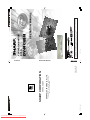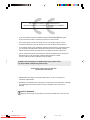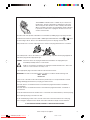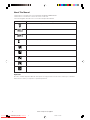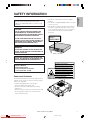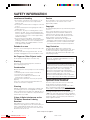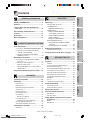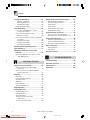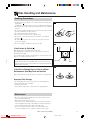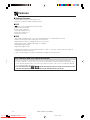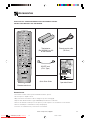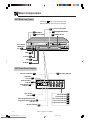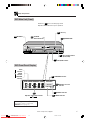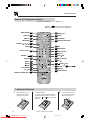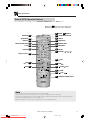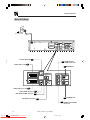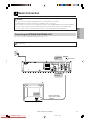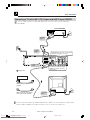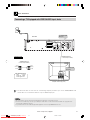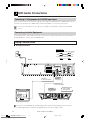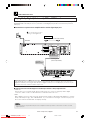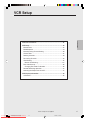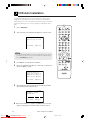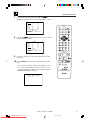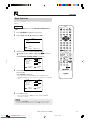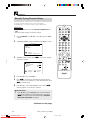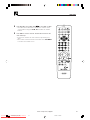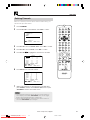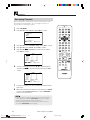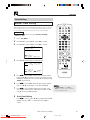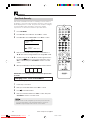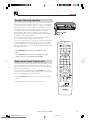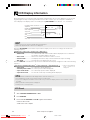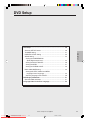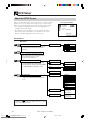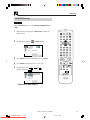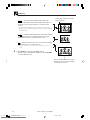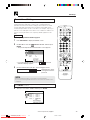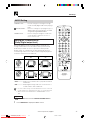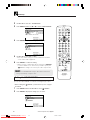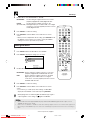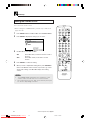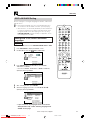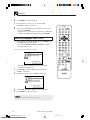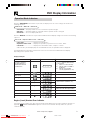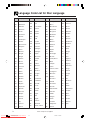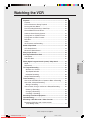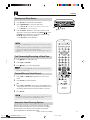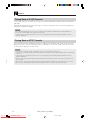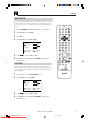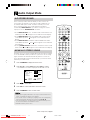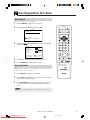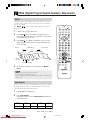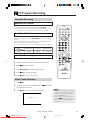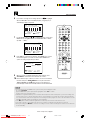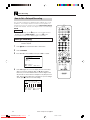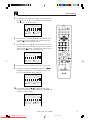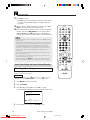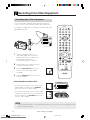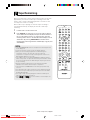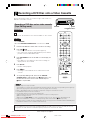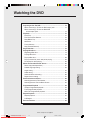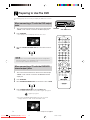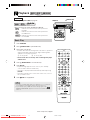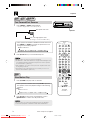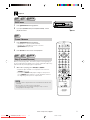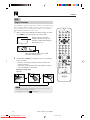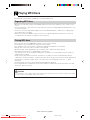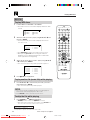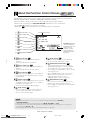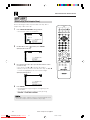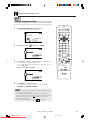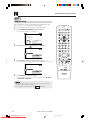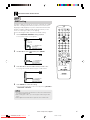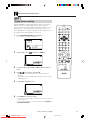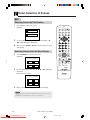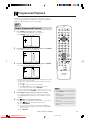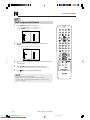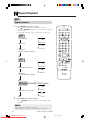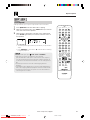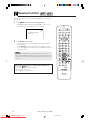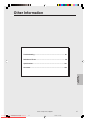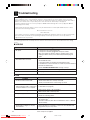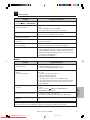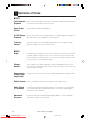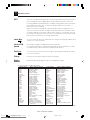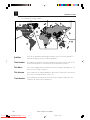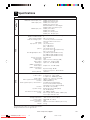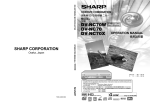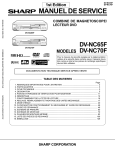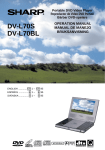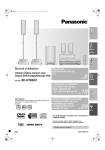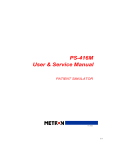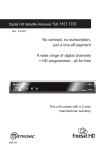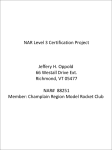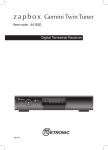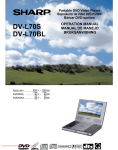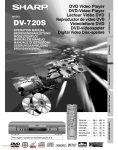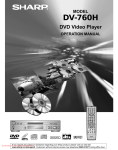Download Sharp DV-NC65H Troubleshooting guide
Transcript
Downloaded From Disc-Player.com Sharp Manuals DVNC65HHyo1_4.pm6 1 Sharp House, Thorp Road, Newton Heath Manchester M40 5BE SHARP ELECTRONICS (U.K.) LTD. Osaka, Japan TINS-A222WJZZ Printed in the UK SHARP CORPORATION 100% of the pulp used in making this paper comes from sustainable forests DV-NC65H OPERATION MANUAL NTSC/PAL ® 30/8/02, 2:10 pm If you require any advice or assistance regarding your Sharp product, please visit our web-site www.sharp.co.uk/support. Customers without Internet access may telephone the 08705 274277 during office hours (or (01) 676 0648 if telephoning from Ireland). 2 The region number for this DVD player is 2. OPERATION MANUAL DV-NC65H VCR/DVD COMBINATION MODEL This equipment complies with the requirements of Directives 89/336/EEC and 73/23/EEC as amended by 93/68/EEC. • If you are unable to resolve a problem using the TROUBLESHOOTING guide, do not remove the cabinet or attempt to service this Unit yourself. • For service please contact your dealer. If this is not possible, please call our Customer Information centre for details of your nearest Sharp Service Centre. • In the unlikely event of this equipment requiring repair during the guarantee period, you will need to provide proof of the date of purchase to the repairing company. Please keep your invoice or receipt which is supplied at the time of purchase. • Certain replacement parts and accessories may be obtained from our main parts distributor who can be contacted at: Willow Vale Electronics Limited Tel. 0121 766 5414. Most credit/debit cards accepted. SHARP Customer Helpline: Tel. 08705 274277 during office hours (or (01) 676 0648 if telephoning from Ireland) Alternatively, please visit our web-site: www.sharp.co.uk/support • Specifications are subject to change without notice, as part of our policy of continuous improvement. • No liability is accepted for any inaccuracies or omissions in this publication, although every possible care has been taken to make it complete and as accurate as possible. SAFETY WARNINGS Observe all warnings for your safety and to ensure trouble free use of this Unit. 2 DVNC65HHYO2.PM6 Downloaded From Disc-Player.com Sharp Manuals 2 30/7/02, 11:26 am SPECIAL NOTE FOR USERS IN THE U.K. This VCR/DVD combination unit is suitable only for connection to the UK mains. The unit is fitted with a moulded 3-pin mains plug with a 3-amp fuse. The unit does not have a mains power switch. When connected to the mains, the unit will draw current at all times to power the clock. Be sure to unplug the unit when it is not to be used for several months. The mains lead of this product is fitted with a non-rewireable (moulded) plug incorporating a 3A fuse. Should the fuse need to be replaced, a BSI or ASTA approved BS 1362 fuse marked or the same rating as above, which is also indicated on the pin face of the plug, must be used. ASA and of Always refit the fuse cover after replacing the fuse. Never use the plug without the fuse cover fitted. In the unlikely event of the socket outlet in your home not being compatible with the plug supplied, cut off the mains plug and fit an appropriate type. DANGER: The fuse from the cut-off plug should be removed and the cut-off plug destroyed immediately and disposed of in a safe manner. Under no circumstances should the cut-off plug be inserted elsewhere into a 13A socket outlet, as a serious electric shock may occur. To fit an appropriate plug to the mains lead, follow the instructions below: IMPORTANT: The wires in the mains lead are coloured in accordance with the following code: Blue: Neutral Brown:Live As the colours of the wires in the mains lead of this product may not correspond with the coloured markings identifying the terminals in your plug, proceed as follows: —The wire which is coloured blue must be connected to the plug terminal which is marked N or coloured black. —The wire which is coloured brown must be connected to the plug terminal which is marked L or coloured red. Ensure that neither the brown nor the blue wire is connected to the earth terminal in your three-pin plug. Before replacing the plug cover make sure that: —If the new fitted plug contains a fuse, its value is the same as that removed from the cut-off plug. —The cord grip is clamped over the sheath of the mains lead and not simply over the lead wires. IF YOU HAVE ANY DOUBT, CONSULT A QUALIFIED ELECTRICIAN. www.sharp.co.uk/support DVNC65H003_008.pm6 Downloaded From Disc-Player.com Sharp Manuals 3 3 30/8/02, 10:17 am About This Manual • All mentions of “the Unit” refer to the DV-NC65H VCR/DVD COMBINATION. • All mentions of “the Remote” refer to the remote control unit. • The following table describes the icons used in this Operation Manual. Icon Meaning Tips and Hints for easier operation DVD CD Functions for DVD Functions for Audio CD Quick Start Guide (the separate sheet) GENERAL INFORMATION CONNECTION AND INITIAL SETTING VCR, DVD SETUP WATCHING THE VCR, DVD OTHER INFORMATION Important! Be sure to read this Operation Manual carefully before using the Unit for the first time, and keep it on hand for future reference when you experience operational problems. 4 DVNC65H003_008.pm6 Downloaded From Disc-Player.com Sharp Manuals www.sharp.co.uk/support 4 30/8/02, 10:17 am SAFETY INFORMATION CAUTION: USE OF CONTROLS OR ADJUSTMENTS OR PERFORMANCE OF PROCEDURES OTHER THAN THOSE SPECIFIED HEREIN MAY RESULT IN HAZARDOUS RADIATION EXPOSURE. AS THE LASER BEAM USED IN THIS UNIT IS HARMFUL TO THE EYES, DO NOT ATTEMPT TO DISASSEMBLE THE CABINET. REFER SERVICING TO QUALIFIED PERSONNEL ONLY. • This Unit is classified as a CLASS 1 LASER product. • The CLASS 1 LASER PRODUCT label is located on the rear cover. • This product contains a low power laser device. To ensure continued safety do not remove any cover or attempt to gain access to the inside of the product. Refer all servicing to qualified personnel. GENERAL INFORMATION Note: This unit can be used only where the power supply is AC 230V-240V, 50Hz. It cannot be used elsewhere. CLASS 1 LASER PRODUCT WARNING: TO REDUCE THE RISK OF FIRE OR ELECTRIC SHOCK, DO NOT EXPOSE THIS EQUIPMENT TO RAIN OR MOISTURE. (Rear of product) TO REDUCE THE RISK OF FIRE OR ELECTRIC SHOCK, AND ANNOYING INTERFERENCE, USE THE RECOMMENDED ACCESSORIES ONLY. Laser Diode Properties Material: AlGaInP Wave length: 650 nm Emission Duration: Continuous Laser output: Max. 0.7 mW SA005WJ Power Lead Protection CAUTION-LASER RADIATION WHEN OPEN. DO NOT STARE INTO BEAM OR VIEW DIRECTLY WITH OPTICAL INSTRUMENTS. VORSICHT-LASERSTRAHLUNG, WENN GEFFNET. BLICKEN SIE NICHT IN DEN STRAHL UND BETRACHTEN SIE DIESEN NICHT DIREKT MIT OPTISCHEN INSTRUMENTEN. ATTENTION-RADIATION LASER EN CAS D'OUVERTURE. NE PAS FIXER LE FAISCEAU NI REGARDER DIRECTEMENT DES INSTRUMENTS OPTIQUES. VARNING-LASERSTRÅLNING NÄR DENNA DEL ÄR ÖPPNAD. STIRRA EJ IN I STRÅLEN OCH BETRAKTA EJ STRÅLEN MED OPTISKA INSTRUMENT. VARO! AVATTAESSA OLET ALTTIINA LASERSÄTEILYLLE. ÄLÄ TUIJOTA SÄTEESEEN ÄLÄKÄ KATSO SITÄ OPTISEN LAITTEEN LÄPI. VARNING-LASERSTRÅLNING NÄR DENNA DEL ÄR ÖPPNAD. STIRRA EJ IN I STRÅLEN OCH BETRAKTA EJ STRÅLEN GENOM OPTISKT INSTRUMENT. ADVARSEL-LASERSTRÅLING NÅR DEKSEL ÅPNES. STIRR IKKE INN I STRÅLEN ELLER SE DIREKTE MED OPTISKE INSTRUMENTER. ADVARSEL-LASERSTRÅLING VED ÅBNING. SE IKKE IND I STRÅLENHELLER IKKE MED OPTISKE INSTRUMENTER. To avoid any malfunctions of the unit, and to protect against electric shock, fire or personal injury, please observe the following. • Hold the plug firmly when connecting or disconnecting the AC power lead. • Keep the AC power lead away from heating appliances. • Never put any heavy object on the AC power lead. • Do not attempt to repair or reconstruct the AC power lead in any way. www.sharp.co.uk/support DVNC65H003_008.pm6 Downloaded From Disc-Player.com Sharp Manuals 5 5 30/8/02, 10:17 am SAFETY INFORMATION Location and Handling Service • Do not place your Unit in enclosed spaces or do not cover it to prevent excessive temperatures inside the unit. • Do not place the Unit in direct sunlight, or near heat sources. • Keep the Unit away from strong magnetic fields, i.e. loudspeakers etc. • Do not place any object containing water or other liquids on the Unit. In the event that liquid should enter the cabinet, unplug the Unit immediately and contact the retailer or service centre approved by SHARP immediately. • Do not remove the Unit cabinet. Touching parts inside the cabinet could result in electric shock and/ or damage to the Unit. For service and adjustment inside the cabinet, call a qualified dealer or service centre approved by SHARP. Do not attempt to service this Unit yourself. Please refer any service to the nearest service centre approved by SHARP. Copyright Recording and playback of any material may require consent. Please refer particularly to the provisions of the Copyright Act 1956, the Dramatic and Musical Performers Protection Act 1958, the Performers Protection Acts 1963 and 1972 and to any subsequent statutory enactments and orders. • VIDEO Plus+ and PlusCode are registered trademarks of Gemstar Development Corporation. • The VIDEO Plus+ system is manufactured under license from Gemstar Development Corporation. Copy Protection Periods of no use When the unit is not being used, switch the unit to the Standby mode. When left unused for a long period of time, the unit should be unplugged from the household AC socket. No Fingers or Other Objects Inside Do not put any foreign object on the disc tray. Stacking Place the unit in a horizontal position, and do not place anything heavy on it. Condensation Moisture may form on the pickup lens in the following conditions: • immediately after a heater has been turned on. • in a steamy or very humid room. • when the unit is suddenly moved from a cold environment to a warm one. If moisture forms inside this unit, it may not operate properly. In this case, turn on the power and wait about one hour for the moisture to evaporate. Cleaning Unplug your Unit before cleaning. Use a damp cloth for cleaning. Do not use cleaning fluids or aerosols which could enter the unit and cause damage, fire, or electrical shock. These substances may also deteriorate the finish of your Unit. If there is Noise Interference on the TV While a Broadcast is being Received This Unit supports Macrovision copy protection. On DVDs that include a copy protection code, if the contents of the DVD are copied using a VCR, the copy protection code prevents the videotape copy from playing normally. Apparatus Claims of U.S.Patent Nos. 4,631,603, 4,577,216, 4,819,098 and 4,907,093 licensed for limited viewing uses only. This product incorporates copyright protection technology that is protected by method claims of certain U.S. patents and other intellectual property rights owned by Macrovision Corporation and other rights owners. Use of this copyright protection technology must be authorized by Macrovision Corporation, and is intended for home and other limited viewing uses only unless otherwise authorized by Macrovision Corporation. Reverse engineering or disassembly is prohibited. Recommended Measures for Optimum Picture Excellence The unit is a precision device that is constructed using extremely accurate technology. Soiling or friction affecting the pickup lens or disc drive can impair the image quality. In the worst case, neither video or audio will be played back. To obtain optimum picture quality, the Unit should be checked (cleaning and replacement of some parts) every 1,000 hours. Note that this period varies depending on the environment (temperature, humidity, dust, etc.) in which the Unit is used. Contact your authorized Sharp supplier for details. Do not attempt to clean the pickup lens yourself. Depending on the reception condition of the TV, interference may appear on the TV monitor while you watch a TV broadcast and the unit is left on. This is not a malfunction of the unit or the TV. To watch a TV broadcast, turn off the unit. 6 DVNC65H003_008.pm6 Downloaded From Disc-Player.com Sharp Manuals www.sharp.co.uk/support 6 30/8/02, 10:17 am Contents Basic Connection ........................................ 18 DVD Display Information ............................ 51 Operation Mode Indicators ............................... 51 Language Code List for Disc Language ... 51 WATCHING THE VCR DVD Audio Connections ............................. 21 Preparations Before Using The Product ... 24 VCR Auto Installation ................................. 26 VCR Setup .................................................... 28 Audio Output Mode ..................................... 59 Hi-Fi Stereo Sound ........................................... 59 Nicam Hi-Fi Stereo Soun d ............................... 59 Sharp Super Picture .................................... 60 Auto Repeat/Auto Zero Back ...................... 61 Auto Repeat ...................................................... 61 Auto Zero Back ................................................. 61 OTHER INFORMATION Menu Screen .................................................... 28 Mode Selection ................................................. 29 Manually Tuning Channel Setting ..................... 30 Channel Sort .................................................... 32 Deleting Channels ............................................ 33 Re-naming Channels ........................................ 34 Clock Setting .................................................... 35 Manual Clock Setting .................................... 35 Post Code Security ........................................... 36 Changing Post Code Pin Number ................. 36 Decoder Switching Operation ........................... 37 Selecting the Output from the VCR .................. 37 Playback ........................................................... 54 Picture Disturbance During Playback ............... 54 Pausing and Slow Motion ................................. 55 Fast Forwarding/Rewinding a Video Tape ........ 55 Forward/Reverse Visual Search ....................... 55 Automatic Head Cleaning System .................... 55 Playing Back an S-VHS Cassette ..................... 56 Playing Back an NTSC Cassette ...................... 56 Blue Mute ......................................................... 57 Colour ............................................................... 57 16:9 Playback and Recording ........................... 58 WATCHING THE DVD VCR SETUP Playback ....................................................... 54 WATCHING THE VCR Connecting a TV Equipped with S-VIDEO Input Jacks ................................................... 21 Connecting to Audio Equipment ....................... 21 Playing 2 channel audio ................................ 21 Playing Dolby Digital (5.1 channel), DTS or MPEG audio ............................................... 22 DVD SETUP Connecting to ANTENNA IN/ANTENNA OUT .. 18 Connecting a TV with LINE 1 (TV) Output and LINE 2 Input SCARTS .......................... 19 Connecting a TV Equipped with VIDEO/ AUDIO Input Jacks ....................................... 20 About the SET UP Screen ................................ 40 TV MODE Setting ............................................. 41 PARENTAL LEVEL Setting ........................... 43 AUDIO Setting .................................................. 45 Setting the COMPRESSION (Dolby Digital output level) .......................... 45 Setting the DOLBY DIGITAL ......................... 46 Setting the MPEG ......................................... 47 Setting the CINEMA VOICE .......................... 48 DISC LANGUAGE Setting ................................ 49 Setting SUBTITLE, AUDIO and MENU languages ................................................... 49 Selecting languages from OTHER ................ 50 VCR SETUP CONNECTION AND INITIAL SETTINGS DVD Setup .................................................... 40 CONNECTION AND INITIAL SETTINGS SAFETY INFORMATION ................................ 5 Contents ......................................................... 7 Types of Discs that Can Be Played on This Unit ..................................................... 9 Disc Handling and Maintenance ................ 11 Features ....................................................... 12 Accessories ................................................. 13 Major Components ...................................... 14 DVD SETUP GENERAL INFORMATION GENERAL INFORMATION DPSS (Digital Program Search System) / Skip Search .............................................. 62 DPSS ................................................................ 62 Skip Search ...................................................... 62 VCR Display Information ............................ 38 VCR Reset ....................................................... 38 7 www.sharp.co.uk/support DVNC65H003_008.pm6 Downloaded From Disc-Player.com Sharp Manuals 7 30/8/02, 10:17 am Contents TV Program Recording ............................... 63 About the Function Control Screen .......... 81 Selection of a Channel .................................. 63 Tape Speed Selection ................................... 63 Immediate Recording .................................... 63 Simple Timed Recording .................................. 63 Direct skip (title/chapter/time) ........................... 82 Sub Title language setting ................................ 83 Angle setting ..................................................... 84 Audio setting ..................................................... 85 Advanced Surround setting .............................. 86 Digital Gamma setting ...................................... 87 Timer Recording .......................................... 64 How to Use the VIDEO Plus+® system to Make a Recording .................................... 64 How to Set a Delayed Recording ..................... 66 Setting a Recording ...................................... 66 How to Check, Change, and Cancel a Delayed Recording ..................................................... 68 Checking a Recording ................................... 68 Changing a Recording .................................. 69 Cancelling a Recording ................................. 69 Recording from Other Equipment ............. 70 Tape Remaining ........................................... 71 Recording a DVD Disc onto a Video Cassette ................................................... 72 Direct Selection of Scenes ......................... 88 Selecting Scenes by Title Number ................... 88 Selecting Scenes from the Menu Screen ......... 88 Programmed Playback ................................ 89 Chapter Programmed Playback ....................... 89 Track Programmed Playback ............................ 90 MP3 Files Programmed Playback .................... 91 Repeat Playback .......................................... 92 Repeat playback ............................................... 92 A-B Repeat ....................................................... 93 Resume Function ........................................ 94 Recording a DVD disc onto a video cassette (Tape Editing mode) ..................................... 72 WATCHING THE DVD Preparing to Use the DVD .......................... 74 When connecting a TV with the DVD output jacks .................................................. 74 When connecting a TV with the DVD/VCR shared output jacks ...................................... 74 OTHER INFORMATION Troubleshooting .......................................... 96 Definition of Terms ...................................... 98 Specifications ............................................ 101 Guarantee .................................................. 102 Playback ....................................................... 75 Basic Play ......................................................... 75 Fast Forward/Fast Reverse ............................... 76 Slow-Motion Play .............................................. 76 Still/Pause ......................................................... 77 Frame Advance ................................................ 77 Skip (Forward/Reverse) .................................... 77 Angle Selection ........................................... 78 Playing MP3 Discs ...................................... 79 Regarding MP3 discs ....................................... 79 Playing MP3 discs ............................................ 79 To play MP3 discs ............................................. 80 To play another file (music title) while playing ................................................ 80 To skip the file while playing ............................. 80 8 DVNC65H003_008.pm6 Downloaded From Disc-Player.com Sharp Manuals www.sharp.co.uk/support 8 30/8/02, 10:17 am Types of Discs that Can Be Played on This Unit This Unit can play back discs bearing any of the following marks: R 4.7 DVD DVD-R / DVD-RW [8cm(3") disc/12cm(5") disc] See See 1 2 on the next page Audio CDs [8cm(3") disc/12cm(5") disc] See 3 on the next page CD-R/CD-RW [8cm(3") disc/12cm(5") disc] • Discs recorded in MP3 file format or Audio format. RW Other CDs 1) On CD-G and CD-EXTRA discs, only the sound can be played (no images). 2) Video CD, Photo CD, DVD-ROM, DVD-RW (Video recording format), DVD-Audio, SACD and CD-ROM discs cannot be used. 3) Discs with unusual shapes (heart-shaped or hexagonal discs) cannot be used. The use of such discs will cause a fault. • This Unit will reject an incompatible disc, therefore the disc type should be checked. This unit will output NTSC signals when playing “NTSC discs”. NTSC signals cannot be converted to modifed PAL signals. An NTSC TV or NTSC-compatable Multi-system TV must be used when playing NTSC discs. 1 • DVD video players and discs are designed with region numbers which dictate the regions in which a disc can be played. If the region number on the disc you want to play does not match the region number in this Unit, you will not be able to play the disc. • DVD R/DVD-RW discs recorded in video mode can only be played back. • Non-finalised DVD-RW discs can not be played back. The region number for this Unit is 2. Samples of region number marks compatible with this Player: 2 12 .... 1 2 6 ........ 1 2 3 456 ALL Disc playable in all regions As for the list of the region number 2 countries and the world map for all region numbers, refer to page 99. www.sharp.co.uk/support DVNC65H009_013.pm6 Downloaded From Disc-Player.com Sharp Manuals 9 9 30/8/02, 10:46 am Types of Discs that Can Be Played on This Unit Disc Function or Operation that is Not Available In the cases listed below, the indicator may appear on the TV screen, which indicates that the function or operation is not available. • When you intend to perform the function or operation on which the manufacturer restriction is imposed: The specific functions on some DVDs are determined by the disc manufacturer. As this Unit plays disc data in accordance with the guidelines of the disc manufacturer, some functions may not be available on some discs. Be sure to read the documentation provided with the disc. • When you intend to perform the functions or operations prohibited for the current disc: The types of functions and operations that can be used for a particular disc vary depending on the features of that disc. Some disc functions and operations may differ from the descriptions given in this Operation Manual. In this event, follow the instructions given on the screen. Icons Used on DVDs Sample Icons 2 1. English 2. Chinese Number of audio tracks 2 1. English 2. Chinese Type of subtitles recorded 16:9 LB Screen aspect ratio recorded 2 2 Disc with Region code indicator multiple camera angles 2 • This Unit supports 2-channel (L/R) audio and 5.1ch (Multi-channel) MPEG Audio 1/2 (only when the DIGITAL OUT coaxial jack is used for connection). It does not support 7.1 channel MPEG Audio Version 2.0. 3 • When playing back a CD-G (Graphics) or CD EXTRA disc, the audio portion will be played, but the graphic images will not be shown. Title, Chapter and Tracks • DVDs are divided into “titles” and “chapters”. If the disc has more than one movie on it, each movie would be a separate “title”. “Chapters”, on the other hand, are sections of titles. Example: DVD Title 1 Chapter 1 Title 2 Chapter 2 Chapter 3 Chapter 1 Chapter 2 • Audio CDs are divided into “tracks”. You can think of a “track” as one tune on an Audio CD. Example: Audio CD Track 1 Track 2 Track 3 Track 4 Track 5 • Numbers identify each title, chapter, and track on a disc. Most discs have these numbers recorded on them, but some do not. 10 DVNC65H009_013.pm6 Downloaded From Disc-Player.com Sharp Manuals www.sharp.co.uk/support 10 30/8/02, 10:46 am Disc Handling and Maintenance Handling Precautions • Hold the disc by the edges so the surface will not be soiled with fingerprints. ( A ) Fingerprints, dirt and scratches can cause skipping and distortion. • Do not write on the label side with a ball-point pen or other writing utensils. • Do not use record cleaning sprays, benzine, thinner, static electricity prevention liquids or any other solvent. • Be careful not to drop or bend the disc. • Do not install more than 1 disc on the disc tray. • Do not try to close the disc tray when the disc is not installed properly. ( B ) • Be sure to store the disc in its exclusive case when not in use. Then store upright. • Do not stick paper or adhesive labels to the disc. A B If the Surface is Soiled ( C ) Wipe gently with a soft, damp (water only) cloth. When wiping discs, always move the cloth from the center hole toward the outer edge. (If you wipe the discs using a circular motion, circular scratches are likely to occur, which will cause noise.) If the playing surface of a disc is soiled or scratched, the Unit may decide that the disc is incompatible and eject the disc tray, or it may fail to play the disc correctly. Wipe any soiling off the playing surface with a soft cloth. Disc tray Disc C If the Disc is Brought from a Cold to a Warm Environment, Dew May Form on the Disc Wipe the dew off with a soft, dry, lint-free cloth before using the disc. Improper Disc Storage You can damage discs if you store them in the following places: • Areas exposed to direct sunlight • Humid or dusty areas • Areas directly exposed to a heat outlet or heating appliance Maintenance • Be sure to turn the Unit off and disconnect the AC power cord before maintaining the Unit. • Wipe this Unit with a dry soft cloth. If the surfaces are extremely dirty, wipe clean with a cloth which has been dipped in a weak soap-and-water solution and wrung out thoroughly and then wipe again with a dry cloth. • Never use alcohol, benzine, thinner, cleaning fluid or other chemicals. And do not use compressed air to remove dust. www.sharp.co.uk/support DVNC65H009_013.pm6 Downloaded From Disc-Player.com Sharp Manuals 11 11 30/8/02, 10:46 am Features ■ Common Features • A DVD, AUDIO CD player and VCR all in one. • Simultaneous VCR recording and DVD playback. ■ VCR • • • • • • Hi-Fi Stereo Sound/Double-Azimuth 4-Heads 1 minute Rewind (E-180) S-VHS Simple Playback HQ (High Quality) Circuitry Simple Recording Timer Sharp Super Picture ■ DVD • • • • • • Plays DVD and Audio CD discs as well as CD-R/CD-RW discs recorded in MP3 file format Advanced Surround provides high-quality surround sound Digital Gamma correction and Digital Super Picture functions Dolby Digital*1, DTS*2, MPEG Audio digital out capability High-quality digital images High-quality digital sound *1 Manufactured under license from Dolby Laboratories. “Dolby”, “Pro Logic” and the double-D symbol are trademarks of Dolby Laboratories. *2 “DTS” and “DTS Digital Surround” are trademarks of Digital Theater Systems, Inc. Disc Features and this Operation Manual • The types of functions and operations that can be used for a particular disc vary depending on the features of that disc. In some cases, these functions and operations may differ from the descriptions given in this Operation Manual. In this event, follow the instructions given on the screen. This Operation Manual only covers basic disc operations. • For some operations, the or indicator may appear on the TV screen. This indicates that the operation described in this Operation Manual is not permitted for the current disc. 12 DVNC65H009_013.pm6 Downloaded From Disc-Player.com Sharp Manuals www.sharp.co.uk/support 12 30/8/02, 10:46 am Accessories CHECK THAT ALL THESE ACCESSORIES ARE SUPPLIED WITH THE UNIT. CONTACT YOUR DEALER IF ANY ARE MISSING. OPERATE TIMER ON/OFF EJECT VIDEO Plus+ VCR/DVD VCR MENU ON SCREEN SELECTOR DVD SETUP DISPLAY FUNCTION CONTROL PROG/ REPEAT OPEN/ CLOSE ANGLE TITLE DVD MENU CLEAR RETURN SET ENTER ZERO BACK SKIP SEARCH TV/VCR Round coaxial cable (75 Ohm) Two batteries (R6 UM/SUM-3 or AA) for the Remote INPUT SELECT VCR DVD AM/PM / REV FWD PLAY REC VCR/DVD COMBINATION MODEL PAUSE/STILL STOP DV-NC65H OPERATION MANUAL DPSS SKIP TAPE SPEED SLOW SCART lead (FULL Type) AUDIO OUTPUT CH VCR DVD The region number for this DVD player is 2. ® 2 NTSC/PAL If you require any advice or assistance regarding your Sharp product, please visit our web-site www.sharp.co.uk/support. Customers without Internet access may telephone the 08705 274277 during office hours (or (01) 676 0648 if telephoning from Ireland). VCR/DVD COMBINATION RRMCGA069WJSA Quick Start Guide Operation Manual Remote control unit Remote Control • The Remote Control must be pointed towards the Unit to operate. • Do not expose to liquid or shock. • May not function if the Unit is in direct sunlight or any other strong light. • Replace both alkaline batteries (type AA/R6/UM3) if the Remote Control fails. • Remove the batteries and keep in a safe place if you do not plan to use the Unit for several months. • Remove and dispose of flat batteries safely and promptly. • Incorrect use of batteries may cause them to leak or burst. www.sharp.co.uk/support DVNC65H009_013.pm6 Downloaded From Disc-Player.com Sharp Manuals 13 13 30/8/02, 10:46 am Major Components VCR Main Unit (Front) Numbers in refer to the main pages in this Operation Manual where the topic is explained. 54 Cassette compartment 24 VCR/DVD SELECTOR 24 OPERATE 54 EJECT/STOP 63 TIMER indicator DV-NC65 PAL Front AUDIO/ VIDEO input jack 70 DVD / CD PLAYER OPERATE EJECT/STOP REW PLAY PLAY/X2 / REC VCR/DVD SELECTOR CH LINE IN 3 VIDEO STOP OPEN/CLOSE TIMER VCR DVD L - AUDIO - R REW 55 PLAY/X2 54 REC 63 CH K/L 54 VCR Front Panel Display 63 Recording Indicator Cassette-in Indicator 54 VCR Mode Indicator 37 Timer Recording Indicator 63 VCR L R Audio Output 59 Indicator SEPVP D Tape Speeds Indicator 63 Clock Indicator 38 Channel Indicator 63 Video Programming System/ Programme Delivery Control 65 Indicator Tape Counter Indicator 38 Tape Status Indicator 38 Tape Remain Indicator 38 Decoder Indicator 37 14 DVNC65H014.pm6 Sharp Manuals Downloaded From Disc-Player.com www.sharp.co.uk/support 14 30/8/02, 9:19 am Major Components DVD Main Unit (Front) Numbers in refer to the main pages in this Operation Manual where the topic is explained. 75 24 OPERATE 24 Disc tray VCR/DVD Selector/Indicator 75 OPEN/CLOSE DV-NC65 PAL DVD / CD PLAYER OPERATE EJECT/STOP REW PLAY PLAY/X2 REC / CH LINE IN 3 VIDEO STOP OPEN/CLOSE TIMER VCR/DVD SELECTOR VCR DVD L - AUDIO - R 75 Disc operation buttons (PLAY, STOP) 72 VCR DVD indicator DVD Front Panel Display TITLE indicator 1 TRACK indicator 91 CHAPTER indicator TITLE TRACK CHAPTER TOTAL PROGRAM indicator PROGRAM 86 VIRTUAL ANGLE A B 91 51 Operation status/Time indicator 2 84 VIRTUAL surround indicator REPEAT indicator ANGLE indicator You can toggle between 1 and 2 by pressing the remote control unit’s DISPLAY button (page 51). www.sharp.co.uk/support DVNC65H015.pm6 Sharp Manuals Downloaded From Disc-Player.com 15 15 30/8/02, 9:23 am Major Components Remote (VCR Operation Buttons) • The explanations on this page use the VCR/DVD CHANGE Switch in the VCR position. Numbers in refer to the main pages in this Operation Manual where the topic is explained. TIMER ON/OFF 63 OPERATE OPERATE 24 FUNCTION CONTROL ON SCREEN 38 CURSOR ( / / PROG/ REPEAT OPEN/ CLOSE ANGLE 54 EJECT 27 VCR MENU 24 VCR/DVD SELECTOR TITLE ) 27 / 64 VIDEO Plus+ EJECT VIDEO Plus+ ON VCR/DVD VCR MENU SCREEN SELECTOR DVD SETUP DISPLAY DISPLAY 51 TIMER ON/OFF DVD MENU CLEAR RETURN SET ENTER 26 SET CLEAR 32 ZERO BACK 61 ZERO BACK SKIP SEARCH Number buttons 31 62 SKIP SEARCH TV/VCR 37 TV/VCR INPUT SELECT VCR DVD AM/PM AM/PM or 35 / 72 VCR DVD / REV REV 55 FWD PLAY PLAY 54 55 FF REC Æ REC 63 STOP 54 TAPE SPEED 63 CH / 31 70 INPUT SELECT PAUSE/STILL TAPE SPEED CH STOP 55 DPSS SKIP 55 SLOW —/±, 62 DPSS SLOW AUDIO OUTPUT VCR DVD VCR/DVD CHANGE Switch 24 54 PAUSE/ STILL / SLOW 59 AUDIO OUTPUT VCR/DVD COMBINATION RRMCGA069WJSA Loading the Batteries 1 Open the battery cover by pulling the lid in the direction of the arrow. 16 DVNC65H016.pm6 Sharp Manuals Downloaded From Disc-Player.com 2 Load the batteries. Load the two batteries (R6 UM/SUM-3 or AA) supplied with the Remote so that the battery poles and are positioned as indicated. 3 www.sharp.co.uk/support 16 30/8/02, 9:25 am Close the battery cover by lowering the lid in the direction of the arrow. Major Components Remote (DVD Operation Buttons) • The explanations on this page use the VCR/DVD CHANGE Switch in the DVD position. Numbers in refer to the main pages in this Operation Manual where the topic is explained. 89 PROG, 92 REPEAT OPERATE 24 OPERATE ON SCREEN 51 DISPLAY 51 FUNCTION CONTROL 81 TITLE 88 TIMER ON/OFF 74 VCR/DVD SELECTOR EJECT VIDEO Plus+ ON VCR/DVD VCR MENU SCREEN SELECTOR DVD SETUP DISPLAY FUNCTION CONTROL PROG/ REPEAT OPEN/ CLOSE ANGLE TITLE 78 ANGLE 41 DVD SETUP 75 OPEN/CLOSE DVD MENU 88 DVD MENU CLEAR RETURN SET ENTER RETURN 42 39 ENTER ZERO BACK 41 CURSOR ( / / / ) SKIP SEARCH Number buttons 43 TV/VCR INPUT SELECT VCR DVD AM/PM / 75 REV REV 76 STOP 75 PLAY FWD PLAY 76 FWD REC PAUSE/STILL STOP DPSS SKIP TAPE SPEED CH SLOW AUDIO OUTPUT VCR 77 PAUSE/ STILL 76 SLOW 77 SKIP DVD 24 VCR/DVD CHANGE Switch VCR/DVD COMBINATION RRMCGA069WJSA • • • • • Do not subject the Remote to shock, water or excessive humidity. The Remote may not function if the Unit sensor is in direct sunlight or any other strong light. Incorrect use of batteries may cause them to leak or burst. Read the battery warnings and use the batteries properly. Do not mix old and new batteries, or mix brands in use. Remove the batteries if you do not use the Remote for an extended period of time. www.sharp.co.uk/support DVNC65H017.pm6 Sharp Manuals Downloaded From Disc-Player.com 17 17 30/8/02, 10:16 am Major Components Main Unit (Rear) To an AC outlet OUTPUT SELECTOR 19 20 VCR/DVD shared AUDIO output jacks SCART LINE 2 socket 19 18 ANTENNA IN S-VIDEO LINE 2 VIDEO RGB DVD OUT OUTPUT SELECTOR VCR/DVD OUT ANTENNA DIGITAL AUDIO R IN AUDIO LINE 1 (TV) L S-VIDEO R AUDIO VIDEO OUT L SCART LINE 1 (TV) socket 19 DVD S-VIDEO output jack 21 DVD DIGITAL AUDIO output jack 22 18 ANTENNA OUT DVD AUDIO output jacks 21 20 VCR/DVD shared VIDEO output jack 18 DVNC65H018.pm6 Sharp Manuals Downloaded From Disc-Player.com www.sharp.co.uk/support 18 30/8/02, 10:07 am Basic Connection Caution: • • • • Connecting to ANTENNA IN/ANTENNA OUT The connection method differs depending on the type of TV. CONNECTION AND INITIAL SETTINGS Be sure to turn off the Unit and equipment to be connected before connecting. Read through the operation manual for the equipment to be connected. Be sure that the colours of the jacks and plugs match up when using a VIDEO/AUDIO lead (commerially available). Be sure to keep the Unit connection leads separate from the TV aerial lead when you install the Unit, because it may cause electrical interference when you are watching television programmes. The signal from ANTENNA OUT will only be the Television Signal. A scart lead MUST be used to view the units’ playback signal. Antenna Aerial cable To ANTENNA IN jack S-VIDEO LINE 2 VIDEO RGB DVD OUT OUTPUT SELECTOR VCR/DVD OUT DIGITAL AUDIO R ANTENNA IN AUDIO LINE 1 (TV) L S-VIDEO R AUDIO VIDEO OUT L To ANTENNA OUT jack TV To antenna input jack Round coaxial cable (RF connection cable) (supplied) www.sharp.co.uk/support DVNC65H019_024.pm6 Downloaded From Disc-Player.com Sharp Manuals 19 19 30/8/02, 11:14 am Basic Connection Connecting a TV with LINE 1 (TV) Output and LINE 2 Input SCARTS Use the SCART leads (one SCART lead: supplied) to connect the Unit to your TV and VCR or DECORDER. VCR or DECORDER SCART OUTPUT To SCART output To LINE 2 SCART VCR/DVD OUT jacks can be used instead of LINE 1(TV), depending on your TV. S-VIDEO LINE 2 VIDEO RGB DVD OUT OUTPUT SELECTOR VCR/DVD OUT DIGITAL AUDIO R ANTENNA IN AUDIO LINE 1 (TV) L S-VIDEO R AUDIO VIDEO OUT L This Unit To LINE 1 (TV) SCART Change the position according to the signal type (VIDEO/S-VIDEO/ RGB) that is output to TV during DVD playback. : Signal flow TV Required leads SCART lead (one SCART lead: supplied) SCART lead (the other SCART lead: commercially available) To SCART input The factory default setting for the OUTPUT SELECTOR is “VIDEO”. If your TV supports the higher quality modes S-VIDEO or RGB via the SCART, then please set the selector for your preference. 20 DVNC65H019_024.pm6 Downloaded From Disc-Player.com Sharp Manuals www.sharp.co.uk/support 20 30/8/02, 11:14 am Basic Connection Connecting a TV Equipped with VIDEO/AUDIO Input Jacks To VIDEO/AUDIO OUT jacks This Unit S-VIDEO LINE 2 VIDEO RGB DVD OUT OUTPUT SELECTOR VCR/DVD OUT DIGITAL AUDIO ANTENNA (Red) R LINE 1 (TV) IN AUDIO (White) L S-VIDEO (Yellow) R AUDIO VIDEO OUT L VIDEO/AUDIO lead (commercially available) Required leads VIDEO/AUDIO lead (commercially available) Yellow Yellow White (L) White (L) Red (R) Red (R) To VIDEO/AUDIO input jacks (White) (Red) (Yellow) Jack and Plug Colours Video : Yellow Audio Left : White Audio Right : Red L R AUDIO IN VIDEO IN TV (with external input jacks) • You will not be able to hear all of the sound being output by the Unit if you use the VIDEO/AUDIO lead shown above to a monaural TV that has only one AUDIO input jack. • Be sure that the colours of the jacks and plugs match up when connecting the lead. • Connect the Unit directly to the TV. If you attempt to view video on a TV connected via a VCR, the copy protection function will scramble the picture. • If you want to listen to the audio through audio equipment, connect only VIDEO lead to the TV. www.sharp.co.uk/support DVNC65H019_024.pm6 Downloaded From Disc-Player.com Sharp Manuals 21 21 30/8/02, 11:14 am DVD Audio Connections Connecting a TV Equipped with S-VIDEO Input Jacks When you want to achieve a better video image by connecting a TV equipped with an S-VIDEO input connector to the Unit, you should use an S-VIDEO lead (commercially available) to connect the TV to the Unit. Please note, if the Output Selector Switch is set to RGB, no signal will be output from the S-VIDEO socket. Connecting to Audio Equipment Connecting the Unit to audio equipment provides normal stereo sound plus powerful stereo sound enhanced by Dolby Digital (5.1 channel), DTS, and MPEG Audio. Playing 2 channel audio ■ Analogue Connection Required lead VIDEO/AUDIO lead (commercially available) White (L) White (L) Red (R) Red (R) S-VIDEO lead (commercially available) This Unit S-VIDEO LINE 2 VIDEO RGB DVD OUT OUTPUT SELECTOR To AUDIO VCR/DVD OUT OUT jacks DIGITAL AUDIO R ANTENNA IN AUDIO LINE 1 (TV) (Red) S-VIDEO L R AUDIO (White) VIDEO OUT L S-VIDEO lead (commercially available) To S-VIDEO OUT jack VIDEO/AUDIO lead (commercially available) To amplifier audio input jacks Jack and Plug Colours Audio Left: White Audio Right: Red (White) To S-VIDEO input jack (Red) S-VIDEO INPUT Amplifier of stereo system, etc. TV (with external input jacks) If the Unit is set to OPERATE ON, the DVD signals will be output from the DVD OUT jacks at all times. (The DVD signals will be output from the DVD OUT jacks also when using the VCR.) 22 DVNC65H019_024.pm6 Downloaded From Disc-Player.com Sharp Manuals www.sharp.co.uk/support 22 30/8/02, 11:14 am DVD Audio Connections Playing Dolby Digital (5.1 channel), DTS or MPEG audio Connecting an amplifier with a Dolby Digital/DTS/MPEG Audio digital surround processor or a Dolby Digital/ DTS/MPEG Audio surround processor to your Unit’s coaxial digital jack provides richer and more powerful audio play. ■ Connection to a processor or amplifier with a coaxial digital input jack You can make this connection using a coaxial digital lead. Required lead Coaxial digital lead (commercially available) This Unit S-VIDEO LINE 2 VIDEO RGB DVD OUT OUTPUT SELECTOR VCR/DVD OUT DIGITAL AUDIO R ANTENNA IN AUDIO LINE 1 (TV) L S-VIDEO R AUDIO VIDEO OUT L To coaxial DIGITAL OUT jack Coaxial digital lead (commercially available) To coaxial digital input jack Audio equipment Digital Connection to an MD to Record a CD Some Audio CDs have a short silent section between musical tracks. When sound from discs such as these is digitally recorded by connecting the Unit directly to a digital recorder (such as an MD player), the music may be recorded continuously and track numbers may be lost. ■ Digital Connection to Audio Equipment or MD Player without a Dolby Digital Decoder • Audio CD Play the disc as you normally would, with the audio mode set to “L+R” (see page 85). With a digital connection, audio of a disc recorded with DTS sounds abnormal in this case. • DVD With a digital connection, audio cannot be produced from a DVD recorded with Dolby Digital (5.1 channel), Dolby Surround (Pro Logic), DTS or MPEG Audio, so you should use an analogue connection to play such discs. Discs with linear PCM audio should play normally. • This connection is not possible if the processor or amplifier to which you want to connect does not have a coaxial digital input jack. www.sharp.co.uk/support DVNC65H019_024.pm6 Downloaded From Disc-Player.com Sharp Manuals 23 23 30/8/02, 11:14 am Preparations Before Using the Product Preparing to Watch a VCR or a DVD DV-NC65 PAL DVD / CD PLAYER OPERATE EJECT/STOP REW PLAY PLAY/X2 REC / 1 Turn on the TV and switch the TV channel to the external “VIDEO” or “AV” channel connected to the DVD/VCR shared output jacks. 2 Press OPERATE. • The product is turned on. 3 Press VCR/DVD SELECTOR on the remote control to switch to the “VCR” mode or “DVD” mode. STOP OPEN/CLOSE TIMER CH LINE IN 3 VIDEO VCR/DVD SELECTOR VCR DVD L - AUDIO - R OPERATE VCR/DVD SELECTOR VCR/DVD SELECTOR • The VCR/DVD SELECTOR on the product lights up in orange for “VCR” or green for “DVD”. TIMER OPERATE ON/OFF VIDEO Plus+ VCR/DVD SELECTOR DISPLAY FUNCTION PROG/ CONTROL REPEAT • Each time VCR/DVD SELECTOR is pressed, the mode changes between “VCR” mode and “DVD” mode. DVD MENU CLEAR RETURN SET ENTER DVD VCR SET ENTER TV/VCR INPUT SELECT VCR DVD AM/PM REV FWD PLAY PLAY PAUSE/STILL REC PAUSE/STILL STOP STOP DPSS SKIP SLOW AUDIO OUTPUT DVD DPSS SKIP TAPE SPEED CH SLOW AUDIO OUTPUT VCR DVD VCR/DVD COMBINATION VCR/DVD COMBINATION RRMCGA069WJSA RRMCGA069WJSA www.sharp.co.uk/support 24 CLEAR RETURN / VCR DVNC65H019_024.pm6 Downloaded From Disc-Player.com Sharp Manuals DVD MENU SKIP SEARCH FWD CH 24 OPEN/ CLOSE ANGLE TITLE SKIP SEARCH / DVD The DVD functions on the remote will now take priority. FUNCTION PROG/ CONTROL REPEAT ZERO BACK REV TAPE SPEED The VCR functions on the remote will now take priority. EJECT ON VCR/DVD VCR MENU SCREEN SELECTOR DVD SETUP DISPLAY ZERO BACK INPUT SELECT VCR DVD REC VCR TIMER OPERATE ON/OFF VIDEO Plus+ TV/VCR AM/PM Move the VCR/DVD change switch on the remote control to either “VCR” or “DVD”. OPEN/ CLOSE ANGLE TITLE • The mode can be switched by pressing the VCR/DVD SELECTOR on the product. 4 EJECT ON VCR/DVD VCR MENU SCREEN SELECTOR DVD SETUP 30/8/02, 11:15 am VCR Setup Web-site:www.sharp.co.uk/support www.sharp.co.uk/support Help line:08705 274277 (office hours) DVNC65H025 Tobira.pm6 Downloaded From Disc-Player.com Sharp Manuals 25 30/8/02, 11:25 am VCR SETUP VCR Auto Installation .................................................................. 26 VCR Setup .................................................................................... 28 Menu Screen ............................................................................... 28 Mode Selection ........................................................................... 29 Manually Tuning Channel Setting ................................................ 30 Channel Sort ............................................................................... 32 Deleting Channels ....................................................................... 33 Re-naming Channels .................................................................. 34 Clock Setting ............................................................................... 35 Manual Clock Setting ............................................................... 35 Post Code Security ..................................................................... 36 Changing Post Code Pin Number ............................................ 36 Decoder Switching Operation ..................................................... 37 Selecting the Output from the VCR ............................................. 37 VCR Display Information ............................................................. 38 VCR Reset .................................................................................. 38 25 25 VCR Auto Installation This Unit automatically tunes the TV channels for your area, then using Teletext information sorts the TV channels into a standard order and sets the clock. If the Unit has not previously been tuned-in, instructions will be given on screen to guide you through this procedure. 1 TIMER OPERATE ON/OFF VIDEO Plus+ Press OPERATE. DISPLAY 2 The screen below should now be displayed on your TV screen. FUNCTION PROG/ CONTROL REPEAT OPEN/ CLOSE ANGLE TITLE AUTO INSTALLATION EJECT VCR/DVD VCR MENU ON SCREEN SELECTOR DVD SETUP DVD MENU CLEAR RETURN SET ENTER PRESS SET KEY TO START ZERO BACK SKIP SEARCH SET :ENTER MENU:EXIT TV/VCR AM/PM INPUT SELECT VCR DVD / REV • If the AUTO INSTALLATION screen does not appear when you switch on your VCR or you wish to reset your Unit and start the installation again, refer to VCR RESET on page 38. FWD PLAY REC PAUSE/STILL STOP DPSS SKIP TAPE SPEED 3 Press SET to continue with the installation. 4 Ensure your Aerial/Scart cables are connected to your Unit and then press SET to confirm. CH PLEASE BE SURE THE AERIAL/SCART CABLE IS CONNECTED TO YOUR VCR. VCR 5 RRMCGA069WJSA MENU:EXIT All available terrestrial channels will be automatically installed. (Auto install may take a few minutes.) 1 CH22 AUTOMATIC TUNING. PLEASE WAIT. SET :ENTER 6 MENU:EXIT Once Auto Installation is complete, the MOVE menu screen will appear showing all the channels the Unit was able to tune in. 26 DVNC65H026_027.pm6 Downloaded From Disc-Player.com Sharp Manuals www.sharp.co.uk/support 26 DVD VCR/DVD COMBINATION PRESS SET TO CONTINUE SET :ENTER SLOW AUDIO OUTPUT 30/8/02, 11:27 am VCR Auto Installation 7 If you wish to move any channels, press ' / " / \ / | to highlight the channel to be moved. Then press SET to confirm. MOVE 1/5 1CH50 7 13 2BBC1 8 14 3BBC2 9 15 4ITV 10 16 5CH4 11 17 6CH5 12 18 CLEAR:CHANNEL SORT :SELECT SET :ENTER MENU:EXIT TIMER OPERATE ON/OFF VIDEO Plus+ DISPLAY FUNCTION PROG/ CONTROL REPEAT Press ' / " / \ / | to highlight the new position for the channel. Then press SET to confirm. MOVE 1/5 1BBC1 7 13 2BBC2 8 14 3ITV 9 15 4CH4 10 16 5CH5 11 17 6CH50 12 18 SELECTED:CH50 :SELECT SET :ENTER MENU:EXIT OPEN/ CLOSE ANGLE TITLE 8 EJECT VCR/DVD VCR MENU ON SCREEN SELECTOR DVD SETUP DVD MENU CLEAR RETURN SET ENTER ZERO BACK SKIP SEARCH TV/VCR AM/PM INPUT SELECT VCR DVD / REV FWD PLAY 9 If any more channels are to be moved, repeat this procedure fromstep 7. 10 Press VCR MENU to exit if you are satisfied with the channel order. REC PAUSE/STILL STOP DPSS SKIP TAPE SPEED CH • The correct time and date should now be displayed on your TV screen for approximately 2 seconds. If the clock is not automatically set, the “CLOCK” screen will appear. Refer to Manual Clock Setting on page 35. SLOW AUDIO OUTPUT VCR DVD VCR/DVD COMBINATION RRMCGA069WJSA TIME DATE 11:03AM 19/02 YEAR 02 www.sharp.co.uk/support DVNC65H026_027.pm6 Downloaded From Disc-Player.com Sharp Manuals 27 27 30/8/02, 11:27 am VCR Setup Menu Screen The MENU screen is a home screen used to select various screen functions. A sub-menu will appear once you select an item for the menu. See the following pages for details on each menu procedure. Menu Screen MENU VIDEOPLUS+ TIMER MODE SET UP :SELECT SET :ENTER MENU:EXIT MENU item list Main Menu 64 VIDEO PLUS+ 66 TIMER 29 MODE NICAM [AUTO/OFF] COLOUR [AUTO/PAL] BLUE MUTE [AUTO/OFF] REPEAT [ON/OFF] 16:9 [AUTO/OFF] SUPER.P [ON/OFF] 30 SETUP CHANNEL PRESET PRESET CHANNEL FINE TUNING DECODER SKIP CHANNEL SORT MOVE CANCEL NAME CLOCK POST CODE • Numbers in refer to the pages where the setting procedures are described. 28 DVNC65H028_038.pm6 Downloaded From Disc-Player.com Sharp Manuals www.sharp.co.uk/support 28 30/8/02, 11:34 am VCR Setup Mode Selection You can use the Mode selection screen to select the mode for basic features. Preparation • Press OPERATE. Then move the VCR/DVD CHANGE Switch to VCR. 1 2 Press VCR MENU to display the menu screen. Select “MODE” with ' / " and then press SET. TIMER OPERATE ON/OFF VIDEO Plus+ EJECT VCR/DVD VCR MENU ON SCREEN SELECTOR DVD SETUP DISPLAY FUNCTION PROG/ CONTROL REPEAT OPEN/ CLOSE ANGLE TITLE DVD MENU CLEAR RETURN MENU VIDEOPLUS+ TIMER MODE SET UP SET ENTER ZERO BACK SKIP SEARCH TV/VCR :SELECT SET :ENTER MENU:EXIT AM/PM INPUT SELECT VCR DVD / 3 Example: When you change the NICAM settings. Set “NICAM” mode to “AUTO” or “OFF” with \ / |. Then press ". (See NICAM Hi-Fi STEREO SOUND on page 59.) NICAM COLOUR BLUE MUTE REPEAT 16:9 SUPER.P AUTO AUTO AUTO ON AUTO ON OFF PAL OFF OFF OFF OFF REV FWD PLAY REC PAUSE/STILL STOP DPSS SKIP TAPE SPEED CH VCR :SELECT SET :ENTER 4 :SELECT SET :ENTER 5 DVD :CHANGE MENU:EXIT Set “COLOUR” mode to “AUTO” or “PAL” with \ / |. Then press ". (See COLOUR on page 57.) • You can change the BLUE MUTE, 16:9, SUPER.P and REPEAT settings the same way (See on pages 57, 58, 60 and 61). NICAM COLOUR BLUE MUTE REPEAT 16:9 SUPER.P SLOW AUDIO OUTPUT AUTO AUTO AUTO ON AUTO ON VCR/DVD COMBINATION RRMCGA069WJSA OFF PAL OFF OFF OFF OFF :CHANGE MENU:EXIT Press SET to enter. • The screen returns to MENU screen, and press MENU to return to normal. • If you press VCR MENU to exit the mode selection screen in Step 5, the data will not be stored. Be sure to press SET to store the data. 29 www.sharp.co.uk/support DVNC65H028_038.pm6 Downloaded From Disc-Player.com Sharp Manuals 29 30/8/02, 11:34 am VCR Setup Manually Tuning Channel Setting It should not be necessary to tune in a broadcast channel manually except in unusual circumstances such as poor signal. To manually tune in a channel, follow the procedure below. Preparation • Press OPERATE. Then move the VCR/DVD CHANGE Switch to VCR. • Ensure the Video channel is selected on the TV. 1 2 Press VCR MENU. Press ' / " to select SET UP. Press SET to confirm. TIMER OPERATE ON/OFF VIDEO Plus+ EJECT VCR/DVD VCR MENU ON SCREEN SELECTOR DVD SETUP DISPLAY FUNCTION PROG/ CONTROL REPEAT OPEN/ CLOSE ANGLE TITLE DVD MENU CLEAR RETURN SET ENTER “CHANNEL PRESET” will be highlighted. Press SET to confirm. ZERO BACK SKIP SEARCH SET UP CHANNEL PRESET CHANNEL SORT CLOCK POSTCODE TV/VCR AM/PM INPUT SELECT VCR DVD / :SELECT SET :ENTER 3 REV FWD MENU:EXIT PLAY REC “PRESET” will be selected. Press \ / | to choose the required VCR preset channel. PRESET CHANNEL FINE TUNING DECODER SKIP :SELECT SET :ENTER 1 CH21 PAUSE/STILL STOP DPSS SKIP TAPE SPEED BBC1 CH ON OFF ON OFF SLOW AUDIO OUTPUT VCR DVD :CHANGE MENU:EXIT VCR/DVD COMBINATION RRMCGA069WJSA 4 Press ' / " to select “CHANNEL”. 5 Press \ / | to start tuning in either direction. Tuning will stop when a channel is received. If it is not the desired channel, press \ / | to continue tuning. 6 Press ' / " to select “FINE TUNING”. Press and hold \ / | until the sharpest colour picture is obtained. IMPORTANT NOTE: 7 Press ' / " to select “DECODER”. This is preset to OFF. If you connect a decoder, as shown previously, you must use \ / | to turn the decoder function ON. Refer to DECODER SWITCHING OPERATION on page 37. Continue on next page 30 DVNC65H028_038.pm6 Downloaded From Disc-Player.com Sharp Manuals www.sharp.co.uk/support 30 30/8/02, 11:34 am VCR Setup 8 9 Press ' / " to select “SKIP” then \ / | to select “ON” or “OFF”. • The SKIP function determines whether the channel can be selected when using the CH ' / " instead of the number buttons. TIMER OPERATE ON/OFF VIDEO Plus+ DISPLAY FUNCTION PROG/ CONTROL REPEAT Press SET to store this channel. The Unit will increment to the next channel up. • If any more channels are to be tuned in, repeat this procedure. • Once all the channels have been tuned in. Press VCR MENU to return to the normal screen. EJECT VCR/DVD VCR MENU ON SCREEN SELECTOR DVD SETUP OPEN/ CLOSE ANGLE TITLE DVD MENU CLEAR RETURN SET ENTER ZERO BACK SKIP SEARCH TV/VCR AM/PM INPUT SELECT VCR DVD / REV FWD PLAY REC PAUSE/STILL STOP DPSS SKIP TAPE SPEED CH SLOW AUDIO OUTPUT VCR DVD VCR/DVD COMBINATION RRMCGA069WJSA 31 www.sharp.co.uk/support DVNC65H028_038.pm6 Downloaded From Disc-Player.com Sharp Manuals 31 30/8/02, 11:34 am VCR Setup Channel Sort When your Unit tunes in broadcast channels automatically, it sorts them into a standard order using teletext information. You can change the order of the channel with the following procedure. 1 Press VCR MENU. 2 TIMER OPERATE ON/OFF VIDEO Plus+ Press ' / " to select “SET UP”. Press SET to confirm. VCR/DVD VCR MENU ON SCREEN SELECTOR DVD SETUP DISPLAY MENU VIDEOPLUS+ TIMER MODE SET UP EJECT FUNCTION PROG/ CONTROL REPEAT OPEN/ CLOSE ANGLE TITLE DVD MENU CLEAR RETURN :SELECT SET :ENTER 3 SET ENTER MENU:EXIT ZERO BACK Press ' / " to select “CHANNEL SORT”. Press SET to confirm. CHANNEL SORT MOVE CANCEL NAME SET UP SKIP SEARCH TV/VCR AM/PM INPUT SELECT VCR DVD / REV :SELECT SET :ENTER FWD PLAY MENU:EXIT REC 4 The MOVE position will be highlighted. Press SET to confirm. 5 Press ' / " / \ / | to highlight the channel to be moved. Press SET to confirm. MOVE 1/5 1CH50 7 13 2BBC1 8 14 3BBC2 9 15 4ITV 10 16 5CH4 11 17 6CH5 12 18 CLEAR:CHANNEL SORT :SELECT SET :ENTER MENU:EXIT 6 PAUSE/STILL STOP DPSS SKIP TAPE SPEED CH SLOW AUDIO OUTPUT VCR DVD VCR/DVD COMBINATION RRMCGA069WJSA Press ' / " / \ / | to highlight the new position for the channel. Press SET to confirm. MOVE 1/5 1CH5 7 13 2CH50 8 14 3BBC1 9 15 4BBC2 10 16 5ITV 11 17 6CH4 12 18 SELECTED: CH5 :SELECT SET :ENTER MENU:EXIT 7 If any more channels are to be moved, repeat the procedure from step 5. 8 When all the channels are in your preferred order, either press CLEAR to return to the CHANNEL SORT menu or press VCR MENU to return to the normal screen. • If when moving channels the picture becomes unclear and the on-screen display is unreadable, ON SCREEN can be used to toggle between a blue background and the normal picture. • The blue background will be shown until either another channel is selected or ON SCREEN is pressed again. 32 DVNC65H028_038.pm6 Downloaded From Disc-Player.com Sharp Manuals www.sharp.co.uk/support 32 30/8/02, 11:34 am VCR Setup Deleting Channels If there is a channel you wish to delete from the VCR memory, you can follow the procedure below. 1 Press VCR MENU. 2 Press the ' / " to select “SET UP”. Press SET to confirm. TIMER OPERATE ON/OFF VIDEO Plus+ DISPLAY FUNCTION PROG/ CONTROL REPEAT MENU VIDEOPLUS+ TIMER MODE SET UP EJECT VCR/DVD VCR MENU ON SCREEN SELECTOR DVD SETUP OPEN/ CLOSE ANGLE TITLE DVD MENU CLEAR RETURN :SELECT SET :ENTER SET ENTER ZERO BACK MENU:EXIT SKIP SEARCH 3 Press ' / " to select “CHANNEL SORT”. Press SET to confirm. 4 Press ' / " to select “CANCEL”. Press SET to confirm. 5 Press ' / " / \ / | to highlight the channel to be cancelled. TV/VCR AM/PM INPUT SELECT VCR DVD / REV FWD PLAY CANCEL 1/5 1CH50 7 13 2BBC1 8 14 3BBC2 9 15 4ITV 10 16 5CH4 11 17 6CH5 12 18 CLEAR: CHANNEL SORT :SELECT SET :ENTER MENU:EXIT 6 PAUSE/STILL STOP DPSS SKIP TAPE SPEED CH SLOW AUDIO OUTPUT VCR DVD Press SET twice to cancel the channel. CANCEL 1/5 1BBC1 7 13 2BBC2 8 14 3ITV 9 15 4CH4 10 16 5CH5 11 17 6 12 18 CLEAR: CHANNEL SORT :SELECT SET :ENTER MENU:EXIT 7 REC VCR/DVD COMBINATION RRMCGA069WJSA When all the channels you wish have been cancelled, either press CLEAR to return to the CHANNEL SORT menu or press VCR MENU to return to the normal screen. • If when deleting channels the picture becomes unclear and the onscreen display is unreadable, ON SCREEN can be used to toggle between a blue background and the normal picture. • The blue background will be shown until either another channel is selected or ON SCREEN is pressed again. 33 www.sharp.co.uk/support DVNC65H028_038.pm6 Downloaded From Disc-Player.com Sharp Manuals 33 30/8/02, 11:34 am VCR Setup Re-naming Channels When your Unit tunes in broadcast channels automatically, it names them using teletext information. You can change the name of a channel with the following procedure. 1 2 TIMER OPERATE ON/OFF VIDEO Plus+ Press VCR MENU. Press ' / " to select “SET UP”. Press SET to confirm. MENU VIDEOPLUS+ TIMER MODE SET UP EJECT ON VCR/DVD VCR MENU SCREEN SELECTOR DVD SETUP DISPLAY FUNCTION PROG/ CONTROL REPEAT OPEN/ CLOSE ANGLE TITLE DVD MENU CLEAR RETURN :SELECT SET :ENTER SET ENTER ZERO BACK MENU:EXIT SKIP SEARCH 3 4 5 Press ' / " to select “CHANNEL SORT”. Press SET to confirm. Press ' / " / \ / | to highlight the channel to be re-named. Press SET to confirm. NAME 1/5 1CH50 7 13 2BBC1 8 14 3BBC2 9 15 4ITV 10 16 5CH4 11 17 6CH5 12 18 CLEAR: CHANNEL SORT :SELECT SET :ENTER MENU:EXIT 6 TV/VCR Press ' / " to select “NAME”. Press SET to confirm. INPUT SELECT VCR DVD AM/PM / REV FWD PLAY REC PAUSE/STILL STOP DPSS SKIP TAPE SPEED CH SLOW AUDIO OUTPUT VCR DVD To enter a new channel name use ' / " to scroll through the characters and \ / | to move to the next position. Press SET to confirm. NAME 1/5 1SAT1 7 13 2BBC1 8 14 3BBC2 9 15 4ITV 10 16 5CH4 11 17 6CH5 12 18 CLEAR: CHANNEL SORT :SELECT SET :ENTER MENU:EXIT 7 If any more channels are to be re-named, repeat the procedure from step 5. 8 When all the channels are named correctly, either press CLEAR to return to the CHANNEL SORT menu or press VCR MENU to return to the normal screen. VCR/DVD COMBINATION RRMCGA069WJSA • If when re-naming channels the picture becomes unclear and the onscreen display is unreadable, ON SCREEN can be used to toggle between a blue background and the normal picture. • The blue background will be shown until either another channel is selected or ON SCREEN is pressed again. 34 DVNC65H028_038.pm6 Downloaded From Disc-Player.com Sharp Manuals www.sharp.co.uk/support 34 30/8/02, 11:34 am VCR Setup Clock Setting Manual Clock Setting The clock will normally be set using teletext information when your Unit automatically tunes in the broadcast channels. If for any reason teletext signals are not present, your Unit will not be able to set the clock. This procedure will allow you to set the clock manually. Preparation • Press OPERATE. Then move the VCR/DVD CHANGE Switch to VCR. TIMER OPERATE ON/OFF VIDEO Plus+ EJECT VCR/DVD VCR MENU ON SCREEN SELECTOR DVD SETUP DISPLAY FUNCTION PROG/ CONTROL REPEAT OPEN/ CLOSE ANGLE TITLE DVD MENU CLEAR RETURN 1 Press VCR MENU. 2 Press ' / " to select “SET UP”. Press SET to confirm. 3 Press ' / " to select “CLOCK.” Press SET to confirm. SET ENTER ZERO BACK SKIP SEARCH SET UP CHANNEL PRESET CHANNEL SORT CLOCK POST CODE TV/VCR AM/PM INPUT SELECT VCR DVD / REV FWD PLAY :SELECT SET :ENTER 4 REC PAUSE/STILL MENU:EXIT Press ' / " to select either 12 or 24 hour clock. CLOCK MODE TIME DATE YEAR 12H 12:00AM 1/04 02 * MODE:24H/12H :SELECT :CHANGE SET :ENTER MENU:EXIT STOP DPSS SKIP TAPE SPEED CH SLOW AUDIO OUTPUT VCR DVD VCR/DVD COMBINATION RRMCGA069WJSA 5 Press \ / | to select “TIME”. Enter the time using the number buttons or ' / ". If the minutes or hours are less than 10, enter leading 0. If using the 12 hour clock enter AM or PM by pressing AM/PM on the Remote. 6 Press \ / | to select “DATE”. Enter the date using the number buttons or ' / ". For example, for 1st April enter 01 04. 7 Press \ / | to select “YEAR”. Enter the last two digits of the year using the number buttons or ' / ". For example, for 2002 enter 02. For the year 2003 enter 03. 8 Auto Clock Setting • If AUTO CLOCK is set to OFF (– is OFF) then you will need to update the clock for daylight saving. Press \ / | to select . Press ' / " to change between AUTO CLOCK on/off ( is “ON”, – is “OFF”). Then press SET to confirm. * * 35 www.sharp.co.uk/support DVNC65H028_038.pm6 Downloaded From Disc-Player.com Sharp Manuals 35 30/8/02, 11:34 am VCR Setup Post Code Security This feature should allow the Police to identify you as the owner of the Unit if it is stolen. Each time the Unit is turned on, your postcode will be displayed for 5 seconds. Your postcode cannot be changed or removed without first entering the correct PIN - number. If you wish to use this function, follow the procedure below. 1 TIMER OPERATE ON/OFF VIDEO Plus+ DISPLAY Press VCR MENU. FUNCTION PROG/ CONTROL REPEAT 2 Press ' / " to select “SET UP”. Press SET to confirm. 3 Press ' / " to select “POSTCODE”. Press SET to confirm. EJECT VCR/DVD VCR MENU ON SCREEN SELECTOR DVD SETUP OPEN/ CLOSE ANGLE TITLE DVD MENU CLEAR RETURN SET ENTER SET UP CHANNEL PRESET CHANNEL SORT CLOCK POST CODE ZERO BACK SKIP SEARCH TV/VCR :SELECT SET :ENTER 4 5 6 MENU:EXIT AM/PM INPUT SELECT VCR DVD / REV FWD Enter your desired PIN number using the number buttons or ' / ". This must be a 4 digit number in the range 0000 - 9999. To enter your postcode use ' / " to scroll through the characters and the \ / | buttons to move to the next position. Press SET to confirm, then press VCR MENU to return to a normal screen. PLAY REC PAUSE/STILL STOP DPSS SKIP TAPE SPEED CH Write your PIN number in the box provided for future reference. IMPORTANT: Please keep your Operation Manual separate from your VCR. VCR RRMCGA069WJSA If you wish to change your PIN number at any time: Follow steps 1 to 3 above. 2 Enter your current PIN number. Press SET to confirm 3 Press \ re-select PIN number. 4 Enter your new PIN number. Press SET to confirm, then press VCR MENU to return to a normal screen. • Your Postcode can be changed at any time, but you must first enter your correct PIN number. If the wrong PIN number is entered, an ERROR message will appear. Re-enter the correct number. 36 DVNC65H028_038.pm6 Downloaded From Disc-Player.com Sharp Manuals www.sharp.co.uk/support 36 DVD VCR/DVD COMBINATION Changing POST CODE PIN NUMBER 1 SLOW AUDIO OUTPUT 30/8/02, 11:34 am VCR Setup Decoder Switching Operation If you have a separate decoder connected to the Unit’s L2 input as previously shown in the “Basic Connection” section, you will need to set the decoder function to ON in order to record the unscrambled signal and/or watch it on your TV. Now, when the Unit receives a scrambled signal it is output via LINE 2 terminal to the decoder. The decoder then outputs the unscrambled signal back to LINE 2 terminal and the signal can be recorded. The Unit outputs the descrambled signal to your TV through the LINE 1 terminal and you can watch the unscrambled picture. When making recording using a separate decoder connected as shown, remember to leave the decoder function ON. If you connect a decoder unit to this Unit, the decoder unit provides a switching signal which will automatically allow your TV to display the unscrambled signal routed through the Unit. To use this feature make sure that the Unit is connected to both TV and decoder unit by the SCART leads. Then: • Press OPERATE to place the Unit in STAND-BY mode. DV-NC65 PAL DVD / CD PLAYER OPERATE EJECT/STOP / REW PLAY PLAY/X2 REC • Press TV/VCR to place the Unit in “VCR mode”. The “VCR” indicator appears on the VCR Front Panel display. OPEN/CLOSE VCR DVD L - AUDIO - R STOP EJECT / OPERATE TIMER OPERATE ON/OFF VIDEO Plus+ EJECT VCR/DVD VCR MENU ON SCREEN SELECTOR DVD SETUP DISPLAY FUNCTION PROG/ CONTROL REPEAT OPEN/ CLOSE ANGLE TITLE OR STOP TIMER VCR/DVD SELECTOR CH LINE IN 3 VIDEO DVD MENU CLEAR RETURN SET ENTER ZERO BACK SKIP SEARCH Selecting the Output From the VCR TV/VCR If your VCR is connected to your TV with a scart lead, when you start to play a video tape the VCR will automatically switch its output so that the playback picture is shown on the TV. In this case, “VCR” will appear on the VCR display. You can manually override this by pressing TV/VCR on the remote control. Now the TV broadcast channel will be seen on the TV screen and “VCR” will disappear from the VCR display. AM/PM INPUT SELECT VCR DVD / REV FWD PLAY REC PAUSE/STILL STOP • Pressing TV/VCR again will return the TV picture to the playback picture. DPSS SKIP TAPE SPEED CH • While in DVD mode, the unit will override this function. SLOW AUDIO OUTPUT VCR DVD VCR/DVD COMBINATION RRMCGA069WJSA 37 www.sharp.co.uk/support DVNC65H028_038.pm6 Downloaded From Disc-Player.com Sharp Manuals 37 30/8/02, 11:34 am VCR Display Information All the information you need on the VCR status will be summarised on the on-screen display. If you are recording, playing back a tape or watching a broadcast on the video channel, you can call up three standard onscreen displays. The display can be selected by pressing ON SCREEN on the Remote, 1, 2, 3 or 4 times. Programme number and channel 1 CH59 NICAM STEREO L R Tape Status SUPER P. ON NICAM signal SP Audio output mode Tape speed Tape remaining 10:00AM 9/07 02 Time REM 1:05 0:00.00 Date Tape counter • If the clock is not set, the time and date will not be displayed. • When tape playback mode,”channel”is not displayed Each time ON SCREEN on the Remote is pressed, the display on the TV screen changes the mode in the following sequence: AUTO mode → FULL mode → Counter mode → OFF mode • AUTO mode .................... The current mode and channel number will be displayed for 3 seconds when an operation or number button is pressed. • FULL mode .................... All the active features will also be shown on screen. • Counter mode ................ This display will show the tape counter and amount of tape remaining. • OFF mode ...................... This will remove the display from the screen. Each time DISPLAY on the Remote is pressed, the VCR Front Panel Display changes the mode in the following sequence: Clock mode → Channel position mode*1 → Tape counter mode → Tape remain mode • • • • Clock mode..................... The current time will be displayed. Channel position mode..The channel position will be displayed.*1 Tape counter mode.........The current tape position will be displayed. Tape remain mode.......... The amount of video tape remaining will be displayed. *1 When in tape playback mode, “channel” is not displayed • The default time and date will not be displayed if the clock has not been set. • The VCR will return to Tape counter mode each time it is switched on. • If you are recording from this VCR to another, make sure you remove the display from the screen otherwise it will be recorded. • When power ON, channel position is displayed. • Usually use the “channel position”. VCR Reset 1 Select VCR/DVD CHANGE Switch to VCR. 2 Press OPERATE. 3 Press and hold VCR MENU and CH " together on the Remote Control for 10 seconds. • VCR reset is now complete. 38 DVNC65H028_038.pm6 Downloaded From Disc-Player.com Sharp Manuals www.sharp.co.uk/support 38 30/8/02, 11:34 am DVD Setup 40 40 41 43 45 45 46 47 48 49 49 50 51 51 52 Web-site:www.sharp.co.uk/support www.sharp.co.uk/support Help line:08705 274277 (office hours) DVNC65H039 Tobira.pm6 Downloaded From Disc-Player.com Sharp Manuals 39 30/8/02, 11:37 am DVD SETUP DVD Setup ........................................................................................ About the SET UP Screen ............................................................. TV MODE Setting .......................................................................... PARENTAL LEVEL Setting ............................................................ AUDIO Setting ................................................................................ Setting the COMPRESSION (Dolby Digital output level) ........................................................ Setting the DOLBY DIGITAL ....................................................... Setting the MPEG ....................................................................... Setting the CINEMA VOICE ........................................................ DISC LANGUAGE Setting ............................................................. Setting SUB TITLE, AUDIO and MENU languages from 8 languages .................................................... Selecting languages from OTHER .............................................. DVD Display Information ................................................................ Operation Mode Indicators ............................................................. Language Code List for Disc Language ....................................... 339 9 DVD Setup About the SETUP Screen This section describes how to specify various basic settings using the SETUP screen. The list below shows all the items you can set and adjust. See the following pages for details on each setup procedure. • The setting procedures described on the following pages are available only in STOP mode. • The OSD (On Screen Display) screens used in this Operation Manual are purely for the purposes of explanation. The actual displays may differ slightly from what is shown here. (Example) DVD MODE TV MODE PARENTAL LEVEL 8 AUDIO DISC LANGUAGE Setup item list Main Menu 41 TV MODE TV MODE 4 : 3 PS • Specifies the setting for the type of TV connected and the playback format for wide-screen video material. 43 4 : 3 LB 16 : 9 PARENTAL [1 to 8 (ON)/OFF]/Country Code • Sets or changes the parental level (1 to 8). • Sets the password used to prevent the parental level from being changed too easily. • Information for Country Code 45 COMPRESSION [ON/OFF] AUDIO • Use this setting for increasing the average volume of Dolby Digital audio when playing a DVD. • Use this setting for specifying either “BITSTREAM” or “D-PCM”/“PCM” as the digital type output. DIGITAL BITSTREAM D-PCM BITSTREAM MPEG PCM CINEMA VOICE [ON/OFF] 49 DISC LANGUAGE AUDIO ENGLISH SPANISH FRENCH ITALIAN GERMAN CHINESE SWEDISH DUTCH OTHER SUB TITLE Languages you can select are same as above. MENU Languages you can select are same as above. • Use this setting for selecting languages of subtitle, audio track and disc menu recorded on a disc. • Numbers in refer to the pages where the setting procedures are described. 40 DVNC65H040_042.pm6 Downloaded From Disc-Player.com Sharp Manuals www.sharp.co.uk/support 40 30/8/02, 11:38 am DVD Setup TV MODE Setting Preparation • Press OPERATE. Then move the VCR/DVD CHANGE Switch to DVD. 1 While this Unit is stopped, press DVD SETUP to display the SETUP screen. TIMER OPERATE ON/OFF VIDEO Plus+ ON VCR/DVD VCR MENU SCREEN SELECTOR DVD SETUP DISPLAY FUNCTION PROG/ CONTROL REPEAT 2 OPEN/ CLOSE ANGLE TITLE Use ' or " to select the “ EJECT DVD MENU TV MODE SETUP”. CLEAR RETURN SET ENTER ZERO BACK TV MODE PARENTAL OFF AUDIO DISC LANGUAGE SKIP SEARCH TV/VCR INPUT SELECT VCR DVD AM/PM / REV 3 FWD Press ENTER and then use ' or " to select “TV MODE”. PLAY REC 4 PAUSE/STILL STOP Press ENTER to display the items you can select. DPSS SKIP TAPE SPEED 5 Use ' or " to select (Example) Selecting 4:3 4:3 LB PS , 4:3 PS or 16:9 . CH . SLOW AUDIO OUTPUT VCR DVD TV MODE: VCR/DVD COMBINATION RRMCGA069WJSA Continue on next page ➔ 41 www.sharp.co.uk/support DVNC65H040_042.pm6 Downloaded From Disc-Player.com Sharp Manuals 41 30/8/02, 11:38 am DVD Setup • 4:3 PS — (Pan & Scan mode): When wide-screen video material is played, this mode clips the right and left sides of the image so that it can be viewed on a conventional TV screen. Cut off when a wide-screen video image is played. • Some wide-screen DVDs that do not permit Pan & Scan mode playback are automatically played in letterbox mode (black bands top and bottom). • 4:3 LB — (Letterbox mode): When wide-screen video material is played in this mode on a conventional TV screen, black bands appear at the top and bottom of the screen. • 16:9 — (Wide-screen TV): This is the correct mode for playing wide-screen videos on a wide-screen TV. • You must also set the screen mode on your wide-screen TV to “FULL”. 6 Press ENTER to confirm the “TV MODE” setting. • When you have completed the setting above, press RETURN to exit the SETUP screen. The actual appearance of the image depends on the screen mode setting of your wide-screen TV. 42 DVNC65H040_042.pm6 Downloaded From Disc-Player.com Sharp Manuals www.sharp.co.uk/support 42 30/8/02, 11:38 am DVD Setup Parental Level Setting Certain discs come preset with country codes and parental level settings defined for particular countries. Discs equipped with the parental lock function are rated according to their content. The rated content allowed by a parental lock level and the way a DVD can be controlled vary from disc to disc. Some discs, for example, may let you edit out scenes and replace them with scenes suitable for children. You can also use the parental lock to completely disable playback of the DVD. Preparation • See Preparing to Watch a DVD on page 24. TIMER OPERATE ON/OFF VIDEO Plus+ EJECT ON VCR/DVD VCR MENU SCREEN SELECTOR DVD SETUP DISPLAY FUNCTION PROG/ CONTROL REPEAT OPEN/ CLOSE ANGLE TITLE DVD MENU CLEAR RETURN 1 Press DVD SETUP to display the SETUP screen. 2 Use ' or " to select the “ PARENTAL SETUP” and then press ENTER. • The password specification and verification screen appears. SET ENTER ZERO BACK SKIP SEARCH TV/VCR INPUT SELECT VCR DVD AM/PM PARENTAL PASSWORD PASSWORD LEVEL CODE / REV FWD ---- PLAY 8 UK REC PAUSE/STILL STOP • If you have already set your password, - - - - (password verification display) appears. 3 CH SLOW AUDIO OUTPUT VCR Use the number buttons (0 to 9) to enter a 4-digit password. PASSWORD : DPSS SKIP TAPE SPEED DVD Displayed when “1234” is being entered as the password 1 2 3 4 VCR/DVD COMBINATION RRMCGA069WJSA • Enter the numbers slowly as each number is stored separately. • If you enter the wrong number three times in succession, the normal screen reappears. If you forget your password, you can erase your current password by press rSTOP four times. 4 The cursor is moved to “LEVEL” and then press ENTER. PARENTAL LEVEL 1 LEVEL 2 LEVEL 3 LEVEL 4 LEVEL LEVEL LEVEL LEVEL OFF 5 6 7 8 43 www.sharp.co.uk/support DVNC65H043_048.pm6 Downloaded From Disc-Player.com Sharp Manuals 43 30/8/02, 11:39 am DVD Setup 5 Press ',", \ or | to select the desired parental level and then press ENTER. PARENTAL PASSWORD LEVEL CODE TIMER OPERATE ON/OFF VIDEO Plus+ 8 UK DISPLAY FUNCTION PROG/ CONTROL REPEAT • Level 1: for most restrictive viewing → Level 8: for adult viewing (The smaller the number, the greater the level of restriction.) • When the parental level is set to “OFF”, DVDs can be played back regardless of the parental level. EJECT ON VCR/DVD VCR MENU SCREEN SELECTOR DVD SETUP OPEN/ CLOSE ANGLE TITLE DVD MENU CLEAR RETURN SET ENTER ZERO BACK The parental level for the UK is as follows: SKIP SEARCH Level 8: Adult Level 1: Child TV/VCR As for the set up of an appropriate level, please check the level when you purchase your DVD disc equipped with the parental feature. 6 INPUT SELECT VCR DVD AM/PM / REV FWD Press " to select “CODE” and then press ENTER. PARENTAL CODE USA CANADA JAPAN GERMANY PLAY REC PAUSE/STILL STOP FRANCE UK ITALY SPAIN DPSS SKIP TAPE SPEED CH VCR 7 Press ',", \ or | to select the desired country code and then press ENTER. • If you want to go to the next page, select the country code displayed at the bottom, then press ". PARENTAL PASSWORD LEVEL CODE 8 DVD VCR/DVD COMBINATION RRMCGA069WJSA Country Code List 8 UK Press RETURN to return to the SETUP screen. • If you want to go on and specify other settings, use ' or " to display other SETUP screens. However, press RETURN if you want to exit the SETUP screen. Important! • Be sure to try playing back the disc to confirm that the parental level setting is working correctly. If it is not working correctly, try changing the country code. • • • • SLOW AUDIO OUTPUT USA CANADA JAPAN GERMANY FRANCE UK ITALY SPAIN SWISS SWEDEN HOLLAND NORWAY DENMARK FINLAND BELGIUM HONG KONG SINGAPORE THAILAND MALAYSIA INDONESIA TAIWAN PHILIPPINE AUSTRALIA RUSSIA CHINA You can use the parental lock function only with DVD discs that are equipped with the parental lock feature. On some DVD discs, the parental level setting is fixed and cannot be modified. The parental level depends on countries. If you do not set the country code correctly, it fails to work correctly. Some DVD discs allow the viewer to temporarily change the parental level setting to view the original scenes. When this prompt appears, input the password to view the original scenes. 44 DVNC65H043_048.pm6 Downloaded From Disc-Player.com Sharp Manuals www.sharp.co.uk/support 44 30/8/02, 11:39 am DVD Setup AUDIO Setting COMPRESSION ............ Use this setting for increasing the average volume of Dolby Digital audio when playing a DVD. DIGITAL/MPEG ....... Use these settings for specifying the type of digital output when playing a disc recorded using Dolby Digital/MPEG AUDIO. CINEMA VOICE ............. Use the setting for raising the sound of the centre speaker to make the voices in a movie easier to hear. TIMER OPERATE ON/OFF VIDEO Plus+ EJECT ON VCR/DVD VCR MENU SCREEN SELECTOR DVD SETUP DISPLAY FUNCTION PROG/ CONTROL REPEAT OPEN/ CLOSE ANGLE TITLE DVD MENU CLEAR RETURN Setting the COMPRESSION (Dolby Digital output level) SET ENTER ZERO BACK SKIP SEARCH When Dolby Digital is used to record the audio on a DVD disc, the average overall volume level of the audio is relatively lower than that produced by an Audio CD. This is to provide the widest possible dynamic range. To counteract this, this Unit automatically raises the overall average volume level of a disc recorded using Dolby Digital to a level that is similar to that of an Audio CD. TV/VCR INPUT SELECT VCR DVD AM/PM / REV FWD PLAY COMPRESSION: OFF COMPRESSION: ON REC PAUSE/STILL STOP DPSS SKIP TAPE SPEED CH DVD Dolby Digital Audio • Low audio level VCR • Audio level the same as audio CD, etc. SLOW AUDIO OUTPUT DVD VCR/DVD COMBINATION RRMCGA069WJSA Audio CD's • OFF .............. Audio level recorded on disc is played back without modification. • ON ............... Dolby Digital average audio level is increased so it sounds similar to that of Audio CD. • Use of the “OFF” setting is recommended when the Unit is connected to audio equipment or, depending on the disc, the sound is abnormal. • Advanced Surround is disabled when “COMPRESSION” is set to “ON”. Preparation • Press OPERATE. Then move the VCR/DVD CHANGE Switch to DVD. 1 Press DVD SETUP to display the SETUP screen. 45 www.sharp.co.uk/support DVNC65H043_048.pm6 Downloaded From Disc-Player.com Sharp Manuals 45 30/8/02, 11:39 am DVD Setup 2 Use ' or " to select the “ AUDIO SETUP”. 3 Press ENTER and then use ' or " to select “COMPRESSION”. TIMER OPERATE ON/OFF VIDEO Plus+ AUDIO COMPRESSION DIGITAL MPEG CINEMA VOICE ON BITSTREAM BITSTREAM OFF EJECT ON VCR/DVD VCR MENU SCREEN SELECTOR DVD SETUP DISPLAY FUNCTION PROG/ CONTROL REPEAT OPEN/ CLOSE ANGLE TITLE DVD MENU CLEAR RETURN 4 SET ENTER Press ENTER to display the settings you can select. ZERO BACK SKIP SEARCH AUDIO COMPRESSION ON OFF TV/VCR INPUT SELECT VCR DVD AM/PM / REV 5 6 FWD PLAY Use ' or " to select “ON” or “OFF”. • Use of the “OFF” setting is recommended when the Unit is connected to audio equipment. REC PAUSE/STILL STOP DPSS SKIP TAPE SPEED Press ENTER to confirm the setting. • When you have completed the above setting, press RETURN to exit the SETUP screen. However, if you want to specify the “ DIGITAL” setting in succession, proceed to step 1 below. CH SLOW AUDIO OUTPUT VCR DVD • Whenever the “COMPRESSION” setting is “ON”, Advanced Surround setting is automatically changed to “OFF”. VCR/DVD COMBINATION RRMCGA069WJSA Setting the DOLBY DIGITAL When playing a disc recorded using Dolby Digital (5.1ch), you can specify either “BITSTREAM” or “D-PCM” as the digital type output. • Before setting the “ 45 and 46. DIGITAL” , perform the step 1 to 2 on pages 1 Press ENTER and then use ' or " to select “ 2 Press ENTER to display the settings you can select. DIGITAL”. AUDIO DIGITAL BITSTREAM D-PCM 46 DVNC65H043_048.pm6 Downloaded From Disc-Player.com Sharp Manuals www.sharp.co.uk/support 46 30/8/02, 11:39 am DVD Setup 3 Use ' or " to select “BITSTREAM” or “D-PCM”. BITSTREAM: Use this setting for a digital connection of a receiver (amplifier) equipped with a Dolby Digital decoder. D-PCM: Use this setting for a digital connection to the (Down Mix PCM) PCM digital input jack of a DAT or MD, or for a digital connection to a receiver (amplifier) that does not have a Dolby Digital decoder. 4 Press ENTER to confirm the setting. 5 TIMER OPERATE ON/OFF VIDEO Plus+ DISPLAY Press RETURN to exit the SETUP screen and return to normal screen. • When you have completed the above setting, press RETURN to exit the SETUP screen. However, if you want to specify the “MPEG” setting in succession, proceed to step 1 below. EJECT ON VCR/DVD VCR MENU SCREEN SELECTOR DVD SETUP FUNCTION PROG/ CONTROL REPEAT OPEN/ CLOSE ANGLE TITLE DVD MENU CLEAR RETURN SET ENTER ZERO BACK SKIP SEARCH Setting the MPEG TV/VCR Selected the same as “COMPRESSION” on page 45 for MPEG signals. INPUT SELECT VCR DVD AM/PM 1 Press ENTER and then use ' or " to select “MPEG”. / REV 2 FWD Press ENTER to display the settings you can select. PLAY REC AUDIO MPEG BITSTREAM PCM PAUSE/STILL STOP DPSS SKIP TAPE SPEED CH VCR 3 SLOW AUDIO OUTPUT DVD Use ' or " to select “BITSTREAM” or “PCM”. BITSTREAM: Use this setting for a digital connection of a receiver (amplifier) equipped with an MPEG Audio decoder. PCM: Use this setting for a digital connection to the PCM digital input jack of a DAT or MD, or for a digital connection to a receiver (amplifier) that does not have an MPEG Audio decoder. 4 Press ENTER to confirm the setting. 5 Press RETURN to exit the SETUP screen and return to normal screen. • If you want to go on and specify other settings, use ' or " to display the other SETUP screen without pressing RETURN. VCR/DVD COMBINATION RRMCGA069WJSA When playing a disc recorded using DTS, the bitstream type signal is output regardless of the setting of “ Digital” and “MPEG”. • When audio CD’s that support MPEG are played back, BITSTREAM signals will be output, even if “MPEG” has been set to “PCM”. • Make sure to set “DIGITAL” or “MPEG” to “PCM” when making a digital connection to 2 channel audio equipment or MD. Leaving on “BITSTREAM” may cause static noise and damage the speakers as well as incorrect recording on MD’s. 47 www.sharp.co.uk/support DVNC65H043_048.pm6 Downloaded From Disc-Player.com Sharp Manuals 47 30/8/02, 11:39 am DVD Setup Setting the CINEMA VOICE This function raises the sound of the centre speaker to make the voices in a movie easier to hear. • Before setting the “CINEMA VOICE”, perform steps 1 and 2 from pages 45 to 46. 1 Press ENTER and then use ' or " to select “CINEMA VOICE”. 2 Press ENTER to display the settings you can select. TIMER OPERATE ON/OFF VIDEO Plus+ EJECT ON VCR/DVD VCR MENU SCREEN SELECTOR DVD SETUP DISPLAY FUNCTION PROG/ CONTROL REPEAT OPEN/ CLOSE ANGLE TITLE DVD MENU CLEAR RETURN SET ENTER AUDIO CINEMA VOICE ON OFF ZERO BACK SKIP SEARCH TV/VCR INPUT SELECT VCR DVD AM/PM 3 / Use ' or " to select “ON” or “OFF”. REV ON: OFF: Set to “ON” when you want to raise the sound of the voice. Set to “OFF” when you do want to use this function. FWD PLAY REC PAUSE/STILL STOP DPSS SKIP TAPE SPEED 4 Press ENTER to confirm the setting. 5 When you have completed the setting above, press RETURN to return to the SETUP screen. However, if you want to go on and specify other settings, use ' or " to display other setting screens. CH SLOW AUDIO OUTPUT VCR DVD VCR/DVD COMBINATION RRMCGA069WJSA • • The CINEMA VOICE setting raises the sound of the centre channel. It does not affect the voices in other channels. Even if this function is set to “ON”, the results may or may not be effective, depending on the disc. 48 DVNC65H043_048.pm6 Downloaded From Disc-Player.com Sharp Manuals www.sharp.co.uk/support 48 30/8/02, 11:39 am DVD Setup DISC LANGUAGE Setting Use this setting for selecting the language for subtitles, audio tracks and disc menu. • Note that the language you select is not displayed or does not sound if it is not recorded on the disc you are playing. • With some discs, it is intentionally disabled by the disc manufacturer to change the language of the subtitle, audio track and disc menu through this SETUP screen. When playing such discs, try using FUNCTION CONTROL (pages 81 and 85) or, if applicable, use the menu that appears on the DVD. Setting SUB TITLE, AUDIO and MENU languages. TIMER OPERATE ON/OFF VIDEO Plus+ DISPLAY FUNCTION PROG/ CONTROL REPEAT Press DVD SETUP to display the SETUP screen. Use ' or " to select the “ DISC LANGUAGE”. OPEN/ CLOSE ANGLE TITLE DVD MENU CLEAR RETURN SET ENTER ZERO BACK Preparation • Press OPERATE. Then move the VCR/DVD CHANGE Switch to DVD. 1 2 EJECT VCR/DVD VCR MENU ON SCREEN SELECTOR DVD SETUP SKIP SEARCH TV/VCR AM/PM INPUT SELECT VCR DVD / REV TV MODE PARENTAL LEVEL 8 AUDIO DISC LANGUAGE FWD PLAY REC PAUSE/STILL STOP DPSS SKIP TAPE SPEED CH 3 Press ENTER and then use ' or " to select “AUDIO”, “SUB TITLE” or “MENU”. • You can set “AUDIO”, “SUB TITLE” or “MENU” individually. SLOW AUDIO OUTPUT VCR DVD (Example) Selecting “AUDIO” DISC LANGUAGE AUDIO ENGLISH SUB TITLE ENGLISH MENU ENGLISH 4 5 VCR/DVD COMBINATION RRMCGA069WJSA After selecting the item, press ENTER. Select the language you want to use with ', ", \ and |. (Example) Selecting “FRENCH” AUDIO ENGLISH SPANISH FRENCH ITALIAN GERMAN CHINESE SWEDISH DUTCH OTHER • If you want to use any languages which are not on the OSD, proceed to step 1 under “Selecting languages from OTHER” on next page. www.sharp.co.uk/support DVNC65H049_050.pm6 Downloaded From Disc-Player.com Sharp Manuals 49 49 30/8/02, 11:41 am DVD Setup 6 Press ENTER to confirm the setting. 7 Repeat steps 4 to 7 above to go on with other “DISC LANGUAGE” settings in succession. 8 If you want to exit the SETUP screen and return to the normal screen, press RETURN. • If you want to go on and specify other settings, press ' or " to display other SETUP screen without pressing RETURN. TIMER OPERATE ON/OFF VIDEO Plus+ DISPLAY FUNCTION PROG/ CONTROL REPEAT 1 DVD MENU CLEAR RETURN SET ENTER Select “OTHER” with ', ", \ and |, then press ENTER to set the “OTHER” input item (two letters). • See Language Code List for Disc Language on page 52 when selecting the code. ZERO BACK SKIP SEARCH TV/VCR AM/PM (Example) Selecting “OTHER” in “AUDIO” OPEN/ CLOSE ANGLE TITLE Selecting languages from OTHER EJECT VCR/DVD VCR MENU ON SCREEN SELECTOR DVD SETUP INPUT SELECT VCR DVD / REV OTHER AUDIO AUDIO FWD PLAY 1 2 E N REC PAUSE/STILL STOP DPSS SKIP TAPE SPEED CH • The “SUB TITLE” and “MENU” screens are displayed respectively when being set. 2 Press \ or | to select the alphabet as the first letter on “AUDIO 1” (upper side). 3 Press " to move the cursor to “AUDIO 2” (lower side). 4 5 VCR 1 2 A F Press \ or | to select the alphabet as the second letter. Press ENTER to confirm the setting. • Press RETURN to return to the previous screen. 50 DVNC65H049_050.pm6 Downloaded From Disc-Player.com Sharp Manuals www.sharp.co.uk/support 50 DVD VCR/DVD COMBINATION RRMCGA069WJSA OTHER AUDIO AUDIO SLOW AUDIO OUTPUT 30/8/02, 11:41 am DVD Display Information Operation Mode Indicators Each time ON SCREEN on the Remote is pressed, the display on the TV screen changes the mode in the following sequence: AUTO mode → ON mode → OFF mode • AUTO mode ..... Displays indicators for 3 seconds when operation begins. • ON mode ......... Displays indicators continually until the operation mode is changed. • OFF mode ....... Does not display indicators. Each time DISPLAY on the Remote is pressed, the DVD Front Panel Display changes the mode in the following sequence: Time mode → Operation Status mode → Title mode • • • * Time mode ........................... Displays the playing time*. Operation Status mode ...... Displays the operation you perform such as “PLAY”, “REV”. Title mode ........................... Displays the total number of titles, chapters, or tracks. When the disc you attempt to play has no information on time, the operation status is displayed. This Unit displays the information shown below on the TV screen and on the DVD Front Panel Display depending on the operation status. Display Examples TV Screen DVD Front Panel Display Remarks "-----" appears when the tray is closed and: 1) There is no disc in the tray. 2) The disc type is not DVD or Audio CD. 3) The disc is not loaded correctly (upside-down, etc.) If no disc is loaded or an unplayable disc is loaded when this Unit is switched on. Tray open Tray closed Loading Stopped Ë Playing û Still/Paused â The indicator changes to show other indicators (total time, etc.) When a DVD is played back. When an Audio CD is played back. Fast Forward è Fast Reverse È Slow Does not function for Audio CD's. Region (Local) Number Error Indicator If the region (local) number of the disc that you attempt to play differs from the region number of this Unit (see page 99), “ REGION CODE ERROR” appears on the TV screen and the disc tray slides out. (The disc cannot be played.) www.sharp.co.uk/support DVNC65H051.pm6 Sharp Manuals Downloaded From Disc-Player.com 51 51 30/8/02, 11:41 am Language Code List for Disc Language Code Language Name Code AA Afar FY AB Abkhazian AF Language Name Code Language Name Code Language Name Frisian MG Malagasy SL Slovenian GA Irish MI Maori SM Samoan Afrikaans GD Scots Gaelic MK Macedonian SN Shona AM Ameharic GL Galician ML Malayalam SO Somali AR Arabic GN Guarani MN Mongolian SQ Albanian AS Assamese GU Gujarati MO Moldavian SR Serbian AY Aymara HA Hausa MR Marathi SS Siswat AZ Azerbaijani HI Hindi MS Malay ST Sesotho BA Bashkir HR Croatian MT Maltese SU Sundanese BE Byelorussian HU Hungarian MY Burmese SV Swedish BG Bulgarian HY Armenian NA Nauru SW Swahili BH Bihari IA Interlingua NE Nepali TA Tamil BI Bislama IE Interlingue NL Dutch TE Telugu BN Bengali; IK Inupiak NO Norwegian TG Tajik Bangla IN Indonesian OC Occitan TH Thai BO Tibetan IS Icelandic OM (Afan) Oromo TI Tigrinya BR Breton IT Italian OR Oriya TK Turkmen CA Catalan IW Hebrew PA Panjabi TL Tagalog CO Corsican JA Japanese PL Polish TN Setswana CS Czech JI Yiddish PS Pashto, Pushto TO Tonga CY Welsh JW Javanese PT Portuguese TR Turkish DA Danish KA Georgian QU Quechua TS Tsonga DE German KK Kazakh RM Rhaeto- TT Tatar DZ Bhutani KL Greenlandic Romance TW Twi EL Greek KM Cambodian RN Kirundi UK Ukrainian EN English KN Kannada RO Romanian UR Urdu EO Esperanto KO Korean RU Russian UZ Uzbek ES Spanish KS Kashmiri RW Kinyarwanda VI Vietnamese ET Estonian KU Kurdish SA Sanskrit VO Volapük EU Basque KY Kirghiz SD Sindhi WO Wolof Persian LA Latin SG Sangho XH Xhosa FI Finnish LN Lingala SH Serbo- YO Yoruba FJ Fiji LO Laothian Croatian ZH Chinese FO Faroese LT Lithuanian SI Singhalese ZU Zulu FR French LV Latvian, Lettish SK Slovak FA 52 DVNC65H052.pm6 Sharp Manuals Downloaded From Disc-Player.com www.sharp.co.uk/support 52 30/8/02, 11:42 am Watching the VCR 54 54 54 55 55 55 55 56 56 57 57 58 59 59 59 60 61 61 61 62 62 62 63 63 63 63 63 64 64 66 66 68 68 69 69 70 71 72 72 Web-site:www.sharp.co.uk/support Help line:08705 274277 (office hours) www.sharp.co.uk/support DVNC65H053 Tobira.pm6 Downloaded From Disc-Player.com Sharp Manuals 53 30/8/02, 11:42 am WATCHING THE VCR Playback ........................................................................................... Playback ......................................................................................... Picture Disturbance During Playback ............................................ Pausing and Slow Motion ............................................................... Fast Forwarding/Rewinding a Video Tape ...................................... Forward/Reverse Visual Search ..................................................... Automatic Head Cleaning System ................................................. Playing Back an S-VHS Cassette .................................................. Playing Back an NTSC Cassette ................................................... Blue Mute ....................................................................................... Colour ............................................................................................ 16:9 Playback and Recording ........................................................ Audio Output Mode ......................................................................... Hi-Fi Stereo Sound ........................................................................ NicamHi-Fi Stereo Sound .............................................................. Sharp Super Picture ....................................................................... Auto Repeat/Auto Zero Back .......................................................... Auto Repeat ................................................................................... Auto Zero Back .............................................................................. DPSS (Digital Program Search System) / Skip Search ................ DPSS ............................................................................................. Skip Search .................................................................................... TV Program Recording ................................................................... Selection of a Channel ................................................................ Tape Speed Selection ................................................................. Immediate Recording .................................................................. Simple Timed Recording ................................................................ Timer Recording .............................................................................. How to Use the VIDEO Plus+® System to Make a Recording ........ How to Set a Delayed Recording ................................................... Setting a Recording .................................................................... How to Check, Change, and Cancel a Delayed Recording ............ Checking a Recording ................................................................. Changing a Recording ................................................................ Cancelling a Recording ............................................................... Recording From Other Equipment ................................................ Tape Remaining ............................................................................... Recording a DVD Disc onto a Video Cassette .............................. Recording a DVD disc onto a video cassette (Tape Editing mode) ................................................................... 53 53 Playback Caution: BEFORE YOU PLAYBACK A VIDEO TAPE: Condensation forms in the Unit when it is moved out of or into a warm place. If you try to playback or record, the video tape and Unit may be damaged. Turn the Unit on and wait for about two hours until the Unit reaches room temperature before operating. DV-NC65 DVD / CD PLAYER OPERATE EJECT/STOP REW PLAY PLAY/X2 REC / TIMER VCR/DVD SELECTOR CH LINE IN 3 VIDEO VCR DVD L - AUDIO - R PLAY CH / STOP EJECT / Playback 1 Switch on your TV and select the video channel. 2 Carefully push a pre-recorded video tape into the tape compartment. This will switch the Unit on. • If the record-protection tab has been removed, the VCR will start playback as soon as the video tape has been loaded. 3 TIMER OPERATE ON/OFF VIDEO Plus+ DISPLAY Press ûPLAY to start playback. • For double speed playback (without sound), press ûPLAY again. • To revert to normal playback, press ûPLAY again. • To stop the video tape, press ËSTOP. EJECT VCR/DVD VCR MENU ON SCREEN SELECTOR DVD SETUP FUNCTION PROG/ CONTROL REPEAT OPEN/ CLOSE ANGLE TITLE DVD MENU CLEAR RETURN SET ENTER • To eject the tape, press EJECT. ZERO BACK SKIP SEARCH SHARP SUPER PICTURE should enhance the picture quality during playback. It is normally set to “ON”. (See page 60.) Picture Disturbance During Playback This Unit has an automatic tracking system which reduces picture disturbance when you start to playback a video tape. When autoflashes on the on-screen display. If the tracking is in operation picture still has disturbance you may need to manually track the video tape: TV/VCR AM/PM INPUT SELECT VCR DVD / REV FWD PLAY REC PAUSE/STILL STOP DPSS SKIP TAPE SPEED During PLAYBACK of a video tape. • Press CH ' / " to position picture interference off the TV screen. • Press CH ' / " together to start Auto Tracking. CH SLOW AUDIO OUTPUT VCR DVD VCR/DVD COMBINATION RRMCGA069WJSA 54 DVNC65H054_062.pm6 Downloaded From Disc-Player.com Sharp Manuals www.sharp.co.uk/support 54 30/8/02, 11:48 am STOP OPEN/CLOSE Playback Pausing and Slow Motion 1 2 Press ûPLAY to start the video tape playback. DVD / CD PLAYER REW Press âPAUSE/STILL to pause the video tape. PLAY PLAY/X2 REC / • Press CH ' / " to minimise jitter whilst in pause mode. • Press ûPLAY to resume playback. 3 DV-NC65 OPERATE EJECT/STOP STOP OPEN/CLOSE TIMER VCR/DVD SELECTOR CH LINE IN 3 VIDEO VCR DVD L - AUDIO - R REW CH / PLAY Press ? SLOW to playback in slow motion (without sound). Slow motion speed can be adjusted using SLOW / next to ? SLOW. Picture disturbance can be improved by pressing CH ' / " during slow motion playback. • Press ûPLAY to resume playback. TIMER OPERATE ON/OFF VIDEO Plus+ • When using SLOW MOTION function some mechanical noise may be heard. • There will be picture interference and possibly a change to black and white picture using the Pause and Slow functions. • PAUSE mode, Slow Motion will automatically disengage after about 5 minutes. EJECT ON VCR/DVD VCR MENU SCREEN SELECTOR DVD SETUP DISPLAY FUNCTION PROG/ CONTROL REPEAT OPEN/ CLOSE ANGLE TITLE DVD MENU CLEAR RETURN SET ENTER ZERO BACK Fast Forwarding/Rewinding a Video Tape SKIP SEARCH 1 2 3 Press ËSTOP to stop the video tape. Press FFè or È REW. TV/VCR INPUT SELECT VCR DVD AM/PM Press ËSTOP to stop fast forward/rewind. • If you use other than E-90/E-180 cassettes, fast forward and rewind may take somewhat longer / REV FWD PLAY REC PAUSE/STILL STOP Forward/Reverse Visual Search 1 2 Press FFè or È REW during playback to select search mode. DPSS SKIP TAPE SPEED CH VCR Press ûPLAY to resume playback. SLOW AUDIO OUTPUT DVD OR 3 4 Press FFè or È REW to decrease the speed during visual search mode. There are 2 search speeds in each direction. The unit switches between them each time the button is pressed. VCR/DVD COMBINATION RRMCGA069WJSA Press ûPLAY. • There will be picture interference and possibly a change to black and white picture using Visual Fast Forward/Rewind functions. Automatic Head Cleaning System When the tape is inserted, or ejected, this system automatically cleans the drum and heads with a special roller before recording or playback begins, protecting the heads and drum from dirt and preserving beautiful sound and picture quality. www.sharp.co.uk/support DVNC65H054_062.pm6 Downloaded From Disc-Player.com Sharp Manuals 55 55 30/8/02, 11:48 am Playback Playing Back an S-VHS Cassette S-VHS (super -VHS) pre-recorded cassettes give you a better quality playback picture with increased detail and depth. Your Unit will automatically recognise which type of cassette is being used, VHS or S-VHS and playback the appropriate standard accordingly. • All of the VCR’s playback functions can be used during S-VHS playback, SLOW, PLAY/X2, VISUAL SEARCH, etc. • Your Unit is S-VHS playback only, it will not record S-VHS. • Some picture noise may be observed on the screen in Long Play (LP) mode trick playback (Slow Motion, Frame Advance playback). Playing Back an NTSC Cassette NTSC (National Television Standards Committee) is a different TV standard to PAL and is used in some NonEuropean Countries. Your Unit can playback pre-recorded NTSC cassette onto a PAL system TV, but cannot record an NTSC signal onto a video cassette. • You cannot record NTSC signals or dub NTSC cassettes onto other VCR’s from this Unit. • You cannot use Slow speed, Still frame, Double Speed, Frame Advance or Tape Remaining with a pre-recorded NTSC cassette. • Some picture noise may be observed on the screen in Long Play (LP) mode trick playback (Slow Motion, Frame Advance playback). • On some TVs, the picture may appear in black and white or there may be no picture. This does not indicate a fault with your VCR. • On some TVs, the picture may shrink vertically causing black bands to appear at the top and bottom of your screen. • On some TVs, the played-back picture may roll vertically. This does not indicate a fault with your VCR. 56 DVNC65H054_062.pm6 Downloaded From Disc-Player.com Sharp Manuals www.sharp.co.uk/support 56 30/8/02, 11:48 am Playback BLUE MUTE The TV screen will be blue if a TV channel with no signal is selected, an unrecorded section of tape is played or the quality of the recording on the tape is poor. Select OFF in the mode menu to disable this feature. 1 Press VCR MENU to display the main menu on the screen. 2 Press ' / " to select “MODE”. 3 Press SET. 4 Press ' / " to select “BLUE MUTE”. TIMER OPERATE ON/OFF VIDEO Plus+ EJECT VCR/DVD VCR MENU ON SCREEN SELECTOR DVD SETUP DISPLAY FUNCTION PROG/ CONTROL REPEAT OPEN/ CLOSE ANGLE TITLE DVD MENU CLEAR RETURN SET ENTER ZERO BACK NICAM COLOUR BLUE MUTE REPEAT 16:9 SUPER.P AUTO AUTO AUTO ON AUTO ON OFF PAL OFF OFF OFF OFF SKIP SEARCH TV/VCR AM/PM :SELECT SET :ENTER :CHANGE MENU:EXIT INPUT SELECT VCR DVD / REV FWD PLAY 5 Press \ / | to select “AUTO” or “OFF”. 6 Press SET to confirm and then VCR MENU to return to the normal screen REC COLOUR PAUSE/STILL STOP DPSS SKIP TAPE SPEED CH VCR If the VCR is playing poor quality recording, the picture may turn black and white. Selecting PAL may improve this (depending on the recording), although coloured speckles may appear on black and white recordings. 1 Follow steps 1 to 3 from BLUE MUTE above. 2 Press ' / " to select “COLOUR”. NICAM COLOUR BLUE MUTE REPEAT 16:9 SUPER.P :SELECT SET :ENTER AUTO AUTO AUTO ON AUTO ON VCR/DVD COMBINATION RRMCGA069WJSA :CHANGE MENU:EXIT Press \ / | to select “AUTO” or “PAL”. 4 Press SET to confirm and then VCR MENU to return to the normal screen. www.sharp.co.uk/support 57 DVD OFF PAL OFF OFF OFF OFF 3 DVNC65H054_062.pm6 Downloaded From Disc-Player.com Sharp Manuals SLOW AUDIO OUTPUT 57 30/8/02, 11:48 am Playback 16:9 Playback and Recording This feature allows the playback and recording of wide screen format signals (16.9), which should automatically change the picture size setting on a wide screen TV. To allow the operation of this feature, ensure 16:9 modes is set to AUTO in the MODE menu. A scart connection must be used between the VCR (SOCKET L1) and the TV. During Playback of a 16:9 encoded tape the TV should switch to (Widescreen) 16:9 mode. 1 Follow steps 1 to 3 from BLUE MUTE on page 57. 2 Press ' / " to select “16:9”. TIMER OPERATE ON/OFF VIDEO Plus+ EJECT VCR/DVD VCR MENU ON SCREEN SELECTOR DVD SETUP DISPLAY FUNCTION PROG/ CONTROL REPEAT OPEN/ CLOSE ANGLE TITLE DVD MENU CLEAR RETURN SET ENTER ZERO BACK NICAM COLOUR BLUE MUTE REPEAT 16:9 SUPER.P AUTO AUTO AUTO ON AUTO ON OFF PAL OFF OFF OFF OFF SKIP SEARCH TV/VCR INPUT SELECT VCR DVD AM/PM :SELECT SET :ENTER 3 4 :CHANGE MENU:EXIT / REV FWD PLAY Press \ / | to select “AUTO” or “OFF”. REC Press SET to confirm and then VCR MENU to return to the normal screen. PAUSE/STILL STOP DPSS SKIP TAPE SPEED CH SLOW AUDIO OUTPUT VCR DVD VCR/DVD COMBINATION RRMCGA069WJSA 58 DVNC65H054_062.pm6 Downloaded From Disc-Player.com Sharp Manuals www.sharp.co.uk/support 58 30/8/02, 11:48 am Audio Output Mode Hi-Fi STEREO SOUND Stereo sound is possible from this Unit if you have a stereo TV connected to the Unit with a scart lead, or audio equipment connected with audio phono leads. The Unit is normally set so that stereo sound is possible. The sound output from the Unit is controlled by AUDIO OUTPUT. If you wish to change the sound output you can use AUDIO OUTPUT as follows: • Press AUDIO OUTPUT once. The LEFT audio channel will be sent to BOTH speakers. will appear on the VCR Front Panel display. • Press AUDIO OUTPUT again. The RIGHT audio channel will be sent to BOTH speakers. will appear on the VCR Front Panel display. • Press AUDIO OUTPUT a third time and the MONO track will be sent to BOTH speakers. and will not appear on the VCR Front Panel display. • Pressing AUDIO OUTPUT a fourth time, normal Hi-Fi stereo sound will be heard. and will appear on the VCR Front Panel display. TIMER OPERATE ON/OFF VIDEO Plus+ VCR/DVD VCR MENU ON SCREEN SELECTOR DVD SETUP DISPLAY FUNCTION PROG/ CONTROL REPEAT Your Unit can receive and record NICAM sound. The Unit is normally set so that NICAM sound is possible if it is present on the receiving signal, otherwise the Unit will automatically switch to receive the mono signal. NICAM sound can be turned off. If you wish to do this follow the procedure below: 1 Press VCR MENU to display the menu screen. 2 Press ' / " to select “MODE” then press SET to confirm. • The MODE menu will be displayed with NICAM selected. NICAM COLOUR BLUE MUTE REPEAT 16:9 SUPER.P :SELECT SET :ENTER AUTO AUTO AUTO ON AUTO ON OFF PAL OFF OFF OFF OFF OPEN/ CLOSE ANGLE TITLE DVD MENU CLEAR RETURN SET ENTER ZERO BACK SKIP SEARCH TV/VCR INPUT SELECT VCR DVD AM/PM NICAM Hi-Fi STEREO SOUND EJECT / REV FWD PLAY REC PAUSE/STILL STOP DPSS SKIP TAPE SPEED CH SLOW AUDIO OUTPUT VCR DVD VCR/DVD COMBINATION RRMCGA069WJSA :CHANGE MENU:EXIT 3 Press \ / | to select “OFF”. 4 Press SET to confirm and return to the menu screen. 5 Press VCR MENU to exit to normal screen. • If the tape being played back does not carry sound recorded on Hi-Fi tracks, L and R will not appear on the display. • lf the sound contains ‘crackling’ or ‘popping’ noises the sound quality may be improved by adjusting the tracking using CH ' / ". • If the poor quality is for a long period the Unit will automatically select the mono track and the sound will be in mono. • NICAM sound may not be stereo. www.sharp.co.uk/support DVNC65H054_062.pm6 Downloaded From Disc-Player.com Sharp Manuals 59 59 30/8/02, 11:48 am Sharp Super Picture This function creates clearer picture quality only during playback. 1 2 Press VCR MENU to display the menu screen. Select “MODE” with ' / " and then press SET. MENU VIDEOPLUS+ TIMER MODE SET UP TIMER OPERATE ON/OFF VIDEO Plus+ DISPLAY :SELECT SET :ENTER 3 FUNCTION PROG/ CONTROL REPEAT MENU:EXIT Select “SUPER. P” with ' / ". Then set it to “ON” or “OFF” with \ / |. NICAM COLOUR BLUE MUTE REPEAT 16:9 SUPER.P AUTO AUTO AUTO ON AUTO ON DVD MENU CLEAR RETURN SET ENTER ZERO BACK OFF PAL OFF OFF OFF OFF :CHANGE MENU:EXIT ON: Normally leave the mode set to ON. This high picture quality function will create a clearer image during playback. OFF: Set to OFF when playing back a tape on the VCR while editing or when strong noise appears on the screen. SKIP SEARCH TV/VCR INPUT SELECT VCR DVD / REV FWD PLAY REC PAUSE/STILL STOP DPSS SKIP TAPE SPEED CH Press SET to confirm and return to the menu screen. 5 Press VCR MENU to exit to normal screen. • This function only operates during playback. It will not operate when recording or watching a TV program with the VCR tuner. • When playing S-VHS tape 1. Sharp Super Picture is set to off automatically. When finished playback, the setting will return to the previous setting. 2. You cannot change ON/OFF setting manually. • The ON/OFF status of the Sharp Super Picture can be checked when ON SCREEN is pressed to display OSD. • When the Unit power is turned off, the Sharp Super Picture setting is retained in memory. • If power is interrupted for more than 60 seconds (power failure, etc.), the setting will return to ON. 60 DVNC65H054_062.pm6 Downloaded From Disc-Player.com Sharp Manuals DVD VCR/DVD COMBINATION RRMCGA069WJSA www.sharp.co.uk/support 60 SLOW AUDIO OUTPUT VCR 4 OPEN/ CLOSE ANGLE TITLE AM/PM :SELECT SET :ENTER EJECT VCR/DVD VCR MENU ON SCREEN SELECTOR DVD SETUP 30/8/02, 11:48 am Auto Repeat/Auto Zero Back Auto Repeat This function replays the specified part. 1 Press VCR MENU to display the menu screen. 2 Select “MODE” with ' / " and then press SET. MENU VIDEOPLUS+ TIMER MODE SET UP TIMER OPERATE ON/OFF VIDEO Plus+ DISPLAY FUNCTION PROG/ CONTROL REPEAT MENU:EXIT OPEN/ CLOSE ANGLE TITLE :SELECT SET :ENTER EJECT VCR/DVD VCR MENU ON SCREEN SELECTOR DVD SETUP DVD MENU CLEAR RETURN SET ENTER ZERO BACK 3 Select “REPEAT” mode with ' / ". Then set the mode to “ON” or “OFF” with \ / |. SKIP SEARCH TV/VCR NICAM COLOUR BLUE MUTE REPEAT 16:9 SUPER.P AUTO AUTO AUTO ON AUTO ON OFF PAL OFF OFF OFF OFF AM/PM INPUT SELECT VCR DVD / REV FWD PLAY :SELECT SET :ENTER 4 5 :CHANGE MENU:EXIT REC PAUSE/STILL STOP Press SET to confirm and return to the menu screen. DPSS SKIP TAPE SPEED Press VCR MENU to return to normal screen. CH Auto Zero Back SLOW AUDIO OUTPUT VCR DVD ZERO BACK uses the tape counter to determine a specific point on a cassette you may wish to return to. 1 Press DISPLAY until tape counter appears. 2 Press CLEAR to identify the current position on a video cassette and the tape counter will appear. 3 Press ZERO BACK when you wish to return to this position on the video cassette. The cassette will rewind/advance to this point. VCR/DVD COMBINATION RRMCGA069WJSA • The tape counter will only operate on recorded sections of cassette. www.sharp.co.uk/support DVNC65H054_062.pm6 Downloaded From Disc-Player.com Sharp Manuals 61 61 30/8/02, 11:48 am DPSS (Digital Program Search System) / Skip Search DPSS Your Unit records a marker signal on the tape at the start of each recording. These signals can be used later to locate the starting point of a recording. Press DPSS to locate a previous programme or the next / programme. 1 TIMER OPERATE ON/OFF VIDEO Plus+ DISPLAY Load the video cassette into the Unit. FUNCTION PROG/ CONTROL REPEAT 2 3 Press DPSS three times. DPSS 3 will appear on the onscreen display, and the Unit will fast forward to locate the third recording after the current one. EJECT VCR/DVD VCR MENU ON SCREEN SELECTOR DVD SETUP OPEN/ CLOSE ANGLE TITLE DVD MENU CLEAR RETURN SET ENTER Press DPSS once. DPSS -1 will appear on the on-screen display and the Unit will rewind to locate the beginning of the current recording. ZERO BACK SKIP SEARCH TV/VCR Rewind DPSS Signals Fast Forward AM/PM INPUT SELECT VCR DVD / REV FWD PLAY REC PAUSE/STILL STOP DPSS Number DPSS SKIP TAPE SPEED Current tape position 4 CH VCR To cancel the search before it has finished, press ■STOP or ûPLAY. • Recordings must be longer than 3 minutes. • The starting point of playback may vary. • This feature will only work with video tapes recorded on a VCR with the DPSS feature. RRMCGA069WJSA With this feature, you can set a forward video search time to approx. 30, 60, 90 or 120 seconds of recorded material. After searching, normal playback will resume automatically. Press ûPLAY to start playback. 2 Press SKIP SEARCH. The number of times you press SKIP SEARCH determines the forward search time. Number of Times Pressed 1 Time 2 Times 3 Times 4 Times Video Search Time Approx. 30 sec. Approx. 60 sec. Approx. 90 sec. Approx. 120 sec. 62 DVNC65H054_062.pm6 Downloaded From Disc-Player.com Sharp Manuals www.sharp.co.uk/support 62 DVD VCR/DVD COMBINATION Skip Search 1 SLOW AUDIO OUTPUT 30/8/02, 11:48 am TV Program Recording Immediate Recording Selection of a Channel Select the channel you wish to record by using the number buttons, or select the next/previous channel by pressing CH ' / ". To change between single digit and 2-digit channel numbers, press - / --. For example, for channel 24, press - / -- then press 2 and 4. TIMER OPERATE ON/OFF VIDEO Plus+ DISPLAY FUNCTION PROG/ CONTROL REPEAT Tape Speed Selection OPEN/ CLOSE ANGLE TITLE Your Unit has three tape speeds: SP (Standard Play), LP (Long Play) and EP (Extended Play). Press TAPE SPEED to select the desired setting. It is recommended that EP recordings are only played back on the Unit on which they were originally recorded. You can record the channel you are watching or a different channel. EJECT VCR/DVD VCR MENU ON SCREEN SELECTOR DVD SETUP DVD MENU CLEAR RETURN SET ENTER ZERO BACK SKIP SEARCH TV/VCR MODE CASSETTE SP (Standard Play) LP (Long Play) EP (Extended Play) 240 min. 480 min. 720 min. E-240 INPUT SELECT VCR DVD AM/PM / REV FWD PLAY Immediate Recording REC PAUSE/STILL STOP 1 Insert a video tape into your Unit. 2 Select the channel you wish to record on the Unit as above. 3 Press ÆREC to start recording. 4 Press âPAUSE/STILL to pause during recording. 5 Press ÆREC to continue recording. 6 Press ËSTOP once to stop recording. DPSS SKIP TAPE SPEED CH SLOW AUDIO OUTPUT VCR DVD VCR/DVD COMBINATION RRMCGA069WJSA Simple Timed Recording 1 Press ÆREC. 2 To specify a stop time, each additional press of ÆREC will delay the stop time by 10 minutes. 3 Press ËSTOP once to stop recording at any time. G STOP 15:30 • If the tape ends before the recording is complete the Unit will stop recording, rewind, eject the tape and place the Unit into STANDBY mode. • If the Unit ejects the video tape when you press ÆREC the tape is record protected. i.e. record protection tab has been removed. www.sharp.co.uk/support DVNC65H063_070.pm6 Downloaded From Disc-Player.com Sharp Manuals 63 63 30/8/02, 11:50 am Timer Recording How to Use the VIDEO Plus+® System to Make a Recording The VIDEO Plus+ system allows you to program the Unit to record up to eight programmes using the PlusCode numbers published in TV listings (refer to your daily newspaper or TV magazine). Preparations • Check that the clock is displaying the correct time. • If the Timer Standby symbol G appears on the VCR display, press the TIMER ON/OFF to remove the G symbol. 1 2 TIMER OPERATE ON/OFF VIDEO Plus+ EJECT VCR/DVD VCR MENU ON SCREEN SELECTOR DVD SETUP DISPLAY FUNCTION PROG/ CONTROL REPEAT OPEN/ CLOSE ANGLE TITLE DVD MENU Press the VIDEO Plus+ button. Enter the PlusCode number from the TV listing using the number buttons. CLEAR RETURN SET ENTER ZERO BACK MENU SKIP SEARCH PLUSCODE NO. ONCE TV/VCR WEEKLY DAILY AM/PM INPUT SELECT VCR DVD / :SELECT SET :ENTER 0~9 :DATA MENU:EXIT REV FWD PLAY REC PAUSE/STILL STOP • An ERROR message will appear if you have entered a number that is not a current PlusCode number. If this happens press CLEAR to delete the numbers as required and enter the correct PlusCode number. DPSS SKIP TAPE SPEED CH VCR 3 Press ' / " to select ONCE, WEEKLY, DAILY. • If you want to make additional recordings at the same time each day or week, then use \ / | to select the WEEKLY, or DAILY option as appropriate. 4 Press SET to confirm. RRMCGA069WJSA The first time that you use the VIDEO Plus+ system to make a recording on each channel Preset, (PR) may be highlighted on the On-Screen Display. Enter the channel number you wish to record using the number buttons. (Example) Channel 2 1/2 DATE PR START STOP 21/06 02 12:00AM13:00PM SP / : : / : : / : : :CH02 :SELECT SET :ENTER PR 64 DVNC65H063_070.pm6 Downloaded From Disc-Player.com Sharp Manuals :CHANGE MENU:EXIT www.sharp.co.uk/support 64 DVD VCR/DVD COMBINATION • Check that the menu list agrees with the times shown in the TV listing. If it does not, press CLEAR to return to the VIDEO Plus+ system menu, and re-enter the correct PlusCode number. 5 SLOW AUDIO OUTPUT 30/8/02, 11:50 am Timer Recording 6 If you wish to change the recording speed, use \ / | to highlight SP. Press ' / " to select standard play (SP), long play (LP) or extended play (EP) as required. 1/2 DATE PR START STOP 21/06 02 12:00AM13:00PM SP / : : / : : / : : SP/LP/EP:TAPE SPEED :SELECT :CHANGE SET :ENTER MENU:EXIT TIMER OPERATE ON/OFF VIDEO Plus+ DISPLAY FUNCTION PROG/ CONTROL REPEAT For VPS/PDC setting use \ / | to highlight the final column (See NOTE below). Using ' / " will select VPS/PDC “ON” or “OFF”. (✽ = ON – = OFF). DVD MENU CLEAR RETURN SET ENTER ZERO BACK 1/2 DATE PR START STOP 21/06 02 12:00AM13:00PM SP / : : / : : / : : VPS/PDC *:ON -:OFF :SELECT :CHANGE SET :ENTER MENU:EXIT OPEN/ CLOSE ANGLE TITLE 7 EJECT VCR/DVD VCR MENU ON SCREEN SELECTOR DVD SETUP SKIP SEARCH TV/VCR AM/PM INPUT SELECT VCR DVD / REV FWD PLAY 8 Press SET to confirm the programme. The VIDEO Plus+ system menu will reappear. If you wish to enter further VIDEO Plus+ system recordings repeat this procedure. REC PAUSE/STILL STOP DPSS SKIP TAPE SPEED MENU CH PLUSCODE NO. ONCE VCR WEEKLY DAILY :SELECT SET :ENTER SLOW AUDIO OUTPUT DVD 0~9 :DATA MENU:EXIT VCR/DVD COMBINATION 9 When you have completed entering the timer settings, press VCR MENU to remove the menu from the TV screen. 10 Ensure that the tape on which you wish to record is inserted into the Unit, then press TIMER ON/OFF once to place the Unit in TIMER STANDBY mode. G will be shown on the VCR Front Panel Display and the timer standby indicator will be illuminated. RRMCGA069WJSA • You may also access the VIDEO Plus+ system menu by the following procedure: 1 Press VCR MENU. 2 The VIDEO Plus+ system option will be highlighted. Press SET to confirm. Continue from step 2 of this procedure. • VPS/PDC is a signal broadcast by some TV stations which adjusts the start and stop time of your Unit recording. This ensures that if there is a change in broadcast time for your programme the Unit will still record the whole programme. It is essential that the start time as it appears in the TV listing is used to program the Unit, as this information is used to identify the VPS/PDC signal corresponding to your programme. • If the G symbol and the red indicator light flashes a video tape has not been inserted into the Unit. • If the video cassette is ejected when the Unit tries to record the record protection tab has been removed. • During recording, press ■STOP to cancel the recording. If there are further recordings to be made, the Unit will return to Timer Standby. www.sharp.co.uk/support DVNC65H063_070.pm6 Downloaded From Disc-Player.com Sharp Manuals 65 65 30/8/02, 11:50 am Timer Recording How to Set a Delayed Recording You can make a maximum of eight delayed recordings up to a year in advance. The example shown is for 24-hour clock operation. To change to12-hour clock operation refer to the Manual Clock Setting section of this manual. 12-hour clock am/pm can be selected using AM/PM. Preparations • If the Timer Standby symbol G appears on the VCR Front Panel Display, press the TIMER ON/OFF to remove the G symbol. • Check that the VCR clock is displaying the correct time. TIMER OPERATE ON/OFF VIDEO Plus+ EJECT VCR/DVD VCR MENU ON SCREEN SELECTOR DVD SETUP DISPLAY FUNCTION PROG/ CONTROL REPEAT OPEN/ CLOSE ANGLE TITLE DVD MENU CLEAR RETURN Setting a Recording SET ENTER ZERO BACK For example: Recording a programme on channel 3 from 21:05 to 22:30 on July 9th. 1 Press ËSTOP to ensure that the Unit is switched on. 2 Press VCR MENU. SKIP SEARCH TV/VCR AM/PM INPUT SELECT VCR DVD / REV 3 FWD Press ' / " to select “TIMER”. Then press SET to confirm. MENU VIDEOPLUS+ TIMER MODE SET UP PLAY REC PAUSE/STILL STOP DPSS SKIP TAPE SPEED CH :SELECT SET :ENTER 4 MENU:EXIT Press SET again, the on-screen display will now show today’s date. If you wish to change the date use ' / " or number buttons. If you use the number buttons, enter two digits for the day, then two for the month. For example for July 9th, press 0 9 (9th), then 0 7 (July). When the correct date for your recording is shown, press | to move to the next setting. VCR RRMCGA069WJSA DATE:DAY/MONTH :CHANGE :SELECT SET :ENTER MENU:EXIT DVNC65H063_070.pm6 Downloaded From Disc-Player.com Sharp Manuals www.sharp.co.uk/support 66 DVD VCR/DVD COMBINATION 1/2 DATE PR START STOP 21/06 02 12:00AM13:00PMSP* 9/07 : : / : : / : : 66 SLOW AUDIO OUTPUT 30/8/02, 11:50 am Timer Recording 5 If you want to make additional recordings at the same time each day or week, use ' / " to select D (daily) or W (weekly). Then press | to move to the next setting. 1/2 DATE PR START STOP 21/06 02 12:00AM13:00PMSP* 9/07D : : / : : / : : :ONCE W:WEEKLY D:DAILY :CHANGE :SELECT SET :ENTER MENU:EXIT TIMER OPERATE ON/OFF VIDEO Plus+ EJECT VCR/DVD VCR MENU ON SCREEN SELECTOR DVD SETUP DISPLAY FUNCTION PROG/ CONTROL REPEAT OPEN/ CLOSE ANGLE TITLE DVD MENU — -:— -:— —- 6 7 Enter the channel number using ' / " or the number buttons. For example to record a programme on channel 3, press 0 3. Then press | to move to the next setting. CLEAR RETURN SET ENTER ZERO BACK SKIP SEARCH Enter the start time using ' / " or the number buttons, hours first then minutes (when entering less than 10 hours or minutes add a ‘0’ before the number), for example for 21:05 start, press 2 1 0 5. Then press | to move to the next setting. 1/2 DATE PR START STOP 21/06 02 12:00AM13:00PMSP* 9/07D03 21:05PM : / : : / : : :SELECT SET :ENTER :CHANGE MENU:EXIT TV/VCR AM/PM INPUT SELECT VCR DVD / REV FWD PLAY REC PAUSE/STILL STOP DPSS SKIP TAPE SPEED CH 8 Enter the stop time, for example for 22:30 stop, press 2 2 3 0. 9 If you wish to change the “RECORDING SPEED”, use \ / | to highlight SP. Press ' / " to select standard play (SP), long play (LP) or extended play (EP) as required. SLOW AUDIO OUTPUT VCR DVD VCR/DVD COMBINATION 1/2 DATE PR START STOP 21/06 02 12:00AM13:00PMSP* 9/07D03 21:05PM22:30PMSP / : : / : : RRMCGA069WJSA SP/LP/EP:TAPE SPEED :CHANGE :SELECT SET :ENTER MENU:EXIT 10 For VPS/PDC setting use \ / | to highlight the final column (See note on next page). Using ' / " will select VPS/PDC “ON” or “OFF” ( ✽ = ON – = OFF). 1/2 DATE PR START STOP 21/06 02 12:00AM13:00PMSP* 9/07D03 21:05PM22:30PMSP / : : / : : VPS/PDC :ON :OFF :CHANGE :SELECT SET :ENTER MENU:EXIT * 1 /2 DATE PR START STOP www.sharp.co.uk/support DVNC65H063_070.pm6 Downloaded From Disc-Player.com Sharp Manuals 67 67 30/8/02, 11:50 am Timer Recording 11 Press SET to confirm. • The MENU now shows all the timer settings you have entered. If you wish to make additional timer recordings, repeat this procedure. 12 When you have completed entering timer settings, press VCR MENU to remove the menu from the TV screen. 13 Ensure that the tape on which you wish to record is inserted into the Unit, then press TIMER ON/OFF once to place the Unit in TIMER STANDBY mode. G will be shown on the VCR Front Panel display and the timer standby indicator will be illuminated. • If problems persist contact the SHARP Helpline on tel: 08705-274277 (office hours) • VPS/PDC is a signal broadcast by some TV stations which adjusts the start and stop time of your VCR recording. This ensures that if there is a change in broadcast time for your programme the Unit will still record the whole programme. It is essential that the start time as it appears in the TV listing is used to program the Unit, as this information is used to identify the VPS/PDC signal corresponding to your programme. • If the symbol and the red indicator light flashes a video tape has not been inserted into the Unit. • If the video tape is ejected when the Unit tries to record the record protection tab has been removed. • During recording, press ËSTOP to cancel the recording. If there are further recordings to be made, the Unit will return to Timer Standby. TIMER OPERATE ON/OFF VIDEO Plus+ EJECT VCR/DVD VCR MENU ON SCREEN SELECTOR DVD SETUP DISPLAY FUNCTION PROG/ CONTROL REPEAT OPEN/ CLOSE ANGLE TITLE DVD MENU CLEAR RETURN SET ENTER ZERO BACK SKIP SEARCH TV/VCR AM/PM INPUT SELECT VCR DVD / REV FWD PLAY REC PAUSE/STILL STOP DPSS SKIP TAPE SPEED CH How to Check, Change, and Cancel a Delayed Recording SLOW AUDIO OUTPUT VCR DVD Checking a Recording You can see on the Timer setting screen a list of all timer programmes that are already set. VCR/DVD COMBINATION RRMCGA069WJSA Preparations • If the Timer Standby symbol G appears on the VCR Front Panel Display, press the TIMER ON/OFF to remove the G symbol. 1 2 Press ËSTOP to switch on the VCR. 3 Press ' / " to select “TIMER”. Press SET to confirm. • All the delayed recordings in the VCR’s memory will be shown. Press VCR MENU. MENU VIDEOPLUS+ TIMER MODE SET UP :SELECT SET :ENTER 4 MENU:EXIT If the settings are correct press VCR MENU to exit. 68 DVNC65H063_070.pm6 Downloaded From Disc-Player.com Sharp Manuals www.sharp.co.uk/support 68 30/8/02, 11:50 am Timer Recording Changing a Recording 1 2 3 Follow steps 1 to 3 of Checking a Recording on page 68. To change a delayed recording, press ' / " to highlight the recording, then press SET to select. Press \ / | to highlight the setting to be changed and correct it by using ' / " or the number buttons. 1/2 DATE PR START STOP 21/06 02 12:00AM13:00PMSP* / : : / : : / : : 2/2 CLEAR:CANCEL :SELECT SET :ENTER MENU:EXIT TIMER OPERATE ON/OFF VIDEO Plus+ EJECT VCR/DVD VCR MENU ON SCREEN SELECTOR DVD SETUP DISPLAY FUNCTION PROG/ CONTROL REPEAT OPEN/ CLOSE ANGLE TITLE DVD MENU CLEAR RETURN SET ENTER ZERO BACK SKIP SEARCH TV/VCR 4 When all corrections are complete press SET to confirm, then press VCR MENU to exit. / REV Cancelling a Recording 1 2 INPUT SELECT VCR DVD AM/PM FWD PLAY Follow steps 1 to 3 of Checking a Recording on page 68. To cancel a delayed recording, press ' / " to highlight the recording to be cancelled, then press CLEAR. 1/2 REC PAUSE/STILL STOP DPSS SKIP TAPE SPEED CH DATE PR START STOP 21/06 02 12:00AM13:00PMSP* / : : / : : / : : 2/2 CLEAR:CANCEL :SELECT SET :ENTER MENU:EXIT SLOW AUDIO OUTPUT VCR DVD VCR/DVD COMBINATION RRMCGA069WJSA 3 Press VCR MENU to exit. • If there are some programmes to be recorded, do not forget to press TIMER ON/OFF to return the Unit to Timer Standby mode. www.sharp.co.uk/support DVNC65H063_070.pm6 Downloaded From Disc-Player.com Sharp Manuals 69 69 30/8/02, 11:50 am Recording From Other Equipment Recording from Other Equipment You can record video and audio signals from various external sources, such as a camcorder, onto a video tape using this Unit. For example, recording from a camcorder connected to LINE 2 IN/ DECODER on the Unit: TIMER OPERATE ON/OFF VIDEO Plus+ EJECT VCR/DVD VCR MENU ON SCREEN SELECTOR DVD SETUP DISPLAY FUNCTION PROG/ CONTROL REPEAT OPEN/ CLOSE ANGLE TITLE DVD MENU S-VIDEO LINE 2 VIDEO RGB OUTPUT SELECTOR CLEAR RETURN SET ENTER LINE 1 (TV) ZERO BACK S-VIDEO L SKIP SEARCH R TV/VCR DVD/VCR Unit back panel AM/PM INPUT SELECT VCR DVD / REV 1 Connect your signal source (e.g. Camcorder, Digital Camera etc.) to the desired scart socket on the back of the Unit using the manufacturers’ recommended cable (not supplied). 2 PLAY REC Press the INPUT SELECT button on the remote control until the VCR display shows L2. 4 Press the RECORD button on the remote to start recording. PAUSE/STILL STOP DPSS SKIP TAPE SPEED CH Ensure that the tape on which you wish to record is inserted into the Unit. 3 FWD SLOW AUDIO OUTPUT VCR DVD VCR/DVD COMBINATION OTHER POSSIBLE CONNECTIONS RRMCGA069WJSA LINE 1 (TV) • If you wish to record from a source connected to LINE 1 IN/OUT, select L1. Press the RECORD button on the remote to start recording. • If you wish to record from a source connected with audio phone leads to the sockets on the front of the Unit, select L3. Press the RECORD button on the remote to start recording. • LINE IN 3 VIDEO L - AUDIO - R There are many different ways of connecting external equipment to the Unit. Please refer to your equipment operation manuals for further information. 70 DVNC65H063_070.pm6 Downloaded From Disc-Player.com Sharp Manuals www.sharp.co.uk/support 70 30/8/02, 11:51 am Tape Remaining When you load a video cassette into the Unit, the Unit can calculate approximately the amount of video tape remaining in hours and minutes. This is useful in determining whether or not there is sufficient tape left to make a recording. When a video tape is playing, the amount of tape remaining is calculated automatically. To display the amount of video tape remaining: 1 2 Load the video cassette into the Unit. Press DISPLAY as many times as necessary until “R” appears on the VCR Front Panel display. The tape will wind forward for a few seconds and then return to its original position. The tape remaining will be shown on the VCR Front Panel display in hours and minutes. By pressing TAPE SPEED on the Remote the remaining time will change between standard play, long play and extended play. TIMER OPERATE ON/OFF VIDEO Plus+ EJECT VCR/DVD VCR MENU ON SCREEN SELECTOR DVD SETUP DISPLAY FUNCTION PROG/ CONTROL REPEAT OPEN/ CLOSE ANGLE TITLE DVD MENU CLEAR RETURN SET ENTER ZERO BACK SKIP SEARCH TV/VCR • If the TAPE REMAINING function is interrupted, the remaining time will not be displayed. • If less than 5 minutes of tape remains the display will flash. • When you start recording or playback, the VCR will begin the computation. However, this may take some time. When the computation is completed, the tape remaining will be shown on the OSD and VCR display for 5 seconds. • If the “REM” mode is selected with MODE OSD or DISPLAY and the VCR is in Stop mode, the tape will automatically fast forward or rewind for a few seconds and then the VCR will begin computing the amount of tape remaining. • During computation, REC will not function and pressing STOP, PLAY/X2 or other buttons will interrupt the computation. • Setting the DPSS or ZERO BACK function during computation may cancel it. • The indicated length of tape remaining is only an approximate guide. • This function may not work properly for video tapes other than E-60, E-90, E-180 and E-240. • The length of tape remaining during fast forward or rewind may be indicated as greater than it actually is. C and S C tapes are used with a cassette adapter, the • When indication may not be correct. AM/PM INPUT SELECT VCR DVD / REV FWD PLAY REC PAUSE/STILL STOP DPSS SKIP TAPE SPEED CH VCR 71 DVD VCR/DVD COMBINATION RRMCGA069WJSA www.sharp.co.uk/support DVNC65H071_072.pm6 Downloaded From Disc-Player.com Sharp Manuals SLOW AUDIO OUTPUT 71 30/8/02, 11:52 am Recording a DVD Disc onto a Video Cassette Use the following procedure to record the images and sounds on a DVD disc onto a video cassette. DV-NC65 PAL DVD / CD PLAYER OPERATE EJECT/STOP REW Recording a DVD disc onto a video cassette (Tape Editing mode) PLAY PLAY/X2 REC / AV 2 IN VDEO LINE IN 3 VIDEO STOP OPEN/CLOSE TIMER VCR/DVD SELECTOR CH VCR DVD L - AUDIO - R PLAY OPERATE VCR DVD indicator Preparation TV TIMER OPERATE ON/OFF VIDEO Plus+ • Turn on the TV and switch to the external “VIDEO” or “AV” channel. DISPLAY FUNCTION PROG/ CONTROL REPEAT This Unit • Press OPERATE. • Move the VCR/DVD CHANGE Switch on the Remote to DVD. 1 Insert both the DVD disc and the video cassette for recording. 2 Press VCR \ DVD. • The VCR \ DVD indicator on the product lights up. • The channel has changed to DVD playback picture and the product enters the REC PAUSE mode. EJECT ON VCR/DVD VCR MENU SCREEN SELECTOR DVD SETUP OPEN/ CLOSE ANGLE TITLE DVD MENU CLEAR RETURN SET ENTER ZERO BACK SKIP SEARCH TV/VCR INPUT SELECT VCR DVD AM/PM / 3 Press ON SCREEN to turn off the DVD on screen display (see page 51). • If the DVD on screen display is “ON” while recording, the display will also be recorded. REV FWD PLAY REC PAUSE/STILL STOP 4 Press ûPLAY. • The disc starts playback DPSS SKIP TAPE SPEED CH 5 Press æREC. • The images on the DVD disc are recorded onto the VCR cassette. 6 To stop the Tape Editing mode, first move the VCR/DVD CHANGE Switch to VCR and press the ËSTOP button to stop the VCR. Then move the selector switch to DVD and press ËSTOP to stop the DVD. SLOW AUDIO OUTPUT VCR DVD VCR/DVD COMBINATION RRMCGA069WJSA • The following are not signs of trouble: 1 The brightness of images from regular DVD disc playback and from discs played in Tape Editing mode might vary. 2 The discs playing time and the Real time counter vary slightly when recording. • While in Tape Editing mode it is not possible to adjust timer settings to use Exact Rec function. • The DVD/VCR output jacks become VCR fixed. • The following operations cancel the Tape Editing mode: 1 When stopped or performing other tape operations except for recording or pause. 2 When changing channels. 3 When pressing VCR \ DVD once more or turning the power on or off, after setting the Tape Editing mode. • Copy protected DVD discs cannot be recorded (the image will be distorted when æREC is pressed). • Discs that can be recorded onto tape are DVD discs that are not copy protected, and Audio CD-R and CD-RW (CD-R or CD-RW are limited to those recorded in Audio CD format). The recordings which you make from TV/radio broadcasts or audio sources (such as records) are for your own private use and cannot be used without prior permission or consent of the author. 72 DVNC65H071_072.pm6 Downloaded From Disc-Player.com Sharp Manuals www.sharp.co.uk/support 72 30/8/02, 11:52 am Watching the DVD 74 74 74 75 75 76 76 77 77 77 78 79 79 79 80 80 80 81 82 83 84 85 86 87 88 88 88 89 89 90 91 92 92 93 94 Web-site:www.sharp.co.uk/support Web-site:www.sharp.co.uk/support Help Help line:08705 line:08705274277 274277 (office (office hours) hours) www.sharp.co.uk/support DVNC65H073 Tobira.pm6 Downloaded From Disc-Player.com Sharp Manuals 73 30/8/02, 11:53 am WATCHING THE DVD Preparing to Use The DVD .............................................................. When connecting a TV with the DVD output jacks ......................... When connecting a TV with the DVD/VCR shared output jacks .................................................................... Playback ........................................................................................... Basic Play ...................................................................................... Fast Forward/Fast Reverse ............................................................ Slow-Motion Play ........................................................................... Still/Pause ...................................................................................... Frame Advance .............................................................................. Skip (Forward/Reverse) ................................................................. Angle Selection ............................................................................... Playing MP3 Discs .......................................................................... Regarding MP3 discs ..................................................................... Playing MP3 discs .......................................................................... To play MP3 discs .......................................................................... To play another file (music title) while playing ................................ To skip the file while playing ........................................................... About the Function Control Screen .............................................. Direct skip (title/chapter/time) ........................................................ Subtitle language setting ................................................................ Angle setting .................................................................................. Audio setting .................................................................................. Advanced Surround setting ............................................................ Digital Gamma setting .................................................................... Direct Selection of Scenes ............................................................. Selecting Scenes by Title Number ................................................. Selecting Scenes from the Menu Screen ....................................... Programmed Playback ................................................................... Chapter Programmed playback ..................................................... Track Programmed playback .......................................................... MP3 Files Programmed playback .................................................. Repeat Playback .............................................................................. Repeat playback ............................................................................ A-B Repeat .................................................................................... Resume Function ............................................................................ 73 73 73 Preparing to Use The DVD The following steps are necessary to display the DVD screen on the TV. When connecting a TV with the DVD output jacks 1 2 Turn on the TV and switch the TV channel to the external input “VIDEO” or “AV” channel connected to the DVD output jack. DV-NC65 PAL DVD / CD PLAYER OPERATE EJECT/STOP REW LINE IN 3 VIDEO PLAY PLAY/X2 REC / AV 2 IN VDEO TIMER VCR/DVD SELECTOR CH VCR DVD L - AUDIO - R OPERATE VCR / DVD Selector Press OPERATE. • The start up screen is displayed on the TV screen. TIMER OPERATE ON/OFF VIDEO Plus+ DISPLAY FUNCTION PROG/ CONTROL REPEAT Move the VCR/DVD CHANGE Switch on the remote control to DVD. VCR OPEN/ CLOSE ANGLE TITLE 3 EJECT VCR/DVD VCR MENU ON SCREEN SELECTOR DVD SETUP DVD MENU CLEAR RETURN SET ENTER DVD ZERO BACK SKIP SEARCH TV/VCR • When the TV is connected to the DVD output jack, the image will be displayed regardless of the VCR/DVD mode selected. Therefore, it is not necessary to adjust the mode selected. INPUT SELECT VCR DVD AM/PM / REV FWD PLAY When connecting a TV with the DVD/VCR shared output jacks REC PAUSE/STILL STOP DPSS SKIP TAPE SPEED 1 2 3 Turn on the TV and switch the TV channel to the external input “VIDEO” or “AV” channel connected to the DVD/VCR shared output jack. VCR DVD Press OPERATE. Move VCR/DVD CHANGE Switch on the remote control to DVD. VCR 4 CH SLOW AUDIO OUTPUT VCR/DVD COMBINATION DVD RRMCGA069WJSA Press VCR/DVD SELECTOR to enter the DVD mode. • The VCR/DVD SELECTOR on the product lights up in green. VCR/DVD SELECTOR Lights up in green • Each time VCR/DVD SELECTOR is pressed, the mode changes between “VCR” mode and “DVD” mode. 74 DVNC65H074_080.pm6 Downloaded From Disc-Player.com Sharp Manuals www.sharp.co.uk/support 74 30/8/02, 12:04 pm STOP OPEN/CLOSE Playback DVD CD CD-R/RW Preparation • See Preparing to Use DVD on page 24. DVD CD OPEN/CLOSE OPERATE CD-R/RW DV-NC65 PAL DVD / CD PLAYER OPERATE EJECT/STOP • The icons below are used in this Operation Manual: DVD ........ Indicates the functions that can be performed for DVDs. C D ........ Indicates the functions that can be performed for AUDIO CDs. CD-R/RW ... Indicates the functions that can be performed for CD-R/RW. POWER EJECT/STOP REW PLAY PLAY/X2 REC / AV 2 IN VDEO AV 2 IN VDEO LINE IN 3 VIDEO STOP OPEN/CLOSE TIMER VCR/DVD SELECTOR CH VCR DVD L - AUDIO - R STOP PLAY Disc TIMER REW PLAY STANDBY VCR DVD DIO-R L(MONO)-AU AV 2 IN VDEO 1 2 Basic Play 1 2 3 Press OPERATE. Press îOPEN/CLOSE to open the disc tray. Place a disc onto the tray. • Hold the disc without touching either of its surfaces, position it with the printed title side facing up, align it with the guides, and place it in its proper position. 1 8 cm (3") disc 2 12 cm (5") disc • Do not stack discs in the tray. This can damage the player and the discs. 4 5 6 Press î OPEN/CLOSE to close the disc tray. Press ûPLAY. • Playback image appears on the screen. (The “Start Up screen” will be shown for audio CDs.) • Some discs are played back automatically without pressing û PLAY. • Some discs prompt you to select a title. In this case, select a title you want to view. TIMER OPERATE ON/OFF VIDEO Plus+ EJECT VCR/DVD VCR MENU ON SCREEN SELECTOR DVD SETUP DISPLAY FUNCTION PROG/ CONTROL REPEAT OPEN/ CLOSE ANGLE TITLE DVD MENU CLEAR RETURN SET ENTER ZERO BACK SKIP SEARCH TV/VCR INPUT SELECT VCR DVD AM/PM / REV FWD Press ËSTOP to stop playback. PLAY REC PAUSE/STILL STOP • If the disc is loaded upside down or is damaged, “– – – – –” appears on the DVD Front Panel display and the disc tray slides out. • If you attempt to play a DVD disc with the wrong region code, “ REGION CODE ERROR” appears on the TV screen and the disc tray slides out. DPSS SKIP TAPE SPEED CH SLOW AUDIO OUTPUT VCR DVD VCR/DVD COMBINATION RRMCGA069WJSA www.sharp.co.uk/support DVNC65H074_080.pm6 Downloaded From Disc-Player.com Sharp Manuals 75 75 30/8/02, 12:04 pm Playback DVD CD CD-R/RW Fast Forward/Fast Reverse DV-NC65 PAL DVD / CD PLAYER 1 Press FWDè or ÈREV during playback. • The disc begins fast scan at ×2 speed (1). OPERATE EJECT/STOP / AV 2 IN VDEO LINE IN 3 VIDEO REW PLAY PLAY/X2 REC STOP VCR DVD The speed of fast scan PLAY 1 DVD Fast scan image appears here. (No image is shown for Audio CDs.) • Three speeds are available for DVD and for Audio CDs. Each time FWDè or ÈREV is pressed, the speed of fast scan changes in the following sequence: Number of Presses 1 (approx. x2) → 2 (approx. x8) → 3 (approx. x32) TIMER OPERATE ON/OFF VIDEO Plus+ Press ûPLAY when you reach the desired point. EJECT VCR/DVD VCR MENU ON SCREEN SELECTOR DVD SETUP DISPLAY FUNCTION PROG/ CONTROL REPEAT OPEN/ CLOSE ANGLE TITLE 2 DVD MENU CLEAR RETURN SET ENTER ZERO BACK • On some discs, the fast scan function is disabled. • On DVD discs, audio and subtitles are not played back during the fast scan playback. Audio is played back only when the search speed of the fast forward is 1 (about x2). • With a DVD disc, you cannot search past a title. Playback starts from the beginning of the title. • Depending on the audio equipment, the sound may not come out when the fast forward is 1 (about x2). TV/VCR AM/PM INPUT SELECT VCR DVD / REV FWD PLAY PAUSE/STILL STOP DPSS SKIP TAPE SPEED Slow-Motion Play 1 SKIP SEARCH REC DVD Press ?SLOW in the play mode or still mode. CH SLOW AUDIO OUTPUT VCR DVD • Three speeds are available. Each time ?SLOW is pressed, the speed of slow-motion playback changes in the following sequence: (DVD) Number of Presses VCR/DVD COMBINATION RRMCGA069WJSA 1 (approx. x1/2) → 2 (approx. x1/8) → 3 (approx. x1/16) 2 Press ûPLAY to return to the normal playback or press âPAUSE/STILL to return to the still picture mode. • On some discs, the slow-motion playback functions are disabled. • Slow-motion playback is disabled on Audio CDs and MP3 discs. 76 DVNC65H074_080.pm6 Downloaded From Disc-Player.com Sharp Manuals www.sharp.co.uk/support 76 OPEN/CLOSE TIMER VCR/DVD SELECTOR CH L - AUDIO - R 30/8/02, 12:04 pm Playback DVD CD CD-R/RW Still/Pause DV-NC65 PAL DVD / CD PLAYER 1 Press âPAUSE/STILL during playback. 2 If you press ûPLAY while paused (STILL/PAUSE), normal playback resumes. OPERATE EJECT/STOP / AV 2 IN VDEO LINE IN 3 VIDEO REW PLAY PLAY/X2 REC STOP OPEN/CLOSE TIMER VCR/DVD SELECTOR CH VCR DVD L - AUDIO - R PLAY DVD Frame Advance 1 2 Press âPAUSE/STILL during playback. • The playback is paused (STILL/PAUSE). • The disc goes forward by one frame each time âPAUSE/STILL is pressed. Press ûPLAY to return to the normal playback. TIMER OPERATE ON/OFF VIDEO Plus+ DISPLAY FUNCTION PROG/ CONTROL REPEAT CD OPEN/ CLOSE ANGLE TITLE DVD EJECT ON VCR/DVD VCR MENU SCREEN SELECTOR DVD SETUP DVD MENU CLEAR RETURN CD-R/RW SET ENTER ZERO BACK Skip (Forward/Reverse) SKIP SEARCH While you are playing a disc, this function jumps to the beginning of the next chapter/track (Forward) or the current chapter/track (Reverse) and automatically starts playing that chapter/track. 1 While a disc is playing, press SKIPà or ÀSKIP. • Playback skips forwards one chapter/track for each time SKIPà is pressed. • If you press ÀSKIP and playback begins, and you then press ÀSKIP again within 3 seconds, playback returns to the beginning of the previous chapter/track. TV/VCR INPUT SELECT VCR DVD AM/PM / REV FWD PLAY REC PAUSE/STILL STOP DPSS SKIP TAPE SPEED CH • The frame advance playback functions are disabled for Audio CDs and CD-R/RW. • On some discs, the skip functions are disabled. • The playback image is not displayed during the skip. It resumes during playback following the skip. SLOW AUDIO OUTPUT VCR DVD VCR/DVD COMBINATION RRMCGA069WJSA www.sharp.co.uk/support DVNC65H074_080.pm6 Downloaded From Disc-Player.com Sharp Manuals 77 77 30/8/02, 12:05 pm Playback DVD Angle Selection Some DVD discs contain scenes which have been shot simultaneously from a number of difference angles. For these discs, the same scene can be viewed from each of these different angles. (The recorded angles differ depending on the disc used.) 1 While you are playing a DVD disc with different angles recorded, press ANGLE to view the number of the current angle. TIMER OPERATE ON/OFF VIDEO Plus+ ON VCR/DVD VCR MENU SCREEN SELECTOR DVD SETUP DISPLAY FUNCTION PROG/ CONTROL REPEAT Number changes to show the number of the current angle. (The maximum number stipulated by the manufacturers is 9.) 1 EJECT OPEN/ CLOSE ANGLE TITLE DVD MENU CLEAR RETURN SET ENTER ZERO BACK SKIP SEARCH TV/VCR INPUT SELECT VCR DVD AM/PM / Lights when different angles are recorded for the title currently playing. REV FWD PLAY 2 Use ' or " (or ANGLE) to change the scene to the next angle in those recorded. • About two seconds later, playback continues from the new angle you selected. • If no button is pressed within 10 seconds, playback continues without changing the current angle. REC PAUSE/STILL STOP DPSS SKIP TAPE SPEED CH SLOW AUDIO OUTPUT VCR DVD Sequence of angle shots (Example) 2 2 3 3 98 1 98 98 VCR/DVD COMBINATION RRMCGA069WJSA 98 • This function can only be used for discs on which scenes shot from multiple angles have been recorded. • If no angles are recorded, XX is displayed. 78 DVNC65H074_080.pm6 Downloaded From Disc-Player.com Sharp Manuals www.sharp.co.uk/support 78 30/8/02, 12:05 pm Playing MP3 Discs This Unit is able to play CD-R or CD-RW discs recorded in MP3 format. Regarding MP3 discs • MP3 files are audio data compressed in MPEG1 Audio layer 3 file format. “MP3 files” have “.mp3” as extensions. • Some files that have “.mp3” extensions or files that have not been recorded in MP3 format will produce noise or cannot be played. • Some discs cannot be played depending on the actual CD-R/CD-RW disc condition, the recording equipment and the disc’s recording. • Data on the CD-R or CD-RW disc, which has not been recorded in MP3 format, audio tracks or has been recorded in other file formats except MP3, cannot be played. Playing MP3 discs • • • • • • • • • • Discs that have more than 1000 folders and files in total cannot be played. Some MP3 files are not played in the order they were recorded. The number of layers, which can be recognized, including files and folders, is maximum 8. Only the first session of a multi-session disc can be played. When both audio tracks and MP3 files are recorded on a disc, audio tracks will be played. Depending on the folder tree, reading MP3 files can take time. (The more files there are, the longer the reading time. Therefore it is recommended to lower the number of folders before recording.) Folder or track (file) names are limited to 8 characters. The folder / file names are displayed in half-size, capital letters or half-size numbers. Folder or track (file) names that go over 8 characters will be abbreviated. Certain letters or symbols in folder names or file names may not be displayed. In this case, “?” will be displayed. The playing time may not be correctly displayed during MP3 file playback. It is recommended to record data at a lower speed as data recorded at fast speed can produce noise and may not be able to be played. CAUTION • It is impossible to make a digital copy by using a digital audio recording device which outputs sound from discs in MP3 format through the coaxial digital output jack of this Unit. www.sharp.co.uk/support DVNC65H074_080.pm6 Downloaded From Disc-Player.com Sharp Manuals 79 79 30/8/02, 12:05 pm Playing MP3 Discs CD-R/RW To play MP3 discs 1 Load the MP3 recorded CD-R or the CD-RW. • The folder selection screen will be displayed after the date is read. : 1/ 4 MP3 FOLDER1 FOLDER3 FOLDER2 FOLDER4 TIMER OPERATE ON/OFF VIDEO Plus+ VCR/DVD VCR MENU ON SCREEN SELECTOR DVD SETUP DISPLAY FUNCTION PROG/ CONTROL REPEAT Select the folder you want to play by using ', ", \ or | and then press ENTER. • The file (music title) in the folder is displayed on the file selection screen. OPEN/ CLOSE ANGLE TITLE 2 EJECT DVD MENU CLEAR RETURN SET ENTER ZERO BACK SKIP SEARCH FOLDER1 TV/VCR MP3 1 TITLE01 3 TITLE03 2 TITLE02 4 TITLE04 AM/PM INPUT SELECT VCR DVD / • Press RETURN to return to the folder selection screen. • When pressing ûPLAY after selecting the folder, the playback screen is displayed and the files in that folder can be played from the beginning. REV FWD PLAY REC PAUSE/STILL STOP 3 Select the file (music title) you want to play by using ', ", \ or | and then press ENTER. • The chosen file (music title) will be played in sequence. DPSS SKIP TAPE SPEED CH VCR FOLDER1 SLOW AUDIO OUTPUT DVD | MP3 1 3 5 7 TITLE01 TITLE03 TITLE05 TITLE07 2 4 6 8 TITLE02 TITLE04 TITLE06 TITLE08 FOLDER1 7 TITLE07 VCR/DVD COMBINATION RRMCGA069WJSA 4 Press ËSTOP to stop playback. To play another file (music title) while playing 1 Press ', ", \ or | to select the file (music title) you want to play and then press ENTER. • The chosen file (music title) will be played. • If the cursor is moved to highlight a file which is not being played, that file will be automatically played after 10 seconds. • Press RETURN to return to the folder selection screen. To skip the file while playing 1 Press SKIPà or ÀSKIP during playback. • SKIPà will skip forward, and ÀSKIP will rewind. • When playing files (tracks) from other folders, press RETURN and then select the files from the folder selection screen. While the MP3 disc is playing • Time Search is disabled. • It is possible to repeat one track or the entire folder. 80 DVNC65H074_080.pm6 Downloaded From Disc-Player.com Sharp Manuals www.sharp.co.uk/support 80 30/8/02, 12:05 pm About the Function Control Screen DVD CD Using Function control, you can check at a glance and change the current settings of the following items: SUBTITLE, ANGLE, AUDIO, ADVANCED SURROUND and DIGITAL GAMMA. Function control also allows you three ways of direct skips (title [track],chapter and time). • While the disc is playing, press FUNCTION CONTROL to display the screen shown below. • Pressing ' or " changes the currently selected item. refer to the pages where the setting procedures are described. • Numbers in 1 Direct title skip 2 Direct chapter skip 3 Direct time skip 4 Subtitle 5 Angle 6 Audio 7 Advanced Surround 8 Digital Gamma 1 Currently selected item 2/5 8/30 01:30:08 2 ENGLISH 1 5.1ch 1 ON ||| ON ||| 6 Direct title skip 82 • The number of the title currently played back is displayed. • You can skip directly to the desired title. 2 Direct chapter skip 82 • The number of the chapter currently played back is displayed. • You can skip directly to the desired chapter. 3 Direct time skip 82 • Elapsed time from the beginning of the disc is displayed. • You can skip directly to the point from which you want to start playback. 4 Subtitle setting 83 • The subtitle number and language currently selected are displayed. (When a disc with only one subtitle is played back, xx is displayed.) • You can select the desired subtitle language. 5 | DVD BIT RATE indicates the amount of data that is being transferred to the Unit per second. However, note that picture quality is not always in proportion to the bit rate. Audio setting 85 • The type of audio currently selected is displayed. • You can select the desired type of audio. 7 Advanced Surround setting 86 • This function provides rich surround sound by downmixing Dolby Digital 5.1 channel and Dolby Surround (Pro Logic) to 2-channel audio or TV. • You can toggle the setting between “ON” and “OFF”, and change the level. • When “COMPRESSION” is “ON”, this function is disabled, which is indicated by xx. To use the Advanced Surround function, set the “COMPRESSION” to “OFF” (see page 45). 8 Digital Gamma setting 87 • You can make the entire image easier to see by brightening the darker and obscure portions. • You can toggle the setting between “ON” and “OFF”, and change the level. Angle setting 84 • The current angle is displayed. (When a disc with only one angle is played back, xx is displayed.) • You can select the desired angle. • In Function Control mode, you can return to the previous setting screen by pressing RETURN or FUNCTION CONTROL. • You can cancel the Function Control mode by pressing ËSTOP, DVD MENU, or TITLE. • The setting screen is cleared automatically whenever you display a DVD screen that prompts you to change the scene by pressing ', ", \, or |. • When playing back Audio CDs only the Track Number and Time is displayed. 81 www.sharp.co.uk/support DVNC65H081_087.pm6 Downloaded From Disc-Player.com Sharp Manuals 81 30/8/02, 12:06 pm About the Function Control Screen DVD CD Direct skip (title/chapter/time) Use the following procedure to perform Direct title skip, Direct chapter skip, or Direct time skip. 1 Press FUNCTION CONTROL during playback. • The Function control screen appears. 2/5 8/3‰ ‰1:3‰:‰8 2 ENGLISH 1 51ch 1 . ON ON TIMER OPERATE ON/OFF VIDEO Plus+ EJECT ON VCR/DVD VCR MENU SCREEN SELECTOR DVD SETUP DISPLAY FUNCTION PROG/ CONTROL REPEAT OPEN/ CLOSE ANGLE DVD TITLE DVD MENU CLEAR RETURN SET ENTER ZERO BACK SKIP SEARCH 2 Use ' or " to select TV/VCR and then press ENTER. (Example) Direct title skip INPUT SELECT VCR DVD AM/PM / -/5 DVD REV FWD PLAY REC PAUSE/STILL STOP DPSS SKIP TAPE SPEED 3 Use number buttons (0 to 9) to input the title number to which you want to skip. • You can also use ' or " to input the title number. • When you specify the time for the direct time skip, use \ or | to move the highlighting to the next or previous digit . CH SLOW AUDIO OUTPUT VCR DVD (Example) Entering title 5 VCR/DVD COMBINATION 5/5 RRMCGA069WJSA DVD 4 Press ENTER. • The played back image changes to the beginning of the specified title. • You can exit the Function control screen by pressing RETURN or FUNCTION CONTROL. • The number of titles, chapters or times you can input depends on that of the titles, chapters or times recorded on a disc you play. 82 DVNC65H081_087.pm6 Downloaded From Disc-Player.com Sharp Manuals www.sharp.co.uk/support 82 30/8/02, 12:06 pm About the Function Control Screen DVD Subtitle language setting Use the following procedure to perform the Subtitle language setting. 1 Press FUNCTION CONTROL during playback. • The Function control screen appears. TIMER OPERATE ON/OFF VIDEO Plus+ VCR/DVD VCR MENU ON SCREEN SELECTOR DVD SETUP DISPLAY 2/5 8/3‰ ‰1:3‰:‰8 2 ENGLISH 1 51ch 1 . ON ON 2 DVD EJECT FUNCTION PROG/ CONTROL REPEAT OPEN/ CLOSE ANGLE TITLE DVD MENU CLEAR RETURN SET ENTER ZERO BACK SKIP SEARCH Use ' or " to select and then press ENTER. TV/VCR DVD INPUT SELECT VCR DVD AM/PM / 2 ENGLISH REV FWD PLAY REC PAUSE/STILL STOP 3 Press ' or " to select the subtitle language you want to use. • You can set the subtitle setting to “OFF”. • You can also toggle the setting between “ON” and “OFF” by pressing \ or |. DPSS SKIP TAPE SPEED CH SLOW AUDIO OUTPUT VCR DVD (Example) Selecting “3 SPANISH” DVD 3 SPANISH VCR/DVD COMBINATION RRMCGA069WJSA 4 Press ENTER to confirm the setting. • You can exit the Function control screen by pressing RETURN or FUNCTION CONTROL. • This function can only be used for discs on which subtitles have been recorded in multiple languages. • Some DVD discs are marked “Forced Display”, indicating that the subtitling cannot be suppressed. With such discs, the subtitles will be OFF” display. This does not displayed even when you select “ indicate a fault with this Unit. • If no subtitles are recorded on the disc, xx is displayed. 83 www.sharp.co.uk/support DVNC65H081_087.pm6 Downloaded From Disc-Player.com Sharp Manuals 83 30/8/02, 12:06 pm About the Function Control Screen DVD Angle setting You can change the angle of view when playing a DVD video disc that contains scenes recorded from multiple angles. Use the following procedure to perform the Angle setting. 1 TIMER OPERATE ON/OFF VIDEO Plus+ Press FUNCTION CONTROL during playback. 2/5 8/3‰ ‰1:3‰:‰8 2 ENGLISH 1 51ch 1 . ON ON VCR/DVD VCR MENU ON SCREEN SELECTOR DVD SETUP DISPLAY • The Function control screen appears. EJECT FUNCTION PROG/ CONTROL REPEAT OPEN/ CLOSE ANGLE DVD TITLE DVD MENU CLEAR RETURN SET ENTER ZERO BACK SKIP SEARCH 2 Use ' or " to select and then press ENTER. TV/VCR DVD INPUT SELECT VCR DVD AM/PM / REV FWD 1 PLAY REC PAUSE/STILL STOP 3 Press ' or " to select the angle number you want. • The number of recorded angles differs depending on the disc used. DPSS SKIP TAPE SPEED CH SLOW AUDIO OUTPUT DVD VCR DVD 2 VCR/DVD COMBINATION 4 RRMCGA069WJSA Press ENTER to confirm the setting. • You can exit the Function control screen by pressing RETURN or FUNCTION CONTROL. • This function can only be used for discs on which scenes shot from multiple angles have been recorded. • If no angles are recorded on the disc, xx is displayed. 84 DVNC65H081_087.pm6 Downloaded From Disc-Player.com Sharp Manuals www.sharp.co.uk/support 84 30/8/02, 12:06 pm About the Function Control Screen DVD Audio setting A number of different methods are used to record audio onto a DVD video disc, including multi-channels (used for voiceovers in other languages), Dolby Digital (5.1ch), DTS, and Linear PCM. This Unit provides a number of different audio modes from which you can choose to suit the type of disc you are playing. Use the following procedure to perform the Audio setting. 1 TIMER OPERATE ON/OFF VIDEO Plus+ VCR/DVD VCR MENU ON SCREEN SELECTOR DVD SETUP DISPLAY FUNCTION PROG/ CONTROL REPEAT OPEN/ CLOSE ANGLE Press FUNCTION CONTROL during playback. TITLE • The Function control screen appears. DVD MENU CLEAR RETURN 2/5 8/3‰ ‰1:3‰:‰8 2 ENGLISH 1 51ch 1 . ON ON SET ENTER DVD ZERO BACK SKIP SEARCH TV/VCR INPUT SELECT VCR DVD AM/PM 2 EJECT / Use ' or " to select and then press ENTER. REV FWD PLAY DVD REC PAUSE/STILL STOP 5.1ch 1 DPSS SKIP TAPE SPEED CH 3 VCR Press ' or " to select the audio format you want to use. SLOW AUDIO OUTPUT DVD • See page 45 for details about the types of audio format. DVD VCR/DVD COMBINATION RRMCGA069WJSA 2LPCM 4 Press ENTER to confirm the setting. • You can exit the Function control screen by pressing RETURN or FUNCTION CONTROL. • This function can only be used for discs on which the sound has been recorded in multiple formats. • With certain types of discs, you can change the audio using the disc menu. • A DTS digital surround decoder is required to listen to DTS audio. 85 www.sharp.co.uk/support DVNC65H081_087.pm6 Downloaded From Disc-Player.com Sharp Manuals 85 30/8/02, 12:07 pm About the Function Control Screen DVD Advanced Surround setting This function allows you to enjoy a “surround sound” effect when you are using an analog connection (using LINE 1 OUT on this Unit) to 2channel audio equipment (TV, etc.). Preparation To use the Advanced Surround function • Set the “COMPRESSION” setting in “AUDIO” to “OFF” (see page 45). Refer to the table below about the types of audio format with which Advanced Surround works. TIMER OPERATE ON/OFF VIDEO Plus+ EJECT VCR/DVD VCR MENU ON SCREEN SELECTOR DVD SETUP DISPLAY FUNCTION PROG/ CONTROL REPEAT OPEN/ CLOSE ANGLE TITLE DVD MENU CLEAR RETURN SET ENTER Types of audio recorded on the disc ZERO BACK Dolby Digital Dolby Pro Logic Dolby Digital MPEG Audio Ver. 2.0/ 2ch/Linear DTS PCM SKIP SEARCH TV/VCR ✕ 1 ✕ - - INPUT SELECT VCR DVD / REV FWD Press FUNCTION CONTROL during playback. • The Function control screen appears. 2/5 8/3‰ ‰1:3‰:‰8 2 ENGLISH 1 51ch 1 . ON ON 2 AM/PM Use ' or " to select PLAY REC PAUSE/STILL DVD STOP DPSS SKIP TAPE SPEED CH SLOW AUDIO OUTPUT VCR DVD and then press ENTER. DVD VCR/DVD COMBINATION RRMCGA069WJSA ON ||| 3 Press ' or " to toggle Advanced Surround between “ON” and “OFF”. 4 While “ON” is selected, use \ or | to change the level setting. DVD ON ||| 5 Press ENTER to confirm the setting. • You can exit the Function control screen by pressing RETURN or FUNCTION CONTROL. 86 DVNC65H081_087.pm6 Downloaded From Disc-Player.com Sharp Manuals • Advanced Surround does not operate on Audio CDs. • Advanced Surround does not operate when you set the “COMPRESSION” setting in “AUDIO SETUP” to “ON”. • Advanced Surround does not operate when you are using a Digital connection. • Advanced Surround does not operate when you play back a disc recorded using Linear PCM or DTS format. www.sharp.co.uk/support 86 30/8/02, 12:07 pm About the Function Control Screen DVD Digital Gamma setting DIGITAL GAMMA is a digital image quality enhancement function that gives a richer image by brightening the darker and more obscure portions of the image without altering the brightness of the brighter portions, thereby making the entire image easier to see. Three digital gamma settings are available to allow for differences in the images played and in brightness of the room. 1 Press FUNCTION CONTROL during playback. TIMER OPERATE ON/OFF VIDEO Plus+ EJECT VCR/DVD VCR MENU ON SCREEN SELECTOR DVD SETUP DISPLAY FUNCTION PROG/ CONTROL REPEAT OPEN/ CLOSE ANGLE TITLE DVD MENU • The Function control screen appears. CLEAR RETURN 2/5 8/3‰ ‰1:3‰:‰8 2 ENGLISH 1 51ch 1 . ON ON SET ENTER DVD ZERO BACK SKIP SEARCH TV/VCR AM/PM INPUT SELECT VCR DVD / 2 Use ' or " to select and then press ENTER. REV FWD PLAY DVD REC PAUSE/STILL STOP DPSS SKIP TAPE SPEED CH ON ||| VCR 3 Press ' or " to toggle DIGITAL GAMMA between “ON” and “OFF”. 4 While “ ON” is displayed, press \ or |. • The level selection indicator that shows the current level appears. • If no button is pressed within 10 seconds, the level selection indicator goes off. 5 SLOW AUDIO OUTPUT DVD VCR/DVD COMBINATION RRMCGA069WJSA Use \ or | to change the level. DVD ON ||| 6 Press ENTER to confirm the setting. • If no change is made for 10 seconds after the level is set, the level indicator goes off. • You can exit the Function control screen by pressing RETURN or FUNCTION CONTROL. 87 www.sharp.co.uk/support DVNC65H081_087.pm6 Downloaded From Disc-Player.com Sharp Manuals 87 30/8/02, 12:07 pm Direct Selection of Scenes DVD Selecting Scenes by Title Number 1 Press TITLE to show the title screen. TIMER OPERATE ON/OFF VIDEO Plus+ (Example) 1 DISCOVERY EUROPE EJECT VCR/DVD VCR MENU ON SCREEN SELECTOR DVD SETUP DISPLAY FUNCTION PROG/ CONTROL REPEAT OPEN/ CLOSE ANGLE 2 DISCOVERY AFRICA TITLE DVD MENU CLEAR RETURN 2 Use the number buttons (0 to 9) to enter the desired title, or ', ", | or \ to highlight the desired title. 3 When you press ENTER or û PLAY, the title specified in step 2 starts playing. SET ENTER ZERO BACK SKIP SEARCH TV/VCR INPUT SELECT VCR DVD AM/PM Selecting Scenes from the Menu Screen 1 / REV FWD Press DVD MENU to show the menu screen. (Example) PLAY REC T I TL E Cats 1 PAUSE/STILL MENU 2 F i s hes STOP DPSS SKIP TAPE SPEED CH 3 2 D ogs 4 B i r ds SLOW AUDIO OUTPUT VCR DVD Use the number buttons (0 to 9) or ', ", | or \ to highlight the desired title. (Example) Title 2 selected. VCR/DVD COMBINATION RRMCGA069WJSA T I TL E 3 MENU 1 Cats 2 F i s hes 3 D ogs 4 B i r ds When you press ENTER or û PLAY, title 2 starts playing. • These functions only operate on DVD discs that have a title or menu screen. • Languages not provided on the disc are not displayed. 88 DVNC65H088_090.pm6 Downloaded From Disc-Player.com Sharp Manuals www.sharp.co.uk/support 88 30/8/02, 12:08 pm Programmed Playback The two types of programmed playback provided by this Unit are chapter programmed playback (DVD discs) and track programmed playback (audio CD MP3 recorded on CD-R/RW). DVD Chapter Programmed Playback 1 Press PROG twice while the disc is stopped. • The “DVD-VIDEO PROGRAM” screen appears. • Press PROG to return to the normal screen. TIMER OPERATE ON/OFF VIDEO Plus+ DISPLAY FUNCTION PROG/ CONTROL REPEAT OPEN/ CLOSE ANGLE TITLE DVD-VIDEO PROGRAM TITLE EJECT VCR/DVD VCR MENU ON SCREEN SELECTOR DVD SETUP DVD MENU CLEAR RETURN 1 2 3 SET ENTER ZERO BACK SKIP SEARCH SELECT 2 ENTER MEMORY DVD-VIDEO PROGRAM : 2 : 1 2 3 1: 2: 3: 4: 5: 6: S TA R T SELECT FWD REC PAUSE/STILL STOP RETURN Press ' or " to select the desired chapter and press ENTER. • The chapter is programmed in the playlist. 1 2 3 INPUT SELECT VCR DVD / PLAY S TA R T DVD-VIDEO PROGRAM : 2 : AM/PM REV 2 1: 2: 3: 4: 5: 6: SELECT 3 TV/VCR Press ' or " to select the desired title and then press ENTER. • The chapter selection screen appears. DPSS SKIP TAPE SPEED CH VCR 3 1 VCR/DVD COMBINATION RRMCGA069WJSA RETURN 4 Press ûPLAY to begin playing the programmed chapters. • The chapters will be played in the order they were entered. • The PROGRAM indicator lights up on the DVD Front Panel display. 5 Press ËSTOP to stop programmed playback. • To start programmed playback again, follow the steps below: 1 Press ËSTOP to stop programmed playback. 2 Press PROGRAM. 3 Select the title you programmed and press ENTER. (If other titles are selected, the previously entered program will be cleared.) 4 Press ûPLAY. • Up to 24 chapters can be programmed. • Press RETURN to return to the previous screen. • The program cannot be set during the normal playback. • This function can only be used for DVD discs on which the chapter has been recorded. • On some discs in which programmed playback is prohibited, this function is disabled. 89 www.sharp.co.uk/support 89 DVD 2 • Repeat the above step for each of the chapters that you want to play as part of the program. • To delete the chapter programmed in the playlist, follow the steps below: 1 Press | to move the cursor to the playlist. 2 Press ' or " to select the program (chapter) you want to delete and then press RETURN. • To delete all programmed chapters, move the cursor to the playlist and then press RETURN for more than two seconds. DVNC65H088_090.pm6 Downloaded From Disc-Player.com Sharp Manuals SLOW AUDIO OUTPUT 30/8/02, 12:08 pm Programmed Playback CD Track Programmed Playback 1 Press PROG while the disc is stopped. • The “CD PROGRAM” screen appears. • Press PROG to return to the normal screen. OPEN/ CLOSE ANGLE TITLE DVD MENU CLEAR RETURN SET ENTER S TA R T SELECT 2 FUNCTION PROG/ CONTROL REPEAT 1: 2: 3: 4: 5: 6: EJECT ON VCR/DVD VCR MENU SCREEN SELECTOR DVD SETUP DISPLAY CD PROGRAM 1 2 3 4 5 6 TIMER OPERATE ON/OFF VIDEO Plus+ ZERO BACK Press ' or " to select the desired track and then press ENTER. • The track is programmed in the playlist. CD PROGRAM SKIP SEARCH TV/VCR INPUT SELECT VCR DVD AM/PM / 1 2 3 4 5 6 1: 2: 3: 4: 5: 6: REV FWD PLAY REC PAUSE/STILL STOP S TA R T SELECT 3 3 2 Repeat step 2 for each of the tracks that you want to play as part of the program. 4 Press ûPLAY to begin playing the programmed tracks. • The tracks will be played in the order they were entered. 5 Press ËSTOP to stop programmed playback. DPSS SKIP TAPE SPEED CH SLOW AUDIO OUTPUT VCR DVD VCR/DVD COMBINATION RRMCGA069WJSA • Up to 24 tracks can be programmed. • The programe cannot be set during the normal playback. • On some discs in which programmed playback is prohibited, this function is disabled. 90 DVNC65H088_090.pm6 Downloaded From Disc-Player.com Sharp Manuals www.sharp.co.uk/support 90 30/8/02, 12:08 pm Programmed Playback CD-R/RW MP3 Files Programmed Playback 1 Press PROG while the disc is stopped. • The “MP3 PROGRAM” screen appears. • Press PROG to return to the normal screen. FOLDER1 FOLDER2 FOLDER3 FOLDER4 SELECT ENTER FUNCTION PROG/ CONTROL REPEAT 1: 2: 3: 4: 5: 6: EJECT VCR/DVD VCR MENU ON SCREEN SELECTOR DVD SETUP DISPLAY MP3 PROGRAM : 1/4 2 TIMER OPERATE ON/OFF VIDEO Plus+ OPEN/ CLOSE ANGLE TITLE DVD MENU CLEAR RETURN SET ENTER SET ZERO BACK Press ' or " to select the desired folder and then press ENTER. SKIP SEARCH MP3 PROGRAM FOLDER1 TITLE01 TITLE02 TITLE03 TITLE04 TITLE05 TITLE06 AM/PM 1: 2: 3: 4: 5: 6: S TA R T SELECT 3 TV/VCR INPUT SELECT VCR DVD / REV FWD PLAY RETURN Press ' or " to select the desired folder and then press ENTER. • The file is programmed in the playlist. • Press RETURN to return to step 2 and then select the files of the other folder. REC PAUSE/STILL STOP DPSS SKIP TAPE SPEED CH VCR MP3 PROGRAM FOLDER1 TITLE01 TITLE02 TITLE03 TITLE04 TITLE05 TITLE06 1:TITLE03 2:TITLE04 3:TITLE01 4: 5: 6: S TA R T SELECT SLOW AUDIO OUTPUT DVD VCR/DVD COMBINATION RRMCGA069WJSA RETURN • Repeat the above step for each of the files that you want to play as part of the program. • To delete the files programmed in the playlist, follow the steps below: 1 Press | to move the cursor to the playlist. 2 Press ' or " to select the program (track/file) you want to delete and then press RETURN. • To delete all programmed chapter numbers, move the cursor to the playlist and then press RETURN for more than two seconds. 4 Press ûPLAY to begin playing the MP3 files. • The file will be played in the order they were entered. 5 Press ËSTOP to stop the programmed playback. • To start programmed playback again, follow the steps below: 1 Press ËSTOP to stop programmed playback. 2 Press PROG. 3 Select the file you programmed and press ENTER. 4 Press ûPLAY. • Repeat playback is disabled on some discs. 91 www.sharp.co.uk/support DVNC65H091_094.pm6 Downloaded From Disc-Player.com Sharp Manuals 91 30/8/02, 12:09 pm Repeat Playback DVD Repeat playback 1 Press REPEAT while a disc is playing. • The “ ” indicator appears on the DVD Front Panel. • Each time REPEAT is pressed, the repeat function changes as follows. • Depending on the disc type, the repeat function will vary. DVD TIMER OPERATE ON/OFF VIDEO Plus+ DISPLAY FUNCTION PROG/ CONTROL REPEAT A OPEN/ CLOSE ANGLE TITLE Chapter Repeat EJECT VCR/DVD VCR MENU ON SCREEN SELECTOR DVD SETUP DVD MENU CLEAR RETURN C B SET ENTER DVD ZERO BACK Title Repeat SKIP SEARCH A TB DVD TV/VCR A-B Repeat (See the next page for details) AM/PM INPUT SELECT VCR DVD / REV FWD PLAY OFF REC PAUSE/STILL STOP CD DPSS SKIP TAPE SPEED Track Repeat A TB DVD CH SLOW AUDIO OUTPUT VCR DVD Repeat all files in the disc A B A-B Repeat (See the next page for details) VCR/DVD COMBINATION RRMCGA069WJSA OFF CD-R/RW (Only MP3 File Format) Repeat one file A TB DVD Repeat all files in the folder A B DVD OFF 2 Press ENTER to start repeat playback. • Press REPEAT and select OFF when returning to regular playback. • Repeat playback is disabled on some discs. • Repeat playback cannot be used during programmed playback. 92 DVNC65H091_094.pm6 Downloaded From Disc-Player.com Sharp Manuals www.sharp.co.uk/support 92 30/8/02, 12:09 pm Repeat Playback CD DVD A-B Repeat A-B repeat allows you to repeat a specified section on the disc. 1 2 3 Press REPEAT three times while a disc is playing. While you are playing a disc, press ENTER when you reach the start of the section to be repeated. While the disc is playing the same title (same chapter/track), press ENTER again when you reach the end of the section to be repeated. TIMER OPERATE ON/OFF VIDEO Plus+ EJECT VCR/DVD VCR MENU ON SCREEN SELECTOR DVD SETUP DISPLAY FUNCTION PROG/ CONTROL REPEAT OPEN/ CLOSE ANGLE TITLE DVD MENU CLEAR RETURN A A B SET ENTER B DVD ZERO BACK SKIP SEARCH • The A-B repeat begins from the point where you specified in step 1. • Press REPEAT to turn off the “ ” indicator when returning to regular playback. TV/VCR AM/PM INPUT SELECT VCR DVD / REV • To cancel A-B repeat, press Ë STOP, TITLE or DVD MENU. • A-B repeat can only be used within the same title/track. (On some DVD discs, A-B repeat is restricted to the same chapter.) If the title/track finishes before specifying the ending location (B), the location where the title/track finishes will be set as the ending location (B). • The A-B repeat function cannot be used during programmed playback. • If the DVD Front Panel display does not show the elapsed playback time while a disc is playing, A-B repeat playback cannot be used for that disc. • The A-B repeat function does not operate in scenes where different camera angles are recorded. FWD PLAY REC PAUSE/STILL STOP DPSS SKIP TAPE SPEED CH SLOW AUDIO OUTPUT VCR DVD VCR/DVD COMBINATION RRMCGA069WJSA 93 www.sharp.co.uk/support DVNC65H091_094.pm6 Downloaded From Disc-Player.com Sharp Manuals 93 30/8/02, 12:09 pm Resume Function DVD CD This function enables you to resume the playback from the location you specify. 1 Press ËSTOP at the desired point during playback. • “RESUME” appears followed by “RESUME” on the screen. • This Unit stores the location where you stopped. r DVD RESUME TO CANCEL RESUME PLAY PRESS STOP TIMER OPERATE ON/OFF VIDEO Plus+ EJECT VCR/DVD VCR MENU ON SCREEN SELECTOR DVD SETUP DISPLAY FUNCTION PROG/ CONTROL REPEAT OPEN/ CLOSE ANGLE TITLE DVD MENU CLEAR RETURN 2 Press ûPLAY to restart play. • Play resumes from a point slightly before the point where it was stopped. • Press ûPLAY to resume disc play, if auto-playback starts from the beginning of the disc when you reload the same disc after removing it. SET ENTER ZERO BACK SKIP SEARCH TV/VCR AM/PM INPUT SELECT VCR DVD / REV • Resume information will not be cancelled if the power is turned off. • The continued playback described here may not be possible on some discs (such as discs that automatically start playing when the disc tray closes). FWD PLAY REC PAUSE/STILL STOP DPSS SKIP TAPE SPEED CH SLOW AUDIO OUTPUT This resume operation does not work in the following cases. • • • • If you press ËSTOP twice. If you press ËSTOP during auto-playback. When you open the disc tray. After enabling the Resume function. VCR DVD VCR/DVD COMBINATION RRMCGA069WJSA 94 DVNC65H091_094.pm6 Downloaded From Disc-Player.com Sharp Manuals www.sharp.co.uk/support 94 30/8/02, 12:09 pm Other Information Troubleshooting .............................................................................. 96 Definition of Terms .......................................................................... 98 Specifications ................................................................................ 101 Guarantee ...................................................................................... 102 WATCHING THE DVD Web-site:www.sharp.co.uk/support www.sharp.co.uk/support Help line:08705 274277 (office hours) DVNC65H095 Tobira.pm6 Downloaded From Disc-Player.com Sharp Manuals 95 30/8/02, 12:10 pm 95 95 Troubleshooting The following conditions do not always denote trouble. Therefore, perform the checks described below before calling for service. If the problem cannot be corrected by the use of this guide, remove the main plugs from the wall socket, and contact the dealer or supplier from whom the unit was purchased in order to obtain service. Where this is not possible please visit our web-site www.sharp.co.uk/support. Customers without Internet access may telephone 08705 274277 during office hours (or (01) 676 0648 if telephoning from Ireland). Certain replacement parts and accessories may be obtained from our main parts distributor, who can be contacted on the following numbers: WILLOW VALE ELECTRONICS LTD.: 0121 766 5414 In the unlikely event of this equipment requiring repair during the guarantee period, you will need to provide proof of the date of purchase to the repairing company. Please keep your invoice or receipt, which is supplied at the time of purchase. The following problems do not always denote a broken unit. Perform the checks listed below before calling service. ■ VCR/DVD Suggested Solution Problem • No power • Is the power cord connected properly? • Is the power cord firmly plugged into the power outlet? • One of the safety mechanisms may be operating. In this event, unplug the Unit from the power outlet briefly and then plug it in again. • The Remote does not work. • • • • • No picture • Did the VCR/DVD SELECTOR change correctly? • Dew • See page 6 for information. Are the batteries loaded correctly? Are the batteries flat? Is the signal emitter on the Remote pointing at the Unit? Is the Remote too far from the Unit, or is there any obstacle between the Remote and the Unit? • Did the VCR/DVD CHANGE Switch change correctly? ■ VCR Possible Cause/Solutions Problem • TV will not tune in to the VCR. • Check all the cables are correctly connected. • Check your TV manual for correct tuning of your TV. • Reset the VCR and complete AUTO INSTALLATION again. (Refer • Auto Installation screen does not to VCR Reset on page 38.) appear when the VCR is switched on or Auto Installation is not complete. • Display is not working. • Make sure the power cord is plugged in. • Make sure the wall socket has power . • No picture appears. • Make sure the TV is set to the video channel. • Check all connecting cables. • Playback picture is snowy. • Adjust the tracking using CH '/". • Try another tape. • The video heads may have been contaminated - refer to a SHARP Service Facility. • Playback/Recording does not play back in Stereo. • Ensure the VCR is connected to a stereo TV with a SCART lead. • Programme may not carry stereo. 96 DVNC65H096_101.pm6 Downloaded From Disc-Player.com Sharp Manuals www.sharp.co.uk/support 96 30/8/02, 12:11 pm Troubleshooting Problem Possible Cause/Solutions • Tape is automatically ejected when pressing ÆREC or TIMER ON/OFF. • The record-protection tab has been removed from the cassette. • VIDEO Plus+ does not record desired programme. • Broadcast does not carry VPS/PDC signal which alters recording time. • Check VPS/PDC mode is switched ON. • Ensure date and time are correctly set on the Unit. • Tape can not be loaded. • Make sure there is no other tape in the VCR. • Make sure you are loading the tape correctly. • Rewind is not possible. • Make sure the tape is not at the start. • Desired channel position can not be selected. • The channel position has been set to be skipped. Cancel the SKIP mode for that channel. • No colour or poor TV picture on normal viewing. • Make sure all the cables are connected properly. • Make sure the VCR power cord is properly plugged in. • Desired channel has interference. • Possible weak signal strength, the same channel with a better signal strength may have been tuned in on another VCR preset channel. Example; VCR preset 1 = BBC1 and VCR preset 14 = BBC1 (Refer to Manually Sorting Channels section to move the channel to your desired position.) • TV aerial may need adjusting. ■ DVD Problem Suggested Solution • Have you loaded a disc? • Is the disc unplayable? (See pages 9 – 11.) • Is there dew in the DVD player? (See page 11.) • The playback image does not appear. • No sound is produced. • Are the video and audio cables connected correctly? (See pages 18 – 23.) • Is the disc scratched? (See page 11.) • Is the disc dirty? (See page 11.) • Is the disc loaded upside down? • Is the input selector on the TV set to “VIDEO” or “AV”? • Is the audio equipment switched on and are all the components connected properly? (Refer to the operation manuals for your audio equipment.) • The sound is not Dolby Digital (5ch or 5.1ch). • Is the disc you are playing recorded in Dolby Digital (5ch or 5.1ch)? • Have you set the “ DIGITAL” in “AUDIO SETUP” to “BITSTREAM”? (See page 45.) • The image and sound are garbled. • Is the disc scratched? (See page 11.) • Are vibrations from the speakers affecting the DVD player? • The sound is not stable during playback. • Set the “COMPRESSION” in “AUDIO SETUP” to “OFF” (See page 45.) OTHER INFORMATION • The DVD player is switched on but does not operate. This unit is equipped with a microprocessor. Its performance could be adversely affected by external electrical noise or interference. If this should happen, unplug the Unit and plug it in again after a few minutes. www.sharp.co.uk/support DVNC65H096_101.pm6 Downloaded From Disc-Player.com Sharp Manuals 97 97 30/8/02, 12:11 pm Definition of Terms ■ VCR Full Automatic Playback This function automatically turns the power on and starts to playback when a tape with the erasure protection tabs removed is inserted. Sharp Super Picture Enhanced picture quality during playback. S-VHS Simple Playback This function facilitates S-VHS software playback. The original high picture quality of SVHS (horizontal resolution of 400 lines) cannot be played. Tracking Control When noise appears on an image during tape playback, you can adjust the image quality to a suitable level so as to reduce the noise. ■ DVD Angle Recorded onto some DVD discs are scenes which have been simultaneously shot from a number of different angles (the same scene is shot from the front, from the left side, from the right side, etc,). With such discs, you can select the angle on Function Control Screen to view the scene from different angles. Chapter Number These numbers are recorded on DVD discs. A title is subdivided into many sections, each of which is numbered, and specific parts of video presentations can be searched quickly using these numbers. Compression (Dolby Digital output level) Setting that increases the average volume of Dolby Digital audio when playing a DVD. Digital Gamma Corrects for gradations in dark areas of images to make images clearer. Dolby Digital (5.1 channel) A sound system developed by Dolby Laboratories Inc. that gives movie theater ambience to audio output when the DVD video player is connected to a Dolby Digital 5.1 channel processor or amplifier. Advanced Surround Provides rich surround sound by downmixing Dolby Digital 5.1 channel and Dolby Surround (Pro Logic) to 2-channel audio. 98 DVNC65H096_101.pm6 Downloaded From Disc-Player.com Sharp Manuals www.sharp.co.uk/support 98 30/8/02, 12:11 pm Definition of Terms DVD This refers to a high-density optical disc on which high-quality pictures and sound have been recorded by means of digital signals. Incorporating a new video compression technology (MPEG II) and high-density recording technology, DVD enables esthetically pleasing full-motion video to be recorded over long periods of time (for instance, a whole movie can be recorded). DVD has a structure consisting of two 0.6 mm thin discs which are adhered to each other. Since the thinner the disc, the higher the density at which the information can be recorded, a DVD disc has a greater capacity than a single 1.2 mm thick disc. Since the two thin discs are adhered to each other, there is the potential to achieve double-sided play sometime in the future for even longer duration play. Letter Box 4:3 LB Screen size that cuts off the top and bottom of the image to allow playing of Wide (16:9) software on a connected 4:3 TV. Linear PCM Sound Linear PCM is a signal recording format used for audio CDs. The sound on audio CDs is recorded at 44.1 kHz with 16 bits. (On DVD discs, sound is recorded at between 48 kHz with 16 bits and 96 kHz with 24 bits.) Pan Scan Screen size that cuts off the sides of the image to allow playing of Wide (16:9) software on a connected 4:3 TV. 4:3 PS Pickup Laser device that reads the data from a disc for playback. Region Number Number identifying a geographic region of compatibility for a DVD. The list of the region number 2 countries Common Names Albania Andorra Austria Bahrain Belgium Bosnia and Herzegovina Bulgaria Croatia Cyprus Czech Denmark Egypt Finland France Germany Greece Hungary Iceland Iran Iraq Ireland Israel Italy Japan Jordan Kuwait Lebanon Lesotho Liechtenstein Luxembourg Macedonia Names of Nations and Areas Republic of Albania Principality of Andorra Republic of Austria State of Bahrain Kingdom of Belgium Bosnia and Herzegovina Republic of Bulgaria Republic of Croatia Republic of Cyprus The Czech Republic Kingdom of Denmark Arab Republic of Egypt Republic of Finland French Republic Federal Republic of Germany Hellenic Republic Republic of Hungary Republic of Iceland Islamic Republic of Iran Republic of Iraq Ireland State of Israel Republic of Italy Japan Hashemite Kingdom of Jordan State of Kuwait Republic of Lebanon Kingdom of Lesotho Principality of Liechtenstein Grand Duchy of Luxembourg The Former Yugoslav Republic of Macedonia Common Names Names of Nations and Areas Malta Monaco Netherlands Norway Oman Poland Portugal Qatar Romania San Marino Saudi Arabia Slovakia Slovenia South Africa Spain Swaziland Sweden Switzerland Syrian Arab Republic Turkey United Arab Emirates United Kingdom Republic of Malta Principality of Monaco Kingdom of the Netherlands Kingdom of Norway Sultanate of Oman Republic of Poland Portuguese Republic State of Qatar Romania Republic of San Marino Kingdom of Saudi Arabia The Slovak Republic Republic of Slovenia Republic of South Africa Spain Kingdom of Swaziland Kingdom of Sweden Swiss Confederation Syrian Arab Republic Republic of Turkey United Arab Emirates United Kingdom of Great Britain and Northern Ireland State of the City of Vatican Republic of Yemen Federal Republic of Yugoslavia Channel Islands Faeroe Islands Gibraltar Greenland Isle of Man Svalbard and Jan Mayen Islands Vatican City State Yemen Yugoslavia Channel Islands* Faeroe Islands* Gibraltar* Greenland* Isle of Man* Svalbard and Jan Mayen Islands* *Represents area name www.sharp.co.uk/support DVNC65H096_101.pm6 Downloaded From Disc-Player.com Sharp Manuals 99 99 30/8/02, 12:11 pm Definition of Terms The world map for all region numbers 5 1 2 1 6 1 2 3 5 1 4 2 4 Subtitles These are the printed lines appearing at the bottom of the screen which translate or transcribe the dialog. They are recorded on DVD discs. Time Number This indicates the play time which has elapsed from the start of a disc or a title. It can be used to find a specific scene quickly. (It may not work with some discs.) Title Menu This is a menu displayed by some DVDs for selection of chapters and subtitle set. The title menu is also called a “top menu”. Title Number These numbers are recorded on DVD discs. When a disc contains two or more movies, these movies are numbered as title 1, title 2, etc. Track Number These numbers are assigned to the tracks which are recorded on audio CDs. They enable specific tracks to be located quickly. 100 DVNC65H096_101.pm6 Downloaded From Disc-Player.com Sharp Manuals www.sharp.co.uk/support 100 30/8/02, 12:11 pm Specifications INPUT/OUTPUT JACKS Signal System DVD/VCR shared output jacks DVD output jacks VIDEO input jacks Video Recording System Number of Video Heads Video Signal Standard Audio Recording System Tape Width Tape Speed (PAL) VCR (NTSC) Recording/Playback Time Channel Coverage Antenna Input Video Input Video Output Audio Input (0 dBs = 0.775 Vrms) Audio Output (0 dBs = 0.775 Vrms) Hi-Fi Audio Memory Backup DVD DVD/VCR shared Video output S video output Audio output Video signal horizontal resolution S/N ratio Audio signal frequency characteristics S/N ratio Dynamic range Total harmonic distortion ratio Pickup Operating temperature Storage temperature Power supply Power consumption Dimensions Weight PAL VIDEO jack: RCA Pin-jack AUDIO jack: RCA Pin-jack VIDEO jack: S-Video jack AUDIO jack: RCA Pin-jack DIGITAL AUDIO IF: Coaxial digital AUDIO output jack: RCA Pin-jack VIDEO jack: SCART AUDIO jack: SCART VIDEO jack : RCA pin-jack AUDIO jack : RCA pin-jack Rotary Two-Head Helical Scanning 4 PAL Colour System 1 Stationary Head for Linear Audio 2 Rotary Heads for Hi-Fi stereo 12.7 mm (SP) 23.39 mm/sec (LP) 11.70 mm/sec (EP) 7.80 mm/sec (SP) 33.35 mm/sec (LP) 16.67 mm/sec (Playback only) (EP) 11.12 mm/sec (SP) 240 min (With E-240 Cassette) (LP) 480 min (With E-240 Cassette) (EP) 720 min (With E-240 Cassette) UHF E21-E69 75Ω Input level: 0.5 to 2.0 Vp-p (75Ω) Output level: 1.0 Vp-p (75Ω) Input level: –3.8 dBs (47kΩ) } Output level: –3.8 dBs (1kΩ) Dynamic Range: 90 dB Frequency Response: 20 Hz-20 kHz 10 minutes Output level: 1 Vp-p (75Ω) Y output level: 1 Vp-p (75Ω) C output level: 0.300 Vp-p (75Ω) Output level: 2 Vrms (1 kHz, 0 dB) 500 lines (450 lines min.) 60 dB (50 dB min.) For DVD linear PCM playback: 4 Hz to 22 kHz (48 kHz sampling) CD playback: 4 Hz to 20 kHz (JEITA) CD: 96 dB, 1 kHz (JEITA) DVD linear PCM: 96 dB (JEITA) CD: 96 dB (JEITA) CD: 0.006% (JEITA) Wave length: 650 nm (DVD) / 780nm (CD) Laser output: Max. 0.7 mW 5°C to 35°C (41°F to 95°F) –20°C to 55°C (–4°F to 131°F) 230V-240V AC, 50 Hz 18W 430 mm × 93.5 mm × 350 mm (W × H × D) 5.2 kg Specifications are subject to change without notice. Weight and dimensions are approximate. www.sharp.co.uk/support DVNC65H096_101.pm6 Downloaded From Disc-Player.com Sharp Manuals 101 101 30/8/02, 12:11 pm GUARANTEE SHARP Electronics (UK) Ltd. (hereafter called Sharp) guarantee to provide for the repair or, at its option, the replacement of this product subject to the conditions listed below: 1. This guarantee shall only apply to faults which are due to inferior workmanship or materials. It does not cover faults or damage by accident, misuse, fair wear and tear, neglect, tampering with the product, or repair other than by a Service Facility appointed by SHARP. 2. As this product is intended for private domestic use only, the guarantee will not apply if the product is used in the course of a business, trade or profession. 3. To benefit from this guarantee, any fault which occurs must be notified to SHARP, or its appointed Service Facility within one year from the date this product was purchased. Proof of purchase must be provided. 4. The guarantee does not cover carriage costs, batteries or video tapes. 5. In the unlikely event of this product requiring repair, please contact the supplier from whom it was purchased. Where this is not possible, please contact the SHARP Helpline on the telephone number given below. 6. This guarantee is offered as an additional benefit to your statutory rights and does not affect these rights in any way. 7. No person has any authority to vary the terms or conditions of this guarantee. If you have any difficulty operating this product, or would like information on other SHARP products, please telephone the SHARP Helpline on the number given below. SHARP Helpline: Tel: 08705-247277 (office hours) or (01) 676 0648 if telephoning from Ireland Please note that all calls are charged at local rate. In the unlikely event of this equipment requiring repair during the guarantee period, you will need to provide proof of the date of purchase to the repairing company. Please keep your invoice or receipt which is supplied at the time of purchase. 102 DVNC65H102.pm6 Sharp Manuals Downloaded From Disc-Player.com www.sharp.co.uk/support 102 30/8/02, 12:12 pm