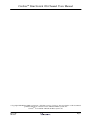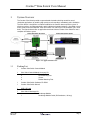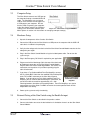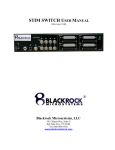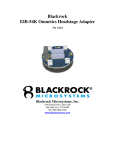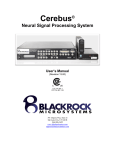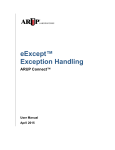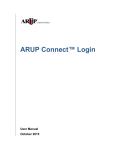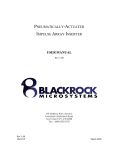Download Blackrock Microsystems Cerebus Specifications
Transcript
Cerebus™ Stim Switch 128 Channel USERS MANUAL STIMULATION AND RECORDING SWITCHING (REVISION 1.00) Blackrock Microsystems, Inc. 391 Chipeta Way, Suite G Salt Lake City, UT 84108 Tel: (866) 806-3692 www.blackrockmicro.com CerebusTM Stim Switch 128-Channel Users Manual © Copyright 2010 Blackrock Micosystems, Inc. All rights reserved. Copying or other reproduction of this document is prohibited without prior written consent of Blackrock Microsystems, Inc. CerebusTM is a trademark of Blackrock Microsystems, Inc. Rev. 1.00 LB-0265 Page i CerebusTM Stim Switch Users Manual Table of Contents 1 System Overview ............................................................................................................................1 1.1 Packing List .............................................................................................................................................................. 1 2 Hardware.........................................................................................................................................2 2.1 Stim Switch Control Module ...................................................................................................................................... 2 2.2 Stim Switch Headstage Module ................................................................................................................................... 4 2.3 Computer Setup ........................................................................................................................................................... 5 2.4 Hardware Setup ............................................................................................................................................................ 5 2.5 External Gating of the Stim Switch using the Enable In input..................................................................................... 5 3 StimComm Software ......................................................................................................................7 4 System Specifications ...................................................................................................................10 5 Troubleshooting ............................................................................................................................11 6 Warranty .......................................................................................................................................13 6.1 Return Merchandise Authorization ............................................................................................................................ 13 List of Figures Figure 1-1: Application Overview ....................................................................................................1 Figure 2-2: Stim Switch Control Module Front Panel ...................................................................2 Figure 2-3: DB-37 Stimulator Connection Layout .........................................................................3 Figure 2-4: Power Supply Switch .....................................................................................................3 Figure 2-5: Stim Switch Headstage Module ...................................................................................4 Figure 2-6: Switch Schematic. Rstim = 500 MΩ and Relec = 1kΩ ..............................................4 Figure 2-7: Stim Switch Computer Interface ................................................................................5 Figure 2-8: Fast Settle modified Front End Amplifier...................................................................5 Figure 3-9: StimComm Main Window ............................................................................................7 List of Tables Table 2-1: Behavior of the Enable In Port ......................................................................................3 Table 2-2: Headstage Module switching states ..............................................................................4 Rev. 1.00 LB-0265 Page ii CerebusTM Stim Switch Users Manual 1 System Overview The Cerebus Stim Switch provides unprecedented electrode-switching control for neural stimulation applications by enabling high-quality neural recordings immediately after stimulation. The Stim Switch is designed as an add-on module for the Cerebus data acquisition system. It allows researchers to programmatically switch individual electrodes between a stimulation source and a Cerebus front-end amplifier. Each Stim Switch can switch up to 128 electrodes (32 in each bank). The figure below shows an application overview of how a Cerebus Stim Switch fits into a complete stimulation system. Figure 1-1: Application Overview 1.1 Rev. 1.00 LB-0265 Packing List 1 Cerebus Stim Switch Control Module 1 Stim Switch Control Module Accessory Kit 1 Power Cord 2 Rack Mounting Ears 4 Screws 4 Rubber Mounting Feet 1 1 Cerebus Stim Switch Software CD-ROM Cerebus Stim Switch Manual 1 USB A-B Cable 1 Stim Switch Headstage Kit 1 Headstage Module 1 Headstage Module Cable (50 Conductors, 3ft long) Page 1 CerebusTM Stim Switch Users Manual 2 Hardware 2.1 Stim Switch Control Module The Stim Switch Control Module interfaces the Headstage Module with the digital control computer and analog stimulation source. Stim Switch configuration is accomplished using the StimComm program described in Section 3. Figure 2-2: Stim Switch Control Module Front Panel Power Switch (1): Use the power switch to turn on the Stim Switch Control Module. An LED just above the power switch will illuminate the color blue to indicate that the unit has power. Emergency Stop (2): The emergency stop jack is used to attach an emergency stop switch (not included) if emergency stop capabilities are required for your application. When activated, the emergency stop controller will set all of the headstage channels to blanking mode, clear the mode registers, and notify the PC of the emergency condition. The Stim Switch Control Module is designed for use with Normally Open (NO) Emergency Stop Switches. USB CMD Port (3): Control of the Stim Switch is accomplished through commands sent via a USB A-B cable connected between the USB Port on the Stim Switch and the USB Port of the PC. A green LED above the port illuminates during activity on the port. If an error occurs, the LED will flash red. FS Out (4): The Fast Settle Out BNC connector is used to drive the fast settling input of a Front End Amplifier. The fast settling input reduces the Front End Amplifier’s time to measurement after switching events for action potentials, which enables switching times as fast as 5 ms. This is accomplished by adding an additional pole to the frequency response of the amplifier. Without the fast settle feature, there is a delay of 3-5 seconds after switching back to recording mode before signals can be recorded. Whenever any of the Status Out lines are high, the FS Out connection is also high which is indicated on the Stim Switch by the illumination of a green LED above the connector. Enable In (5): Four 3.3 V Enable In (labeled 1, 2, 3, and 4) BNC connectors can be used to enable/disable single or multiple banks of the stimulation connections simultaneously. The green LED above each Enable In connector indicates the current status of the Enable In input. The connection is normally held high (3.3 V). The Stim Switch is disabled when the connection is connected to ground (0 V). The exact details are specified in the table below. This connection is required for applications which require external control of switching. Each Enable In port is designed for use at 3.3 V, but they can also be used with inputs rated between 2.5 V and 5.0 V. Rev. 1.00 LB-0265 Page 2 CerebusTM Stim Switch Users Manual Table 2-1: Behavior of the Enable In Port Voltage Behavior 3.3 V Normal Operation. All channels behave as set by the StimComm software. 0V All channels set to recording mode when the StimComm software is set to either recording or stimulation mode. When in blanking mode, the Enable In switch has no effect. Status Out (6): Four yellow LEDs above the Status Out BNC connectors (labeled 1, 2, 3, and 4) indicate whether stimulation mode has been enabled for the corresponding bank of stimulator connections. When a bank of stimulator connections is disabled, the LED above the associated Status Out connector is turned off. Individual Front End Amplifiers can be connected to any of the four Status Out BNC connectors for independent control of fast settling. Headstage Cable Connectors (7): Each bank on the front panel of the Stim Switch contains a connector for a 50 conductor Headstage Module Cable. These cables provide the interface between the Stim Switch and the Headstage Module (see section 2.2 below). The power switch on the Stim Switch should always be turned off when connecting or disconnecting the Headstage Module Cable. The LED next to each connector indicates the connection status of the corresponding Headstage Module. When the Headstage Module is connected appropriately, the LED will light up green. During stimulation or blanking modes, the LED turns yellow. If an error occurs in the connection, the LED will turn red. Stimulator Connections (8): Stimulation inputs can be connected directly into the DB-37 connectors for each bank of stimulation channels. The ground of the stimulation inputs and the Headstage Module are isolated from earth ground. The area of the Stim Switch which is isolated is denoted by the dotted line on the front panel of the Stim Switch. When a stimulation channel is turned on in the StimComm software, it is connected directly to the corresponding electrode output channel on the Headstage unit. The layout of the DB-37 stimulator inputs is shown in the figure below. Figure 2-3: DB-37 Stimulator Connection Layout Subject Ground (9): The subject ground should be connected to the Subject Ground connector. Internally the Stim Switch provides a minimum isolation of 500 VACrms between the subject ground and chassis ground. Power Connector: The power connector on the back of the Stim Switch is capable of 100-220 V AC input. Please select the appropriate voltage using the wheel selector as pictured in the figure to the right before Rev. 1.00 LB-0265 Figure 2-4: Power Supply Switch Page 3 CerebusTM Stim Switch Users Manual plugging in the Stim Switch for the first time. There are also two fuses in the power supply that may need to be replaced if the Power Supply is connected to the wrong voltage. 2.2 Stim Switch Headstage Module The Headstage Module provides connection between the Cerebus Front End Amplifier, the electrodes, and the Stim Switch. LEDs on the module indicate power (1), blanking enabled (2), and stimulation enabled (3). The Headstage Module is connected to the Stim Switch with the Headstage Module Cable. The power switch on the Stim Switch should always be turned off prior to connecting or disconnecting the headstage module cable. The Headstage Module is built around connectors from Samtec (www.samtec.com) and is designed to mate with the ICS family of array holders from Blackrock Microsystems. Please refer to the Cerebus User Manual or contact a Blackrock sales representative for more information on the different connectors available for use with the Stim Switch headstage module. Each Channel on the Headstage Module is rated for a maximum voltage of ±15 V with respect and ground and can source or sink a maximum of 30 mA of current. The diagram on the right illustrates the internal connections of a single channel in the Headstage Module. The Amplifier Blanking Switch is closed during Read mode and open during Stimulation and Blanking modes. The Stimulator switch is only closed when the Headstage Module is configured in Stimulation mode and the channel has been selected for Stimulation using the StimComm software. The table below defines the state of each switch for a single channel for any given set of inputs. Figure 2-5 Stim Switch Headstage Module Figure 2-6: Switch Schematic. Rstim = 500 MΩ and Relec = 1kΩ Table 2-2: Headstage Module switching states Channel State Amplifier Blanking Switch Stimulator Switch Read Closed Open Blanking Open Open Stimulation (channel not set for stimulation) Open Open Stimulation (channel set for stimulation) Open Closed Rev. 1.00 LB-0265 Page 4 CerebusTM Stim Switch Users Manual 2.3 Computer Setup The Stim Switch connects to a USB port on the computer through a standard USB A-B cable. The StimSwitch uses an internal USB to serial converter and will appear as a COM port on your computer. Be sure that the COM assigned by your computer to the Stim Switch matches the COM port settings in the StimComm Software (See Figure 2-7 Stim Switch Computer Interface Menu Options in section 3 for instructions on changing COM port settings). 2.4 Hardware Setup 1. Unpack all components of the Cerebus Stim Switch. 2. Connect the USB port on the Stim Switch to a USB port on the computer with the USB A-B cable that is included in the packaging. 3. Verify that the voltage switch on the back of the Stim Switch Control Module matches the line voltage for your region. 4. Plug in the Stim Switch Control Module using the included power cable. Do not turn the system on yet. 5. Plug in the Emergency Off Switch if required for your application. 6. Plug one end of the Headstage Cable into one of the four banks of Headstage connectors on the Stim Switch Control Module. Plug the other end into the Headstage Module. Be careful, the connections are keyed, but it is possible to partially plug the cable in backwards. 7. If you have a Fast Settle modified Front End Amplifier, connect the Fast Settle BNC Cable from the modified Front End Amplifier to the FS Out BNC connector on the Stim Switch Control Figure 2-8 Fast Settle Module. If you do not have a Fast Settle modified Front End modified Front End Amplifier, you can continue without making this connection, but Amplifier you will be unable to record for approximately 3-5 s after switching between stimulation and recording modes. Front End Amplifiers can also be connected to any of the Status Out BNC connectors that correspond to Banks A-D for independent fast settling. 8. Power up the system to verify functionality. 2.5 External Gating of the Stim Switch using the Enable In input 1. Connect the Stim Switch as described in the previous section. 2. Connect stimulation sources to the desired banks of stimulation channels on the Stim Switch Control Module. Rev. 1.00 LB-0265 Page 5 CerebusTM Stim Switch Users Manual 3. Using the StimComm software, select the desired channels for stimulation by checking the boxes next to the electrode numbers and pressing the ‘Set Electrodes’ button. Electrode numbers can be selected independently for each bank of stimulation channels by selecting the tabs at the top of the window. 4. Connect a control device to the Enable In inputs using a BNC cable. The control devices can be any device that toggles between 0 V and 3.3 V (2.5 V and 5 V devices can also be safely used). Here are a couple examples of devices that could be used: • An external trigger output on a stimulation source. • A function generator set to generate a 3.3 V square wave. • A toggle switch that is connected to ground (0 V) when closed. 5. Stimulation is enabled by pressing the ‘Set Stim’ button in the StimComm program. 6. The Stim Switch will now set the Headstage to recording mode whenever the Enable In voltage is low (0 V) and will set the Headstage to stimulation mode whenever the Enable In voltage is high (≥ 2.5 V) Rev. 1.00 LB-0265 Page 6 CerebusTM Stim Switch Users Manual 3 StimComm Software The StimComm software runs under Windows XP Professional, Windows Vista, or Windows 7. The StimComm software can be installed from the supplied CD by running the setup.exe program. Once the program has been installed, the StimComm software can be started by double clicking the StimComm desktop shortcut that was created by the installation program, or by launching the StimComm.exe program in the installation directory, C:\Program Files\Blackrock Microsystems\StimComm. The main features of the StimComm program are described below, following the screenshot of the program’s main window. NOTE: Only open the StimComm Software after plugging in the headstage module and turning on the power supply for the Stim Switch. Otherwise, the software will not recognize the headstage module. Figure 3-9: StimComm Main Window Electrode Selection Panel (1): Channels intended for stimulation can be selected by clicking the box to the left of the appropriate channel name so that a check appears in the box. Electrodes can be independently selected for Banks A-D by selecting the Electrode tabs at the top of the window. All 32 electrodes in the bank can be selected or deselected using the ‘Check All’ or ‘Uncheck All’ buttons at the bottom of the panel. Changes are not updated to the Stim Switch until the Set Electrodes button is pressed. Stim Control Panel (2): Stimulation and Headstage Module settings can be altered using the options that are available in the Stim Control panel: Disabled: In this mode, all stimulation channels for the selected bank are disconnected. Rev. 1.00 LB-0265 Page 7 CerebusTM Stim Switch Users Manual Control On: This mode allows for continuous stimulation of the selected bank. The Control On feature can be used as a method for manually controlling switching between stimulating and recording. Turn stimulation on by pressing the ‘Set Stim’ button. Click the ‘Set Record’ button to switch to recording mode. Enable A-D: This feature assigns single or multiple Enable In connectors to the stimulation inputs on the selected bank. Enable In connections enable/disable the stimulation inputs and initiate switching between stimulation and recording modes. Turn stimulation on by pressing the ‘Set Stim’ button. Timed: This feature allows for periodic switching between stimulation and recording modes. This box must be selected to use the Timer Control panel. Turn stimulation on by pressing the ‘Set Stim’ button. Note: Make sure no other options in the Stim Control panel are selected in order to use this feature. Blanking: This box must be selected to enable automatic switching between stimulation and blanking modes. If this box is not visible and you would like to activate it, see Section 5 below for instructions on adding registries to StimComm. Selecting the Blanking and Enable A-D options, results in switching between stimulating and blanking modes. Set Record: In this mode, all selected electrodes in the bank are set to pass through read mode and all stimulation channels are disconnected. Set Blank: All 32 channels within the selected bank are blanked and all of the stimulation switches are opened. While the channels are blanked, the electrode connectors on the heastage are not connected to either the stimulation source or the recording amplifier. Set Stim: The channels specified for stimulation in the Electrode Selection area are set to stimulation mode. All channels not selected for stimulation are blanked while in stimulation mode. Timer Control Panel (3): Periodic switching between Stimulation and Recording modes can be setup using the Timer Control feature. For this feature to be enabled, the ‘Timed’ box in the Stim Control panel must be selected. Period: Enter the period setting in seconds for the selected bank (required). Duty Cycle: Enter the duty cycle as a decimal value in seconds (required). Offset: This feature allows you to provide an offset value in seconds that will start the stimulation at the specified time following the start of the period. Cycle Count: Periodic switching can be set to stop after a specific number of cycles. If the number of cycles is set to ‘0,’ switching will continue until the ‘Stop Timer’ button is pressed. Set Timer Values: This button must be pressed following any changes that are made to the values in the Timer Control panel in order for subsequent timing cycles to recognize the new values. Start/Stop Timer Buttons (4): Use the ‘Start Timer’ button to begin periodic switching between Stimulation and Recording modes. When the ‘Start Timer’ button is pressed, the timing cycle will begin for each active bank simultaneously. Upon completion, a message will appear in the Console Window indicating when the timing cycle for each bank has ended. The ‘Stop Timer’ Rev. 1.00 LB-0265 Page 8 CerebusTM Stim Switch Users Manual button must be pressed after each timing cycle in order to begin timing again. This button can also be used to manually stop the timing cycle. Active Timer Panel (5): This panel displays the banks that are actively undergoing periodic switching after the ‘Start Timer’ button is pressed. Menu Options (6): Saving and Restoring Settings: The StimComm program allows you to save current settings to a file and restore those settings later. Settings can be saved by clicking the File menu and selecting the Save Settings option. Previously saved settings can be restored by selecting the Load Settings option in the File menu. Assigning COM ports: Selecting Settings from the Options menu allows you to assign COM ports on your machine in the StimComm program. You can determine which COM ports are available on your system by right clicking on “My Computer” in the Start Menu and selecting Manage -> Device Manager. In the device manager pane you should see a list of com ports under the Port (COM & LPT) heading in the device manager. By default, the StimComm program is set to use COM4. If you need to change the port assignment, you can do that in the settings window. After changing the port settings, you will need to quit and restart the StimComm program for the settings to take effect. Rev. 1.00 LB-0265 Page 9 CerebusTM Stim Switch Users Manual 4 System Specifications CEREBUS STIM SWITCH Stimulation Inputs 4 DB-37 front panel connectors 1.3 kΩ impedance between input and output when stimulation mode is enabled. > 10 MΩ input impedance when stimulation mode is disabled Recording Outputs 36 Channel Samtec Connector with 32 output channels plus reference and ground pins. 1.1 kΩ impedance between input and output when read mode is enabled. > 10 MΩ output impedance when read mode is disabled. Minimum Switching Time < 1 µs when using the Enable In input to switch between modes 10ms when using StimComm to switch between modes Maximum Time after switching < 5 ms using Fast Settle modified Cerebus Front End Amplifier before action potentials are valid < 4 s using unmodified Cerebus Front End Amplifier Maximum Stimulation Input Current 30 mA on any one channel Maximum Stimulation Input Voltage Range ±15 V between any input and ground on any one channel Enable In Input Voltage Range -0.1 V to +5.0 V Bank to Bank Synchronization <1 µs skew. PC Hardware Interface USB A-B cable StimComm PC Software Compatibility Windows 2000 Pro, Windows XP Pro, Windows 7, or Windows Vista Internal Power Supply Standard 3-pin PC power connector accepting 110-240 VAC, 5060 Hz Emergency Off Switch ¼” Mono Phone Plug Normally Open Switch with < 1 kΩ on resistance recommended. Rev. 1.00 LB-0265 Page 10 CerebusTM Stim Switch Users Manual 5 Troubleshooting I live in a country with 220 V power, but the back of the Stim Comm Control Module says 110 V. You can change the power supply voltage rating by flipping open the panel above the plug on the back of the module and rotating the wheel so that it says 220 V. The Blanking Box is not visible when I open StimComm. 1. Click on the Startup Menu. 2. In the Search Box, type regedit. Click yes when asked if you want to allow this program to make changes to your computer. 3. Locate and select the StimComm Software folder. 4. Right click in the empty window space. 5. Select New->DWORD (32-bit) value. 6. Enter the name of the registry that you would like to add (case sensitive) • Type ‘Blanking Mode’ to turn on the Blanking box 7. Right click on the newly added registry 8. Select Modify and change the ‘0’ to ‘1’. Leave the Base set to Hexadecimal. If you want to turn the registry off again, change the ‘1’ back to a ‘0.’ 9. Select Ok. My Stim Switch Control Module will not turn on. Check the fuses behind the panel above the power supply plug on the back of the unit and replace them if necessary. Ensure that the rotary voltage selector is set correctly for your line voltage (either 110 V or 220 V). If that doesn’t work, please contact Blackrock Microsystems for additional troubleshooting or to initiate an RMA. I don’t seem to be able to send any commands to the Stim Switch Control Module. Nothing is echoed in the status area of StimComm. Rev. 1.00 LB-0265 1. Make sure that all cables are plugged in correctly. Reread all of the descriptions in Section 2.1 to make sure that all connections are correct. 2. Check that the Headstage Module is recognized. The PWR LED on the Headstage should be lit and the Headstage Module LED for each bank that is in use on the Stim Page 11 CerebusTM Stim Switch Users Manual Switch Control Module should be green. If it is red try disconnecting the Stim Switch cable and ensuring that both ends are plugged into the Headstage Module and the Control Module correctly. They are keyed and should only be inserted one way. Rev. 1.00 LB-0265 3. Watch the light above the USB port on the Stim Switch when you send a command. It should flash green briefly when the command is sent. If the light doesn't light up or is red, try disconnecting and then reconnecting the USB A-B cable making sure that both ends are fully securely plugged into the ports. 4. Check which COM ports are available on your computer. Right click on “My Computer” in the Start menu in Windows and select Manage->Device Manager. Find the Ports (COM & LPT) category and open the subtree to find which ports are available on your computer. Try switching the USB A-B cable to a different port and changing the port assignments in the StimComm settings menu. Reinstall the StimSwitch USB drivers from the CD. 5. If the above steps fail, you may have a defective unit. Please contact Blackrock Microsystems for additional technical support or to initiate an RMA. Page 12 CerebusTM Stim Switch Users Manual 6 Warranty Blackrock Microsystems, Inc. warrants that its products are free from defects in materials and manufacturing for a period of one year from the date of shipment. Blackrock will, at its option, repair or replace any product that does not comply with this warranty. This warranty is voided by: 1. Any modification or attempted modification to the product done by anyone other than an authorized Blackrock employee 2. Any abuse, negligent handling or misapplication of the product. This constitutes the sole warranty made by Blackrock, Inc. There are no other warranties, expressed or implied, which extend beyond those described herein or to anyone other than the original purchaser, including the implied warranties of merchantability and fitness for a particular purpose. In no event shall Blackrock Microsystems, Inc. be liable for any incidental or consequential damages, or for the infringement of any patent rights or third party rights due to the use of its products. The equipment detailed in this user manual is intended for research with animal subjects only and is not suitable for experimentation with human subjects. 6.1 Return Merchandise Authorization In the unlikely event that your Cerebus system needs to be returned to Blackrock for repair or maintenance, do not send any equipment back without a Return Merchandise Authorization Number. An RMA number will be issued to you by a Blackrock representative. If you need to obtain an RMA number, you may contact a product support representative at (801) 582-5533 or toll free at (866) 806-3692. Once an RMA number has been issued, it is important to safely pack the returned item for shipping back to Blackrock. It is preferred that you save the original boxes and packing materials that your Cerebus system arrived in for return shipment. Please address the package as follows: Blackrock Microsystems, Inc. ATTN: RMA# 391 Chipeta Way, Suite G Salt Lake City, UT 84108 USA Tel: (801) 582-5533 Rev. 1.00 LB-0265 Page 13