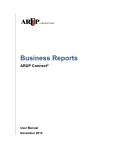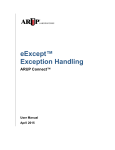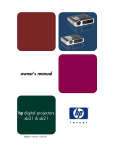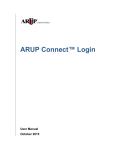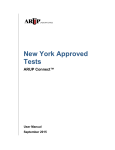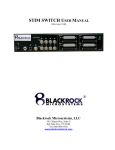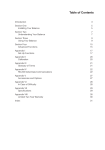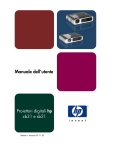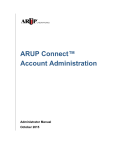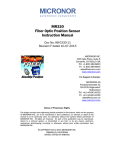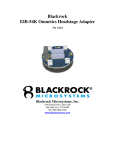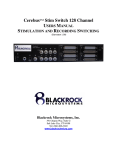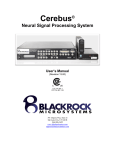Download CereStim M96 - Blackrock Microsystems
Transcript
CereStim M96 User Manual Blackrock Microsystems, LLC 391 Chipeta Way, Suite G Salt Lake City, UT 84108 Tel: (866) 806-3692 www.blackrockmicro.com Blackrock Microsystems CereStim M96 - User Manual © Copyright 2012 Blackrock Micosystems, LLC. All rights reserved. Copying or other reproduction of this document is prohibited without prior written consent of Blackrock Microsystems, LLC. Rev. Draft 1.00 LB-0495 ® Page i Blackrock Microsystems CereStim M96 - User Manual Table of Contents Indications for Use ............................................................................................................................................................... i Contraindications, Warnings, Cautions ............................................................................................................................... i Regulatory Compliance ...................................................................................................................................................... iii Electromagnetic Compatibility .......................................................................................................................................... iii System Specifications ....................................................................................................................................................... vii 1 System Overview ............................................................................................................................................... 1 1.1 Packing List ........................................................................................................................................................... 1 1.2 Accessories (Not Included) .....................................................................................Error! Bookmark not defined. 2 Hardware .......................................................................................................................................................... 2 2.1 CereStim M96 Front Panel ................................................................................................................................... 2 2.2 CereStim M96 Back Panel..................................................................................................................................... 3 2.3 Computer Setup ................................................................................................................................................... 4 2.3.1 System Configuration Disclaimers .............................................................................................................. 4 2.4 Hardware Setup .................................................................................................................................................... 4 2.4.1 CereStim M96 Connection to the Stim Switch..............................................Error! Bookmark not defined. 2.4.2 CereStim M96 Connection to Electrodes .................................................................................................... 4 3 Stim Manager Software ..................................................................................................................................... 6 3.1 Stim Manager Manual Mode................................................................................................................................ 6 3.2 Stim Manager Program Mode .............................................................................................................................. 8 3.3 Stim Manager Settings ....................................................................................................................................... 11 3.4 Administrator Settings........................................................................................................................................ 12 3.5 Stim Manager Report ......................................................................................................................................... 13 3.6 Test Modules ...................................................................................................................................................... 14 3.7 Test Electrodes ................................................................................................................................................... 14 3.8 Stim Manager File Menu .................................................................................................................................... 14 3.9 Application Programming Interface (API) ...............................................................Error! Bookmark not defined. 4 Device Care and Storage ...................................................................................................................................15 5 Troubleshooting ...............................................................................................................................................15 6 Warranty ..........................................................................................................................................................15 7 Return Merchandise Authorization ..................................................................................................................16 List of Figures Figure 1-1: Application Overview ....................................................................................................................................... 1 Figure 2-2: CereStim M96 Front Panel ............................................................................................................................... 2 Figure 2-3: CereStim M96 Back Panel ................................................................................................................................. 3 Figure 2-4: Computer Setup ............................................................................................................................................... 4 Figure 3-5: Stim Manager Main Window ............................................................................................................................ 7 Figure 3-6: Cathodic and Anodic Pulse Figures ................................................................................................................... 8 Figure 3-7: Status of Manual Mode Electrode Channels .................................................................................................... 9 Figure 3-8: Stim Manager Program Mode Window ............................................................................................................ 9 Figure 3-9: Program Creator ............................................................................................................................................. 10 Figure 3-10: Stim Manager Settings Window ................................................................................................................... 12 Figure 3-11: Administrator Settings Window ................................................................................................................... 13 Figure 3-12: Stim Manager Report Window ..................................................................................................................... 15 Figure 3-13: Test Pulse ...................................................................................................................................................... 16 Rev. Draft 1.00 LB-0495 ® Page i Blackrock Microsystems CereStim M96 - User Manual Indications for Use The CereStim M96 is intended for use in functional brain mapping procedures during treatment of patients with seizure disorder. Contraindications, Warnings and Cautions IEC60101-0102 Danger of Electrostatic Discharge (ESD) IEC 348 Consult instructions for use ISO7000-0434 Attention, consult accompanying documents IEC606417-5335 Type BF Applied Part IEC60417-5172 Class II Equipment EN-980 Combined Manufacturer/Manufacturing Date EN-980 Serial Number YEAR Warnings and Cautions • • • • • • • • • • • • The CereStim M96 should not be used on any patient whom the physician/surgeon considers at elevated risk of infection. The CereStim M96 should not be used in chronic applications. The CereStim M96 is intended for acute (<30 days) operation only. Electrocautery should not be performed while the CereStim M96 is in use. The CereStim M96 should not be used if the device has been dropped. Dropping the device may cause damage to internal components that affect system performance and patient safety. A dropped device must be returned to Blackrock Microsystems for inspection and recalibration before it can be used again (See Section 6 and 7 of the CereStim M96 User Manual). The CereStim M96 should not be used with any computer that has not been tested to the IEC 60950 standards. Only use the CereStim M96 with electrodes that are specifically designed for direct contact with brain tissue. The CereStim M96 must only be used by medically professionals and highly qualified personnel trained in the use of cortical stimulation. This manual is to be used in support of device use by personnel who have received device training from Blackrock Microsystems. When in use, the CereStim M96 must be attended at all times by medical professionals trained in cortical stimulation. The CereStim M96 should be cleaned by highly qualified personnel who are trained in techniques to prevent cross-contamination and infection. Avoid trans-thoracic stimulation Do not change parameters while stimulation is in progress. The CereStim M96 stimulation parameters should only be used within the safe operating range of the specific electrode being used. Rev. 1.00 LB-0495 ® Page ii Blackrock Microsystems • • • • • • • • • • • • • • • • • • • • • • • CereStim M96 - User Manual Use only the supplied CereStim M96 components (i.e. External Power Supply). Substitution of components not supplied by Blackrock Microsystems may affect system performance and patient safety. Disconnect the CereStim M96 Stimulation System before defibrillation. The CereStim M96 is not defibrillator proof and should not be used concurrently with a defibrillator. Do not use the CereStim M96 in the presence of flammable substances, including flammable anesthetic agents. Only connect CereStim M96 components to properly tested, grounded and dedicated AC outlets to reduce the risk of electrical shock. Do not use an adapter for ungrounded wall outlets. Do not use damaged components (i.e. cables, external power supply). Damaged components may compromise patient and/or operator safety. Do not connect the CereStim M96 to an outlet controlled by a wall switch. Avoid strong static discharges from sources like televisions or computer monitors as they can damage the electrical parts of the system. Keep the CereStim M96 away from liquids. Contact with water, shower spray, or wet surfaces can lead to the patient receiving an electrical shock and compromise patient safety. Do not unplug the power supply to the CereStim M96 while the system is in use. Do not connect/disconnect any cables to/from the CereStim M96 while the system is in use. Do not leave the CereStim M96 connected to the patient electrodes or Stim Switch when the system is not in use. Do not change CereStim M96 Output Voltage values while connected to the patient. Doing so may result in an electric shock to the patient and compromise patient safety. When connecting the CereStim M96 to the Stim Switch or patient electrodes, use caution to minimize the likelihood of Electrostatic Discharge (ESD). Ensure that the CereStim M96 is securely positioned on a flat surface during use. Use caution when placing power cords, cables, and other connectors to minimize the likelihood of tripping or accidentally pulling on cables. Damaged cables may result in failed ground connections. Each component of the system must be plugged into a separate outlet (i.e. CereStim M96, Stim Switch, subcomponents of the data acquisition and any other accessory equipment). Using a power-strip may cause leakage currents to exceed acceptable limits. Connecting equipment to and from the CereStim M96 may result in a summation of leakage currents that can lead to the patient receiving an electric shock. It is highly recommended that automatic Microsoft updates be turned off on the PC connected to the CereStim M96. Updates that occur while the system is in use may interrupt stimulation and may not be compatible with the current version of the software. It is highly recommended that active and normal scanning with Anti-Virus Software be disabled on the PC connected to the CereStim M96. Anti-Virus software scans may interrupt stimulation. Do not connect to the internet while the system is in use. Care should be used in selecting equipment for connection to the Monitor port as it could potentially transmit large voltage transients directly to the patient electrodes. Devices connected to this port must be isolated from earth ground in compliance with IEC 60601-1. Risk of Electrical Shock Hazard: Accessory equipment connected to the CereStim M96 must be certified according to the respective IEC standards, i.e., IEC 60950 for data processing equipment or IEC 60601-1 for electromedical equipment in order to reduce the risk of electrical shock. All combinations of equipment must be in compliance with IEC 60601-1-1 systems requirements. Anyone connecting additional equipment to the CereStim96 configures a medical system, and therefore is responsible that the system complies with the requirements of the system standard IEC 60601-1-1. IEC 60950 approved Information Technology Equipment must be placed outside the “patient environment.” The patient environment is defined as an area 1.5m (4.92 feet) from the patient. Rev. 1.00 LB-0495 ® Page ii Blackrock Microsystems • • • • CereStim M96 - User Manual The following options are recommended if there is a need to remediate system leakage current: Redundant protective earth connection shall be made to either the medical device or the other equipment. The other equipment shall be powered from a medical grade (IEC 60601-1 compliant) separating transformer. Caution: Federal law restricts this device to sale by or on the order of a physician. Regulatory Compliance The CereStim M96 meets all requirements of the following regulatory standards as set by domestic and international regulatory agencies for Medical Electrical Equipment: UL 60601-1 CAN/CSA-C22.2 no. 601.1-M90 CAN/CSA-C22.2 no. 601.1 B-90 (R2006) CAN/CSA-C22.2 no. 601.1 S1-94 (R1999) EN/IEC 60601-1 EN/IEC 60601-1-2 Medical Electrical Safety Standard (USA) Medical Electrical Safety Standard (Canada) Medical Electrical Safety of Medical Equipment (International and Europe) Collateral Safety Standard for EMC Electromagnetic Compatibility The following tables document compliance levels and guidance from the IEC 60601-1-2 2007 Standard, for the electromagnetic environment in which the CereStim M96 should be used. Medical Electrical Equipment requires special precautions regarding EMC and should be installed and put into service according to the guidelines provided in the tables below. Guidance and Manufacturer’s Declaration – Electromagnetic Emissions The CereStim M96 is intended for use in the electromagnetic environment specified below. The customer or the user of the CereStim M96 should assure that it is used in such an environment Emissions Test Compliance Electromagnetic Environment - Guidance The CereStim M96 uses RF energy only for its internal RF Emissions function. Therefore, its RF emissions are very low and Group 1 CISPR 11 are not likely to cause any interference in nearby electronic equipment. RF Emissions The CereStim M96 is suitable for use in all Class A CISRP 11 establishments other than domestic establishments and those directly connected to the public low-voltage Harmonic power supply network that supplies buildings used for Not Applicable Emissions domestic purposes. IEC 61000-3-2 Voltage Fluctuations/ Rev. 1.00 LB-0495 Not Applicable ® Page iii Blackrock Microsystems CereStim M96 - User Manual Flicker Emissions IEC 61000-3-3 Guidance and Manufacturer’s Declaration – Electromagnetic Immunity The CereStim M96 is intended for use in the electromagnetic environment specified below. The customer or the user of the CereStim M96 should assure that it is used in such an environment Electromagnetic Environment Immunity Test IEC 60601 Test Level Compliance Level Guidance Floors should be wood, Electrostatic concrete or ceramic tile. If ±6kV Contact Not Applicable Discharge (ESD) floors are covered with ±8kV Air synthetic material, the relative IEC 61000-4-2 humidity should be at least 30%. Electrical Fast Transient/Burst IEC 61000-4-4 Surge ± 2kV for power supply lines ±2 kV for input/output Lines ±1kV line(s) to line(s) ±2kV line(s) to earth ± 2kV for power supply lines ±2 kV for input/output Lines Not Applicable IEC 61000-4-5 Voltage dips, short interruptions and voltage variations on power supply input lines IEC 61000-4-11 Power Frequency (50/60 Hz) magnetic field <5% UT (>95% dip in UT) for 0.5 cycle 40% UT (60% dip in UT) for 5 cycles 70% UT (30% dip in UT) for 25 cycles <5% UT (>95% dip in UT) for 5 sec 3 A/m Not Applicable Not Applicable IEC 61000-4-8 Mains power quality should be that of a typical commercial or hospital environment. Mains power quality should be that of a typical commercial or hospital environment. Mains power quality should be that of a typical commercial or hospital environment. If the user of the CereStim M96 requires continued operation during power mains interruptions, it is recommended that the CereStim M96 be powered from an uninterruptible power supply or a battery. It may be necessary to position the CereStim M96 further from sources of power frequency magnetic fields or to install magnetic shielding. The power frequency magnetic field should be measured in the intended installation location to assure that it is sufficiently low. Guidance and Manufacturer’s Declaration – Electromagnetic Immunity The CereStim M96 is intended for use in the electromagnetic environment specified below. The customer or the user of the CereStim M96 should assure that it is used in such an environment Immunity Test IEC 60601 Test Level Compliance Level Electromagnetic Environment Rev. 1.00 LB-0495 ® Page iv Blackrock Microsystems CereStim M96 - User Manual Guidance and Manufacturer’s Declaration – Electromagnetic Immunity Guidance Portable and mobile RF communications equipment should be used no closer to any part of the CereStim M96 including cables, than the recommended separation distance calculated from the equation applicable to the frequency of the transmitter. Recommended Separation Distance Conducted RF IEC 61000-4-6 Radiated RF IEC 61000-4-3 3V 150kHz – 80MHz 80%am** 3V/m 80-2500 MHz 80%am** 3V d = 1,2√P 150kHz to 80MHz 3V/m d = 1,2√P 80MHz to 800MHz d = 2,3√P 800MHz to 2.5GHz Where P is the maximum output power rating of the transmitter in watts (W) according to the transmitter manufacturer and d is the recommended separation distance in meters (m). Field strengths from fixed RF transmitters, as determined by an electromagnetic site survey a, should be less than the compliance level in each frequency range. b Interference may occur in the vicinity of equipment marked with the following symbol: ** Modulation scheme can be 2 Hz or 1 kHz. NOTE 1 At 80 MHz and 800 MHz, the higher frequency range applies NOTE 2 These guidelines may not apply in all situations. Electromagnetic propagation is affected by absorption and reflection from structures, objects and people. a Field strengths from fixed transmitters, such as base stations for radio (cellular/cordless) telephones Rev. 1.00 LB-0495 ® Page vi Blackrock Microsystems CereStim M96 - User Manual Guidance and Manufacturer’s Declaration – Electromagnetic Immunity and land mobile radios, amateur radio, AM and FM radio broadcast and TV broadcast cannot be predicted theoretically with accuracy. To assess the electromagnetic environment due to fixed RF transmitters, an electromagnetic site survey should be considered. If the measured field strength in the location in which the CereStim M96 is used exceeds the applicable RF compliance level above, the CereStim M96 should be observed to verify normal operation. If abnormal performance is observed, additional measures may be necessary, such as re-orienting or relocating the CereStim M96. b Over the frequency range 150 kHz to 80 MHz, field strength should be less than 3 V/m System Specifications Rev. 1.00 LB-0495 ® Page vi Blackrock Microsystems CereStim M96 - User Manual Model Name CereStim M96 Number of Output Channels Number of Current Modules Type of Protection Degree of Protection Output Current Maximum Output Voltage Train Duration 96 16 Class II Type BF Applied Part 100µA-10mA, adjustable in 100 µA increments ±9.5V 5,000µs-34,442,850µs (0.005 – 34.4 seconds) 1-255 pulses/train 2,544µs – 69,535µs (0.002544 – 0.069535 seconds) Anodic Pulse Duration: 44-2,000µs/phase Cathodic Pulse Duration: 44-2,000µs/phase Adjustable in 1µs increments <100 kΩ Pulse Duration Recommended Electrode Impedance PC Hardware Interface Stim Manager PC Software Compatibility Analog Resolution Slew Rate External Power Supply USB A-B cable Windows 7 (32-bit) 12 bits 550 V/µs PMP15M-13 Protek Power Supply AC Input: 100-240Vac, 0.5-0.3A, 50-60Hz (The system was only evaluated to 120V, 60Hz) DC Output: 15V, 1A MAX Emergency Off Switch ¼” Mono Phone Plug Normally Closed Switch with < 10Ω on resistance recommended. CereStim M96 Cable Connectors 40 pin shrouded header; 2.54mm pitch Manufacturer: Assman Electronics/AWH40G-0222-T-R Monitor Connector 10 pin dual row header; 2.56mm pitch Manufacturer: Samtec/SSQ-110-01-G-D IPX Rating Ordinary Equipment, Not Fluid Resistant, IP20 Operating Environment 10˚C to 40˚C, 10 to 85% R.H. (non-condensing) Storage/Transportation Environment -15˚C to 60˚C, 10 to 85% R.H. (non-condensing), 500 to 1060 hPA Rev. 1.00 LB-0495 ® Page vii Blackrock Microsystems 1 CereStim M96 - User Manual System Overview The CereStim M96 is a fully programmable neurostimulator with 96 output channels and the capability of producing up to 16 simultaneous stimuli. The biphasic current pulses generated by the CereStim M96 are intended to stimulate neurons in proximity to a set of implanted electrodes. By interfacing the CereStim M96 with a switching system for stimulation and recording, the CereStim M96 becomes a very flexible and powerful tool for analyzing neural signals. The figure below shows an application overview of how the CereStim M96 fits into a switching system for stimulation and data acquisition applications. Figure 1-1: Application Overview 1.1 Packing List 1 1 1 1 1 CereStim M96 External Power Supply USB A-B Cable Stim Manager Software CD-ROM CereStim M96 User Manual Rev. DRAFT 1.00 LB-0495 ® Page 1 Blackrock Microsystems 2 CereStim M96 - User Manual Hardware The CereStim M96 is a constant-current neurostimulator that is capable of delivering up to 3 simultaneous current waveforms to 96 electrodes. The number of simultaneous current waveforms can be upgraded to 16. 2.1 CereStim M96 Front Panel The CereStim M96 Front Panel interfaces the PC with the CereStim M96 hardware. CereStim M96 configuration is accomplished using the Stim Manager program described in Section 3. 2 7 6 8 4 1 3 5 Figure 2-2: CereStim M96 Front Panel Power Supply Connector (1): The CereStim M96 is powered by a medical grade power supply that is included as part of the CereStim M96 packaging. The green LED labelled “Power” will light up when the external power supply is connected to the unit. WARNING: Do not use a third party power supply with CereStim M96. On/Off Switch (2): Use the on/off switch to turn on the CereStim M96. The green LED labelled “On” will illuminate when the unit is turned on. LED Indicators (3): The green LEDs labelled “On” and “Power” illuminate when the CereStim M96 unit is turned on and powered through the external power supply. The ‘Status’ LED illuminates during activity on the USB port to indicate communication between the CereStim M96 and PC. USB Port (4): The CereStim M96 is programmed through commands sent via a USB A-B cable connected between the USB port on the CereStim M96 and a USB port on the PC. The ‘Status’ LED illuminates during activity on the USB port. RS-232 Port (5): This feature has not been implemented in the current version of the CereStim M96. The RS-232 port is intended to provide hardware-hardware communication in future firmware updates of the device. Rev. DRAFT 1.00 LB-0495 ® Page 2 Blackrock Microsystems CereStim M96 - User Manual TTL Sync (6): The TTL Sync output signal is intended to be used as a method for synchronizing external data acquisition systems. The TTL goes high 60 µs before stimulating, and goes low once the stimulation sequence is complete. TTL Trigger (7): The TTL Trigger is intended to provide the user with a method for using external devices to trigger a stimulation pulse from the CereStim M96. The TTL Trigger port is rated for inputs between 3V and 5V. Emergency Off (8): The emergency stop jack is used to attach an emergency stop switch (not included) if emergency stop capabilities are required for your application. When activated, the emergency stop controller will shut off all power to the CereStim M96 unit. The CereStim M96 is designed for use with Normally Closed (NC) Emergency Stop Switches. 2.2 CereStim M96 Back Panel The CereStim M96 Back Panel interfaces the CereStim M96 either directly to electrodes or to a Blackrock Stim Switch system. 10 9 11 Figure 2-3: CereStim M96 Back Panel CereStim M96 Cable Connectors (9): Connectors A-C provide a connection between the CereStim M96 and the Electrodes. Connector A corresponds with output channels 1-32, connector B with channels 33-64 and connector C with channels 65-96. The layout of the CereStim M96 Cable Connector is shown in Figure 2-3 above. Electrode connection cables are supplied for standard ECoG electrode types. Monitor (10): Connection to the monitor allows users to observe the operation of the CereStim M96 Current Modules using an oscilloscope or other monitoring device. The pinout for this connector is shown in Figure 2-3 above. Numbers 1-16 refer to the monitor line of the corresponding current module (i.e. number 1 corresponds to module 1). WARNING: Devices connected to this port must be isolated from earth ground in compliance with IEC 60601-1. Equipment that does not meet these criteria could potentially transmit large voltage transients directly to the patient electrodes. Patient Ground (11): The patient ground should be connected to the Patient Ground connector. The CereStim M96 System provides a minimum isolation of 2.5 kV between the patient and the mains power supply. Rev. DRAFT 1.00 LB-0495 ® Page 3 Blackrock Microsystems 2.3 CereStim M96 - User Manual Computer Setup The CereStim M96 uses a USB connection to communicate with the PC. No specific drivers are required for installation. Installation occurs automatically upon connecting the device to the PC. The Stim Manager Software runs on Windows 7. 2.3.1 System Configuration Disclaimers Figure 2-4: Computer Setup Antivirus and third party software and hardware: Blackrock Microsystems manufactures hardware and software to be compatible with standard PC computers and operating software. However, Blackrock Microsystems assumes no responsibility for the use or reliability of its software or hardware with equipment that is not furnished by Blackrock Microsystems. Microsoft Updates: It is highly recommended that automatic Microsoft updates be deactivated on the PC prior to using the CereStim M96. Updates may interrupt stimulation while the system is in use and may not be compatible with the current version of the Stim Manager software. 2.4 Hardware Setup The CereStim M96 and its subcomponents (i.e. USB A-B Cable and external power supply) are all suitable for use within the “patient environment.” However, any IEC 60950 approved information technology equipment that is intended for use with the CereStim M96 System (i.e. computer) must be placed outside of the “patient environment.” The patient environment is defined as an area 1.5 m (4.92 feet) from the patient. 2.4.1 CereStim M96 Connection to Electrodes For standard electrode connections, connection to the CereStim M96 is as follows: 2.4.1.1 Unpack all components of the CereStim M96 packaging. 2.4.1.2 Turn on your IEC 60950 PC and load the Stim Manager Software (included in packaging). 2.4.1.3 Confirm that the CereStim M96 is turned off. WARNING: Always make sure that the CereStim M96 is turned off before connecting/disconnecting any cables 2.4.1.4 Connect the external power supply to the CereStim M96 and plug it into a wall outlet 2.4.1.5 Connect the USB port on the Front Panel of the CereStim M96 to a USB port on the computer with the USB A-B cable (included in packaging). 2.4.1.6 Connect one end of the electrode cables to the CereStim M96 cable connectors on the Back Panel of the CereStim M96. Connect the other end of the cables directly Rev. DRAFT 1.00 LB-0495 ® Page 4 Blackrock Microsystems CereStim M96 - User Manual to the connectors on the patient electrodes. Refer to Figure 2-4 for a pinout of the locking connector on the CereStim M96. 2.4.1.7 Rev. DRAFT 1.00 LB-0495 Open the Stim Manager Software on your PC and turn on the CereStim M96. The status bar in the lower right-hand corner of the Stim Manager window should indicate that the CereStim M96 is connected. Refer to Section 3 below for further instructions regarding the use of the Stim Manager Software. ® Page 5 Blackrock Microsystems 3 CereStim M96 - User Manual Stim Manager Software The parameters of the biphasic current pulses output by the stimulator can be altered in the Stim Manager Software and updated to the CereStim M96 via a USB A-B cable. The Stim Manager main window is shown in Figure 3-5 below. 3.1 Stim Manager Manual Mode Stim Manager has two working modes: Manual Mode and Program Mode. Manual mode is the default for Stim Manage and is intended for single stimulation applications. In this mode, the user selects an electrode channel from the Electrode Array Panel (3) and creates a Pulse Configuration in the Waveform Panel (2). Stimulation scripts are not available in this mode. 2 5 6 3 4 1 Figure 3-5: Stim Manager Main Window Status Bar (1): The status bar can be in one of two following states: CereStim 96 Disconnected and CereStim 96 Connected. The CereStim M96 must be powered on in order for the software to recognize the connection. Once connected, the CereStim M96 can be disconnected in one of two ways: (1) powering off the stimulator and (2) selecting Disconnect (Alt+D) from the Mode Menu. The stimulator can be reconnected by selecting Connect (Alt+C) from the Mode Menu. Rev. DRAFT 1.00 LB-0495 ® Page 6 Blackrock Microsystems CereStim M96 - User Manual Waveform Panel (2): This panel allows the user to define single stimulation parameters. The available features are as follows: Polarity: The user can set the stimulator to generate either the Anodic or Cathodic phase of the biphasic pulse first. The pulse figure in the Stim Manager Main Window indicates whether the pulse configuration is set to ‘anodic first’ or ‘cathodic first.’ Number of Pulses: 1-255 biphasic pulses are available for each Configuration ID. Range of Interphase Delay: 53-65,535 µs Range of Amplitudes (Phase I & Phase II): 1-215 µA Phase Width (Phase I & Phase II): 44-2,000 µs Hz: 8-100 Hz NOTE: Stim Manager will only accept whole number values. Clear: Pulse parameters can be cleared from the Waveform Panel by selecting the button. Save: Pulse parameters can be saved fo the Waveform List Panel by selecting the button. Once saved, stimulation parameters can be recalled by selecting the waveform from the Waveform List Panel. Pulse Figure: This feature identifies each parameter of the stimulation pulse as the user moves the mouse over the corresponding parameter boxes. The pulse figure also identifies whether the first phase of the selected stimulus from the Configuration ID Panel is anodic or cathodic. Cathodic First Anodic First Figure 3-6: Cathodic and Anodic Pulse Figures NOTE: Stim Manager enforces balanced charge in the biphasic pulse configurations created by the user. In the event that the user creates a pulse with an unbalanced charge, the software will produce an error message notifying the user that the parameters of the biphasic pulse must be modified to balance the charge. Electrode Array Panel (3): This panel allows the user to select the electrode channel for single stimulation. Active and inactive channels are displayed in the Electrode Array Panel as follows: Rev. DRAFT 1.00 LB-0495 ® Page 7 Blackrock Microsystems CereStim M96 - User Manual Active Electrode Channel Inactive Electrode Channel Figure 3-7: Status of Manual Mode Electrode Channels Stimulation Panel (4): Single channel stimulation pulses are initiated by clicking the ‘Stimulate’ button. While stimulating, the Status LED on the front panel of the CereStim M96 should light up indicating that stimulation is in progress. Waveform List Panel (5): Single stimulation waveforms created in the Waveform Panel can be saved and stored in the Waveform List Panel. Waveform stimulation parameters are stored in the Stimulation Waveforms Directory. Directories are set in the Settings option of the Tools Menu. Waveforms can be deleted from the list by selecting the waveform and clicking the button. Log Panel (6): The Log Panel echoes commands sent from the Stim Manager Software to the CereStim M96 and provides the user with results from the Test Modules and Test Electrodes functions (see sections 3.6 and 3.7 below). Information stored in the Log Panel is written to the Report Window and can be saved in a TXT file format. The Report Window is accessed from the Tools Menu. 3.2 Stim Manager Program Mode Program mode allows the user to create complex stimulation programs as well as repetitive cycles. Set Stim Manager to Program Mode by selecting Program (Ctrl+P) from the Tools Menu. 1 3 7 2 4 5 6 Figure 3-8: Stim Manager Program Mode Window Rev. DRAFT 1.00 LB-0495 ® Page 8 Blackrock Microsystems CereStim M96 - User Manual Program List Panel (1): The Program List Panel allows users to create and store stimulation sequences. Modify Program programs. : This feature allows users to modify the parameters of already existing Add Program : The Program Creator window is opened by selecting the Add Program button. The Program Creator allows users to define a program sequence using a series of single stimulations, groups and wait instructions. A F B E C D Figure 3-9: Program Creator Stimulation Waveforms Panel (A): This panel allows users to add stimulation parameters to single configurations. Up to 15 different stimulation configurations may be defined. Parameter values are as follows: Polarity: Anodic or Cathodic Number of Pulses: 1-255 biphasic pulses are available for each Configuration. Range of Interphase Delay: 53-65,535 µs Range of Amplitudes (Phase I & Phase II): 1-215 µA Phase Width (Phase I & Phase II): 44-2,000 µs Hz: 8-200 Hz NOTE: Stim Manager will only accept whole number values Add Waveform: Pre-existing stimulation waveforms can be added by selecting the button. Remove Waveform: Individual waveforms can be removed from the panel by selecting the button. Rev. DRAFT 1.00 LB-0495 ® Page 9 Blackrock Microsystems CereStim M96 - User Manual Remove All: All waveforms are removed by selecting the button. Stimulus Panel (B): This panel allows the user to select an electrode channel (1-96) and assign it to an electrode configuration from the Stimulation Waveforms Panel. By clicking ‘Add,’ the electrode channel and electrode configuration pairs are added to the Program Sequence. Wait Instruction Panel (C): Wait instructions allow the user to introduce delays in milliseconds to the program sequence. Delays can be added before or after any single stimulus or group.. By clicking ‘Add,’ the wait instruction is added to the Program Sequence. NOTE: An interpulse delay is executed at the end of each biphasic pulse depending on the frequency parameter set by the user. This delay is not included in the wait instruction and should be added to the delay between pulses as a separate parameter from the wait instruction. Group Definition Panel (D): Groups allow the user to generate stimuli from different current modules at the same time. There are four basic rules for groups: • • • • A group must have both begin and end instructions A group can’t have more stimuli than enabled current modules An electrode can’t be used more than once in the same group Wait instructions cannot be used within a group Program Sequence Panel (E): This panel stores the stimulation sequence created by the addition of single stimulation configurations, groups and wait instructions. The order within the sequence can be modified by clicking and dragging commands up or down within the sequence. Single items in the program sequence can be deleted by selecting the item then clicking . All items within a program sequence can by deleted by clicking the button. Program Sequence Options (F): These options allow the user to open, modify and save Program Sequences. Open: Pre-existing program sequences and stimulation configurations can be opened from the Program Files directory as defined in the Settings option of the Tools Menu. Save As: This allows users to save newly created Program Sequences and Stimulation Waveforms to the Program Files Directory. Save: Allows users to save modifications to a program sequence. Delete Program : Individual programs are deleted from the Program List Panel by clicking the Delete Program button. Stimulation Waveforms Panel (2): This panel displays all stimulation waveforms created in the Program Creator for the selected program. Program Sequence Panel (3): This panel displays the sequence of single stimulations, groups and wait instructions for the selected program. Trigger Panel (4): This panel provides options for use of the CereStim M96 trigger feature. When enabled, this feature requires an input signal of 3.3V to 5V. Disabled: Trigger is non-functional. Rising Edge: Stimulation is triggered to begin at the rising edge of the input signal. Falling Edge: Stimulation is triggered to begin at the falling edge of the input signal. Rev. DRAFT 1.00 LB-0495 ® Page 10 Blackrock Microsystems CereStim M96 - User Manual Either Edge: Stimulation is triggered to begin at both the rising and falling edges of the input signal. Repetition Panel (5): This feature allows the user to repeat the Program Sequence a specified number of times, or to run it as a continuous loop. Without a defined number of repetitions, the CereStim M96 defaults to a single pass of the Program Sequence. In a continuous loop, the CereStim M96 requires a manual stop in order to end stimulation. Stimulate Panel (6): Provides options for starting, pausing and stopping a stimulation sequence. Play: Stimulation is initiated by clicking the Play button. A program must be selected and verified from the Program List Panel prior to the start of stimulation. Verification of the stimulation sequence must be done in order to: • • • • • Send the pulse configurations to the available current modules within the CereStim M96 unit. Check for correct syntax of the groups in the Stimulation Script. Assign a current module to each stimulus. Send the Stimulation Script to the CereStim M96 motherboard. Calculate the total elapsed time for the Stimulation Script (recorded in the Log Window). Timing measurements depend on the pulse configurations and internal hardware delays. The internal hardware delays are as follows: o o o o 68 µs delay between single stimulations 76 µs delay between the end of a stimulus and the beginning of a group 68 µs delay between the end of a group and the beginning of another stimulus 116 µs delay between the end of a group and the beginning of another group. Pause: Clicking this button pauses the stimulation following completion of the current command in the program sequence. This prevents the system from sending an unbalanced charge. To resume stimulation from the same point in the program, click the Play button. Stop: Clicking this button manually stops the stimulation. Log Panel (7): The Log Panel echoes commands sent from the Stim Manager Software to the CereStim M96 and provides the user with results from the Test Modules and Test Electrodes functions (see sections 3.6 and 3.7 below). Information stored in the Log Panel is written to the Report Window and can be saved in a TXT file format. The Report Window is accessed from the Tools Menu. 3.3 1 2 3 Stim Manager Settings The Settings Window is located in the Tools Menu of Stim Manager and allows the user to enable/disable available current modules, change 4 the maximum output voltage of the CereStim M96 and modify the directories for the Configuration, Figure 3-10: Stim Manager Settings Window Log, Program and Stimulation Waveform files. The Stim Manager Settings Window is shown in Figure 3-10 to the right. Rev. DRAFT 1.00 LB-0495 ® Page 11 Blackrock Microsystems CereStim M96 - User Manual Current Modules Panel (1): Once the CereStim M96 has been connected and recognized by the Stim Manager Software, the available current modules will appear in the Current Modules Panel. Unavailable current modules are identified by a greyed out number. Active current modules can be disabled by clicking the number of the current module to be deactivated. Unavailable Enabled Disabled Output Voltage Panel (2): This feature is unavailable on the CereStim M96. Directories Panel (3): This panel allows users to modify the locations in which the Configuration, Log, Program and Stimulation Waveforms are saved on the PC. Locations are modified by clicking and navigating to the desired directory. Update Options (4): Apply: This option saves any modifications made in the Directories panel. Cancel: This option closes the Stim Manager Settings Window without saving any changes. OK: This option saves all changes before closing the Stim Manager Settings Window. 3.4 1 2 Administrator Settings The options in the Administrator Settings allow the user to put limits on the 3 maximum available values for the stimulation configuration parameters. All changes are password protected in order to prevent unauthorized users from modifying the maximum parameter values. The Administrator Settings Window is shown in Figure 3-11 to the right. Figure 3-11: Administrator Settings Window Unlock Administrator Rights Panel (1): Unlocking the Administrator Rights allows users to restrict the Output Vmax, Amplitude, Phase Width, Charge per Phase and Frequency parameter values to a set of maximum values. Upon initial start-up, the administrator password is set to ”cerestim96.” After unlocking the administrator rights, the user can change this password in the ‘Change Password’ panel. Unlock: After entering the appropriate password, click the ‘Unlock’ button to gain Administrative Rights. Lock: After any settings are changed, click the ‘Lock’ button to store the changes and prevent other users from making adjustments to the settings. Max Values Panel (2): Only users with Administrative Rights are able to make adjustments to the maximum allowable values for the Output Vmax, Amplitude, Phase Width, Charge per Phase and Rev. DRAFT 1.00 LB-0495 ® Page 12 Blackrock Microsystems CereStim M96 - User Manual Frequency parameters. When making changes to the Max Values, administrative users must specify all max values in order for Stim Manager to accept the update. Upon initial start-up, the default Max Values are as follows: • • • • • Max Output Voltage: 9.5V Max Amplitude: 215µA Max Width: 2000µs Max Charge per Phase: 28,000pC Max Frequency: 100Hz Update: New max values are stored by clicking the ‘Update’ button. This button is only available to users with administrative rights. Read: All users are able to read the existing Max Value settings by clicking the ‘Read’ button regardless of administrative rights. Change Password Panel (3): After unlocking Administrator Rights, users can change an existing password to a new password by entering the old password into the ‘Enter Old Password’ box, entering the new password in the ‘Enter New Password’ box and retyping the new password in the ‘Confirm New Password’ box. New passwords must not be more than 32 characters. Change Password: Click the ‘Change Password’ button to apply changes to the password. 3.5 Stim Manager Report The Stim Manager Report Window stores all information regarding stimulation sequences sent from the CereStim M96 during each session of Stim Manager. 1 2 3 5 4 Figure 3-12: Stim Manager Report Window Report Options (1): Open: This option allows users to open and continue adding to previous report files. Rev. DRAFT 1.00 LB-0495 ® Page 13 Blackrock Microsystems CereStim M96 - User Manual Save: This option allows users to save information in the Report Window as a TXT file. The files are saved in the Log File Directory as set in the Settings option of the Tools Menu. Researcher Panel (2): This feature allows the user to record and save the name of the researcher conducting the test/procedure. Patient Panel (3): This panel allows the user to record and save identifying information for the patient, including the patient’s name and pathology as well as the date of the test/procedure. Comments Panel (3): This panel allows the user to record and save comments or observations noted during the test/procedure. Comments are stamped with the date and time the comment was added to the Log Window. Log Window (4): This panel allows user to view all information regarding stimulation pulses and sequences sent from the CereStim M96 during each session of Stim Manager. This window also provides the user with results from the Test Modules and Test Electrodes functions. 3.6 Test Modules 4 The CereStim M96 has an auto-check function called Test Modules located in the Tools Menu of Stim Manager. When the Test Modules button is selected, the system sends a pulse to an internal 100 KΩ resistor and measures the output voltage at five different points of the test pulse (Figure 3-14). 1 3 5 2 Figure 3-13: Test Pulse If the output voltages are in line with the parameters of the current pulse, then the module is “OK.” If not, Stim manager provides the following message: “ERROR. Possible voltage limitation. Please check it.” This error indicates that Vmax may need to be adjusted. The Test Modules function can be activated either from the Tools Menu of Stim Manager or by CTRL + SHIFT + M 3.7 Test Electrodes Test Electrodes (Tools Menu of Stim Manager) sends a stimulus to each of the enabled electrodes and measures the output voltages at five different points of the pulse (same as Test Modules). These values are provided in the Log Window of the Report Tab. During this test, the system also checks the second voltage point of the pulse to determine if it’s close to the Output Vmax. If it is, then the message “HIGH IMPEDANCE. Possible voltage limitation.” appears, and the user should adjust the Output Vmax value or re-evaluate the stimulation parameters. The Test Electrodes function can be activated either from the Tools Menu of Stim Manager or by CTRL + SHIFT + E 3.8 Stim Manager File Menu Open (Ctrl + O): Allows users to open previously saved configuration (CFG) files. Save As (Ctrl + Shift + S): Allows users to save newly created configuration files. Configuration files include all stimulation sequences added to the Program List (Program Mode), all single stimulation pulses added to Rev. DRAFT 1.00 LB-0495 ® Page 14 Blackrock Microsystems CereStim M96 - User Manual the Waveform List (Manual Mode) and all information stored in the Log Window of the Report. Report information is saved as a separate TXT file under the current date. Import .CMP File: This feature has not been implemented in the current version of the CereStim M96. The import .CMP file option is intended to provide users with the ability to import their own map files and is intended to be implemented in future revisions of the Stim Manager software. Save (Ctrl + S): Allows users to save any modifications to previously saved Configuration files. Quit: Exits Stim Manager. 4 Device Care and Storage • • Handle the CereStim M96 with care. Do not drop or strike the device. In the event that the device is dropped, the CereStim M96 must be returned to Blackrock Microsystems for inspection and recalibration before the device can be used again (See section 7). Turn OFF the system power prior to cleaning the instrument. Clean the outside of the CereStim M96 using a cloth dampened with water or alcohol when necessary. Do not submerge the device in water or cleaning solutions. Use a brush to dislodge any dirt on or around the connectors. WARNING: The CereStim M96 should be cleaned by highly qualified personnel who are trained in techniques to prevent cross-contamination and infection. • • 5 Keep the device away from liquids. The CereStim M96 is not fluid resistant and can become damaged by fluid ingress. Store the CereStim M96 at -20˚C to 50˚C, 10% to 100% relative humidity (non-condensing). Troubleshooting Stim Manager does not recognize the CereStim M96. I am unable to send commands from Stim Manager to the CereStim M96. 1. Make sure that your PC recognizes the CereStim M96 as an HID interface. Right Click on ‘My Computer’ in the Start-up Menu and select Manage. Select Device Manager, expand the Human Interface Devices List and confirm that your USB device is recognized. If the USB is not recognized, the CereStim M96 may require a shorter USB cable. 2. Check to make sure that all connections are secure. 3. If the problem persists, contact Blackrock Microsystems support at [email protected] for additional troubleshooting or to initiate an RMA Stim Manager returns a frequency error when I try to stimulate. 1. Verify that the combination of the pulse widths and interphase delay do not exceed the frequency parameter set by the user. The interpulse delay requires a minimum of 43 µs NOTE: The interpulse delay is not a parameter made available to the user. Values for the interpulse delay are calculated based on the pulse widths, interphase delay and frequency of a stimulation pulse. 6 Warranty Blackrock Microsystems, LLC warrants that its products are free from defects in materials and manufacturing for a period of one year from the date of shipment. Blackrock will, at its option, repair or replace any product that does not comply with this warranty. This warranty is voided by: 1. Any modification or attempted modification to the product done by anyone other than an authorized Blackrock employee 2. Any abuse, negligent handling or misapplication of the product. Rev. DRAFT 1.00 LB-0495 ® Page 15 Blackrock Microsystems CereStim M96 - User Manual This constitutes the sole warranty made by Blackrock. There are no other warranties, expressed or implied, which extend beyond those described herein or to anyone other than the original purchaser, including the implied warranties of merchantability and fitness for a particular purpose. In no event shall Blackrock Microsystems, LLC. be liable for any incidental or consequential damages, or for the infringement of any patent rights or third party rights due to the use of its products. 7 Return Merchandise Authorization In the unlikely event that your system needs to be returned to Blackrock for repair or maintenance, do not send any equipment back without a Return Merchandise Authorization Number. An RMA number will be issued to you by a Blackrock representative. If you need to obtain an RMA number, you may contact a product support representative at (801) 582-5533 or toll free at (866) 806-3692. Once an RMA number has been issued, it is important to safely pack the returned item for shipping back to Blackrock. It is preferred that you save the original boxes and packing materials that your system arrived in for return shipment. Please address the package as follows: Blackrock Microsystems, Inc. ATTN: RMA# 391 Chipeta Way, Suite G Salt Lake City, UT 84108 USA Tel: (801) 582-5533 Rev. DRAFT 1.00 LB-0495 ® Page 16