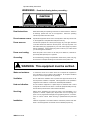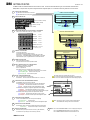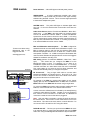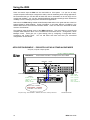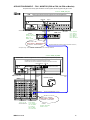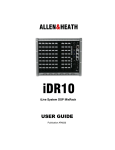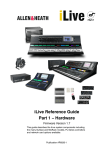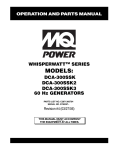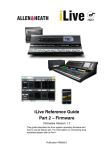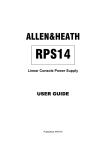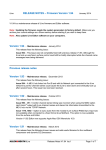Download ALLEN & HEATH iPS10 User guide
Transcript
ALLEN&HEATH iDR0 iLive Mix System DSP MiniRack USER GUIDE Publication AP7129 Limited Two Year Warranty This product has been manufactured in the UK by ALLEN & HEATH and is warranted to be free from defects in materials or workmanship for a period of two years from the date of purchase by the original owner. To ensure a high level of performance and reliability for which this equipment has been designed and manufactured, read this User Guide before operating. In the event of a failure, notify and return the defective unit to ALLEN & HEATH or its authorised agent as soon as possible for repair under warranty subject to the following conditions: Conditions Of Warranty 1. The equipment has been installed and operated in accordance with the instructions in this User Guide 2. The equipment has not been subject to misuse either intended or accidental, neglect, or alteration other than as described in the User Guide or Service Manual, or approved by ALLEN & HEATH. 3. Any necessary adjustment, alteration or repair has been carried out by ALLEN & HEATH or its authorised agent. 4. The defective unit is to be returned carriage prepaid to ALLEN & HEATH or its authorised agent with proof of purchase. 5. Units returned should be packed to avoid transit damage. In certain territories the terms may vary. Check with your ALLEN & HEATH agent for any additional warranty, which may apply. This product complies with the European Electromagnetic Compatibility directives 89/336/EEC & 92/31/EEC and the European Low Voltage Directives 73/23/EEC & 93/68/EEC. Any changes or modifications to the power supply unit not approved by Allen & Heath could void the compliance of the product and therefore the users authority to operate it. iDR0 User Guide AP7129 Issue 1. Copyright © 2008 Allen & Heath. All rights reserved Manufactured in the United Kingdom by Allen & Heath Limited Kernick Industrial Estate, Penryn, Cornwall, TR10 9LU, UK http://www.allen-heath.com 2 iDR0 User Guide Important Safety Instructions WARNINGS - Read the following before proceeding : CAUTION ATTENTION: RISQUE DE CHOC ELECTRIQUE – NE PAS OUVRIR Read instructions: Retain these safety and operating instructions for future reference. Adhere to all warnings printed here and on the equipment. Follow the operating instructions printed in this User Guide. Do not remove covers: Operate the equipment with its covers correctly fitted. Refer any service work on the equipment to competent technical personnel only. Power sources: Connect the equipment to a mains power supply only of the type described in this User Guide and marked on the rear panel. Use only the power cord with sealed mains plug appropriate for your local mains supply as provided with the equipment. If the provided plug does not fit into your outlet consult your service agent for assistance. Power cord routing: Route the power cord so that it is not likely to be walked on, stretched or pinched by items placed upon or against it. Grounding: Do not defeat the grounding and polarisation means of the power cord plug. Do not remove or tamper with the ground connection in the power cord. WARNING: This equipment must be earthed. Water and moisture: To reduce the risk of fire or electric shock do not expose the equipment to rain or moisture or use it in damp or wet conditions. Do not place containers of liquid on it which might spill into any openings. Ventilation: Do not obstruct the ventilation slots or position the equipment where the air flow required for ventilation is impeded. If the equipment is to be operated in a flightcase ensure that it is constructed to allow adequate ventilation. Heat and vibration: Do not locate the equipment in a place subject to excessive heat or direct sunlight as this could be a fire hazard. Locate the equipment away from any devices which produce heat or cause excessive vibration. Servicing: Switch off the equipment and unplug the power cord immediately if it is exposed to moisture, spilled liquid, objects fallen into the openings, the power cord or plug become damaged, during lightening storms, or if smoke, odour or noise is noticed. Refer servicing to qualified technical personnel only. Installation: Install the equipment in accordance with the instructions printed in this User Guide. Use the equipment connections for their intended purpose only. iDR0 User Guide 3 Important Mains plug wiring instructions. The unit is supplied with a moulded mains plug fitted to the AC mains power lead. Follow the instructions below if the mains plug has to be replaced. The wires in the mains lead are coloured in accordance with the following code: WIRE COLOUR TERMINAL European USA/Canada L LIVE BROWN BLACK N NEUTRAL BLUE WHITE E EARTH GND GREEN & YELLOW GREEN The wire which is coloured Green and Yellow must be connected to the terminal in the plug which is marked with the letter E or with the Earth symbol. This appliance must be earthed. The wire which is coloured Blue must be connected to the terminal in the plug which is marked with the letter N. The wire which is coloured Brown must be connected to the terminal in the plug which is marked with the letter L. Ensure that these colour codes are followed carefully in the event of the plug being changed. Precautions 4 Damage : To prevent damage to the equipment cosmetics, avoid placing heavy objects on the unit, scratching the surface with sharp objects, or subjecting the unit to rough handling and vibration. Environment : Protect from excessive dirt, dust, heat and vibration when operating and storing. Avoid tobacco ash, smoke, drinks spillage, and exposure to rain and moisture. If the equipment becomes wet, switch off and remove power immediately. Allow to dry out thoroughly before using again. Cleaning : Avoid the use of chemicals, abrasives or solvents. The equipment is best cleaned with a soft brush and dry lint-free cloth. If the ventilation grilles become blocked with dust use a vacuum cleaner to suck the dirt out. Do not remove the cover to clean the unit. Transporting : The equipment should be transported in the original packing or purpose built flightcase to protect it from damage during transit. Cables: Plan the location of the equipment so that the connecting cables are not fully extended. Full extension of the cables can stress the equipment and cables and may result in undesired performance. Ensure that the cables are located such that they cannot be stood on or tripped over. Modules: Do not remove the modules from the unit while power is applied. iDR0 User Guide Introduction This is the user guide for the Allen & Heath iDR0 ‘MiniRack’ mix engine. We recommend that you read this fully before starting. Included is information on installing, connecting and operating the unit along with panel drawings, application drawings and technical specification. Whilst we believe the information in this guide to be reliable we do not assume responsibility for inaccuracies. We also reserve the right to make changes in the interest of further product development. We are able to offer further product support through our worldwide network of approved dealers and service agents. You can also access our Web site (www.allen-heath.com) for information on our company and its pedigree, our full product range and our design philosophy. To help us provide the most efficient service please keep a record of your unit serial number, and date and place of purchase to be quoted in any communication regarding this product. The serial number is located on the rear panel. The iDR0 is one of many components that can connect together to create an iLive mixing system. For further information on configuring and using iLive please refer to: iLive System Reference guide AP6526 iDR0 Getting Started Guide AP7284 iLive Getting Started Guide AP7260 Allen & Heath Resource CD AP4742 Allen & Heath web site www.allen-heath.com Firmware Release Notes Downloadable from web site Help file within system firmware Check the packing contents Retain the product packing should you need to ship the product in future. You should find the following components: 1x iDR0 MiniRack. This is packed with its rubber feet fitted. The feet can be removed for rack mounting. 1x IEC MAINS LEAD with moulded plug. Check that the plug is suitable for connection to your local mains supply. iDR0/n Where n = mains voltage 120 (USA), 220 (EU), 240 (UK) 1x CAT5 CABLE 1.8m RJ45 Ethercon connections. Part number AH7001. Connects the iDR0 to the iLive Surface or another MixRack. Note that the second cable required is shipped with the iLive Surface. DOCUMENTATION including the User Guide AP7129, Getting Started Guide AP7284, Safety Sheet AP3345, Registration Card AP3594, and sticker AP4943. iDR0 User Guide 5 Welcome to the iDR0 MiniRack The iDR0 is a compact, rack mountable unit housing the ‘brains’ of the iLive digital mixing system. It features a 64 input x 32 bus architecture with full channel and mix processing together with 8 internal effects processors. Unlike the bigger iDR10 unit, the iDR0 has no provision for fitting audio input and output cards. Instead, it gets its audio via the EtherSound digital audio network. This provides a compact solution for split FOH/monitor/recording applications or for stand alone systems where all the audio is available at the rear of the iLive Surface. The two main applications for the iDR0 are: Split FOH/Monitor - Two iLive systems are linked using a single set of microphone preamps loaded into one rack. One system uses an iDR10 which has 10 slots for loading the input and output modules including the mic preamps. The second system uses the smaller iDR0 which has no audio slots and gets its channel sources from the first via an EtherSound ‘digital splitter’. This can be more convenient, space saving and cost effective than loading two sets of preamps and using a bulky analogue splitter. One engineer has control over the preamp gains affecting both systems, while the second engineer has digital channel trims to make additional adjustments. Compact stand alone mixer - The more compact iDR0 MiniRack can be used in place of the larger iDR10 MixRack to create a high quality small format mixer with all its audio inputs and outputs available on the rear of the Surface. Four card slots allow up to four input or output modules to be fitted providing a total of 32 sockets. For example, a typical format may be 24 inputs and 8 outputs. If you take into account the 8 internal stereo effects processors this provides the equivalent of an analogue console with 24 mono inputs plus 8 stereo inputs (returns) and 16 outputs (including the effects sends). In addition, further inputs and outputs may be connected via other EtherSound input and output devices. The 2U case houses three plug-in modules – the iDR-64 ‘Rack-Extra’ DSP mix engine, CPU control module with network, MIDI and PL-Anet interfaces, and RAB remote audio interface module with two EtherSound network cards fitted as standard, digital clock, and a headphones output at the rack. The ESA network transports audio to and from the Surface rear panel card options, while ESB provides a 64 channel digital snake to connect to another MixRack or EtherSound recording device. The user can map selected signals to and from the 64 channel EtherSound audio network. The DSP processes 64 input channels, 32 mix outputs and up to 8 internal effects, with full processing available at all times on all inputs and outputs. Two CAT5 connecting cables are required between the iDR0 and iLive Surface, one for Ethernet control, the other for EtherSound audio. One CAT5 cable is all that is needed to connect between two racks to link the audio between iLive systems. The iDR0 has an internal, universal voltage mains supply, and allows connection to the Allen & Heath iPS10 rack mount psu if redundant supply backup is required. GETTING STARTED… A single sheet Getting Started guide (publication AP7284) is available for the iDR0. For your convenience it is reprinted here. Whilst it does give you a very quick way to start configuring and using iLive we do recommend that you read through the rest of this guide to learn more about the system first. 6 iDR0 User Guide iDR0 GETTING STARTED AP7284 iss.1 V1.2 The iDR0 is similar to the iDR10 but without the slots for audio I/O cards. It is the iLive 'brain' with DSP mix engine, control and audio network interfaces. iDR0 provides a compact solution for systems using EtherSound as a digital mic splitter, or as a stand alone mixer using audio at the rear of the surface. 1 CHOOSE YOUR APPLICATION [A] COMPACT STAND ALONE MIXER [A] Stand alone mixer with audio at rear of surface [B] Split FOH/Monitor dual console system 2 CHOOSE SURFACE SIZE Audio on rear of surface iLive-176 44 faders, 176 strips iLive-144 36 faders, 144 strips Network control iLive-112 28 faders, 112 strips ES audio iDR0 iLive-80 20 faders, 80 strips Analogue multicore Mix engine 3 CHOOSE AUDIO MODULES FOR LOCAL AUDIO AT THE SURFACE [B] SPLIT FOH / MONITOR SYSTEM Load up to 4x 8 channel audio modules, eg - 24 inputs + 8 outputs BLANK M-BLANK-A MIC/LINE M-MICIN-A DUAL MIC M-DUALIN-A DIGITAL IN M-DIGIN-A LINE OUT M-LINEOUT-A DIGITAL OUT M-DIGOUT-A SLAVE system Network control ESA local audio iDR0 Mix engine MULTI OUT M-MULTI-OUT-A 16 outputs, takes up 2 slots 4 CONNECT UP THE SYSTEM Connect mains power leads Connect backup iPS10 power supplies if required Audio network - Plug iDR0 ESA OUT to Surface ESA IN (1x CAT5 cable) Control network - Plug iDR0 NETWORK to Surface NETWORK (1x CAT5 cable) If split FOH/Monitror system - Plug iDR0 ESB IN from master iDR10 ESB out MASTER system Network control 5 POWER UP THE SYSTEM ESA local audio Switch on the MixRack and Surface The system should connect and boot up within 2 minutes ALLEN&HEATH 6 LOAD A TEMPLATE SHOW AS A STARTING POINT iDR-64 Press UTILITY / Configuration / Show Manager Select TEMPLATES from the left window Press + to expand the list Select and Recall a show as a starting point for using your system ESB mic splitter MIX ENGINE [A] iDR0_LR_24in8out Stand alone mixer with audio I/O at rear of surface [B] SLAVE_MON_8m8st Monitor console slave system [B] SLAVE_FOH_LR FOH console slave system 7 RECALL SCENE FOR SURFACE SIZE If the Surface audio does not appear where you expect it: eg. If it has been changed using an external application such as ES Monitor You can resore the EtherSound configuration to standard mapping using this: Gives you a logical layout for your Surface size Press SCENES - Select and recall scene STRIPnnn where nnn = surface size 8 CHECK AUDIO CLOCK AND ETHERSOUND SETTINGS Audio Sync/Networks Press MIXRACK / Mixer Pref / Audio Sync Networks Check Audio Clock setting (Chooses the source to syncronise the digital audio) Audio Clock Source [A] INTERNAL Stand alone mixer with audio I/O at rear of surface [B] ESB Slave FOH or Monitor system with ESB digital mic splitter Check EtherSound configuration (Configures the digital audio network mapping) Stand alone mixer with audio I/O at rear of surface [A] MASTER [B] MASTER/SLAVE Slave FOH or Monitor system with ESB digital mic splitter Check Channel Source settings (Chooses which inputs feed the channels) Quick Input Setup Global ESB Input SET Global Local Input SET Restore ESA Defaults SET ESB Config Master Slave SET SET [A] Local Inputs Stand alone mixer with audio I/O at rear of surface [B] ESB Inputs Slave FOH or Monitor system with ESB digital mic splitter 9 CHECK INPUT SOCKET MAPPING From IP channel PREAMP screen check for required socket patching Stand alone mixer [A] Surface Slot A-D [B] ESB ch 1-64 Slave FOH or Monitor system with ESB digital mic splitter NOTE: The Audio Clock Source is stored in Scene and Show memories The ESB Master/Slave setting are not stored in the memories 10 CHECK OUTPUT SOCKET MAPPING Press OUTPUTS / Surface to check which signals feed the Surface output sockets Surface Slot A-D 11 ARCHIVE YOUR SETTINGS Stand alone mixer outputs or local slave outputs Name and archive your setup as a Show for each iLive (eg. FOH and Monitor) You could also store your settings as a Scene memory (Select All) iDR0 User Guide 12 MORE... Refer to the iLive REFERENCE GUIDE for more on configuring and using iLive Refer to the FIRMWARE RELEASE NOTES for more on new features Refer to WWW.ALLEN-HEATH.COM for the latest information on iLive 7 Installation Free standing The iDR0 can be operated as a freestanding unit for shelf or floor operation. Check that its plastic feet are fitted. Ensure adequate air flow around the unit. It must not be covered in any way. Always stand the unit on a firm flat surface away from any soft furnishings or carpet. Rack mounting The iDR0 is designed as a 19 inch rack mount unit and will occupy 2U (3.5 inches) of rack space. The plastic feet may need to be removed before rack mounting. Retain the feet for future use. Ensure natural convection of airflow around the unit by allowing good ventilation below, in front of and behind the unit. Rack equipment known to produce a significant amount of heat should not be mounted directly below the unit. Forced convection by means of a rack mounted fan-tray may be desirable in situations where space is restricted and the ambient air temperature is high. Flight casing We recommend that you use a professional grade flight case with shock mounted internal rack frame. Ensure adequate ventilation in front of and behind the unit when it is powered. Cables Make sure the cables are not stretched in any way and are routed to avoid becoming kinked or damaged. Allow enough service loop for access and removal of the unit. Ensure all connectors are fully plugged in and locked. CAT5 cables iLive systems are shipped with 1.8 metre CAT5 cables as standard. Depending on type, cables up to 100 metres (330 feet) may be used for applications where the Surface is positioned remote from the MiniRack. Cable approved by Digigram for EtherSound use should be sourced. Check the Digigram web site for further information (www.ethersound.com/technology/compatibility.php). Allen & Heath can supply an 80 meter drum of suitable cable if needed, part number AH7000. Two of these are required to connect control and audio between the MiniRack and the Surface. One is required to connect audio between the MiniRack and another remote rack. 88 mm / 3.46" Dimensions 483 mm / 19" Do not obstruct the ventilation slots. Ensure adequate air flow around the iPS10. 443 mm / 17.4" Ensure proper grounding. Do not remove the IEC mains cord earth (ground) connection. 2U 374 mm / 14.7" 310 mm / 12.2" 8 Do not remove the cover or modules of the iDR0. There are no user serviceable parts inside. iDR0 User Guide Front panel controls, connections and operation CPU (Control) module TO AVOID DAMAGE ONLY CONNECT COMPATIBLE REMOTE CONTROL EQUIPMENT TO THE PL-Anet PORT. CAUTION 20V DC PL-Anet OUT THRU IN MIDI iDR-64 OUT IN DARS SYNC TX RX ESB TX RX TX RX ALLEN&HEATH M-RAB-D OUT IN IN ESA TX RX SYSTEM LOCK 10 0 OUT MINI RACK PAFL (CHK) BACKUP PSU INTERNAL PSU ON ON iDR RACK REMOTE AUDIO DSP RackExtra iDR0 ON iDR0 RACK CPU Allows control of the system using an iLive Surface, PC or other devices. MIX ENGINE M-ETH-M RAB (Remote Audio) module Audio network card options iDR-64 RackExtra DSP module Connects audio to and from the rack using a single cable digital format for each of two independent audio networks. Up to two cards may be fitted. The ES (EtherSound) card handles 64 channels of bidirectional audio. The audio ‘mix engine’ which digitally processes up to 64 input channels, 32 mix outputs and 8 internal effects. CPU module Power indicators - Blue LEDs light to indicate power present. NETWORK - A 3 port Ethernet switcher is built in. This lets you connect several network devices to the iDR0, for example an iLive Surface and a laptop running the iLive System Manager software. While searching for the connection after device power up, the LINK/ACT indicator flashes at a slow rate. This may take a few seconds. Once the connection is successfully made the indicator flashes at a steady fast rate. Note: Do not connect more than one network cable between two devices. Attempting to connect a second cable as a ‘redundant backup’ will result in loss of control. Note: When using firmware versions up to V1.2, disconnection of the network cable or loss of network connection requires a Surface reboot. Default MiniRack settings are: IP address 192.168.1.1 Subnet mask 255.255.255.0 Gateway 192.168.1.254 Reset Settings - A recessed switch lets you reset the network address and settings to factory default. This is useful if you are using a MiniRack and a Surface with unknown network addresses or which had different addresses previously set. Resetting each networked device (MiniRack, Surface and TouchScreen) will ensure the devices connect correctly. To reset the settings, press and hold the switch in using a pointed object while powering up the rack. Keep the switch pressed for at least 10 seconds while the rack boots. MIDI IN, THRU and OUT - Standard MIDI interface for external system control using MIDI messages. For more information refer to the iLive Reference Guide and firmware version release notes. PL-Anet - Proprietary RS485 based control port for connecting Allen & Heath PL Series remote controllers such as wall plates, GPIO and fader/encoder panels. For more information refer to the iLive Reference Guide, PL Series guides and firmware release notes. iDR0 User Guide 9 RAB module Power indicator - A blue LED lights to indicate power present. HEADPHONES - A built-in headphones amplifier with volume control and ¼” output socket lets you listen to the signal currently selected using the PAFL function. This is the same signal presented to the Surface headphones system. SYSTEM LOCK - The yellow LED lights to indicate digital audio sync lock. If it is not lit check that the correct Audio Clock Source is selected. Audio Clock Source (Surface TouchScreen MIXRACK / Mixer Pref / Audio Sync) - If the iDR0 is the slave getting its channel preamp sources via EtherSound network ESB in a linked FOH/Monitor system then the Clock Source should be set to ‘ESB’. If it is being used as a stand alone system getting its audio from the Surface via ESA only then it should be set to ‘Internal’. If it is being synchronized to an external DARS source then set it to ‘DARS’. To learn more about using EtherSound refer to the Digigram web site: www.digigram.com/ SURFACE NETWORK ESB Config (Surface TouchScreen MIXRACK / Mixer Pref / Audio Sync) - This screen lets you configure the iDR0 to be the EtherSound master or slave. For example, if it is a slave in an FOH/Monitor system then set it to MASTER/SLAVE. If it is being used with a Surface as a stand alone mixer then set it to MASTER. This config setting is not stored in the iLive Show memories and should be set manually when you configure the system. ES IN and OUT - Plug a single CAT5 cable to connect audio between the MiniRack and another device. Plug OUT to IN. Plug into the OUT socket on whichever device is the audio clock master. Plug into the IN socket on the slave device. ESA IN ESA OUT iDR0 ESB IN ESA and ESB audio network options - The iDR0 is shipped as standard with both card slots fitted with the EtherSound option. Use ESA to transport audio to and from the iLive Surface and/or other EtherSound equipped devices such as break out / break in boxes and speaker controllers. Us e ESB to transport audio between iDR racks and other EtherSound equipped devices such as the Digigram LX6464 PCI multitrack recording card. For example, if the iDR0 is a monitor slave getting its mic signals digitally split from the FOH iDR10 master via ESB, then connect the iDR10 ESB OUT to the iDR0 ESB IN sockets using a single cable. To connect the iDR0 to the Surface audio modules, headphones and talkback, connect its ESA OUT to the Surface ESA IN socket. Correct connection of EtherSound is indicated by the steady flashing of both the yellow RX and TX LEDs. If neither or just one is flashing then check for correct connection or a cable fault. The EtherSound connection is made as soon as the cable is plugged in. iDR10 ALLEN&HEATH iDR-64 ESB OUT Note: Only one cable is required to connect the audio to and from the remote device. Connect OUT on the master device to IN on the slave device. This refers to the clock master, not audio direction. Do not connect OUT to IN and IN to OUT using two cables. DARS IN and OUT - This lets you synchronize the iDR0 audio clock to an external device, or synchronize the external device to the iDR0 audio clock using the AES Digital Audio Reference System standard. 10 iDR0 User Guide Rear panel connections and operation ALLEN&HEATH MINI RACK CAUTION RISK OF ELECTRIC SHOCK DO NOT OPEN AVIS: RISQUE DE CHOC ELECTRIQUE - NE PAS OUVRIR. ON/OFF I DO NOT OBSTRUCT VENTILATION OPENINGS. NO USER SERVICEABLE PARTS INSIDE. 100 - 240V~ 47-63Hz ~ 40W-70W MAX 0 FUSE T1.6AL 250V 20MM WARNING: TO REDUCE THE RISK OF ELECTRIC SHOCK DO NOT EXPOSE THIS APPARATUS TO RAIN OR MOISTURE. THIS APPARATUS MUST BE EARTHED BY THE POWER CORD. DISCONNECT FROM MAINS BEFORE REMOVING POWER MODULE. SEE OPERATING MANUAL BEFORE USING. CAUTION: FOR CONTINUED PROTECTION AGAINST RISK OF FIRE REPLACE FUSE WITH SAME TYPE AND RATING. ATTENTION: REMPLACER PAR UN FUSIBLE STRICTEMENT IDENTIQUE EN VALEURS. SERIAL NUMBER This device complies with Part 15 of the FCC Rules. Operation is subject to the following two conditions: (1) this device may not cause harmful interference, and (2) this device must accept any interference received, including interference that may cause undesired operation. Made in the UK by ALLEN&HEATH LIMITED MAINS INPUT - An IEC mains power cord with moulded plug suitable for your territory is shipped with the iDR0. Refer to your Allen & Heath agent if the incorrect type has been provided. The iDR0 has an internal universal voltage power unit that accepts world wide mains sources from 100 to 240V.AC 47 to 63Hz. Make sure the IEC plug is pressed fully into the panel socket before switching on. Note: To ensure operator safety, connect only to an approved and properly grounded mains source. Do not remove the ground connection in the mains cord. Note: Read and understand the warnings in the safety sheet supplied with this unit and printed on the rear panel. MAINS FUSE - In the event of a fuse failure replace only with the correct type and rating as indicated on the rear panel. If the replacement fuse fails again, switch off and refer to your Allen & Heath service agent. ON/OFF switch - Press to toggle mains power on or off. Note: Always turn on the MiniRack first, then the iLive Surface. Powering the surface up first may result in failure to connect or loss of EtherSound audio at the surface. Power off the surface before turning off the MiniRack. BACKUP SUPPLY INPUT - If required, connect the optional Allen & Heath iPS10 external rack mount power unit for redundant supply backup. The iDR0 can operate with either or both the internal and backup supply switched on. The audio continues uninterrupted when switching between units. Refer to the iPS10 user guide for more information. Note: Connect only the specified power unit and cables. The correct DC and Temperature Monitor cables are provided with the iPS10. Do not extend or modify these in any way. iDR0 MINIRACK MAINS INTERNAL PSU Female plug DC CABLE 10way Male plug TEMPERATURE MONITOR CABLE CAT5 iPS10 BACKUP PSU MAINS IEC MAINS CABLES Mains power 100 - 240V AC iDR0 User Guide 11 Using the iDR0 There are several ways the iDR0 can be used within an iLive system. It is just one of many component options that may be configured to satisfy a host of demanding audio mixing applications. We recommend that you visit the Allen & Heath web site for information on the full range of iLive components available. You can also download additional application drawings which illustrate the versatility of iLive in satisfying many basic and advanced applications. Refer also to the iDR0 Getting Started Guide AP7284 printed earlier in this guide and also to the iLive System Reference Guide AP6526. Further information on the latest features is available in the Release Notes which come with each firmware release. Check our web site to download the latest version of iLive firmware. The following pages illustrate some of the iDR0 applications. They are based on preconfigured ‘template’ Show memories which can be recalled from the Surface UTILITY / Configuration / Show Manager screen. These give you a good starting point by configuring a recognisable classic architecture and surface layout. You can edit these and name and store your customised configurations as User Shows. APPLICATION EXAMPLE - iDR0 WITH iLIVE AS A STAND ALONE MIXER 24 inputs, 8 outputs compact system. iLive Load Show FOH/Monitor iDR0_LR_24in8out All I/O in back of surface = 24 inputs, 4 aux, LR, 2 matrix NETWORK ESA IN A B C D AUDIO HEADPHONES and TALKBACK CONFIG ETHERNET CAT5 8x GRP = 4m 2st 16x AUX = 10m 1st 4FX MAIN = LR 8x MTX = 4m 2st ETHERSOUND CAT5 ESA OUT iDR0 A1-8 = CH1-8 B1-8 = CH9-16 D1-8 = CH17-24 C1-4 = AUX1-4 C5-6 = LR C7-8 = ST MTX 1-2 AUDIO CLOCK = INTERNAL ESB CONFIG = MASTER CH SOURCE = LOCAL INPUTS Set options using TOUCHSCREEN = MIXRACK / Mixer Pref / Audio Sync Networks 12 COPPER MULTICORE iDR0 User Guide APPLICATION EXAMPLE - FOH / MONITOR (iDR0 at Monitors) 64 inputs FOH, 56 way split. FOH engineer has gain control. FOH_8fx_LR Load Show iLive FOH engineer has control of preamp gain and phantom power FOH NETWORK ESA IN A B C HEADPHONES and TALKBACK D ETHERNET CAT5 ETHERSOUND CAT5 FOH LOCAL AUDIO A1-8 = CH 57-64 D1-4 = MTX1-4 D5-8 = ST MTX1-2 2 x CAT5 cables to stage Load Show MONITORS SLAVE_MON_8m8st FOH gain affects monitors but engineer has digital channel trims NETWORK ESA IN MONITOR AUDIO C A A1-8 = CH57-64 B B1-8 = AUX1-8 C1-8 = ST AUX1-4 D1-8 = ST AUX5-8 D HEADPHONES / IEM ENGINEER'S WEDGE CAT5 iDR0 (SLAVE) CAT5 iDR10 (MASTER) ALLEN&HEATH CONFIG 26x AUX = 8m 2st 2FX iDR-64 < MIC SPLITTER (MIXRACK I/P 1-56) MIX ENGINE CONFIG AUDIO CLOCK = ESB ESB CONFIG = MASTER/SLAVE CH SOURCE = GLOBAL ESB INPUT 8x GRP = 4m 2st 18x AUX = 8m 1st 8FX MAIN = LR 8x MTX = 4m 2st AUDIO CLOCK = INTERNAL A B C D E F G STAGE INPUTS A1-G8 = I/P 1-56 ESB CONFIG = MASTER CH SOURCE = LOCAL INPUTS H I NETWORK ESA OUT ESB OUT J FOH PA SENDS I1-2 = ST AUX 1 I3-4 = I5-8 = MAIN1-4 J1-4 = MTX1-4 J5-8 = ST MTX1-2 Set options using TOUCHSCREEN = MIXRACK / Mixer Pref / Audio Sync Networks iDR0 User Guide 13 APPLICATION EXAMPLE - FOH / MONITOR (iDR0 at FOH) 64 inputs FOH, 56 way split. Monitor engineer has gain control. Load Show iLive SLAVE_FOH_LR Monitor gain affects FOH but engineer has channel digital trims FOH NETWORK ESA IN A B C HEADPHONES and TALKBACK CONFIG D ETHERNET CAT5 8x GRP = 4m 2st 18x AUX = 8m 1st 8FX MAIN = LR 8x MTX = 4m 2st ETHERSOUND CAT5 iDR0 (SLAVE) FOH AUDIO A1-8 = CH 57-64 C1-2 = AUX7-8 C3-4 = ST AUX1 C5-8 = MAIN1-4 D1-4 = MTX1-4 D5-8 = ST MTX1-2 ESA OUT ESB IN AUDIO CLOCK = ESB ESB CONFIG = MASTER/SLAVE Single CAT5 EtherSound cable to stage (no Ethernet connection) CH SOURCE = GLOBAL ESB INPUT Set options using TOUCHSCREEN = MIXRACK / Mixer Pref / Audio Sync Networks Load Show MON_2fx_8m8st Monitor engineer has control of preamp gain and phantom power MONITORS NETWORK ESA IN MONITOR OUTPUTS A1-4 = MTX1-4 A5-8 = ST MTX1-2 B1-8 = AUX1-8 C1-8 = ST AUX1-4 D1-8 = ST AUX5-8 A B C D ETHERNET CAT5 HEADPHONES / IEM iDR10 (MASTER) ETHERSOUND CAT5 ALLEN&HEATH ESA OUT ETHERSOUND CAT5 ENGINEER'S WEDGE iDR-64 ESB OUT MIC SPLITTER (MIXRACK I/P 1-56) > MIX ENGINE AUDIO CLOCK = INTERNAL A B C D E F G STAGE INPUTS A1-G8 = I/P 1-56 H I J ESB CONFIG = MASTER CH SOURCE = LOCAL INPUTS CONFIG 26x AUX = 8m 2st 2FX 8x MTX = 4m 2st 14 iDR0 User Guide APPLICATION EXAMPLE - FOH / MONITOR (iDR0 at FOH, No ESA on Monitor) 56 inputs FOH, 48 way split. No ESA on monitor system. Monitor engineer has gain control. Load Show iLive SLAVE_FOH_LR Monitor gain affects FOH but engineer has channel digital trims FOH NETWORK ESA IN A B C HEADPHONES and TALKBACK D ETHERNET CAT5 CONFIG 8x GRP = 4m 2st 18x AUX = 8m 1st 8FX MAIN = LR 8x MTX = 4m 2st ETHERSOUND CAT5 iDR0 (SLAVE) FOH AUDIO ESA OUT ESB IN A1-8 = CH 57-64 C1-2 = AUX7-8 C3-4 = ST AUX1 C5-8 = MAIN1-4 D1-4 = MTX1-4 D5-8 = ST MTX1-2 AUDIO CLOCK = ESB ESB CONFIG = MASTER/SLAVE Single CAT5 EtherSound cable to stage (no Ethernet connection) CH SOURCE = GLOBAL ESB INPUT Set options using TOUCHSCREEN = MIXRACK / Mixer Pref / Audio Sync Networks Load Show MON_2fx_8m8st Monitor engineer has control of preamp gain and phantom power MONITORS No ESA fitted. No audio in surface because the rack is local. Surface PAFL monitor and TALKBACK use analogue connections to the rack. LOCAL MON OUT PAFL IN XLR CABLES TALKBACK OUT (audio) A B NETWORK C D ETHERNET CAT5 HEADPHONES / IEM iDR10 (MASTER) ENGINEER'S WEDGE ETHERSOUND CAT5 ALLEN&HEATH iDR-64 ESB OUT MIC SPLITTER (MIXRACK I/P 1-48) > MIX ENGINE AUDIO CLOCK = INTERNAL A B C D E F G STAGE INPUTS A1-F8 = I/P 1-48 TB uses INPUT 48 iDR0 User Guide H I J MONITOR SENDS G1-8 = AUX1-8 H1-8 = ST AUX1-4 I1-8 = ST AUX5-8 J1-4 = MTX1-4 J5-6 = ST MTX1 J7-8 = PAFL OUT ESB CONFIG = MASTER CH SOURCE = LOCAL INPUTS CONFIG 26x AUX = 8m 2st 2FX 8x MTX = 4m 2st 15 16 iDR0 User Guide