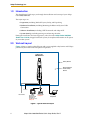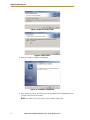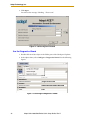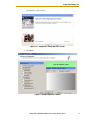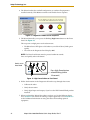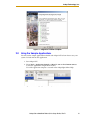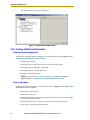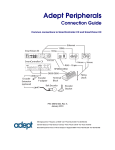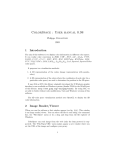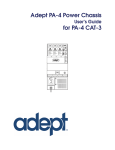Download adept technology Adept XUSR Setup guide
Transcript
Adept Cobra i600/i800 Robot Quick Setup Guide P/N: 03588-000, Rev D May, 2010 Adept Technology, Inc. 1.0 Introduction This Quick Setup Guide steps you through the installation and start-up of your Adept Cobra i600/i800 robot. The major steps are: • Preparation, including Workcell Layout, Safety, and Unpacking • Hardware Installation, including Mounting the Robot and System Cable Connections • Software Installation, including .NET Framework and Adept ACE • System Start-Up, including turning on and moving the robot During the installation and start-up process, refer also to the Adept Cobra i600/i800 Robot User’s Guide, shipped with each system, for complete information on all aspects of your robot system. 2.0 Workcell Layout Figure 1 shows a simple workcell layout with a user-supplied safety barrier and E-Stops provided by the Front Panel and optional T2 pendant. Adept Cobra i600/i800 Robot Safety Barrier Restricted Area Inside Safety Barrier 24 VDC STOP R 200-240 VAC Front Panel T2 Pendant E-Stop #1 Optional, Install terminator if pendant not used PC running Adept ACE E-Stop #2 Figure 1. Typical Workcell Layout 2 Adept Cobra i600/i800 Robot Quick Setup Guide, Rev D Adept Technology, Inc. 3.0 Safety WARNING: Adept Technology strictly prohibits installation or operation of an Adept robot without adequate safeguards according to applicable local and national standards. See Figure 1 for a simple workcell layout. You must read Chapter 2 in the Adept Cobra i600/i800 Robot User’s Guide for information on topics related to safe operation of your robot system. Refer to Connecting Customer-Supplied Safety and Power Control Equipment in Chapter 6 of the Adept Cobra i600/i800 Robot User’s Guide. This section provides details on connecting a user-designed E-Stop system to the XUSR connector on the robot. 4.0 Unpacking Remove the top of the robot crate. Do not remove the bolts that attach the robot to the pallet. Inspect your equipment against the purchase order and verify that all items are present and that the shipment is correct and free of visible damage. If there are any problems, contact Adept immediately. When you are ready to mount the robot, remove the shipping bolts from the pallet, and lift the robot by the eyebolt on the top of the inner link. See the following figure. Accessory Box with Cables, CD-ROMs, Documentation Eyebolt for lifting robot Shipping Pallet Figure 2. Cobra i600 Robot on Pallet Adept Cobra i600/i800 Robot Quick Setup Guide, Rev D 3 Adept Technology, Inc. 5.0 Mounting the Robot Mount the robot on a rigid surface that will prevent vibration and flexing during robot operation. Adept recommends a 25 mm (1 in.) thick steel plate, mounted to a rigid steel tube frame. See the following figure for the mounting hole dimensions. 160 4X Ø 14 THRU +0.015 2x R4 0 80 6 Use four M12 - 1.75 x 36 mm [85 N-m] (or 7/16 - 14 UNC x 1.50 in. [50 ft-lb]) machine bolts to secure the robot. Units in mm 10 45 160 200 50 Ø8 +0.015 6 0 234 90 338 Figure 3. Robot Mounting Hole Dimensions Brake Release and Diagnostic Panel Status LED Joint 2 User Connector Panel Joint 3 Vertical Z-Stroke Amps-In-Base (AIB) Chassis Joint 4 Tool Flange Rotational Robot Interface Panel Joint 1 Mounting Bolts (2 of 4) Figure 4. Cobra i800 Components 4 Adept Cobra i600/i800 Robot Quick Setup Guide, Rev D Adept Technology, Inc. 6.0 System Cable Connections Open the Accessory Box and locate the AIB XPANEL cable, and RS-232 null modem serial cable. Connect the system cables and peripherals as shown in Figure 5. Refer to Chapter 4 in the Adept Cobra i600/i800 Robot User’s Guide for AC power specifications and AC wiring diagrams. Parts used in System Cable Connections. Part Cable and Parts List Part # Part of: Notes A AIB XPANEL Cable 04715-000 04081-000 standard, iCobra B XUSR Jumper Plug 04736-000 04081-000 standard, iCobra C Front Panel 30356-10358 90356-10358 standard, iCobra D Front Panel Cable 10356-10500 90356-10358 standard, iCobra E XMCP Jumper Plug 04737-000 04081-000 standard, iCobra F T1/T2 Bypass Plug 05004-000 G T1/T2 Adapter Cable 05002-000 H T2 (optional) 05215-103/ 05215-110 04965-203/ 04965-210 T2 option 3 m/10 m J AC Power Cable 04118-000 90565-010 user-supplied K 24 VDC Power Cable 04120-000 90565-010 user-supplied L 24 VDC, 6 A Power Supply 04536-000 90565-010 user-supplied M RS-232 Null Modem Serial Cable 04116-001 90565-000 standard, iCobra Adept Cobra i600/i800 Robot Quick Setup Guide, Rev D 5 Adept Technology, Inc. Steps in Cable Connections Installation Procedure Step # Step Description Part(s) 1 Connect AIB XPANEL cable to XPANEL on Robot Interface Panel. A 2 Verify XUSR jumper plug is installed on XUSR connector. B 3 Connect Front Panel cable to Front Panel and XFP connector. C, D 4 If no T2, install XMCP jumper or T1/T2 bypass plug. Skip to 5. E, F 4a If you have T2, connect T1/T2 adapter cable to XMCP connector. G, H 5 Connect user-supplied ground. See User's Guide for locations. - 6 Connect 200-240 VAC to AC Input on Interface Panel; secure with clamp. J 7 Connect 24 VDC to DC Input on Interface Panel. K, L 8 Connect null modem serial cable to Interface Panel and serial port on PC. M XUSR for: - User E-Stop/Safety Gate B - Muted Safety Gate XUSR - Jumper plug required Jumper when not used Plug Adept Cobra i600/i800 Robot 2 XUSR 3 D Front Panel Cable C 3 XFP Front Panel User-Supplied Ground Wire T1/T2 Adapter Cable 4a H 4a XMCP 1 GND G 4 F T1/T2 Bypass Plug T2 Pendant (optional) XSLV 2 SmartServo 5 A +24V DC INPUT (24 VDC) AC INPUT (200-240 VAC 1&) XIO XPANEL RS-232 4 E XMCP Jumper Plug AIB XPANEL Cable Either T1/T2 Bypass Plug or XMCP Jumper Plug must be installed if T2 is not used Robot Interface Panel 1 1 85 - 264 VAC Universal Input GND L K 24 VDC, 6 A Power Supply 8 User-Supplied PC running Adept ACE 200-240 VAC 10 A single-phase J M 2 SmartServo DC Power Cable AC Power Cable 7 +24V DC INPUT (24 VDC) 6 RS-232 Null Modem Cable for Robot to PC Connection Figure 5. Cobra i600/i800 Robot System Cable Diagram 6 XSLV Adept Cobra i600/i800 Robot Quick Setup Guide, Rev D AC INPUT (200-240 VAC 1&) XIO 8 XPANEL RS-232 Adept Technology, Inc. 7.0 Installing Adept ACE Software You install Adept ACE software from the Adept Software CD-ROM. You will need Microsoft .NET Framework. The Adept ACE Setup Wizard scans your PC for .NET, and installs it automatically, if needed. 1. Insert the CD-ROM into the CD-ROM drive of your PC. If Autoplay is enabled, the Adept Software CD-ROM menu is displayed - see Figure 6. If Autoplay is disabled, you will need to manually start the CD-ROM. NOTE: The online document that describes the installation process opens in the background when you select one of software installation steps below. 2. From the Adept Software CD-ROM menu, click Install the Adept ACE Software. Figure 6. Adept ACE CD-ROM Startup Menu 3. The Adept ACE Setup wizard opens - see the following figure. Follow the instructions as you step through the installation process. Figure 7. Setup Welcome Screen Adept Cobra i600/i800 Robot Quick Setup Guide, Rev D 7 Adept Technology, Inc. Figure 8. Ready-to-Install Screen Figure 9. Install Screen 4. When the install is complete, click Finish. Figure 10. Installation Completed 5. After closing the Adept ACE Setup wizard, click Exit on the CD-ROM menu and proceed to the Start-up Procedure. NOTE: You will have to restart the PC after installing Adept ACE. 8 Adept Cobra i600/i800 Robot Quick Setup Guide, Rev D Adept Technology, Inc. 8.0 Start-up Procedure Turn On Power and Start Adept ACE 1. Manually move the robot joints away from the folded shipping position, similar to the position shown on the cover of this Guide. 2. Turn on 200/240 VAC power. DANGER: Make sure personnel are skilled and instructed refer to Chapter 2 in the Adept Cobra i600/i800 Robot User’s Guide. 3. Turn on 24 VDC power to the robot. The Diagnostic Panel displays OK. The Robot Status LED will be off. On older iCobras, it blinks green slowly. 4. Verify that the Auto/Manual switch on the Front Panel is set to Auto Mode. (See Figure 16 on page 12.) 5. Turn on the user-supplied PC and start Adept ACE: • Double-click the Adept ACE icon on your Windows desktop or • From the Windows Start menu bar, select Start > Programs > Adept Technology > Adept ACE > Adept ACE. 6. Connect a serial (COM) cable from the PC to the robot interface panel. 7. On the Adept ACE Startup menu: • Check Create New Workspace for iCobra at: to make the connection to the Adept robot. • Select the COM port to match the COM port being used on your PC. See the following figure. Figure 11. Adept ACE Startup Menu Adept Cobra i600/i800 Robot Quick Setup Guide, Rev D 9 Adept Technology, Inc. 8. Click Open. You will see the message “Working . . Please wait”. Figure 12. Connecting to the iCobra Use the Diagnostics Wizard 1. Double-click the iCobra object in the Folder pane of the Workspace Explorer. 2. In the object editor, select Configure > Diagnostics Wizard. See the following figures. Figure 13. Selecting the Diagnostics Wizard 10 Adept Cobra i600/i800 Robot Quick Setup Guide, Rev D Adept Technology, Inc. The Welcome window opens: Figure 13-1. Diagnostics Wizard Welcome Screen 3. Click Next. Figure 14. Adept Diagnostics Wizard Adept Cobra i600/i800 Robot Quick Setup Guide, Rev D 11 Adept Technology, Inc. 4. The Wizard verifies the workcell configuration, to confirm all equipment is installed correctly. Click Next to continue to the Enable Power sequence. Figure 15. Diagnostics Enable Power Sequence 5. The Wizard then tells you to press the blinking High Power button on the Front Panel. See Figure 16. This step turns on high power to the robot motors. • The Robot Status LED glows solid amber or, on older iCobras, blinks green rapidly. • The code on the Diagnostic Panel displays ON. NOTE: The Front Panel button must be pressed within 10 seconds. Press and quickly release the button. Switch set to Auto Mode Press High Power button when blinking (within 10 seconds) Figure 16. High Power Button on Front Panel 6. Follow the directions in the Diagnostics Wizard to step through these items: • Calibrate the robot • Verify robot motions • Verify digital input and outputs, if you have the XIO Terminal Block product installed. 7. When you finish the Wizard, the robot is ready to use. See the following figure. Go to Section 9.0 for details on running a sample application. Go to Section 10.0 to find additional information on using the robot and installing optional equipment. 12 Adept Cobra i600/i800 Robot Quick Setup Guide, Rev D Adept Technology, Inc. Figure 17. Diagnostics Wizard Complete 9.0 Using the Sample Applications You can run the sample application included with Adept ACE to learn how to use your system. To load and run the application: 1. Start Adept ACE. 2. Select Tools > Application Samples > MicroV+ arm- or fixed-mount camera to start the application sample for the iCobra. Use of the application samples is covered in the AdeptSight Online Help. Figure 18. Selecting Application Samples from the Tools Menu Adept Cobra i600/i800 Robot Quick Setup Guide, Rev D 13 Adept Technology, Inc. The following selections will be displayed: Figure 19. Application Samples Menu 10.0 Finding Additional Information Installing Optional Equipment For details on installing optional equipment, see the following topics in Chapter 5 of the Adept Cobra i600/i800 Robot User’s Guide: • Installing end-effectors • Connecting user air and electrical lines to User Connection Panel • Mounting external equipment on the robot • Mounting the robot solenoid option kit • Installing adjustable hardstops NOTE: For robot dimensions and specifications, see Chapter 8 - Technical Specifications in the Adept Cobra i600/i800 Robot User’s Guide. System Operation For details on system operation, see the following topics in Chapter 6 of the Adept Cobra i600/i800 Robot User’s Guide: • Robot Status LED Indicator • Status panel fault codes • Brake Release button (located above diagnostic panel). To move Joint 3 manually, press the Brake Release button. • Connecting digital I/O on the XIO connector at the robot interface panel • Connecting a user-designed E-Stop System 14 Adept Cobra i600/i800 Robot Quick Setup Guide, Rev D Adept Technology, Inc. Using the Configuration Manager Utility The Configuration Manager Utility allows you to configure these functions on a Cobra i600/i800 Robot: joint limits, hand open/close signals, and workcell obstacles. The utility is accessed from the Configure menu in the iCobra object editor in Adept ACE. NOTE: The Configuration Manager is covered in detail in the Adept ACE Online Help. 1. Double-click the iCobra object in the Folder pane of the Workspace Explorer. 2. In the object editor, select Configure > Configuration Manager. See Figure 13. The Configuration Manger window opens: Figure 20. Configuration Manager Utility How Can I Get Help? Refer to the How to Get Help Resource Guide (Adept P/N 00961-00700) for details on getting assistance with your Adept software and hardware. Additionally, you can access information sources on Adept’s corporate web site: http://www.adept.com Adept Cobra i600/i800 Robot Quick Setup Guide, Rev D 15 P/N: 03588-000, Rev D 5960 Inglewood Drive Pleasanton, CA 94588 925·245·3400