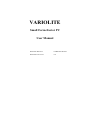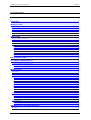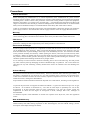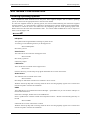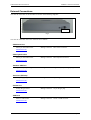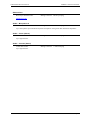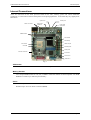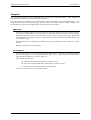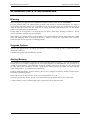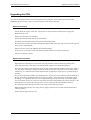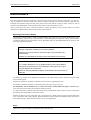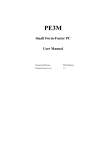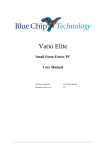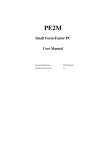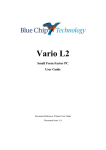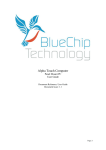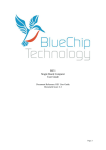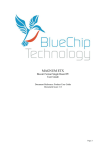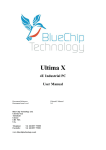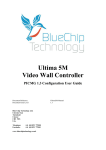Download BLUE CHIP VARIOLITE User manual
Transcript
VARIOLITE Small Form-Factor PC User Manual Document Reference VARIOLITE Manual Document Issue Level v1.0 VARIOLITE Small Form Factor PC Contents CONTENTS CONTENTS.....................................................................................................................................................2 INTRODUCTION ............................................................................................................................................4 COPYRIGHT ....................................................................................................................................................4 LIMITATIONS OF LIABILITY .............................................................................................................................4 TRADEMARKS ................................................................................................................................................4 REGULATORY STATEMENTS ............................................................................................................................5 SAFETY WARNING FOR NORTH AMERICA ........................................................................................................5 USER GUIDE ..................................................................................................................................................6 MANUAL ORGANISATION ................................................................................................................................6 OVERVIEW .....................................................................................................................................................7 SPECIFICATION ...............................................................................................................................................8 PRECAUTIONS...............................................................................................................................................10 General Precautions ................................................................................................................................10 Mounting .................................................................................................................................................10 PS/2 Devices ............................................................................................................................................10 Electro-Static Discharges .........................................................................................................................10 On-Board Battery ....................................................................................................................................10 BIOS & CMOS Memory ...........................................................................................................................10 Electromagnetic Compatibility .................................................................................................................11 QUICK START GUIDE................................................................................................................................. 12 SOFTWARE CONFIGURATION ................................................................................................................. 13 INSTALLING OPERATING SYSTEMS ................................................................................................................13 Microsoft XP............................................................................................................................................13 Microsoft Windows 2000 ..........................................................................................................................14 INSTALLATION ............................................................................................................................................ 15 MOUNTING ...................................................................................................................................................15 OUTLINE DRAWING ......................................................................................................................................16 EXTERNAL CONNECTIONS .............................................................................................................................17 PS/2 Mouse Port ......................................................................................................................................17 PS/2 Keyboard Port .................................................................................................................................17 Standard VGA Port ..................................................................................................................................17 Serial Port (EIA-232) ...............................................................................................................................17 Parallel Port ............................................................................................................................................17 USB Ports ................................................................................................................................................17 Ethernet Port ...........................................................................................................................................18 Audio – Microphone In ............................................................................................................................18 Audio – Line In (Stereo) ...........................................................................................................................18 Audio – Line Out (Stereo).........................................................................................................................18 INTERNAL CONNECTIONS ..............................................................................................................................19 CPU Socket..............................................................................................................................................19 Memory Sockets .......................................................................................................................................19 Power ......................................................................................................................................................19 JUMPERS ......................................................................................................................................................20 CMOS Clear ............................................................................................................................................20 Set FSB Speed ..........................................................................................................................................20 UPGRADING THE SYSTEM HARDWARE................................................................................................ 21 WARNING ....................................................................................................................................................21 Page 2 VARIOLITE Small Form Factor PC Contents UPGRADE OPTIONS .......................................................................................................................................21 ADDING MEMORY ........................................................................................................................................21 UPGRADING THE CPU ...................................................................................................................................22 Removal Procedure ..................................................................................................................................22 Replacement Procedure ...........................................................................................................................22 MAINTENANCE............................................................................................................................................ 23 Replacing the Processor Battery...............................................................................................................23 Fuses .......................................................................................................................................................23 AMENDMENT HISTORY ............................................................................................................................. 24 Page 3 VARIOLITE Small Form Factor PC Introduction INTRODUCTION Copyright All rights reserved. No part of this publication may be reproduced, stored in any retrieval system, or transmitted, in any form or by any means, electronic, mechanical, photocopied, recorded or otherwise, without the prior permission, in writing, from the publisher. For permission in the UK please contact Blue Chip Technology. Information offered in this manual is believed to be correct at the time of printing. Blue Chip Technology accepts no responsibility for any inaccuracies. The information contained herein is subject to change without notice. There are no express or implied licences granted herein to any intellectual property rights of Blue Chip Technology Ltd. Limitations of Liability In no event shall Blue Chip Technology be held liable for any loss, expenses or damages of any kind whatsoever, whether direct, indirect, incidental or consequential, arising from the design or use of this product or the support materials supplied with this product. If this product proves to be defective, Blue Chip Technology is only obliged to replace or refund the purchase price at Blue Chip Technology's discretion according to their Terms and Conditions of Sale. Trademarks All trademarks and registered names acknowledged. IBM, PC, AT and PS/2 are trademarks of International Business Machines Corporation (IBM). Intel is a registered trademark of the Intel Corporation. All 80x86, Celeron and Pentium processors are registered trademarks of Intel Corporation. Extreme Graphics is a registered trademark of the Intel Corporation. Realtek is a registered trademark of Realtek Semiconductor Corporation. Award is a registered trademark of Award Software, Inc. MSDOS and WINDOWS are registered trademarks of the Microsoft Corporation. Page 4 VARIOLITE Small Form Factor PC Introduction Regulatory Statements CE This product meets the essential protection requirements of the European EMC Directive (89/336/EEC) and its amending Directives, and the Low Voltage Directive 73/23/EEC, and is eligible to bear the CE mark. Warning This is a Class A product. In a domestic environment this product may cause radio interference in which case the user may be required to take adequate measures. FCC NOTE: This equipment has been tested and found to comply with the limits for a Class A digital device, pursuant to Part 15 of the FCC Rules. These limits are designed to provide reasonable protection against harmful interference when the equipment is operated in a commercial environment. This equipment generates, uses, and can radiate radio frequency energy and if not installed and used in accordance with the instruction manual, may cause harmful interference to radio communications. Operation of this equipment in a residential area is likely to cause harmful interference in which case the user will be required to correct the interference at his own expense. WARNING: Changes or modifications not expressly approved by the manufacturer could void the user's authority to operate the equipment. Safety Warning for North America If the power lead (cord) is not supplied with the computer, select a power lead according to your local electrical regulations. In the USA use a 'UL listed' lead. In Canada use a CSA approved or 'cUL listed' lead. Si le cordon secteur n'est pas livré avec l'ordinateur, utiliser un cordon secteur en accord avec votre code electrique nationale. En l'Etat Unis utiliser un cordon secteur 'UL listed'. En Canada utiliser un cordon secteur certifié CSA, ou 'cUL listed'. Page 5 VARIOLITE Small Form Factor PC User Guide - Organisation USER GUIDE Manual Organisation This manual describes in detail the VARIOLITE range of Small Form-Factor PCs. We have tried to include as much information as possible but we have not duplicated information that is provided in the standard IBM Technical References, unless it proved to be necessary to aid in the understanding of the product. The manual is sectioned as follows: Introduction; Overview, listing the unit's features and specification; Installation; Layout, showing where the various connectors are located, and their pin-out details; How to upgrade the system; Maintenance details. We strongly recommend that you study this manual carefully before attempting to interface with the VARIOLITE or change the standard configurations. Whilst all the necessary information is available in this manual we would recommend that unless you are confident, you contact your supplier for guidance. IT IS PARTICULARLY IMPORTANT THAT YOU READ THE SECTION 'PRECAUTIONS' BEFORE HANDLING THE INTERNAL ELECTRONICS If you have any suggestions or find any errors concerning this manual and want to inform us of these, please contact our Technical Services department with the relevant details. Page 6 VARIOLITE Small Form Factor PC User Guide - Specification Overview The VARIOLITE is a powerful slim-line Intel Pentium P4-based Personal Computer (PC) specifically designed to drive large plasma and other large displays panels. The unit is self-contained requiring as a minimum, only a power connection and a display. The applications are not limited to display applications: it may be used as a general purpose PC. The basic unit comprises a highly integrated computer board employing Intel’s 845G chipset that supports Intel Pentium 4 processors up to 3GHz (where available) with 400 MHz and 533MHz front side bus (FSB). Memory options allow up to 2GB of ultra fast PC1600/PC2100 DDR SDRAM. A single 2½-inch ATA-100 hard disk drive, or optional Compact Flash, provides storage The on-board Intel Extreme Graphics features Dynamic Video Technology and Zone Rendering Technology to deliver unrivalled 2D and 3D 16:9 performance with a wide range of resolutions. Displays may be driven in landscape or portrait modes. The on-board audio system may be configured from simple stereo to a full 5.1 surround system. The addition of a programmable hardware watchdog provides security against an application malfunction. The unit is housed in a strong sheet-steel enclosure providing both mechanical and EMC protection. A fan draws cooling air into the unit and directs it through the chassis to ensure a wide operating temperature range. The unit may be mounted on a wall, the plasma display, or separately to suit the particular installation. A mounting kit is available for wall mounting. Most connectors are on the rear face of the chassis. There are connectors for a PS/2 mouse and keyboard, a standard analogue VGA display, two serial ports, a parallel port, two USB (2.0) ports, an Ethernet (10/100) LAN port, and three audio connectors. The LAN connector also includes LEDs indicating a connection and data rate. The rear face of the chassis also includes the AC power inlet connector. The power supply unit has an autoranging AC input to cover most geographic markets. Indicators and controls on the front face of the chassis are limited to a hard drive activity LED, a power on LED and a power standby pushbutton switch. There are also two USB (2.0) ports in addition to those on the rear panel. Page 7 VARIOLITE Small Form Factor PC User Guide - Specification Specification CPU: Intel Pentium and Celeron P4 mPGA478 processors auto-detected from 1.7 GHz to 3 GHz, with 400 or 533 MHz FSB. CPU Voltage: Auto-detection, providing voltages from 1.05V to 1.825V. Chipset: Uses the Intel 845GE/845GV Chipset. Selects FSB speed from within the BIOS. Graphics Controller: Integrated Intel Extreme Graphics controller with AGP 2.0 4x 2D & 3D graphics accelerator. The following wide-screen resolutions are supported by the software drivers: 848x480, 1280x720, 1280x768, 1360x768, 1024x512, 1024x1024 Picture rotation 0, 90, 180, 270 degrees as standard. BIOS: 2 Mbit Flash upgradeable Award AGP/PCI BIOS Memory: Two 184-pin DIMM sockets for 128, 256, 512MB or 1GB of PC1600 or PC2100 compliant 2.5V single or double side buffered DDR SDRAM. Provides up to 2GB of system memory. LAN: On-board Realtek RTL8100B supports 10/100 Mb/s rate, supports ACPI power management and WOL function. System Management: CPU and system voltage detection. CPU fan speed detection. Audio: On-board Realtek ALC650 provides AC'97 2.2 Sound interface. Primary Storage: One 2½-inch IDE UDMA ATA33/66/100 hard disk drive or One Compact Flash Drive External I/O Interface: PS/2 Mouse connector. PS/2 Keyboard connector. Standard VGA connector. Two 9-way Serial connectors (16550 compatible). 25-way Parallel port connector (SPP, EPP, and ECP). Four USB 2.0 connectors. RJ-45 10/100Base-T Ethernet LAN connector. Audio: Microphone In, Line In and Line Out sockets. Indicators: Power On LED, Hard drive activity LED Control: Power standby pushbutton switch, Watchdog: Programmable timer, 2.4 to 37 seconds. Page 8 VARIOLITE Small Form Factor PC User Guide - Specification System Management: CPU temperature monitoring, system temperature monitoring, CPU fan speed monitoring and voltage monitoring of Vcore, +3.3V, +5V, +12V, -12V and Vbat are all available to the application for monitoring and reporting. Power Requirements: Auto-ranging 115 - 230V / 4 – 2A / 60 - 50Hz, with IEC320 power inlet. Power Consumption 93W (CPU Usage constant 100%) 66W (CPU Usage variable 30-55%) 34W (CPU Usage 0%) Measurements taken on Windows XP Professional Environmental Conditions: Operating temperature range +5 ºC to +40 ºC in free air. Storage temperature range -20 ºC to +70 ºC Relative Humidity 10-85% non-condensing. Shock and vibration compatible with light industrial usage. Note: if product is stored below 0 ºC, then it should be brought up above 5 ºC before powering on or damage may result to the HDD Construction: Painted zinc-plated sheet steel, welded construction. Dimensions: 300 x 246 x 50 mm, excluding the earth (ground) stud and the mounting brackets. Note that an additional 60 mm will be required to the rear of the chassis to allow easy access to the cable connectors. Air vents must not be obstructed. A minimum gap of 25 mm between vents and any adjacent items is recommended. Page 9 VARIOLITE Small Form Factor PC User Guide - Precautions Precautions General Precautions Before attempting any modification to, or internal adjustment of the VARIOLITE PC, please read the following sections carefully. Certain precautions are necessary when handling circuit boards and equipment containing them. Failure to observe the precautions could result in being unable to operate the equipment, damage to the product, or in extreme cases, personal injury. It is imperative that precautions are taken at all stages to avoid electro-static discharges, which will damage boards. Boards fitted with an on-board lithium battery must be handled carefully to avoid maltreatment of the battery that could create a hazard. Under no circumstances should the power supply unit be disassembled. Dangerous voltages exist within the power supply enclosure. Note that the IEC-320 AC supply connector is the AC supply disconnect device. Mounting The unit may be specified with a single point fixing suitable for attachment using an M5 to M8 mounting screw. The fixing plate is attached to the underside of the unit by two M4 x 6mm countersunk screws. PS/2 Devices It is important that PS/2 devices (mouse and keyboard) are not connected or disconnected with the unit powered on. Damage or data corruption may occur if this precaution is not observed. Electro-Static Discharges If you are going to open up the unit, it is important to realise that the devices on the cards within this unit can be damaged by static electricity. Bear in mind that the damage caused by static electricity may vary from total destruction to partial damage, which may not be immediately obvious. This could have an effect on the product's reliability and warranty. Before opening the chassis, ensure that you take necessary static precautions. Ideally you should work at an anti-static bench and wear an approved wrist strap or if that is not possible, touch a suitable ground to discharge any static build up before touching the electronics. This should be repeated if the handling continues for any length of time. If it is necessary to remove a board or electronic assembly, place it into an anti-static bag. This will prevent any static electricity build up damaging the board. Metallised bags are preferred. Do not use black antistatic bags for any item containing a battery because these tend to be conductive and will discharge the battery. On-Board Battery The processor board is fitted with a Lithium battery. Great care should be taken with this type of battery. If the battery is mistreated in any way there is a very real possibility of fire, explosion, and personal harm. Under NO circumstances should it be short-circuited, exposed to temperatures in excess of 100 ºC or burnt, immersed in water, recharged or disassembled. Expired batteries remain hazardous and must be disposed of in a safe manner, according to local regulations. Le panneau de processeur est équipé d’une batterie de lithium. Le grand soin devrait être pris avec ce type de batterie. Si la batterie est mistreated il y a de dans de toute façon un possibility très vrai du feu, d’expolosion et de mal personnel. Dans au cunes circonstances il est sous peu circuité, exposé aux températures au dessus de 100 degrés de centrigrade ou brûlé, immergé dans l’eau, rechargée ou dissassambled. Les batteries expirées restent dazaedous et doivent être reejetées d’une façon sûre, selon des règlements locaux. BIOS & CMOS Memory Please be aware that with personal computer products, it is possible to create configurations within the CMOS memory that make booting impossible. If this should happen, clear the CMOS settings; (see the description of the Jumper Settings for details). Page 10 VARIOLITE Small Form Factor PC User Guide - Precautions Electromagnetic Compatibility This product meets the requirements of the European EMC Directive (89/336/EEC) and its amending Directives, and the Low Voltage Directive 73/23/EEC. It is eligible to bear the CE mark. However, because the unit can be installed in a wide variety of situations, certain conditions have to be applied to ensure that the compatibility is maintained. Subject to those conditions, it meets the requirements for an ITE Class A product. ? The VARIOLITE PC must be supplied with a clean AC supply, and the chassis should be connected to a sound earth (ground). As a minimum the power cord must be connected to an earthed (grounded) supply or outlet. Additionally, an earthing stud is provided on the chassis. It is good practice to connect this independently to a suitable earth in fixed installations. ? When installing additional items, any recommendations made by the manufacturer/supplier must be complied with regarding earthing and the installation. ? The metal back plate of any expansion card must be securely screwed to the chassis of the computer to ensure good metal-to-metal (i.e. earth) contact. ? All connector bodies must be securely connected to the enclosure. ? Most EMC problems are attributable to the external cabling. It is imperative that any external cabling to the unit is totally screened, and that the screen of the cable connects to the metal end bracket of the board or the enclosure and hence to earth. It is recommended that round, screened cables with a braided wire screen be used in preference to those with a foil screen and drain wire. Use metal connector shells that connect around the full circumference of the cable screen: they are far superior to those that earth the screen by a simple “pig-tail” connection. This method attempts to extend the enclosure around the connecting cables, thereby trying to surround the whole of the internal equipment and external cabling. ? The keyboard and mouse will play an important part in the compatibility of the processor card since they are ports into the board. Similarly, they will affect the compatibility of the complete system. Fully compatible peripherals must be used otherwise the complete system could be degraded. They may radiate or behave as if keys/buttons are pressed when subject to interference. Under these circumstances it may be beneficial to add a ferrite clamp on the leads as close as possible to the connector. ? USB cables must be high quality screened types suitable for USB 2.0, and peripherals must be approved to equivalent EMC standards. ? Where possible ensure that the screens of any external cables are also bonded to a good RF earth at the remote end of the cable. component Failure to observe these recommendations may invalidate the EMC compliance. Page 11 VARIOLITE Small Form Factor PC Quick Start Guide QUICK START GUIDE First ensure that you are familiar with the contents of the section "Precautions". It contains important information to avoid damage to the unit. The unit may be used free-standing, but it is recommended that it be securely mounted to avoid accidental damage. The actual mounting details will vary depending upon the application. If the unit is to be used free-standing, fit the adhesive synthetic rubber feet to the base ARE WE SUPPLYING THESE?. These will prevent the unit slipping on a smooth surface. Connect the display to the VGA connector, and connect any other signals, e.g. LAN. Connect a PS/2 mouse and keyboard to the unit. Connect the power lead to a suitable AC power source. It is recommended that the supply be fused at 5A. Press the 'Power On' button on the front panel and check that the unit boots up. If your system was not supplied with an operating system pre-installed, load an operating system and drivers. The section "Software Configuration" contains details for the common operating systems. The operating system will need to be loaded using an external USB CD-ROM drive. Set up the required video display parameters. The system is now ready to have the applications software loaded. If the mouse and keyboard are to be removed for normal operation, shut down the computer and switch off the power before removing them. ADD SOMETHING ABOUT SETTING THE BIOS TO HALT ON NO ERRORS Page 12 VARIOLITE Small Form Factor PC Software Configuration SOFTWARE CONFIGURATION Installing Operating Systems Your VARIOLITE Small Form-Factor PC may have been supplied complete with a software operating system, in which case the appropriate drivers will have been loaded. If it has been supplied without an operating system, one must be loaded following the instructions supplied with the software. It is then necessary to add driver programs for the specific hardware of the motherboard. The manner in which the drivers are loaded will vary depending upon the actual operating system used. Details follow for Microsoft XP and Windows 2000. An external USB CD-ROM drive will be required in order to use the Support CD. Microsoft XP INFUpdate This update must be applied before installing any other drivers. To install, go to the following directory on the Support CD \Drivers\INFUpdate\ Run infinst_enu.exe Video Drivers The Video drivers are located on the Support CD at \Drivers\Video\ Run win2k_xp145.exe and follow prompts LAN Drivers The LAN drivers are located on the Support CD at \Drivers\Lan From this directory, run the Setup.exe program and follow the on-screen instructions. Audio Drivers The Audio Drivers are located on the CD at \Drivers\Audio\ Run Setup.exe and follow instructions to install the "AC97" Driver. Windows XP will prompt with a warning about the driver not being digitally signed. This is normal and must be accepted to continue the installation. USB2 The USB2 Drivers are installed from Device Manager. QUESTION can you use the basic USB port to load the OS and Drivers? From Device manager, double click on the USB2 device. Select “Update Driver” and then “Install from a Specific Location”. Browse to the following directory on the CD \Drivers\USB2 and follow the on-screen instructions to install. Windows XP will prompt with a warning about the driver not being digitally signed. This is normal and must be accepted to continue the installation. Page 13 VARIOLITE Small Form Factor PC Software Configuration Microsoft Windows 2000 INFUpdate This update must be applied before installing any other drivers. To install, go to the following directory on the Support CD \Drivers\INFUpdate\ Run infinst_enu.exe Video Drivers The Video drivers are located on the Support CD at \Drivers\Video\ Run win2k_xp145.exe and follow prompts LAN Drivers The LAN drivers are located on the Support CD at \Drivers\Lan From this directory, run the Setup.exe program and follow the on-screen instructions. Audio Drivers The Audio Drivers are located on the CD at \Drivers\Audio\ Run Setup.exe and follow instructions to install the "AC97" Driver. Windows 2000 will prompt with a warning about the driver not being digitally signed. This is normal and must be accepted to continue the installation. USB2 The USB2 Drivers are installed from Device Manager. SAME QUESTION From Device manager, double click on the USB2 device. Select “Update Driver” and then “Install from a Specific Location”. Browse to the following directory on the CD \Drivers\USB2 and follow the on-screen instructions to install. Windows 2000 will prompt with a warning about the driver not being digitally signed. This is normal and must be accepted to continue the installation. Page 14 VARIOLITE Small Form Factor PC Installation - Mounting INSTALLATION Mounting The unit may be mounted in any orientation, but care must be taken to ensure easy access to any removable media drive (e.g. USB Device). This includes the installation of cables. It is imperative that the area around the cooling fan inlet and the venting holes are not obscured. Because of the single cooling fan, a cable passing on top of the fan inlet could present a significant obstruction to the airflow. Any restriction will lower the maximum ambient temperature at which the unit will operate. Always use the fixing screws provided. Using longer screws could cause internal damage. The chassis is fitted with two sets of M4 tapped holes, on the underside of the unit, to facilitate mounting. There are two near the front edge of the unit (indicated “B” in Fig 1) and two near the rear edge of the unit (indicated “A” in Fig 1). These may be used to fix the Single Point Mounting bracket. M4 x 6 countersunk screws are provided with the bracket if you specified the option with your order. B B A A Fig 1 Page 15 VARIOLITE Small Form Factor PC Installation - Mounting 60.0 mm MIN Outline Drawing 10.0 mm 17.0 mm 57.0 mm 246.0 mm 146.0 mm 5.0 mm TYP 30 mm 50.0 mm 300.0 mm Page 16 VARIOLITE Small Form Factor PC Installation - External Connections External Connections The external connectors on the front face are shown on the following diagram: - Front USB Fig 2 The external connectors on the rear of the unit are as follows PS/2 Mouse Port PS/2 6-pin mini-DIN socket. Mating Connector: PS/2 mouse connector. Standard Pin Out PS/2 Keyboard Port PS/2 6-pin mini-DIN socket. Mating Connector: PS/2 keyboard connector. Standard Pin Out Standard VGA Port High-density 15-pin D-type socket. Mating Connector: High-density 15-pin D-type plug. Standard Pin Out Serial Port (EIA-232) 9-way D-type plug. Mating Connector: 9-pin D-type socket. Standard Pin Out Parallel Port 25-way D-type socket. Mating Connector: 25-pin D-type plug. Standard Pin Out USB Ports Series A USB socket. Mating Connector: Series A USB connector Standard Pin Out Page 17 VARIOLITE Small Form Factor PC Installation - External Connections Ethernet Port RJ-45 8-pin shielded socket. Mating Connector: RJ-45 8-pin plug. Standard Pin Out Audio – Microphone In 3.5mm Jack-socket. Mating Connector: 3.5mm Jack-plug Tip is microphone input suitable for dynamic microphone of not greater than 600 Ohms impedance. Audio – Line In (Stereo) 3.5mm Jack-socket. Mating Connector: 3.5mm Jack-plug Tip is right channel. Audio – Line Out (Stereo) 3.5mm Jack-socket. Mating Connector: 3.5mm Jack-plug Tip is right channel. Page 18 VARIOLITE Small Form Factor PC Internal Jumpers Internal Connections There are connectors on the main processor board for the CPU, memory, power and various additional peripherals. For the location of these items please see the photograph below. Your board may vary slightly from that shown. System Fan Power Connectors Floppy Disk Connector Auxiliary Fan Front Panel Connectors DIMM Sockets AGP Socket RTC Battery CPU Socket CMOS Jumper CPU FSB Secondary IDE Primary IDE CPU Fan Connector PCI Socket Audio Aux In Audio CD In Fig 3 CPU Socket Standard Socket mPGA478 Intel Pentium & Celeron P4 processors. Memory Sockets Two 184-pin DIMM sockets for 128, 256, 512MB or 1GB of PC1600 or PC2100 compliant 2.5V DDR SDRAM. Provides up to 2GB of system memory. Power Standard 20-pin ATX Power connector (PW). Standard 4-pin ATX-12V Power Connector (PW1). Page 19 VARIOLITE Small Form Factor PC Internal Jumpers Jumpers The processor board used in the VARIOLITE PC is largely free of selection jumpers. Most settings are controlled from the BIOS, and stored in the CMOS memory. Only two jumpers are significant. One jumper block is used on the board, to clear the CMOS memory. This would become necessary if the BIOS settings, which are held in the CMOS memory, became corrupted. The second selects the front side bus (FSB) speed to match the CPU and the memory. CMOS Clear To clear the CMOS memory, first switch off the PC power and remove the mains cord, then locate the 3-pin header labelled ‘JP4’ on the processor board between the IDE2 connector and the battery. Remove the link shorting pins 1 and 2, and place it on pins 2 and 3 for about five seconds. Remove the link and replace it in its original position. The CMOS has now been cleared and the BIOS will be reset to the default settings. Please remember that the board will not function correctly if the CMOS clear link is left in the "Clear" position. Having no link fitted is an invalid option. Set FSB Speed This will have been set to suit the CPU fitted to the motherboard. If the CPU is changed, check the position of the jumper on the 3-pin header labelled ‘JP3’. This is located between the CPU and the edge of the board adjacent to the power supply unit. Three possible options exist: For Automatic Selection of the FSB speed, link pins 1 and 2. For CPUs with 100 (400) MHz FSB, set the jumper to link pins 2 and 3. For CPUs with 133 (533) MHz FSB do not fit the jumper. Automatic Selection (link 1-2) is the default option. Page 20 VARIOLITE Small Form Factor PC Upgrading the System Hardware UPGRADING THE SYSTEM HARDWARE Warning Before attempting any upgrade to the VARIOLITE computer, please read the section "Precautions". For your personal safety it is important that you ensure that the unit is switched off, and the AC supply is disconnected. Remember that the unit incorporates an ATX-type of power supply unit. Switching the power off using the front panel switch does not isolate the AC supply, and under these conditions the +5V DC standby power is still connected to the motherboard. For the safety of the equipment, it is important that you observe electrostatic discharge precautions. Do not remove items from anti-static bags until necessary. When making any internal changes to the computer, it is imperative that the internal cables follow the original routes and additional cables are installed as described. Failure to observe this requirement could restrict the airflow through the unit and cause overheating problems. Upgrade Options The user may upgrade the unit by adding more memory to the unit. Upgrading the CPU is possible but requires disassembly of the unit. Unauthorised upgrades may invalidate the warranty. Adding Memory The VARIOLITE motherboard incorporates two 184-pin DIMM sockets for memory. Each can accommodate a module of 128, 256, 512MB or 1GB of PC1600 or PC2100 compliant 2.5V DDR SDRAM. This provides for up to 2GB of system memory. Note that whilst the memory modules need not be the same size, they should be of the same speed (either PC1600 or PC2100). Generally the memory speed should match the Front Side Bus speed of the processor. If in doubt, fit PC2100 memory. Installing additional memory involves removing the top cover, plugging the memory modules into the sockets, and finally reassembling the unit. Remove the screws on the top surface of the cover and then lift the cover off. If changing the memory module, press the two tabs outwards and the module will pop out of the socket. To add a module, insert the module firmly into the socket until the two tabs lock home Page 21 VARIOLITE Small Form Factor PC Upgrading the System Hardware Upgrading the CPU The CPU fan and heatsink must be removed to gain access to the CPU. This requires the removal of the HDD/Flash Disk Assembly. There is a specific sequence that must be followed. Removal Procedure Switch off the AC supply to the unit. Unplug the AC input connector from the power supply unit. Remove the top cover. Remove the hard disk drive assembly. Disconnect the IDE ribbon cable at the motherboard. Disconnect the CPU heatsink fan connector from the motherboard. The heatsink is secured to the chassis through the motherboard by the four outer screws and nylon spacers at the corners of the heatsink.. Remove the four screws and withdraw the heatsink assembly. Ease the lever on the CPU socket away from the socket and lift it to release the CPU pins. Lift the CPU from the socket. Replacement Procedure Replacement is essentially the reverse of the removal procedure, with the following notable points. When fitting the CPU to the socket, care must be taken to align and avoid bending the pins. Once the CPU is fitted to the socket, the top of the CPU and the heatsink should be wiped clean. Apply a very thin smear of heatsink compound to the top surface of the CPU and spread it over the whole of the contact area. It is important that the minimum amount of compound is used, and it is spread as thinly as possible. Loosely fit the heatsink assembly to the motherboard. Using the play in the heatsink, slide the heatsink on the top of the CPU to spread the heatsink as evenly as possible. Then centralising the heatsink, tighten the fixings. It is important that the screws are tightened progressively and evenly. Do not fully tighten one screw before moving on to the next: this would prevent the heatsink from lying flat on the CPU. The heatsink must be in firm contact with the CPU, but not so tight that the motherboard is distorted. The remainder of the refitting procedure is the reverse of the removal procedure. Before finally fitting the top cover, apply the AC supply, switch the unit on and confirm that the fan is rotating correctly. Switch off and replace the top cover. Page 22 VARIOLITE Small Form Factor PC Maintenance MAINTENANCE The only regular maintenance required is to ensure that the cooling airflow remains unrestricted. To do this, it may be necessary to clean the inside of the chassis at regular intervals to prevent dust build up inside the unit. Generally the enclosure design and the wiring layout will ensure that the cooling is stable. However, bear in mind that any modifications to the installation may cause a restriction of the air vents. After a period of several years, it may be necessary to replace the battery on the processor board, if it cannot maintain the CMOS memory whilst the AC power is disconnected. Replacing the Processor Battery The processor board includes a small 3V-lithium battery (type CR-2032) to retain the BIOS settings in the CMOS memory when the unit is powered down. Before attempting to replace the battery, please read the precautions detailed in the introductory section. Remember that even discharged batteries can present a real personnel hazard if mistreated. CAUTION Danger of explosion if battery is incorrectly replaced. Replace only with the same or equivalent type recommended by the manufacturer. Dispose of used batteries according to the manufacturer's instruction. ATTENTION Il y a danger d'explosion s'il y a remplacement incorrect de la batterie. Remplacer uniquement avec une batterie du même type ou d'un type recommandé par le constructeur. Mettre au rébut les batteries usagées conformément aus instructions du fabricant. The battery is located on the motherboard adjacent to the AGP (brown) socket, underneath the hard disk drive mounting plate. Remove the hard drive assembly as indicated in the section on Upgrading the CPU: The battery is mounted vertically in the holder held in place by the clip in the top. Do NOT under any circumstances try to remove the battery with metallic tools (pliers, tweezers etc.). They will short out the battery with possible disastrous results. To remove the battery, push the top of the retaining clip away from the AGP connector to force it away from the battery, then lift the battery clear of the holder. Replace the battery by one of the same type, ensuring that it is fitted with the positive terminal facing the CPU, and that the clip is fully engaged. When the battery has been replaced, the BIOS settings will revert to their default settings. Reset them as necessary to suit your application. Fuses There are no user-serviceable or replaceable fuses within the unit. Page 23 VARIOLITE Small Form Factor PC History AMENDMENT HISTORY Issue Level draft v1.0 Issue Date 01/02/05 09/02/05 Author tmck tmck Amendment Details for review first release after review Blue Chip Technology Ltd. Chowley Oak Tattenhall Chester CH3 9EX U.K. Telephone: +44 (0)1829 772000 Facsimile: +44 (0)1829 772001 www.bluechiptechnology.co.uk Page 24