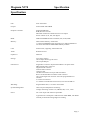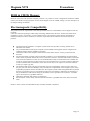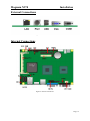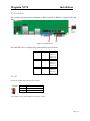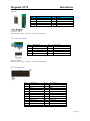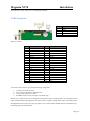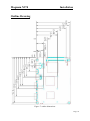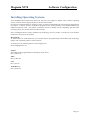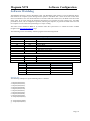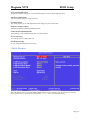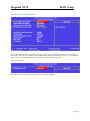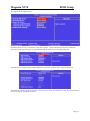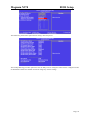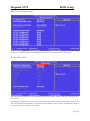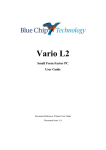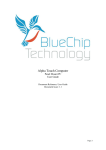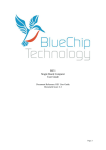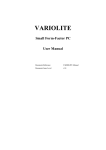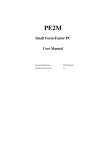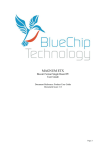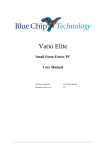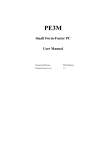Download BLUE CHIP Magnum ETX User guide
Transcript
Magnum N270 3.5 inch MiniBoard User Guide Document Reference: Product User Guide Document Issue: 1.2 Page | 1 Magnum N270 Table Of Contents Contents Copyright ............................................................................................................................................................ 3 Limitations of Liability ....................................................................................................................................... 3 Trademarks ......................................................................................................................................................... 3 Regulatory Statements ........................................................................................................................................ 4 Safety Warning for North America .................................................................................................................... 4 Manual Organisation .......................................................................................................................................... 5 Introduction ........................................................................................................................................................ 6 Specification ....................................................................................................................................................... 7 General Precautions ............................................................................................................................................ 9 PS/2 Devices ....................................................................................................................................................... 9 Electro-Static Discharges.................................................................................................................................... 9 On-Board Battery ............................................................................................................................................... 9 BIOS & CMOS Memory .................................................................................................................................. 10 Electromagnetic Compatibility ......................................................................................................................... 10 Quick Start ........................................................................................................................................................ 11 External Connections ........................................................................................................................................ 12 Internal Connections ......................................................................................................................................... 12 Jumpers ............................................................................................................................................................. 13 CMOS Clear ................................................................................................................................................. 13 JAT Power .................................................................................................................................................... 13 2nd Serial Port................................................................................................................................................ 14 VLCD ........................................................................................................................................................... 14 Connectors ........................................................................................................................................................ 15 Front Panel (Utility) Connector .................................................................................................................... 15 Power Connector .......................................................................................................................................... 15 Serial Port COM2 ......................................................................................................................................... 16 GPIO Interface .............................................................................................................................................. 16 USB .............................................................................................................................................................. 16 Infra Red (IR) ............................................................................................................................................... 16 Audio ............................................................................................................................................................ 17 TV-Out Interface .......................................................................................................................................... 17 DVI Connector ............................................................................................................................................. 17 LVDS Connector .......................................................................................................................................... 18 Fan Connectors ............................................................................................................................................. 19 Outline Drawing ............................................................................................................................................... 20 Installing Operating Systems ................................................................................................................................ 21 Software Watchdog .............................................................................................................................................. 22 BIOS Setup ........................................................................................................................................................... 23 Main Menu ................................................................................................................................................... 23 CMOS Features ............................................................................................................................................ 24 Advanced BIOS Features ............................................................................................................................. 25 Advanced Chipset Features .......................................................................................................................... 26 Integrated Peripherals ................................................................................................................................... 27 Power Management Setup ............................................................................................................................ 29 PnP/PCI Configurations................................................................................................................................ 30 PC Health Status ........................................................................................................................................... 30 Maintenance...................................................................................................................................................... 31 Replacing the Battery ................................................................................................................................... 31 Fuses ............................................................................................................................................................. 31 Amendment History ......................................................................................................................................... 32 Page | 2 Magnum N270 Introduction Copyright All rights reserved. No part of this publication may be reproduced, stored in any retrieval system, or transmitted, in any form or by any means, electronic, mechanical, photocopied, recorded or otherwise, without the prior permission, in writing, from the publisher. For permission in the UK please contact Blue Chip Technology. Information offered in this manual is believed to be correct at the time of printing. Blue Chip Technology accepts no responsibility for any inaccuracies. The information contained herein is subject to change without notice. There are no express or implied licences granted herein to any intellectual property rights of Blue Chip Technology Ltd. Limitations of Liability In no event shall Blue Chip Technology be held liable for any loss, expenses or damages of any kind whatsoever, whether direct, indirect, incidental or consequential, arising from the design or use of this product or the support materials supplied with this product. If this product proves to be defective, Blue Chip Technology is only obliged to replace or refund the purchase price at Blue Chip Technology's discretion according to their Terms and Conditions of Sale. Trademarks All trademarks and registered names acknowledged. IBM, PC, AT and PS/2 are trademarks of International Business Machines Corporation (IBM). Intel is a registered trademark of Intel Corporation. All Intel processors are registered trademarks of Intel Corporation. MSDOS and WINDOWS are registered trademarks of the Microsoft Corporation. Page | 3 Magnum N270 Introduction Regulatory Statements CE This product meets the essential protection requirements of the European EMC Directive (89/336/EEC) and its amending Directives, and the Low Voltage Directive 73/23/EEC, and is eligible to bear the CE mark. Warning This is a Class A product. In a domestic environment this product may cause radio interference in which case the user may be required to take adequate measures. FCC NOTE: This equipment has been tested and found to comply with the limits for a Class A digital device, pursuant to Part 15 of the FCC Rules. These limits are designed to provide reasonable protection against harmful interference when the equipment is operated in a commercial environment. This equipment generates, uses, and can radiate radio frequency energy and if not installed and used in accordance with the instruction manual, may cause harmful interference to radio communications. Operation of this equipment in a residential area is likely to cause harmful interference in which case the user will be required to correct the interference at his own expense. WARNING: Changes or modifications not expressly approved by the manufacturer could void the user's authority to operate the equipment. Safety Warning for North America If the power lead (cord) is not supplied with the computer, select a power lead according to your local electrical regulations. In the USA use a 'UL listed' lead. In Canada use a CSA approved or 'cUL listed' lead. Si le cordon secteur n'est pas livré avec l'ordinateur, utiliser un cordon secteur en accord avec votre code electrique nationale. En l'Etat Unis utiliser un cordon secteur 'UL listed'. En Canada utiliser un cordon secteur certifié CSA, ou 'cUL listed'. Page | 4 Magnum N270 User Guide Organisation Manual Organisation This manual describes in detail the Magnum N270 3.5 inch Miniboard. We have tried to include as much information as possible but we have not duplicated information that is provided in the standard IBM Technical References, unless it proved to be necessary to aid in the understanding of the product. The manual is sectioned as follows: Introduction; Overview, listing the unit's features and specification; Installation, including what software to install Layout, showing where the various connectors are located, and their pin-out details; How to upgrade the system; Bios Setup Maintenance details We strongly recommend that you study this manual carefully before attempting to interface with the Magnum N270 or change the standard configurations. Whilst all the necessary information is available in this manual we would recommend that unless you are confident, you contact your supplier for guidance. IT IS PARTICULARLY IMPORTANT THAT YOU READ THE SECTION 'PRECAUTIONS' BEFORE HANDLING ANY COMPONENTS INSIDE THE UNIT. If you have any suggestions or find any errors concerning this manual and want to inform us of these, please contact our Technical Services department with the relevant details. Page | 5 Magnum N270 Product Summary Introduction The MAGNUM N270 is a powerful Intel ATOM based motherboard ideal for multimedia applications. Based on the Intel® Graphics Media Accelerator 950, the Magnum N270 provides high performance onboard graphics, 18-bit Dual channel LVDS interface, DVI and HDTV and 5.1 channels AC97 Audio All this functionality in a 146.5 x 101 mm footprint, makes the Magnum N270 an excellent candidate for rugged and compact applications including digital signage, kiosks/POI, thin clients, digital surveillance and industrial control. The Magnum N270 3.5 inch single board computer uses the ultra low-power Intel® Atom™ N270 1.6GHz CPU and the latest Intel® 945GSE+ICH7M chipset. It’s built on 45nm process technology with Hyper-Threading and Enhanced Intel SpeedStep® support to reduce average system power consumption without compromising on performance. This 3.5-inch embedded platform comes with advanced connectivity and expansion interfaces including two COM ports (RS-232), four Hi-speed USB 2.0 ports, Gigabit LAN port, Compact Flash™, GPIO and Mini PCI expansion. Memory options allow up to 2GB of ultra fast 1066/800/667 MHz unbuffered ECC/ non-ECC DDR2 SDRAM. The on-board GMA950 graphics supports Microsoft® DirectX 10.0, dual VGA out (RGB and DVI) and TVOut. Page | 6 Magnum N270 Specification Specification CPU: Intel Atom N270 Chipset: Intel 945GSE and ICH7M Graphics Controller: Integrated GMA950 RGB, DVI and TV-Out Maximum resolution of 2048x1536 for VGA output Picture rotation 0, 90, 180, 270 degrees BIOS: 8Mb Flash EEPROM with LAN Boot, PnP, ACPI, DMI Memory: Dual Channel memory Architecture 1 x 200-pin SODIMM socket supporting up to 2GB of unbuffered non-ECC 1066/800/667 MHz DDR2 memory modules LAN Intel 82574L, supporting 10/100/1Gb rates Audio: Realtek ALC655 Expansion: Mini PCI Storage: Two SATA II Ports One Compact Flash Type II socket One 44-pin IDE port External I/O: Single PS/2 Connector. Keyboard and Mouse via splitter cable DB15 Female VGA connector Digital DVI-D connector 40 Pin LVDS Connector 10 Pin TV-Out One RS-232/422/495 serial port and One RS232 RJ-45 10/100/1Gb Base-T Ethernet LAN connector One 12-pin Digital I/O connector with 8-bit programmable I/O interface 4 x USB 2.0 connectors 5.1 channel surround audio with Line-In, Line-Out and MIC-in Watchdog: Programmable timer, 1 second to 255 minutes System Management: CPU & System temperature monitoring Voltage monitoring of CPU Core, DRAM, NB, +3.3V, 12.0V Power: DC 9-24V input with onboard 4 pin header Typical Power Consumption: 22W based on 320Gb HDD, 1Gb RAM with XP professional running High CPU loading Page | 7 Magnum N270 Specification Environmental Conditions: Operating temperature range +0°C 1 to +60°C in free air Storage temperature range -20°C to +85°C Dimensions: 146.5 x 101 mm Page | 8 Magnum N270 Precautions General Precautions Your Single Board Computer is susceptible to damage by electrostatic discharges. In order to avoid damage, you should work at an anti-static bench and observe normal anti-static precautions. Wear an anti-static wrist strap connected to an earth point before opening any packaging. Where a wrist strap is not available, discharge any static charge you may have built-up by touching an earth point. Avoid any further movement that could build up another static charge. Touch an earth point from time to time to avoid further build-up, and remove the items from their anti-static bags only when required PS/2 Devices It is important that PS/2 devices (mouse and keyboard) are not connected or disconnected with the unit powered on. Damage or data corruption may occur if this precaution is not observed. Electro-Static Discharges If you are going to handle the unit, it is important to realise that the devices on the cards within this unit can be damaged by static electricity, so take anti-static precautions. Bear in mind that the damage caused by static electricity may vary from total destruction to partial damage, which may not be immediately obvious. This could have an effect on the product's reliability and warranty. Ideally you should work at an anti-static bench and wear an approved wrist strap or if that is not possible, touch a suitable ground to discharge any static build up before touching the electronics. This should be repeated if the handling continues for any length of time. If it is necessary to remove a board or electronic assembly, place it into an anti-static bag. This will prevent any static electricity build up damaging the board. Metallised bags are preferred. Do not use black anti-static bags for any item containing a battery because these tend to be conductive and will discharge the battery. On-Board Battery The processor board is fitted with a Lithium battery. Great care should be taken with this type of battery. If the battery is mistreated in any way there is a very real possibility of fire, explosion, and personal harm. Under NO circumstances should it be short-circuited, exposed to temperatures in excess of 100 °C or burnt, immersed in water, recharged or disassembled. Expired batteries remain hazardous and must be disposed of in a safe manner, according to local regulations. Le panneau de processeur est équipé d’une batterie de lithium. Le grand soin devrait être pris avec ce type de batterie. Si la batterie est mistreated il y a de dans de toute façon un possibility très vrai du feu, d’expolosion et de mal personnel. Dans au cunes circonstances il est sous peu circuité, exposé aux températures au dessus de 100 degrés de centrigrade ou brûlé, immergé dans l’eau, rechargée ou dissassambled. Les batteries expirées restent dazaedous et doivent être reejetées d’une façon sûre, selon des règlements locaux. Page | 9 Magnum N270 Precautions BIOS & CMOS Memory Please be aware that with personal computer products, it is possible to create configurations within the CMOS memory that make booting impossible. If this should happen, clear the CMOS settings; (see the description of the Jumper Settings for details). Electromagnetic Compatibility This product meets the requirements of the European EMC Directive (2004/108/EC) and is eligible to bear the CE mark. It has been assessed operating in a Blue Chip Technology Industrial PC. However, because the board can be installed in a variety of computers, certain conditions have to be applied to ensure that the compatibility is maintained. Subject to those conditions, it meets the requirements for an industrial environment (Class A product). The board must be installed in a computer system chassis that provides screening suitable for an industrial environment. Any recommendations made by the computer system manufacturer/supplier must be complied with regarding earthing and the installation of boards. Connector bodies on the computer board and associated cables must be securely connected to the enclosure. The external cabling to boards causes most EMC problems. It is recommended that screened cable is used as much as possible and that the screen of the cable connects to the metal end bracket of the board or the enclosure and hence to earth. It is recommended that round, screened cables with a braided wire screen are used in preference to those with a foil screen and drain wire. Use metal connector shells that connect around the full circumference of the cable screen: they are far superior to those that earth the screen by a simple “pig-tail”. The keyboard and mouse will play an important part in the compatibility of the processor card since they are ports into the board. Similarly, they will affect the compatibility of the complete system. Fully compatible peripherals must be used otherwise the complete system could be degraded. PS/2 keyboards and mice in particular can prove susceptible in high noise environments; under these circumstances it may be beneficial to add a ferrite clamp on the leads as close as possible to the connector. A suitable type is the Chomerics type H8FE-1004-AS. USB cables should be high quality screened types. Ensure that the screens of any external cables are bonded to a good RF earth at the remote end of the cable. Failure to observe these recommendations may invalidate the EMC compliance. Page | 10 Magnum N270 Quick Start Quick Start The following sections explain how to install your Magnum N270 computer board. First ensure that you are familiar with the contents of the section "Precautions". It contains important information to avoid damage to the board. Mount the computer board in a suitable chassis. Note: it is important to ensure that the on-board connectors are attached to a suitable plate before attaching external cables to prevent damage to the connectors The following pictures show the Magnum N270 mounted in the Blue Chip technology Vario A1 chassis Connect the display to the VGA connector, and connect any other signals, e.g. LAN. Connect a PS/2 mouse and keyboard to the unit. Connect the power lead to a suitable AC power source. Press the 'Power On' button and check that the unit boots up. The section "Software Configuration" contains details for the common operating systems. Set up the required video display parameters. If PS/2 mouse and keyboard are to be used and removed for normal operation, shut down the computer and switch off the power before removing them. Page | 11 Magnum N270 Installation External Connections Figure 1: External Connections Internal Connections Figure 2: Internal Connectors Page | 12 Magnum N270 Installation Jumpers The processor board used in the MAGNUM N270 PC is largely free of selection jumpers. Most settings are controlled from the BIOS, and stored in the CMOS memory. Figure 3: Jumper Locations Only the following jumpers are significant. CMOS Clear To clear the CMOS memory, first switch off the PC power, then locate the 3-pin header labelled ‘CLRTC’ on the processor board which is beside the battery connector. Remove the link shorting pins 1 and 2, and place it on pins 2 and 3 for about 5 - 10 seconds. Remove the link and replace it in its original position. The CMOS has now been cleared and the BIOS will be reset to the default settings. Having no link fitted is an invalid option. Figure 4: CMOS Jumper JAT Power The JAT jumper determines AT (automatic power ON when power applied) or ATX (power on by front panel switch) operation JAT Mode Open ATX Mode Short AT mode Page | 13 Magnum N270 Installation 2nd Serial Port The second serial port can be configured as RS232, RS422 or RS485 via jumpers SP1 and SP2. Figure 5: Serial Port 2 SP1 and SP2 can be configured by connected the pins as follows RS232 SP1 Pins 1-2 SP2 Pins1-3 Pins 2-4 Pins 7-9 Pins 8-10 RS422 Pins 5-6 Pins3-5 Pins 4-6 Pins 9-11 Pins 10-12 RS485 Pins 3-4 Pins3-5 Pins 4-6 Pins 9-11 Pins 10-12 VLCD If used, the LVDS panel Voltage can be set here. Pin 1 2 3 Description VCC (5V) LCDVCC VCC3(3.3) For example, for 5V panel operation, short PINs 1 and 2 Page | 14 Magnum N270 Installation Connectors Front Panel (Utility) Connector The front panel connector is wired as follows Pin Signal IDE LED 1 HDLED+ 3 HDLEDReset 5 Reset+ 7 Reset9 n/c Power Button 11 PWRBT+ 13 PWRBT- Pin Signal Power LED 2 PWRLED+ 4 n/c 6 PWRLEDSpeaker 8 SPK+ 10 n/c 12 n/c 14 SPK- Figure 6: Front Panel Power Connector Figure 7: Power Connector Power to the Magnum N270 is via the 4 way plug shown as DC_IN above. Pin 1 2 3 4 Note: DC Input Range is 9V~24V DC_IN Pin Description Ground Ground +DC IN +DC IN The Magnum N270 provides on-board voltage regulation to provide +12V and +5V for items such as System Fans and power to IDE/SATA HDD’s. This is via the DC_OUT Connector. Pin DC_OUT Pin Description 1 +12V (max current 3A) 2 Ground 3 Ground 4 +5V (max current 3A) Please note the current limitation on these lines. If greater current is required, then and additional source of +5V and +12V should be used Page | 15 Magnum N270 Installation Serial Port COM2 Pin 1 3 5 7 9 Description DCD / 422TX- / 485TXD / 422RX+ GND RTS RI Pin 2 4 6 8 10 Description RXD / 422TX+ / 485+ DTR / 422RXDSR CTS N/C Figure 8: COM2 Note: Connector Type: 10-pin (5 x 2) 1.27mm x 2.54mm-pitch header GPIO Interface Pin 1 3 5 7 9 11 Description Ground GP0 GP1 GP2 GP3 VCC Pin 2 4 6 8 10 12 Description Ground GP4 GP5 GP6 GP7 +12V Figure 9: DIO Note Connector Type 12-pin (6 x 2) 2.0mm-pitch header USB Pin 1 3 5 7 9 Description VCC Data0Data0+ Ground Ground Pin 2 4 6 8 10 Description VCC Data1Data1+ Ground N/C Figure 10: USB Note Connector Type: 10-pin (5 x 2) 2.54mm-pitch header Infra Red (IR) Pin 1 2 3 4 5 Description VCC N/C IRRX Ground IRTX Figure 11: IR Note Connector type: 5-pin (5 x 1) 2.54mm-pitch header Page | 16 Magnum N270 Installation Audio Pin 1 3 5 7 9 Description LIN_L LIN_R MIC 2 N/C FRONR Pin 2 4 6 8 10 Description Ground MIC 2 Ground FRONTL Ground Figure 12: Audio Note Connector Type: 10-pin (5 x 2) 2.0mm-pitch header TV-Out Interface Pin 1 3 5 7 9 Description GND DACB2 GND DACB3 N/C Pin 2 4 6 8 10 Description DACB1 N/C GND N/C N/C Figure 13: HDTV Note Connector Type: 10-pin (5 x 2) 2.54mm-pitch header DVI Connector Figure 14: DVI Pin 1 3 5 7 9 11 13 15 17 19 21 23 25 Description TX1+ Ground TXC+ Ground N/C TX2+ Ground TX0+ N/C DDCDATA GND N/C N/C Pin 2 4 6 8 10 12 14 16 18 20 22 24 26 Description TX1Ground TXC_ PVDD N/C TX2Ground TX0HPDET DDCCLK N/C N/C N/C Page | 17 Magnum N270 Installation Note Connector Type: 26-pin (13 x 2) 2.00mm-pitch header LVDS Connector Pin 1 2 3 4 5 CN_INV Description +12V GND GND GND ENABKL Figure 16: LVDS Pin 1 3 5 7 9 11 13 15 17 19 21 23 25 27 29 31 33 35 37 39 Description LCDVCC GND BTX0BTX0+ GND BTX1BTX1+ GND BTX2BTX2+ GND N/C N/C GND BCLKBCLK+ GND N/C N/C N/C Pin 2 4 6 8 10 12 14 16 18 20 22 24 26 28 30 32 34 36 38 40 Description LCDVCC GND ATX0ATX0+ GND ATX1ATX1+ GND ATX2ATX2+ GND ACLKACLK+ GND N/C N/C GND N/C N/C N/C To use the LVDS connector you need the following components: 1. 2. 3. 4. A panel with LVDS interface An inverter for the panel’s backlight power A LCD cable and Inverter cable The BIOS setup correctly to support your Panel Type Because every panel has its own pin assignment and connector type, a standard cable is not available, however, check with Blue Chip technology Sales who may be able to supply a suitable Panel with pre-assembled cable. The Magnum N270 can support a TTL type display via a custom interface module. Please contact Blue Chip technology Sales for further details. Page | 18 Magnum N270 Installation To support the chosen Panel, the correct LCD Type must be set in BIOS, as below Figure 18: LCD Type The LCD type can be set according to the table below Single Channel Type Format 1 640 x 480 2 800 x 480 3 800 x 600 4 1024 x600 5 1024 x 768 6 1280 x 600 7 1280 x 768 8 1280 x 800 Type 9 Dual Channel Format 1280 x 768 Fan Connectors Pin 1 2 3 4 Description Ground +12V Fan Speed Detect Fan Control Figure 19: CPU FAN Pin 1 2 3 Description Ground +12V Fan Speed Detect Page | 19 Magnum N270 Installation Outline Drawing Figure 7: outline dimensions Page | 20 Magnum N270 Software Configuration Installing Operating Systems Your MAGNUM N270 Small Form-Factor PC may have been supplied complete with a software operating system, in which case the appropriate drivers will have been loaded. If it has been supplied without an operating system, one must be loaded following the instructions supplied with the software. It is then necessary to add driver programs for the specific hardware of the motherboard and any additional expansion cards. The manner in which the drivers are loaded will vary depending upon the actual operating system used. Details follow for Microsoft XP. Note: The Magnum N270 is used in the Blue Chip Technology Vario A1 product, so the drivers can be found in the directory structure for this product Microsoft XP To install the drivers for Windows XP, you can either follow the guided install from the Blue Chip Technology Support CD or manually install in order as follows. To install, go to the following directory on the Support CD Drivers\Signage\Vario A1 Chipset This update must be applied before installing any other drivers Run 1_infinst.exe Video Run 2_video.exe LAN Run 3_lan.exe Audio Drivers Run 4_audio.exe Page | 21 Magnum N270 Software Configuration Software Watchdog The Magnum N270 has a built in Watchdog Timer. The Watchdog Timer (WDT) is a special hardware device that monitors the computer system during normal operation. The WDT has a clock circuit that counts down from a set number to zero. If a monitored item occurs before that timer reaches zero, the WDT resets and counts down again. If for some reason the monitored item doesn’t occur before the timer reaches zero, the WDT performs an action, such as a diagnostic operation (rebooting the computer) or generate an NMI. which can reset the computer in cases where the System hangs or it stops working. The timer can be initiated in BIOS or by software when the system boots. To initiate the Timer in BIOS navigate to the Integrated Peripherals page The Watchdog can be controlled by software program in the following manner Address Port: 2Eh 87h 87h 07h 30h F5h F6h Watchdog Configuration Description Unlock WDT “ Select Logic Device Activate WDT Set Second or minute: N=00h (second) N=08h (minute) Set base timer as below Watchdog counts down Reset Timer If Timer not reset, then WDT Timeout Disable WDT Data Port: 2Fh 08h 01h N M F6h M 30 00 M= 00h 01h 02h ...... FFh N=00h Time out Disable Time out occurs after 1 second Time out occurs after 2 seconds ...... Time out occurs after 255 seconds M=08h Time out Disable Time out occurs after 1 minute Time out occurs after 2 minutes ...... Time out occurs after 255 minutes Example (C): The following example sets up the watchdog time to 5 minutes. 1. outportb(0x2e,0x87); 2. outportb(0x2e,0x87); 3. outportb(0x2e,0x07); 4. outportb(0x2f,0x08); 5. outportb(0x2e,0x30); 6. outportb(0x2f,0x01); 7. outportb(0x2e,0xF5); 8. outportb(0x2f,0x08); 9. outportb(0x2e,0xF6); 10. outportb(0x2f,0x05); ... xx. outportb(0x2e,0xF6); yy. outportb(0x2f,0x05); ... Page | 22 Magnum N270 BIOS Setup BIOS Setup To enter the BIOS Setup pages, press <DEL> during Power-On-Self-Test (POST). If you have made any changes to the BIOS Setup which you think may be causing you problems, then when you enter the BIOS Setup pages select LOAD Optimal Defaults to load the default BIOS settings. If your BIOS needs to be updated for any reason, please check the Blue Chip Technology Website www.bluechiptechnology.co.uk to see if there is a later BIOS, or alternatively contact Technical Support Please note that, the motherboard and BIOS used in the Magnum N270, has more options and functionality than is supported by the chassis Main Menu The main menu allows you to select from a list of setup functions together with two exit choices. Use the arrow keys to select a specific item and press <Enter> to go to the sub-menu. Each item in the main menu is explained below: Standard CMOS Feature This page displays the basic system configuration, such as system date, time and drive information. They all can be viewed or set up through this menu. Advanced BIOS Features The advanced system features can be set up through this menu, including boot up settings and nboot device Priority. Advanced Chipset Features The menu offers settings to control BIOS cache options as well as VGA settings, display type and TV Format. Integrated Peripherals All onboard peripherals can be set up through this menu. There are IDE devices, Super I/O devices such as Serial I/O and other USB devices... etc. Page | 23 Magnum N270 BIOS Setup Power Management Setup All the items related with power saving function features can be set up through this menu. PnP/PCI Configurations This menu offers options to assign resources. PC Health Status This setup enables you to read temperatures and voltages of your CPU/System. Frequency/Voltage Control This menu is used for enabling Spread Specturm. Load Fail-Safe/Optimal Defaults These settings can be loaded through these two menu options. Save & Exit Setup Save setting values to CMOS and exit. Exit Without Saving Do not change anything and exit the setup. CMOS Features This sub-menu is used to set up the standard BIOS features, such as the date, time, drive and so on. Use the arrow up/down keys to select an item, then use the <+> or <-> keys to change the setting. Page | 24 Magnum N270 BIOS Setup Advanced BIOS Features The important settings in this page are quick and quiet boot, as well as the Boot Order When Enabled, Quick Power On Self Test allows BIOS to skip certain tests during POST to speed boot time Page | 25 Magnum N270 BIOS Setup Advanced Chipset Features Options include being able to set the video memory size (the portion of Physical memory reserved for Video) For instance, if the unit has 512MB of Physical RAM fitted, and the DVMT memory size is set to 224MB, then this will leave only 288MB of Physical memory left for use by the operating system The only Sub-menu is This menu allows the on –board Ethernet port to be enabled or disabled Page | 26 Magnum N270 BIOS Setup Integrated Peripherals This Menu allows access to sub-menus to setup Drive options, control USB settings, Serial Port addressing The menu also provides the ability to enable/disable PXE boot and the on-board Watchdog timer The USB Device settings page provides configuration options for USB2 as well as legacy USB devices The Important setting in the Super IO page is Power On After power Fail. When set to ON, the unit will always turn on when power is applied to the unit Page | 27 Magnum N270 BIOS Setup The Watch Dog Timer Select option allows setting a time out period The Onchip IDE Page provides options for how the IDE ports are configured. These will be configured at time of manufacture and the user should not need to change any of these settings Page | 28 Magnum N270 BIOS Setup Power Management Setup This menu allows various options for controlling the power conditions of the Magnum N270. Wake On LAN functionality can be turned on by Enabling the Wake-up By PCI Card setting Page | 29 Magnum N270 BIOS Setup PnP/PCI Configurations As there are no expansion options on the Magnum N270, there is no need to change of these settings PC Health Status This menu displays temperature and voltage details which can be used to identify if the unit is operating out of specification. The Warning Temperature can be set to provide warning information if the CPU temperature exceeds the set value. The Shut Down temperature, in conjunction with an ACPI OS, can be used to automatically shut down the system if the CPU temperature is exceeded. Page | 30 Magnum N270 Maintenance Maintenance After a period of several years, it may be necessary to replace the battery on the processor board, if it cannot maintain the CMOS memory whilst the AC power is disconnected. Replacing the Battery The processor board includes a small 3V lithium battery (type CR-2032) to retain the BIOS settings in the CMOS memory. Before attempting to replace the battery, please read the precautions detailed in the introductory section. Remember that even discharged batteries can present a real personnel hazard if mistreated. Do NOT under any circumstances try to remove the battery with metallic tools (pliers, tweezers etc.). They will short out the battery with possible disastrous results. Replace the battery by one of the same type, and that the clip is fully engaged. When the battery has been replaced, the BIOS settings will revert to their default settings. Reset them as necessary to suit your application. Fuses There are no user-serviceable or replaceable fuses within the unit. Page | 31 Magnum N270 History Amendment History Issue Level Issue Date Author Amendment Details 1.0 11/06/2010 LW 1.1 07/09/2010 TMCK 1.2 20/09/2010 TMCK First Release New common BCT layout and Updated Reference to ensuring connectors are suitably supported Corrected Rev B LVDS layout Contact Details Blue Chip Technology Ltd. Chowley Oak Tattenhall Chester CH3 9EX U.K. Telephone: +44 (0)1829 772000 Facsimile: +44 (0)1829 772001 www.bluechiptechnology.co.uk Plasma PC Sales [email protected] Single Board Computer Sales [email protected] Rack mount PC Sales [email protected] Data and IO Sales [email protected] Technical Support [email protected] Page | 32