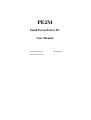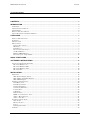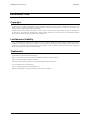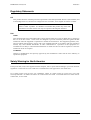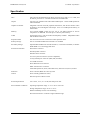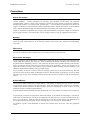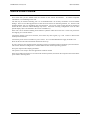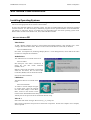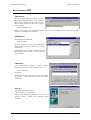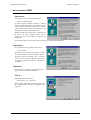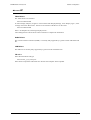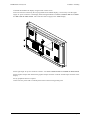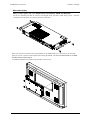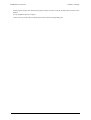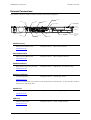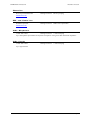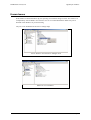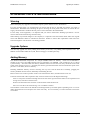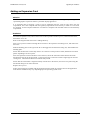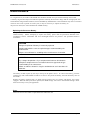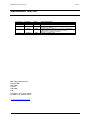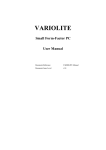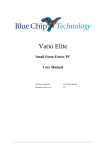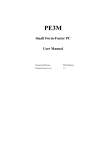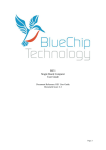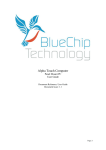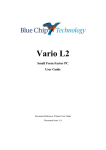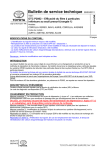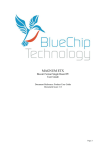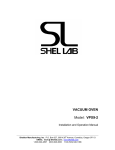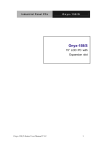Download BLUE CHIP PE3M User manual
Transcript
PE2M Small Form-Factor PC User Manual Document Reference PE2M Manual Document Issue Level 1.3 PE2M Small Form Factor PC Contents CONTENTS CONTENTS............................................................................................................................................................2 INTRODUCTION ...................................................................................................................................................4 COPYRIGHT ...........................................................................................................................................................4 LIMITATIONS OF LIABILITY ...................................................................................................................................4 TRADEMARKS .......................................................................................................................................................4 REGULATORY STATEMENTS ..................................................................................................................................5 SAFETY WARNING FOR NORTH AMERICA .............................................................................................................5 USER GUIDE.........................................................................................................................................................6 MANUAL ORGANISATION......................................................................................................................................6 OVERVIEW ............................................................................................................................................................7 SPECIFICATION ......................................................................................................................................................8 PRECAUTIONS .......................................................................................................................................................9 General Precautions ........................................................................................................................................9 Mounting ..........................................................................................................................................................9 PS/2 Devices.....................................................................................................................................................9 Electro-Static Discharges ................................................................................................................................9 On-Board Battery.............................................................................................................................................9 BIOS & CMOS Memory .................................................................................................................................10 Electromagnetic Compatibility.......................................................................................................................10 QUICK START GUIDE.......................................................................................................................................11 SOFTWARE CONFIGURATION ......................................................................................................................12 INSTALLING OPERATING SYSTEMS......................................................................................................................12 Microsoft Windows 98....................................................................................................................................12 Microsoft Windows NT4.................................................................................................................................13 Microsoft Windows 2000................................................................................................................................14 Microsoft XP ..................................................................................................................................................15 INSTALLATION ..................................................................................................................................................16 MOUNTING..........................................................................................................................................................16 NEC Plasma Display Panels..........................................................................................................................16 NEC 42PD3 and 42DP2 Displays..................................................................................................................16 NEC 42PD2 Display ......................................................................................................................................18 EXTERNAL CONNECTIONS ...................................................................................................................................20 PS/2 Mouse Port ............................................................................................................................................20 PS/2 Keyboard Port .......................................................................................................................................20 Standard VGA Port ........................................................................................................................................20 Serial Port (EIA-232) .....................................................................................................................................20 Parallel Port...................................................................................................................................................20 USB Ports.......................................................................................................................................................20 Ethernet Port..................................................................................................................................................21 IEEE – 1394 “Firewire” Port........................................................................................................................21 Audio – Microphone In ..................................................................................................................................21 Audio – Line Out ............................................................................................................................................21 INTERNAL CONNECTIONS ....................................................................................................................................22 CPU Socket ....................................................................................................................................................22 Memory Sockets .............................................................................................................................................22 Power .............................................................................................................................................................22 PCI Expansion Slot ........................................................................................................................................22 JUMPERS .............................................................................................................................................................23 Page 2 PE2M Small Form Factor PC Contents CMOS Clear...................................................................................................................................................23 Set FSB Speed ................................................................................................................................................23 KNOWN ISSUES ...................................................................................................................................................24 UPGRADING THE SYSTEM HARDWARE ....................................................................................................25 WARNING............................................................................................................................................................25 UPGRADE OPTIONS .............................................................................................................................................25 ADDING MEMORY ...............................................................................................................................................25 ADDING AN EXPANSION CARD ............................................................................................................................27 Selection .........................................................................................................................................................27 Installation .....................................................................................................................................................27 MAINTENANCE ..................................................................................................................................................28 Replacing the Processor Battery....................................................................................................................28 Fuses ..............................................................................................................................................................28 AMENDMENT HISTORY ...................................................................................................................................29 Page 3 PE2M Small Form Factor PC Introduction INTRODUCTION Copyright All rights reserved. No part of this publication may be reproduced, stored in any retrieval system, or transmitted, in any form or by any means, electronic, mechanical, photocopied, recorded or otherwise, without the prior permission, in writing, from the publisher. For permission in the UK please contact Blue Chip Technology. Information offered in this manual is believed to be correct at the time of printing. Blue Chip Technology accepts no responsibility for any inaccuracies. The information contained herein is subject to change without notice. There are no express or implied licences granted herein to any intellectual property rights of Blue Chip Technology Ltd. Limitations of Liability In no event shall Blue Chip Technology be held liable for any loss, expenses or damages of any kind whatsoever, whether direct, indirect, incidental or consequential, arising from the design or use of this product or the support materials supplied with this product. If this product proves to be defective, Blue Chip Technology is only obliged to replace or refund the purchase price at Blue Chip Technology's discretion according to their Terms and Conditions of Sale. Trademarks All trademarks and registered names acknowledged. IBM, PC, AT and PS/2 are trademarks of International Business Machines Corporation (IBM). Intel is a registered trademark of the Intel Corporation. All 80x86, Celeron and Pentium processors are registered trademarks of Intel Corporation. VIA is a trademark of VIA Technologies, Inc. Award is a registered trademark of Award Software, Inc. MSDOS and WINDOWS are registered trademarks of the Microsoft Corporation. Page 4 PE2M Small Form Factor PC Introduction Regulatory Statements CE This product meets the essential protection requirements of the European EMC Directive (89/336/EEC) and its amending Directives, and the Low Voltage Directive 73/23/EEC, and is eligible to bear the CE mark. Warning This is a Class A product. In a domestic environment this product may cause radio interference in which case the user may be required to take adequate measures. FCC NOTE: This equipment has been tested and found to comply with the limits for a Class A digital device, pursuant to Part 15 of the FCC Rules. These limits are designed to provide reasonable protection against harmful interference when the equipment is operated in a commercial environment. This equipment generates, uses, and can radiate radio frequency energy and if not installed and used in accordance with the instruction manual, may cause harmful interference to radio communications. Operation of this equipment in a residential area is likely to cause harmful interference in which case the user will be required to correct the interference at his own expense. WARNING: Changes or modifications not expressly approved by the manufacturer could void the user's authority to operate the equipment. Safety Warning for North America If the power lead (cord) is not supplied with the computer, select a power lead according to your local electrical regulations. In the USA use a 'UL listed' lead. In Canada use a CSA approved or 'cUL listed' lead. Si le cordon secteur n'est pas livré avec l'ordinateur, utiliser un cordon secteur en accord avec votre code electrique nationale. En l'Etat Unis utiliser un cordon secteur 'UL listed'. En Canada utiliser un cordon secteur certifié CSA, ou 'UL listed'. Page 5 PE2M Small Form Factor PC User Guide - Organisation USER GUIDE Manual Organisation This manual describes in detail the PE2M Small Form-Factor PC. We have tried to include as much information as possible but we have not duplicated information that is provided in the standard IBM Technical References, unless it proved to be necessary to aid in the understanding of the product. The manual is sectioned as follows: Introduction; Overview, listing the unit's features and specification; Installation; Layout, showing where the various connectors are located, and their pin-out details; How to upgrade the system; Maintenance details. We strongly recommend that you study this manual carefully before attempting to interface with the PE2M or change the standard configurations. Whilst all the necessary information is available in this manual we would recommend that unless you are confident, you contact your supplier for guidance. IT IS PARTICULARLY IMPORTANT THAT YOU READ THE SECTION 'PRECAUTIONS' BEFORE HANDLING THE BOARD. If you have any suggestions or find any errors concerning this manual and want to inform us of these, please contact our Technical Services department with the relevant details. Page 6 PE2M Small Form Factor PC User Guide - Overview Overview The PE2M is a powerful slim-line Personal Computer (PC) specifically designed to drive large plasma displays panels. The unit is self-contained requiring as a minimum, only a power connection and a display. The applications are not limited to display applications. The basic unit comprises a highly integrated computer board with a single 2½-inch hard disk drive and an autoswitching power supply suitable for most markets. Fans draw cooling air into the unit and direct it through the chassis. Options allow for the addition of a floppy disk drive, or a slim-line CD-ROM or DVD-ROM IDE drive, and a single short 32-bit PCI expansion card. The unit is housed in a strong sheet-steel enclosure providing both mechanical and EMC protection. The unit may be mounted on the plasma display, or separately to suit the particular installation. Mounting kits are available for specific plasma displays, wall or desktop. All connectors with one exception are on the front face of the chassis. There are connectors for a PS/2 mouse and keyboard, a standard analogue VGA display, a serial port, a parallel port, two USB ports, an Ethernet LAN port, an IEEE-1394 'Firewire' port, a microphone in and an audio line out. A second serial port connector is located on the rear of the enclosure. The front face of the chassis also includes the AC power inlet connector, which also acts as the power-disconnect device. There is no power isolating switch. Indicators and controls are limited to a hard drive activity LED, a power on LED and a power standby pushbutton switch. The LAN connector also includes LEDs indicating a connection and data rate. A recessed reset switch is fitted but this is only accessible using a tool to prevent inadvertent operation. The available models are: • PE2M-HDxx Basic PC with hard drive, and without a removable-media drive. • PE2M-DVxx PC fitted with hard drive and DVD-ROM drive. • PE2M-CDxx PC fitted with hard drive and CD-ROM drive. • PE2M-FDxx PC fitted with hard drive and floppy disk drive. where the characters 'xx' denote the hard disk drive capacity in GBytes. Page 7 PE2M Small Form Factor PC User Guide - Specification Specification CPU Intel Celeron and Pentium III FC-PGA processors from 300 to 1.13+ GHz, and FC-PGA2 processors to 1.40 GHz with 66/100/133 MHz FSB. Chipset Uses the VIA VT8604 AGP and VT82C686B Chipset. Selects FSB speed from within the BIOS. Graphics Controller Integrated controller with 3D pipelined architecture, full 2D and motion video acceleration. Provides digital video output. Uses 4 to 32 MB system memory as frame buffer. Memory Two 168-pin DIMM sockets for 128, 256 or 512 MB of PC100 or PC133 compliant 3.3V SDRAM. Provides up to 1 GB of system memory. Audio On-board AC'97 2.1 Link for Audio and Telephony CODEC. Independent audio and modem PCI functions. Expansion Slots One 32-bit PCI slot riser card for short PCI expansion card. Primary Storage One 2½-inch IDE UDMA33/66 hard drive as standard. Secondary Storage Optional IDE UDMA33/66 second hard drive, or slim-line CD-ROM, or slimline DVD-ROM or 3½-inch floppy disk drive. External I/O Interface PS/2 mouse connector. PS/2 Keyboard connector. Standard VGA connector. Two 9-way Serial connectors (16550 compatible). 25-way Parallel port connector (SPP, EPP, and ECP). Two USB connectors. RJ-45 Ethernet LAN connector. IEEE-1394 'Firewire' connector. Audio Microphone In (mono, 600 Ohms max), and Line Out (stereo) sockets. Indicators Power On LED, Hard drive activity LED Control Power standby pushbutton switch, Recessed processor Reset switch. Power Requirements 100 - 240 V, 2.5 A, 47 - 63 Hz, IEC320 power inlet. Environmental Conditions Operating temperature range +5 ºC to +40 ºC in free air. Storage temperature range -20 ºC to +70 ºC Relative Humidity 10-85% non-condensing. Shock and vibration to conform to light industrial usage Page 8 PE2M Small Form Factor PC User Guide - Precautions Precautions General Precautions Before attempting any modification to, or internal adjustment of the PE2M PC, please read the following sections carefully. Certain precautions are necessary when handling circuit boards and equipment containing them. Failure to observe the precautions could result in being unable to operate the equipment, damage to the product, or in extreme cases, personal injury. It is imperative that precautions are taken at all stages to avoid Electro-static discharges, which will damage boards. Boards fitted with an on-board lithium battery must be handled carefully to avoid maltreatment of the battery that could create a hazard. Under no circumstances should the power supply unit be disassembled. Dangerous voltages exist within the power supply enclosure. Note that the IEC-320 AC supply connector is the AC supply disconnect device. Mounting The unit is supplied with M4 x 6 fixing screws to fix brackets to the ends of the chassis. If alternative screws are used, ensure that they do not enter the chassis by more than 5 mm, otherwise internal damage may result. PS/2 Devices It is important that PS/2 devices (mouse and keyboard) are not connected or disconnected with the unit powered on. Damage or data corruption may occur if this precaution is not observed. Electro-Static Discharges If you are going to open up the unit, it is important to realise that the devices on the cards within this unit can be totally destroyed by static electricity. Bear in mind that the damage caused by static electricity may be partial and not immediately obvious. This could have an effect on the product's reliability and warranty. Before opening the chassis, ensure that you take necessary static precautions. Ideally you should wear an approved wrist strap or if that is not possible, touch a suitable ground to discharge any static build up. This should be repeated if the handling is for any length of time. If it is necessary to remove a board or electronic assembly, please place it into an anti-static bag. This will prevent any static electricity build up damaging the board. Metallised bags are preferred. Do not use black anti-static bags for any item containing a battery because these tend to be conductive and will discharge the battery. On-Board Battery The processor board is fitted with a Lithium battery. If the battery is mistreated in any way there is a very real possibility of fire, explosion, and personal harm. Great care should be taken with this type of battery. Under NO circumstances should it be short-circuited, exposed to temperatures in excess of 100 ºC or burnt, immersed in water, recharged or disassembled. Expired batteries remain hazardous and must be disposed of in a safe manner, according to local regulations. Le panneau de processeur est équipé d’une batterie de lithium. Si la batterie est mistreated il y a de dans de toute façon un possibility très vrai du feu, d’expolosion et de mal personnel. Le grand soin devrait être pris avec ce type de batterie. Dans au cunes circonstances il est sous peu circuité, exposé aux températures au dessus de 100 degrés de centrigrade ou brûlé, immergé dans l’eau, rechargée ou dissassambled. Les batteries expirées restent dazaedous et doivent être reejetées d’une façon sûre, selon des règlements locaux. Page 9 PE2M Small Form Factor PC User Guide - Precautions BIOS & CMOS Memory Be aware that with personal computer products, it is possible to create configurations within the CMOS memory that make booting impossible. If this should happen, clear the CMOS settings; (see the description of the Jumper Settings for details). Electromagnetic Compatibility This product meets the requirements of the European EMC Directive (89/336/EEC) and its amending Directives, and the Low Voltage Directive 73/23/EEC. It is eligible to bear the CE mark. However, because the unit can be installed in a wide variety of situations, certain conditions have to be applied to ensure that the compatibility is maintained. Subject to those conditions, it meets the requirements for an ITE Class A product. • The PE2M PC must be supplied with a clean AC supply, and the chassis should be connected to a sound earth (ground). As a minimum the power cord must be connected to an earthed (grounded) supply or outlet. Additionally, an earthing stud is provided on the chassis. It is good practice to connect this independently to a suitable earth in fixed installations. • When installing additional items, any recommendations made by the manufacturer/supplier must be complied with regarding earthing and the installation. • The metal back plate of each card must be securely screwed to the chassis of the computer to ensure good metal-to-metal (i.e. earth) contact. • All connector bodies must be securely connected to the enclosure. • Most EMC problems are attributable to the external cabling. It is imperative that any external cabling to the unit is totally screened, and that the screen of the cable connects to the metal end bracket of the board or the enclosure and hence to earth. It is recommended that round, screened cables with a braided wire screen be used in preference to those with a foil screen and drain wire. Use metal connector shells that connect around the full circumference of the cable screen: they are far superior to those that earth the screen by a simple “pig-tail”. This method attempts to extend the enclosure around the connecting cables, thereby trying to surround the whole of the internal equipment and external cabling. • The keyboard and mouse will play an important part in the compatibility of the processor card since they are ports into the board. Similarly, they will affect the compatibility of the complete system. Fully compatible peripherals must be used otherwise the complete system could be degraded. They may radiate or behave as if keys/buttons are pressed when subject to interference. Under these circumstances it may be beneficial to add a ferrite clamp on the leads as close as possible to the connector. • USB cables should be high quality screened types, and peripherals must be approved to equivalent EMC standards. • Where possible ensure that the screens of any external cables are also bonded to a good RF earth at the remote end of the cable. component Failure to observe these recommendations may invalidate the EMC compliance. Page 10 PE2M Small Form Factor PC Quick Start Guide QUICK START GUIDE First ensure that you are familiar with the contents of the section "Precautions". It contains important information to avoid damage to the unit. The unit may be used free-standing, but it is recommended that it be securely mounted to avoid accidental damage. There are two M4 tapped holes on each end of the chassis for mounting brackets, etc., but the actual mounting details will vary depending upon the application. Do not use screws longer than those supplied to mount the unit, otherwise internal damage may result. Particular mounting arrangements exist for NEC plasma displays (these are detailed in the section "Installation"). If the unit is to be used free-standing fit the adhesive synthetic rubber feet to the base. These will prevent the unit slipping on a smooth surface. Connect the display to the VGA connector, and connect any other signals, e.g. LAN. Connect a PS/2 mouse and keyboard to the unit. Connect the power lead to a suitable AC power source. It is recommended that the supply be fused at 5A. Press the 'Power On' button and check that the unit boots up. If your system was not supplied with an operating system pre-installed, load an operating system and drivers. The section "Software Configuration" contains details for the common operating systems. Set up the required video display parameters. The system is now ready to have the applications software loaded. If the mouse and keyboard are to be removed for normal operation, shut down the computer and switch off the power before removing them. Page 11 PE2M Small Form Factor PC Software Configuration SOFTWARE CONFIGURATION Installing Operating Systems Your PE2M Small Form-Factor PC may have been supplied complete with a software operating system, in which case the appropriate drivers will have been loaded. If it has been supplied without an operating system, one must be loaded following the instructions supplied with the software. It is then necessary to add driver programs for the specific hardware of the motherboard. The manner in which the drivers are loaded will vary depending upon the actual operating system used. Details follow for Microsoft Windows 98, NT4, 2000 and Microsoft XP. Microsoft Windows 98 Video Drivers To add a Display Adapter navigate to Control Panel then Display/Settings, click "Display type", select "Change" then click "Have Disk". Browse to the location of the Drivers on the CD, for instance \Drivers\VIDEO\Win9x, then select "S3 Graphics Inc, ProSavage Display Driver". Close dialogue boxes, reboot and set the video resolution to complete the installation. Audio Drivers The Audio Drivers are located on the CD at \Drivers\Audio\ Run Setup.exe and follow instructions to install the "Via PCI Audio Controller (WDM)" driver. Reboot system when prompted. Let Windows search for best driver, the "Via PCI Audio Controller (WDM)" Driver should be located. Proceed to finish installation LAN Drivers The Ethernet drivers are located on the CD at \Drivers\Lan\Win98\ To install a network adapter navigate to control panel, select the network Icon then Add Adapter. Click "Have Disk", browse to the location on the CD and select "Realtek RTL8139 family PCI Fast Ethernet NIC" Add any the correct protocol drivers and finish network setup. VIA 4 in 1 Select Start then "Run" and type \Drivers\VIA_4_in_1\setup.exe Select all the components and proceed to install each component. Restart the Computer once complete, when requested. Page 12 PE2M Small Form Factor PC Software Configuration Microsoft Windows NT4 Video Drivers To add a Display Adapter navigate to Control Panel then Display/Settings, click "Display type", select "Change" then click "Have Disk". Browse to the location of the Drivers on the CD for instance \Drivers\VIDEO\NT4\ Select "S3 Graphics Inc, ProSavage Display Driver". Close dialogue boxes, reboot and set video resolution to complete the installation. Audio Drivers Run SETUP.EXE within the \Drivers\Audio\ directory on the CD, the VIA PCI Audio Driver Setup program will start, follow the on screen instructions Add both the VIA PCI Audio Controller and VIA Midi External Port as shown. Do not add the Joystick device. LAN Drivers Select "Add Network Adapter" from the network ICON in control panel in the normal way, point it to \Drivers\Lan\NT4 on the CD. Add the RTL8139 Family PCI Fast Ethernet Adapter as shown. Close Dialogue boxes and finish installation. VIA 4 in 1 Select Start then RUN and type Drivers\VIA_4_in_1\setup.exe Select all the components and install each, as in the example shown. Restart the Computer when requested. Page 13 PE2M Small Form Factor PC Software Configuration Microsoft Windows 2000 Video Drivers The Video drivers are located on the CD at \Drivers\Video\Win2000 To add a Display Adapter navigate to Control Panel then Display/Settings, click "Display type", select "Change" then click "Have Disk". Browse to the location of the Drivers on the CD select "S3 Graphics Inc, ProSavage Display Driver". Windows 2000 will prompt with a warning about the driver not being digitally signed. This is normal and must be accepted to continue the installation. Close dialogue boxes reboot and set video resolution to complete the installation. Audio Drivers The Audio Drivers are located on the CD at \Drivers\Audio\ Run Setup.exe and follow instructions to install the "Via PCI Audio Controller (WDM)" Driver. Windows 2000 will prompt with a warning about the driver not being digitally signed. This is normal and must be accepted to continue the installation. LAN Drivers The RTL8139 is currently fully supported by a generic install of Windows 2000 Pro VIA 4 in 1 Select Start then Run and type Drivers\VIA_4_in_1\setup.exe Select all the components and install each, as in the example shown. Restart the Computer when requested. Page 14 PE2M Small Form Factor PC Software Configuration Microsoft XP Video Drivers The Video drivers are located at \Drivers\Video\WinXP To add a Display Adapter, navigate to Control Panel then Display/Settings, click "Display Type", select "Change" then click "Have Disk". Browse to the location of the Drivers on the CD at \Drivers\Video\WinXP Select "S3 Graphics Inc, ProSavage Display Driver". Close dialogue boxes reboot and set video resolution to complete the installation. Audio Drivers The "VIA PCI Audio Controller (WDM)" is currently fully supported by a generic install of Windows XP Pro. LAN Drivers The RTL8139 is currently fully supported by a generic install of Windows XP. VIA 4 in 1 Select Start then RUN and type \Drivers\VIA_4_In_1\setup.exe Select all the components and install each. Restart the Computer when requested. Page 15 PE2M Small Form Factor PC Installation - Mounting INSTALLATION Mounting The unit may be mounted in any orientation, but care must be taken to ensure easy access to any removable media drive (e.g. floppy disk drive, or CD-ROM drive). This includes the installation of cables. It is imperative that the areas around the cooling fan inlets and the venting holes are not obscured. Because of the small size of the fans, a cable passing in front of the fan inlet could present a significant obstruction to the airflow. Any restriction will lower the maximum ambient temperature at which the unit will operate. Always use the fixing screws provided. Using longer screws could cause internal damage. NEC Plasma Display Panels NEC plasma display panels incorporate a cut-away area into which the PC may be mounted. The PC is supplied with a fixing kit comprising two brackets and fixing screws suitable for models 42PD2 and 42PD3. The preferred orientation for the chassis on these units is mounted vertically with the front connector face upward and the ventilated surface facing away from the body of the display. This orientation is used for any configuration of PE2M with the 42PD3 display. This orientation may also be used with the 42PD2 display provided that the PE2M is not fitted with a removable-media drive (i.e. model PE2M-HDxx). When a removable-media drive is fitted, the PC chassis has to be reversed because the carrying handle across the top of the display restricts full access to the drive. The following sections indicate the mounting procedure. NEC 42PD3 and 42DP2 Displays This procedure applies to the 42PD3 with all models of PE2M, and the 42PD2 with the PE2M-HDxx. Fit the two mounting brackets as shown in the diagram using four M4 x 6mm fixing screws. Note the orientation of the brackets to avoid any restriction of the fans. Page 16 PE2M Small Form Factor PC Installation - Mounting Assemble the PE2M to the display using four M3 x 6mm screws. Due to the restriction caused by the carrying handle on the 42PD2 display, it is necessary to fit the (rightangle) AC power connector to the display before fitting the PE2M. DO NOT CONNECT THE AC POWER TO THE UNIT AT THIS STAGE. This restriction does not apply to the 42PD3 display. Fit the right-angle AC power connector to the PC. DO NOT CONNECT THE AC POWER AT THIS STAGE. Fit the graphics output cable between the graphics output connector on the PC and the input connector of the display. Fit any peripheral cables as required. Connect the AC power lead to a suitably fused source and an earth (ground) point. Page 17 PE2M Small Form Factor PC Installation - Mounting NEC 42PD2 Display This procedure applies only to the 42PD2 with models PE2M-DV, PE2M-CD, PE2M-FD. Fit the two mounting brackets as shown in the diagram using four M4 x 6mm fixing screws. Note the orientation of the brackets to avoid any restriction of the fans. Due to the restriction caused by the carrying handle on the 42PD2 display, it is necessary to fit the (rightangle) AC power connector to the display before fitting the PE2M. DO NOT CONNECT THE AC POWER TO THE UNIT AT THIS STAGE. Assemble the PE2M to the display using four M3 x 6mm screws. Page 18 PE2M Small Form Factor PC Installation - Mounting Fit the graphics output cable between the graphics output connector on the PC and the input connector of the display. Fit any peripheral cables as required. Connect the AC power lead to a suitably fused source and an earth (ground) point. Page 19 PE2M Small Form Factor PC External Connections External Connections The external connectors on the front face are shown on the following diagram: - Line Out Mouse LAN Parallel Port Mic In Reset Switch (Recessed) Power On LED & Switch Hard Drive Activity LED AC Power Inlet IEEE-1394 Serial 1 Keyboard USB 1 & 2 PCI Expansion Card, Option VGA CD, DVD or Floppy drive Option PS/2 Mouse Port PS/2 6-pin mini-DIN socket. Mating Connector: PS/2 mouse connector. Standard Pin Out PS/2 Keyboard Port PS/2 6-pin mini-DIN socket. Mating Connector: PS/2 keyboard connector. Standard Pin Out Standard VGA Port High-density 15-pin D-type socket. Mating Connector: High-density 15-pin D-type plug. Standard Pin Out Serial Port (EIA-232) 9-way D-type plug. Mating Connector: 9-pin D-type socket. Standard Pin Out There is a second serial port connector on the opposite face of the enclosure. It uses the same connector and pin-out as that shown here. Parallel Port 25-way D-type socket. Mating Connector: 25-pin D-type plug. Standard Pin Out USB Ports Series A USB socket. Mating Connector: Series A USB connector Standard Pin Out Page 20 PE2M Small Form Factor PC External Connections Ethernet Port RJ-45 8-pin shielded socket. Mating Connector: RJ-45 8-pin plug. Standard Pin Out IEEE – 1394 “Firewire” Port Standard 6-pin male Mating Connector: IEEE-1394 6-pin female Standard Pin Out Audio – Microphone In 3.5mm Jack-socket. Mating Connector: 3.5mm Jack-plug Tip is microphone input suitable for dynamic microphone of not greater than 600 Ohms impedance. Audio – Line Out 3.5mm Jack-socket. Mating Connector: 3.5mm Jack-plug Tip is right channel. Page 21 PE2M Small Form Factor PC Internal Connections Internal Connections There are connectors on the main processor board for the CPU, memory, power and various additional peripherals. For the location of these items please see the photograph below. Your board may vary slightly from that shown. Fan J1 CPU DIMM Sockets Power JWR1 Fan J2 FSB Select J18 Clear CMOS J10 CD Audio JP7 IDE-0 PCI Socket Floppy Drive J13 Utilities J12 IDE-1 Com-2 JP6 CPU Socket Standard Socket 370 for FC-PGA and FC-PGA2 370 processors. Memory Sockets Two 168-pin DIMM sockets for 128, 256 or 512 MB of PC100 or PC133 compliant 3.3V SDRAM. Provides up to 1 GB of system memory. Power Standard 20-pin ATX Power connector (JWR1). PCI Expansion Slot The motherboard includes one 32-bit PCI expansion slot (PCI1). Into this is plugged a short riser card. The riser card will accept a short 32-bit PCI expansion card. Page 22 PE2M Small Form Factor PC Upgrading the Hardware Jumpers The processor board used in the PE2M PC is largely free of selection jumpers. Most settings are controlled from the BIOS, and stored in the CMOS memory, the operating system options. Only two jumpers are significant. One jumper block is used on the board, to clear the CMOS memory. This is necessary in the event of the BIOS settings, held in the CMOS memory, becoming corrupt. The second selects the front side bus (FSB) speed to match the CPU and the memory. CMOS Clear To clear the CMOS memory, first switch off the PC power, then locate the 3-pin header labelled 'J10' on the processor board between the VGA connector and the battery. Remove the link shorting pins 1 and 2, and place it on pins 2 and 3 for about five seconds. Remove the link and replace it in its original position. The CMOS has now been cleared and the BIOS will be reset to the default settings. Please remember that the board will not function correctly if the CMOS clear link is left in the "Clear" position. Set FSB Speed This will have been set to suit the CPU fitted to the motherboard. If the CPU is changed, check the position of the jumper on the 3-pin header labelled 'J18'. For a CPU with a 133 MHz FSB set the jumper to link pins 1 and 2. For CPUs with 66 or 100 MHz FSB, set the jumper to link pins 2 and 3. Page 23 PE2M Small Form Factor PC Upgrading the Hardware Known Issues With Windows 2000 and Windows Xp, the operating can sometimes hang on reboot. This is due to an incompatibility with the IEEE 1394 “Firewire” Port. It is recommended that the IEEE 1394 port be disabled within Windows to prevent the Hang The port can be disabled from the Device manager Page Select “Disable” from the Device Manager menu IEEE Port is now Disabled Page 24 PE2M Small Form Factor PC Upgrading the Hardware UPGRADING THE SYSTEM HARDWARE Warning Before attempting any upgrade to the PE2M computer, please read the section "Precautions". For your personal safety it is important that you ensure that the unit is switched off, and the AC supply is disconnected. Remember that switching the power off using the front panel switch does not isolate the AC supply, and under these conditions the DC power is still connected to the motherboard. For the safety of the equipment, it is important that you observe electrostatic discharge precautions. Do not remove items from anti-static bags until necessary. When making any internal changes to the computer, it is imperative that the internal cables follow the original routes and additional cables are installed as described. Failure to observe this requirement could restrict the airflow through the unit and cause overheating problems. Upgrade Options The user may upgrade the unit by adding more memory to the unit, or by adding a PCI expansion card. The addition of removable-media drives (CD, DVD or Floppy) is a build option only. Adding Memory The PE2M motherboard incorporates two 168-pin DIMM sockets for memory. Each can accommodate a module of 128, 256 or 512 MB of PC100 or PC133 compliant 3.3V SDRAM. This provides for up to 1 GB of system memory. Note that whilst the memory modules need not be the same size, they should be of the same speed (either PC100 or PC133). Generally the memory speed should match the Front Side Bus speed of the processor. If in doubt, fit PC133 memory. Installing additional memory involves removing the top cover and the hard drive assembly, plugging the memory modules into the sockets, and finally reassembling the unit. Remove the screws on the top surface of the cover and loosen the others, and then lift the cover off. If the unit is fitted with a PCI expansion card, it must be removed (see the diagram following). Insert a cross-point screwdriver through the access hole on the right end of the chassis to the expansion card fixing screw, and remove the M3 screw. Remove the board from the connector on the PCI Riser Card and lift it out. Place it to one side in an anti-static bag or on a conductive surface. The PCI Riser Card is fixed to the hard drive-mounting bracket by two black plastic expanding rivets. Fit a tool under the head of the rivet and pull it out of the rivet body. It is not necessary to remove the Riser Card or the rivet bodies. Page 25 PE2M Small Form Factor PC Upgrading the Hardware Expansion Card Fixing Screw Bracket End Slot Hard Drive & Fan Assembly Expanding Rivet PCI Riser Card PCI Expansion Card Expansion Card Fixing Access Hole Remove the hard drive assembly as follows: Remove two screws from the rear face of the chassis, one each side of the fan. Lift the fan end of the hard drive bracket a little, and slide the unit to the side to disengage the two tabs at the front end. Lift the drive and fan assembly and disconnect the fan power connector (behind the parallel port connector). Remove the hard drive UDMA printed circuit board from the Primary IDE connector (blue) on the computer motherboard. The two DIMM sockets are then accessible. Plug in the memory making sure that it is fully seated and that the end clips are located into the notches in the memory circuit boards. Re-install the hard drive fan power connector, and refit the hard drive assembly. Fit the two black plastic expanding rivets to secure the Riser Card. Re-install the PCI expansion card if originally fitted. Replace the top cover. When the unit is powered up, the memory will be automatically detected and reported. Page 26 PE2M Small Form Factor PC Upgrading the Hardware Adding an Expansion Card Selection The PE2M chassis can accommodate one short 32-bit PCI expansion card. Typically this might be a specialised graphics expansion card for a particular display application. It is important that in selecting a card to suit an application that the card not only meets the user requirements, but is also compliant with the regulatory requirements of the territory in which it is to be used. For example, for the European market the card must be compliant with the EMC Directive and the Safety requirements. Installation To install an expansion card, remove the screws on the top surface of the top cover, and loosen the others, then lift the cover off. Refer to the diagram under the section "Adding Memory". Insert a cross-point screwdriver through the access hole to the expansion card fixing screw, and remove the M3 screw. Slide the blanking plate to the right of the PC to disengage the end from the locating slot, and withdraw the blanking plate. Ensure that the PCI Riser card is fully down in its connector on the processor board, and that the two black plastic expanding rivets are in place. Insert the expansion card into the Riser Card connector, and at the same time ensure that the end of the bracket enters the slot in the front panel. It will be necessary to insert the card at a slight angle to clear the cooling fans. Check that the Riser Card remains fully seated. Ensure that the card bracket is aligned centrally with the slot in the chassis, and secure it in place using the bracket M3 fixing screw removed earlier. Replace the top cover. Follow the instructions provided with the expansion board to install any software drivers and application. Note that the installation may vary depending upon the operating system in use. Page 27 PE2M Small Form Factor PC Maintenance MAINTENANCE On a regular basis, the inside of the PE3M unit should be cleaned out to prevent dust build up which could eventually clog the fans and prevent efficient operation. Generally the enclosure design and the wiring layout will ensure that the coolign is stable. However, bear in mind that any modifications to the installation may cause a restriction of the air vents. After a period of several years, it may be necessary to replace the battery on the processor board, if it cannot maintain the CMOS memory. Replacing the Processor Battery The processor board includes a small 3V lithium battery (type CR-2032) to retain the BIOS settings in the CMOS memory. Before attempting to replace the battery, please read the precautions detailed in the introductory section. Remember that even discharged batteries can present a real personnel hazard if mistreated. CAUTION Danger of explosion if battery is incorrectly replaced. Replace only with the same or equivalent type recommended by the manufacturer. Dispose of used batteries according to the manufacturer's instruction. ATTENTION Il y a danger d'explosion s'il y a remplacement incorrect de la batterie. Remplacer uniquement avec une batterie du même type ou d'un type recommandé par le constructeur. Mettre au rébut les batteries usagées conformément aus instructions du fabricant. The battery is held in place by the clip in the top of the plastic carrier. To remove the battery, press the retaining clip with a flat-headed screwdriver to force it away from the battery, then lift the battery clear of the holder. Replace the battery ensuring that it is fitted with the positive face up (visible), and that the clip is fully engaged. When the battery has been replaced, the BIOS settings will revert to their default settings. Reset them as necessary to suit your application. Fuses There are no user-serviceable or replaceable fuses within the unit. Page 28 PE2M Small Form Factor PC History AMENDMENT HISTORY Issue Level 0.1 1.0 1.1 Issue Date 15/04/02 18/04/02 29/04/02 Author EGW KDL EGW 1.2 17/07/02 EGW 1.3 31/08/04 TMCK Amendment Details First Draft Issue Released Add English & French cautionary notes to section "Replacing the Processor Battery" Add FC-PGA2 to 1.4GHz processor option to Specification. Add FC-PGA2 option to CPU Socket description. Add reference to FSB speed jumper. Add info on Firewire hang Blue Chip Technology Ltd. Chowley Oak Tattenhall Chester CH3 9EX U.K. Telephone: +44 (0)1829 772000 Facsimile: +44 (0)1829 772001 www.bluechiptechnology.co.uk Page 29