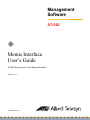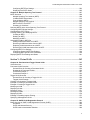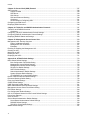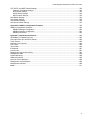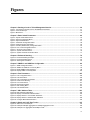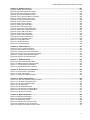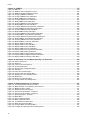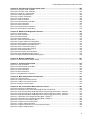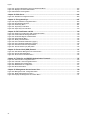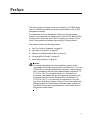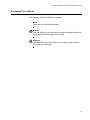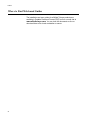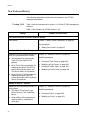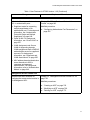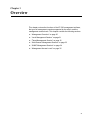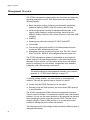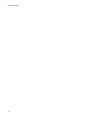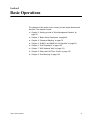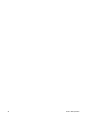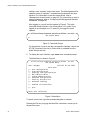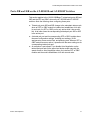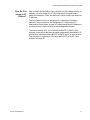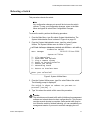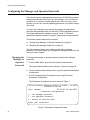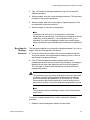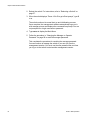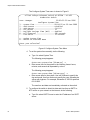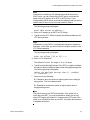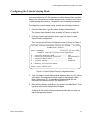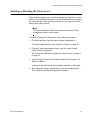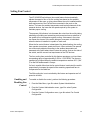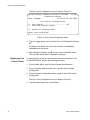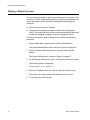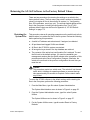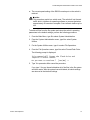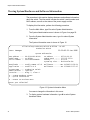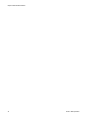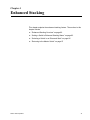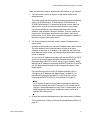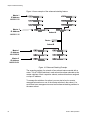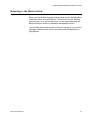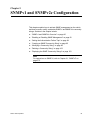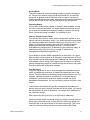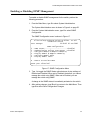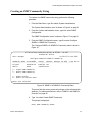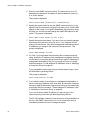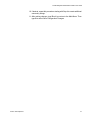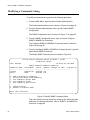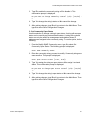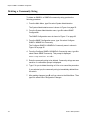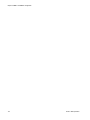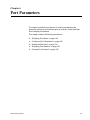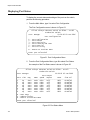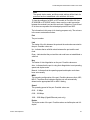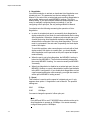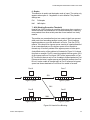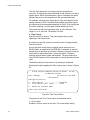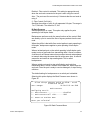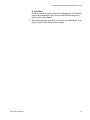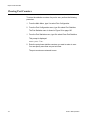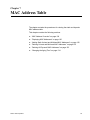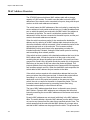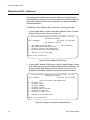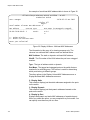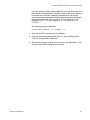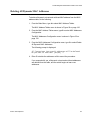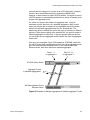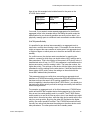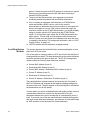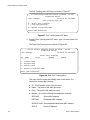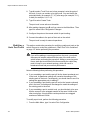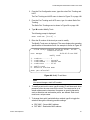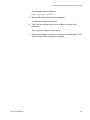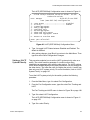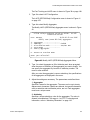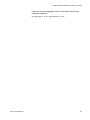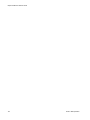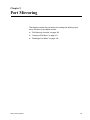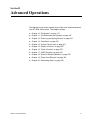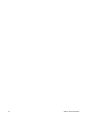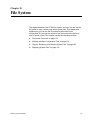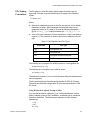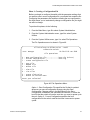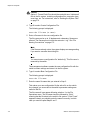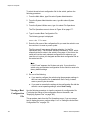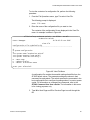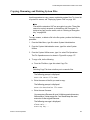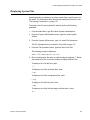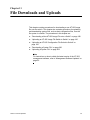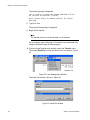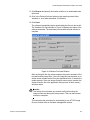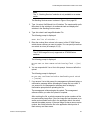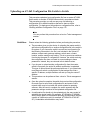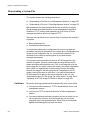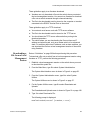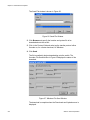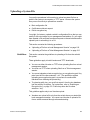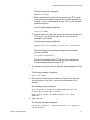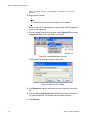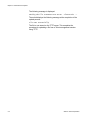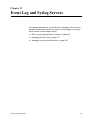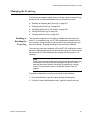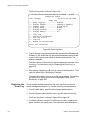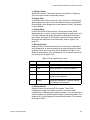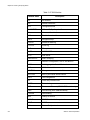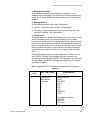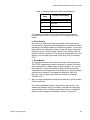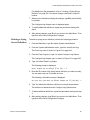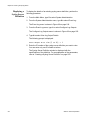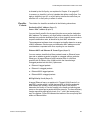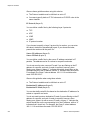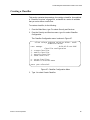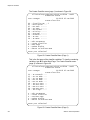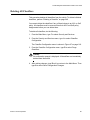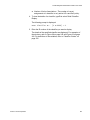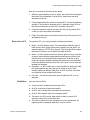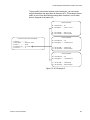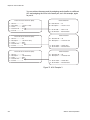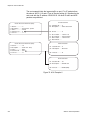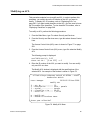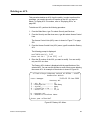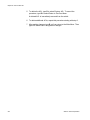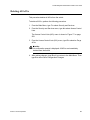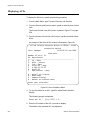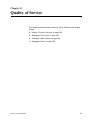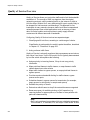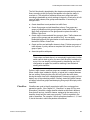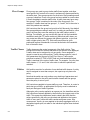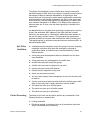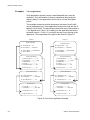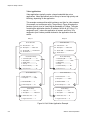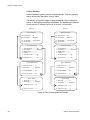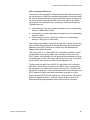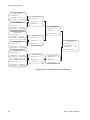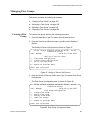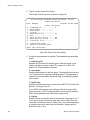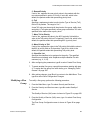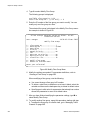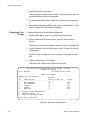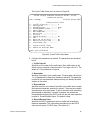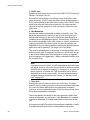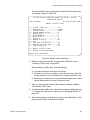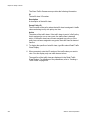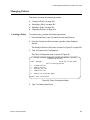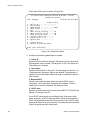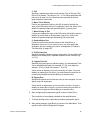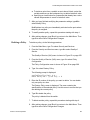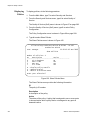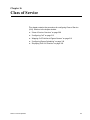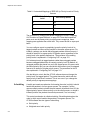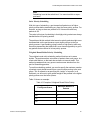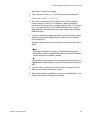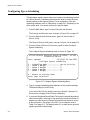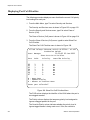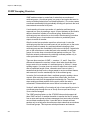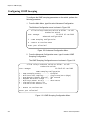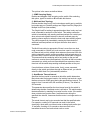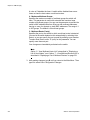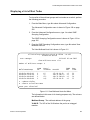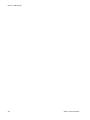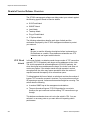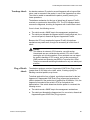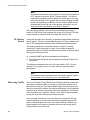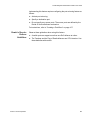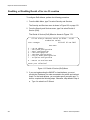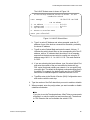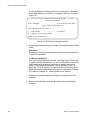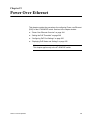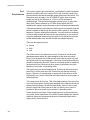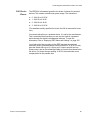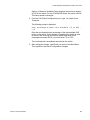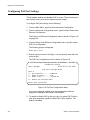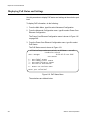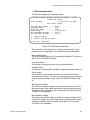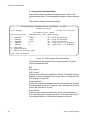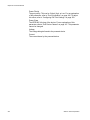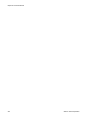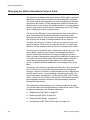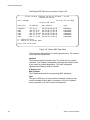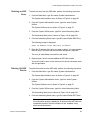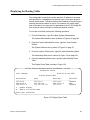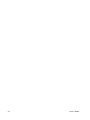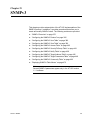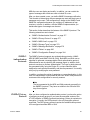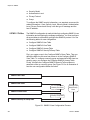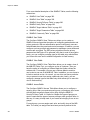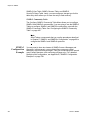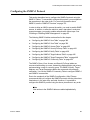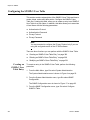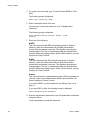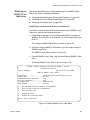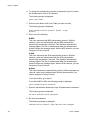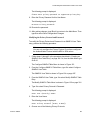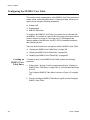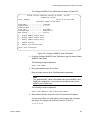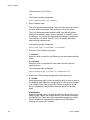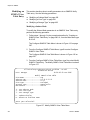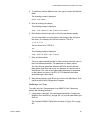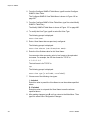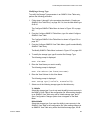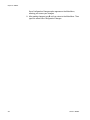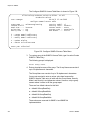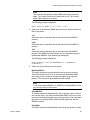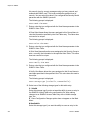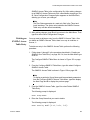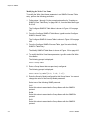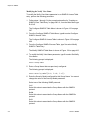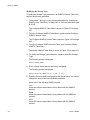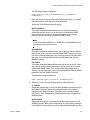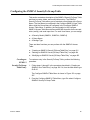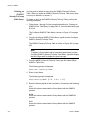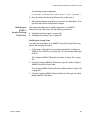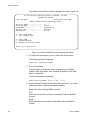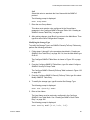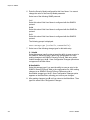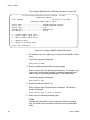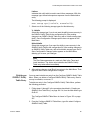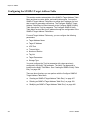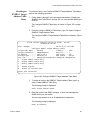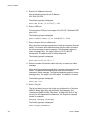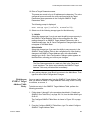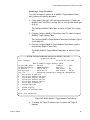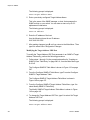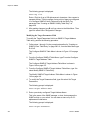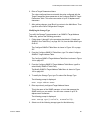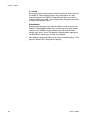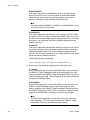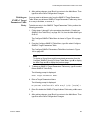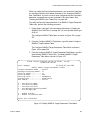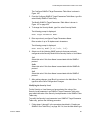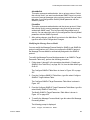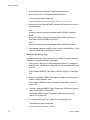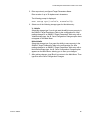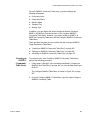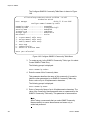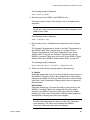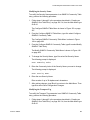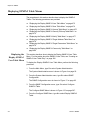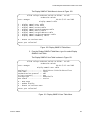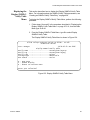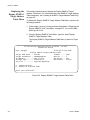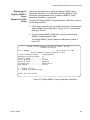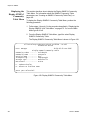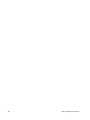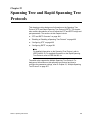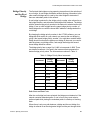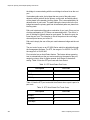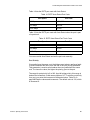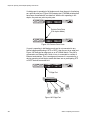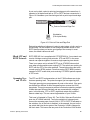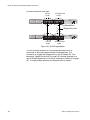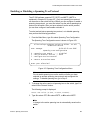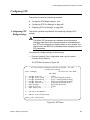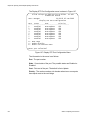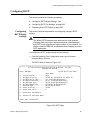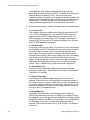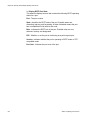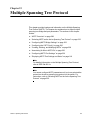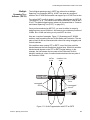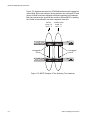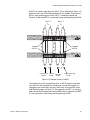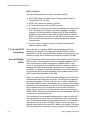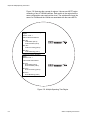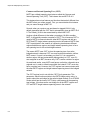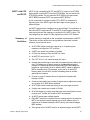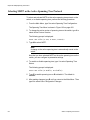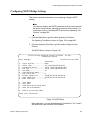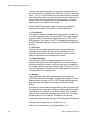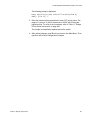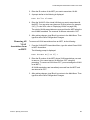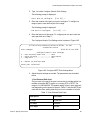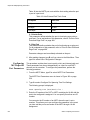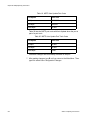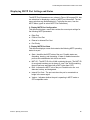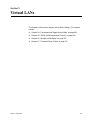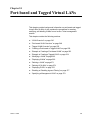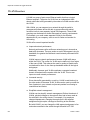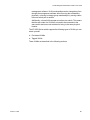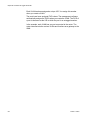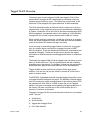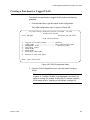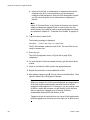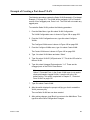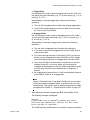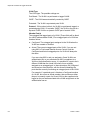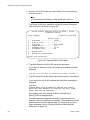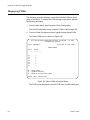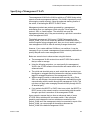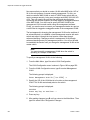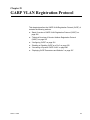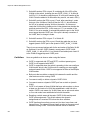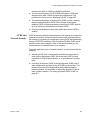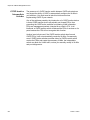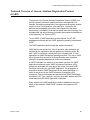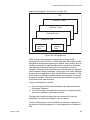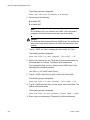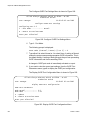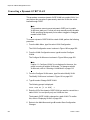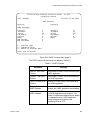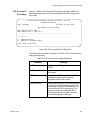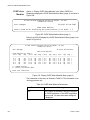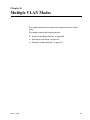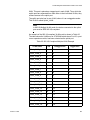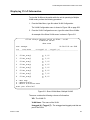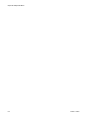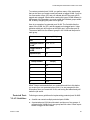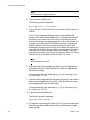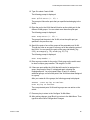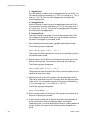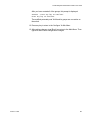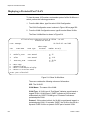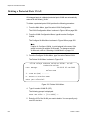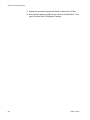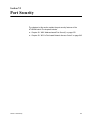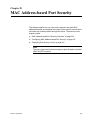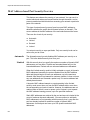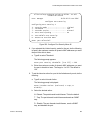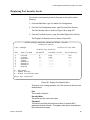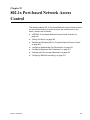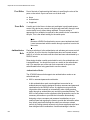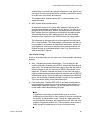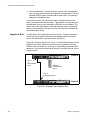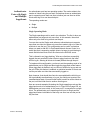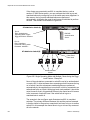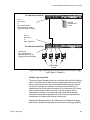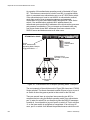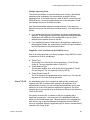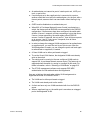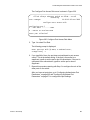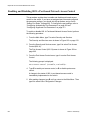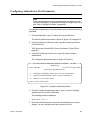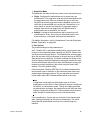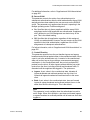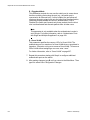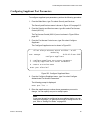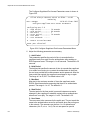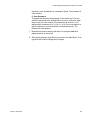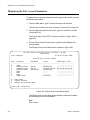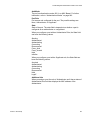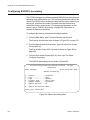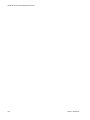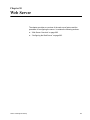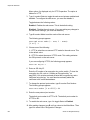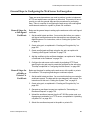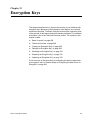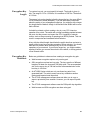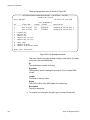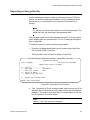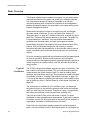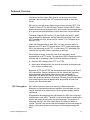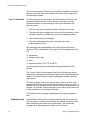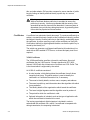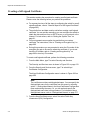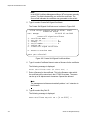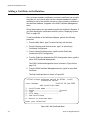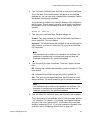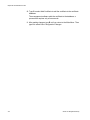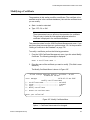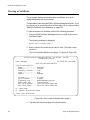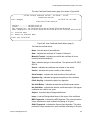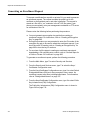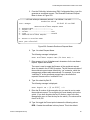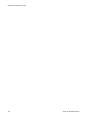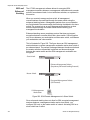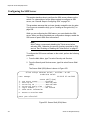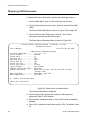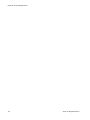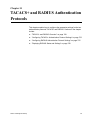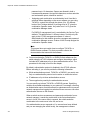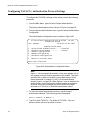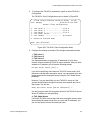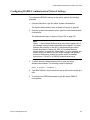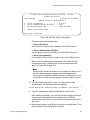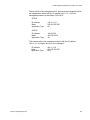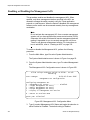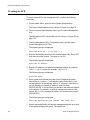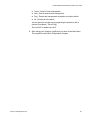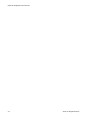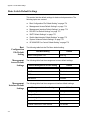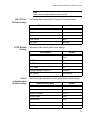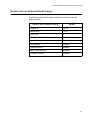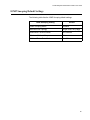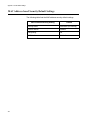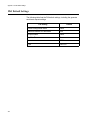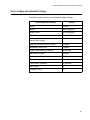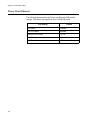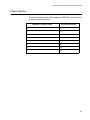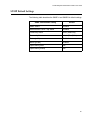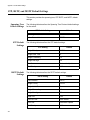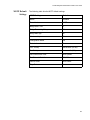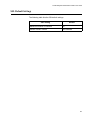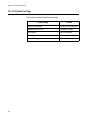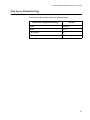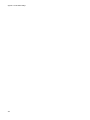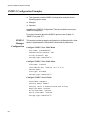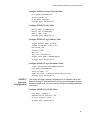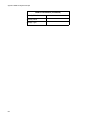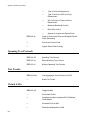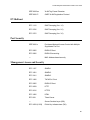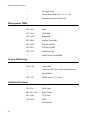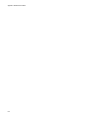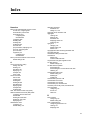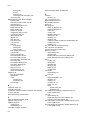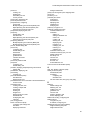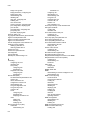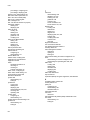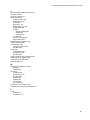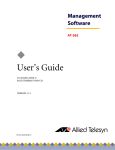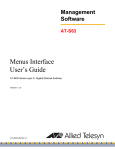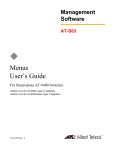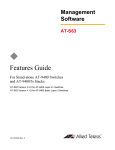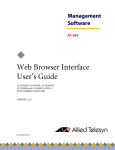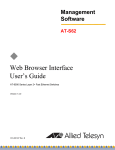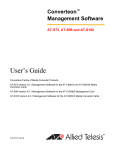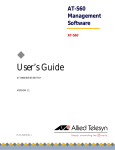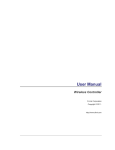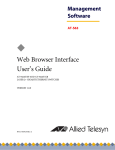Download Allied Telesis AT-8550 User`s guide
Transcript
Management
Software
AT-S62
◆
Menus Interface
User’s Guide
AT-8500 Series Layer 2+ Fast Ethernet Switches
Version 1.4.0
613-000124 Rev. B
Copyright © 2006 Allied Telesyn, Inc.
All rights reserved. No part of this publication may be reproduced without prior written permission from Allied Telesyn, Inc.
Microsoft and Internet Explorer are registered trademarks of Microsoft Corporation. Netscape Navigator is a registered trademark of
Netscape Communications Corporation. All other product names, company names, logos or other designations mentioned herein are
trademarks or registered trademarks of their respective owners.
Allied Telesyn, Inc. reserves the right to make changes in specifications and other information contained in this document without prior
written notice. The information provided herein is subject to change without notice. In no event shall Allied Telesyn, Inc. be liable for any
incidental, special, indirect, or consequential damages whatsoever, including but not limited to lost profits, arising out of or related to this
manual or the information contained herein, even if Allied Telesyn, Inc. has been advised of, known, or should have known, the possibility
of such damages.
Contents
Preface ............................................................................................................................................................ 21
How This Guide is Organized........................................................................................................................... 22
Document Conventions .................................................................................................................................... 23
Where to Find Web-based Guides ................................................................................................................... 24
Contacting Allied Telesyn ................................................................................................................................. 25
Online Support ........................................................................................................................................... 25
Email and Telephone Support.................................................................................................................... 25
Returning Products .................................................................................................................................... 25
For Sales or Corporate Information............................................................................................................ 25
Management Software Updates................................................................................................................. 25
New Features History ....................................................................................................................................... 26
Version 1.4.0 .............................................................................................................................................. 26
Chapter 1: Overview ...................................................................................................................................... 29
Management Overview..................................................................................................................................... 30
Local Management Session ............................................................................................................................. 31
Telnet Management Session............................................................................................................................ 32
Web Browser Management Session ................................................................................................................ 33
SNMP Management Session ........................................................................................................................... 34
Management Access Levels............................................................................................................................. 35
Section I: Basic Operations ...................................................................................... 37
Chapter 2: Starting a Local or Telnet Management Session ..................................................................... 39
Local Management Session ............................................................................................................................. 40
Starting a Local Management Session ...................................................................................................... 41
Enhanced Stacking .................................................................................................................................... 43
Quitting a Local Session ............................................................................................................................ 43
Telnet Management Session............................................................................................................................ 44
Starting a Telnet Management Session ..................................................................................................... 44
Quitting a Telnet Management Session ..................................................................................................... 45
Saving Your Parameter Changes..................................................................................................................... 46
Ports 49R and 50R on the AT-8550GB and AT-8550SP Switches .................................................................. 47
Chapter 3: Basic Switch Parameters ........................................................................................................... 49
When Does a Switch Need an IP Address? ..................................................................................................... 50
How Do You Assign an IP Address?.......................................................................................................... 51
Configuring an IP Address and Switch Name .................................................................................................. 52
Activating the BOOTP or DHCP Client Software.............................................................................................. 55
Rebooting a Switch........................................................................................................................................... 57
Configuring the Manager and Operator Passwords ......................................................................................... 58
Changing the Manager or Operator Password .......................................................................................... 58
Resetting the Manager Password .............................................................................................................. 59
Setting the System Time .................................................................................................................................. 61
Configuring the Console Startup Mode ............................................................................................................ 65
Configuring the Console Timer......................................................................................................................... 66
3
Contents
Enabling or Disabling the Telnet Server ...........................................................................................................67
Setting the Baud Rate of the RS-232 Terminal Port ......................................................................................... 68
Setting Fan Control ........................................................................................................................................... 69
Enabling and Disabling Fan Control ...........................................................................................................69
Displaying Fan Control Status .................................................................................................................... 70
Pinging a Remote System ................................................................................................................................ 72
Returning the AT-S62 Software to the Factory Default Values......................................................................... 73
Retaining the System Files......................................................................................................................... 73
Deleting the System Files........................................................................................................................... 74
Viewing System Hardware and Software Information....................................................................................... 76
Chapter 4: Enhanced Stacking ..................................................................................................................... 79
Enhanced Stacking Overview ........................................................................................................................... 80
Guidelines................................................................................................................................................... 80
Setting a Switch’s Enhanced Stacking Status .................................................................................................. 83
Selecting a Switch in an Enhanced Stack......................................................................................................... 85
Returning to the Master Switch ......................................................................................................................... 87
Chapter 5: SNMPv1 and SNMPv2c Configuration ....................................................................................... 89
SNMPv1 and SNMPv2c Overview .................................................................................................................... 90
Default SNMP Community Strings ............................................................................................................. 92
Enabling or Disabling SNMP Management....................................................................................................... 93
Setting the Authentication Failure Trap............................................................................................................. 94
Creating an SNMP Community String .............................................................................................................. 95
Modifying a Community String .......................................................................................................................... 98
Deleting a Community String ..........................................................................................................................102
Displaying the SNMP Community Strings.......................................................................................................103
Chapter 6: Port Parameters ........................................................................................................................105
Displaying Port Status.....................................................................................................................................106
Configuring Port Parameters ..........................................................................................................................109
Setting the Rate Limit......................................................................................................................................118
Displaying Port Statistics ................................................................................................................................120
Clearing Port Counters ...................................................................................................................................122
Chapter 7: MAC Address Table ..................................................................................................................123
MAC Address Overview ..................................................................................................................................124
Displaying MAC Addresses ............................................................................................................................126
Adding Static Unicast and Multicast MAC Addresses.....................................................................................130
Deleting Unicast and Multicast MAC Addresses.............................................................................................132
Deleting All Dynamic MAC Addresses ............................................................................................................133
Changing the Aging Time ...............................................................................................................................134
Chapter 8: Static and LACP Port Trunks ...................................................................................................135
Port Trunk Overview .......................................................................................................................................136
Static Port Trunk Overview.......................................................................................................................136
LACP Trunk Overview ..............................................................................................................................138
Load Distribution Methods........................................................................................................................144
Managing Static Port Trunks...........................................................................................................................147
Creating a Static Port Trunk .....................................................................................................................147
Modifying a Static Port Trunk ...................................................................................................................150
Deleting a Static Port Trunk......................................................................................................................152
Managing LACP Trunks ..................................................................................................................................154
Enabling or Disabling LACP .....................................................................................................................154
Setting a LACP System Priority................................................................................................................155
Creating an Aggregator ............................................................................................................................156
Modifying an Aggregator ..........................................................................................................................158
4
AT-S62 Management Software Menus Interface User’s Guide
Deleting an Aggregator ............................................................................................................................ 160
Displaying LACP Port or Aggregator Status ............................................................................................ 161
Chapter 9: Port Mirroring ............................................................................................................................ 165
Port Mirroring Overview.................................................................................................................................. 166
Creating a Port Mirror ..................................................................................................................................... 167
Disabling a Port Mirror.................................................................................................................................... 169
Section II: Advanced Operations ........................................................................... 171
Chapter 10: File System .............................................................................................................................. 173
File System Overview..................................................................................................................................... 174
File Naming Conventions ......................................................................................................................... 175
Working with Boot Configuration Files............................................................................................................ 176
Creating a Boot Configuration File ........................................................................................................... 176
Setting the Active Boot Configuration File................................................................................................ 179
Viewing a Boot Configuration File ............................................................................................................ 180
Editing a Boot Configuration File.............................................................................................................. 182
Troubleshooting a Boot Configuration File............................................................................................... 182
Copying, Renaming, and Deleting System Files ............................................................................................ 183
Displaying System Files ................................................................................................................................. 185
Chapter 11: File Downloads and Uploads ................................................................................................. 187
Downloading a New AT-S62 Image File onto a Switch .................................................................................. 188
Guidelines ................................................................................................................................................ 188
Downloading an AT-S62 Image from a Local Management Session....................................................... 190
Downloading an AT-S62 Image from a Telnet Management Session ..................................................... 194
Uploading an AT-S62 Image File Switch to Switch ........................................................................................ 196
Guidelines ................................................................................................................................................ 196
Uploading an AT-S62 Configuration File Switch to Switch............................................................................. 199
Guidelines ................................................................................................................................................ 199
Downloading a System File ............................................................................................................................ 202
Guidelines ................................................................................................................................................ 202
Downloading a File from a Local Management Session .......................................................................... 203
Downloading a File from a Telnet Management Session......................................................................... 207
Uploading a System File................................................................................................................................. 209
Guidelines ................................................................................................................................................ 209
Uploading a File from a Local Management Session............................................................................... 210
Uploading a File from a Telnet Management Session ............................................................................. 213
Chapter 12: Event Log and Syslog Servers .............................................................................................. 215
Event Log and Syslog Server Overview ......................................................................................................... 216
Managing the Event Log................................................................................................................................. 217
Enabling or Disabling the Event Log ........................................................................................................ 217
Displaying the Event Log ......................................................................................................................... 218
Modifying the Event Log Full Action......................................................................................................... 222
Saving the Event Log ............................................................................................................................... 224
Clearing the Event Log............................................................................................................................. 224
Managing Syslog Server Definitions............................................................................................................... 225
Creating a Syslog Server Definition ......................................................................................................... 226
Modifying a Syslog Server Definition ....................................................................................................... 230
Deleting a Syslog Server Definition.......................................................................................................... 231
Displaying a Syslog Server Definition ...................................................................................................... 232
5
Contents
Chapter 13: Classifiers ................................................................................................................................233
Classifier Overview .........................................................................................................................................234
Classifier Criteria ......................................................................................................................................235
Classifier Guidelines.................................................................................................................................240
Creating a Classifier........................................................................................................................................241
Modifying a Classifier ......................................................................................................................................244
Deleting a Classifier ........................................................................................................................................246
Deleting All Classifiers ....................................................................................................................................247
Displaying Classifiers ......................................................................................................................................248
Chapter 14: Access Control Lists ..............................................................................................................251
Access Control List (ACL) Overview ...............................................................................................................252
Parts of an ACL ........................................................................................................................................253
Guidelines.................................................................................................................................................253
Examples..................................................................................................................................................254
Creating an ACL .............................................................................................................................................259
Modifying an ACL............................................................................................................................................261
Deleting an ACL ..............................................................................................................................................263
Deleting All ACLs ............................................................................................................................................265
Displaying ACLs..............................................................................................................................................266
Chapter 15: Quality of Service ....................................................................................................................267
Quality of Service Overview ............................................................................................................................268
Classifiers .................................................................................................................................................269
Flow Groups .............................................................................................................................................270
Traffic Classes..........................................................................................................................................270
Policies .....................................................................................................................................................270
QoS Policy Guidelines..............................................................................................................................271
Packet Processing....................................................................................................................................271
Bandwidth Allocation ................................................................................................................................272
Packet Prioritization..................................................................................................................................272
Replacing Priorities...................................................................................................................................273
VLAN Tag User Priorities .........................................................................................................................273
DSCP Values............................................................................................................................................273
DiffServ Domains......................................................................................................................................273
Examples..................................................................................................................................................276
Managing Flow Groups ...................................................................................................................................283
Creating a Flow Group .............................................................................................................................283
Modifying a Flow Group............................................................................................................................285
Deleting a Flow Group..............................................................................................................................287
Displaying Flow Groups............................................................................................................................288
Managing Traffic Classes ...............................................................................................................................290
Creating a Traffic Class ............................................................................................................................290
Modifying a Traffic Class ..........................................................................................................................294
Deleting a Traffic Class ............................................................................................................................296
Displaying Traffic Classes ........................................................................................................................297
Managing Policies ...........................................................................................................................................299
Creating a Policy ......................................................................................................................................299
Modifying a Policy.....................................................................................................................................302
Deleting a Policy.......................................................................................................................................303
Displaying Policies....................................................................................................................................304
Chapter 16: Class of Service ......................................................................................................................307
Class of Service Overview ..............................................................................................................................308
Scheduling................................................................................................................................................310
Configuring CoS..............................................................................................................................................313
6
AT-S62 Management Software Menus Interface User’s Guide
Mapping CoS Priorities to Egress Queues ..................................................................................................... 316
Configuring Egress Scheduling ...................................................................................................................... 318
Displaying Port CoS Priorities ........................................................................................................................ 320
Chapter 17: IGMP Snooping ....................................................................................................................... 323
IGMP Snooping Overview .............................................................................................................................. 324
Configuring IGMP Snooping........................................................................................................................... 326
Displaying a List of Host Nodes...................................................................................................................... 329
Displaying a List of Multicast Routers............................................................................................................. 331
Chapter 18: Denial of Service Defenses .................................................................................................... 333
Denial of Service Defense Overview .............................................................................................................. 334
SYN Flood Attack..................................................................................................................................... 334
SMURF Attack ......................................................................................................................................... 335
Land Attack .............................................................................................................................................. 335
Teardrop Attack........................................................................................................................................ 337
Ping of Death Attack ................................................................................................................................ 337
IP Options Attack ..................................................................................................................................... 338
Mirroring Traffic ........................................................................................................................................ 338
Denial of Service Defense Guidelines...................................................................................................... 339
Enabling or Disabling Denial of Service Prevention ....................................................................................... 340
Chapter 19: Power Over Ethernet .............................................................................................................. 343
Power Over Ethernet Overview ...................................................................................................................... 344
PoE Implementation on the AT-8524POE Switch.................................................................................... 345
Power Budgeting...................................................................................................................................... 345
Port Prioritization...................................................................................................................................... 346
PoE Device Classes................................................................................................................................. 347
Setting the PoE Threshold.............................................................................................................................. 348
Configuring PoE Port Settings........................................................................................................................ 350
Displaying PoE Status and Settings ............................................................................................................... 352
Chapter 20: Networking Stack .................................................................................................................... 359
Managing the Address Resolution Protocol Table ......................................................................................... 360
Displaying the ARP Table ........................................................................................................................ 361
Deleting an ARP Entry ............................................................................................................................. 363
Deleting All ARP Entries .......................................................................................................................... 363
Configuring the ARP Table Timeout Value .............................................................................................. 364
Displaying the Routing Table.......................................................................................................................... 365
Displaying the TCP Connections Table.......................................................................................................... 367
Deleting a TCP Connection ............................................................................................................................ 370
Displaying the TCP Global Information Table ................................................................................................ 371
Section III: SNMPv3 Operations ........................................................................... 373
Chapter 21: SNMPv3 ................................................................................................................................... 375
SNMPv3 Overview ......................................................................................................................................... 376
SNMPv3 Authentication Protocols ........................................................................................................... 377
SNMPv3 Privacy Protocol ........................................................................................................................ 377
SNMPv3 MIB Views ................................................................................................................................. 378
SNMPv3 Storage Types........................................................................................................................... 379
SNMPv3 Message Notification................................................................................................................. 379
SNMPv3 Tables ....................................................................................................................................... 380
SNMPv3 Configuration Example.............................................................................................................. 384
Configuring the SNMPv3 Protocol.................................................................................................................. 385
Configuring the SNMPv3 User Table ............................................................................................................. 386
7
Contents
Creating an SNMPv3 User Table Entry....................................................................................................386
Deleting an SNMPv3 User Table Entry ....................................................................................................390
Modifying an SNMPv3 User Table Entry ..................................................................................................391
Configuring the SNMPv3 View Table..............................................................................................................396
Creating an SNMPv3 View Table Entry....................................................................................................396
Deleting an SNMPv3 View Table Entry ....................................................................................................399
Modifying an SNMPv3 View Table Entry..................................................................................................400
Configuring the SNMPv3 Access Table ..........................................................................................................405
Creating an SNMPv3 Access Table Entry................................................................................................405
Deleting an SNMPv3 Access Table Entry ................................................................................................409
Modifying an SNMPv3 Access Table Entry ..............................................................................................411
Configuring the SNMPv3 SecurityToGroup Table ..........................................................................................421
Creating an SNMPv3 SecurityToGroup Table Entry ................................................................................421
Deleting an SNMPv3 SecurityToGroup Table Entry.................................................................................424
Modifying an SNMPv3 SecurityToGroup Table Entry ..............................................................................425
Configuring the SNMPv3 Notify Table ............................................................................................................429
Creating an SNMPv3 Notify Table Entry ..................................................................................................429
Deleting an SNMPv3 Notify Table Entry...................................................................................................431
Modifying an SNMPv3 Notify Table Entry ................................................................................................432
Configuring the SNMPv3 Target Address Table .............................................................................................436
Creating an SNMPv3 Target Address Table Entry...................................................................................437
Deleting an SNMPv3 Target Address Table Entry ...................................................................................439
Modifying an SNMPv3 Target Address Table Entry .................................................................................440
Configuring the SNMPv3 Target Parameters Table........................................................................................449
Creating an SNMPv3 Target Parameters Table Entry .............................................................................450
Deleting an SNMPv3 Target Parameters Table Entry..............................................................................453
Modifying an SNMPv3 Target Parameters Table Entry............................................................................454
Configuring the SNMPv3 Community Table ...................................................................................................462
Creating an SNMPv3 Community Table Entry .........................................................................................463
Deleting an SNMPv3 Community Table Entry..........................................................................................466
Modifying an SNMPv3 Community Table Entry .......................................................................................467
Displaying SNMPv3 Table Menus ..................................................................................................................472
Displaying the Display SNMPv3 User Table Menu ..................................................................................472
Displaying the Display SNMPv3 View Table Menu ..................................................................................474
Displaying the Display SNMPv3 Access Table Menu ..............................................................................475
Displaying the Display SNMPv3 SecurityToGroup Table Menu ...............................................................476
Displaying the Display SNMPv3 Notify Table Menu.................................................................................477
Displaying the Display SNMPv3 Target Address Table Menu .................................................................478
Displaying the Display SNMPv3 Target Parameters Table Menu ............................................................479
Displaying the Display SNMPv3 Community Table Menu........................................................................480
Section IV: Spanning Tree Protocols .....................................................................481
Chapter 22: Spanning Tree and Rapid Spanning Tree Protocols ...........................................................483
STP and RSTP Overview ...............................................................................................................................484
Bridge Priority and the Root Bridge ..........................................................................................................485
Mixed STP and RSTP Network ................................................................................................................491
Spanning Tree and VLANs.......................................................................................................................491
Enabling or Disabling a Spanning Tree Protocol ............................................................................................493
Configuring STP..............................................................................................................................................495
Configuring STP Bridge Settings..............................................................................................................495
Configuring STP Port Settings..................................................................................................................497
Displaying STP Port Settings ...................................................................................................................499
Configuring RSTP ...........................................................................................................................................501
Configuring RSTP Bridge Settings ...........................................................................................................501
8
AT-S62 Management Software Menus Interface User’s Guide
Configuring RSTP Port Settings............................................................................................................... 503
Displaying Port RSTP Status ................................................................................................................... 505
Chapter 23: Multiple Spanning Tree Protocol ........................................................................................... 507
MSTP Overview.............................................................................................................................................. 508
Multiple Spanning Tree Instance (MSTI).................................................................................................. 509
VLAN and MSTI Associations .................................................................................................................. 512
Ports in Multiple MSTIs ............................................................................................................................ 512
Multiple Spanning Tree Regions .............................................................................................................. 513
MSTP with STP and RSTP ...................................................................................................................... 517
Summary of Guidelines............................................................................................................................ 517
Selecting MSTP as the Active Spanning Tree Protocol ................................................................................. 522
Configuring MSTP Bridge Settings................................................................................................................. 523
Configuring the CIST Priority.......................................................................................................................... 526
Creating, Deleting, and Modifying MSTIs ....................................................................................................... 528
Creating an MSTI ..................................................................................................................................... 529
Deleting an MSTI .................................................................................................................................... 530
Modifying an MSTI ................................................................................................................................... 530
Associating VLANs to MSTI IDs ..................................................................................................................... 532
Adding VLAN Associations to an MSTI.................................................................................................... 533
Removing VLAN Associations from an MSTI........................................................................................... 534
Replacing VLAN Associations to an MSTI .............................................................................................. 534
Removing All VLAN Associations from an MSTI...................................................................................... 535
Configuring MSTP Port Settings..................................................................................................................... 536
Configuring Generic MSTP Port Settings................................................................................................. 536
Configuring MSTI-specific Port Parameters............................................................................................. 538
Displaying MSTP Port Settings and Status .................................................................................................... 541
Section V: Virtual LANs ......................................................................................... 543
Chapter 24: Port-based and Tagged Virtual LANs ................................................................................... 545
VLAN Overview .............................................................................................................................................. 546
Port-based VLAN Overview............................................................................................................................ 548
General Rules for Creating a Port-based VLAN ...................................................................................... 550
Drawbacks of Port-based VLANs............................................................................................................. 550
Port-based Example 1.............................................................................................................................. 551
Port-based Example 2.............................................................................................................................. 553
Tagged VLAN Overview ................................................................................................................................. 555
General Rules for Creating a Tagged VLAN............................................................................................ 556
Tagged VLAN Example............................................................................................................................ 557
Creating a Port-based or Tagged VLAN......................................................................................................... 559
Example of Creating a Port-based VLAN ....................................................................................................... 563
Example of Creating a Tagged VLAN ............................................................................................................ 564
Modifying a VLAN........................................................................................................................................... 565
Displaying VLANs........................................................................................................................................... 569
Deleting a VLAN ............................................................................................................................................. 571
Deleting All VLANs ......................................................................................................................................... 574
Displaying PVIDs............................................................................................................................................ 576
Enabling or Disabling Ingress Filtering ........................................................................................................... 577
Specifying a Management VLAN.................................................................................................................... 579
Chapter 25: GARP VLAN Registration Protocol ....................................................................................... 581
Basic Overview of GARP VLAN Registration Protocol (GVRP) ..................................................................... 582
Guidelines ................................................................................................................................................ 584
GVRP and Network Security.................................................................................................................... 585
GVRP-inactive Intermediate Switches ..................................................................................................... 586
9
Contents
Technical Overview of Generic Attribute Registration Protocol (GARP).........................................................587
Configuring GVRP ..........................................................................................................................................591
Enabling or Disabling GVRP on a Port ...........................................................................................................593
Converting a Dynamic GVRP VLAN ...............................................................................................................596
Displaying GVRP Parameters and Statistics ..................................................................................................597
GVRP Counters........................................................................................................................................598
GVRP Database .......................................................................................................................................602
GIP Connected Ports Ring .......................................................................................................................603
GVRP State Machine ...............................................................................................................................604
Chapter 26: Multiple VLAN Modes ..............................................................................................................607
Multiple VLAN Mode Overview .......................................................................................................................608
802.1Q- Compliant Multiple VLAN mode..................................................................................................608
Non-802.1Q Compliant Multiple VLAN Mode ...........................................................................................611
Selecting a VLAN Mode ..................................................................................................................................612
Displaying VLAN Information ..........................................................................................................................613
Chapter 27: Protected Ports VLANs ...........................................................................................................615
Protected Ports VLAN Overview .....................................................................................................................616
Protected Ports VLAN Guidelines ............................................................................................................617
Creating a Protected Ports VLAN ...................................................................................................................619
Modifying a Protected Ports VLAN .................................................................................................................622
Displaying a Protected Port VLAN ..................................................................................................................626
Deleting a Protected Ports VLAN....................................................................................................................628
Section VI: Port Security ........................................................................................631
Chapter 28: MAC Address-based Port Security ........................................................................................633
MAC Address-based Port Security Overview .................................................................................................634
Automatic..................................................................................................................................................634
Limited ......................................................................................................................................................634
Secured ....................................................................................................................................................635
Locked ......................................................................................................................................................635
Invalid Frames and Intrusion Actions .......................................................................................................635
Guidelines.................................................................................................................................................636
Configuring MAC Address-based Port Security ..............................................................................................637
Displaying Port Security Levels ......................................................................................................................641
Chapter 29: 802.1x Port-based Network Access Control .........................................................................643
IEEE 802.1x Port-based Network Access Control Overview ..........................................................................644
Authentication Process.............................................................................................................................645
Port Roles.................................................................................................................................................646
None Role.................................................................................................................................................646
Authenticator Role ....................................................................................................................................646
Supplicant Role ........................................................................................................................................648
Authenticator Ports with Single and Multiple Supplicants.........................................................................649
Supplicant and VLAN Associations ..........................................................................................................655
Guest VLAN..............................................................................................................................................657
RADIUS Accounting .................................................................................................................................658
General Steps...........................................................................................................................................659
802.1x Port-based Network Access Control Guidelines...........................................................................660
Setting Port Roles ...........................................................................................................................................662
Enabling and Disabling 802.1x Port-based Network Access Control..............................................................664
Configuring Authenticator Port Parameters ....................................................................................................665
Configuring Supplicant Port Parameters.........................................................................................................671
Displaying the Port Access Parameters..........................................................................................................674
Configuring RADIUS Accounting ....................................................................................................................676
10
AT-S62 Management Software Menus Interface User’s Guide
Section VII: Management Security ....................................................................... 679
Chapter 30: Web Server .............................................................................................................................. 681
Web Server Overview..................................................................................................................................... 682
Supported Protocols................................................................................................................................. 682
Configuring the Web Server ........................................................................................................................... 683
General Steps to Configuring the Web Server for Encryption ........................................................................ 685
General Steps for a Self-signed Certificate.............................................................................................. 685
General Steps for a Public or Private CA Certificate................................................................................ 685
Chapter 31: Encryption Keys ..................................................................................................................... 687
Basic Overview............................................................................................................................................... 688
Encryption Key Length ............................................................................................................................. 689
Encryption Key Guidelines ....................................................................................................................... 689
Technical Overview ........................................................................................................................................ 690
Data Encryption........................................................................................................................................ 690
Data Authentication.................................................................................................................................. 692
Key Exchange Algorithms ........................................................................................................................ 693
Creating an Encryption Key............................................................................................................................ 695
Deleting an Encryption Key ............................................................................................................................ 699
Modifying an Encryption Key .......................................................................................................................... 700
Exporting an Encryption Key .......................................................................................................................... 701
Importing an Encryption Key .......................................................................................................................... 703
Chapter 32: PKI Certificates and SSL ........................................................................................................ 705
Basic Overview............................................................................................................................................... 706
Types of Certificates ................................................................................................................................ 706
Distinguished Names ............................................................................................................................... 707
SSL and Enhanced Stacking ................................................................................................................... 709
Guidelines ................................................................................................................................................ 710
Technical Overview ........................................................................................................................................ 711
SSL Encryption ........................................................................................................................................ 711
User Verification....................................................................................................................................... 712
Authentication .......................................................................................................................................... 712
Public Key Infrastructure .......................................................................................................................... 713
Public Keys .............................................................................................................................................. 713
Message Encryption................................................................................................................................. 713
Digital Signatures ..................................................................................................................................... 713
Certificates ............................................................................................................................................... 714
Elements of a Public Key Infrastructure ................................................................................................... 715
Certificate Validation ................................................................................................................................ 715
Certificate Revocation Lists (CRLs) ......................................................................................................... 716
PKI Implementation.................................................................................................................................. 716
Creating a Self-signed Certificate................................................................................................................... 718
Adding a Certificate to the Database.............................................................................................................. 722
Modifying a Certificate .................................................................................................................................... 725
Deleting a Certificate ...................................................................................................................................... 727
Viewing a Certificate....................................................................................................................................... 728
Generating an Enrollment Request ................................................................................................................ 730
Installing CA Certificates onto a Switch.......................................................................................................... 733
Configuring PKI .............................................................................................................................................. 734
Configuring SSL ............................................................................................................................................. 735
11
Contents
Chapter 33: Secure Shell (SSH) Protocol ..................................................................................................737
SSH Overview.................................................................................................................................................738
Support for SSH .......................................................................................................................................738
SSH Server...............................................................................................................................................739
SSH Clients ..............................................................................................................................................739
SSH and Enhanced Stacking ...................................................................................................................740
Guidelines.................................................................................................................................................741
General Steps to Configuring SSH...........................................................................................................741
Configuring the SSH Server............................................................................................................................742
Displaying SSH Information ............................................................................................................................744
Chapter 34: TACACS+ and RADIUS Authentication Protocols ...............................................................747
TACACS+ and RADIUS Overview..................................................................................................................748
Guidelines.................................................................................................................................................749
Configuring TACACS+ Authentication Protocol Settings ................................................................................752
Configuring RADIUS Authentication Protocol Settings ...................................................................................755
Displaying RADIUS Status and Settings.........................................................................................................758
Chapter 35: Management Access Control List ..........................................................................................759
Management ACL Security Overview .............................................................................................................760
Parts of a Management ACE....................................................................................................................760
Management ACL Guidelines...................................................................................................................761
Examples..................................................................................................................................................762
Enabling or Disabling the Management ACL ..................................................................................................764
Creating an ACE .............................................................................................................................................766
Modifying an ACE ...........................................................................................................................................768
Deleting an ACE .............................................................................................................................................770
Displaying the ACEs .......................................................................................................................................771
Appendix A: AT-S62 Default Settings ........................................................................................................773
Basic Switch Default Settings .........................................................................................................................774
Boot Configuration File Default Setting ....................................................................................................774
Management Access Default Settings......................................................................................................774
Management Interface Default Settings ...................................................................................................774
RS-232 Port Default Settings ...................................................................................................................775
SNTP Default Settings..............................................................................................................................775
Switch Administration Default Settings.....................................................................................................775
System Software Default Settings ............................................................................................................776
AT-8524POE Fan Control Default Setting................................................................................................776
Denial of Service Defense Default Settings ....................................................................................................777
Enhanced Stacking Default Setting ................................................................................................................778
Event Log Default Settings .............................................................................................................................779
GVRP Default Settings ...................................................................................................................................780
IGMP Snooping Default Settings ....................................................................................................................781
MAC Address-based Security Default Settings ..............................................................................................782
Management Access Control List Default Setting...........................................................................................783
PKI Default Settings ........................................................................................................................................784
Port Configuration Default Settings.................................................................................................................785
802.1x Port-Based Network Access Control Default Settings.........................................................................786
Power Over Ethernet ......................................................................................................................................788
Class of Service ..............................................................................................................................................789
Server-Based Authentication Default Settings ................................................................................................790
Server-Based Authentication Default Settings .........................................................................................790
RADIUS Default Settings..........................................................................................................................790
TACACS+ Client Default Settings ............................................................................................................790
SNMP Default Settings ...................................................................................................................................791
12
AT-S62 Management Software Menus Interface User’s Guide
STP, RSTP, and MSTP Default Settings........................................................................................................ 792
Spanning Tree Switch Settings ................................................................................................................ 792
STP Default Settings................................................................................................................................ 792
RSTP Default Settings ............................................................................................................................. 792
MSTP Default Settings............................................................................................................................. 793
SSH Default Settings...................................................................................................................................... 794
SSL Default Settings ...................................................................................................................................... 795
VLAN Default Settings.................................................................................................................................... 796
Web Server Default Settings .......................................................................................................................... 797
Appendix B: SNMPv3 Configuration Examples ........................................................................................ 799
SNMPv3 Configuration Examples .................................................................................................................. 800
SNMPv3 Manager Configuration ............................................................................................................. 800
SNMPv3 Operator Configuration ............................................................................................................. 801
SNMPv3 Worksheet................................................................................................................................. 802
Appendix C: Standards and Features ....................................................................................................... 805
10/100Base-TX Twisted Pair Ports ................................................................................................................ 805
Fiber Optic Ports (AT-8516F/SC Switch)........................................................................................................ 805
Traffic Control ................................................................................................................................................. 805
Spanning Tree Protocols ................................................................................................................................ 806
Port Trunks ..................................................................................................................................................... 806
Virtual LANs.................................................................................................................................................... 806
IP Multicast ..................................................................................................................................................... 807
Port Security ................................................................................................................................................... 807
Management Access and Security ................................................................................................................. 807
Management MIBs ......................................................................................................................................... 808
System Monitoring.......................................................................................................................................... 808
Additional Features......................................................................................................................................... 808
Denial of Service Defenses ............................................................................................................................ 809
Management Access Methods ....................................................................................................................... 809
Management Interfaces.................................................................................................................................. 809
Index ............................................................................................................................................................. 811
13
Contents
14
Figures
Chapter 2: Starting a Local or Telnet Management Session..................................................................... 39
Figure 1: Connecting a Terminal or PC to the RS232 Terminal Port....................................................................................41
Figure 2: Command Prompt .................................................................................................................................................42
Figure 3: Main Menu.............................................................................................................................................................42
Chapter 3: Basic Switch Parameters ........................................................................................................... 49
Figure 4: System Administration Menu.................................................................................................................................52
Figure 5: System Configuration Menu ..................................................................................................................................53
Figure 6: System Utilities Menu ............................................................................................................................................57
Figure 7: Passwords Configuration Menu.............................................................................................................................58
Figure 8: Configure System Time Menu ...............................................................................................................................62
Figure 9: Console (Serial/Telnet) Configuration Menu .........................................................................................................65
Figure 10: Fan Control Configuration Menu .........................................................................................................................70
Figure 11: Show Fan Control Status.....................................................................................................................................71
Figure 12: System Information Menu....................................................................................................................................76
Figure 13: System Hardware Information Menu ...................................................................................................................77
Chapter 4: Enhanced Stacking..................................................................................................................... 79
Figure 14: Enhanced Stacking Example...............................................................................................................................82
Figure 15: Enhanced Stacking Menu ...................................................................................................................................84
Figure 16: Stacking Services Menu ......................................................................................................................................85
Chapter 5: SNMPv1 and SNMPv2c Configuration ...................................................................................... 89
Figure 17: SNMP Configuration Menu..................................................................................................................................93
Figure 18: SNMPv1 & SNMPv2c Community Menu.............................................................................................................95
Figure 19: Modify SNMP Community Menu .........................................................................................................................98
Figure 20: Display SNMP Community Menu ......................................................................................................................103
Chapter 6: Port Parameters ........................................................................................................................ 105
Figure 21: Port Configuration Menu....................................................................................................................................106
Figure 22: Port Status Menu...............................................................................................................................................106
Figure 23: Port Configuration (Port) Menu..........................................................................................................................109
Figure 24: Head of Line Blocking .......................................................................................................................................113
Figure 25: Flow Control Menu ............................................................................................................................................114
Figure 26: Back Pressure Menu .........................................................................................................................................115
Figure 27: Rate Limiting Menu............................................................................................................................................119
Figure 28: Port Statistics Menu...........................................................................................................................................120
Chapter 7: MAC Address Table.................................................................................................................. 123
Figure 29: MAC Address Tables Menu...............................................................................................................................126
Figure 30: Display Unicast MAC Addresses Menu.............................................................................................................126
Figure 31: Display All Menu - Unicast MAC Addresses......................................................................................................127
Figure 32: Display All Menu - Multicast MAC Addresses ...................................................................................................128
Figure 33: Configure MAC Addresses Menu ......................................................................................................................130
Chapter 8: Static and LACP Port Trunks................................................................................................... 135
Figure 34: Static Port Trunk Example.................................................................................................................................136
Figure 35: Example of Multiple Aggregators for Multiple Aggregate Trunks ......................................................................139
Figure 36: Example of an Aggregator with Multiple Trunks ................................................................................................140
15
Figures
Figure 37: Port Trunking and LACP Menu..........................................................................................................................148
Figure 38: Static Port Trunking Menu .................................................................................................................................148
Figure 39: Create Trunk Menu............................................................................................................................................149
Figure 40: Modify Trunk Menu ............................................................................................................................................151
Figure 41: LACP (IEEE 8023ad) Configuration Menu ........................................................................................................155
Figure 42: Create LACP (IEEE 8023ad) Aggregator Menu ................................................................................................157
Figure 43: Modify LACP (IEEE 8023ad) Aggregator Menu ................................................................................................159
Figure 44: LACP (IEEE 802.3ad Port Status Menu ............................................................................................................162
Figure 45: LACP (IEEE 802.3ad) Aggregator Status Menu................................................................................................162
Chapter 9: Port Mirroring ............................................................................................................................ 165
Figure 46: Port Mirroring Menu #1 ......................................................................................................................................167
Figure 47: Port Mirroring Menu #2 ......................................................................................................................................167
Chapter 10: File System .............................................................................................................................. 173
Figure 48: File Operations Menu ........................................................................................................................................177
Figure 49: View File Menu ..................................................................................................................................................181
Figure 50: List Files Menu...................................................................................................................................................186
Chapter 11: File Downloads and Uploads ................................................................................................. 187
Figure 51: Downloads and Uploads Menu..........................................................................................................................190
Figure 52: Local Management Window ..............................................................................................................................192
Figure 53: Send File Window..............................................................................................................................................192
Figure 54: XModem File Send Window ..............................................................................................................................193
Figure 55: Local Management Window ..............................................................................................................................205
Figure 56: Send File Window..............................................................................................................................................206
Figure 57: XModem File Send Window ..............................................................................................................................206
Figure 58: Local Management Window ..............................................................................................................................212
Figure 59: Receive File Window .........................................................................................................................................212
Chapter 12: Event Log and Syslog Servers............................................................................................... 215
Figure 60: Event Log Menu ................................................................................................................................................218
Figure 61: Event Log Example............................................................................................................................................221
Figure 62: Configure Log Outputs Menu.............................................................................................................................223
Figure 63: Syslog Server Configuration Menu ....................................................................................................................226
Figure 64: Configure Log Outputs Menu with a Syslog Server Definition...........................................................................230
Chapter 13: Classifiers ................................................................................................................................ 233
Figure 65: User Priority and VLAN Fields within an Ethernet Frame..................................................................................236
Figure 66: ToS field in an IP Header...................................................................................................................................237
Figure 67: Classifier Configuration Menu............................................................................................................................241
Figure 68: Create Classifier Menu (Page 1) .......................................................................................................................242
Figure 69: Create Classifier Menu (Page 2) .......................................................................................................................242
Figure 70: Show Classifiers Menu ......................................................................................................................................248
Chapter 14: Access Control Lists .............................................................................................................. 251
Figure 71: ACL Example 1..................................................................................................................................................254
Figure 72: ACL Example 2..................................................................................................................................................255
Figure 73: ACL Example 3..................................................................................................................................................256
Figure 74: ACL Example 4..................................................................................................................................................257
Figure 75: ACL Example 5..................................................................................................................................................257
Figure 76: ACL Example 6..................................................................................................................................................258
Figure 77: Access Control Lists (ACL) Menu......................................................................................................................259
Figure 78: Create ACL Menu ..............................................................................................................................................259
Figure 79: Modify ACL Menu ..............................................................................................................................................261
Figure 80: Destroy ACL Menu ............................................................................................................................................263
Figure 81: Show Classifiers Menu ......................................................................................................................................266
16
AT-S62 Management Software Menus Interface User’s Guide
Chapter 15: Quality of Service ................................................................................................................... 267
Figure 82: DiffServ Domain Example .................................................................................................................................274
Figure 83: QoS Voice Application Example........................................................................................................................276
Figure 84: QoS Video Application Example........................................................................................................................278
Figure 85: QoS Critical Database Example ........................................................................................................................280
Figure 86: Policy Component Hierarchy Example ..............................................................................................................282
Figure 87: Quality of Service (QoS) menu..........................................................................................................................283
Figure 88: Flow Group Configuration Menu........................................................................................................................283
Figure 89: Create Flow Group Menu ..................................................................................................................................284
Figure 90: Modify Flow Group Menu ..................................................................................................................................286
Figure 91: Destroy Flow Group Menu.................................................................................................................................287
Figure 92: Show Flow Groups Menu ..................................................................................................................................288
Figure 93: Display Flow Group Detail Menu .......................................................................................................................289
Figure 94: Traffic Class Configuration Menu ......................................................................................................................290
Figure 95: Create Traffic Class Menu.................................................................................................................................291
Figure 96: Modify Traffic Class Menu .................................................................................................................................295
Figure 97: Destroy Traffic Class Menu ...............................................................................................................................296
Figure 98: Show Traffic Classes Menu...............................................................................................................................297
Figure 99: Policy Configuration Menu.................................................................................................................................299
Figure 100: Create Policy Menu .........................................................................................................................................300
Figure 101: Modify Policy Menu .........................................................................................................................................302
Figure 102: Show Policies Menu ........................................................................................................................................304
Chapter 16: Class of Service ...................................................................................................................... 307
Figure 103: Security and Services Menu............................................................................................................................313
Figure 104: Class of Service (CoS) Menu ..........................................................................................................................314
Figure 105: Configure Port COS Priorities Menu................................................................................................................314
Figure 106: Map CoS Priority to Egress Queue Menu .......................................................................................................316
Figure 107: Configure Egress Scheduling Menu ................................................................................................................318
Figure 108: Show Port CoS Priorities Menu .......................................................................................................................320
Chapter 17: IGMP Snooping ....................................................................................................................... 323
Figure 109: Advanced Configuration Menu ........................................................................................................................326
Figure 110: IGMP Snooping Configuration Menu...............................................................................................................326
Figure 111: View Multicast Hosts List Menu.......................................................................................................................329
Figure 112: View Multicast Routers List Menu ...................................................................................................................331
Chapter 18: Denial of Service Defenses.................................................................................................... 333
Figure 113: Denial of Service (DoS) Menu .........................................................................................................................340
Figure 114: LAN IP Subnet Menu.......................................................................................................................................341
Figure 115: SYN Flood Configuration Menu.......................................................................................................................342
Chapter 19: Power Over Ethernet .............................................................................................................. 343
Figure 116: Power Over Ethernet Configuration Menu.......................................................................................................348
Figure 117: PoE Global Configuration Menu ......................................................................................................................348
Figure 118: PoE Port Configuration Menu..........................................................................................................................350
Figure 119: PoE Status Menu ............................................................................................................................................352
Figure 120: PoE Global Status Menu .................................................................................................................................353
Figure 121: PoE Summary Ports Status Menu...................................................................................................................354
Figure 122: PoE Summary Ports Status Menu...................................................................................................................355
Figure 123: PoE Device Information...................................................................................................................................357
Chapter 20: Networking Stack.................................................................................................................... 359
Figure 124: Networking Stack Menu...................................................................................................................................361
Figure 125: Display ARP Table Menu ................................................................................................................................362
Figure 126: Display Route Table ........................................................................................................................................365
Figure 127: Display TCP Connections Table......................................................................................................................367
Figure 128: IP Address and TCP Port Number ..................................................................................................................368
Figure 129: Display TCP Global Information Table ............................................................................................................371
17
Figures
Chapter 21: SNMPv3 .................................................................................................................................... 375
Figure 130: MIB Tree ..........................................................................................................................................................378
Figure 131: SNMPv3 User Configuration Process..............................................................................................................380
Figure 132: SNMPv3 Message Notification Process ..........................................................................................................381
Figure 133: Configure SNMPv3 Table Menu ......................................................................................................................387
Figure 134: Configure SNMPv3 User Table Menu .............................................................................................................387
Figure 135: Modify SNMPv3 User Table Menu ..................................................................................................................391
Figure 136: Configure SNMPv3 View Table Menu .............................................................................................................397
Figure 137: Modify SNMPv3 View Table Menu ..................................................................................................................400
Figure 138: Configure SNMPv3 Access Table Menu .........................................................................................................406
Figure 139: Modify SNMPv3 Access Table Menu ..............................................................................................................412
Figure 140: Configure SNMPv3 SecurityToGroup Table Menu..........................................................................................422
Figure 141: Modify SNMPv3 SecurityToGroup Table Menu...............................................................................................426
Figure 142: Configure SNMPv3 Notify Table Menu............................................................................................................430
Figure 143: Modify SNMPv3 Notify Table Menu.................................................................................................................433
Figure 144: Configure SNMPv3 Target Address Table Menu ............................................................................................437
Figure 145: Modify SNMPv3 Target Address Table Menu .................................................................................................441
Figure 146: Configure SNMPv3 Target Parameters Table Menu .......................................................................................450
Figure 147: Modify SNMPv3 Target Parameters Table Menu ............................................................................................455
Figure 148: Configure SNMPv3 Community Table Menu...................................................................................................464
Figure 149: Modify SNMPv3 Community Table Menu........................................................................................................468
Figure 150: Display SNMPv3 Table Menu..........................................................................................................................473
Figure 151: Display SNMPv3 User Table Menu .................................................................................................................473
Figure 152: Display SNMPv3 View Table Menu .................................................................................................................474
Figure 153: Display SNMPv3 Access Table Menu .............................................................................................................475
Figure 154: Display SNMPv3 SecurityToGroup Table Menu..............................................................................................476
Figure 155: Display SNMPv3 Notify Table Menu................................................................................................................477
Figure 156: Display SNMPv3 Target Address Table Menu ................................................................................................478
Figure 157: Display SNMPv3 Target Parameters Table Menu...........................................................................................479
Figure 158: Display SNMPv3 Community Table Menu.......................................................................................................480
Chapter 22: Spanning Tree and Rapid Spanning Tree Protocols ........................................................... 483
Figure 159: Point-to-Point Ports..........................................................................................................................................490
Figure 160: Edge Port.........................................................................................................................................................490
Figure 161: Point-to-Point and Edge Port ...........................................................................................................................491
Figure 162: VLAN Fragmentation .......................................................................................................................................492
Figure 163: Spanning Tree Configuration Menu.................................................................................................................493
Figure 164: STP Menu........................................................................................................................................................495
Figure 165: STP Port Parameters Menu.............................................................................................................................498
Figure 166: Configure STP Port Settings Menu..................................................................................................................498
Figure 167: Display STP Port Configuration Menu .............................................................................................................500
Figure 168: RSTP Menu .....................................................................................................................................................501
Figure 169: RSTP Port Parameters Menu ..........................................................................................................................504
Figure 170: Configure RSTP Port Settings Menu ...............................................................................................................504
Chapter 23: Multiple Spanning Tree Protocol ........................................................................................... 507
Figure 171: VLAN Fragmentation with STP or RSTP .........................................................................................................509
Figure 172: MSTP Example of Two Spanning Tree Instances ..........................................................................................510
Figure 173: Multiple VLANs in a MSTI ...............................................................................................................................511
Figure 174: Multiple Spanning Tree Region .......................................................................................................................514
Figure 175: CIST and VLAN Guideline - Example 1...........................................................................................................518
Figure 176: CIST and VLAN Guideline - Example 2...........................................................................................................519
Figure 177: Spanning Regions - Example 1 .......................................................................................................................520
Figure 178: MSTP Menu.....................................................................................................................................................523
Figure 179: CIST Configuration Menu ................................................................................................................................526
Figure 180: MSTI Configuration Menu................................................................................................................................528
Figure 181: VLAN-MSTI Association Menu ........................................................................................................................533
Figure 182: MSTP Port Parameters Menu..........................................................................................................................536
Figure 183: Configure MSTP Port Settings Menu...............................................................................................................537
Figure 184: Configure Per Spanning Tree Port Settings Menu ..........................................................................................539
18
AT-S62 Management Software Menus Interface User’s Guide
Chapter 24: Port-based and Tagged Virtual LANs ................................................................................... 545
Figure 185: Port-based VLAN - Example 1 ........................................................................................................................551
Figure 186: Port-based VLAN - Example 2 ........................................................................................................................553
Figure 187: Example of a Tagged VLAN ............................................................................................................................557
Figure 188: VLAN Configuration Menu...............................................................................................................................559
Figure 189: Configure VLANs Menu...................................................................................................................................560
Figure 190: Create VLAN Menu .........................................................................................................................................560
Figure 191: Modify VLAN Menu..........................................................................................................................................565
Figure 192: Expanded Modify VLAN Menu ........................................................................................................................566
Figure 193: Show VLANs Menu .........................................................................................................................................569
Figure 194: Delete VLAN Menu..........................................................................................................................................571
Figure 195: Expanded Delete VLAN Menu.........................................................................................................................572
Figure 196: Show PVIDs & Priorities Menu ........................................................................................................................576
Chapter 25: GARP VLAN Registration Protocol ....................................................................................... 581
Figure 197: GVRP Example ..............................................................................................................................................583
Figure 198: GARP Architecture .........................................................................................................................................588
Figure 199: GID Architecture .............................................................................................................................................589
Figure 200: GARP-GVRP Menu .........................................................................................................................................591
Figure 201: GVRP Port Parameters Menu .........................................................................................................................593
Figure 202: Configure GVRP Port Settings Menu ..............................................................................................................594
Figure 203: Display GVRP Port Configuration Menu..........................................................................................................594
Figure 204: Other GARP Port Parameters Menu ...............................................................................................................597
Figure 205: GVRP Counters Menu (page 1) ......................................................................................................................598
Figure 206: GVRP Counters Menu (page 2) ......................................................................................................................599
Figure 207: GVRP Database Menu ....................................................................................................................................602
Figure 208: GIP Connected Ports Ring Menu ....................................................................................................................603
Figure 209: GVRP State Machine Menu (page 1) ..............................................................................................................604
Figure 210: Display GVRP State Machine Menu (page 2) .................................................................................................604
Chapter 26: Multiple VLAN Modes ............................................................................................................. 607
Figure 211: Show VLANs Menu, Multiple VLANS ..............................................................................................................613
Chapter 27: Protected Ports VLANs .......................................................................................................... 615
Figure 212: Create VLAN Menu .........................................................................................................................................619
Figure 213: Expanded Modify VLAN Menu ........................................................................................................................623
Figure 214: Show VLANs Menu .........................................................................................................................................626
Figure 215: Show VLANs Menu .........................................................................................................................................627
Figure 216: Delete VLAN Menu..........................................................................................................................................628
Figure 217: Expanded Delete VLAN Menu.........................................................................................................................629
Chapter 28: MAC Address-based Port Security ....................................................................................... 633
Figure 218: Port Security Menu ..........................................................................................................................................637
Figure 219: Configure Port Security Menu #1 ....................................................................................................................637
Figure 220: Configure Port Security Menu #2 ....................................................................................................................639
Figure 221: Display Port Security Menu .............................................................................................................................641
Chapter 29: 802.1x Port-based Network Access Control ........................................................................ 643
Figure 222: Example of the Supplicant Role ......................................................................................................................648
Figure 223: Authenticator Port in Single Operating Mode with a Single Client...................................................................650
Figure 224: Single Operating Mode with Multiple Clients Using the Piggy-back Feature - Example 1 ..............................651
Figure 225: Single Operating Mode with Multiple Clients Using the Piggy-back Feature - Example 2 ..............................652
Figure 226: Single Operating Mode with Multiple Clients Using the Piggy-back Feature - Example 3 ..............................653
Figure 227: Authenticator Port in Multiple Operating Mode - Example 1............................................................................654
Figure 228: Authenticator Port in Multiple Operating Mode - Example 2............................................................................655
Figure 229: Port Access Control (802.1X) Menu ................................................................................................................662
Figure 230: Configure Port Access Role Menu ..................................................................................................................663
Figure 231: Configure Authenticator Menu.........................................................................................................................665
Figure 232: Configure Authenticator Port Access Parameters Menu .................................................................................666
Figure 233: Configure Supplicant Menu .............................................................................................................................671
19
Figures
Figure 234: Configure Supplicant Port Access Parameters Menu......................................................................................672
Figure 235: Display Port Access Status Menu....................................................................................................................674
Figure 236: Radius Accounting Menu.................................................................................................................................676
Chapter 30: Web Server .............................................................................................................................. 681
Figure 237: Web Server Configuration Menu .....................................................................................................................683
Chapter 31: Encryption Keys ...................................................................................................................... 687
Figure 238: Keys/Certificate Configuration Menu ...............................................................................................................695
Figure 239: Key Management Menu...................................................................................................................................696
Figure 240: Create Key Menu.............................................................................................................................................697
Figure 241: Export Key to File Menu ..................................................................................................................................701
Figure 242: Import Key From File Menu .............................................................................................................................703
Chapter 32: PKI Certificates and SSL ........................................................................................................ 705
Figure 243: Public Key Infrastructure (PKI) Configuration Menu ........................................................................................719
Figure 244: X509 Certificate Management Menu ...............................................................................................................719
Figure 245: Create Self-Signed Certificate Menu ...............................................................................................................720
Figure 246: Add Certificate Menu .......................................................................................................................................722
Figure 247: Modify Certificate Menu ...................................................................................................................................725
Figure 248: View Certificate Details Menu (page 1) ...........................................................................................................728
Figure 249: View Certificate Details Menu (page 2) ...........................................................................................................729
Figure 250: Generate Enrollment Request Menu ...............................................................................................................731
Figure 251: Secure Socket Layer (SSL) Menu ...................................................................................................................735
Chapter 33: Secure Shell (SSH) Protocol .................................................................................................. 737
Figure 252: SSH Remote Management of a Slave Switch .................................................................................................740
Figure 253: Secure Shell (SSH) Menu................................................................................................................................742
Figure 254: Show Server Information Menu .......................................................................................................................744
Chapter 34: TACACS+ and RADIUS Authentication Protocols ............................................................... 747
Figure 255: Authentication Configuration Menu..................................................................................................................752
Figure 256: TACACS+ Client Configuration Menu .............................................................................................................753
Figure 257: RADIUS Client Configuration...........................................................................................................................756
Figure 258: RADIUS Server Configuration .........................................................................................................................757
Figure 259: Show Status Menu...........................................................................................................................................758
Chapter 35: Management Access Control List.......................................................................................... 759
Figure 260: Management ACL Configuration Menu ...........................................................................................................764
Figure 261: Modify Management ACL Entry.......................................................................................................................768
Figure 262: Display All Management ACL Entries Menu....................................................................................................771
20
Preface
This guide contains instructions on how to configure an AT-8500 Series
Layer 2+ Fast Ethernet Switch using the menus interface in the AT-S62
management software.
For instructions on how to manage the switch from the web browser
interface or the command line interface, refer to the AT-S62 Web Browser
Interface User’s Guide and the AT-S62 Command Line Interface User’s
Guide. These guides are available from the Allied Telesyn web site.
This preface contains the following sections:
“How This Guide is Organized” on page 22
“Document Conventions” on page 23
“Where to Find Web-based Guides” on page 24
“Contacting Allied Telesyn” on page 25
“New Features History” on page 26
Caution
The software described in this documentation contains certain
cryptographic functionality and its export is restricted by U.S. law. As
of this writing, it has been submitted for review as a “retail encryption
item” in accordance with the Export Administration Regulations, 15
C.F.R. Part 730-772, promulgated by the U.S. Department of
Commerce, and conditionally may be exported in accordance with
the pertinent terms of License Exception ENC (described in 15
C.F.R. Part 740.17). In no case may it be exported to Cuba, Iran,
Iraq, Libya, North Korea, Sudan, or Syria. If you wish to transfer this
software outside the United States or Canada, please contact your
local Allied Telesyn sales representative for current information on
this product’s export status.
21
Preface
How This Guide is Organized
This manual is divided into the following sections.
Section I: Basic Operations
The chapters in this section explain how to perform basic switch
operations, such as setting port parameters, creating port trunks, and
viewing the MAC address table.
Section II: Advanced Operations
The chapters in this section explain some of the more advanced
operations, such as using the file system, downloading and uploading
files, and configuring Quality of Service.
Section III: SNMPv3 Operations
The chapter in this section explains how to configure the switch for
SNMPv3. (The instructions for SNMPv1 and SNMPv2 are in Section 1,
Basic Operations.)
Section IV: Spanning Tree Protocols
The chapters in this section explain the Spanning Tree, Rapid Spanning
Tree, and Multiple Spanning Tree Protocols.
Section V: Virtual LANs
The chapters in this section explain port-based and tagged VLANs,
GVRP, multiple VLAN modes, and protected ports VLANs.
Section VI: Port Security
The chapters in this section explain MAC address-based port security and
802.1x port-based access control.
Section VII: Management Security
The chapters in this section explain the management security features,
such as the Secure Sockets Layer (SSL) and the Secure Shell (SSH)
protocols.
22
AT-S62 Management Software Menus Interface User’s Guide
Document Conventions
This document uses the following conventions:
Note
Notes provide additional information.
Caution
Cautions inform you that performing or omitting a specific action may
result in equipment damage or loss of data.
Warning
Warnings inform you that performing or omitting a specific action
may result in bodily injury.
23
Preface
Where to Find Web-based Guides
The installation and user guides for all Allied Telesyn products are
available in Portable Document Format (PDF) from on our web site at
www.alliedtelesyn.com. You can view the documents on-line or
download them onto a local workstation or server.
24
AT-S62 Management Software Menus Interface User’s Guide
Contacting Allied Telesyn
This section provides Allied Telesyn contact information for technical
support as well as sales or corporate information.
Online Support
You can request technical support online by accessing the Allied Telesyn
Knowledge Base from the following web site: www.alliedtelesyn.com/kb.
You can use the Knowledge Base to submit questions to our technical
support staff and review answers to previously asked questions.
Email and
Telephone
Support
For Technical Support via email or telephone, refer to the Support &
Services section of the Allied Telesyn web site: www.alliedtelesyn.com.
Returning
Products
Products for return or repair must first be assigned a Return Materials
Authorization (RMA) number. A product sent to Allied Telesyn without a
RMA number will be returned to the sender at the sender’s expense.
To obtain a RMA number, contact Allied Telesyn’s Technical Support at
our web site: www.alliedtelesyn.com.
For Sales or
Corporate
Information
Management
Software Updates
You can contact Allied Telesyn for sales or corporate information at our
web site: www.alliedtelesyn.com. To find the contact information for your
country, select Contact Us -> Worldwide Contacts.
You can download new releases of management software for our
managed products from either of the following Internet sites:
Allied Telesyn web site: www.alliedtelesyn.com
Allied Telesyn FTP server: ftp://ftp.alliedtelesyn.com
To download new software from the Allied Telesyn FTP server using your
workstation’s command prompt, you need FTP client software and you
must log in to the server. Enter “anonymous” as the user name and your
email address for the password.
25
Preface
New Features History
The following subsection contains the new features in the AT-S62
management software.
Version 1.4.0
Table 1 lists the new features in version 1.4.0 of the AT-S62 management
software.
Table 1. New Features in AT-S62 Version 1.4.0
Change
Chapter and Procedure
Fan Control Feature for the AT-8524POE Switch
New feature.
Chapter 3, “Basic Switch Parameters” on page 49
New procedure:
“Setting Fan Control” on page 69
Quality of Service - Flow Groups and Traffic Classes
Added the following new parameters to
QoS flow groups and traffic classes:
ToS parameter for replacing the
Type of Service field of IPv4
packets.
Move ToS to Priority parameter for
replacing the value in the 802.1p
priority field with the value in the
ToS priority field in IPv4 packets.
Chapter 15, “Quality of Service” on page 267
Modified procedures:
“Creating a Flow Group” on page 283
“Modifying a Flow Group” on page 285
“Creating a Traffic Class” on page 290
“Modifying a Traffic Class” on page 294
Move Priority to ToS parameter for
replacing the value in the ToS
priority field with the 802.1p priority
field in IPv4 packets.
Quality of Service - Policies
Added the following new parameters to
QoS policies:
26
ToS, Move ToS to Priority, and
Move Priority to ToS, as defined
above.
Send to Mirror Port parameter for
copying traffic to a destination
mirror port.
Chapter 15, “Quality of Service” on page 267
Modified procedures:
“Creating a Policy” on page 299
“Modifying a Policy” on page 302
AT-S62 Management Software Menus Interface User’s Guide
Table 1. New Features in AT-S62 Version 1.4.0 (Continued)
Change
Chapter and Procedure
802.1x Port-based Network Access Control
Added the following new features to
802.1x authenticator ports:
Supplicant mode for supporting
multiple supplicants on an
authenticator port. For background
information, see “Authenticator
Ports with Single and Multiple
Supplicants” on page 649.
Guest VLAN. For background
information, see “Guest VLAN” on
page 657.
VLAN Assignment and Secure
VLAN for supporting dynamic
VLAN assignments from a RADIUS
authentication server for supplicant
accounts. For background
information, see “Supplicant and
VLAN Associations” on page 655.
MAC address-based authentication
as an alternative to 802.1x
username and password
authentication. For background
information, refer to “Authentication
Modes” on page 646.
Chapter 29, “802.1x Port-based Network Access
Control” on page 643
Modified procedure:
“Configuring Authenticator Port Parameters” on
page 665
Management Access Control List
Simplified the menu interface for
managing the access control entries in
the Management ACL.
Chapter 35, “Management Access Control List” on
page 759
Modified procedures:
“Creating an ACE” on page 766
“Modifying an ACE” on page 768
“Deleting an ACE” on page 770
27
Preface
28
Chapter 1
Overview
This chapter reviews the functions of the AT-S62 management software,
the types of management sessions supported by the switch, and the
management access levels. This chapter contains the following sections:
“Management Overview” on page 30
“Local Management Session” on page 31
“Telnet Management Session” on page 32
“Web Browser Management Session” on page 33
“SNMP Management Session” on page 34
“Management Access Levels” on page 35
29
Chapter 1: Overview
Management Overview
The AT-S62 management software allows you to monitor and adjust the
operating parameters of an AT-8500 Series switch and includes the
following features:
Basic operations such as configuring port and switch parameters,
enhanced stacking, SNMPv1 and v2c, trunking, and mirroring
Advanced operations including file uploads and downloads, event
logging, traffic classifiers, access control lists, denial of service
defense, Quality of Service (QoS), Class of Service (CoS), and IGMP
snooping
SNMPv3
Spanning tree protocols including STP, RSTP, and MSTP
Virtual LANs
Port security options such as 802.1x Port-based Network Access
Control and MAC address security levels
Management security including encryption keys, PKI, SSL, Secure
Shell, TACACS+, RADIUS, and management access control lists
The AT-S62 management software is preinstalled on the switch with
default settings for all operating parameters. If the default settings are
adequate for your network, you can use the device as an unmanaged
switch by connecting it to your network, as explained in the hardware
installation guide, and powering on the switch.
Note
The default settings for the management software can be found in
Appendix A, “AT-S62 Default Settings” on page 773.
To actively manage a switch, you must connect to its management
software. There are two general ways to connect to a switch:
Locally using the RS232 Terminal Port on the switch
Remotely using the Telnet protocol, the Secure Shell (SSH) protocol,
or a web browser
The AT-S62 management software has three management interfaces.
There is a menus interface, a command line interface, and a web browser
interface. You can use the menus interface or the command line interface
when managing the switch locally through the RS232 Terminal Port or
remotely using the Telnet or SSH protocol. You use the web browser
interface to manage the device with a web browser.
The following sections in this chapter briefly describe the different types of
management sessions.
30
AT-S62 Management Software Menus Interface User’s Guide
Local Management Session
To establish a local management session with an AT-8500 Series switch,
you connect a terminal or a PC with a terminal emulator program to the
RS232 Terminal Port on the switch, using the straight-through RS-232
management cable included with the unit. The RS232 Terminal Port is
located on the front panel of the AT-8516F/SC, AT-8524M, and
AT-8524POEswitches and the back panel of the AT-8550GB and
AT-8550SP switches.
This type of management session is referred to as “local” because you
must be physically close to the switch, such as in the wiring closet where
the device is located.
Note
For instructions on starting a local management session, refer to
“Starting a Local Management Session” on page 41.
A switch does not need an Internet Protocol (IP) address for you to
manage it locally. You can start a local management session on a switch
at any time and it will not affect the forwarding of frames by the device.
If you assign an AT-8500 Series switch an IP address and designate it as
a master switch of an enhanced stack, you can manage all of the switches
in the enhanced stack, all from the same local management session.
Note
For further information on enhanced stacking, refer to “Enhanced
Stacking Overview” on page 80.
31
Chapter 1: Overview
Telnet Management Session
You can remotely manage the switch from a workstation on your network
using the Telnet application protocol. This type of management session is
referred to in this guide as a remote management session because you do
not have to be in the wiring closet where the switch is located.
To establish a Telnet management session with a switch, there must be at
least one enhanced stacking switch in the subnet with an IP address. Only
one switch in a subnet needs to have an IP address. Once you have
established a Telnet management session with the switch that has an IP
address, you can use the enhanced stacking feature of the management
software to access all other enhanced stacking switches that reside in the
same subnet.
Note
For further information on enhanced stacking, refer to “Enhanced
Stacking Overview” on page 80.
Note
For instructions on how to start a Telnet management session, refer
to “Starting a Telnet Management Session” on page 44.
A Telnet management session gives you access to nearly all of a switch’s
operating parameters. You can perform nearly all the same functions from
a Telnet management session as you can from a local management
session.
32
AT-S62 Management Software Menus Interface User’s Guide
Web Browser Management Session
You can also use a web browser from a management workstation on your
network to manage a switch. This too is referred to as remote
management because you can be anywhere on your network when
managing the device.
This method of management, as with Telnet management, requires that
the switch have an IP address or be part of an enhanced stack. Starting a
web browser management session on a master switch of an enhanced
stack allows you to manage all of the switches in the same enhanced
stack, all from the same management session.
Note
For further information on the web browser interface, refer to the
AT-S62 Web Browser Interface User’s Guide.
33
Chapter 1: Overview
SNMP Management Session
Another way to remotely manage the switch is with an SNMP
management program. AT-S62 software supports SNMPv1, SNMPv2c,
and SNMPv3. You need to be familiar with Management Information Base
(MIB) objects to configure a switch using SNMP management.
The AT-S62 software supports the following MIBs:
SNMP MIB-II (RFC 1213)
Bridge MIB (RFC 1493)
SNMPv3 (RFC 2571-6)
User-based Security Model (USM) for SNMPv3 (RFC 2574)
Interface Group MIB (RFC 2863)
Ethernet MIB (RFC 1643)
Remote Network MIB (RFC 1757)
Allied Telesyn managed switch MIB
You must download the Allied Telesyn managed switch MIB files
(atiChassisSwitch.mib and atiStackinginfo.mib) from the Allied Telesyn
web site and compile the files with your SNMP program. For instructions
on how to compile the MIB file with your SNMP program, refer to your
SNMP management documentation.
For information about how to configure SNMP communities using a local
or Telnet management session, see Chapter 5, “SNMPv1 and SNMPv2c
Configuration” on page 89 and Chapter 21, “SNMPv3” on page 375.
Note
SNMP management can use the enhanced stacking feature through
the private MIB (atiStackinginfo.mib). See Chapter 4, “Enhanced
Stacking” on page 79.
34
AT-S62 Management Software Menus Interface User’s Guide
Management Access Levels
There are two levels of management access in the AT-S62 management
software: Manager and Operator. Manager access gives you the power to
view and configure all of a switch’s operating parameters. Operator access
only allows you to view the operating parameters; you cannot change any
values.
The switch has two default login accounts. For Manager access, the login
name is “manager” and the default password is “friend”. For Operator
access, the login name is “operator” and the default password is also
“operator”. The usernames and passwords are case-sensitive.
You can create new Manager and Operator accounts with the RADIUS
and TACACS+ authentication protocols, as explained in Chapter 34,
“TACACS+ and RADIUS Authentication Protocols” on page 747.
35
Chapter 1: Overview
36
Section I
Basic Operations
The chapters in this section cover a variety of basic switch features and
functions. The chapters include:
Section I: Basic Operations
Chapter 2: “Starting a Local or Telnet Management Session” on
page 39
Chapter 3: “Basic Switch Parameters” on page 49
Chapter 4: “Enhanced Stacking” on page 79
Chapter 5: “SNMPv1 and SNMPv2c Configuration” on page 89
Chapter 6: “Port Parameters” on page 105
Chapter 7: “MAC Address Table” on page 123
Chapter 8: “Static and LACP Port Trunks” on page 135
Chapter 9: “Port Mirroring” on page 165
37
38
Section I: Basic Operations
Chapter 2
Starting a Local or Telnet Management
Session
This chapter contains the procedures for starting a local or Telnet
management session on an AT-8500 Series switch. The sections in the
chapter are:
Section I: Basic Operations
“Local Management Session” on page 40
“Telnet Management Session” on page 44
“Saving Your Parameter Changes” on page 46
“Ports 49R and 50R on the AT-8550GB and AT-8550SP Switches” on
page 47
39
Chapter 2: Starting a Local or Telnet Management Session
Local Management Session
To establish a local management session, you connect a terminal or PC
with a terminal emulator program to the RS-232 terminal port on the
switch. The RS232 Terminal Port is located on the front panel of the
AT-8516F/SC, AT-8524M, and AT-8524POEswitches and the back panel
of the AT-8550GB and AT-8550SP switches.
A local management session is so named because you must be close to
the switch, usually within a few meters, to start this type of management
session, meaning you must be in the wiring closet where the switch is
located.
A switch does not need an IP address to be managed from a local
management session, and a local management session will not interfere
with the switch’s forwarding of packets.
Starting a local management session on a switch configured as a Master
switch allows you to manage all the switches in the same enhanced stack.
This relieves you of having to start a separate local management session
for each switch, simplifying network management.
Starting a local management session on a switch that is not part of an
enhanced stack or that is a slave switch allows you to manage just that
switch.
Note
For information on enhanced stacking, refer to “Enhanced Stacking
Overview” on page 80.
40
Section I: Basic Operations
AT-S62 Management Software Menus Interface User’s Guide
Starting a Local
Management
Session
To start a local management session, perform the following procedure:
1. Connect one end of the straight-through RS232 management cable to
the RS232 Terminal Port on the front panel of the switch.
AT-85
24
MOD
E
M Fas
t Eth
erne
t Swit
ch
COL
100
FULL
ACT
STAT
US
FAULT
MAST
ER
RPS
PWR
Figure 1. Connecting a Terminal or PC to the RS232 Terminal Port
2. Connect the other end of the cable to an RS-232 port on a terminal or
PC with a terminal emulator program.
3. Configure the terminal or terminal emulator program as follows:
Baud rate: 9600 bps
Data bits: 8
Parity None
Stop bits: 1
Flow control: None
Note
The port settings are for a DEC VT100 or ANSI terminal, or an
equivalent terminal emulator program.
Note
During boot up, the switch displays the following prompt: Press
<CTRL>B to go to Boot Prompt. This message is intended for
manufacturing purposes only. (If you inadvertently display the boot
prompt (=>), type boot and press Return to start the switch.)
4. When prompted, enter a username and password.
To configure the switch settings, enter “manager” as the user name.
The default password for manager access is “friend”. To just view the
Section I: Basic Operations
41
Chapter 2: Starting a Local or Telnet Management Session
settings, enter “operator” as the user name. The default password for
operator access is “operator”. Usernames and passwords are casesensitive. For information on the two access levels, refer to
“Management Access Levels” on page 35. (For instructions on how to
change a password, refer to “Configuring the Manager and Operator
Passwords” on page 58.)
After logging on, you will see the window in Figure 2. This is the
command prompt interface. You will see either a “#” symbol if you
logged on as a manager or a “$” symbol if you logged on as an
operator.
Allied Telesyn Ethernet Switch AT-8524M - AT-S62
<No System Name>
#
Figure 2. Command Prompt
For instructions on how to use the command line interface, refer to the
AT-S62 Command Line User’s Guide, which is available from the
Allied Telesyn web site.
5. To display the menu interface, type menu at the command prompt.
The Main Menu is shown in Figure 3.
Allied Telesyn Ethernet Switch AT-8524M - AT-S62
<No System Name>
User: Manager
11:20:02 02-Jan-2006
Main Menu
1
2
3
4
5
6
7
8
-
Port Configuration
VLAN Configuration
Spanning Tree Configuration
MAC Address Tables
System Administration
Advanced Configuration
Security and Services
Enhanced Stacking
C - Command Line Interface
Q - Quit
Enter your selection?
Figure 3. Main Menu
To select a menu item, type the corresponding letter or number.
Pressing the Esc key or typing the letter R in a submenu, returns you to
the previous menu.
42
Section I: Basic Operations
AT-S62 Management Software Menus Interface User’s Guide
Enhanced
Stacking
When you start a local management session on a switch configured as a
Master switch, you can manage all the switches in the enhanced stack
from the same management session. This saves you the time and trouble
of having to start a separate local management session each time you
want to manage a switch in your network. It also saves you from having to
go to the different wiring closets where the switches are located.
For information on enhanced stacking and how to manage different
switches from the same management session, refer to Chapter 4,
“Enhanced Stacking” on page 79.
Quitting a Local
Session
To quit a local session, return to the Main Menu and type Q for Quit.
You should always exit from a management session when you are finished
managing a switch. This can prevent unauthorized individuals from making
changes to a switch’s configuration should you leave your management
station unattended.
Note
You cannot run both a local management session and a Telnet
management session on the same switch simultaneously. Failure to
properly exit from a local or Telnet management session may block
future management sessions.
Section I: Basic Operations
43
Chapter 2: Starting a Local or Telnet Management Session
Telnet Management Session
You can use the Telnet application protocol from a workstation on your
network to manage an AT-8500 Series switch. This type of management
is referred to as remote management because you do not have to be
physically close to the switch to start the session, such as with a local
management session. Any workstation on your network that has the
application protocol can be used to manage the unit.
In terms of functionally, there are almost no differences between
managing a switch locally through the RS232 Terminal Port and remotely
with the Telnet application protocol. You see the same menu selections
and have nearly the same management capabilities.
To manage a switch using Telnet, it must have an IP address or be part of
an enhanced stack.
Note
For background information on enhanced stacking, refer to
“Enhanced Stacking Overview” on page 80.
Starting a Telnet
Management
Session
To start a Telnet management session, specify the IP address of the
Master switch of the enhanced stack in the Telnet application protocol and
enter a user name and password when prompted.
To configure a switch’s settings, enter “manager” as the user name. The
default password for manager access is “friend”. To just view the settings,
enter “operator” as the username. The default password for operator
access is “operator”. User names and passwords are case-sensitive. For
information on the two access levels, refer to “Management Access
Levels” on page 35.
The management software displays the command line prompt shown in
Figure 2 on page 42. For instructions on how to use the command line
interface, refer to the AT-S62 Command Line User’s Guide, available from
the Allied Telesyn web site.
To use the menu interface instead, type menu and press Return. The
Main Menu of a Telnet management session is the same menu for a local
management session, shown in Figure 3 on page 42. You can perform
nearly all the same functions from a Telnet management session as you
can from a local management session.
The menus also function the same. To make a selection, type its
corresponding number of letter. To return to a previous menu, type R or
press ESC.
44
Section I: Basic Operations
AT-S62 Management Software Menus Interface User’s Guide
Note
You can run only one Telnet management session on a switch at a
time. Additionally, you cannot run both a Telnet management
session and a local management session on the same switch at the
same time.
Quitting a Telnet
Management
Session
Section I: Basic Operations
To end a Telnet management session, return to the Main Menu and type Q
for Quit.
45
Chapter 2: Starting a Local or Telnet Management Session
Saving Your Parameter Changes
When you make a change to a switch parameter, the change is, in most
cases, immediately activated on the switch as soon as you enter it.
However, most parameter changes are initially saved only to temporary
memory in the switch and will be lost the next time you reset or power
cycle the unit. To permanently save your changes, you must select the S Save Configuration Changes option from the Main Menu. The switch
saves your changes to its active configuration file. You should select that
menu option whenever you have made a change to a switch parameter
that you want the switch to retain even when it is reset or power cycled. If
you do not see the option in the Main Menu, there are no parameter
changes to be saved.
46
Section I: Basic Operations
AT-S62 Management Software Menus Interface User’s Guide
Ports 49R and 50R on the AT-8550GB and AT-8550SP Switches
This section applies to the 10/100/1000Base-T twisted pair ports 49R and
50R and the SFP and GBIC slots on the AT-8550GB and AT-8550SP
switches. Note the following when configuring these ports:
Section I: Basic Operations
Twisted pair ports 49R and 50R change to the redundant status mode
when an SFP or GBIC module is installed and establishes a link with
its end node. An SFP or GBIC port is only active while it has a valid
link. At all other times the corresponding twisted pair port 49R or 50R
is the active port.
A twisted pair port and its corresponding SFP or GBIC module share
the same configuration settings, including port settings, VLAN
assignments, access control lists, and spanning tree. When an SFP or
GBIC module becomes active, it operates with the same settings as its
corresponding twisted pair port.
An exception is port speed: If you disable Auto-Negotiation on the
twisted pair port and set the speed and duplex mode manually, the
speed reverts to Auto-Negotiation when you install an SFP or GBIC
module and the module establishes a link with an end node.
47
Chapter 2: Starting a Local or Telnet Management Session
48
Section I: Basic Operations
Chapter 3
Basic Switch Parameters
This chapter contains a variety of information and procedures. There is a
discussion on when to assign an IP address to a switch and the different
ways to do it. There are also procedures for resetting the switch, activating
the switch default settings, and more.
Sections in the chapter include:
Section I: Basic Operations
“When Does a Switch Need an IP Address?” on page 50
“Configuring an IP Address and Switch Name” on page 52
“Activating the BOOTP or DHCP Client Software” on page 55
“Rebooting a Switch” on page 57
“Configuring the Manager and Operator Passwords” on page 58
“Setting the System Time” on page 61
“Configuring the Console Startup Mode” on page 65
“Configuring the Console Timer” on page 66
“Enabling or Disabling the Telnet Server” on page 67
“Setting the Baud Rate of the RS-232 Terminal Port” on page 68
“Setting Fan Control” on page 69
“Pinging a Remote System” on page 72
“Returning the AT-S62 Software to the Factory Default Values” on
page 73
“Viewing System Hardware and Software Information” on page 76
49
Chapter 3: Basic Switch Parameters
When Does a Switch Need an IP Address?
One of the tasks to building or expanding a network is deciding which
managed switches need to be assigned a unique IP address. The rule
used to be that a managed switch needed an IP address if you wanted to
manage it remotely, such as with the Telnet application protocol. However,
if a network contained a lot of managed switches, having to assign each
one an IP address was often cumbersome and time consuming. It was
also often difficult keeping track of all the IP addresses.
The enhanced stacking feature of the AT-8000 Series, AT-8400 Series,
and AT-9400 Series switches simplifies all this. With enhanced stacking,
you only need to assign an IP address to one switch in each subnet in
your network. The switch with the IP address is referred to as the Master
switch of the enhanced stack. All switches in the same subnet share the IP
address.
Starting a local or remote management session on the Master switch
automatically gives you complete management access to all the other
enhanced stacking switches in the same enhanced stack.
This feature has two primary benefits. First, it helps reduce the number of
IP addresses you have to assign to your network devices. Second, it
allows you to configure multiple switches through the same local or remote
management session.
If your network consists of multiple subnets, you must assign a unique IP
address to at least one switch in each subnet. The switch with the IP
address will be the Master switch of that subnet.
When you assign a switch an IP address, you must also assign it a subnet
mask. The switch uses the subnet mask to determine which portion of an
IP address represents the network address and which the node address.
You must also assign the switch a gateway address if there is a router
between the switch and the remote management workstation. This
gateway address is the IP address of the router through which the switch
and management station will communicate.
Note
For further information on enhanced stacking, refer to “Enhanced
Stacking Overview” on page 80.
50
Section I: Basic Operations
AT-S62 Management Software Menus Interface User’s Guide
How Do You
Assign an IP
Address?
After you have decided which, if any, switches on your network need an IP
address, you must access the AT-S62 software on the switches and
assign the addresses. There are two ways in which a switch can obtain an
IP address.
The first method is for you to assign the IP configuration information
manually. The procedure for this is explained in “Configuring an IP
Address and Switch Name” on page 52. Initially assigning an IP address to
a switch can only be done through a local management session.
The second method is for you to activate the BOOTP or DHCP client
software on the switch and have the switch automatically download its IP
configuration information from a BOOTP or DHCP server on your network.
This procedure is explained in “Activating the BOOTP or DHCP Client
Software” on page 55.
Section I: Basic Operations
51
Chapter 3: Basic Switch Parameters
Configuring an IP Address and Switch Name
The procedure in this section explains how to manually assign an IP
address, subnet mask, and gateway address to the switch from a local or
Telnet management session. (If you want the switch to obtain its IP
configuration from a DHCP or BOOTP server on your network, go to the
procedure “Activating the BOOTP or DHCP Client Software” on page 55.)
This procedure also explains how to assign a name to the switch, along
with the name of the administrator responsible for maintaining the unit and
the location of the switch.
To manually set a switch’s IP address, perform the following procedure:
1. From the Main Menu, type 5 to select System Administration.
The System Administration menu is shown in Figure 4.
Allied Telesyn Ethernet Switch AT-8524M - AT-S62
Production Switch
User: Manager
11:20:02 02-Jan-2006
System Administration
1
2
3
4
5
6
7
8
9
-
System Information
System Configuration
Console (Serial/Telnet) Configuration
Web Server Configuration
SNMP Configuration
Authentication Configuration
Management ACL
Event Log
System Utilities
R - Return to Previous Menu
Enter your selection?
Figure 4. System Administration Menu
2. From the System Administration menu, type 2 to select System
Configuration.
52
Section I: Basic Operations
AT-S62 Management Software Menus Interface User’s Guide
The System Configuration menu is shown in Figure 5.
Allied Telesyn Ethernet Switch AT-8524M - AT-S62
Production Switch
User: Manager
11:20:02 02-Jan-2006
System Configuration
1
2
3
4
5
6
7
8
9
-
BOOTP/DHCP ..............
IP Address ..............
Subnet Mask .............
Default Gateway .........
System Name .............
Location ................
Administrator ...........
Configure System Time
Fan Control Configuration
DISABLE
0.0.0.0
0.0.0.0
0.0.0.0
Production Switch
Bldg. 12 Rm. 201
Jane Smith
A - ARP Cache Timeout ....... 400 seconds
R - Return to Previous Menu
Enter your selection?
Figure 5. System Configuration Menu
3. Adjust the parameters as desired.
Note
A change to any parameter in this menu, including the IP address,
subnet mask, or gateway address, is activated immediately on the
switch.
The parameters in the System Configuration menu are described
below:
1 - BOOTP/DHCP
This selection activates and deactivates the BOOTP and DHCP client
software on the switch. For information on this selection, refer to
“Activating the BOOTP or DHCP Client Software” on page 55.
2 - IP Address
This parameter specifies the IP address of the switch. You must
specify an IP address if you want the switch to function as the Master
switch of an enhanced stack or if the switch is not part of an enhanced
stack and you want to remotely manage it using a web browser, a
Telnet utility, SSH, or an SNMP management program. The IP address
must be entered in the format: xxx.xxx.xxx.xxx. The default value is
0.0.0.0. Alternatively, you can activate the BOOTP or DHCP client
software and have the switch obtain its IP configuration from a BOOTP
or DHCP server on your network. For instructions, refer to “Activating
the BOOTP or DHCP Client Software” on page 55.
Section I: Basic Operations
53
Chapter 3: Basic Switch Parameters
3 - Subnet Mask
This parameter specifies the subnet mask for the switch. You must
specify a subnet mask if you assigned an IP address to the switch. The
subnet mask must be entered in the format: xxx.xxx.xxx.xxx. The
default value is 255.255.0.0.
4 - Default Gateway
This parameter specifies the default router’s IP address. This address
is required if you intend to remotely manage the switch from a
management station that is separated from the switch by a router. The
address must be entered in the format: xxx.xxx.xxx.xxx. The default
value is 0.0.0.0.
5 - System Name
This parameter specifies a name for the switch (for example, Sales
Ethernet switch). The name is displayed at the top of the AT-S62
management menus and pages. The name can be from 1 to 39
characters. The name can include spaces and special characters,
such as exclamation points and asterisks. The default is no name. This
parameter is optional.
Note
Allied Telesyn recommends that you assign each switch a name.
Names can help you identify the various switches in your network
and help you avoid performing a configuration procedure on the
wrong switch.
6 - Location
This parameter specifies the location of the switch, (for example, 4th
Floor - rm 402B). The location can be from 1 to 39 characters. The
location can include spaces and special characters, such as dashes
and asterisks. The default is no location. This parameter is optional.
7 - Administrator
This parameter specifies the name of the network administrator
responsible for managing the switch. The name can be from 1 to 39
characters. It can include spaces and special characters, such as
dashes and asterisks. The default is no name. This parameter is
optional.
Note
Option “8 - Configure System Time” is described in “Setting the
System Time” on page 61. Option “9 - Fan Control Configuration” is
described in “Setting Fan Control” on page 69.
4. After making changes, type R until you return to the Main Menu. Then
type S to select Save Configuration Changes.
54
Section I: Basic Operations
AT-S62 Management Software Menus Interface User’s Guide
Activating the BOOTP or DHCP Client Software
The BOOTP and DHCP application protocols can simplify network
management by automatically assigning IP configuration information, such
as IP addresses and subnet masks, to your network devices.
An AT-8500 Series switch contains the client software for these protocols
and can obtain its IP configuration information from a BOOTP or DHCP
server on your network. If you activate this feature, the switch seeks its IP
address and other IP configuration information from a BOOTP or DHCP
server on your network whenever you reset or power ON the device.
Review the following prior to activating the BOOTP or DHCP client:
The switch can be running either BOOTP or DHCP, but not both
simultaneously.
There must be a BOOTP or DHCP server residing on your network.
The BOOTP or DHCP server must be a member of the switch’s
management VLAN. The BOOTP or DHCP server must be
communicating with the switch through a tagged or untagged port of
the switch’s management VLAN. For further information, refer to
“Specifying a Management VLAN” on page 579.
Any static IP address, subnet mask, or gateway address manually
assigned to the switch is deleted from the System Configuration menu
and replaced with the value the switch receives from the BOOTP or
DHCP server. If you later disable BOOTP or DHCP, these values are
returned to their default settings.
BOOTP and DHCP services allow you to specify how the IP address is to
be assigned to the switch. The choices are static and dynamic. If you
choose static, the server always assigns the same IP address to the
switch when the switch is reset or powered ON. This is the preferred
configuration. Since the switch is always assign the same IP address, you
will always know which IP address to use when you need to remotely
manage the device.
If you choose dynamic, the server assigns any unused IP address that it
has not already assigned to another device. This means that a switch
might have a different IP address each time you reset or power cycle the
device, making it difficult for you to remotely manage the unit.
Note
The BOOTP and DHCP client software is disabled by default on the
switch.
Section I: Basic Operations
55
Chapter 3: Basic Switch Parameters
To activate or deactivate the BOOTP or DHCP client software, perform the
following procedure:
1. From the Main Menu, type 5 to select System Administration.
The System Administration menu is shown in Figure 4 on page 52.
2. From the System Administration menu, type 2 to select System
Configuration.
The System Configuration menu is shown in Figure 5 on page 53.
3. From the System Configuration menu, type 1 to select BOOTP/DHCP.
The following prompt is displayed:
DHCP/BOOTP/DISABLE (1-DHCP, 2-BOOTP, 3-DISABLE) :
4. Type 1 to activate DHCP, 2 to activate BOOTP, or 3 to disable both
application protocols. The default is disabled.
Note
If you activate the BOOTP or DHCP client software, the switch
immediately begins to query the network for the corresponding
server. The switch continues to query the network for its IP
configuration until it receives a response.
5. After making changes, type R until you return to the Main Menu. Then
type S to select Save Configuration Changes.
56
Section I: Basic Operations
AT-S62 Management Software Menus Interface User’s Guide
Rebooting a Switch
This procedure reboots the switch.
Note
Any configuration changes not save will be lost once the switch
reboots. To save your configuration changes, return to the Main
Menu and type S to select Save Configuration Changes.
To reboot the switch, perform the following procedure:
1. From the Main Menu, type 5 to select System Administration. The
System Administration menu is shown in Figure 4 on page 52.
2. From the System Administration menu, type 9 to select System
Utilities. The System Utilities menu is shown in Figure 6.
Allied Telesyn Ethernet Switch AT-8524M - AT-S62
Production Switch
User: Manager
11:20:02 02-Jan-2006
System Utilities
1
2
3
4
5
6
-
File Operations
Downloads and Uploads
Ping a remote system
Reset to Factory Defaults
Reboot the switch
Networking Stack
R - Return to Previous Menu
Enter your selection?
Figure 6. System Utilities Menu
3. From the System Utilities menu, type 5 to select Reboot the switch.
The following prompt is displayed:
The switch is about to reboot. Do you want to
proceed? [Yes/No] ->
4. Type Y to reboot the switch or N to cancel the procedure.
Caution
The switch does not forward traffic while it initializes its management
software and reloads the active boot configuration file. This process
can take several minutes to complete. Some packet traffic may be
lost. When the switch is finished rebooting, you can reestablish your
management session if you want to continue managing the unit.
Section I: Basic Operations
57
Chapter 3: Basic Switch Parameters
Configuring the Manager and Operator Passwords
There are two levels of management access on an AT-8500 Series switch:
manager and operator. When you log in as manager, you can view and
configure all of a switch’s operating parameters. When you log in as an
operator, you can only view the operating parameters; you cannot change
any values.
You log in as a manager or an operator by entering the appropriate
username and password when you start an AT-S62 management session.
The default password for manager access is “friend”. The default
password for operator access is “operator”. Passwords are case-sensitive.
This section contains these two procedures:
“Changing the Manager or Operator Password” on page 58
“Resetting the Manager Password” on page 59
The first procedure allows you to change a manager or operator
password. The second allows you to bypass the manager password in the
event you lose or forget it.
Changing the
Manager or
Operator
Password
To change the manager or operator password, perform the following
procedure:
1. From the Main Menu, type 5 to select System Administration.
The System Administration menu is shown in Figure 4 on page 52.
2. From the System Administration menu, type 6 to select Authentication
Configuration.
3. From the Authentication Configuration menu, type 5 to select
Passwords Configuration.
The Passwords Configuration menu is shown in Figure 7.
Allied Telesyn Ethernet Switch AT-8524M - AT-S62
Production Switch
User: Manager
11:20:02 02-Jan-2006
Passwords Configuration
1 - Set Manager Password
2 - Set Operator Password
R - Return to Previous Menu
Enter your selection?
Figure 7. Passwords Configuration Menu
58
Section I: Basic Operations
AT-S62 Management Software Menus Interface User’s Guide
4. Type 1 to change the Manager password or type 2 to change the
Operator password.
5. When prompted, enter the current manager password. (This step does
not apply for the operator password.)
6. When prompted, enter the new manager or operator password. The
new password will be case-sensitive.
7. When prompted, re-enter the new password.
Note
A password can be from 0 to 16 alphanumeric characters.
Passwords are case-sensitive. You should not use spaces or special
characters, such as asterisks (*) or exclamation points (!), in a
password if you will be managing the switch from a web browser.
Many web browsers cannot handle special characters in passwords.
Resetting the
Manager
Password
This procedure explains how to reset the manager password if you lost or
forgot it. Note the following about this feature:
You must perform this procedure from a local management session.
You cannot perform it through enhanced stacking or from a Telnet or
web browser management session.
If the AT-S62 management software detects another active
management session when you perform this procedure, a message is
displayed for the other user stating that the user will be logged off.
Thus, this type of session takes precedence over any other user’s
management session.
Caution
This procedure gives any person with physical access to the switch
the ability to access its management software without having to
provide a username and password. For this reason, all AT-8500
Series switches should be maintained in a locked wiring closet or
other secure location to prevent unauthorized management access.
Note
This procedure requires resetting the switch. Some network traffic
may be lost.
To reset the manager password on a switch, perform the following
procedure:
1. Establish a local management session with the switch.
Section I: Basic Operations
59
Chapter 3: Basic Switch Parameters
2. Reboot the switch. For instructions, refer to “Rebooting a Switch” on
page 57.
3. When the switch displays “Press <Ctrl> B to go to Boot prompt,” type S
or s.
The switch continues its normal boot up and initialization process.
Once complete, the management software automatically logs you in
with manager access and displays the command line prompt. You are
not prompted for a login username or password.
4. Type menu to display the Main Menu.
5. Follow the procedure in “Changing the Manager or Operator
Password” on page 58 to reset the manager password.
This completes the procedure for resetting the manager password.
You can continue to manage the switch or you can quit from the
management session. You must use the new password the next time
you log on to the switch to start another management session.
60
Section I: Basic Operations
AT-S62 Management Software Menus Interface User’s Guide
Setting the System Time
This procedure explains how to set the switch’s date and time. Setting the
date and time is a good idea if you plan to monitor the switch by viewing
the events in the event log or if the events are going to be sent to a syslog
server. The correct date and time is also important if the management
software will be sending traps to your management workstation. Events
and traps contain the date and time of when they occurred so that you
know when they transpired. The current date and time is also important if
you intend to use the Secure Sockets Layer (SSL) certificate feature
described in Chapter 32, “PKI Certificates and SSL” on page 705, because
certificates must contain the date and time of when they were created.
There are two ways to set the switch’s date and time. One method is to set
it manually. The drawback to this approach is that the switch loses the
information whenever it is reset or power cycled. This means that you
must reset the values whenever you reset the device.
The second method uses the Simple Network Time Protocol (SNTP). The
AT-S62 management software comes with the client version of this
protocol. You can configure the AT-S62 software to obtain the current date
and time from an SNTP or Network Time Protocol (NTP) server located on
your network or the Internet.
SNTP is a reduced version of the NTP. However, the SNTP client software
in the AT-S62 management software is interoperable with NTP servers.
Note
The SNTP or NTP server must be a member of the management
VLAN. The server must be communicating with the switch through
an untagged or tagged port of the management VLAN.
To set the system time manually or to configure SNTP, do the following:
1. From the Main Menu, type 5 to select System Administration.
The System Administration menu is shown in Figure 4 on page 52.
2. From the System Administration menu, type 2 to select System
Configuration.
The System Configuration menu is shown in Figure 5 on page 53.
3. From the System Configuration menu, type 8 to select Configure
System Time.
Section I: Basic Operations
61
Chapter 3: Basic Switch Parameters
The Configure System Time menu is shown in Figure 8.
Allied Telesyn Ethernet Switch AT-8524M - AT-S62
Production Switch
User: Manager
11:20:02 02-Jan-2006
Configure System Time
1 - System Time ................... 00:04:22 on 01-Jan-1980
2 - SNTP Status ................... Disabled
3 - SNTP Server ................... 0.0.0.0
4 - UTC Offset .................... +0
5 - Daylight Savings Time (DST) ... Enabled
6 - Poll Interval ................. 600 seconds
7 - Last Delta .................... +0 seconds
U - Update System Time
R - Return to Previous Menu
Enter your selection?
Figure 8. Configure System Time Menu
4. To set the system time manually, do the following:
a. Type 1 to select System Time
The following prompt appears:
Enter new system time [hh:mm:ss] ->
b. Enter a new time for the system in the following format: hours,
minutes, and seconds all separated by colons.
The following prompt appears:
Enter new system date [dd-mm-yyyy] ->
c. Enter a new date for the system. Use two numbers to specify the
day and month. Use four numbers to specify the year. Separate the
values with hyphens. For example, December 5, 2003 is specified
05-12-2003.
The new time and date are immediately activated on the switch.
5. To configure the switch to obtain its date and time from an SNTP or
NTP server on your network or the Internet, do the following:
a. Type 3 to select SNTP Server to enter the IP address of an SNTP
server.
62
Section I: Basic Operations
AT-S62 Management Software Menus Interface User’s Guide
Note
If the switch is obtaining its IP address and subnet mask from a
DHCP sever, you can configure the DHCP server to provide the
switch with an IP address of an NTP or SNTP server. If you
configured the DHCP server to provide this address, then you do not
need to enter it here, and you can skip ahead to Step C.
The following prompt is displayed:
Enter SNTP server IP address ->
b. Enter an IP address of an SNTP or NTP server.
c. Type 4 to select UTC Offset to specify the difference between the
UTC and local time.
Note
If the switch is using DHCP, it automatically attempts to determine
this value. In this case, you do not need to configure a value for the
UTC Offset parameter.
The following prompt is displayed:
Enter UTC Offset [-12 to 12] -> 0
d. Enter a UTC Offset time.
The default is 0 hours. The range is -12 to +12 hours.
e. Type 5 to select Daylight Savings Time (DST) to enable or disable
the switch’s ability to adjust its system time to daylight savings time.
The following prompt is displayed:
Adjust for Daylight Savings Time (E - Enabled,
D - Disabled) ->
f. Select one of the following:
E - Enabled to allow the switch to adjust system time to daylight
savings time. This is the default value.
D - Disabled to not allow the switch to adjust system time to
daylight savings time.
Note
The switch does not set DST automatically. If the switch is in a
locale that uses DST, you must remember to enable this in April
when DST begins and disable it in October when DST ends. If the
switch is in a locale that does not use DST, this option should be set
to disabled all the time.
Section I: Basic Operations
63
Chapter 3: Basic Switch Parameters
g. Type 6 - Poll Interval to specify the time interval between queries to
the SNTP server.
The following prompt is displayed:
Enter interval to poll SNTP server [60 to 1200]
-> 600
h. Enter the number of seconds the switch waits between polling the
SNTP or NTP server. The default is 600 seconds. The range is from
60 to 1200 seconds.
i.
Type 2 to select SNTP Status to enable or disable the SNTP client.
The following prompt appears:
SNTP Status (E-Enabled, D-Disabled) ->
j.
Select one of the following:
E - Enables the SNTP client software on the switch.
D - Disables the SNTP client software
Once enabled, the switch immediately polls the SNTP or NTP
server for the current date and time. (The switch will also
automatically poll the server whenever a change is made to any of
the parameters in this menu, so long as SNTP is enabled.)
The Last Delta option in the menu displays the last adjustment that
was applied to system time due to a drift in the system clock between
two successive queries to the SNTP server. This is a read only field.
The U - Update System Time selection in the menu allows you to
prompt the switch to poll the SNTP or NTP server for the current time
and date. You can use this selection to update the time and date
immediately rather than wait for the switch’s next polling period. This
selection has no effect if you set the date and time manually.
6. After making changes, type R until you return to the Main Menu. Then
type S to select Save Configuration Changes.
64
Section I: Basic Operations
AT-S62 Management Software Menus Interface User’s Guide
Configuring the Console Startup Mode
You can configure the AT-S62 software to initially display either the Main
Menu or the command line interface prompt when you start a local, Telnet,
or SSH management session. The default is the command line interface.
To change the console startup mode, perform the following procedure:
1. From the Main Menu, type 5 to select System Administration.
The System Administration menu is shown in Figure 4 on page 52.
2. From the System Administration menu, type 3 to select Console
(Serial/Telnet) Configuration.
The Console (Serial/Telnet) Configuration menu is shown in Figure 9.
Allied Telesyn Ethernet Switch AT-8524M - AT-S62
Production Switch
User: Manager
11:20:02 02-Jan-2006
Console (Serial/Telnet) Configuration
1
2
3
4
-
Console Startup Mode ............
Console Disconnect Interval .....
Console Baud Rate ...............
Telnet Server ...................
CLI
10 minute(s)
9600
Enabled
R - Return to Previous Menu
Enter your selection?
Figure 9. Console (Serial/Telnet) Configuration Menu
3. Type 1 to toggle Console Startup Mode between Menu and CLI. When
set to Menu, a management session starts by displaying the Main
Menu. When set to CLI, a management session starts with the
command line interface prompt. The default is CLI.
4. After making changes, type R until you return to the Main Menu. Then
type S to select Save Configuration Changes.
A change to the console startup mode takes effect the next time you
start a management session.
Section I: Basic Operations
65
Chapter 3: Basic Switch Parameters
Configuring the Console Timer
The AT-S62 management software uses the console timer, also referred
to as the console disconnect interval, to automatically end inactive local
and remote management sessions. The management software
automatically ends a local or remote management session if a
management session is inactive for the length of time specified by the
console timer. For example, specifying two minutes for the console timer
causes the AT-S62 management software to automatically end a
management session if it does not detect any activity from the local or
remote management station after two minutes.
This security feature prevents unauthorized individuals from using your
management station should you step away from your system while
configuring a switch. The default for the console timeout value is 10
minutes.
To adjust the console timer, do the following:
1. From the Main Menu, type 5 to select System Administration.
The System Administration menu is shown in Figure 4 on page 52.
2. From the System Administration menu, type 3 to select Console
(Serial/Telnet) Configuration.
The Console (Serial/Telnet) Configuration menu is shown in Figure 9
on page 65.
3. From the Console (Serial/Telnet) Configuration menu, type 2 to select
Console Disconnect Interval and, when prompted, enter a new
console timer value. The range is 1 to 60 minutes. The default is 10
minutes.
A change to the console timer is immediately activated on the switch.
4. After making changes, type R until you return to the Main Menu. Then
type S to select Save Configuration Changes.
66
Section I: Basic Operations
AT-S62 Management Software Menus Interface User’s Guide
Enabling or Disabling the Telnet Server
This procedure explains how to enable or disable the Telnet server on the
switch. You might disable the server to prevent individuals from managing
the switch with the Telnet application protocol or if you intend to use the
Secure Shell (SSH) protocol.
Note
You cannot disable the Telnet server if there is an active Telnet
management session on the switch.
To enable or disable the Telnet server, do the following procedure:
1. From the Main Menu, type 5 to select System Administration.
The System Administration menu is shown in Figure 4 on page 52.
2. From the System Administration menu, type 3 to select Console
(Serial/Telnet) Configuration.
The Console (Serial/Telnet) Configuration menu is shown in Figure 9
on page 65.
3. Type 4 to toggle Telnet Server between Enabled and Disabled. The
default is enabled.
A change to the Telnet server is immediately activated on the switch.
4. After making the change, type R until you return to the Main Menu.
Then type S to select Save Configuration Changes.
Section I: Basic Operations
67
Chapter 3: Basic Switch Parameters
Setting the Baud Rate of the RS-232 Terminal Port
The default baud rate of the RS-232 Terminal Port on the switch is 9600
bps. To change the baud rate, do the following:
1. From the Main Menu, type 5 to select System Administration.
The System Administration menu is shown in Figure 4 on page 52.
2. From the System Administration menu, type 3 to select Console
(Serial/Telnet) Configuration.
The Console (Serial/Telnet) Configuration menu is shown in Figure 9
on page 65.
3. From the Console (Serial/Telnet) Configuration menu, type 3 to select
Console Baud Rate.
The following message is displayed:
Supported baud rates are:
1200, 2400, 4800, 9600, 19200, 38400, 57600, or 115200
Enter new baud rate value --> [1200 to 115200]
4. Type the desired baud rate value and press Return.
The following message is displayed:
Baud rate changed to [baud rate you typed] bps.
Please change your terminal baud rate correspondingly.
Press <Enter> to continue.
Note
If you are running a local management session, be sure to change
your terminal’s baud rate.
A change to the baud rate is automatically saved to permanent
memory in the switch. You do not need to use the Save Configuration
Changes option in the Main Menu to permanently save this change.
68
Section I: Basic Operations
AT-S62 Management Software Menus Interface User’s Guide
Setting Fan Control
The AT-8524POE switch has a fan control feature that automatically
adjusts the speed of four of its five cooling fans based on the ambient
temperature of the room or wiring closet where the unit is installed and the
load requirements of the PoE devices connected to the ports on the
device. The lower the ambient temperature and load requirements of the
powered devices, the lower the fan speed required by the system to
maintain proper cooling.
The purpose of this feature is to decrease fan noise from the unit by taking
advantage of building and networking environments where a reduction in
fan speed will not compromise system cooling. A decrease in fan noise
can lessen the chance of the switch being an annoyance to individuals
when the device is installed in a public or work area.
When the fan control feature is deactivated, the default setting, the cooling
fans operate at maximum speed at all times. When activated, fan speeds
are continuously adjusted according to the ambient temperature as
measured at the point where the air enters the cooling vents on the side of
the switch, and the current load requirement of the PoE devices.
The four cooling fans controlled by this feature operate as a unit and have
an operating range of approximately 5,000 to 11,000 RPM. The fans are
operated at full speed when the ambient temperature reaches 40° C (104°
F) or the PoE load exceeds 8.5 amps.
If a fan in a switch fails when the fan control feature is activated, the switch
proportionally increases the speed of the remaining operational fans to
compensate for the failed fan.
The fifth cooling fan is not controlled by this feature and operates are full
speed at all times.
Enabling and
Disabling Fan
Control
To enable or disable fan control, perform the following procedure:
1. From the Main Menu, type 5 to select System Administration.
2. From the System Administration menu, type 2 to select System
Configuration.
3. From the System Configuration menu, type 9 to select Fan Control
Configuration.
Section I: Basic Operations
69
Chapter 3: Basic Switch Parameters
The Fan Control Configuration menu is shown in Figure 10.
Allied Telesyn Ethernet Switch AT-8524POE - AT-S62
Production Switch
User: Manager
11:20:02 02-Jan-2006
Fan Control Configuration
1 - Fan Control ...................... Off
2 - Show Fan Control Status
R - Return to Previous Menu
Enter your selection?
Figure 10. Fan Control Configuration Menu
4. Type 1 to toggle the fan control feature On or Off. The default setting is
Off.
A change to the status of the fan control feature is immediately
implemented on the switch.
5. After making the change, type R until you return to the Main Menu.
Then type S to select Save Configuration Changes.
Displaying Fan
Control Status
To view the status of the fan control feature and the cooling fans in the
AT-8524POE switch, perform the following procedure:
1. From the Main Menu, type 5 to select System Administration.
2. From the System Administration menu, type 2 to select System
Configuration.
3. From the System Configuration menu, type 9 to select Fan Control
Configuration.
The Fan Control Configuration menu is shown in Figure 10.
4. Type 2 to select Show Fan Control Status.
70
Section I: Basic Operations
AT-S62 Management Software Menus Interface User’s Guide
Figure 11 illustrates the fan control information.
Allied Telesyn Ethernet Switch AT-8524POE - AT-S62
Production Switch
User: Manager
11:20:02 02-Jan-2006
Show Fan Control Status
Fan Control Mode: Off
Speed
Fan#
RPM
%
Status
------------------------------------------1
10700
100
Ok
2
10750
100
Ok
3
10700
100
Ok
4
10700
100
Ok
5
6200
100
Ok
Temperature = 24 C, PoE Current Load = 2.2 Amps (Max. 8.5)
U - Update System Time
R - Return to Previous Menu
Enter your selection?
Figure 11. Show Fan Control Status
The information is defined here:
Section I: Basic Operations
Fan Control Mode - The status of the fan control feature. If Off, the
feature is disabled and all fans are operating at their maximum
possible speed. If On, the feature is activated and the switch is
adjusting the speed of the fans, as dictated by the ambient
temperature and PoE load requirements.
Fan# - The fan number. The system has five cooling fans. Fans 1 to 4
can be managed by the fan control feature. Fan 5 operates at its
highest possible speed at all times.
RPM - The current speed of the fan in revolutions per minute (RPM).
The highest speed is approximately 11,000 RPM for fans 1 to 4 and
6,500 RPM for fan 5. RPM is displayed in increments of 100. The
minimum operating speed for a fan is 4,000 RPM. A fan falling below
or unable to attain that speed is considered as failed.
% - The speed of the fan as a percentage of its highest possible
operating speed.
Status - A status message.
Temperature - The ambient air temperature measured where the air
enters the cooling vents of the switch.
PoE Current Load - The total current load of the PoE devices.
71
Chapter 3: Basic Switch Parameters
Pinging a Remote System
You can instruct the switch to ping a remote device on your network. This
procedure is useful in determining whether a valid link exists between the
switch and another device. Note the following before performing the
procedure:
The switch must have an IP address.
The device being pinged must be a member of the management
VLAN. This means the device must be communicating with the switch
through an untagged or tagged port of the management VLAN.
To instruct the switch to ping a network device, perform the following
procedure:
1. From the Main Menu, type 5 to select System Administration.
The System Administration menu is shown in Figure 4 on page 52.
2. From the System Administration menu, type 9 to select System
Utilities.
The System Utilities menu is shown in Figure 6 on page 57.
3. For the System Utilities menu, type 3 to select Ping a Remote System.
The following prompt is displayed:
Please enter an IP address ->
4. Enter the IP address of the end node you want the switch to ping.
The results of the ping command are displayed on the screen.
5. To stop the ping, press any key.
72
Section I: Basic Operations
AT-S62 Management Software Menus Interface User’s Guide
Returning the AT-S62 Software to the Factory Default Values
There are two procedures for returning the settings on a switch to the
factory default values. The first returns the switch’s settings to the default
values, but retains all files in the switch’s file system (i.e., configuration
files, SSL certificates, event logs, etc). The second method deletes all the
files in the file system, including all configuration files. The AT-S62
software default values can be found in Appendix A, “AT-S62 Default
Settings” on page 773.
Retaining the
System Files
This procedure returns all operating parameters on the switch back to their
default values, but retains the files in the file system. Review the following
before performing this procedure:
A switch’s IP address and subnet mask, if assigned, are deleted.
All port-based and tagged VLANs are deleted.
All files in the AT-S62 file system are retained.
All encryption keys stored in the key database are retained.
The contents of the active boot configuration file is retained. To reset
the file back to the default settings, you need to reestablish your
management session after the switch reboots at the completion of this
procedure and select Save Configuration Changes. Otherwise, the
switch will revert back to the previous configuration the next time you
reset the unit.
Caution
This procedure results in a switch reset. The switch will not forward
traffic while it initializes its operating software, a process that can
take approximately 20 seconds to complete. Some network traffic
may be lost.
To return the AT-S62 software to the default settings while retaining the
files in the file system, perform the following procedure:
1. From the Main Menu, type 5 to select System Administration.
The System Administration menu is shown in Figure 4 on page 52.
2. From the System Administration menu, type 9 to select System
Utilities.
The System Utilities menu is shown in Figure 6 on page 57.
3. For the System Utilities menu, type 4 to select Reset to Factory
Defaults.
Section I: Basic Operations
73
Chapter 3: Basic Switch Parameters
The following prompt is displayed:
This operation requires a switch reboot. Continue?
[Yes/No] ->
4. Type Y for yes or N to cancel the procedure.
If you respond with yes, the following prompt is displayed:
Do you want to reset serial baud rate to 9600 bps?
[Yes/No] ->
5. Typing Y for yes will change the baud rate of the RS232 Terminal Port
to its default value of 9600 bps. Typing N leaves the baud rate at its
current setting.
The following prompt is displayed:
NOTE: Please save configuration after reboot in
order to make the configuration changes
permanent!!!
Waiting for background file operations to complete
.....
Rebooting the Switch .....
Once the reset process is complete, the unit is again operating with its
default settings.
6. Reestablish your management session.
7. From the Main Menu, type S to select Save Configuration Changes.
This step returns the active boot configuration file back to the default
settings. If you omit this step, the switch will revert back to the prior
configuration the next time you reset or power cycle the unit.
Deleting the
System Files
This procedure deletes all of the files in the switch’s file system and resets
the switch. This process returns the switch’s operating parameters to their
default settings.
Note
To return the switch to its default setting without deleting the files in
the file system, perform the procedure “Retaining the System Files”
on page 73.
Please note the following before performing this procedure:
74
A switch’s IP address and subnet mask, if assigned, are deleted.
All port-based and tagged VLANs are deleted.
All files in the AT-S62 file system are deleted.
All encryption keys stored in the key database are deleted.
Section I: Basic Operations
AT-S62 Management Software Menus Interface User’s Guide
The current speed setting of the RS232 console port on the switch is
retained.
Caution
This procedure results in a switch reset. The switch will not forward
traffic while it initializes its operating software, a process that takes
approximately 20 seconds to complete. Some network traffic may be
lost.
To delete all files from the file system and return the switch’s operating
parameters to the default settings, perform the following procedure:
1. From the Main Menu, type 5 to select System Administration.
2. Form the System Administration menu, type 9 to select System
Utilities.
3. For the System Utilities menu, type 1 to select File Operations.
4. From the File Operations menu, type 9 to select Format Flash Drive.
The following prompt is displayed:
This command will format the flash drive and
requires a switch reboot.
Do you want to continue ?
[Yes/No] ->
5. Type Y to proceed or N to cancel the procedure.
If you type Y for yes, the switch deletes all of the files in the file system
and then resets. After the system has reinitialized, all switch settings
are returned to their default settings.
Section I: Basic Operations
75
Chapter 3: Basic Switch Parameters
Viewing System Hardware and Software Information
The procedure in this section displays hardware and software information
about the switch. The information includes the switch’s serial number and
MAC address, as well as the status of the power supply and fan.
To display this information, perform the following procedure:
1. From the Main Menu, type 5 to select System Administration.
The System Administration menu is shown in Figure 4 on page 52.
2. From the System Administration menu, type 1 to select System
Information.
The System Information menu is shown in Figure 12.
Allied Telesyn Ethernet Switch AT-8524M - AT-S62
Production Switch
User: Manager
11:20:02 02-Jan-2006
System Information
MAC Address ..... 00:30:84:01:00:00
Model Name ...... AT-8524M
Serial Number ... S05525A023600000
IP Address .......
Subnet Mask ......
Gateway ..........
System Up Time ...
167.11.11.11
255.255.255.0
0.0.0.0
6D:11H:47M:34S
Bootloader ...... ATS62_LOADER v1.2.0
Application ..... ATS62 v1.4.0
Build Date ....... Nov 14 2005 15:56:24
Build Date ....... Jan 13 2006 17:57:17
System Name ..... Production Switch
Administrator ... John Doe
Location ........ Bldg. 5, Floor 4
H - System Hardware Status
U - Uplink Information
R - Return to Previous Menu
Enter your selection?
Figure 12. System Information Menu
You cannot change the information in this menu.
3. To display system hardware information, type H to select System
Hardware Status.
76
Section I: Basic Operations
AT-S62 Management Software Menus Interface User’s Guide
The System Hardware Information menu is shown in Figure 13.
Allied Telesyn Ethernet Switch AT-8524M - AT-S62
Production Switch
User: Manager
11:20:02 02-Jan-2006
System Hardware Status
System 1.8V Power ...............
System 2.5V Power ...............
System 3.3V Power ...............
System 5V Power .................
System Temperature (Celsius) ....
System Fan 1 Speed ..............
System Fan 2 Speed ..............
Main Power Supply ...............
Redundant Power Supply ..........
1.79V
2.53V
3.30V
5.07V
30C
4720 RPM
Off
AC - On
Not Present
U - Update Display
R - Return to Previous Menu
Enter your selection?
Figure 13. System Hardware Information Menu
You cannot change the information in this menu. Note the following:
Section I: Basic Operations
The number of fans vary by model. The AT-8516F/MT, AT-8516F/
SC, and AT-8524M switches have one fan, the AT-8524POE
switch has five fans, and the AT-8550GB and AT-8550SP switches
have two fans.
The Redundant Power Supply status will be “Not Present” if the
switch is not connected to an RPS unit. if the switch is connected
to an RPS unit, the status will be “On,” even when the RPS module
itself is powered off.
77
Chapter 3: Basic Switch Parameters
78
Section I: Basic Operations
Chapter 4
Enhanced Stacking
This chapter explains the enhanced stacking feature. The sections in this
chapter include:
Section I: Basic Operations
“Enhanced Stacking Overview” on page 80
“Setting a Switch’s Enhanced Stacking Status” on page 83
“Selecting a Switch in an Enhanced Stack” on page 85
“Returning to the Master Switch” on page 87
79
Chapter 4: Enhanced Stacking
Enhanced Stacking Overview
The enhanced stacking feature can make it easier for you to manage the
AT-8500 Series switches in your network. It offers the following benefits:
Guidelines
You can manage up to 24 switches from one local or remote
management session. This eliminates the need of having to initiate a
separate management session with each switch in your network.
The switches can share the same IP address. This reduces the
number of IP addresses you have to assign to your network devices
for remote management.
Remotely managing a new switch in your network is simplified. You
simply connect it to your network. Once connected to the network, you
can begin to manage it immediately from any workstation in your
network.
There are a few guidelines to keep in mind when implementing enhanced
stacking for your network:
An enhanced stack cannot span subnets.
All of the switches in an enhanced stack must use the same
Management VLAN. For information about Management VLANs, refer
to “Specifying a Management VLAN” on page 579.
You can create multiple enhanced stacks within a subnet by assigning
the switches to different Management VLANs.
An enhanced stack must have at least one master switch.
The master switch can be any switch that supports enhanced stacking,
such as an AT-8000 Series, AT-8400 Series, AT-8500 Series, or
AT-9400 Series switch.
You should assign the master switch an IP address and subnet mask.
Note
No IP address is required if you intend to manage an enhanced
stack solely through the RS232 Terminal Port on a master switch.
However, remote management of a stack using Telnet, a web
browser, or an SNMP application does require assigning a master
switch an IP address and subnet mask.
80
You must set a master switch’s stacking status to Master. For
instructions, refer to “Setting a Switch’s Enhanced Stacking Status” on
page 83.
The enhanced stacking feature uses the IP address 172.16.16.16. Do
not assign this address to any device if you intend to use the enhanced
stacking feature.
Section I: Basic Operations
AT-S62 Management Software Menus Interface User’s Guide
There are three basic steps to implementing this feature on your network:
1. You must select a switch to function as the master switch of the
enhanced stack.
The master switch can be any switch that supports enhanced stacking,
such as an AT-8000 Series, AT-8400 Series, AT-8500 Series, or
AT-9400 Series switch. For networks that consist of more than one
subnet, there must be at least one master switch in each subnet.
It is recommended that each enhanced stack have two master
switches, each assigned a unique IP address. That way, should you
remove one of the master switches from the network, such as for
maintenance, you all still be able to remotely manage the switches in
the stack using the other master switch.
2. You should assign each master switch a unique IP address and a
subnet mask.
A master switch should have a unique IP address and a subnet mask.
The other switches in an enhanced stack, referred to as slave
switches, do not need an IP address. If an enhanced stack will have
more than one master switch, you should assign each master switch a
unique IP address.
You can set the IP address manually or activate the BOOTP or DHCP
service on the master switch and have the switch obtain its IP
information from a BOOTP or DHCP server on your network. Initially
assigning an IP address or activating the BOOTP and DHCP services
can only be performed through a local management session of the
master switch.
For instructions on how to set the IP address manually, refer to
“Configuring an IP Address and Switch Name” on page 52. For
instructions on activating the BOOTP or DHCP service, refer to
“Activating the BOOTP or DHCP Client Software” on page 55.
Note
No IP address is required if you intend to manage an enhanced
stack solely through the RS232 Terminal Port on a master switch.
However, remote management using Telnet, a web browser, or an
SNMP application does require assigning a master switch an IP
address and subnet mask.
3. Change the enhanced stacking status of the master switch to Master.
This is explained in “Setting a Switch’s Enhanced Stacking Status” on
page 83.
Section I: Basic Operations
81
Chapter 4: Enhanced Stacking
Figure 14 is an example of the enhanced stacking feature.
Master 1
IP Address
149.32.11.22
Master 2
IP Address
149.32.11.16
Subnet A
Router
TROP LANIMRET 232-SR
TLUAF
RETSAM
RWP
Subnet B
Master 1
IP Address
149.32.09.18
Master 2
IP Address
149.32.09.24
Figure 14. Enhanced Stacking Example
The example consists of a network of two subnets interconnected with a
router. Two AT-8524M switches in each subnet have been selected as the
master switches of their respective subnets, and each has been assigned
a unique IP address.
To manage the switches of a subnet, you can start a local or remote
management session on one of the master switches in the subnet. You
would then have management access to all enhanced stacking switches in
the same subnet.
82
Section I: Basic Operations
AT-S62 Management Software Menus Interface User’s Guide
Setting a Switch’s Enhanced Stacking Status
The enhanced stacking status of the switch can be master switch, slave
switch, or unavailable. Each status is described below:
Master switch - A master switch of a stack can be used to manage all
the other switches in a subnet. Once you establish a local or remote
management session with the Master switch, you can access and
manage all the switches in the stack.
A master switch should have a unique IP address. You can manually
assign a master switch an IP address or activate the BOOTP or DHCP
client software on the switch.
Slave switch - A slave switch can be remotely managed through a
master switch. It does not need an IP address or subnet mask. This is
the default setting.
Unavailable - A switch with an unavailable stacking status cannot be
remotely managed through a master switch. A switch with this
designation can be managed locally. To be managed remotely, a
switch with an unavailable stacking status must be assigned a unique
IP address.
Note
You cannot change the stacking status of a switch through
enhanced stacking. If a switch does not have an IP address or
subnet mask, such as a slave switch, you must use a local
management session to set its stacking status. If the switch has an
IP address and subnet mask, such as a master switch, you can use
either a local or remote management session.
To adjust a switch’s enhanced stacking status, perform the following
procedure:
1. From the Main Menu, type 8 to select Enhanced Stacking.
Section I: Basic Operations
83
Chapter 4: Enhanced Stacking
The Enhanced Stacking menu is shown in Figure 15.
Allied Telesyn Ethernet Switch AT-8524M - AT-S62
Production Switch
User: Manager
11:20:02 02-Jan-2006
Enhanced Stacking
1 - Switch State-(M)aster/(S)lave/(U)navailable.... Master
2 - Stacking Services
R - Return to Previous Menu
Enter your selection?
Figure 15. Enhanced Stacking Menu
The menu displays the current status of the switch at the end of
selection “1 - Switch State.” For example, the switch’s current status in
the figure above is Master.
Note
The “2 - Stacking Services” selection in the menu is displayed only
on master switches.
2. To change a switch’s stacking status, type 1 to select Switch State.
The following prompt is displayed.
Enter new setup (M/S/U) ->
3. Type M to change the switch to a master switch, S to make it a slave
switch, or U to make the switch unavailable. Press Return.
A change to the status is immediately activated on the switch.
4. After making changes, type R until you return to the Main Menu. Then
type S to select Save Configuration Changes.
84
Section I: Basic Operations
AT-S62 Management Software Menus Interface User’s Guide
Selecting a Switch in an Enhanced Stack
Before you perform a procedure on a switch in an enhanced stack, you
should first check to be sure that you are performing it on the correct
switch. If you assigned system names to your switches, this should be
easy. The name of the switch being managed is always displayed at the
top of every management menu.
When you start a local or remote management session on the Master
switch of an enhanced stack, you are by default addressing that particular
switch. The management tasks that you perform affect only the master
switch.
To manage a slave switch or another Master switch in the stack, you need
to select it from the management software.
To select a switch to manage in an enhanced stack, perform the following
procedure:
1. From the Main Menu, type 8 to select Enhanced Stacking.
2. From the Enhanced Stacking menu, type 2 to select Stacking
Services.
Note
The Stacking Services selection is only available on a Master switch.
The Stacking Services menu is shown in Figure 16.
Allied Telesyn Ethernet Switch AT-8524M - AT-S62
Production Switch
User: Manager
11:20:02 02-Jan-2006
Stacking Services
Switch
Software
Switch
Num MAC Address
Name
Mode
Version
Model
------------------------------------------------------------1
2
3
4
5
-
Get/Refresh List of Switches
Sort Switches in New Order
Access Switch
Load Image/Bootloader File
Load Configuration File
R - Return to Previous Menu
Enter your selection?
Figure 16. Stacking Services Menu
Section I: Basic Operations
85
Chapter 4: Enhanced Stacking
3. Type 1 to select Get/Refresh List of Switches.
The Master switch polls the subnet for all slave and Master switches
that are a part of the enhanced stack and displays a list of the switches
in the Stacking Services menu.
The Master switch on which you started the management session is
not included in the list, nor are any switches with an enhanced stacking
status of Unavailable.
By default, the switches are sorted in the menu by MAC address. You
can sort the switches by name using the selection 2 - Sort Switches in
New Order.
Note
Menu option “4 - Load Image/Bootloader File” uploads the AT-S62
image from the Master switch to another AT-8500 Series switch in
the enhanced stack. The option is explained in “Uploading an
AT-S62 Image File Switch to Switch” on page 196. Option “5 - Load
Configuration File” allows you to upload a configuration file from a
Master switch to another AT-8500 Series switch. This option is
explained in “Uploading an AT-S62 Configuration File Switch to
Switch” on page 199.
4. To manage a new switch, type 3 to select Access Switch.
A prompt similar to the following is displayed:
Enter the switch number -> [1 to 24}
5. Type the number of the switch in the list you want to manage.
6. Enter the appropriate username and password for the switch.
The Main Menu of the selected switch is displayed. You now can
manage the switch. Any management tasks you perform affect only
the selected switch.
86
Section I: Basic Operations
AT-S62 Management Software Menus Interface User’s Guide
Returning to the Master Switch
When you have finished managing a slave switch, return to the Main Menu
of the slave switch and type Q for Quit. This returns you to the Stacking
Services menu. Once you see that menu, you are again addressing the
Master switch from where you started the management session.
You can either select another switch in the list to manage or, if you want to
manage the Master switch, return to the master switch’s Main Menu by
typing R twice.
Section I: Basic Operations
87
Chapter 4: Enhanced Stacking
88
Section I: Basic Operations
Chapter 5
SNMPv1 and SNMPv2c Configuration
This chapter explains how to activate SNMP management on the switch
and how to create, modify, and delete SNMPv1 and SNMPv2c community
strings. Sections in the chapter include:
“SNMPv1 and SNMPv2c Overview” on page 90
“Enabling or Disabling SNMP Management” on page 93
“Setting the Authentication Failure Trap” on page 94
“Creating an SNMP Community String” on page 95
“Modifying a Community String” on page 98
“Deleting a Community String” on page 102
“Displaying the SNMP Community Strings” on page 103
Note
For instructions on SNMPv3, refer to Chapter 21, “SNMPv3” on
page 375.
Section I: Basic Operations
89
Chapter 5: SNMPv1 and SNMPv2c Configuration
SNMPv1 and SNMPv2c Overview
The Simple Network Management Program (SNMP) is another way for
you to manage the switch. This type of management involves viewing and
changing the management information base (MIB) objects on the device
using an SNMP application program.
The AT-S62 management software supports SNMPv1, SNMPv2c, and
SNMPv3. This chapter explains how to configure the switch’s software for
SNMPv1 and SNMPv2c. For instructions on how to configure the switch
for SNMPv3, refer to Chapter 21, “SNMPv3” on page 375.
The procedures in this chapter show you how to create and manage
SNMPv1 and SNMPv2c community strings through which your SNMP
application program at your management workstation accesses the
switch’s MIB objects.
You can also configure SNMPv1 and SNMPv2c with the SNMPv3 Table
menus described in Chapter 21, “SNMPv3” on page 375. However,
because the SNMPv3 Table menus require a much more extensive
configuration, Allied Telesyn recommends configuring SNMPv1 and
SNMPv2c with the procedures in this chapter.
To manage a switch using an SNMP application program, you must do the
following:
Activate SNMP management on the switch. The default setting for
SNMP management is disabled. The procedure for this can be found
in “Enabling or Disabling SNMP Management” on page 93.
Load the Allied Telesyn MIBs for the switch onto your management
workstation containing the SNMP application program. The MIBs are
available from the Allied Telesyn web site at www.alliedtelesyn.com.
To manage a switch using SNMP, you need to know the IP address of the
switch or of a master switch and at least one of the switch’s community
strings. A community string is a string of alphanumeric characters that
gives you access to the switch.
A community string has several attributes that you can use to control who
can use the string and what the string will allow a network management to
do on the switch. The community string attributes are defined here.
Community String Name
You must give the community string a name. The name can be up to 32
alphanumeric characters. No spaces or special characters (such as /, #, or
&) are allowed.
90
Section I: Basic Operations
AT-S62 Management Software Menus Interface User’s Guide
Access Mode
This defines what the community string will allow a network manager to
do. There are two access modes: Read and Read/Write. A community
string with an access mode of Read can only be used to view but not
change the MIB objects on a switch. A community string with a Read/Write
access can be used to both view the MIB objects and change them.
Operating Status
A community string can be enabled or disabled. When disabled, no one
can use it to access the switch. You might disable a community string if
you suspect an unauthorized individual is using it to access the device.
When a community string is enabled, it is available for use.
Open or Closed Access Status
You can use this feature to control which management stations on your
network can use a community string. If you select the open access status,
any network manager who knows the community string can use it. If you
assign it a closed access status, then only those network managers
working from particular workstations can use it. You specify the
workstations by assigning their IP addresses to the community string. A
closed community string can have up to eight IP addresses of
management workstations assigned to it.
If you decide to activate SNMP management on the switch, it is a good
idea to assign a closed status to all community strings that have a Read/
Write access mode and then assign the IP addresses of your management
workstations to those strings. This helps reduce the chance of someone
gaining management access to a switch through a community string and
making unauthorized configuration changes.
Trap Receivers
A trap is a signal sent to one or more management workstations by the
switch to indicate the occurrence of a particular operating event on the
device. There are numerous operating events that can trigger a trap. For
instance, resetting the switch or the failure of a cooling fan are two
examples of occurrences that cause a switch to send a trap to the
management workstations. You can use traps to monitor activities on the
switch.
Trap receivers are the devices, typically management workstations or
servers, that you want to receive the traps sent by the switch. You specify
the trap receivers by their IP addresses. You assign the IP addresses to
the community strings.
Each community string can have up to eight trap IP addresses.
It does not matter which community strings you assign your trap receivers.
When the switch sends a trap, it looks at all the community strings and
sends the trap to all trap receivers on all community strings. This is true
even for community strings that have a access mode of only Read.
Section I: Basic Operations
91
Chapter 5: SNMPv1 and SNMPv2c Configuration
If you are not interested in receiving traps, then you do not need to enter
any IP addresses of trap receivers.
Default SNMP
Community
Strings
92
The AT-S62 management software provides two default community
strings: public and private. The public string has an access mode of just
Read and the private string has an access mode of Read/Write. If you
activate SNMP management on the switch, you should delete or disable
the private community string, which is a standard community string in the
industry, or change its status from open to closed to prevent unauthorized
changes to the switch.
Section I: Basic Operations
AT-S62 Management Software Menus Interface User’s Guide
Enabling or Disabling SNMP Management
To enable or disable SNMP management for the switch, perform the
following procedure:
1. From the Main Menu, type 5 to select System Administration.
The System Administration menu is shown in Figure 4 on page 52.
2. From the System Administration menu, type 5 to select SNMP
Configuration.
The SNMP Configuration menu is shown in Figure 17.
Allied Telesyn Ethernet Switch AT-8524M - AT-S62
Production Switch
User: Manager
11:20:02 02-Jan-2006
SNMP Configuration
1
2
3
4
5
6
-
SNMP Status ........................ Disabled
Authentication Failure Trap Status ..Disabled
Configure SNMPv1 & SNMPv2c Community
Display SNMPv1 & SNMPv2c Community
Configure SNMPv3 Table
Display SNMPv3 Table
R - Return to Previous Menu
Enter your selection?
Figure 17. SNMP Configuration Menu
3. Type 1 to toggle the SNMP Status option between its two settings of
Enabled and Disabled. When set to Disabled, the default, you cannot
manage the switch using SNMP. When set to Enabled, you can
manage the switch using SNMP.
A change to the SNMP status is immediately activated on the switch.
4. After making changes, type R until you return to the Main Menu. Then
type S to select Save Configuration Changes.
Section I: Basic Operations
93
Chapter 5: SNMPv1 and SNMPv2c Configuration
Setting the Authentication Failure Trap
As mentioned in the SNMP Overview section in this chapter, a trap is a
message sent by the switch to a management workstation or server to
signal an operating event, such as when the device is reset.
An authentication failure trap is similar to other the traps. It too signals an
operating event on the switch. But this trap is somewhat special because it
relates to SNMP management. A switch that sends this trap could be
indicating an attempt by someone to gain unauthorized management
access to the switch using an SNMP application program. There are two
events that can cause a switch to send this trap:
An SNMP management station attempts to access the switch using an
incorrect or invalid community name.
An SNMP management station tried to access a closed access
community string, to which its IP address is not assigned.
Given the importance of this trap to the protection of your switch, the
management software allows you to disable and enable it separately from
the other traps. If you enable it, the switch will send this trap if either of the
above events occur. If you disable it, the switch will not send this trap. The
default is disabled.
If you enable this trap, be sure to add one or more IP addresses of trap
receivers to the community strings so that the switch will know where to
send the trap if it needs to.
To enable or disable the authentication trap, perform the following
procedure:
1. From the Main Menu, type 5 to select System Administration.
The System Administration menu is shown in Figure 4 on page 52.
2. From the System Administration menu, type 5 to select SNMP
Configuration.
The SNMP Configuration menu is shown in Figure 17 on page 93.
3. Type 2 to toggle Authentication Failure Trap Status between enabled
and disabled. The default is disabled.
4. After making changes, type R until you return to the Main Menu. Then
type S to select Save Configuration Changes.
94
Section I: Basic Operations
AT-S62 Management Software Menus Interface User’s Guide
Creating an SNMP Community String
To create a new SNMP community string, perform the following
procedure:
1. From the Main Menu, type 5 to select System Administration.
The System Administration menu is shown in Figure 4 on page 52.
2. From the System Administration menu, type 5 to select SNMP
Configuration.
The SNMP Configuration menu is shown in Figure 17 on page 93.
3. From the SNMP Configuration menu, type 3 to select Configure
SNMPv1 & SNMPv2c Community.
The Configure SNMPv1 & SNMPv2c Community menu is shown in
Figure 18.
Allied Telesyn Ethernet Switch AT-8524M - AT-S62
Production Switch
User: Manager
11:20:02 02-Jan-2006
Configure SNMPv1 & SNMPv2c Community
Community Name
AccessMode
Status
OpenAcc Manager IP Addr
Trap Rec IP
-------------------------------------------------------------------Private
Read|Write
Enabled Yes
Public
Read
\Enabled Yes
1 - Create SNMP Community
2 - Delete SNMP Community
3 - Modify SNMP Community
U - Update Display
R - Return to Previous Menu
Enter your selection?
Figure 18. SNMPv1 & SNMPv2c Community Menu
This menu lists the current community strings on the switch and their
attributes. For attribute definitions, refer to “SNMPv1 and SNMPv2c
Overview” on page 90.
4. Type 1 to select Create SNMP Community.
This prompt is displayed:
Enter SNMP Community Name:
Section I: Basic Operations
95
Chapter 5: SNMPv1 and SNMPv2c Configuration
5. Enter the new SNMP community string. The name can be up to 32
alphanumeric characters. No spaces or special characters (such as /,
#, or &) are allowed.
This prompt is displayed:
Enter Access Mode [R-Read Only, W-Read/Write]:
6. Specify the access mode for the new SNMP community string. If you
specify Read, the community string will only allow you to view the MIB
objects on the switch. If you specify Read/Write, the community string
will allow you to both view and change the SNMP MIB objects on the
switch. This prompt is displayed:
Enter Open Access Status [Y-Yes, N-No]:
7. Specify the open access status. If you enter Yes, any network manager
who knows the community string can use it. If you respond with No,
making it closed access, only those management workstations whose
IP addresses you assign to the community string can use it. This
prompt is displayed:
Enter SNMP Manager IP Addr:
8. If in Step 7 you responded with No making this a closed community
string, specify the IP address of the management workstation that can
use the string. A community string can have up to eight IP addresses of
management workstations. But you can assign only one to it initially
with this procedure. To add additional IP addresses, refer to “Modifying
a Community String” on page 98.
If you assigned the community string an access status of open, leave
this field blank by pressing Return.
This prompt is displayed:
Enter Trap Receiver IP Addr:
9. If you want the switch to send traps to a management workstation or
server, enter the IP address of the node here. A community string can
have up to eight IP addresses of trap receivers. But you can assign only
one initially with this procedure. To add additional IP addresses, refer
to “Modifying a Community String” on page 98.
If you do not want to add a IP address of a trap receiver to the
community string, leave this field blank by pressing Return.
The AT-S62 software creates the new community string and adds it to
the list in the SNMP Community menu. A new community string is
immediately available for use to manage the switch.
96
Section I: Basic Operations
AT-S62 Management Software Menus Interface User’s Guide
10. If desired, repeat this procedure starting with Step 4 to create additional
community strings.
11. After making changes, type R until you return to the Main Menu. Then
type S to select Save Configuration Changes.
Section I: Basic Operations
97
Chapter 5: SNMPv1 and SNMPv2c Configuration
Modifying a Community String
To modify a community string, perform the following procedure:
1. From the Main Menu, type 5 to select System Administration.
The System Administration menu is shown in Figure 4 on page 52.
2. From the System Administration menu, type 5 to select SNMP
Configuration.
The SNMP Configuration menu is shown in Figure 17 on page 93.
3. From the SNMP Configuration menu, type 3 to select Configure
SNMPv1 &SNMPv2c Community.
The Configure SNMPv1 &SNMPv2c Community menu in shown in
Figure 18 on page 95.
4. From the Configure SNMPv1 &SNMPv2c Community menu, type 3 to
select Modify SNMP Community.
The Modify SNMP Community menu is shown in Figure 19.
Allied Telesyn Ethernet Switch AT-8524M - AT-S62
Production Switch
User: Manager
11:20:02 02-Jan-2006
Modify SNMPv1 & SNMPv2c Community
Community Name
AccessMode
Status
OpenAcc Manager IP Addr
Trap Rec IP
-------------------------------------------------------------------Private
Read|Write
Enabled Yes
Public
Read
Enabled Yes
1
2
3
4
5
-
Add Attributes to Community
Delete Attributes from Community
Set Community Access Mode
Set Community Status
Set Community Open Access
U - Update Display
R - Return to Previous Menu
Enter your selection:
Figure 19. Modify SNMP Community Menu
This menu lists the current community strings on the switch and their
attributes. For attribute definitions, refer to “SNMPv1 and SNMPv2c
Overview” on page 90.
98
Section I: Basic Operations
AT-S62 Management Software Menus Interface User’s Guide
The menu options are described below:
1 - Add Attributes to Community
If a community string has a closed access mode, you can use this
selection to add new IP addresses of management workstations that can
use the string. You can also use this option to add IP addresses of new
trap receivers. To use this option, do the following:
1. From the Modify SNMP Community menu, type 1 to select Add
Attributes to Community. The following prompt is displayed:
Enter SNMP Community Name:
2. Enter the community string you want to modify. Community strings are
case sensitive. This prompt is displayed:
Enter SNMP Manager IP Addr:
3. If you are modifying a community string with a closed access mode and
you want to add an IP address of a management workstation to it, enter
the workstation’s IP address at the prompt. Otherwise, just press
Return. A community string can have a maximum of eight IP addresses,
but you can add only one at a time with this procedure. This prompt is
displayed:
Enter Trap Receiver IP Addr:
4. If you want the switch to send traps to a trap receiver, enter the IP
address of the receiver at this prompt. Otherwise, just press Return.
The community string is modified and the Modify SNMP Configuration
menu is displayed again.
5. Repeat this procedure to modify other community strings.
6. After making changes, type R until you return to the Main Menu. Then
type S to select Save Configuration Changes.
2 - Delete Attributes from Community
Use this option to delete an IP address of a management workstation or a
trap receiver from a community string. To use this option, do the following:
1. From the Modify SNMP Community menu, type 2 to select Delete
Attributes from Community. The following prompt is displayed:
Enter SNMP Community Name:
2. Enter the community string you want to modify. Community strings are
case sensitive. This prompt is displayed:
Enter SNMP Manager IP Addr:
Section I: Basic Operations
99
Chapter 5: SNMPv1 and SNMPv2c Configuration
3. If you want to remove the IP address of a management workstation
from the community string, enter the IP address at the prompt.
Otherwise, just press Return. This prompt is displayed:
Enter Trap Receiver IP Addr:
4. If you want to remove the IP address of a trap receiver from the
community string, enter the IP address at the prompt. Otherwise, just
press Return.
5. After making changes, type R until you return to the Main Menu. Then
type S to select Save Configuration Changes.
3 - Set Community Access Mode
Use this option to change a community string’s Read or Read/Write
status. To use the selection, do the following:
1. From the Modify SNMP Community menu, type 3 to select Set
Community Access Mode. The following prompt is displayed:
Enter SNMP Community Name:
2. Enter the community string you want to modify. Community strings are
case sensitive. This prompt is displayed:
Enter Access Mode [R-Read Only, W-Read/Write]:
3. Type R to change the string’s status to Read only, or W for Read/Write.
This confirmation prompt is displayed:
Do you want to change this Community Access Mode? (Y/N):
[Yes/No] ->
4. Type Y to change the string’s access mode or N to cancel the change.
5. After making changes, type R until you return to the Main Menu. Then
type S to select Save Configuration Changes.
4 - Set Community Status
Use this option to enable or disable a community string. When disabled,
no one can use the community string to access the switch. To use the
selection, do the following:
1. From the Modify SNMP Community menu, type 4 to select Set
Community Status. The following prompt is displayed:
Enter SNMP Community Name:
2. Enter the community string you want to modify. Community strings are
case sensitive. This prompt is displayed:
Enter Community Status [E-Enable, D-Disable]:
100
Section I: Basic Operations
AT-S62 Management Software Menus Interface User’s Guide
3. Type E to enable the community string or D to disable it. This
confirmation prompt is displayed:
Do you want to change Community Status? (Y/N): [Yes/No] >
4. Type Y to change the string’s status or N to cancel the change.
5. After making changes, type R until you return to the Main Menu. Then
type S to select Save Configuration Changes.
5 - Set Community Open Status
Use this selection to change a string’s open status. A string with an open
status can be used by any network administrator. A string with a closed
status can only be used from management workstations whose IP
addresses are assigned to the community string. To use the option, do the
following:
1. From the Modify SNMP Community menu, type 5 to select Set
Community Open Status. The following prompt is displayed:
Enter SNMP Community Name:
2. Enter the community string you want to modify. Community strings are
case sensitive. This prompt is displayed:
Enter Open Access Status [Y-Yes, N-No]:
3. Type Y to assign the string an open status or N to assign it a closed
status. This confirmation prompt is displayed:
Do you want to change Open Access Status? (Y/N): [Yes/No]
->
4. Type Y to change the string’s open status or N to cancel the change.
5. After making changes, type R until you return to the Main Menu. Then
type S to select Save Configuration Changes.
Section I: Basic Operations
101
Chapter 5: SNMPv1 and SNMPv2c Configuration
Deleting a Community String
To delete an SNMPv1 or SNMPv2c community string, perform the
following procedure:
1. From the Main Menu, type 5 to select System Administration.
The System Administration menu is shown in Figure 4 on page 52.
2. From the System Administration menu, type 5 to select SNMP
Configuration.
The SNMP Configuration menu is shown in Figure 17 on page 93.
3. From the SNMP Configuration menu, type 3 to select Configure
SNMPv1 &SNMPv2c Community.
The Configure SNMPv1 &SNMPv2c Community menu in shown in
Figure 18 on page 95.
4. From the Configure SNMPv1 &SNMPv2c Community menu, type 2 to
select Delete SNMP Community. This prompt is displayed:
Enter Trap Receiver IP Addr:
5. Enter the community string to be deleted. Community strings are case
sensitive. A confirmation prompt is displayed.
6. Type Y for yes to delete the string or N for no to cancel the procedure.
If you selected yes, the community string is immediately deleted from
the switch.
7. After making changes, type R until you return to the Main Menu. Then
type S to select Save Configuration Changes.
102
Section I: Basic Operations
AT-S62 Management Software Menus Interface User’s Guide
Displaying the SNMP Community Strings
To display the attributes of all the SNMP community strings on the switch,
use the following procedure:
1. From the Main Menu, type 5 to select System Administration.
The System Administration menu is shown in Figure 4 on page 52.
2. From the System Administration menu, type 5 to select SNMP
Configuration.
The SNMP Configuration menu is shown in Figure 17 on page 93.
3. From the SNMP Configuration menu, type 4 to select Display SNMPv1
& SNMPv2c Community.
The Display SNMPv1 & SNMPv2c Community menu is shown in
Figure 20.
Allied Telesyn Ethernet Switch AT-8524M - AT-S62
Production Switch
User: Manager
11:20:02 02-Jan-2006
Display SNMPv1 & SNMPv2c Community
Community Name
Access Mode
Status
OpenAcc Manager IP Addr
Trap Receiver IP
----------------------------------------------------------------------------------Private125
Read|Write
Enabled
No
147.41.11.30
147.45.16.70
147.45.16.80
147.45.16.80
PublicATI78
Read Only
Enabled
No
147.41.11.12
147.42.22.22
147.44.16.86
147.45.16.86
147.45.16.88
147.45.16.88
147.45.16.90
147.45.16.90
HighSchool2
Read|Write
Enabled
No
147.45.10.80
147.45.10.80
U - Update Display
R - Return to Previous Menu
Enter your selection?
Figure 20. Display SNMP Community Menu
For attribute definitions, refer to “SNMPv1 and SNMPv2c Overview” on
page 90.
Section I: Basic Operations
103
Chapter 5: SNMPv1 and SNMPv2c Configuration
104
Section I: Basic Operations
Chapter 6
Port Parameters
The chapter contains the procedures for viewing and adjusting the
parameter settings for the individual ports on a switch. It also describes
how to display port statistics.
This chapter contains the following procedures:
Section I: Basic Operations
“Displaying Port Status” on page 106
“Configuring Port Parameters” on page 109
“Setting the Rate Limit” on page 118
“Displaying Port Statistics” on page 120
“Clearing Port Counters” on page 122
105
Chapter 6: Port Parameters
Displaying Port Status
To display the current status and settings of the ports on the switch,
perform the following procedure:
1. From the Main Menu, type 1 to select Port Configuration.
The Port Configuration menu is shown in Figure 21.
Allied Telesyn Ethernet Switch AT-8524M - AT-S62
Production Switch
User: Manager
11:20:02 02-Jan-2006
Port Configuration
1
2
3
4
5
6
-
Port
Port
Port
Port
Port
Port
Configuration
Status
Statistics
Trunking and LACP
Security
Mirroring
R - Return to Previous Menu
Enter your selection?
Figure 21. Port Configuration Menu
2. From the Port Configuration Menu, type 2 to select Port Status.
An example of the Port Status menu is shown in Figure 22.
Allied Telesyn Ethernet Switch AT-8524M - AT-S62
Production Switch
User: Manager
11:20:02 02-Jan-2006
Port Status
Port Link Neg
MDIO Speed
Duplex
PVID
Flow Ctl
-------------------------------------------------------------1
Up
Auto
Auto 0010
Half
0012
Disabled
2
Up
Auto
Auto 0100
Full
0012
Disabled
3
Up
Auto
Auto 0100
Full
0012
Disabled
4
Up
Auto
Auto 0100
Full
0023
Disabled
5
Up
Auto
Auto 0010
Half
0012
Disabled
6
Up
Auto
Auto 0100
Full
0011
Disabled
7
Up
Auto
Auto 0100
Full
0011
Disabled
8
Up
Auto
Auto 0010
Half
0011
Disabled
N - Next Page
U - Update Display
R - Return to Previous Menu
Enter your selection?
Figure 22. Port Status Menu
106
Section I: Basic Operations
AT-S62 Management Software Menus Interface User’s Guide
Note
The speed, duplex mode, and flow control settings will be blank for
ports that have not established a link with their end node.
To view the settings of a GBIC or SFP module in Port 49 or 50 of an
AT-8550GB or AT-8550SP switch, there must be a valid connection
between the module’s port and the end node. Otherwise, Ports 49 and
50 in the menu represent the twisted pair ports 49R and 50R.
The information in this menu is for viewing purposes only. The columns
in the menu are described below:
Port
The port number.
Link
The status of the link between the port and the end node connected to
the port. Possible values are:
Up - indicates that a valid link exists between the port and the end
node.
Down - indicates that the port and the end node have not established a
valid link.
Neg
The status of Auto-Negotiation on the port. Possible values are:
Auto - Indicates that the port is using Auto-Negotiation to set operating
speed and duplex mode.
Manual - Indicates that the operating speed and duplex mode have
been set manually.
MDIO
The operating configuration of the port. Possible values are Auto, MDI,
MDI-X. The status Auto indicates that the port will automatically
determine the appropriate MDI or MDI-X setting.
Speed
The operating speed of the port. Possible values are:
0010 - 10 Mbps
0100 - 100 Mbps
1000 - 1000 Mbps (Gigabit Ethernet ports only)
Duplex
The duplex mode of the port. Possible values are half-duplex and fullduplex.
Section I: Basic Operations
107
Chapter 6: Port Parameters
PVID
The port’s VLAN identifier (PVID). This number corresponds to the VID
of the VLAN in which the port is an untagged member. This column will
not include the VIDs of the VLANs where the port is a tagged member.
Flow Ctl
The flow control setting for the port. Possible values are:
Disabled - No flow control on the port.
Enabled - Flow control is activated.
108
Section I: Basic Operations
AT-S62 Management Software Menus Interface User’s Guide
Configuring Port Parameters
To configure the parameter settings of a port, perform the following
procedure:
1. From the Main Menu, type 1 to select Port Configuration.
The Port Configuration menu is shown in Figure 21 on page 106.
2. From the Port Configuration menu, type 1 to select Port Configuration.
The following prompt is displayed:
Enter port-list ->
3. Enter the number of the port you want to configure. You can specify
more than one port at a time. You can specify the ports individually (for
example, 5,7,22), as a range (for example, 18-23), or both (for
example, 1,5,14-22).
To configure a GBIC or SFP module in Port 49 or 50 of an AT-8550GB
or AT-8550SP switch, there must be a valid connection between the
port and the end node. Otherwise, specifying Port 49 or 50 configures
the twisted pair port 49R or 50R, respectively.
The Port Configuration menu is shown in Figure 23.
Allied Telesyn Ethernet Switch AT-8524M - AT-S62
Production Switch
User: Manager
11:20:02 02-Jan-2006
Port Configuration
Configuring Port 11
0
1
2
3
4
5
6
7
8
9
L
U
D
F
X
R
-
Port Description .....................
Status ...............................
Broadcast Filter .....................
MDI/MDIX Crossover ...................
Negotiation ..........................
Speed ................................
Duplex ...............................
HOL Blocking Prevention Threshold ....
Flow Control
Back Pressure
Rate Limiting
Unknown Multicast Filtering ..........
Set Default Port Configuration
Force Renegotiation
Reset Port
Return to Previous Menu
Port-1
Enabled
Disabled
Auto
Manual
0100
Full
61440 cells
Disabled
Enter your selection?
Figure 23. Port Configuration (Port) Menu
Section I: Basic Operations
109
Chapter 6: Port Parameters
Selections 3, 5, and 6 appear in the menu only when selection 4 Negotiation is set to Manual. When selection 4 is set to Auto, these
options are hidden.
Note
The Port Configuration menu in the figure above is for a 10/100
Mbps twisted pair port. The menu for a fiber optic port will contain a
subset of the parameters.
If you are configuring multiple ports and the ports have different
settings, the Port Configuration menu displays the settings of the
lowest numbered port. Once you have configured the settings of the
port, all of its settings are copied to the other selected ports.
4. Adjust the port parameters as necessary. You adjust a parameter by
typing its number. The parameters are described below.
Note
A change to a parameter is immediately activated on the port.
0 - Port Description
You use this selection to assign a name to a port. The name can be
from one to fifteen alphanumeric characters. Spaces are allowed, but
you should not use special characters, such as asterisks or
exclamation points. (You cannot set a port name if you are configuring
more than one port.)
1 - Status
You use this selection to enable or disable a port. When disabled, a
port will not forward frames to or from the node connected to the port.
You might want to disable a port and prevent packets from being
forwarded if a problem occurs with the node or cable connected to the
port. Once the problem has been fixed, you can enable the port again
to resume normal operation.
You might also want to disable a port that is not being used to secure it
from unauthorized connections.
Possible settings for this parameter are:
Enabled
The port will forward packets. This is the default setting.
Disabled
The port will not forward packets.
2 - Broadcast Filter
Most frames on an Ethernet network are usually unicast frames. A
unicast frame is a frame that is sent to a single destination. A node
sending a unicast frame intends the frame for a particular node on the
network.
110
Section I: Basic Operations
AT-S62 Management Software Menus Interface User’s Guide
Broadcast frames are different. Broadcast frames are directed to all
nodes on the network or all nodes within a particular virtual LAN.
Broadcast packets can perform a variety of functions. For example,
some network operating systems use broadcast frames to announce
the presence of devices on a network.
The problem with broadcast frames is that too many of them traversing
a network can impact network performance. The more bandwidth
consumed by broadcast frames, the less available for unicast frames.
Should the performance of your network be impacted by heavy
broadcast traffic, you can use this parameter to limit the number of
broadcast frames forwarded by the switch ports and so limit the
number of broadcast frames on your network.
Activating this feature on a port discards all egress broadcast packets
on the port.
Filtering only occurs on egress broadcast packets — packets that a
port is transmitting. This filter is not applied to ingress broadcast
packets.
Possible settings for this parameter are:
Enabled
The port discards all egress broadcast frames.
Disabled
The port transmits egress broadcast frames. This is the
default setting.
3 - MDI/MDIX Crossover
You use this selection to set the wiring configuration of a twisted pair
port. This option only appears when option 4 - Negotiation, which is
used to activate and deactivate Auto-Negotiation, is set to Manual.
When selection 4 - Negotiation is set to Auto, which activates AutoNegotiation on a port, this option is hidden in the menu and a twisted
pair port uses auto-MDI/MDI-X to automatically set its wiring
configuration. This feature enables a port to configure itself
automatically as MDI or MDI-X when connected to an end node. This
allows you to use a straight-through twisted pair cable when
connecting any type of network device to a port on the switch.
The auto-MDI/MDI-X feature is only available when a port is using
Auto-Negotiation to set its speed and duplex mode. It is also the only
setting available when a port’s speed and duplex are set through AutoNegotiation.
If you set option 4 - Negotiation to Manual, which disables AutoNegotiation on a port, the auto-MDI/MDI-X feature is disabled as well
and this menu option appears with the two possible settings of MDI
and MDI-X. The default is MDI-X.
Section I: Basic Operations
111
Chapter 6: Port Parameters
4 - Negotiation
You use this selection to activate or deactivate Auto-Negotiation on a
twisted pair port. This parameter has the two settings Auto and
Manual. If you select Auto, a twisted pair port uses Auto-Negotiation to
set its speed, duplex mode, and MDI/MDI-X settings. This is the
default setting. If you select Manual, additional options appear in the
menu for manually configuring these port settings. If you are
configuring a fiber optic port, the only setting available is Manual.
You should note the following concerning the operation of AutoNegotiation:
In order for a twisted pair port to successfully Auto-Negotiate its
duplex mode with an end node, the end node should also be using
Auto-Negotiation. Otherwise, a duplex mode mismatch can occur.
A switch port using Auto-Negotiation defaults to half-duplex if it
detects that the end node is not using Auto-Negotiation. This can
result in a mismatch if the end node is operating at a fixed duplex
mode of full-duplex.
To avoid this problem, when connecting an end node with a fixed
duplex mode of full-duplex to a switch port, you should disable
Auto-Negotiation on the port and set the port’s speed and duplex
mode manually.
When the port is set to Auto-Negotiate, the MDI/MDI-X setting is
locked at auto-MDI/MDI-X. The switch automatically determines
the correct MDI/MDI-X setting. You cannot manually set MDI/MDIX manually.
When Auto-Negotiation is disabled on a twisted pair port, the autoMDI/MDI-X feature on a port is also disabled, and the port defaults
to the MDI-X configuration. If you disable Auto-Negotiation and set
a port’s speed and duplex mode manually, you might also need to
set the port’s MDI/MDI-X setting as well.
5 - Speed
This selection is used to set the speed of a twisted pair port. It only
appears when option 4 - Negotiation is set to Manual. The possible
settings are:
0010
10 Mbps
0100
100 Mbps
You cannot change the speed of a fiber optic port.
Note
Ports 49R and 50R on an AT-8550GB Series switch must be set to
Auto-Negotiation to operate at 1000Mbps. You cannot manually
configure these ports to 1000Mbps.
112
Section I: Basic Operations
AT-S62 Management Software Menus Interface User’s Guide
6 - Duplex
This selection is used to set the duplex mode of a port. The option only
appears when option 4 - Negotiation is set to Manual. The possible
settings are:
Full
Full-duplex
Half
Half-duplex.
7 - HOL Blocking Prevention Threshold
Head of line (HOL) blocking is a problem that occurs when a port on a
switch becomes oversubscribed. An oversubscribed port is receiving
more packets from other switch ports than it can transmit in a timely
manner.
The problem an oversubscribed port can create is that it can prevent
other ports from forwarding packets to each other. This is because
ingress packets on a port are buffered in a First In, First Out (FIFO)
manner. If the head of an ingress queue consists of a packet destined
for an oversubscribed port, the ingress queue will not be able to
forward any of its other packets to the egress queues of other ports.
A simplified version of the problem is illustrated in Figure 24. It shows
four ports on a switch. Port D is receiving packets from two ports—50%
of the ingress traffic on Port A and 100% of the ingress traffic on Port
B. The result is that not only is Port A unable to forward packets to Port
D because the latter’s egress queues are filled with packets from Port
B, but it is also unable to forward traffic to Port C because its ingress
queue has frames destined to Port D that it is unable to forward.
Port C
Port A
50%
C C C C D D D D
Ingress Queue
Egress Queue
50%
Port D
Port B
100%
D D D D D D D D
D D D D D D D D
Ingress Queue
Engress Queue
Figure 24. Head of Line Blocking
Section I: Basic Operations
113
Chapter 6: Port Parameters
The HOL Limit parameter can help prevent this problem from
occurring. This parameter sets a threshold on the utilization of a port’s
egress queue. When the threshold for a port is exceeded, the switch
signals other ports to discard packets to the oversubscribed port.
For example, referring to the figure above, when the utilization of the
storage capacity of Port D exceeds the threshold, the switch signals
the other ports to discard packets destined for Port D. Port A drops the
D packets, enabling it to once again forward packets to Port C.
The number for this value represents cells. A cell is 64 bytes. The
range is 1 to 61,440 cells. The default is 61,440.
8 - Flow Control
Sets flow control on the port. This option applies only to ports
operating in full-duplex mode.
A switch port uses flow control to control the flow of ingress packets
from its end node.
A port using flow control issues a special frame, referred to as a
PAUSE frame, as specified in the IEEE 802.3x standard, to stop the
transmission of data from an end node. When a port needs to stop an
end node from transmitting data, it issues this frame. The frame
instructs the end node to cease transmission. The port continues to
issue PAUSE frames until it is ready again to receive data from the end
node.
The default setting for flow control on a switch port is disabled.
Selecting this option displays the Flow Control menu, shown in Figure
25.
Allied Telesyn Ethernet Switch AT-8524M - AT-S62
Production Switch
User: Manager
11:20:02 02-Jan-2006
Flow Control
Configuring Port 11
1 - Flow Control ................. Disabled
2 - Flow Control (Cell Limit) .... 57344
R - Return to Previous Menu
Enter your selection?
Figure 25. Flow Control Menu
The options in the Flow Control menu are described below:
1 - Flow Control
Disabled - No flow control on the port. This is the default setting.
114
Section I: Basic Operations
AT-S62 Management Software Menus Interface User’s Guide
Enabled - Flow control is activated. This setting is appropriate only
when the end node connected to the port is also using flow control.
Auto - The port uses flow control only if it detects that the end node is
using it.
2 - Flow Control (Cell Limit)
Specifies the number of cells. A cell represents 64 bytes. The range is
1 to 57,344 cells. The default is 57,344.
B -Back Pressure
Sets backpressure on a port. This option only applies for ports
operating in half-duplex mode.
Backpressure performs much the same function as flow control. Both
are used by a port to control the flow of ingress packets from the end
node.
Where they differ is that while flow control applies to ports operating in
full-duplex, backpressure applies to ports operating in half-duplex
mode.
When a twisted pair port on the switch operating in half-duplex mode
needs to stop an end node from transmitting data, it forces a collision.
A collision on an Ethernet network occurs when two end nodes attempt
to transmit data using the same data link at the same time. A collision
causes the end nodes to stop sending data. This is called
backpressure.
When a switch port needs to stop a half-duplex end node from
transmitting data, it forces a collision on the data link, which stops the
end node. Once the port is ready to receive data again, it stops forcing
collisions.
The default setting for backpressure on a switch port is disabled.
Selecting this option displays the Back Pressure menu shown in
Figure 26.
Allied Telesyn Ethernet Switch AT-8524M - AT-S62
Production Switch
User: Manager
11:20:02 02-Jan-2006
Back Pressure
Configuring Port 11
1 - Back Pressure ................. Disabled
2 - Back Pressure Cell Limit ...... 8192
R - Return to Previous Menu
Enter your selection?
Figure 26. Back Pressure Menu
Section I: Basic Operations
115
Chapter 6: Port Parameters
The options on the Back Pressure menu are described below:
1 - Back Pressure
Enables and disables backpressure on a port. Possible values are:
Disabled The port will not use backpressure. This is the default
setting.
Enabled
The port will use backpressure.
2 - Back Pressure Cell Limit
Specifies the number of cells. A cell represents 64 bytes. The range is
1 to 57,344 cells. The default is 8192.
L - Rate Limit
For instructions, refer to “Setting the Rate Limit” on page 118.
U - Unknown Multicast Filtering
Discards all unknown ingress multicast packets on a port when
activated. This feature can help improve switch performance in
instances where a multicast stream arrives on a port of a switch where
there are no host nodes. Without the feature, the unknown multicast
packets would be flooded out all ports of the same VLAN as the
ingress port. With the feature, the unknown multicast packets are
discarded at the ingress port, reducing the number of packets that the
switch must forward. The default setting is disabled.
A dynamic multicast address is added to the address table only after a
host node responds with a request to join the group. Consequently, it is
possible to activate this feature on a port and have it filter the packets
even after the port has started receiving a multicast stream.
This feature does not filter multicast queries.
Possible settings are:
Enabled
The port discards unknown ingress multicast packets.
Disabled The port forwards unknown ingress multicast packets. This
is the default setting.
D - Set Default Port Configuration
Resets all port settings to the default values.
F - Force Renegotiation
If the port is already operating in Auto-Negotiation, this options
prompts the port to Auto-Negotiate again with the end node. This can
be helpful if you believe that a port and end node are not operating at
the same speed and duplex mode. If the port’s speed and duplex
mode have been set manually, this option returns the port to AutoNegotiation.
116
Section I: Basic Operations
AT-S62 Management Software Menus Interface User’s Guide
X - Reset Port
Resets the speed and duplex mode of the selected port to the default
value of Auto-Negotiation. Also returns the MDI/MDIX setting to the
default value of Auto-Detect.
5. After making changes, type R until you return to the Main Menu. Then
type S to select Save Configuration Changes.
Section I: Basic Operations
117
Chapter 6: Port Parameters
Setting the Rate Limit
This feature sets the maximum number of ingress packets the switch ports
accept each second. Packets exceeding the threshold are discarded. You
can enable the rate limiting threshold independently for multicast,
broadcast, and unknown unicast packets. However, the same threshold
applies to all packet types.
To configure this feature, you must enter a rate limit. This establishes the
maximum number of packets the individual ports will accept per second.
This limit applies to all ports and to all three packet types. There can be
only one packet limit value for the switch.
Here is an example. Assume that you set a rate limit of 5,000 packets and
you activate multicast and broadcast rate limiting. Each switch port will
accept up to 5,000 ingress multicast packets and 5,000 ingress broadcast
packets each second. If a port receives more of either type, it discards the
extra packets. Since the feature was not activated for unknown unicast
packets, ports do not restrict their number. (An unknown unicast packet is
a packet with a MAC address not stored in the switch’s MAC address
table.)
To set rate limiting, perform the following procedure:
1. From the Main Menu, type 1 to select Port Configuration.
The Port Configuration menu is shown in Figure 21 on page 106.
2. From the Port Configuration menu, type 1 to select Port Configuration.
The following prompt is displayed:
Enter port-list ->
3. Enter any port on the switch.
This feature cannot be set on a per-port basis. You can enter any port
or range of ports and the change will apply to all switch ports.
The Port Configuration menu is shown in Figure 23 on page 109.
4. Type L to select Rate Limit.
118
Section I: Basic Operations
AT-S62 Management Software Menus Interface User’s Guide
The Rate Limiting menu is shown in Figure 27.
Allied Telesyn Ethernet Switch AT-8524M - AT-S62
Production Switch
User: Manager
11:20:02 02-Jan-2006
Rate Limiting
Configuring Port 1
1
2
3
4
-
Broadcast Rate Limiting Status ...........
Multicast Rate Limiting Status ...........
Unknown Unicast Rate Limiting Status .....
Rate Limit ...............................
Disabled
Disabled
Disabled
262143 packets/second
R - Return to Previous Menu
Enter your selection?
Figure 27. Rate Limiting Menu
5. Type 4 to select Rate Limit and, when prompted, enter the maximum
number of broadcast, multicast, and unknown unicast ingress packets
you want all switch ports to accept each second. This threshold is
applied independently to each packet type.
6. Type 1, 2, or 3 to activate the threshold for broadcast packets,
multicast packets, and unknown unicast packets, respectively. You
can enable this feature on one, two, or all three packet types.
Rate limiting changes are immediately implemented on all switch
ports.
7. After making changes, type R until you return to the Main Menu. Then
type S to select Save Configuration Changes.
Section I: Basic Operations
119
Chapter 6: Port Parameters
Displaying Port Statistics
To display Ethernet port statistics, perform the following procedure:
1. From the Main Menu, type 1 to select Port Configuration.
2. From the Port Configuration menu, type 3 to select Port Statistics.
The Port Statistics menu is shown in Figure 28.
Allied Telesyn Ethernet Switch AT-8524M - AT-S62
Production Switch
User: Manager
11:20:02 02-Jan-2006
Port Statistics
1 - Display Port Statistics
3 - Clear Port Statistics
R - Return to Previous Menu
Enter your selection?
Figure 28. Port Statistics Menu
3. From the Port Statistics menu, type 1 to select Display Port Statistics.
This prompt is displayed:
Enter port-list:
4. Enter the port whose statistics you want to view. You can specify more
than one port at a time.
A menu is displayed containing the statistics for each port. The
information in this menu is for viewing purposes only. The statistics are
defined below:
Bytes Received
Number of bytes received on the port.
Bytes Sent
Number of bytes transmitted from the port.
Frames Received
Number of frames received on the port.
Frames Sent
Number of frames transmitted from the port.
Broadcast Frames Received
Number of broadcast frames received on the port.
120
Section I: Basic Operations
AT-S62 Management Software Menus Interface User’s Guide
Broadcast Frames Sent
Number of broadcast frames transmitted from the port.
Multicast Frames Received
Number of multicast frames received on the port.
Multicast Frames Sent
Number of multicast frames transmitted from the port.
Frames 64 Bytes
Frames 65 - 127 Bytes
Frames 128 - 255 Bytes
Frames 256 - 511 Bytes
Frames 512 - 1023 Bytes
Frames 1024 - 1518 Bytes
Number of frames transmitted from the port, grouped by size.
CRC Error
Number of frames with a cyclic redundancy check (CRC) error but with
the proper length (64-1518 bytes) received on the port.
Jabber
Number of occurrences of corrupted data or useless signals appearing
on the port.
No. of Rx Errors
Total number of frames received on the port containing errors.
No. of Tx Errors
Total number of frames transmitted on the port containing errors.
Undersize Frames
Number of frames that were less than the minimum length specified by
IEEE 802.3 (64 bytes including the CRC) received on the port.
Oversize Frames
Number of frames exceeding the maximum specified by IEEE 802.3
(1518 bytes including the CRC) received on the port.
Fragments
Number of undersized frames, frames with alignment errors, and
frames with frame check sequence (FCS) errors (CRC errors) received
on the port.
Tx Collisions
Number of collisions that have occurred on the port. This applies only
to ports operating in half duplex.
Section I: Basic Operations
121
Chapter 6: Port Parameters
Clearing Port Counters
To return the statistics counters of a port to zero, perform the following
procedure:
1. From the Main Menu, type 1 to select Port Configuration.
2. From the Port Configuration menu, type 3 to select Port Statistics.
The Port Statistics menu is shown in Figure 28 on page 120.
1. From the Port Statistics menu, type 2 to select Clear Port Statistics.
This prompt is displayed:
Enter port-list:
2. Enter the port whose statistics counters you want to return to zero.
You can specify more than one port at a time.
The port counters are returned to zero.
122
Section I: Basic Operations
Chapter 7
MAC Address Table
The chapter contains the procedures for viewing the static and dynamic
MAC address table.
This chapter contains the following sections:
Section I: Basic Operations
“MAC Address Overview” on page 124
“Displaying MAC Addresses” on page 126
“Adding Static Unicast and Multicast MAC Addresses” on page 130
“Deleting Unicast and Multicast MAC Addresses” on page 132
“Deleting All Dynamic MAC Addresses” on page 133
“Changing the Aging Time” on page 134
123
Chapter 7: MAC Address Table
MAC Address Overview
The AT-8500 Series switch has a MAC address table with a storage
capacity of 8,000 entries. The switch uses the table to store the MAC
addresses of the network nodes connected to its ports, along with the port
number on which each address was learned.
The switch learns the MAC addresses of the end nodes by examining the
source address of each packet received on a port. It adds the address and
port on which the packet was received to the MAC table if the address is
not already in the table. The result is a table that contains the MAC
addresses of all the devices connected to the switch’s ports, and the port
number where each address was learned.
When the switch receives a packet, it also examines the destination
address and, by referring to its MAC address table, determines the port
where the destination node is connected. It then forwards the packet to the
appropriate port and on to the end node. This increases network
bandwidth by limiting each frame to the appropriate port when the
intended end node is located, freeing the other switch ports for receiving
and transmitting other network packets.
If the switch receives a packet with a destination address that is not in the
MAC address table, it floods the packet to all the ports on the switch,
excluding the port where the packet was received. If the ports have been
grouped into virtual LANs, the switch floods the packet only to those ports
that belong to the same VLAN from where the packet originated. This
prevents packets from being forwarded onto inappropriate LAN segments
and increases network security. When the destination node responds, the
switch adds its MAC address and port number to the table.
If the switch receives a packet with a destination address that is on the
same port where the packet was received, it discards the packet without
forwarding it on to any port. Since both the source node and the
destination node for the packet are located on the same port on the
switch, there is no reason for the switch to forward the packet. This too
increases network performance by preventing frames from being
forwarded unnecessarily to other network devices.
The type of MAC address described above is referred to as a dynamic
MAC address. Dynamic MAC addresses are addresses that the switch
learns by examining the source MAC addresses of the frames received on
the ports.
Dynamic MAC addresses are not stored indefinitely in the MAC address
table. The switch deletes a dynamic MAC address from the table if it does
not receive any frames from the node after a specified period of time. The
switch assumes that the node with that MAC address is no longer active
and that its MAC address can be purged from the table. This prevents the
124
Section I: Basic Operations
AT-S62 Management Software Menus Interface User’s Guide
MAC address table from becoming filled with addresses of nodes that are
no longer active.
The period of time that the switch waits before purging an inactive dynamic
MAC address is called the aging time. This value is adjustable on the
AT-8500 Series switch. The default value is 300 seconds (5 minutes). For
instructions on changing the aging timer, refer to “Changing the Aging
Time” on page 134.
The MAC address table can also store static MAC addresses. A static
MAC address is a MAC address of an end node that you assign to a switch
port manually. A static MAC address remains in the table indefinitely and
is never deleted, even when the end node is inactive.
You might need to enter static MAC addresses of end nodes the switch
might not learn in its normal dynamic learning process, or if you want a
MAC address to remain permanently in the table, even when the end node
is inactive.
Section I: Basic Operations
125
Chapter 7: MAC Address Table
Displaying MAC Addresses
The management software has two menu selections for displaying the
MAC addresses of a switch. One selection displays the static and dynamic
unicast MAC addresses while the other displays the static and dynamic
multicast addresses.
To display the MAC address tables, perform the following procedure:
1. From the Main Menu, type 4 to select MAC Address Tables. The MAC
Address Tables menu is shown in Figure 29.
Allied Telesyn Ethernet Switch AT-8524M - AT-S62
Production Switch
User: Manager
11:20:02 02-Jan-2006
MAC Address Tables
1
2
3
4
-
MAC Address Aging Time ......... 300 second(s)
MAC Addresses Configuration
Display Unicast MAC Addresses
Display Multicast MAC Addresses
R - Return to Previous Menu
Enter your selection?
Figure 29. MAC Address Tables Menu
2. From the MAC Address Tables menu, type 3 to select Display Unicast
MAC Addresses or 4 to select Display Multicast MAC Addresses. The
Display Unicast MAC Addresses menu is shown in Figure 30. The
Display Multicast MAC Addresses menu has the same selections.
Allied Telesyn Ethernet Switch AT-8524M - AT-S62
Production Switch
User: Manager
11:20:02 02-Jan-2006
Display Unicast MAC Addresses
1
2
3
4
5
6
7
-
Display
Display
Display
Display
Display
Display
Display
All
Static
Dynamic
by Port
Specified MAC
by VLAN ID
on Base Ports
R - Return to Previous Menu
Enter your selection?
Figure 30. Display Unicast MAC Addresses Menu
126
Section I: Basic Operations
AT-S62 Management Software Menus Interface User’s Guide
3. Select the desired option. The options are explained below:
1 - Display All
This selection displays all dynamic addresses learned on the ports of
the switch and all static addresses that have been assigned to the
ports. An example of a unicast MAC address table is shown in Figure
31.
Allied Telesyn Ethernet Switch AT-8524M - AT-S62
Production Switch
User: Manager
11:20:02 02-Jan-2006
Display All
Page 1
Total Number of MAC Addresses: 121
MAC Address
Port
VlanID
Type
--------------------------------------------------------------------01:80:C1:00:02:01
0
0
Static (fixed, non-aging)
00:a0:d2:18:1a:c8
1
1
Dynamic
00:a0:c4:16:3b:80
2
1
Dynamic
00:a0:12:c2:10:c6
3
1
Dynamic
00:a0:c2:09:10:d8
4
1
Dynamic
00:a0:33:43:a1:87
5
1
Dynamic
00:a0:12:a7:14:68
6
1
Dynamic
00:a0:d2:22:15:10
7
1
Dynamic
00:a0:d4:18:a6:89
8
1
Dynamic
N - Next Page
U - Update Display
R - Return to Previous Menu
Enter your selection?
Figure 31. Display All Menu - Unicast MAC Addresses
Note
The first address in the unicast MAC address table is the address of
the switch.
The information in this menu is for viewing purposes only. The columns
in a unicast MAC address menu are defined below.
MAC - The static or dynamic unicast MAC address.
Port - The port where the address was learned or assigned. The MAC
address with Port 0 is the address of the switch.
VlanID - The ID number of the VLAN where the port is an untagged
member.
Type - The type of the address: static or dynamic.
Section I: Basic Operations
127
Chapter 7: MAC Address Table
An example of a multicast MAC address table is shown in Figure 32.
Allied Telesyn Ethernet Switch AT-8524M - AT-S62
Production Switch
User: Manager
11:20:02 02-Jan-2006
Display All
Page 1
Total Number of MCAST MAC Addresses: 1
MAC Address
VLAN ID Type
Port Maps (U:Untagged T:Tagged)
-----------------------------------------------------------------------01:00:51:00:00:01 1
Static
U:1-4
T:
U - Update Display
R - Return to Previous Menu
Enter your selection?
Figure 32. Display All Menu - Multicast MAC Addresses
The information in this menu is for viewing purposes only. The
columns in a multicast MAC address menu are defined below.
MAC Address- The static or dynamic multicast MAC address.
VlanID - The ID number of the VLAN where the port is an untagged
member.
Type - The type of address: static or dynamic.
Port Maps - The tagged and untagged ports on the switch that are
members of a multicast group. This column is useful in determining
which ports belong to different groups.
The other options in the Display Unicast MAC Addresses menu or
Display Multicast MAC Addresses menu are:
2 - Display Static
This selection displays just the static addresses assigned to the ports
on the switch.
3 - Display Dynamic
This selection displays just the dynamic addresses learned on the
ports on the switch.
4 - Display by Port
Displays the dynamic and static MAC addresses of a particular port.
When you select this option, you are prompted for a port number. You
can specify more than one port at a time.
128
Section I: Basic Operations
AT-S62 Management Software Menus Interface User’s Guide
5 - Display Specified MAC
Displays the port number on which a MAC address was assigned or
learned.
In some situations, you might want to know on which port a particular
MAC address was learned. You could display the MAC address table
and scroll through the list looking for the MAC address. But if the
switch is part of a large network, finding the address could prove
difficult.
This menu option offers an easier way. You can specify the MAC
address and let the management software automatically locate the
port on the switch where the device is connected.
6 - Display by VLAN ID
Displays all the static and dynamic addresses learned on the tagged
and untagged ports of a specific VLAN. When you select this option,
you are prompted for the VLAN ID number of the VLAN. You can
specify only one VLAN at a time
7 - Display on Base Ports
This displays the static and dynamic MAC addresses learned on the
base ports. Base ports are the standard ports on the switch, excluding
optional expansion modules, GBIC modules, or SFP modules.
Section I: Basic Operations
129
Chapter 7: MAC Address Table
Adding Static Unicast and Multicast MAC Addresses
This section contains the procedure for adding static unicast and multicast
MAC addresses to the switch. You can assign up to 255 static addresses
per port on an AT-8500 Series switch.
To add a static MAC address, perform the following procedure:
1. From the Main Menu, type 4 to select MAC Address Tables.
The MAC Address Tables menu is shown in Figure 29 on page 126.
2. From the MAC Address Tables menu, type 2 to select MAC Addresses
Configuration.
The MAC Addresses Configuration menu is shown in Figure 33.
Allied Telesyn Ethernet Switch AT-8524M - AT-S62
Production Switch
User: Manager
11:20:02 02-Jan-2006
MAC Addresses Configuration
1 - Add Static MAC Address
2 - Delete MAC Address
3 - Delete All Dynamic MAC Addresses
R - Return to Previous Menu
Enter your selection?
Figure 33. Configure MAC Addresses Menu
3. From the Configure MAC Addresses menu, type 1 to select Add static
MAC address.
The following prompt is displayed:
Please enter MAC address ->
4. Enter the static unicast or multicast MAC address in either of the
following formats:
XXXXXXXXXXXX or XXXXXX XXXXXX
5. Once you have specified the MAC address, the following prompt is
displayed:
Enter port-list: ->
6. Enter the number of the port on the switch where you want to assign
the static address. If you are adding a static unicast address, you can
specify only one port.
130
Section I: Basic Operations
AT-S62 Management Software Menus Interface User’s Guide
If you are entering a static multicast address, you must specify the port
when the multicast application is located as well as the ports where the
host nodes are connected. Assigning the address only to the port
where the multicast application is located will prevent the forwarding of
the multicast packets to the host nodes. You can specify the ports
individually (e.g., 1,4,5), as a range (e.g., 11-14) or both (e.g., 1517,22,24).
The following prompt is displayed:
Please enter VLAN ID: [1 to 4094] -> 1
7. Enter the VLAN ID where the port is a member.
8. Repeat this procedure starting with Step 3 to enter additional static
unicast or multicast MAC addresses.
9. After making changes, type R until you return to the Main Menu. Then
type S to select Save Configuration Changes.
Section I: Basic Operations
131
Chapter 7: MAC Address Table
Deleting Unicast and Multicast MAC Addresses
To delete a dynamic or static unicast or multicast address from the MAC
address table, perform the following procedure:
1. From the Main Menu, type 4 to select MAC Address Tables.
The MAC Address Tables menu is shown in Figure 29 on page 126.
2. From the MAC Address Tables menu, type 2 to select Configure MAC
Addresses.
The Configure MAC Addresses menu is shown in Figure 33 on page
130.
3. From the Configure MAC Addresses menu, type 2 to select Delete
MAC Address.
The following prompt is displayed:
Please enter a MAC address ->
4. Enter the unicast or multicast MAC address to be deleted in either of
the following formats:
XXXXXXXXXXXX or XXXXXX XXXXXX
After you have entered the MAC address, the following prompt is
displayed:
Please enter VLAN ID -> [1 to 4094] -> 1
5. Enter the VLAN ID of the port where the address was assigned or
learned.
The MAC address is deleted from the switch’s MAC address table.
Note
You cannot delete a switch’s MAC address, an STP BPDU MAC
address, or a broadcast address.
6. Repeat the procedure to delete additional MAC addresses.
7. After making changes, type R until you return to the Main Menu. Then
type S to select Save Configuration Changes.
132
Section I: Basic Operations
AT-S62 Management Software Menus Interface User’s Guide
Deleting All Dynamic MAC Addresses
To delete all dynamic unicast and multicast MAC address from the MAC
address table, do the following:
1. From the Main Menu, type 4 to select MAC Address Tables.
The MAC Address Tables menu is shown in Figure 29 on page 126.
2. From the MAC Address Tables menu, type 2 to select MAC Addresses
Configuration.
The MAC Addresses Configuration menu is shown in Figure 33 on
page 130.
3. From the MAC Addresses Configuration menu, type 3 to select Delete
All Dynamic MAC Addresses.
The following prompt is displayed:
All learned MAC (non-static) addresses will be deleted
Do you want to continue? [Yes/No] ->
4. Enter Y to delete the addresses or N to cancel the procedure.
If you respond with yes, all dynamic unicast and multicast addresses
are deleted from the table, and the switch begins to learn new
addresses.
Section I: Basic Operations
133
Chapter 7: MAC Address Table
Changing the Aging Time
The switch uses the aging time to delete inactive dynamic MAC addresses
from the MAC address table to prevent the table from becoming full of
addresses of inactive nodes. The switch deletes an address from the table
when it detects no packets sent to or received from the address after the
expiration of the time specified by the aging time.
The default setting for the aging time is 300 seconds (5 minutes).
To adjust the aging time, perform the following procedure:
1. From the Main Menu, type 4 to select MAC Address Tables.
The MAC Address Tables menu is shown in Figure 29 on page 126.
2. From the MAC Address Tables menu, type 1 to select MAC Address
Aging Time.
The following prompt is displayed:
Enter your new value -> [0 to 1048575]
3. Enter a new value in seconds.
The range is 0 to 1048575 seconds. The default is 300 seconds (5
minutes). The value 0 (zero) disables the aging timer. When disabled,
no dynamic addresses are deleted from the table, even addresses of
inactive nodes, and the table stops adding new entries after it reaches
maximum capacity.
The new value is immediately activated on the switch.
4. After making changes, type R until you return to the Main Menu. Then
type S to select Save Configuration Changes.
134
Section I: Basic Operations
Chapter 8
Static and LACP Port Trunks
This chapter contains the procedures for creating, modifying, and deleting
static and LACP port trunks. Sections in the chapter include:
Section I: Basic Operations
“Port Trunk Overview” on page 136
“Managing Static Port Trunks” on page 147
“Managing LACP Trunks” on page 154
135
Chapter 8: Static and LACP Port Trunks
Port Trunk Overview
A port trunk is an economical way for you to increase the bandwidth
between the Ethernet switch and another networking device, such as a
network server, router, workstation, or another Ethernet switch. A port
trunk is a group of ports that have been grouped together to function as
one logical path. A port trunk increases the bandwidth between the switch
and the other network device and is useful in situations where a single
physical link between the devices is insufficient to handle the traffic load.
The AT-8500 Series switch supports two types of port trunks:
Static Port Trunk
Overview
Static trunks
Link Aggregate Control Protocol (LACP) IEEE 802.3ad trunks
A static port trunk consists of two to eight ports on the switch that function
as a single virtual link between the switch and another device. A static port
trunk improves performance by distributing the traffic across multiple ports
between the devices and enhances reliability by reducing the reliance on a
single physical link.
A static trunk is easy to configure. You simply designate the ports on the
switch that are to be in the trunk and the management software on the
switch automatically groups them together. The management software
also gives you control over how the traffic is to be distributed over the
trunk ports, as described in “Load Distribution Methods” on page 144.
The example in Figure 34 illustrates a static port trunk of four links
between two AT-8524M switches.
AT-8524M Fast Ethernet Switch
MODE
STATUS
LINK
FAULT
MODE
MASTER
LINK
RPS
MODE
PWR
AT-8524M Fast Ethernet Switch
MODE
LINK
STATUS
FAULT
MODE
MASTER
LINK
RPS
MODE
PWR
Figure 34. Static Port Trunk Example
Network equipment vendors tend to employ different techniques to
implement static trunks. Consequently, a static trunk on one device might
not be compatible with the same feature on a device from a different
manufacturer. For this reason static trunks are typically employed only
between devices from the same vendor. That is not to say that an Allied
Telesyn layer 2 managed switch cannot form a static trunk with a device
136
Section I: Basic Operations
AT-S62 Management Software Menus Interface User’s Guide
from another manufacturer; but there is the possibility that the
implementations of static trunking on the two devices might not be
compatible.
It should also be noted that this type of trunk does not provide for
redundancy or link backup. If a port in a static trunk loses its link, the
trunk’s total bandwidth is reduced. Though the traffic carried by the lost
link is shifted to one of the remaining ports in the trunk, the bandwidth
remains reduced until the lost link is reestablished or you reconfigure the
trunk by adding another port to it.
Static Port Trunk Guidelines
Here are the guidelines to creating a static trunk:
Section I: Basic Operations
Allied Telesyn recommends using static port trunks between Allied
Telesyn networking devices to ensure compatibility. While an Allied
Telesyn device might be able to form a static trunk with a device from
another equipment vendor, the implementations might not be fully
compatible, resulting in undesirable switch behavior.
A static trunk can contain up to eight ports.
The ports of a static trunk must be of the same medium type. They can
be all twisted pair ports or all fiber optic ports.
The ports of a trunk can be either consecutive (for example Ports 5-9)
or nonconsecutive (for example, Ports 4, 8, 11, 20).
Before creating a port trunk, examine the speed, duplex mode, flow
control, and back pressure settings of the lowest number port that will
be in the trunk. Verify that its settings are correct for the device to
which the trunk will be connected. When you create a static port trunk,
the management software copies the current settings of the lowest
numbered port in the trunk to the other ports, because all ports in a
static trunk must have the same settings. For example, if you create a
port trunk consisting of ports 5 to 8, the parameter settings for port 5
are copied to ports 6, 7, and 8 so that all the ports of the trunk have the
same settings.
Once you have created a port trunk, do not change the speed, duplex
mode, flow control or back pressure of any port in the trunk without
making the same change to the other ports.
A port can belong to only one static trunk at a time.
A port cannot be a member of a static trunk and a LACP trunk at the
same time.
The switch can support up to six static and LACP trunks at a time (for
example, four static trunks and two LACP trunks). An LACP trunk is
countered against the maximum number of trunks only when it is
active.
137
Chapter 8: Static and LACP Port Trunks
LACP Trunk
Overview
The ports of a static trunk must be untagged members of the same
VLAN. A trunk cannot consist of untagged ports from different VLANs.
The switch selects the lowest numbered port in the trunk to handle
broadcast packets and packets of unknown destination. For example,
a trunk of ports 11 to 15 would use port 11 for broadcast packets.
You can create a port trunk of the ports in two expansion modules in
an AT-8500 Series switch, providing that the ports are of the same
medium type and have the same operating specifications.
An LACP (Link Aggregation Control Protocol) trunk is another type of port
trunk. Like a static trunk, it can increase the bandwidth between two
network devices by distributing the traffic load over multiple physical links.
The advantage of an LACP trunk over a static port trunk is its flexibility.
While implementations of static trunks tend to be vendor specific, the
AT-8500 Series implementation of LACP is compliant with the IEEE
802.3ad standard. This makes it interoperable with equipment from other
vendors that also comply with the standard, allowing you to create trunks
between Allied Telesyn devices and networking devices from other
manufacturers.
Another advantage is that ports in an LACP trunk can function in a
standby mode. This adds redundancy and resiliency to the trunk. Should a
link in a static trunk go down, the overall bandwidth of the trunk is reduced
and restoring it requires reestablishing the link or manually modifying the
trunk by adding another port to it. In contrast, an LACP trunk can activate
ports in a stand-by mode when an active link fails to maintain the
maximum possible bandwidth of the trunk.
For example, assume you create an LACP trunk of ports 11 to 20 on a
switch and the switch is using ports 11 to 18 as the active ports and ports
19 and 20 as reserve. If an active port loses its link, the switch
automatically activates one of the two reserve ports to maintain maximum
bandwidth of the trunk.
The main component of an LACP trunk is an aggregator. An aggregator is
a group of ports on the switch. The ports in an aggregator are further
grouped into one or more trunks, referred to as aggregate trunks.
An aggregate trunk can consist of any number of ports on a switch, but
only a maximum of eight ports can be active at a time. If an aggregate
trunk contains more ports than can be active at one time, the extra ports
are placed in a stand-by mode. Ports in the standby mode do not pass
network traffic, but they do transmit and accept LACP data unit (LACPDU)
packets, which the switch uses to search for LACP-compliant devices.
Only ports on a switch that are part of an aggregator transmit LACPDU
packets. If a switch port that is part of an aggregator does not receive
LACPDU packets from its corresponding port on the other device, it
138
Section I: Basic Operations
AT-S62 Management Software Menus Interface User’s Guide
assumes that the other port is not part of an LACP aggregator. Instead it
functions as a normal Ethernet port by forwarding network traffic.
However, it does continue to send LACPDU packets. If it begins to receive
LACPDU packets, it automatically transitions to an active or standby mode
as part of an aggregate trunk.
If a switch is to support more than one aggregate trunk, it may be
necessary to place each trunk in a separate aggregator, while in other
cases you may be able to create just one aggregator and let the switch
discern the individual aggregate trunks for you, automatically. The
determining factor is whether the trunks are going to the same or different
devices. If the trunks are going to the same device, you need to create a
different aggregator for each trunk. If they are going to different devices,
you can create just one aggregator and the switch can form the aggregate
trunks itself.
Here are a two examples. Figure 35 illustrates an AT-8524M switch with
two LACP trunks, each containing three links. Since both aggregate trunks
go to the same 802.3ad-compliant device, in this case another Fast
Ethernet switch, each trunk requires a separate aggregator.
Ports 1 - 3
in Aggregator 1
Ports 12 -14
in Aggregator 2
AT-8500 Series Switch
Aggregate Trunks
in Separate Aggregators
802.3ad-compliant Device
Ethernet Switch
Figure 35. Example of Multiple Aggregators for Multiple Aggregate Trunks
Section I: Basic Operations
139
Chapter 8: Static and LACP Port Trunks
Here is how the example might look in table format for the ports on the
AT-8500 Series switch.
Aggregator
Description
Aggregator
Ports
Aggregate
Trunk Ports
Aggregator 1
1-3
1-3
Aggregator 2
12-14
12-14
Caution
The example cited here illustrates a loop in a network. Network
loops should be avoided to prevent broadcast storms.
If the aggregate trunks go to different devices, you can create one
aggregator and let the AT-8500 Series switch form the trunks for you
automatically. This is illustrated in Figure 36. The ports of the two
aggregate trunks on the AT-8500 Series switch are members of the same
aggregator. It is the switch that determines that there are actually two
separate aggregate trunks.
Ports 1 - 3 and 12-14
in Aggregator 1
AT-8500 Series Switch
Aggregate Trunks
in Same Aggregator
802.3ad-compliant
Ethernet Switch
802.3ad-compliant
Server
Figure 36. Example of an Aggregator with Multiple Trunks
140
Section I: Basic Operations
AT-S62 Management Software Menus Interface User’s Guide
Here is how this example looks in table format for the ports on the
AT-8500 Series switch.
Aggregator
Description
Aggregator
Ports
Aggregate
Trunk Ports
Aggregator 1
1-3, 12-14
1-3
12-14
You could, if you wanted, create separate aggregators for the different
aggregate trunks in the example above. But letting the switch make the
determination for you whenever possible can save you time later if you
physically reassign ports to a different trunk connected to another device.
LACP System Priority
It is possible for two devices interconnected by an aggregate trunk to
encounter a conflict when forming a trunk. For example, the two devices
might not support the same number of active ports in an aggregate trunk
or might not agree on which ports are to be active and which are to be in
standby.
If a conflict occurs, the devices need a mechanism for resolving the
problem, a means by which they can decide whose LACP settings are to
take precedence. That is the function of the system LACP priority value. A
hexadecimal value of from 1 to FFFF, this parameter is used whenever the
devices encounter a conflict creating a trunk. The lower the number, the
higher the priority. The settings on the device with the higher priority takes
precedence over the settings on the other device. If both devices have the
same system LACP priority value, the settings on the switch with the
lowest MAC address take precedence.
This parameter can prove useful when connecting an aggregate trunk
between an AT-8500 Series switch and another 802.3ad-compliant device
that does not have the same LACP trunking capabilities. If the other
device’s capability is less than that of the AT-8500 Series’, you should give
that device the higher priority so that its settings are used by both devices
when forming the trunk.
For example, an aggregate trunk of six links between an AT-8500 Series
switch and an 802.3ad-compliant device that supported up to four active
links at one time could possibly result in a conflict. The AT-8500 Series
switch would try to use all six links as active, since it can handle up to eight
active links in a trunk at one time, while the other device would want to use
only four ports as active. By giving the other 802.3ad device the higher
priority, the conflict would be avoided. The AT-8500 Series switch would
use only four active links because the settings on the other device would
take precedence. The other ports would be in standby mode.
Section I: Basic Operations
141
Chapter 8: Static and LACP Port Trunks
Adminkey Parameter
The adminkey is a hexadecimal value from 1 to FFFF that identifies an
aggregator. Each aggregator on a switch must have a unique adminkey.
The adminkey is limited to a switch. Two aggregators on different switches
can have the same adminkey without creating a conflict.
LACP Port Priority Parameter
The switch uses a port’s LACP priority to determine which ports are to be
active and which in the standby mode in situations where the number of
ports in the aggregate trunk exceeds the highest allowed number of active
ports. This parameter is a hexadecimal value in a range of 1 to FFFF,
based on the port number. For instance, the priority values for ports 2 and
11 are 0002 and 000B, respectively. The lower the number, the higher the
priority. Ports with the highest priorities are designated as the active ports
in an aggregate trunk.
For example, if both 802.3ad-compliant devices support up to eight active
ports and there are a total of ten ports in the trunk, the eight ports with the
highest priorities (lowest priority values) are designated as the active
ports, and the others are placed in standby mode. If an active link goes
down on a active port, the standby port with the next highest priority is
automatically activated to take its place.
A port’s priority value is not adjustable.
The selection of the active links in an aggregate trunk is dynamic. It
changes as links are added, removed, lost or reestablished. For example,
if an active port loses its link and is replaced by another port in the standby
mode, the reestablishment of the link on the originally active port causes it
to return to the active state by virtue of its having a higher priority, while
the port that replaced it is returned to the standby mode.
Two conditions must be met in order for a port of an aggregate trunk to
function in the standby mode. Firstly, the number of ports in the trunk must
exceed the highest allowed number of active ports and, secondly, the port
must be receiving LACPDU packets from the other device. A port
functioning in the standby mode does not forward network traffic, but it
does continue to send LACPDU packets. If a port in an aggregator does
not receive LACPDU packets, it functions as a normal Ethernet port and
forwards network packets along with LACPDU packets.
Load Distribution Methods
The load distribution method determines the manner in which the switch
distributes the traffic across the active ports of an aggregate trunk. The
method is assigned to an aggregator and applies to all aggregate trunks
within it. If you want to assign different load distribution methods to
different aggregate trunks, you must create a separate aggregator for
142
Section I: Basic Operations
AT-S62 Management Software Menus Interface User’s Guide
each trunk. For further information, refer to “Load Distribution Methods” on
page 144.
LACP Trunk Guidelines
Here are the guidelines to follow when creating aggregators:
Section I: Basic Operations
LACP must be activated on both the switch and the other device.
The other device must be 802.3ad-compliant.
An aggregator can consist of any number of ports.
The AT-8500 Series switch supports up to eight active ports in an
aggregate trunk at a time.
The switch supports a maximum of three aggregate trunks.
The ports of an aggregate trunk must be of the same medium type.
They can be all twisted pair ports or all fiber optic ports.
The ports of a trunk can be consecutive (for example Ports 5-9) or
nonconsecutive (for example, Ports 4, 8, 11, 20).
A port can belong to only one aggregator at a time.
A port cannot be a member of an aggregator and a static trunk at the
same time.
The ports of an aggregate trunk must be untagged members of the
same VLAN. (The switch’s management software does not display an
error message if you create an aggregator with ports from different
untagged VLANs. However, the ports are not added to the aggregate
trunk when the trunk is established.)
The switch can support up to six static and LACP trunks at a time (for
example, four static trunks and two LACP trunks). An LACP trunk is
countered against the maximum number of trunks only when it is
active.
10/100Base-TX twisted pair ports must be set to Auto-Negotiation or
100 Mbps, full-duplex mode. LACP trunking is not supported in halfduplex mode.
100Base-FX fiber optic ports must be set to full-duplex mode.
You can create an aggregate trunk of expansion modules or GBIC
modules with 1000Base-X fiber optic ports.
Only those ports that are members of an aggregator transmit LACPDU
packets.
The load distribution method is applied at the aggregator level. If you
want aggregate trunks to have different load distribution methods, you
must create a separate aggregator for each trunk. For further
information, refer to “Load Distribution Methods” on page 144.
A port that is a member of an aggregator functions as part of an
aggregate trunk only if it receives LACPDU packets from the remote
143
Chapter 8: Static and LACP Port Trunks
device. If it does not receive LACPDU packets, it functions as a regular
Ethernet port, forwarding network traffic while also continuing to
transmit LACPDU packets.
Load Distribution
Methods
The port with the highest priority in an aggregate trunk carries
broadcast packets and packets with an unknown destination.
Prior to creating an aggregate trunk between an AT-8500 Series
switch and another vendor’s device, refer to the vendor’s
documentation to determine the maximum number of active ports the
device can support in a trunk. If the number is less than eight, the
maximum number for the AT-8500 Series switch, you should probably
assign it a higher system LACP priority than the AT-8500 Series
switch. If it is more than eight, assign the AT-8500 Series switch the
higher priority. This can help avoid a possible conflict between the
devices if some ports are placed in the standby mode when the trunk
is created by the devices. For background information, refer to “LACP
System Priority” on page 141.
LACPDU packets are transmitted as untagged packets.
This section discusses the load distribution methods and applies to both
static and LACP port trunks.
One of the steps to creating a static or LACP port trunk is the selection of
a load distribution method. This step determines how the switch distributes
the traffic load across the ports in the trunk. The AT-S62 management
software offers the following load distribution methods:
Source MAC Address (Layer 2)
Destination MAC Address (Layer 2)
Source MAC Address / Destination MAC Address (Layer 2)
Source IP Address (Layer 3)
Destination IP Address (Layer 3)
Source IP Address / Destination IP Address (Layer 3)
The load distribution methods examine the last three bits of a packet’s
MAC or IP address and compare the bits against mappings assigned to
the ports in the trunk. The port mapped to the matching bits is selected as
the transmission port for the packet.
In cases where you select a load distribution that employs either a source
or destination address but not both, the last three bits of only the
designated address are used in the selection of a transmission port in a
trunk. If you select one of the two load distribution methods that employs
both source and destination addresses, port selection is achieved through
an XOR operation of the last three bits of both addresses.
144
Section I: Basic Operations
AT-S62 Management Software Menus Interface User’s Guide
As an example, assume you created a static or LACP aggregate trunk of
Ports 7 to 14 on a switch. The table below shows the mappings of the
switch ports to the possible values of the last three bits of a MAC or IP
address.
Last 3 Bits
000
(0)
001
(1)
010
(2)
011
(3)
100
(4)
101
(5)
110
(6)
111
(7)
Trunk Ports
7
8
9
10
11
12
13
14
Now assume you selected source MAC address as the load distribution
method and that the switch needed to transmit over the trunk a packet with
a source MAC address that ended in 9. The binary equivalent of 9 is 1001,
making the last three bits of the address 001. An examination of the table
above indicates that the switch would use Port 8 to transmit the frame
because that port is mapped to the matching bits.
The same method is used for the two load distribution methods that
employ both the source and destination addresses. Only here the last
three bits of both addresses are combined by an XOR process to derive a
single value which is then compared against the mappings of bits to ports.
The XOR rules are as follows:
0 XOR 0 = 0
0 XOR 1 = 1
1 XOR 0 = 1
1 XOR 1 = 0
As an example, assume that you had selected source and destination
MAC addresses for the load distribution method in our previous example,
and that a packet for transmission over the trunk had a source MAC
address that ended in 9 and a destination address that ended in 3.
The binary values would be:
9 = 1001
3 = 0011
Applying the XOR rules above on the last three bits would result in 010. A
examination of the table above shows that the packet would be transmitted
from port 9.
Port trunk mappings on an AT-8500 Series switch can consist of up to
eight ports. This corresponds to the maximum number of ports allowed in
a static trunk and the maximum number of active ports in an LACP trunk.
(Inactive ports in an LACP trunk are not applied to the mappings until they
transition to the active status.)
Section I: Basic Operations
145
Chapter 8: Static and LACP Port Trunks
You can assign different load distribution methods to different static trunks
on the same switch. The same is true for LACP aggregators. However, it
should be noted that all aggregate trunks within an LACP aggregator must
use the same load distribution method.
The load distribution methods assume that the final three bits of the
source and/or destination addresses of the packets from the network
nodes are varied enough to support adequate distribution of the packets
over the trunk ports. A lack of variation can result in one or more ports in a
trunk being used more than others, with the potential loss of a trunk’s
efficiency and performance.
146
Section I: Basic Operations
AT-S62 Management Software Menus Interface User’s Guide
Managing Static Port Trunks
The following procedures explain how to create, modify, and delete static
port trunks:
“Creating a Static Port Trunk” on page 147
“Modifying a Static Port Trunk” on page 150
“Deleting a Static Port Trunk” on page 152
For background information, refer to “Static Port Trunk Overview” on
page 136.
Creating a Static
Port Trunk
This section contains the procedure for creating a static port trunk on a
switch. Be sure to review the guidelines in “Port Trunk Overview” on
page 136 before performing the procedure.
Caution
Do not connect the cables to the trunk ports on the switches until
after you have configured the trunk with the management software.
Connecting the cables before configuring the software will create a
loop in your network topology. Data loops can result in broadcast
storms and poor network performance.
Note
Before creating a port trunk, examine the speed, duplex mode, and
flow control settings of the lowest numbered port that will be a part of
the trunk. Check to be sure that the settings are correct for the end
node to which the trunk will be connected. When you create the
trunk, the AT-S62 management software copies the settings of the
lowest numbered port in the trunk to the other ports so that all the
settings are the same.
You should also check to be sure that the ports are untagged
members of the same VLAN. You cannot create a trunk of ports that
are untagged members of different VLANs.
To create a port trunk, perform the following procedure:
1. From the Main Menu, type 1 to select Port Configuration.
2. From the Port Configuration menu, type 4 to select Port Trunking and
LACP.
Section I: Basic Operations
147
Chapter 8: Static and LACP Port Trunks
The Port Trunking and LACP menu is shown in Figure 37.
Allied Telesyn Ethernet Switch AT-8524M - AT-S62
Production Switch
User: Manager
11:20:02 02-Jan-2006
Port Trunking and LACP
1 - Static Port Trunking
2 - LACP Configuration
R - Return to Previous Menu
Enter your selection?
Figure 37. Port Trunking and LACP Menu
3. From the Port Trunking and LACP menu, type 1 to select Static Port
Trunking.
The Static Port Trunking menu is shown in Figure 38.
Allied Telesyn Ethernet Switch AT-8524M - AT-S62
Production Switch
User: Manager
11:20:02 02-Jan-2006
Static Port Trunking
ID
Name
Ports
Method
Status
---------------------------------------------------C - Create Trunk
D - Delete Trunk
M - Modify Trunk
R - Return to Previous Menu
Enter your selection?
Figure 38. Static Port Trunking Menu
This menu lists the trunks that already exist on the switch. The
information includes the following:
ID - The ID number of the static port trunk.
Name - The name of the static port trunk.
Ports - The ports of the static port trunk.
Method - One of the following load distribution methods:
SRC MAC
Source MAC address.
DST MAC
Destination MAC address.
SRC/DST MAC Source address/destination MAC address.
SRC IP
148
Source IP address.
Section I: Basic Operations
AT-S62 Management Software Menus Interface User’s Guide
DST IP
Destination IP address.
SRC/DST IP
Source address/destination IP address.
Status - The operational status of the trunk. Up means at least one
port in the trunk has established a link with a port on the other
device. Down means no ports in the trunk have established a link
with the other device.
4. Type C to select Create Trunk.
The Create Trunk menu is shown in Figure 39.
Allied Telesyn Ethernet Switch AT-8524M - AT-S62
Production Switch
User: Manager
11:20:02 02-Jan-2006
Create Trunk
1
2
3
4
-
Trunk
Trunk
Trunk
Trunk
ID ......... 1
Name .......
Method ..... SRC/DST MAC
Ports ......
C - Create Trunk
R - Return to Previous Menu
Enter your selection?
Figure 39. Create Trunk Menu
5. Type 1 to select Trunk ID and, when prompted, enter an ID number for
the trunk of from 1 to 6. A trunk must be assigned a unique ID number.
The default value is the next unused ID number.
6. Type 2 to select Trunk Name and, when prompted, enter a name for
the trunk. The name can be up to sixteen alphanumeric characters. No
spaces or special characters, such as asterisks and exclamation
points, are allowed. Each trunk must have a unique name.
7. To set the load distribution method, type 3 to toggle the selection
through the following possible settings:
SRC MAC - Source MAC address
DST MAC - Destination MAC address
SRC/DST MAC - Source address /destination MAC address
SRC IP - Source IP address trunking
DST IP - Destination IP address trunking
SRC/DST IP - Source address /destination IP address
The default is SRC/DST MAC. For background information, refer to
“Load Distribution Methods” on page 144.
Section I: Basic Operations
149
Chapter 8: Static and LACP Port Trunks
8. Type 4 to select Trunk Ports and, when prompted, enter the ports of
the trunk. A trunk can contain up to eight ports. You can identify the
ports individually (for example, 3,7,10), as a range (for example, 5-11),
or both (for example, 2,4,11-14).
9. Type C to select Create Trunk.
The port trunk is now active on the switch.
10. After making changes, type R until you return to the Main Menu. Then
type S to select Save Configuration Changes.
11. Configure the ports on the remote switch for port trunking.
12. Connect the cables to the ports of the trunk on the switch.
The port trunk is ready for network operations.
Modifying a
Static Port Trunk
This section contains the procedure for modifying a static port trunk on the
switch. Be sure to review the guidelines in “Static Port Trunk Guidelines”
on page 137 before performing the procedure.
Caution
If you will be adding or removing ports from the trunk, you should
disconnect all network cables from the ports of the trunk on the
switch before performing the procedure. Adding or removing ports
from a static port trunk without first disconnecting the cables may
result in loops in your network topology, which can result in
broadcast storms and poor network performance.
Note the following before performing this procedure:
If you are adding a port and the port will be the lowest numbered port
in the trunk, its parameter settings will overwrite the settings of the
existing ports in the trunk. Consequently, you should check to see if its
settings are appropriate prior to adding it.
If you are adding a port and the port will not be the lowest numbered
port in the trunk, its settings will be changed to match the settings of
the existing ports in the trunk.
If you are adding a port to a static trunk, you should check to be sure
that the new port is an untagged member of the same VLAN as the
other trunk ports. A trunk cannot contain ports that are untagged
members of different VLANs.
To modify a port trunk, perform the following procedure:
1. From the Main Menu, type 1 to select Port Configuration.
150
Section I: Basic Operations
AT-S62 Management Software Menus Interface User’s Guide
2. From the Port Configuration menu, type 4 to select Port Trunking and
LACP.
The Port Trunking and LACP menu is shown in Figure 37 on page 148.
3. From the Port Trunking and LACP menu, type 1 to select Static Port
Trunking.
The Static Port Trunking menu is shown in Figure 38 on page 148.
4. Type M to select Modify Trunk.
The following prompt is displayed:
Enter Trunk ID: [1 to 6] ->
5. Enter the ID number of the trunk you want to modify.
The Modify Trunk menu is displayed. The menu displays the operating
specifications of the selected trunk. An example is shown in Figure 40.
Allied Telesyn Ethernet Switch AT-8524M - AT-S62
Production Switch
User: Manager
11:20:02 02-Jan-2006
Modify Trunk
1
2
3
4
-
Trunk
Trunk
Trunk
Trunk
ID .........
Name .......
Method .....
Ports ......
2
Server11
SRC/DST MAC
12-16
M - Modify Trunk
R - Return to Previous Menu
Enter your selection?
Figure 40. Modify Trunk Menu
Note
You cannot change a trunk’s ID number.
6. To modify a port trunk’s name, type 2 to select Trunk Name and, when
prompted, enter the new name for the trunk. The name can be up to
sixteen alphanumeric characters. No spaces or special characters,
such as asterisks and exclamation points, are allowed. Each trunk
must have a unique name.
7. To change the trunk’s load distribution method, type 3 to toggle the
selection through the following possible settings.
Section I: Basic Operations
SRC MAC - Source MAC address
DST MAC - Destination MAC address
151
Chapter 8: Static and LACP Port Trunks
SRC/DST MAC - Source address /destination MAC address
SRC IP - Source IP address trunking
DST IP - Destination IP address trunking
SRC/DST IP - Source address /destination IP address
For background information on these selections, refer to “Load
Distribution Methods” on page 144.
8. To change the ports of a trunk, type 4 to select Trunk Ports and, when
prompted, enter the new ports of the trunk. A trunk can contain up to
eight ports. You can identify the ports individually (for example,
3,7,10), as a range (for example, 5-11), or both (for example, 2,4,1114). The new list of ports replaces the existing ports of the trunk.
9. Type M to select Modify Trunk.
The modifications to the port trunk are activated on the switch.
10. After making changes, type R until you return to the Main Menu. Then
type S to select Save Configuration Changes.
11. Reconnect the cables to the ports of the trunk on the switch.
The modified port trunk is ready for network operations.
Deleting a Static
Port Trunk
To delete a static port trunk from the switch, perform the following
procedure:
Caution
Disconnect the cables from the port trunk on the switch before
performing the following procedure. Deleting a port trunk without first
disconnecting the cables can create loops in your network topology.
Data loops can result in broadcast storms and poor network
performance.
1. From the Main Menu, type 1 to select Port Configuration.
2. From the Port Menu, type 4 to select Port Trunking and LACP.
The Port Trunking and LACP menu is shown in Figure 38 on page 148.
3. From the Port Trunking and LACP menu, type 1 to select Static Port
Trunking.
The Static Port Trunking menu is shown in Figure 38 on page 148.
4. Type D to select Delete Trunk.
152
Section I: Basic Operations
AT-S62 Management Software Menus Interface User’s Guide
The following prompt is displayed:
Enter Trunk ID: [1 to 6] ->
5. Enter the ID number of the trunk to be deleted.
A confirmation prompt is displayed.
6. Type Y for yes to delete the port trunk or N for no to cancel this
procedure.
The port trunk is deleted from the switch.
7. After making changes, type R until you return to the Main Menu. Then
type S to select Save Configuration Changes.
Section I: Basic Operations
153
Chapter 8: Static and LACP Port Trunks
Managing LACP Trunks
The following procedures explain how to create and manage LACP trunks:
“Enabling or Disabling LACP” on page 154
“Setting a LACP System Priority” on page 155
“Creating an Aggregator” on page 156
“Modifying an Aggregator” on page 158
“Deleting an Aggregator” on page 160
“Displaying LACP Port or Aggregator Status” on page 161
For background information, refer to “LACP Trunk Overview” on page 138.
Enabling or
Disabling LACP
This procedure explains how to enable or disable LACP on the switch.
When you enable LACP, the switch begins to transmit LACPDU packets
from ports assigned to aggregators. If ports in an aggregator receive
LACPDU packets from a remote device, the switch creates aggregate
trunks. If no aggregators are defined, no LACPDU packets are
transmitted. When you disable LACP, any ports in existing aggregators
stop sending LACPDU packets and function as regular Fast Ethernet
ports.
Caution
Do not disable LACP if there are defined aggregators. without first
disconnecting all cables connected to the aggregate trunk ports.
Otherwise, a network loop might occur, resulting in a broadcast
storm and poor network performance.
To enable or disable LACP, perform the following procedure:
1. From the Main Menu, type 1 to select Port Configuration.
2. From the Port Configuration menu, type 4 to select Port Trunking and
LACP.
The Port Trunking and LACP menu is shown in Figure 38 on page 148.
3. Type 2 to select LACP Configuration.
154
Section I: Basic Operations
AT-S62 Management Software Menus Interface User’s Guide
The LACP (IEEE 8023ad) Configuration menu is shown in Figure 41.
Allied Telesyn Ethernet Switch AT-8524M - AT-S62
Production Switch
User: Manager
11:20:02 02-Jan-2006
LACP (IEEE 802.3ad) Configuration
1
2
3
4
5
6
7
8
-
LACP Status ....................... Disabled
Priority .......................... 0x0080
Create Aggregator
Modify Aggregator
Configure Port
Delete Aggregator
Show LACP Port Status
Show LACP Aggregator Status
R - Return to Previous Menu
Enter your selection?
Figure 41. LACP (IEEE 8023ad) Configuration Menu
4. Type 1 to toggle LACP Status between Disabled and Enabled. The
default is disabled.
5. After making changes, type R until you return to the Main Menu. Then
type S to select Save Configuration Changes.
Setting a LACP
System Priority
This procedure explains how to set the LACP system priority value on a
switch. The switch uses this parameter if a conflict occurs when
establishing an aggregate trunk with the other device. The LACP settings
on the device with the higher priority take precedence over the settings on
the other device. The lower the value, the higher the priority. A switch can
have only one LACP system priority. For more information, refer to “LACP
System Priority” on page 141.
To set the LACP system priority for the switch, perform the following
procedure:
1. From the Main Menu, type 1 to select Port Configuration.
2. From the Port Configuration menu, type 4 to select Port Trunking and
LACP.
The Port Trunking and LACP menu is shown in Figure 38 on page 148.
3. Type 2 to select LACP Configuration.
The LACP (IEEE 8023ad) Configuration menu is shown in Figure 41
on page 155.
4. Type 2 to s elect Priority.
Section I: Basic Operations
155
Chapter 8: Static and LACP Port Trunks
The following prompt is displayed:
Enter Priority [0x1 - 0xFFFF]: [0x1 to 0xffff] -> 0x
5. Enter the new value is hexadecimal. The range is 1 to FFFF. The
lower the value, the higher the priority. The prefix “0x” indicates that
the number is hexadecimal.
The new priority value takes effect immediately on the switch.
6. After making changes, type R until you return to the Main Menu. Then
type S to select Save Configuration Changes.
Creating an
Aggregator
To create an aggregator, perform the following procedure:
Caution
Do not connect the cables to the ports of the aggregator on the
switch until after you have configured the aggregator with the
management software and enabled LACP. Connecting the cables
before configuring the software and activating the protocol will
create a loop in your network topology. Data loops can result in
broadcast storms and poor network performance.
Note
Before creating an aggregator, verify that the ports that will be
members of the aggregator are set to Auto-Negotiation or 100 Mbps,
full-duplex. Aggregate trunks do not support half-duplex mode.
1. From the Main Menu, type 1 to select Port Configuration.
2. From the Port Configuration menu, type 4 to select Port Trunking and
LACP.
The Port Trunking and LACP menu is shown in Figure 38 on page 148.
3. Type 2 to select LACP Configuration.
The LACP (IEEE 8023ad) Configuration menu is shown in Figure 41
on page 155.
4. Type 3 to select Create Aggregator.
156
Section I: Basic Operations
AT-S62 Management Software Menus Interface User’s Guide
The Create LACP (IEEE 8023ad) Aggregator menu is shown in Figure
41 on page 155.
Allied Telesyn Ethernet Switch AT-8524M - AT-S62
Production Switch
User: Manager
11:20:02 02-Jan-2006
Create LACP (IEEE 802.3ad) Aggregator
1
2
3
4
C
-
Aggregator ..................
Adminkey .................... 0x0000
Distribution Mode ........... SRC/DST MAC
Port Range ..................
Create Aggregator
R - Return to Previous Menu
Enter your selection?
Figure 42. Create LACP (IEEE 8023ad) Aggregator Menu
5. Configure the parameters as necessary. The parameters are defined
here:
1 - Aggregator
Specifies a name for the aggregator. The name can be up to twenty
alphanumeric characters. Spaces are allowed, but special characters,
such as asterisks and exclamation points, are not. Each aggregator
must have a unique name.
2 - Adminkey
Specifies a unique adminkey value for the aggregator. The value is
entered in hexadecimal. The range is 1 to FFFF. For background
information, refer to “Adminkey Parameter” on page 142.
3 - Distribution Mode
Sets the load distribution method. Possible settings are:
SRC MAC - Source MAC address
DST MAC - Destination MAC address
SRC/DST MAC - Source address /destination MAC address
SRC IP - Source IP address trunking
DST IP - Destination IP address trunking
SRC/DST IP - Source address /destination IP address
The default is SRC/DST MAC. For background information, refer to
“Load Distribution Methods” on page 144.
4 - Port Range
Specifies the aggregator ports. An aggregator can contain any number
of ports on the switch. You can identify the ports individually (for
example, 3,7,10), as a range (for example, 5-11), or both (for example,
2,4,11-14).
Section I: Basic Operations
157
Chapter 8: Static and LACP Port Trunks
6. After you configure the parameters, type C to select Create
Aggregator.
The aggregator is created on the switch.
7. If LACP is not enabled on the switch, perform the procedure “Enabling
or Disabling LACP” on page 154 and activate the protocol.
8. Configure LACP on the other network device.
9. Connect the cables to the ports of the aggregator on both the switch
and the other network device.
The aggregator and its aggregate trunk(s) are now ready for network
operations.
Caution
Do not connect the cables to the ports of the aggregator on the
switch until after you have enabled LACP. Connecting the cables
before activating the protocol will create a loop in your network
topology. Data loops can result in broadcast storms and poor
network performance.
10. Repeat this procedure to create additional aggregators, if needed.
11. After making changes, type R until you return to the Main Menu. Then
type S to select Save Configuration Changes.
Modifying an
Aggregator
This procedure explains how to modify an aggregator. You can change an
aggregator’s name, adminkey, or load distribution method. You can also
use this procedure to add or remove ports. To modify an aggregator, you
need to know its name or adminkey key. It is recommended that you
review the section “LACP Trunk Guidelines” on page 143 before modifying
an aggregator.
Caution
If you will be adding or removing ports from the aggregator, you
should disconnect all network cables from the ports of the
aggregator on the switch before performing the procedure. Adding
or removing ports without first disconnecting the cables can result in
loops in your network topology, which can result in broadcast storms
and poor network performance.
To modify an aggregator, perform the following procedure:
1. From the Main Menu, type 1 to select Port Configuration.
2. From the Port Configuration menu, type 4 to select Port Trunking and
LACP.
158
Section I: Basic Operations
AT-S62 Management Software Menus Interface User’s Guide
The Port Trunking and LACP menu is shown in Figure 38 on page 148.
3. Type 2 to select LACP Configuration.
The LACP (IEEE 8023ad) Configuration menu is shown in Figure 41
on page 155.
4. Type 4 to select Modify Aggregator.
The Modify LACP (IEEE 8023ad) Aggregator menu is shown in Figure
43.
Allied Telesyn Ethernet Switch AT-8524M - AT-S62
Production Switch
User: Manager
11:20:02 02-Jan-2006
Modify LACP (IEEE 802.3ad) Aggregator
1
2
3
4
M
-
Aggregator ..................
Adminkey .................... 0x0000
Distribution Mode ........... SRC/DST MAC
Port Range ..................
Modify Aggregator
R - Return to Previous Menu
Enter your selection?
Figure 43. Modify LACP (IEEE 8023ad) Aggregator Menu
5. Type 1 to select Aggregator or 2 for Adminkey and, when prompted,
enter the name or adminkey of the aggregator you want to modify. You
can specify the aggregator by its name or adminkey number. The
name is case-sensitive.
After you enter the aggregator’s name or adminkey, the specifications
of the aggregator are displayed in the menu.
6. Adjust the settings as necessary. The parameters are defined here:
1 - Aggregator
Specifies a name for the aggregator. The name can be up to twenty
alphanumeric characters. Spaces are allowed, but special characters,
such as asterisks and exclamation points, are not. Each aggregator
must have a unique name.
2 - Adminkey
Specifies a unique adminkey value for the aggregator. The value is
entered in hexadecimal. The range is 1 to FFFF. For background
information, refer to “Adminkey Parameter” on page 142.
Section I: Basic Operations
159
Chapter 8: Static and LACP Port Trunks
3 - Distribution Mode
Sets the load distribution method. Possible settings are:
SRC MAC - Source MAC address
DST MAC - Destination MAC address
SRC/DST MAC - Source address /destination MAC address
SRC IP - Source IP address trunking
DST IP - Destination IP address trunking
SRC/DST IP - Source address /destination IP address
The default is SRC/DST MAC. For background information, refer to
“Load Distribution Methods” on page 144.
4 - Port Range
Specifies the aggregator ports. An aggregator can contain any number
of ports on the switch. You can identify the ports individually (for
example, 3,7,10), as a range (for example, 5-11), or both (for example,
2,4,11-14).
7. After configuring the parameters, type M to select Modify Aggregator.
The aggregator is modified on the switch.
8. Reconnect the cables to the ports of the aggregator.
The modified aggregator is now ready for network operations.
Deleting an
Aggregator
This procedure deletes an aggregator from the switch. The ports that are
members of the aggregator stop transmitting LACPDU packets after the
aggregator is deleted.
Caution
Disconnect the cables from the ports of the aggregator before
performing the following procedure. Deleting an aggregator without
first disconnecting the cables can create loops in your network
topology. Data loops can result in broadcast storms and poor
network performance.
To delete an aggregator, perform the following procedure:
1. From the Main Menu, type 1 to select Port Configuration.
2. From the Port Configuration menu, type 4 to select Port Trunking and
LACP.
The Port Trunking and LACP menu is shown in Figure 38 on page 148.
3. Type 2 to select LACP Configuration.
160
Section I: Basic Operations
AT-S62 Management Software Menus Interface User’s Guide
The LACP (IEEE 8023ad) Configuration menu is shown in Figure 41
on page 155.
4. Type 6 to select Delete Aggregator.
The following prompt is displayed:
Enter Aggregator Name [Max up to 20 alphanumeric
characters]:
5. Enter the name of the aggregator you want to delete. The name is
case-sensitive. You can delete only one aggregator at a time.
A confirmation prompt is displayed.
6. Type Y to delete the aggregator or N to cancel the procedure.
If you entered Yes, the aggregator is deleted.
Displaying LACP
Port or
Aggregator
Status
To display LACP port or aggregator status, perform the following
procedure:
1. From the Main Menu, type 1 to select Port Configuration.
2. From the Port Configuration menu, type 4 to select Port Trunking and
LACP.
The Port Trunking and LACP menu is shown in Figure 38 on page 148.
3. Type 2 to select LACP Configuration.
The LACP (IEEE 8023ad) Configuration menu is shown in Figure 41
on page 155.
4. To view port status, type 7 to select Show LACP Port Status. To view
aggregator status, type 8 to select Show LACP Aggregator Status.
Section I: Basic Operations
161
Chapter 8: Static and LACP Port Trunks
Figure 44 is an example of the LACP (IEEE 802.3ad Port Status menu.
The information in this window is for viewing purposes only. For
definitions, refer to the IEEE 802.3ad standard.
LACP (IEEE 802.3ad) Port Status
Port ............. 01
Aggregator ....... Sales server
ACTOR
PARTNER
====================================++++++++===========================
Actor Port ............. 06
Partner Port ......... 00
Selected ............... SELECTED
Partner System ....... 00-30-84-00-00-02
Oper Key ............... 0x0050
Oper Key ............ 0x0004
Oper Port Priority .... 0x0006
Oper Port Priority ... 0x0007
Individual ............. NO
Individual ........... NO
Synchronized............ YES
Synchronized.......... YES
Collecting ............ YES
Collecting ........... YES
Distributing ........... YES
Distributing ......... NO
Defaulted .............. NO
Defaulted ............ NO
Expired ................ NO
Expired .............. NO
Actor Churn
.......... YES
Partner Churn ........ YES
N - Next Page
U - Update Display
R - Return to Previous Menu
Enter your selection?
Figure 44. LACP (IEEE 802.3ad Port Status Menu
Figure 45 is an example of the LACP (IEEE 802.3ad) Aggregator
Status menu. The information is for viewing purposes only. An
aggregator appears in the menu only if there is at least one active
aggregate trunk between the switch and another network device.
Allied Telesyn Ethernet Switch AT-8524M - AT-S62
Production Switch
User: Manager
11:20:02 02-Jan-2006
LACP (IEEE 802.3ad) Aggregator Status
Aggregator #1 .................
Adminkey ......................
Oper Key.......................
Speed .........................
Ports in LAGID ................
Aggregated Port ...............
Mode ..........................
Sales server
0x0050
0x1405
100 Mbps
1-4
1-4
SRC/DST MAC
LAG ID:
[(0080,00-30-84-00-00-00,0041,00,0000),(0080,00-30-84-00-0002,0004,00,0000)]
R - Return to Previous Menu
Enter your selection?
Figure 45. LACP (IEEE 802.3ad) Aggregator Status Menu
162
Section I: Basic Operations
AT-S62 Management Software Menus Interface User’s Guide
If there are no active aggregate trunks on the switch, the following
message is displayed:
No Aggregator with aggregatable Ports
Section I: Basic Operations
163
Chapter 8: Static and LACP Port Trunks
164
Section I: Basic Operations
Chapter 9
Port Mirroring
This chapter contains the procedures for creating and deleting a port
mirror. Sections in the chapter include:
Section I: Basic Operations
“Port Mirroring Overview” on page 166
“Creating a Port Mirror” on page 167
“Disabling a Port Mirror” on page 169
165
Chapter 9: Port Mirroring
Port Mirroring Overview
The port mirroring feature is used to unobtrusively monitor the ingress and
egress traffic on one or more ports by copying the traffic to another port.
By connecting a network analyzer to the port where the traffic is being
copied, you can monitor the traffic on the other ports without impacting
network performance or speed.
The port(s) whose traffic is to be mirrored is called the source port(s). The
port where the traffic is copied to is called the destination port.
Observe the following guidelines when creating a port mirror:
You can select only one destination port.
You can select more than one source port. However, the more ports
mirrored, the greater the likelihood the destination port will be able to
handle all the traffic. For example, if you mirror the traffic of six heavily
active ports, the destination port is likely to drop packets, meaning it
will not provide an accurate mirror of the traffic of the six source ports.
You can mirror either the ingress or egress traffic of the source ports,
or both.
The source and destination ports must be located on the same switch.
The source ports and the destination port on an AT-8550GB Series
switch must be located within the same port group. The port groups
are:
– Ports 1 to 24 and 49
– Ports 25 to 48 and 50
166
To create a mirror port for the Denial of Service defenses, specify only
the destination port for the mirrored traffic. The management software
automatically determines the source ports.
Section I: Basic Operations
AT-S62 Management Software Menus Interface User’s Guide
Creating a Port Mirror
To create a port mirror, perform the following procedure:
1. From the Main Menu, type 1 to select Port Configuration.
The Port Configuration menu is shown in Figure 21 on page 106.
2. From the Port Configuration menu, type 6 to select Port Mirroring.
The Port Mirroring menu is shown in Figure 46.
Allied Telesyn Ethernet Switch AT-8524M - AT-S62
Production Switch
User: Manager
11:20:02 02-Jan-2006
Port Mirroring
1 - Enable/Disable .................... Disabled
R - Return to Previous Menu
Enter your selection?
Figure 46. Port Mirroring Menu #1
3. Type 1 to select Enable/Disable.
The following prompt is displayed.
Enter Enable(E)/Disable(D):
4. Type E to enable the feature.
New options are added to the Port Mirroring menu, as shown in Figure
47.
Allied Telesyn Ethernet Switch AT-8524M - AT-S62
Production Switch
User: Manager
11:20:02 02-Jan-2006
Port Mirroring
1
2
3
4
-
Enable/Disable ......................
Mirror-To (Destination) Port ........
Ingress (Rx) Mirror (Source) Ports ..
Egress (Tx) Mirror (Source) Ports ...
Enabled
None
None
None
R - Return to Previous Menu
Enter your selection?
Figure 47. Port Mirroring Menu #2
Section I: Basic Operations
167
Chapter 9: Port Mirroring
5. Type 2 to select Mirror-To Port and, when prompted, enter the number
of the port to function as the destination port. This is the port where the
traffic from the source ports will be copied to and where the network
analyzer will be located. You can specify only one destination port.
6. If you want to mirror the ingress (received) traffic on one or more ports,
type 3 to select Ingress Mirror Port and, when prompted, enter the
ports. You can identify the ports individually (for example, 3,7,10), as a
range (for example, 5-11), or both (for example, 2,4,11-14). Entering
“none” removes all ingress source ports.
7. If you want to mirror the egress (transmitted) traffic from one or more
ports, type 4 to select Egress Mirror Port and, when prompted, enter
the ports. Entering “none” removes all egress source ports.
To monitor both the ingress and egress traffic of the source ports, you
must specify the ports in both menu options 3 and 4.
The port mirror is now functional. Attach a network analyzer to the
destination port to monitor the traffic on the source ports.
8. After making changes, type R until you return to the Main Menu. Then
type S to select Save Configuration Changes.
168
Section I: Basic Operations
AT-S62 Management Software Menus Interface User’s Guide
Disabling a Port Mirror
To disable a port mirror, perform the following procedure:
1. From the Main Menu, type 1 to select Port Configuration.
The Port Configuration menu is shown in Figure 21 on page 106.
2. From the Port Configuration menu, type 6 to select Port Mirroring.
The Port Mirroring menu is shown in Figure 47 on page 167.
3. Type 1 to select Enable/Disable.
The following prompt is displayed.
Enter Enable(E)/Disable(D):
4. Type D to disable the feature.
Port mirroring on the switch is now disabled. You can disconnect the
network analyzer from the destination port and use the port for normal
network operations.
Section I: Basic Operations
169
Chapter 9: Port Mirroring
170
Section I: Basic Operations
Section II
Advanced Operations
The chapters in this section explain some of the more advanced features
of an AT-8500 Series switch. The chapters include:
Section II: Advanced Operations
Chapter 10: “File System” on page 173
Chapter 11: “File Downloads and Uploads” on page 187
Chapter 12: “Event Log and Syslog Servers” on page 215
Chapter 13: “Classifiers” on page 233
Chapter 14: “Access Control Lists” on page 251
Chapter 15: “Quality of Service” on page 267
Chapter 16: “Class of Service” on page 307:
Chapter 17: “IGMP Snooping” on page 323
Chapter 18: “Denial of Service Defenses” on page 333
Chapter 19: “Power Over Ethernet” on page 343
Chapter 20: “Networking Stack” on page 359
171
172
Section II: Advanced Operations
Chapter 10
File System
This chapter describes the AT-S62 file system, and how you can use the
file system to copy, rename, and delete system files. This chapter also
explains how you can use the file system to select which boot
configuration file you want the switch to use the next time the device is
reset or power cycled. This chapter contains the following sections:
Section II: Advanced Operations
“File System Overview” on page 174
“Working with Boot Configuration Files” on page 176
“Copying, Renaming, and Deleting System Files” on page 183
“Displaying System Files” on page 185
173
Chapter 10: File System
File System Overview
The AT-S62 management software has a file system of 2 megabytes for
storing system files. You can view the file system, as well as copy,
rename, and delete files. The following file types are supported by the
AT-S62 file system:
Boot configuration files
Encryption keys
CA and self-signed certificates
Certificate enrollment requests
Event logs
For an explanation of a boot configuration file, refer to “Working with Boot
Configuration Files” on page 176.
Public encryption keys, public certificates, and certificate enrollment
request files are related to the Secure Sockets Layer (SSL) certificates
feature described in Chapter 31, “Encryption Keys” on page 687, and
Chapter 32, “PKI Certificates and SSL” on page 705. Refer to those
chapters for background information on those files.
Note
The certificate file, certificate enrollment request file, and key file are
only supported on the version of AT-S62 management software that
features SSL and PKI security.
This chapter does not explain how to download or upload a file from the
AT-S62 file system to a management workstation or an TFTP server. For
those instructions, refer to Chapter 11, “File Downloads and Uploads” on
page 187.
Note
The file system may contain one or more ENC.UKF files. These are
encryption key pairs. These files cannot be deleted or copied in the
file system. For instructions on deleting an encryption key pair, refer
to “Deleting an Encryption Key” on page 699.
The file system should not be used to store the switch’s AT-S62
image file.
174
Section II: Advanced Operations
AT-S62 Management Software Menus Interface User’s Guide
File Naming
Conventions
The file system is a flat file system which means directories are not
supported. Files are uniquely identified by a file name in the following
format:
filename.ext
where:
filename is a descriptive name for the file, and may be one to sixteen
characters in length. Valid characters are lowercase letters (a–z),
uppercase letters (A–Z), digits (0–9), and the following characters: ~ ’
@ # $ % ^ & ( ) _ - { }+. Invalid characters are: ! * = “| \ [ ] ; : ? / , < >.
ext is a file name extension of three characters in length, preceded by
a period (.). The extension is used by the switch to determine the file
type.
Table 2. File Extensions and File Types
Extension
File Type
.cfg
Configuration file
.cer
Certificate file
.csr
Certificate enrollment request
.key
Public encryption key
The following is an example of a valid file name for a configuration file:
standardconfig.cfg
The following is an example of an invalid file name:
sys/head_o.cfg
The backslash character (/) is not a valid character because subdirectories
are not supported.
The file system displays filenames and directories in DOS 28.3 format.
Filenames and directories longer than 32 bytes are represented in DOS
8.3 format.
Using Wildcards to Specify Groups of Files
You can use the asterisk character (*) as a wildcard character in some
fields to identify groups of files. In addition, a wildcard can be combined
with other characters. The following are examples of valid wildcard
expressions:
*.cfg
*.key
28*.cfg
Section II: Advanced Operations
175
Chapter 10: File System
Working with Boot Configuration Files
A boot configuration file contains the commands for configuring the
switch’s parameter settings whenever you power cycle or reset the device.
The commands in the file recreate the VLANs, port settings, spanning tree
settings, port trunks, port mirrors, and so on.
You can store multiple boot configuration files on a switch, but only one
can be active at a time. The switch uses the active boot file to configure
itself whenever reset or power cycled. It also updates the active boot file
with the latest parameter settings whenever you select the Save
Configuration Changes option from the Main Menu or use the Save
Configuration command from the command line interface.
You can create different configuration files and store them in the switch’s
file system. For instance, you might create a backup of a configuration file
to protect against the loss of the file, or you might create different
configuration files to see which works best on the switch and for your
network. You can also copy configuration files onto different switches to
save yourself the trouble of manually configuring AT-8500 Series switches
that are to have similar configurations.
The procedures in this section explain how to create a boot configuration
file, set the active boot configuration file, view the contents of a
configuration file, and edit a file. The procedures are:
“Creating a Boot Configuration File” on page 176
“Setting the Active Boot Configuration File” on page 179
“Viewing a Boot Configuration File” on page 180
“Editing a Boot Configuration File” on page 182
“Troubleshooting a Boot Configuration File” on page 182
To display a list of the configuration files that exist on the switch, see
“Displaying System Files” on page 185.
Creating a Boot
Configuration
File
176
This procedure explains how to create a new boot configuration file on the
switch. You might want to create a boot configuration file to download it
onto another switch. Or, you might want to create a backup of your current
configuration. This procedure consists of three phases:
Phase 1: Creating a Configuration File
Phase 2: Configuring the Switch’s Parameter Settings
Phase 3: Selecting the Active Configuration File for the Switch
Section II: Advanced Operations
AT-S62 Management Software Menus Interface User’s Guide
Phase 1: Creating a Configuration File
Before you begin to configure the switch with the parameter settings that
you want to save in a new configuration file, you should first create the file.
Configuring the parameters first and then creating the new configuration
file might cause you to inadvertently change a configuration file you might
not want to change.
To perform this phase, do the following:
1. From the Main Menu, type 5 to select System Administration.
2. From the System Administration menu, type 9 to select System
Utilities.
3. From the System Utilities menu, type 1 to select File Operations.
The File Operations menu is shown in Figure 48.
Allied Telesyn AT-8524M Series - ATS62
Production Switch
User: Manager
11:20:02 02-Jan-2006
File Operations
1 - Boot Configuration File ............ boot.cfg (Exists)
2 - Current Configuration .............. boot.cfg
3 - Create Configuration File
4 - Copy File
5 - Rename File
6 - Delete File
7 - View File
8 - List Files
9 - Format Flash Drive
R - Return to Previous Menu
Enter your selection?
Figure 48. File Operations Menu
Option 1 - Boot Configuration File specifies the file that is updated
whenever you save a configuration change using the Save
Configuration Changes option in the Main Menu or the Save
Configuration command in the command line interface. It is also the
boot file that the switch will use the next time you reset or power cycle
the unit. Option 2 - Current Configuration specifies the boot
configuration file the switch used the last time it was reset or power
cycled.
Section II: Advanced Operations
177
Chapter 10: File System
Caution
Option 9 - Format Flash Drive should be used with care. It deletes all
files in the file system, including configuration files, encryption keys,
event logs, etc. For instructions, refer to “Deleting the System Files”
on page 74.
4. Type 3 to select Create Configuration File.
The following prompt is displayed:
Enter the file name (or None):
5. Enter a file name for the new configuration file.
The file name can be up to 16 alphanumeric characters. Spaces are
allowed. The filename must include the extension “.cfg”. See “File
Naming Conventions” on page 175.
Note
If the filename already exists, the system displays a message asking
if you want to overwrite the existing file.
Note
You cannot name a configuration file “default.cfg.” This file name is
reserved by the switch.
The management software creates the new configuration file with the
switch’s current settings and stores it in the file system.
6. Type 1 to select Boot Configuration File.
The following prompt is displayed:
Enter the file name:
7. Enter the same file name that you entered in Step 5.
This makes your new configuration file the active file on the switch.
Any changes you now make to the switch’s parameter settings are
saved to this file.
The file name will now appear following selection 1 in the File
Operations menu. The file name should be followed by “Exist”,
meaning that the file exists in the switch’s file system. If “Not Found”
appears instead, you probably enter the name incorrectly, in which
case you need to repeat Steps 6 and 7.
178
Section II: Advanced Operations
AT-S62 Management Software Menus Interface User’s Guide
Phase 2: Configuring the Switch’s Parameter Settings
Now that you have created a configuration file and designated it as the
active boot configuration file on the switch, you can now configure the
switch’s parameter settings by making those changes that you want the
new configuration file to contain. Once you have done that, be sure to
save your changes to the configuration file by returning to the Main Menu
and typing S to select Save Configuration Changes. Failure to save your
changes will mean that the configuration file will not contain the new
parameter settings.
Note
Only the active boot configuration file is changed when you select
the Save Configuration Changes option in the Main Menu. No other
boot configuration files stored on the switch are altered.
Phase 3: Selecting the Active Configuration File for the Switch
You have now created the configuration file, made the necessary changes
to the switch’s parameter settings, and saved the changes. If you want the
switch to use this new configuration file the next time you reset or power
cycle the switch, no further steps are necessary. The new configuration file
is already the active boot file on the device.
If you want the switch to use a different file as the active configuration file,
then perform the procedure in “Setting the Active Boot Configuration File”
on page 179.
If you want to create another new configuration file, repeat this procedure
starting with Phase 1.
Setting the Active
Boot
Configuration
File
This procedure selects the active boot configuration file on the switch. The
switch uses the active configuration file the next time the unit is reset or
power cycled to set its parameter settings. You can select a configuration
file that you created on the switch or that you downloaded onto the switch
from another switch.
The switch comes with one default configuration file, called “default.cfg.”
This is the default active configuration file.
Note
The active boot configuration file is updated whenever you select the
Save Configuration Changes from the Main Menu or the Save
Configuration command from the command line interface.
Section II: Advanced Operations
179
Chapter 10: File System
To select the active boot configuration file for the switch, perform the
following procedure:
1. From the Main Menu, type 5 to select System Administration.
2. From the System Administration menu, type 9 to select System
Utilities.
3. From the System Utilities menu, type 1 to select File Operations.
The File Operations menu is shown in Figure 48 on page 177.
4. Type 1 to select Boot Configuration File.
The following prompt is displayed:
Enter the file name:
5. Enter the file name of the configuration file you want the switch to use
the next time it is reset or power cycled.
The file name will now appear following selection 1 in the File
Operations menu. The file name should be followed by “Exist”, which
means that the file exists in the switch’s file system. In the future, the
switch will use the newly selected configuration file whenever you
reset the unit, unless you designate another boot configuration file as
the active boot file.
Note
If “Not Found” appears, the file does not exist. If you reboot the
switch using a nonexistent configuration file the switch is reset to its
factory default settings.
6. Do one of the following:
Viewing a Boot
Configuration
File
If you want to configure the switch using the parameter settings in
this boot configuration file, do not select Save Config. Instead,
reset or power cycle the switch.
If you want to overwrite the settings in the configuration file with the
switch’s current operating settings, select Save Config.
Use the following procedure to view the contents of a configuration file.
(To display the names of the configuration files on the switch, see
“Displaying System Files” on page 185.)
This procedure starts from the File Operations menu. If you are unsure
how to display the menu, perform steps 1 to 3 in “Setting the Active Boot
Configuration File” on page 179.
180
Section II: Advanced Operations
AT-S62 Management Software Menus Interface User’s Guide
To view the contents of a configuration file, perform the following
procedure:
1. From the File Operations menu, type 7 to select View File.
The following prompt is displayed:
Enter file name:
2. Enter the name of the configuration file you want to view.
The contents of the configuration file are displayed in the View File
menu. An example is shown in Figure 49.
Allied Telesyn Ethernet Switch - AT-8524M - AT-S62
Production Switch
User: Manager
11:20:02 02-Jan-2006
View File
Configuration File: mydefault.cfg
------------------------------------------------------------------#
# System Configuration
#
set system name="Production Switch"
set system contact="Jane Smith"
set system location="Building 5"
N - Next Page
U - Update Display
R - Return to Previous Menu
Enter your selection?
Figure 49. View File Menu
A configuration file contains those switch settings that differ from the
AT-S62 default values. The parameter settings are shown in their
command line equivalents. The switch executes the commands in the
boot configuration file to configure its settings when it is reset or power
cycled. For information on command line commands, refer to the
AT-S62 Command Line User’s Guide. The information in this menu
is for viewing purposes only.
3. Type N for Next Page and P for Previous Page to scroll through the
file.
Section II: Advanced Operations
181
Chapter 10: File System
Editing a Boot
Configuration
File
You can edit a boot configuration file using a text editor on your
management workstation. To edit a file, you must upload it from the switch
to your management workstation. You cannot edit a boot configuration file
directly on the switch. Once you have edited the file, you can download it
back to the switch and make it the active boot configuration file.
For instructions on how to upload a configuration file from a switch to your
management workstation, refer to “Uploading a System File” on page 209.
For instructions on how to download a configuration file from your
workstation back to the switch, refer to “Downloading a System File” on
page 202. For instructions on how to designate an active boot
configuration file, refer to “Setting the Active Boot Configuration File” on
page 179.
Here are several guidelines to editing a boot configuration file:
Troubleshooting
a Boot Configuration File
182
The text editor must be able to store the file as ASCII text. Do not
insert special formatting codes, such as boldface or italics, into a boot
configuration file.
The configuration file must contain AT-S62 command line commands.
You enter the commands you want the switch to perform when reset or
power cycled. For a description of the commands, refer to the AT-S62
Command Line User’s Guide.
A boot configuration file is divided into sections with each section
devoted to the commands of a particular function. For example, the
VLAN Configuration section should contain commands for creating
VLANs or for setting the VLAN mode. When entering new commands,
be sure to place them in the appropriate sections.
Each command must start flush left against the margin.
To comment out a command so that the switch does not perform it,
precede the command with the symbol “#”.
You should test the commands manually by entering them at the
command line before inserting them into a boot configuration file. This
helps to insure that you understand the syntaxes and parameters of
the commands and that the commands produce the desired results.
If a boot configuration file contains an invalid or incorrect command, the
switch, when reset or power cycled, will stop processing the configuration
file at the point of the invalid command. The invalid command and any
commands following it in the file will not be performed. To troubleshoot a
configuration file, start a local management session with the switch and
reset the device. Messages on the screen during the boot up and
configuration process will indicate the line in the configuration file with the
error. You can download the file to your management workstation and edit
it to correct the error.
Section II: Advanced Operations
AT-S62 Management Software Menus Interface User’s Guide
Copying, Renaming, and Deleting System Files
Use this procedure to copy, rename, and delete system files. To view a list
of system file names, see “Displaying System Files” on page 185.
Note
Files with the extension UKF are encryption key pairs. These files
cannot be copied, renamed, or deleted from the file system. To
delete a key pair from the switch, refer to “Deleting an Encryption
Key” on page 699.
To copy, rename, or delete a file in the file system, perform the following
procedure:
1. From the Main Menu, type 5 to select System Administration.
2. From the System Administration menu, type 9 to select System
Utilities.
3. From the System Utilities menu, type 1 to select File Operations.
The File Operations menu is shown in Figure 48 on page 177.
4. To copy a file, do the following:
a. From the File Menu, type 4 to select Copy File.
Note
Selecting Copy File does not allow you to overwrite files.
The following prompt is displayed:
Enter the source file name:
b. Enter the name of the file you want to copy.
The following prompt is displayed:
Enter the destination file name:
c. Enter the new file name.
You can enter a file name of up to 16 alphanumeric characters,
followed by a 3 letter extension. You should keep the same
extension as the original filename.
The following message is displayed:
Please wait...
Press any key ...
Section II: Advanced Operations
183
Chapter 10: File System
d. Press any key to return to the File Operations menu.
5. To rename a system file, do the following:
a. From the File Operations menu, type 5 to select Rename File.
The following prompt is displayed:
Enter the source file name:
b. Enter the name of the file you want to rename.
The following prompt is displayed:
Enter the destination file name:
c. Enter the new name for the file.
You can enter a file name of up to 16 alphanumeric characters,
followed by a 3 letter extension. You must keep the same
extension.
The following message is displayed:
Please wait...
Press any key ...
d. Press any key to return to the File Operations menu.
6. To delete a system file, do the following:
a. From the File Operations menu, type 6 to select Delete File.
The following prompt is displayed:
Enter file name to be deleted:
b. Enter the name of the file you want to delete.
The following prompt is displayed:
Please wait...
Press any key ...
c. Press any key to return to the File Operations menu.
Note
Deleting the active boot configuration file causes the switch to use
its default settings the next time you reboot or power cycle the
switch, unless you select another active boot configuration file. For
instructions on how to change the active boot configuration file, see
“Setting the Active Boot Configuration File” on page 179.
184
Section II: Advanced Operations
AT-S62 Management Software Menus Interface User’s Guide
Displaying System Files
Use this procedure to display a list of the system files currently stored on
the switch. For information about shortcuts for specifying file names, see
“File Naming Conventions” on page 175.
To display a list of current system file names, perform the following
procedure:
1. From the Main Menu, type 5 to select System Administration.
2. From the System Administration menu, type 9 to select System
Utilities.
3. From the System Utilities menu, type 1 to select File Operations.
The File Operations menu is shown in Figure 48 on page 177.
4. From the File Operations menu, type 8 to select List Files.
The following prompt is displayed:
Enter file name pattern to list:
5. Enter a configuration file name or pattern using the wildcard “*”. Below
are examples of how to use the wildcard to display different files.
To display a list of all the files, enter:
*.*
To display a list of the certificate files, enter:
*.cer
To display a list of the configuration files, enter:
*.cfg
To display a list of the key files, enter:
*.key
To display a list of the files that begin with the letter t, enter:
t*.*
Section II: Advanced Operations
185
Chapter 10: File System
The List Files menu is displayed. An example of the menu is shown in
Figure 50.
Allied Telesyn Ethernet Switch - AT-8524M - AT-S62
Production Switch
User: Manager
11:20:02 02-Jan-2006
List Files
File Name
Device
Size (Bytes) Last Modified
------------------------------------------------------------------default.cfg
boot.cfg
newcfg.cg
serverkey150.key
ProdSw.cer
ProdSw2.cer
flash
flash
flash
flash
flash
flash
805
1249
1082
768
1024
560
01/10/2002
10/24/2003
07/12/2003
11/30/2003
11/30/2003
12/11/2003
12:01:16
16:50:40
16:59:06
19:17:35
20:38:20
20:56:13
U - Update Display
R - Return to Previous Menu
Enter your selection?
Figure 50. List Files Menu
The columns in the List Files menu are described below:
The File Name column contains the name of the system file.
The Device column indicates the location of the file. For an AT-8500
Series switch, this is always Flash.
The Size column indicates the size of the file, in bytes.
The Last Modified column lists the time the file was created or last
modified, in the following date and time format: month/day/year
hours:minutes:seconds.
The information in this menu is for viewing purposes only.
186
Section II: Advanced Operations
Chapter 11
File Downloads and Uploads
This chapter contains procedures for downloading a new AT-S62 image
file onto the switch. This chapter also contains procedures for uploading
and downloading system files, such as boot configuration files, from the
file system in a switch. The procedures in this chapter are:
“Downloading a New AT-S62 Image File onto a Switch” on page 188
“Uploading an AT-S62 Image File Switch to Switch” on page 196
“Uploading an AT-S62 Configuration File Switch to Switch” on
page 199
“Downloading a System File” on page 202
“Uploading a System File” on page 209
Note
For instructions on how to obtain the latest version of the AT-S62
management software, refer to “Management Software Updates” on
page 25.
Section II: Advanced Operations
187
Chapter 11: File Downloads and Uploads
Downloading a New AT-S62 Image File onto a Switch
The procedures in this section explain how to download a new AT-S62
image file onto the switch. These procedures are used to update the
AT-S62 image file on a switch with a new version of the file. If you have an
enhanced stack of AT-8500 Series switches, the easiest way to update
the switches is to first update the master switch by performing one of the
procedures in this section and then instructing the master switch to upload
its image file to the other switches, as explained in “Uploading an AT-S62
Image File Switch to Switch” on page 196.
There are two ways that you can download a new image file onto a switch.
You can do it from a local management session using either Xmodem or
TFTP, or from a remote Telnet management session using TFTP,
exclusively. Each method is described in a separate section in this
section. The procedures are:
“Downloading an AT-S62 Image from a Local Management Session”
on page 190
“Downloading an AT-S62 Image from a Telnet Management Session”
on page 194
Caution
Installing a new AT-S62 image file will reset the switch. Some
network traffic may be lost.
Guidelines
188
The following guidelines apply to both Xmodem and TFTP downloads:
The following procedures download a new AT-S62 image file into the
application block portion of the switch’s flash memory. The application
block is the area of memory reserved for the active AT-S62 image file
on a switch and is separate from the file system.
Alternatively, you can download the image file into the switch’s file
system and then later copy it into the application block. The drawback
to this approach is that the image file will require nearly all 2
megabytes of the file system, leaving almost no room for other files,
such as configuration files and SSL certificates. To download an image
file into the file system rather than the application block, refer to
“Downloading a System File” on page 202.
All models of the AT-8500 Series switches use the same AT-S62
management software image.
The current configuration of a switch is retained when a new AT-S62
software image is installed. If you want to return a switch to its default
configuration values, refer to “Returning the AT-S62 Software to the
Factory Default Values” on page 73.
Section II: Advanced Operations
AT-S62 Management Software Menus Interface User’s Guide
The AT-S62 image file contains the bootloader for the switch. You
cannot load the image file and bootloader separately.
The following guidelines apply to an Xmodem download:
Xmodem can only download the image file onto the switch where you
started the local management session. You cannot use Xmodem to
download a new image file to a switch accessed through enhanced
stacking.
The new AT-S62 image file must be stored on the computer or terminal
connected to the RS232 Terminal Port on the switch.
The following guidelines apply to a TFTP download:
Your network must have a node with TFTP server software.
You must store the new AT-S62 image file on the server.
You should start the TFTP server software before you begin the
download procedure.
The switch where you are downloading the new image file must have
an IP address and subnet mask, such as a master switch of an
enhanced stack. If the switch does not have an IP address, such as a
slave switch, you can perform the download from a local management
session of the switch using Xmodem or, alternatively switch to switch,
as explained in “Uploading an AT-S62 Image File Switch to Switch” on
page 196.
The following procedures assume that you have already obtained the new
software from Allied Telesyn and stored it on the management workstation
from which you will be performing the procedure, or on the TFTP server.
Section II: Advanced Operations
189
Chapter 11: File Downloads and Uploads
Downloading an
AT-S62 Image
from a Local
Management
Session
Review the “Guidelines” on page 188 before performing the following
download procedure.
To download a new software image onto a switch from a local
management session using Xmodem or TFTP, perform the following
procedure:
1. Establish a local management session on the switch where you want
to download the new management software.
2. From the Main Menu, type 5 to select System Administration.
The System Administration menu is shown in Figure 4 on page 52.
3. From the System Administration menu, type 9 to select System
Utilities.
The System Utilities menu is shown in Figure 6 on page 57.
4. From the System Utilities menu, type 2 to select Downloads and
Uploads.
The Downloads and Uploads menu is shown in Figure 51.
Allied Telesyn Ethernet Switch AT-8524M - AT-S62
Production Switch
User: Manager
11:20:02 02-Jan-2006
Downloads and Uploads
1 - Download Application Image/BootLoader
2 - Upload Application Image/BootLoader
3 - Download a file
4 - Upload a file
R - Return to Previous Menu
Enter your selection?
Figure 51. Downloads and Uploads Menu
Note
The Downloads and Uploads menu for an AT-8524POE switch
includes the selection 5 - Download PoE Firmware. This selection is
intended for Allied Telesyn Technical Support only.
5. From the Downloads and Uploads menu, type 1 to select Download
Application Image/Bootloader.
The following prompt is displayed:
Download Method/Protocol [X-Xmodem, T-TFTP]:
190
Section II: Advanced Operations
AT-S62 Management Software Menus Interface User’s Guide
6. To download the AT-S62 image file using Xmodem, go to Step 7. To
download the file using TFTP, do the following:
a. Type T.
The following prompt is displayed:
TFTP Server IP address:
b. Enter the IP address of the TFTP server.
The following prompt is displayed:
Remote File Name:
c. Enter the file name of the AT-S62 image file stored on the TFTP
server. (Be sure to include the “.img” extension.)
The following message is displayed:
Getting the file from Remote TFTP Server - Please wait
...
d. If you have not already done so, start the TFTP server software.
After the switch has downloaded the image file, the following
message is displayed:
File received successfully!
After receiving the file, the switch compares the version
numbers of the new and existing image files. If the new image
file has an earlier or the same version number as the file in the
switch’s application block, the update process is cancelled. If
the new image file has a newer version number, the switch
writes the file to the application block portion of flash memory
and then resets.
Caution
The switch will not forward network traffic while writing the image to
flash and during the reset process. This can take several minutes to
complete.
This completes the procedure for downloading a new AT-S62
image file from an Xmodem management session using TFTP.
7. To download a file using Xmodem, type X at the prompt displayed in
Step 5.
Section II: Advanced Operations
191
Chapter 11: File Downloads and Uploads
The following prompt is displayed:
You are going to invoke the Xmodem download utility.
Do you wish to continue? [Yes/No]
Note: Please select 1K Xmodem protocol for faster
download.
8. Type Y for Yes.
The prompt “Downloading” is displayed.
9. Begin the file transfer.
Note
The transfer protocol must be Xmodem or 1K Xmodem.
As an example, steps 10 through 13 illustrate how to download a file
using the Hilgraeve HyperTerminal program.
10. From the HyperTerminal main window, select the Transfer menu.
Then select Send File from the pull-down menu, as shown in Figure
52.
Figure 52. Local Management Window
The Send File window is shown in Figure 53.
Figure 53. Send File Window
192
Section II: Advanced Operations
AT-S62 Management Software Menus Interface User’s Guide
11. Click Browse and specify the location and file to be downloaded onto
the switch.
12. Click in the Protocol field and select as the transfer protocol either
Xmodem or, for a faster download, 1K XModem.
13. Click Send.
The software immediately begins downloading the file onto the switch.
The Xmodem File Send window in Figure 54 displays the status of the
software download. The download process takes several minutes to
complete.
Figure 54. XModem File Send Window
After receiving the file, the switch compares the version numbers of the
new and existing image files. If the new image file has the same or an
earlier version number as the file in the application block, it cancels the
update process. If the new image file has a newer version number, the
switch writes the file to the application block portion of flash memory
and then resets.
Caution
The switch will not forward any network traffic while writing the
image to flash and during the reset process. This can take several
minutes to complete.
This completes the procedure for downloading a new AT-S62 image
file onto a switch from an Xmodem management session.
Section II: Advanced Operations
193
Chapter 11: File Downloads and Uploads
Downloading an
AT-S62 Image
from a Telnet
Management
Session
Review the “Guidelines” on page 188 before performing the following
download procedure.
To download a new AT-S62 image onto the application block portion of the
switch’s flash memory, making it the active image file on the switch, from a
Telnet management session using TFTP, perform the following procedure:
1. Establish a Telnet management session on the switch where you want
to download the new management software.
2. From the Main Menu, type 5 to select System Administration.
The System Administration menu is shown in Figure 4 on page 52.
3. From the System Administration menu, type 9 to select System
Utilities.
The System Utilities menu is shown in Figure 6 on page 57.
4. For the System Utilities menu, type 2 to select Downloads and
Uploads.
The Downloads and Uploads menu is shown in Figure 51 on page
190.
5. Type 1 to select Download Application Image/Bootloader.
The following prompt is displayed:
Only TFTP downloads are available for a Telnet access
TFTP Server IP address:
6. Enter the IP address of the TFTP server.
The following prompt is displayed:
Remote File Name:
7. Enter the file name of the AT-S62 image file on the TFTP server to
download onto the switch. (Be sure to include the “.img” extension.)
The following message is displayed:
Getting the file from Remote TFTP Server - Please wait
...
8. If you have not already done so, start the TFTP server software.
After downloading the image file, the switch displays the following
message:
File received successfully!
194
Section II: Advanced Operations
AT-S62 Management Software Menus Interface User’s Guide
After receiving the file, the switch compares the version numbers of the
new and existing image files. If the new image file has the same or an
earlier version number as the existing file in the application block, the
switch cancels the update process. If the new image file has a newer
version number, the switch writes the file to the application block
portion of flash memory and then resets.
Caution
The switch will not forward network traffic while writing the image to
flash and during the reset process. This can take several minutes to
complete.
This completes the procedure for downloading a new AT-S62 image
file from a Telnet management session.
Section II: Advanced Operations
195
Chapter 11: File Downloads and Uploads
Uploading an AT-S62 Image File Switch to Switch
This procedure uploads an AT-S62 software image from a master
AT-8500 Series switch to other AT-8500 Series switches in an enhanced
stack. Commonly referred to as a switch to switch transfer, this transfer
method can simplify the task of updating the AT-S62 image file in the
AT-8500 Series switches in an enhanced stack. Rather than manually
updating each switch, you can manually update the master switch’s image
file and then instruct it to upload its image file to the other switches,
automatically. (For instructions on how to update the AT-S62 image file on
a master switch, refer to “Downloading a New AT-S62 Image File onto a
Switch” on page 188.)
You can perform this procedure from a local or Telnet management
session.
Guidelines
Review the following guidelines before performing the procedure:
This procedure downloads a new AT-S62 image file into the
application block portion of the switch’s flash memory. The application
block is the area of memory reserved for the active AT-S62 image file
on a switch and is separate from the file system.
Alternatively, you can download the image file into the switch’s file
system and then later copy it into the application block using the LOAD
command in the command line interface. To download an image file
into the file system rather than the application block, refer to
“Downloading a System File” on page 202.
All models of the AT-8500 Series switches use the same AT-S62
management software image.
The current configuration of a switch is retained when a new AT-S62
software image is installed. If you want to return a switch to its default
configuration values, refer to “Returning the AT-S62 Software to the
Factory Default Values” on page 73.
The AT-S62 image file contains the bootloader for the switch. You
cannot load the image file and bootloader separately.
To upload a management software image from a master switch to other
AT-8500 Series switches in the same enhanced stack, perform the
following procedure:
1. From the Main Menu, type 8 to select Enhanced Stacking.
The Enhanced Stacking menu is shown in Figure 15 on page 84.
2. From the Enhanced Stacking menu, type 2 to select Stacking
Services.
196
Section II: Advanced Operations
AT-S62 Management Software Menus Interface User’s Guide
Note
The “2 - Stacking Services” selection is only available on a master
switch.
The Stacking Services menu is shown in Figure 16 on page 85.
3. Type 1 to select Get/Refresh List of Switches. The master switch polls
the subnet for the switches in its enhanced stack and displays the
switches in the Stacking Services menu.
4. Type 4 to select Load Image/Bootloader File.
The following prompt is displayed:
Enter the list of switches ->
5. Enter the number (Num column in the menu) of the AT-8500 Series
switch whose software you want to update. You can specify more than
one switch at a time (for example, 2,4,5).
Note
The AT-S62 image file is only supported on AT-8500 Series
switches.
The following prompt is displayed:
Do you want to show remote switch burning flash -> [Yes/
No]
6. You can respond with Yes or No to this prompt. It does not affect the
upload.
The following prompt is displayed:
Do you want confirmation before downloading each switch
-> [Yes/No]
7. If you answer Yes to this prompt, the management software displays a
confirmation message before uploading the image file to a switch. If
you answer No, the management software does not display a
confirmation prompt before uploading the file.
The management software begins the upload. The management
software notifies you when the upload is complete.
After receiving the file, a switch compares the version numbers of the
new and existing image files. If the new image file has the same or an
earlier version number as the file in the application block, the switch
cancels the update process. If the new image file has a newer version
number, the switch writes the file to the application block portion of
flash memory and then resets.
Section II: Advanced Operations
197
Chapter 11: File Downloads and Uploads
Caution
The switch will not forward network traffic while writing the image to
flash and during the reset process. This can take several minutes to
complete.
198
Section II: Advanced Operations
AT-S62 Management Software Menus Interface User’s Guide
Uploading an AT-S62 Configuration File Switch to Switch
This procedure uploads a boot configuration file from a master AT-8500
Series switch to another AT-8500 Series switch in an enhanced stack.
This procedure provides you with an easy way of distributing a
configuration file to different switches that are to share a similar
configuration. For background information on configuration files, refer to
“Working with Boot Configuration Files” on page 176.
Note
You can perform this procedure from a local or Telnet management
session.
Guidelines
Section II: Advanced Operations
Please review the following guidelines before performing the procedure:
The procedure gives you the choice of uploading the master switch’s
active boot configuration file or another configuration file in the switch’s
file system. If you choose the switch’s current boot configuration file,
the following information in the file is not included in the upload: IP
address, subnet mask, gateway address, switch name, contact,
location, and the master mode setting. This is to prevent two switches
from having the same IP configuration. However, the switch receiving
the configuration file does not retain its current settings to these
parameters. Instead, they are returned to their default values.
If you choose to upload another configuration file from the master
switch’s file system, the entire file without modification is uploaded.
This type of upload should be performed with care. If you upload onto
more than one switch a configuration file that assigns the units a
specific IP address, multiple switches will end up using the same IP
address.
This procedure can be performed from a local or Telnet management
session.
Once the upload is complete, the switch that received the configuration
file marks it as its active boot configuration file and resets. Some
network traffic may be lost while the switch reloads its operating
software. After the reset is complete, the switch operates with the
parameter settings contained in the uploaded configuration file.
A configuration file should only be uploaded onto the same model of
switch as the original switch (for example, AT-8524M to AT-8524M).
Allied Telesyn does not recommend uploading a configuration file onto
a switch of a different model (for example, AT-8524M to AT-8516F/
SC). Undesirable switch behavior may result.
199
Chapter 11: File Downloads and Uploads
Caution
This procedure causes the switch to reset. Some network traffic may
be lost.
To upload a boot configuration file from the master switch to another
switch in an enhanced stack, perform the following procedure:
1. From the Main Menu, type 8 to select Enhanced Stacking.
The Enhanced Stacking menu is shown in Figure 15 on page 84.
2. From the Enhanced Stacking menu, type 2 to select Stacking
Services.
Note
The “2 - Stacking Services” selection is only available on master
switches.
The Stacking Services menu is shown in Figure 16 on page 85.
3. Type 1 to select Get/Refresh List of Switches. The master switch polls
the network for all enhanced stacking switches in the subnet and
displays the switches in the Stacking Services menu.
4. Type 5 to select Load Configuration File.
The following prompt is displayed:
Remote switches will reboot after load is complete
Do you want to load the last saved master configuration?
[Yes/No] ->
5. If you want the master switch to upload its active boot configuration file
onto the other switch, type Y for yes and go to step 7. If you want the
master switch to upload another configuration file from its file system,
type N for no.
The following prompt is displayed:
Enter the configuration file name ->
6. Enter the name of the configuration file on the master switch you want
to upload. The name must include the suffix “.cfg”. (To view the names
of the configuration files, refer to “Displaying System Files” on
page 185.)
The following prompt is displayed:
Enter the list of switches ->
200
Section II: Advanced Operations
AT-S62 Management Software Menus Interface User’s Guide
7. Enter the number (Num column in the menu) of the AT-8500 Series
switch where you want to upload the configuration file. You can specify
more than one switch at a time (for example, 2,4,5).
Note
An AT-8500 Series configuration file is only compatible with other
AT-8500 Series switches. Do not upload the file onto any other type
of enhanced stacking switch.
The following prompt is displayed:
Do you want confirmation before downloading each switch
-> [Yes/No]
8. If you answer Yes to this prompt, the management software prompts
you with a confirmation message before uploading the file to a switch.
If you answer No, the management software does not display a
confirmation prompt before uploading the file.
The management software begins the upload. A switch, after receiving
the configuration file, automatically designates it as its new active boot
configuration file and resets. After the reset is complete, the switch
operates with the parameter settings in its new configuration file.
Caution
The switch will not forward network traffic during the reset process.
This can take several minutes to complete.
Section II: Advanced Operations
201
Chapter 11: File Downloads and Uploads
Downloading a System File
This section contains the following procedures:
“Downloading a File from a Local Management Session” on page 203
“Downloading a File from a Telnet Management Session” on page 207
Both procedures are used to download files into a switch’s file system.
One procedure downloads files from a local management using either
Xmodem or TFTP, and the other explains how to do it from a Telnet
management session, which only supports TFTP.
There are only two files that you are ever likely to download into a switch’s
file system:
Boot configuration file
Certificate enrollment request
You might have edited a boot configuration file at your management
workstation and want to download it onto a switch prior to designating it as
the active boot configuration file. Or, you might have obtained a CA
certificate for the switch to add encryption to your web browser
management sessions.
You can also use this procedure to store an AT-S62 image file in the
switch’s file system. However, downloading an image file into the file
system should be performed with care. First, for an image file to be the
active image file on a switch it has to be stored in the switch’s application
block, which is a separate part of flash memory from the file system.
Second, the image file will take up almost all 2 megabytes of the file
system, leaving little room for other files. If you want to download an
AT-S62 image file so that it is the active image file on the unit, see
“Downloading a New AT-S62 Image File onto a Switch” on page 188 or
“Uploading an AT-S62 Image File Switch to Switch” on page 196.
Guidelines
202
Review the following guidelines before downloading a file onto a switch.
You can use either Xmodem or TFTP to download files from a local
management session.
You must use TFTP to download files from a Telnet management
session.
You cannot download a private encryption key onto a switch, but you
can a public key. However, since the switch can only use those
encryption keys it has generated itself, Allied Telesyn recommends
against downloading any keys onto the switch.
Section II: Advanced Operations
AT-S62 Management Software Menus Interface User’s Guide
These guidelines apply to an Xmodem download:
Xmodem can only download a file onto the switch where you started
the local management session. You cannot use Xmodem to download
a file onto a switch accessed through enhanced stacking.
The file to be downloaded must be stored on the computer or terminal
connected to the RS232 Terminal Port on the switch.
These guidelines apply to a TFTP download:
Downloading a
File from a Local
Management
Session
Your network must have a node with TFTP server software.
The file to be downloaded must be stored on the TFTP server.
You should start the TFTP server software before you begin the
download procedure.
The switch where you are downloading the file must have an IP
address and subnet mask, such as a master switch of an enhanced
stack. For switches without an IP address, such as slave switches, you
can download the file from a local management session of the switch
using Xmodem.
Review “Guidelines” on page 202 before performing this procedure.
To download a file onto a switch from a local management session using
Xmodem or TFTP, perform the following procedure:
1. Establish a local management session on the switch where you want
to download the system file.
2. From the Main Menu, type 5 to select System Administration.
The System Administration menu is shown in Figure 4 on page 52.
3. From the System Administration menu, type 9 to select System
Utilities.
The System Utilities menu is shown in Figure 6 on page 57.
4. For the System Utilities menu, type 2 to select Downloads and
Uploads.
The Downloads and Uploads menu is shown in Figure 51 on page 190.
5. Type 3 to select Download a File.
The following prompt is displayed:
Download Method/Protocol [X-Xmodem, T-TFTP]:
Section II: Advanced Operations
203
Chapter 11: File Downloads and Uploads
6. To download a system file using Xmodem, go to Step 7. To download
a file using TFTP, do the following:
a. Type T.
The following prompt is displayed:
TFTP Server IP address:
b. Enter the IP address of the TFTP server.
The following prompt is displayed:
Remote File Name:
c. Enter the name of the file on the TFTP server to download onto the
switch. You can specify only one file.
The following prompt is displayed:
Local File Name:
d. Enter a name for the file for when it is stored in the switch’s file
system. The name can be up to 32 alphanumeric characters.
Spaces are allowed, but special characters (e.g., /, \, #, and %)
should not be used. The extension should match its file type.
Supported extensions and file types are listed in Table 3.
Table 3. File Name Extensions
Extension
File Type
.cfg
Configuration file
.cer
Certificate file
.img
AT-S62 image file
The following message is displayed:
Getting the file from Remote TFTP Server - Please wait
...
e. If you have not already done so, start the TFTP server software.
After downloading the system file, the switch displays the
following message:
File received successfully!
This completes the process for downloading a file using TFTP.
204
Section II: Advanced Operations
AT-S62 Management Software Menus Interface User’s Guide
f.
If you downloaded a new configuration file and you want to make it
the switch’s active boot file, go to “Setting the Active Boot
Configuration File” on page 179. If you downloaded a CA certificate
and want to add it to the certificate database, refer to “Adding a
Certificate to the Database” on page 722.
7. To download a file using Xmodem, type X at the prompt displayed in
Step 5.
The following prompt is displayed:
Local File Name:
8. Enter a name for the file. The file is given this name when stored in the
switch’s file system. When naming a file, be sure to give it an extension
that corresponds to its file type. The extensions and file types are listed
in Table 3 on page 204.
The following prompt is displayed:
You are going to invoke the Xmodem download utility.
Do you wish to continue? [Yes/No]
Note: Please select 1K Xmodem protocol for faster
download.
9. Type Y for Yes.
The prompt “Downloading” is displayed.
10. Begin the file transfer of the system file.
Note
The transfer protocol must be Xmodem or 1K Xmodem.
Steps 11 through 14 illustrate how to download a file with the Hilgraeve
HyperTerminal program.
11. From the HyperTerminal main window, select Send File from the
Transfer pull-down menu, as shown in Figure 52.
Figure 55. Local Management Window
Section II: Advanced Operations
205
Chapter 11: File Downloads and Uploads
The Send File window is shown in Figure 53.
Figure 56. Send File Window
12. Click Browse and specify the location and system file to be
downloaded onto the switch.
13. Click in the Protocol field and select as the transfer protocol either
Xmodem or, for a faster download, 1K XModem.
14. Click Send.
The file immediately begins downloading onto the switch. The
Xmodem File Send window in Figure 54 displays the status of the
download.
Figure 57. XModem File Send Window
The download is complete when the Downloads and Uploads menu is
displayed.
206
Section II: Advanced Operations
AT-S62 Management Software Menus Interface User’s Guide
15. If you downloaded a new configuration file and you want to make it the
switch’s active boot file, go to “Setting the Active Boot Configuration
File” on page 179. If you downloaded a CA certificate and need to add
it to the certificate database, refer to “Adding a Certificate to the
Database” on page 722.
Downloading a
File from a Telnet
Management
Session
Review “Guidelines” on page 202 before performing this procedure.
To download a file onto a switch from a Telnet management session using
TFTP, perform the following procedure:
1. Establish a Telnet management session on the switch where you want
to download the file.
2. From the Main Menu, type 5 to select System Administration.
The System Administration menu is shown in Figure 4 on page 52.
3. From the System Administration menu, type 9 to select System
Utilities.
The System Utilities menu is shown in Figure 6 on page 57.
4. For the System Utilities menu, type 2 to select Downloads and
Uploads.
The Downloads and Uploads menu is shown in Figure 51 on page 190.
5. Type 3 to select Download a File.
The following prompt is displayed:
Only TFTP downloads are available for a Telnet access
TFTP Server IP address:
6. Enter the IP address of the TFTP server.
The following prompt is displayed:
Remote File Name:
7. Enter the name of the file on the TFTP server to download onto the
switch.
The following prompt is displayed:
Local File Name:
8. Enter a name for the file for when it is stored in the switch’s file system.
The name can be up to 32 alphanumeric characters. Spaces are
allowed, but special characters (e.g., /, \, #, and %) should not be used.
The extension should correspond to its file type. Supported extensions
and file types are listed in Table 3 on page 204.
Section II: Advanced Operations
207
Chapter 11: File Downloads and Uploads
The following message is displayed:
Getting the file from Remote TFTP Server - Please wait
...
9. If you have not already done so, start the TFTP server software.
After downloading the system file, the switch displays the following
message:
File received successfully!
10. If you downloaded a new configuration file and want to make it the
switch’s active boot file, go to “Setting the Active Boot Configuration
File” on page 179. If you downloaded a CA certificate and want to add
it to the certificate database, refer to “Adding a Certificate to the
Database” on page 722.
208
Section II: Advanced Operations
AT-S62 Management Software Menus Interface User’s Guide
Uploading a System File
You use the procedures in this section to upload a system file from a
switch’s file system to a computer or TFTP server. Here are the system
files you are most likely to upload from a switch:
Boot configuration file
Certificate enrollment request
Public encryption key
You might, for instance, upload a switch’s configuration file so that you can
modify it with a text editor at your management workstation. Or, you might
have created a CA certificate enrollment request on the switch and need to
upload it prior to submitting it to a CA.
This section contains the following procedures:
Guidelines
“Uploading a File from a Local Management Session” on page 210
“Uploading a File from a Telnet Management Session” on page 213
This section contains the guidelines to uploading a file from the switch’s
file system.
These guidelines apply to both Xmodem and TFTP downloads.
You can use either Xmodem or TFTP when uploading files from a local
management session.
You must use TFTP when uploading files from a Telnet management
session.
You cannot upload a private encryption key or encryption key pair. Key
pairs have the file name extension “.ukf.” (The prohibition against
uploading an encryption key pair is to prevent an unauthorized
individual from obtaining the private key.)
To upload a public key, you must first export it from the key database
into the switch’s file system. For instructions, refer to “Exporting an
Encryption Key” on page 701. Public keys have the file name
extension “.key.”
This guideline applies only to an Xmodem upload:
Section II: Advanced Operations
Xmodem can upload a file only from the switch where you started the
local management session. You cannot use Xmodem to upload a file
from a switch accessed through enhanced stacking.
209
Chapter 11: File Downloads and Uploads
These guidelines apply to a TFTP upload:
Uploading a File
from a Local
Management
Session
Your network must have a node with the TFTP server software.
You should start the TFTP server software before beginning the
download procedure.
The switch must have an IP address and subnet mask, such as a
master switch of an enhanced stack. For switches that do not have an
IP address, such as slave switches, you can perform the upload from a
local management session of the switch using Xmodem.
Review “Guidelines” on page 209 before performing this procedure.
To upload a system file from a switch to a workstation or TFTP server from
a local management session using Xmodem or TFTP, perform the
following procedure:
1. Establish a local management session on the switch where you want
to upload the system file.
2. From the Main Menu, type 5 to select System Administration.
The System Administration menu is shown in Figure 4 on page 52.
3. From the System Administration menu, type 9 to select System
Utilities.
The System Utilities menu is shown in Figure 6 on page 57.
4. For the System Utilities menu, type 2 to select Downloads and
Uploads.
The Downloads and Uploads menu is shown in Figure 51 on page
190.
5. Type 4 to select Upload a File.
The following prompt is displayed:
Upload Method/Protocol [X-Xmodem, T-TFTP]:
6. To upload a system file using Xmodem, go to Step 7. To upload a file
using TFTP, do the following:
a. Type T.
The following prompt is displayed:
TFTP Server IP address:
b. Enter the IP address of the TFTP server.
210
Section II: Advanced Operations
AT-S62 Management Software Menus Interface User’s Guide
The following prompt is displayed:
Remote File Name:
c. Enter a name for the file for when it is stored on the TFTP server.
The extension should be the same as in the original file name (for
example, “.cfg” for a configuration file and ”.csr” for a CA certificate
enrollment request).
The following message is displayed:
Local File Name:
d. Enter the name of the file in the switch’s file system to upload to the
TFTP server. You can specify only one file. You may not use
wildcards in the filename.
The following message is displayed:
Sending the file to Remote TFTP Server - Please wait
...
The switch displays the following message when the upload
process is finished:
File sent successfully!
The file is now stored on the TFTP server. This completes the
procedure for uploading a file from the switch’s file system from
a local management session using TFTP.
7. To upload a file using Xmodem, type X at the prompt displayed in Step
5.
The following message is displayed:
Local File Name:
8. Enter the name of the file on the switch to upload to your computer.
You can specify only one file. You may not use wildcards in the
filename.
The following prompt is displayed:
You are going to invoke the Xmodem download utility.
Do you wish to continue? [Yes/No]
Note: Please select 1K Xmodem protocol for faster
download.
9. Type Y for Yes.
The following message is displayed:
Use Hyper Terminal's 'Transfer/Receive File' option to
select Protocol
Section II: Advanced Operations
211
Chapter 11: File Downloads and Uploads
Note: Please select '1K Xmodem' protocol for faster
upload...
10. Begin the file transfer.
Note
The transfer protocol must be Xmodem or 1K Xmodem.
Steps 11 through 14 illustrate how to upload a file with the Hilgraeve
HyperTerminal program.
11. From the HyperTerminal main window, select Receive File from the
Transfer pull-down menu, as shown in Figure 58.
Figure 58. Local Management Window
The Receive File window is shown in Figure 59.
Figure 59. Receive File Window
12. Click Browse and specify a directory on your computer to store the
file.
13. Click the Use receiving protocol field and select either Xmodem or,
for a faster download, 1K XModem as the transfer protocol.
14. Click Receive.
212
Section II: Advanced Operations
AT-S62 Management Software Menus Interface User’s Guide
15. When prompted, enter a name for the file for when it is stored on your
workstation. The filename extension should be the same as in the
original name (for example, “.cfg” for a configuration file and ”.csr” for a
CA certificate enrollment request).
The switch uploads the file from the switch to your computer. This
completes the procedure for uploading a file from the switch from a
local management session using Xmodem.
Uploading a File
from a Telnet
Management
Session
Review the “Guidelines” on page 209 before performing this procedure.
To upload a system file from the switch using a Telnet management
session and TFTP, perform the following procedure:
1. Establish a Telnet management session on the switch containing the
system file you want to upload to the TFTP server.
2. From the Main Menu, type 5 to select System Administration.
The System Administration menu is shown in Figure 4 on page 52.
3. From the System Administration menu, type 9 to select System
Utilities.
The System Utilities menu is shown in Figure 6 on page 57.
4. For the System Utilities menu, type 2 to select Downloads and
Uploads.
The Downloads and Uploads menu is shown in Figure 51 on page 190.
5. Type 4 to select Upload a File.
The following prompt is displayed:
Only TFTP uploads are available for a Telnet access
TFTP Server IP address:
6. Enter the IP address of the TFTP server.
The following prompt is displayed:
Remote File Name:
7. Enter a name for the file for when it is stored on the TFTP server.
The following message is displayed:
Local File Name:
8. Enter the name of the file on the switch to upload to the TFTP server.
You can specify only one file. You cannot use wildcards in the
filename.
Section II: Advanced Operations
213
Chapter 11: File Downloads and Uploads
The following message is displayed:
Sending the file to Remote TFTP Server - Please wait ...
The switch displays the following message at the completion of the
upload process:
File sent successfully!
The file is now stored on the TFTP server. This completes the
procedure for uploading a file from a Telnet management session
using TFTP.
214
Section II: Advanced Operations
Chapter 12
Event Log and Syslog Servers
This chapter describes how to view the event messages in the event log
and how to configure the switch to send its event messages to a syslog
server. Sections in the chapter include:
Section II: Advanced Operations
“Event Log and Syslog Server Overview” on page 216
“Managing the Event Log” on page 217
“Managing Syslog Server Definitions” on page 225
215
Chapter 12: Event Log and Syslog Servers
Event Log and Syslog Server Overview
A managed switch is a complex piece of computer equipment that
includes both hardware and software components. Multiple software
features operate simultaneously, interoperating with each other and
processing large amounts of network traffic. It is often difficult to determine
exactly what is happening when a switch appears not to be operating
normally, or what happened when a problem occurs.
A network manager’s major task is to monitor the network functions and to
deal with problems as they arise. One method for monitoring a switch’s
activity is by viewing its event messages. These messages can help you
identify and solve network problems by providing vital information about
system and network activity on an AT-8500 Series switch. The information
includes the time and date when an event occurred, the event’s severity,
the AT-S62 module that generated the event, and an event description.
There are two ways to view a switch’s event messages. The first is by
viewing the event log in the AT-8500 Series switch. The event log resides
in temporary memory and has a maximum storage capacity of 4,000
events. The log is viewable from a local or remote management session of
the switch. The log is not a permanent form of storage. All the events are
purged whenever the switch is reset or power cycled. For instructions on
how to view the log, refer to “Displaying the Event Log” on page 218.
The second method for viewing events is to have the switch send the
event messages to a syslog server on your network using the syslog
protocol. The advantage to this approach is that a syslog server can
function as the central repository for event messages from many different
network devices.
In order for a switch to send its events to a syslog server you have to
create a syslog server definition. The definition includes the IP address of
the syslog server where the messages are to be sent, and other
information, such as the types of messages the switch is to send. You can
create up to nineteen server definitions on a switch. For instructions on
how to create a syslog server definition, refer to “Managing Syslog Server
Definitions” on page 225.
216
Section II: Advanced Operations
AT-S62 Management Software Menus Interface User’s Guide
Managing the Event Log
The following procedures explain how to view the events in the event log
as well as how to enable and disable the log. Procedures include:
Enabling or
Disabling the
Event Log
“Enabling or Disabling the Event Log” on page 217
“Displaying the Event Log” on page 218
“Modifying the Event Log Full Action” on page 222
“Saving the Event Log” on page 224
“Clearing the Event Log” on page 224
This procedure explains how to enable or disable the event log on the
switch. If you disable the log, the AT-S62 management software will not
store events in its log and will not send events to any syslog servers you
may have defined. The default setting for the event log is enabled.
The event log, even when disabled, will log all AT-S62 initialization events
that occur whenever the switch is reset or power cycled. Any switch events
that occur after AT-S62 initialization are entered into the log only if it is
activated.
Note
Allied Telesyn recommends setting the switch’s date and time if you
activate the event log so that the messages will have the correct
date and time when stored in the event log and sent to a syslog
server. For instructions, refer to “Setting the System Time” on
page 61.
To enable or disable the event log on a switch, do the following:
1. From the Main Menu, type 5 to select System Administration.
2. From the System Administration menu, type 8 to select Event Log.
Section II: Advanced Operations
217
Chapter 12: Event Log and Syslog Servers
The Event Log menu is shown in Figure 60.
Allied Telesyn Ethernet Switch AT-8524M - AT-S62
Production Switch
User: Manager
11:20:02 02-Jan-2006
1
2
3
4
5
6
-
Event Log
Event Logging..............Enabled
Display Output.............Temporary (Memory)
Display Order..............Chronological
Display Mode...............Normal
Display Severity...........E,W,I
Display Module.............All
C
L
S
V
R
-
Clear Log
Configure Log Outputs
Save Log to File
View Log
Return to Previous Menu
Enter your selection?
Figure 60. Event Log Menu
3. Type 1 to toggle Log Status between the two selections Enabled and
Disabled. If you enable the log, the switch immediately begins to add
events in the log and send events to defined syslog servers. The
default is enabled.
The other options in this menu are used to display the contents of the
event log. For instructions, refer to “Displaying the Event Log” on
page 218.
4. After making changes, type R until you return to the Main Menu. Then
type S to select Save Configuration Changes.
To display the events in the log, go to the next procedure. To configure
the switch for a syslog server, refer to “Managing Syslog Server
Definitions” on page 225.
Displaying the
Event Log
This procedure explains how to view the event log from your local or
remote management session. To view the event log, do the following:
1. From the Main Menu, type 5 to select System Administration.
2. From the System Administration menu, type 8 to select Event Log.
The Event Log menu is shown in Figure 60 on page 218.
3. Configure options 2 through 6 in the Event Log menu to specify the
types of events you want to view. The options are described below:
218
Section II: Advanced Operations
AT-S62 Management Software Menus Interface User’s Guide
2 - Display Output
Selects an event log. This option has only one selection, Temporary.
The event log is located in temporary memory.
3- Display Order
Controls the order of the events in the log. Choices are Chronological,
which displays the events in the order oldest to newest, and Reverse
Chronological, which displays the events newest to oldest. The default
is Chronological.
4 - Display Mode
Controls the format of the event log. Choices are Normal, which
displays the time, module, severity, and description for each event, and
Full, which displays the same information as Normal, plus filename,
line number, and event ID. The default is Normal. For an example of
the display and definitions of the information, refer to Figure 61 on
page 221.
5 - Display Severity
Displays events of a selected severity. Event severity is a predefined
value assigned to an event according to its potential impact on switch
operation. There are four severity levels, as defined in Table 4. The
default is informational, error, and warning. You can specify more than
one severity (for example, E,W).
Table 4. Event Log Severity Levels
Value
Severity Level
Description
ALL
-
Selects all severity levels
E
Error
Switch operation is severely impaired.
W
Warning
An issue may require manager attention.
I
Information
Useful information that can be ignored
during normal operation.
D
Debug
Messages intended for Technical Support
and Software Development.
6 - Display Module
Displays events of a selected AT-S62 module. The AT-S62
management software consists of a number of modules, each
responsible for a different part of switch operation. You can instruct the
switch to display only those events that apply to selected modules. The
default is ALL, which displays the events for all modules. The modules
are listed in Table 5.
Section II: Advanced Operations
219
Chapter 12: Event Log and Syslog Servers
Table 5. AT-S62 Modules
Module Name
220
Description
ALL
All modules
ACL
Access control list
CFG
Configuration files
CLASSIFIER
ACL and QoS policy classifiers
CLI
Command line interface commands
DOS
Denial of service defense
ENCO
Encryption keys
ESTACK
Enhanced stacking
EVTLOG
Event log
FILE
File system
GARP
GARP GVRP
HTTP
Web server
IGMPSNOOP
IGMP snooping
IP
Switch IP configuration, DHCP, and BOOTP
LACP
Link Aggregation Control Protocol
MAC
MAC address table
MGMTACL
Management access control list
PACCESS
802.1x port-based access control
PCFG
Port configuration
PKI
Public Key Infrastructure
PMIRR
Port mirroring
POE
Power over Ethernet (AT-8524POE switch only)
PSEC
Port security (MAC address-based)
PTRUNK
Port trunking
QOS
Quality of Service
RADIUS
RADIUS authentication protocol
SNMP
SNMP
SSH
Secure Shell protocol
Section II: Advanced Operations
AT-S62 Management Software Menus Interface User’s Guide
Table 5. AT-S62 Modules
Module Name
Description
SSL
Secure Sockets Layer protocol
STP
Spanning Tree, Rapid Spanning, and Multiple
Spanning Tree protocols
SYSTEM
Hardware status; Manager and Operator log in
and log off events.
TACACS
TACACS+ authentication protocol
Telnet
Telnet
TFTP
TFTP
Time
SNTP
VLAN
Port-based and tagged VLANs, and multiple
VLAN modes
4. Once you have set the log filters, type V to select View Log.
Figure 61 shows an example of the event log in the Full display mode.
The Normal display mode does not include the Filename, Line
Number, and Event ID items.
Allied Telesyn Ethernet Switch AT-8524M - AT-S62
Production Switch
User: Manager
11:20:02 02-Jan-2006
S Date
Time
Event Log
Source File:Line Number
EventID
Event
-----------------------------------------------------------------I 2/01/04 09:11:02 073001
garpmain.c:259
garp: GARP initialized
I 2/01/04 09:55:15 083001
portconfig.c:961
pcfg: PortConfig initialized
I 2/01/04 10:22:11 063001
vlanapp.c:444
vlan: VLAN initialization succeeded
I 2/01/04 12:24:12 093001
mirrorapp.c:158
pmirr: Mirror initialization succeeded
I 2/01/04 12:47:08 043016
macapp.c:1431
mac: Delete Dynamic MAC by Port[2] succeeded
Temporary (Memory) Log Events 1 - 5 of 212
P - Previous Page N - Next Page F - First Page L - Last Page
R - Return to Previous Menu
Enter your selection?
Figure 61. Event Log Example
Section II: Advanced Operations
221
Chapter 12: Event Log and Syslog Servers
The columns in the log are described below:
Modifying the
Event Log Full
Action
S (Severity) - The event’s severity. Table 4 defines the different
severity levels.
Date/Time - The date and time the event occurred.
Event - The module within the AT-S62 software that generated the
event followed by a brief description of the event. For a list of the
AT-S62 modules, see Table 5 on page 220.
Event ID - A unique number that identifies the event. (Displayed
only in the Full display mode.)
Filename and Line Number - The subpart of the AT-S62 module
and the line number that generated the event. (Displayed only in
the Full display mode.)
This procedure explains how to control what the log will do once it reaches
its maximum capacity of 4,000 events. You have two options. The first is
to have the switch delete the oldest entries as it adds new entries to the
log. The second is to have the switch stop adding entries, so as to
preserve the existing log contents.
This procedure is only relevant when viewing the event log through a local
or remote management session. If you defined syslog servers, the switch
continues to send events to a syslog server even when the log is full.
To configure the event log, do the following procedure:
1. From the Main Menu, type 5 to select System Administration.
2. From the System Administration menu, type 8 to select Event Log.
The Event Log menu is shown in Figure 60 on page 218.
3. From the Event Log menu, type L to select Configure Log Outputs.
222
Section II: Advanced Operations
AT-S62 Management Software Menus Interface User’s Guide
The Configure Log Outputs menu is shown in Figure 62.
Allied Telesyn Ethernet Switch AT-8524M - AT-S62
Production Switch
User: Manager
11:20:02 02-Jan-2006
Configure Log Outputs
OutputID
Type
Status
Details
----------------------------------------------------------1
Temporary
Enabled
Wrap on Full
1
2
3
4
-
Create Log Output
Modify Log Output
Delete Log Output
View Log Output Details
R - Return to Previous Menu
Enter your selection?
Figure 62. Configure Log Outputs Menu
This menu includes any syslog servers you might have defined.
4. Type 2 to select Modify Log Output.
The following prompt is displayed:
Enter output ID to modify [1 to 20] -> 1
5. Press Return to accept the default value 1.
The following prompt is displayed:
Enter new log full action (1-Wrap on Full, 2-Halt on Full)
->
6. Type 1 if you want the switch to delete the oldest entries as it adds new
entries, or 2 if the switch is to stop adding entries when the log reaches
maximum capacity.
7. After making changes, type R until you return to the Main Menu. Then
type S to select Save Configuration Changes.
Section II: Advanced Operations
223
Chapter 12: Event Log and Syslog Servers
Saving the Event
Log
The Event Log menu has the selection “S - Save Log to File” for saving the
current contents of the log as a file in the file system. Once in the file
system, you can either view it or download it to your management
workstation.
Before selecting the option, configure options 2 to 7 in the Event Log
menu to specify which log entries you want to save. When you select the
option, you are asked to specify a filename. The name can be up to 16
alphanumeric characters, followed by the extension “.log”.
For instructions on the AT-S62 file system, refer to Chapter 10, File
System.
Clearing the
Event Log
To clear all events from the log, perform the following procedure:
1. From the Main menu, type 5 to select System Administration.
2. From the System Administration menu, type 8 to select Event Log.
The Event Log menu is shown in Figure 60 on page 218.
3. Type C to select Clear Log.
A confirmation prompt is displayed,
4. Type Y to clear the log or N to cancel the procedure.
The log, if enabled, immediately begins to learn new events.
224
Section II: Advanced Operations
AT-S62 Management Software Menus Interface User’s Guide
Managing Syslog Server Definitions
As explained at the start of this chapter, there are two ways to view the
events generated by a switch. One approach is to view the switch’s event
log through a local or remote management session. The drawbacks to this
approach are that you have to establish a management session with the
switch before you can view the log and you can view the log of only one
switch at a time.
Another way is to have the switch send its events to a syslog server. A
syslog server can store the events of many network devices
simultaneously. This can make managing your network easier since you
can go to one site to see all of the events.
Configuring the switch to send its events to a syslog server involves
creating a syslog server definition. The definition contains the IP address
of the syslog server along with other information, such as what types of
messages you want the switch to send.
Here are the guidelines to observe when using this feature:
You can define up to 19 syslog servers.
The event log on the switch must be activated in order for the switch to
send events. For instructions, refer to “Enabling or Disabling the Event
Log” on page 217.
The switch must have an IP address and subnet mask. This rule
applies to slave switches, which typically do not have an IP address,
as well as master switches. If you want a slave switch to send its
events to a syslog server, you must assign it an IP address and a
subnet mask.
The syslog server must communicate with the switch through the
switch’s management VLAN. The AT-S62 management software uses
the management VLAN to watch for and transmit management
packets. The default management VLAN is Default_VLAN. For further
information, refer to “Specifying a Management VLAN” on page 579.
This section contains the following procedures:
Section II: Advanced Operations
“Creating a Syslog Server Definition” on page 226
“Modifying a Syslog Server Definition” on page 230
“Deleting a Syslog Server Definition” on page 231
“Displaying a Syslog Server Definition” on page 232
225
Chapter 12: Event Log and Syslog Servers
Creating a Syslog
Server Definition
To create a syslog server definition, perform the following procedure:
1. From the Main Menu, type 5 to select System Administration.
2. From the System Administration menu, type 8 to select Event Log.
The Event Log menu is shown in Figure 60 on page 218.
3. From the Event Log menu, type L to select Configure Log Outputs.
The Configure Log Outputs menu is shown in Figure 62 on page 223.
4. Type 1 to select Create Log Output.
The following prompt is displayed:
Enter output type (1-SYSLOG) ->
5. Type 1 to select the SYSLOG option. This is the only available option.
The Syslog Server Configuration menu is shown in Figure 63.
Allied Telesyn Ethernet Switch AT-8524M - AT-S62
Production Switch
User: Manager
11:20:02 02-Jan-2006
1
2
3
4
5
6
7
-
Syslog Server Configuration
Output ID .................... <not defined>
Server IP Address ............ 0.0.0.0
Message Generation ........... Disabled
Message Format ............... Extended
Facility Level ............... DEFAULT
Event Severity ............... E,W,I
Event Module ................. All
C - Create Log Output
R - Return to Previous Menu
Enter your selection?
Figure 63. Syslog Server Configuration Menu
6. Configure the parameters as needed. The parameters are defined
here:
1 - Output ID
The ID number for the syslog server definition. The definition will be
identified in the Configure Log Outputs menu by this number. The
range is 2 to 20. The default is the next available number. You cannot
use a number that is already assigned.
2 - Server IP Address
The IP address of the syslog server.
226
Section II: Advanced Operations
AT-S62 Management Software Menus Interface User’s Guide
3 - Message Generation
This enables and disables the syslog server definition. If set to
disabled, which is the default, the switch does not send events to the
syslog server. When enabled, the switch sends events. The default is
disabled.
4 - Message Format
The information sent with each event. Choices are:
Normal - sends the severity, module, and description.
Extended - sends the same as Normal, plus the date, time, and
switch’s IP address. This is the default.
5 - Facility Level
The facility level to be added to the entries by the switch when it sends
them to the syslog server. You can use the facility level to add a
numerical code to the entries as they are transmitted to help you group
entries on the syslog server according to the management module or
switch that produced them. This can help you determine which entries
belong to which units when a syslog server is collecting events from
several difference network devices. You can specify only one facility
level.
There are two approaches to using this parameter. The first is to use
the 0-DEFAULT setting. At this setting, the code is based on the
functional groupings defined in the RFC 3164 standard. The codes that
are applicable to the AT-S62 management software and its modules
are shown in Table 6.
Table 6. Applicable RFC 3164 Numerical Code and AT-S62 Module
Mappings
Numerical
Code
4
RFC 3164 Facility
Security and
authorization
messages
AT-S62 Module
Security modules:
- PSEC
- PACCESS
- ENCO
- PKI
- SSH
- SSL
- MGMTACL
- DOS
Authentication modules:
- SYSTEM
- RADIUS
- TACACS+
Section II: Advanced Operations
227
Chapter 12: Event Log and Syslog Servers
Table 6. Applicable RFC 3164 Numerical Code and AT-S62 Module
Mappings
Numerical
Code
RFC 3164 Facility
AT-S62 Module
9
Clock daemon
Time- based modules:
- TIME (system time and SNTP)
- RTC
22
Local use 6
Physical interface and data link
modules:
- PCFG
- PMIRR
- PTRUNK
- STP
- VLAN
23
Local use 7
SYSTEM events related to major
exceptions.
16
Local use 0
All other modules and events.
For example, the setting of DEFAULT assigns all port mirroring events
a code of 22 and all encryption key events a code of 4.
Your other option is to assign all events from a switch the same
numerical code using one of the following facility level settings:
1 - LOCAL1
2 - LOCAL2
3 - LOCAL3
4 - LOCAL4
5 - LOCAL5
6 - LOCAL6
7 - LOCAL7
Each setting represents a predefined RFC 3164 numerical code. The
code mappings are listed in Table 7.
Table 7. Numerical Code and Facility Level Mappings
Numerical
Code
228
Facility Level Setting
17
LOCAL1
18
LOCAL2
19
LOCAL3
Section II: Advanced Operations
AT-S62 Management Software Menus Interface User’s Guide
Table 7. Numerical Code and Facility Level Mappings
Numerical
Code
Facility Level Setting
20
LOCAL4
21
LOCAL5
22
LOCAL6
23
LOCAL7
For example, selecting LOCAL2 as the facility level assigns the
numerical code of 18 to all events sent to the syslog server by the
switch.
6 - Event Severity
The severity of events to be sent by the switch to the syslog server.
Event severity is a predefined value assigned to an event by the switch
according to its potential impact on the switch’s operation. You can use
this parameter to configure the switch to send only those events that
match one or more severity levels. There are four severity levels, as
defined in Table 4 on page 219. The default is informational, error, and
warning. You can specify more than one severity level (for example,
E,W).
7 - Event Module
The originating module of the events to be sent to the syslog server.
The AT-S62 management software consists of a number of modules,
each responsible for a different part of switch operation. You can use
this parameter to instruct the switch to send only those events that
originated from selected modules. The default is ALL, which sends the
events from all modules. The modules are defined in Table 5 on
page 220. You can specify more than one module (for example,
CLI,MAC,STP).
7. After you have configured the syslog server definition, type C to select
Create Log Output.
The switch immediately begins to send events to the server, if you
enabled the definition when you created it, and adds the new syslog
server definition to the Configure Log Outputs menu. An example of
the menu with a syslog server definition is shown in Figure 64.
Section II: Advanced Operations
229
Chapter 12: Event Log and Syslog Servers
Allied Telesyn Ethernet Switch AT-8524M - AT-S62
Production Switch
User: Manager
11:20:02 02-Jan-2006
Configure Log Outputs
OutputIDType
Status
Details
----------------------------------------------------------1
Temporary
Enabled
Wrap on Full
2
Syslog
Enabled
149.44.44.44
1
2
3
4
-
Create Log Output
Modify Log Output
Delete Log Output
View Log Output Details
R - Return to Previous Menu
Enter your selection?
Figure 64. Configure Log Outputs Menu with a Syslog Server Definition
8. Repeat this procedure starting with step 4 to create additional syslog
server definitions, if needed.
9. After making changes, type R until you return to the Main Menu. Then
type S to select Save Configuration Changes.
Modifying a
Syslog Server
Definition
To modify a syslog server definition, perform the following procedure:
1. From the Main Menu, type 5 to select System Administration.
2. From the System Administration menu, type 8 to select Event Log.
The Event Log menu is shown in Figure 60 on page 218.
3. From the Event Log menu, type L to select Configure Log Outputs.
The Configure Log Outputs menu is shown in Figure 62 on page 223.
4. Type 2 to select Modify Log Output.
The following prompt is displayed:
Enter output ID to modify [1 to 20] -> 1
5. Enter the ID number of the syslog server definition you want to modify.
The Syslog Server Configuration menu is shown in Figure 63 on page
226. The menu contains the specifications of the selected definition.
6. Modify the settings as needed.
230
Section II: Advanced Operations
AT-S62 Management Software Menus Interface User’s Guide
For definitions of the parameters, refer to “Creating a Syslog Server
Definition” on page 226. You cannot change a definition’s output ID
number.
7. When you are finished modifying the settings, type M to select Modify
Log Output.
The Configure Log Outputs menu is displayed again.
8. To modify additional definitions, repeat this procedure starting with
step 4.
9. After making changes, type R until you return to the Main Menu. Then
type S to select Save Configuration Changes.
Deleting a Syslog
Server Definition
To delete a syslog server definition, perform the following procedure:
1. From the Main Menu, type 5 to select System Administration.
2. From the System Administration menu, type 8 to select Event Log.
The Event Log menu is shown in Figure 60 on page 218.
3. From the Event Log menu, type L to select Configure Log Outputs.
The Configure Log Outputs menu is shown in Figure 62 on page 223.
4. Type 3 to select Delete Log Output.
The following prompt is displayed:
Enter output ID to delete [2 to 20] -> 2
5. Enter the ID number of the syslog server definition you want to modify.
You can enter only one ID number at a time.
The following confirmation prompt is displayed:
Are you sure you want to delete output ID 2? [Yes/No] ->
6. Type Y to delete the definition or N for no to cancel the procedure.
The definition is deleted from the Configure Log Outputs menu.
7. To delete additional definitions, repeat this procedure starting with step
4.
8. After making changes, type R until you return to the Main Menu. Then
type S to select Save Configuration Changes.
Section II: Advanced Operations
231
Chapter 12: Event Log and Syslog Servers
Displaying a
Syslog Server
Definition
To display the details of an existing syslog server definition, perform the
following procedure:
1. From the Main Menu, type 5 to select System Administration.
2. From the System Administration menu, type 8 to select Event Log.
The Event Log menu is shown in Figure 60 on page 218.
3. From the Event Log menu, type L to select Configure Log Outputs.
The Configure Log Outputs menu is shown in Figure 62 on page 223.
4. Type 4 to select View Log Output Details.
The following prompt is displayed:
Enter output ID to view [2 to 20] -> 2
5. Enter the ID number of the syslog server definition you want to view.
You can enter only one ID number at a time.
The Syslog Server Definition window is displayed with the
specifications of the definition. For an explanation of the parameters,
refer to “Creating a Syslog Server Definition” on page 226.
232
Section II: Advanced Operations
Chapter 13
Classifiers
This chapter explains classifiers and how you can create classifiers to
define traffic flows. The sections in this chapter include:
Section II: Advanced Operations
“Classifier Overview” on page 234
“Creating a Classifier” on page 241
“Modifying a Classifier” on page 244
“Deleting a Classifier” on page 246
“Deleting All Classifiers” on page 247
“Displaying Classifiers” on page 248
233
Chapter 13: Classifiers
Classifier Overview
A classifier defines a traffic flow. A traffic flow consists of packets that
share one or more characteristics. A traffic flow can range from being very
broad to very specific. An example of the former might be all IP traffic
while an example of the latter could be packets with specific source and
destination MAC addresses.
A classifier consists of a set of criteria. You configure the criteria to match
the traffic flow you want the classifier to define. Examples of the variables
include source and destination MAC addresses, source and destination IP
addresses, IP protocols, source and destination TCP and UDP ports
numbers, and so on. You can also specify more than one criteria within a
classifier to make the definition of the traffic flow more specific. Some of
the variables you can mix-and-match, but there are restrictions, as
explained later in this section in the descriptions of the individual variables.
By itself, a classifier does not perform any action or produce any result
because it lacks instructions on what a port should do when it receives a
packet that belongs to the defined traffic flow. Rather, the action is
established outside the classifier. As a result, you will never use a
classifier by itself.
There are two AT-S62 features that use classifiers. They are:
Access control lists (ACL)
Quality of Service (QoS) policies
As explained in Chapter 14 on page 251, an ACL filters ingress packets on
a port by controlling which packets a port will accept and reject. You can
use this feature to improve the security of your network or enhance
network performance by creating network paths dedicated to carrying
specific types of traffic.
When you create an ACL you must specify the traffic flow you want the
ACL to control. You do that by creating one or more classifiers and adding
the classifiers to the ACL. The action that the port takes when an ingress
packet matches the traffic flow specified by a classifier is contained in the
ACL itself. The action will be to either accept packets of the traffic flow or
discard them.
The other feature that uses classifiers is QoS policies. You can use this
feature to regulate the various traffic flows that pass through the switch.
For instance, you might raise or lower the user priority value of a traffic
flow or increase or decrease its allotted bandwidth.
As with an ACL, you specify the traffic flow of interest by creating one or
more classifiers and applying them to a QoS policy. The action to be taken
by a port when it receives a packet that corresponds to the prescribed flow
234
Section II: Advanced Operations
AT-S62 Management Software Menus Interface User’s Guide
is dictated by the QoS policy, as explained in Chapter 15 on page 267.
In summary, a classifier is a list of variables that define a traffic flow. You
apply a classifier to an ACL or a QoS policy to define the traffic flow you
want the ACL or QoS policy to affect or control.
Classifier
Criteria
The criteria of a classifier are defined in the following subsections.
Destination MAC Address (Layer 2)
Source MAC Address (Layer 2)
You can identify a traffic flow by specifying the source and/or destination
MAC address. For instance, you might create a classifier for a traffic flow
destined to a particular destination node, or from a specific source node to
a specific destination node, all identified by their MAC addresses.
The management software does not support a classifier based on a range
of MAC addresses. Each source and destination MAC address must be
considered as a separate traffic flow, requiring its own classifier.
Ethernet 802.2 and Ethernet II Frame Types (Layer 2)
You can create a classifier that filters packets based on Ethernet frame
type and on whether a packet is tagged or untagged within a particular
frame type. (A tagged Ethernet frame contains within it a field that
specifies the ID number of the VLAN to which the frame belongs.
Untagged packets lack this field.) Options are:
Ethernet II tagged packets
Ethernet II untagged packets
Ethernet 802.2 tagged packets
Ethernet 802.2 untagged packets
802.1p Priority Level (Layer 2)
A tagged Ethernet frame, as explained in “Tagged VLAN Overview” on
page 555, contains within it a field that specifies its VLAN membership.
Such frames also contain a user priority level used by the switch to
determine the Quality of Service to apply to the frame and which egress
queue on the egress port a packet should be stored in. The three bit binary
number represents eight priority levels, 0 to 7, with 0 the lowest priority
and 7 the highest. Figure 65 illustrates the location of the user priority field
within an Ethernet frame.
Section II: Advanced Operations
235
Chapter 13: Classifiers
Preamble
Destination
Address
Source
Address
Type/
Length
64 bits
48 bits
48 bits
16
bits
Tag Protocol Identifier
16 bits
User
Priority CFI
3 bits
1
bit
Frame Data
CRC
368 to 12000 bits
32 bits
VLAN Identifier
12 bits
Figure 65. User Priority and VLAN Fields within an Ethernet Frame
You can identify a traffic flow of tagged packets using the user priority
value. A classifier for such a traffic flow would instruct a port to watch for
tagged packets containing the specified user priority level.
The priority level criterion can contain only one value, and the value must
be from 0 (zero) to 7. Multiple classifiers are required if a port is to watch
for several different traffic flows of different priority levels.
VLAN ID (Layer 2)
A tagged Ethernet frame also contains within it a field of 12 bits that
specifies the ID number of the VLAN to which the frame belongs. The
field, illustrated in Figure 65, can be used to identify a traffic flow.
A classifier can contain only one VLAN ID. To create a port ACL or QoS
policy that applies to several different VLAN IDs, multiple classifiers are
required.
Protocol (Layer 2)
Traffic flows can be identified by any of the following Layer 2 protocols:
236
IP
ARP
RARP
Protocol Number
Section II: Advanced Operations
AT-S62 Management Software Menus Interface User’s Guide
Observe the following guidelines when using this variable:
This variable must be left blank or set to IP when setting a Layer3 or
Layer 4 variable.
To specify a protocol by its number, you can enter the value in decimal
or hexadecimal format. If you choose hexadecimal, precede the
number with the prefix “0x”.
IP ToS (Type of Service) (Layer 3)
Type of Service (ToS) is a standard field in IP packets. It is used by
applications to indicate the priority and Quality of Service for a frame. The
range of the value is 0 to 7. The location of the field is shown in Figure 66.
0
3
ver
7
31
15
ToS
IHL
0
1
total length
2
3
4
5
...
6
7
DSCP value
Precedence
Figure 66. ToS field in an IP Header
Observe these guidelines when using this criterion:
The Protocol variable must be left blank or set to IP.
You cannot specify both an IP ToS value and an IP DSCP value in the
same classifier.
IP DSCP (DiffServ Code Point) (ToS) (Layer 3)
The Differentiated Services Code Point (DSCP) tag indicates the class of
service to which packets belong. The DSCP value is written into the TOS
field of the IP header, as shown in Figure 66 on page 237. Routers within
the network use this DSCP value to classify packets, and assign QoS
appropriately. When a packet leaves the DiffServ domain, the DSCP value
can be replaced with a value appropriate for the next DiffServ domain.The
range of the value is 0 to 63.
Section II: Advanced Operations
237
Chapter 13: Classifiers
Observe these guidelines when using this criterion:
The Protocol variable must be left blank or set to IP.
You cannot specify both an IP ToS value and an IP DSCP value in the
same classifier.
IP Protocol (Layer 3)
You can define a traffic flow by the following Layer 3 protocols:
TCP
UDP
ICMP
IGMP
IP protocol number
If you choose to specify a Layer 3 protocol by its number, you can enter
the value in decimal or hexadecimal format. It you choose the latter,
precede the number with the prefix “0x”.
Source IP Addresses (Layer 3)
Source IP Mask (Layer 3)
You can define a traffic flow by the source IP address contained in IP
packets. The address can be of a subnet or a specific end node.
You do not need to enter a source IP mask if you are filtering on the IP
address of a specific end node. A mask is required, however, when
filtering on a subnet. A binary “1” indicates the switch should filter on the
corresponding bit of the IP address, while a “0” indicates that it should not.
For example, the Class C subnet address 149.11.11.0 would have the
mask “255.255.255.0”.
Observe this guideline when using these criteria:
The Protocol variable must be left blank or set to IP.
Destination IP Addresses (Layer 3)
Destination IP Mask (Layer 3)
You can also define a traffic flow based on the destination IP address of a
subnet or a specific end node.
You do not need to enter a destination IP mask if you are filtering on the IP
address of a specific end node. A mask is required, however, when
filtering on a subnet. As with a source IP mask, a binary “1” indicates the
switch should filter on the corresponding bit of the IP address, while a “0”
indicates that it should not. For example, the Class C subnet address
149.11.11.0 would have the mask “255.255.255.0”.
238
Section II: Advanced Operations
AT-S62 Management Software Menus Interface User’s Guide
Observe this guideline when using these criteria:
The Protocol variable must be left blank or set to IP.
TCP Source Ports (Layer 4)
TCP Destination Ports (Layer 4)
Traffic flows can be identified by a source and/or destination TCP port
number. A TCP port number is contained within the header of an IP frame.
Observe the following guidelines when using these criteria:
The Protocol variable must be left blank or set to IP.
The IP Protocol variable must be left blank or set to TCP.
A classifier cannot contain criteria for both TCP and UDP ports. You
may specify one in a classifier, but not both.
UDP Source Ports (Layer 4)
UDP Destination Ports (Layer 4)
Traffic flows can be identified by a source and/or destination UDP port
number. A UDP port number is contained within the header of an IP frame.
Observe the following guidelines when using these criteria:
The Protocol variable must be left blank or set to IP.
The IP Protocol variable must be left blank or set to UDP.
A classifier cannot contain criteria for both TCP and UDP ports. You
may specify only one in a classifier.
TCP Flags
A traffic flow can be based on the following TCP flags:
URG - Urgent
ACK - Acknowledgement
RST - Reset
PSH - Push
SYN - Synchronization
FIN - Finish
Observe the following guidelines when using this criterion:
Section II: Advanced Operations
The Protocol variable must be left blank or set to IP.
The IP Protocol variable must be left blank or set to TCP.
A classifier cannot contain both a TCP flag and a UDP source and/or
destination port.
239
Chapter 13: Classifiers
Classifier
Guidelines
240
Here are the guidelines to follow when creating a classifier:
Each classifier represents a separate traffic flow.
The variables within a classifier are linked by AND. The more variables
specified within a classifier, the more specific it becomes in terms of
the defined flow. For instance, specifying both a source IP address and
a TCP destination port within the same classifier defines a traffic flow
that relates to IP packets containing both the designated source IP
address and TCP destination port. There are restrictions on which
variables can be used together in the same classifier. For the
restrictions, refer to “Classifier Criteria” on page 235.
You can apply the same classifier to more than one ACL or QoS policy.
A classifier can be used for both ACLs and QoS policies.
A classifier without any defined variables applies to all packets.
You cannot create two classifiers that have the same settings. There
can be only one classifier for any given type of traffic flow.
The switch can store up to 256 classifiers. However, the maximum
number of classifiers that you can assign to access control lists and
QoS policies at any one time will be from 14 to 127. The number
depends on several factors, such as the number of ports to which the
classifiers are assigned and the types of criteria defined in the
classifiers.
You cannot modify a classifier if it belongs to an ACL or QoS policy
that is assigned to a port. You must first remove the port assignments
from the ACL or policy and reassign them after you modify the
classifier.
You cannot delete a classifier if it is assigned to an ACL or QoS policy.
You must first remove a classifier from its ACLs and QoS policies
before you can delete it.
Section II: Advanced Operations
AT-S62 Management Software Menus Interface User’s Guide
Creating a Classifier
This section contains the procedure for creating a classifier. As explained
in “Classifier Overview” on page 234, a classifier is a series of variables
that you set to define a traffic flow.
To create a classifier, do the following:
1. From the Main Menu, type 7 to select Security and Services.
2. From the Security and Services menu, type 1 to select Classifier
Configuration.
The Classifier Configuration menu is shown in Figure 67.
Allied Telesyn Ethernet Switch AT-8524M - ATS62
Production Switch
User: Manager
11:20:02 02-Jan-2006
Classifier Configuration
1
2
3
4
-
Create Classifier
Modify Classifier
Destroy Classifier
Show Classifiers
P - Purge Classifiers
R - Return to Previous Menu
Enter your selection?
Figure 67. Classifier Configuration Menu
3. Type 1 to select Create Classifier.
Section II: Advanced Operations
241
Chapter 13: Classifiers
The Create Classifier menu (page 1) is shown in Figure 68.
Allied Telesyn Ethernet Switch AT-8524M - ATS62
Production Switch
User: Manager
11:20:02 02-Jan-2006
Create Classifier
01
02
03
04
05
06
07
08
09
10
E
C
N
U
R
-
-
Classifier ID: . 2
Description: ...
Dst MAC: .......
Src MAC: .......
Eth Format .....
Priority: ......
VLAN ID: .......
Protocol: ......
IP ToS: ........
IP DSCP: .......
Edit Parameters
Create Classifier
Next Page
Update Display
Return to Previous Menu
Enter your selection?
Figure 68. Create Classifier Menu (Page 1)
This is the first page of the classifier variables. To view the remaining
variables, type N to select Next Page. The Create Classifier menu
(page 2) is shown in Figure 69.
Allied Telesyn Ethernet Switch AT-8524M - ATS62
Production Switch
User: Manager
11:20:02 02-Jan-2006
Create Classifier
11
12
13
14
15
16
17
18
19
20
E
C
P
U
R
-
-
IP Protocol: ...
Src IP Addr: ...
Src IP Mask: ...
Dst IP Addr: ...
Dst IP Mask: ...
TCP Src Port: ..
TCP Dst Port: ..
UDP Src Port: ..
UDP Dst Port: ..
TCP Flags: .....
Edit Parameters
Create Classifier
Previous Page
Update Display
Return to Previous Menu
Enter your selection?
Figure 69. Create Classifier Menu (Page 2)
242
Section II: Advanced Operations
AT-S62 Management Software Menus Interface User’s Guide
4. To set a variable, type E to select Edit Parameters.
The following prompt is displayed.
Enter parameter ID to edit: [1 to 19] ->1
5. Enter the number of the variable you want to configure. You can
configure only one parameter at a time.
6. Adjust the new value for the variable.
Refer to “Classifier Overview” on page 234 for definitions of the
variables.
Note
Option 1 is used to assign the classifier an ID number. Each
classifier must have a unique number. The range is 1 to 9999. The
default is the lowest available number.
Option 2 is used to assign a description to a classifier. You should
assign all your classifiers a description. They can help you identify
the different classifiers on the switch. A description can be up to 31
alphanumeric characters. Spaces are allowed. An example might be
“IP traffic flow”.
7. Repeat steps 5 and 6 to adjust any other variables necessary to define
the traffic flow for this classifier.
8. After configuring the necessary variables, type C to select Create
Classifier.
The switch creates the classifier. If any of the settings are
incompatible, the system displays an error message. Refer to the
variable definitions in “Classifier Criteria” on page 235 for assistance in
resolving compatibility issues.
9. To create more classifiers, repeat this procedure starting with step 3.
10. After making changes, type R until you return to the Main Menu. Then
type S to select Save Configuration Changes.
11. To add classifiers to an ACL, refer to “Creating an ACL” on page 259.
To add classifiers to a QoS policy, refer to “Managing Flow Groups” on
page 283.
Section II: Advanced Operations
243
Chapter 13: Classifiers
Modifying a Classifier
In order to modify a classifier, you need to know its ID number. To view
classifier ID numbers, refer to “Displaying Classifiers” on page 248.
You cannot modify a classifier if it belongs to an ACL or QoS policy that is
assigned to a port. You must first remove the port assignments from the
ACL or policy before you can modify the classifier.
To modify a classifier, do the following:
1. From the Main Menu, type 7 to select Security and Services.
2. From the Security and Services menu, type 1 to select Classifier
Configuration.
The Classifier Configuration menu is shown in Figure 67 on page 241.
3. From the Classifier Configuration menu, type 2 to select Modify
Classifier.
The prompt similar to the following is displayed:
Available Classifier(s): 1-11
Enter Classifier ID : [1 to 9999] -> 1
4. Enter the ID number of the classifier you want to modify.
The Modify Classifier window is displayed. This window is identical to
the Create Classifier menus, shown in Figure 68 on page 242 and
Figure 69 on page 242.
5. Edit the variables as needed.
Note the following when modifying a classifier:
You cannot change a classifier’s ID number.
To delete a value from a variable so as to leave it blank, select the
criterion and then use the backspace key to delete its default
value.
6. Once you have adjusted the variables, type M to select Modify
Classifier.
A change to a classifier is immediately activated. If any of the settings
are incompatible, the system displays an error message. Refer to the
variable definitions in “Classifier Criteria” on page 235 for assistance in
resolving any compatibility issues.
7. To modify other classifiers, repeat this process starting with step 3.
244
Section II: Advanced Operations
AT-S62 Management Software Menus Interface User’s Guide
8. After making changes, type R until you return to the Main Menu. Then
type S to select Save Configuration Changes.
9. To add the modified classifier to an ACL, refer to “Creating an ACL” on
page 259 or “Modifying an ACL” on page 261. To add it to a QoS
policy, refer to “Managing Flow Groups” on page 283.
Section II: Advanced Operations
245
Chapter 13: Classifiers
Deleting a Classifier
This procedure deletes a classifier from the switch. To delete a classifier,
you need to know its ID number. To view the classifier ID numbers, refer to
“Displaying Classifiers” on page 248.
You cannot delete a classifier if it belongs to an ACL or QoS policy. You
must first remove a classifier from its ACL and QoS policy assignments
before you can delete it.
To delete a classifier, do the following:
1. From the Main Menu, type 7 to select Security and Services.
2. From the Security and Services menu, type 1 to select Classifier
Configuration.
The Classifier Configuration menu is shown in Figure 67 on page 241.
3. From the Classifier Configuration menu, type 3 to select Destroy
Classifier.
The following prompt is displayed:
Enter Classifier ID :
[1 to 9999] -> 1
4. Enter the ID number of the classifier to be deleted.
The management software displays the details of the selected
classifier. Use this window to verify that you selected the correct
classifier.
5. If this is the correct classifier, type D to select Destroy Classifier.
The classifier is deleted from the switch.
6. To delete additional classifiers, repeat this procedure starting with step
3.
7. After making changes, type R until you return to the Main Menu. Then
type S to select Save Configuration Changes.
246
Section II: Advanced Operations
AT-S62 Management Software Menus Interface User’s Guide
Deleting All Classifiers
This procedure deletes all classifiers from the switch. To delete individual
classifiers, perform “Deleting a Classifier” on page 246.
You cannot delete the classifiers if any of them belong to an ACL or QoS
policy. All classifiers must be removed from their ACL and QoS policy
assignments before you can delete them.
To delete all classifiers, do the following:
1. From the Main Menu, type 7 to select Security and Services.
2. From the Security and Services menu, type 1 to select Classifier
Configuration.
The Classifier Configuration menu is shown in Figure 67 on page 241.
3. From the Classifier Configuration menu, type P to select Purge
Classifiers.
Caution
No confirmation prompt is displayed. All classifiers are immediately
deleted from the switch.
4. After making changes, type R until you return to the Main Menu. Then
type S to select Save Configuration Changes.
Section II: Advanced Operations
247
Chapter 13: Classifiers
Displaying Classifiers
To display the classifiers on a switch, do the following:
1. From the Main Menu, type 7 to select Security and Services.
2. From the Security and Services menu, type 1 to select Classifier
Configuration.
The Classifier Configuration menu is shown in Figure 67 on page 241.
3. From the Classifier Configuration menu, type 4 to select Show
Classifiers.
An example of the Show Classifiers window is illustrated in Figure 70.
Allied Telesyn Ethernet Switch AT-8524M - ATS62
Production Switch
User: Manager
11:20:02 02-Jan-2006
Show Classifiers
Number of classifiers: 5
Number of
Number of
ID
Description
References
Active Associations
----------------------------------------------------------1
IP flow
4
3
2
Dst149.11.11.0
1
1
3
TCP flow
1
0
4
Src149.22.22.49
1
1
5
ToS 6
2
2
D - Detail Classifier Display
U - Update Display
R - Return to Previous Menu
Enter your selection?
Figure 70. Show Classifiers Menu
The columns in the window are defined here:
248
ID - The ID number of the classifier.
Description - A description of the classifier.
Number of References - The number of current assignments of a
classifier to ACLs and QoS policies. For instance, a value of 8
would mean that a classifier is assigned to 8 ACLs and/or QoS
policies. This number includes both active and inactive ACLs and
QoS policies. An active ACL or policy is assigned to a switch port
while an inactive ACL or policy is not. If this number is 0 (zero), the
classifier has not been assigned to any ACLs or policies.
Section II: Advanced Operations
AT-S62 Management Software Menus Interface User’s Guide
Number of Active Associations - The number of current
assignments of a classifier to only active ACLs and QoS policy.
4. To view the details of a classifier, type D to select Detail Classifier
Display.
The following prompt is displayed:
Enter Classifier ID :
[1 to 9999] -> 1
5. Enter the ID number of the classifier you want to display.
The details of the specified classifier are displayed. For examples of
the windows, refer to Figure 68 on page 242 and Figure 69 on page
242. For definitions of the variables, refer to “Classifier Criteria” on
page 235.
Section II: Advanced Operations
249
Chapter 13: Classifiers
250
Section II: Advanced Operations
Chapter 14
Access Control Lists
This chapter explains access control lists (ACL) and how you can use this
feature to improve network security and performance. This chapter
contains the following sections:
Section II: Advanced Operations
“Access Control List (ACL) Overview” on page 252
“Creating an ACL” on page 259
“Modifying an ACL” on page 261
“Deleting an ACL” on page 263
“Deleting All ACLs” on page 265
“Displaying ACLs” on page 266
251
Chapter 14: Access Control Lists
Access Control List (ACL) Overview
An ACL is a filter that controls the ingress packets on a port. You can use
this feature to control which ingress packets a port will accept and which it
will reject. Packets are filtered based on the criteria defined in the
classifiers assigned to an ACL.
There are several benefits of this feature. One is that it can add to your
network security. You can create ACLs to protect parts of a network from
unauthorized access by allowing only permitted traffic to enter the ports of
a switch.
You can also use ACLs to enhance network performance by creating data
links dedicated to carrying specific types of traffic. This provides the
permitted traffic a higher priority by virtue of having its own dedicated
network path.
This feature can also be used to achieve load-balancing by creating
dedicated links for different types or categories of traffic. This too can
result in enhanced network performance by distributing different types of
network traffic across multiple physical links.
Note
This feature is not related to the management ACL feature,
described in Chapter 35, “Management Access Control List” on
page 759. They perform different functions and are configured in
different ways.
The heart of an ACL is a classifier. A classifier, as explained “Classifier
Overview” on page 234, defines packets that share a common trait.
Packets that share a trait are referred to as a traffic flow. A traffic flow can
be very broad, such as all IP packets, or very specific, such as packets
from a specific end node destined for another specific node. You specify
the traffic using different criteria, such as source and destination MAC
addresses or protocol.
When you create an ACL, you are asked to specify the classifier that
defines the traffic flow you want to permit or deny on a port.
There are two kinds of ACLs based on the two actions that an ACL can
perform. One is called a permit ACL. Packets that meet the criteria in a
permit ACL are accepted by a port.
The second type of ACL is a deny ACL. This type of ACL will deny entry to
packets that meet the criteria of its classifiers, unless the packet also
meets the criteria of a permit ACL on the same port, in which case the
packet is accepted. This is because a permit ACL overrides a deny ACL.
252
Section II: Advanced Operations
AT-S62 Management Software Menus Interface User’s Guide
Here is an overview of how the process works.
1. When an ingress packet arrives on a port, the switch checks it against
the criteria in the classifiers of all the ACLs, both permit and deny,
assigned to that port.
2. If the packet matches the criteria of a permit ACL, the port immediately
accepts it. The packet is accepted even if it matches a deny ACL on
the same port because a permit ACL overrides a deny ACL.
3. If a packet meets the criteria of a deny ACL but not any permit ACLs
on the port, then the packet is discarded.
4. Finally, if a packet does not meet the criteria of any ACLs on a port, it is
accepted by the port.
Parts of an ACL
Guidelines
Section II: Advanced Operations
To create an ACL, you must provide the following information:
Name - An ACL needs a name. The name should reflect the type of
traffic flow the ACL will be filtering and, perhaps, also the action. An
example might be “HTTPS flow - permit.” The more specific the name,
the easier it will be for you to identify the different ACLs.
Action - An ACL can have one of two actions: permit or deny. An action
of permit means that the ingress packets matching the criteria in the
classifiers are to be accepted by the switch port. An action of deny
means any ingress packets matching the criteria are to be discarded,
unless the packets match a permit ACL on the port, in which case the
packets are accepted.
Classifiers - An ACL needs one or more classifiers to define the traffic
flow whose packets you want the port to accept or reject. Each
classifier defines a different traffic flow. An ACL can have more than
one classifier to filter multiple traffic flows.
Port Lists - You need to specify the ports to which an ACL is to be
assigned.
Here are rules for ACLs:
A port can have multiple permit and deny ACLs.
An ACL must have at least one classifier.
An ACL can be assigned to more than one switch port.
An ACL filters ingress traffic, but not egress traffic.
The action of a ACL can be either permit or deny. A permit ACL
overrides a deny ACL on the same port.
The order in which ACLs are assigned to a port is unimportant. An
ingress packet is compared against all of a port’s ACLs.
253
Chapter 14: Access Control Lists
Examples
A classifier can be assigned to multiple ACLs. However, a classifier
cannot be assigned more than once to a port. Put another way, ACLs
that have the same classifier cannot be assigned to the same port.
The switch can store up to 64 ACLs.
This section contains several examples of ACLs.
In this example, port 4 is assigned a deny ACL for the subnet 149.11.11.0.
This ACL prevents the port from accepting any traffic originating from that
subnet. Since this is the only ACL applied to the port, all other traffic is
accepted. As explained earlier, a port automatically accepts all packets
that do not meet the criteria of the classifiers assigned to its ACLs.
Create Access Control Lists (ACL)
1 - ACL ID ................. 4
2 - Description .......... 149.11.11-deny
3 - Action .................. Deny
4 - Classifier List ...... 22
5 - Port List .............. 4
Create Classifier
01 - Classifier ID: ..... 22
02 - Description: ...... 149.11.11 flow
.
.
12 - Src IP Addr: ..... 149.11.11.0
13 - Src IP Mask ..... 255.255.255.0
Figure 71. ACL Example 1
254
Section II: Advanced Operations
AT-S62 Management Software Menus Interface User’s Guide
To deny traffic from several subnets on the same port, you can create
multiple classifiers and apply them to the same ACL. This example denies
traffic on port 4 from three subnets using three classifiers, one for each
subnet, assigned to the same ACL.
Create Classifier
01 - Classifier ID: ..... 22
02 - Description: ...... 149.11.11 flow
.
.
12 - Src IP Addr: ..... 149.11.11.0
13 - Src IP Mask: .... 255.255.255.0
Create Access Control Lists (ACL)
1 - ACL ID ................. 4
2 - Description .......... Subnets - deny
3 - Action .................. Deny
4 - Classifier List ...... 22, 24, 62
5 - Port List .............. 4
Create Classifier
01 - Classifier ID: ..... 24
02 - Description: ...... 149.22.22 flow
.
.
12 - Src IP Addr: ..... 149.22.22.0
13 - Src IP Mask: .... 255.255.255.0
Create Classifier
01 - Classifier ID: ..... 62
02 - Description: ...... 149.33.33 flow
.
.
12 - Src IP Addr: ..... 149.33.33.0
13 - Src IP Mask: .... 255.255.255.0
Figure 72. ACL Example 2
Section II: Advanced Operations
255
Chapter 14: Access Control Lists
You can achieve the same result by assigning each classifier to a different
ACL and assigning the ACLs to the same port, as in this example, again
for port 4.
Create Access Control Lists (ACL)
1 - ACL ID ................. 4
2 - Description .......... 149.11.11-deny
3 - Action .................. Deny
4 - Classifier List ...... 22
5 - Port List .............. 4
Create Access Control Lists (ACL)
1 - ACL ID ................. 22
2 - Description .......... 149.22.22.-deny
3 - Action .................. Deny
4 - Classifier List ...... 24
5 - Port List .............. 4
Create Access Control Lists (ACL)
1 - ACL ID ................. 23
2 - Description .......... 149.33.33-deny
3 - Action .................. Deny
4 - Classifier List ...... 62
5 - Port List .............. 4
Create Classifier
01 - Classifier ID: ..... 22
02 - Description: ...... 149.11.11 flow
.
.
12 - Src IP Addr: ..... 149.11.11.0
13 - Src IP Mask: .... 255.255.255.0
Create Classifier
01 - Classifier ID: ..... 24
02 - Description: ...... 149.22.22 flow
.
.
12 - Src IP Addr: ..... 149.22.22.0
13 - Src IP Mask: .... 255.255.255.0
Create Classifier
01 - Classifier ID: ..... 62
02 - Description: ...... 149.33.33 flow
.
.
12 - Src IP Addr: ..... 149.33.33.0
13 - Src IP Mask: .... 255.255.255.0
Figure 73. ACL Example 3
256
Section II: Advanced Operations
AT-S62 Management Software Menus Interface User’s Guide
In this example, the traffic on ports 14 and 15 is restricted to packets from
the source subnet 149.44.44.0. All other IP traffic is denied. Classifier ID
11 defines the authorized traffic flow for the ports and is assigned to an
ACL with a permit action. Classifier ID 17 defines all IP traffic and is
assigned to an ACL with a deny action. Since a permit ACL overrides a
deny ACL, the ports accept the traffic from the 149.44.44.0 subnet even
though that traffic meets the criteria of the deny ACL.
Create Access Control Lists (ACL)
1 - ACL ID ................. 21
2 - Description .......... 149.44.44-permit
3 - Action .................. Permit
4 - Classifier List ...... 11
5 - Port List .............. 14,15
Create Access Control Lists (ACL)
1 - ACL ID ................. 5
2 - Description .......... All IP - deny
3 - Action .................. Deny
4 - Classifier List ...... 17
5 - Port List .............. 14,15
Create Classifier
01 - Classifier ID: ..... 11
02 - Description: ....... 149.44.44-flow
.
.
12 - Src IP Addr: ....... 149.44.44.0
13 - Src IP Mask: ...... 255.255.255.0
Create Classifier
01 - Classifier ID: ..... 17
02 - Description: ....... All IP flow
.
.
08 - Protocol: ............ IP
Figure 74. ACL Example 4
This example limits the traffic on port 22 to HTTPS web traffic directed to
an end node with the IP address 149.55.55.55. All other IP traffic is
rejected. (The Dst IP Mask field in classifier 6 is left empty because a
mask is unnecessary when specifying a source or destination IP address
of an end node. If you included the mask, it would be 255.255.255.255.)
Create Classifier
Create Access Control Lists (ACL)
1 - ACL ID ................. 4
2 - Description .......... Web - permit
3 - Action .................. Permit
4 - Classifier List ...... 6
5 - Port List .............. 22
Create Access Control Lists (ACL)
1 - ACL ID ................. 5
2 - Description .......... All IP - deny
3 - Action .................. Deny
4 - Classifier List ...... 17
5 - Port List .............. 22
01 - Classifier ID: ...... 6
02 - Description: ....... 55.55 HTTPS
.
.
14 - Dst IP Addr: ....... 149.55.55.55
15 - Dst IP Mask: ......
.
17 - TCP Dst Port: ..... 443
Create Classifier
01 - Classifier ID: ..... 17
02 - Description: ....... All IP flow
.
.
08 - Protocol: ............ IP
Figure 75. ACL Example 5
Section II: Advanced Operations
257
Chapter 14: Access Control Lists
The next example limits the ingress traffic on port 17 to IP packets from
the subnet 149.22.11.0 and a Type of Service setting of 6, destined to the
end node with the IP address 149.22.22.22. All other IP traffic and ARP
packets are prohibited.
Create Classifier
Create Access Control Lists (ACL)
1 - ACL ID ................. 4
2 - Description .......... ToS 6 traffic - permit
3 - Action .................. Permit
4 - Classifier List ...... 6
5 - Port List .............. 17
Create Access Control Lists (ACL)
1 - ACL ID ................. 23
2 - Description .......... All IP flow - deny
3 - Action .................. Deny
4 - Classifier List ...... 8,67
5 - Port List .............. 17
01 - Classifier ID: ...... 6
02 - Description: ....... ToS 6 subnet flow
.
.
09 - IP ToS: ............... 6
.
12 - Src IP Addr: ....... 149.22.11.0
13 - Src IP Mask: ...... 255.255.255.0
14 - Dst IP Addr: ....... 149.22.22.22
15 - Dst IP Mask: ......
Create Classifier
01 - Classifier ID: ..... 8
02 - Description: ...... All IP flow
.
.
08 - Protocol: ........... IP
Create Classifier
01 - Classifier ID: ..... 67
02 - Description: ...... All ARP flow
.
.
08 - Protocol: ........... 0x806 (ARP)
Figure 76. ACL Example 6
258
Section II: Advanced Operations
AT-S62 Management Software Menus Interface User’s Guide
Creating an ACL
This procedure explains how to create an ACL. In order to perform this
procedure, you need to know the ID numbers of the classifiers you want to
assign to the ACL. To view classifier ID numbers, refer to “Displaying
Classifiers” on page 248.
To create an ACL, perform the following procedure:
1. From the Main Menu, type 7 to select Security and Services.
2. From the Security and Services menu, type 4 to select Access Control
Lists. The Access Control Lists (ACL) menu is shown in Figure 77.
Allied Telesyn Ethernet Switch AT-8524M - ATS62
Production Switch
User: Manager
11:20:02 02-Jan-2006
Access Control Lists (ACL)
1
2
3
4
-
Create ACL
Modify ACL
Destroy ACL
Show ACLs
P - Purge ACLs
R - Return to Previous Menu
Enter your selection?
Figure 77. Access Control Lists (ACL) Menu
3. Type 1 to select Create ACL. The Create ACL menu is shown in Figure
78.
Allied Telesyn Ethernet Switch AT-8524M - ATS62
Production Switch
User: Manager
1
2
3
4
5
-
11:20:02 02-Jan-2006
Create ACL
ACL ID ........... 0
Description .......
Action ............ Deny
Classifier List ...
Port List .........
C - Create ACL
R - Return to Previous Menu
Enter your selection?
Figure 78. Create ACL Menu
Section II: Advanced Operations
259
Chapter 14: Access Control Lists
4. Type 1 to select ACL ID and, when prompted, enter an ID number for
the ACL. Every ACL on the switch must have a unique ID number. The
range is 0 to 255. The default is the lowest unused number. This
parameter is required.
5. Type 2 to select Description and enter a description for the ACL. A
description can be up to 31 alphanumeric characters. Spaces are
allowed. This parameter is optional, though recommended. Assigning
the ACLs different names will make it easier for you to identify them.
6. Type 3 to select Action.
The following prompt is displayed:
Enter Value [0 - Deny, 1 - Permit] : [0 to 1] -> 0
7. Type 0 if you want the ACL to discard ingress packets that meet the
criteria in the classifiers to be assigned to the ACL or 1 if the packets
are to be accepted. The default setting is Deny.
8. Type 4 to select Classifier List from the Create ACL menu and, when
prompted, enter the classifiers to be assigned to the ACL. The prompt
includes the ID numbers of the classifiers on the switch. You can
assign more than one classifier to an ACL. Multiple classifiers are
separated by a comma (for example, 4,7,2). The order in which you
specify the classifiers is not important.
When entering classifiers, keep in mind the action that you specified
for this ACL in step 7. The action and the traffic flows defined by the
classifiers should correspond. For instance, an ACL with an action of
permit should be assigned those classifiers that define the traffic flow
you want the ports to accept.
9. Type 5 to select Port List and, when prompted, enter the ports where
you want to assign the ACL. You can assign an ACL to just one port or
to more than one port. When entering multiple ports, the ports can be
listed individually (e.g., 2,5,7), as a range (e.g., 8-12) or both (e.g., 14,6,8).
10. Type C to select Create ACL.
The ACL is created on the switch and immediately activated on the
specified ports.
11. To create additional ACLs, repeat this procedure starting with step 3.
12. After making changes, type R until you return to the Main Menu. Then
type S to select Save Configuration Changes.
260
Section II: Advanced Operations
AT-S62 Management Software Menus Interface User’s Guide
Modifying an ACL
This procedure explains how to modify an ACL. In order to perform this
procedure, you need to know the ID number of the ACL you want to
modify. To display ACL ID numbers, refer to “Displaying ACLs” on
page 266. If you plan to add classifiers to the ACL, you also need to know
the ID numbers of the classifiers. To view classifier ID numbers, refer to
“Displaying Classifiers” on page 248.
To modify an ACL, perform the following procedure:
1. From the Main Menu, type 7 to select Security and Services.
2. From the Security and Services menu, type 4 to select Access Control
Lists.
The Access Control Lists (ACL) menu is shown in Figure 77 on page
259.
3. From the Access Control Lists (ACL) menu, type 2 to selection Modify
ACL.
The following prompt is displayed:
Available ACL(s): 0-15
Enter ACL ID : [0 to 255] -> 0
4. Enter the ID number of the ACL you want to modify. You can modify
only one ACL at a time.
The Modify ACL window is displayed with the specifications of the
selected ACL. An example of the window is shown in Figure 79.
Allied Telesyn Ethernet Switch AT-8524M - ATS62
Production Switch
User: Manager
1
2
3
4
5
-
11:20:02 02-Jan-2006
Modify ACL
ACL ID ............
Description .......
Action ............
Classifier List ...
Port List .........
12
HTTP - permit
Permit
18,22
7,10-14
M - Modify ACL
R - Return to Previous Menu
Enter your selection?
Figure 79. Modify ACL Menu
Section II: Advanced Operations
261
Chapter 14: Access Control Lists
You cannot change an ACL’s ID number.
5. To change the description of the ACL, type 2 to select Description and
enter a new description for the ACL. The description can be up to 31
alphanumeric characters. Spaces are allowed. This parameter is
optional, though recommended. Assigning each ACL a name will
make it easier for you to identify them.
6. To change the ACL’s action, type 3 to select Action.
The following prompt is displayed:
Enter Value [0 - Deny, 1 - Permit] : [0 to 1] -> 0
7. Type 0 if you want the ACL to discard ingress packets that meet the
criteria in the classifiers to be assigned to the ACL or 1 if the packets
are to be accepted. The default setting is Deny.
8. To change the classifiers assigned to the ACL, type 4 to select
Classifier List and, when prompted, enter the classifiers. The prompt
includes the ID numbers of the classifiers on the switch. You can
assign more than one classifier to an ACL. Multiple classifiers are
separated by a comma (for example, 2,4,7). The order in which you
specify the classifiers is not important.
When entering classifiers, keep in mind the action you specified for
this ACL in step 7. The action and the traffic flows defined by the
classifiers should correspond. For instance, an ACL with an action of
permit should be assigned those classifiers that define the traffic flow
you want ports to accept.
9. To change the ports to which the ACL is assigned, type 5 to select Port
List and, when prompted, enter the ports where you want to assign the
ACL. You can assign an ACL to more than one port. Ports can be
listed individually (e.g., 2,5,7), as a range (e.g., 8-12) or both (e.g., 14,6,8).
10. Type M to select Modify ACL.
The ACL is modified on the switch. Modifications take affect
immediately.
11. To modify additional ACLs, repeat this procedure starting with step 3.
12. After making changes, type R until you return to the Main Menu. Then
type S to select Save Configuration Changes.
262
Section II: Advanced Operations
AT-S62 Management Software Menus Interface User’s Guide
Deleting an ACL
This procedure deletes an ACL from the switch. In order to perform this
procedure, you need to know the ID number of the ACL you want to
delete. To display ACL ID numbers, refer to “Displaying ACLs” on
page 266.
To delete an ACL, perform the following procedure:
1. From the Main Menu, type 7 to select Security and Services.
2. From the Security and Services menu, type 4 to select Access Control
Lists.
The Access Control Lists (ACL) menu is shown in Figure 77 on page
259.
3. From the Access Control Lists (ACL) menu, type 3 to selection Destroy
ACL.
The following prompt is displayed:
Available ACL(s): 0-15
Enter ACL ID : [0 to 255] -> 0
4. Enter the ID number of the ACL you want to modify. You can modify
only one ACL at a time.
The Destroy ACL window is displayed with the specifications of the
selected ACL. You can use this window to confirm that you are deleting
the correct ACL. An example of the window is shown in Figure 80.
Allied Telesyn Ethernet Switch AT-8524M - ATS62
Production Switch
User: Manager
1
2
3
4
5
-
11:20:02 02-Jan-2006
Destroy ACL
ACL ID ............
Description .......
Action ............
Classifier List ...
Port List .........
25
UDP-deny
Deny
32
15,22
D - Destroy ACL
R - Return to Previous Menu
Enter your selection?
Figure 80. Destroy ACL Menu
Section II: Advanced Operations
263
Chapter 14: Access Control Lists
5. To delete the ACL, type D to select Destroy ACL. To cancel the
procedure, type R to select Return to Previous Menu.
A deleted ACL is immediately removed from the switch.
6. To delete additional ACLs, repeat this procedure starting with step 3.
7. After making changes, type R until you return to the Main Menu. Then
type S to select Save Configuration Changes.
264
Section II: Advanced Operations
AT-S62 Management Software Menus Interface User’s Guide
Deleting All ACLs
This procedure deletes all ACLs from the switch.
To delete all ACLs, perform the following procedure:
1. From the Main Menu, type 7 to select Security and Services.
2. From the Security and Services menu, type 4 to select Access Control
Lists.
The Access Control Lists (ACL) menu is shown in Figure 77 on page
259.
3. From the Access Control Lists (ACL) menu, type P to selection Purge
ACLs.
Caution
No confirmation prompt is displayed. All ACLs are immediately
deleted from the switch.
4. After making changes, type R until you return to the Main Menu. Then
type S to select Save Configuration Changes.
Section II: Advanced Operations
265
Chapter 14: Access Control Lists
Displaying ACLs
To display the ACLs on a switch, perform this procedure:
1. From the Main Menu, type 7 to select Security and Services.
2. From the Security and Services menu, type 4 to select Access Control
Lists.
The Access Control Lists (ACL) menu is shown in Figure 77 on page
259.
3. From the Access Control Lists (ACL) menu, type 4 to selection Show
ACLs.
An example of the Show ACLs window is illustrated in Figure 81.
Allied Telesyn Ethernet Switch AT-8524M - ATS62
Production Switch
User: Manager
11:20:02 02-Jan-2006
Show ACLs
Number of ACLs: 12
ID Description
----------------------------------------------1
IP - deny
2
HTTP - permit
3
TCP - deny
4
Src22.49 - deny
5
P-149.22.22.22
6
Dst22.50
7
ARP packets - deny
D
N
U
R
-
Detail ACL Display
Next Page
Update Display
Return to Previous Menu
Enter your selection?
Figure 81. Show Classifiers Menu
4. To view the details of an ACL, type D to select Detail Classifier
Display.
The following prompt is displayed:
Enter ACL ID :
[0 to 250] -> 0
5. Enter the ID number of the ACL you want to display.
The details of the selected ACL are displayed.
266
Section II: Advanced Operations
Chapter 15
Quality of Service
This chapter describes Quality of Service (QoS). Sections in the chapter
include:
Section II: Advanced Operations
“Quality of Service Overview” on page 268
“Managing Flow Groups” on page 283
“Managing Traffic Classes” on page 290
“Managing Policies” on page 299
267
Chapter 15: Quality of Service
Quality of Service Overview
Quality of Service allows you to prioritize traffic and/or limit the bandwidth
available to it. The concept of QoS is a departure from the original
networking protocols, which treated all traffic on the Internet or within a
LAN the same. Without QoS, every different traffic type is equally likely to
be dropped if a link becomes oversubscribed. This approach is now
inadequate in many networks, because traffic levels have increased and
networks transport time-critical applications such as streams of video
data. QoS also enables service providers to easily supply different
customers with different amounts of bandwidth.
Configuring Quality of Service involves two separate stages:
1. Classifying traffic into flows, according to a wide range of criteria.
Classification is performed by the switch’s packet classifiers, described
in Chapter 13, “Classifiers” on page 233.
2. Acting on these traffic flows.
Quality of Service is a broadly used term that encompasses as a minimum
both Layer 2 and Layer 3 in the OSI model. QoS is typically demonstrated
by how the switch accomplishes the following:
Assigns priority to incoming frames, if they do not carry priority
information
Maps prioritized frames to traffic classes, or maps frames to traffic
classes based upon other criteria
Maps traffic classes to egress queues, or maps prioritized frames to
egress queues
Provides maximum bandwidth limiting for traffic classes, egress
queues and/or ports
Schedules frames in egress queues for transmission (for example,
empty queues in strict priority or sample each queue)
Relabels the priority of frames
Determines which frames to drop if the network becomes congested
Reserves memory for switching/routing or QoS operation (e.g.
reserving buffers for egress queues, or buffers to store packets with
particular characteristics)
Note
QoS is only performed on packets which are switched at wirespeed.
This includes IP, IP multicast, IPX, and Layer 2 traffic within VLANs.
268
Section II: Advanced Operations
AT-S62 Management Software Menus Interface User’s Guide
The QoS functionality described by this chapter sorts packets into various
flows, according to the QoS policy that applies to the port the traffic is
received on. The switch then allocates resources to direct this traffic
according to bandwidth or priority settings in the policy. Each policy is built
up out of traffic classes, flow groups and classifiers. In summary, to
configure QoS:
Create classifiers to sort packets into traffic flows.
Create flow groups and add classifiers to them. Flow groups are
groups of classifiers which group together similar traffic flows. You can
apply QoS prioritization to flow groups and/or replace the traffic’s
DiffServ Code Point.
Create traffic classes and add flow groups to them. Traffic classes are
groups of flow groups and are central to QoS. You can apply
bandwidth limits and QoS prioritization to traffic classes, and/or replace
the traffic’s DiffServ Code Point.
Create policies and add traffic classes to them. Policies are groups of
traffic classes. A policy defines a complete QoS solution for a port or
group of ports.
Associate policies with ports.
Note
These steps are listed above in a conceptually logical order, but the
switch cannot check a policy for errors until the policy is attached to
a port. You can simplify error diagnosis by determining your QoS
configuration on paper first, and then entering it into the switch
starting with classifiers.
Policies, traffic classes, and flow groups are created as individual entities.
When a traffic class is added to a policy, a logical link is created between
the two entities. Destroying the policy will only unlink the traffic class,
leaving the traffic class in an unassigned state. Destroying a policy will not
destroy any of the underlying entities. Similarly, destroying traffic classes
will simply unlink flow groups and destroying flow groups will simply unlink
classifiers.
Classifiers
Section II: Advanced Operations
Classifiers are used to identify a particular traffic flow, and range from
general to specific. (See Chapter 13, “Classifiers” on page 233 for more
information.) Note that a single classifier should not be used in different
flows that will end up, via traffic classes, assigned to the same policy. A
classifier should only be used once per policy. Traffic is matched in the
order of classifiers. For example, if a flow group has classifiers 1, 3, 2 and
5, that is the order in which the packets are matched.
269
Chapter 15: Quality of Service
Flow Groups
Flow groups are used to group similar traffic flows together, and allow
more specific QoS controls to be used, in preference to those specified by
the traffic class. Flow groups consist of a small set of QoS parameters and
a group of classifiers. Once a flow group has been added to a traffic class
it cannot be added to another traffic class. A traffic class may have many
flow groups. Traffic is matched in the order of the flow groups. For
example, if a traffic class has flow groups 1, 3, 2 and 5, this is the order in
which the packets are matched.
QoS controls at the flow group level provide a QoS hierarchy. Non-default
flow group settings are always used, but if no setting is specified for a flow
group, the flow group uses the settings for the traffic class to which it
belongs. For example, you can use a traffic class to limit the bandwidth
available to web and FTP traffic combined. Within that traffic class, you
can create two different flow groups with different priorities, to give web
traffic a higher priority than FTP. Web traffic would then be given
preferential access to bandwidth, but would be limited to the bandwidth
limit of the traffic class.
Traffic Classes
Traffic classes are the central component of the QoS solution. They
provide most of the QoS controls that allow a QoS solution to be deployed.
A traffic class can be assigned to only one policy. Once assigned, it
cannot be used by any other policies. Traffic classes consist of a set of
QoS parameters and a group of QoS Flow Groups. Traffic can be
prioritized, marked (IP TOS or DSCP field set), and bandwidth limited.
Traffic is matched in the order of traffic class. For example, if a policy has
traffic classes 1, 3, 2 and 5, this is the order in which the packets are
matched.
Policies
QoS policies consist of a collection of user defined traffic classes. A policy
can be assigned to more than one port, but a port may only have one
policy.
Note that the switch can only perform error checking of parameters and
parameter values for the policy and its traffic classes and flow groups
when the policy is set on a port.
QoS controls are applied to ingress traffic on ports. Therefore, to control a
particular type of traffic, an appropriate QoS policy must be attached to
each port that type of traffic ingresses.
Although a policy can be applied to an egress port, the classifiers and the
QoS controls are actually applied by the switch on the ingress ports of the
traffic. This means the parameters used to classify the traffic and the
actions specified by the policy are checked and applied on the ingress
traffic of every port, before the traffic reaches an egress queue. As a
consequence, a policy is never applied to the whole aggregate traffic of a
designated egress port, but rather to the individual ingress flows destined
to the port.
270
Section II: Advanced Operations
AT-S62 Management Software Menus Interface User’s Guide
The effects of this behavior become evident when using the maximum
bandwidth feature of QoS. Here is an example. Suppose you have a policy
that assigns 5 Mbps of maximum bandwidth to an egress port. Now
assume there are 10 ports on the switch where ingress traffic matches the
criteria specified in the classifier assigned to the policy of the egress port.
Since the policy considers each ingress flow separately, the result would
be a maximum bandwidth of 50 Mbps (10 x 5 Mbps) on the egress port,
because there are 10 flows, one from each ingress port, directed to the
egress port.
An additional factor to consider when specifying an egress port in a policy
is that if the destination MAC address of the traffic flow has not been
learned by the egress port or, alternatively, added as a static address to
the port, the policy remains inactive. This is because the ingress ports
consider the traffic as unknown traffic and flood the traffic to all the ports.
This applies equally to unknown unicast and unknown multicast traffic, as
well as broadcast traffic.
QoS Policy
Guidelines
Packet Processing
Section II: Advanced Operations
A classifier may be assigned to many flow groups. However, assigning
a classifier more than once within the same policy may lead to
undesirable results. A classifier may be used successfully in many
different policies.
A flow group must be assigned at least one classifier but may have
many classifiers.
A flow group may only be assigned to one traffic class.
A traffic class may have many flow groups.
A traffic class may only be assigned to one policy.
A policy may have many traffic classes.
A policy may be assigned to many ports.
A port may only have one policy.
You can create a policy without assigning it to a port, but the policy will
be inactive.
A policy must have at least one action defined in the flow group, traffic
class, or the policy itself. A policy without an action is invalid.
The switch can store up to 64 flow groups.
The switch can store up to 64 traffic classes.
The switch can store up to 64 policies.
The switch’s QoS tools can be used to perform any combination of the
following functions on a packet flow:
Limiting bandwidth
Prioritizing packets, to determine the level of precedence the switch
will give to the packet for processing
271
Chapter 15: Quality of Service
Bandwidth
Allocation
Packet
Prioritization
Replacing the VLAN tag User Priority, to enable the next switch in the
network to process the packet correctly
Replacing the TOS precedence or DSCP value, to enable the next
switch in the network to process the packet correctly.
Bandwidth limiting is configured at the level of traffic classes, and
encompasses the flow groups contained in the traffic class. Traffic classes
can be assigned maximum bandwidths, specified in kbps, Mbps or Gbps.
The switch has four Class of Service (CoS) egress queues, numbered
from 0 to 3. Queue 3 has the highest priority. When the switch becomes
congested, it gives high priority queues precedence over lower-priority
queues. When the switch has information about a packet’s priority, it
sends the packet to the appropriate queue. You can specify the queue
where the switch sends traffic, how much precedence each queue has,
and whether priority remapping is written into the packet’s header for the
next hop to use.
Prioritizing packets cannot improve your network’s performance when
bandwidth is sufficiently over-subscribed so that egress queues are
always full. If one type of traffic is causing the congestion, you can limit its
bandwidth. Other solutions in this situation are to increase bandwidth or
decrease traffic.
You can set a packet’s priority by configuring a priority in the flow group or
traffic class to which the packet belongs. The packet is put in the
appropriate CoS queue for that priority. If the flow group and traffic class
do not include a priority, the switch can determine the priority from the
VLAN tag User Priority field of incoming tagged packets. The packet is put
in the appropriate CoS queue for its VLAN tag User Priority field. If neither
the traffic class / flow group priority nor the VLAN tag User Priority is set,
the packet is sent to the default queue, queue 1.
Both the VLAN tag User Priority and the traffic class / flow group priority
setting allow eight different priority values (0-7). These eight priorities are
mapped to the switch’s four CoS queues. The switch’s default mapping is
shown in Table 8 on page 309. Note that priority 0 is mapped to CoS
queue 1 instead of CoS queue 0 because tagged traffic that has never
been prioritized has a VLAN tag User Priority of 0. If priority 0 was mapped
to CoS queue 0, this default traffic goes to the lowest queue, which is
probably undesirable. This mapping also makes it possible to give some
traffic a lower priority than the default traffic.
272
Section II: Advanced Operations
AT-S62 Management Software Menus Interface User’s Guide
Replacing
Priorities
VLAN Tag User
Priorities
DSCP Values
The traffic class or flow group priority (if set) determines the egress queue
a packet is sent to when it egresses this switch, but by default has no
effect on how the rest of the network processes the packet. To
permanently change the packet’s priority, you need to replace one of two
priority fields in the packet header:
The User Priority field of the VLAN tag header. Replacing this field
relabels VLAN-tagged traffic, so that downstream switches can
process it appropriately. Replacing this field is most useful outside
DiffServ domains.
The DSCP value of the IP header’s TOS byte (Figure 66 on page 237).
Replacing this field may be required as part of the configuration of a
DiffServ domain. See “DiffServ Domains” on page 273 for information
on using the QoS policy model and the DSCP value to configure a
DiffServ domain.
Within a flow group or traffic class, the VLAN tag User Priority value of
incoming packets can be replaced with the priority specified in the flow
group or traffic class. Replacement occurs before the packet is queued, so
this priority also sets the queue priority.
There are three methods of replacing the DSCP byte of an incoming
packet. You can use these methods together or separately. They are
described in the order in which the switch performs them.
1. The DSCP value can be overwritten at ingress, for all traffic in a policy.
2. The DSCP value in the packet can be replaced at the traffic class or
flow group level.
You can use these two replacements together at the edge of a DiffServ
domain, to initialize incoming traffic.
3. The DSCP value in a flow of packets can replaced if the bandwidth
allocated to that traffic class is exceeded, using the command. This
option allows the next switch in the network to identify traffic that
exceeded the bandwidth allocation.
DiffServ Domains
Section II: Advanced Operations
Differentiated Services (DiffServ) is a method of dividing IP traffic into
classes of service, without requiring that every router in a network
remember detailed information about traffic flows. DiffServ operates within
a DiffServ domain, a network or subnet is managed as a single QoS unit.
Packets are classified according to user-specified criteria at the edge of
the network, divided into classes, and assigned the required class of
service. Then packets are marked with a Differentiated Services Code
Point (DSCP) tag to indicate the class of service to which they belong. The
DSCP value is written into the TOS field of the IP header. Routers within
the network then use this DSCP value to classify packets, and assign QoS
appropriately. When a packet leaves the DiffServ domain, the DSCP value
can be replaced with a value appropriate for the next DiffServ domain.
273
Chapter 15: Quality of Service
A simple example of this process is shown in Figure 82, for limiting the
amount of bandwidth used by traffic from a particular IP address. In the
domain shown, this bandwidth limit is supplied by the class of service
represented by a DSCP value of 40. In the next DiffServ domain, this
traffic is assigned to the class of service represented by a DSCP value of
3.
DiffServ Domain
Classify by source IP address
Mark with DSCP=40
Limit bandwidth
Classify by DSCP=40
Limit bandwidth
Re-mark to DSCP=3
Non-DiffServ
traffic
Next DiffServ
domain
Classify by DSCP=40
Limit bandwidth
Figure 82. DiffServ Domain Example
To use the QoS tool set to configure a DiffServ domain:
1. As packets come into the domain at edge switches, replace their
DSCP value, if required.
Classify the packets according to the required characteristics. For
available options, see Chapter 13, “Classifiers” on page 233.
Assign the classifiers to flow groups and the flow groups to traffic
classes, with a different traffic class for each DiffServ code point
grouping within the DiffServ domain.
Give each traffic class the priority and/or bandwidth limiting controls
that are required for that type of packet within this part of the domain.
Assign a DSCP value to each traffic class, to be written into the TOS
field of the packet header.
2. On switches and routers within the DiffServ domain, classify packets
according to the DSCP values that were assigned to traffic classes on
the edge switches.
274
Section II: Advanced Operations
AT-S62 Management Software Menus Interface User’s Guide
Assign the classifiers to flow groups and the flow groups to traffic
classes, with a different traffic class for each DiffServ code point
grouping within the DiffServ domain.
Give each traffic class the priority and/or bandwidth limiting controls
that are required for that type of packet within this part of the domain.
These QoS controls need not be the same for each switch.
3. As packets leave the DiffServ domain, classify them according to the
DSCP values.
Assign the classifiers to flow groups and the flow groups to traffic
classes, with a different traffic class for each DiffServ code point
grouping within the DiffServ domain.
Give each traffic class the priority and/or bandwidth limiting controls
required for transmission of that type of packet to its next destination,
in accordance with any Service Level Agreement (SLA) with the
providers of that destination.
If necessary, assign a different DSCP value to each traffic class, to be
written into the TOS field of the packet header, to match the DSCP or
TOS priority values of the destination network.
Section II: Advanced Operations
275
Chapter 15: Quality of Service
Examples
Voice Applications
Voice applications typically require a small bandwidth but it must be
consistent. They are sensitive to latency (interpacket delay) and jitter
(delivery delay). Voice applications can be set up to have the highest
priority.
This example creates two policies that ensure low latency for all traffic
sent by and destined to a voice application located on a node with the IP
address 149.44.44.44. The policies raise the priority level of the packets to
7, the highest level. Policy 6 is for traffic from the application that enters
the switch on port 1. Policy 11 is for traffic arriving on port 8 going to the
application. The components of the policies are shown in Figure 83.
Policy 6
Policy 11
Create Classifier
Create Classifier
01 - Classifier ID: ..... 22
02 - Description ....... VoIP flow
.
12 - Src IP Addr ....... 149.44.44.44
13 - Src IP Mask ......
01 - Classifier ID: ..... 23
02 - Description ....... VoIP flow
.
14 - Dst IP Addr ....... 149.44.44.44
15 - Dst IP Mask .......
Create Flow Group
Create Flow Group
1 - Flow Group ID ............. 14
2 - Description ................... VoIP
3 - DSCP Value .................
4 - Priority ......................... 7
5 - Remark Priority ........... No
.
9 - Classifier List .............. 22
Create Traffic Class
1 - Flow Group ID ............. 17
2 - Description ................... VoIP
3 - DSCP Value .................
4 - Priority ......................... 7
5 - Remark Priority ........... No
.
9 - Classifier List .............. 23
Create Traffic Class
01 - Traffic Class ID: ........ 18
02 - Desciption ................ VoIP flow
.
E - Flow Group List ......... 14
Create Policy
01 - Traffic Class ID: ........ 15
02 - Desciption ................ VoIP flow
.
E - Flow Group List ......... 17
Create Policy
1 - Policy ID: .................. 6
2 - Desciption ................ VoIP flow
.
9 - Traffic Class List ......... 18
.
A - Ingress Port List ......... 1
1 - Policy ID: .............. 11
2 - Desciption ............ VoIP flow
.
9 - Traffic Class List ..... 15
.
A - Ingress Port List ...... 8
Figure 83. QoS Voice Application Example
276
Section II: Advanced Operations
AT-S62 Management Software Menus Interface User’s Guide
The parts of the policies are:
Section II: Advanced Operations
Classifier - Defines the traffic flow by specifying the IP address of the
node with the voice application. The classifier for Policy 6 specifies the
address as a source address since this classifier is part of a policy for
packets coming from the application. The classifier for Policy 11
specifies the address as a destination address since this classifier is
part of a policy for packets going to the application.
Flow Group - Specifies the new priority level of 7 for the packets. It
should be noted that in this example the packets leave the switch with
the same priority level they had when they entered. The new priority
level is relevant only as the packets traverse the switch. To alter the
packets so that they leave containing the new level, you would change
option 5, Remark Priority, to Yes.
Traffic Class - No action is taken by the traffic class, other than to
specify the flow group. Traffic class has a priority setting that can be
used to override the priority level of packets, just as in a flow group. If
you enter a priority value in both places, the setting in the flow group
overrides the setting in the traffic class.
Policy - Specifies the traffic class and the port to which the policy is to
be assigned. Policy 6 is applied to port 1 since this is where the
application is located. Policy 11 is applied to port 8 since this is where
traffic going to the application will be received.
277
Chapter 15: Quality of Service
Video Applications
Video applications typically require a larger bandwidth than voice
applications. Video applications can be set up to have a high priority and
buffering, depending on the application.
This example creates policies with low latency and jitter for video streams
(for example, net conference calls). The policies in Figure 84 assign the
packets a priority level of 4 and limit the bandwidth to 5 Mbps. The node
containing the application has the IP address 149.44.44.44. Policy 17 is
assigned to port 1, where the application is located, and Policy 32 is
assigned to port 8 where packets destined to the application enter the
switch.
Policy 17
Policy 32
Create Classifier
Create Classifier
01 - Classifier ID: ..... 16
02 - Desciption ......... Video flow
.
12 - Src IP Addr ....... 149.44.44.44
13 - Src IP Mask .......
01 - Classifier ID: ..... 42
02 - Desciption ......... Video flow
.
12 - Dst IP Addr ........ 149.44.44.44
13 - Dst IP Mask .......
Create Flow Group
Create Flow Group
1 - Flow Group ID ............. 41
2 - Description ................... Video
3 - DSCP Value .................
4 - Priority ......................... 4
5 - Remark Priority ........... No
.
9 - Classifier List .............. 16
Create Traffic Class
1 - Flow Group ID ............. 36
2 - Description ................... Video
3 - DSCP Value .................
4 - Priority ......................... 4
5 - Remark Priority ........... No
.
9 - Classifier List .............. 42
Create Traffic Class
1 - Traffic Class ID: ........ 19
2 - Desciption ................ Video
.
6 - Max Bandwidth ........ 5
.
E - Flow Group List ....... 41
1 - Traffic Class ID: ........ 21
2 - Desciption ................ Video
.
6 - Max Bandwidth ........ 5
.
E - Flow Group List ....... 36
Create Policy
Create Policy
1 - Policy ID: ................ 17
2 - Desciption .............. Video flow
.
9 - Traffic Class List ....... 19
.
A - Ingress Port List ....... 1
1 - Policy ID: ................ 32
2 - Desciption .............. Video flow
.
9 - Traffic Class List ....... 21
.
A - Ingress Port List ....... 8
Figure 84. QoS Video Application Example
278
Section II: Advanced Operations
AT-S62 Management Software Menus Interface User’s Guide
The parts of the policies are:
Section II: Advanced Operations
Classifier - Specifies the IP address of the node with a video
application. The classifier for Policy 17 specifies the address as a
source address since this classifier is part of a policy concerning
packets coming from the application. The classifier for Policy 32
specifies the address as a destination address since this classifier is
part of a policy concerning packets going to the application.
Flow Group - Specifies the new priority level of 4 for the packets. As
with the previous example, the packets leave the switch with the same
priority level they had when they entered. The new priority level is
relevant only while the packets traverse the switch. To alter the packets
so that they leave containing the new level, you would change option
5, Remark Priority, to Yes.
Traffic Class - The packet stream is assigned a maximum bandwidth of
5 Mbps. Bandwidth assignment can only be made at the traffic class
level.
Policy - Specifies the traffic class and the port where the policy is to be
assigned.
279
Chapter 15: Quality of Service
Critical Database
Critical databases typically require a high bandwidth. They also typically
require less priority than either voice or video.
The policies in Figure 85 assign 50 Mbps bandwidth, with no change to
priority, to traffic going to and from a database. The database is located on
a node with the IP address 149.44.44.44 on port 1 of the switch.
Policy 15
Policy 17
Create Classifier
Create Classifier
01 - Classifier ID: ..... 42
02 - Description ....... Database
.
12 - Src IP Addr ...... 149.44.44.44
13 - Src IP Mask .....
Create Flow Group
01 - Classifier ID: ..... 10
02 - Description ........ Database
.
14 - Dst IP Addr ....... 149.44.44.44
15 - Dst IP Mask ......
Create Flow Group
1 - Flow Group ID ............. 36
2 - Description ................... Database
3 - DSCP Value .................
4 - Priority .........................
5 - Remark Priority ........... No
.
9 - Classifier List .............. 42
Create Traffic Class
1 - Flow Group ID ............. 12
2 - Description ................... Database
3 - DSCP Value .................
4 - Priority .........................
5 - Remark Priority ........... No
.
9 - Classifier List .............. 10
Create Traffic Class
1 - Traffic Class ID: ........ 21
2 - Description ............... Database
.
6 - Max Bandwidth ........ 50
.
E - Flow Group List ....... 36
1 - Traffic Class ID: ........ 17
2 - Description ............... Database
.
6 - Max Bandwidth ........ 50
.
E - Flow Group List ....... 12
Create Policy
Create Policy
1 - Policy ID: ................ 15
2 - Description ............. Database
.
9 - Traffic Class List ....... 21
.
A - Ingress Port List ....... 1
1 - Policy ID: ................ 17
2 - Description ............. Database
.
9 - Traffic Class List ....... 17
.
A - Ingress Port List ....... 8
Figure 85. QoS Critical Database Example
280
Section II: Advanced Operations
AT-S62 Management Software Menus Interface User’s Guide
Policy Component Hierarchy
The purpose of this example is to illustrate the hierarchy that exists among
the components of a QoS policy and how that hierarchy needs to be taken
into account when assigning new priority and DSCP values. A new priority
can be set at the flow group and traffic class levels, while a new DSCP
value can be set at all three levels -- flow group, traffic class and policy.
The basic rules are:
A new setting in a flow group takes precedence over a corresponding
setting in a traffic class or policy.
A new setting in a traffic class takes precedence over a corresponding
setting in a policy.
A new setting in a policy is used only if there is no corresponding
setting in a flow group or traffic class.
This concept is illustrated in Figure 86 on page 282. It shows a policy for a
series of traffic flows consisting of subnets defined by their destination IP
addresses. New DSCP values for the traffic flows are established at
different levels within the policy.
Traffic flows 149.11.11.0 and 149.22.22.0, defined by classifiers 1 and 2,
are attached to a flow group, traffic class, and policy that contain new
DSCP values. Since a setting in a flow group takes precedence over that
of a traffic class or policy, the value in the flow group is used. The result is
that the DSCP value in the two traffic flows is changed to 10.
The flow group for traffic flows 149.33.33.0 and 149.44.44.0, defined in
classifiers 3 and 4, does not contain a new DSCP value. Consequently,
the new value in the traffic class is used, in this case 30. The policy also
has a DSCP setting, but it is not used for these traffic flows because a new
DSCP setting in a traffic class takes precedence over that of a policy.
Finally, the new DSCP value for traffic flows 149.55.55.0 and 149.66.66.0,
defined in classifiers 5 and 6, is set at the policy level to a value of 55
because the flow group and traffic class do not specify a new value.
Section II: Advanced Operations
281
Chapter 15: Quality of Service
Create Classifier
01 - Classifier ID: ..... 1
.
14 - Dst IP Addr ..... 149.11.11.0
15 - Dst IP Mask ..... 255.255.255.0
Create Classifier
Create Flow Group
1 - Flow Group ID ......... 1
.
3 - DSCP Value ............. 10
.
9 - Classifier List ............1,2
01 - Classifier ID: ..... 2
.
14 - Dst IP Addr ..... 149.22.22.0
15 - Dst IP Addr ...... 255.255.255.0
Create Traffic Class
1 - Traffic Class ID: ........ 1
.
5 - DSCP value ............. 30
.
E - Flow Group List ....... 1,2
Create Classifier
01 - Classifier ID: ..... 3
.
14 - Dst IP Addr ..... 149.33.33.0
15 - Dst IP Mask .... 255.255.255.0
Create Classifier
01 - Classifier ID: ..... 4
.
14 - Dst IP Addr ....... 149.44.44.0
15 - Dst IP Addr ....... 255.255.255.0
Create Flow Group
1 - Flow Group ID ......... 2
.
3 - DSCP Value .............
.
9 - Classifier List ............3,4
Create Policy
1 - Policy ID: ................ 1
.
3 - Remark DSCP ........ All
4 - DSCP value ............ 55
.
9 - Traffic Class List ..... 1,2
Create Classifier
01 - Classifier ID: ..... 5
.
14 - Dst IP Addr ....... 149.55.55.0
15 - Dst IP Mask ...... 255.255.255.0
Create Classifier
01 - Classifier ID: ..... 6
.
14 - Dst IP Addr ..... 149.66.66.0
15 - Dst IP Mask ...... 255.255.255.0
Create Flow Group
1 - Flow Group ID ......... 3
.
3 - DSCP Value .............
.
9 - Classifier List ............5,6
Create Traffic Class
1 - Traffic Class ID: ........ 2
.
5 - DSCP value .............
.
E - Flow Group List ....... 3
Figure 86. Policy Component Hierarchy Example
282
Section II: Advanced Operations
AT-S62 Management Software Menus Interface User’s Guide
Managing Flow Groups
This section contains the following procedures:
Creating a Flow
Group
“Creating a Flow Group” on page 283
“Modifying a Flow Group” on page 285
“Deleting a Flow Group” on page 287
“Displaying Flow Groups” on page 288
To create a flow group, perform the following procedure:
1. From the Main Menu, type 7 to select Security and Services.
2. From the Security and Services menu, type 6 to select Quality of
Service.
The Quality of Service (QoS) menu is shown in Figure 87.
Allied Telesyn Ethernet Switch AT-8524M - AT-S62
Production Switch
User: Manager
11:20:02 02-Jan-2006
Quality of Service (QoS)
1 - Flow Group Configuration
2 - Traffic Class Configuration
3 - Policy Configuration
R - Return to Previous Menu
Enter your selection?
Figure 87. Quality of Service (QoS) menu
3. From the Quality of Service (QoS) menu, type 1 to select Flow Group
Configuration.
The Flow Group Configuration menu is shown in Figure 88.
Allied Telesyn Ethernet Switch AT-8524M - AT-S62
Production Switch
User: Manager
11:20:02 02-Jan-2006
Flow Group Configuration
1
2
3
4
-
Create Flow Group
Modify Flow Group
Destroy Flow Group
Show Flow Groups
R - Return to Previous Menu
Enter your selection?
Figure 88. Flow Group Configuration Menu
Section II: Advanced Operations
283
Chapter 15: Quality of Service
4. Type 1 to select Create Flow Group.
The Create Flow Group menu is shown in Figure 89.
Allied Telesyn Ethernet Switch AT-8524M - AT-S62
Production Switch
User: Manager
11:20:02 02-Mar-2006
Create Flow Group
1
2
3
4
5
6
7
8
9
-
FlowGroup ID ..............
Description ...............
DSCP value ................
Priority ..................
Remark Priority ...........
ToS .......................
Move ToS to Priority ......
Move Priority to ToS ......
Classifier List ...........
0
No
No
No
C - Create Flow Group
R - Return to Previous Menu
Enter your selection?
Figure 89. Create Flow Group Menu
5. Configure the parameters as needed. The parameters are described
below:
1 - Flow Group ID
Specifies an ID number for the flow group. Each flow group on the
switch must have a unique number. The range is 0 to 1023. The
default is 0. This parameter is required.
2 - Description
Specifies a description for the flow group. The description can be from
1 to 15 alphanumeric characters including spaces. This parameter is
optional, but recommended. Names can help you identify the groups
on the switch.
3 - DSCP value
Specifies a replacement value to write into the DSCP (TOS) field of the
packets. The range is 0 to 63.
A new DSCP value can be set at all three levels: flow group, traffic
class, and policy. A DSCP value specified in a flow group overrides a
DSCP value specified at the traffic class or policy level.
4 - Priority
Specifies a new user priority value for the packets. The range is 0 to 7.
If you specify a new user priority value here and in Traffic Class, the
value here overrides the value in Traffic Class. If you want the packets
to retain the new value when they exit the switch, change option 5,
Remark Priority, to Yes.
284
Section II: Advanced Operations
AT-S62 Management Software Menus Interface User’s Guide
5 - Remark Priority
If set to Yes, replaces the user priority value in the packets with the
new value specified in option 4, Priority. If set to No, which is the
default, the packets retain their preexisting priority level.
6 - ToS
Specifies a replacement value to write into the Type of Service (ToS)
field of IPv4 packets. The range is 0 to 7.
A new ToS value can be set at all three levels: flow group, traffic class,
and policy. A ToS value specified in a flow group overrides a ToS value
specified at the traffic class or policy level.
7 - Move ToS to Priority
If set to Yes, replaces the value in the 802.1p priority field with the
value in the ToS priority field on IPv4 packets. If set to No, which is the
default, the packets retain their preexisting 802.1p priority level.
8 - Move Priority to ToS
If set to Yes, replaces the value in the ToS priority field with the value in
the 802.1p priority field on IPv4 packets. If set to No, which is the
default, the packets retain their preexisting ToS priority level.
9 - Classifier List
Specifies the classifiers to be assigned to the policy. The specified
classifiers must already exist. Separate multiple classifier IDs with
commas (e.g., 4,11,13).
6. After configuring the parameters, type C to select Create Flow Group.
7. To create another flow group, repeat this procedure starting with step
4. To assign the flow group to a traffic class, go to “Managing Traffic
Classes” on page 290.
8. After making changes, type R until you return to the Main Menu. Then
type S to select Save Configuration Changes.
Modifying a Flow
Group
To modify a flow group, perform the following procedure:
1. From the Main Menu, type 7 to select Security and Services.
2. From the Security and Services menu, type 6 to select Quality of
Service.
The Quality of Service (QoS) menu is shown in Figure 87 on page 283.
3. From the Quality of Service (QoS) menu, type 1 to select Flow Group
Configuration.
The Flow Group Configuration menu is shown in Figure 88 on page
283.
Section II: Advanced Operations
285
Chapter 15: Quality of Service
4. Type 2 to select Modify Flow Group.
The following prompt is displayed:
Available Flow Group(s): 0-10
Enter Flow Group ID : [0 to 1023] -> 0
5. Enter the ID number of the flow group you want to modify. You can
modify only one flow group at a time.
The selected flow group is displayed in the Modify Flow Group menu.
An example is shown in Figure 90.
Allied Telesyn Ethernet Switch AT-8524M - AT-S62
Production Switch
User: Manager
11:20:02 02-Mar-2006
Modify Flow Group
1
2
3
4
5
6
7
8
9
-
Flow Group ID ..............
Description ................
DSCP value .................
Priority ...................
Remark Priority ............
ToS ........................
Move ToS to Priority .......
Move Priority to ToS .......
Classifier List ............
2
Video1
0
6
No
No
No
11
M - Modify Flow Group
R - Return to Previous Menu
Enter your selection?
Figure 90. Modify Flow Group Menu
6. Modify the settings as needed. For parameter definitions, refer to
“Creating a Flow Group” on page 283.
When modifying a flow group, note the following:
You cannot change a flow group’s ID number.
To delete a value from a variable so as to leave it blank, select the
variable and then use the backspace key to delete its default value.
Specifying an invalid value for a parameter that already has a value
causes the parameter to revert to its default value.
7. After you have finished modifying the parameter settings, type M to
select Modify Flow Group.
8. To modify another flow group, repeat this procedure starting with step
4. To assign the flow group to a traffic class, go to “Managing Traffic
Classes” on page 290.
286
Section II: Advanced Operations
AT-S62 Management Software Menus Interface User’s Guide
9. After making changes, type R until you return to the Main Menu. Then
type S to select Save Configuration Changes.
Deleting a Flow
Group
To delete a flow group, do the following procedure:
1. From the Main Menu, type 7 to select Security and Services.
2. From the Security and Services menu, type 6 to select Quality of
Service.
The Quality of Service (QoS) menu is shown in Figure 87 on page 283.
3. From the Quality of Service (QoS) menu, type 1 to select Flow Group
Configuration.
The Flow Group Configuration menu is shown in Figure 88 on page
283.
4. Type 3 to select Destroy Flow Group.
The following prompt is displayed:
Available Flow Group(s): 0-10
Enter Flow Group ID : [0 to 1023] -> 0
5. Enter the ID number of the flow group you want to delete. You can
delete only one flow group at a time.
The selected flow group is displayed in the Destroy Flow Group menu.
You can use the menu to verify that you are deleting the correct group.
An example is shown in Figure 91.
Allied Telesyn Ethernet Switch AT-8524M - AT-S62
Production Switch
User: Manager
11:20:02 02-Mar-2006
Destroy Flow Group
1
2
3
4
5
6
7
8
9
-
Flow Group ID ..............
Description ................
DSCP value .................
Priority ...................
Remark Priority ............
ToS ........................
Move ToS to Priority .......
Move Priority to ToS .......
Classifier List ............
2
Video1
0
6
No
No
No
11
D - Destroy Flow Group
R - Return to Previous Menu
Enter your selection?
Figure 91. Destroy Flow Group Menu
Section II: Advanced Operations
287
Chapter 15: Quality of Service
6. Type D to delete the flow group.
The flow group is deleted from the switch. The group is removed from
any traffic classes to which it is assigned.
7. To delete another flow group, repeat this procedure starting with step
4.
8. After making changes, type R until you return to the Main Menu. Then
type S to select Save Configuration Changes.
Displaying Flow
Groups
To display flow groups, do the following procedure:
1. From the Main Menu, type 7 to select Security and Services.
2. From the Security and Services menu, type 6 to select Quality of
Service.
The Quality of Service (QoS) menu is shown in Figure 87 on page 283.
3. From the Quality of Service (QoS) menu, type 1 to select Flow Group
Configuration.
The Flow Group Configuration menu is shown in Figure 88 on page
283.
4. Type 4 to select Show Flow Groups.
The Show Flow Groups menu is shown in Figure 92.
Allied Telesyn Ethernet Switch AT-8524M - AT-S62
Production Switch
User: Manager
11:20:02 02-Mar-2006
Show Flow Groups
Number of Flow Groups: 5
Parent
ID
Description
Traffic Class ID
Active
-----------------------------------------------------------0
Dev database
22
Yes
1
Inv database
5
No
2
Video1
14
Yes
3
Video2
2
Yes
4
Demo dev
1
Yes
D - Display Flow Group Details
U - Update Display
R - Return to Previous Menu
Enter your selection?
Figure 92. Show Flow Groups Menu
288
Section II: Advanced Operations
AT-S62 Management Software Menus Interface User’s Guide
The Show Flow Groups menu provides the following information:
ID
The flow group’s ID number.
Description
A description of the flow group.
Parent Traffic Class ID
The ID number of the traffic class to which the flow group is assigned.
A flow group can belong to only one traffic class at a time.
Active
The status of the flow group. If the flow group is part of a QoS policy
that is assigned to one or more ports, the flow group is deemed active.
If the flow group has not been assigned to a policy or if the policy has
not been assigned to any ports, the flow group is deemed inactive.
5. To display the specifics of a flow group, type D to select Display Flow
Group Details.
The following prompt is displayed:
Available Flow Group(s): 0-10
Enter Flow Group ID : [0 to 1023] -> 0
6. Enter the ID number of the flow group you want to view. You can
display only one flow group at a time.
The specifications of the selected flow group are displayed in the
Display Flow Group Details menu. An example is shown in Figure 93.
For definitions of the parameters, refer to “Creating a Flow Group” on
page 283.
Allied Telesyn Ethernet Switch AT-8524M - AT-S62
Production Switch
User: Manager
11:20:02 02-Mar-2006
Display Flow Group Details
1
2
3
4
5
6
7
8
9
-
Flow Group ID ..............
Description ................
DSCP value .................
Priority ...................
Remark Priority ............
ToS ........................
Move ToS to Priority .......
Move Priority to ToS .......
Classifier List ............
2
Video1
0
7
No
No
No
11
U - Update Display
R - Return to Previous Menu
Enter your selection?
Figure 93. Display Flow Group Detail Menu
Section II: Advanced Operations
289
Chapter 15: Quality of Service
Managing Traffic Classes
This section contains the following procedures:
Creating a
Traffic Class
“Creating a Traffic Class” on page 290
“Modifying a Traffic Class” on page 294
“Deleting a Traffic Class” on page 296
“Displaying Traffic Classes” on page 297
To create a traffic class, perform the following procedure:
1. From the Main Menu, type 7 to select Security and Services.
2. From the Security and Services menu, type 6 to select Quality of
Service.
The Quality of Service (QoS) menu is shown in Figure 87 on page 283.
3. Type 2 to select Traffic Class Configuration.
The Traffic Class Configuration menu is shown in Figure 94.
Allied Telesyn Ethernet Switch AT-8524M - AT-S62
Production Switch
User: Manager
11:20:02 02-Jan-2006
Traffic Class Configuration
1
2
3
4
-
Create Traffic Class
Modify Traffic Class
Destroy Traffic Class
Show Traffic Classes
R - Return to Previous Menu
Enter your selection?
Figure 94. Traffic Class Configuration Menu
4. Type 1 to select Create Traffic Class.
290
Section II: Advanced Operations
AT-S62 Management Software Menus Interface User’s Guide
The Create Traffic Class menu is shown in Figure 95.
Allied Telesyn Ethernet Switch AT-8524M - AT-S62
Production Switch
User: Manager
11:20:02 02-Mar-2006
Create Traffic Class
1
2
3
4
5
6
7
8
9
A
B
D
E
-
Traffic Class ID ..........
Description ...............
Exceed Action .............
Exceed Remark Value .......
DSCP value ................
Max bandwidth .............
Burst Size ................
Priority ..................
Remark Priority ...........
ToS .......................
Move ToS to Priority ......
Move Priority to ToS ......
Flow Group List ...........
0
Drop
0
No
No
No
C - Create Traffic Class
R - Return to Previous Menu
Enter your selection?
Figure 95. Create Traffic Class Menu
5. Configure the parameters as needed. The parameters are described
below:
1 - Traffic Class ID
Specifies an ID number for the traffic class. Each traffic class on the
switch must be assigned a unique number. The range is 0 to 511. The
default is 0. This parameter is required.
2 - Description
Specifies a description for the traffic class. The description can be from
1 to 15 alphanumeric characters. Spaces are allowed. This parameter
is optional, but recommended. Names can help you identify the traffic
classes on the switch.
3 - Exceed Action
Specifies the action to be taken if the traffic of the traffic class exceeds
the maximum bandwidth, specified in option 6. There are two possible
exceed actions, drop and remark. If drop is selected, traffic exceeding
the bandwidth is discarded. If remark is selected, the packets are
forwarded after replacing the DSCP value with the new value specified
in option 4, Exceed Remark Value. The default is drop.
4 - Exceed Remark Value
Specifies the DSCP replacement value for traffic that exceeds the
maximum bandwidth. This value takes precedence over the DSCP
value set with option 5, DSCP Value. The default is 0.
Section II: Advanced Operations
291
Chapter 15: Quality of Service
5 - DSCP value
Specifies a replacement value to write into the DSCP (TOS) field of the
packets. The range is 0 to 63.
A new DSCP value can be set at all three levels: flow group, traffic
class, and policy. A DSCP value specified in a flow group overrides a
DSCP value specified at the traffic class or policy level. A DSCP value
specified at the traffic class level is used only if no value has been
specified at the flow group level. It will override any value set at the
policy level.
6 - Max Bandwidth
Specifies the maximum bandwidth available to the traffic class. This
parameter determines the maximum rate at which the ingress port
accepts data belonging to this traffic class before either dropping or
remarking occurs, depending on option 3, Exceed Action. If the sum of
the maximum bandwidth for all traffic classes on a policy exceeds the
(ingress) bandwidth of the port to which the policy is assigned, the
bandwidth for the port takes precedence and the port discards packets
before they can be classified. The range is 0 to 1016 Mbps.
The value for this parameter is rounded up to the nearest Mbps value
when this traffic class is assigned to a policy on a 10/100 port, and up
to the nearest 8 Mbps value when assigned to a policy on a gigabit
port (for example, on a gigabit port, 1 Mbps is rounded to 8 Mbps, and
9 is rounded to 16).
Note
If this option is set to 0 (zero), all traffic that matches that traffic class
is dropped. However, an access control list can be created to match
the traffic that is marked for dropping, or a subset of it, and given an
action of permit, to override this. This functionality can be used to
discard all but a certain type of traffic. For more information about
configuring access control lists, see Chapter 14, “Access Control
Lists” on page 251.
7 - Burst Size
Specifies the size of a token bucket for the traffic class. The token
bucket is used in situations where you have set a maximum bandwidth
for a class, but where traffic activity may periodically exceed the
maximum. A token bucket can provide a buffer for those periods where
the maximum bandwidth is exceeded.
Tokens are added to the bucket at the same rate as the traffic class’
maximum bandwidth, set with option 6, Max Bandwidth. For example,
a maximum bandwidth of 50 Mbps adds tokens to the bucket at that
rate.
If the amount of traffic flow matches the maximum bandwidth, no traffic
is dropped because the number of tokens added to the bucket
292
Section II: Advanced Operations
AT-S62 Management Software Menus Interface User’s Guide
matches the number being used by the traffic. However, no unused
tokens will accumulate in the bucket. If the traffic increases, the excess
traffic will be discarded since no tokens are available for handling the
increase.
If the traffic is below the maximum bandwidth, unused tokens will
accumulate in the bucket since the actual bandwidth falls below the
specified maximum. The unused tokens will be available for handling
excess traffic should the traffic exceed the maximum bandwidth.
Should an increase in traffic continue to the point where all the unused
tokens are used up, packets will be discarded.
Unused tokens accumulate in the bucket until the bucket reaches
maximum capacity, set by this parameter. When the maximum
capacity of the bucket is reached, no extra tokens are added. The
range is 4 to 512 Kbps. The default is 512 Kbps.
Note
To use this parameter you must specify a maximum bandwidth using
item 6 - Max Bandwidth. Specifying a token bucket size without also
specifying a maximum bandwidth serves no function.
8 - Priority
Specifies the priority value in the IEEE 802.1p tag control field that
traffic belonging to this traffic class is assigned. Priority values range
from 0 to 7 with 0 being the lowest priority and 7 being the highest
priority. Incoming frames are mapped into one of eight Class of Service
(CoS) queues based on the priority value.
If you want the packets to retain the new value when they exit the
switch, change option 9, Remark Priority, to Yes.
If you specify a new user priority value here and in Flow Group, the
value in Flow Group overwrites the value here.
9 - Remark Priority
Replaces the user priority value in the packets with the new value
specified in option 4, Priority, if set to Yes. If set to No, which is the
default, the packets retain their preexisting priority level when they
leave the switch.
A - ToS
Specifies a replacement value to write into the Type of Service (ToS)
field of IPv4 packets. The range is 0 to 7.
If you specify a new ToS value here and in Flow Group, the value in
Flow Group overwrites the value here.
Section II: Advanced Operations
293
Chapter 15: Quality of Service
B - Move ToS to Priority
If set to yes, replaces the value in the 802.1p priority field with the
value in the ToS priority field for IPv4 packet. If set to No, which is the
default, the packets retain their preexisting 802.1p priority level.
D - Move Priority to ToS
If set to yes, replaces the value in the ToS priority field with the value in
the 802.1p priority field on IPv4 packets. If set to No, which is the
default, the packets retain their preexisting ToS priority level.
E- Flow Group List
Specifies the flow groups to be assigned to the traffic class. The
specified flow groups must already exist. Separate multiple IDs with
commas (e.g., 4,11,13).
6. After configuring the parameters, type C to select Create Traffic Class.
7. To create another traffic class, repeat this procedure starting with step
3. To assign the traffic class to a policy, go to “Managing Policies” on
page 299.
8. After making changes, type R until you return to the Main Menu. Then
type S to select Save Configuration Changes.
Modifying a
Traffic Class
To modify a traffic class, perform the following procedure:
1. From the Main Menu, type 7 to select Security and Services.
2. From the Security and Services menu, type 6 to select Quality of
Service.
The Quality of Service (QoS) menu is shown in Figure 87 on page 283.
3. Type 2 to select Traffic Class Configuration.
The Traffic Class Configuration menu is shown in Figure 94 on page
290.
4. From the Traffic Class Configuration menu, type 2 to select Modify
Traffic Class.
The following prompt is displayed:
Available Traffic Class(es): 0-7
Enter Traffic Class ID : [0 to 511] -> 0
5. Enter the ID number of the traffic class you want to modify. You can
modify only one traffic class at a time.
294
Section II: Advanced Operations
AT-S62 Management Software Menus Interface User’s Guide
The selected traffic class is displayed in the Modify Traffic Class menu.
An example is shown in Figure 96.
Allied Telesyn Ethernet Switch AT-8524M - AT-S62
Production Switch
User: Manager
11:20:02 02-Mar-2006
Modify Traffic Class
1
2
3
4
5
6
7
8
9
A
B
D
E
-
Traffic Class ID ..........
Description ...............
Exceed Action .............
Exceed Remark Value .......
DSCP value ................
Max bandwidth .............
Burst Size ................
Priority ..................
Remark Priority ...........
ToS .......................
Move ToS to Priority ......
Move Priority to ToS ......
Flow Group List ...........
15
Video2
Drop
0
0
0
0
0
No
No
No
17
M - Modify Traffic Class
R - Return to Previous Menu
Enter your selection?
Figure 96. Modify Traffic Class Menu
6. Modify the settings as needed. For parameter definitions, refer to
“Creating a Traffic Class” on page 290.
When modifying a traffic class, note the following:
You cannot change a traffic class’ ID number.
To delete a value from a variable so as to leave it blank, select the
variable and then use the backspace key to delete its default value.
Specifying an invalid value for a parameter that already has a value
causes the parameter to revert to its default value.
7. After you have finished modifying the parameter settings, type M to
select Modify Traffic Class.
8. To modify another traffic class, repeat this procedure starting with step
4. To assign the traffic class to a policy, go to “Managing Policies” on
page 299.
9. After making changes, type R until you return to the Main Menu. Then
type S to select Save Configuration Changes.
Section II: Advanced Operations
295
Chapter 15: Quality of Service
Deleting a Traffic
Class
To delete a traffic class, do the following procedure:
1. From the Main Menu, type 7 to select Security and Services.
2. From the Security and Services menu, type 6 to select Quality of
Service.
The Quality of Service (QoS) menu is shown in Figure 87 on page 283.
3. From the Quality of Service (QoS) menu, type 2 to select Traffic Class
Configuration.
The Traffic Class Configuration menu is shown in Figure 94 on page
290.
4. Type 3 to select Destroy Traffic Class.
The following prompt is displayed:
Available Traffic Class(es): 0-7
Enter Traffic Class ID : [0 to 511] -> 0
5. Enter the ID number of the traffic class you want to delete. You can
delete only one traffic class at a time.
The selected traffic class is displayed in the Destroy Traffic Class
menu. An example is shown in Figure 97. You can use the menu to
verify that you are deleting the correct traffic class.
Allied Telesyn Ethernet Switch AT-8524M - AT-S62
Production Switch
User: Manager
11:20:02 02-Mar-2006
Destroy Traffic Class
1
2
3
4
5
6
7
8
9
A
B
D
E
-
Traffic Class ID ..........
Description ...............
Exceed Action .............
Exceed Remark Value .......
DSCP value ................
Max bandwidth .............
Burst Size ................
Priority ..................
Remark Priority ...........
ToS .......................
Move ToS to Priority ......
Move Priority to ToS ......
Flow Group List ...........
15
Video2
Drop
0
0
0
0
0
No
No
No
17
D - Destroy Traffic Class
R - Return to Previous Menu
Enter your selection?
Figure 97. Destroy Traffic Class Menu
296
Section II: Advanced Operations
AT-S62 Management Software Menus Interface User’s Guide
6. Type D to delete the traffic class.
The traffic class is deleted from the switch. The class is removed from
any policies to which it is assigned.
7. To delete another traffic class, repeat this procedure starting with step
4.
8. After making changes, type R until you return to the Main Menu. Then
type S to select Save Configuration Changes.
Displaying
Traffic Classes
To display the traffic classes, do the following procedure:
1. From the Main Menu, type 7 to select Security and Services.
2. From the Security and Services menu, type 6 to select Quality of
Service.
The Quality of Service (QoS) menu is shown in Figure 87 on page 283.
3. From the Quality of Service (QoS) menu, type 2 to select Traffic Class
Configuration.
The Traffic Class Configuration menu is shown in Figure 94 on page
290.
4. Type 4 to select Show Traffic Classes.
The Show Traffic Classes menu is shown in Figure 98.
Allied Telesyn Ethernet Switch AT-8524M - AT-S62
Production Switch
User: Manager
11:20:02 02-Mar-2006
Show Traffic Classes
Number of Traffic Classes: 5
Parent
ID
Description
Policy ID
Active
------------------------------------------------------------0
Dev database
6
Yes
1
Inv database
12
No
2
Video1
4
Yes
3
Video2
5
Yes
4
Demo dev
2
Yes
D - Display Traffic Class Details
U - Update Display
R - Return to Previous Menu
Enter your selection?
Figure 98. Show Traffic Classes Menu
Section II: Advanced Operations
297
Chapter 15: Quality of Service
The Show Traffic Classes menu provides the following information:
ID
The traffic class’ ID number.
Description
A description of the traffic class.
Parent Policy ID
The ID number of the policy where the traffic class is assigned. A traffic
class can belong to only one policy at a time.
Active
The status of the traffic class. If the traffic class is part of a QoS policy
that is assigned to one or more ports, the traffic class is deemed
active. If the traffic class has not been assigned to a policy or if the
policy has not been assigned to any ports, the traffic class is deemed
inactive.
5. To display the specifics of a traffic class, type D to select Detail Traffic
Class Display.
6. When prompted, enter the ID number of the traffic class you want to
view. You can display only one traffic class at a time.
The specifics of the traffic class are displayed in the Detail Traffic
Class Display. For definitions of the parameters, refer to “Creating a
Traffic Class” on page 290.
298
Section II: Advanced Operations
AT-S62 Management Software Menus Interface User’s Guide
Managing Policies
This section contains the following procedure:
Creating a Policy
“Creating a Policy” on page 299
“Modifying a Policy” on page 302
“Deleting a Policy” on page 303
“Displaying Policies” on page 304
To create a policy, perform the following procedure:
1. From the Main Menu, type 7 to select Security and Services.
2. From the Security and Services menu, type 6 to select Quality of
Service.
The Quality of Service (QoS) menu is shown in Figure 87 on page 283.
3. Type 3 to select Policy Configuration.
The Policy Configuration menu is shown in Figure 99.
Allied Telesyn Ethernet Switch AT-8524M - AT-S62
Production Switch
User: Manager
11:20:02 02-Jan-2006
Policy Configuration
1
2
3
4
-
Create Policy
Modify Policy
Destroy Policy
Show Policies
R - Return to Previous Menu
Enter your selection?
Figure 99. Policy Configuration Menu
4. Type 1 to select Create Policy.
Section II: Advanced Operations
299
Chapter 15: Quality of Service
The Create Policy menu is shown in Figure 100.
Allied Telesyn Ethernet Switch AT-8524M - AT-S62
Production Switch
User: Manager
11:20:02 02-Mar-2006
Create Policy
1
2
3
4
5
6
7
8
9
A
B
-
Policy ID ................
Description ..............
Remark DSCP ..............
DSCP value ...............
ToS ......................
Move ToS to Priority .....
Move Priority to ToS .....
Send to Mirror Port ......
Traffic Class List .......
Ingress Port List ........
Egress Port ..............
0
None
No
No
No
C - Create Policy
R - Return to Previous Menu
Enter your selection?
Figure 100. Create Policy Menu
5. Configure the following parameters as needed:
1 - Policy ID
Specifies an ID number for the policy. Each policy on the switch must
be assigned a unique number. The range is 0 to 255. The default is 0.
This parameter is required.
2 - Description
Specifies a description for the policy. The description can be from 1 to
15 alphanumeric characters. Spaces are allowed. This parameter is
optional, but recommended. Names can help you identify the policies
on the switch.
3- Remark DSCP
Specifies the conditions under which the ingress DSCP value is
overwritten. If All is specified, all packets are remarked. If None is
specified, the function is disabled. The default is None.
4 - DSCP value
Specifies a replacement value to write into the DSCP (TOS) field of the
packets. The range is 0 to 63.
A new DSCP value can be set at all three levels: flow group, traffic
class, and policy. A DSCP value specified in a flow group overrides a
DSCP value specified at the traffic class or policy level. A DSCP value
specified at the policy level is used only if no value has been specified
at the flow group and traffic class levels.
300
Section II: Advanced Operations
AT-S62 Management Software Menus Interface User’s Guide
5 - ToS
Specifies a replacement value to write into the Type of Service (ToS)
field of IPv4 packets. The range is 0 to 7. A ToS value specified at the
policy level is used only if no value has been specified at the flow
group and traffic class levels.
6 - Move ToS to Priority
If set to yes, replaces the value in the 802.1p priority field with the
value in the ToS priority field on IPv4 packets. If set to No, which is the
default, the packets retain their preexisting 802.1p priority level.
7 - Move Priority to ToS
If set to yes, replaces the value in the ToS priority field with the value in
the 802.1p priority field on IPv4 packets. If set to No, which is the
default, the packets retain their preexisting ToS priority level.
8 - Send to Mirror Port
Copies the traffic that meets the criteria of the classifiers to a
destination mirror port. If you set this to yes, you must specify the
destination port by creating a port mirror, as explained in Chapter 9,
“Port Mirroring” on page 165.
9 - Traffic Class List
Specifies the traffic classes to assign to the policy. The specified traffic
classes must already exist. Separate multiple IDs with commas (e.g.,
4,11,13).
A - Ingress Port List
Specifies the ingress ports to which the policy is to be assigned. Ports
can be identified individually (for example, 5,7,22), as a range (for
example, 18-23), or both (for example, 1,5,14-22).
A port can be an ingress port of only one policy at a time. If a port is
already an ingress port of a policy, you must remove the port from its
current policy assignment before adding it to another policy.
B - Egress Port
Specifies the egress port to which the policy is to be assigned. You can
specify only one egress port.
A port can be an egress port of only one policy at a time. If a port is
already an egress port of a policy, you must remove the port from its
current policy assignment before adding it to another policy.
6. After configuring the parameters, type C to select Create Policy.
The new policy is immediately activated on the specified ports.
7. To create another policy, repeat this procedure starting with step 3.
8. After making changes, type R until you return to the Main Menu. Then
type S to select Save Configuration Changes.
Section II: Advanced Operations
301
Chapter 15: Quality of Service
Modifying a
Policy
To modify a policy, perform the following procedure:
1. From the Main Menu, type 7 to select Security and Services.
2. From the Security and Services menu, type 6 to select Quality of
Service.
The Quality of Service (QoS) menu is shown in Figure 87 on page 283.
3. Type 3 to select Policy Configuration.
The Policy Configuration menu is shown in Figure 99 on page 299.
4. From the Policy Configuration menu, type 2 to select Modify Policy.
The following prompt is displayed:
Available Policy(ies): 0-4
Enter Policy ID : [0 to 255] -> 0
5. Enter the ID number of the policy you want to modify. You can modify
only one policy at a time.
The selected policy is displayed in the Modify Policy menu. An
example is shown in Figure 101.
Allied Telesyn Ethernet Switch AT-8524M - AT-S62
Production Switch
User: Manager
11:20:02 02-Mar-2006
Modify Policy
1
2
3
4
5
6
7
8
9
A
B
-
Policy ID ................
Description ..............
Remark DSCP ..............
DSCP value ...............
ToS ......................
Move ToS to Priority .....
Move Priority to ToS .....
Send to Mirror Port ......
Traffic Class List .......
Ingress Port List ........
Egress Port ..............
4
VoIP flow
None
No
No
No
15
7
M - Modify Policy
R - Return to Previous Menu
Enter your selection?
Figure 101. Modify Policy Menu
6. Modify the settings as needed. For parameter definitions, refer to
“Creating a Policy” on page 299.
When modifying a policy, note the following:
302
You cannot change a traffic class’ ID number.
Section II: Advanced Operations
AT-S62 Management Software Menus Interface User’s Guide
To delete a value from a variable so as to leave it blank, select the
variable and then use the backspace key to delete its default value.
Specifying an invalid value for a parameter that already has a value
causes the parameter to revert to its default value.
7. After you have finished modifying the parameter settings, type M to
select Modify Policy.
Modifications to a policy are immediately activated on the ports where
the policy is assigned.
8. To modify another policy, repeat this procedure starting with step 4.
9. After making changes, type R until you return to the Main Menu. Then
type S to select Save Configuration Changes.
Deleting a Policy
To delete a policy, do the following procedure:
1. From the Main Menu, type 7 to select Security and Services.
2. From the Security and Services menu, type 6 to select Quality of
Service.
The Quality of Service (QoS) menu is shown in Figure 87 on page 283.
3. From the Quality of Service (QoS) menu, type 3 to select Policy
Configuration.
The Policy Configuration menu is shown in Figure 99 on page 299.
4. Type 3 to select Destroy Policy.
The following prompt is displayed:
Available Policy(ies): 0-4
Enter Policy ID : [0 to 255] -> 0
5. Enter the ID number of the policy you want to delete. You can delete
only one policy at a time.
The Destroy Policy menu is displayed. The menu contains the
specifications of the selected policy. Use this menu to confirm that you
are deleting the correct policy.
6. Type D to delete the policy.
The policy is deleted from the switch.
7. To delete another policy, repeat this procedure starting with step 4.
8. After making changes, type R until you return to the Main Menu. Then
type S to select Save Configuration Changes.
Section II: Advanced Operations
303
Chapter 15: Quality of Service
Displaying
Policies
To display policies, do the following procedure:
1. From the Main Menu, type 7 to select Security and Services.
2. From the Security and Services menu, type 6 to select Quality of
Service.
The Quality of Service (QoS) menu is shown in Figure 87 on page 283.
3. From the Quality of Service (QoS) menu, type 3 to select Policy
Configuration.
The Policy Configuration menu is shown in Figure 99 on page 299.
4. Type 4 to select Show Policies.
The Show Policies menu is shown in Figure 102.
Allied Telesyn Ethernet Switch AT-8524M - AT-S62
Production Switch
User: Manager
11:20:02 02-Mar-2006
Show Policies
Number of Policies: 4
ID
Description
Active
-----------------------------------------------0
P1-4 database
No
1
Main video
Yes
2
Dev eng
Yes
3
Alt video
Yes
D - Display Policy Details
U - Update Display
R - Return to Previous Menu
Enter your selection?
Figure 102. Show Policies Menu
The Show Policies menu provides the following information:
ID
The policy’s ID number.
Description
A description of the policy.
Active
The status of the policy. A policy that is assigned to one or more ports
is deemed active while a policy that is not assigned to any ports is
deemed inactive.
304
Section II: Advanced Operations
AT-S62 Management Software Menus Interface User’s Guide
5. To display the specifics of a policy, type D to select Detail Policy
Display.
6. When prompted, enter the ID number of the policy you want to view.
You can display only one policy at a time.
The specifications of the policy are displayed in the Detail Policy
Display. For definitions of the parameters, refer to “Creating a Policy”
on page 299.
Section II: Advanced Operations
305
Chapter 15: Quality of Service
306
Section II: Advanced Operations
Chapter 16
Class of Service
This chapter contains the procedures for configuring Class of Service
(CoS). Sections in the chapter include:
Section II: Advanced Operations
“Class of Service Overview” on page 308
“Configuring CoS” on page 313
“Mapping CoS Priorities to Egress Queues” on page 316
“Configuring Egress Scheduling” on page 318
“Displaying Port CoS Priorities” on page 320
307
Chapter 16: Class of Service
Class of Service Overview
When a port on an Ethernet switch becomes oversubscribed—its egress
queues contain more packets than the port can handle in a timely
manner—the port may be forced to delay the transmission of some
packets, resulting in the delay of packets reaching their destinations. A
port may be forced to delay transmission of packets while it handles other
traffic, and, in some situations, some packets destined to be forwarded to
an oversubscribed port from other switch ports may be discarded.
Minor delays are often of no consequence to a network or its performance.
But there are applications, referred to as delay or time sensitive
applications, that can be impacted by packet delays. Voice transmission
and video conferencing are two examples. If packets carrying data for
either of these are delayed from reaching their destination, the audio or
video quality may suffer.
This is where CoS is of value. It allows you to manage the flow of traffic
through a switch by having the switch ports give higher priority to some
packets, such as delay sensitive traffic, over other packets. This is
referred to as prioritizing traffic.
CoS applies primarily to tagged packets. A tagged packet, as explained in
“Tagged VLAN Overview” on page 555, contains information within it that
specifies the VLAN to which the packet belongs.
A tagged packet can also contain a priority level. This priority level is used
by network switches and other networking devices to know how important
(delay sensitive) that packet is compared to other packets. Packets of a
high priority are typically handled before packets of a low priority.
CoS, as defined in the IEEE 802.1p standard, has eight levels of priority.
The priorities are 0 to 7, with 0 the lowest priority and 7 the highest.
When a tagged packet is received on a port on the switch, it is examined
by the AT-S62 software for its priority. The switch software uses the
priority to determine which egress priority queue the packet should be
directed to on the egress port.
Each switch port has four egress queues, labeled Q0, Q1, Q2, and Q3. Q0
is the lowest priority queue and Q3 is the highest. A packet in a high
priority egress queue is typically transmitted out a port sooner than a
packet in a low priority queue.
308
Section II: Advanced Operations
AT-S62 Management Software Menus Interface User’s Guide
Table 8 lists the mappings between the eight CoS priority levels and the
four egress queues of a switch port.
Table 8. Default Mappings of IEEE 802.1p Priority Levels to Priority
Queues
IEEE 802.1p Priority
Level
Port Priority Queue
0
Q1
1
Q0
2
Q0
3
Q1
4
Q2
5
Q2
6
Q3
7
Q3
For example, if a tagged packet with a priority level of 3 entered a port on
the switch, the switch would store the packet in Q1 queue on the egress
port.
Priority 0 is mapped to CoS queue 1 instead of CoS queue 0 because
tagged traffic that has never been prioritized has a VLAN tag User Priority
of 0. If priority 0 was mapped to CoS queue 0, this default traffic goes to
the lowest queue, which is probably undesirable. This mapping also
makes it possible to give some traffic a lower priority than the default
traffic.
You can change these mappings. For example, you might decide that
packets with a priority of 5 need to be handled by egress queue Q3 and
packets with a priority of 2 should be handled in Q1. The result is shown in
Table 9.
Table 9. Customized Mappings of IEEE 802.1p Priority Levels to Priority
Queues
IEEE 802.1p Priority
Level
Section II: Advanced Operations
Port Priority Queue
0
Q1
1
Q0
2
Q1
3
Q1
309
Chapter 16: Class of Service
Table 9. Customized Mappings of IEEE 802.1p Priority Levels to Priority
Queues
IEEE 802.1p Priority
Level
Port Priority Queue
4
Q2
5
Q3
6
Q3
7
Q3
The procedure for changing the default mappings is found in “Mapping
CoS Priorities to Egress Queues” on page 316. Note that because all
ports must use the same priority-to-egress queue mappings, these
mappings are applied at the switch level. They cannot be set on a per-port
basis.
You can configure a port to completely ignore the priority levels in its
tagged packets and store all the packets in the same egress queue. For
instance, perhaps you decide that all tagged packets received on port 4
should be stored in an egress port’s Q3 egress queue, regardless of the
priority level in the packets themselves. The procedure for overriding
priority levels is explained in “Configuring CoS” on page 313.
CoS relates primarily to tagged packets rather than untagged packets
because untagged packets do not contain a priority level. By default, all
untagged packets are placed in a port’s Q0 egress queue, the queue with
the lowest priority. But you can override this and instruct a port’s untagged
frames to be stored in a higher priority queue. The procedure for this is
also explained in “Configuring CoS” on page 313.
One last thing to note is that the AT-S62 software does not change the
priority level in a tagged packet. The packet leaves the switch with the
same priority it had when it entered. This is true even if you change the
default priority-to-egress queue mappings.
Scheduling
A switch port needs a mechanism for knowing the order in which it should
handle the packets in its four egress queues. For example, if all the
queues contain packets, should the port transmit all packets from Q3, the
highest priority queue, before moving on to the other queues, or should it
instead just do a few packets from each queue and, if so, how many?
This control mechanism is called scheduling. Scheduling determines the
order in which a port handles the packets in its egress queues. The
AT-S62 software has two types of scheduling:
310
Strict priority
Weighted round robin priority
Section II: Advanced Operations
AT-S62 Management Software Menus Interface User’s Guide
Note
Scheduling is set at the switch level. You cannot set this on a perport basis.
Strict Priority Scheduling
With this type of scheduling, a port transmits all packets out of higher
priority queues before transmitting any from the lower priority queues. For
instance, as long as there are packets in Q3 it does not handle any
packets in Q2.
The value to this type of scheduling is that high priority packets are always
handled before low priority packets.
The problem with this method is that some low priority packets might never
be transmitted out the port because a port might never get to the low
priority queues. A port handling a large volume of high priority traffic may
be so busy transmitting that traffic that it never has an opportunity to get to
any packets that are stored in its low priority queues.
Weighted Round Robin Priority Scheduling
The weighted round robin scheduling method functions as its name
implies. The port transmits a set number of packets from each queue, in a
round robin fashion, so that each has a chance to transmit traffic. This
method guarantees that every queue receives some attention from the
port for transmitting packets.
To use this scheduling method, you need to specify the maximum number
of packets a port should transmit from a queue before moving to the next
queue. This is referred to as specifying the “weight” of a queue. In all
likelihood, you will want to give greater weight to the packets in the higher
priority queues over the lower queues.
Table 10 shows an example.
Table 10. Example of Weighted Round Robin Priority
Maximum Number of
Packets
Port Egress Queue
Section II: Advanced Operations
Q3
15
Q2
10
Q1
5
Q0
1
311
Chapter 16: Class of Service
In this example, the port transmits a maximum number of 15 packets from
Q3 before moving to Q2, from which it transmits up to 10 packets, and so
forth.
312
Section II: Advanced Operations
AT-S62 Management Software Menus Interface User’s Guide
Configuring CoS
As explained in “Class of Service Overview” on page 308, a tagged packet
received on a port is placed it into one of four priority queues on the egress
port according to the switch’s mapping of 802.1p priority levels to egress
priority queues. The default mappings are shown in Table 8 on page 309.
You can override the mappings at the port level by assigning the packets a
temporary priority level. Note that this assignment is made when a packet
is received on the ingress port and before the frame is forwarded to the
egress port. Consequently, you need to configure this feature on the
ingress port.
For example, you can configure a switch port so that all ingress frames are
assigned a temporary priority level of 5, regardless of the actual priority
levels that might be in the frames themselves, as found in tagged frames.
A temporary priority level applies only while a frame traverses the
switching matrix. Tagged frames, which can contain a priority level, leave
the switch with the same priority level they had when they entered the
switch.
To configure CoS for a port, perform the following procedure:
1. From the Main Menu, type 7 to select Security and Services. The
Security and Services menu is shown in Figure 103.
Allied Telesyn Ethernet Switch AT-8524M - AT-S62
Production Switch
User: Manager
11:20:02 02-Jan-2006
Security and Services
1 - Classifier Configuration
2 - Port Access Control (802.1X)
3 - Denial of Service (DoS)
4 - Access Control Lists (ACL)
5 - Class of Service (CoS)
6 - Quality of Service (QoS)
7 - Keys/Certificates Configuration
8 - Secure Shell (SSH)
9 - Secure Socket Layer (SSL)
R - Return to Previous Menu
Enter your selection?
Figure 103. Security and Services Menu
Section II: Advanced Operations
313
Chapter 16: Class of Service
2. From the Security and Services menu, type 5 to select Class of
Service (CoS).
The Class of Service (CoS) menu is shown in Figure 104.
Allied Telesyn Ethernet Switch AT-8524M - AT-S62
Production Switch
User: Manager
11:20:02 02-Jan-2006
Class of Service (CoS)
Number of CoS Queues: 4
1 - Configure Port CoS Priorities
2 - Map CoS Priority to Egress Queue
3 - Configure Egress Scheduling
4 - Show Port CoS Priorities
R - Return to Previous Menu
Enter your selection?
Figure 104. Class of Service (CoS) Menu
The “Number of CoS Queues” line indicates the number of egress
queues each port has. On the AT-8500 Series switch, there are four
queues per port. This value cannot be changed.
3. From the Class of Service menu, type 1 to select Configure Port CoS
Priorities.
The following prompt is displayed:
Enter port number -> [1 to 26] ->
4. Enter the number of the port on the switch where you want to configure
CoS. You can specify only one port at a time.
The Configure Port COS Priorities menu is shown in Figure 105.
Allied Telesyn Ethernet Switch AT-8524M - AT-S62
Production Switch
User: Manager
11:20:02 02-Jan-2006
Configure Port COS Priorities
1 - Port Number ................... 1
2 - Priority (0-7) 0=Low 7=High ... 0
3 - Override Priority (Y/N) ....... N
C - Configure Port COS Priorities
R - Return to Previous Menu
Enter your selection?
Figure 105. Configure Port COS Priorities Menu
314
Section II: Advanced Operations
AT-S62 Management Software Menus Interface User’s Guide
Menu option 1 cannot be changed.
5. Type 2 to select Priority (0 - 7). The following prompt is displayed:
Enter new value -> [0 to 7]
6. Enter the new temporary priority value of 0 to 7 for the untagged
frames received on the port. For example, to assign a temporary
priority level of 4 to the ingress untagged packets, enter 4. The default
is 0. (If you perform Step 7 and override the priority level in ingress
tagged packets, this temporary priority value will also apply to those
packets as well.)
7. If you are configuring a tagged port and you want the switch to ignore
the priority tag in ingress tagged frames, type 3 to select Override
Priority and type Y.
All ingress tagged frames use the temporary priority level specified in
Step 6.
Note
The tagged information in a frame is not changed as the frame
traverses the switch. A tagged frame leaves a switch with the same
priority level that it had when it entered.
The default for this parameter is No, meaning that the priority level of
tagged frames is determined by the priority level specified in the frame
itself.
8. Type C to select Configure Port COS Priorities. A change to a CoS
setting is immediately activated on the port.
9. After making changes, type R until you return to the Main Menu. Then
type S to select Save Configuration Changes.
Section II: Advanced Operations
315
Chapter 16: Class of Service
Mapping CoS Priorities to Egress Queues
This procedure explains how to change the default mappings of CoS
priorities to egress priority queues, shown in Table 10 on page 311. This is
set at the switch level. You cannot set this at the per-port level.
To change the mappings, perform the following procedure.
1. From the Main Menu, type 7 to select Security and Services.
The Security and Services menu is shown in Figure 103 on page 313.
2. From the Security and Services menu, type 5 to select Class of
Service (CoS).
The Class of Service (CoS) menu is shown in Figure 104 on page 314.
3. From the Class of Service (CoS) menu, type 2 to select Map CoS
Priority to Egress Queue.
The Map CoS Priority to Egress Queue menu is shown in Figure 106.
Allied Telesyn Ethernet Switch AT-8524M - AT-S62
Production Switch
User: Manager
11:20:02 02-Jan-2006
Map CoS Priority to Egress Queue
1 - CoS 0 Priority Queue ...... Q1
2 - CoS 1 Priority Queue ...... Q0
3 - CoS 2 Priority Queue ...... Q0
4 - CoS 3 Priority Queue ...... Q1
5 - CoS 4 Priority Queue ...... Q2
6 - CoS 5 Priority Queue ...... Q2
7 - CoS 6 Priority Queue ...... Q3
8 - CoS 7 Priority Queue ...... Q3
R - Return to Previous Menu
Enter your selection?
Figure 106. Map CoS Priority to Egress Queue Menu
4. Type the number of the CoS priority whose queue assignment you
want to change. This toggles the queue value through the possible
queue settings.
For example, to direct all tagged packets with a CoS priority of 5 to
egress queue Q3, you would toggle 6 until the CoS 5 Priority Queue
value reads Q3.
5. If desired, repeat Step 3 to change the queue assignments of other
CoS priorities.
316
Section II: Advanced Operations
AT-S62 Management Software Menus Interface User’s Guide
6. After making changes, type R until you return to the Main Menu. Then
type S to select Save Configuration Changes.
Section II: Advanced Operations
317
Chapter 16: Class of Service
Configuring Egress Scheduling
This procedure explains how to select and configure a scheduling method
for Class of Service. Scheduling determines the order in which the ports
handle packets in their egress queues. For an explanation of the two
scheduling methods, refer to “Scheduling” on page 310. Scheduling is set
at the switch level. You cannot set this on a per-port basis.
1. From the Main Menu, type 7 to select Security and Services.
The Security and Services menu is shown in Figure 103 on page 313.
2. From the Security and Services menu, type 5 to select Class of
Service (CoS).
The Class of Service (CoS) menu is shown in Figure 104 on page 314.
3. From the Class of Service (CoS) menu, type 3 to select Configure
Egress Scheduling.
The Configure Egress Scheduling menu is shown in Figure 107.
Allied Telesyn Ethernet Switch AT-8524M - AT-S62
Production Switch
User: Manager
11:20:02 02-Jan-2006
Configure Egress Scheduling
1 - Scheduling Mode ............ Strict Priority
2 - Queue 0 Weight ............. 0
3 - Queue 1 Weight ............. 0
4 - Queue 2 Weight ............. 0
5 - Queue 3 Weight ............. 0
R - Return to Previous Menu
Enter your selection?
Figure 107. Configure Egress Scheduling Menu
4. Type 1 to toggle Scheduling Mode between its two possible settings.
The default setting is Strict Priority.
If you select Strict Priority, skip the next step. Options 2 through 5 in
the menu do not apply to Strict Priority scheduling.
5. If you select Weighted Round Robin Priority as the scheduling method,
select menu options 2 through 5 and specify the maximum number of
packets you want a port to transmit from each queue before it moves
to the next queue. The range is 0 to 255. For an example, refer to
Table 10 on page 311. The default value of 1 for each queue gives all
egress queues the same weight.
318
Section II: Advanced Operations
AT-S62 Management Software Menus Interface User’s Guide
6. Return to the Main Menu and type S to select Save Configuration
Changes.
Section II: Advanced Operations
319
Chapter 16: Class of Service
Displaying Port CoS Priorities
The following procedure displays a menu that lists the current CoS priority
level settings for each port.
1. From the Main Menu, type 7 to select Security and Services.
The Security and Services menu is shown in Figure 103 on page 313.
2. From the Security and Services menu, type 5 to select Class of
Service (CoS).
The Class of Service (CoS) menu is shown in Figure 104 on page 314.
3. From the Class of Service (CoS) menu, type 4 to select Show Port
CoS Priorities.
The Show Port CoS Priorities menu is shown in Figure 108.
Allied Telesyn Ethernet Switch AT-8524M - AT-S62
Production Switch
User: Manager
11:20:02 02-Jan-2006
Show Port CoS Priorities
Port PVID
Priority
Override Priority
--------------------------------------------01
02
03
04
05
06
07
1
1
1
1
1
1
1
0
0
0
0
0
0
0
No
No
No
No
No
No
No
N - Next Page
U - Update Display
R - Return to Previous Menu
Enter your selection?
Figure 108. Show Port CoS Priorities Menu
The PVID column displays the identifier of the VLAN where the port is
an untagged member.
The Priority column displays the temporary priority level assigned to
ingress untagged packets on the port.
The Override Priority column indicates whether the priority level in
ingress tagged frames is being used or not. If No, the override is
320
Section II: Advanced Operations
AT-S62 Management Software Menus Interface User’s Guide
deactivated and the port is using the priority levels contained within the
frames. If Yes, the override is activated and the tagged packets are
assigned the temporary priority level shown in the Priority column.
Section II: Advanced Operations
321
Chapter 16: Class of Service
322
Section II: Advanced Operations
Chapter 17
IGMP Snooping
This chapter explains how to activate and configure the Internet Group
Management Protocol (IGMP) snooping feature on the switch. Sections in
the chapter include:
Section II: Advanced Operations
“IGMP Snooping Overview” on page 324
“Configuring IGMP Snooping” on page 326
“Displaying a List of Host Nodes” on page 329
“Displaying a List of Multicast Routers” on page 331
323
Chapter 17: IGMP Snooping
IGMP Snooping Overview
IGMP enables routers to create lists of nodes that are members of
multicast groups. (A multicast group is a group of end nodes that want to
receive multicast packets from a multicast application.) The router creates
a multicast membership list by periodically sending out queries to the local
area networks connected to its ports.
A node wanting to become a member of a particular multicast group
responds to a query by sending a report. A report indicates an end node’s
desire to become a member of a multicast group. Nodes that join a
multicast group are referred to as host nodes. After becoming a member
of a multicast group, a host node must continue to periodically issue
reports to remain a member.
After the router has received a report from a host node, it notes the
multicast group that the host node wants to join and the port on the router
where the node is located. Any multicast packets belonging to that
multicast group are then forwarded by the router out the port. If a particular
port on the router has no nodes that want to be members of multicast
groups, the router does not send multicast packets out the port. This
improves network performance by restricting multicast packets only to
router ports where host nodes are located.
There are three versions of IGMP — versions 1, 2, and 3. One of the
differences between the versions is how a host node signals that it no
longer wants to be a member of a multicast group. In version 1 it stops
sending reports. If a router does not receive a report from a host node
after a predefined length of time, referred to as a time-out value, it
assumes that the host node no longer wants to receive multicast frames,
and removes it from the membership list of the multicast group.
In version 2 a host node exits from a multicast group by sending a leave
request. After receiving a leave request from a host node, the router
removes the node from the appropriate membership list. The router also
stops sending multicast packets out the port to which the node is
connected if it determines there are no further host nodes on the port.
Version 3 adds the ability of host nodes to join or leave specific sources in
a multicast group through the use of Group-Source report and GroupSource leave messages.
The IGMP snooping feature on the AT-8500 Series switch supports all
three IGMP versions. It enables the switch to monitor the flow of queries
from a router and reports and leave messages from host nodes to build its
own multicast membership lists. It uses the lists to forward multicast
packets only to switch ports where there are host nodes that are members
of multicast groups. This improves switch performance and network
324
Section II: Advanced Operations
AT-S62 Management Software Menus Interface User’s Guide
security by restricting the flow of multicast packets only to those switch
ports connected to host nodes.
Without IGMP snooping a switch would have to flood multicast packets out
all of its ports, except the port on which it received the packet. Such
flooding of packets can negatively impact switch and network
performance.
The AT-8500 Series switch maintains its list of multicast groups through an
adjustable timeout value, which controls how frequently it expects to see
reports from end nodes that want to remain members of multicast groups,
and by processing leave requests.
Note
The default setting for IGMP snooping on the switch is disabled.
Section II: Advanced Operations
325
Chapter 17: IGMP Snooping
Configuring IGMP Snooping
To configure the IGMP snooping parameters on the switch, perform the
following procedure:
1. From the Main Menu, type 6 to select Advanced Configuration.
The Multicast Configuration menu is shown in Figure 109.
Allied Telesyn Ethernet Switch AT-8524M - AT-S62
Production Switch
User: Manager
11:20:02 02-Jan-2006
Advanced Configuration
1 - IGMP Snooping Configuration
R - Return to Previous Menu
Enter your selection?
Figure 109. Advanced Configuration Menu
2. From the Advanced Configuration menu, type 1 to select IGMP
Snooping Configuration.
The IGMP Snooping Configuration menu is shown in Figure 110.
Allied Telesyn Ethernet Switch AT-8524M - AT-S62
Production Switch
User: Manager
11:20:02 02-Jan-2006
IGMP Snooping Configuration
1
2
3
4
5
6
7
-
IGMP Snooping Status .........
Multicast Host Topology ......
Host/Router Timeout Interval .
Maximum Multicast Groups .....
Multicast Router Port(s) .....
View Multicast Hosts List
View Multicast Routers List
Disabled
Single-Host/Port (Edge)
260 seconds
64
Auto Detect
R - Return to Previous Men
Enter your selection?
Figure 110. IGMP Snooping Configuration Menu
326
Section II: Advanced Operations
AT-S62 Management Software Menus Interface User’s Guide
The options in the menu are defined below:
1 - IGMP Snooping Status
Enables and disables IGMP snooping on the switch. After selecting
this option, type E to enable or D to disable this feature.
2 - Multicast Host Topology
Defines whether there is only one host node per switch port or multiple
host nodes per port. Possible settings are Single-Host/Port (Edge) and
Multiple Host/Ports (Intermediate).
The Single-Host/Port setting is appropriate when there is only one host
node connected to each port on the switch. This setting causes the
switch to immediately stop sending multicast packets out a switch port
when a host node signals its desire to leave a multicast group by
sending a leave request or when the host node stops sending reports.
The switch responds by immediately ceasing the transmission of
additional multicast packets out the port where the host node is
connected.
The Multi-Host setting is appropriate if there is more than one host
node connected to a switch port, such as when a port is connected to
an Ethernet hub to which multiple host nodes are connected. With this
setting selected the switch continues sending multicast packets out a
port even after it receives a leave request from a host node on the port.
This ensures that the remaining active host nodes on the port will
continue to receive the multicast packets. Only after all the host nodes
connected to a switch port have transmitted leave requests or have
timed out will the switch stop sending multicast packets out the port.
If a switch has a mixture of host nodes, that is, some connected
directly to the switch and others through an Ethernet hub, you should
select the Multi-Host Port (Intermediate) selection.
3 - Host/Router Timeout Interval
Specifies the time period in seconds at which the switch determines
that a host node has become inactive. An inactive host node is a node
that has not sent an IGMP report during the specified time interval. The
range is from 0 second to 86,400 seconds (24 hours). The default is
260 seconds.
This parameter also specifies the time interval used by the switch in
determining whether a multicast router is still active. The switch makes
the determination by watching for queries from the router. If the switch
does not detect any queries from a multicast router during the
specified time interval, it assumes that the router is no longer active on
the port.
The actual timeout may be ten seconds less that the specified value.
For example, a setting of 25 seconds can result in the switch
classifying a host node or multicast router as being inactive after just
15 seconds. A setting of 10 seconds or less can result in the
immediate timeout of an inactive host node or router.
Section II: Advanced Operations
327
Chapter 17: IGMP Snooping
A value of 0 disables the timer. A switch with a disabled timer never
times out inactive host nodes or multicast routers.
4 - Maximum Multicast Groups
Specifies the maximum number of multicast groups the switch will
learn. This parameter is useful with networks that contain a large
number of multicast groups. You can use the parameter to prevent the
switch’s MAC address table from filling up with multicast addresses,
leaving no room for dynamic or static MAC addresses. The range is 1
to 255 groups. The default is 64 multicast groups.
5 - Multicast Router Port(s)
Specifies the port on the switch to which a multicast router is detected.
You can let the switch determine this automatically by selecting Auto
Detect, or you can specify the port yourself by entering a port number.
To select Auto Detect, enter “0” (zero) for this parameter. You can
specify more than one port.
Your changes are immediately activated on the switch.
Note
Option “6 - View Multicast Hosts List” is described in ”Displaying a
List of Host Nodes”, next. Option “7 - View Multicast Routers List” is
described in “Displaying a List of Multicast Routers” on page 331.
3. After making changes, type R until you return to the Main Menu. Then
type S to select Save Configuration Changes.
328
Section II: Advanced Operations
AT-S62 Management Software Menus Interface User’s Guide
Displaying a List of Host Nodes
To view a list of the multicast groups and host nodes on a switch, perform
the following procedure:
1. From the Main Menu, type 6 to select Advanced Configuration.
The Advanced Configuration menu is shown in Figure 109 on page
326.
2. From the Advanced Configuration menu, type 1 to select IGMP
Snooping Configuration.
The IGMP Snooping Configuration menu is shown in Figure 110 on
page 326.
3. From the IGMP Snooping Configuration menu, type 6 to select View
Multicast Host List.
The View Multicast Host List is shown in Figure 111.
Allied Telesyn Ethernet Switch AT-8524M - AT-S62
Production Switch
User: Manager
11:20:02 02-Jan-2006
View Multicast Hosts List
Number of Multicast Groups: 4
VLAN
Port/
IGMP Exp.
MulticastGroup
ID
TrunkID
HostIP
Ver
Time
-----------------------------------------------------------01:00:5E:00:01:01
01:00:5E:7F:FF:FA
01:00:5E:00:00:02
01:00:5E:00:00:09
1
1
1
1
6/5/17/14/-
172.16.10.51
149.35.200.75
149.35.200.69
172.16.10.51
v2
v2
v2
v2
21
11
34
32
U - Update Display
R - Return to Previous Menu
Enter your selection?
Figure 111. View Multicast Hosts List Menu
The information in this menu is for viewing purposes only. The columns
are defined below:
Multicast Group - The multicast address of the group.
VLAN ID - The VID of the VLAN where the port is an untagged
member.
Section II: Advanced Operations
329
Chapter 17: IGMP Snooping
Port/TrunkID - The port on the switch where a host node of the
multicast group is connected. If the host node is connected to the
switch through a trunk, the trunk ID number, not the port number, is
displayed.
HostIP - The IP address of the host node connected to the port.
IGMP Ver. - The version of IGMP being used by the host.
Exp. Time - The number of seconds remaining before the host is
timed out if no further IGMP reports are received from it.
330
Section II: Advanced Operations
AT-S62 Management Software Menus Interface User’s Guide
Displaying a List of Multicast Routers
A multicast router is a router that is receiving multicast packets from a
multicast application and transmitting the packets to host nodes. You can
use the AT-S62 software to display a list of the multicast routers that are
connected to the switch. To display a list of the multicast routers, perform
the following procedure:
1. From the Main Menu, type 6 to select Advanced Configuration.
The Advanced Configuration menu is shown in Figure 109 on page
326.
2. From the Advanced Configuration menu, type 1 to select IGMP
Snooping Configuration.
The IGMP Snooping Configuration menu is shown in Figure 110 on
page 326.
3. From the IGMP Snooping Configuration menu, type 7 to select View
Multicast Routers List. The View Multicast Routers List menu is shown
in Figure 112.
Allied Telesyn Ethernet Switch AT-8524M - AT-S62
Production Switch
User: Manager
11:20:02 02-Jan-2006
View Multicast Routers List
VLAN
Port/TrunkID
RouterIP
-----------------------------------------------U - Update Display
R - Return to Previous Menu
Enter your selection?
Figure 112. View Multicast Routers List Menu
The information in this menu is for viewing purposes only. The columns
are defined below:
VLAN
The VID of the VLAN where the port is an untagged member.
Port/Trunk ID
The port on the switch where the multicast router is connected. If the
switch learned the router on a port trunk, the trunk ID number, not the
port number, is displayed.
Router IP
The IP address of the multicast router.
Section II: Advanced Operations
331
Chapter 17: IGMP Snooping
332
Section II: Advanced Operations
Chapter 18
Denial of Service Defenses
This chapter contains procedures on how to configure the switch to protect
your network against Denial of Service (DoS) attacks. Sections in the
chapter include:
Section II: Advanced Operations
“Denial of Service Defense Overview” on page 334
“Enabling or Disabling Denial of Service Prevention” on page 340
333
Chapter 18: Denial of Service Defenses
Denial of Service Defense Overview
The AT-S62 management software can help protect your network against
the following types of Denial of Service attacks.
SYN Flood Attack
SMURF Attack
Land Attack
Teardrop Attack
Ping of Death Attack
IP Options Attack
The following subsections describe each type of attack and the
mechanism employed by the AT-S62 management software to protect
your network.
Note
Be sure to read the following descriptions before implementing a
DoS defense on a switch. Some defense mechanisms are CPU
intensive and can impact switch behavior.
SYN Flood
Attack
In this type of attack, an attacker sends a large number of TCP connection
requests (TCP SYN packets) with bogus source addresses to the victim.
The victim responds with acknowledgements (SYN ACK packets), but
since the original source addresses are bogus, the victim node does not
receive any replies. If the attacker sends enough requests in a short
enough period, the victim may freeze operations when the number of
requests exceeds the capacity of its connections queue.
To defend against this form of attack, a switch port monitors the number of
ingress TCP connection requests it receives. If a port receives more than
60 requests per second, it assumes that an attack might be occurring. The
switch does the following:
It sends a SNMP trap to the management workstations
The port discards all ingress TCP-SYN packets for one minute.
However, the port continues to allow existing TCP connections to go
through.
This defense mechanism does not involve the switch’s CPU. You can
activate it on as many ports as you want without it impacting switch
performance.
334
Section II: Advanced Operations
AT-S62 Management Software Menus Interface User’s Guide
SMURF Attack
This DoS attack is instigated by an attacker sending a ICMP Echo (Ping)
request containing a broadcast address as the destination address and
the address of the victim as the source of the ICMP Echo (Ping) request.
This overwhelms the victim with a large number of ICMP Echo (Ping)
replies from the other network nodes.
A switch port defends against this form of attack by examining the
destination addresses of ingress ICMP Echo (Ping) request packets and
discarding those that contain a broadcast address as a destination
address.
Implementing this defense requires providing an IP address of a node on
your network and a subnet mask. The switch uses the two to determine
the broadcast address of your network.
This defense mechanism does not involve the switch’s CPU. You can
activate it on as many ports as you want without it impacting switch
performance.
Land Attack
In this attack, an attacker sends a bogus IP packet where the source and
destination IP addresses are the same. This leaves the victim thinking that
it is sending a message to itself.
The most direct approach for defending against this form of attack would
be for the AT-S62 management software to check the source and
destination IP addresses in the IP packets, searching for and discarding
those with identical source and destination addresses. But this would
require too much processing by the switch’s CPU, and could adversely
impact switch performance.
Instead, the switch examines the IP packets that are entering and leaving
your network. IP packets generated within your network and containing a
local IP address as the destination address are not allowed to leave the
network, and IP packets generated outside the network but containing a
local IP address as the source address are not allowed into the network.
In order for this defense mechanism to work, you need to specify an uplink
port. This is the port on the switch that is connected to a device that leads
outside your network, such as a DSL router. You can specify only one
uplink port.
You also need to enter the IP address of one of your network devices as
well as a mask which the switch uses to differentiate between the network
portion and node portion of the address. The switch uses the IP address
and mask to determine which IP addresses are local to your network and
which are from outside you network.
The following is a overview of how the process takes place. This example
assumes that you have activated the feature on port 4, which is connected
to a device local to your network, and specified port 1 as the uplink port,
Section II: Advanced Operations
335
Chapter 18: Denial of Service Defenses
which is connected to the device that leads outside your network. The
steps below review what happens when an ingress IP packet from the
local device arrives on port 4:
1. When port 4 receives an ingress IP packet with a destination MAC
address learned on uplink port 1, it examines the packet’s source IP
address.
2. If the source IP address is not local to the network, it discards the
packet because it assumes that a packet with an IP address that is not
local to the network should not be appearing on a port that is not an
uplink port. This protects against the possibility of a Land attack
originating from within your network.
3. If the source IP address is local to the network, the port forwards the
packet to uplink port 1.
Below is a review of how the process takes place when an ingress IP
packet arrives on uplink port 1 that is destined for port 4:
1. When uplink port 1 receives an ingress IP packet with a destination
MAC address that was learned on port 4, it examines the packet’s
source IP address before forwarding the packet.
2. If the source IP address is local to the network, uplink port 1 does not
forward the packet to port 4 because it assumes that a packet with a
source IP address that is local to the network should not be entering
the network from outside the network on the uplink port.
3. If the source IP address is not local to the network, port 1 forwards the
packet to port 4.
The following guidelines apply to using this defense mechanism:
If you choose to use it, Allied Telesyn recommends activating it on all
ports on the switch, including the uplink port.
You can specify only one uplink port.
You must specify the IP address of one of the network nodes,
preferably the lowest IP address, and a mask.
Note
You should not use this defense mechanism on a switch if it is not
connected to a device that leads outside your network.
This form of defense is not CPU intensive. Activating it on all ports should
not affect switch behavior.
336
Section II: Advanced Operations
AT-S62 Management Software Menus Interface User’s Guide
Teardrop Attack
An attacker sends an IP packet in several fragments with a bogus offset
value, used to reconstruct the packet, in one of the fragments to a victim.
The victim is unable to reassemble the packet, possibly causing it to
freeze operations.
The defense mechanism for this type of attack has all ingress IP traffic
received on a port sent to the switch’s CPU. The CPU samples related,
consecutive fragments, checking for fragments with invalid offset values.
If one is found, the following occurs:
The switch sends a SNMP trap to the management workstations.
The switch port discards the fragment with the invalid offset and, for a
one minute period, discards all ingress fragmented IP traffic.
Because the CPU only samples the ingress IP traffic, this defense
mechanism may catch some, though not necessarily all of this form of
attack.
Caution
This defense is extremely CPU intensive; use with caution.
Unrestricted use can overwhelm the switch’s CPU with IP traffic,
causing the unit to halt operations. Even restricted use can impact
the switch’s handling of CPU events, such as the processing of
IGMP packets and spanning tree BPDUs.To prevent this, Allied
Telesyn recommends activating this defense on only one switch port
at a time.
Ping of Death
Attack
The attacker sends an oversized, fragmented ICMP Echo (Ping) request
(greater than 65,535 bits) to the victim, which, if lacking a policy for
handling oversized packets, may freeze.
To defend against this form of attack, a switch port searches for the last
fragment of a fragmented ICMP Echo (Ping) request and examines its
offset to determine if the packet size is greater than 63,488 bits. If it is, the
fragment is forwarded to the switch’s CPU for final packet size
determination. If the switch determines that the packet is oversized, the
following occurs:
Section II: Advanced Operations
The switch sends a SNMP trap to the management workstations.
The switch port discards the fragment and, for one minute, discards all
fragmented ingress ICMP Echo (Ping) requests.
337
Chapter 18: Denial of Service Defenses
Note
This defense mechanism requires some involvement by the switch’s
CPU, though not as much as the Teardrop defense. This will not
impact the forwarding of traffic between the switch ports, but it can
affect the handling of CPU events, such as the processing of IGMP
packets and spanning tree BPDUs. For this reason, Allied Telesyn
recommends limiting the use of this defense, activating it only on
those ports where an attack is most likely to originate.
Also note that an attacker can circumvent the defense by sending a
stream of ICMP Echo (Ping) requests with a size of 63,488 to 65,534 bits.
A large number of requests could overwhelm the switch’s CPU.
IP Options
Attack
In the basic scenario of an IP attack, an attacker sends packets containing
bad IP options. There are several different types of IP option attacks and
the AT-S62 management software does not distinguish between them.
The defense mechanism counts the number of ingress IP packets
containing IP options received on a port. If the number exceeds 20
packets per second, the switch considers this a possible IP options attack
and does the following occurs:
It sends a SNMP trap to the management workstations.
The switch port discards all ingress packets containing IP options for
one minute.
This defense mechanism does not involve the switch’s CPU. You can
activate it on as many ports as you want without it impacting switch
performance.
Note
This defense does not actually check IP packets for bad IP options.
Consequently, it can only alert you to a possible attack.
Mirroring Traffic
The Land, Teardrop, Ping of Death, and IP Options defense mechanisms
can copy the examined traffic to a mirror port for further analysis with a
data sniffer or analyzer. This feature differs slightly from port mirroring in
that prior to an actual violation of a defense mechanism, only the packets
examined by a defense mechanism, rather than all packets, are mirrored
to the destination port. Should a violation occur, then all ingress packets
on the port where the violation occurred are mirrored.
As an example, activating the mirroring feature in conjunction with the
Teardrop defense on a port sends all examined ingress fragmented IP
traffic to the destination mirror port. If the switch detects a violation, all
ingress packets on the port are copied to the mirror port during the 60
seconds that the port is blocked.
338
Section II: Advanced Operations
AT-S62 Management Software Menus Interface User’s Guide
Implementing this feature requires configuring the port mirroring feature as
follows:
Activate port mirroring.
Specify a destination port.
Do not specify any source ports. The source ports are defined by the
Denial of Service defense mechanism.
For instructions, refer to “Creating a Port Mirror” on page 167.
Denial of Service
Defense
Guidelines
Section II: Advanced Operations
Observe these guidelines when using this feature:
A switch port can support more than one DoS defense at a time.
The Teardrop and the Ping of Death defenses are CPU intensive. Use
these defenses with caution.
339
Chapter 18: Denial of Service Defenses
Enabling or Disabling Denial of Service Prevention
To configure DoS defense, perform the following procedure:
1. From the Main Menu, type 7 to select Security and Services.
The Security and Services menu is shown in Figure 103 on page 313.
2. From the Security and Services menu, type 3 to select Denial of
Service (DoS).
The Denial of Service (DoS) Menu is shown in Figure 113.
Allied Telesyn Ethernet Switch AT-8524M - AT-S62
Production Switch
User: Manager
11:20:02 02-Jan-2006
DoS Menu
1
2
3
4
5
6
7
-
Lan IP Subnet
SYN Flood Configuration
Smurf Configuration
Land Configuration
Teardrop Configuration
Ping Of Death Configuration
IP Option Configuration
R - Return to Previous Menu
Enter your selection?
Figure 113. Denial of Service (DoS) Menu
3. If you are implementing the SMURF or Land defense, you must
provide the IP address of a node connected to the switch and a subnet
mask. For the Land defense, you must also specify an uplink port. To
do this, complete the following steps. Otherwise, skip ahead to Step 4.
a. Type 1 to select Lan IP Subnet.
340
Section II: Advanced Operations
AT-S62 Management Software Menus Interface User’s Guide
The LAN IP Subnet menu is shown in Figure 114.
Allied Telesyn Ethernet Switch AT-8524M - AT-S62
Production Switch
User: Manager
11:20:02 02-Jan-2006
Lan IP Subnet
1 - IP Address ................. 0.0.0.0
2 - Subnet Mask ................ 0.0.0.0
3 - Uplink Port ................ 26
R - Return to Previous Menu
Enter your selection?
Figure 114. LAN IP Subnet Menu
b. Type 1 to select IP Address and, when prompted, enter the IP
address of one of the devices connected to the switch, preferably
the lowest IP address.
c. Type 2 to select Subnet Mask and enter the mask. A binary “1”
indicates the switch should filter on the corresponding bit of the IP
address, while a “0” indicates that it should not. As an example,
assume that the devices connected to a switch are using the IP
address range 149.11.11.1 to 149.11.11.50. The mask would be
0.0.0.63.
d. If you are activating the Land defense, type 3 to select Uplink Port
and enter the number of the port connected to the device (e.g.,
DSL router) that leads outside your network. You can specify only
one uplink port. The default is the highest numbered existing port in
the switch. For example, the default uplink port for an AT-8524M
switch with no installed expansion modules would be Port 24.
e. Type R to return to the Denial of Service (DoS) Configuration menu
and continue with the next step.
4. Type the number of the DoS attack that you want to enable or disable.
5. When prompted, enter the port(s) where you want to enable or disable
a defense mechanism.
Note
If you plan to use the Teardrop defense, Allied Telesyn recommends
activating it on only the uplink port and one other port. The defense
is CPU intensive and can overwhelm the switch’s CPU.
Section II: Advanced Operations
341
Chapter 18: Denial of Service Defenses
A menu is displayed containing either one or two options, depending
on the DoS defense you selected. An example of the menu is shown in
Figure 115.
Allied Telesyn Ethernet Switch AT-8524M - AT-S62
Production Switch
User: Manager
11:20:02 02-Jan-2006
SYN Flood Configuration
Configuring DoS for Port 2
1 - DoS Status ................. Disabled
R - Return to Previous Menu
Enter your selection?
Figure 115. SYN Flood Configuration Menu
6. Adjust the parameter settings as needed. The parameters are defined
below.
DoS Status
Enables and disables the selected DoS defense on the selected ports.
The default is disabled.
2 - Mirroring Attack Pkt
This option is displayed with the Land, Tear Drop, Ping of Death, and
IP options defense mechanisms. You can use this option to mirror the
traffic examined by a defense mechanism to another port on the
switch. For background information, refer to “Mirroring Traffic” on
page 338. To use this feature, you must activate port mirroring on the
switch and specify a destination mirror port, as explained in “Creating
a Port Mirror” on page 167. Mirroring traffic is not required.
7. Repeat this procedure starting with Step 3 to configure other DoS
defenses.
8. Return to the Main Menu and type S to select Save Configuration
Changes.
342
Section II: Advanced Operations
Chapter 19
Power Over Ethernet
This chapter contains the procedures for configuring Power over Ethernet
(PoE) for the AT-8524POE switch. Sections in the chapter include:
“Power Over Ethernet Overview” on page 344
“Setting the PoE Threshold” on page 348
“Configuring PoE Port Settings” on page 350
“Displaying PoE Status and Settings” on page 352
Note
This chapter applies only to the AT-8524POE switch.
Section II: Advanced Operations
343
Chapter 19: Power Over Ethernet
Power Over Ethernet Overview
The twisted pair ports on the AT-8524POE switch offer the same features
as the twisted pair ports on the other switches in the series. As such, they
can operate at 10 or 100 Mbps, feature Auto-Negotiation and Auto-MDI/
MDI-X, and so forth.
These ports, however, also offer Power over Ethernet (PoE). PoE is a
mechanism for supplying power to network devices over the same twisted
pair cables used to carry network traffic. This can simplify network
installation and maintenance by allowing you to use the switch as a central
power source to other network devices.
A device that receives its power over an Ethernet cable is called a
powered device. Examples can be wireless access points, IP telephones,
webcams, and even other Ethernet switches, such as the unmanaged ATFS705PD Ethernet switch from Allied Telesyn. A powered device
connected to a port on the switch receives both network traffic and power
over the same twisted pair cable.
There are several advantages that the PoE feature of the AT-8524POE
switch adds to the installation and maintenance of your network. Since the
switch acts as the central power source for your powered devices, adding
a redundant power supply (RPS) or uninterruptible power source (UPS) to
the switch increases the protection not just to the switch from possible
power source problems but also to all of the powered devices connected
to it. This can increase the reliability of your network by minimizing the
impact to network operations from a power failure.
PoE can also simplify the installation of your network. The selection of a
location for a network device is often limited by whether there is a power
source nearby. This often limits equipment placement or requires the
added time and cost of having additional electrical sources installed. With
PoE, you can install PoE-compatible devices wherever they are needed
without having to worry about whether there are power sources nearby.
This feature requires little configuration or management. The switch
automatically determines whether a device connected to a port is a
powered device or not.
A port on the switch connected to a powered device can supply up to 15.4
watts of power to the device, while at the same time furnishing standard
10/100 Mbps Ethernet functionality. A port connected to a network node
that is not a powered device (that is, a device that receives its power from
another power source) functions as a regular Ethernet port, without PoE.
The PoE feature remains activated on the port but no power is delivered to
the device.
344
Section II: Advanced Operations
AT-S62 Management Software Menus Interface User’s Guide
PoE
Implementation
on the
AT-8524POE
Switch
A standard Ethernet twisted pair cable contains four pairs of strands for a
total of eight strands. 10/100 Mbps network traffic requires only four
strands, leaving four strands in the cable unused. The strands that carry
the network traffic are 1, 2, 3, and 6, and the spare strands are 4, 5, 7, and
8.
The IEEE 802.3af standard, which is the IEEE standard for PoE, describes
two methods for implementing PoE over twisted pair cabling. One method
uses the same strands that carry the network traffic and the other the
spare strands.
The PoE implementation on the AT-8524POE switch transmits power over
the same strands that carry the network traffic. The power transfer does
not interfere with the network traffic. The power and the network traffic can
coexist on the same strands simultaneously.
Powered devices that comply with the IEEE 802.3af standard typically
support both methods of power delivery methods. So you should not need
to be concerned about whether a powered device is compatible with the
switch’s power delivery method. So long as a powered device is compliant
with the standard, it should be able to receive its power from the switch.
The PoE feature on the switch should also work with most legacy powered
devices as well. A legacy device is a node that was manufactured before
the IEEE 802.3af standard was completed and, consequently, may not
adhere to the standard.
Power Budgeting
The power supply in the AT-8524POE switch can provide up to a total of
400 watts (W) of PoE to Ports 1 to 24 on the switch. (PoE is not supported
on expansion modules.) In a maximum load configuration, where all ports
are connected to a powered device and all devices require the maximum
of 15.4 W, the total power requirement would be approximately 370 W.
This is below the maximum power available.
The fact that the maximum possible power requirement falls below the
maximum amount of power available means that you can connect
powered devices to all the ports on the switch (excluding optional
expansion ports) without exceeding the available power, even when all the
powered devices require the maximum of 15.4 W.
You can, using the AT-S62 management software, disable PoE on a perport basis. You can also reduce the maximum amount of power a port can
receive, from the maximum of 15.4 W. However, configuring PoE on an
AT-8524POE switch will probably not be necessary. As already
mentioned, the power supply in the switch can provide enough power to
meet the needs of all 24 base ports, even when all are all connected to
power devices requiring the maximum of 15.4 W. Additionally, a switch
port can automatically determine for itself whether the device connected to
it is PoE-compliant or not and, if it is, how much power is required.
The default setting for PoE on the switch is enabled on all ports.
Section II: Advanced Operations
345
Chapter 19: Power Over Ethernet
Port
Prioritization
This section explains port prioritization, a mechanism by which the switch
determines which ports are to receive PoE in the event the needs of the
powered devices exceed the available power resources of the switch. This
discussion does not apply to the AT-8524POE switch since its power
supply can deliver the maximum of 15.4 W to all 24 based ports
simultaneously. This discussion becomes relevant only if, at some later
date, Allied Telesyn releases an AT-8500 Series switch with PoE
capability with a power supply that cannot service all ports simultaneously.
If the powered devices connected to a switch require more power than the
switch is capable of delivering, the switch will deny power to some ports
based on a system called port prioritization. You can use this mechanism
to ensure that powered devices critical to the operations of your network
are given preferential treatment by the switch in the distribution of power
should the demands of the devices exceed the available capacity.
There are three priority levels:
Critical
High
Low
The Critical level is the highest priority level. Ports set to this level are
guaranteed power before any ports assigned to the other two priority
levels. Ports assigned to the other priority levels receive power only if all
the Critical ports are receiving power. Your most critical powered devices
should be assigned to this level. If there is not enough power to support all
the ports set to the Critical priority level, power is provided to the ports
based on port number, in ascending order.
The High level is the second highest level. Ports set to this level receive
power only if all the ports set to the Critical level are already receiving
power. If there is not enough power to support all of the ports set to the
High priority level, power is provided to the ports based on port number, in
ascending order.
The lowest priority level is Low. This is the default setting. Ports set to this
level only receive power if all the ports assigned to the other two levels are
already receiving power. As with the other levels, if there is not enough
power to support all of the ports set to the Low priority level, power is
provided to the ports based on port number, in ascending order.
Power allocation is dynamic. Ports supplying power to powered devices
may cease power transmission if the switch’s power budget has reached
maximum usage and new powered devices, connected to ports with a
higher priority, become active.
346
Section II: Advanced Operations
AT-S62 Management Software Menus Interface User’s Guide
PoE Device
Classes
The IEEE 802.3af standard specifies four levels of classes for powered
devices. The classes are defined by power usage. The classes are:
0 - 0.44 W to 12.95 W
1 - 0.44 W to 3.84 W
2 - 3.84 W to 6.49 W
3 - 6.49 W to 12.95 W
(The standard actually specifies five levels; the fifth is reserved for future
use.)
You cannot adjust this on a powered device. It is set by the manufacturer.
This is mentioned here because you can view the class of a powered
device through the switch’s management software. To view this
information, refer to “Displaying PoE Status and Settings” on page 352.
You might notice that according to the IEEE standard the maximum
amount of power a powered device should consume is 12.95 W. So why
does the switch offer up to 15.4 W per port? It has to do with line loss.
Some power is lost on the twisted pair cable as it travels from the switch to
the device. For those devices needing 12.95 W, the extra watts act as
compensation for the possible loss.
Section II: Advanced Operations
347
Chapter 19: Power Over Ethernet
Setting the PoE Threshold
The PoE threshold is a percentage of the total maximum PoE power on
the switch, which for the AT-8524POE switch is 400 W. If the total power
requirements of the powered devices exceed this threshold, the switch
sends an SNMP trap to your management workstation and enters an
event in the event log. At the default setting of 95%, the threshold is
exceeded when the PoE devices require more than 380 W, which is 95%
of 400 W. The threshold is adjustable. Of course, for your management
workstations to receive traps from the switch, you must configure SNMP
on the switch by specifying the IP address of the workstations.
To configure the PoE threshold, perform the following procedure:
1. From the Main Menu, type 6 to select Advanced Configuration.
2. From the Advanced Configuration menu, type 2 to select Power Over
Ethernet Configuration menu.
The Power Over Ethernet Configuration menu is shown in Figure 116.
Allied Telesyn Ethernet Switch AT-8524POE - AT-S62
Production Switch
User: Manager
11:20:02 02-Jan-2006
Power Over Ethernet (PoE) Configuration
1 - PoE Global Configuration
2 - PoE Port Configuration
3 - PoE Status
R - Return to Previous Menu
Enter your selection?
Figure 116. Power Over Ethernet Configuration Menu
3. From the Power Over Ethernet Configuration menu, type 1 to select
PoE Global Configuration. The PoE Global Configuration menu is
shown in Figure 117.
Allied Telesyn Ethernet Switch AT-8524POE - AT-S62
Production Switch
User: Manager
11:20:02 02-Jan-2006
PoE Global Configuration
1 - Power Threshold ................ 95 percent
2 - Maximum Available Power ........ 400W
R - Return to Previous Menu
Enter your selection?
Figure 117. PoE Global Configuration Menu
348
Section II: Advanced Operations
AT-S62 Management Software Menus Interface User’s Guide
Options 2, Maximum Available Power, displays the maximum amount
of PoE for the switch. For the AT-8524POE switch, this value is 400W.
This value cannot be changed.
4. From the PoE Global Configuration menu, type 1 to select Power
Threshold.
The following prompt is displayed:
Enter percentage of power limit threshold : [1 to 100] > 95
Enter the new threshold as a percentage of the total available PoE
power on the switch. As an example, to configure the switch to enter
an event in the event log and send an SNMP trap when power
consumption exceeds 300 W, you would enter 75, for 75%.
The new threshold is immediately activated on the switch.
5. After making the change, type R until you return to the Main Menu.
Then type S to select Save Configuration Changes.
Section II: Advanced Operations
349
Chapter 19: Power Over Ethernet
Configuring PoE Port Settings
This procedure enables and disables PoE on a port. This procedure also
sets a port’s priority level and its maximum power usage.
To configure PoE port settings, do the following:
1. From the Main Menu, type 6 to select Advanced Configuration.
2. From the Advanced Configuration menu, type 2 to select Power Over
Ethernet Configuration.
The Power Over Ethernet Configuration menu is shown in Figure 116
on page 348.
3. From the Power Over Ethernet Configuration menu, type 2 to select
PoE Port Configuration.
The following prompt is displayed:
Enter port-list:
4. Enter the port you want to configure. You can specify more than one
port at a time.
The PoE Port Configuration menu is shown in Figure 118.
Allied Telesyn Ethernet Switch AT-8524POE - AT-S62
Production Switch
User: Manager
11:20:02 02-Jan-2006
PoE Port Configuration
Port 4
1 - PoE Function ....... ENABLED
2 - Power Priority ..... LOW
3 - Power Limit ........ 15,400 mW
R - Return to Previous Menu
Enter your selection?
Figure 118. PoE Port Configuration Menu
If you are configuring multiple ports, the management software
displays the settings of the lowest numbered port.
5. To enable or disable PoE on the port, type 1 to select PoE Function
and, when prompted, type E to enable PoE or D to disable it. The
default is Enabled.
350
Section II: Advanced Operations
AT-S62 Management Software Menus Interface User’s Guide
6. To change the port’s priority, type 2 to select Power Priority and, when
prompted, type C for Critical, H for High, or L for Low. A port can
belong to only one priority level at a time. The default is Low. For an
explanation of this parameter, refer to “Port Prioritization” on page 346.
7. To change the maximum amount of power the port can supply to the
device, type 3 to select Power Limit and enter a new value in milliwatts.
The default value is 15,400 mW.
A change to a parameter value is immediately activated on the switch.
8. After making your changes, type R until you return to the Main Menu.
Then type S to select Save Configuration Changes.
Section II: Advanced Operations
351
Chapter 19: Power Over Ethernet
Displaying PoE Status and Settings
Use this procedure to display PoE status and settings at the switch or port
level.
To display PoE information, do the following:
1. From the Main Menu, type 6 to select Advanced Configuration.
2. From the Advanced Configuration menu, type 2 to select Power Over
Ethernet Configuration.
The Power Over Ethernet Configuration menu is shown in Figure 116
on page 348.
3. From the Power Over Ethernet Configuration menu, type 3 to select
PoE Status.
The PoE Status menu is shown in Figure 119.
Allied Telesyn Ethernet Switch AT-8524POE - AT-S62
Production Switch
User: Manager
11:20:02 02-Jan-2006
PoE Status
1
2
3
4
-
PoE
PoE
PoE
PoE
Global Status
Summary Ports Status
Detailed Ports Status
Device Information
R - Return to Previous Menu
Enter your selection?
Figure 119. PoE Status Menu
The selections are defined below.
352
Section II: Advanced Operations
AT-S62 Management Software Menus Interface User’s Guide
1 - PoE Global Status Menu
This selection displays the following window:
Allied Telesyn Ethernet Switch AT-8524POE - AT-S62
Production Switch
User: Manager
11:20:02 02-Jan-2006
PoE Global Status
Max Available Power ......
Consumed Power ...........
Available Power ..........
Power Usage ..............
Min Shutdown Voltage .....
Max Shutdown Voltage .....
400 W
25 W
375W
6.25 percent
44.0 V
57.0 V
U - Update Display
R - Return to Previous Menu
Enter your selection?
Figure 120. PoE Global Status Menu
The selections in this window are for viewing purposes only. These
parameters are not adjustable. The selections are described below.
Max Available Power
The total available power for PoE supplied by the switch. This value is
400 W for the AT-8524POE switch.
Consumed Power
The amount of power being used by the powered devices.
Available Power
The amount of unused power available for additional powered devices.
Power Usage
The amount of power currently consumed by the powered devices
connected to the switch. The value is give as a percentage of the total
amount of power available, which for the AT-8524POE switch is 400
W.
Min Shutdown Voltage
The minimum threshold voltage at which the switch shuts down PoE. If
the power supply in the switch experiences a problem and the output
voltage drops below this value, the switch shuts down PoE on all ports.
This value is not adjustable.
Max Shutdown Voltage
The maximum threshold voltage at which the switch shuts down PoE.
If the power supply in the switch experiences a problem and the output
voltage exceeds this value, the switch shuts down PoE on all ports.
This value is not adjustable.
Section II: Advanced Operations
353
Chapter 19: Power Over Ethernet
2 - Summary All Ports Status Menu
This selection display an abbreviated status report of PoE on the
individual switch ports. For more detailed information, refer to selection
3.
This selection displays the following window:
Allied Telesyn Ethernet Switch AT-8524POE - AT-S62
Production Switch
User: Manager
11:20:02 02-Jan-2006
PoE Summary Ports Status
Port PoE Function
Consumed Power (mW) Power Status
-------------------------------------------------1
ENABLED
1,900
ON - Valid PD detected
2
ENABLED
1,900
ON - Valid PD detected
3
ENABLED
1,900
ON - Valid PD detected
4
ENABLED
0
OFF - Detection is in progress
5
ENABLED
0
OFF - Detection is in progress
N - Next Page
U - Update Display
R - Return to Previous Menu
Enter your selection?
Figure 121. PoE Summary Ports Status Menu
The selections in this window are for viewing purposes only. Each
column is described below.
Port
Port number.
PoE Function
Whether PoE is enabled or disabled on the port. The default setting is
enabled. To enable or disable PoE on a port, refer to “Configuring PoE
Port Settings” on page 350.
Consumed Power
The amount of power in milliwatts currently consumed by the powered
device connected to the port. If the port is not connected to a powered
device, this value will be 0 (zero).
Power Status
Whether power is being supplied to the device. ON means that the
port is providing power to a powered device. OFF means the device is
not a powered device or PoE has been disabled on the port.
354
Section II: Advanced Operations
AT-S62 Management Software Menus Interface User’s Guide
3 - Detailed Ports Status Menu
When you select this option, you are prompted to enter the port(s) you
want to view. You can specify more than one port at a time. Once you
have specified the port, the selection displays the following window:
Allied Telesyn Ethernet Switch AT-8524POE - AT-S62
Production Switch
User: Manager
11:20:02 02-Jan-2006
PoE Detailed Port Status
Port: 4
PoE Function ...........
Power Status ...........
Power Consumed .........
Power Limit ............
Power Priority .........
Power Class ............
Voltage ................
Current ................
ENABLED
ON - Valid PD detected
1,900 mW
15,400 mW
Low
1
48.6V
40 mA
U - Update Display
R - Return to Previous Menu
Enter your selection?
Figure 122. PoE Summary Ports Status Menu
The selections in this window are for viewing purposes only. Each
selection is described below.
Port
Port number.
PoE Function
Whether PoE is enabled or disabled on the port. The default setting is
enabled. To enable or disable PoE on a port, refer to “Configuring PoE
Port Settings” on page 350.
Power Status
Whether power is being supplied to the device. ON means that the port
is providing power to a powered device. OFF means the device is not a
powered device, PoE has been disabled on the port, or no device is
connected to the port.
Power Consumed
The amount of power in milliwatts currently consumed by the powered
device connected to the port. If the port is not connected to a powered
device, this value will be 0 (zero).
Power Limit
The maximum amount of power allowed by the port for the device. The
default is 15,400 milliwatts (15.4 W). To adjust this value for a port,
refer to “Configuring PoE Port Settings” on page 350.
Section II: Advanced Operations
355
Chapter 19: Power Over Ethernet
Power Priority
The port priority. This can be Critical, High, or Low. For an explanation
of this parameter, refer to “Port Prioritization” on page 346. To adjust
this value, refer to “Configuring PoE Port Settings” on page 350.
Power Class
The IEEE 802.3af class of the device. For an explanation of this
parameter, refer to “PoE Device Classes” on page 347. This parameter
cannot be changed.
Voltage
The voltage being delivered to the powered device
Current
The current drawn by the powered device.
356
Section II: Advanced Operations
AT-S62 Management Software Menus Interface User’s Guide
4 - PoE Device Information
This selection displays the hardware and firmware version numbers of
the PoE chipset used in the switch. This selection is intended for
troubleshooting purposes and displays the following window:
Allied Telesyn Ethernet Switch AT-8524POE - AT-S62
Production Switch
User: Manager
11:20:02 02-Jan-2006
PoE Device Information
MCU Device Info:
Hardware Version .........
Firmware Version .........
Build Number .............
Serial Number ............
0
0290
13
0000000
PSE Devices Info:
Device 0 Hardware Version .... 1
Device 1 Hardware Version .... 1
R - Return to Previous Menu
Enter your selection?
Figure 123. PoE Device Information
Section II: Advanced Operations
357
Chapter 19: Power Over Ethernet
358
Section II: Advanced Operations
Chapter 20
Networking Stack
The AT-S62 management software allows you to perform a few basic
functions on the switch’s TCP/IP stack. The functions include viewing the
switch’s Address Resolution Protocol (ARP) table and routing table. The
switch uses these tables when performing a management function that
requires it to interact with another network device. You can also view the
TCP connections table, which lists the active Telnet, SSH, and web
browser management sessions, and a global TCP table, which displays
basic TCP status and statistics.
Sections in the chapter include:
Section II: Advanced Operations
“Managing the Address Resolution Protocol Table” on page 360
“Displaying the Routing Table” on page 365
“Displaying the TCP Connections Table” on page 367
“Deleting a TCP Connection” on page 370
“Displaying the TCP Global Information Table” on page 371
359
Chapter 20: Networking Stack
Managing the Address Resolution Protocol Table
The switch has an Address Resolution Protocol (ARP) table for storing IP
addresses of network devices and their corresponding MAC addresses.
The switch uses the table whenever you issue a management command
that requires the switch’s AT-S62 management software to interact with
another device on the network. An example would be if you instructed the
switch to ping another network device or download a new AT-S62 image
file or configuration file from a network server.
The value of the ARP table is that it eliminates the need of the switch to
issue unnecessary ARP broadcast packets when performing some
management functions. This can improve the switch’s response time as
well as reduce the number of broadcast packets on your network.
The table can hold up to 10 entries. There are two types of entries. One
type is permanent. There is only one permanent entry. It is used by the
switch for internal diagnostics and can never be removed from the table.
The other type is a temporary entry, of which there can be up to nine. The
switch adds a temporary entry whenever its management software
interacts with another network device during a management function.
When you enter a management command that contains an IP address not
in the table, the switch sends out an ARP broadcast packet. When the
remote device responds with its MAC address, the switch adds the
device’s IP address and MAC address as a new temporary entry to the
table.
A temporary entry remains in the table only while active. An entry remains
active so long as it is periodically used by the switch for management
functions. If an entry is inactive for a specified period of time, referred to as
the ARP cache timeout, it is automatically removed from the table. This
value is adjustable, as explained in “Configuring the ARP Table Timeout
Value” on page 364. The default is 400 seconds. If the table becomes full,
the management software continues to add new temporary entries by
deleting the oldest entries.
The management software allows you to view the contents of the table.
You can also delete individual table entries or delete all the entries. These
functions are explained in the following subsections:
360
“Displaying the ARP Table” on page 361
“Deleting an ARP Entry” on page 363
“Deleting All ARP Entries” on page 363
“Configuring the ARP Table Timeout Value” on page 364
Section II: Advanced Operations
AT-S62 Management Software Menus Interface User’s Guide
Note
The switch does not use the ARP table to move packets through its
switching matrix. The switch refers to the table only when performing
a management function that involves interaction with another
network node.
Displaying the
ARP Table
To view the switch’s ARP table, perform the following procedure:
1. From the Main Menu, type 5 to select System Administration.
The System Administration menu is shown in Figure 4 on page 52.
2. From the System Administration menu, type 9 to select System
Utilities.
The System Utilities menu is shown in Figure 6 on page 57.
3. From the System Utilities menu, type 6 to select Networking Stack.
The Networking Stack menu is shown in Figure 124.
Allied Telesyn Ethernet Switch AT-8524POE - AT-S62
Production Switch
User: Manager
11:20:02 02-Jan-2006
Networking Stack
1
2
3
4
5
6
7
-
Display ARP Table
Delete ARP Entry
Reset ARP Table
Display Route Table
Display TCP Connections
Display TCP Global Information
Delete TCP Connection
R - Return to Previous Menu
Enter your selection?
Figure 124. Networking Stack Menu
4. From the Networking Stack menu, type 1 to select Display ARP Table.
Section II: Advanced Operations
361
Chapter 20: Networking Stack
The Display ARP Table menu is shown in Figure 125.
Allied Telesyn Ethernet Switch AT-8524POE - AT-S62
Production Switch
User: Manager
11:20:02 02-Jan-2006
Display ARP Table
Interface
IP Address
MAC Address
Type
--------------------------------------------------------loopback
127.0.0.1
00:00:00:00:00:00
PERMANENT
eth0
149.22.22.22 00:30:84:32:8A:5B
TEMPORARY
eth0
149.22.22.1
00:30:84:32:12:42
TEMPORARY
eth0
149.22.22.101 00:30:84:32:8A:1B
TEMPORARY
eth0
149.22.22.27 00:30:84:32:6A:11
TEMPORARY
eth0
149.22.22.86 00:30:84:32:81:22
TEMPORARY
U - Update Display
R - Return to Previous Menu
Enter your selection?
Figure 125. Display ARP Table Menu
The information in this table is for viewing purposes only. The columns
in the menu are defined here:
Interface
The network interface of a table entry. The switch has two network
interfaces. The “loopback” designation represents the interface used
by the switch for internal diagnostics. The “eth0” designation
represents the Ethernet network interface.
IP Address and
MAC Address
The IP addresses and their corresponding MAC addresses.
Type
The type of ARP entry. An entry can be permanent, meaning it can
never be deleted from the table, or temporary. Only the “loopback”
entry is permanent. All “eth0” entries are temporary.
362
Section II: Advanced Operations
AT-S62 Management Software Menus Interface User’s Guide
Deleting an ARP
Entry
To delete an entry from the ARP table, perform the following procedure:
1. From the Main Menu, type 5 to select System Administration.
The System Administration menu is shown in Figure 4 on page 52.
2. From the System Administration menu, type 9 to select System
Utilities.
The System Utilities menu is shown in Figure 6 on page 57.
3. From the System Utilities menu, type 6 to select Networking Stack.
The Networking Stack menu is shown in Figure 124 on page 361.
4. From the Networking Stack menu, type 2 to select Delete ARP Entry.
The following prompt is displayed:
Enter IP address of the ARP entry to delete:
5. Enter the IP address of the entry you want to delete. You cannot delete
the first entry in the table with the interface designation “loopback.”
The entry is immediately removed from the switch.
6. Repeat steps 4 and 5 to delete additional ARP table entries.
You do not need to return to the main menu to save the changes made
with this procedure.
Deleting All ARP
Entries
To delete all entries from the ARP table, perform the following procedure:
1. From the Main Menu, type 5 to select System Administration.
The System Administration menu is shown in Figure 4 on page 52.
2. From the System Administration menu, type 9 to select System
Utilities.
The System Utilities menu is shown in Figure 6 on page 57.
3. From the System Utilities menu, type 6 to select Networking Stack.
The Networking Stack menu is shown in Figure 124 on page 361.
4. From the Networking Stack menu, type 3 to select Reset ARP Table.
Note
No confirmation prompt is displayed. All entries in the ARP table are
immediately deleted, with the exception of the “loopback” entry,
which cannot be deleted.
Section II: Advanced Operations
363
Chapter 20: Networking Stack
The switch begins to add new entries to the table as it performs new
management functions in conjunction with other network devices.
Configuring the
ARP Table
Timeout Value
Inactive temporary entries in the ARP table are timed out according to the
ARP cache timeout value. This parameter prevents the table from
becoming full with inactive entries. The default setting is 400 seconds. To
set this value, perform the following procedure:
1. From the Main Menu, type 5 to select System Administration.
The System Administration menu is shown in Figure 4 on page 52.
2. From the System Administration menu, type 2 to select System
Configuration.
The System Configuration menu is shown in Figure 5 on page 53.
3. From the System Configuration menu, type A to select ARP Cache
Timeout.
The following prompt is displayed:
Enter your new value -> [1 to 260000] -> 400 seconds
4. Enter the new timeout value in seconds. The range is 1 to 260,000
seconds. The default is 400 seconds.
A new timeout value takes affect immediately on the switch.
5. After making changes, type R until you return to the Main Menu. Then
type S to select Save Configuration Changes.
364
Section II: Advanced Operations
AT-S62 Management Software Menus Interface User’s Guide
Displaying the Routing Table
The routing table is used by the switch when the IP address of a remote
node specified in a management command is not on the same physical
network as the switch. The table contains the IP address of the next hop to
reaching the remote network or device. For example, the switch might
refer to the table if you instructed it to download a new AT-S62 image file
from a network server that was on a different physical network.
To view the route table, perform the following procedure:
1. From the Main Menu, type 5 to select System Administration.
The System Administration menu is shown in Figure 4 on page 52.
2. From the System Administration menu, type 9 to select System
Utilities.
The System Utilities menu is shown in Figure 6 on page 57.
3. From the System Utilities menu, type 6 to select Networking Stack.
The Networking Stack menu is shown in Figure 124 on page 361.
4. From the Networking Stack menu, type 4 to select Display Route
Table.
The Display Route Table is shown in Figure 126.
Allied Telesyn Ethernet Switch AT-8524POE - AT-S62
Production Switch
User: Manager
11:20:02 02-Jan-2006
Display Route Table
Destination
Mask
Next Hop
Interface
--------------------------------------------------------------127.0.0.0
255.0.0.0
127.0.0.1
loopback
169.254.0.0
255.255.0.0
169.254.37.1
eth0
169.254.37.1
255.255.255.255
127.0.0.1
loopback
U - Update Display
R - Return to Previous Menu
Enter your selection?
Figure 126. Display Route Table
Section II: Advanced Operations
365
Chapter 20: Networking Stack
The information in this table is for viewing purposes only. The columns
are defined here:
Destination
The IP address of a destination network, subnetwork, or end node.
Mask
A filter used to designate the active part of the destination IP address.
A binary 1 in the mask indicates an active bit in the address while a
binary 0 indicates an inactive corresponding bit.
Next Hop
The IP address of the next intermediary device to reaching the
destination network, subnetwork, or end node.
Interface
The interface on the switch where the next hop is located. The switch
has two interfaces. The interface “loopback” is for internal diagnostics
only. The other interface is “eth0.”
366
Section II: Advanced Operations
AT-S62 Management Software Menus Interface User’s Guide
Displaying the TCP Connections Table
The TCP connections table lists the active Telnet, SSH, and web browser
management sessions on a switch and includes the IP addresses of the
management stations. You can use the table to determine the number of
active, remote active management sessions open on a switch, as well as
identify the management stations.
To view the TCP Connections Table, perform the following procedure:
1. From the Main Menu, type 5 to select System Administration.
The System Administration menu is shown in Figure 4 on page 52.
2. From the System Administration menu, type 9 to select System
Utilities.
The System Utilities menu is shown in Figure 6 on page 57.
3. From the System Utilities menu, type 6 to select Networking Stack.
The Networking Stack menu is shown in Figure 124 on page 361.
4. From the Networking Stack menu, type 5 to select Display TCP
Connections.
An example of the Display TCP Connections table is shown in Figure
127.
Allied Telesyn Ethernet Switch AT-8524POE - AT-S62
Production Switch
User: Manager
11:20:02 02-Jan-2006
Display TCP Connections
Total number of TCP Listening sockets : 2
Total number of TCP connections : 2
Index
Local Address
Foreign Address
State
----------------------------------------------------------0
0.0.0.0:80
0.0.0.0:0
LISTEN
1
0.0.0.0:23
0.0.0.0:0
LISTEN
4
169.254.37.1:23
169.254.37.138:1051
ESTABLISHED
24
169.254.37.1:80
169.254.37.101:1075
ESTABLISHED
U - Update Display
R - Return to Previous Menu
Enter your selection?
Figure 127. Display TCP Connections Table
Section II: Advanced Operations
367
Chapter 20: Networking Stack
This table is for viewing purposes only. The columns in the table are
defined here.
Total Number of TCP Listening sockets
The number of active listening sockets. There can be a maximum of
three listening sockets. One is for the Telnet server, another for SSH,
and the last for the web browser server. If a server is disabled, its
listening socket does not appear in the table.
Total Number of TCP connections
The number of active Telnet, SSH, and web browser connections to
the switch.
Index
The internal socket ID number assigned to the connection.
Local Address
The IP address of the switch, followed by the TCP port number used
by the switch for the connection. The two values are divided by a
colon, as illustrated in Figure 128. The port number indicates the type
of TCP connection. A port number of 23 indicates a Telnet connection,
22 an SSH connection, and 80 or 443 a web browser HTTP or HTTPS
connection, respectively.
TCP Port
IP Address Number
169.254.37.1:23
Figure 128. IP Address and TCP Port Number
Foreign Address
The IP address of the management workstation that initiated the
connection, followed by the station’s TCP port number.
State
The state of the TCP connection. A state of ESTABLISHED signals a
successful TCP connection between the switch and the management
workstation. For definitions of the TCP states, refer to RFC-793.
The entries for the listening sockets for the Telnet, SSH, and web
browser servers are identified in the table with a TCP state of LISTEN.
If you disable a server on the switch, its corresponding LISTEN entry is
removed from the table. Disabling all the servers leaves the table
empty. (The SSH server is disabled by default on the switch.)
The example in Figure 127 on page 367 shows that the Telnet and
web browser servers are active on the switch. The table also includes
two active TCP connections. Entry 4 is for a Telnet connection and
entry 24 is for a web browser HTTP connection.
368
Section II: Advanced Operations
AT-S62 Management Software Menus Interface User’s Guide
A web browser management session can have more than one TCP
connection open at a time. The different connections carry different
packets of the management session.
You cannot change any of the information in this table. The only
operating parameter on the switch that affects management TCP
connections that you can adjust, other than enabling or disabling the
servers, is the TCP port used by the web browser server. The default
values are port 80 for HTTP and 443 for HTTPS. For instructions on
how to change this setting, refer to “Configuring the Web Server” on
page 683. The management software does not allow you to change
the default port number of 23 for Telnet connections or 22 for SSH
connections.
Section II: Advanced Operations
369
Chapter 20: Networking Stack
Deleting a TCP Connection
This procedure explains how you can use the TCP connections table to
end a remote Telnet, SSH or web browser management session on a
switch. This procedure is useful if a manager forgot to log out after ending
a session or if you suspect that an unauthorized person is accessing the
switch’s management software.
Before performing this procedure, display the TCP table by performing the
procedure “Displaying the TCP Connections Table” on page 367 and write
down on paper the index number of the connection you want to end. A
web browser management session can consist of more than one TCP
connection.
You cannot delete the entries for the listening sockets for the Telnet, SSH,
and web browser servers. To remove a listening socket entry from the
table, disable the corresponding server.
To delete a TCP connection so as to end the corresponding Telnet or web
browser management session, perform the following procedure:
1. From the Main Menu, type 5 to select System Administration.
The System Administration menu is shown in Figure 4 on page 52.
2. From the System Administration menu, type 9 to select System
Utilities.
The System Utilities menu is shown in Figure 6 on page 57.
3. From the System Utilities menu, type 6 to select Networking Stack.
The Networking Stack menu is shown in Figure 124 on page 361.
4. From the Networking Stack menu, type 7 to select Delete TCP
Connection. The following prompt is displayed:
Enter the TCP Connection Index: [0 to 65535] ->
5. Enter the index number of the TCP connection you want to delete from
the table. You can enter only one index number at a time. To display
the index numbers, refer to “Displaying the TCP Connections Table”
on page 367.
Deleting a TCP connection immediately ends the associated Telnet or
web browser management session.
6. To delete additional TCP connection, repeat steps 4 and 5.
7. Return to the Main Menu.
370
Section II: Advanced Operations
AT-S62 Management Software Menus Interface User’s Guide
Displaying the TCP Global Information Table
The TCP Global Information table displays TCP status and statistics. To
view the table, perform the following procedure:
1. From the Main Menu, type 5 to select System Administration.
The System Administration menu is shown in Figure 4 on page 52.
2. From the System Administration menu, type 9 to select System
Utilities.
The System Utilities menu is shown in Figure 6 on page 57.
3. From the System Utilities menu, type 6 to select Networking Stack.
The Networking Stack menu is shown in Figure 124 on page 361.
4. From the Networking Stack menu, type 6 to select Display TCP Global
Information.
The Display TCP Global Information table is shown in Figure 129.
Allied Telesyn Ethernet Switch AT-8524POE - AT-S62
Production Switch
User: Manager
11:20:02 02-Jan-2006
Display TCP Global Information
TCP MIB parameters, counters
---------------------------RTO min (ms):
Max connections:
Active Opens:
Attempt Fails:
Current Established:
In Segs:
Out Segs:
Out Segs with RST:
1000
30
0
0
0
0
0
0
RTO max (ms):
240000
Passive Opens:
Established Resets:
0
0
In Segs Error:
Out Segs Retran:
0
0
U - Update Display
R - Return to Previous Menu
Enter your selection?
Figure 129. Display TCP Global Information Table
This table is for viewing purposes only. The fields are defined here.
RTO min (ms) and RTO max (min)
Retransmit time algorithm parameters.
Section II: Advanced Operations
371
Chapter 20: Networking Stack
Max connections
The maximum number of TCP connections allowed.
Active Opens
The number of active TCP opens. Active opens initiate connections.
Passive Opens
The number of TCP passive opens. Passive opens are issued to wait
for a connection from another host.
Attempt Fails
The number of failed connection attempts.
Established Resets
The number of connections established but have not been reset.
Current Established
The number of current connections.
In Segs
The number of segments received.
In Segs Error
The number of segments received with an error.
Out Segs
The number of segments transmitted.
Out Segs Retran
The number of segments retransmitted.
Out Segs with RST
The number of segments transmitted with the RST bit set.
372
Section II: Advanced Operations
Section III
SNMPv3 Operations
This section contains the following chapter:
Section III: SNMPv3
Chapter 21: “SNMPv3” on page 375
373
374
Section III: SNMPv3
Chapter 21
SNMPv3
This chapter provides a description of the AT-S62 implementation of the
SNMPv3 protocol. In addition, it provides procedures that allow you to
create and modify SNMPv3 users. The following sections are provided:
“SNMPv3 Overview” on page 376
“Configuring the SNMPv3 Protocol” on page 385
“Configuring the SNMPv3 User Table” on page 386
“Configuring the SNMPv3 View Table” on page 396
“Configuring the SNMPv3 Access Table” on page 405
“Configuring the SNMPv3 SecurityToGroup Table” on page 421
“Configuring the SNMPv3 Notify Table” on page 429
“Configuring the SNMPv3 Target Address Table” on page 436
“Configuring the SNMPv3 Target Parameters Table” on page 449
“Configuring the SNMPv3 Community Table” on page 462
“Displaying SNMPv3 Table Menus” on page 472
Note
Several SNMPv3 parameters appear only in the AT-S62 version
1.1.1 software.
Section III: SNMPv3
375
Chapter 21: SNMPv3
SNMPv3 Overview
The SNMPv3 protocol builds on the existing SNMPv1 and SNMPv2c
protocol implementation which is described in Chapter 5: “SNMPv1 and
SNMPv2c Configuration” on page 89. In the SNMPv3 protocol, Userbased Security Model (USM) authentication is implemented along with
encryption, allowing you to configure a secure SNMP environment.
The SNMP terminology changes in the SNMPv3 protocol. In the SNMPv1
and SNMPv2c protocols, there are two actors in an SNMP network—a
manager and an agent. A manager is a server that runs SNMP
management software. The manager is often called the Network
Management System (NMS). An agent is the SNMP software that runs on
a network device, such as the AT-8500 Series switch. An NMS is
responsible for querying, or polling, agents in the network. In addition, the
agent sends messages to the NMS indicating events. In the AT-S62
implementation of SNMPv3, the switch sends trap and inform messages.
In SNMPv3, managers and agents are both called entities. Each entity
consists of an Engine Id and SNMP applications. Each AT-8500 Series
switch has a unique Engine ID number. The roles of authoritative entity
and non-authoritative entity can change depending on the type of
message that is sent. Consider the following three cases:
The NMS sends an inform message to the switch. Once a network
device (either an NMS or the switch) sends an inform message, the
network device expects a response to this type of message. When the
switch receives an inform message, then the switch is considered an
authoritative entity. In this case, the NMS is the non-authoritative entity.
If the switch sends a trap message (a type of message that does not
expect a response), then the switch is considered the authoritative
entity. In this case, the NMS is the non-authoritative entity.
If the switch sends an inform message, then the NMS is considered
the authoritative entity. In this case, the switch is the non-authoritative
entity
The concept of entities is important because they help define an internal
architecture for the SNMPv3 protocol—as opposed to just defining a set of
messages. This new architecture makes the protocol more secure. For
more details about the architecture, consult the SNMPv3 RFCs. For the
SNMP RFCs supported by this release of the AT-S62 software, see
“SNMP Management Session” on page 34.
With the SNMPv3 protocol, you create users, determine the protocol used
for message authentication as well as determine if data transmitted
between an SNMP agent and an NMS is encrypted. In addition, you have
the ability to restrict user privileges by determining the user’s view of the
Management Information Bases (MIBs). In this way, you restrict which
376
Section III: SNMPv3
AT-S62 Management Software Menus Interface User’s Guide
MIBs the user can display and modify. In addition, you can restrict the
types of messages the switch can send on behalf of a user.
After you have created a user, you define SNMPv3 message notification.
This consists of determining where messages are sent and what types of
messages can be sent. This configuration is similar to the SNMPv1 and
SNMPv2c configuration because you configure IP addresses of trap
receivers, or hosts. In addition, with the SNMPv3 implementation you
decide what types of messages can be sent.
This section further describes the features of the SNMPv3 protocol. The
following subsections are included:
SNMPv3
Authentication
Protocols
“SNMPv3 Authentication Protocols” on page 377
“SNMPv3 Privacy Protocol” on page 377
“SNMPv3 MIB Views” on page 378
“SNMPv3 Storage Types” on page 379
“SNMPv3 Message Notification” on page 379
“SNMPv3 Tables” on page 380
“SNMPv3 Configuration Example” on page 384
The SNMPv3 protocol supports two authentication protocols—HMACMD5-96 (MD5) and HMAC-SHA-96 (SHA). Both MD5 and SHA use an
algorithm to generate a message digest. Each authentication protocol
authenticates a user by checking the message digest. In addition, both
protocols use keys to perform authentication. The keys for both protocols
are generated locally using the Engine ID, a unique identifier that is
assigned to each switch automatically, and the user password. You modify
a key only by modifying the user password.
In addition, you have the option of assigning no user authentication. In this
case, no authentication is performed for this user. Allied Telesyn does not
recommend this configuration for security reasons.
Note
The keys generated by the MD5 and SHA protocols are specific to
the SNMPv3 protocol. They have no relation to the SSL and SSH
keys for encryption.
SNMPv3 Privacy
Protocol
Section III: SNMPv3
After you have configured an authentication protocol, you have the option
of assigning a privacy protocol if you have the encrypted version of the
AT-S62 software. In SNMPv3 protocol terminology, privacy is equivalent to
encryption. Currently, the DES protocol is the only encryption protocol
supported. The DES privacy protocol requires the authentication protocol
to be configured as either MD5 or SHA.
377
Chapter 21: SNMPv3
If you assign a DES privacy protocol to a user, then you are also required
to assign a privacy password. If you choose to not assign the privacy to
DES, then SNMPv3 messages are sent in plain text format.
Note
You are able to configure the Privacy Protocol only if you are using
the encrypted version of the AT-S62 software.
SNMPv3 MIB
Views
The SNMPv3 protocol allows you to configure MIB views for users and
groups. The MIB tree is defined by RFC 1155 (Structure of Management
Information). See Figure 130.
root
ccitt (0)
standard (0)
iso (1)
registration-authority (1)
joint-iso-ccitt (2)
member-body (2)
identified-organization (3)
dod (6)
internet (1)
mgmt (2)
directory (1)
experimental (3)
private (4)
mib-2 (1)
system (1)
interfaces (2)
at (3)
icmp (5)
ip (4)
udp (7)
tcp (6)
cmot (9)
egp (8)
snmp (11)
transmission (10)
host (25)
dot1 dBridge (117)
Figure 130. MIB Tree
The AT-S62 software supports the MIB tree, starting with the Internet
MIBs, as defined by 1.3.6.1. There are two ways to specify a MIB view.
You can enter the OID number of the MIB view or its equivalent text name.
For example, to specify MIBs in the Internet view, you can enter the OID
format “1.3.6.1” or the text name “internet.”
378
Section III: SNMPv3
AT-S62 Management Software Menus Interface User’s Guide
In addition, you can define a MIB view that the user can access or a MIB
view that the user cannot access. When you want to permit a user to
access a MIB view, you include a particular view. When you want to deny
a user access to a MIB view, you exclude a particular view.
After you specify a MIB Subtree view you have the option of further
restricting a view by defining a Subtree Mask. The relationship between a
MIB Subtree View and a Subtree Mask is analogous to the relationship
between an IP address and a subnet mask. The switch uses the subnet
mask to determine which portion of an IP address represents the network
address and which portion represents the node address. In a similar way,
the Subtree Mask further refines the Subtree View and enables you to
restrict a MIB view to a specific row of the OID MIB table. Naturally, you
need a thorough understanding of the OID MIB table to define a Subtree
Mask.
SNMPv3 Storage
Types
Each SNMPv3 table entry has its own storage type. You can choose
between NonVolatile storage which allows you to save the table entry or
Volatile storage which does not allow you to save an entry. If you select
the Volatile storage type, when you power off the switch your SNMPv3
configuration is lost and cannot be recovered.
At each SNMPv3 menu, you are prompted to configure a storage type.
You do not have to configure the same storage type value for each table
entry.
SNMPv3 Message
Notification
When you generate an SNMPv3 message from the switch, there are three
basic pieces of information included in the message:
The type of message
The destination of the message
SNMP security information
To configure the type of message, you need to define if you are sending a
Trap or Inform message. Basically, the switch expects the authoritative
entity (or NMS) to respond to an Inform message. The switch does not
expect the authoritative entity to respond to a Trap message. These two
message types are defined in the SNMPv3 (RFC 2571-6).
To determine the destination of the message, you configure the IP address
of the host. This configuration is similar to the SNMPv1 and SNMPv2c
configuration.
The SNMP security information consists of information about the following:
Section III: SNMPv3
User
View of the MIB Tree
Security Level
379
Chapter 21: SNMPv3
Security Model
Authentication Level
Privacy Protocol
Group
To configure the SNMP security information, you associate a user and its
related information—View, Security Level, Security Model, Authentication
Level, Privacy Protocol and Group—with the type of message and the
host IP address.
SNMPv3 Tables
The SNMPv3 configuration is neatly divided into configuring SNMPv3 user
information and configuring the message notification. You must configure
all seven tables to successfully configure the SNMPv3 protocol. You use
the following tables for user configuration:
Configure SNMPv3 User Table
Configure SNMPv3 View Table
Configure SNMPv3 Access Table
Configure SNMPv3 SecurityToGroup Table
First, you create a user in the Configure SNMPv3 User Table. Then you
define the MIB view this user has access to in the Configure SNMPv3
View Table. To configure a security group and associate a MIB view to a
security group, you configure the Configure SNMPv3 Access Table.
Finally, configure the Configure SNMPv3 SecurityToGroup Menu to
associate a user to a security group. See Figure 131 for an illustration of
how the user configuration tables are linked.
SNMPv3 User Table
SNMPv3 View Table
Linked by View Name
SNMPv3 Access Table
Linked by User
Name/Security
Name
Linked by Group Name
SNMPv3 Security To Group Table
Figure 131. SNMPv3 User Configuration Process
380
Section III: SNMPv3
AT-S62 Management Software Menus Interface User’s Guide
In general, you focus on configuring security groups and then add and
delete users from the groups as needed. For example, you may want to
have two groups—one for manager privileges and a second one for
operator privileges. See Appendix B, “SNMPv3” on page 375 for an
example of manager and operator configurations.
After you configure an SNMPv3 user, you need to configure SNMPv3
message notification. This configuration is accomplished with the following
tables:
Configure SNMPv3 Notify Table
Configure SNMPv3 Target Address Table
Configure SNMPv3 Target Parameters Table
You start the message notification configuration by defining the type of
message you want to send with the SNMPv3 Notify Table. Then you
define a IP address that is used for notification in the Configure SNMPv3
Target Address Table. This is the IP address of the SNMPv3 manager.
Finally, you associate the trap information with a user by configuring the
Configure SNMPv3 Target Parameters Table.
See Figure 132 for an illustration of how the message notification tables
are linked.
SNMPv3 Notify Table
Linked by Notify Tag
SNMPv3 Target Address Table
Linked by Target Parameter Name
SNMPv3 Target Parameter Table
Linked by User Name
or Security Name
SNMPv3 User Table
SNMPv3 View Table
Linked by View Name
Linked by
Security Name
and
Security Model
SNMPv3 Access Table
Linked by Group Name
SNMPv3 SecurityToGroup Table
Figure 132. SNMPv3 Message Notification Process
Section III: SNMPv3
381
Chapter 21: SNMPv3
For a more detailed description of the SNMPv3 Tables, see the following
subsections:
“SNMPv3 User Table” on page 382
“SNMPv3 View Table” on page 382
“SNMPv3 SecurityToGroup Table” on page 383
“SNMPv3 Notify Table” on page 383
“SNMPv3 Target Address Table” on page 383
“SNMPv3 Target Parameters Table” on page 383
“SNMPv3 Community Table” on page 384
SNMPv3 User Table
The Configure SNMPv3 User Table menu allows you to create an
SNMPv3 user and provides the options of configuring authentication and
privacy protocols. With an authentication protocol configured, users are
authenticated when they send and receive messages. In addition, you can
configure a privacy protocol and password so messages a user sends and
receives are encrypted. The DES privacy algorithm uses the privacy
password and the Engine ID to generate a key that is used for encryption.
Lastly, you can configure a storage type for this table entry which allows
you to save this user and its related configuration to flash memory.
SNMPv3 View Table
The Configure SNMPv3 View Table Menu allows you to create a view of
the MIB OID Table. First, you configure a view of a subtree. Then you
have the option of configuring a Subtree Mask that further refines the
subtree view. For example, you can use a Subtree Mask to restrict a
user’s view to one row of the MIB OID Table. In addition, you can chose to
include or exclude a view. As a result, you can let a user see a particular
view or prevent a user from seeing a particular view. Lastly, you can
configure a storage type for this table entry which allows you to save this
view to flash memory.
SNMPv3 Access Table
The Configure SNMPv3 Access Table Menu allows you to configure a
security group. After you create a security group, you assign a set of users
with the same access privileges to this group using the SNMPv3
SecurityToGroup Table. It is useful to consider the types of groups you
want to create and the types of access privileges each group will have. In
this way, it is easy to keep track of your users as belonging to one or two
groups.
For each group, you can assign read, write, and notify views of the MIB
table. The views you assign here have been previously defined in the
382
Section III: SNMPv3
AT-S62 Management Software Menus Interface User’s Guide
Configure SNMPv3 View Table Menu. For example, the Read View allows
group members to view the specified portion of the OID MIB table. The
Write View allows group members to write to, or modify, the MIBs in the
specified MIB view. The Notify View allows group members to send trap
messages defined by the MIB view. Lastly, you can configure a storage
type for this table entry which allows you to save this view to flash
memory.
SNMPv3 SecurityToGroup Table
The Configure SNMPv3 SecurityToGroup Table Menu allows you to
associate a User Name with a security group called a Group Name. The
User Name is previously configured with the Configure SNMPv3 User
Table Menu. The security group is previously configured with the
Configure SNMPv3 Access Table Menu. Lastly, you can configure a
storage type for this table entry which allows you to save the entry to flash
memory.
SNMPv3 Notify Table
The Configure SNMPv3 Notify Table Menu allows you to define the type of
message that is sent from the switch (or non-authoritative entity) to the
authoritative entity. You have the option of defining the message type as
either an Inform or a Trap message. When a switch sends an Inform
message, it expects a response from the authoritative entity. In
comparison, when the switch sends a Trap message, it does not require a
response from the authoritative entity.
In addition, you define a Notify Tag that links an SNMPv3 Notify Table
entry to the host IP address defined in the Configure SNMPv3 Target
Address Table Menu. Lastly, you can configure a storage type for this
table entry which allows you to save the entry to flash memory.
SNMPv3 Target Address Table
The Configure SNMPv3 Target Address Table Menu allows you to
configure the IP address of the host. Also, in an SNMPv3 Target Address
Table entry, you configure the values of the Tag List parameter with the
previously defined Notify Tag parameter values. The Notify Tag parameter
is configured in the Configure SNMPv3 Notify Table. In this way, the Notify
and Target Address tables are linked. Lastly, you can configure a storage
type for this table entry which allows you to save the entry to flash
memory.
SNMPv3 Target Parameters Table
The Configure SNMPv3 Target Parameters Table Menu allows you to
define which user can send messages to the host IP address defined in
the Configure SNMPv3 Target Address Table. The user and its associated
information is previously configured in the Configure SNMPv3 User Table,
Section III: SNMPv3
383
Chapter 21: SNMPv3
SNMPv3 View Table, SNMPv3 Access Table, and SNMPv3
SecurityToGroup Table. Lastly, you can configure a storage type for this
table entry which allows you to save the entry to flash memory.
SNMPv3 Community Table
The Configure SNMPv3 Community Table Menu allows you to configure
SNMPv1 and SNMPv2c communities. If you are going to use the SNMPv3
Tables to configure SNMPv1 and SNMPv2c communities, start with the
SNMPv3 Community Table. See “Configuring the SNMPv3 Community
Table” on page 462.
Note
Allied Telesyn recommends that you use the procedures described
in Chapter 5: “SNMPv1 and SNMPv2c Configuration” on page 89 to
configure the SNMPv1 and SNMPv2c protocols.
SNMPv3
Configuration
Example
384
You may want to have two classes of SNMPv3 users—Managers and
Operators. In this scenario, you would configure one group, called
Managers, with full access privileges. Then you would configure a second
group, called Operators, with monitoring privileges only. For a detailed
example of this configuration, see Appendix B, “SNMPv3 Configuration
Examples” on page 799.
Section III: SNMPv3
AT-S62 Management Software Menus Interface User’s Guide
Configuring the SNMPv3 Protocol
This section describes how to configure the SNMPv3 protocol using the
SNMPv3 Tables. To successfully configure this protocol, you must perform
the procedures in the order given. For overview information about
SNMPv3, see the “SNMPv3 Overview” on page 376.
In order to allow an NMS to access the switch, you need to enable SNMP
access. In addition, to allow the switch to send a trap when it receives a
request message, you need to enable authentication failure traps. See
“Enabling or Disabling SNMP Management” on page 93.
The following SNMPv3 tables are described in this chapter:
“Configuring the SNMPv3 User Table” on page 386
“Configuring the SNMPv3 View Table” on page 396
“Configuring the SNMPv3 Access Table” on page 405
“Configuring the SNMPv3 SecurityToGroup Table” on page 421
“Configuring the SNMPv3 Notify Table” on page 429
“Configuring the SNMPv3 Target Address Table” on page 436
“Configuring the SNMPv3 Target Parameters Table” on page 449
“Configuring the SNMPv3 Community Table” on page 462
The SNMPv3 User, View, Access, and SecurityToGroup tables are
concerned with setting up a user, determining authentication and privacy,
and associating a user to a security group. The SNMPv3 Notify, Target
Address, and Target Parameters tables are concerned with message
notification. You use the SNMPv3 Community Table to configure SNMPv1
and SNMPv2 communities.
Due to the complexity of the SNMPv3 configuration, Allied Telesyn
recommends that you configure the SNMPv3 protocol with the procedures
listed above, in the order they are listed. However, it is possible to
configure the SNMPv3 protocol using the above procedures in any order.
Note
New entries to the SNMPv3 tables are added alphabetically.
Section III: SNMPv3
385
Chapter 21: SNMPv3
Configuring the SNMPv3 User Table
This section contains a description of the SNMPv3 User Table and how to
create, delete, and modify table entries. Configure the SNMPv3 User
Table first. Creating this table, allows you to create an entry in an SNMPv3
User Table for a User Name. In addition, this table allows you to associate
a User Name with the following parameters:
Authentication Protocol
Authentication Password
Privacy Protocol
Privacy Password
Note
You are prompted to configure the Privacy Protocol only if you are
using the encrypted version of the AT-S62 software.
There are three functions you can perform with the SNMPv3 User Table.
Creating an
SNMPv3 User
Table Entry
“Creating an SNMPv3 User Table Entry” on page 386
“Deleting an SNMPv3 User Table Entry” on page 390
“Modifying an SNMPv3 User Table Entry” on page 391
To create an entry in the SNMPv3 User Table, perform the following
procedure:
1. From the Main Menu, type 5 to select System Administration.
The System Administration menu is shown in Figure 4 on page 52.
2. From the System Administration menu, type 5 to select SNMP
Configuration.
The SNMP Configuration menu is shown in Figure 17 on page 93.
3. From the SNMP Configuration menu, type 5 to select Configure
SNMPv3 Table.
386
Section III: SNMPv3
AT-S62 Management Software Menus Interface User’s Guide
The Configure SNMPv3 Table Menu is shown in Figure 133.
Allied Telesyn Ethernet Switch AT-8524M - AT-S62
Production Switch
User: Manager
11:20:02 02-Jan-2006
Configure SNMPv3 Table
1
2
3
4
5
6
7
8
9
-
SNMP Engine...............80:00:00:CF:31:00:30:84:FD:57:DA
Configure SNMPv3 User Table
Configure SNMPv3 View Table
Configure SNMPv3 Access Table
Configure SNMPv3 SecurityToGroup Table
Configure SNMPv3 Notify Table
Configure SNMPv3 Target Address Table
Configure SNMPv3 Target Parameters Table
Configure SNMPv3 Community Table
R - Return to Previous Menu
Enter your selection?
Figure 133. Configure SNMPv3 Table Menu
Note
The SNMP Engine field is a read-only field. You cannot change the
setting. The field displays the SNMP engine identifier that is
assigned automatically to the switch.
4. From the Configure SNMPv3 Table Menu, type 2 to select Configure
SNMPv3 User Table. The Configure SNMPv3 User Table Menu is
shown in Figure 134.
Allied Telesyn Ethernet Switch AT-8524M - AT-S62
Production Switch
User: Manager
00:14:33 15-Jan-2006
Configure SNMPv3 User Table
Engine ID .................
User Name .................
Authentication Protocol ...
Privacy Protocol ..........
Storage Type ..............
Row Status ................
80:00:00:CF:03:00:30:84:FD:57:DA
jenny
MD5
DES
NonVolatile
Active
1 - Create SNMPv3 Table Entry
2 - Delete SNMPv3 Table Entry
3 - Modify SNMPv3 Table Entry
U - Update Display
R - Return to Previous Menu
Enter your selection?
Figure 134. Configure SNMPv3 User Table Menu
Section III: SNMPv3
387
Chapter 21: SNMPv3
5. To create a new user table, type 1 to select Create SNMPv3 Table
Entry.
The following prompt is displayed:
Enter User (Security) Name:
6. Enter a descriptive name of the user.
You can enter a name that consists of up to 32-alphanumeric
characters.
The following prompt is displayed:
Enter Authentication Protocol [M-MD5, S-SHA,
N-None]:
7. Enter one of the following:
M-MD5
This value represents the MD5 authentication protocol. With this
selection, users are authenticated with the MD5 authentication
protocol after a message is received. This algorithm generates the
message digest. The user is authenticated when the authentication
protocol checks the message digest. With the MD5 selection, you can
configure a Privacy Protocol.
S-SHA
This value represents the SHA authentication protocol. With this
selection, users are authenticated with the SHA authentication
protocol after a message is received. This algorithm generates the
message digest. The user is authenticated when the authentication
protocol checks the message digest. With the SHA selection, you can
configure a Privacy Protocol.
N-None
This value represents no authentication protocol. When messages are
received, users are not authenticated. With the None selection, you
cannot configure a Privacy Protocol.
If you select NONE, you are prompted for the Storage Type. Go to
Step 13.
If you select MD5 or SHA, the following prompt is displayed:
Enter Authentication Password:
8. Enter an authentication password of up to 32-alphanumeric characters
and press Return.
You are prompted to re-enter the password.
388
Section III: SNMPv3
AT-S62 Management Software Menus Interface User’s Guide
The following prompt is displayed:
Enter Privacy Protocol [D-DES, N-None]:
Note
If you have the non encrypted version of the AT-S62 software, then
the Privacy Protocol field is read-only.
Note
You can only configure the Privacy Protocol if you have configured
the Authentication Protocol with the MD5 or SHA values.
9. Select one of the following options:
D -DES
Select this value to make the DES privacy (or encryption) protocol the
privacy protocol for this User Table entry. With this selection,
messages transmitted between the host and the switch are encrypted
with the DES protocol.
N -None
Select this value if you do not want a privacy protocol for this User
Table entry. With this selection, messages transmitted between the
host and the switch are not encrypted.
If you select NONE, you are prompted for the Storage Type. Go to Step
13.
If you select DES, the following prompt is displayed:
Enter Privacy Password:
10. Enter a privacy password of up to 32-alphanumeric characters.
You are prompted to re-enter the password.
The following prompt is displayed:
Enter Storage Type [V-Volatile, N-NonVolatile]:
11. Select one of the following storage types for this table entry:
V - Volatile
Select this storage type if you do not want the ability to save an entry in
the SNMPv3 User Table to nonvolatile memory. After making changes
to an SNMPv3 User Table entry with a Volatile storage type, the S Save Configuration Changes option does not appear on the Main
Menu.
N-NonVolatile
Select this storage type if you want the ability to save an entry in the
SNMPv3 User Table to nonvolatile memory. After making changes to
Section III: SNMPv3
389
Chapter 21: SNMPv3
an SNMPv3 User Table entry with a NonVolatile storage type, the S Save Configuration Changes option appears on the Main Menu,
allowing you to save your changes.
Note
The Row Status parameter is a read-only field in the Telnet and
Local interfaces. The Active value indicates the SNMPv3 User Table
entry takes effect immediately.
12. After making changes, type R until you return to the Main Menu. Then
type S to select Save Configuration Changes.
Deleting an
SNMPv3 User
Table Entry
You may want to delete an entry from the SNMPv3 User Table. When you
delete an entry in the SNMPv3 User Table, there is no way to undelete, or
recover it.
To delete an entry in the SNMPv3 User Table, perform the following
procedure.
1. Follow steps 1 through 3 in the procedure described in “Creating an
SNMPv3 User Table Entry” on page 386. Or, from the Main Menu type
5->5->5.
The Configure SNMPv3 Table Menu is shown in Figure 133.
2. From the Configure SNMPv3 Table Menu, type 2 to select Configure
SNMPv3 User Table.
The SNMPv3 User Table is shown in Figure 134.
3. From the SNMPv3 User Table, type 2 to select Delete SNMPv3 Table
Entry.
The following prompt is displayed:
Enter User (Security) Name:
4. Enter the User Name of the User Table entry you want to delete.
The following prompt is displayed:
Do you want to delete this table entry? (Y/N): [Yes/No]->
5. Enter Y to delete the user or N to save the user.
6. After making changes, type R until you return to the Main Menu. Then
type S to select Save Configuration Changes.
390
Section III: SNMPv3
AT-S62 Management Software Menus Interface User’s Guide
Modifying an
SNMPv3 User
Table Entry
This section describes how to modify parameters in an SNMPv3 Notify
Table entry. See the following procedures:
“Modifying the Authentication Protocol and Password” on page 391
“Modifying the Privacy Protocol and Password” on page 393
“Modifying the Storage Type” on page 394
Modifying the Authentication Protocol and Password
To modify the Authentication Protocol and Password in an SNMPv3 User
Table entry, perform the following procedure.
1. Follow steps 1 through 3 in the procedure described in “Creating an
SNMPv3 User Table Entry” on page 386. Or, from the Main Menu type
5->5->5.
The Configure SNMPv3 Table Menu is shown in Figure 133.
2. From the Configure SNMPv3 Table Menu, type 2 to select Configure
SNMPv3 User Table.
The SNMPv3 User Table is shown in Figure 134.
3. From the SNMPv3 User Table, type 3 to select Modify SNMPv3 Table
Entry.
The Modify SNMPv3 User Table is shown in Figure 135.
Allied Telesyn Ethernet Switch AT-8524M - AT-S62
Production Switch
User: Manager
00:14:33 15-Jan-2006
Modify SNMPv3 User Table
Engine ID .................
User Name .................
Authentication Protocol ...
Privacy Protocol ..........
Storage Type ..............
Row Status ................
80:00:00:CF:03:00:30:84:FD:57:DA
wilson
SHA
DES
NonVolatile
Active
1 - Set Authentication Protocol & Password
2 - Set Privacy Protocol & Password
3 - Set Storage Type
U - Update Display
R - Return to Previous Menu
Enter your selection?
Figure 135. Modify SNMPv3 User Table Menu
Section III: SNMPv3
391
Chapter 21: SNMPv3
4. To change the authentication protocol and password, type 1 to select
Set Authentication Protocol & Password.
The following prompt is displayed:
Enter User Name:
5. Enter the User Name of the User Table you want to modify.
The following prompt is displayed:
Enter Authentication Protocol [M-MD5, S-SHA,
N-None]:
6. Enter one of the following:
M-MD5
This value represents the MD5 authentication protocol. With this
selection, users are authenticated with the MD5 authentication
protocol after a message is received. This algorithm generates the
message digest. The user is authenticated when the authentication
protocol checks the message digest. With the MD5 selection, you can
configure a Privacy Protocol.
S-SHA
This value represents the SHA authentication protocol. With this
selection, users are authenticated with the SHA authentication
protocol after a message is received. This algorithm generates the
message digest. The user is authenticated when the authentication
protocol checks the message digest. With the SHA selection, you can
configure a Privacy Protocol.
N-None
This value represents no authentication protocol. When messages are
received, users are not authenticated. With the None selection, you
cannot configure a Privacy Protocol.
If you select None, go to step 9.
If you select MD5 or SHA, the following prompt is displayed:
Enter Authentication Password:
7. Enter an authentication password of up to 32-alphanumeric characters.
The following prompt is displayed:
Re-enter Authentication password:
8. Re-enter the password.
The following message is displayed:
Authentication protocol algorithm has been changed.
392
Section III: SNMPv3
AT-S62 Management Software Menus Interface User’s Guide
The following prompt is displayed:
Please enter privacy password to regenerate privacy key.
9. Enter the Privacy Password for this User Name.
The following prompt is displayed:
Re-enter Privacy password:
10. Re-enter the password.
11. After making changes, type R until you return to the Main Menu. Then
type S to select Save Configuration Changes.
Modifying the Privacy Protocol and Password
To modify the Privacy Protocol and Password in an SNMPv3 User Table
entry, perform the following procedure.
Note
You can only configure the Privacy Protocol if you have configured
the Authentication Protocol with the MD5 or SHA values.
1. Follow steps 1 through 3 in the procedure described in “Creating an
SNMPv3 User Table Entry” on page 386. Or, from the Main Menu type
5->5->5.
The Configure SNMPv3 Table Menu is shown in Figure 133.
2. From the Configure SNMPv3 Table Menu, type 2 to select Configure
SNMPv3 User Table.
The SNMPv3 User Table is shown in Figure 134 on page 387.
3. From the SNMPv3 User Table, type 3 to select Modify SNMPv3 Table
Entry.
The Modify SNMPv3 Table Menu is shown in Figure 135 on page 391.
4. Type 2 to select Privacy Protocol & Password.
The following prompt is displayed:
Enter User (Security) Name:
5. Enter the User Name.
The following prompt is displayed:
Enter Privacy Protocol [D-DES, N-None]:
6. Choose one of the following Privacy Protocols:
Section III: SNMPv3
393
Chapter 21: SNMPv3
D -DES
Select this value to make the DES privacy (or encryption) protocol the
privacy protocol for this User Table entry. With this selection,
messages transmitted between the host and the switch are encrypted
with the DES protocol.
N -None
Select this value if you do not want a privacy protocol for this User
Table entry. With this selection, messages transmitted between the
host and the switch are not encrypted.
If you select None, proceed to step 9.
If you select DES, the following prompt is displayed:
Enter Privacy Password:
7. Enter a privacy password of up to 32-alphanumeric characters.
The following prompt is displayed:
Re-enter Authentication password:
8. Re-enter the password.
9. After making changes, type R until you return to the Main Menu. Then
type S to select Save Configuration Changes.
Modifying the Storage Type
To modify the Storage Type in an SNMPv3 User Table entry, perform the
following procedure.
1. Follow steps 1 through 3 in the procedure described in “Creating an
SNMPv3 User Table Entry” on page 386. Or, from the Main Menu type
5->5->5.
The Configure SNMPv3 Table Menu is shown in Figure 133 on page
387.
2. From the Configure SNMPv3 Table Menu, type 2 to select Configure
SNMPv3 User Table.
The SNMPv3 User Table is shown in Figure 134 on page 387.
3. From the SNMPv3 User Table, type 3 to select Modify SNMPv3 Table
Entry.
The Modify SNMPv3 Table Menu is shown in Figure 135 on page 391.
4. To change the storage type, type 3 to select Set Storage Type.
The following prompt is displayed:
394
Section III: SNMPv3
AT-S62 Management Software Menus Interface User’s Guide
Enter User (Security) Name:
5. Enter the User Name.
The following prompt is displayed:
Enter Storage Type [V-Volatile, N-NonVolatile]:
6. Select one of the following storage types for this table entry:
V - Volatile
Select this storage type if you do not want the ability to save an entry in
the SNMPv3 User Table to nonvolatile memory. After making changes
to an SNMPv3 User Table entry with a Volatile storage type, the S Save Configuration Changes option does not appear on the Main
Menu.
N-NonVolatile
Select this storage type if you want the ability to save an entry in the
SNMPv3 User Table to nonvolatile memory. After making changes to
an SNMPv3 User Table entry with a NonVolatile storage type, the S Save Configuration Changes option appears on the Main Menu,
allowing you to save your changes.
7. After making changes, type R until you return to the Main Menu. Then
type S to select Save Configuration Changes.
Section III: SNMPv3
395
Chapter 21: SNMPv3
Configuring the SNMPv3 View Table
This section contains a description of the SNMPv3 View Table and how to
create, delete, and modify table entries. Creating this table, allows you to
specify a view using the following parameters:
Subtree OID
Subtree Mask
MIB OID Table View
To configure the SNMPv3 View Table, you need to be very familiar with
the MIB tree. You can be very specific about the view a user can or cannot
access—down to a column or row of the tree. AT-S62 supports the
Internet subtree of the MIB tree. See RFC 2575 for detailed information
about defining a view.
There are three functions you can perform with the SNMPv3 User Table.
Creating an
SNMPv3 View
Table Entry
“Creating an SNMPv3 View Table Entry” on page 396
“Deleting an SNMPv3 View Table Entry” on page 399
“Modifying an SNMPv3 View Table Entry” on page 400
To create an entry in the SNMPv3 View Table, perform the following
procedure.
1. Follow steps 1 through 3 in the procedure described in “Creating an
SNMPv3 User Table Entry” on page 386. Or, from the Main Menu type
5->5->5.
The Configure SNMPv3 Table Menu is shown in Figure 133 on page
387.
2. From the Configure SNMPv3 Table Menu, type 3 to select Configure
SNMPv3 View Table.
396
Section III: SNMPv3
AT-S62 Management Software Menus Interface User’s Guide
The Configure SNMPv3 View Table Menu is shown in Figure 136.
Allied Telesyn Ethernet Switch AT-8524M - AT-S62
Production Switch
User: Manager
00:14:33 15-Jan-2006
Configure SNMPv3 View Table
View Name .................
Subtree OID ...............
Subtree Mask ..............
View Type .................
Storage Type ..............
Row Status ................
internet
1.3.6.1
Included
NonVolatile
Active
1 - Create SNMPv3 Table Entry
2 - Delete SNMPv3 Table Entry
3 - Modify SNMPv3 Table Entry
U - Update Display
R - Return to Previous Menu
Enter your selection?
Figure 136. Configure SNMPv3 View Table Menu
3. From the Configure SNMPv3 View Table Menu, type 1 to select Create
SNMPv3 Table Entry.
The following prompt is displayed:
Enter View Name:
4. Enter a descriptive name of this View.
Enter a unique name of up to 32-alphanumeric characters.
Note
The “defaultViewAll” value is the default entry for the SNMPv1 and
SNMPv2c configuration. You cannot use the default value for an
SNMPv3 View Table entry.
The following prompt is displayed:
Enter View Subtree (OID format/Text Name):
5. Enter subtree that this view will or will not be permitted to display.
You can enter either a numeric value in hex format or the equivalent
text name. For example, the OID hex format for TCP/IP is:
1.3.6.1.2.1.6
Section III: SNMPv3
397
Chapter 21: SNMPv3
The text format is for TCP/IP is:
tcp
The following prompt is displayed:
Enter Subtree Mask (Hex format):
6. Enter a subtree mask.
This is an optional parameter that is used to further refine the value in
the View Subtree parameter. This parameter is in binary format.
The View Subtree parameter defines a MIB View and the Subtree
Mask further restricts a user’s view, for example, to a specific row of
the MIB tree. The value of the Subnet Mask parameter is dependent
on the subtree you select. See RFC 2575 for detailed information
about defining a subnet mask.
The following prompt is displayed:
Enter View Type [I-Included, E-Excluded]:
7. Enter one of the following view types:
I - Included
Enter this value to permit the View Name to see the subtree specified
above.
E - Excluded
Enter this value to not permit the View Name to see the subtree
specified above.
The following prompt is displayed:
Enter Storage Type [V-Volatile, N-NonVolatile]:
8. Select one of the following storage types for this table entry:
V - Volatile
Select this storage type if you do not want the ability to save an entry in
the SNMPv3 View Table to the configuration file. After making changes
to an SNMPv3 View Table entry with a Volatile storage type, the S Save Configuration Changes option does not appear on the Main
Menu.
N-NonVolatile
Select this storage type if you want the ability to save an entry in the
SNMPv3 View Table to the configuration file. After making changes to
an SNMPv3 View Table entry with a NonVolatile storage type, the S Save Configuration Changes option appears on the Main Menu,
allowing you to save your changes.
398
Section III: SNMPv3
AT-S62 Management Software Menus Interface User’s Guide
Note
The Row Status parameter is a read-only field in the Telnet and
Local interfaces. The Active value indicates the SNMPv3 View Table
entry takes effect immediately.
9. After making changes, type R until you return to the Main Menu. Then
type S to select Save Configuration Changes.
Deleting an
SNMPv3 View
Table Entry
You may want to delete an entry from the SNMPv3 View Table. After you
delete an SNMPv3 View Table entry, there is no way to undelete, or
recover it.
To delete an entry in the SNMPv3 View Table, perform the following
procedure:
1. Follow steps 1 through 3 in the procedure described in “Creating an
SNMPv3 User Table Entry” on page 386. Or, from the Main Menu type
5->5->5.
The Configure SNMPv3 Table Menu is shown in Figure 133 on page
387.
2. From the Configure SNMPv3 Table Menu, type 3 to select Configure
SNMPv3 View Table.
The SNMPv3 View Table is shown in Figure 136 on page 397.
3. From the SNMPv3 View Table, type 2 to select Delete SNMPv3 Table
Entry.
The following prompt is displayed:
Enter View Name:
4. Enter the View Name of the View Table entry you want to delete.
The following prompt is displayed:
Enter View Subtree (OID format/Text Name):
5. Enter the subtree for this view.
Do you want to delete this table entry? (Y/N): [Yes/No]->
6. Enter Y to delete the view or N to save the view.
7. After making changes, type R until you return to the Main Menu. Then
type S to select Save Configuration Changes.
Section III: SNMPv3
399
Chapter 21: SNMPv3
Modifying an
SNMPv3 View
Table Entry
This section describes how to modify parameters in an SNMPv3 Notify
Table entry. See the following procedures:
“Modifying a Subtree Mask” on page 400
“Modifying a View Type” on page 401
“Modifying a Storage Type” on page 403
Modifying a Subtree Mask
To modify the Subtree Mask parameter in an SNMPv3 View Table entry,
perform the following procedure.
1. Follow steps 1 through 3 in the procedure described in “Creating an
SNMPv3 User Table Entry” on page 386. Or, from the Main Menu type
5->5->5.
The Configure SNMPv3 Table Menu is shown in Figure 133 on page
387.
2. From the Configure SNMPv3 Table Menu, type 3 to select Configure
SNMPv3 View Table.
The Configure SNMPv3 View Table Menu is shown in Figure 136 on
page 397.
3. From the Configure SNMPv3 View Table Menu, type 3 to select Modify
SNMPv3 Table Entry. The Modify SNMPv3 View Table Menu is shown
in Figure 137.
Allied Telesyn Ethernet Switch AT-8524M - AT-S62
Production Switch
User: Manager
11:20:02 02-Jan-2006
Modify SNMPv3 View Table
View Name .................
Subtree OID ...............
Subtree Mask ..............
View Type .................
Storage Type ..............
Row Status ................
tcp
1.3.6.1.2.1.6
ff:ff
Included
NonVolatile
Active
1 - Set Subtree Mask
2 - Set View Type
3 - Set Storage Type
U - Update Display
R - Return to Previous Menu
Enter your selection?
Figure 137. Modify SNMPv3 View Table Menu
400
Section III: SNMPv3
AT-S62 Management Software Menus Interface User’s Guide
4. To modify the Subtree Mask for this view, type 1 to select Set Subtree
Mask.
The following prompt is displayed:
Enter View Name:
5. Enter an existing View Name.
The following prompt is displayed:
Enter View Subtree (OID format/Text Name):
6. Enter Subtree that this view will or will not be permitted to display.
You can enter either a numeric value in hex format or the equivalent
text name. For example, the OID hex format for TCP/IP is:
1.3.6.1.2.1.6
The text format is for TCP/IP is:
tcp
The following prompt is displayed:
Enter Subtree Mask (Hex format):
7. Enter a Subtree Mask.
This is an optional parameter that is used to further refine the value in
the View Subtree parameter. This parameter is in binary format.
The View Subtree parameter defines a MIB View and the Subtree
Mask further restricts a user’s view, for example, to a specific row of
the MIB tree. The value of the Subnet Mask parameter is dependent
on the subtree you select. See RFC 2575 for detailed information
about defining a subnet mask.
8. After making changes, type R until you return to the Main Menu. Then
type S to select Save Configuration Changes.
Modifying a View Type
To modify the View Type parameter in an SNMPv3 View Table entry,
perform the following procedure.
1. Follow steps 1 through 3 in the procedure described in “Creating an
SNMPv3 User Table Entry” on page 386. Or, from the Main Menu type
5->5->5.
The Configure SNMPv3 Table Menu is shown in Figure 133 on page
387.
Section III: SNMPv3
401
Chapter 21: SNMPv3
2. From the Configure SNMPv3 Table Menu, type 3 to select Configure
SNMPv3 View Table.
The Configure SNMPv3 View Table Menu is shown in Figure 136 on
page 397.
3. From the Configure SNMPv3 View Table Menu, type 3 to select Modify
SNMPv3 Table Entry.
The Modify SNMPv3 Table Menu is shown in Figure 137 on page 400.
4. To modify the View Type, type 2 to select Set View Type.
The following prompt is displayed:
Enter View Name:
5. Enter a View Name that was previously configured.
The following prompt is displayed:
Enter View Subtree (OID format/Text Name):
6. Enter the View Subtree value for this View Name.
You can enter either a numeric value in hex format or the equivalent
text name. For example, the OID hex format for TCP/IP is:
1.3.6.1.2.1.6
The text format is for TCP/IP is:
tcp
The following prompt is displayed:
Enter View Type [I-Included, E-Excluded]:
7. Choose one of the following view types:
I - Included
Enter this value to permit the View Name to see the subtree specified
above.
E - Excluded
Enter this value to not permit the View Name to see the subtree
specified above.
8. After making changes, type R until you return to the Main Menu. Then
type S to select Save Configuration Changes.
402
Section III: SNMPv3
AT-S62 Management Software Menus Interface User’s Guide
Modifying a Storage Type
To modify the Storage Type parameter in an SNMPv3 View Table entry,
perform the following procedure.
1. Follow steps 1 through 3 in the procedure described in “Creating an
SNMPv3 User Table Entry” on page 386. Or, from the Main Menu type
5->5->5.
The Configure SNMPv3 Table Menu is shown in Figure 133 on page
387.
2. From the Configure SNMPv3 Table Menu, type 3 to select Configure
SNMPv3 View Table.
The Configure SNMPv3 View Table Menu is shown in Figure 136 on
page 397.
3. From the Configure SNMPv3 View Table Menu, type 3 to select Modify
SNMPv3 Table Entry.
The Modify SNMPv3 Table Menu is shown in Figure 137 on page 400.
4. To modify the storage type, type 3 to select Set Storage Type.
The following prompt is displayed:
Enter View Name:
5. Enter the View Name you want to modify.
The following prompt is displayed:
Enter View Subtree (OID format/Text Name):
6. Enter the View Subtree for this View Name.
The following prompt is displayed:
Enter Storage Type [V-Volatile, N-Nonvolatile]:
7. Select one of the following storage types for this table entry:
V - Volatile
Select this storage type if you do not want the ability to save an entry in
the SNMPv3 View Table to the configuration file. After making changes
to an SNMPv3 View Table entry with a Volatile storage type, the S Save Configuration Changes option does not appear on the Main
Menu.
N-NonVolatile
Select this storage type if you want the ability to save an entry in the
SNMPv3 View Table to the configuration file. After making changes to
an SNMPv3 View Table entry with a NonVolatile storage type, the S Section III: SNMPv3
403
Chapter 21: SNMPv3
Save Configuration Changes option appears on the Main Menu,
allowing you to save your changes.
8. After making changes, type R until you return to the Main Menu. Then
type S to select Save Configuration Changes.
404
Section III: SNMPv3
AT-S62 Management Software Menus Interface User’s Guide
Configuring the SNMPv3 Access Table
This section contains a description of the SNMPv3 Access Table and how
to create, delete, and modify table entries. The SNMPv3 Access Table
allows you to configure a security group. Each user must belong to a
security group. After you have configured a security group, use the
SecurityToGroup Table to assign users to security groups. See “Creating
an SNMPv3 SecurityToGroup Table Entry” on page 421.
For each security group, you can assign the following attributes:
a Security Model (SNMPv1, SNMPv2c, SNMPv3)
Read, write, and notify views
A security level
A storage type
Before you begin this procedure, you will need to configure entries in the
View Table. These values are used to configure the Read, Write, and
Notify View parameters in this procedure. See “Configuring the SNMPv3
View Table” on page 396.
There are three functions you can perform with the SNMPv3 Access
Table.
Creating an
SNMPv3 Access
Table Entry
“Creating an SNMPv3 Access Table Entry” on page 405
“Deleting an SNMPv3 Access Table Entry” on page 409
“Modifying an SNMPv3 Access Table Entry” on page 411
To create an entry in the SNMPv3 Access Table, perform the following
procedure.
1. Follow steps 1 through 3 in the procedure described in “Creating an
SNMPv3 User Table Entry” on page 386. Or, from the Main Menu type
5->5->5.
The Configure SNMPv3 Table Menu is shown in Figure 133 on page
387.
2. From the Configure SNMPv3 Table Menu, type 4 to select Configure
SNMPv3 Access Table.
Section III: SNMPv3
405
Chapter 21: SNMPv3
The Configure SNMPv3 Access Table Menu is shown in Figure 138.
Allied Telesyn Ethernet Switch AT-8524M - AT-S62
Production Switch
User: Manager
00:14:33 15-Jan-2006
Configure SNMPv3 Access Table
Group Name ....
Context Prefix.
Read View......
Write View ....
Notify View ...
softwareengineering
internet
tcp
tcp
Security Model .
Security Level .
Context Match ..
Storage Type ...
Row Status .....
v3
AuthPriv
Exact
NonVolatile
Active
1 - Create SNMPv3 Table Entry
2 - Delete SNMPv3 Table Entry
3 - Modify SNMPv3 Table Entry
U - Update Display
R - Return to Previous Menu
Enter your selection?
Figure 138. Configure SNMPv3 Access Table Menu
3. To create a group in the SNMPv3 Access Table, type 1 to select Create
SNMPv3 Table Entry.
The following prompt is displayed:
Enter Group Name:
4. Enter a descriptive name of the group. The Group Name can consist of
up to 32-alphanumeric characters.
The Group Name can consist of up to 32-alphanumeric characters.
You are not required to enter a unique value here because the
SNMPv3 Access Table entry is index with the Group Name, Security
Model, and Security Level parameter values. However, unique group
names makes it easier to tell the groups apart.
There are four default values for this field:
defaultV1GroupReadOnly
defaultV1GroupReadWrite
defaultV2cGroupReadOnly
defaultV2cGroupReadWrite
These values are reserved for SNMPv1 and SNMPv2c
implementations.
406
Section III: SNMPv3
AT-S62 Management Software Menus Interface User’s Guide
Note
The Context Prefix and the Context Match fields are a read only
fields. The Context Prefix field is always set to null. The Context
Match field is always set to exact.
The following prompt is displayed:
Enter Security Model [1-v1, 2-v2c, 3-v3]:
5. Select one of the following SNMP protocols as the Security Model for
this Group Name.
1-v1
Select this value to associate the Group Name with the SNMPv1
protocol.
2-v2c
Select this value to associate the Group Name with the SNMPv2c
protocol.
3-v3
Select this value to associate the Group Name with the SNMPv3
protocol. The SNMPv3 protocol allows you to configure the group to
authenticate SNMPv3 users and encrypt messages.
The following prompt is displayed:
Enter Security Level [N-NoAuthNoPriv, A-AuthNoPriv,
P-AuthPriv]:
6. Select one of the following security levels:
N-NoAuthNoPriv
This option represents no authentication and no privacy protocol.
Select this security level if you do not want to authenticate SNMP
users and you do not want to encrypt messages using a privacy
protocol. This security level provides the least security.
Note
If you have selected SNMPv1 or SNMPv2c, N-NoAuthNoPriv is the
only security level you can select.
A-AuthNoPriv
This option represents authentication, but no privacy protocol. Select
this security level if you want to authenticate SNMP users, but you do
not want to encrypt messages using a privacy protocol.You can select
this value if you configured the Security Model parameter with the
SNMPv3 protocol.
P-AuthPriv
This option represents authentication and the privacy protocol. Select
Section III: SNMPv3
407
Chapter 21: SNMPv3
this security level to encrypt messages using a privacy protocol and
authenticate SNMP users. This level provides the greatest level of
security. You can select this value if you configured the Security Model
parameter with the SNMPv3 protocol.
The following prompt is displayed:
Enter Read View Name:
7. Enter a value that you configured with the View Name parameter in the
SNMPv3 View Table.
A Read View Name allows the users assigned to this Group Name to
view the information specified by the View Table entry. This value does
not need to be unique.
The following prompt is displayed:
Enter Write View Name:
8. Enter a value that you configured with the View Name parameter in the
SNMPv3 View Table.
A Write View Name allows the users assigned to this Security Group to
write, or modify, the information in the specified View Table. This value
does not need to be unique.
The following prompt is displayed:
Enter Notify View Name:
9. Enter a value that you configured with the View Name parameter in the
SNMPv3 View Table.
A Notify View Name allows the users assigned to this Group Name to
send traps permitted in the specified View. This value does not need to
be unique.
The following prompt is displayed:
Enter Storage Type [V-Volatile, N-NonVolatile]:
10. Select one of the following storage types for this table entry:
V - Volatile
Select this storage type if you do not want the ability to save an entry in
the SNMPv3 Access Table to the configuration file. After making
changes to an SNMPv3 Access Table entry with a Volatile storage
type, the
S - Save Configuration Changes option does not appear on the Main
Menu.
N-NonVolatile
Select this storage type if you want the ability to save an entry in the
408
Section III: SNMPv3
AT-S62 Management Software Menus Interface User’s Guide
SNMPv3 Access Table to the configuration file. After making changes
to an SNMPv3 Access Table entry with a NonVolatile storage type, the
S - Save Configuration Changes option appears on the Main Menu,
allowing you to save your changes.
Note
The Row Status parameter is a read-only field in the Telnet and
Local interfaces. The Active value indicates the SNMPv3 Access
Table entry will take effect immediately.
11. After making changes, type R until you return to the Main Menu. Then
type S to select Save Configuration Changes.
Deleting an
SNMPv3 Access
Table Entry
You may want to delete an entry from the SNMPv3 Access Table. After
you delete an SNMPv3 Access Table, there is no way to undelete, or
recover, it.
To delete an entry in the SNMPv3 Access Table, perform the following
procedure:
1. Follow steps 1 through 3 in the procedure described in “Creating an
SNMPv3 User Table Entry” on page 386. Or, from the Main Menu type
5->5->5.
The Configure SNMPv3 Table Menu is shown in Figure 133 on page
387.
2. From the Configure SNMPv3 Table Menu, type 4 to select Configure
SNMPv3 Access Table.
The SNMPv3 Access Table is shown in Figure 138 on page 406.
Note
To display a particular Group Name and its associated parameters
from the Configure SNMPv3 Access Table Menu, type N to display
the Next Page and P to display the previous page.
3. From the SNMPv3 Access Table, type 2 to select Delete SNMPv3
Table Entry.
The following prompt is displayed:
Enter Group Name:
4. Enter the Group Name that you want to delete.
The following prompt is displayed:
Enter Security Model [1-v1, 2-v2c, 3-v3]:
Section III: SNMPv3
409
Chapter 21: SNMPv3
5. Enter the Security Model of this Group Name.
Select one of the following security levels:
1-v1
Select this value to associate the Group Name with the SNMPv1
protocol.
2-v2c
Select this value to associate the Group Name with the SNMPv2c
protocol.
3-v3
Select this value to associate the Group Name with the SNMPv3
protocol. The following prompt is displayed:
Enter the Security Level [N-NoAuthNoPriv,
A-AuthNoPriv, P-AuthPriv]:
6. Enter the Security Level of this Group Name.
Select one of the following Security Levels:
N-NoAuthNoPriv
This option represents no authentication and no privacy protocol.
Select this security level if you do not want to authenticate SNMP
users and you do not want to encrypt messages using a privacy
protocol. This security level provides the least security.
Note
If you have selected SNMPv1 or SNMPv2c, N-NoAuthNoPriv is the
only security level you can select.
A-AuthNoPriv
This option represents authentication, but no privacy protocol. Select
this security level if you want to authenticate SNMP users, but you do
not want to encrypt messages using a privacy protocol.You can select
this value if you configured the Security Model parameter with the
SNMPv3 protocol.
P-AuthPriv
This option represents authentication and the privacy protocol. Select
this security level to encrypt messages using a privacy protocol and
authenticate SNMP users. This level provides the greatest level of
security. You can select this value if you configured the Security Model
parameter with the SNMPv3 protocol.
The following prompt is displayed:
Do you want to delete this table entry? (Y/N): [Yes/No]->
7. Enter Y to delete the view or N to save the view.
410
Section III: SNMPv3
AT-S62 Management Software Menus Interface User’s Guide
The following prompt is displayed:
8. After making changes, type R until you return to the Main Menu. Then
type S to select Save Configuration Changes.
Modifying an
SNMPv3 Access
Table Entry
This section describes how to modify parameters in an SNMPv3 Access
Table entry. For each entry in the SNMPv3 Access Table, you can modify
the following parameters:
Read View Name
Write View Name
Notify View Name
Storage Type
Configure the values of the Read View Name, Write View Name, and
Notify View Name parameters with values previously configured with the
View Name parameter in the SNMPv3 View Table. This is the only way to
associate a Group Name with these Views. See “Creating an SNMPv3
View Table Entry” on page 396.
See the following procedures:
“Modifying the Read View Name” on page 411
“Modifying the Write View Name” on page 414
“Modifying the Notify View Name” on page 416
“Modifying the Storage Type” on page 418
Modifying the Read View Name
To modify the Read View Name parameter in an SNMPv3 Access Table
entry, perform the following procedure.
1. Follow steps 1 through 3 in the procedure described in “Creating an
SNMPv3 User Table Entry” on page 386. Or, from the Main Menu type
5->5->5.
The Configure SNMPv3 Table Menu is shown in Figure 133 on page
387.
2. From the Configure SNMPv3 Table Menu, type 4 to select Configure
SNMPv3 Access Table.
The Configure SNMPv3 Access Table is shown in Figure 138 on page
406.
3. From the Configure SNMPv3 Access Table, type 3 to select Modify
SNMPv3 Table Entry.
Section III: SNMPv3
411
Chapter 21: SNMPv3
The Modify SNMPv3 Access Table is shown in Figure 139.
Allied Telesyn Ethernet Switch AT-8524M - AT-S62
Production Switch
User: Manager
11:20:02 02-Jan-2006
Modify SNMPv3 Access Table
Group Name ....
Context Prefix.
Read View......
Write View ....
Notify View ...
1
2
3
4
-
Set
Set
Set
Set
sales
systemmanagers
salespeople
salespeople
Security Model .
Security Level .
Context Match ..
Storage Type ...
Row Status .....
v3
AuthNoPriv
Exact
Volatile
Active
Read View Name
Write View Name
Notify View Name
Storage Type
U - Update Display
R - Return to Previous Menu
Enter your selection?
Figure 139. Modify SNMPv3 Access Table Menu
4. To modify the Read View Name parameter, type 1 to select Set Read
View Name.
The following prompt is displayed:
Enter Group Name:
5. Enter a Group Name that was previously configured.
The following prompt is displayed:
Enter Security Model [1-v1, 2-v2c, 3-v3]:
6. Enter the Security Model configured for this Group Name. You cannot
change the value of the Security Model parameter.
Select one of the following SNMP protocols:
1-v1
Select this value to associate the Group Name with the SNMPv1
protocol.
2-v2c
Select this value to associate the Group Name with the SNMPv2c
protocol.
3-v3
Select this value to associate the Group Name with the SNMPv3
protocol.
412
Section III: SNMPv3
AT-S62 Management Software Menus Interface User’s Guide
The following prompt is displayed:
Enter Security Level [N-NoAuthNoPriv, A-AuthNoPriv,
P-AuthPriv]:
7. Select one of the following security levels:
N-NoAuthNoPriv
This option represents no authentication and no privacy protocol.
Select this security level if you do not want to authenticate SNMP
users and you do not want to encrypt messages using a privacy
protocol. This security level provides the least security.
Note
If you have selected SNMPv1 or SNMPv2c, N-NoAuthNoPriv is the
only security level you can select.
A-AuthNoPriv
This option represents authentication, but no privacy protocol. Select
this security level if you want to authenticate SNMP users, but you do
not want to encrypt messages using a privacy protocol.You can select
this value if you configured the Security Model parameter with the
SNMPv3 protocol.
P-AuthPriv
This option represents authentication and the privacy protocol. Select
this security level to encrypt messages using a privacy protocol and
authenticate SNMP users. This level provides the greatest level of
security. You can select this value if you configured the Security Model
parameter with the SNMPv3 protocol.
The following prompt is displayed:
Enter Read View Name:
8. Enter a value that you configured with the View Name parameter in the
SNMPv3 View Table. See “Creating an SNMPv3 View Table Entry” on
page 396.
A Read View Name allows the users assigned to this Security Group to
view the information specified in the View Table. This value does not
need to be unique.
9. After making changes, type R until you return to the Main Menu. Then
type S to select Save Configuration Changes.
Section III: SNMPv3
413
Chapter 21: SNMPv3
Modifying the Write View Name
To modify the Write View Name parameter in an SNMPv3 Access Table
entry, perform the following procedure.
1. Follow steps 1 through 3 in the procedure described in “Creating an
SNMPv3 User Table Entry” on page 386. Or, from the Main Menu type
5->5->5.
The Configure SNMPv3 Table Menu is shown in Figure 133 on page
387.
2. From the Configure SNMPv3 Table Menu, type 4 to select Configure
SNMPv3 Access Table.
The Configure SNMPv3 Access Table is shown in Figure 138 on page
406.
3. From the Configure SNMPv3 Access Table, type 3 to select Modify
SNMPv3 Table Entry.
The Modify SNMPv3 Table Menu is shown in Figure 139 on page 412.
4. To modify the Write View Name parameter, type 2 to select Set Write
View Name.
The following prompt is displayed:
Enter Group Name:
5. Enter a Group Name that was previously configured.
The following prompt is displayed:
Enter Security Model[1-v1, 2-v2c, 3-v3]:
6. Enter the Security Model configured for this Group Name. You cannot
change the value of the Security Model parameter.
Select one of the following SNMP protocols:
1-v1
Select this value to associate the Group Name with the SNMPv1
protocol.
2-v2c
Select this value to associate the Group Name with the SNMPv2c
protocol.
3-v3
Select this value to associate the Group Name with the SNMPv3
protocol.
414
Section III: SNMPv3
AT-S62 Management Software Menus Interface User’s Guide
The following prompt is displayed:
Enter Security Level [N-NoAuthNoPriv, A-AuthNoPriv,
P-AuthPriv]:
7. Enter the Security Level configured for this Group Name. You cannot
change the value of the Security Level parameter.
Select one of the following security levels:
N-NoAuthNoPriv
This option represents no authentication and no privacy protocol.
Select this security level if you do not want to authenticate SNMP
users and you do not want to encrypt messages using a privacy
protocol. This security level provides the least security.
Note
If you have selected SNMPv1 or SNMPv2c, N-NoAuthNoPriv is the
only security level you can select.
A-AuthNoPriv
This option represents authentication, but no privacy protocol. Select
this security level if you want to authenticate SNMP users, but you do
not want to encrypt messages using a privacy protocol.You can select
this value if you configured the Security Model parameter with the
SNMPv3 protocol.
P-AuthPriv
This option represents authentication and the privacy protocol. Select
this security level to encrypt messages using a privacy protocol and
authenticate SNMP users. This level provides the greatest level of
security. You can select this value if you configured the Security Model
parameter with the SNMPv3 protocol.
The following prompt is displayed:
Enter Write View Name:
8. Enter a value that you configured with the View Name parameter in the
SNMPv3 View Table.
A Write View Name allows the people assigned to this Security Group
to write, or modify, to the information in the specified View Table. This
value does not need to be unique.
9. After making changes, type R until you return to the Main Menu. Then
type S to select Save Configuration Changes.
Section III: SNMPv3
415
Chapter 21: SNMPv3
Modifying the Notify View Name
To modify the Notify View Name parameter in an SNMPv3 Access Table
entry, perform the following procedure.
1. Follow steps 1 through 3 in the procedure described in “Creating an
SNMPv3 User Table Entry” on page 386. Or, from the Main Menu type
5->5->5.
The Configure SNMPv3 Table Menu is shown in Figure 133 on page
387.
2. From the Configure SNMPv3 Table Menu, type 4 to select Configure
SNMPv3 Access Table.
The Configure SNMPv3 Access Table is shown in Figure 138 on page
406.
3. From the Configure SNMPv3 Access Table, type 3 to select Modify
SNMPv3 Table Entry.
The Modify SNMPv3 Table Menu is shown in Figure 139 on page 412.
4. To modify the Notify View Name parameter, type 3 to select Set Notify
View Name.
The following prompt is displayed:
Enter Group Name:
5. Enter a Group Name that was previously configured.
The following prompt is displayed:
Enter Security Model[1-v1, 2-v2c, 3-v3]:
6. Enter the Security Model configured for this Group Name. You cannot
change the value of the Security Model parameter.
Select one of the following SNMP protocols:
1-v1
Select this value to associate the Group Name with the SNMPv1
protocol.
2-v2c
Select this value to associate the Group Name with the SNMPv2c
protocol.
3-v3
Select this value to associate the Group Name with the SNMPv3
protocol.
416
Section III: SNMPv3
AT-S62 Management Software Menus Interface User’s Guide
The following prompt is displayed:
Enter Security Level [N-NoAuthNoPriv, A-AuthNoPriv,
P-AuthPriv]:
7. Enter the Security Level configured for this Group Name. You cannot
change the value of the Security Level parameter.
Select one of the following security levels:
N-NoAuthNoPriv
This option represents no authentication and no privacy protocol.
Select this security level if you do not want to authenticate SNMP
users and you do not want to encrypt messages using a privacy
protocol. This security level provides the least security.
Note
If you have selected SNMPv1 or SNMPv2c, N-NoAuthNoPriv is the
only security level you can select.
A-AuthNoPriv
This option represents authentication, but no privacy protocol. Select
this security level if you want to authenticate SNMP users, but you do
not want to encrypt messages using a privacy protocol.You can select
this value if you configured the Security Model parameter with the
SNMPv3 protocol.
P-AuthPriv
This option represents authentication and the privacy protocol. Select
this security level to encrypt messages using a privacy protocol and
authenticate SNMP users. This level provides the greatest level of
security. You can select this value if you configured the Security Model
parameter with the SNMPv3 protocol.
The following prompt is displayed:
Enter Notify View Name:
8. Enter a value that you configured with the View Name parameter in the
SNMPv3 View Table.
A Notify View Name permits the users assigned to this Security Group
to send traps specified in this view of the MIB tree. This value does not
need to be unique.
9. After making changes, type R until you return to the Main Menu. Then
type S to select Save Configuration Changes.
Section III: SNMPv3
417
Chapter 21: SNMPv3
Modifying the Storage Type
To modify the Storage Type parameter in an SNMPv3 Access Table entry,
perform the following procedure.
1. Follow steps 1 through 3 in the procedure described in “Creating an
SNMPv3 User Table Entry” on page 386. Or, from the Main Menu type
5->5->5.
The Configure SNMPv3 Table Menu is shown in Figure 133 on page
387.
2. From the Configure SNMPv3 Table Menu, type 4 to select Configure
SNMPv3 Access Table.
The Configure SNMPv3 Access Table is shown in Figure 138 on page
406.
3. From the Configure SNMPv3 Access Table, type 3 to select Modify
SNMPv3 Table Entry.
The Modify SNMPv3 Table Menu is shown in Figure 139 on page 412.
4. To modify the Storage Type parameter, type 4 to select Set Storage
Type.
The following prompt is displayed:
Enter Group Name:
5. Enter a Group Name that was previously configured.
The following prompt is displayed:
Enter Security Model[1-v1, 2-v2c, 3-v3]:
6. Enter the Security Model configured for this Group Name. You cannot
change the value of the Security Model parameter.
Select one of the following SNMP protocols:
1-v1
Select this value to associate the Group Name with the SNMPv1
protocol.
2-v2c
Select this value to associate the Group Name with the SNMPv2c
protocol.
3-v3
Select this value to associate the Group Name with the SNMPv3
protocol.
418
Section III: SNMPv3
AT-S62 Management Software Menus Interface User’s Guide
The following prompt is displayed:
Enter Security Level [N-NoAuthNoPriv, A-AuthNoPriv,
P-AuthPriv]:
7. Enter the Security Level configured for this Group Name. You cannot
change the value of the Security Level parameter.
Select one of the following security levels:
N-NoAuthNoPriv
This option represents no authentication and no privacy protocol.
Select this security level if you do not want to authenticate SNMP
users and you do not want to encrypt messages using a privacy
protocol. This security level provides the least security.
Note
If you have selected SNMPv1 or SNMPv2c, N-NoAuthNoPriv is the
only security level you can select.
A-AuthNoPriv
This option represents authentication, but no privacy protocol. Select
this security level if you want to authenticate SNMP users, but you do
not want to encrypt messages using a privacy protocol.You can select
this value if you configured the Security Model parameter with the
SNMPv3 protocol.
P-AuthPriv
This option represents authentication and the privacy protocol. Select
this security level to encrypt messages using a privacy protocol and
authenticate SNMP users. This level provides the greatest level of
security. You can select this value if you configured the Security Model
parameter with the SNMPv3 protocol.
The following prompt is displayed:
Enter Storage Type [V-Volatile, N-NonVolatile]:
8. Select one of the following storage types for this table entry:
V - Volatile
Select this storage type if you do not want the ability to save an entry in
the SNMPv3 Access Table to the configuration file. After making
changes to an SNMPv3 Access Table entry with a Volatile storage
type, the S - Save Configuration Changes option does not appear on
the Main Menu.
N-NonVolatile
Select this storage type if you want the ability to save an entry in the
SNMPv3 Access Table to the configuration file. After making changes
to an SNMPv3 Access Table entry with a NonVolatile storage type, the
Section III: SNMPv3
419
Chapter 21: SNMPv3
S - Save Configuration Changes option appears on the Main Menu,
allowing you to save your changes.
9. After making changes, type R until you return to the Main Menu. Then
type S to select Save Configuration Changes.
420
Section III: SNMPv3
AT-S62 Management Software Menus Interface User’s Guide
Configuring the SNMPv3 SecurityToGroup Table
This section contains a description of the SNMPv3 SecurityToGroup Table
and how to create, delete, and modify table entries. The SNMPv3
SecurityToGroup Table allows you to associate a User Name with a Group
Name. The User Name is configured in the Configure SNMPv3 User Table
Menu while the Group Name is configured in the Configure SNMPv3
Access Table Menu. In addition, the configuration in the Configure
SNMPv3 Access Table Menu defines which MIB views this User can read,
write (modify), and send traps from. For each User Name, you can assign:
A Security Model (SNMPv1, SNMPv2c, SNMPv3)
A Group Name
A Storage Type
There are three functions you can perform with the SNMPv3 Access
Table.
Creating an
SNMPv3
SecurityToGroup
Table Entry
“Creating an SNMPv3 SecurityToGroup Table Entry” on page 421
“Deleting an SNMPv3 SecurityToGroup Table Entry” on page 424
“Modifying an SNMPv3 SecurityToGroup Table Entry” on page 425
To create an entry in the SecurityToGroup Table, perform the following
procedure.
1. Follow steps 1 through 3 in the procedure described in “Creating an
SNMPv3 User Table Entry” on page 386. Or, from the Main Menu type
5->5->5.
The Configure SNMPv3 Table Menu is shown in Figure 133 on page
387.
2. From the Configure SNMPv3 Table Menu, type 5 to select Configure
SNMPv3 SecurityToGroup Table.
Section III: SNMPv3
421
Chapter 21: SNMPv3
The Configure SNMPv3 SecurityToGroup Table Menu is shown in
Figure 140.
Allied Telesyn Ethernet Switch AT-8524M - AT-S62
Production Switch
User: Manager
00:14:33 15-Jan-2006
Configure SNMPv3 SecurityToGroup Table
Security Model.................
Security Name .................
Group Name ....................
Storage Type ..................
Row Status ....................
v3
spike
marketing
NonVolatile
Active
1 - Create SNMPv3 Table Entry
2 - Delete SNMPv3 Table Entry
3 - Modify SNMPv3 Table Entry
N - Next Page
U - Update Display
R - Return to Previous Menu
Enter your selection?
Figure 140. Configure SNMPv3 SecurityToGroup Table Menu
3. To configure a group in the SNMPv3 SecurityToGroup Table, type 1 to
select Create SNMPv3 Table Entry.
The following prompt is displayed:
Enter User (Security) Name:
4. Enter the User Name that you want to associate with a group.
Enter a User Name that you configured in “Creating an SNMPv3 User
Table Entry” on page 386.
The following prompt is displayed:
Enter Security Model [1-v1, 2-v2c, 3-v3]:
5. Select the SNMP protocol that was configured for this User Name.
Choose from the following:
1-v1
Select this value to associate the Group Name with the SNMPv1
protocol.
2-v2c
Select this value to associate the Group Name with the SNMPv2c
protocol.
422
Section III: SNMPv3
AT-S62 Management Software Menus Interface User’s Guide
3-v3
Select this value to associate the Group Name with the SNMPv3
protocol.
The following prompt is displayed:
Enter Group Name:
6. Enter a Group Name that you configured in the SNMPv3 Access Table.
See. “Creating an SNMPv3 Access Table Entry” on page 405.
There are four default values for this field:
defaultV1GroupReadOnly
defaultV1GroupReadWrite
defaultV2cGroupReadOnly
defaultV2cGroupReadWrite
These values are reserved for SNMPv1 and SNMPv2c
implementations.
The following prompt is displayed:
Enter Storage Type [V-Volatile, N-NonVolatile]:
7. Select one of the following storage types for this table entry:
V - Volatile
Select this storage type if you do not want the ability to save an entry in
the SNMPv3 SecurityToGroup Table to the configuration file. After
making changes to an SNMPv3 SecurityToGroup Table entry with a
Volatile storage type, the S - Save Configuration Changes option does
not appear on the Main Menu.
N-NonVolatile
Select this storage type if you want the ability to save an entry in the
SNMPv3 SecurityToGroup Table to the configuration file. After making
changes to an SNMPv3 SecurityToGroup Table entry with a
NonVolatile storage type, the S - Save Configuration Changes option
appears on the Main Menu, allowing you to save your changes.
Note
The Row Status parameter is a read-only field in the Telnet and
Local interfaces. The Active value indicates the SNMPv3
SecurityToGroup Table entry will take effect immediately.
8. After making changes, type R until you return to the Main Menu. Then
type S to select Save Configuration Changes.
Section III: SNMPv3
423
Chapter 21: SNMPv3
Deleting an
SNMPv3
SecurityToGroup
Table Entry
You may want to delete an entry from the SNMPv3 SecurityToGroup
Table. When you delete an SNMPv3 SecurityToGroup Table entry, there
is no way to undelete, or recover, it.
To delete an entry in the SNMPv3 SecurityToGroup Table, perform the
following procedure:
1. Follow steps 1 through 3 in the procedure described in “Creating an
SNMPv3 User Table Entry” on page 386. Or, from the Main Menu type
5->5->5.
The Configure SNMPv3 Table Menu is shown in Figure 133 on page
387.
2. From the Configure SNMPv3 Table Menu, type 5 to select Configure
SNMPv3 SecurityToGroup Table.
The SNMPv3 SecurityToGroup Table is shown in Figure 140 on page
422.
Note
To display a Group Name and its associated parameters from the
Configure SNMPv3 SecurityToGroup Table Menu, type N to display
the Next Page and P to display the previous page.
3. From the SNMPv3 SecurityToGroup Table, type 2 to select Delete
SNMPv3 Table Entry.
The following prompt is displayed:
Enter User (Security) Name:
4. Enter a User Name.
The following prompt is displayed:
Enter Security Model [1-v1, 2-v2c, 3-v3]:
5. Enter the Security Model of this User Name. Choose from the following:
1-v1
Select this value to associate the Group Name with the SNMPv1
protocol.
2-v2c
Select this value to associate the Group Name with the SNMPv2c
protocol.
3-v3
Select this value to associate the Group Name with the SNMPv3
protocol.
424
Section III: SNMPv3
AT-S62 Management Software Menus Interface User’s Guide
The following prompt is displayed:
Do you want to delete this table entry? (Y/N): [Yes/No]->
6. Enter Y to delete this SecurityToGroup entry or N to save it.
7. After making changes, type R until you return to the Main Menu. Then
type S to select Save Configuration Changes.
Modifying an
SNMPv3
SecurityToGroup
Table Entry
This section describes how to modify parameters in an SNMPv3
SecurityToGroup Table entry. See the following procedures:
“Modifying the Group Name” on page 425
“Modifying the Storage Type” on page 427
Modifying the Group Name
To modify the Group Name in an SNMPv3 SecurityToGroup Table entry,
perform the following procedure.
1. Follow steps 1 through 3 in the procedure described in “Creating an
SNMPv3 User Table Entry” on page 386. Or, from the Main Menu type
5->5->5.
The Configure SNMPv3 Table Menu is shown in Figure 133 on page
387.
2. From the Configure SNMPv3 Table Menu, type 5 to select Configure
SNMPv3 SecurityToGroup Table.
The Configure SNMPv3 SecurityToGroup Table is shown in Figure 138
on page 406.
3. From the Configure SNMPv3 SecurityToGroup Table, type 3 to select
Modify SNMPv3 Table Entry.
Section III: SNMPv3
425
Chapter 21: SNMPv3
The Modify SecurityToGroup Table is displayed as shown Figure 140.
Allied Telesyn Ethernet Switch AT-8524M - AT-S62
Production Switch
User: Manager
11:20:02 02-Jan-2006
Modify SNMPv3 SecurityToGroup Table
Security Model.................
Security Name .................
Group Name ....................
Storage Type ..................
Row Status ....................
v3
cleo72
engineering
Volatile
Active
1 - Set Group Name
2 - Set Storage Type
N - Next Page
U - Update Display
R - Return to Previous Menu
Enter your selection?
Figure 141. Modify SNMPv3 SecurityToGroup Table Menu
4. To modify the Group Name, type 1 to select Set Group Name.
The following prompt is displayed:
Enter User (Security) Name:
5. Enter a User Name.
The User Name must be previously configured in the Configure
SNMPv3 User Table Menu. See “Creating an SNMPv3 User Table
Entry” on page 386.
The following prompt is displayed:
Enter Security Model [1-v1, 2-v2c, 3-v3]:
6. Enter the Security Model configured for this User Name. You cannot
change the value of the Security Model parameter.
Select one of the following SNMP protocols:
1-v1
Select this value if this User Name is configured with the SNMPv1
protocol.
2-v2c
Select this value to associate the User Name with the SNMPv2c
protocol.
426
Section III: SNMPv3
AT-S62 Management Software Menus Interface User’s Guide
3-v3
Select this value to associate the User Name with the SNMPv3
protocol.
The following prompt is displayed:
Enter Group Name:
7. Enter the new Group Name.
This value must match a value configured in the Group Name
parameter in the Configure SNMPv3 Access Table. See “Creating an
SNMPv3 Access Table Entry” on page 405.
8. After making changes, type R until you return to the Main Menu. Then
type S to select Save Configuration Changes.
Modifying the Storage Type
To modify the Storage Type in an SNMPv3 SecurityToGroup Table entry,
perform the following procedure.
1. Follow steps 1 through 3 in the procedure described in “Creating an
SNMPv3 User Table Entry” on page 386. Or, from the Main Menu type
5->5->5.
The Configure SNMPv3 Table Menu is shown in Figure 133 on page
387.
2. From the Configure SNMPv3 Table Menu, type 5 to select Configure
SNMPv3 SecurityToGroup Table.
The Configure SNMPv3 SecurityToGroup Table is shown in Figure 138
on page 406.
3. From the Configure SNMPv3 SecurityToGroup Table, type 3 to select
Modify SNMPv3 Table Entry.
4. To modify the storage type, type 2 to select Set Storage Type.
The following prompt is displayed:
Enter User (Security) Name:
5. Enter a User Name.
The User Name must be previously configured in the Configure
SNMPv3 User Table Menu. See “Creating an SNMPv3 User Table
Entry” on page 386.
The following prompt is displayed:
Enter Security Model [1-v1, 2-v2c, 3-v3]:
Section III: SNMPv3
427
Chapter 21: SNMPv3
6. Enter the Security Model configured for this User Name. You cannot
change the value of the Security Model parameter.
Select one of the following SNMP protocols:
1-v1
Select this value if this User Name is configured with the SNMPv1
protocol.
2-v2c
Select this value if this User Name is configured with the SNMPv2c
protocol.
3-v3
Select this value if this User Name is configured with the SNMPv3
protocol.
The following prompt is displayed:
Enter Storage Type [V-Volatile, N-NonVolatile]:
7. Select one of the following storage types for this table entry:
V - Volatile
Select this storage type if you do not want the ability to save an entry in
the SNMPv3 SecurityToGroup Table to the configuration file. After
making changes to an SNMPv3 SecurityToGroup Table entry with a
Volatile storage type, the S - Save Configuration Changes option does
not appear on the Main Menu.
N-NonVolatile
Select this storage type if you want the ability to save an entry in the
SNMPv3 SecurityToGroup Table to the configuration file. After making
changes to an SNMPv3 SecurityToGroup Table entry with a
NonVolatile storage type, the S - Save Configuration Changes option
appears on the Main Menu, allowing you to save your changes.
8. After making changes, type R until you return to the Main Menu. Then
type S to select Save Configuration Changes.
428
Section III: SNMPv3
AT-S62 Management Software Menus Interface User’s Guide
Configuring the SNMPv3 Notify Table
This section contains a description of the SNMPv3 Notify Table Menu and
how to create, delete, and modify table entries. The Configure SNMPv3
Notify Table Menu allows you to define a name for sending traps. In each
Notify Table entry, you define if the switch sends a trap or an inform
message. The two message types, trap and inform, have different packet
formats.
For each Notify group, you can configure:
Notify Name
Notify Tag
Notify Type
Storage Type
The value of the Notify Tag is linked with the Tag List parameter in the
Configure SNMPv3 Target Address Table Menu. After you configure a
value for the Notify Tag parameter, you use the same value in the Target
List parameter that is located on the Target Address Table Menu. As a
result of this connection between the two tables, the Notify Tag parameter
assigns a Target IP address to the Notify Table internally.
There are three functions you can perform with the Configure SNMPv3
Notify Table Menu.
Creating an
SNMPv3 Notify
Table Entry
“Creating an SNMPv3 Notify Table Entry” on page 429
“Deleting an SNMPv3 Notify Table Entry” on page 431
“Modifying an SNMPv3 Notify Table Entry” on page 432
To create an entry in the SNMPv3 Notify Table Menu, perform the
following procedure.
1. Follow steps 1 through 3 in the procedure described in “Creating an
SNMPv3 User Table Entry” on page 386. Or, from the Main Menu type
5->5->5.
The Configure SNMPv3 Table Menu is shown in Figure 133 on page
387.
2. From the Configure SNMPv3 Table Menu, type 6 to select Configure
SNMPv3 Notify Table.
Section III: SNMPv3
429
Chapter 21: SNMPv3
The Configure SNMPv3 Notify Table Menu is shown in Figure 142.
Allied Telesyn Ethernet Switch AT-8524M - AT-S62
Production Switch
User: Manager
00:14:33 15-Jan-2006
Configure SNMPv3 Notify Table
Notify Name ......................
Notify Tag .......................
Notify Type ......................
Storage Type .....................
Row Status .......................
hardwareengineeringTrap
hardwareengineeringtag
Trap
NonVolatile
Active
1 - Create SNMPv3 Table Entry
2 - Delete SNMPv3 Table Entry
3 - Modify SNMPv3 Table Entry
U - Update Display
R - Return to Previous Menu
Enter your selection?
Figure 142. Configure SNMPv3 Notify Table Menu
3. To create an entry in the table, type 1 to select Create SNMPv3 Table
Entry.
The following prompt is displayed:
Enter Notify Name:
4. Enter the name associated with this trap message.
Enter a name of up to 32-alphanumeric characters. For example, you
might want to define a trap message for hardware engineering and
enter a value of “hardwareengineeringtrap” for the Notify Name.
The following prompt is displayed:
Enter Notify Tag:
5. Enter the name of the Notify Tag.
Enter a name of up to 32 alphanumeric characters. The following
prompt is displayed:
Enter Notify Type [T-Trap, I-Inform]:
6. Enter one of the following message types:
T-Trap
Indicates this notify table is used to send traps. With this message
type, the switch does not expects a response from the authoritative
entity.
430
Section III: SNMPv3
AT-S62 Management Software Menus Interface User’s Guide
I-Inform
Indicates this notify table is used to send inform messages. With this
message type, the switch expects a response from the authoritative
entity.
The following prompt is displayed:
Enter Storage Type [V-Volatile, N-NonVolatile]:
7. Select one of the following storage types for this table entry:
V - Volatile
Select this storage type if you do not want the ability to save an entry in
the SNMPv3 Notify Table to the configuration file. After making
changes to an SNMPv3 Notify Table entry with a Volatile storage type,
the S - Save Configuration Changes option does not appear on the
Main Menu.
N-NonVolatile
Select this storage type if you want the ability to save an entry in the
SNMPv3 Notify Table to the configuration file. After making changes to
an SNMPv3 Notify Table entry with a NonVolatile storage type, the S Save Configuration Changes option appears on the Main Menu,
allowing you to save your changes.
Note
The Row Status parameter is a read-only field in the Telnet and
Local interfaces. The Active value indicates the SNMPv3 Notify
Table entry takes effect immediately.
8. After making changes, type R until you return to the Main Menu. Then
type S to select Save Configuration Changes.
Deleting an
SNMPv3 Notify
Table Entry
You may want to delete an entry from the Configure SNMPv3 Notify Table
Menu. When you delete a Configure SNMPv3 Notify Table entry, there is
no way to undelete, or recover, it.
To delete an entry in the Configure SNMPv3 Notify Table Menu, perform
the following procedure:
1. Follow steps 1 through 3 in the procedure described in “Creating an
SNMPv3 User Table Entry” on page 386. Or, from the Main Menu type
5->5->5.
The Configure SNMPv3 Table Menu is shown in Figure 133 on page
387.
2. From the Configure SNMPv3 Table Menu, type 6 to select Configure
SNMPv3 Notify Table.
Section III: SNMPv3
431
Chapter 21: SNMPv3
The Configure SNMPv3 Notify Table Menu is shown in Figure 142 on
page 430.
Note
To display a Group Name and its associated parameters from the
Configure SNMPv3 SecurityToGroup Table Menu, type N to display
the Next Page and P to display the previous page.
3. To delete an SNMPv3 Notify Table entry, type 2 to select Delete
SNMPv3 Table Entry.
The following prompt is displayed:
Enter Notify Name:
4. Enter a Notify Name.
The following prompt is displayed:
Do you want to delete this table entry? (Y/N): [Yes/No]->
5. Enter Y to delete the SNMPv3 Notify Table entry or N to save it.
6. After making changes, type R until you return to the Main Menu. Then
type S to select Save Configuration Changes.
Modifying an
SNMPv3 Notify
Table Entry
This section describes how to modify parameters in an SNMPv3 Notify
Table entry. See the following procedures:
“Modifying a Notify Tag” on page 432
“Modifying a Notify Type” on page 434
“Modifying a Storage Type” on page 435
Modifying a Notify Tag
To modify the Notify Tag parameter in an SNMPv3 Notify Table entry,
perform the following procedure.
1. Follow steps 1 through 3 in the procedure described in “Creating an
SNMPv3 User Table Entry” on page 386. Or, from the Main Menu type
5->5->5.
The Configure SNMPv3 Table Menu is shown in Figure 133 on page
387.
2. From the Configure SNMPv3 Table Menu, type 6 to select Configure
SNMPv3 Notify Table.
The Configure SNMPv3 Notify Table Menu is shown in Figure 142 on
page 430.
432
Section III: SNMPv3
AT-S62 Management Software Menus Interface User’s Guide
3. From the Configure SNMPv3 Notify Table Menu, type 3 to select Modify
SNMPv3 Table Entry.
The Modify SNMPv3 Notify Table Menu is displayed as shown in
Figure 143.
Allied Telesyn Ethernet Switch AT-8524M - AT-S62
Production Switch
User: Manager
11:20:02 02-Jan-2006
Modify SNMPv3 Notify Table
Notify Name ...................
Notify Tag.....................
Notify Type....................
Storage Type ..................
Row Status ....................
softwareeengineering
softwareeengineeringtag
Inform
NonVolatile
Active
1 - Set Notify Tag
2 - Set Notify Type
3 - Set Storage Type
N - Next Page
U - Update Display
R - Return to Previous Menu
Enter your selection?
Figure 143. Modify SNMPv3 Notify Table Menu
Note
To display a Group Name and its associated parameters from the
Configure SNMPv3 SecurityToGroup Table Menu, type N to display
the Next Page and P to display the previous page.
4. To modify the Notify Tag, type 1 to select Set Notify Tag.
The following prompt is displayed:
Enter Notify Name:
5. Enter a Notify Name.
The following prompt is displayed:
Enter Notify Tag:
6. Enter the new Notify Tag.
Enter an alphanumeric value of up to 32 characters.
7. After making changes, type R until you return to the Main Menu. Then
type S to select Save Configuration Changes.
Section III: SNMPv3
433
Chapter 21: SNMPv3
Modifying a Notify Type
To modify the Notify Type parameter in an SNMPv3 Notify Table entry,
perform the following procedure.
1. Follow steps 1 through 3 in the procedure described in “Creating an
SNMPv3 User Table Entry” on page 386. Or, from the Main Menu type
5->5->5.
The Configure SNMPv3 Table Menu is shown in Figure 133 on page
387.
2. From the Configure SNMPv3 Table Menu, type 6 to select Configure
SNMPv3 Notify Table.
The Configure SNMPv3 Notify Table Menu is shown in Figure 142 on
page 430.
3. From the Configure SNMPv3 Notify Table Menu, type 3 to select Modify
SNMPv3 Table Entry.
The Modify SNMPv3 Notify Table is shown in Figure 143 on page 433.
4. To modify the Notify Type, type 2 to select Set Notify Type.
The following prompt is displayed:
Enter Notify Name:
5. Enter a Notify Name.
The following prompt is displayed:
Enter Notify Type [T-Trap, I-Inform]:
6. Enter one of the following message types:
T-Trap
Indicates this notify table is used to send traps. With this message
type, the switch does not expect a response from the host.
I-Inform
Indicates this notify table is used to send inform messages. With this
message type, the switch expects a response from the host.
7. After making changes, type R until you return to the Main Menu. Then
type S to select Save Configuration Changes.
434
Section III: SNMPv3
AT-S62 Management Software Menus Interface User’s Guide
Modifying a Storage Type
To modify the Storage Type parameter in an SNMPv3 Notify Table entry,
perform the following procedure.
1. Follow steps 1 through 3 in the procedure described in “Creating an
SNMPv3 User Table Entry” on page 386. Or, from the Main Menu type
5->5->5.
The Configure SNMPv3 Table Menu is shown in Figure 133 on page
387.
2. From the Configure SNMPv3 Table Menu, type 6 to select Configure
SNMPv3 Notify Table.
The Configure SNMPv3 Notify Table Menu is shown in Figure 142 on
page 430.
3. From the Configure SNMPv3 Notify Table Menu, type 3 to select Modify
SNMPv3 Table Entry.
The Modify SNMPv3 Notify Table is shown in Figure 143 on page 433.
4. To modify the Storage Type, type 3 to select Set Storage Type.
The following prompt is displayed:
Enter Notify Name:
5. Enter a Notify Name.
The following prompt is displayed:
Enter Storage type [V-Volatile, N-NonVolatile]:
6. Select one of the following storage types for this table entry:
V - Volatile
Select this storage type if you do not want the ability to save an entry in
the SNMPv3 Notify Table to the configuration file. After making
changes to an SNMPv3 Notify Table entry with a Volatile storage type,
the S - Save Configuration Changes option does not appear on the
Main Menu.
N-NonVolatile
Select this storage type if you want the ability to save an entry in the
SNMPv3 Notify Table to the configuration file. After making changes to
an SNMPv3 Notify Table entry with a NonVolatile storage type, the S Save Configuration Changes option appears on the Main Menu,
allowing you to save your changes.
7. After making changes, type R until you return to the Main Menu. Then
type S to select Save Configuration Changes.
Section III: SNMPv3
435
Chapter 21: SNMPv3
Configuring the SNMPv3 Target Address Table
This section contains a description of the SNMPv3 Target Address Table
Menu and how to create, delete, and modify table entries. You use the
SNMPv3 Target Address Table Menu to assign the IP address of a host
that is used for generating notifications. The Configure SNMPv3 Target
Address Table Menu is linked internally to the Configure SNMPv3 Notify
Table through the Tag List parameter. The Configure SNMPv3 Notify
Table Menu receives the host IP address through the configuration of the
SNMPv3 Target Address Table Menu.
For each Target Address Table entry, you can configure the following
parameters:
Target Address Name
Target IP Address
UDP Port
Timeout Value
Number of Retries
Tag List
Target Parameters
Storage Type
You must configure the Tag List parameter with values previously
configured in the Notify Tag parameter. The Notify Tag parameter is
located on the Notify Table Menu. See “Creating an SNMPv3 Notify Table
Entry” on page 429.
There are three functions you can perform with the Configure SNMPv3
Target Address Table Menu.
436
“Creating an SNMPv3 Target Address Table Entry” on page 437
“Deleting an SNMPv3 Target Address Table Entry” on page 439
“Modifying an SNMPv3 Target Address Table Entry” on page 440
Section III: SNMPv3
AT-S62 Management Software Menus Interface User’s Guide
Creating an
SNMPv3 Target
Address Table
Entry
To create an entry in the Configure SNMPv3 Target Address Table Menu,
perform the following procedure.
1. Follow steps 1 through 3 in the procedure described in “Creating an
SNMPv3 User Table Entry” on page 386. Or, from the Main Menu type
5->5->5.
The Configure SNMPv3 Table Menu is shown in Figure 133 on page
387.
2. From the Configure SNMPv3 Table Menu, type 7 to select Configure
SNMPv3 Target Address Table.
The Configure SNMPv3 Target Address Table Menu is shown in Figure
144.
Allied Telesyn Ethernet Switch AT-8524M - AT-S62
Production Switch
User: Manager
00:14:33 15-Jan-2006
Configure SNMPv3 Target Address Table
Target Addr Name ...
Target Parameters ..
IP Address .........
Storage Type .......
Tag List ...........
host451
SNMPmanagerPC
198.35.11.1
NonVolatile
hwengTrap hwengInform
Timeout ..... 1500
Retries ..... 3
UDP Port# ... 162
Row Status .. Active
swengTrap swengInform
1 - Create SNMPv3 Table Entry
2 - Delete SNMPv3 Table Entry
3 - Modify SNMPv3 Table Entry
U - Update Display
R - Return to Previous Menu
Enter your selection?
Figure 144. Configure SNMPv3 Target Address Table Menu
3. To create an entry in the SNMPv3 Target Address Table, type 1 to
select Create SNMPv3 Table Entry.
The following prompt is displayed:
Enter Target Address Name:
4. Enter the name of the SNMP manager, or host, that manages the
SNMP activity on your switch.
You can enter a name of up to 32-alphanumeric characters.
The following prompt is displayed:
Enter IP Address:
Section III: SNMPv3
437
Chapter 21: SNMPv3
5. Enter the IP address of the host.
Use the following format for an IP address:
XXX.XXX.XXX.XXX
The following prompt is displayed:
Enter UDP Port#: [0 to 65535]-> 162
6. Enter a UDP port.
You can enter a UDP port in the range of 0 to 65,535. The default UDP
port is 162.
The following prompt is displayed:
Enter Timeout (10mS): [0 to 2147483647]-> 1500
7. Enter a timeout value in milliseconds.
When an Inform message is generated, it requires a response from the
switch. The timeout value determines how long the switch considers
the Inform message an active message. This parameter applies to
Inform messages only. The range is from 0 to 2,147,483,647
milliseconds. The default value is 1500 milliseconds.
The following prompt is displayed:
Enter Retries:[0 to 255]-> 3
8. Enter the number of times the switch will retry, or resend, an Inform
message.
When an Inform message is generated, it requires a response from the
switch. This parameter determines how many times the switch
resends an Inform message. The Retries parameter applies to Inform
messages only. The range is 0 to 255 retries. The default is 3 retries.
The following prompt is displayed:
Enter Tag List:
9. Enter a Tag List.
This list consists of a tag or list of tags you configured in a Configure
SNMPv3 Notify Table entry with the Notify Tag parameter. See
“Creating an SNMPv3 Notify Table Entry” on page 429. Enter a Tag
List of up to 256 alphanumeric characters. Use a space to separate
entries, for example:
hwengtag swengtag testengtag
The following prompt is displayed:
Enter Target Parameters:
438
Section III: SNMPv3
AT-S62 Management Software Menus Interface User’s Guide
10. Enter a Target Parameters name.
This name can consist of up to 32-alphanumeric characters. The value
configured here must match the value configured with the Target
Parameters Name parameter in the Configure SNMPv3 Target
Parameters Table.
The following prompt is displayed:
Enter Storage Type [V-Volatile, N-NonVolatile]:
11. Select one of the following storage types for this table entry:
V - Volatile
Select this storage type if you do not want the ability to save an entry in
the SNMPv3 Target Address Table to the configuration file. After
making changes to an SNMPv3 Target Address Table entry with a
Volatile storage type, the S - Save Configuration Changes option does
not appear on the Main Menu.
N-NonVolatile
Select this storage type if you want the ability to save an entry in the
SNMPv3 Target Address Table to the configuration file. After making
changes to an SNMPv3 Target Address entry with a NonVolatile
storage type, the S - Save Configuration Changes option appears on
the Main Menu, allowing you to save your changes.
Note
The Row Status parameter is a read-only field in the Telnet and
Local interfaces. The Active value indicates the SNMPv3 Target
Address Table entry will take effect immediately.
12. After making changes, type R until you return to the Main Menu. Then
type S to select Save Configuration Changes.
Deleting an
SNMPv3 Target
Address Table
Entry
You may want to delete an entry from the SNMPv3 Target Address Table.
After you delete an SNMPv3 Target Address Table entry, there is no way
to undelete, or recover, it.
To delete an entry in the SNMPv3 Target Address Table, perform the
following procedure:
1. Follow steps 1 through 3 in the procedure described in “Creating an
SNMPv3 User Table Entry” on page 386. Or, from the Main Menu type
5->5->5.
The Configure SNMPv3 Table Menu is shown in Figure 133 on page
387.
2. From the Configure SNMPv3 Table Menu, type 7 to select Configure
SNMPv3 Target Address Table.
Section III: SNMPv3
439
Chapter 21: SNMPv3
The Configure SNMPv3 Target Address Table Menu is shown in
Figure 146 on page 450.
Note
To display a Group Name and its associated parameters from the
Configure SNMPv3 SecurityToGroup Table Menu, type N to display
the Next Page and P to display the previous page.
3. To delete an SNMPv3 Target Address Table entry, type 2 to select
Delete SNMPv3 Table Entry.
The following prompt is displayed:
Enter Target Address Name:
4. Enter a Target Address Name.
The following prompt is displayed:
Do you want to delete this table entry? (Y/N): [Yes/No]->
5. Enter Y to delete the SNMPv3 Target Address Table entry or N to save
it.
6. After making changes, type R until you return to the Main Menu. Then
type S to select Save Configuration Changes.
Modifying an
SNMPv3 Target
Address Table
Entry
This section describes how to modify parameters in an SNMPv3 Target
Address Table entry. See the following procedures:
“Modifying a Target IP Address” on page 441
“Modifying the Target Address UDP Port” on page 442
“Modifying the Target Address Timeout” on page 443
“Modifying the Target Address Retries” on page 444
“Modifying the Target Address Tag List” on page 445
“Modifying the Target Parameters Field” on page 446
“Modifying the Storage Type” on page 447
Note
You cannot modify the Target Address Name parameter.
440
Section III: SNMPv3
AT-S62 Management Software Menus Interface User’s Guide
Modifying a Target IP Address
To modify the target IP address in an SNMPv3 Target Address Table
entry, perform the following procedure.
1. Follow steps 1 through 3 in the procedure described in “Creating an
SNMPv3 User Table Entry” on page 386. Or, from the Main Menu type
5->5->5.
The Configure SNMPv3 Table Menu is shown in Figure 133 on page
387.
2. From the Configure SNMPv3 Table Menu, type 7 to select Configure
SNMPv3 Target Address Table.
The Configure SNMPv3 Target Address Table Menu is shown in Figure
144 on page 437.
3. From the Configure SNMPv3 Target Address Table Menu, type 3 to
select Modify SNMPv3 Table Entry.
The Modify SNMPv3 Target Address Table Menu is shown in Figure
145.
Allied Telesyn Ethernet Switch AT-8524M - AT-S62
Production Switch
User: Manager
11:20:02 02-Jan-2006
Modify SNMPv3 Target Address Table
Target Addr Name ...
Target Parameters ..
IP Address .........
Storage Type .......
Tag List ...........
1
2
3
4
5
6
7
-
Set
Set
Set
Set
Set
Set
Set
host451
SNMPmanagerPC
198.35.11.1
NonVolatile
hwengTrap hwengInform
Timeout ..... 1500
Retries ..... 3
UDP Port# ... 162
Row Status .. Active
swengTrap swengInform
Target IP Address
Target Address UDP Port
Target Address Timeout
Target Address Retries
Target Address TagList
Target Parameters
Storage Type
U - Update Display
R - Return to Previous Menu
Enter your selection?
Figure 145. Modify SNMPv3 Target Address Table Menu
4. To change the Target IP Address, type 1 to select Set Target IP
Address.
Section III: SNMPv3
441
Chapter 21: SNMPv3
The following prompt is displayed:
Enter Target Address Name:
5. Enter a previously configured Target Address Name.
This is the name of the SNMP manager, or host, that manages the
SNMP activity on your switch. You can enter a name of up to 32alphanumeric characters.
The following prompt is displayed:
Enter IP Address:
6. Enter the IP address of the host.
Use the following format for an IP address:
XXX.XXX.XXX.XXX
7. After making changes, type R until you return to the Main Menu. Then
type S to select Save Configuration Changes.
Modifying the Target Address UDP Port
To modify the Target Address UDP Port parameter in an SNMPv3 Target
Address Table entry, perform the following procedure:
1. Follow steps 1 through 3 in the procedure described in “Creating an
SNMPv3 User Table Entry” on page 386. Or, from the Main Menu type
5->5->5.
The Configure SNMPv3 Table Menu is shown in Figure 133 on page
387.
2. From the Configure SNMPv3 Table Menu, type 7 to select Configure
SNMPv3 Target Address Table.
The Configure SNMPv3 Target Address Table Menu is shown in
Figure 144 on page 437.
3. From the Configure SNMPv3 Target Address Table Menu, type 3 to
select Modify SNMPv3 Table Entry.
The Modify SNMPv3 Target Address Table Menu is shown in Figure
145 on page 441.
4. To change the Target Address UDP Port, type 2 to select Set Target
Address UDP Port.
The following prompt is displayed:
Enter Target Address Name:
442
Section III: SNMPv3
AT-S62 Management Software Menus Interface User’s Guide
5. Enter a previously configured Target Address Name.
This is the name of the SNMP manager, or host, that manages the
SNMP activity on your switch. You can enter a name of up to 32alphanumeric characters.
The following prompt is displayed:
Enter UDP Port#: [0 to 65535]-> 162
6. Enter a UDP port.
You can enter a UDP port in the range of 0 to 65,535. The default UDP
port is 162.
7. After making changes, type R until you return to the Main Menu. Then
type S to select Save Configuration Changes.
Modifying the Target Address Timeout
The Target Address Timeout parameter only applies when the message
type is an Inform message. To modify the Target Address Timeout
parameter in an SNMPv3 Target Address Table entry, perform the
following procedure.
1. Follow steps 1 through 3 in the procedure described in “Creating an
SNMPv3 User Table Entry” on page 386. Or, from the Main Menu type
5->5->5.
The Configure SNMPv3 Table Menu is shown in Figure 133 on page
387.
2. From the Configure SNMPv3 Table Menu, type 7 to select Configure
SNMPv3 Target Address Table.
The Configure SNMPv3 Target Address Table Menu is shown in Figure
144 on page 437.
3. From the Configure SNMPv3 Target Address Table Menu, type 3 to
select Modify SNMPv3 Table Entry.
The Modify SNMPv3 Target Address Table Menu is shown in Figure
145 on page 441.
4. To modify the Target Address Timeout, type 3 to select Set Target
Address Timeout.
The following prompt is displayed:
Enter Target Address Name:
5. Enter a previously configured Target Address Name.
Section III: SNMPv3
443
Chapter 21: SNMPv3
This is the name of the SNMP manager, or host, that manages the
SNMP activity on your switch. You can enter a name of up to 32alphanumeric characters.
The following prompt is displayed:
Enter Timeout (10mS): [0 to 2147483647]-> 1500
6. Enter a timeout value in milliseconds.
When an Inform message is generated, it requires a response from the
switch. The timeout value determines how long the switch considers
the Inform message an active message. This parameter applies to
Inform messages only. The range is from 0 to 2,147,483,647
milliseconds. The default value is 1500 milliseconds.
7. After making changes, type R until you return to the Main Menu. Then
type S to select Save Configuration Changes.
Modifying the Target Address Retries
The Target Address Retries parameter only applies when the message
type is an Inform message. To modify the Target Address Retries
parameter in an SNMPv3 Target Address Table entry, perform the
following procedure.
1. Follow steps 1 through 3 in the procedure described in “Creating an
SNMPv3 User Table Entry” on page 386. Or, from the Main Menu type
5->5->5.
The Configure SNMPv3 Table Menu is shown in Figure 133 on page
387.
2. From the Configure SNMPv3 Table Menu, type 7 to select Configure
SNMPv3 Target Address Table.
The Configure SNMPv3 Target Address Table Menu is shown in
Figure 144 on page 437.
3. From the Configure SNMPv3 Target Address Table Menu, type 3 to
select Modify SNMPv3 Table Entry.
The Modify SNMPv3 Target Address Table Menu is shown in Figure
145 on page 441.
4. To modify the Target Address Retries, type 4 to select Set Target
Address Retries.
The following prompt is displayed:
Enter Target Address Name:
5. Enter a previously configured Target Address Name.
444
Section III: SNMPv3
AT-S62 Management Software Menus Interface User’s Guide
This is the name of the SNMP manager, or host, that manages the
SNMP activity on your switch. You can enter a name of up to 32alphanumeric characters.
The following prompt is displayed:
Enter Retries:[0 to 255]-> 3
6. Enter the number of times the switch will retry, or resend, the Inform
message.
The range is 0 to 255 retries. The default is 3 retries.
7. After making changes, type R until you return to the Main Menu. Then
type S to select Save Configuration Changes.
Modifying the Target Address Tag List
To modify the Target Address Tag List parameter in an SNMPv3 Target
Address Table entry, perform the following procedure.
1. Follow steps 1 through 3 in the procedure described in “Creating an
SNMPv3 User Table Entry” on page 386. Or, from the Main Menu type
5->5->5.
The Configure SNMPv3 Table Menu is shown in Figure 133 on page
387.
2. From the Configure SNMPv3 Table Menu, type 7 to select Configure
SNMPv3 Target Address Table.
The Configure SNMPv3 Target Address Table Menu is shown in Figure
144 on page 437.
3. From the Configure SNMPv3 Target Address Table Menu, type 3 to
select Modify SNMPv3 Table Entry.
The Modify SNMPv3 Target Address Table Menu is shown in Figure
145 on page 441.
4. To modify the Target Address Tag List, type 5 to select Set Target
Address TagList.
The following prompt is displayed:
Enter Target Address Name:
5. Enter a previously configured Target Address Name.
This is the name of the SNMP manager, or host, that manages the
SNMP activity on your switch. You can enter a name of up to 32alphanumeric characters.
Section III: SNMPv3
445
Chapter 21: SNMPv3
The following prompt is displayed:
Enter Tag List:
Enter a Tag List of up to 256 alphanumeric characters. Use a space to
separate entries. This list consists of a tag or list of tags you configured
in a Configure SNMPv3 Notify Table entry with the Notify Tag
parameter. See “Creating an SNMPv3 Notify Table Entry” on
page 429.
6. After making changes, type R until you return to the Main Menu. Then
type S to select Save Configuration Changes.
Modifying the Target Parameters Field
To modify the Target Parameters field in an SNMPv3 Target Address
Table entry, perform the following procedure.
1. Follow steps 1 through 3 in the procedure described in “Creating an
SNMPv3 User Table Entry” on page 386. Or, from the Main Menu type
5->5->5.
The Configure SNMPv3 Table Menu is shown in Figure 133 on page
387.
2. From the Configure SNMPv3 Table Menu, type 7 to select Configure
SNMPv3 Target Address Table.
The Configure SNMPv3 Target Address Table Menu is shown in
Figure 144 on page 437.
3. From the Configure SNMPv3 Target Address Table Menu, type 3 to
select Modify SNMPv3 Table Entry.
The Modify SNMPv3 Target Address Table Menu is shown in Figure
145 on page 441.
4. To modify the Target Parameters field, type 6 to select Set Target
Parameters.
The following prompt is displayed:
Enter Target Address Name:
5. Enter a previously configured Target Address Name.
This is the name of the SNMP manager, or host, that manages the
SNMP activity on your switch. You can enter a name of up to 32alphanumeric characters.
The following prompt is displayed:
Enter Target Parameters:
446
Section III: SNMPv3
AT-S62 Management Software Menus Interface User’s Guide
6. Enter a Target Parameters Name.
The value configured here must match the value configured with the
Target Parameters Name parameter in the Configure SNMPv3 Target
Parameters Table. This name can consist of up to 32-alphanumeric
characters.
7. After making changes, type R until you return to the Main Menu. Then
type S to select Save Configuration Changes.
Modifying the Storage Type
To modify the Storage Type parameter in an SNMPv3 Target Address
Table entry, perform the following procedure.
1. Follow steps 1 through 3 in the procedure described in “Creating an
SNMPv3 User Table Entry” on page 386. Or, from the Main Menu type
5->5->5.
The Configure SNMPv3 Table Menu is shown in Figure 133 on page
387.
2. From the Configure SNMPv3 Table Menu, type 7 to select Configure
SNMPv3 Target Address Table.
The Configure SNMPv3 Target Address Table Menu is shown in Figure
144 on page 437.
3. From the Configure SNMPv3 Target Address Table Menu, type 3 to
select Modify SNMPv3 Table Entry.
The Modify SNMPv3 Target Address Table Menu is shown in Figure
145 on page 441.
4. To modify the Storage Type, type 7 to select Set Storage Type.
The following prompt is displayed:
Enter Target Address Name:
5. Enter a previously configured Target Address Name.
This is the name of the SNMP manager, or host, that manages the
SNMP activity on your switch. You can enter a name of up to 32alphanumeric characters.
The following prompt is displayed:
Enter Storage Type [V-Volatile, N-NonVolatile]:
6. Select one of the following storage types for this table entry:
Section III: SNMPv3
447
Chapter 21: SNMPv3
V - Volatile
Select this storage type if you do not want the ability to save an entry in
the SNMPv3 Target Address Table to the configuration file. After
making changes to an SNMPv3 Target Address Table entry with a
Volatile storage type, the S - Save Configuration Changes option does
not appear on the Main Menu.
N-NonVolatile
Select this storage type if you want the ability to save an entry in the
SNMPv3 Target Address Table to the configuration file. After making
changes to an SNMPv3 Target Address entry with a NonVolatile
storage type, the S - Save Configuration Changes option appears on
the Main Menu, allowing you to save your changes.
7. After making changes, type R until you return to the Main Menu. Then
type S to select Save Configuration Changes.
448
Section III: SNMPv3
AT-S62 Management Software Menus Interface User’s Guide
Configuring the SNMPv3 Target Parameters Table
This section contains a description of the SNMPv3 Target Parameters
Table and how to create, delete, and modify table entries. The SNMPv3
Target Parameters Table links the user security information with the
message notification information configured in the Configure SNMPv3
Notify Table Menu and Configure SNMPv3 Target Address Table Menu.
In the SNMPv3 Target Parameters Table, you specify the SNMP
parameters that are used when a message is generated to a target, or
host, IP address. The SNMPv3 Target Parameters Table also links a User
Name and its related security information, called user security information,
with a host. The user security information consists of the following
parameters listed in the SNMPv3 tables where they are configured:
User Name parameter configured in the SNMPv3 User Table Menu
View Name parameter configured in the SNMPv3 View Table Menu
Group Name, Security Model, and Security Level parameters
configured in the SNMPv3 Access Table
User Name, Security Model, and Group Name configured in the
SNMPv3 SecurityToGroup Table
When you enter user security information in an SNMPv3 Target
Parameters Table entry, it must match the configuration in the SNMPv3
tables listed above. If the user security information in the SNMPv3 Target
Parameters Table entry does not match the configuration in the tables
listed above, messages are not sent on behalf of the user.
Note
In the SNMPv3 Target Parameters Table, the Security Name
parameter is the equivalent to the User Name parameter in the
SNMPv3 User Table.
For each Target Address Table entry, you can configure:
Target Parameters Name
Security Name (User Name)
Security Model
Security Level
Storage Type
There are three functions you can perform with the Configure SNMPv3
Target Parameters Table Menu.
Section III: SNMPv3
“Creating an SNMPv3 Target Parameters Table Entry” on page 450
449
Chapter 21: SNMPv3
Creating an
SNMPv3 Target
Parameters Table
Entry
“Deleting an SNMPv3 Target Parameters Table Entry” on page 453
“Modifying an SNMPv3 Target Parameters Table Entry” on page 454
To create an entry in the Configure SNMPv3 Target Parameters Table,
perform the following procedure.
1. Follow steps 1 through 3 in the procedure described in “Creating an
SNMPv3 User Table Entry” on page 386. Or, from the Main Menu type
5->5->5.
The Configure SNMPv3 Table Menu is shown in Figure 133 on page
387.
2. From the Configure SNMPv3 Table Menu, type 8 to select Configure
SNMPv3 Target Parameters Table Menu.
The Configure SNMPv3 Target Parameters Table Menu is shown in
Figure 146.
Allied Telesyn Ethernet Switch AT-8524M - AT-S62
Production Switch
User: Manager
00:14:33 15-Jan-2006
Configure SNMPv3 Target Parameters Table
Target Parameters Name ...
Message Processing Model .
Security Model............
Security Name ............
Security Level ...........
Storage Type .............
Row Status ...............
host125parm
v3
v3
murthy
AuthPriv
NonVolatile
Active
1 - Create SNMPv3 Table Entry
2 - Delete SNMPv3 Table Entry
3 - Modify SNMPv3 Table Entry
U - Update Display
R - Return to Previous Menu
Enter your selection?
Figure 146. Configure SNMPv3 Target Parameters Table Menu
3. To create an SNMPv3 Target Parameters Table, type 1 to select Create
SNMPv3 Table Entry.
The following prompt is displayed:
Enter Target Parameters Name:
4. Enter a name of the Target Parameters.
450
Section III: SNMPv3
AT-S62 Management Software Menus Interface User’s Guide
Enter a value of up to 32-alphanumeric characters.
Note
You are prompted to enter a value for the Message Processing
Model parameter only if you select SNMPv1 or SNMPv2c as the
Security Model. If you select the SNMPv3 protocol as the Security
Model, then the Message Processing Model is automatically
assigned to SNMPv3.
The following prompt is displayed:
Enter User (Security) Name:
5. Enter a User Name.
The value of this parameter is previously configured with the Configure
SNMPv3 User Table. See “Creating an SNMPv3 User Table Entry” on
page 386.
The following prompt is displayed:
Enter Security Model [1-v1, 2-v2c, 3-v3]:
6. Select one of the following SNMP protocols as the Security Model for
this Security Name, or User Name.
1-v1
Select this value to associate the Security Name, or User Name, with
the SNMPv1 protocol.
2-v2c
Select this value to associate the Security Name, or User Name, with
the SNMPv2c protocol.
3-v3
Select this value to associate the Security Name, or User Name, with
the SNMPv3 protocol. The SNMPv3 protocol allows you to configure
the group to authenticate SNMPv3 users and to encrypt messages.
The following prompt is displayed:
Enter Security Level [N-NoAuthNoPriv, A-AuthNoPriv,
P-AuthPriv]:
7. Select one of the following Security Levels:
Note
The value you configure for the Security Level must match the value
configured for the User Name in the Configure SNMPv3 User Table
Menu. See “Creating an SNMPv3 User Table Entry” on page 386.
Section III: SNMPv3
451
Chapter 21: SNMPv3
N-NoAuthNoPriv
This option represents no authentication and no privacy protocol.
Select this security level if you do not want to authenticate SNMP
users and you do not want to encrypt messages using a privacy
protocol. This security level provides the least security.
Note
If you have selected SNMPv1 or SNMPv2c, N-NoAuthNoPriv is the
only security level you can select.
A-AuthNoPriv
This option represents authentication, but no privacy protocol. Select
this security level if you want to authenticate SNMP users, but you do
not want to encrypt messages using a privacy protocol.You can select
this value if you configured the Security Model parameter with the
SNMPv3 protocol.
P-AuthPriv
This option represents authentication and the privacy protocol. Select
this security level to encrypt messages using a privacy protocol and
authenticate SNMP users. This level provides the greatest level of
security. You can select this value if you configured the Security Model
parameter with the SNMPv3 protocol.
The following prompt is displayed:
Enter Storage Type [V-Volatile, N-NonVolatile]:
8. Select one of the following storage types for this table entry:
V - Volatile
Select this storage type if you do not want the ability to save an entry in
the SNMPv3 Target Parameters Table to the configuration file. After
making changes to an SNMPv3 Target Parameters Table entry with a
Volatile storage type, the S - Save Configuration Changes option does
not appear on the Main Menu.
N-NonVolatile
Select this storage type if you want the ability to save an entry in the
SNMPv3 Target Parameters Table to the configuration file. After
making changes to an SNMPv3 Target Parameters Table entry with a
NonVolatile storage type, the S - Save Configuration Changes option
appears on the Main Menu, allowing you to save your changes.
Note
The Row Status parameter is a read-only field in the Telnet and
Local interfaces. The Active value indicates the SNMPv3 Target
Parameters Table entry will take effect immediately.
452
Section III: SNMPv3
AT-S62 Management Software Menus Interface User’s Guide
9. After making changes, type R until you return to the Main Menu. Then
type S to select Save Configuration Changes.
Deleting an
SNMPv3 Target
Parameters Table
Entry
You may want to delete an entry from the SNMPv3 Target Parameters
Table. When you delete an SNMPv3 Target Parameters Table entry, there
is no way to undelete, or recover, it.
To delete an entry in the SNMPv3 Target Parameters Table, perform the
following procedure:
1. Follow steps 1 through 3 in the procedure described in “Creating an
SNMPv3 User Table Entry” on page 386. Or, from the Main Menu type
5->5->5.
The Configure SNMPv3 Table Menu is shown in Figure 133 on page
387.
2. From the Configure SNMPv3 Table Menu, type 8 to select Configure
SNMPv3 Target Parameters Table.
The Configure SNMPv3 Parameters Table Menu is shown in Figure
146 on page 450.
Note
To display a Group Name and its associated parameters from the
Configure SNMPv3 SecurityToGroup Table Menu, type N to display
the Next Page and P to display the previous page.
3. To delete an SNMPv3 Target Parameters Table entry, type 2 to select
Delete SNMPv3 Table Entry.
The following prompt is displayed:
Enter Target Parameters Name:
4. Enter a Target Parameters Name.
The following prompt is displayed:
Do you want to delete this table entry? (Y/N): [Yes/No]->
5. Enter Y to delete the SNMPv3 Target Address Table entry or N to save
it.
6. After making changes, type R until you return to the Main Menu. Then
type S to select Save Configuration Changes.
Section III: SNMPv3
453
Chapter 21: SNMPv3
Modifying an
SNMPv3 Target
Parameters Table
Entry
This section provides procedures for modifying parameters in an SNMPv3
Target Parameters Table entry. The parameter values configured in the
Target Parameters Table must match those configured in the other tables.
For a more detailed explanation, see “Creating an SNMPv3 Target
Parameters Table Entry” on page 450.
In an SNMPv3 Target Parameters Table entry, the Security Name
parameter is linked to the User Name parameter on the SNMPv3 User
Table. In an SNMPv3 User Table entry, the User Name parameter is used
as an index for the entry. Because the User Name and Security Name
parameters are linked, the information you configure that relates to a User
Table entry must match the information you configure in the SNMPv3
Target Parameters Table entry. In addition, the values configured for the
following parameters in an SNMPv3 Target Parameters Table entry must
match those configured in the corresponding table entry:
User Name parameter in the SNMPv3 User Table
View Name parameter in the SNMPv3 View Table
Group Name, Security Model, and Security Level parameters in the
SNMPv3 Access Table
User Name, Security Model, Group Name parameters in the SNMPv3
SecurityToGroup Table
See the following procedures:
“Modifying the Security Name (User Name)” on page 454
“Modifying the Security Model” on page 456
“Modifying the Security Level” on page 457
“Modifying the Message Process Model” on page 459
“Modifying the Storage Type” on page 460
Note
You cannot modify the Target Params Name parameter.
Note
You cannot modify an entry in the SNMPv3 Target Parameter Table
that contains a value of “default” in the Target Parameters Name
field.
Modifying the Security Name (User Name)
In the AT-S62 implementation of the SNMPv3 protocol, the Security Name
and the User Name parameters are equivalent. In the SNMPv3 Target
Parameters Table Menu, the Security Name and the User Name
parameters are used interchangeably.
454
Section III: SNMPv3
AT-S62 Management Software Menus Interface User’s Guide
When you modify the Security Name parameter, you must use a value that
you configured with the User Name parameter in the Configure SNMPv3
User Table Menu. If you do not use a value configured with the User Name
parameter, messages are not sent on behalf of this User Name. See
“Creating an SNMPv3 User Table Entry” on page 386.
To modify the Security Name parameter in an SNMPv3 Target Parameter
Table entry, perform the following procedure.
1. Follow steps 1 through 3 in the procedure described in “Creating an
SNMPv3 User Table Entry” on page 386. Or, from the Main Menu type
5->5->5.
The Configure SNMPv3 Table Menu is shown in Figure 133 on page
387.
2. From the Configure SNMPv3 Table Menu, type 8 to select Configure
SNMPv3 Target Address Table.
The Configure SNMPv3 Target Parameters Table Menu is shown in
Figure 146 on page 450.
3. From the Configure SNMPv3 Target Parameters Table Menu, type 3 to
select Modify SNMPv3 Table Entry. The Modify SNMPv3 Target
Parameters Table Menu is shown in Figure 147.
Allied Telesyn Ethernet Switch AT-8524M - AT-S62
Production Switch
User: Manager
11:20:02 02-Jan-2006
Modify SNMPv3 Target Parameters Table
Target Parameters Name ...
Message Processing Model .
Security Model............
Security Name ............
Security Level ...........
Storage Type .............
Row Status ...............
1
2
3
4
5
-
Set
Set
Set
Set
Set
host27
v3
v3
hoa
AuthNoPriv
NonVolatile
Active
Security Name
Security Model
Security Level
Message Processing Model
Storage Type
U - Update Display
R - Return to Previous Menu
Enter your selection?
Figure 147. Modify SNMPv3 Target Parameters Table Menu
Section III: SNMPv3
455
Chapter 21: SNMPv3
4. To change the Security Name parameter, type 1 to select Set Security
Name.
The following prompt is displayed:
Enter Target Parameters Name:
5. Enter a previously configured Target Parameters Name.
Enter a value of up to 32-alphanumeric characters.
The following prompt is displayed:
Enter User (Security) Name:
6. Enter a User Name.
Enter a value that you previously configured with the Configure
SNMPv3 User Table Menu. You can enter a value of up to 32alphanumeric characters.
7. After making changes, type R until you return to the Main Menu. Then
type S to select Save Configuration Changes.
Modifying the Security Model
For the Security or User Name you have selected, the value of the
Security Model parameter in an SNMPv3 Target Parameter Table entry
must match the value of the Security Model parameter in the SNMPv3
Access Table entry.
Caution
If the values of the Security Model parameter in the SNMPv3 User
Table and the SNMPv3 Target Parameter Table entry do not match,
notification messages are not generated on behalf of this User
(Security) Name.
To modify the Security Model parameter in an SNMPv3 Target Parameter
Table entry, perform the following procedure.
1. Follow steps 1 through 3 in the procedure described in “Creating an
SNMPv3 User Table Entry” on page 386. Or, from the Main Menu type
5->5->5.
The Configure SNMPv3 Table Menu is shown in Figure 133 on page
387.
2. From the Configure SNMPv3 Table Menu, type 8 to select Configure
SNMPv3 Target Address Table.
456
Section III: SNMPv3
AT-S62 Management Software Menus Interface User’s Guide
The Configure SNMPv3 Target Parameters Table Menu is shown in
Figure 146.
3. From the Configure SNMPv3 Target Parameters Table Menu, type 3 to
select Modify SNMPv3 Table Entry.
The Modify SNMPv3 Target Parameters Table Menu is shown in
Figure 147 on page 455.
4. To change the Security Model, type 2 to select Security Model.
The following prompt is displayed:
Enter Target Parameters Name:
5. Enter a previously configured Target Parameters Name.
Enter a value of up to 32-alphanumeric characters.
The following prompt is displayed:
Enter Security Model [1-v1, 2-v2c, 3-v3]:
6. Select one of the following SNMP protocols that was previously
configured as the Security Model for this Security Name, or User Name.
1-v1
Select this value if this User Name is associated with the SNMPv1
protocol.
2-v2c
Select this value if this User Name is associated with the SNMPv2c
protocol.
3-v3
Select this value if this User Name is associated with the SNMPv3
protocol.
7. After making changes, type R until you return to the Main Menu. Then
type S to select Save Configuration Changes.
Modifying the Security Level
For the Security or User Name you have selected, the value of the
Security Level parameter in an SNMPv3 Target Parameter Table entry
must match the value of the Security Level parameter in the SNMPv3 User
Table entry.
To modify the Security Level parameter in an SNMPv3 Target Parameter
Table entry, perform the following procedure.
1. Follow steps 1 through 3 in the procedure described in “Creating an
SNMPv3 User Table Entry” on page 386. Or, from the Main Menu type
Section III: SNMPv3
457
Chapter 21: SNMPv3
5->5->5.
The Configure SNMPv3 Table Menu is shown in Figure 133 on page
387.
2. From the Configure SNMPv3 Table Menu, type 8 to select Configure
SNMPv3 Target Address Table.
The Configure SNMPv3 Target Parameters Table Menu is shown in
Figure 146.
3. From the Configure SNMPv3 Target Parameters Table Menu, type 3 to
select Modify SNMPv3 Table Entry.
The Modify SNMPv3 Target Parameters Table Menu is shown in
Figure 147 on page 455.
4. To modify the Security Level, type 3 to select Set Security Level.
The following prompt is displayed:
Enter Target Parameters Name:
5. Enter a previously configured Target Parameters Name.
Enter a value of up to 32-alphanumeric characters.
The following prompt is displayed:
Enter Security Level [N-NoAuthNoPriv, A-AuthNoPriv,
P-AuthPriv]:
6. Enter the Security Level.
Select one of the following Security Levels:
Note
The value you configure for the Security Level must match the value
configured for the User Name in the Configure SNMPv3 User Table
Menu. See “Creating an SNMPv3 User Table Entry” on page 386.
N-NoAuthNoPriv
This option represents no authentication and no privacy protocol.
Select this security level if you do not want to authenticate SNMP
users and you do not want to encrypt messages using a privacy
protocol. This security level provides the least security.
Note
If you have selected SNMPv1 or SNMPv2c, N-NoAuthNoPriv is the
only security level you can select.
458
Section III: SNMPv3
AT-S62 Management Software Menus Interface User’s Guide
A-AuthNoPriv
This option represents authentication, but no privacy protocol. Select
this security level if you want to authenticate SNMP users, but you do
not want to encrypt messages using a privacy protocol.You can select
this value if you configured the Security Model parameter with the
SNMPv3 protocol.
P-AuthPriv
This option represents authentication and the privacy protocol. Select
this security level to encrypt messages using a privacy protocol and
authenticate SNMP users. This level provides the greatest level of
security. You can select this value if you configured the Security Model
parameter with the SNMPv3 protocol.
7. After making changes, type R until you return to the Main Menu. Then
type S to select Save Configuration Changes.
Modifying the Message Process Model
You can modify the Message Process Model for SNMPv1 and SNMPv2c
protocol configurations only. When you configure the SNMPv3 protocol,
the Message Process Model is automatically assigned to the SNMPv3
protocol.
To modify the Message Process Model parameter in an SNMPv3 Target
Parameter Table entry, perform the following procedure.
1. Follow steps 1 through 3 in the procedure described in “Creating an
SNMPv3 User Table Entry” on page 386. Or, from the Main Menu type
5->5->5.
The Configure SNMPv3 Table Menu is shown in Figure 133 on page
387.
2. From the Configure SNMPv3 Table Menu, type 8 to select Configure
SNMPv3 Target Address Table.
The Configure SNMPv3 Target Parameters Table Menu is shown in
Figure 146.
3. From the Configure SNMPv3 Target Parameters Table Menu, type 3 to
select Modify SNMPv3 Table Entry.
The Modify SNMPv3 Target Parameters Table Menu is shown in
Figure 147 on page 455.
4. To modify the Message Process Model, type 4 to select Set Message
Processing Model.
The following prompt is displayed:
Enter Target Parameters Name:
Section III: SNMPv3
459
Chapter 21: SNMPv3
5. Enter a previously configured Target Parameters Name.
Enter a value of up to 32-alphanumeric characters.
The following prompt is displayed:
Enter Message Processing Model[1-v1,2-v2c,3-v3]:
6. Select one of the following SNMP protocols that is used to process, or
send messages:
1-v1
Select this value to process messages with the SNMPv1 protocol.
2-v2c
Select this value to process messages with the Security Name, or
User Name, with the SNMPv2c protocol.
3-v3
Select this value to process messages with the SNMPv3 protocol.
7. After making changes, type R until you return to the Main Menu. Then
type S to select Save Configuration Changes.
Modifying the Storage Type
To modify the Storage Type parameter in an SNMPv3 Target Parameter
Table entry, perform the following procedure.
1. Follow steps 1 through 3 in the procedure described in “Creating an
SNMPv3 User Table Entry” on page 386. Or, from the Main Menu type
5->5->5.
The Configure SNMPv3 Table Menu is shown in Figure 133 on page
387.
2. From the Configure SNMPv3 Table Menu, type 8 to select Configure
SNMPv3 Target Address Table.
The Configure SNMPv3 Target Parameters Table Menu is shown in
Figure 146.
3. From the Configure SNMPv3 Target Parameters Table Menu, type 3 to
select Modify SNMPv3 Table Entry.
The Modify SNMPv3 Target Parameters Table Menu is shown in
Figure 147 on page 455.
4. To modify the Storage Type, type 5 to select Storage Type.
The following prompt is displayed:
Enter Target Parameters Name:
460
Section III: SNMPv3
AT-S62 Management Software Menus Interface User’s Guide
5. Enter a previously configured Target Parameters Name.
Enter a value of up to 32-alphanumeric characters.
The following prompt is displayed:
Enter Storage Type [V-Volatile, N-NonVolatile]:
6. Select one of the following storage types for this table entry:
V - Volatile
Select this storage type if you do not want the ability to save an entry in
the SNMPv3 Target Parameters Table to the configuration file. After
making changes to an SNMPv3 Target Parameters Table entry with a
Volatile storage type, the S - Save Configuration Changes option does
not appear on the Main Menu.
N-NonVolatile
Select this storage type if you want the ability to save an entry in the
SNMPv3 Target Parameters Table to the configuration file. After
making changes to an SNMPv3 Target Parameters Table entry with a
NonVolatile storage type, the S - Save Configuration Changes option
appears on the Main Menu, allowing you to save your changes.
7. After making changes, type R until you return to the Main Menu. Then
type S to select Save Configuration Changes.
Section III: SNMPv3
461
Chapter 21: SNMPv3
Configuring the SNMPv3 Community Table
This section contains a description of the SNMPv3 Community Table and
how to create, delete, and modify table entries. The SNMPv3 Community
Table allows you to create SNMPv1 and SNMPv2c Communities using the
SNMPv3 Tables.
Allied Telesyn does not recommend that you use the menu described in
this section to configure SNMPv1 and SNMPv2c communities. Instead,
use the procedures described in Chapter 5: “SNMPv1 and SNMPv2c
Configuration” on page 89.
However, if you want to configure SNMPv1 and SNMPv2c with the
SNMPv3 Tables you need to start your configuration with the SNMPv3
Community Table and then create entries in the following tables:
SNMPv3 View Table—See “Creating an SNMPv3 View Table Entry” on
page 396.
SNMPv3 Access Table—See “Creating an SNMPv3 Access Table
Entry” on page 405.
SNMPv3 SecurityToGroup Table—See “Creating an SNMPv3
SecurityToGroup Table Entry” on page 421.
SNMPv3 Notify Table—See “Configuring the SNMPv3 Notify Table” on
page 429.
SNMPv3 Target Address Table—See “Creating an SNMPv3 Target
Address Table Entry” on page 437.
SNMPv3 Target Parameters Table—See “Creating an SNMPv3 Target
Parameters Table Entry” on page 450.
It is important to note that you do not create an entry in the SNMPv3 User
Table when you are configuring SNMPv1 and SNMPv2c with the SNMPv3
Tables. When you configure the SNMPv3 protocol, the various tables are
linked with the User Name parameter and its related information. With the
SNMPv1 and SNMPv2c configuration, the Security Name parameter and
its related information (configured in the SNMPv3 Community Table
Menu) links an SNMPv3 Community Table entry to the other SNMPv3
Table entries.
Note
In the SNMPv3 Community Table entry, the Security Name
parameter is not related to the User Name parameter.
462
Section III: SNMPv3
AT-S62 Management Software Menus Interface User’s Guide
For each SNMPv3 Community Table entry, you can configure the
following parameters:
Community Index
Community Name
Security Name
Transport Tag
Storage Type
In addition, you can display the entries configured with the Configure
SNMPv1 & SNMPv2c Community Menu in the Configure SNMPv3
Community Table Menu. However, you cannot modify an SNMPv1 &
SNMPv2c Community Table entry with the Configure SNMPv3 Community
Table Menu.
There are three functions you can perform with the Configure SNMPv3
Target Parameters Table Menu.
Creating an
SNMPv3
Community
Table Entry
“Creating an SNMPv3 Community Table Entry” on page 463
“Deleting an SNMPv3 Community Table Entry” on page 466
“Modifying an SNMPv3 Community Table Entry” on page 467
To create an entry in the Configure SNMPv3 Community Table Menu,
perform the following procedure.
1. Follow steps 1 through 3 in the procedure described in “Creating an
SNMPv3 User Table Entry” on page 386. Or, from the Main Menu type
5->5->5.
The Configure SNMPv3 Table Menu is shown in Figure 133 on page
387.
2. From the Configure SNMPv3 Table Menu, type 9 to select Configure
SNMPv3 Community Table.
Section III: SNMPv3
463
Chapter 21: SNMPv3
The Configure SNMPv3 Community Table Menu is shown in Figure
148.
Allied Telesyn Ethernet Switch AT-8524M - AT-S62
Production Switch
User: Manager
00:14:33 15-Jan-2006
Configure SNMPv3 Community Table
Community Index ...............
Community Name ................
Security Name .................
Transport Tag .................
Storage Type ..................
Row Status ....................
ATIIndex1
451engineering75
debashi48
sampletag
NonVolatile
Active
1 - Create SNMPv3 Table Entry
2 - Delete SNMPv3 Table Entry
3 - Modify SNMPv3 Table Entry
N - Next Page
U - Update Display
R - Return to Previous Menu
Enter your selection?
Figure 148. Configure SNMPv3 Community Table Menu
3. To create an entry in the SNMPv3 Community Table, type 1 to select
Create SNMPv3 Table Entry.
The following prompt is displayed:
Enter Community Index:
4. Enter the name of this Community Index.
This parameter describes the name of this community. It is used to
index the other parameters in an SNMPv3 Community Table entry.
Enter a value of up to 32-alphanumeric characters.
The following prompt is displayed:
Enter Community Name:
5. Enter a Community Name of up to 64 alphanumeric characters. The
value of the Community Name parameter acts as a password for the
SNMPv3 Community Table entry. This parameter is case sensitive.
Note
Allied Telesyn recommends that you select SNMP Community
Names carefully to ensure these names are known only to
authorized personnel.
464
Section III: SNMPv3
AT-S62 Management Software Menus Interface User’s Guide
The following prompt is displayed:
Enter Security Name:
6. Enter the name of an SNMPv1 and SNMPv2c user.
This name must be unique. Enter a value of up to 32-alphanumeric
characters.
Note
Do not use a value configured with the User Name parameter in the
SNMPv3 User Table.
The following prompt is displayed:
Enter Transport Tag:
7. Enter a name of up to 32-alphanumeric characters for the Transport
Tag.
The Transport Tag parameter is similar to the Notify Tag parameter in
the SNMPv3 Notify Table. Add the value you configure for the
Transport Tag parameter to the Tag List parameter in the Target
Address Table. In this way, the Transport Tag parameter links an
SNMPv3 Community Table entry with an entry in the SNMPv3 Target
Address Table. See “SNMPv3 Target Address Table” on page 383.
The following prompt is displayed:
Enter Storage type [V-volatile, N-NonVolatile]:
8. Select one of the following storage types for this table entry:
V - Volatile
Select this storage type if you do not want the ability to save an entry in
the SNMPv3 Community Table to the configuration file. After making
changes to an SNMPv3 Community Table entry with a Volatile storage
type, the S - Save Configuration Changes option does not appear on
the Main Menu.
N-NonVolatile
Select this storage type if you want the ability to save an entry in the
SNMPv3 Community Table to the configuration file. After making
changes to an SNMPv3 Community Table entry with a NonVolatile
storage type, the S - Save Configuration Changes option appears on
the Main Menu, allowing you to save your changes.
Note
The Row Status parameter is a read-only field in the Telnet and
Local interfaces. The Active value indicates the SNMPv3
Community Table entry takes effect immediately.
Section III: SNMPv3
465
Chapter 21: SNMPv3
9. After making changes, type R until you return to the Main Menu. Then
type S to select Save Configuration Changes.
Deleting an
SNMPv3
Community
Table Entry
You may want to delete an entry from the SNMPv3 Community Table.
When you delete an entry in the SNMPv3 Community Table, there is no
way to undelete or recover it.
To delete an entry in the SNMPv3 Community Table, perform the following
procedure:
1. Follow steps 1 through 3 in the procedure described in “Creating an
SNMPv3 User Table Entry” on page 386. Or, from the Main Menu type
5->5->5.
The Configure SNMPv3 Table Menu is shown in Figure 133 on page
387.
2. From the Configure SNMPv3 Table Menu, type 9 to select Configure
SNMPv3 Community Table.
The Configure SNMPv3 Community Table Menu is shown in Figure
148 on page 464.
3. To delete an entry in the SNMPv3 Community Table, type 2 to select
Delete SNMPv3 Table Entry.
The following prompt is displayed:
Enter Community Index:
4. Enter the Community Index that you want to delete.
The following prompt is displayed:
Do you want to delete this table entry? (Y/N): [Yes/No]->
5. Choose one of the following:
Y
Type Y to delete an SNMPv3 Community table entry.
N
Type N to retain the SNMPv3 Community table entry.
6. After making changes, type R until you return to the Main Menu. Then
type S to select Save Configuration Changes.
466
Section III: SNMPv3
AT-S62 Management Software Menus Interface User’s Guide
Modifying an
SNMPv3
Community
Table Entry
For each entry in the SNMPv3 Community Table, you can modify the
following parameters:
Community Name
Security Name
Transport Tag
Storage Type
However, you cannot modify the Community Index parameter.
Although you can display the SNMPv1 and SNMPv2c configuration
created with the procedures described in Chapter 5: “SNMPv1 and
SNMPv2c Configuration” on page 89, you cannot modify these
Community Table entries with the SNMPv3 Tables.
See the following procedures:
“Modifying the Community Name” on page 467
“Modifying the Security Name” on page 469
“Modifying the Transport Tag” on page 469
“Modifying the Storage Type” on page 470
Modifying the Community Name
To modify the Community Name parameter in an SNMPv3 Community
Table entry, perform the following procedure:
1. Follow steps 1 through 3 in the procedure described in “Creating an
SNMPv3 User Table Entry” on page 386. Or, from the Main Menu type
5->5->5.
The Configure SNMPv3 Table Menu is shown in Figure 133 on page
387.
2. From the Configure SNMPv3 Table Menu, type 9 to select Configure
SNMPv3 Community Table.
The Configure SNMPv3 Community Table Menu is shown in Figure
148 on page 464.
3. From the Configure SNMPv3 Community Table, type 3 to select Modify
SNMPv3 Table Entry.
Section III: SNMPv3
467
Chapter 21: SNMPv3
The Modify SNMPv3 Community Table Menu is shown in Figure 149.
Allied Telesyn Ethernet Switch AT-8524M - AT-S62
Production Switch
User: Manager
00:14:33 15-Jan-2006
Modify SNMPv3 Community Table
Community Index ...............
Community Name ................
Security Name .................
Transport Tag .................
Storage Type ..................
Row Status ....................
1
2
3
4
-
Set
Set
Set
Set
alliedtelesynindex
789bothel23wa
buster
72
Volatile
Active
Community Name
Security Name
Transport Tag
Storage Type
N - Next Page
U - Update Display
R - Return to Previous Menu
Enter your selection?
Figure 149. Modify SNMPv3 Community Table Menu
4. To change the Community Name, type 1 to select Set Community
Name.
The following prompt is displayed:
Enter Community Index:
5. Enter the Community Index that you want to modify.
The following prompt is displayed:
Enter Community Name:
6. Enter the new Community Name.
The value of the Community Name parameter acts as a password for
the SNMPv3 Community Table entry. This parameter is case sensitive.
Enter a value of up to 64 alphanumeric characters.
Note
Allied Telesyn recommends that you select SNMP Community
Names carefully to ensure these names are known only to
authorized personnel.
7. After making changes, type R until you return to the Main Menu. Then
type S to select Save Configuration Changes.
468
Section III: SNMPv3
AT-S62 Management Software Menus Interface User’s Guide
Modifying the Security Name
To modify the Security Name parameter in an SNMPv3 Community Table
entry, perform the following procedure:
1. Follow steps 1 through 3 in the procedure described in “Creating an
SNMPv3 User Table Entry” on page 386. Or, from the Main Menu type
5->5->5.
The Configure SNMPv3 Table Menu is shown in Figure 133 on page
387.
2. From the Configure SNMPv3 Table Menu, type 9 to select Configure
SNMPv3 Community Table.
The Configure SNMPv3 Community Table Menu is shown in Figure
148 on page 464.
3. From the Configure SNMPv3 Community Table, type 3 to select Modify
SNMPv3 Table Entry.
The Modify SNMPv3 Community Table Menu is shown in Figure 149
on page 468.
4. To change the Security Name, type 2 to select Set Security Name.
The following prompt is displayed:
Enter Community Index:
5. Enter the Community Index of the Security Name you want to change.
The following prompt is displayed:
Enter Security Name:
6. Enter the new Security Name.
Enter a value of up to 32-alphanumeric characters.
7. After making changes, type R until you return to the Main Menu. Then
type S to select Save Configuration Changes.
Modifying the Transport Tag
To modify the Transport Tag parameter in an SNMPv3 Community Table
entry, perform the following procedure:
1. Follow steps 1 through 3 in the procedure described in “Creating an
SNMPv3 User Table Entry” on page 386. Or, from the Main Menu type
5->5->5.
Section III: SNMPv3
469
Chapter 21: SNMPv3
The Configure SNMPv3 Table Menu is shown in Figure 133 on page
387.
2. From the Configure SNMPv3 Table Menu, type 9 to select Configure
SNMPv3 Community Table.
The Configure SNMPv3 Community Table Menu is shown in Figure
148 on page 464.
3. From the Configure SNMPv3 Community Table, type 3 to select Modify
SNMPv3 Table Entry.
The Modify SNMPv3 Community Table Menu is shown in Figure 149
on page 468.
4. To change the Transport Tag, type 3 to select Set Transport Tag.
The following prompt is displayed:
Enter Community Index:
5. Enter the Community Index of the Transport Tag you want to change.
The following prompt is displayed:
Enter Transport Tag:
6. Enter the new value for the Transport Tag.
Enter a name of up to 32-alphanumeric characters.
7. After making changes, type R until you return to the Main Menu. Then
type S to select Save Configuration Changes.
Modifying the Storage Type
To modify the Storage Type parameter in an SNMPv3 Community Table
entry, perform the following procedure:
1. Follow steps 1 through 3 in the procedure described in “Creating an
SNMPv3 User Table Entry” on page 386. Or, from the Main Menu type
5->5->5.
The Configure SNMPv3 Table Menu is shown in Figure 133 on page
387.
2. From the Configure SNMPv3 Table Menu, type 9 to select Configure
SNMPv3 Community Table.
The Configure SNMPv3 Community Table Menu is shown in Figure
148 on page 464.
470
Section III: SNMPv3
AT-S62 Management Software Menus Interface User’s Guide
3. From the Configure SNMPv3 Community Table, type 3 to select Modify
SNMPv3 Table Entry.
The Modify SNMPv3 Community Table Menu is shown in Figure 149
on page 468.
4. To change the Storage Type, type 4 to select Set Storage Type.
The following prompt is displayed:
Enter Community Index:
5. Enter the Community Index of the Storage Type you want to change.
The following prompt is displayed:
Enter Storage type [V-volatile, N-NonVolatile]:
6. Select one of the following storage types for this table entry:
V - Volatile
Select this storage type if you do not want the ability to an entry in the
SNMPv3 Community Table to the configuration file. After making
changes to an SNMP Community Table entry with a Volatile storage
type, the S - Save Configuration Changes option does not appear on
the Main Menu.
N-NonVolatile
Select this storage type if you want the ability to save an entry in the
SNMPv3 Community Table to the configuration file. After making
changes to an SNMPv3 Community Table entry with a NonVolatile
storage type, the S - Save Configuration Changes option appears on
the Main Menu, allowing you to save your changes.
7. After making changes, type R until you return to the Main Menu. Then
type S to select Save Configuration Changes.
Section III: SNMPv3
471
Chapter 21: SNMPv3
Displaying SNMPv3 Table Menus
The procedures in this section describe how to display the SNMPv3
Tables. The following procedures are provided:
Displaying the
Display SNMPv3
User Table Menu
“Displaying the Display SNMPv3 User Table Menu” on page 472
“Displaying the Display SNMPv3 View Table Menu” on page 474
“Displaying the Display SNMPv3 Access Table Menu” on page 475
“Displaying the Display SNMPv3 SecurityToGroup Table Menu” on
page 476
“Displaying the Display SNMPv3 Notify Table Menu” on page 477
“Displaying the Display SNMPv3 Target Address Table Menu” on
page 478
“Displaying the Display SNMPv3 Target Parameters Table Menu” on
page 479
“Displaying the Display SNMPv3 Community Table Menu” on
page 480
This section describes how to display the Display SNMPv3 User Table
Menu. For information about the SNMPv3 User Table, see “Creating an
SNMPv3 User Table Entry” on page 386.
To display the Display SNMPv3 User Table Menu, perform the following
procedure.
1. From the Main Menu, type 5 to select System Administration.
The System Administration menu is shown in Figure 4 on page 52.
2. From the System Administration menu, type 5 to select SNMP
Configuration.
The SNMP Configuration menu is shown in Figure 17 on page 93.
3. From the SNMP Configuration menu, type 5 to select Configure
SNMPv3 Table.
The Configure SNMP Menu is shown in Figure 133 on page 387.
4. From the Configure SNMP Menu, type 6 to select Display SNMPv3
Table.
472
Section III: SNMPv3
AT-S62 Management Software Menus Interface User’s Guide
The Display SNMPv3 Table Menu is shown in Figure 150.
Allied Telesyn Ethernet Switch AT-8524M - AT-S62
Production Switch
User: Manager
00:14:33 15-Jan-2006
Display SNMPv3 Table
1
2
3
4
5
6
7
8
-
Display
Display
Display
Display
Display
Display
Display
Display
SNMPv3
SNMPv3
SNMPv3
SNMPv3
SNMPv3
SNMPv3
SNMPv3
SNMPv3
User Table
View Table
Access Table
SecurityToGroup Table
Notify Table
Target Address Table
Target Parameters Table
Community Table
R - Return to Previous Menu
Enter your selection?
Figure 150. Display SNMPv3 Table Menu
5. From the Display SNMPv3 Table Menu, type 1 to select Display
SNMPv3 User Table.
The Display SNMPv3 User Table is shown in Figure 151.
Allied Telesyn Ethernet Switch AT-8524M - AT-S62
Production Switch
User: Manager
00:14:33 15-Jan-2006
Display SNMPv3 User Table
Engine Id .................
User Name .................
Authentication Protocol ...
Privacy Protocol ..........
Storage Type ..............
Row Status ................
80:00:00:CF:31:00:30:84:FD:57:DA
spike
MD5
DES
NonVolatile
Active
N - Next Page
U - Update Display
R - Return to Previous Menu
Enter your selection?
Figure 151. Display SNMPv3 User Table Menu
Section III: SNMPv3
473
Chapter 21: SNMPv3
Displaying the
Display SNMPv3
View Table Menu
This section describes how to display the Display SNMPv3 View Table
Menu. For information about the SNMPv3 View Table parameters, see
“Creating an SNMPv3 View Table Entry” on page 396.
To display the Display SNMPv3 View Table Menu, perform the following
procedure.
1. Follow steps 1 through 3 in the procedure described in “Displaying the
Display SNMPv3 User Table Menu” on page 472. Or, from the Main
Menu type 5->5->6.
2. From the Display SNMPv3 Table Menu, type 2 to select Display
SNMPv3 View Table.
The Display SNMPv3 View Table Menu is shown in Figure 152.
Allied Telesyn Ethernet Switch AT-8524M - AT-S62
Production Switch
User: Manager
00:14:33 15-Jan-2006
Display SNMPv3 View Table
View Name ...................
Subtree OID .................
Subtree Mask ................
View Type ...................
Storage Type ................
Row Status ..................
tcp
1.3.6.1
Included
NonVolatile
Active
N - Next Page
U - Update Display
R - Return to Previous Menu
Enter your selection?
Figure 152. Display SNMPv3 View Table Menu
474
Section III: SNMPv3
AT-S62 Management Software Menus Interface User’s Guide
Displaying the
Display SNMPv3
Access Table
Menu
This section describes how to display the Display SNMPv3 Access Table
Menu. For information about the SNMPv3 Access Table parameters, see
“Creating an SNMPv3 Access Table Entry” on page 405.
To display the Display SNMPv3 Access Table Menu, perform the following
procedure.
1. Follow steps 1 through 3 in the procedure described in “Displaying the
Display SNMPv3 User Table Menu” on page 472. Or, from the Main
Menu type 5->5->6.
2. From the Display SNMPv3 Table Menu, type 3 to select Display
SNMPv3 Access Table.
The Display SNMPv3 Access Table Menu is shown in Figure 153.
Allied Telesyn Ethernet Switch AT-8524M - AT-S62
Production Switch
User: Manager
11:20:02 02-Jan-2006
Display SNMPv3 Access Table
Group Name .... technicalsales
Context Prefix.
Read View...... internet
Write View ....
Notify View ...
Security Model .
Security Level .
Context Match ..
Storage Type ...
Row Status .....
v3
AuthPriv
Exact
NonVolatile
Active
N - Next Page
U - Update Display
R - Return to Previous Menu
Enter your selection?
Figure 153. Display SNMPv3 Access Table Menu
Section III: SNMPv3
475
Chapter 21: SNMPv3
Displaying the
Display SNMPv3
SecurityToGroup
Table Menu
This section describes how to display the Display SNMPv3
SecurityToGroup Table Menu. For more information about the parameters
in the SNMPv3 SecurityToGroup Table Menu, see “Creating an SNMPv3
SecurityToGroup Table Entry” on page 421.
To display the Display SNMPv3 SecurityToGroup Table Menu, perform
the following procedure.
1. Follow steps 1 through 3 in the procedure described in “Displaying the
Display SNMPv3 User Table Menu” on page 472. Or, from the Main
Menu type 5->5->6.
2. From the Display SNMPv3 Table Menu, type 4 to select Display
SNMPv3 SecurityToGroup Table.
The Display SNMPv3 SecurityToGroup Table Menu is shown in Figure
154.
Allied Telesyn Ethernet Switch AT-8524M - AT-S62
Production Switch
User: Manager
11:20:02 02-Jan-2006
Display SNMPv3 SecurityToGroup Table
Security Model.................
Security Name .................
Group Name ....................
Storage Type ..................
Row Status ....................
v3
praveen
hardwareengineering
NonVolatile
Active
N - Next Page
U - Update Display
R - Return to Previous Menu
Enter your selection?
Figure 154. Display SNMPv3 SecurityToGroup Table Menu
476
Section III: SNMPv3
AT-S62 Management Software Menus Interface User’s Guide
Displaying the
Display SNMPv3
Notify Table
Menu
This section describes how to display the Display SNMPv3 Notify Table
Menu. For information about the SNMPv3 Notify Table parameters, see
“Creating an SNMPv3 Notify Table Entry” on page 429.
To display the Display SNMPv3 Notify Table Menu, perform the following
procedure.
1. Follow steps 1 through 3 in the procedure described in “Displaying the
Display SNMPv3 User Table Menu” on page 472. Or, from the Main
Menu type 5->5->6.
2. From the Display SNMPv3 Table Menu, type 5 to select Display
SNMPv3 Notify Table.
The Display SNMPv3 Notify Table Menu is shown in Figure 154.
Allied Telesyn Ethernet Switch AT-8524M - AT-S62
Production Switch
User: Manager
11:20:02 02-Jan-2006
Display SNMPv3 Notify Table
Notify Name ......................
Notify Tag .......................
Notify Type ......................
Storage Type .....................
Row Status .......................
testengineeringTrap
testengineeringtag
Inform
NonVolatile
Active
N - Next Page
U - Update Display
R - Return to Previous Menu
Enter your selection?
Figure 155. Display SNMPv3 Notify Table Menu
Section III: SNMPv3
477
Chapter 21: SNMPv3
Displaying the
Display SNMPv3
Target Address
Table Menu
This section describes how to display the Display SNMPv3 Target
Address Table Menu. For information about the SNMPv3 Target Address
Table parameters, see “Creating an SNMPv3 Target Address Table Entry”
on page 437.
To display the Display SNMPv3 Target Address Table Menu, perform the
following procedure.
1. Follow steps 1 through 3 in the procedure described in “Displaying the
Display SNMPv3 User Table Menu” on page 472. Or, from the Main
Menu type 5->5->6.
2. From the Display SNMPv3 Table Menu, type 6 to select Display
SNMPv3 Target Address Table.
The Display SNMPv3 Target Address Table Menu is shown in Figure
154.
Allied Telesyn Ethernet Switch AT-8524M - AT-S62
Production Switch
User: Manager
11:20:02 02-Jan-2006
Display SNMPv3 Target Address Table
Target Addr Name ...
Target Parameters ..
IP Address .........
Storage Type .......
Tag List ...........
host99
SNMPmanagerPC
198.35.11.1
NonVolatile
engTrap engInform
Timeout .....
Retries .....
UDP Port# ...
Row Status ..
1500
5
162
Active
U - Update Display
R - Return to Previous Menu
Enter your selection?
Figure 156. Display SNMPv3 Target Address Table Menu
478
Section III: SNMPv3
AT-S62 Management Software Menus Interface User’s Guide
Displaying the
Display SNMPv3
Target
Parameters Table
Menu
This section describes how to display the Display SNMPv3 Target
Parameters Table Menu. For information about the SNMPv3 Target
Parameters Table parameters, see “Creating an SNMPv3 Target
Parameters Table Entry” on page 450.
To display the Display SNMPv3 Target Parameters Table Menu, perform
the following procedure.
1. Follow steps 1 through 3 in the procedure described in “Displaying the
Display SNMPv3 User Table Menu” on page 472. Or, from the Main
Menu type 5->5->6.
2. From the Display SNMPv3 Table Menu, type 7 to select Display
SNMPv3 Target Parameters Table.
The Display SNMPv3 Target Parameters Table Menu is shown in
Figure 154.
Allied Telesyn Ethernet Switch AT-8524M - AT-S62
Production Switch
User: Manager
11:20:02 02-Jan-2006
Display SNMPv3 Target Parameters Table
Target Parameters Name ...
Message Processing Model .
Security Model ...........
Security Name ............
Security Level ...........
Storage Type .............
Row Status ...............
TargetIndex21
v3
v3
wilson
AuthPriv
NonVolatile
Active
U - Update Display
R - Return to Previous Menu
Enter your selection?
Figure 157. Display SNMPv3 Target Parameters Table Menu
Section III: SNMPv3
479
Chapter 21: SNMPv3
Displaying the
Display SNMPv3
Community
Table Menu
This section describes how to display the Display SNMPv3 Community
Table Menu. For information about the SNMPv3 Community Table
parameters, see “Creating an SNMPv3 Community Table Entry” on
page 463.
To display the Display SNMPv3 Community Table Menu, perform the
following procedure.
1. Follow steps 1 through 3 in the procedure described in “Displaying the
Display SNMPv3 User Table Menu” on page 472. Or, from the Main
Menu type 5->5->6.
2. From the Display SNMPv3 Table Menu, type 8 to select Display
SNMPv3 Community Table.
The Display SNMPv3 Community Table Menu is shown in Figure 154.
Allied Telesyn Ethernet Switch AT-8524M - AT-S62
Production Switch
User: Manager
11:20:02 02-Jan-2006
Display SNMPv3 Community Table
Community Index ........
Community Name .........
Security Name ..........
Transport Tag...........
Storage Type ...........
Row Status .............
atiindex14
sunnyvale
hoa
sampletag14
NonVolatile
Active
U - Update Display
R - Return to Previous Menu
Enter your selection?
Figure 158. Display SNMPv3 Community Table Menu
480
Section III: SNMPv3
Section IV
Spanning Tree Protocols
The chapters in this section explain the spanning tree protocols. The
chapters include:
Section IV: Spanning Tree Protocols
Chapter 22: “Spanning Tree and Rapid Spanning Tree Protocols” on
page 483
Chapter 23: “Multiple Spanning Tree Protocol” on page 507
481
482
Section IV: Spanning Tree Protocols
Chapter 22
Spanning Tree and Rapid Spanning Tree
Protocols
This chapter provides background information on the Spanning Tree
Protocol (STP) and Rapid Spanning Tree Protocol (RSTP). The chapter
also contains procedures on how to adjust the STP and RSTP bridge and
port parameters. The sections in this chapter include:
“STP and RSTP Overview” on page 484
“Enabling or Disabling a Spanning Tree Protocol” on page 493
“Configuring STP” on page 495
“Configuring RSTP” on page 501
Note
For detailed information on the Spanning Tree Protocol, refer to
IEEE Std 802.1D. For detailed information on the Rapid Spanning
Tree Protocol, refer to IEEE Std 802.1w.
The switch also supports the Multiple Spanning Tree Protocol. For
background information on this spanning tree protocol and how to
configure the parameter settings, refer to Chapter 23, “Multiple Spanning
Tree Protocol” on page 507.
Section IV: Spanning Tree Protocols
483
Chapter 22: Spanning Tree and Rapid Spanning Tree Protocols
STP and RSTP Overview
The performance of a Ethernet network can be severely impaired by the
existence of a physical loop in the network topology. A loop exists when
two or more nodes on a network can transmit data to each other over
more than one traffic path. The problem that loops pose is that Ethernet
packets can become caught in repeating cycles, referred to as broadcast
storms, that needlessly consume network bandwidth and can significantly
reduce network performance.
STP and RSTP prevent loops from forming by ensuring that only one path
exists between the end nodes in your network. Where multiple paths exist,
these protocols place the extra paths in a standby or blocking mode,
leaving only one main active path.
STP and RSTP can also activate a redundant path if the main path goes
down. They maintain network connectivity by activating a backup
redundant path in the event a main link fails or is taken off-line.
The principal different between the two protocols is in the time each takes
to complete the process referred to as convergence. When a change is
made to the network topology, such as the addition of a new bridge, a
spanning tree protocol must determine whether there are redundant paths
that must be blocked to prevent physical loops, or activated to maintain
communications between the various network segments. This is the
process of convergence.
With STP, convergence can take up to a minute to complete in a large
network. This can result in the loss of communication between various
parts of the network during the convergence process, and the subsequent
lost of network traffic.
RSTP is much faster. It can complete a convergence in seconds, and so
greatly diminish the possible impact the process can have on your
network.
The AT-S62 management software features both spanning tree protocols.
Only one spanning tree protocol can be active on a switch at a time. The
default active spanning tree is RSTP.
The STP implementation on the AT-S62 management software complies
with the IEEE 802.1d standard. The RSTP implementation complies with
the IEEE 802.1w standard. The following subsections provide a basic
overview on how STP and RSTP operate and define the different
parameters that you can adjust.
484
Section IV: Spanning Tree Protocols
AT-S62 Management Software Menus Interface User’s Guide
Bridge Priority
and the Root
Bridge
The first task that bridges running spanning tree perform is the selection of
a root bridge. A root bridge distributes network topology information to the
other network bridges and is used by the other bridges to determine if
there are redundant paths in the network.
A root bridge is selected by the bridge priority number, also referred to as
the bridge identifier, and sometimes the bridge’s MAC address. The bridge
with the lowest bridge priority number in the network is selected as the root
bridge. If two or more bridges have the same bridge priority number, of
those bridges the one with the lowest MAC address is designated as the
root bridge.
By changing the bridge priority number in the AT-S62 software, you can
designate which switch on your network you want as the root bridge by
giving it the lowest bridge priority number. You might also consider which
bridge should function as the backup root bridge in the event you need to
take the primary root bridge offline, and assign that bridge the second
lowest bridge identifier number.
The bridge priority has a range 0 to 61440 in increments of 4096. There
are sixteen increments. You specify the increment that represents the
desired bridge priority value. The increments are shown in Table 11.
Table 11. Bridge Priority Value Increments
Bridge
Priority
Increment
Increment
Bridge
Priority
0
0
8
32768
1
4096
9
36864
2
8192
10
40960
3
12288
11
45056
4
16384
12
49152
5
20480
13
53248
6
24576
14
57344
7
28672
15
61440
Path Costs and Port Costs
After the root bridge has been selected, the bridges must determine if the
network contains redundant paths. If one is found, they must select a
preferred path while placing the redundant paths in a backup or blocking
state.
Where there is only one path between a bridge and the root bridge, the
bridge is referred to as the designated bridge and the port through which
Section IV: Spanning Tree Protocols
485
Chapter 22: Spanning Tree and Rapid Spanning Tree Protocols
the bridge is communicating with the root bridge is referred to as the root
port.
If redundant paths exist, the bridges that are a part of the paths must
determine which path will be the primary, active path, and which path(s)
will be placed in the standby, blocking mode. This is accomplished by an
determination of path costs. The path offering the lowest cost to the root
bridge becomes the primary path and all redundant paths are placed into
blocking state.
Path cost is determined through an evaluation of port costs. Every port on
a bridge participating in STP has a cost associated with it. The cost of a
port on a bridge is typically based on port speed. The faster the port, the
lower the port cost. The exception to this is the ports on the root bridge,
where all ports have a port cost of 0.
Path cost is simply the sum of the port costs between a bridge and the root
bridge.
The port cost of a port on an AT-8500 Series switch is adjustable through
the management software. For STP, the range is 0 to 65,535. For RSTP,
the range is 0 to 20,000,000.
Port cost also has an Auto-Detect feature. This feature allows spanning
tree to automatically set the port cost according to the speed of the port,
assigning a lower value for higher speeds. Auto-Detect is the default
setting. Table 12 lists the STP port costs with Auto-Detect.
Table 12. STP Auto-Detect Port Costs
Port Speed
Port Cost
10 Mbps
100
100 Mbps
10
1000 Mbps
4
Table 13 lists the STP port costs with Auto-Detect when a port is part of a
port trunk.
Table 13. STP Auto-Detect Port Trunk Costs
Port Speed
486
Port Cost
10 Mbps
4
100 Mbps
4
1000 Mbps
2
Section IV: Spanning Tree Protocols
AT-S62 Management Software Menus Interface User’s Guide
Table 14 lists the RSTP port costs with Auto-Detect.
Table 14. RSTP Auto-Detect Port Costs
Port Speed
Port Cost
10 Mbps
2,000,000
100 Mbps
200,000
1000 Mbps
20,000
Table 15 lists the RSTP port costs with Auto-Detect when the port is part
of a port trunk.
Table 15. RSTP Auto-Detect Port Trunk Costs
Port Speed
Port Cost
10 Mbps
20,000
100 Mbps
20,000
1000 Mbps
2,000
You can override Auto-Detect and set the port cost manually.
Port Priority
If two paths have the same cost, the bridges must select a preferred path.
In some instances this can involve the use of the port priority parameter.
This parameter is used as a tie-breaker when two paths have the same
cost. The lower the value, the higher the priority given to the port.
The range for port priority is 0 to 240. As with bridge priority, this range is
broken into increments, in this case multiples of 16. To select a port priority
for a port, you enter the increment of the desired value. Table 16 on
page 488 lists the values and increments. The default value is 128, which
is increment 8.
Section IV: Spanning Tree Protocols
487
Chapter 22: Spanning Tree and Rapid Spanning Tree Protocols
Table 16. Port Priority Value Increments
Port
Priority
Increment
Increment
Port
Priority
0
0
8
128
1
16
9
144
2
32
10
160
3
48
11
176
4
64
12
192
5
80
13
208
6
96
14
224
7
112
15
240
Forwarding Delay and Topology Changes
If there is a change in the network topology due to a failure, removal, or
addition of any active components, the active topology also changes. This
may trigger a change in the state of some blocked ports. However, a
change in a port state is not activated immediately.
It might take time for the root bridge to notify all bridges that a topology
change has occurred, especially if it is a large network. If a topology
change is made before all bridges have been notified, a temporary data
loop could occur, and that could adversely impact network performance.
To forestall the formation of temporary data loops during topology
changes, a port designated to change from blocking to forwarding passes
through two additional states—listening and learning—before it begins to
forward frames. The amount of time a port spends in these states is set by
the forwarding delay value. This value states the amount of time that a
port spends in the listening and learning states prior to changing to the
forwarding state.
The forwarding delay value is adjustable in the AT-S62 management
software. The appropriate value for this parameter depends on a number
of variables, the size of your network being a primary factor. For large
networks, you should specify a value large enough to allow the root bridge
sufficient time to propagate a topology change throughout the entire
network. For small networks, you should not specify a value so large that a
topology change is unnecessarily delayed, which could result in the delay
or loss of some network traffic.
488
Section IV: Spanning Tree Protocols
AT-S62 Management Software Menus Interface User’s Guide
Note
The forwarding delay parameter applies only to ports on the switch
that are operating STP-compatible mode.
Hello Time and Bridge Protocol Data Units (BPDU)
The bridges that are part of a spanning tree domain communicate with
each other using a bridge broadcast frame that contains a special section
devoted to carrying STP or RSTP information. This portion of the frame is
referred to as the bridge protocol data unit (BPDU). When a bridge is
brought online, it issues a BPDU in order to determine whether a root
bridge has already been selected on the network, and if not, whether it has
the lowest bridge priority number of all the bridges and should therefore
function as the root bridge.
The root bridge periodically transmits a BPDU to determine whether there
have been any changes to the network topology and to inform other
bridges of topology changes. The frequency with which the root bridge
sends out a BPDU is called the hello time. This is a value that you can set
in the AT-S62 software. The interval is measured in seconds and the
default is two seconds. Consequently, if an AT-8500 Series switch is
selected as the root bridge of a spanning tree domain, it transmits a BPDU
every two seconds.
Point-to-Point Ports and Edge Ports
Note
This section applies only to RSTP and MSTP.
Part of the task of configuring RSTP is defining the port types on the
bridge. This relates to the device(s) connected to the port. With the port
types defined, RSTP can reconfigure a network much quicker than STP
when a change in network topology is detected.
There are two possible selections:
Section IV: Spanning Tree Protocols
Point-to-point port
Edge port
489
Chapter 22: Spanning Tree and Rapid Spanning Tree Protocols
If a bridge port is operating in full-duplex mode, than the port is functioning
as a point-to-point port. Figure 159 illustrates two AT-8524M switches that
have been connected with one data link. With the link operating in fullduplex, the ports are point-to-point ports.
AT-8524M Fast Ethernet Switch
MODE
LINK
STATUS
FAULT
MODE
MASTER
LINK
RPS
MODE
PWR
Point-to-Point Ports
(Full-duplex Mode)
AT-8524M Fast Ethernet Switch
MODE
LINK
STATUS
FAULT
MODE
MASTER
LINK
RPS
MODE
PWR
Figure 159. Point-to-Point Ports
If a port is operating in half-duplex mode and is not connected to any
further bridges participating in STP or RSTP, then the port is an edge port.
Figure 160 illustrates an edge port on an AT-8524M switch. The port is
connected to an Ethernet hub, which in turn is connected to a series of
Ethernet workstations. This is an edge port because it is connected to a
device operating at half-duplex mode and there are no participating STP
or RSTP devices connected to it.
AT-8524M Fast Ethernet Switch
MODE
LINK
MODE
STATUS
FAULT
MASTER
LINK
RPS
MODE
PWR
Edge Port
8
7
6
5
4
3
2
1
Figure 160. Edge Port
490
Section IV: Spanning Tree Protocols
AT-S62 Management Software Menus Interface User’s Guide
A port can be both a point-to-point and an edge port at the same time. It
operates in full-duplex and has no STP or RSTP devices connected to it.
Figure 161 illustrates a port functioning as both a point-to-point and edge
port.
AT-8524M Fast Ethernet Switch
MODE
LINK
MODE
STATUS
FAULT
MASTER
LINK
RPS
MODE
PWR
Point-to-Point and Edge Port
Workstation
(Full-duplex Mode)
Figure 161. Point-to-Point and Edge Port
Determining whether a bridge port is point-to-point, edge, or both, can be a
bit confusing. For that reason, do not change the default values for this
RSTP feature unless you have a good grasp of the concept. In most
cases, the default values work well.
Mixed STP and
RSTP Network
RSTP IEEE 802.1w is compliant with STP IEEE 802.1d. Your network can
consist of bridges running both protocols. STP and RSTP in the same
network can operate together to create a single spanning tree domain.
There is no reason not to activate RSTP on an AT-8500 Series switch
even when all other switches are running STP. The switch can combine its
RSTP with the STP of the other switches. The switch monitors the traffic
on each port for BPDU packets. Ports that receive RSTP BPDU packets
operates in RSTP mode while ports receiving STP BPDU packets operate
in STP mode.
Spanning Tree
and VLANs
The STP and RSTP implementations in the AT-S62 software are singleinstance spanning trees. The protocols support just one spanning tree.
The single spanning tree encompasses all ports on the switch. If the ports
are divided into different VLANs, the spanning tree crosses the VLAN
boundaries. This point can pose a problem in networks containing multiple
VLANs that span different switches and are connected with untagged
ports. In this situation, STP or RSTP might block a data link because it
detects a data loop. This can cause fragmentation of your VLANs.
This issue is illustrated in Figure 162. Two VLANs, Sales and Production,
span two AT-8524M switches. Two links consisting of untagged ports
connect the separate parts of each VLAN. If STP or RSTP is activated on
the switches, one of the links is disabled. In the example, the port on the
top switch that links the two parts of the Production VLAN is changed to
the block state. This leaves the two parts of the Production VLAN unable
Section IV: Spanning Tree Protocols
491
Chapter 22: Spanning Tree and Rapid Spanning Tree Protocols
to communicate with each other.
Sales
VLAN
Production
VLAN
AT-8524M Fast Ethernet Switch
MODE
STATUS
LINK
FAULT
MODE
MASTER
LINK
RPS
MODE
PWR
Blocked Port
Blocked Data Link
AT-8524M Fast Ethernet Switch
MODE
LINK
MODE
Sales
VLAN
STATUS
FAULT
MASTER
LINK
RPS
MODE
PWR
Production
VLAN
Figure 162. VLAN Fragmentation
You can avoid this problem by not activating spanning tree or by
connecting VLANs using tagged instead of untagged ports. (For
information on tagged and untagged ports, refer to Chapter 24, “Portbased and Tagged Virtual LANs” on page 545.) Another approach is to
use the Multiple Spanning Tree Protocol, explained in Chapter 23 on page
507, to create multiple spanning tree domains within a network.
492
Section IV: Spanning Tree Protocols
AT-S62 Management Software Menus Interface User’s Guide
Enabling or Disabling a Spanning Tree Protocol
The AT-S62 software supports STP, RSTP, and MSTP. (MSTP is
explained in Chapter 23 on page 507.) Only one spanning tree protocol
can be active on the switch at a time. Before you can configure or enable a
spanning tree protocol, you must first select it as the active spanning tree
protocol on the switch. After you have selected it as the active protocol,
you can then configure it and enable or disable it.
To select and activate a spanning tree protocol, or to disable spanning
tree, perform the following procedure:
1. From the Main Menu, type 3 to select Spanning Tree Configuration.
The Spanning Tree Configuration menu is shown in Figure 163.
Allied Telesyn Ethernet Switch AT-8524M - AT-S62
Production Switch
User: Manager
11:20:02 02-Jan-2006
Spanning Tree Configuration
1 - Spanning Tree Status ...... Disabled
2 - Active Protocol Version ... RSTP
3 - Configure Active Protocol
R - Return to Previous Menu
Enter your selection?
Figure 163. Spanning Tree Configuration Menu
Note
Do not enable spanning tree on the switch until after you have
selected an activate spanning tree protocol and configured the
settings. To disable spanning tree, go to Step 5.
2. To change the active version of spanning tree on the switch, type 2 to
select Active Protocol Version.
The following prompt is displayed:
Enter new value (S-STP, R-RSTP, M-MSTP):
3. Type S to select STP, R to select RSTP, or M to select MSTP.
Note
A change to the active spanning tree is automatically saved on the
switch.
Section IV: Spanning Tree Protocols
493
Chapter 22: Spanning Tree and Rapid Spanning Tree Protocols
4. If you selected STP as the active spanning tree protocol, go to
“Configuring STP” on page 495 for further instructions. If you selected
RSTP, go to “Configuring RSTP” on page 501. If you selected MSTP,
go to Chapter 23, “Multiple Spanning Tree Protocol” on page 507.
Note
Once you have configured the spanning tree parameters, perform
Steps 5 through 7 to enable spanning tree.
5. To enable or disable spanning tree, type 1 to select Spanning Tree
Status.
The following prompt is displayed:
Enter new value (E-Enable, D-Disable):
6. Type E to enable spanning tree or D to disable it. The default is
disabled.
7. After making changes, type R until you return to the Main Menu. Then
type S to select Save Configuration Changes.
494
Section IV: Spanning Tree Protocols
AT-S62 Management Software Menus Interface User’s Guide
Configuring STP
This section contains the following procedures:
Configuring STP
Bridge Settings
”Configuring STP Bridge Settings”, next
“Configuring STP Port Settings” on page 497
“Displaying STP Port Settings” on page 499
This section contains the procedure for configuring a bridge’s STP
settings.
Caution
The default STP parameters are adequate for most networks.
Changing them without prior experience and an understanding of
how STP works might have a negative effect on your network. You
should consult the IEEE 802.1d standard before changing any of the
STP parameters.
To configure the bridge settings, do the following:
1. From the Spanning Tree Configuration menu, type 3 to select
Configure Active Protocol.
The STP Menu is shown in Figure 164.
Allied Telesyn Ethernet Switch AT-8524M - AT-S62
Production Switch
User: Manager
11:20:02 02-Jan-2006
STP Menu
1
2
3
4
5
6
7
8
-
Bridge Priority ........
Bridge Hello Time ......
Bridge Forwarding ......
Bridge Max Age .........
Bridge Identifier ......
Root Bridge ............
Root Priority ..........
Root Path Cost .........
32768
2/2 (Configured/Actual)
15/15 (Configured/Actual)
20/20 (Configured/Actual)
32768/00:30:84:00:00:02
00:30:84:00:00:02
32768
0
P - STP Port Parameters
R - Return to Previous Menu
Enter your selection?
Figure 164. STP Menu
Section IV: Spanning Tree Protocols
495
Chapter 22: Spanning Tree and Rapid Spanning Tree Protocols
The bridge hello time, bridge forwarding, and bridge max age
parameters will have two values if STP is enabled on the switch (for
example, Bridge Forwarding .. 15/15). The first number is the
configured value on the switch for the parameter and the second is the
value the switch obtained from the root bridge and is actually using for
the parameter. The switch displays only the configured values for
these parameters if spanning tree is not activated on the switch.
2. Adjust the bridge STP settings as needed. The parameters are
described below.
1 - Bridge Priority
The priority number for the bridge. This number is used to determine
the root bridge for RSTP. The bridge with the lowest priority number is
selected as the root bridge. If two or more bridges have the same
priority value, the bridge with the numerically lowest MAC address
becomes the root bridge. When a root bridge goes offline, the bridge
with the next priority number automatically takes over as the root
bridge. This parameter can be from 0 (zero) to 61,440 in increments of
4096, with 0 being the highest priority. For a list of the increments,
refer to Table 11, Bridge Priority Value Increments on page 485.
2 - Bridge Hello Time
The time interval between generating and sending configuration
messages by the bridge. This parameter can be from 1 to 10 seconds.
The default is 2 seconds.
3 - Bridge Forwarding
The waiting period in seconds before a bridge changes to a new state,
for example, becomes the new root bridge after the topology changes.
If the bridge transitions too soon, not all links may have yet adapted to
the change, resulting in network loops. The range is 4 to 30 seconds.
The default is 15 seconds.
4 - Bridge Max Age
The length of time after which stored bridge protocol data units
(BPDUs) are deleted by the bridge. All bridges in a bridged LAN use
this aging time to test the age of stored configuration messages called
bridge protocol data units (BPDUs). For example, if you use the default
value 20, all bridges delete current configuration messages after 20
seconds. This parameter can be from 6 to 40 seconds.
When you select a value for maximum age, observe the following
rules:
MaxAge must be greater than (2 x (HelloTime + 1))
MaxAge must be less than (2 x (ForwardingDelay - 1))
496
Section IV: Spanning Tree Protocols
AT-S62 Management Software Menus Interface User’s Guide
Note
The aging time for BPDUs is different from the aging time used by
the MAC address table.
5 - Bridge Identifier
The MAC address of the switch. This value cannot be changed.
6 - Root Bridge
The MAC address of the root bridge of the spanning tree domain. This
value cannot be changed and is only displayed when spanning tree is
activated on the switch.
7 - Root Priority
The priority value on the root bridge of the spanning tree domain. This
parameter is only displayed when spanning tree is enabled on the
switch. To change the priority value on the root bridge, you must start a
management session on the switch that is functioning as the root
bridge and change its bridge priority value.
8 - Root Path Cost
The cost of the path from the current switch to the root switch of the
spanning tree domain. If the current switch is the root switch, root path
cost will be “0”. This value cannot be changed and is only displayed
when STP is activated on the switch.
3. After making changes, type R until you return to the Main Menu. Then
type S to select Save Configuration Changes.
4. To change STP port settings, go to the next procedure.
Configuring STP
Port Settings
To adjust STP port parameters, perform the following procedure:
1. From the Spanning Tree Configuration menu, type 3 to select STP
Configuration.
The STP Menu is shown in Figure 164 on page 495.
2. From the STP Menu, type P to select STP Port Parameters.
Section IV: Spanning Tree Protocols
497
Chapter 22: Spanning Tree and Rapid Spanning Tree Protocols
The STP Port Parameters menu is shown in Figure 165.
Allied Telesyn Ethernet Switch AT-8524M - AT-S62
User: Manager
11:20:02 02-Jan-2006
STP Port Parameters
1 - Configure STP Port Settings
2 - Display STP Port Configuration
R - Return to Previous Menu
Enter your selection?
Figure 165. STP Port Parameters Menu
3. Type 1 to select Configure STP Port Settings.
The following prompt is displayed:
Start Port to Configure [1 to 26] ->
4. Enter the number of the port you want to configure. To configure a
range of ports, enter the first port of the range.
The following prompt is displayed:
End Port to Configure [1 to 24] ->
5. To configure just one port, enter the same port number here as you
entered in the previous step. To configure a range of ports, enter the
last port of the range.
The Configure STP Port Settings menu is shown in Figure 166.
Allied Telesyn Ethernet Switch AT-8524M - AT-S62
Production Switch
User: Manager
11:20:02 02-Jan-2006
Configure STP Port Settings
Configuring Ports 4-4
1 - Port Priority ..... 128
2 - Port Cost ......... Automatic-Update
R - Return to Previous Menu
Enter your selection?
Figure 166. Configure STP Port Settings Menu
6. Adjust the settings as needed. The parameters are described below.
498
Section IV: Spanning Tree Protocols
AT-S62 Management Software Menus Interface User’s Guide
1 - Port Priority
This parameter is used as a tie breaker when two or more ports are
determined to have equal costs to the root bridge. The range is 0 to
240 in increments of 16. The default value is 8 (priority value 128). For
a list of the increments, refer to Table 16, “Port Priority Value
Increments” on page 488.
2 - Port Cost
The spanning tree algorithm uses the cost parameter to decide which
port provides the lowest cost path to the root bridge for that LAN. The
range is 0 to 65,535. The default setting is Automatic Update, which
sets port cost depending on the speed of the port. For the default
values used by Automatic Update, refer Table 12 on page 486 and
Table 13 on page 486.
All changes are immediately activated on the switch.
7. After making changes, type R until you return to the Main Menu. Then
type S to select Save Configuration Changes.
Displaying STP
Port Settings
To display STP port settings, perform the following procedure:
1. From the Spanning Tree Configuration menu, type 3 to select STP
Configuration.
The STP Menu is shown in Figure 164 on page 495.
2. From the STP Menu, type P to select STP Port Parameters.
The STP Port Parameters menu is shown in Figure 165 on page 498.
3. From the STP Port Parameters menu, type 2 to select Display STP
Port Configuration.
Section IV: Spanning Tree Protocols
499
Chapter 22: Spanning Tree and Rapid Spanning Tree Protocols
The Display STP Port Configuration menu is shown in Figure 167.
Allied Telesyn AT-8400 Series AT-8524M - AT-S60
Production Switch
User: Manager
11:20:02 02-Jan-2006
Display STP Port Configuration
Port
State
Cost
Priority
---------------------------------------------1
Enabled
Auto-Update
128
2
Enabled
Auto-Update
128
3
Enabled
Auto-Update
128
4
Enabled
Auto-Update
128
5
Enabled
Auto-Update
128
6
Enabled
Auto-Update
128
7
Enabled
Auto-Update
128
8
Enabled
Auto-Update
128
N - Next Page
U - Update Display
R - Return to Previous Menu
Enter your selection?
Figure 167. Display STP Port Configuration Menu
The information in the menu is as follows:
Port - The port number.
State - Current state of the port. The possible states are Enabled or
Disabled.
Cost - Port cost of the port. The default is Auto-Update.
Priority - The number used as a tie-breaker when two or more ports
have equal costs to the root bridge.
500
Section IV: Spanning Tree Protocols
AT-S62 Management Software Menus Interface User’s Guide
Configuring RSTP
This section contains the following procedures:
Configuring
RSTP Bridge
Settings
”Configuring RSTP Bridge Settings”, next
“Configuring RSTP Port Settings” on page 503
“Displaying Port RSTP Status” on page 505
This section contains the procedure for configuring a bridge’s RSTP
settings.
Caution
The default RSTP parameters are adequate for most networks.
Changing them without prior experience and an understanding of
how RSTP works might have a negative effect on your network. You
should consult the IEEE 802.1w standard before changing any of the
RSTP parameters.
To configure the RSTP bridge settings, do the following
1. From the Spanning Tree Configuration menu, type 3 to select
Configure Active Protocol.
The RSTP Menu is shown in Figure 168.
Allied Telesyn Ethernet Switch AT-8524M - AT-S62
Production Switch
User: Manager
11:20:02 02-Jan-2006
RSTP Menu
1
2
3
4
5
6
7
8
9
-
Force Version ..........
Bridge Priority ........
Bridge Hello Time ......
Bridge Forwarding ......
Bridge Max Age .........
Bridge Identifier ......
Root Bridge ............
Root Priority ..........
Root Path Cost .........
RSTP
32768 (In multiples of 4096: 8)
2/2 (Configured/Actual)
15/15 (Configured/Actual)
20/20 (Configured/Actual)
32768/00:30:84:00:00:02
00:30:84:00:00:02
32768
0
P - RSTP Port Parameters
R - Return to Previous Menu
Enter your selection?
Figure 168. RSTP Menu
Section IV: Spanning Tree Protocols
501
Chapter 22: Spanning Tree and Rapid Spanning Tree Protocols
The bridge hello time, bridge forwarding, and bridge max age
parameters will have two values if RSTP is enabled on the switch (for
example, Bridge Forwarding..15/15). The first number is the
configured value on the switch for the parameter and the second is the
value the switch obtained from the root bridge and is currently using for
the parameter. The switch displays only the configured values for
these parameters if spanning tree is not activated on the switch.
2. Adjust the parameters as needed. The parameters are defined below.
1 - Force Version
This selection determines whether the bridge will operate with RSTP
or in an STP-compatible mode. If you select RSTP, the bridge will
operate all ports in RSTP, except for those ports that receive STP
BPDU packets. If you select Force STP Compatible, the bridge will
operate in RSTP, using the RSTP parameter settings, but it will send
only STP BPDU packets out the ports.
2 - Bridge Priority
The priority number for the bridge. This number is used in determining
the root bridge for RSTP. The bridge with the lowest priority number is
selected as the root bridge. If two or more bridges have the same
priority value, the bridge with the numerically lowest MAC address
becomes the root bridge. When a root bridge goes off-line, the bridge
with the next priority number automatically takes over as the root
bridge. This parameter can be from 0 (zero) to 61,440 in increments of
4096, with 0 being the highest priority. For a list of the increments,
refer to Table 11, “Bridge Priority Value Increments” on page 485.
3 - Bridge Hello Time
The time interval between generating and sending configuration
messages by the bridge. This parameter can be from 1 to 10 seconds.
The default is 2 seconds.
4 - Bridge Forwarding
The waiting period before a bridge changes to a new state, for
example, becomes the new root bridge after the topology changes. If
the bridge transitions too soon, not all links may have yet adapted to
the change, possibly resulting in a network loop. The range is 4 to 30
seconds. The default is 15 seconds. This setting applies only to ports
running in the STP-compatible mode.
5 - Bridge Max Age
The length of time after which stored bridge protocol data units
(BPDUs) are deleted by the bridge. All bridges in a bridged LAN use
this aging time to test the age of stored configuration messages called
bridge protocol data units (BPDUs). For example, if you use the default
20, all bridges delete current configuration messages after 20
seconds. This parameter can be from 6 to 40 seconds. The default is
20 seconds.
502
Section IV: Spanning Tree Protocols
AT-S62 Management Software Menus Interface User’s Guide
When you select a value for maximum age, observe the following
rules:
MaxAge must be greater than (2 x (HelloTime + 1))
MaxAge must be less than (2 x (ForwardingDelay - 1))
6 - Bridge Identifier
The bridge identifier of the switch. The identifier consists of the switch’s
bridge priority value and MAC address. The values are separated by a
slash (/). To change the switch’s priority value, use option 2, Bridge
Priority. The MAC address of the switch cannot be changed.
7 - Root Bridge
The MAC address of the root bridge of the spanning tree domain. This
value cannot be changed and is only displayed when RSTP is
activated on the switch.
8 - Root Priority
The priority value on the root bridge of the spanning tree domain. This
parameter is only displayed when RSTP is enabled on the switch. To
change the priority value on the root bridge, you must start a
management session on the switch functioning as the root bridge and
change its bridge priority value.
9 - Root Path Cost
The cost of the path from the current switch to the root switch of the
spanning tree domain. If the current switch is the root switch, root path
cost will be “0”. This value cannot be changed and is only displayed
when RSTP is activated on the switch.
3. After making changes, type R until you return to the Main Menu. Then
type S to select Save Configuration Changes.
Configuring
RSTP Port
Settings
To adjust RSTP port parameters, perform the following procedure:
1. From the Spanning Tree Configuration menu, type 3 to select STP
Configuration.
The STP Menu is shown in Figure 164 on page 495.
2. From the STP Menu, type P to select RSTP Port Parameters.
Section IV: Spanning Tree Protocols
503
Chapter 22: Spanning Tree and Rapid Spanning Tree Protocols
The RSTP Port Parameters menu is shown in Figure 169.
Allied Telesyn Ethernet Switch AT-8524M - AT-S62
Production Switch
User: Manager
11:20:02 02-Jan-2006
RSTP Port Parameters
1 - Configure RSTP Port Settings
2 - Display RSTP Port Configuration
3 - Display RSTP Port State
R - Return to Previous Menu
Enter your selection?
Figure 169. RSTP Port Parameters Menu
3. Type 1 to select Configure RSTP Port Settings.
The following prompt is displayed:
Starting Port to Configure [1 to 24] ->
4. Enter the number of the port you want to configure. To configure a
range of ports, enter the first port of the range.
The following prompt is displayed:
Ending Port to Configure [1 to 24] ->
5. To configure just one port, enter the same port number here as you
entered in the previous step. To configure a range of ports, enter the
last port of the range.
The Configure RSTP Port Settings menu is shown in Figure 170.
Allied Telesyn Ethernet Switch AT-8524M - AT-S62
Production Switch
User: Manager
11:20:02 02-Jan-2006
Configure RSTP Port Settings
Configuring Ports 4-4
1
2
3
4
-
Port Priority ......
Port Cost ..........
Point-to-Point .....
Edge Port ..........
128
Automatic Update
Auto Detect
Yes
R - Return to Previous Menu
Enter your selection?
Figure 170. Configure RSTP Port Settings Menu
504
Section IV: Spanning Tree Protocols
AT-S62 Management Software Menus Interface User’s Guide
6. Adjust the settings as needed. The parameters are explained below.
1 - Port Priority
This parameter functions as a tie breaker when two or more ports have
equal costs to the root bridge. The range is 0 to 240 in increments of
16. The default value is 8 (priority value 128). For a list of the
increments, refer to Table 16, “Port Priority Value Increments” on
page 488.
2 - Port Cost
The spanning tree algorithm uses the cost parameter in deciding which
port provides the lowest cost path to the root bridge for that LAN. The
range is 0 to 20,000,000. The default setting is Automatic Update,
which sets port cost depending on the speed of the port. For the
default values used by Automatic Update, refer Table 14 on page 487
and Table 15 on page 487.
3 - Point-to-Point
This parameter defines whether the port is functioning as a point-topoint port. For an explanation of this parameter, refer to “Point-to-Point
Ports and Edge Ports” on page 489.
4 - Edge Port
This parameter defines whether the port is functioning as an edge port.
For an explanation of this parameter, refer to “Point-to-Point Ports and
Edge Ports” on page 489.
7. After making changes, type R until you return to the Main Menu. Then
type S to select Save Configuration Changes.
Displaying Port
RSTP Status
The RSTP Port Parameters menu has two selections for displaying a
variety of RSTP port information. The two menu selections are discussed
below.
2 - Display RSTP Port Configuration
This selection displays a menu that contains the current port settings for
the following RSTP parameters:
Port - The port number.
Edge-Port - Whether or not the port is operating as an edge port. The
possible settings are Yes and No.
Point-to-Point - Whether or not the port is functioning as a point-to-point
port.
Cost - Port cost of the port. The default is Auto-Update.
Priority - The number used as a tie-breaker when two or more ports have
equal costs to the root bridge.
Section IV: Spanning Tree Protocols
505
Chapter 22: Spanning Tree and Rapid Spanning Tree Protocols
3 - Display RSTP Port State
This selection displays a menu that contains the following RSTP operating
status for a port:
Port - The port number.
State - Identifies the RSTP state of the port. Possible states are:
discarding, learning, and forwarding. A state of disabled means the port
has not established a link with its end node.
Role - Indicates the RSTP role of the port. Possible roles are: root,
alternate, backup, and designated.
P2P - Whether or not the port is functioning as a point-to-point port.
Version - Indicates whether the port is operating in RSTP mode or STPcompatible mode.
Port Cost - Indicates the port cost of the port.
506
Section IV: Spanning Tree Protocols
Chapter 23
Multiple Spanning Tree Protocol
This chapter provides background information on the Multiple Spanning
Tree Protocol (MSTP). The chapter also explains how to adjust multiple
spanning tree bridge and port parameters. The sections in this chapter
include:
“MSTP Overview” on page 508
“Selecting MSTP as the Active Spanning Tree Protocol” on page 522
“Configuring MSTP Bridge Settings” on page 523
“Configuring the CIST Priority” on page 526
“Creating, Deleting, and Modifying MSTIs” on page 528
“Associating VLANs to MSTI IDs” on page 532
“Configuring MSTP Port Settings” on page 536
“Displaying MSTP Port Settings and Status” on page 541
Note
For detailed information on the Multiple Spanning Tree Protocol,
refer to IEEE Std 802.1s.
Note
You cannot configure MSTP parameters until you have selected the
protocol as the active spanning tree protocol on the switch. For
instructions, refer to “Selecting MSTP as the Active Spanning Tree
Protocol” on page 522.
Section IV: Spanning Tree Protocols
507
Chapter 23: Multiple Spanning Tree Protocol
MSTP Overview
As explained in the previous chapter, STP and RSTP are single-instance
spanning trees that search for physical loops across all VLANs in a
bridged network. When loops are detected, the protocols stop the loops by
placing one or more bridge ports in a blocking state.
As explained in “Spanning Tree and VLANs” on page 491, activating STP
or RSTP can result in VLAN fragmentation when VLANs that span multiple
bridges are interconnected with untagged ports. The untagged ports
creating the links can represent a physical loop in the network, which will
be blocked by spanning tree. The result can be a loss of communications
between different parts of the same VLAN.
One way to resolve this, other than by not activating spanning tree on your
network, is to link the switches using tagged ports, which can handle traffic
from multiple VLANs simultaneously. The drawback is that the link formed
by the tagged ports can create a bottleneck to your Ethernet traffic,
resulting in reduced network performance.
Another approach is to use the Multiple Spanning Tree Protocol (MSTP).
This spanning tree shares many of the same characteristics as RSTP. It
features rapid convergence and has many of the same parameters. But
the main difference is that while RSTP, just like STP, supports only a
single-instance spanning tree, MSTP supports multiple spanning trees
within a network.
The following sections describe the terms and concepts of MSTP. If you
are not familiar with spanning tree or RSTP, you should first review the
section “STP and RSTP Overview” on page 484.
Note
Do not activate MSTP on an AT-8500 Series switch without first
familiarizing yourself with the following concepts and guidelines.
Unlike STP and RSTP, you cannot activate this spanning tree
protocol on a switch without first configuring the protocol
parameters.
Note
The AT-S62 implementation of MSTP complies with the IEEE
802.1s standard and is compatible with versions from other vendors
that conform to the standard.
508
Section IV: Spanning Tree Protocols
AT-S62 Management Software Menus Interface User’s Guide
Multiple
Spanning Tree
Instance (MSTI)
The individual spanning trees in MSTP are referred to as Multiple
Spanning Tree Instances (MSTIs). A MSTI can span any number of
switches. An AT-8500 Series switch can support up to 16 MSTIs at a time.
To create a MSTI, you first assign it a number, referred to as the MSTI ID.
The range is 1 to 15. (The switch comes with a default MSTI with an MSTI
ID of 0. This default spanning tree instance is discussed later in “Common
and Internal Spanning Tree (CIST)” on page 516.)
Once you have selected an MSTI ID, you need to define its scope by
assigning one or more VLANs to it. An instance can contain any number of
VLANs, but a VLAN can belong to only one MSTI at a time.
Here are a couple of examples. Figure 171 illustrates two AT-8524M
switches, each containing the two VLANs Sales and Production. The two
parts of each VLAN are connected with a direct link using untagged ports
on both switches.
If the switches were running STP or RSTP, one of the links would be
blocked because the links constitute a physical loop. Which link would be
blocked would depend on the STP or RSTP bridge settings. In the
example, the link between the two parts of the Production VLAN is
blocked, resulting in a loss of communications between the two parts of
the Production VLAN.
Sales
VLAN
Production
VLAN
AT-8524M Fast Ethernet Switch
MODE
STATUS
LINK
FAULT
MODE
MASTER
LINK
RPS
MODE
PWR
Blocked
Port
Untagged
Ports
Untagged
Ports
AT-8524M Fast Ethernet Switch
MODE
LINK
MODE
STATUS
FAULT
MASTER
LINK
RPS
MODE
PWR
Figure 171. VLAN Fragmentation with STP or RSTP
Section IV: Spanning Tree Protocols
509
Chapter 23: Multiple Spanning Tree Protocol
Figure 172 illustrates the same two AT-8524M switches and the same two
virtual LANs. But in this example, the two switches are running MSTP and
the two VLANs have been assigned to different spanning tree instances.
Both links remain active now that they reside in different MSTIs, enabling
the VLANs to forward traffic over their respective direct link.
Sales
VLAN in
MSTI 1
Production
VLAN in
MSTI 2
AT-8524M Fast Ethernet Switch
MODE
LINK
STATUS
FAULT
MODE
MASTER
LINK
RPS
MODE
PWR
Untagged
Ports
Untagged
Ports
AT-8524M Fast Ethernet Switch
MODE
LINK
MODE
STATUS
FAULT
MASTER
LINK
RPS
MODE
PWR
Figure 172. MSTP Example of Two Spanning Tree Instances
510
Section IV: Spanning Tree Protocols
AT-S62 Management Software Menus Interface User’s Guide
A MSTI can contain more than one VLAN. This is illustrated in Figure 173
where there are two AT-8524M switches with four VLANs. There are two
MSTIs, each containing two VLANs. MSTI 1 contains the Sales and
Presales VLANs and MSTI 2 contains the Design and Engineering VLANs.
MSTI 1
MSTI 2
AT-8524M Fast Ethernet Switch
MODE
STATUS
LINK
FAULT
MODE
MASTER
LINK
RPS
MODE
PWR
Tagged
Ports
Tagged
Ports
AT-8524M Fast Ethernet Switch
MODE
LINK
MODE
Presales Sales Design
VLAN
VLAN
VLAN
STATUS
FAULT
MASTER
LINK
RPS
MODE
PWR
Engineering
VLAN
Figure 173. Multiple VLANs in a MSTI
You should note in this example that since an MSTI contains more than
one VLAN, the links between the VLAN parts is made with tagged, not
untagged, ports so that they can carry traffic from more than one virtual
LAN. Referring again to Figure 173, the tagged link in MSTI 1 is carrying
traffic for both the Presales and Sales VLANs while the tagged link in MSTI
2 is carrying traffic for the Design and Engineering VLANs.
Section IV: Spanning Tree Protocols
511
Chapter 23: Multiple Spanning Tree Protocol
MSTI Guidelines
Here are several guidelines to keep in mind about MSTIs:
An AT-8500 Series can support up to 16 spanning tree instances,
including the CIST, at a time.
A MSTI can contain any number of VLANs.
A VLAN can belong to only one MSTI at a time.
A switch port can belong to more than one spanning tree instance at a
time. This allows you to assign a port as an untagged and tagged
member of VLANs that belong to different MSTIs. What makes this
possible is a port’s ability to be in different MSTP states for different
MSTIs. For example, a port can be in the MSTP blocking state for one
MSTI and the forwarding state for another spanning tree instance,
simultaneously.
A router or Layer 3 network device is required to forward traffic
between different VLANs.
VLAN and MSTI
Associations
Part of the task to configuring MSTP involves assigning VLANs to
spanning tree instances. The mapping of VLANs to MSTIs is called
associations. A VLAN, either port-based or tagged, can belong to only one
instance at a time, but an instance can contain any number of VLANs.
Ports in Multiple
MSTIs
The AT-8500 Series switch allows a port to be a member of more than one
MSTI at a time. This can happen if a port is a tagged member of one or
more VLANs and the VLANs are assigned to different MSTIs. If this
occurs, it is possible that a port might be required to operate in different
spanning tree states simultaneously, depending on the requirements of
the MSTIs. For example, a port that is a member of two VLANs assigned
to two different MSTIs might be operating in the forwarding state for one
MSTI and in the blocking state for the other.
When you configure a port’s MSTI parameter settings you will notice that
the parameters are divided into two groups. The first group is referred to
as generic parameters. These are set just once on a port, regardless of
the number of MSTIs where a port happens to be a member. One of these
parameters is the external path cost, which sets the operating cost of the
port in situations where it is connected to a device that is outside its
region. A port can have only one external path cost even if it belongs to
multiple MSTIs. Other generic parameters are used to designate a port as
an edge port or a point-to-point port.
The second group can be applied independently on a port for each MSTI
where the port is a member. One of the parameters is the internal path
cost. This parameter specifies the port’s operating cost if it is connected to
a bridge that is a part of the same MSTP region. You can give a port a
different internal path cost for each MSTI where it is a member. This group
also has a parameter for setting port priority, used as a tie breaker when
512
Section IV: Spanning Tree Protocols
AT-S62 Management Software Menus Interface User’s Guide
two or more ports have equal costs to a regional root bridge. Again, as
with the internal path cost, you can assign a port a different priority value
for each of its MSTIs.
Multiple
Spanning Tree
Regions
Another important concept of MSTP is regions. A MSTP region is defined
as a group of bridges that share exactly the same MSTI characteristics.
Those characteristics are:
Configuration name
Revision level
VLANs
VLAN to MSTI ID associations
A configuration name is a name you assign to a region to help you identify
it. You must assign each bridge in a region exactly the same name, even
the same upper and lowercase lettering. Identifying the regions in your
network is easier if you choose names that are characteristic of the
functions of the nodes and bridges of the region. Examples are Sales
Region and Engineering Region.
The revision level is an arbitrary number you can assign to a region. You
can use the number to keep track of the revision level of a region’s
configuration. For example, you might use this value to maintain the
number of times you revise a particular MSTP region. It is not important
that you maintain this number, only that each bridge in a region have the
same number.
The bridges of a particular region must also have the same VLANs. The
names of the VLANs and the VIDs must be same on all bridges of a
region.
Finally, the VLANs in the bridges must be associated to the same MSTIs.
If any of the above information is different on two bridges, MSTP considers
the bridges as residing in different regions.
Section IV: Spanning Tree Protocols
513
Chapter 23: Multiple Spanning Tree Protocol
Figure 174 illustrates the concept of regions. It shows one MSTP region
consisting of two AT-8524M switches. Each switch in the region has the
same configuration name and revision level. The switches also have the
same five VLANs and the VLANs are associated with the same MSTIs.
Configuration Name: Marketing
Region
Revision Level: 1
VLAN to MSTI Associations:
MSTI ID 1
VLAN: Sales (VID 2)
VLAN: Presales (VID 3)
AT-8524M
MSTI ID 2
VLAN: Accounting (VID 4)
MSTI ID 3
VLAN: Marketing (VID 5)
Configuration Name: Marketing
Region
Revision Level: 1
VLAN to MSTI Associations:
MSTI ID 1
VLAN: Sales (VID 2)
VLAN: Presales (VID 3)
AT-8524M
MSTI ID 2
VLAN: Accounting (VID 4)
MSTI ID 3
VLAN: Marketing (VID 5)
Figure 174. Multiple Spanning Tree Region
514
Section IV: Spanning Tree Protocols
AT-S62 Management Software Menus Interface User’s Guide
The AT-8500 Series switch determines regional boundaries by examining
the MSTP BPDUs received on the ports. A port that receives a MSTP
BPDU from another bridge with regional information different from its own
is considered to be a boundary port and the bridge connected to the port
as belonging to another region.
The same is true for any ports connected to bridges running the singleinstance spanning tree STP or RSTP. Those ports are also considered as
part of another region.
Each MSTI functions as an independent spanning tree within a region.
Consequently, each MSTI must have a root bridge to locate physical loops
within the spanning tree instance. An MSTI’s root bridge is called a
regional root. The MSTIs within a region may share the same regional root
or they can have different regional roots.
A regional root for an MSTI must be within the region where the MSTI is
located. An MSTI cannot have a regional root that is outside its region.
A regional root is selected by a combination of the MSTI priority value and
the bridge’s MAC address. The MSTI priority is analogous to the RSTP
bridge priority value. Where they differ is that while the RSTP bridge
priority is used to determine the root bridge for an entire bridged network,
MSTI priority is used only to determine the regional root for a particular
MSTI.
The range for this parameter is the same as the RSTP bridge priority; from
0 to 61,440 in sixteen increments of 4,096. To set the parameter, you
specify the increment that represents the desired MSTI priority value.
Table 11 on page 485 lists the increments.
Region Guidelines
Here are several points to remember about regions.
Section IV: Spanning Tree Protocols
A network can contain any number of regions and a region can contain
any number of switches that support MSTP.
An AT-8500 Series switch can belong to only one region at a time.
A region can contain any number of VLANs.
All of the bridges in a region must have the same configuration name,
revision level, VLANs, and VLAN to MSTI associations.
An MSTI cannot span multiple regions.
Each MSTI must have a regional root for locating loops in the instance.
MSTIs can share the same regional root or have different roots. A
regional root is determined by the MSTI priority value and a bridge’s
MAC address.
The regional root of a MSTI must be in the same region as the MSTI.
515
Chapter 23: Multiple Spanning Tree Protocol
Common and Internal Spanning Tree (CIST)
MSTP has a default spanning tree instance called the Common and
Internal Spanning Tree (CIST). This instance has an MSTI ID of 0.
This instance has unique features and functions that make it different from
the MSTIs that you create yourself. First, you cannot delete this instance
and you cannot change its MSTI ID.
Second, when you create a new port-based or tagged VLAN, it is by
default associated with the CIST and is automatically given an MSTI ID of
0. The Default_VLAN is also associated by default with CIST.
Another critical difference is that when you assign a VLAN to another
MSTI, it still partially remains a member of CIST. This is because CIST is
used by MSTP to communicate with other MSTP regions and with any
RSTP and STP single-instance spanning trees in the network. MSTP uses
CIST to participate in the creation of a spanning tree between different
regions and between regions and single-instance spanning tree, to form
one spanning tree for the entire bridged network.
The reason MSTP uses CIST to form the spanning tree of an entire
bridged network is because CIST can cross regional boundaries, while a
MSTI cannot. If a port is a boundary port, that is, if it is connected to
another region, that port automatically belongs solely to CIST, even if it
was assigned to an MSTI, because only CIST is active outside of a region.
As mentioned earlier, every MSTI must have a root bridge, referred to as a
regional root, in order to locate loops within the instance. CIST must also
have a regional root. However, the CIST regional root communicates with
the other MSTP regions and single-instance spanning trees in the bridged
network.
The CIST regional root is set with the CIST Priority parameter. This
parameter, which functions similar to the RSTP bridge priority value, is
used to select the root bridge for the entire bridged network. If an AT-8500
Series switch has the lowest CIST Priority value among all the spanning
tree bridges, it functions as the root bridge for all the MSTP regions and
STP and RSTP single-instance spanning trees in the network.
516
Section IV: Spanning Tree Protocols
AT-S62 Management Software Menus Interface User’s Guide
MSTP with STP
and RSTP
MSTP is fully compatible with STP and RSTP. If a port on an AT-8500
Series switch running MSTP receives STP BPDUs, the port sends only
STP BPDU packets. If a port receives RSTP BPDUs, the port sends
MSTP BPDUs because RSTP can process MSTP BPDUs.
A port connected to a bridge running STP or RSTP is considered a
boundary port of the MSTP region and the bridge as belonging to a
different region.
An MSTP region can be considered as a virtual bridge. The implication is
that other MSTP regions and STP and RSTP single-instance spanning
trees cannot discern the topology or constitution of a MSTP region. The
only bridge they are aware of is the regional root of the CIST instance.
Summary of
Guidelines
Section IV: Spanning Tree Protocols
Careful planning is essential for the successful implementation of MSTP.
This section reviews all the rules and guidelines mentioned in earlier
sections, plus a few new ones:
An AT-8500 Series switch can support up to 16 spanning tree
instances, including the CIST, at a time.
A MSTI can contain any number of VLANs.
A VLAN can belong to only one MSTI at a time.
An MSTI ID can be from 1 to 15.
The CIST ID is 0. You cannot change this value.
A switch port can belong to more than one spanning tree instance at a
time. This allows you to assign a port as a untagged and tagged
member of VLANs that belong to different MSTIs. What makes this
possible is a port’s ability to be in different MSTP states for different
MSTIs simultaneously. For example, a port can be in the MSTP
blocking state for one MSTI and the forwarding state for another
spanning tree instance.
A router or Layer 3 network device is required to forward traffic
between VLANs.
A network can contain any number of regions and a region can contain
any number of AT-8500 Series switches.
An AT-8500 Series switch can belong to only one region at a time.
A region can contain any number of VLANs.
All of the bridges in a region must have the same configuration name,
revision level, VLANs, and VLAN to MSTI associations.
An MSTI cannot span multiple regions.
Each MSTI must have a regional root for locating loops in the instance.
MSTIs can share the same regional root or have different roots. A
regional root is determined by the MSTI priority value and a bridge’s
MAC address.
The regional root of a MSTI must be in the same region as the MSTI.
517
Chapter 23: Multiple Spanning Tree Protocol
The CIST must have a regional root for communicating with other
regions and single-instance spanning trees.
MSTP is compatible with STP and RSTP.
A port transmits CIST information even when it’s associated with
another MSTI ID. However, in determining network loops, MSTI takes
precedence over CIST. (This is explained more in “Associating VLANs
to MSTIs” on page 518.)
Note
The AT-S62 implementation of MSTP complies with the IEEE
802.1s standard and is compatible with versions from other vendors
that conform to the standard.
Associating VLANs to MSTIs
Allied Telesyn recommends that you assign all VLANs on a switch to an
MSTI. You should not leave a VLAN assigned to just the CIST, including
the Default_VLAN. This is to prevent the blocking of a port that should be
in the forwarding state. The reason for this guideline is explained here.
An MSTP BPDU contains the instance to which the port transmitting the
packet belongs. By default, all ports belong to the CIST instance. So CIST
would be included in the BPDU. If the port is a member of a VLAN that has
been assigned to another MSTI, that information is also included in the
BPDU.
This is illustrated in Figure 175. Port 8 in Switch A is a member of a VLAN
assigned to MSTI ID 7 while Port 1 is a member of a VLAN assigned to
MSTI ID 10. The BPDUs transmitted by port 8 to Switch B would indicate
that the port is a member of both CIST and MSTI 7, while the BPDUs from
Port 1 would indicate the port is a member of the CIST and MSTI 10.
BPDU Packet
Instance: CIST 0 and MSTI 10
Port 1
AT-8524M
Switch A
AT-8524M
Port 8
Switch B
BPDU Packet
Instances: CIST 0 and MSTI 7
Figure 175. CIST and VLAN Guideline - Example 1
518
Section IV: Spanning Tree Protocols
AT-S62 Management Software Menus Interface User’s Guide
At first glance, it might appear that since both ports belong to CIST, a loop
would exist between the switches and that MSTP would block a port to
stop the loop. However, within a region, MSTI takes precedence over
CIST. When Switch B receives a packet from Switch A, it uses MSTI, not
CIST, to determine whether a loop exists. And since both ports on Switch
A belong to different MSTIs, Switch B determines that no loop exists.
A problem can arise if you assign some VLANs to MSTIs while leaving
others just to CIST. The problem is illustrated in Figure 176. The network
is the same as the previous example. The only difference is that the VLAN
containing Port 8 on Switch A has not been assigned to an MSTI, and
belongs only to CIST with its MSTI ID 0.
BPDU Packet
Instance: CIST 0 and MSTI 10
Port 1
Port 15
AT-8524M
Switch A
AT-8524M
Port 3
Port 8
Switch B
BPDU Packet
Instances: CIST 0
Figure 176. CIST and VLAN Guideline - Example 2
When port 3 on Switch B receives a BPDU, the switch notes the port
sending the packet belongs only to CIST. Consequently, Switch B uses
CIST in determining whether a loop exists. The result would be that the
switch would determine that a loop exists because the other port is also
receiving BPDU packets from CIST 0. Switch B would block a port to
cancel the loop.
To avoid this issue, always assign all VLANs on a switch, including the
Default_VLAN, to an MSTI. This guarantees that all ports on the switch
have an MSTI ID and that helps to ensure that loop detection is based on
MSTI, not CIST.
Connecting VLANs Across Different Regions
Special consideration needs to be taken into account when connecting
different MSTP regions or an MSTP region and a single-instance STP or
RSTP region. Unless planned properly, VLAN fragmentation can occur
between the VLANS of your network.
As mentioned previously, only the CIST can span regions. A MSTI cannot.
Consequently, you may run into a problem if you use more than one
physical data link to connect together various parts of VLANs that reside in
Section IV: Spanning Tree Protocols
519
Chapter 23: Multiple Spanning Tree Protocol
bridges in different regions. The result can be a physical loop, which
spanning tree disables by blocking ports.
This is illustrated in Figure 177. The example show two switches, each
residing in a different region. Port 5 in Switch A is a boundary port. It is an
untagged member of the Accounting VLAN, which has been associated
with MSTI 4. Port 15 is a tagged and untagged member of three different
VLANs, all associated to MSTI 12.
If both switches were a part of the same region, there would be no
problem since the ports reside in different spanning tree instances.
However, the switches are part of different regions and MSTIs do not
cross regions. Consequently, the result would be that spanning tree would
determine that a loop exists between the regions, and Switch B would
block a port.
Region 1
Port 5
MSTI 4
VLAN (untagged) port: Accounting
Region 2
AT-8524M
AT-8524M
Switch A
Port
MSTI
VLAN
VLAN
VLAN
Switch B
15
12
(untagged port): Sales
(tagged port): Presales
(tagged port): Marketing
Figure 177. Spanning Regions - Example 1
There are several ways to address this issue. One is to have only one
MSTP region for each subnet in your network.
Another approach is to group those VLANs that need to span regions into
the same MSTI. Those VLANs that do not span regions can be assigned
to other MSTIs.
520
Section IV: Spanning Tree Protocols
AT-S62 Management Software Menus Interface User’s Guide
Here is an example. Let’s assume that you have two regions that contain
the following VLANS:
Region 1 VLANs
Sales
Presales
Marketing
Advertising
Technical Support
Product Management
Project Management
Accounting
Region 2 VLANs
Hardware Engineering
Software Engineering
Technical Support
Product Management
CAD Development
Accounting
The two regions share three VLANs: Technical Support, Product
Management, and Accounting. You could group those VLANs into the
same MSTI in each region. For instance, for Region 1 you might group the
three VLANs in MSTI 11 and in Region 2 you could group them into MSTI
6. Once grouped, you can connect the VLANs across the regions using a
link of tagged ports.
Section IV: Spanning Tree Protocols
521
Chapter 23: Multiple Spanning Tree Protocol
Selecting MSTP as the Active Spanning Tree Protocol
To select and activate MSTP as the active spanning tree protocol on the
switch, or to disable spanning tree, perform the following procedure:
1. From the Main Menu, type 3 to select Spanning Tree Configuration.
The Spanning Tree Menu is shown in Figure 163 on page 493.
2. To change the active version of spanning tree on the switch, type 2 to
select Active Protocol Version.
The following prompt is displayed:
Enter new value (S-STP, R-RSTP, M-MSTP):
3. Type M to select MSTP.
Note
A change to the active spanning tree is automatically saved on the
switch.
Now that you have selected MSTP as the active spanning tree on the
switch, you can configure its parameter settings.
4. To enable or disable spanning tree, type 1 to select Spanning Tree
Status.
The following prompt is displayed:
Enter new value (E-Enable, D-Disable):
5. Type E to enable spanning tree or D to disable it. The default is
disabled.
6. After making changes, type R until you return to the Main Menu. Then
type S to select Save Configuration Changes.
522
Section IV: Spanning Tree Protocols
AT-S62 Management Software Menus Interface User’s Guide
Configuring MSTP Bridge Settings
This section contains the procedure for configuring a bridge’s MSTP
settings.
Note
You cannot configure the MSTP parameters until you have selected
the protocol as the active spanning tree protocol on the switch. For
instructions, refer to “Selecting MSTP as the Active Spanning Tree
Protocol” on page 522.
1. From the Main Menu, type 3 to select Spanning Tree Menu.
The Spanning Tree Menu is shown in Figure 163 on page 493.
2. From the Spanning Tree Menu, type 3 to select Configure Active
Protocol.
The MSTP Menu is shown in Figure 178.
Allied Telesyn Ethernet Switch AT-8524M - AT-S62
Production Switch
User: Manager
11:20:02 02-Jan-2006
MSTP Menu
1
2
3
4
5
6
7
8
9
A
-
Force Version ..........
Hello Time .............
Forwarding Delay .......
Max Age ................
Max Hops ...............
Configuration Name .....
Revision Level .........
Bridge Identifier ......
Root Identifier ........
Root Path Cost .........
MSTP
2/2 (Configured/Actual)
15/15 (Configured/Actual)
20/20 (Configured/Actual)
20
C
M
V
P
-
CIST Menu
MSTI Menu
VLAN-MSTI Association Menu
MSTP Port Parameters
0
32768/00:30:84:00:00:02
32768/00:30:84:00:00:02
0
R - Return to Previous Menu
Enter your selection?
Figure 178. MSTP Menu
Menu selections 1 to 9 are described below. Selections C, M, V, and P
are described in later sections in this chapter.
Section IV: Spanning Tree Protocols
523
Chapter 23: Multiple Spanning Tree Protocol
The hello time, forwarding delay, and max age parameters will have
two values if MSTP is enabled on the switch (for example, Forwarding
Delay .. 15/15). The first number is the configured value on the switch
for the parameter and the second is the value the switch obtained from
the root bridge and is actually using for the parameter. The switch
displays only the configured values for these parameters if multiple
spanning tree is not enabled on the switch.
3. Adjust the MSTP settings as needed. Changes are immediately
activated on the switch. The selections are described below.
1 - Force Version
This selection determines whether the bridge operates with MSTP or
in an STP-compatible mode. If you select MSTP, the bridge operates
all ports in MSTP, except for those ports that receive STP or RSTP
BPDU packets. If you select Force STP Compatible, the bridge uses
its MSTP parameter settings, but sends only STP BPDU packets from
the ports.
2 - Hello Time
The time interval between generating and sending configuration
messages by the bridge. The range of this parameter is 1 to 10
seconds. The default is 2 seconds. This value is active only if the
bridge is selected as the root bridge of the network.
3 - Forwarding Delay
The waiting period before a bridge changes to a new state, for
example, becomes the new root bridge after the topology changes. If
the bridge transitions too soon, not all links may have yet adapted to
the change, possibly resulting in a network loop. The range is 4 to 30
seconds. The default is 15 seconds. This setting applies only to ports
running in the STP-compatible mode.
4 - Max Age
The length of time after which stored bridge protocol data units
(BPDUs) are deleted by the bridge. This parameter applies only if the
bridged network contains an STP or RSTP single-instance spanning
tree. Otherwise, the bridges use the Max Hop counter to delete
BPDUs.
All bridges in a single-instance bridged LAN use this aging time to test
the age of stored configuration messages called bridge protocol data
units (BPDUs). For example, if you use the default of 20, all bridges
delete current configuration messages after 20 seconds. The range of
this parameter is 6 to 40 seconds. The default is 20 seconds.
In selecting a value for maximum age, the following must be observed:
MaxAge must be greater than (2 x (HelloTime + 1))
MaxAge must be less than (2 x (ForwardingDelay - 1))
524
Section IV: Spanning Tree Protocols
AT-S62 Management Software Menus Interface User’s Guide
5 - Max Hops
MSTP regions use this parameter to discard BPDUs. The Max Hop
counter in a BPDU is decremented every time the BPDU crosses an
MSTP region boundary. Once the counter reaches zero, the BPDU is
deleted. The range is 1 to 40 hops. The default is 20.
6 - Configuration Name
The name of the MSTP region. The range is 0 (zero) to 32
alphanumeric characters in length. The name, which is case-sensitive,
must be the same on all bridges in a region. Examples include Sales
Region and Production Region.
7 - Revision Level
The revision level of an MSTP region. The range is 0 (zero) to 255.
This is an arbitrary number that you assign to a region. The revision
level must be the same on all bridges in a region. Different regions can
have the same revision level without conflict.
8 - Bridge Identifier
The bridge identifier of the switch. The identifier consists of the switch’s
CIST priority value and MAC address, separated by a slash
(/). To change the switch’s priority value, refer to “Configuring the CIST
Priority” on page 526. The MAC address of the switch cannot be
changed.
9 - Root Identifier
The bridge identifier of the root bridge of the CIST spanning tree
domain. The identifier consists of the root switch’s bridge or CIST
priority value and MAC address, separated by a slash (/). If this MAC
address is the same as the current bridge’s MAC address, then the
switch is functioning as a root bridge. If the two MAC addresses are
different, then a different switch is functioning as the root bridge. This
parameter is only displayed with MSTP is enabled.
A - Root Path Cost
The cost of the path from the current switch to the root switch of the
spanning tree domain. If the current switch is the root switch, root path
cost will be “0”. This value cannot be changed and is only displayed
when MSTP is activated on the switch.
4. After making changes, type R until you return to the Main Menu. Then
type S to select Save Configuration Changes.
Section IV: Spanning Tree Protocols
525
Chapter 23: Multiple Spanning Tree Protocol
Configuring the CIST Priority
This procedure explains how to adjust the bridge’s CIST priority.
Note
You cannot configure MSTP parameters until you have selected the
protocol as the active spanning tree protocol on the switch. For
instructions, refer to “Selecting MSTP as the Active Spanning Tree
Protocol” on page 522.
This procedure starts from the MSTP Menu. If you do not know how to
access the menu, perform steps 1 and 2 in “Configuring MSTP Bridge
Settings” on page 523.
To change the CIST priority, do the following:
1. From the MSTP Menu, type to select C to select CIST Menu.
The CIST Menu is shown in Figure 179.
Allied Telesyn Ethernet Switch AT-8524M - AT-S62
Production Switch
User: Manager
11:20:02 02-Jan-2006
CIST Configuration
CIST Priority ............. 32768
Associated VLANs .......... 1,2,4,11
1 - Modify CIST Priority
R - Return to Previous Menu
Enter your selection?
Figure 179. CIST Configuration Menu
The CIST Priority field in the menu displays the current value for this
MSTP parameter. This number is used in determining the root bridge
of the network spanning tree. This number is analogous to the RSTP
bridge priority value. The bridge in the network with the lowest priority
number is selected as the root bridge. If two or more bridges have the
same bridge or CIST priority values, the bridge with the numerically
lowest MAC address becomes the root bridge.
The Associated VLANs field displays the VIDs of the VLANs that are
currently associated with CIST and have not been assigned to a MSTI.
2. To change the CIST priority, type 1.
526
Section IV: Spanning Tree Protocols
AT-S62 Management Software Menus Interface User’s Guide
The following prompt is displayed:
Enter new priority [the value will be multiplied by
4096]: [0 to 15] ->
3. Enter the increment that represents the new CIST priority value. The
range is 0 (zero) to 61,440 in increments of 4,096, with 0 being the
highest priority. For a list of the increments, refer to Table 11, “Bridge
Priority Value Increments” on page 485.
The change is immediately implemented on the switch.
4. After making changes, type R until you return to the Main Menu. Then
type S to select Save Configuration Changes.
Section IV: Spanning Tree Protocols
527
Chapter 23: Multiple Spanning Tree Protocol
Creating, Deleting, and Modifying MSTIs
The following procedures explain how to create, delete, and modify
spanning tree instances.
Note
You cannot configure MSTP parameters until you have selected the
protocol as the active spanning tree protocol on the switch. For
instructions, refer to “Selecting MSTP as the Active Spanning Tree
Protocol” on page 522.
This procedure starts from the MSTP Menu. If you do not know how to
access the menu, perform steps 1 and 2 in “Configuring MSTP Bridge
Settings” on page 523.
1. From the MSTP Menu, type M to select MSTI Menu.
The MSTI Configuration menu is shown in Figure 180.
Allied Telesyn Ethernet Switch AT-8524M - AT-S62
Production Switch
User: Manager
11:20:02 02-Jan-2006
MSTI Configuration
MSTI | Priority | Regional Root ID | Path Cost | Associated VLANs
--------------------------------------------------------------1
2
32768
32768
00A0D2 1454B3
00A0D2 1454B3
0
0
1,2
4,11
1 - Create MSTI
2 - Delete MSTI
3 - Modify MSTI
U - Update Display
R - Return to Previous Menu
Enter your selection?
Figure 180. MSTI Configuration Menu
The fields in the table are defined below:
MSTI
Lists the MSTI IDs existing on the switch.
Priority
Specifies the MSTI priority value for the MSTI. The steps in this
procedure explain how you can assign this value when you create an
MSTI ID and how to modify the value for an existing MSTI ID.
528
Section IV: Spanning Tree Protocols
AT-S62 Management Software Menus Interface User’s Guide
Regional Root ID
Identifies the regional root for the MSTI by its MAC address.
Path Cost
Specifies the path cost from the bridge to the regional root. If the bridge
is the regional root, the value is 0.
Associated VLANs
Specifies the VIDs of the VLANs that have been associated with the
MSTI ID.
The table does not include the CIST. The table is empty if no MSTI IDs
have been created.
Creating an
MSTI
To create an MSTI, do the following:
1. From the MSTI Menu, type 1 to select Create MSTI.
The following prompt is displayed:
Enter the MSTI ID to be created: [1 to 15] ->
2. Enter an ID number for the new MSTI. The range is 1 to 15. You can
create only one MSTI at a time.
The following prompt is displayed:
Enter new priority [the value will be multiplied by 4096]
[0 to 15] -> 8
3. Enter a MSTI priority number for the new MSTI. This parameter is used
in selecting a regional root. The range is 0 (zero) to 61,440 in
increments of 4,096, with 0 being the highest priority. For a list of the
increments, refer to Table 11, “Bridge Priority Value Increments” on
page 485.
The following prompt is displayed:
Enter the list of VLANs to associate with this MSTI:
4. Enter the VIDs of the VLANs you want to associate with this MSTI. You
can specify more than one VLAN at a time (for example, 4,6,11) To
view VIDs, refer to “Displaying VLANs” on page 569. If you do not want
to associate any VLANs with the MSTI at this time, just press Return.
The MSTI is created by the switch and is activated immediately.
5. After making changes, type R until you return to the Main Menu. Then
type S to select Save Configuration Changes.
Section IV: Spanning Tree Protocols
529
Chapter 23: Multiple Spanning Tree Protocol
Deleting an MSTI
To delete an MSTI, do the following:
1. From the MSTI Menu, type 2 to select Delete MSTI.
The following prompt is displayed:
Enter the MSTI ID to be deleted: [1 to 15] ->
2. Enter the ID number of the MSTI you want to delete. The range is 1 to
15. (You cannot delete CIST, which has a value of 0.) You can delete
only one MSTI at a time.
The selected MSTI is deleted from the switch. All associated VLANs
are returned to CIST.
3. After making changes, type R until you return to the Main Menu. Then
type S to select Save Configuration Changes.
Modifying an
MSTI
To change the priority value of an MSTI or the associated VLANs, do the
following:
1. From the MSTI Menu, type 3 to select MSTI Configuration Menu.
The following prompt is displayed:
Enter the MSTI ID to be modified: [1 to 15] ->
2. Enter the ID number of the MSTI you want to modify. The range is 1 to
15. You can modify only one MSTI at a time.
The following prompt is displayed:
Enter new priority [the value will be multiplied by 4096]
[0 to 15] -> 8
3. Enter a new MSTI priority number. This parameter is used in selecting
a regional root. The range is 0 (zero) to 61,440 in increments of 4,096,
with 0 being the highest priority. The default is increment 8 for a value
of 32768. For a list of the increments, refer to Table 11, “Bridge Priority
Value Increments” on page 485.
The following prompt is displayed:
Enter the list of VLANs to associate with this MSTI:
4. Enter the VIDs of the VLANs you want to associate with this MSTI.
You can specify more than one VLAN at a time (for example, 4,6,11).
The new VLAN associates overwrite the current VLAN associations.
To add new VLANs while retaining the existing VLAN associations,
you must enter the VIDs of the new and existing VLANs. To remove
VLAN associations, reenter the VLAN ID list, omitting the VIDs of
530
Section IV: Spanning Tree Protocols
AT-S62 Management Software Menus Interface User’s Guide
those VLANs you no longer want associated with the MSTI. If you do
not want to change the current associates, just press Return. To view
the VIDs of the VLANs on the switch, refer to “Displaying VLANs” on
page 569.
The MSTI modifications are immediately activated on the switch.
5. After making changes, type R until you return to the Main Menu. Then
type S to select Save Configuration Changes.
Section IV: Spanning Tree Protocols
531
Chapter 23: Multiple Spanning Tree Protocol
Associating VLANs to MSTI IDs
When you create a new MSTI, you are given the opportunity to associate
VLANs to it. But once a MSTI is created, there might come a time when
you want to add more VLANs, or perhaps remove VLANs from it. This
procedure explains how to associate VLANs on the switch to an existing
MSTI and also how to remove VLANs. Before performing this procedure,
note the following:
You must create an MSTI before you can assign VLANs to it. To create
a MSTI ID, refer to “Creating, Deleting, and Modifying MSTIs” on
page 528.
You can assign a VLAN to only one MSTI. By default, a VLAN, when
created, is associated with the CIST instance, which has a MSTI ID of
0.
An MSTI can contain any number of VLANs.
You can also associate VLANs to an MSTI by performing the
procedure “Modifying an MSTI” on page 530.
Note
You cannot configure MSTP parameters until you have selected the
protocol as the active spanning tree protocol on the switch. For
instructions, refer to “Selecting MSTP as the Active Spanning Tree
Protocol” on page 522.
This procedure starts from the MSTP Menu. If you do not know how to
access the menu, perform steps 1 and 2 in “Configuring MSTP Bridge
Settings” on page 523.
To add or remove a VLAN from an MSTI, do the following:
1. From the MSTP Menu, type V to select VLAN-MSTI Association Menu.
532
Section IV: Spanning Tree Protocols
AT-S62 Management Software Menus Interface User’s Guide
The VLAN-MSTI Association Menu is shown in Figure 181.
Allied Telesyn Ethernet Switch AT-8524M - AT-S62
Production Switch
User: Manager
11:20:02 02-Jan-2006
VLAN-MSTI Association
MSTI/CIST
Associated VLANs
------------------------------------------------------------
0
4
5
7
1
2
3
4
1,2
6
7,22
-
Add VLANs to MSTI
Delete VLANs from MSTI
Set VLAN to MSTI association
Clear VLAN to MSTI association
U - Update Display
R - Return to Previous Menu
Enter your selection?
Figure 181. VLAN-MSTI Association Menu
The fields in the table are defined below:
MSTI / CIST
Lists the CIST and existing MSTI IDs on the switch.
Associated VLANs
Specifies the VIDs of the VLANs associated with the CIST and MSTIs.
For instance, referring to the figure above, the VLANs with the VIDs 7
and 22 are assigned to MSTI 7.
Adding VLAN
Associations to an
MSTI
This procedure adds new VLANs associations to an MSTI while retaining
the existing associations. If you want to add VLAN associations but not
retain the existing ones, perform the procedure “Replacing VLAN
Associations to an MSTI” on page 534.
To associate a VLAN to an MSTI, do the following:
1. From the VLAN-MSTI Association Menu, type 1 to select Add VLANs
to MSTI Association.
The following prompt is displayed:
Enter the MSTI ID <enter 0 for CIST> [0 to 15] ->
2. Enter the MSTI ID to which you want to associate a VLAN.
Section IV: Spanning Tree Protocols
533
Chapter 23: Multiple Spanning Tree Protocol
A prompt similar to the following is displayed:
Enter the list of VLANs:
3. Enter the VLAN ID of the virtual LAN you want to associate with the
MSTI. You can enter more than one VLAN at a time (for example,
2,4,7). The new VLAN associations are added to the existing
associations in the MSTI. To view VIDs, refer to “Displaying VLANs”
on page 569.
New VLAN associations are immediately implemented on the switch.
4. After making changes, type R until you return to the Main Menu. Then
type S to select Save Configuration Changes.
Removing VLAN
Associations from
an MSTI
To remove a VLAN from an MSTI, do the following:
1. From the VLAN-MSTI Association Menu, type 2 to select Delete
VLANs from MSTI.
The following prompt is displayed:
Enter the MSTI ID <enter 0 for CIST> [0 to 15] ->
2. Enter the ID number of the MSTI where you want to remove a VLAN
associate. (You cannot remove VLANs from CIST using this
procedure. To remove a VLAN from CIST, you must assign it to an
MSTI.)
A prompt similar to the following is displayed:
Enter the list of VLANs:
3. Enter the VID of the virtual LAN you want removed from the MSTI. You
can specify more than one VLAN at a time (for example, 2,4,7) To view
the VIDs of the VLANs on the switch, refer to “Displaying VLANs” on
page 569.
A VLAN removed from an MSTI is automatically returned to CIST.
4. After making changes, type R until you return to the Main Menu. Then
type S to select Save Configuration Changes.
Replacing VLAN
Associations to an
MSTI
To associate VLANs to an MSTI while removing the existing VLAN
associates, do the following:
1. From the VLAN-MSTI Association Menu, type 3 to select Set VLANs to
MSTI Association.
The following prompt is displayed:
Enter the MSTI ID <enter 0 for CIST> [0 to 15] ->
534
Section IV: Spanning Tree Protocols
AT-S62 Management Software Menus Interface User’s Guide
2. Enter the ID number of the MSTI you want to associate a VLAN.
3. A prompt similar to the following is displayed:
Enter the list of VLANs:
4. Enter the VLAN ID of the virtual LAN that you want to associate with
the MSTI. You can enter more than one VLAN at a time (for example,
2,4,7) (To view VIDs, refer to “Displaying VLANs” on page 569.)
The existing VLANs associations are removed from the MSTI when the
new VLANs are added. The removed VLANs are returned to CIST.
5. After making changes, type R until you return to the Main Menu. Then
type S to select Save Configuration Changes.
Removing All
VLAN
Associations from
an MSTI
To remove all VLAN associations from an MSTI, do the following:
1. From the VLAN-MSTI Association Menu, type 4 to select Clean VLAN
to MSTI Association.
The following prompt is displayed:
Enter the MSTI ID [1 to 15] ->
2. Enter the ID number of the MSTI whose VLAN associations you want
to remove. (You cannot remove VLANs from CIST using this
procedure. To remove a VLAN from CIST, you must assign the VLAN
to an MSTI.)
All VLAN associations are immediately removed from the MSTI and
are returned to CIST.
3. After making changes, type R until you return to the Main Menu. Then
type S to select Save Configuration Changes.
Section IV: Spanning Tree Protocols
535
Chapter 23: Multiple Spanning Tree Protocol
Configuring MSTP Port Settings
As explained in “Ports in Multiple MSTIs” on page 512, MSTP port settings
are divided into two groups. The parameters in the first group are set just
once on a port. The setting for a generic port parameter applies to all
MSTIs in which the port is a member. These settings are:
External path cost
Point-to-point designation
Edge port designation
The procedure for setting these parameters is in “Configuring Generic
MSTP Port Settings” on page 536.
The second group of port parameters can be set independently for each
MSTI in which the port is a member. This means that you can assign a
port a different value to an MSTI-specific parameter for each spanning
tree instance where the port is a member. These parameters are:
Internal path cost
Priority
To set these parameters, refer to “Configuring MSTI-specific Port
Parameters” on page 538.
Configuring
Generic MSTP
Port Settings
To configure the external path cost of a port or to designate whether the
port is an edge or point-to-point port, perform the following procedure:
1. From the MSTP Menu, type P to select MSTP Port Parameters.
The MSTP Port Parameters menu is shown in Figure 182.
Allied Telesyn Ethernet Switch AT-8524M - AT-S62
Production Switch
User: Manager
11:20:02 02-Jan-2006
MSTP Port Parameters
1
2
3
4
-
Configure Generic Port Settings
Configure Per Spanning Tree Port Settings
Display MSTP Port Configuration
Display MSTP Port State
R - Return to Previous Menu
Enter your selection?
Figure 182. MSTP Port Parameters Menu
536
Section IV: Spanning Tree Protocols
AT-S62 Management Software Menus Interface User’s Guide
2. Type 1 to select Configure Generic Port Settings.
The following prompt is displayed:
Start port to configure:
[1 to 26] ->
3. Enter the number of the port you want to configure. To configure a
range of ports, enter the first port of the range.
The following prompt is displayed:
End port to configure:
[1 to 26] -> 4
4. Enter the last port of the range. To configure just one port, enter the
same port here as in Step 3.
The Configure Generic Port Settings menu is shown in Figure 183.
Allied Telesyn Ethernet Switch AT-8524M - AT-S62
Production Switch
User: Manager
11:20:02 02-Jan-2006
Configure Generic Port Settings
1 - Port External Path Cost ..... Auto
2 - Point-to-Point .............. Auto Detect
3 - Edge Port ................... Yes
R - Return to Previous Menu
Enter your selection?
Figure 183. Configure MSTP Port Settings Menu
5. Adjust the port settings as needed. The parameters are described
below:
1- Port External Path Cost
The port cost of the port if the port is connected to a bridge which is a
member of another MSTP region or is running STP or RSTP. The
range is 0 to 200,000,000. The default setting is Auto, which sets port
cost depending on the speed of the port. Table 17 lists the MSTP port
costs with the Auto setting when the port is not a member of a trunk.
Table 17. Auto External Path Costs
Section IV: Spanning Tree Protocols
Port Speed
Port Cost
10 Mbps
2,000,000
100 Mbps
200,000
1000 Mbps
20,000
537
Chapter 23: Multiple Spanning Tree Protocol
Table 18 lists the MSTP port costs with the Auto setting when the port
is part of a port trunk.
Table 18. Auto External Path Trunk Costs
Port Speed
Port Cost
10 Mbps
20,000
100 Mbps
20,000
1000 Mbps
2,000
2 - Point-to-Point
This parameter defines whether the port is functioning as a point-topoint port. For an explanation of this parameter, refer to “Point-to-Point
Ports and Edge Ports” on page 489.
3 - Edge Port
This parameter defines whether the port is functioning as an edge port.
For an explanation of this parameter, refer to “Point-to-Point Ports and
Edge Ports” on page 489.
Parameter changes are immediately activated on the port.
6. After making changes, type R until you return to the Main Menu. Then
type S to select Save Configuration Changes.
Configuring
MSTI-specific
Port Parameters
This procedure explains how to set a port’s priority and internal path cost.
These parameters can be set independently on a port for each MSTI
where a port is a member. To configure the parameters, perform the
following procedure:
1. From the MSTP Menu, type P to select MSTP Port Parameters.
The MSTP Port Parameters menu is shown in Figure 182 on page
536.
2. Type 2 to select Configure Per Spanning Tree Port Settings.
The following prompt is displayed:
Enter Spanning Tree (CIST/MSTI) List :
3. Enter the ID number of the CIST or MSTI containing the VLAN with the
port to be configured is assigned. You can specify more than one ID
number.
You can enter the ID number of an MSTI where the port is not a
member. This allows you to pre-configure the parameter in the event
you later add the port as a member of the MSTI through a VLAN
assignment.
538
Section IV: Spanning Tree Protocols
AT-S62 Management Software Menus Interface User’s Guide
The following prompt is displayed:
Start port to configure:
[1 to 26] -> 1
4. Enter the number of the port to be configured. To configure a range of
ports, enter the first port of the range.
The following prompt is displayed:
End port to configure:
[1 to 26] -> 1
5. Enter the last port of the range. To configure just one port, enter the
same port here as in Step 3.
Configure Per Spanning Tree Port Settings Menu is shown in Figure
184.
Allied Telesyn Ethernet Switch AT-8524M - AT-S62
Production Switch
User: Manager
11:20:02 02-Jan-2006
Configure Per Spanning Tree Port Settings
Spanning Tree List: 4
Configuring Ports: 7-7
1 - Port Priority ............... 128
2 - Port Internal Path Cost ..... Auto Update
R - Return to Previous Menu
Enter your selection?
Figure 184. Configure Per Spanning Tree Port Settings Menu
The Spanning Tree List displays the ID numbers of the MSTIs you
specified.
6. Adjust the port settings as needed. The selections are described
below:
1 - Port Priority
This parameter functions as a tie breaker when two or more ports are
determined to have equal costs to the regional root bridge. The range
is 0 to 240 in increments of 16. The default value is 8 (priority value
128). For a list of the increments, refer to Table 16, “Port Priority Value
Increments” on page 488.
2- Port Internal Path Cost
The port cost of the port if the port is connected to a bridge which is
part of the same MSTP region. The range is 0 to 200,000,000. The
default setting is Auto-detect, which sets port cost depending on the
speed of the port. Table 19 lists the MSTP port costs with Auto Update.
Section IV: Spanning Tree Protocols
539
Chapter 23: Multiple Spanning Tree Protocol
Table 19. MSTP Auto Update Port Costs
Port Speed
Port Cost
10 Mbps
2,000,000
100 Mbps
200,000
1000 Mbps
20,000
Table 20 lists the MSTP port costs with Auto Update when the port is
part of a port trunk.
Table 20. MSTP Auto Update Port Trunk Costs
Port Speed
Port Cost
10 Mbps
20,000
100 Mbps
20,000
1000 Mbps
2,000
Parameter changes are immediately activated on the port.
7. After making changes, type R until you return to the Main Menu. Then
type S to select Save Configuration Changes.
540
Section IV: Spanning Tree Protocols
AT-S62 Management Software Menus Interface User’s Guide
Displaying MSTP Port Settings and Status
The MSTP Port Parameters menu, shown in Figure 182 on page 536, has
two selections for displaying a variety of MSTP port information. The two
menu selections are described below. (To display the menu, from the
MSTP Menu, type P to select MSTP Port Parameters.)
2 - Display MSTP Port Configuration
This selection displays a menu that contains the current port settings for
the following MSTP parameters:
Edge-Port
Point-to-Point Port
External or Internal Port Cost
Port Priority
3 - Display MSTP Port State
This selection displays a menu that contains the following MSTP operating
status for a port:
Section IV: Spanning Tree Protocols
State - Identifies the MSTP state of the port. Possible states are:
discarding, learning, and forwarding. A state of disabled means the
port has not established a link with its end node.
MSTI-ID - The MSTI ID of the VLAN containing the port. (The MSTI ID
for a regional boundary port is always 0, even if the VLAN containing
the port has been associated with a MSTI other than CIST.)
Role - Indicates the MSTP role of the port. Possible roles are: root,
alternate, backup, and designated.
Internal Port Cost - The port cost when the port is connected to a
bridge in the same region.
Version - Indicates whether the port is operating in MSTP mode or
STP-compatible mode.
541
Chapter 23: Multiple Spanning Tree Protocol
542
Section IV: Spanning Tree Protocols
Section V
Virtual LANs
The chapters in this section explain virtual LANs (VLANs). The chapters
include:
Section V: Virtual LANs
Chapter 24: “Port-based and Tagged Virtual LANs” on page 545
Chapter 25: “GARP VLAN Registration Protocol” on page 581
Chapter 26: “Multiple VLAN Modes” on page 607
Chapter 27: “Protected Ports VLANs” on page 615
543
544
Section V: Virtual LANs
Chapter 24
Port-based and Tagged Virtual LANs
This chapter contains background information on port-based and tagged
virtual LANs (VLANs). It also contains the procedures for creating,
modifying, and deleting VLANs from a local or Telnet management
session.
This chapter contains the following sections:
Section V: VLANs
“VLAN Overview” on page 546
“Port-based VLAN Overview” on page 548
“Tagged VLAN Overview” on page 555
“Creating a Port-based or Tagged VLAN” on page 559
“Example of Creating a Port-based VLAN” on page 563
“Example of Creating a Tagged VLAN” on page 564
“Modifying a VLAN” on page 565
“Displaying VLANs” on page 569
“Deleting a VLAN” on page 571
“Deleting All VLANs” on page 574
“Displaying PVIDs” on page 576
“Enabling or Disabling Ingress Filtering” on page 577
“Specifying a Management VLAN” on page 579
545
Chapter 24: Port-based and Tagged Virtual LANs
VLAN Overview
A VLAN is a group of ports on an Ethernet switch that form a logical
Ethernet segment. The ports of a VLAN form an independent traffic
domain where the traffic generated by the nodes of a VLAN remains within
the VLAN.
With VLANs, you can segment your network through the switch’s
management software and so be able to group nodes with related
functions into their own separate, logical LAN segments. These VLAN
groupings can be based on similar data needs or security requirements.
For example, you could create separate VLANs for the different
departments in your company, such as one for Sales and another for
Accounting.
VLANs offer several important benefits:
Improved network performance
Network performance often suffers as networks grow in size and as
data traffic increases. The more nodes on each LAN segment vying for
bandwidth, the greater the likelihood overall network performance will
decrease.
VLANs improve network performance because VLAN traffic stays
within the VLAN. The nodes of a VLAN receive traffic only from nodes
of the same VLAN. This reduces the need for nodes to handle traffic
not destined for them. It also frees up bandwidth within all the logical
workgroups.
Additionally, because each VLAN constitutes a separate broadcast
domain, broadcast traffic remains within the VLAN. This too can
improve overall network performance.
Increased security
Since data traffic generated by a node in a VLAN is restricted only to
the other nodes of the same VLAN, VLANs can be used to control the
flow of packets in your network and prevent packets from flowing to
unauthorized end nodes.
Simplified network management
VLANs can also simplify network management. Before the advent of
VLANs, physical changes to the network often had to been made at
the switches in the wiring closets. For example, if an employee
changed departments, changing the employee’s LAN segment
assignment might require a change to the wiring at the switches.
But with VLANS, you can change the LAN segment assignment of an
end node connected to the switch through the switch’s AT-S62
546
Section V: VLANs
AT-S62 Management Software Menus Interface User’s Guide
management software. VLAN memberships can be changed any time
through the management software without moving the workstations
physically, or having to change group memberships by moving cables
from one switch port to another.
Additionally, a virtual LAN can span more than one switch. This means
that the end nodes of a VLAN do not need to be connected to the
same switch and so are not restricted to being in the same physical
location.
The AT-8500 Series switch supports the following types of VLANs you can
create yourself:
Port-based VLANs
Tagged VLANs
These VLANs are described in the following sections.
Section V: VLANs
547
Chapter 24: Port-based and Tagged Virtual LANs
Port-based VLAN Overview
As explained in the “VLAN Overview” on page 546, a VLAN consists of a
group of ports on one or more Ethernet switches that form an independent
traffic domain. Traffic generated by the end nodes of a VLAN remains
within the VLAN and does not cross over to the end nodes of other VLANs
unless there is an interconnection device, such as a router or Layer 3
switch.
A port-based VLAN is a group of ports on a Fast Ethernet Switch that form
a logical Ethernet segment. Each port of a port-based VLAN can belong to
only one VLAN at a time.
A port-based VLAN can have as many or as few ports as needed. The
VLAN can consist of all the ports on an Ethernet switch, or just a few ports.
A port-based VLAN can also span switches and consist of ports from
multiple Ethernet switches.
Note
The AT-8500 Series switch is preconfigured with one port-based
VLAN. All ports on the switch are members of this VLAN, called the
Default_VLAN.
The parts that make up a port-based VLAN are:
VLAN name
VLAN Identifier
Untagged ports
Port VLAN Identifier
VLAN Name
To create a port-based VLAN, you must give it a name. The name should
reflect the function of the network devices that are be members of the
VLAN. Examples include Sales, Production, and Engineering.
VLAN Identifier
Each VLAN in a network must have a unique number assigned to it. This
number is called the VLAN identifier (VID). This number uniquely identifies
a VLAN in the switch and the network.
If a VLAN consists only of ports located on one physical switch in your
network, you assign it a VID different from all other VLANs in your
network.
548
Section V: VLANs
AT-S62 Management Software Menus Interface User’s Guide
If a VLAN spans multiple switches, then the VID for the VLAN on the
different switches should be the same. The switches are then able to
recognize and forward frames belonging to the same VLAN even though
the VLAN spans multiple switches.
For example, if you had a port-based VLAN titled Marketing that spanned
three AT-8500 Series switches, you would assign the Marketing VLAN on
each switch the same VID.
You can assign this number manually or allow the management software
to do it automatically. If you allow the management software to do it
automatically, it will select the next available VID. This is acceptable when
you are creating a new, unique VLAN.
If you are creating a VLAN on a switch that will be part of a larger VLAN
that spans several switch, then you will need to assign the number
yourself so that the VLAN has the same VID on all switches.
Untagged Ports
You need to specify which ports on the switch are to be members of a portbased VLAN. Ports in a port-based VLAN are referred to as untagged
ports and the frames received on the ports as untagged frames. The
names derive from the fact that the frames received on a port will not
contain any information that indicates VLAN membership, and that VLAN
membership will be determined solely by the port’s PVID. (There is
another type of VLAN where VLAN membership is determined by
information within the frames themselves, rather than by a port’s PVID.
This type of VLAN is explained in “Tagged VLAN Overview” on page 555.)
A port on a switch can be an untagged member of only one port-based
VLAN at a time. An untagged port cannot be assigned to two port-based
VLANs simultaneously.
Port VLAN Identifier
Each port in a port-based VLAN must have a port VLAN identifier (PVID).
The switch associates a frame to a port-based VLAN by the PVID
assigned to the port on which the frame is received, and forwards the
frame only to those ports with the same PVID. Consequently, all ports of a
port-based VLAN must have the same PVID. Additionally, the PVID of the
ports in a VLAN must match the VLAN’s VID.
For example, if you were creating a port-based VLAN on a switch and you
had assigned the VLAN the VID 5, the PVID for each port in the VLAN
would need to be assigned the value 5.
Some switches and switch management programs require that you assign
the PVID value for each port manually. However, the AT-S62
management software performs this task automatically. The software
Section V: VLANs
549
Chapter 24: Port-based and Tagged Virtual LANs
automatically assigns a PVID to a port, making it identical to the VID of the
VLAN to which the port is a member, when you assign the port as an
untagged member to a VLAN.
General Rules for
Creating a Portbased VLAN
Drawbacks of
Port-based
VLANs
550
Below is a summary of the general rules to observe when creating a portbased VLAN.
Each port-based VLAN must be assigned a unique VID. If a particular
VLAN spans multiples switches, each part of the VLAN on the different
switches should be assigned the same VID.
A port can be an untagged member of only one port-based VLAN at a
time.
Each port must be assigned a PVID. This value must be the same for
all ports in a port-based VLAN and it must match the VLAN’s VID. This
value is automatically assigned by the AT-S62 management software.
A port-based VLAN that spans multiple switches requires a port on
each switch where the VLAN is located to function as an
interconnection between the switches where the various parts of the
VLAN reside.
If there are end nodes in different VLANs that need to communicate
with each other, a router or Layer 3 switch is required to interconnect
the VLANs.
A port set to the 802.1x authenticator or supplicant role must be
changed to the 802.1x none role before you can change its untagged
VLAN assignment. After the VLAN assignment is made, the port’s role
can be changed back again to authenticator or supplicant, if desired.
Deleting an untagged port from the Default VLAN without assigning it
to another VLAN results in the port being an untagged member of no
VLAN.
There are several drawbacks to port-based VLANs:
It is not easy to share network resources, such as servers and printers,
across multiple VLANs. A router or Layer 3 switch must be added to
the network to provide a means for interconnecting the port-based
VLANs. The introduction of a router into your network could create
security issues from unauthorized access to your network.
A VLAN that spans several switches requires a port on each switch for
the interconnection of the various parts of the VLAN. For example, a
VLAN that spans three switches would require one port on each switch
to interconnect the various sections of the VLAN. In network
configurations where there are many individual VLANs that span
switches, many ports could end up being used ineffectively just to
interconnect the various VLANs.
Section V: VLANs
AT-S62 Management Software Menus Interface User’s Guide
Port-based
Example 1
Figure 185 illustrates an example of one AT-8524M Fast Ethernet Switch
with three port-based VLANs. (For purposes of the following examples, the
Default_VLAN is not shown.)
Engineering VLAN
(VID 3)
Sales VLAN
(VID 2)
Production VLAN
(VID 4)
AT-8524M Fast Ethernet Switch
AT-8524M Ethernet Switch
MODE
LINK
MODE
Port 4
Port 12
STATUS
FAULT
MASTER
LINK
RPS
MODE
PWR
Port 22
WAN
Router
Figure 185. Port-based VLAN - Example 1
The table below lists the port assignments for the Sales, Engineering, and
Production VLANs on the switch.
Sales VLAN
(VID 2)
AT-8524M Switch
Section V: VLANs
Ports 1 - 4 (PVID 2)
Engineering
VLAN (VID 3)
Ports 9, 11 - 13
(PVID 3)
Production VLAN
(VID 4)
Ports 21 - 24 (PVID
4)
551
Chapter 24: Port-based and Tagged Virtual LANs
Each VLAN has been assigned a unique VID. You assign this number
when you create a VLAN.
The ports have been assigned PVID values. The management software
automatically assigns the PVIDs when you create the VLAN. The PVID of
a port is the same as the VID to which the port is an untagged member.
In the example, each VLAN has one port connected to the router. The
router interconnects the various VLANs and functions as a gateway to the
WAN.
552
Section V: VLANs
AT-S62 Management Software Menus Interface User’s Guide
Port-based
Example 2
Figure 186 illustrates more port-based VLANs. In this example, two
VLANs, Sales and Engineering, span two Ethernet switches.
Engineering VLAN
(VID 3)
Production VLAN
(VID 4)
Sales VLAN
(VID 2)
AT-8524M Fast Ethernet Switch
MODE
LINK
STATUS
FAULT
MODE
MASTER
LINK
RPS
MODE
PWR
AT-8524M
Ethernet Switch
WAN
Router
AT-8524M Fast Ethernet Switch
MODE
LINK
MODE
Sales VLAN
(VID 2)
STATUS
FAULT
MASTER
LINK
RPS
MODE
PWR
AT-8524M
Ethernet Switch
Engineering VLAN
(VID 3)
Figure 186. Port-based VLAN - Example 2
Section V: VLANs
553
Chapter 24: Port-based and Tagged Virtual LANs
The table below lists the port assignments for the Sales, Engineering, and
Production VLANs on the switches:
Sales VLAN
(VID 2)
Engineering VLAN
(VID 3)
Production VLAN
(VID 4)
AT-8524M Switch (top)
Ports 1 - 6, 18
(PVID 2)
Ports 9 - 11, 14, 20
(PVID 3)
Ports 21 - 24 (PVID
4)
AT-8524M Switch
(bottom)
Ports 1 - 6 (PVID 2)
Ports 13, 19-24 (PVID
3)
none
Sales VLAN - This VLAN spans both switches. It has a VID value of 2
and consists of seven untagged ports on the top switch and six
untagged ports on the bottom switch.
The two parts of the VLAN are connected by a direct link from port 6
on the top switch to port 5 on the bottom switch. This direct link allows
the two parts of the Sales VLAN to function as one logical LAN
segment.
Port 18 on the top switch connects to the router. This port allows the
Sales VLAN to exchanged Ethernet frames with the other VLANs and
to access the WAN.
Engineering VLAN - The workstations of this VLAN are connected to
ports 9 to 11 on the top switch and ports 19 to 24 on the bottom switch.
Since this VLAN spans multiple switches, it needs a direct connection
between its various parts to provide a communications path. This is
provided in the example with a direct connection from port 14 on the
top switch to port 13 on the bottom switch.
This VLAN uses port 20 on the top switch as a connection to the router
and the WAN.
Production VLAN - This is the final VLAN in the example. It has the
VLAN of 4 and its ports have been assigned the PVID also of 4.
The nodes of this VLAN are connected only to the top switch. So this
VLAN does not require a direct connection to the bottom switch.
However, it uses port 22 as a connection to the router.
554
Section V: VLANs
AT-S62 Management Software Menus Interface User’s Guide
Tagged VLAN Overview
The second type of user-configured VLAN is the tagged VLAN. VLAN
membership in a tagged VLAN is determined by information within the
frames that are received on a port. This differs from a port-based VLAN,
where the PVIDs assigned to the ports determine VLAN membership.
The VLAN information within an Ethernet frame is referred to as a tag or
tagged header. A tag, which follows the source and destination addresses
in a frame, contains the VID of the VLAN to which the frame belongs (IEEE
802.3ac standard). As explained earlier in this chapter in “VLAN Identifier”
on page 548, this number uniquely identifies each VLAN in a network.
When a switch receives a frame with a VLAN tag, referred to as a tagged
frame, the switch forwards the frame only to those ports that are members
of the VLAN whose VID matches the tag in the frame.
A port receiving or transmitting tagged frames is referred to as a tagged
port. Any network device connected to a tagged port must be IEEE
802.1Q-compliant. This is the standard that outlines the requirements and
standards for tagging. The device must be able to process the tagged
information on received frames and add tagged information to transmitted
frames.
The benefit of a tagged VLAN is that the tagged ports can belong to more
than one VLAN at one time. This can greatly simplify the task of adding
shared devices to the network. For example, a server can be configured to
accept and return packets from many different VLANs simultaneously.
Tagged VLANs are also useful where multiple VLANs span across
switches. You can use one port per switch to connect all VLANs on the
switch to another switch.
The IEEE 802.1Q standard deals with how this tagging information is used
to forward the traffic throughout the switch. The handling of frames tagged
with VIDs coming into a port is straightforward. If the incoming frame’s VID
tag matches one of the VIDs of a VLAN of which the port is a tagged
member, the frame is accepted and forwarded to the appropriate ports. If
the frame’s VID does not match any of the VLANs that the port is a
member of, the frame is discarded.
The parts of a tagged VLAN are much the same as those for a port-based
VLAN. They are:
Section V: VLANs
VLAN Name
VLAN Identifier
Tagged and Untagged Ports
Port VLAN Identifier
555
Chapter 24: Port-based and Tagged Virtual LANs
Note
For an explanation of VLAN name and VLAN identifier, refer back to
VLAN Name and “VLAN Identifier” on page 548.
Tagged and Untagged Ports
You need to specify which ports will be members of the VLAN. In the case
of a tagged VLAN, this will usually be a combination of both untagged
ports and tagged ports. You specify which ports are tagged and which
untagged when you create the VLAN.
An untagged port, whether a member of a port-based VLAN or a tagged
VLAN, can be in only one VLAN at a time. However, a tagged port can be
a member of more than one VLAN. A port can also be an untagged
member of one VLAN and a tagged member of different VLANs
simultaneously.
Port VLAN Identifier
As explained earlier in the discussion on port-based VLANs, the
management software automatically adjusts the PVID of a port when a
port is made an untagged member of a VLAN. It is adjusted to match the
VLAN’s VID.
Because a tagged port determines VLAN membership by examining the
tagged header within the frames that it receives, you might conclude that
there is no need for a PVID. However, the PVID is used if a tagged port
receives an untagged frame—a frame without any tagged information.
The port forwards the frame based on the port’s PVID. This is only in
cases where an untagged frame arrives on a tagged port. Otherwise, the
PVID of a port is ignored on a tagged port.
General Rules for
Creating a
Tagged VLAN
556
Below is a summary of the rules to observe when creating a tagged VLAN.
Each tagged VLAN must be assigned a unique VID. If a particular
VLAN spans multiple switches, each part of the VLAN on the different
switches must be assigned the same VID.
A tagged port can be a member of multiple VLANs.
An untagged port can be an untagged member of only one VLAN at a
time.
The AT-8500 Series switch can support up to 255 tagged VLANS.
Section V: VLANs
AT-S62 Management Software Menus Interface User’s Guide
Tagged VLAN
Example
Figure 187 illustrates how tagged ports can be used to interconnect IEEE
802.1Q-based products.
Engineering VLAN
(VID 3)
Legacy Server
Production VLAN
(VID 4)
Sales VLAN
(VID 2)
AT-8524M Fast Ethernet Switch
MODE
STATUS
LINK
FAULT
MODE
MASTER
LINK
RPS
MODE
PWR
AT-8524M
Ethernet Switch
IEEE 802.1Q
Compliant Server
WAN
Router
AT-8524M Fast Ethernet Switch
MODE
LINK
MODE
Sales VLAN
(VID 2)
STATUS
FAULT
MASTER
LINK
RPS
MODE
PWR
AT-8524M
Ethernet Switch
Engineering VLAN
(VID 3)
Figure 187. Example of a Tagged VLAN
Section V: VLANs
557
Chapter 24: Port-based and Tagged Virtual LANs
The port assignments for the VLANs are as follows:
Sales VLAN (VID 2)
Engineering VLAN (VID
3)
Production VLAN (VID 4)
Untagged
Ports
Tagged Ports
Untagged
Ports
Tagged Ports
Untagged
Ports
Tagged Ports
AT-8524
M Switch
(top)
1 to 5, 18
(PVID 2)
8, 16
9 to 11, 20
(PVID 3)
8, 16
21 to 24
(PVID 4)
8
AT-8524
M Switch
(bottom)
1 to 5 (PVID
2)
15
19 to 24
(PVID 3)
15
none
none
This example is nearly identical to the “Port-based Example 2” on
page 553. Tagged ports have been added to simplify network
implementation and management.
One of the tagged ports is port 8 on the top switch. This port has been
made a tagged member of the three VLANs. It is connected to an IEEE
802.1Q-compliant server, meaning the server can handle frames from
multiple VLANs. Now all three VLANs can access the server without
having to go through a router or other interconnection device.
It is important to note that even though the server is accepting frames from
and transmitting frames to more than one VLAN, data separation and
security remain.
Two other tagged ports are used to simplify network design in the
example. They are port 16 on the upper switch and port 15 on the lower
switch. These ports have been made tagged members of the Sales and
Engineering VLANs so that they can carry traffic from both VLANs,
simultaneously. These ports provide a common connection that enables
different parts of the same VLAN to communicate with each other while
maintaining data separation between VLANs.
In comparison, the Sales and Engineering VLANs in the “Port-based
Example 2” on page 553 each had to have its own individual network link
between the switches to connect the different parts of the VLANs. But with
tagged ports, you can use one data link to carry data traffic from several
VLANs, while still maintaining data separation and security. The tagged
frames, when received by the switch, are delivered only to those ports that
belong to the VLAN from which the tagged frame originated.
558
Section V: VLANs
AT-S62 Management Software Menus Interface User’s Guide
Creating a Port-based or Tagged VLAN
To create a new port-based or tagged VLAN, perform the following
procedure:
1. From the Main Menu, type 2 to select VLAN Configuration.
The VLAN Configuration menu is shown in Figure 188.
Allied Telesyn Ethernet Switch AT-8524M - AT-S62
Production Switch
User: Manager
11:20:02 02-Jan-2006
VLAN Configuration
1
2
3
4
5
6
7
-
Ingress Filtering Status ........ Enabled
VLANs Mode ...................... User Configured VLANs
Management VLAN ................. 1 (Default_VLAN)
Configure VLANs
Show VLANs
Show PVIDs
Configure GARP-GVRP
R - Return to Previous Menu
Enter your selection?
Figure 188. VLAN Configuration Menu
2. From the VLAN Configuration menu, type 4 to select Configure
VLANs.
Note
If option “4 - Configure VLANs” is not displayed in the menu, the
switch is running in a multiple VLAN mode. To change a switch’s
VLAN mode, refer to “Selecting a VLAN Mode” on page 612.
Section V: VLANs
559
Chapter 24: Port-based and Tagged Virtual LANs
The Configure VLANs menu is shown in Figure 189.
Allied Telesyn Ethernet Switch AT-8524M - AT-S62
Production Switch
User: Manager
11:20:02 02-Jan-2006
Configure VLANs
1
2
3
4
-
Create VLAN
Modify VLAN
Delete VLAN
Reset to Default VLAN
R - Return to Previous Menu
Enter your selection?
Figure 189. Configure VLANs Menu
3. From the Configure VLANs menu, type 1 to select Create VLAN.
The Create VLAN menu is shown in Figure 190.
Allied Telesyn Ethernet Switch AT-8524M - AT-S62
Production Switch
User: Manager
11:20:02 02-Jan-2006
Create VLAN
1
2
3
4
5
-
VLAN Name ............
VLAN ID (VID) ........ 2
Tagged Ports .........
Untagged Ports .......
Protected Ports ...... No
C - Create VLAN
R - Return to Previous Menu
Enter your selection?
Figure 190. Create VLAN Menu
4. Type 1 to select VLAN Name and enter a name for the new VLAN.
The name can be from one to twenty alphanumeric characters in
length. The name should reflect the function of the nodes that will be a
part of the VLAN (for example, Sales or Accounting). The name cannot
contain spaces or special characters, such as asterisks (*) or
exclamation points (!).
If the VLAN will be unique in your network, then the name should be
unique as well. If the VLAN will be part of a larger VLAN that spans
560
Section V: VLANs
AT-S62 Management Software Menus Interface User’s Guide
multiple switches, then the name for the VLAN should be the same on
each switch where nodes of the VLAN are connected.
Note
A VLAN must be assigned a name.
5. Type 2 to select VLAN ID (VID) and enter a VID value for the new
VLAN. The permitted range of the VID value is 1 to 4094.
Note
A VLAN must have a VID.
The management software will use the next available VID number on
the switch as the default value. If this VLAN will be unique in your
network, then its VID should also be unique. If this VLAN will be part of
a larger VLAN that spans multiple switches, than the VID value for the
VLAN should be the same on each switch. For example, if you are
creating a VLAN called Sales that will span three switches, the Sales
VLAN on each switch should be assigned the same VID value.
The switch is only aware of the VIDs of the VLANs that exist on the
device, and not those that might already be in use in the network. For
example, if you add a new AT-8500 Series switch to a network that
already has VLANs using VIDs 2 through 24, the AT-S62 software will
still use VID 2 as the default value for the first VLAN you create on the
new switch, even though that VID number is already being used by
another VLAN on the network. To prevent inadvertently using the same
VID for two different VLANs, you should keep a list of all your network
VLANs and their VID values.
6. If the VLAN will contain tagged ports, type 3 to select Tagged Ports
and specify the ports. If this VLAN will not contain any tagged ports,
leave this field empty.
You can specify the ports individually (e.g., 2,3,5), as a range (e.g., 79), or both (e.g., 2,5,7-9).
7. Type 4 to select Untagged Ports and specify the ports on the switch to
function as untagged ports in the VLAN. If this VLAN will not contain
any untagged ports, leave this field empty.
You can specify the ports individually (e.g., 2,3,5), as a range (e.g., 79), or both (e.g., 2,5,7-9).
When assigning ports to a VLAN, note the following:
Section V: VLANs
An untagged port is automatically removed from its current
untagged VLAN assignment when assigned to a new VLAN.
561
Chapter 24: Port-based and Tagged Virtual LANs
A port set to the 802.1x authenticator or supplicant role must be
changed to the 802.1x none role before you can change its
untagged VLAN assignment. After the VLAN assignment is made,
you can return the port’s role to authenticator or supplicant, if
desired.
Note
Option 5, Protected Ports, in the Create VLAN menu is not used to
create port-based and tagged VLANs. It must be left in the “No”
default setting. This option is used to create protected ports VLANs,
as explained in Chapter 27, “Protected Ports VLANs” on page 615.
8. Type C to select Create VLAN.
The following message is displayed:
SUCCESS - Press any key to continue.
The AT-S62 software creates the new VLAN. The new VLAN is now
ready for network use.
9. Press any key.
The VLAN Configuration menu in Figure 188 on page 559 is
redisplayed.
10. To verify that the VLAN was created correctly, type 5 to select Show
VLANs.
11. Check to see that the VLAN contains the appropriate ports.
12. Repeat this procedure to create additional VLANs.
13. After making changes, type R until you return to the Main Menu. Then
type S to select Save Configuration Changes.
Note
When you create a new VLAN, ports designated as untagged ports
of the new VLAN are automatically removed from their current
untagged VLAN assignment. For example, if you are creating a new
VLAN on a switch that contains only the Default_VLAN, the ports
that you specify as untagged ports of the new VLAN are
automatically removed from the Default_VLAN.
Tagged ports are not removed from any current VLAN assignments
because tagged ports can belong to more than one VLAN at a time.
562
Section V: VLANs
AT-S62 Management Software Menus Interface User’s Guide
Example of Creating a Port-based VLAN
The following procedure creates the Sales VLAN illustrated in “Port-based
Example 1” on page 551. This VLAN will be assigned a VID of 2 and will
consist of four untagged ports, Ports 1 to 4. The VLAN will not contain any
tagged ports.
To create the Sales VLAN, perform the following procedure:
1. From the Main Menu, type 2 to select VLAN Configuration.
The VLAN Configuration menu is shown in Figure 188 on page 559.
2. From the VLAN Configuration menu, type 4 to select Configure
VLANs.
The Configure VLANs menu is shown in Figure 189 on page 560.
3. From the Configure VLANs menu, type 1 to select Create VLAN.
The Create VLAN menu is shown in Figure 190 on page 560.
4. Type 1 to select VLAN Name and enter “Sales”.
5. Type 2 to select VLAN ID (VID) and enter “2”. This is the VID value for
the new VLAN.
6. Type 4 to select Untagged Ports and enter “1-4”. These are the
untagged ports of the VLAN. Press Return.
Note
Option 5, Protected Ports, in the Create VLAN menu is not used to
create port-based or tagged VLANs. It must be left in the “No”
default setting. This option is explained in Chapter 27, “Protected
Ports VLANs” on page 615.
7. Type C to select Create VLAN.
8. After the switch displays the prompt notifying you that it created the
VLAN, press any key.
The new Sales VLAN has now been created.
9. After making changes, type R until you return to the Main Menu. Then
type S to select Save Configuration Changes.
Section V: VLANs
563
Chapter 24: Port-based and Tagged Virtual LANs
Example of Creating a Tagged VLAN
The following procedure creates the Engineering VLAN in the top switch
illustrated in “Tagged VLAN Example” on page 557. This VLAN will be
assigned a VID of 3. It will consist of four untagged ports, Ports 9 to 11 and
20, and two tagged ports, Ports 8 and 16.
To create the example Engineering VLAN, perform the following
procedure:
1. From the Main Menu, type 2 to select VLAN Configuration.
The VLAN Configuration menu is shown in Figure 188 on page 559.
2. From the VLAN Configuration menu, type 4 to select Configure
VLANs.
The Configure VLANs menu is shown in Figure 189 on page 560.
3. From the Configure VLANs menu, type 1 to select Create VLAN.
The Create VLAN menu is shown in Figure 190 on page 560.
4. Type 1 to select VLAN Name and enter “Engineering”.
5. Type 2 to select VLAN ID (VID) and enter “3”. This is the VID value for
the new VLAN.
6. Type 3 to select Tagged Ports and enter “8,16”. These are the tagged
ports of the VLAN on the switch.
7. Type 4 to select Untagged Ports and enter “9-11, 20”. These are the
untagged ports of the VLAN.
Note
Option 5, Protected Ports, in the Create VLAN menu is not used to
create port-based or tagged VLANs. It must be left in the “No”
default setting. This option is explained in Chapter 27, “Protected
Ports VLANs” on page 615.
8. Type C to select Create VLAN.
9. After the switch displays the prompt notifying you that it created the
VLAN, press any key.
The new Engineering VLAN has now been created.
10. After making changes, type R until you return to the Main Menu. Then
type S to select Save Configuration Changes.
564
Section V: VLANs
AT-S62 Management Software Menus Interface User’s Guide
Modifying a VLAN
You can use this procedure to add or remove ports from a port-based or
tagged VLAN. You can also use this procedure to change a VLAN’s name.
Note
To modify a VLAN, you need to know its VID. To view VLAN VIDs,
refer to “Displaying VLANs” on page 569.
To modify a VLAN, perform the following procedure:
1. From the Main Menu, type 2 to select VLAN Configuration.
The VLAN Configuration menu is shown in Figure 188 on page 559.
2. From the VLAN Configuration menu, type 4 to select Configure
VLANs.
The Configure VLANs menu is shown in Figure 189 on page 560.
Note
If option “4 - Configure VLANs” is not displayed in the menu, the
switch is running a multiple VLAN mode. To change a switch’s VLAN
mode, refer to “Selecting a VLAN Mode” on page 612.
3. From the Configure VLANs menu, type 2 to select Modify VLAN.
The Modify VLAN menu is shown in Figure 191.
Allied Telesyn Ethernet Switch AT-8524M - AT-S62
Production Switch
User: Manager
11:20:02 02-Jan-2006
Modify VLAN
1 - VLAN ID (VID) ........
2 - Change GARP VLAN
R - Return to Previous Menu
Enter your selection?
Figure 191. Modify VLAN Menu
Option 2 - Change GARP VLAN is described in “Converting a Dynamic
GVRP VLAN” on page 596.
4. Type 1 to select VLAN ID (VID).
Section V: VLANs
565
Chapter 24: Port-based and Tagged Virtual LANs
The following prompt is displayed:
Enter new value -> [1 to 4096] ->
5. Enter the VID of the VLAN you want to modify.
The Modify VLAN menu expands to contain all relevant information
about the VLAN, as shown in Figure 192.
Allied Telesyn Ethernet Switch AT-8524M - AT-S62
Production Switch
User: Manager
11:20:02 02-Jan-2006
Modify VLAN
1
2
3
4
5
-
VLAN Name ..............
VLAN ID (VID) ..........
Tagged Ports ...........
Untagged Ports .........
Protected Ports ........
Sales
3
7,9
20-24
No
M - Modify VLAN
R - Return to Previous Menu
Enter your selection?
Figure 192. Expanded Modify VLAN Menu
6. Change the VLAN’s information as desired.
The selections in the menu are described below:
1 - VLAN Name
Use this selection to change the name of a VLAN. The name can be
from one to twenty characters in length. The name should reflect the
function of the nodes that will be a part of the VLAN (for example,
Sales or Accounting). The name cannot contain spaces or special
characters, such as asterisks (*) or exclamation points (!).
When changing a VLAN’s name, observe the following guidelines:
A VLAN’s new name cannot be the same as the name of another
VLAN on the same switch. For example, if the switch already
contains a VLAN called Sales, you cannot change an existing
VLAN’s name to Sales.
You cannot change the name of the Default_VLAN.
Note
A VLAN must have a name.
2 - VLAN ID (VID)
This is the VLAN’s VID value. You cannot change this value.
566
Section V: VLANs
AT-S62 Management Software Menus Interface User’s Guide
3 - Tagged Ports
Use this selection to add or remove tagged ports from the VLAN. You
can specify the ports individually (e.g., 2,3,5), as a range (e.g., 7-9), or
both (e.g., 2,5,7-9).
When adding or removing tagged ports, observe the following
guidelines:
The new list of tagged ports will replace the existing tagged ports.
If the VLAN contains tagged ports and you want to remove them
all, enter 0 (zero) for this value.
4 - Untagged Ports
Use this selection to add or remove untagged ports from the VLAN.
You can specify the ports individually (e.g., 2,3,5), as a range (e.g., 79), or both (e.g., 2,5,7-9).
When adding or removing untagged ports, observe the following
guidelines:
The new list of untagged ports will replace the existing list.
If you want to remove all untagged ports from the VLAN, enter 0
(zero) for this value.
You cannot change the name of the Default_VLAN, nor can you
directly remove untagged ports from the Default_VLAN. Instead,
you must assign the port as an untagged port to another VLAN.
A port set to the 802.1x authenticator or supplicant role must be
changed to the 802.1x none role before you can change its
untagged VLAN assignment. After the VLAN assignment is made,
you can return the port’s role to authenticator or supplicant, if
desired.
An untagged port removed from a VLAN is automatically returned
to the Default_VLAN as an untagged port.
Note
Option 5, Protected Ports, in the Modify VLAN menu is not used to
modify port-based and tagged VLANs. It should be left in the “No”
default setting. This option is used to modify protected ports VLANs,
as explained in Chapter 27, “Protected Ports VLANs” on page 615.
7. After making the desired changes, type M to select Modify VLAN.
The following message is displayed:
SUCCESS
Please make sure to manually update any static
multicast MAC address(es) entries for this VLAN.
Press any key to continue...
The VLAN has been modified and is now ready for network operations.
Section V: VLANs
567
Chapter 24: Port-based and Tagged Virtual LANs
Any untagged ports removed from a VLAN are automatically returned
to the Default_VLAN as untagged ports.
If you added or removed from the VLAN a port with one or more static
MAC addresses assigned to it, you must update the static addresses
by deleting their entries from the MAC address table and reentering
them again using the VID of the VLAN to which the port has been
moved to. For information on how to add static MAC addresses, refer
to “Adding Static Unicast and Multicast MAC Addresses” on page 130.
For instructions on how to delete addresses, refer to “Deleting Unicast
and Multicast MAC Addresses” on page 132.
8. Press any key.
The Modify VLAN menu in Figure 191 on page 565 is displayed again.
9. Repeat this procedure starting with Step 4 to modify other VLANs, or
return to the Main Menu and type S to select Save Configuration
Changes.
568
Section V: VLANs
AT-S62 Management Software Menus Interface User’s Guide
Displaying VLANs
To view the name, VID number, and member ports of all the VLANs on a
switch, perform the following procedure:
1. From the Main Menu, type 2 to select VLAN Configuration.
The VLAN Configuration menu is shown in Figure 188 on page 559.
2. From the VLAN Configuration menu, type 5 to select Show VLANs.
An example of the Show VLANs menu is shown in Figure 193.
Allied Telesyn Ethernet Switch AT-8524M - AT-S62
Production Switch
User: Manager
11:20:02 02-Jan-2006
Show VLANs
VID
VLAN Name
VLAN Type
Protocol Member Ports
---------------------------------------------------------------1
4
7
Default_VLAN
Sales
Production
Port Based
Untagged
Configured:
Actual:
Tagged:
Untagged
Configured:
Actual:
Tagged: 17
Untagged
Configured:
Actual:
Tagged:17
Port Based
Port Based
5-6,11-17,25-26
5-6,11-17,25-26
1-4,7-10
1-4,7-10
18-24
18-24
U - Update Display
D - Detail Information Display
R - Return to Previous Menu
Enter your selection?
Figure 193. Show VLANs Menu
Note
Selection D, Detail Information Display, only applies to MAC
address-based VLANs.
The menu contains the following columns of information:
VID - The VLAN ID.
VLAN Name - The name of the VLAN.
Section V: VLANs
569
Chapter 24: Port-based and Tagged Virtual LANs
VLAN Type
The VLAN type. The possible settings are:
Port Based - The VLAN is a port-based or tagged VLAN.
GARP - The VLAN was automatically created by GARP.
Protected - The VLAN is a protected ports VLAN.
Protocol - If this column is blank, the VLAN is a port-based, tagged, or
protected ports VLAN. If it contains “GARP,” the VLAN or the port is a
dynamic GVRP VLAN or a dynamic GVRP port of a static VLAN.
Member Port(s)
The untagged and tagged ports of a VLAN. (These fields will be blank
for a MAC address-based VLAN.) The untagged ports of a VLAN are
listed as follows.
Configured: The untagged ports assigned to the VLAN when the
VLAN was created or modified.
Actual: The current untagged ports of the VLAN. If you are not
using 802.1x Port-based Network Access Control, both the
Configured and Actual untagged ports of a VLAN will always be
the same.
If you are using 802.1x and you assigned a Guest VLAN to an
authenticator port or you associated an 802.1x supplicant to a
VLAN on the authentication server, it is possible for a port to be in
different VLAN than the virtual LAN where it was originally
assigned as an untagged port. In these situations, the Configured
and Actual port lists can differ, with the Actual list detailing the
ports that are currently functioning as untagged ports of the VLAN.
For example, if a particular port is listed as a Configured member
of a VLAN, but not as an Actual member, that would mean either
the port is currently a part of a Guest VLAN or the supplicant who
logged on the port was associated with a VLAN assignment on the
authentication server.
570
Section V: VLANs
AT-S62 Management Software Menus Interface User’s Guide
Deleting a VLAN
This procedure deletes port-based and tagged VLANs from the switch. All
untagged ports in a deleted VLAN are returned to the Default_VLAN.
Note
To delete a VLAN, you need to know its VID. To view VLAN VIDs,
refer to “Displaying VLANs” on page 569.
To delete a VLAN, perform the following procedure:
1. From the Main Menu, type 2 to select VLAN Configuration.
The VLAN Configuration menu is shown in Figure 188 on page 559.
2. From the VLAN Configuration menu, type 4 to select Configure
VLANs.
The Configure VLANs menu is shown in Figure 189 on page 560.
Note
If option “4 - Configure VLANs” is not displayed in the menu, the
switch is running a multiple VLAN mode. To change a switch’s VLAN
mode, refer to “Selecting a VLAN Mode” on page 612.
3. From the Configure VLANs menu, type 3 to select Delete VLAN.
The Delete VLAN menu is shown in Figure 194.
Allied Telesyn Ethernet Switch AT-8524M - AT-S62
Production Switch
User: Manager
11:20:02 02-Jan-2006
Delete VLAN
1 - VLAN ID (VID) ........
R - Return to Previous Menu
Enter your selection?
Figure 194. Delete VLAN Menu
4. Type 1 to select VLAN ID (VID).
The following prompt is displayed:
Enter new value -> [2 to 4094] ->
Section V: VLANs
571
Chapter 24: Port-based and Tagged Virtual LANs
5. Enter the VID of the VLAN you want to delete. You can specify only
one VID at a time.
Note
You cannot delete the Default_VLAN, which has a VID of 1.
The Delete VLAN menu expands to contain all relevant information
about the VLAN, as shown in Figure 195.
Allied Telesyn Ethernet Switch AT-8524M - AT-S62
Production Switch
User: Manager
11:20:02 02-Jan-2006
Delete VLAN
1
2
3
4
5
6
-
VLAN Name ..............
VLAN ID (VID) ..........
VLAN Type ..............
Tagged Ports ...........
Untagged Ports .........
Protected Ports ........
Sales
3
Port Based
7,9
20-24
No
D - Delete VLAN
R - Return to Previous Menu
Enter your selection?
Figure 195. Expanded Delete VLAN Menu
6. Type D to delete the VLAN or R to cancel the procedure.
If you select to delete the VLAN, the following confirmation prompt is
displayed:
Are you sure you want to delete this VLAN [Yes/No] ->
7. Type Y to delete the VLAN or N to cancel the procedure. Press Return.
If you select Yes, the VLAN is deleted and the following message is
displayed:
SUCCESS
Please make sure to manually delete any static
multicast MAC address(es) entries for this VLAN
Press any key to continue ...
All untagged ports in the deleted VLAN are returned to the
Default_VLAN as untagged ports.
Any static addresses assigned to the ports of the VLAN are now
obsolete, since the VLAN has been deleted. Those addresses should
be deleted from the MAC address table. For instructions on how to
delete addresses, refer to “Deleting Unicast and Multicast MAC
Addresses” on page 132.
572
Section V: VLANs
AT-S62 Management Software Menus Interface User’s Guide
8. Press any key.
9. Repeat this procedure starting with Step 4 to delete other VLANs.
10. After making changes, type R until you return to the Main Menu. Then
type S to select Save Configuration Changes.
Section V: VLANs
573
Chapter 24: Port-based and Tagged Virtual LANs
Deleting All VLANs
This section contains the procedure for deleting all port-based and tagged
VLANs, except the Default_VLAN, on a switch. To delete selected VLANs,
perform the procedure “Deleting a VLAN” on page 571.
To delete all VLANs on a switch, perform the following procedure:
1. From the Main Menu, type 2 to select VLAN Configuration.
The VLAN Configuration menu is shown in Figure 188 on page 559.
2. From the VLAN Configuration menu, type 4 to select Configure
VLANs.
The Configure VLANs menu is shown in Figure 189 on page 560.
Note
If option “4 - Configure VLANs” is not displayed in the menu, the
switch is running in a multiple VLAN mode. To change a switch’s
VLAN mode, refer to “Selecting a VLAN Mode” on page 612.
3. From the Configure VLANs menu, type 4 to select Reset to Default
VLAN.
The following prompt is displayed:
This operation deletes ALL user created VLANs!
Do you want to continue [Yes/No] ->
4. Type Y to delete all VLANs or N to cancel the procedure. Press
Return.
If you select Yes, all port-based and tagged VLANs are deleted and
the following message is displayed:
SUCCESS
Please make sure to manually update any static
multicast MAC address(es) entries.
Press any key to continue...
All tagged and untagged ports are returned to the Default_VLAN as
untagged ports.
Any static addresses assigned to the ports of the VLANs are now
obsolete, except for the Default_VLAN, since the VLANs have been
deleted. Those addresses should be deleted from the MAC address
table. For instructions on how to delete addresses, refer to “Deleting
Unicast and Multicast MAC Addresses” on page 132.
5. Press any key.
574
Section V: VLANs
AT-S62 Management Software Menus Interface User’s Guide
6. After making changes, type R until you return to the Main Menu. Then
type S to select Save Configuration Changes.
Section V: VLANs
575
Chapter 24: Port-based and Tagged Virtual LANs
Displaying PVIDs
The following procedure displays a menu that lists the PVIDs for all the
ports on the switch. To display the PVID settings on the switch, perform
the following procedure:
1. From the Main Menu, type 2 to select VLAN Configuration.
The VLAN Configuration menu is shown in Figure 188 on page 559.
2. From the VLAN Configuration menu, type 6 to select Show PVIDs.
The Show PVIDs menu is shown in Figure 196.
Allied Telesyn Ethernet Switch AT-8524M - AT-S62
Production Switch
User: Manager
11:20:02 02-Jan-2006
Show PVIDs
Port
PVID
---------------
01
02
03
04
05
06
07
1
1
1
1
1
1
1
N - Next Page
U - Update Display
R - Return to Previous Menu
Enter your selection?
Figure 196. Show PVIDs & Priorities Menu
The PVID column displays the current PVID value for each switch port.
576
Section V: VLANs
AT-S62 Management Software Menus Interface User’s Guide
Enabling or Disabling Ingress Filtering
There are rules a switch follows when it receives and forwards an Ethernet
frame. There are rules for frames as they enter a port (called ingress rules)
and rules for when a frame is transmitted out a port (called egress rules). A
switch does not accept and forward a frame unless the frame passes the
ingress and egress rules.
There are quite a few ingress and egress rules for Fast Ethernet switches.
Fortunately, this discussion need only review the rules as they apply to
tagged frames, because ingress filtering does not apply to untagged
frames.
First, as a reminder, a tagged frame is an Ethernet frame that contains a
tagged header. The header contains the VID of the VLAN to which the
frame originated. For further information, refer to “Tagged VLAN
Overview” on page 555.
The ingress rules are applied to tagged frames when ingress filtering is
activated. The switch examines the tagged header of each tagged frame
that enters a port and determines whether the tagged frame and the port
that received the frame are members of the same VLAN. If they belong to
the same VLAN, the port accepts the frame. If they belong to different
VLANs, the port discards the frame.
As an example, assume that a tagged frame with a VID of 4 is received on
a port that is a member of a VLAN also with a VID of 4. In this case, the
port accepts the frame, because both the frame and the port belong to the
same VLAN. If the frame and port belong to different VLANs, the frame is
discarded.
How do the egress rules apply when ingress filtering is disabled? First, any
tagged frame is accepted on any port on the switch. It does not matter
whether the frame and the port belong to the same or different VLANs.
After the tagged frame is received, the switch examines the tagged header
and determines if the VID in the header corresponds to any VLANs on the
switch. If there is no corresponding VLAN, the switch discards the frame. If
there is, the switch transmits the frame out the port to the destination node,
assuming that the destination node’s MAC address is in the MAC address
table, or floods the port to all ports on the VLAN if the MAC address is not
in the table.
In addition, each tagged frame contains a priority tag that informs the
switch about the importance of the frame. Frames with a high priority are
handled ahead of frames with a low priority.
Activating or deactivating ingress filtering has no effect on the switch’s
handling of priority tags. A switch will always examines a priority tag in a
Section V: VLANs
577
Chapter 24: Port-based and Tagged Virtual LANs
tagged frame, without regard to the status of ingress filtering.
You can enable or disable ingress filtering on a per switch basis. You
cannot set this per port. The default setting for ingress filtering is disabled.
To enable or disable ingress filtering, perform the following procedure:
1. From the Main Menu, type 2 to select VLAN Configuration.
The VLAN Configuration menu is shown in Figure 188 on page 559.
2. From the VLAN Configuration menu, type 1 to select Ingress Filtering
Status.
The following prompt is displayed:
Enter Ingress Filtering Status (E-Enable, DDisable) ->
3. Type E to activate ingress filtering or D to disable the feature on the
switch.
A change to the status of ingress filtering is immediately activated on
the switch.
4. After making changes, type R until you return to the Main Menu. Then
type S to select Save Configuration Changes.
578
Section V: VLANs
AT-S62 Management Software Menus Interface User’s Guide
Specifying a Management VLAN
The management VLAN is the VLAN on which an AT-8500 Series switch
expects to receive management packets. This VLAN is important if you will
be managing a switch remotely, using the enhanced stacking feature of
the switch, or activating the BOOTP or DHCP client.
Management packets are packets generated by a management
workstation when you manage a switch using the Telnet application
protocol, SSH, or a web browser. The switch will act upon the
management packets only if they are received by a port that is a member
of the management VLAN.
The default management VLAN on an AT-8500 Series switch is the
Default_VLAN. If you do not create any additional VLANs and link the
switches together using untagged ports, then you do not need to specify a
new management VLAN in order to remotely manage the devices.
However, if you create additional VLANs on your switches, it may be
necessary for you to create a management communications path and then
specify that path as the new management VLAN.
Below are several rules to observe when using this feature:
The management VLAN must exist on each AT-8500 Series switch
that you want to manage.
Using the following procedure, you must specify the management
VLAN in the AT-S62 software on each slave and master switch of an
enhanced stack.
The uplink and downlink ports on each switch that are functioning as
the tagged or untagged data links between the switches must be either
tagged or untagged members of the management VLAN.
When managing a switch or enhanced stack remotely using Telnet,
SSH or a web browser, the remote management workstation must be
communicating with the switch through the management VLAN. (This
rule does not apply when managing the switch locally through the RJ45 terminal port.)
If you activate the BOOTP or DHCP client on a switch, the BOOTP or
DHCP server on the network must be communicating with the switch
through a port that is a member of the management VLAN.
As an example, assume that you have an enhanced stack of seven
AT-8500 Series switches with one master switch. If the uplink and
downlink ports between the various switches are members of the
Default_VLAN and if the management station is connected to a port of the
Default_VLAN, you can manage all the switches because the
Default_VLAN is the default management VLAN.
Section V: VLANs
579
Chapter 24: Port-based and Tagged Virtual LANs
Now assume that you decide to create a VLAN called NMS with a VID of
24 for the sole purpose of remote network management. For this, you
need to create the NMS VLAN on each AT-8500 Series switch that you
want to manage remotely, being sure to assign each NMS VLAN the VID
of 24. Then you need to be sure that the uplink and downlink ports
connecting the switches together are either tagged or untagged members
of the NMS VLAN. You also need to specify the NMS VLAN as the
management VLAN on each switch using the management software.
Finally, you must be sure to connect your management station to a port on
a switch that is a tagged or untagged member of the management VLAN.
The best approach to changing the management VLAN on the switches of
an enhanced stack is to establish a local management session with each
switch and adjust it through the local session, rather than through
enhanced stacking. Changing a switch’s management VLAN through
enhanced stacking ends your management session. You will not be able
to reestablish the session until you change the management VLAN on the
master switch.
Note
You cannot specify a management VLAN when the switch is
operating in a multiple VLAN mode.
To specify a management VLAN, do the following:
1. From the Main Menu, type 2 to select VLAN Configuration.
The VLAN Configuration menu is shown in Figure 188 on page 559.
2. From the VLAN Configuration menu, type 3 to select Management
VLAN.
The following prompt is displayed:
Enter Management VLAN ID [1 to 4094] ->
3. Specify the VID of the VLAN that is to function as the management
VLAN. This VLAN must already exist on the switch.
The following prompt is displayed:
SUCCESS
Press any key to continue ...
4. Press any key.
5. After making changes, type R until you return to the Main Menu. Then
type S to select Save Configuration Changes.
580
Section V: VLANs
Chapter 25
GARP VLAN Registration Protocol
This chapter describes the GARP VLAN Registration Protocol (GVRP). It
contains the following sections:
Section V: VLANs
“Basic Overview of GARP VLAN Registration Protocol (GVRP)” on
page 582
“Technical Overview of Generic Attribute Registration Protocol
(GARP)” on page 587
“Configuring GVRP” on page 591
“Enabling or Disabling GVRP on a Port” on page 593
“Converting a Dynamic GVRP VLAN” on page 596
“Displaying GVRP Parameters and Statistics” on page 597
581
Chapter 25: GARP VLAN Registration Protocol
Basic Overview of GARP VLAN Registration Protocol (GVRP)
The GARP VLAN Registration Protocol (GVRP) allows network devices to
share VLAN information. The main purpose of GVRP is to allow switches
to automatically discover some of the VLAN information that would
otherwise have to be manually configured in each switch.
This can be helpful in networks where VLANs span more than one switch.
Without GVRP, you must manually configure your switches to ensure that
the various parts of a VLAN can communicate across the different
switches. GVRP, an application of the Generic Attribute Registration
Protocol (GARP), can perform this for you automatically.
The AT-S62 management software uses GVRP protocol data units
(PDUs) to share VLAN information among GVRP-active devices. The
PDUs contain the VID numbers of the VLANs on the switch. A PDU
contains the VIDs of all the VLANs on the switch, not just the VID to which
the transmitting port is a member.
When a switch receives a GVRP PDU on a port, it examines the PDU to
determine the VIDs of the VLANs on the device that sent it. It then does
the following:
If a VLAN does not exist on the switch, it creates the VLAN and adds
the port as a tagged member to the VLAN. A VLAN created by GVRP
is called a dynamic GVRP VLAN.
If the VLAN already exists on the switch but the port that received the
PDU is not a member, the switch adds the port as a tagged member of
the VLAN. A port that has been added by GVRP to a static VLAN (that
is a user-created VLAN) is called a dynamic GVRP port.
You cannot modify a dynamic GVRP VLAN. Once created, only GVRP
can modify or delete it. A dynamic GVRP VLAN exists only so long as
there are active nodes in the network that belong to the VLAN. If all nodes
of a dynamic GVRP VLAN are shutdown and there are no active links, the
VLAN is deleted from the switch.
A dynamic GVRP port in a static VLAN remains a member of the VLAN as
long as there are active VLAN members. If all members of the VLAN
become inactive or there are no active links, GVRP removes the dynamic
port from the VLAN, but does not delete the VLAN if the VLAN is a static
VLAN (i.e., user created).
582
Section V: VLANs
AT-S62 Management Software Menus Interface User’s Guide
Figure 197 provides an example of how GVRP works.
Switch #1
Static VLAN
Sales VID=11
AT-8524M
Port 1
Port 4
AT-8524M
Switch #2
Port 15
Port 17
Switch #3
Static VLAN
Sales VID=11
AT-8524M
Figure 197. GVRP Example
Switches #1 and #3 contain the Sales VLAN, but Switch #2 does not.
Consequently, the end nodes of the two parts of the Sales VLANs are
unable to communicate with each other.
Without GVRP, you would need to configure Switch #2 by creating the
Sales VLAN on the switch and adding ports 4 and 15 on the switch as
members of the VLAN. If you happen to have a large network with a large
number of VLANs, manually configuring the devices can be cumbersome
and time consuming.
GVRP can make the configurations for you. Here is how GVRP would
resolve the problem in the example.
1. Port 1 on Switch #1 sends a PDU to Port 4 on Switch #2, containing
the VIDs of all the VLANs on the switch. One of the VIDs in the PDU
would be that of the Sales VLAN, VID 11.
2. Switch #2 examines the PDU it receives on Port 4 and notes that it
does not have a VLAN with a VID 11. So it creates the VLAN as a
dynamic GVRP VLAN and assigns it a VID 11 and the name
GVRP_VLAN_11. (The name of a dynamic GVRP VLAN has the prefix
“GVRP_VLAN_”, followed by the VID number.) The switch then adds
Port 4, the port that received the PDU, as a tagged member of the
VLAN.
Section V: VLANs
583
Chapter 25: GARP VLAN Registration Protocol
3. Switch #2 sends a PDU out port 15 containing all of the VIDs of the
VLANs on the switch, including the new GVRP_VLAN_11 VLAN with
its VID of 11. (It should be noted that port 15 is not yet a member of the
VLAN. Ports are added to VLANs when they receive, not send a PDU.)
4. Switch #3 receives the PDU on port 17 and, after examining it, notes
that one of the VLANs on Switch #2 has the VID 11, which matches
the VID of an already existing VLAN on the switch. So it does not
create the VLAN since it already exists. It then determines whether the
port that received the PDU, in this case port 17, is a member of the
VLAN. If it is not a member, it automatically adds the port to the VLAN
as an tagged dynamic GVRP port. If the port is already a member of
the VLAN, then no change is made.
5. Switch #3 sends a PDU out port 17 to Switch #2.
6. Switch #2 receives the PDU on port 15 and then adds the port as a
tagged dynamic GVRP port to the dynamic GVRP_VLAN_11 VLAN.
There is now a communications path for the end nodes of the Sales VLAN
on Switches #1 and #3. GVRP created a new dynamic GVRP VLAN,
GVRP_VLAN_11, with a VID of 11 on Switch #2 and added ports 4 and 15
to the VLAN as tagged dynamic GVRP ports.
Guidelines
584
Here are guidelines to observe when using this feature:
GVRP is supported with STP and RSTP, or without spanning tree.
GVRP is not supported with MSTP.
GVRP is supported when the switch is operating in the user-configure
VLAN mode, which is the VLAN mode for creating your own tagged
and port-based VLANs. GVRP is not supported in either of the Multiple
VLAN modes.
Both ports that constitute a network link between the switch and the
other device must be running GVRP.
You cannot modify or delete a dynamic GVRP VLAN.
You cannot remove a dynamic GVRP port from a static or dynamic
VLAN.
GVRP is only aware of those VLANs that have active nodes, or where
at least one end node of a VLAN has established a valid link with a
switch. GVRP is not aware of a VLAN if there are no active end nodes
or if no end nodes have established a link with the switch.
Resetting a switch erases all dynamic GVRP VLANs and dynamic
GVRP port assignments. The switch relearns the dynamic
assignments as it receives PDUs from the other switches.
GVRP has three timers that you can set: join timer, leave timer, and
leave all timer. The values for these timers must be set the same on all
switches running GVRP. Timers with different values on different
Section V: VLANs
AT-S62 Management Software Menus Interface User’s Guide
switches can result in GVRP incompatibility problems.
GVRP and
Network Security
You can convert dynamic GVRP VLANs and dynamic GVRP port
assignments to static VLANs and static port assignments. The
procedure for this is found in “Modifying a VLAN” on page 565.
The default port settings on the switch for GVRP is active, meaning
that the ports participate in GVRP. Allied Telesyn recommends
disabling GVRP on those ports that are connected to GVRP-inactive
devices, which are nodes that do not feature GVRP.
PDUs are transmitted only from those switch ports where GVRP is
enabled.
GVRP should be used with caution because it can expose your network to
unauthorized access. A network intruder could access restricted parts of
the network by connecting to a switch port running GVRP and transmitting
a bogus GVRP PDU containing VIDs of restricted VLANs. GVRP would
make the switch port a member of the VLANs and that could give the
intruder access to restricted areas of your network.
To protect against this type of network intrusion, you should consider the
following:
Section V: VLANs
Activating GVRP only on those switch ports that are connected to
other devices that support GVRP. Do not activate GVRP on ports
connected to GVRP-inactive devices, or on ports that are not being
used.
Converting all dynamic GVRP VLANs and dynamic GVRP ports to
static assignments, and then turning off GVRP on all switches. This
preserves the new VLAN assignments while protecting against
network intrusion. The procedure for converting dynamic VLANs to
static VLANs is found in “Converting a Dynamic GVRP VLAN” on
page 596.
585
Chapter 25: GARP VLAN Registration Protocol
GVRP-inactive
Intermediate
Switches
The presence of a GVRP-inactive switch between GVRP-active devices
may impact the ability of GVRP to automatically configure the VLANs in
your switches. You might need to take this into account when
implementing GVRP in your network.
One of the problems posed by the introduction of a GVRP-inactive device
is that a GVRP-inactive device will probably not forward PDUs, thus
preventing the GVRP-active switches from sharing VLAN information.
PDUs are management packets, intended for a switch’s CPU. In all
likelihood, a GVRP-inactive switch will discard the PDUs it receives on its
ports because the CPU will not recognize their function.
Another issue is that even if the GVRP-inactive switch does forward
GVRP PDUs, it will not automatically create the VLANs. Consequently,
even if GVRP-active switches on either side of a GVRP-inactive switch
receive the PDUs and create the necessary VLANs, the intermediate
switch may block the VLAN traffic, unless you manually modify its VLANs
and port assignments.
586
Section V: VLANs
AT-S62 Management Software Menus Interface User’s Guide
Technical Overview of Generic Attribute Registration Protocol
(GARP)
The purpose of the Generic Attribute Registration Protocol (GARP) is to
provide a generic framework whereby devices in a bridged LAN, for
example, end stations and switches, can register and de-register attribute
values, such as VLAN Identifiers, with each other. In doing so, the
attributes are propagated to devices in the bridged LAN, and these
devices form a “reachability” tree that is a subset of an active topology. For
a bridged LAN, the active topology is normally that created and maintained
by the Spanning Tree Protocol (STP).
To use GARP, a GARP application must be defined. The AT-S62
management software has one GARP application presently implemented,
GVRP.
The GARP application specifies what the attribute represents.
GARP defines the architecture, rules of operation, state machines and
variables for the registration and de-registration of attribute values. By
itself, GARP is not directly used by devices in a bridged LAN. It is the
applications of GARP that perform meaningful actions. The use of GVRP
allows dynamic filter entries for VLAN membership to be distributed
among the forwarding databases of VLAN-active switches.
A GARP Participant in a switch or an end station consists of a GARP
Application component, and a GARP Information Declaration (GID)
component associated with each port of the switch. One such GARP
Participant exists per port, per GARP Application. The propagation of
information between GARP Participants for the same Application in a
switch is carried out by the GARP Information Propagation (GIP)
component. Protocol exchanges take place between GARP Participants
by means of LLC Type 1 services, using the group MAC address and PDU
format defined for the GARP Application concerned.
Every instance of a GARP application includes a database to store the
values of the attributes. Within GARP, attributes are mapped to GID
indexes.
Section V: VLANs
587
Chapter 25: GARP VLAN Registration Protocol
The architecture of GARP is shown in Figure 198.
Switch
GARP Participant
GARP Participant
GARP Application
GARP Application
GIP
MAC Layer:
Port 1
GARP PDUs
GID
LLC
GARP PDUs
LLC
GARP PDUs
GARP PDUs
GID
MAC Layer:
Port 2
Figure 198. GARP Architecture
The GARP Application component of the GARP Participant is responsible
for defining the semantics associated with the parameter values and
operators received in GARP PDUs, and for generating GARP PDUs for
transmission. The Application makes use of the GID component, and the
state machines associated with the operation of GID, in order to control its
protocol interactions.
An instance of GID consists of the set of state machines that define the
current registration and declaration state of all attribute values associated
with the GARP Participant. Separate state machines exist for the
588
Section V: VLANs
AT-S62 Management Software Menus Interface User’s Guide
Applicant and Registrar. This is shown in Figure 199.
GID
Attribute ... state:
Attribute C state:
Attribute B state:
Attribute A state:
Applicant
State
Registrar
State
Figure 199. GID Architecture
GARP registers and de-registers attribute values through GARP
messages sent at the GID level. A GARP Participant that wishes to make
a declaration (an Applicant registering an attribute value) sends a JoinIn or
JoinEmpty message. An Applicant that wishes to withdraw a declaration
(de-registering an attribute value) sends a LeaveEmpty or LeaveIn
message. Following the de-registration of an attribute value, the Applicant
sends a number of Empty messages. The purpose of the Empty message
is to prompt other Applicants to send JoinIn/JoinEmpty messages. For the
GARP protocol to be resilient against multiple lost messages, a LeaveAll
message is available. Timers are used in the state machines to generate
events and control state transitions.
The job of the Applicant is twofold:
To ensure that this Participant’s declarations are registered by other
Participants’ Registrars
To ensure that other Participants have a chance to re-declare (rejoin)
after anyone withdraws a declaration (leaves).
The Applicant is therefore looking after the interests of all would-be
Participants. This allows the Registrar to be very simple.
The job of the Registrar is to record whether an attribute is registered, in
the process of being de-registered, or is not registered for an instance of
GID.
Section V: VLANs
589
Chapter 25: GARP VLAN Registration Protocol
To control the Applicant state machine, an Applicant Administrative
Control parameter is provided. This parameter determines whether or not
the Applicant state machine participates in GARP protocol exchanges.
The default value has the Applicant participating in the exchanges.
To control the Registrar state machine, a Registrar Administrative Control
parameter is provided. Basically, this parameter determines whether or
not the Registrar state machine listens to incoming GARP messages. The
default value has the Registrar listening to incoming GARP messages.
The propagation of information between GARP Participants for the same
Application in a switch is carried out by the GIP component. The operation
of GIP is dependent upon STP being enabled on a port, as only ports in
the STP Forwarding state are eligible for membership to the GIP
connected ring. Ports in the GIP connected ring propagate GID Join and
Leave requests to notify each other of attribute registrations and deregistrations. The operation of GIP allows ports in the switch to share
information between themselves and the LANs/end stations to which the
ports are connected.
If a port enters the STP Forwarding state and the GARP application that
the port belongs to is enabled, then the port is added to the GIP connected
ring for the GARP application. All attributes registered by other ports in the
GIP connected ring is propagated to the recently connected port. All
attributes registered by the recently connected port is propagated to all
other ports in the GIP connected ring.
Similarly, if a port leaves the STP Forwarding state and the GARP
application that the port belongs to is enabled, then the port is removed
from the GIP connected ring for the GARP application. Prior to removal,
GID leave requests are propagated to all other ports in the GIP connected
ring if the port to be removed has previously registered an attribute and no
other port in the GIP connected ring has registered that attribute. The
operations of GIP can be enabled or disabled by user command.
590
Section V: VLANs
AT-S62 Management Software Menus Interface User’s Guide
Configuring GVRP
This section contains the procedure for configuring GVRP. The timers in
the following menus are in increments of centi seconds, which are
hundredths of a second.
To configure GVRP, perform the following procedure:
1. From the Main Menu, type 2 to select VLAN Configuration.
The VLAN Configuration menu is shown in Figure 188 on page 559.
2. From the VLAN Configuration menu, type 8 to select Configure GARPGVRP.
The GARP-GVRP Menu is shown in Figure 200.
Allied Telesyn Ethernet Switch AT-8524M - AT-S62
Production Switch
User: Manager
11:20:02 02-Jan-2006
GARP-GVRP Menu
1
2
3
4
5
-
GVRP
GVRP
GVRP
GVRP
GVRP
Status ...........
GIP Status .......
Join Timer .......
Leave Timer ......
Leave All Timer ..
Disabled
Enabled
20
60
1000
P - GVRP Port Parameters
O - Other GVRP Parameters Menu
D - Reset GVRP to Defaults
R - Return to Previous Menu
Enter your selection?
Figure 200. GARP-GVRP Menu
3. Type 1 - GVRP Status to enable or disable GVRP.
The following prompt is displayed:
Enter your new value (E-Enabled, D-Disabled):
4. Choose one of the following:
E to enable GVRP.
D to disable GVRP. This is the default setting.
5. Type 2 - GVRP GIP Status to enable or disable GIP.
Section V: VLANs
591
Chapter 25: GARP VLAN Registration Protocol
The following prompt is displayed:
Enter your new value (E-Enabled, D-Disabled):
6. Choose one of the following:
E to enable GIP.
D to disable GIP.
Note
Do not disable GIP if you intend to use GVRP. GIP is required to
propagate VLAN information among the ports of the switch.
Caution
The following steps change the three GVRP timers. The settings for
these timers must be the same on all GVRP-active devices in your
network.
7. Type 3 - GVRP Join Timer to change the value of the Join Timer.
The following prompt is displayed:
Enter new value (in centi seconds): [10 to 60] -> 20
8. Enter a new value for the Join Timer field in centi seconds which are
one hundredths of a second. The default is 20 centiseconds.
If you change this field, it must in relation to the GVRP Leave Timer
according to the following equation:
Join Timer <= (2 x (GVRP Leave Timer))
9. Type 4 - GVRP Leave Timer to enter a new value for this field.
The following prompt is displayed:
Enter new value (in centi seconds): [30 to 180] -> 60
10. Type 5 - GVRP Leave All Timer to enter a new value for this field. The
default is 60 centiseconds.
The following prompt is displayed:
Enter new value (in centi seconds): [500 to 3000] -> 1000
11. Enter a value in centiseconds. The default is 1000 centiseconds.
592
Section V: VLANs
AT-S62 Management Software Menus Interface User’s Guide
Enabling or Disabling GVRP on a Port
This procedure enables and disables GVRP on a switch port. The default
setting for GVRP on a port is enabled. Only those ports where GVRP is
enabled transmit PDUs.
Note
To protect against unauthorized access to restricted areas of your
network, Allied Telesyn recommends disabling GVRP on unused
ports and those ports that are connected to GVRP-inactive devices.
For further information, refer to “GVRP and Network Security” on
page 585.
1. From the Main Menu, type 2 to select VLAN Configuration.
The VLAN Configuration menu is shown in Figure 188 on page 559.
2. From the VLAN Configuration menu, type 8 to select Configure GARPGVRP.
The GARP-GVRP menu is shown in Figure 200 on page 591.
3. Type P - GVRP Port Parameters to configure the switch ports.
The GVRP Port Parameters Menu is shown in Figure 201.
Allied Telesyn Ethernet Switch AT-8524M - AT-S62
Production Switch
User: Manager
11:20:02 02-Jan-2006
GVRP Port Parameters
1 - Configure GVRP Port Settings
2 - Display GVRP Port Configuration
R - Return to Previous Menu
Enter your selection?
Figure 201. GVRP Port Parameters Menu
4. Type 1 to configure GVRP Port Settings.
The following prompt is displayed:
Enter port-list:
5. Enter a port. You can configure more than one port at a time.
Section V: VLANs
593
Chapter 25: GARP VLAN Registration Protocol
The Configure GVRP Port Settings Menu is shown in Figure 202.
Allied Telesyn Ethernet Switch AT-8524M - AT-S62
Production Switch
User: Manager
11:20:02 02-Jan-2006
Configure GVRP Port Settings
Configuring Port 1-2
1 - Port Mode ............. Normal
R - Return to Previous Menu
Enter your selection?
Figure 202. Configure GVRP Port Settings Menu
6. Type 1 - Port Mode.
The following prompt is displayed:
Enter mode (0-Normal, 1-None): [0 to 1] -> 0
7. Type either 0 to select Normal or 1 to select None. A setting of Normal
means the port processes and propagates GVRP information. This is
the default setting. A setting of None prevents the port from processing
GVRP information and from transmitting PDUs.
A change to GVRP port mode is immediately activated on a port.
8. If you want to view the current port settings, from the GVRP Port
Parameters menu, type 2 to display the GVRP port configuration.
The Display GVRP Port Configuration Menu is shown in Figure 203.
Allied Telesyn Ethernet Switch AT-8524M - AT-S62
Production Switch
User: Manager
11:20:02 02-Jan-2006
Display GVRP Port Configuration
GARP Port Parameters
Mode Normal ............. 1-2
Mode None ............... 3-26
U - Update
R - Return to Previous Menu
Enter your selection?
Figure 203. Display GVRP Port Configuration Menu
594
Section V: VLANs
AT-S62 Management Software Menus Interface User’s Guide
9. After making changes, type R until you return to the Main Menu. Then
type S to select Save Configuration Changes.
Your changes are saved.
Section V: VLANs
595
Chapter 25: GARP VLAN Registration Protocol
Converting a Dynamic GVRP VLAN
This procedure converts a dynamic GVRP VLAN into a static VLAN. You
can perform this procedure to permanently retain the VLANs the switch
learned through GVRP.
Note
This procedure cannot convert a dynamic GVRP port in a static
VLAN into a static port. For that you must manually modify the static
VLAN, specifying the dynamic port as either a tagged or untagged
member of the VLAN.
To convert a dynamic GVRP VLAN to a static VLAN, perform the following
procedure:
1. From the Main Menu, type 2 to select VLAN Configuration.
The VLAN Configuration menu is shown in Figure 188 on page 559.
2. From the VLAN Configuration menu, type 4 to select Configure
VLANs.
The Configure VLANs menu is shown in Figure 189 on page 560.
Note
If option “4 - Configure VLANs” is not displayed in the menu, the
switch is running a multiple VLAN mode. To change a switch’s
VLAN mode, refer to “Selecting a VLAN Mode” on page 612.
3. From the Configure VLANs menu, type 2 to select Modify VLAN.
The Modify VLAN menu is shown in Figure 191 on page 565.
4. Type 2 to select Change GARP VLAN.
The following prompt is displayed:
Enter VLAN ID: [1 to 4096] ->
5. Enter the VID of the dynamic GVRP VLAN you want to convert into a
static VLAN. You can specify only one VLAN at a time.
The dynamic GVRP VLAN is changed to a static VLAN. To confirm
this, refer to “Displaying VLANs” on page 569.
6. Return to the Main Menu and type S to select Save Configuration
Changes.
596
Section V: VLANs
AT-S62 Management Software Menus Interface User’s Guide
Displaying GVRP Parameters and Statistics
To display GVRP counters, database, state machine, and GIP connected
ports ring, perform the following procedure:
1. From the Main Menu, type 2 to select VLAN Configuration.
The VLAN Configuration menu is shown in Figure 188 on page 559.
2. From the VLAN Configuration menu, type 8 to select Configure GARPGVRP.
The GARP-GVRP Menu is shown in Figure 200 on page 591.
3. From the GARP-GVRP Menu, select O - Other GVRP Parameters
Menu.
The Other GARP Port Parameters Menu is shown in Figure 204.
Allied Telesyn Ethernet Switch AT-8524M - AT-S62
Production Switch
User: Manager
11:20:02 02-Jan-2006
Other GARP Port Parameters
1
2
3
4
-
Display
Display
Display
Display
GVRP Counters
GVRP Database
GIP Connected Ports Ring
GVRP State Machine
R - Return to Previous Menu
Enter your selection?
Figure 204. Other GARP Port Parameters Menu
Each option is reviewed in a separate subsection below.
Section V: VLANs
597
Chapter 25: GARP VLAN Registration Protocol
GVRP Counters
Option 1 - Display GVRP Counters in the Other GARP Port Parameters
displays the GVRP Counters Menu (page 1) as shown in Figure 205.
Allied Telesyn Ethernet Switch AT-8524M - AT-S62
Production Switch
User: Manager
11:20:02 02-Jan-2006
GVRP Counters
Receive:
-------Total GARP Packets
Invalid GARP Packets
41
0
Discarded:
----------GARP Disabled
Port Not Listening
Invalid Port
Invalid Protocol
Invalid Format
Database Full
0
0
0
0
0
0
Transmit:
--------Total GARP Packets
166
GARP Disabled
Port Not Sending
0
3117
N - Next Page
U - Updated Display
R - Return to Previous Menu
Enter your selection?
Figure 205. GVRP Counters Menu (page 1)
The statistics span two menus. To display the second menu, type N to
select Next Page. The second menu is shown in Figure 206. The
information in both menus is for display purposes only.
598
Section V: VLANs
AT-S62 Management Software Menus Interface User’s Guide
Allied Telesyn Ethernet Switch AT-8524M - AT-S62
Production Switch
User: Manager
11:20:02 02-Jan-2006
GVRP Counters
Receive:
-------GARP Messages:
--------------LeaveAll
JoinEmpty
JoinIn
LeaveEmpty
LeaveIn
Empty
Bad Message
Bad Attribute
Transmit:
--------7
0
68
0
0
5
0
0
LeaveAll
JoinEmpty
JoinIn
LeaveEmpty
LeaveIn
Empty
77
58
285
1
0
21
P - Previous Page
U - Updated Display
R - Return to Previous Menu
Enter your selection?
Figure 206. GVRP Counters Menu (page 2)
The GVRP counters in the menus are defined in Table 21.
Table 21. GVRP Counters
Parameter
Meaning
Receive: Total GARP
Packets
Total number of GARP PDUs received by this
GARP application.
Transmit: Total GARP
Packets
Total number of GARP PDUs transmitted by
this GARP application.
Receive: Invalid GARP Number of invalid GARP PDUs received by
Packets
this GARP application.
Section V: VLANs
Receive Discarded:
GARP Disabled
Number of received GARP PDUs discarded
because the GARP application was disabled.
Transmit Discarded:
GARP Disabled
Number of GARP PDUs discarded because
the GARP application was disabled. This
counter is incremented when ports are added
to or deleted from the GARP application
arising from port movements in the
underlying VLAN or STP.
599
Chapter 25: GARP VLAN Registration Protocol
Table 21. GVRP Counters
Parameter
600
Meaning
Receive Discarded:
Port Not Listening
Number of GARP PDUs discarded because
the port that received the PDUs was not
listening, that is, MODE=NONE was set on
the port.
Transmit Discarded:
Port Not Sending
Number of GARP PDUs discarded because
the port that the PDUs were to be transmitted
on was not sending, that is, MODE=NONE
was set on the port.
Receive Discarded:
Invalid Port
Number of GARP PDUs discarded because
the port that received the PDU does not
belong to the GARP application.
Receive Discarded:
Invalid Protocol
Number of GARP PDUs discarded because
the GARP PDU contained an invalid protocol.
Receive Discarded:
Invalid Format
Number of GARP PDUs discarded because
the format of the GARP PDU was not
recognized.
Receive Discarded:
Database Full
Number of GARP PDUs discarded because
the database for the GARP application was
full, that is, the maximum number of attributes
for the GARP application is in use.
Receive GARP
Messages: LeaveAll
Number of GARP LeaveAll messages
received by the GARP application.
Transmit: GARP
Messages: LeaveAll
Number of GARP LeaveAll messages
transmitted by the GARP application.
Receive GARP
Messages: JoinEmpty
Total number of GARP JoinEmpty messages
received for all attributes in the GARP
application.
Transmit GARP
Messages: JoinEmpty
Total number of GARP JoinEmpty messages
transmitted for all attributes in the GARP
application.
Receive GARP
Messages: JoinIn
Total number of GARP JoinIn messages
received for all attributes in the GARP
application.
Transmit GARP
Messages: JoinIn
Total number of GARP JoinIn messages
transmitted for all attributes in the GARP
application.
Section V: VLANs
AT-S62 Management Software Menus Interface User’s Guide
Table 21. GVRP Counters
Parameter
Section V: VLANs
Meaning
Receive GARP
Messages:
LeaveEmpty
Total number of GARP LeaveEmpty
messages received for all attributes in the
GARP application.
Transmit GARP
Messages:
LeaveEmpty
Total number of GARP LeaveEmpty
messages transmitted for all attributes in the
GARP application.
Receive GARP
Messages: LeaveIn
Total number of GARP LeaveIn messages
received for all attributes in the GARP
application.
Transmit GARP
Messages: LeaveIn
Total number of GARP LeaveIn messages
transmitted for all attributes in the GARP
application.
Receive GARP
Messages: Empty
Total number of GARP Empty messages
received for all attributes in the GARP
application.
Transmit GARP
Messages: Empty
Total number of GARP Empty messages
transmitted for all attributes in the GARP
application.
Receive GARP
Messages: Bad
Message
Number of GARP messages that had an
invalid Attribute Type value, an invalid
Attribute Length value or an invalid Attribute
Event value.
Receive GARP
Messages: Bad
Attribute
Number of GARP messages that had an
invalid Attribute Value value.
601
Chapter 25: GARP VLAN Registration Protocol
GVRP Database
Option 2 - Display GVRP Database in the Other GARP Port Parameters
displays the GVRP Database Menu as shown in Figure 207.
Allied Telesyn Ethernet Switch AT-8524M - AT-S62
Production Switch
User: Manager
11:20:02 02-Jan-2006
GVRP Database
GARP Application: GVRP
GID index
VLAN ID
Used
GID index
VLAN ID Used
------------------------------------------------------------------0
2
1
2
Yes
Yes
1
3
Yes
U - Update Display
R - Return to Previous Menu
Enter your selection?
Figure 207. GVRP Database Menu
The columns in the menu are defined in Table 22. The information is for
viewing purposes only.
Table 22. GARP Database Parameters
Parameter
602
Meaning
GARP Application
Identifies the GARP application, that is,
“GVRP”.
GID index
Value of the GID index corresponding to the
attribute. GID indexes begin at 0. If the GARP
application has no attributes presently
registered, “No attributes have been
registered” is displayed.
VLAN ID
Value of the attribute.
Used
Indicates whether the GID index is currently
being used by any port in the GARP
application. The definition of “used” is
whether the Applicant and Registrar state
machine for the GID index are in a noninitialized state, that is, not in {Vo, Mt} state.
The value of this parameter is either “Yes” or
“No”.
Section V: VLANs
AT-S62 Management Software Menus Interface User’s Guide
GIP Connected
Ports Ring
Option 3 - Display GIP Connected Ports Ring in the Other GARP Port
Parameters displays the GIP Connected Ports Ring Menu as shown in
Figure 208.
Allied Telesyn Ethernet Switch AT-8524M - AT-S62
Production Switch
User: Manager
11:20:02 02-Jan-2006
GIP Connected Ports Ring
GARP Application: GVRP
GIP Context ID: 0, STP ID: 0
------------------------------------------------------------2 -> 8 -> 4
U - Update Display
R - Return to Previous Menu
Enter your selection?
Figure 208. GIP Connected Ports Ring Menu
The information in the menu is defined in Table 23. This information is for
viewing purposes only.
Table 23. GIP Connected Ports Ring Parameters
Parameter
Section V: VLANs
Meaning
GARP Application
Identifies the GARP application, that is,
“GVRP.”
GIP Context ID
A number assigned to the instance for the
GIP context.
STP ID
Present if the GARP application is GVRP;
identifies the spanning tree instance
associated with the GIP context.
Connected Ring
Ring of connected ports. Only ports presently
in the STP Forwarding state are eligible for
membership to the GIP connected ring. If no
ports exist in the GIP connected ring, “No
ports are connected” is displayed. If the
GARP application has no ports, “No ports
have been assigned” is displayed.
603
Chapter 25: GARP VLAN Registration Protocol
GVRP State
Machine
Option 4 - Display GVRP State Machine in the Other GARP Port
Parameters displays the GVRP State Machine Menu (page 1) as shown in
Figure 209.
Allied Telesyn Ethernet Switch AT-8524M - AT-S62
Production Switch
User: Manager
11:20:02 02-Jan-2006
GVRP State Machine
Enter a VLAN ID for displaying the state machine: [1 to 4094] -> 1
Figure 209. GVRP State Machine Menu (page 1)
Entering a VLAN ID displays the GVRP State Machine Menu (page 2) as
shown in Figure 210.
Allied Telesyn Ethernet Switch AT-8524M - AT-S62
Production Switch
User: Manager
11:20:02 02-Jan-2006
GVRP State Machine
State Machine for VLAN: 1
Port
App
Reg | Port App Reg | Port App Reg | Port
App Reg |
-------------------------------------------------------------------------------2.1
Qa
Fix | 2.2
Qa
Fix | 2.3
Qa
Fix | 2.4
Qa
Fix |
2.5
Qa
Fix | 2.6
Qa
Fix | 2.7
Qa
Fix | 2.8
Qa
Fix |
3.1
Qa
Fix | 3.2
Qa
Fix | 3.3
Qa
Fix | 3.4
Qa
Fix |
8.1
Qa
Fix | 8.2
Qa
Fix | 8.3
Qa
Fix | 8.4
Qa
Fix |
8.5
Qa
Fix | 8.6
Qa
Fix | 8.7
Qa
Fix | 8.8
Qa
Fix |
U - Update Display
R - Return to Previous Menu
Enter your selection?
Figure 210. Display GVRP State Machine Menu (page 2)
The information in the menu is defined in Table 24. This information is for
viewing purposes only.
Table 24. GVRP State Machine Parameters
Parameter
Port
604
Meaning
Port number on the switch; this port belongs to
the GARP application. If the GARP application
has no ports, “No ports have been assigned”
is displayed.
Section V: VLANs
AT-S62 Management Software Menus Interface User’s Guide
Table 24. GVRP State Machine Parameters
Parameter
App
Meaning
Applicant state machine for the GID index on
that particular port. One of:
Normal Participant Management state:
App (Continued)
“Vo”
Very Anxious Observer
“Ao”
Anxious Observer
“Qo”
Quiet Observer
“Lo”
Leaving Observer
“Vp”
Very Anxious Passive Member
“Ap”
Anxious Passive Member
“Qp”
Quiet Passive Member
“Va”
Very Anxious Active Member
“Aa”
Anxious Active Member
“Qa”
Quiet Active Member
“La”
Leaving Active Member
Non-Participant Management state:
“Von”
Very Anxious Observer
“Aon”
Anxious Observer
“Qon”
Quiet Observer
“Lon”
Leaving Observer
“Vpn”
Very Anxious Passive Member
“Apn”
Anxious Passive Member
“Qpn”
Quiet Passive Member
“Van”
Very Anxious Active Member
“Aan”
Anxious Active Member
“Qan”
Quiet Active Member
“Lan”
Leaving Active Member
The initialized state for the Applicant is Vo.
Section V: VLANs
605
Chapter 25: GARP VLAN Registration Protocol
Table 24. GVRP State Machine Parameters
Parameter
Reg
Meaning
Registrar state machine for the GID index on
that particular port. One of:
“Mt”
Empty
“Lv3”
Leaving substate 3 (final Leaving
substate)
“Lv2”
Leaving substate 2
“Lv1”
Leaving substate 1
“Lv”
Leaving substate (initial Leaving
substate)
“In”
In
“Fix”
Registration Fixed
“For”
Registration Forbidden
The initialized state for the Registrar is Mt.
606
Section V: VLANs
Chapter 26
Multiple VLAN Modes
This chapter describes the multiple VLAN modes and how to select a
mode.
This chapter contains the following sections:
Section V: VLANs
“Multiple VLAN Mode Overview” on page 608
“Selecting a VLAN Mode” on page 612
“Displaying VLAN Information” on page 613
607
Chapter 26: Multiple VLAN Modes
Multiple VLAN Mode Overview
Multiple VLAN modes simplify the task of configuring the switch in network
environments that require a high degree of network segmentation. In a
multiple VLAN mode, the ports on a switch are prohibited from forwarding
traffic to each other and can only forward traffic to a user designated
uplink port. These configurations isolate the traffic on each port from all
other ports, while providing the ports with access to an uplink port.
The AT-S62 software supports two types of multiple VLAN modes:
802.1Q-compliant Multiple VLAN mode
Multiple VLAN mode (also referred to as non-802.1Q compliant
Multiple VLAN mode)
Each mode uses a different technique to isolate the ports and their traffic.
The first method uses VLANs while the second uses port mapping. The
uplink port is also different in each mode. In one the port is a tagged port
and in the other untagged. This is explained in the following subsections.
Note
The multiple VLAN mode feature is supported only in single switch
(i.e. edge switch) environments. This means that cascading of
switches while in a Multiple VLAN mode is not allowed.
Configuring multiple VLANs on a cascaded switch can possibly
result in disconnection of network paths between switches unless
the port used to link the switch (being configured for Multiple VLANs
mode) is configured as uplink VLAN port.
Configuring multiple VLANs on cascaded switches can also affect
Enhanced Stacking as the Master switch may not be able to detect
member switches beyond the first cascaded switch.
802.1QCompliant
Multiple VLAN
mode
In this mode, each port is placed into a separate VLAN as an untagged
port. The VLAN names and VID numbers are based on the port numbers.
For example, the VLAN for Port 4 is named Client_VLAN_4 and is given
the VID of 4, the VLAN for Port 5 is named Client_VLAN_5 and has a VID
of 5, and so on.
The VLAN configuration is accomplished automatically by the switch.
Once you have selected the mode and an uplink port, the switch forms the
VLANs. It also assigns the PVID values as well. For example, the PVID for
Port 4 is assigned as 4, to match the VID of 4.
A user designated port on the switch functions as an uplink port, which
can be connected to a shared device, such as a router for access to a
608
Section V: VLANs
AT-S62 Management Software Menus Interface User’s Guide
WAN. This port is placed as a tagged port in each VLAN. Thus, while the
switch ports are separated from each other in their individual VLANs, they
all have access to the uplink port.
The uplink port also has its own VLAN, where it is an untagged member.
This VLAN is called Uplink_VLAN.
Note
In 802.1Q Multiple VLAN mode, the device connected to the uplink
port must be IEEE 802.1Q-compliant.
An example of the 802.1Q-compliant VLAN mode is shown in Table 25.
The table shows the VLANs on an AT-8524M switch where Port 25, a port
on an expansion module, has been selected as the uplink port.
Table 25. 802.1Q-Compliant Multiple VLAN Example
VLAN Name
Section V: VLANs
VID
Untagged Port
Tagged Port
Client_VLAN_1
1
1
25
Client_VLAN_2
2
2
25
Client_VLAN_3
3
3
25
Client_VLAN_4
4
4
25
Client_VLAN_5
5
5
25
Client_VLAN_6
6
6
25
Client_VLAN_7
7
7
25
Client_VLAN_8
8
8
25
Client_VLAN_9
9
9
25
Client_VLAN_10
10
10
25
Client_VLAN_11
11
11
25
Client_VLAN_12
12
12
25
Client_VLAN_13
13
13
25
Client_VLAN_14
14
14
25
Client_VLAN_15
15
15
25
Client_VLAN_16
16
16
25
Client_VLAN_17
17
17
25
Client_VLAN_18
18
18
25
609
Chapter 26: Multiple VLAN Modes
VLAN Name
VID
Untagged Port
Tagged Port
Client_VLAN_19
19
19
25
Client_VLAN_20
20
20
25
Client_VLAN_21
21
21
25
Client_VLAN_22
22
22
25
Client_VLAN_23
23
23
25
Client_VLAN_24
24
24
25
Uplink_VLAN
25
25
Client_VLAN_26
26
26
25
This highly segmented configuration is useful in situations where traffic
generated by each end node or network segment connected to a port on
the switch needs to be kept separate from all other network traffic, but still
have access to an uplink port to a WAN. Unicast traffic received by the
uplink port is effectively directed to the appropriate port and end node, and
is not directed to any other port on the switch.
The 802.1Q Multiple VLAN configuration is appropriate when the device
connected to the uplink port is IEEE 802.1Q compatible, meaning that it
can handle tagged packets.
When you select the 802.1Q-compliant VLAN mode, you are asked to
specify the Uplink VLAN port. You can specify only one uplink port. The
switch automatically configures the ports into the separate VLANs.
Note
The uplink VLAN is the management VLAN. Any remote
management of the switch must be made through the uplink VLAN.
610
Section V: VLANs
AT-S62 Management Software Menus Interface User’s Guide
Non-802.1Q
Compliant
Multiple VLAN
Mode
Unlike the 802.1Q-compliant VLAN mode, which isolates port traffic by
placing each port in a separate VLAN, this mode forms one VLAN with a
VID of 1 that encompasses all ports. Traffic isolation is established through
port mapping. The result, however, is the same. Ports are permitted to
forward traffic only to the designated uplink port and to no other port, even
when they receive a broadcast packet.
With this mode the uplink port is untagged. You would want to use this
mode when the device connected to the uplink port is not IEEE 802.1Q
compatible, meaning that the device cannot handle tagged packets.
Note
When the uplink port receives a packet with a destination MAC
address that is not in the MAC address table, the port will broadcast
the packet to all switch ports. This can result in ports receiving
packets that are not intended for them.
It should also be noted that a switch operating in this mode can be
remotely managed through any port on the switch, not just the uplink
port.
Section V: VLANs
611
Chapter 26: Multiple VLAN Modes
Selecting a VLAN Mode
The following procedure explains how to select a VLAN mode. Available
modes are:
User configured VLAN mode (port-based and tagged VLANs)
IEEE 802.1Q Compliant Multiple VLAN mode
Non-IEEE 802.1Q Compliant Multiple VLAN mode
Note
Any port-based or tagged VLANs you created are not retained when
you change the VLAN mode from the user configured mode to a
multiple VLAN mode and, at some point, reset the switch. The user
configured VLAN information is lost and will need to be recreated if
you return the switch to the user configured VLAN mode.
To select a VLAN mode, perform the following steps:
1. From the Main Menu, type 2 to select VLAN Configuration.
2. From the VLAN Configuration menu, type 2 to select VLAN Mode.
The following prompt is displayed:
Enter VLAN Mode (U-UserConfig, M-Multiple, Q-802.1Q
Multiple VLANs) ->
3. Type Q to activate 802.1Q Multiple VLAN mode, M for Non-802.1Q
compliant multiple VLAN mode, or U to create your own port-based
and tagged VLANs. User configured is the default setting.
If you enter Q or M, the following prompt is displayed:
Enter Uplink VLAN Port number -> [1 to 26] ->
4. Enter the port number on the switch that will function as the uplink port
for the other ports. You can specify only one port.
The following prompt is displayed:
SUCCESS
Press any key to continue ...
The new VLAN mode is now active on the switch.
5. After making changes, type R until you return to the Main Menu. Then
type S to select Save Configuration Changes.
612
Section V: VLANs
AT-S62 Management Software Menus Interface User’s Guide
Displaying VLAN Information
To view the VLANs on the switch while the unit is operating in Multiple
VLAN mode, perform the following procedure:
1. From the Main Menu, type 2 to select VLAN Configuration.
The VLAN Configuration menu is shown in Figure 188 on page 559.
2. From the VLAN Configuration menu, type 6 to select Show VLANs.
An example of the Show VLANs menu is shown in Figure 211.
Allied Telesyn Ethernet Switch AT-8524M - AT-S62
Production Switch
Show VLANs
User: Manager
11:20:02 02-Jan-2006
VID
VLAN Name
Untagged (U) / Tagged (T)
---------------------------------------------------------------1
Client_VLAN_1
2
Client_VLAN_2
3
Client_VLAN_3
4
Client_VLAN_4
5
Client_VLAN_5
6
Client_VLAN_6
7
Client_VLAN_5
8
Client_VLAN_6
U:
T:
U:
T:
U:
T:
U:
T:
U:
T:
U:
T:
U:
T:
U:
T:
1, 15
2, 15
3, 15
4, 15
5, 15
6, 15
7, 15
8, 15
N - Next Page
U - Update Display
R - Return to Previous Menu
Enter your selection?
Figure 211. Show VLANs Menu, Multiple VLANS
The menu contains the following columns of information:
VID - The VLAN ID.
VLAN Name - The name of the VLAN.
Untagged (U) / Tagged (T) - The untagged and tagged ports that are
part of the VLAN.
Section V: VLANs
613
Chapter 26: Multiple VLAN Modes
614
Section V: VLANs
Chapter 27
Protected Ports VLANs
This chapter explains protected ports VLANs. It contains the following
sections:
Section V: VLANs
“Protected Ports VLAN Overview” on page 616
“Creating a Protected Ports VLAN” on page 619
“Modifying a Protected Ports VLAN” on page 622
“Displaying a Protected Port VLAN” on page 626
“Deleting a Protected Ports VLAN” on page 628
615
Chapter 27: Protected Ports VLANs
Protected Ports VLAN Overview
The purpose of a protected ports VLAN is to allow multiple ports on the
switch to share the same uplink port but not share traffic with each other.
This feature has some of the same characteristics as the multiple VLAN
modes described in the previous chapter, but it offers several advantages.
One is that it provides more flexibility. With the multiple VLAN modes, you
can select only one uplink port which is shared by all the other ports. Also,
you are not allowed to modify the configuration.
With protected ports VLANs, you can create LAN segments that consist of
more than one port and you can specify multiple uplink ports.
Another advantage is that the switch can support protected ports VLANs
as well as port-based and tagged VLANs simultaneously, something that
is not allowed with the multiple VLAN modes.
An important concept of this feature is groups. A group is a selection of
one or more ports that function as a LAN segment within the VLAN. The
ports in each group are independent of the ports in the other groups of the
VLAN. The ports of a group can share traffic only amongst themselves
and with the uplink port, but not with ports in other groups of the same
VLAN.
A protected ports VLAN can consist of two or more groups and a group
can consist of one or more ports. The ports of a group can be either
tagged or untagged.
This type of VLAN also shares some common features with tagged
VLANs, where one or more ports are shared by different LAN segments.
But there are significant differences. First, all the ports in a tagged VLAN
are considered a LAN segment, while the ports in a protected ports VLAN,
though residing within a single VLAN, are subdivided into the smaller unit
of groups, which represent the LAN segments.
Second, a tagged VLAN, by its nature, contains one or more tagged ports.
These are the ports that are shared among one or more tagged VLANs.
The device connected to a tagged port must be 802.1Q compliant and it
must be able to handle tagged packets.
In contrast, the uplink port in a protected ports VLAN, which is shared by
the ports in the different groups, can be either tagged or untagged. The
device connected to it does not necessarily need to be 802.1Q compliant.
Note
For explanations of VIDs and tagged and untagged ports, refer to
Chapter 24, ”Port-based and Tagged Virtual LANs” on page 545.
616
Section V: VLANs
AT-S62 Management Software Menus Interface User’s Guide
To create a protected ports VLAN, you perform many of the same steps
that you do when you create a new port-based or tagged VLAN. You give
it a name and a unique VID, and you indicate which of the ports will be
tagged and untagged. What makes creating this type of VLAN different is
that as part of the procedure you must create the individual groups within
the VLAN by assigning the ports to their groups.
Here is an example of a protected ports VLAN. The first table lists the
name of the VLAN, the VID, and the tagged and untagged ports. It also
indicates which port will function as the uplink port, in this case port 22.
The second table lists the different groups in the VLAN and the ports for
each group.
Name
Internet_VLAN_1
VID
8
Untagged Ports in
VLAN
1-10, 22, 25
Tagged Ports in
VLAN
none
Uplink Port(s)
22
Group Number
Port(s)
1
1-2
2
3
3
4
4
5-7
5
8
6
9-10
Allied Telesyn recommends that you create tables similar to this before
you create your own protected ports VLAN. You are prompted for this
information when you create the VLAN, and having the tables handy will
make the job easier.
Protected Ports
VLAN Guidelines
Section V: VLANs
Following are some guidelines for implementing protected ports VLANS:
A switch can contain multiple protected ports VLANs.
A protected ports VLAN should contain a minimum of two groups. A
protected ports VLAN of only one group has little value. Create a portbased or tagged VLAN instead.
617
Chapter 27: Protected Ports VLANs
618
A protected ports VLAN can contain any number of groups.
A group can contain any number of ports.
The ports of a group can be tagged or untagged.
Each group must be assigned a unique group number on the switch.
The number can be from 1 to 256.
A protected ports VLAN can contain more than one uplink port.
An uplink port can be either tagged or untagged.
Uplink ports can be shared among more than one protected ports
VLAN, but only if they are tagged.
A switch can contain a combination of port-based and tagged VLANs
and protected ports VLANs.
A port that is a member of a group in a protected ports VLAN cannot
be a member of a port-based or tagged VLAN.
A group can be a member of more than one protected ports VLAN at a
time. However, the port members of the group must be identical in
both VLANs and the ports must be tagged.
You cannot create protected ports VLANs when the switch is operating
in a multiple VLAN mode.
A port that is already an untagged member of a protected ports VLAN
cannot be made an untagged member of another VLAN until it is first
removed from its current VLAN assignment and returned to the
Default_VLAN.
Section V: VLANs
AT-S62 Management Software Menus Interface User’s Guide
Creating a Protected Ports VLAN
To create a new protected ports VLAN, perform the following procedure:
1. From the Main Menu, type 2 to select VLAN Configuration.
2. From the VLAN Configuration Menu, type 4 to select Configure
VLANs.
Note
If the menu does not include selection 4, Configure VLANs, the
switch is running a multiple VLAN mode. To change the switch’s
VLAN mode, refer to “Selecting a VLAN Mode” on page 612.
3. From the Configure VLANs Menu, type 1 to select Create VLAN.
The Create VLAN Menu is shown in Figure 212.
Allied Telesyn Ethernet Switch AT-8524M - AT-S62
Production Switch
User: Manager
11:20:02 02-Jan-2006
Create VLAN
1
2
3
4
5
-
VLAN Name ............
VLAN ID (VID) ........ 2
Tagged Ports .........
Untagged Ports .......
Protected Ports ...... No
C - Create VLAN
R - Return to Previous Menu
Enter your selection?
Figure 212. Create VLAN Menu
4. Type 1 to select VLAN Name.
The following prompt is displayed:
Enter new value ->
5. Type a name for the new protected ports VLAN.
The name can be from one to fifteen alphanumeric characters in
length. The name should reflect the function of the nodes that will be a
part of the protected ports VLAN (for example, InternetGroups). The
name cannot contain spaces or special characters, such as asterisks
(*) or exclamation points (!).
Section V: VLANs
619
Chapter 27: Protected Ports VLANs
Note
A VLAN must be assigned a name.
6. Type 2 to select VLAN ID (VID.
The following prompt is displayed:
Enter new value -> [2 to 4094] ->
7. Type a VID value for the new VLAN. The range for the VID value is 2
to 4094.
The AT-S62 management software uses the next available VID
number on the switch as the default value. It is important to note that
the switch is only aware of the VIDs of the VLANs that exist on the
device, and not those that might already be in use in the network. For
example, if you add a new AT-8500 Series switch to a network that
already contains VLANs that use VIDs 2 through 24, the AT-S62
management software still uses VID 2 as the default value when you
create the first VLAN on the new switch, even though that VID number
is already being used by another VLAN on the network. To prevent
inadvertently using the same VID for two different VLANs, you should
keep a list of all your network VLANs and their VID values.
Note
A VLAN must have a VID.
8. If the VLAN will contain tagged ports, type 3 to select Tagged Ports
and specify the ports. If this VLAN will not contain any tagged ports,
leave this field empty.
You can specify the ports individually (e.g., 2,3,5), as a range (e.g., 79), or both (e.g., 2,5,7-9).
9. Type 4 to select Untagged Ports and specify the ports on the switch to
function as untagged ports in the VLAN. If this VLAN will not contain
any untagged ports, leave this field empty.
You can specify the ports individually (e.g., 2,3,5), as a range (e.g., 79), or both (e.g., 2,5,7-9).
10. Type 5 to select Protected Ports.
The following prompt is displayed:
Enter New Value [Yes/No] ->
11. To make this a protected ports VLAN, type Y. If you do not want this to
be a protected ports VLAN and want it to be a port-based or tagged
VLAN, type N.
620
Section V: VLANs
AT-S62 Management Software Menus Interface User’s Guide
12. Type C to select Create VLAN.
The following prompt is displayed:
Enter Uplink Ports (4 - 12) ->
The prompt will show the ports that you specified as belonging to the
VLAN.
13. Enter the port in the VLAN that will function as the uplink port for the
different VLAN groups. You can select more than one uplink port.
The following prompt is displayed:
Enter Group Ports (4 - 11) ->
The prompt lists the ports in the VLAN, minus the uplink port you
specified in the previous step.
14. Specify the ports of one of the groups of the protected ports VLAN.
This can be a few as one port or as many as all the remaining ports of
the VLAN. You can specify the ports of the group individually (e.g.,
2,3,5), as a range (e.g., 7-9), or both (e.g., 2,5,7-9).
The following prompt is displayed:
Enter Group Number ->
15. Enter a group number for the port(s). Each group on the switch must
be have a unique group number. The range is 0 to 256.
16. If there are ports within the VLAN that still need to be assigned to a
group, the prompt in Step 13 is displayed again, showing the
unassigned ports. You must repeat Steps 14 and 15, creating
additional groups, until all of the ports in the VLAN have been assigned
to a group.
After you create all of the groups, the following prompt is displayed:
SUCCESS - Press any key to continue.
Press any key to continue.
The new protected ports VLAN and its groups are now active on the
switch.
17. Press any key to return to the Configure VLANs Menu.
18. After making changes, type R until you return to the Main Menu. Then
type S to select Save Configuration Changes.
Section V: VLANs
621
Chapter 27: Protected Ports VLANs
Modifying a Protected Ports VLAN
Please note the following before you perform this procedure:
To modify this type of VLAN, you must recreate it by reselecting the
uplink port(s) and reassigning the ports to the groups. For this reason
Allied Telesyn recommends that before you perform this procedure
you first display the details of the protected ports VLAN you want to
modify and write down on paper the VLAN’s current configuration (i.e.,
uplink port and port to group assignments). This information will make
it easier for you to recreate the current configuration, with whatever
modifications you want to make, when you perform the procedure. To
display a VLAN’s configuration, refer to “Displaying a Protected Port
VLAN” on page 626.
If you are adding untagged ports, the ports must be untagged
members of the Default_VLAN or a port-based or tagged VLAN. They
cannot be members of another protected ports VLAN.
An untagged port removed from a VLAN is automatically returned to
the Default_VLAN.
A port that is already an untagged member of a protected ports VLAN
cannot be made an untagged member of another VLAN until it is first
removed from its current VLAN assignment and returned to the
Default_VLAN.
Note
To modify a VLAN, you need to know its VID. To view VLAN VIDs,
refer to “Displaying a Protected Port VLAN” on page 626.
To modify a protected ports VLAN, perform the following procedure:
1. From the Main Menu, type 2 to select VLAN Configuration.
The VLAN Configuration Menu is shown in Figure 188 on page 559.
2. From the VLAN Configuration Menu, type 4 to select Configure
VLANs.
The Configure VLANs Menu is shown in Figure 189 on page 560.
Note
If selection 4, Configure VLANs, is not displayed in the menu, the
switch is running a multiple VLAN mode. To change a switch’s
VLAN mode, refer to “Selecting a VLAN Mode” on page 612.
3. From the Configure VLANs Menu, type 2 to select Modify VLAN.
622
Section V: VLANs
AT-S62 Management Software Menus Interface User’s Guide
The Modify VLAN Menu is shown in Figure 191 on page 565.
4. Type 1 to select VLAN ID (VID).
The following prompt is displayed:
Enter new value -> [1 to 4096] ->
5. Enter the VID of the VLAN you want to modify.
The Modify VLAN Menu expands to contain all relevant information
about the VLAN, as shown in Figure 213.
Allied Telesyn Ethernet Switch AT-8524M - AT-S62
Production Switch
User: Manager
11:20:02 02-Jan-2006
Modify VLAN
1
2
3
4
5
-
VLAN Name ..............
VLAN ID (VID) ..........
Tagged Ports ...........
Untagged Ports .........
Protected Ports ........
Internet_1
3
7,9
20-24
Yes
M - Modify VLAN
R - Return to Previous Menu
Enter your selection?
Figure 213. Expanded Modify VLAN Menu
6. Adjust the following parameters as necessary.
1 - VLAN Name
Use this selection to change the name of a VLAN. The name can be
from one to fifteen alphanumeric characters in length. The name
cannot contain spaces or special characters, such as asterisks (*) or
exclamation points (!).
When you change a VLAN’s name, observe the following guidelines:
A VLAN’s new name cannot be the same as the name of another
VLAN on the same switch.
You cannot change the name of the Default_VLAN.
Note
A VLAN must have a name.
2 - VLAN ID (VID)
This is the VLAN’s VID value. You cannot change this value.
Section V: VLANs
623
Chapter 27: Protected Ports VLANs
3 - Tagged Ports
Use this selection to add or remove tagged ports from the VLAN. You
can specify the ports individually (e.g., 2,3,5), as a range (e.g., 7-9), or
both (e.g., 2,5,7-9). The new list of tagged ports will replace the
existing tagged ports.
4 - Untagged Ports
Use this selection to add or remove untagged ports from the VLAN.
You can specify the ports individually (e.g., 2,3,5), as a range (e.g., 79), or both (e.g., 2,5,7-9). The new list of untagged ports will replace
the existing list of untagged ports.
5 - Protected Ports
This option cannot be changed. To convert a protected ports VLAN
into a tagged or port-based VLAN, you must first delete it and then
recreate it as a tagged or port-based VLAN.
7. After making the desired changes, type M to select Modify VLAN.
The following prompt is displayed:
Enter Uplink ports list(4 - 12) ->
This prompt will differ depending on the ports you specified as part of
the protected ports VLAN.
8. Enter the port in the VLAN that will function as the uplink port for the
different VLAN groups. You can select more than one uplink port.
The following prompt is displayed:
Enter Group ports list (4 - 11) ->
The prompt now lists the ports in the VLAN, minus the uplink port you
specified in the previous step.
9. Specify the ports of one of the groups of the protected ports VLAN.
This can be a small as one port or as many as all the remaining ports
of the VLAN. You can specify the ports of the group individually (e.g.,
2,3,5), as a range (e.g., 7-9), or both (e.g., 2,5,7-9).
The following prompt is displayed:
Enter Group Number ->
10. Enter a group number for the port(s). Each group on the switch must
be given a unique group number.
11. If there are ports within the VLAN that still need to be assigned to a
group, the prompt in Step 8 is displayed again, showing the
unassigned ports. You must repeat Steps 9 and 10, creating additional
groups, until all of the ports in the VLAN have been assigned to a
group.
624
Section V: VLANs
AT-S62 Management Software Menus Interface User’s Guide
After you have created all of the groups, this prompt is displayed:
SUCCESS - Press any key to continue.
Press any key to continue.
The modified protected ports VLAN and its groups are now active on
the switch.
12. Press any key to return to the Configure VLANs Menu.
13. After making changes, type R until you return to the Main Menu. Then
type S to select Save Configuration Changes.
Section V: VLANs
625
Chapter 27: Protected Ports VLANs
Displaying a Protected Port VLAN
To view the name, VID number, and member ports of all the VLANs on a
switch, perform the following procedure:
1. From the Main Menu, type 2 to select VLAN Configuration.
The VLAN Configuration menu is shown in Figure 188 on page 559.
2. From the VLAN Configuration menu, type 5 to select Show VLANs.
The Show VLANs Menu is shown in Figure 214.
Allied Telesyn Ethernet Switch AT-8524M - AT-S62
Production Switch
User: Manager
11:20:02 02-Jan-2006
Show VLANs
VID
VLAN Name
VLAN Type
Protocol
Member Port(s)
---------------------------------------------------------------1
Default_VLAN
Port Based
4
Sales
Port Based
5
Internet_VLAN
Protected
N
U
D
R
-
U:
T:
U:
T:
U:
T:
25
1-11
12-24
25
Next Page
Update Display
Detail Information Display
Return to Previous Menu
Enter your selection?
Figure 214. Show VLANs Menu
The menu contains the following columns of information:
VID - The VLAN ID.
VLAN Name - The name of the VLAN.
VLAN Type - A VLAN type of “Port Based” indicates a port-based or
tagged VLAN. A VLAN type of “GARP” indicates a VLAN created
automatically by GVRP. A VLAN type of “Protected” indicates a
protected ports VLAN.
Protocol - If this column is blank, the VLAN is a port-based, tagged, or
protected ports VLAN. If it contains “GARP,” the VLAN or the port is a
dynamic GVRP VLAN or a dynamic GVRP port of a static VLAN.
626
Section V: VLANs
AT-S62 Management Software Menus Interface User’s Guide
Untagged (U) / Tagged (T) - The ports of the VLAN. Tagged ports are
designated with a “T” and untagged ports with a “U.”
3. To view additional information about a protected ports VLAN, type D to
select Detail Information Display.
The following prompt is displayed:
Enter new value ->
4. Enter the VID of the protected ports VLAN whose information you want
to view.
An example of the Show VLANs window for a protect ports VLAN is
shown in Figure 215.
Allied Telesyn Ethernet Switch AT-8524M - AT-S62
Production Switch
User: Manager
11:20:02 02-Jan-2006
Show VLANs
VID
VLAN Name
VLAN Type
Protocol
Untagged (U) / Tagged (T)
--------------------------------------------------------------5
Internet_VLAN
Protected
U: 12-24
Section 1
Protected
T: 25
Group
Ports
-----------------------------------------Uplink
25
1
12-13
Section 2
2
14-15
3
16
4
17
5
18-20
N - Next Page
U - Update Display
R - Return to Previous Menu
Enter your selection?
Figure 215. Show VLANs Menu
Section 1 lists all the tagged and untagged ports in the protected ports
VLAN.
Section 2 lists each group in the VLAN, starting with the uplink port(s).
The groups are listed by group number followed by the port numbers.
For example, in Figure 215 the uplink port for the VLAN is port 25 and
Group 1 consists of ports 12 and 13.
Section V: VLANs
627
Chapter 27: Protected Ports VLANs
Deleting a Protected Ports VLAN
All untagged ports in a deleted protected ports VLAN are automatically
returned to the Default_VLAN.
To delete a protected ports VLAN, perform the following procedure:
1. From the Main Menu, type 2 to select VLAN Configuration.
The VLAN Configuration Menu is shown in Figure 188 on page 559.
2. From the VLAN Configuration Menu, type 4 to select Configure
VLANs.
The Configure VLANs Menu is shown in Figure 189 on page 560.
Note
If option 4, Configure VLANs, is not displayed in the menu if the
switch is running a multiple VLAN mode. To change a switch’s
VLAN mode, refer to “Selecting a VLAN Mode” on page 612.
3. From the Configure VLANs Menu, type 3 to select Delete VLAN.
The Delete VLAN Menu is shown in Figure 216.
Allied Telesyn Ethernet Switch AT-8524M - AT-S62
Production Switch
User: Manager
11:20:02 02-Jan-2006
Delete VLAN
1 - VLAN ID (VID) ........
R - Return to Previous Menu
Enter your selection?
Figure 216. Delete VLAN Menu
4. Type 1 to select VLAN ID (VID).
The following prompt is displayed:
Enter new value -> [2 to 4094] ->
5. Enter the VID of the VLAN you want to delete. You can specify only
one VID at a time.
628
Section V: VLANs
AT-S62 Management Software Menus Interface User’s Guide
Note
You cannot delete the Default_VLAN, which has a VID of 1.
The Delete VLAN Menu expands to contain all relevant information
about the VLAN, as shown in Figure 217.
Allied Telesyn Ethernet Switch AT-8524M - AT-S62
Production Switch
User: Manager
11:20:02 02-Jan-2006
Delete VLAN
1
2
3
4
5
-
VLAN Name ..............
VLAN ID (VID) ..........
Tagged Ports ...........
Untagged Ports .........
Protected Ports ........
Internet_VLAN
3
25
12-24
Yes
D - Delete VLAN
R - Return to Previous Menu
Enter your selection?
Figure 217. Expanded Delete VLAN Menu
6. Type D to delete the VLAN or R to cancel the procedure.
If you select to delete the VLAN, the following confirmation prompt is
displayed:
Are you sure you want to delete this VLAN [Yes/No] ->
7. Type Y to delete the VLAN or N to cancel the procedure. Press Return.
If you select Yes, the VLAN is deleted and the following message is
displayed:
SUCCESS
Please make sure to manually delete any static multicast
MAC address(es) entries for this VLAN
Press any key to continue ...
All untagged ports in the deleted VLAN are returned to the
Default_VLAN as untagged ports.
Any static addresses assigned to the ports of the VLAN are now
obsolete, because the VLAN has been deleted. Those addresses
should be deleted from the MAC address table. For instructions on
how to delete addresses, refer to “Deleting Unicast and Multicast MAC
Addresses” on page 132.
8. Press any key.
Section V: VLANs
629
Chapter 27: Protected Ports VLANs
9. Repeat this procedure starting with Step 4 to delete other VLANs.
10. After making changes, type R until you return to the Main Menu. Then
type S to select Save Configuration Changes.
630
Section V: VLANs
Section VI
Port Security
The chapters in this section explain the port security features of the
AT-8524M switch The chapters include:
Section VI: Port Security
Chapter 28: “MAC Address-based Port Security” on page 633
Chapter 29: “802.1x Port-based Network Access Control” on page 643
631
632
Section VI: Port Security
Chapter 28
MAC Address-based Port Security
This chapter explains how you can use the dynamic and static MAC
addresses learned and assigned to the ports of the switch to control which
end nodes can forward packets through the device. The sections in this
chapter include:
“MAC Address-based Port Security Overview” on page 634
“Configuring MAC Address-based Port Security” on page 637
“Displaying Port Security Levels” on page 641
Note
This type of port security does not apply to ports located on optional
GBIC and SFP modules.
Section VI: Port Security
633
Chapter 28: MAC Address-based Port Security
MAC Address-based Port Security Overview
This feature can enhance the security of your network. You can use it to
control which end nodes can forward frames through the switch, and so
prevent unauthorized individuals from accessing your network or particular
parts of the network.
This type of network security uses a frame’s source MAC address to
determine whether the switch should forward a frame or discard it. The
source address is the MAC address of the end node that sent the frame.
There are four levels of port security:
Automatic
Limited
Secured
Locked
You set port security on a per port basis. Only one security level can be
active on a port at a time.
Automatic
Limited
The Automatic security mode disables MAC address port security on a
port. This is the default security level for a port.
With this security level you specify the maximum number of dynamic MAC
addresses a port can learn. Packets are forwarded based only on the
learned addresses. Packets with an unlearned address are discarded.
When the Limited security mode is initially activated on a port, all dynamic
MAC addresses learned by the port are deleted from the MAC address
table and the port begins to learn new addresses, up to the maximum
allowed. After the port has learned its maximum number, it does not learn
any new addresses and forwards a packet only if its source address had
already been learned.
A dynamic MAC address learned on a port operating in the Limited
security mode never times out from the MAC address table, even when
the corresponding end node is inactive. However, the addresses are not
retained when a switch is reset or power cycled. Instead, a port repeats
the MAC address learning process, up to the specified maximum.
Static MAC addresses are retained by the port and are not included in the
count of maximum dynamic addresses. You can continue to add static
MAC addresses to a port operating with this security level, even after the
port has already learned its maximum number of dynamic MAC
addresses. A switch port can have up to 255 dynamic and static MAC
addresses.
634
Section VI: Port Security
AT-S62 Management Software Menus Interface User’s Guide
Secured
A port set to this security level forwards packets only using static MAC
addresses. The port does not learn dynamic MAC addresses and deletes
any it has already learned. The port discards an ingress packet if its
source MAC address is not specified as a static address.
You must enter, either before or after activating this security level on a
port, the static MAC addresses of the source end nodes to be allowed to
forward frames through the port.
Locked
A port set to the Locked security level stops learning new source dynamic
MAC addresses and forwards packets based on the source MAC
addresses that it learned before being set to this security level. Packets
with a source MAC address that it did not learn are discarded.
The dynamic addresses learned by the port prior to its being set to this
security level are converted into static addresses and so are never timed
out from the MAC address table, even when the corresponding end nodes
are inactive. They are also retained when the switch is reset or power
cycled.
You can add new static MAC addresses to a port operating under this
security level.
Invalid Frames
and Intrusion
Actions
When a port receives an invalid frame, it performs an action referred to as
the intrusion action, which defines the action taken by the port and switch.
Before defining the intrusion actions, it can help to understand first what
constitutes an invalid frame for each security level:
Limited Security Level - An invalid frame for this security level is an
ingress frame with a source MAC address that the port did not learn
before reaching its maximum number of allowed dynamic MAC
addresses, or that was not assigned to the port as a static address.
Secured Security Level - An invalid frame for this security level is an
ingress frame whose source MAC address was not entered as a static
address on the port.
Locked - An invalid frame for this security level is an ingress frame
whose source MAC address was not learned before the port was set to
this security level, or was not assigned to it as a static address.
Intrusion action defines the action of a port when it receives an invalid
frame. There is only one intrusion action for a port operating under the
Secured or Locked security mode. The action is to discard the invalid
frame.
The Limited security mode lets you specify one of the following intrusion
actions:
Section VI: Port Security
Discard the invalid frame.
635
Chapter 28: MAC Address-based Port Security
Guidelines
636
Discard the invalid frame and send an SNMP trap. (SNMP must be
enabled on the switch for the trap to be sent.)
Discard the invalid frame, send an SNMP trap, and disable the port.
Here are the guidelines to observe when using this type of port security:
This security method only applies to ingress packets on a port and not
to egress packets.
MAC address security can be set from a local, Telnet, or SSH
management session, but not from a web browser management
session.
You cannot use MAC address security and 802.1x port-based access
control on a port at the same time. To configure a port as an
Authenticator or Supplicant in 802.1x port-based access control, you
must set its MAC address security level to Automatic.
This type of port security is not supported on optional GBIC and SFP
modules.
Section VI: Port Security
AT-S62 Management Software Menus Interface User’s Guide
Configuring MAC Address-based Port Security
To set the port security level, perform the following procedure:
1. From the Main Menu, type 1 to select Port Configuration.
2. From the Port Configuration menu, type 5 to select Port Security.
The Port Security menu is shown in Figure 218.
Allied Telesyn Ethernet Switch AT-8524M - AT-S62
Production Switch
User: Manager
11:20:02 02-Jan-2006
Port Security
1 - Configure Port Security
2 - Display Port Security
R - Return to Previous Menu
Enter your selection?
Figure 218. Port Security Menu
3. Type 1 to select Configure Port Security.
The following prompt is displayed:
Enter Port-List:
4. Enter the port where you want to set port security. You can specify one
port or a range of ports (for example, 4-8).
The Configure Port Security menu is shown in Figure 219.
Allied Telesyn Ethernet Switch AT-8524M - AT-S62
Production Switch
User: Manager
11:20:02 02-Jan-2006
Configure Port Security
Configuring Port Security 4
1 - Security Mode ..................... Automatic
D - Set Default Port Security
R - Return to Previous Menu
Enter your selection?
Figure 219. Configure Port Security Menu #1
Section VI: Port Security
637
Chapter 28: MAC Address-based Port Security
The menu displays the current security level on the selected port. If
you are configuring a range of ports and the ports have different
security levels, the menu displays the current security level of the
lowest number port.
Note
The D - Select Default Port Security option in the menu sets the
security mode for the port to the default value of Automatic.
5. Press 1 to change the port security on your specified port list.
The following prompt appears:
Enter new mode (A-Automatic, L-Limited, S-Secured,
K-locKed):
6. Select the desired security level. For definitions of the security levels,
refer to “MAC Address-based Port Security Overview” on page 634.
7. Do one of the following:
638
If you selected Automatic, which disables port security on the port,
no further steps are required. Return to the Main Menu to save
your change.
If you configured a port for Secure security level, remember to
enter the static MAC addresses of the end nodes that can send
packets through the port. For instructions on how to add static
MAC addresses, refer to “Adding Static Unicast and Multicast MAC
Addresses” on page 130.
If you selected Locked, no further steps are required. Return to the
Main Menu to save your change. You can, if desired, add static
addresses to a port operating in the Locked security mode. For
instructions, refer to “Adding Static Unicast and Multicast MAC
Addresses” on page 130.
If you selected Limited, several new menu options are added to the
Configure Port Security menu, as shown in Figure 220. Continue
with Step 8 for instructions on configuring a port operating under
the Limited security level.
Section VI: Port Security
AT-S62 Management Software Menus Interface User’s Guide
Allied Telesyn Ethernet Switch AT-8524M - AT-S62
Production Switch
User: Manager
11:20:02 02-Jan-2006
Configure Port Security
Configuring Port Security 4
1
2
3
4
-
Security Mode .....................
Threshold .........................
Intruder Action ...................
Port Participating ................
Limited
100
Discard
No
D - Set Default Port Security
R - Return to Previous Menu
Enter your selection?
Figure 220. Configure Port Security Menu #2
8. If you selected the Limited security mode for the port, do the following
to specify the maximum number of dynamic MAC addresses you want
the port to be able to learn:
a. Type 2 to select Threshold.
The following prompt appears:
Enter port security threshold: [1 to 255] -> 100
b. Enter the maximum number of dynamic MAC addresses you want
the port to be able to learn. The range is 1 to 255. The default is
100.
9. To set the intrusion action for a port in the limited security mode, do the
following:
a. Type 3 to select Intruder Action.
The following prompt is displayed:
Enter intruder action: (N-Discard, T-Trap, DDisable):
b. Select the desired action:
N - Discard: The port discards invalid frames. This is the default.
T - Trap: The port discards invalid frames and sends an SNMP
trap.
D - Disable: The port discards invalid frames, sends a SNMP
trap, and disables the port.
Section VI: Port Security
639
Chapter 28: MAC Address-based Port Security
10. If you selected the trap or disable intrusion action, type 4 to toggle the
Port Participating option to Yes.
This option applies only when the intrusion action is set to trap or
disable. This option does not apply when intrusion action is set to
discard. If this option is set to No when intrusion action is set to trap or
disable, the port discards invalid packets, but it does not send the
SNMP trap or disable the port. If you want the switch to send a trap
and/or disable the port, you must sent this option to Yes.
11. After making changes, type R until you return to the Main Menu. Then
type S to select Save Configuration Changes.
640
Section VI: Port Security
AT-S62 Management Software Menus Interface User’s Guide
Displaying Port Security Levels
To view the current security levels for the ports on the switch, do the
following:
1. From the Main Menu, type 1 to select Port Configuration.
2. From the Port Configuration menu, type 5 to select Port Security.
The Port Security menu is shown in Figure 218 on page 637.
3. From the Port Security menu, type 2 to select Display Port Security.
The Display Port Security menu is shown in Figure 221.
Allied Telesyn Ethernet Switch AT-8524M - AT-S62
Production Switch
User: Manager
11:20:02 02-Jan-2006
Display Port Security
Port
Security Mode
Threshold
Intruder Action
Participating
---------------------------------------------------------------1
Limited
6
Trap
Yes
2
Limited
10
Trap
Yes
3
Automatic
---------4
Locked
---------5
Automatic
---------6
Automatic
---------7
Automatic
---------8
Secured
---------N - Next Page
U - Update Display
R - Return to Previous Menu
Enter your selection?
Figure 221. Display Port Security Menu
This menu is for viewing purposes only. The columns in the menu are
defined below:
Port
The number of the port.
Security Mode
The active security mode on the port.
Threshold
This column specifies the maximum number of dynamic MAC
addresses the port will learn. This applies when a port is operating in
the Limited security mode.
Section VI: Port Security
641
Chapter 28: MAC Address-based Port Security
Intruder Action
The column specifies the action taken by a port if it receives an invalid
frame while operating in the Limited security mode.
Discard: The port discards invalid frames. This is the default.
Send Trap: The port discards invalid frames and sends a trap.
Disable Port: The port discards invalid frames, sends a trap, and
disables the port.
Note
Though not reflected in the Display Port Security menu, ports
operating in the Secure or Locked security mode discard all invalid
frames. For further information, refer to “Invalid Frames and
Intrusion Actions” on page 635.
Participating
This column applies only when the intrusion action for a port operating
in the Limited security mode is set to trap or disable. This option does
not apply when intrusion action is set to discard. If this option is set to
No when intrusion action is set to trap or disable, the port discards
invalid packets, but it does not send a trap or disable the port.
642
Section VI: Port Security
Chapter 29
802.1x Port-based Network Access
Control
This chapter explains 802.1x Port-based Network Access Control and how
you can use this feature to restrict access to the network ports on the
switch. Sections are as follows:
Section VI: Port Security
“IEEE 802.1x Port-based Network Access Control Overview” on
page 644
“Setting Port Roles” on page 662
“Enabling and Disabling 802.1x Port-based Network Access Control”
on page 664
“Configuring Authenticator Port Parameters” on page 665
“Configuring Supplicant Port Parameters” on page 671
“Displaying the Port Access Parameters” on page 674
“Configuring RADIUS Accounting” on page 676
643
Chapter 29: 802.1x Port-based Network Access Control
IEEE 802.1x Port-based Network Access Control Overview
The AT-S62 management software offers you several different methods
for protecting your network and its resources from unauthorized access.
For instance, Chapter 28, “MAC Address-based Port Security” on page
633, explains how to restrict network access using the source MAC
addresses of the end nodes in your network.
This chapter explains yet another way. This method, referred to as 802.1x
port-based network access control, uses the RADIUS protocol to control
who can send traffic through and receive traffic from a switch port. When
implemented, this security method does not allow an end node to send or
receive traffic through a port until the user of the node has been
authenticated by a RADIUS server.
The benefit of this type of network security is obvious. You can use it to
prevent unauthorized individuals from connecting a computer to a switch
port or using an unattended workstation to access your network
resources. Only those users whom you have designated as valid network
users on the RADIUS server will be permitted to use the switch to access
the network.
This port security method uses the RADIUS authentication protocol. The
AT-S62 management software is shipped with RADIUS client software. If
you have already read Chapter 34, “TACACS+ and RADIUS
Authentication Protocols” on page 747, then you know that you can use
the RADIUS client software on the switch, along with a RADIUS server on
your network, to also create new manager accounts that control who can
manage and change the AT-S62 parameter on the switch.
Note
RADIUS with Extensible Authentication Protocol (EAP) extensions
is the only supported authentication protocol for 802.1x Port-based
Network Access Control. This feature is not supported with the
TACACS+ authentication protocol. The switch only supports one
authentication protocol at a time. Consequently, if you want to
implement 802.1 Port-based Network Access Control and also
create new manager accounts as explained in Chapter 34,
“TACACS+ and RADIUS Authentication Protocols” on page 747,
you must use the RADIUS protocol.
Following are several terms to keep in mind when you use this feature.
644
Supplicant - A supplicant is an end user or end node that wants to
access the network through a switch port. A supplicant is also referred
to as a client.
Section VI: Port Security
AT-S62 Management Software Menus Interface User’s Guide
Authenticator - The authenticator is a port on the switch that prohibits
network access by a supplicant until the supplicant has been validated
by the RADIUS server.
Authentication server - The authentication server is the network device
that has the RADIUS server software. This is the device that does the
actual authenticating of the supplicants.
The AT-8500 Series switch does not authenticate any of the supplicants
connected to its ports. It’s function is to act as an intermediary between a
supplicant and the authentication server during the authentication process.
Authentication
Process
Section VI: Port Security
Below is a brief overview of the authentication process that occurs
between a supplicant, authenticator, and authentication server. For further
details, refer to the IEEE 802.1x standard.
Either the authenticator (that is, a switch port) or the supplicant initiates
an authentication message exchange. The switch initiates an
exchange when it detects a change in the status of a port (such as
when the port transitions from no link to valid link), or if it receives a
packet on the port with a source MAC address not in the MAC address
table.
An authenticator starts the exchange by sending an EAP-Request/
Identity packet. A supplicant starts the exchange with an EAPOL-Start
packet, to which the authenticator responds with a EAP-Request/
Identity packet.
The supplicant responds with an EAP-Response/Identity packet to the
authentication server via the authenticator.
The authentication server responds with an EAP-Request packet to
the supplicant via the authenticator.
The supplicant responds with an EAP-Response/MD5 packet
containing a username and password.
The authentication server sends either an EAP-Success packet or
EAP-Reject packet to the supplicant.
Upon successful authorization of the supplicant by the authentication
server, the switch adds the supplicant’s MAC address to the MAC
address as an authorized address and begins forwarding network
traffic to and from the port.
When the supplicant sends an EAPOL-Logoff message, the switch
removes the supplicant’s MAC address from the MAC address table,
preventing the supplicant from sending or receiving any further traffic
from the port.
645
Chapter 29: 802.1x Port-based Network Access Control
Port Roles
None Role
Part of the task of implementing this feature is specifying the roles of the
ports on the switch. A port can have one of three roles:
None
Authenticator
Supplicant
A switch port in the None role does not participate in port-based access
control. Any device can connect to the port and send traffic through it and
receive traffic from it without being validated. This port setting is
appropriate if no validation is required for the network device connected to
the port. This is the default setting for the switch ports.
Note
Because a RADIUS authentication server cannot authenticate itself,
it must communicate with the switch through a port that is set to the
None role.
Authenticator
Role
Placing a switch port in the authenticator role activates port access control
on the port. A port in the role of authenticator does not forward network
traffic to or from the end node until the client has been authenticated by a
RADIUS server.
Determining whether a switch port should be set to the authenticator role
is straightforward. You should set a port on a switch to the authenticator
role if you want the user of the end node connected to the port to be
authenticated before being permitted to use the network.
Authentication Modes
The AT-8500 Series switch supports two authentication modes on an
authenticator port.
802.1x username/password combination
In this authentication mode, each supplicant connected to an
authenticator port must be assigned a unique username and password
combination on the RADIUS server. A supplicant must provide the
information either manually or automatically when initially passing
traffic through an authenticator port and during reauthentications. The
802.1x client software on the supplicant either prompts the user for the
necessary information or provides the information automatically.
Assigning unique username and password combinations to your
network users and requiring the users to provide the information when
they initially send traffic through the switch can enhance network
security by limiting network access to only those supplicants who have
been assigned valid combinations. Another advantage is that the
646
Section VI: Port Security
AT-S62 Management Software Menus Interface User’s Guide
authentication is not tied to any specific computer or node. An end user
can log on from any system and still be verified by the RADIUS server
as a valid user of the switch and network.
This authentication method requires 802.1x client software on the
supplicant nodes.
MAC address-based authentication
An alternative method is to use the MAC address of a node as the
username and password combination for the device. The client is not
prompted for this information. Rather, the switch extracts the source
MAC address from the initial frames received from a supplicant and
automatically sends the MAC address as both the username and
password of the supplicant to the RADIUS server for authentication.
The advantage to this approach is that the supplicant need not have
802.1x client software. The disadvantage is that because the client is
not prompted for a username and password combination, it does not
guard against an unauthorized individual from gaining access to the
network through an unattended network node or by counterfeiting a
valid network MAC address.
Operational Settings
A port in the authenticator role can have one of three possible operational
settings:
Auto - Activates port-based authentication. The port begins in the
unauthorized state, forwarding only EAPOL frames and discarding all
other traffic. The authentication process begins when the link state of
the port changes or the port receives an EAPOL-Start packet from a
supplicant. The switch requests the identity of the client and begins
relaying authentication messages between the client and the RADIUS
authentication server. After the supplicant is validated by the RADIUS
server, the port begins forwarding all traffic to and from the supplicant.
This is the default setting for an authenticator port.
Force-authorized - Disables IEEE 802.1X port-based authentication
and automatically places the port in the authorized state without any
authentication exchange required. The port transmits and receives
normal traffic without authenticating the client.
Note
A supplicant connected to an authenticator port set to forceauthorized must have 802.1x client software if the port is configured
for the 802.1x authentication mode. Though this setting precludes
an authentication exchange, the supplicant must still have the client
software. Supplicants without 802.1 client software cannot forward
traffic through an authenticator port set to force-authorized.
Section VI: Port Security
647
Chapter 29: 802.1x Port-based Network Access Control
Force-unauthorized - Causes the port to remain in the unauthorized
state, ignoring all attempts by the supplicant to authenticate. The port
forwards EAPOL frames, but discards all other traffic. This setting is
analogous to disabling a port.
As mentioned earlier, the switch itself does not authenticate the user
names and passwords from the clients. That function is performed by the
authentication server, which contains the RADIUS server software. The
switch acts as an intermediary for the authentication server by denying
access to the network by the client until the client has been validated by
the authentication server.
Supplicant Role
A switch port in the supplicant role acts as a client. The port assumes it
must log in by providing a valid user name and password to whatever
device it is connected to, typically another switch port.
Figure 222 illustrates the port role. Port 11 on switch B has been set to the
supplicant role. Now, whenever switch B is power cycled or reset and
initiates a link with switch A, it must log on by providing a username and
password. (You enter this information when you configure the port for the
supplicant role.)
1
3
5
7
9
11
13
15
17
19
21
23R
AT-9424T/SP
PORT ACTIVITY
CLASS 1
LASER PRODUCT
L/A
D/C
1000 LINK /
ACT
10/100 LINK /
HDX /
FDX
1
SFP
3
5
7
9
11
Gigabit Ethernet Switch
ACT
COL
13
15
17
19
TERMINAL
PORT
21 23R
L/A
SFP
D/C
1000 LINK /
SFP
23
MASTER
4
6
8
10
12
14
16
18
20
22
23
24R
POWER
2
24
Port 6
in
Authenticator
Role
Switch A
RPS
24
D/C
2
STATUS
FAULT
ACT
L/A
L/A
4
6
8
10
12
14
16
18
20
22 24R
RADIUS
Authentication
Server
Port 11
in Supplicant Role
1
3
5
7
9
11
13
15
17
19
21
23R
AT-9424T/SP
PORT ACTIVITY
CLASS 1
LASER PRODUCT
L/A
D/C
1000 LINK /
ACT
10/100 LINK /
HDX /
FDX
1
SFP
3
5
7
9
11
15
17
19
SFP
1000 LINK /
L/A
23
6
8
10
12
14
16
18
20
22
24R
23
24
24
STATUS
FAULT
ACT
MASTER
RPS
Switch B
POWER
D/C
4
TERMINAL
PORT
21 23R
L/A
2
Gigabit Ethernet Switch
ACT
COL
13
L/A
D/C
SFP
2
4
6
8
10
12
14
16
18
20
22 24R
Figure 222. Example of the Supplicant Role
648
Section VI: Port Security
AT-S62 Management Software Menus Interface User’s Guide
Authenticator
Ports with Single
and Multiple
Supplicants
An authenticator port has two operating modes. The modes relate to the
number of clients using the port and, in situations where an authenticator
port is supporting more than one client, whether just one client or all the
clients must log on to use the switch port.
The operating modes are:
Single
Multiple
Single Operating Mode
The Single operating mode is used in two situations. The first is when an
authenticator port supports only one client. In this scenario, the switch
allows only one client to log on and use the port.
You can also use the Single mode when an authenticator port supports
more than one client, but where only one client needs to log on in order for
all clients to use the port. This configuration can be useful in situations
where you want to add 802.1x Port-based Network Access Control to a
switch port that is supporting multiple clients, but want to avoid having to
create individual accounts for all the clients on the RADIUS server.
This is referred to as “piggy-backing.” After one client has successfully
logged, the port permits the other clients to piggy-back onto the initial
client’s log on, allowing all clients to forward packets through the port.
To implement this configuration, you have to set the operating mode of an
authenticator port to Single and also toggle the piggy-back mode feature.
When piggy-back is disabled, only one client is allowed to log on and use
the port. When this feature is enabled, an unlimited number of clients can
use the port after one client has successfully logged on.
Note, however, that should the client who accomplished the initial log on
fail to periodically reauthenticate or log out, the switch port reverts to the
unauthenticated state. It bars all further traffic to and from all the clients on
the port, until the initial client or another client logs on.
Here are several examples illustrating the Single operating mode and the
piggy-back mode of an authenticator port. In Figure 223 on page 650, an
authenticator port on a switch, in this case port 6, is connected to a single
client. The authenticator port’s operating mode is set to Single and the
piggy-back feature is disabled so that only one client can use the port at
any one time.
Section VI: Port Security
649
Chapter 29: 802.1x Port-based Network Access Control
1
3
5
7
9
11
13
15
17
19
21
23R
AT-9424T/SP
PORT ACTIVITY
CLASS 1
LASER PRODUCT
AT-9400 Series Switch
L/A
D/C
1000 LINK /
ACT
10/100 LINK /
HDX /
FDX
1
3
5
7
9
11
15
17
19
TERMINAL
PORT
21 23R
1000 LINK /
D/C
ACT
L/A
L/A
23
4
6
8
10
12
14
16
Port 6
Role: Authenticator
Operating Mode: Single
Piggy-back Mode: Disabled
18
20
22
24R
23
24
STATUS
FAULT
SFP
SFP
24
MASTER
RPS
POWER
D/C
2
Gigabit Ethernet Switch
ACT
COL
13
L/A
SFP
2
4
6
8
10
12
14
16
18
20
22 24R
RADIUS
Authentication
Server
Authenticated Client
Figure 223. Authenticator Port in Single Operating Mode with a Single
Client
The example in Figure 224 on page 651 illustrates a configuration where
there are multiple clients connected to an authenticator port on the switch
through an Ethernet hub or a non-802.1x-compliant Ethernet switch, such
as an unmanaged switch. The operating mode of the authenticator port on
the AT-8500 Series switch is set to Single and the piggy-back mode is
enabled so that the port allows all clients to forward packets through it
after one client logs on.
650
Section VI: Port Security
AT-S62 Management Software Menus Interface User’s Guide
1
3
5
7
9
11
13
15
17
19
21
23R
AT-9424T/SP
PORT ACTIVITY
CLASS 1
LASER PRODUCT
AT-9400 Series Switch
L/A
D/C
1000 LINK /
ACT
10/100 LINK /
HDX /
FDX
1
3
5
7
9
11
15
17
19
TERMINAL
PORT
21 23R
1000 LINK /
ACT
L/A
L/A
23
24
6
8
10
12
14
16
18
20
22
24R
23
24
MASTER
RPS
POWER
D/C
4
STATUS
FAULT
SFP
SFP
D/C
2
Gigabit Ethernet Switch
ACT
COL
13
L/A
SFP
2
4
6
8
10
12
14
16
18
20
22 24R
RADIUS
Authentication
Server
Port 6
Role: Authenticator
Operating Mode: Single
Piggy-back Mode: Enabled
Ethernet Hub or
Non-802.1x-compliant
Switch
Authenticated
Client
Unauthenticated
Clients
Figure 224. Single Operating Mode with Multiple Clients Using the Piggyback Feature - Example 1
Because the piggy-back mode is activated on the authenticator port, only
one client needs to be authenticated in order for all the clients to forward
traffic through the port. If the port is using the 802.1x authentication
method, then at least one client must have 802.1x client firmware and
provide a username and password during authentication. (The other
clients do not need 802.1x client firmware to forward traffic through the
port after one client is authenticated.)
If the switch port is set to MAC address-based authentication, 802.1 client
firmware is not required. The MAC address of the first client to forward
traffic through the port is used for authentication. When that client is
authenticated, all supplicants have access to the port.
As mentioned early, should the client who performed the initial log on fail
to reauthenticate when necessary or log out, the port reverts to the
unauthenticated state, blocking all traffic to and from all clients. Another
client must be authenticated in order for all remaining clients to continue to
forward traffic through the port.
Section VI: Port Security
651
Chapter 29: 802.1x Port-based Network Access Control
If the clients are connected to an 802.1x-compliant device, such as
another AT-8500 Series switch, you can automate the initial log on and
reauthentications by configuring one of the switch ports as a supplicant. In
this manner, the log on and reauthentications are performed
automatically. eliminating the need for relying on an individual to perform
the task. This scenario is illustrated in Figure 225.
1
3
5
7
9
11
13
15
17
19
21
23R
AT-9424T/SP
PORT ACTIVITY
AT-9400 Series Switch (A)
CLASS 1
LASER PRODUCT
1000 LINK /
L/A
ACT
10/100 LINK /
HDX /
FDX
D/C
1
SFP
3
5
7
9
11
Gigabit Ethernet Switch
ACT
COL
13
15
17
19
STATUS
TERMINAL
PORT
21 23R
L/A
SFP
D/C
1000 LINK /
SFP
FAULT
ACT
MASTER
L/A
L/A
23
RPS
24
POWER
D/C
2
4
6
8
10
12
14
16
18
20
22
23
24R
2
24
Port 6
Role: Authenticator
Operating Mode: Single
Piggy-back Mode: Enabled
4
6
8
10
12
14
16
18
20
22 24R
RADIUS
Authentication
Server
Port 11
Role: Supplicant
Username: sales_switch
Password: wind4411
1
3
5
7
9
11
13
15
17
19
21
23R
AT-9424T/SP
PORT ACTIVITY
CLASS 1
LASER PRODUCT
L/A
D/C
AT-9400 Series Switch (B)
1000 LINK /
ACT
10/100 LINK /
HDX /
FDX
1
3
5
7
9
11
15
17
19
TERMINAL
PORT
21 23R
1000 LINK /
ACT
L/A
L/A
23
24
6
8
10
12
14
16
18
20
22
24R
23
24
MASTER
RPS
POWER
D/C
4
STATUS
FAULT
SFP
SFP
D/C
2
Gigabit Ethernet Switch
ACT
COL
13
L/A
SFP
2
4
6
8
10
12
14
16
18
20
22 24R
Client Ports:
Role: None
Unauthenticated
Clients
Figure 225. Single Operating Mode with Multiple Clients Using the Piggyback Feature - Example 2
None of the workstations connected to switch B need to be authenticated
or require 802.1x client software when accessing switch A because the log
on to switch A and the subsequent reauthentications are performed
automatically by the supplicant port on switch B, which is connected to an
authenticator port on switch A with piggy-back mode enabled. It should be
noted, however, that in this particular scenario the clients have full access
to the resources of switch B even if the switch fails to log on or
reauthenticate to switch A.
The example in the next figure again illustrates two 802.1x-compliant
switches. The primary difference between this and the previous example
is that the clients in the previous example did not have to log on to access
switch B. In this example the clients have to log on to have any access at
all to the network.
652
Section VI: Port Security
AT-S62 Management Software Menus Interface User’s Guide
1
3
5
7
9
11
13
15
17
19
21
23R
AT-9400 Series Switch (A)
AT-9424T/SP
PORT ACTIVITY
CLASS 1
LASER PRODUCT
L/A
D/C
1000 LINK /
ACT
10/100 LINK /
HDX /
FDX
1
SFP
3
5
7
9
11
15
17
19
TERMINAL
PORT
21 23R
SFP
1000 LINK /
23
MASTER
RPS
24
POWER
D/C
4
6
8
10
12
14
16
18
20
22
24R
23
2
24
Port 6:
Role: None
or
Role: Authenticator
Operating Mode: Single
Piggy-back Mode: Enabled
STATUS
FAULT
ACT
L/A
L/A
2
Gigabit Ethernet Switch
ACT
COL
13
L/A
D/C
SFP
4
6
8
10
12
14
16
18
20
22 24R
RADIUS
Authentication
Server
Port 11:
Role: None
or
Role: Supplicant
1
3
5
7
9
11
13
15
17
19
21
23R
AT-9424T/SP
PORT ACTIVITY
CLASS 1
LASER PRODUCT
L/A
D/C
AT-9400 Series Switch (B)
1000 LINK /
ACT
10/100 LINK /
HDX /
FDX
1
SFP
3
5
7
9
11
15
17
19
SFP
1000 LINK /
L/A
23
6
8
10
12
14
16
18
20
22
24R
23
24
24
STATUS
FAULT
ACT
MASTER
RPS
POWER
D/C
4
TERMINAL
PORT
21 23R
L/A
2
Gigabit Ethernet Switch
ACT
COL
13
L/A
D/C
SFP
2
4
6
8
10
12
14
16
18
20
22 24R
Client Ports:
Role: Authenticator
Operating Mode: Single
Piggy-back Mode: Disabled
Authenticated
Clients
Figure 226. Single Operating Mode with Multiple Clients Using the Piggyback Feature - Example 3
Multiple Operating Mode
The second type of operating mode for an authenticator port is the Multiple
mode. You use this mode when a port is supporting more than one client
and you want each client to log on individually before being permitted to
use the port, perhaps as a means to increasing network security. An
authenticator port in this mode can support up to a maximum of 20 clients,
with a total maximum of 480 per switch. If you are using the 802.1x
authentication method, you must provide each client with a separate
username and password combination and the clients must provide their
combinations to forward traffic through a switch port.
Selecting the Multiple mode for an authenticator port disables the piggyback mode, because this operating mode does not permit piggy-backing.
Section VI: Port Security
653
Chapter 29: 802.1x Port-based Network Access Control
An example of this authenticator operating mode is illustrated in Figure
227. The clients are connected to a hub or non-802.1x-compliant switch
which is connected to an authenticator port on an AT-8500 Series switch.
If the authenticator port is set to use the 802.1x authentication method,
each client must be given a separate username and password
combination to log on to and forward traffic through the AT-8500 Series
switch. If the authentication method is MAC address-based, the
authenticator port uses the MAC addresses of the clients as the username
and password combinations. The port accepts and forwards traffic only
from those clients whose MAC addresses have been entered on the
RADIUS server and denies access to all other users.
1
3
5
7
9
11
13
15
17
19
21
23R
AT-9424T/SP
PORT ACTIVITY
CLASS 1
LASER PRODUCT
AT-9400 Series Switch
L/A
D/C
1000 LINK /
ACT
10/100 LINK /
HDX /
FDX
1
SFP
3
5
7
9
11
15
17
19
TERMINAL
PORT
21 23R
SFP
1000 LINK /
23
24
2
4
6
8
10
12
14
16
18
20
22
24R
MASTER
RPS
POWER
D/C
24
STATUS
FAULT
ACT
L/A
L/A
23
Gigabit Ethernet Switch
ACT
COL
13
L/A
D/C
SFP
2
4
6
8
10
12
14
16
18
20
22 24R
RADIUS
Authentication
Server
Port 6
Role: Authenticator
Operating Mode: Multiple
Piggy-back Mode: -----
Ethernet Hub or
Non-802.1x-compliant
Switch
Authenticated
Clients
Figure 227. Authenticator Port in Multiple Operating Mode - Example 1
The next example of the multiple mode in Figure 228 shows two AT-8500
Series switches. The clients connected to switch B have to log on to port 6
on Switch A when they pass a packet to that switch for the first time.
There are several items to note when interconnecting two 802.1xcompliant devices using the Multiple operating mode of an authenticator
port. In order for switch B in our example to pass the RADIUS messages
to switch A, it must be able to log on to port 6 on switch A. That is why port
11 on the lower switch is configured as a supplicant. If its