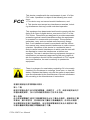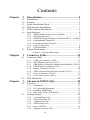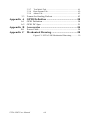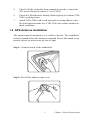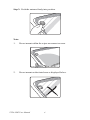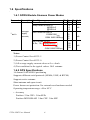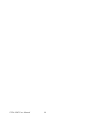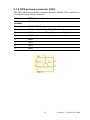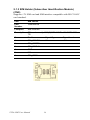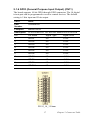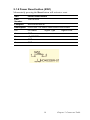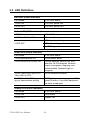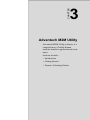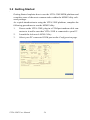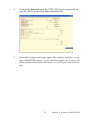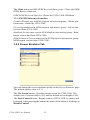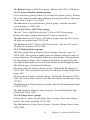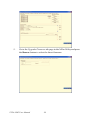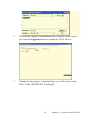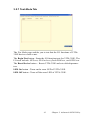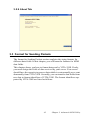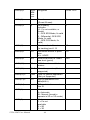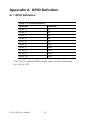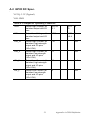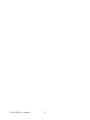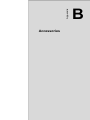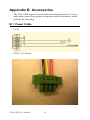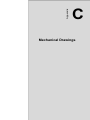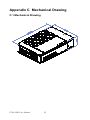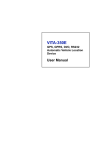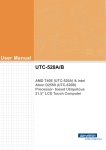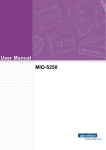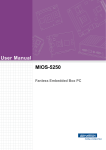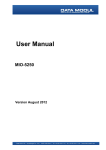Download Advantech VITA-350E User manual
Transcript
VITA-350E GPS, GPRS, DI/O, RS232 Automatic Vehicle Location Device User Manual Copyright This document is copyrighted, © 2007. All rights are reserved. The original manufacturer reserves the right to make improvements to the products described in this manual at any time without notice. No part of this manual may be reproduced, copied, translated or transmitted in any form or by any means without the prior written permission of the original manufacturer. Information provided in this manual is intended to be accurate and reliable. However, the original manufacturer assumes no responsibility for its use, nor for any infringements upon the rights of third parties that may result from such use. Acknowlegement Microsoft Windows® is a registered trademark of Microsoft Corp. All other product names or trademarks are properties of their respective owners. For more information on this and other Advantech products, please visit our websites at: http://www.advantech.com http://www.advantech.com/eplatform For technical support and service, please visit our support website at: http://www.advantech.com/support This manual is for the VITA-350E. Part No. 2006A35000 1st Edition, Dec 2007 VITA-350E User Manual ii Packing List Before you begin installing your device, please make sure that the following materials have been shipped: • VITA-350E device • 1 CD-ROM with User Manual, Advantech Utility • 1 User Manual • 1 GPS antenna • 1 GPRS antenna • 1 power cable • 4 mounting screws If any of these items are missing or damaged, contact your distributor or sales representative immediately. Model No. List VITA-350E Description GPS, GPRS, DI/O and RS232 iii FCC This device complies with the requirements in part 15 of the FCC rules: Operation is subject to the following two conditions: 1.This device may not cause harmful interference, and 2. This device must accept any interference received, including interference that may cause undesired operation This equipment has been tested and found to comply with the limits for a Class A digital device, pursuant to Part 15 of the FCC Rules. These limits are designed to provide reasonable protection against harmful interference when the equipment is operated in a commercial environment. This equipment generates, uses, and can radiate radio frequency energy and, if not installed and used in accordance with the instruction manual, may cause harmful interference to radio communications. Operation of this device in a residential area is likely to cause harmful interference in which case the user will be required to correct the interference at his/her own expense. The user is advised that any equipment changes or modifications not expressly approved by the party responsible for compliance would void the compliance to FCC regulations and therefore, the user's authority to operate the equipment. Caution! There is a danger of a new battery exploding if it is incorrectly installed. Do not attempt to recharge, force open, or heat the battery. Replace the battery only with the same or equivalent type recommended by the manufacturer. Discard used batteries according to the manufacturer’s instructions. 根據交通部低功率管理辦法規定: 第十二條 經型式認證合格之低功率射頻電機,非經許可,公司、商號或使用者均不 得擅自變更頻率、加大功率或變更原設計之特性及功能。 第十四條 低功率射頻電機之使用不得影響飛航安全及干擾合法通信;經發現有干擾 現象時,應立即停用,並改善至無干擾時方得繼續使用。前項合法通信, 指依電信規定作業之無線電信。低功率射頻電機須忍受合法通信或工業、 科學及醫療用電波輻射性電機設備之干擾。 VITA-350E User Manual iv Additional Information and Assistance 1. Visit the Advantech web site at www.advantech.com where you can find the latest information about the product. 2. Contact your distributor, sales representative, or Advantech's customer service center for technical support if you need additional assistance. Please have the following information ready before you call: • Product name and serial number • Description of your peripheral attachments • Description of your software (operating system, version, application software, etc.) • A complete description of the problem • The exact wording of any error message v VITA-350E User Manual vi Contents Chapter 1 Introduction ......................................................2 1.1 1.2 1.3 1.4 1.5 1.6 Introduction ....................................................................... 2 Features ............................................................................. 2 Quick Installation Guide ................................................... 2 GPS Antenna Installation .................................................. 3 GPRS Antenna Installation ............................................... 5 Specifications .................................................................... 6 1.6.1 1.6.2 1.6.3 1.6.4 1.6.5 1.6.6 1.6.7 1.7 GPRS Module Siemens Power Modes ........................... 6 GPS Specifications ......................................................... 6 GSM/GPRS Specifications of Siemens MC55 module7 Programmable Digital I/O .............................................. 7 Enviromental Specifications ........................................... 7 Serial Connectivity ......................................................... 8 LED Definition ........................................................ 8 System Dimensions ........................................................... 9 Figure 1.1:System Dimensions ....................................... 9 Chapter 2 Connector Table .............................................12 2.1 Connector Table .............................................................. 12 2.1.1 2.1.2 2.1.3 2.1.4 2.1.5 2.1.6 2.1.7 2.1.8 2.2 Chapter COM port connector (CN2).......................................... 12 GPS antenna connector (CN3)...................................... 13 SIM Holder (Subscriber Identification Module) (CN5) 14 GPRS antenna connector (CN6) ................................... 15 Battery Connector (CN9) ........................................ 16 GPIO (General Purpose Input Output) (CN11) ............ 17 Power Connectors (CN14)............................................ 18 Power Reset button (SW1) ........................................... 19 LED Definition ......................................................... 20 3 Advantech M2M Utility .................................22 3.1 Overview ......................................................................... 22 3.1.1 3.1.2 3.1.3 3.1.4 3.2 Installation .................................................................... 22 PC System Requirements.............................................. 22 Installing M2M Utility.................................................. 23 How Does VITA-350E Work? ..................................... 23 Getting Started................................................................. 24 3.2.1 3.2.2 3.2.3 3.2.4 3.2.5 3.2.6 Command Page Tab...................................................... 27 Screen Emulator Tab .................................................... 28 Configuration Tab......................................................... 29 GPIO Setting Tab.......................................................... 33 Query GPS Tab............................................................. 34 Upgrade Firmware Tab................................................. 35 vii 3.2.7 3.2.8 3.2.9 3.3 Test Mode Tab .............................................................. 41 Data Format Tab ........................................................... 42 About Tab ..................................................................... 43 Format for Sending Packets ............................................ 43 Appendix A GPIO Definition .............................................50 A.1 A.2 GPIO Definition .............................................................. 50 GPIO DC Spec. ............................................................... 51 Appendix B Accessories ......................................................54 B.1 Power Cable .................................................................... 54 Appendix C Mechanical Drawing ......................................58 Figure C.1:VITA-350E Mechanical Drawinng ............ 59 VITA-350E User Manual viii CHAPTER 1 General Information This chapter gives background information on the VITA-350E. Sections include: • Introduction • Features • Quick Installation Guide • RF Antenna Installation • Specifications • System Dimensions 1 Chapter 1 General Information Chapter 1 Introduction 1.1 Introduction Advantech’s first M2M product - VITA-350E provides in-vehicle data solutions while operating over GSM/GPRS networks for Fleet Management. A 16-channel GPS module, 1 x RS232 and 10 x digital I/O ports allow for advanced tracking and alarms. 1.2 Features • Turnkey Solution Compact Industrial hardware design with intelligent software capabilities, making it a reliable Fleet Management solution. • Versatile I/O Interfaces 10 GPIO, 1 x RS-232 serial port allows you to monitor and connect to external devices. • Embedded SDK for easy configuration Equipped with Advantech’s easy-to-use M2M Utility, VITA-350E offers easy management and integration for all devices. • Wireless firmware updates VITA-350E provides remote wireless upgrades over the air (OTA). No need to re-set parameters on the local site, saving time and cost for field maintenance. 1.3 Quick Installation Guide Before you install, please check the below items: 1. Check if all the parts are included within the package. 2. Prepare a SIM card for GSM/GPRS communication (make sure the GPRS function has been enabled). Use a mobile phone to confirm that the PIN code has not been set and make sure the SIM card is working properly. 3. Find a suitable place inside the vehicle for instalation. 4. Find a suitable place to install VITA-350E and point the external GPS antenna toward the sky - not covered or shielded by any otherobject containing metallic material. VITA-350E User Manual 2 5. Check if all the wiring has been connected correctly; connect the AVL unit to the power source (12 or 24 VDC). 6. Check all LED indicators initially blink regularly to confirm VITA350E’s working status. 7. Attach VITA-350E with a wall mount kit or strong adhesive double-sided tape and make sure VITA-350E will sustain vibration or shock conditions. 1.4 GPS Antenna Installation The antenna must be mounted so it is visible to the sky. The windshield must be cleaned before the antenna is mounted. Ensure that tinted or any metalic objects do not obscure the line of sight. Step 1: Clean the inside of the windshield. Step 2: Peel off the adhesive tape cover. 3 Chapter 1 General Information Step 3: Push the antenna firmly into position. Note: 1. Do not mount within the wiper movement arc area. 2. Do not mount on the tinted area as displayed below. VITA-350E User Manual 4 3. The adhesive tape side is the active side and must face the sky. 4. Do not mount on the tinted area at the top of some widescreens as these can contain metal content and may degrade the antenna sensitivity. 5. Avoid running the antenna cable next to antenna cables from two way radios, cell phones etc. 6. Do not lengthen/shorten the shielded antenna cable. 7. Route the shielded antenna cable through the ferrite core in order to minimise radio frequency interference. 8. Take special care when plugging and unplugging the antenna connector. 9. Take care not to place the antenna under a structure such as a metal roof rack. 1.5 GPRS Antenna Installation The windshield must be cleaned before the antenna is mounted and it must be mounted vertically - not horizontally! Note: Any 3rd party transmitting/receiving device can affect the sensitivity and range of the RF. 1. Avoid running the antenna cable next to antenna cables from two way radios, cell phones etc. 2. Do not strengthen/shorten the shielded antenna cable. 3. Take special care when plugging and unplugging the antenna connector into the male/female connector. 5 Chapter 1 General Information 1.6 Specifications 1.6.1 GPRS Module Siemens Power Modes Parameter DescriptionCondition Min Type Max Unit Power Down Mode 50 100 µA Sleep mode at DRX=2 4.3 @DRX=5 3.0 mA @DRX=9 2.5 Average IDLE mode at DRX=2 supply I BATT+ 15 EGSM 9001)4) current3) 15 mA GSM 1800/19002)4) 15 DATA mode GPRS, (4 Rx, 1Tx) GSM 8501)4) 300 300 mA EGSM 9001)4) 230 GSM 1800/19002)4) Notes: 1) Power Control Level PCL 5 2) Power Control Level PCL 0 3) All average supply currrent values at IVDD =0mA 4) Test condition for the typical values: 50 Ω antenna 1.6.2 GPS Specifications 16 channel ANTARIS 4 positioning Supports different serial protocols (NEMA, UBX, & RTCM) Supports active antenna Short antenna and open circuit Power brown-out protection: No external reset hardware needed Operating temperature range: -40 to 85°C • Accuracy Position 2.5m CEP3 5.0m SEP4 Position DGPS/SBAS2 2.0m CEP 3.0m SEP VITA-350E User Manual 6 • Accuisition5_6 GPS_Mode_(U BX-CFG_Msg) Fast Acquisition Mode Normal Mode High Sensitivity Mode Auto Mode Cold Start 34s 36s 41s 34s Warm Start 33s N/A N/A N/A Hot Start <3.5s N/A N/A N/A Re-acquisition <1s N/A N/A N/A • Sensitivity7 Tracking -158 dBm Acquisition & re-acquisition -148 dBm Cold starts -142 dBm 1.6.3 GSM/GPRS Specifications of Siemens MC55 module Tri-band MC55 EGSM900 /GSM1800/1900 GPRS multi-slot Class 10 GPRS mobile station Class B Download: Max. 85.6 Kbps Uplink: Max. 42.8 Kbps Coding Scheme: CS1-4 Internet service: TCP, UDP, HTTP, FTP, SMTP, POP3 1.6.4 Programmable Digital I/O Digit GPIO: 5 In / 5 Out VIH: 2.64~3.3V (Input logic 1) VIL: 0~0.66V (Input logic 0) VOH: 3.2~3.3V (Output logic 1) VOL: 0~0.4V (Output logic 0) Maximum DC current: 5mA 1.6.5 Enviromental Specifications Operating Temperature: Storage Temperature: 7 Chapter 1 General Information Humidity: 5-85% RH Vibration Test: 1.6.6 Serial Connectivity 1 RS-232 TX/RX up to 230Kbps 1.6.7 LED Definition Green LED (Power Indicator) LED Mode VITA-350E status 1 LED ON +12/+24 V power ON 2 LED OFF +12/+24 V power OFF Red LED (GPS Indicator) LED Mode VITA-350E status 1 LED 1s ON / 1s OFF 2D acquisition accomplishment GPS signal searching 2 LED OFF GPS not working No GPS signal Blue LED (GPRS Indicator) LED Mode VITA-350E status 1 LED Permanently ON GPRS power down 2 LED 600ms ON/ 600ms OFF Limited Network Service: No SIM inserted. No PIN installed. Network search in progress. Ongoing user authentication. Network login in progress. 3 LED 75ms ON/ 75ms OFF/ 75ms ON/ 3s OFF GPRS network activated 4 LED 0.5s ON/ OFF depending on transmission activity GPRS data transfer in progress. LED goes ON within 1 sec after data packets were exchanged. Orange LED (Error Indicator) LED Mode VITA-350E status 1 LED ON Error status 2 LED OFF System OK VITA-350E User Manual 8 GPS GPRS 1.7 System Dimensions RESET LED RS232 POWER GPIO Figure 1.1: System Dimensions 9 Chapter 1 General Information VITA-350E User Manual 10 CHAPTER 2 Connector Table This chapter explains the setup procedures of VITA-350E hardware, including instructions on connecting peripherals and indicators. Be sure to read all safety precautions before you begin the installation procedure. 11 Chapter 2 Connector Table Chapter 2 Connector Table 2.1 Connector Table 2.1.1 COM port connector (CN2) The VITA-350E provides one serial port (COM1: RS-232 TX/RX) via one DB-9 connector (COM1). The pin assignments for the COM port connector are in Appendix A. CN2 COM1 Part Number 1654000056 Footprint DBCOM-VM5MS Description D-SUB CON. 9P 90D(M) DIP 070241MR009S200ZU SUYIN Pin Pin Name Signal Type Signal Level 1 NC 2 RXD# IN +5V 3 TXD# OUT +5V 4 NC 5 GND 6 NC 7 NC 8 NC 9 NC VITA-350E User Manual 12 2.1.2 GPS antenna connector (CN3) The GPS function needs the expander antenna, and the GPS connector is a standard female SMA connector. CN3 GPS Antenna Con. Part Number 1654001599 Footprint RF-SMAC037 Description RF Conn 5p 180D(F) DIP SMA-C037-G Pin Pin Name 1 RF_IN 2 GND 3 GND 4 GND 5 GND Signal Type 13 Signal Level Chapter 2 Connector Table 2.1.3 SIM Holder (Subscriber Identification Module) (CN5) Supports +3V SIM card and SIM interface compatible with ISO 7816 IC card standard. CN5 SIM Holder Part Number 1654000639 Footprint SIM-WL608C Description SIM card conn 6p 90D(F)SMD WO/Pb WL608C3-M04TR Pin Pin Name Signal Type Signal Level 1 SIM_CCVCC IN +3V 2 SIM_CCRST 3 SIM_CCCLK 4 GND 5 NC 6 SIM_CCIO VITA-350E User Manual 14 2.1.4 GPRS antenna connector (CN6) The GPRS function needs the expander antenna, and the GPRS connector is a standard female reverse SMA connector. CN6 GPRS Antenna Con. Part Number 1700004811 Footprint CABLE-SMAFN9 Description Coaxial cable 10cm SMT SMA(F) to I-PEX Pin Pin Name 1 GND 2 GND 3 GND 4 GND Signal Type 15 Signal Level Chapter 2 Connector Table 2.1.5 Battery Connector (CN9) CN9 Battery Con. Part Number 1655902032 Footprint WHL2V-125 Description WAFER 2P 180D(M) 1.25 mm 53047-0210 Pin Pin Name Signal Type Signal Level 1 BAT_VCC PWR +3.3V 2 GND WB_2V_1.25mm VITA-350E User Manual 16 2.1.6 GPIO (General Purpose Input Output) (CN11) The board supports 10-bit GPIO through GPIO connector. The 10 digital in/out-puts can be programmed to read or control devices. The default setting is 5 bits input and 5 bits output. CN11 GPIO Part Number 1652000746 Footprint ME050-35010 Description PLUG-IN BLOCK 10P 90D DIP ME050-35010 WO/PB Pin Pin Name Signal Type Signal Level 1 GPIO1 I/O +3.3V 2 GPIO2 I/O +3.3V 3 GPIO3 I/O +3.3V 4 GPIO4 I/O +3.3V 5 GPIO5 I/O +3.3V 6 GPIO6 I/O +3.3V 7 GPIO7 I/O +3.3V 8 GPIO8 I/O +3.3V 9 GPIO9 I/O +3.3V 10 GPIO10 I/O +3.3V PLUG_10_3.50mm 17 Chapter 2 Connector Table 2.1.7 Power Connectors (CN14) Main power connector, +12 V / +24 V (CN14) Supplies main power to the VITA-350E. CN14 Power Con. Part Number 1652000744 Footprint ME050-35004 Description PLUG-IN BLOCK 4P 90D DIP ME050-35004 WO/P Pin Pin Name Signal Type Signal Level 1 B+ PWR +12V / +24V 2 ACC IN 3 GND 4 GND PLUG_4_3.50mm VITA-350E User Manual 18 2.1.8 Power Reset button (SW1) Momentarily pressing the Reset button will activate a reset. SW1 Power Reset Button Part Number 1601063200 Footprint SW-HDK632BR-ST Description PUSH SW L=5.85mm reset button HDK632BR Pin Pin Name 1 GND 2 uP_RESET# 3 GND 4 GND Signal Type 19 Signal Level Chapter 2 Connector Table 2.2 LED Definition Red LED (Power Indicator) LED Mode VITA-350E status 1 LED ON +12/+24V power ON 2 LED OFF +12/+24V power OFF Yellow LED (GPS Indicator) LED Mode 1 LED 1s ON / 1s OFF VITA-350E status 2D acquisition accomplishment GPS signal searching 2 LED OFF GPS not working No GPS signal Green LED (GPRS Indicator) LED Mode VITA-350E status 1 LED permanently ON GPRS power down 2 LED 600ms ON/ 600ms OFF Limited Network Service: No SIM inserted. No PIN entered. Network search in progress. Ongoing user authentication. Network login in progress. 3 LED 75ms ON/ 75ms OFF/ 75ms ON/ 3s OFF GPRS network activated 4 LED 0.5s ON/ OFF depending on transmission activity GPRS data transfer in progress. LED goes ON within 1 sec after data packets were exchanged. Orange LED (Error Indicator) LED Mode VITA-350E status 1 LED ON Error status 2 LED OFF System OK VITA-350E User Manual 20 CHAPTER 3 Advantech M2M Utility Advantech M2M Utility software is a comprehensive, flexible human machine interface application environment. Sections include: • Introduction • Getting Started • Format of Sending Packets 21 Chapter 3 Advantech M2M Utility Chapter 3 Advantech M2M Utility 3.1 Overview Advantech M2M Utility software is a flexible human machine interface application, which provides functions to customize M2M applications in Windows XP and Windows CE environments. M2M Utility software provides a simple GUI to set M2M data, GPS Tracking System and automation parameters. VITA-350E is flexible and easy to use. Customers can use the M2M Utility software to setup information and parameters for add-on devices, which will automatically be detected and shown on the utility screen. After setting the server IP address, port and data formats, VITA-350E will automatically connect to the server and send GPS or I/O data to the server. The VITA-350E RISC-based platform is a multi-threaded engine for optimal performance. It provides GPS/GPRS connectivity with other mobile and automation devices in cars, truck fleets and other transports. The VITA-350E platform ensures that you can integrate your process data into existing M2M information systems, or your own proprietory Geographical Information system data formats. In addition, VITA-350E M2M Utility software utility leverages 32-bit Windows’ preemptive multi-tasking capability to support Windows CE environments. 3.1.1 Installation VITA-350E platform has all the neccessary software built-in, you don’t need to install anything on the VITA-350E product itself. The M2M Utility for Windows XP is the client for configuring external devices and controlling VITA-350E remotely, you must copy and execute it on a PC system. 3.1.2 PC System Requirements • OS : Microsoft Windows XP • RAM : at least 128 MB memory • Disk space: at least 4 MB space • CPU: Intel Pentium II processor 400 MHz or higher • Display: VGA resolution or higher • Microsoft-compatible mouse VITA-350E User Manual 22 • Ethernet port 3.1.3 Installing M2M Utility Advantech M2M Utility ships with an executable .exe program you just copy to your computer, run and follow the setup procedures. 3.1.4 How Does VITA-350E Work? VITA-350E platform includes two parts: Hardware platform + firmware and M2M Utility client software. VITA-350E device has one RS232 port that can be connected to your PC-based system. VITA-350E platform is designed for the following applications: • GPS/GPRS AVL/LBS applications. • Data acquisition and transmission through GPRS • Wireless connectivity • Remote access control • Easy device configuration The M2M Utility is the client to configure and control the VITA-350E platform. The M2M Utility GUI is the following: 23 Chapter 3 Advantech M2M Utility 3.2 Getting Started Getting Started explains how to use the VITA-350E M2M platform and complete some of the most common tasks within the M2M Utility software package. As a quick introduction to using the VITA-350E platform, complete the following procedures to run the M2M Utility. 1. Power on the VITA-350E, plug-in a COM port modem cable connector to it and be sure that VITA-350E is connected to your PC. 2. Launch the Advantech M2M Utility. 3. Select your PC connected COM port on the Configuration page. VITA-350E User Manual 24 4. Click on the Search button, the VITA-350E device connected on your PC will be probed and linked automatically. 5. Select the Configuration page again. This window includes: set/get time, GSM/GPRS options, screen emulator quality, ACC power off delay, platform ID number and name, server IP, port and send format. 25 Chapter 3 Advantech M2M Utility 6. Define your server IP, port and data send format. Then press the Set button on the Server Option Group. 7. Reboot the VITA-350E, then the data will be sent to your specified server. The build-in functions shipped with VITA-350E can help you to control some basic data formats. You can also change your own data format which will be described in Chapter 3 - Formats for Sending Packets. The following sections provide an overview to the basic functions for customizing VITA-350E-based solution. VITA-350E User Manual 26 3.2.1 Command Page Tab There are 4 groups on the Command Page Tab: Command Data, GPS Received Data, GSM/GPRS Received Data, and M2M Platform Information. 3.2.1.1 Command Data group The Search button in the Command Data group : Searches for VITA350E devices on the serial port cable. The Clear button in the Command Data group : Clears the command list data. Command Data list : Shows the VITA-350E status list. 3.2.1.2 GPS Received Data group The Open button in GPS Received Data group : Opens the GPS port. The Close button in GPS Received Data group : Closes the GPS port. The Clear button in GPS Received Data group : Clears the GPS Received data list. The GPS Received Data list : Shows the VITA-350E GPS data. 3.2.1.3 GSM/GPRS Received Data group The Open button in GSM/GPRS Received Data group : Opens the GSM port while GSM mode is set to AT-Command mode. The Close button in GSM/GPRS Received Data group : Closes GSM port while GSM mode is set to AT-Command mode. 27 Chapter 3 Advantech M2M Utility The Clear button in GSM/GPRS Received Data group : Clears the GSM/ GPRS Received data list. GSM/GPRS Received Data list : Shows the VITA-350E GSM data. 3.2.1.4 M2M Platform Information Product ID static text in M2M platform information group : Shows platform name - should be VITA-350E. OS version static text in M2M platform information group : OS version recieved from VITA-350E. Bootload Version static text in M2M platform information group : Bootloader version and from VITA-350E. M2M Firmware Version static text in M2M platform information group : M2M engine version from VITA-350E. 3.2.2 Screen Emulator Tab You can change the screen emulator quality on the Screen Emulator page. The default quality value is 5 %. The Get Screen button : Gets the current screen for VITA-350E. The default size of screen width is 320, and the default screen height is 240. The Start Control button : Begins control of VITA-350E by mouse and keyboard. After pressing the button, the name of the button will change to Disable Control. VITA-350E User Manual 28 The Disable Control button : Stops controlling VITA-350E by mouse and keyboard. Keyboard input field: Inputs characters that will be sent to VITA-350E. 3.2.3 Configuration Tab 29 Chapter 3 Advantech M2M Utility This page is the main settings page for VITA-350E. These values will be recieved first when the VITA-350E is searched. There are several groups in this page. These groups include: Host Serial Port, Device Date/Time, GSM/GPRS Options, GPRS Baud Rate, COM Baud Rate, H/W Reset, Screen Emulator Quality, ACC Power Off Delay, Platform Options, Voltage Source, and Server Options. 3.2.3.1 Host Serial Port group The Host Serial Port combo-box : Assigns the PC connected COM port ID. All available serial ports will be a item in this list. You should select an available serial port and connect VITA-350E to this port. 3.2.3.2 Device Date/Time group The Get Time button in the Device Date/Time group : Gets the current time from VITA-350E. The Set Time button in the Device Date/Time group : Sets the PC current time to VITA-350E. 3.2.3.3 GSM/GPRS Options group The GSM Mode combo-box in GSM/GPRS Options group : Selects the AT-command or GPRS mode for GSM module. If the mode is set to GPRS, the M2M engine will automatically connect the AP station with the specified APN, phone number. If the mode is set to AT-command, the M2M engine will open the GSM module port with the specified baud rate. The Baud Rate combo-box in GSM/GPRS Options group : Selects a baud rate for the GSM module. It is only used on AT-command mode. APN edit in GSM/GPRS Options group : Specifies the APN name when GPRS mode is selected. The default value is Internet. Phone Number edit in GSM/GPRS Options group : Specifies the phone number when GPRS mode is selected. The default is *99***1#. The Set button in GSM/GPRS Options group : Sets GSM/GPRS options for VITA-350E. 3.2.3.4 GPS Baud Rate group The GPS Baud Rate combo-box in GPS Baud Rate group : Defines the baud rate of the GPS module. This is fixed and should not be changed by users. The COM Baud Rate combo-box in COM Baud Rate group : Defines the baud rate of VITA-350E COM module. This COM via VITA-350E is connected and defined by the user. VITA-350E User Manual 30 The Reboot button in H/W Reset group : Reboots the VITA-350E device. 3.2.3.5 Screen Emulator Quality group Screen Emulator Quality edit in Screen Emulator Quality group : Defines the screen quality percent when getting screen option enabled. The range of the value is from 1 % to 100 %. The Set button in Screen Emulator Quality group : Sets the specified screen quality to VITA-350E. 3.2.3.6 ACC Power OFF Delay group The ACC Power Off Delay edit in ACC Power OFF Delay group : Defines the delay seconds when the ACC power turned off. The Get button in ACC Power OFF Delay group : Gets the ACC power off delay in seconds from VITA-350E. The Set button in ACC Power OFF Delay group : Sets the ACC power off delay in seconds to VITA-350E. 3.2.3.7 Platform Options group The Type combo-box in Platform Options group : Sets the “type” of VITA-350E. The current available items are Standard Platform and Customized platform. The Standard Platform is specified by Advantech and the data format is binary. The Customized Platform is specified by the user and the data format is text. The data format can be changed by users. The default type is Customized Platform. ID number edit in Platform Options group : Defines the ID number of VITA-350E. This text will be sent to server when the format included the string <ID>. ID name edit in Platform Options group : Defines the ID name of VITA350E. This text will be sent to server when the format included the string <TYPE>. The Set button in Platform Options group : Sets the ID number and Name to VITA-350E. The Get button in Platform Options group : Gets the ID number and Name from VITA-350E. 3.2.3.8 Voltage Source group Voltage Source static text in Voltage Source group : Shows the Voltage Source. The value should be 12V or 24V. The Get button in Voltage Source group : Gets the Voltage Source from VITA-350E. 31 Chapter 3 Advantech M2M Utility 3.2.3.9 Server Options group The First IP Address edit text in Server Options group : Defines the first server IP address. The VITA-350E will send data to the first server periodically. The First IP Port Number edit text in Server Options group : Defines the first server socket port number. The Second IP Address edit text in Server Options group : Defines the second server IP address. VITA-350E will send data to the second server when the first server is unconnected. The Second IP Port Number edit text in Server Options group : Defines the second server socket port number. The Send Format edit text in Server Options group : Defines the format of data sent to the server. The format descriptions are documented in Chapter 3. The default format is $,<TYPE>,<ID>,<FIX>,<DDMMYY>,<HHMMSS>,<RMC(4)><RMC(3)>,<RMC(6)><RMC(5)>,<SP EED>,<ANGLE>,0,#<CR><LF> The Interval Time edit text in Server Options group : Defines the interval seconds between data packets. The default value is 30 seconds. The Re-Send Head String edit text in Server Options group : Defines the re-sent data head string. When the server is disconnected or GPRS has failed, the sent data will be saved in VITA-350E’s internal memory. If the server is connected, then the unsent data will be sent again. The Re-Send Head string is designed to replace the normal send-head string when the re-send process occurs. For example, if the Re-Send Head string is $@, then the re-sent data head will be changed from $,to $@. The Set button in Server Options group : Sets server options to VITA350E. The Get button in Server Options group : Gets server options from VITA350E. VITA-350E User Manual 32 3.2.4 GPIO Setting Tab The GPIO Setting Page enables you to define and get the GPIO directions and values from/to VITA-350E remotely. There are 10 GPIO pins in VITA-350E. Every GPIO pin could be set to input or output. The GPIO Direction #n radio button in GPIOs Direction/Value group : Specifies the direction of GPIO #n where n is from 1 to 10. The GPIO Value #n combo-box in GPIOs Direction/Value group : Specifies the output value of GPIO pin #n when the direction of the pin defined to output. The GPIO Status #n picture in GPIOs Status group : Shows the current status of GPIO pin #n. The Setup button in GPIOs Direction/Value group : Sets up directions and values of the GPIO pins to VITA-350E. The Get button in GPIOs Direction/Value group : Gets directions and values of GPIO pins from VITA-350E. The Refresh button in the GPIOs Status group : Gets the values of GPIO pins from VITA-350E. 33 Chapter 3 Advantech M2M Utility 3.2.5 Query GPS Tab The Query Page enables that you query GPS data from VITA-350E within the specified time range. The Begin Date date selector : Selects the begin date for GPS data in VITA-350E. The Begin Time time selector : Selects the begin time of GPS data in VITA-350E. The End Date date selector : Selects the begin date of GPS data in VITA350E. The End Time time selector : Selects the begin time of GPS data in VITA350E. The Save to File edit text : Specifies the filename to save the query GPS data. The Query from VITA-350E button : Starts querying the GPS data within specified dates and times. The Browse button : Browses the folder and selects the path and file to save queried GPS data. VITA-350E User Manual 34 3.2.6 Upgrade Firmware Tab This Upgrade Firmware tab page enables you to upgrade the M2M firmware engine to VITA-350E. The Upgrade File edit text : Specifies the firmware file. It should include the file path and filename. The Version static text : Shows the version for upgrading the firmware. The Check sum static text : Show the checksum for upgrading firmware. The Browse button : Browses the folder and selects a path and file to upgrade to VITA-350E. This upgrade firmware file should be named: m2magent.bin. There is a file named m2magent.ver in the same folder. 35 Chapter 3 Advantech M2M Utility Upgrade to VITA Device button : Starts upgrading the specified firmware to VITA-350E. The upgrade procedure is as follows: 1. Power-on VITA-350E device. 2. Connect your PC to VITA-350E with COM port by Modem cable. 3. Choose your PC COM port on the Configuration tab page in the M2M utility. VITA-350E User Manual 36 4. Press the Search Button on the Command page VITA-350E information will be read to your PC. 37 Chapter 3 Advantech M2M Utility 5. Go to the Upgrade Firmware tab page in the M2m Utility and press the Browse button to select the latest firmware. VITA-350E User Manual 38 6. The firmware upgrade information will be shown on the screen, just click the Upgrade button to update the VITA Device. 7. Change the tab-page to Command Page, you will see the string DOC_CMD_WRITEFILE Cmd begin. 39 Chapter 3 Advantech M2M Utility 8. Wait about 30 seconds, you will see the string “UpgradeUtyCmd” begin... and “UpgradeUtyCmd Succeded!” 9. Now you’ve succesfully upgraded the firmware, you need to reboot VITA-350E to run the new firmware. 10. After you’ve re-booted VITA-350E, please check that the M2M Firmware Version is the same as your firmware version. VITA-350E User Manual 40 3.2.7 Test Mode Tab The Test Mode page enables you to test that the I/O functions of VITA350E devices work or not. The Begin Test button : Starts the I/O function tests for VITA-350E. The I/O tests include: GPS test, SD Card test, flash ROM test, and GPIO test. The Reset Device button : Resets VITA-350E and sets default parameters. LED On button : Turns on the error LED of VITA-350E. LED Off button : Turns off the error LED of VITA-350E. 41 Chapter 3 Advantech M2M Utility 3.2.8 Data Format Tab * This page displays the fields of GPS data. VITA-350E User Manual 42 3.2.9 About Tab 3.3 Format for Sending Packets The format for Sending Packets section explains the string formats for different data fields. In this chapter, you will learn the formats for M2M data fields. This chapter shows you how to format data sent by VITA-350E. Firstly, you must design the fields of data received by your server. Your server should have the capacity to process data which is sent normally or re-sent abnormally from VITA-350E. Secondly, you can transfer data fields from raw data to format identifiers of VITA-350E. The format identifiers supported by VITA-350E are listed as follows: 43 Chapter 3 Advantech M2M Utility Identifier Data Strin g Description Example <ID> ssss Platform ID Number 001 <TYPE> ssss Platform Type Name Advantech <PACKET> 9999 Packet number from system starting. 20 <FIX> a Status (A=valid, V=invalid, R=unavailable) A <GPIO> XXX GPIO Status 3F2 <LASTFIXDATE> DDM MYY UTC Date for last valid RMC data. 281107 <LASTFIXTIME> HHM MSS UTC Time for last valid RMC data. 205950 <LASTFIXLONX> SDD DM M.m mm m Longitude for last valid RMC data. S is (-) for West 12145.1214 -12001.2589 <LASTFIXLONY> SDD MM. mm mm Latitude for last valid RMC data. S is (-) for South 1245.1214 -1201.2589 <SPEED> 999 Speed, UoM are km/hr 90 <ANGLE> 999 Angle, UoM are degrees 25 <CR> 0x0D Carriage Character 0x0D <LF> 0x0A Linefeed Character 0x0A <STATUS> x The status of VITA-350E. 2:Normal 5:ACC Power off 5 <DDMMYY> DDM MYY UTC Date Value are from RMC valid or RTC of VITA-350E. 281107 <YYMMDD> YYM MDD UTC Date Value are from RMC valid or RTC of VITA-350E. 071128 VITA-350E User Manual 44 <YYYYMMDD> YYY YMM DD UTC Date Values are from RMC valid or RTC of VITA-350E. 20071128 <HHMMSS> HHM MSS UTC Time. Values are from RMC valid or RTC of VITA-350E. 205950 <RMC(1)> HHM MSS .sss UTC Time 205950.000 <RMC(2)> a Status (A=valid, V=invalid) A <RMC(3)> DDM M.m mm m Latitude 1825.4523 <RMC(4)> d Direction (N:north,S:south) N <RMC(5)> DDD MM. mm mm Longitude 12145.1214 <RMC(6)> d Direction (E:east,W:west) E <RMC(7)> z.z Speed over ground (knots). 63.52 <RMC(8)> y.y Course over ground (reference to true north). 240.31 <RMC(9)> DDM MYY UTC date 281107 <RMC(10)> d.d (Null) or Magnetic variation (degrees) <RMC(11)> v (Null) or Variation sense (E=east, W=west) <GGA(1)> HHM MSS .sss UTC Time 205950.000 <GGA(2)> DDM M.m mm m Latitude 1825.4523 <GGA(3)> d Direction (N:north,S:south) N 45 Chapter 3 Advantech M2M Utility <GGA(4)> DDD MM. mm mm Longitude 12145.1214 <GGA(5)> d Direction (E:east,W:west) E <GGA(6)> q GPS quality indicator (0 - Fix not available, or invalid 1 - GPS SPS Mode, fix valid 2 - Differential, GPS SPS Mode, fix valid 3 - GPS PPS Mode, fix valid) 1 <GGA(7)> ss Number of satellities in use (in tracking),ss=0..12 05 <GGA(8)> h.h Horizontal dilution of precision h.h : HDOP 2.0 <GGA(9)> a.a Antenna altitude re: meansea-level (geoid) 59.0 <GGA(10)> M UoM for antenna altitude in meters M <GGA(11)> (Null ) Geoidal separation (Not supported) <GGA(12)> (Null ) UoM for geoidal separation (Not yet supported) <GGA(13)> x.x Age of differential GPS data(NULL) <GGA(14)> xxxx Differenttial reference station ID <GSA(1)> a Mode: A- Automatic M - Manual (forced to operate in 2D or 3 D mode) A <GSA(2)> x Mode: 1 = Fix not available 2 = 2D 3 = 3D 1 VITA-350E User Manual 46 <GSA(3)> s 1 PRN number of satellites used in solution (NULL for unsued fields) <GSA(4)> s 2 PRN number of satellites used in solution (NULL for unsued fields) <GSA(5)> s 3 PRN number of satellites used in solution (NULL for unsued fields) <GSA(6)> s 4 PRN number of satellites used in solution (NULL for unsued fields) <GSA(7)> s 5 PRN number of satellites used in solution (NULL for unsued fields) <GSA(8)> s 6 PRN number of satellites used in solution (NULL for unsued fields) <GSA(9)> s 7 PRN number of satellites used in solution (NULL for unsued fields) <GSA(10)> s 8 PRN number of satellites used in solution (NULL for unsued fields) <GSA(11)> s 9 PRN number of satellites used in solution (NULL for unsued fields) <GSA(12)> s 10 PRN number of satellites used in solution (NULL for unsued fields) <GSA(13)> s 11 PRN number of satellites used in solution (NULL for unsued fields) <GSA(14)> s 12 PRN number of satellites used in solution (NULL for unsued fields) <GSA(15)> p.p PDOP <GSA(16)> h.h HDOP <GSA(17)> v.v VDOP 47 Chapter 3 Advantech M2M Utility <GLL(1)> DDM M.m mm m Latitude 1825.4523 <GLL(2)> d Direction (N:north,S:south) N <GLL(3)> DDD MM. mm mm Longitude 12145.1214 <GLL(4)> d Direction (E:east,W:west) E <GLL(5)> HHM MSS .sss UTC Time 205950.000 <GLL(6)> a Status (A=valid, V=invalid) A <VTG(1)> t.t Course Over Ground (degrees True) 0 if over current DOP mask <VTG(2)> T Units: T - degrees True <VTG(3)> m.m Course Over Ground (degrees Magnetic) 0 if over current DOP mask <VTG(4)> s.s Speed (knots). 0 if over current DOP mask <VTG(5)> N Units: N ®C knots <VTG(6)> g.g Speed (Km/hr). 0 if over current DOP mask <VTG(7)> K Units: K - Km/hr Note: UoM=Unit of Measurement Examples: $,<TYPE>,<ID>,<FIX>,<DDMMYY>,<HHMMSS>,<RMC(4)><RMC(3)>,<RMC(6)><RMC(5)>,<SP EED>,<ANGLE>,0,#<CR><LF> VITA-350E User Manual 48 Appendix A GPIO Definition The VITA-350E is equipped with a watchdog timer that resets the CPU or generates an interrupt if processing comes to a standstill for any reason. This feature ensures system reliability in industrial standalone or unmanned environments. 49 Appendix A GPIO Definition Appendix A GPIO Definition A.1 GPIO Definition Table A.1: GPIO Definition GPIO No. Function GPIO_1 IN GPIO_2 IN GPIO_3 IN GPIO_4 IN GPIO_5 IN GPIO_6 OUT GPIO_7 OUT GPIO_8 OUT GPIO_9 OUT GPIO_10 OUT 5 IN/ 5 OUT is default GPIO setting, and it could be customized, Ex, 4 IN / 6 OUT. VITA-350E User Manual 50 A.2 GPIO DC Spec. VCCQ: 3.3V (Typical) VSS: GND Table A.2: Output DC Operating Conditions VOH Output High Voltage, all standard output and I/O pins VCCQ0.1 VCC Q V VOL Output Low Voltage, all standard output and I/O pins VSS VSS +0.4 V IOH_H Output High Current, all standard, high-strength output and I/O pins (VO=VOH) -10 mA IOH_L Output High Current, all standard, low-strength output and I/O pins (VO=VOH) -3 mA IOL_H Output Low Current, all standard, high-strength output and I/O pins (VO=VOH) 10 mA IOL_L Output Low Current, all standard, low-strength output and I/O pins (VO=VOH) 3 mA 51 Appendix A GPIO Definition VITA-350E User Manual 52 Appendix B Accessories 53 Appendix B Accessories Appendix B Accessories The VITA-350E requires several cables for normal operation. You can make them yourself or purchase an optional cable kit assembly, which includes the following. B.1 Power Cable CN15 PLUG_4_3.50 mm VITA-350E User Manual 54 PIN1: Power Input, Red line, 12 V / 24 V Car Battery DC constant Input. PIN2: ACC, Yellow line, Ignition/Switching power, see the related operating power at notes3. PIN3: GND, Black line, ground, Notes: 1. The length of Power cable is 3 M. 2. Power Input Voltage 9~35 V. 3. Power Operating Voltage 10~30 V (9 V would be looked as battery low). 55 Appendix B Accessories VITA-350E User Manual 56 Appendix C Mechanical Drawings 57 Appendix C Mechanical Drawing Appendix C Mechanical Drawing C.1 Mechanical Drawing VITA-350E User Manual 58 GPS GPRS RESET LED RS232 POWER GPIO Figure C.1: VITA-350E Mechanical Drawinng 59 Appendix C Mechanical Drawing VITA-350E User Manual 60