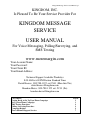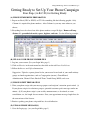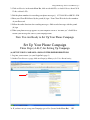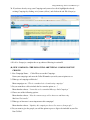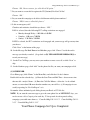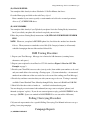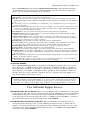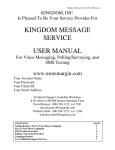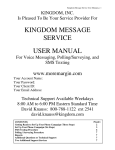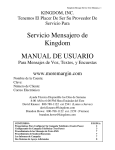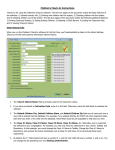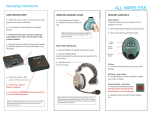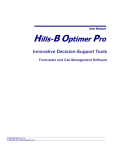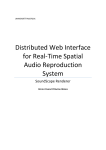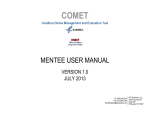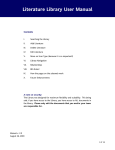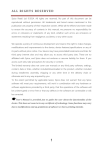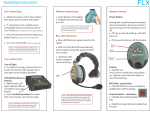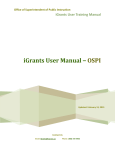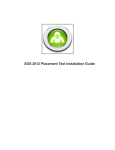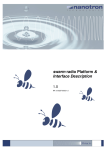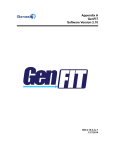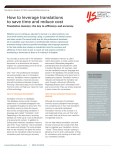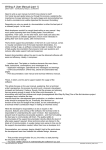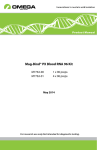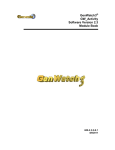Download KINGDOM MESSAGE SERVICE USER MANUAL
Transcript
Kingdom Message Service User Manual, p. 1 KINGDOM, INC. Is Pleased To Be Your Service Provider For KINGDOM MESSAGE SERVICE USER MANUAL For Voice Messaging, Polling/Surveying, and SMS Texting www.moremargin.com Your Account Name: Your Password: Your Client ID: Your Email Address: Technical Support Available Weekdays 8:00 AM to 6:00 PM Eastern Standard Time David Knauss: 800-788-1122 ext 2541 (Mon thru Thr) [email protected] Brandon Howe: 800-788-1122 ext. 2159 (Fri) [email protected] CONTENTS: Getting Ready to Set Up Your Phone Campaign Set Up Your Phone Campaign SMS Texting Procedure Polling / Surveying Procedure Campaign Reports Two Additional Support Services PAGE: 2 3 6 6 6 7 Kingdom Message Service User Manual, p. 2 Getting Ready to Set Up Your Phone Campaign Four Steps (A-B-C-D) for Getting Ready (A) PHONE NUMBER FILE PREPARATION 1. Prepare an Excel (XLS or XLSX) or CSV file something like the following graphic. Only Column A is required for phone numbers. After Column A, you may enter whatever you choose. 2. Everything has to be cleared out of the phone numbers except 10 digits. Remove all longdistance 1’s, parenthetical marks, spaces, hyphens, and texts. See the following example: (B) UPLOAD YOUR PHONE NUMBER FILE 1. Log into your account (See your Login Info, page 1) 2. Click on Libraries in the main menu bar, then click on the tab Phone List Library 3. Follow the Browse and Upload instructions Suggestion: Upload a separate phone list for your master list and each of your small ministry groups or church organizations, such as Congregation (master), Church Board, Administration, Chancel Choir, Baseball Team, Youth Group, MOPs, and so on. (C) PHONE SCRIPT PREPARATION 1. Write your phone script with your message purpose and recipient’s attention span in mind. (a) If your phone script is for a business purpose, potential customers prefer messages under one minute. (b) If your phone script is your weekly announcements, a devotional, an event cancellation, etc., the length does not matter. State your approximate message length first, for the convenience of the listener. 2. Practice speaking your phone script with lots of vocal inflection (D) UPLOAD PHONE MESSAGE(S) 1. Go to the Login page (see your Login Info, page 1) Kingdom Message Service User Manual, p. 3 2. Click on Libraries in the main Menu Bar, click on tab Add Files to Audio Library, then Call In To Record Audio File. 3. Dial the phone numbers for recording your phone message(s): 817-288-8101 or 800-331-4226 4. Enter your Client ID followed by the pound (#) sign—Your Client ID is the last five numbers of your Password. 5. Follow the audio directions for recording messages—End recorded message with the pound (#) sign 6. When your phone message appears on your computer screen as “no name yet,” click Edit to rename your message the same as your campaign name. Now You Are Ready to Set Up Your Phone Campaign Set Up Your Phone Campaign Three Steps (A-B-C) for Setting Up Campaign (A) SET UP VOICE CAMPAIGN—FOLLOW THE SIMPLE DIRECTIONS 1. Log into your account (see your Login Info, page 1) 2. On the Client Resources page, click on Campaign Manager for Voice Broadcasting 3a. If you have not yet set up your Campaign, go to New (located in the Menu Bar) OR Kingdom Message Service User Manual, p. 4 3b. If you have already set up your Campaign and you need to edit it, highlight the already existing Campaign by clicking on it (it turns yellow), and click on the tab Edit Campaign 4. If a New Campaign, complete the set-up choices following in section B (B) NEW CAMPAIGN—THE FOLLOWING ARE TYPICAL CAMPAIGN SET-UP CHOICES 1. New Campaign Name: Caller ID to use on this Campaign: Name your campaign, and enter the Caller ID number you wish your recipients to see 2. What type of campaign will this be? Most campaigns are: “This is a standard voice broadcasting campaign.” 3. Do you want these calls to include the live transfer option, or…? Most churches choose: “I want this to be a standard Message-Only Campaign.” 4. Choose one of the following options: Most churches choose: “Play the same message to Live Answers and Answering Machines/Voicemails.” 5. What type of Answers is most important to this campaign? Most churches choose: “Optimize this campaign to detect live answers from people.” 6. Do you want to give the people you call the option to press a digit to be included in your DoNot-Call list? Kingdom Message Service User Manual, p. 5 Choose: “NO, I do not want to give a Do-Not-Call option.” 7. Do you want to screen this list against the US (National) Do-Not-Call list? Choose: “NO.” 8. Do you want this campaign to be able to dial known mobile phone numbers? Choose: “YES, I want to call mobile phones.” 9. Is this an emergency call? Churches and ministries should always choose: “YES.” If NO is selected, then the following FCC calling restrictions are engaged: • • • Monday through Friday: 9:00 AM to 9:00 PM Saturday: 9:00 am to 7:00 PM Sunday: 2:30 PM to 7:00 PM If YES is selected, the FCC restrictions are disengaged and your message will go out any time you choose. Click “Next” at the bottom of the page. 10. On the Message For Both Human And Machine page, click “Choose” beside the audio message you already recorded. (Or go back to (D) UPLOAD PHONE MESSAGE(S) to record your message.) 11. On the Test Call Page, you may enter your number to enact a test call, or click “Next” to skip. 12. On the Numbers page, click “Add” for the phone list file you want your campaign to dial. (C) SCHEDULER Go to Home page (click “Home” in the Menu Bar), and click the Scheduler button Double click on the calendar day. (a) Enter the Start Time and End Time—choose more time than needed—maybe 2 hours. (b) Enter the Calls Per Minute—delete the 1 to be a blank answer, or enter about 100 more than the numbers on your call list. (c) If campaign is nonweekly-repeating, let “Do Not Repeat” as is. No number allows unlimited speed dialing down your Excel or CSV file list NOTE: If you want the same message to go to the same phone list on DIFFERENT days, you need to create a New Campaign for each day. To keep track of each repeated calling campaign, you could name them as: “Cancelled Mtg Call 11-1-13” “Cancelled Mtg Call 112-13” “Cancelled Mtg Call 11-3-13” Your Phone Campaign Set Up is Completed Kingdom Message Service User Manual, p. 6 (D) CHANGE SPEED You completed this already in above Scheduler / Calls Per Minute, but if not… Go to the Home page and click on the tab Change Speed Enter a number if you want to specify a certain number of calls to be executed per minute Also see (C) SCHEDULER above. (E) ADD NUMBERS You completed this already if you Uploaded your phone list in the Getting Ready instructions, but if you edited your phone file and need to upload your revision… Follow the previous Getting Ready instructions in (B) UPLOAD YOUR PHONE NUMBER FILE NOTE: Whenever you upload a REVISED phone list, first delete the outdated one from the Library. Then you must re-attach the revised file (Edit Campaign button) to all currently scheduled campaigns that used the outdated deleted file. SMS Texting Procedure 1. Prepare your Text Message. Message size is limited to 160 characters (counting letters, characters, and spaces). 2. Prepare your recipient list in an Excel or CSV file similar to Figure 1: Excel or CSV File Example on page 2. 3. Provide your Client ID#, two area codes (not zip codes) from within your numbers to be sent*, and your email address for receiving a Texting report. (*System technicality—An unowned number from within one of the area codes has to be secured for sending your Text Message.) 4. Provide day and time-zone time that you wish your message to be sent. Texting is currently available Central Standard Time, Monday through Friday, between 9:00 AM and 5:00 PM. 5. Email all of the above info to Amber at: [email protected] You are charged per text instance both outbound (message sent to recipients’ phones) and inbound (recipients’ replies). If you do not want recipients to reply, put DONOTREPLY in the message. (NOTE: Spaces are omitted in DONOTREPLY to save toward the 160 count.) Polling / Surveying Procedure Call your tech representative for a specific Polling / Surveying User Manual on how to set up a polling / surveying campaign. Campaign Reports (A) GENERAL REPORT Kingdom Message Service User Manual, p. 7 This is a General Report provided on the Campaign Manager Home Page, where all Current Campaigns are listed with various report categories after each campaign name. The report categories are explained as follows. All of the categories are running totals of raw numbers. Current Campaigns = lists all campaigns that are current and past. Campaign Name = shows the name you have chosen for each campaign. Status Now = shows the status of each campaign. For example, you’ll see Calling Now if campaign is in progress, Not Scheduled if campaign is already completed, and Data Processed OK if campaign is successfully set up and scheduled to call. ID = each campaign receives its own ID number. It is a number that your account manager may use for reference for any questions you may have. CPM = Calls Per Minute displays how many calls you want your campaign to send out per minute. Default is set to 1, but if you want your constituents to all receive a message simultaneously, then set this to a higher number than the number of records in your phone list file (Phone List Library). Lines Calling Now = tells you how many automated phones lines are being called at any particular time. Total Numbers In List = the net amount of numbers in your list after scrubbing for Do Not Calls, Duplicates, Toll Free Numbers, and any numbers less than 10 digits. Completed Numbers In List = tells you how many numbers our lines have successfully connected to. If we get a Live Answer or a Voice Mail, it counts as completed. If we get a No Answer, Busy, or Disconnected Number, we will retry that number up to six times before we count it as completed. Total Calls Today = the raw number of how many calls we have made on that particular day. Live Answers Today = tells you how many people answered who were breathing. They could hang up, hear the entire message, press a key, or anything, but as long as they answered and were human, it puts it into this column. Answering Machines Today = the same as the Live Answers Today, except they are answering machines. No Answers Today = the raw number of No Answers you got in that campaign. Busies Today = the raw number of Busy Signals you got in that campaign. There are Fast Busies and Regular Busies Bad Numbers Today = the raw number of bad numbers or operator intercept or disconnected numbers that were dialed in your campaign. No Answers, Busies, and Bad Numbers are attempted up to six times before the number is classified as any of those three. Minutes = the total number of minutes that you generated for a particular campaign that day. It is rounded down into whole minutes. No decimals or fractions of minutes. Live Transfers Today = is only for a campaign where people press a key during your message to get more information or talk to you live. This will list how many press-thru’s you received for the campaign. (B) SPECIFIC REPORT This is a Specific CSV Report, which is a report linked to individual phone numbers. Here’s how to get the report. (1) Log in to your KMS account, (2) Click on the top line: “Call Details CSV Report,” (3) Click on the Campaign line you want reported, (4) Click on “Generate Report” and then “Get All Call Detail Records,” (5) Save the file to your computer, and (6) When the file is open (Excel), widen the truncated columns, and perform a “Data / Sort / Sort by callresult” (older Excel versions), or perform a “Data / Sort & Filter / Sort / Custom Sort / callresult” (newer Excel versions). CSV Report provides 11 detail categories: Busy, Duplicate Numbers, Fast Busy, Human Completed, Human Hung Up, Invalid Phone, Machine Completed, Machine Hung Up, No Answers, Opinter, and Test Calls. (Opinter means that it was an operator-intercepted call, such as, “Number is no longer in service.”) You are charged a connect fee only for successful connects: Human Completed, Human Hung Up, Machine Completed, Machine Hung Up, and Test Calls. Two Additional Support Services KMS PHONE FILES SET-UP SERVICE. When you provide Kingdom with your church directory (via a printed booklet, Word doc, Excel file, email, etc.), all various break-out groups and ministries, and note who participates in what, Kingdom will provide you with (1) a master phone list file, (2) an individual file of each break-out group, and (3) upload your master file and break-out files to your KMS account. Cost is $97 for a one-time setup of a master phone file and corresponding break-out files. Code is KMLT. KMS PHONE FILES MAINTENANCE SERVICE. Kingdom will maintain your master phone file and corresponding break-out files up-to-date. You may call Kingdom weekly, bi-weekly, or monthly with any changes to your master phone list and corresponding break-out lists. Kingdom will email to you copies of the revised files, and also upload your revised master and break-out files to your KMS account. Cost is $9.25 for each revision event. Code is KMRELT.