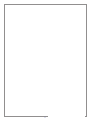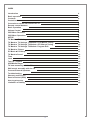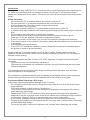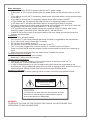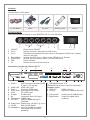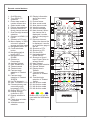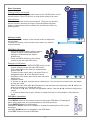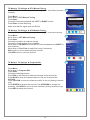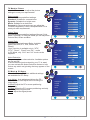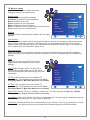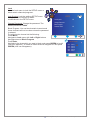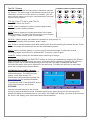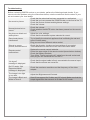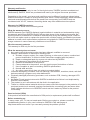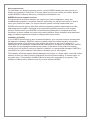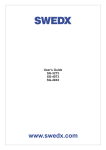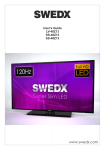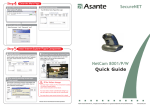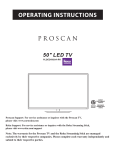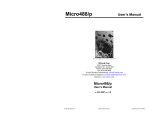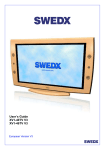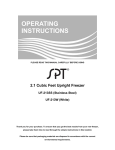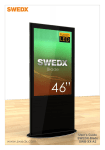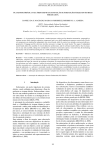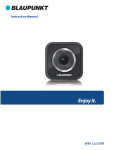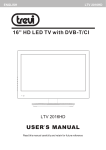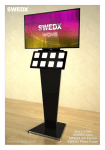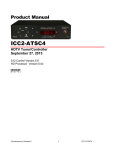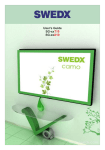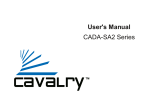Download here - Swedx
Transcript
User’s Guide SG-32T2/5 SG-40T2/5 SG-40X2/5 SG-46X2/5 www.swedx.com Design and specifications are subject to change without notice. 2 Design and specifications are subject to change without notice. INDEX Introduction Basic operation Contents Control buttons Connections on the rear of the LCD-TV Remote control buttons Basic Operation Volume Control OSD Menu Structure OSD Menu Operation: SETUP TV Mode ► TV Settings TV Mode ► TV Settings TV Mode ► DTV Manual Tuning TV Mode ► TV Settings TV Mode ► ATV Manual Tuning TV Mode ► TV Settings TV Mode ► Program Edit TV Mode ► Picture PC Mode ►PC-Setup TV Mode ►Sound Time Lock Text-TV / Teletext USB Media Player TV base assembly with the TV Wall mount assembly with the TV Connect External Speakers Troubleshooting Warranty and Service Dead on Arrival (DOA) How to get service Limitation of liability 3 4 5 6 6 6 7 8 8 8 8 9 9 10 10 10 11 11 12 12 13 14 14 15 15 15 16 17 17 18 18 Design and specifications are subject to change without notice. Introduction Thank you for buying SWEDX LCD-TV. Please read this manual thoroughly before operating the TV. Make sure the display was not damaged in transit. Should the TV be damaged, please contact your dealer and do not install it. Check that you have all the accessories according to the model. Safety precaution • Do not place the TV on unstable places, from which it may fell off. • Do not expose the TV to extreme temperature and humid environment. • Avoid subjecting the TV to direct sunlit and other heat sources. • Do not put the TV into any liquid. • Do not put anything inside the TV, or place water container on top of the TV. • In thunder rainy days (especially with lightening), please plug out the power plug and antenna plug. • Do not step on the power cable, or tangle them together • Avoid overload of the exterior electric outlet to prevent fire hazard of electric shock. • Clean the TV with dry and soft cloth (without evaporative matter). • lf your TV is broken, do not repair it by yourself, but contact the maintenance personnel. • lf the remote control is left unused for a longtime, please take the batteries out and store them in dry places. • Avoid dropping the remote control. • lf the LCD TV is installed for exhibition purpose, please do not place the overheated part on the ground or carpet to prevent accident. Please install the TV at proper position, such as wall or ceiling. Please install it under the guidance of professional staff. (When used or exhibit, please do not place the TV horizontally or vertically on the ground.) This device complies with Part 15 of the FCC Rules. Operation is subject to the following two conditions: (1)this device may not cause harmful interference. (2)this device must accept any interference received, including interference that may cause undesired operation. This equipment should avoid from water drops and things that fill with liquid, such as vases, cannot be placed on this equipment. This equipment is predeterminated to work constantly (unless adding switch on this equipment) Please disconnect the power cord if this equipment will not be used for a long time. Precautions When Displaying a Still Image A still image may cause permanent damage to the TV screen. • Do not display a still image on the LCD panel for more than 2 hours as it can cause screen image retention. This image retention is also known as "screen burn". To avoid such image retention, reduce the degree of brightness and contrast of the screen when displaying a still image. • Watching the LCD TV in 4:3 format for a long period of time may leave traces of borders displayed on the left, right and center of the screen caused by the difference of light emission on the screen. Playing a DVD or a game console may cause a similar effect to the screen. Damages caused by the above effect are not covered by the Warranty. • Displaying still images from Video games and PC for longer than a certain period of time may produce partial after-images. To prevent this effect, reduce the ‘brightness’ and ‘contrast’ when displaying still images. 4 Design and specifications are subject to change without notice. Basic operation • Use AC 100-240V 50-60 Hz power outlet for the TV power supply. • lf the screen of TV is not on, please press the power button on the remote control or on the TV. • lf you want to shut off the TV temporary, please press the power button on the remote control or on the TV. • lf you want to shut off the TV completely, please switch off the power ON/OFF. • In TV/AV state, the TV will enter idle state if there is no signal input within 3 minutes. • ln PC state, the TV will enter idle state if there is no signal input within 2 minutes. • The setting and tuning of picture and sound will be saved when the TV is shut off, which will be working in the pre-shut off state when the TV is turn on again. • lf PC signal source is used, please first set the resolution of the PC display card as the following modes: (1024*768 60 Hz, 800*600 60 Hz, 640*480 60 Hz) • lf there is line-by-line output of the signal used by the user, signal source with line-by-line output is recommended. Preparation • Put the TV on a stable surface. • Do not fix the TV with others fixations than those provided or suggested by the manufacturer. • If you have a wall mount, check that it is steady. • Do not place any material on the TV. • Do not block or cover the ventilation openings on the TV. • The TV must be plugged with a tension source of 110-240 volts and 50-60 Hz. • Power cord and cables must be properly routed and protected to prevent from stepping on them. • Keep the power cord away from any heat source. Possible fire hazard. Heating sources and humidity • Keep the TV dry and away from humidity. • Keep the TV away from heat sources. Cleaning and maintenance • Unplug the TV before cleaning it. Do not use solvents or liquids to clean the TV. • Only clean the TV with a soft and dry cloth. • In case of troubleshooting, do not use spare parts other than those suggested by the manufacturer. Using inadequate spare parts can lead to electric shocks, short-circuits fire or others incidents. Please contact a technical authorized by SWEDX brand. Departure in holidays • Unplug the LCD-TV during lightning storms or when unused for long periods of time. WARNING RISK OF ELECTRIC SHOCK DO NOT OPEN CAUTION: TO REDUCE THE RISK OF ELECTRIC SHOCK, DO NOT REMOVE COVER(OR BACK). REFER SERVICING TO QUALIFIED SERVICE PERSONNEL WARNING: TO REDUCE THE RISK OF FIRE OR ELECTRIC SHOCK, DO NOT EXPOSE THIS APPARATUS TO RAIN OR MOISTURE. 5 Design and specifications are subject to change without notice. Contents Included items in SG-series: POW ER TE MU I-II EP SLE L DUA RCE SOU 1 STI ARC LL 4 2 O. otic INF PSM N 5 SSM 7 e! 3 / 6 PIP fo 8 -/- In rm 0 9 atio HDMI PUT P.IN PC /CH OSI P.P PRE n N LECT S.SE NU TIO ME P.S IZE - PR+ VOL TV T ent ENT pon EXI Com ER TTX ON + rt E EX SIZ IND RED Sca VOL PR- CEL MIX CAN HO E PG BLU IDE UP GU PG EAL UP LOW REV SET YEL FAV DTV LD E IO EEN TIM RAD GR TV/ DO PIP WN PR+ PIP PR- 2 x AAA Battery Notice AC Cable LCD-TV Remote Control Control buttons: The control buttons’s outlook on your SWEDX LCD-TV is the following: CH- CH+ VOL- VOL+ ON/OFF MENU SOURCE SELECT EXIT CHON/OFF 1 2 1. ON/OFF: 2. CH+/-: 3. Vol+/-: 4. 5. 6. 7. 4 3 5 CH+ VOL- VOL+ MENU SOURCE SELECT EXIT 6,7 Power switch ON/OFF Zap the channels / Navigate the OSD menu Decrease and increase the audio volume / Navigate the OSD menu / Adjust values in the OSD Activate the OSD menu / Select in the OSD menu or Sources Activate the input source menu / Exit the OSD menu Power indicator Remote control Infra Red receiver Select/Menu: Source/Exit: LED: IR: FW/USB HDMI 1 HDMI 5 15 HDMI 4 HDMI 3 VGA Audio-in 16 DVB Comp. audio digital audio ATV CI Module / PCMCIA VGA 2 3 4 5 Half Scart input terminal (CVBS S-video / Y/C signals) 2. HDMI 1&2 HDMI 1&2 input 3. Scart 1 Full Scart (RGB) input 4. VGA Audio Audio-input of PC/VGA 5. VGA PC (VGA) input 6. S-video S-video input Composite video (AV) input 7. AV 8. Component YpBpR input. 9. DTV/ATV Input for digital/analog TVChannels 10. Power Input Power Input 110-240 V @ 50-60Hz 11. On/Off Main On/Off Switch 12. Headphone Input for Headphone (when connected, it will mute the speakers) 1 1. Scart 2 6 S-video 17 AV Component Input AC - 100-240 V @ 50/60 Hz Headphone 14 Scart 1 13 On/Off Switch HDMI 2 12 Power Input Scart 2 Connections on the rear of the LCD-TV 6 7 8 9 10 11 13. USB Media Player / FW USB Media Player input / Input for quick/easy Firmware update. 14. HDMI 3-5 HDMI 3-5 input. 15. CI-input Input for CI-Module with card 16. Comp.audio 17. Digital Audio Audio input for YpBpR input Output for digital audio (Coaxial) Design and specifications are subject to change without notice. Remote control buttons 1. On/Off button 2. Turn Off/On TV speakers 3. Enter sleep mode in certain chosen time 4. Select audio mode 5. Picture size selection 6. Number buttons for direct channel access 7. One/Two-digit channel selection 8. Shortcut to HDMI1,2,3 inputs. 9. Shortcut to PC input 10. Menu display. In OSD sub-menu press to access previous menu 11. Navigation button UP 12. Confirm/activate button 13. Navigation/adjust button LEFT 14. Navigation button DOWN 15. Shortcut to Component 16. Activate Teletext 17. Alter Teletext mix 18. Teletext cancel 19. Teletext index 20. Fast-text topic selection in Teletext RED 21. Fast-text topic selection in Teletext GREEN 22. List TV-channels 23. Alter TV/Radio in DTV 24. Choose primary and secondary audio language in DTV 25. Display EPG in DTV 26. Display favorite channels in DTV 27. Display subtitles in DTV 28. Flash when a button is pressed 29. Available sources selection 30. Display information about the current source 31. Picture freeze 32. Alter sound mode 33. Alter picture mode 34. Volume increase 35. Volume decrease 36. Next channel. When the channel list is displayed, it scrolls down to next page in the list. 37. Previous channel. When the channel list is displayed, it scrolls up to previous page in the list. 38. Shortcut to DTV. 39. Shortcut to ATV 40. Exit the OSD 41. Navigation/adjust button RIGHT 42. Shortcut to Scart1 input. Press Twice to access Scart2 43. Hold Teletext 44. Teletext size selection 45. Reveal Teletext 46. Display time in Teletext 47. Fast-text topic selection in Teletext Blue 48. Fast-text topic selection in Teletext Yellow 49. N/A for this model 50. N/A for this model 51. N/A for this model 52. N/A for this model POWER SOURCE 1 2 3 4 5 28 29 MUTE SLEEP STILL INFO. DUAL I-II ARC PSM SSM 30 31 32 33 1 2 3 + 34 VOL 6 7 4 5 7 8 -/-- 6 9 + PRE/CH CH 10 37 DTV HDM AT PC V MENU EXIT 11 12 13 14 36 0 I 8 9 35 18 19 20 21 22 23 24 25 26 27 40 41 ENTER Scart Component 42 15 16 17 38 39 TTX ON MIX SIZE HOLD CANCEL INDEX TIME REVEAL RED GREEN YELLOW BLUE LIST TV/RD AUDIO PIP S.SELECT EPG FAV SUB-T SIZE POSITION 43 44 45 46 47 48 49 50 51 52 Buttons 20,21,47,48 are used with the USB Media Player. 7 Design and specifications are subject to change without notice. Basic Operation Input Source Turning LCD-TV On And Off Press Power button on the remote control or the On/Off button on the control buttons. The LCD will turn on and will be ready to be used. DTV TV SCART1 SCART2 AV S-video Component PC-RGB HDMI1 HDMI2 HDMI3 HDMI4 HDMI5 Storage Select Source Press Source button on the remote control. Then you can see the source list menu shown to the right. Press Navigation Up/down button on the remote control to select the source and confirm by pressing Enter. Volume Control Press VOL+ / VOL- button on the remote control to adjust the volume level. Press MUTE button on the remote control when you need to mute the sound. OSD Menu Structure • OSD (On Screen Display) allows users to control or adjust various features and settings in accordance with his/her preferences. • Press the MENU button on the remote control to see the main OSD menu. Exit Enter 29 TV SETTING www.swedx.com Auto Tuning DTV Manual Tuning ATV Manual Tuning Program Edit CI Information Example of OSD Menu: • Main Menu: Press the MENU/ENTER button on the remote control to enter the main OSD menu. First, select Main menu item you need with the buttons ◄ & ►. To select a main menu items, just press Enter or Navigation button ▼ on the Remote Control. Menu Enter Exit • Sub Menu: Each menu item has its own sub menu items to set. • Sub Menu items: A: If there is a ► part, the item has an under menu. You can enter the under menu and adjust an item you need. Select sub-menu item with ▲ & ▼ buttons on the remote control and press ◄ & ► buttons to enter the submenu or change the value. B: If there is no ► part, the item has adjustable values. Use the ◄ & ► buttons to adjuest the values. C: If the sub-menu item is grey colored, it means this item is not available in the particular mode. OSD Menu Operation: MENU Press MENU button on the remote control to access the OSD Menu. Pressing the same button again will move you backward in the OSD structure. Press ENTER button to confirm/select. Use LEFT & RIGHT buttons to navigate or change the parameters of the current sub-menu. Use UP & DOWN buttons to navigate in the OSD Menu. Press EXIT button to exit the OSD Menu. 8 ENTER EXIT Design and specifications are subject to change without notice. SETUP In this Menu you can choose the setup settings for your TV. SETUP Language: Choose the OSD language Audio Language: Choose the Audio Language (for DVB channels) Language Audio Language Subtitle Language Subtitle Language: Choose the Subtitle Language (for DVB channels) English English English Off UK Hearing Impaired Country Restore Setting Hearing Impaired: Activate subtitles specialized for hearing impaired persons (If the DVB channel broadcasts such subtitles). Country: Choose your country will activate predefined settings for the chosen county. www.swedx.com Menu Exit Enter Restore Settings: This function will restore the TV to the original settings. OSD Transparent: Choose the transparency level of the OSD Menu Menu Duration: Choose the OSD Menu duration in time SCART2 CVBS/YC: Choose the signal type for SCART2 (CVBS or YC signal) TV Mode ► TV Settings In this Menu you can Search for digital TVchannels manually or automatically. Search for analog TV-channels manually or automatically. Manage the TV channels such as deleting, adding to favorites, skipping and locking. Get information about your CAM and subscriptions card (if any is inserted in the CI-Module input). CI Information displays detailed information the subscriptions card for scrambled channels. TV SETTING www.swedx.com Auto Tuning DTV Manual Tuning ATV Manual Tuning Program Edit CI Information Choose Auto Tuning to start searching for TV- and Exit Radio Channels (digital and analog). When you choose Auto Tuning you will be prompted to choose your country and thereafter the TV will start searching for available channels. When the TV has finished searching it will store the available channels automatically. Menu Enter Scan Channel Tuning To access the stored channels press LIST button on the remote control. TV TV DTV Radio : : : 0 Program(s) 0 Program(s) 0 Program(s) Press <Menu> to skip. Press <Exit> to exit. Exit 9 Menu Design and specifications are subject to change without notice. TV Mode ► TV Settings ► DTV Manual Tuning Use the DTV Manual Tuning to search for digital TV- and Radio channels manually. Press Menu Move down to DTV Manual Tuning Press Enter Choose the frequency/channel with LEFT or RIGHT buttons Press Enter to start searching Scan DTV Manual Tuning VHF CH Please select channel then Press OK to search Bad Normal Good Make sure that the signal level is sufficient. TV Mode ► TV Settings ► ATV Manual Tuning Use the ATV Manual Tuning to search for analog TV-channels manually. Press Menu Move down to ATV Manual Tuning Press Enter Choose the position for channel storage Choose the Audio system for the channel Move down to SEARCH and use LEFT to scan backwards and RIGHT to scan forwards. Move down to Fine-Tune to make fine tuning if necessary Skip function can be used to skip the channel Use RED button to save the channel Exit Enter Menu Scan ATV Manual Tuning Storage To 1 System l Current CH 1 Search < > Fine-Tune < > Yes Skip Frequency Exit 470.00 Mhz Save Scan TV Mode ► TV Settings ► Program Edit Use the Program Edit to edit the program list. Program Edit Press Menu Move down to Program Edit Press Enter Choose the desired channel Press FAV on the Remote to add the channels to the favorite list Press BLUE to skip the channel when you Zap the channels with CH+/CHPress YELLOW to move the channel position in the list (Analog channels only) Press GREEN to rename the channel. Use UP/DOWN to change the character. Use RIGHT to move to next character. (Analog channels only) Press RED to delete the channel DTV - CH 01 DTV - CH 02 DTV - CH 03 DTV - CH 04 ATV - CH 01 Delete Rename Move 10 Skip FAV Design and specifications are subject to change without notice. TV Mode ► Picture Use the Picture menu to adjust the picture settings to meet your requirements: PICTURE Picture mode Choose between predefined settings: Standard: Suitable for a normal room Dynamic: Suitable for a bright room Movie: Suitable for a dark room Personal: In Personal mode you can adjust the Contrast, Brightness, Colour, Sharpness and Tint to meet your own requirements. Colour Temp Choose between predefined settings (Normal, Cold, Warm, Personal). In Personal mode you can adjust the Colours Red, Green and Blue. Aspect Ratio Choose the desired Aspect Ratio. Available options are Auto, 4:3, 16:9, Zoom1 and Zoom2. “Auto" function is available only in "ATV", "DTV", "Scart1", "Scart2" and "AV", mode. In PC Mode, only "16:9" and "4:3" mode can be adjusted. Picture Mode Contrast Brightness Colour Sharpness Tint Exit www.swedx.com Standard 50 50 50 50 50 Menu Enter PICTURE Noise Reduction Choose to activate noise reduction. Available options are On and Off. If the broadcast signal received by your TV is weak, you can activate the Noise Reduction feature to help reduce any static and ghosting that may appear on the screen. Colour Temp Red Green Blue Aspect Ratio Noise Reduction Exit www.swedx.com Normal 50 50 50 Auto Off Menu Enter PC Mode ► PC-Setup When the TV is in PC-Mode additional settings are available for PC-Setup. PICTURE Auto Adjust: Auto adjustment allows the PC screen of set to self-adjust to the incoming PC video signal. H-Offset: Adjust the PC’s screen positioning horizontally V-Offset: Adjust the PC’s screen positioning vertically Clock: Adjust the signal clock Phase: Adjust the signal phase Auto Adjust H-Offset V-Offset Clock Phase Auto Colour Exit 11 www.swedx.com 50 50 0 50 Menu Enter Design and specifications are subject to change without notice. TV Mode ► Sound Use the Sound menu to adjust the sound settings to meet your requirements: Sound mode Choose between predefined settings: Standard: Suitable for normal programs Movie: Suitable for movies Sport: Suitable for sport programs Music: Suitable for music program User: In Personal mode you can adjust the Treble and Bass to meet your own requirements. Balance Adjust the sound output balance between left and right speaker. SOUND Sound Mode Treble Bass Balance Auto Volume Surround Sound Exit www.swedx.com Standard 50 50 50 Off Off Menu Enter Auto Volume Each broadcasting station has its own signal conditions, and so it is not easy to adjust the volume every time the channel is changed. This feature lets you automatically adjust the volume of the desired channel by lowering the sound output when the modulation signal is high or by raising the sound output when the modulation signal is low. Surround Sound When ON it delivers a compelling, virtual surround sound experience through any two-speaker playback system, including internal television speakers. It is fully compatible with all multichannel formats. Time Use the Time menu to set the TV time and adjust some other settings related to time settings. TIME Clock: Adjust the time of the TV. If the TV is connected to a DVB signal, the TV will adjust the time automatically corresponding to the DVB information. Off Time: Set a certain time to turn off the TV automatically. The available time intervals are Once, Everyday, Mon-Fri, Mon-Sat, Mon-Sun and Sunday. On Time: Set a certain time to turn on the TV automatically. The available time intervals are Once, Everyday, Mon-Fri, Mon-Sat, Mon-Sun and Sunday. -- -- -Off Off Off On Canary GMT Clock Off Time On Time Sleep Timer Auto Sleep Time Zone Exit www.swedx.com Menu -- Enter Sleep Timer: Set the TV to turn off after a certain time. The time intervals are 240 min, 180 min, 120 min, 90 min, 60 min, 30 min, 20 min and 10 min. Auto Sleep: When set to ON the TV will turn off automatically if no input signal is detected otherwise the TV will remain ON even if no input signal is detected. Time Zone: Choose the Time Zone correspondent to your location. If the TV is connected to a DVB signal, the TV will adjust the time zone automatically corresponding to the DVB information. 12 Design and specifications are subject to change without notice. Lock Use the Lock menu to lock the SETUP menu or block certain channels/programs: LOCK Lock System: Lock the settings SETUP menu. Password will be required to make modifications in the SETUP menu. Lock System Change Password Change Password: Change the password. The default password is 0000. Off Block Program Parental Guide Block Program: You can block certain channels and these channels will not be views unless the password is entered. To lock/unlock a channel do the following: Exit Press Menu Navigate to Lock menu with Left or Right buttons Navigate down to Block Program Press Enter Navigate to the channel(s) you want to block and press GREEN to lock it (lock icon appears). To unlock a locked channel navigate to it and press GREEN (lock icon disappears). Off Menu Enter Scan Block Program DTV - CH 01 DTV - CH 02 DTV - CH 03 DTV - CH 04 ATV - CH 01 Exit 13 www.swedx.com Lock MENU Design and specifications are subject to change without notice. Text-TV / Teletext Most television stations provide written information services via Teletext. The index page of the teletext service gives you information on how to use the service. In addition, you can select various options to suit your requirements by using the remote control buttons. TTX ON MIX SIZE HOLD CANCEL INDEX TIME REVEAL RED GREEN YELLOW BLUE TTX ON: Press TTX ON to enter Text-TV Press TTX ON to exit Text-TV INDEX: Used to display the index (contents) page at any time while youare viewing teletext. SIZE: Press to display the double-size letters in the upper half of thescreen. For lower half of the screen, press it again. To display. normal screen, press it once again. REVEAL: Used to display the hidden text (answers to quiz games, for example). To display normal screen, press it again. MIX: Press to activate teletext mode after selecting the channel providing the teletext service. Press it twice to overlap the teletext with the current broadcasting screen. HOLD: Used to hold the display on a given page if the selected page is linked with several secondary pages which follow on automatically. To resume, press it again. CANCEL: Used to display the broadcast when searching for a page. Red/Green/Yellow/Blue: If the FASTTEXT system is used by a broadcasting company, the different topics covered on a teletext page are colour coded and can be selected by pressing the coloured buttons. Press one of them corresponding to the required. The page is displayed with other coloured information that can be selected in the same way. To display the previous or next page, press the corresponding coloured button. USB Media Player (UMP) / Storage Your SWEDX LCD-TV is equipped with a USB media player. The UMP can play photos, music and movies. For specifications and restrictions please visit www.swedx.com for update information. Photo Music Movie B A To access the UMP Press SOURCE button on the remote control and choose SOTRAGE Play/Pause C Previous Select Next Repeat Use the coloured buttons on the remote control to apply available functions. Available functions are stated along with the control button. Area A will display the available files on your USB / HD. Area B will display a preview of the selected file. Area C will display more information about the selected file. 14 Design and specifications are subject to change without notice. TV base assembly with the TV The TV base for the camo TV can be purchased from your dealer or www.swedx.com To assemble the base with the TV review the illustration to the right. Use the screws included in the base box. Screws Notice: Make sure to avoid any damages to the LCD panel when you assemble the TV base. Wall mount assembly with the TV SWEDX offers several wall mount devices for the camo TV which can be purchased from your dealer or www.swedx.com To assemble the wall mount with the TV review the illustrations to the right. Use the screws included in the wall mount box. Notice: Make sure to avoid any damages to the LCD panel when you assemble the wall mount. Lock screw Connect External Speakers Connect the external speakers to the speakers output located on the backside of the LCD-TV (for Camo 32" and 40"). For Camo 46" connect the external speakers to the RCA outputs labeled “Speakers Output”. 15 Design and specifications are subject to change without notice. Troubleshooting Before contacting SWEDX service or your dealer, perform the following simple checks. If you cannot solve the problem using the instructions below, note the model and serial number of your set and contact your local dealer. No sound or picture Check that the mains lead has been connected to a wall socket. Check that you have pressed the POWER button on the front of the TV. Check the picture contrast and brightness settings. Check the volume. Normal picture but no sound Check the volume. Check whether the MUTE button has been pressed on the remote control. No picture or black and white picture Adjust the color settings. Check that the broadcast system selected is correct. Sound and picture interference Try to identify the electrical appliance that is affecting the set and move it further away. Plug your set into a different mains socket. Blurred or snowy picture, distorted sound Check the direction, location and connections of your aerial. This interference is often due to the use of an indoor aerial. Remote control malfunctions “No signal” message is displayed. Replace the remote control batteries. Clean the upper edge of the remote control (transmission window). Check the battery terminals. Turn off the TV and unplug the AC cable from the wall socket and then plug the AC cable and turn on the TV. Check that the signal cable is firmly connected to the source input. Check that the source are turned on. On PC mode, “Not Supported Mode” message is displayed. Check the maximum resolution and the frequency of the video adapter.. The image is too light or too dark. Adjust the Brightness and Contrast. The image is Black and White in Scart 2 Scart 2 has support for S-video and Y/C signal. Make sure that the output signal from the source is in S-video or Y/C mode. 16 Design and specifications are subject to change without notice. Warranty and Service The following terms apply only to new "in the original carton" SWEDX products marketed and distributed by SWEDX, which are purchased and used by the original consumer purchaser. Depending on the model, your terms and conditions may be different from those shown below, and this information is subject to change without prior notice. Unless specifically stated otherwise, used and reconditioned products that are resold have no warranty from SWEDX and are considered sold "AS-IS", however, the selling dealer may offer additional service options. Warranty for SWEDX products: Check with your dealer for the warranty period. What the warranty covers: SWEDX warrants your SWEDX display(s) against defects in material and workmanship during the warranty period from SWEDX factory delivery date shown in the shipping documents. If a product proves to be defective in material or workmanship during the warranty period, SWEDX will, at its sole option repair or replace the product with a similar product, provided the purchaser adheres to certain return authorization procedures and guidelines. SWEDX reserves the right to charge customer in case of warranty conditions not are fulfilled. Who the warranty protects: This warranty is valid only for the first purchaser. What the warranty does not cover: 1. Any product which the serial number has been defaced, modified or removed. 2. Damage, deterioration or malfunction resulting from: A. Accident, misuse, neglect, fire, water, lightning, or other acts of nature, unauthorized product modification, or failure to follow instructions supplied with the product. B. Repair or attempted repair by anyone not authorized by SWEDX. C. Any damage of the product due to shipment. D. Removal or installation of the product. E. Causes external to the product, such as electric power fluctuations or failure. F. Use of supplies or parts not meeting SWEDX specifications. G. Normal wear and tear. H. Any other cause which does not relate to a product defect. 3. Cosmetic damage by purchaser, such as markings, discoloration, scratches, dents, anti-theft devices markings, gouges or any other defacement. 4. Physically damaged products by purchaser, such as broken PCB, Housing, damaged LCD Module. 5. No Defect Found (product returned to SWEDX as defective but failure is not duplicated by SWEDX's test method.) 6. The product is not in accordance with the fault in the application 7. Timber is a lifelike natural material which can cause some little changes in the precision of the produced product such as small openings line beside the connecting point and some other small changes which are out of SWEDX control and don't make any effect for the product functionality. Dead on Arrival (DOA) If the product fails within the manufacturer's DOA period, a replacement product will be offered. Before contacting us: In many cases, your TV may not need repair. Before you contact us, please consult the troubleshooting section in your user's manual or SWEDX's FAQ web pages at http://www.swedx.com to see if you can easily remedy the problem yourself. 17 Design and specifications are subject to change without notice. How to get service: For information on obtaining warranty service, contact SWEDX dealer (the place where you bought your product) in first choice. If for any reason you can not contact your dealer, please contact SWEDX Customer Service by visiting http://www.swedx.com. SWEDX technical support services: During the period of product warranty, we support your basic configuration, setup and troubleshooting questions, and when required, we provide you with all instructions on how to return your product for repair. For support inquiries, please visit http://www.swedx.com. SWEDX reserves the right to make final decisions regarding problem determination and the appropriate service option. Exchange units assume the remaining warranty of the original product. Please refer to your SWEDX Limited Warranty Statement for complete terms and conditions, as some models have other terms and conditions. Some limitations and restrictions apply and these programs are subject to change without prior notice. Limitation of liability If your SWEDX product fails to work as warranted above, your sole and exclusive remedy shall be repaired or replaced. SWEDX's maximum liability under this limited warranty is expressly limited to the lesser of the price you have paid for the product or the cost of repairing or replacement of any hardware components that malfunction in conditions of normal use. SWEDX is not liable for any damages caused by the product or the failure of the product to perform, including any lost profits or savings or special, incidental, or consequential damages. SWEDX is not liable for any claim made by a third party or made by you for a third party. This limitation of liability applies whether damages are sought, or a claim made, under this limited warranty or as a tort claim (including negligence and strict product liability), a contract claim, or any other claim. This limitation of liability cannot be waived or amended by any person. This limitation of liability will be effective even if you have advised SWEDX. 18 Design and specifications are subject to change without notice. www.swedx.com 19 Design and specifications are subject to change without notice.