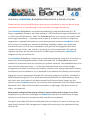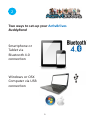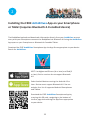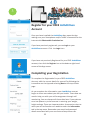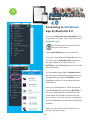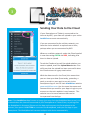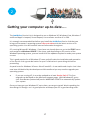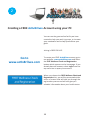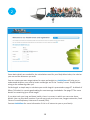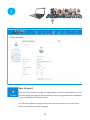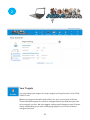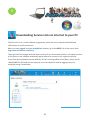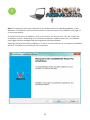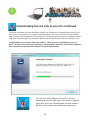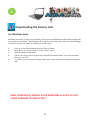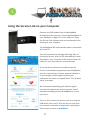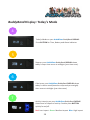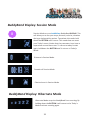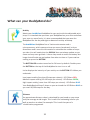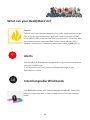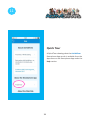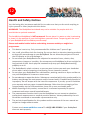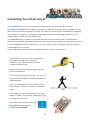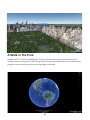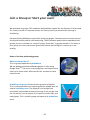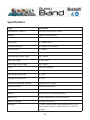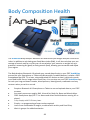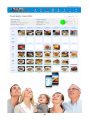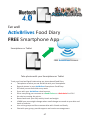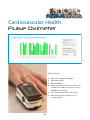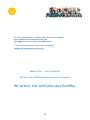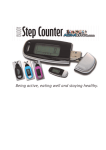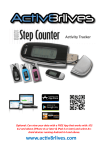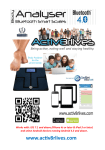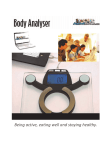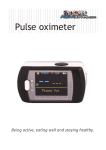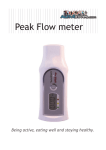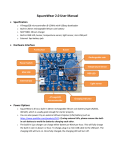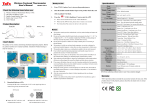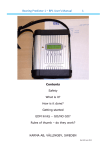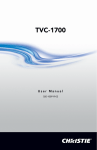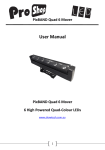Download BuddyBand Display
Transcript
Activity and health tracker Works with: iOS 7.1 and above (iPhone 4s or later & iPad 3 or later) and select Android devices running Android 4.3 and above. www.activ8rlives.com Activ8rlives We are a healthcare company. Our mission is to empower you to take care of your health and that of your family by self-management through selfmonitoring. From tracking levels of physical activity, weight, food intake, cardiovascular and lung function, to a new generation of at-home testing for long-term lung disease, we provide the devices and web-based tools to help you be active, eat well and stay healthy. Learn more at www.activ8rlives.com 2 Summary: Activ8rlives BuddyBand Bluetooth 4.0 Activity Tracker Please read this manual carefully before you use your new device so that you do not injure yourself or others, or cause damage to your new device through improper use. The Activ8rlives BuddyBand is a wearable wristband with integrated Bluetooth 4.0, 3D Sensor, upgradable firmware, with data upload to a FREE Smartphone App via Bluetooth 4.0 or USB to your PC (Windows or OSX). The BuddyBand allows you to track your activity levels and energy expenditure — especially useful as part of an exercise schedule or weight loss programme. It uploads information to your private personal account at Activ8rlives so that you can learn to manage your health and wellbeing and better support your family and friends with theirs. You can stay committed to your goals by forming groups with other members of your family, club, school or by joining our online communities. By working together in groups, we are more successful in achieving our health goals. Activ8rlives is designed to help you achieve this. The Activ8rlives BuddyBand is made from a comfortable adjustable strap to fit all sized wrists, comes with 3 interchangeable bands in Black, Blue and Pink. The BuddyBand may not be suitable for people who have skin sensitivity to synthetic materials. The BuddyBand does a lot more than just count your steps — it helps you understand how your activity changes throughout your week. It measures your activity, calculates your energy expended in calories, the distance you have walked or run is displayed on the website and intensity of the activity. Eating well can also be achieved through self-monitoring using our Food Diary. Included is a FREE Smartphone App (iOS 7.1 or above and selected Android 4.3 or above devices), which also tracks your food intake via our photo-based Food Diary and these images are sent directly to your Activ8rlives account. Your activity, body composition (from the Body Analyser Bluetooth 4.0 or USB) and food intake are viewed on a single page. Talk about cause and effect - very powerful. Being active, eating well and staying healthy is about making small changes to our lives. Being active is one of these challenges and Activ8rlives helps you to make simple changes, which you can fit into your already busy daily schedule to stay healthy. Our goal is to provide YOU with the tools (and teach you how to use them) so that you can keep healthy and well. Self-management through self-monitoring is the motivation driving what we do. 3 4 Parts to your BuddyBand Your Activ8rlives BuddyBand has four parts: the LED DISPLAY, the BUTTON LED which flickers with 3 different coloured lights, the USB connector, which is used to connect to your computer if you do not have Bluetooth 4.0 on your Smartphone and the WRISTBAND, with 3 interchangeable bands in black, blue and pink. WRISTBAND LED DISPLAY BUTTON USB CONNECTOR Assembling and Disassembling your BuddyBand To assemble the BuddyBand insert the USB unit in the direction of the arrows onto the wristband (Figure 1). Press down the USB device to lock it onto the wristband (Figure 2). Figure 1 Figure 2 To disassemble the BuddyBand bend the wristband in the direction of the arrows (Figure 3). Take out the USB device in the direction of the arrows (Figure 4). Figure 3 Figure 4 5 6 1 Charging and Battery Care Your BuddyBand contains a 40mAh Lithium rechargeable battery. Charging your Activ8rlives BuddyBand on the first occasion will require 1 hour, and subsequent charging will take 15 minutes to fully charge in a PC USB port. It will vibrate and/or flash with a blue light once it is fully charged. It may also be charged using a USB charger of good quality, with specification of 5V—300mA. The battery icon appears on the LED DISPLAY when recharging is needed. You will need to charge the BuddyBand every 3 days, depending on your activity intensity levels and whether you display the LED lights associated with the intensity of activity. To conserve battery power, double click the BUTTON and it will turn off this function temporarily. After charging the BUTTON will again strobe with the activity intensity, so you may want to turn it off again after charging. Note: Do not tamper or attempt to open the unit in which the battery is housed, your warranty will be invalidated. Substances contained within the battery may damage the environment or human health if handled and thus is a risk of electrical shock or burns. When disposing of this product, ensure that it is collected separately for special treatment and not as normal household waste. 7 8 2 Two ways to set-up your Activ8rlives BuddyBand Smartphone or Tablet via Bluetooth 4.0 connection Windows or OSX Computer via USB connection 9 2 Set-up for Smartphones and Tablets via Bluetooth 4.0 10 2 Installing the FREE Activ8rlives App on your Smartphone or Tablet (requires Bluetooth 4.0 enabled device) The BuddyBand uploads and downloads information directly from your Activ8rlives account every time your Smartphone connects the BuddyBand via Bluetooth 4.0 using the Activ8rlives App open on your Smartphone or Bluetooth 4.0 enabled Tablet. Download the FREE Activ8rlives Smartphone App the App Store appropriate to your device. Search for Activ8rlives. iOS 7.1 or higher and iPhone (4s or later) and iPad (3 or later). Earlier versions do not support Bluetooth 4.0. Select Android devices running the Android 4.3 or later. Devices must support Bluetooth 4.0. See our website for a list of supported Android Smartphones and Tablets. Download the FREE Activ8rlives Smartphone App by scanning this QR code, navigating to the bottom of the first page and selecting the App Store appropriate to your device. 11 3 Register for your FREE Activ8rlives Account Once you have installed the Activ8rlives App, open the App making sure your Smartphone and/or Tablet is connected to the internet with Bluetooth 4.0 switched on. If you have previously registered, you can Login to your Activ8rlives account. Click the Login icon. If you have not previously Registered for your FREE Activ8rlives account, then click the Register icon at the bottom right-hand corner of the App screen. Completing your Registration To complete the Registration for your FREE Activ8rlives Account, add the correct details for yourself by following the instructions on the App and selecting Next at the top of each page. As you complete the information, your Activ8rlives account begins to learn more about you and your health. These data are used to help you with your self-management through selfmonitoring. You can always edit these data later if you make an error but please try to be accurate in entering your weight, height and age. These are important data. A conversion chart to assist you can be found on our website under the Information tab in the top menu. Remember your email and password details associated with your account and keep these safe. 12 3 Your name Connecting to Activ8rlives App by Bluetooth 4.0 Ensure that Bluetooth 4.0 is switched on your Smartphone or Tablet . After Login launch the Activ8rlives App. Pressing this icon on each screen will take you to the menu. Select Upload Devices from the menu list. Your If you are connecting your BuddyBand for the first time, press Setup Bluetooth and follow the instructions on the App. Press the BUTTON on your BuddyBand so that it can be seen by the App. For subsequent times select Upload Devices from the menu and follow the instructions on the App after pressing the BUTTON on your BuddyBand so that it can connect with your Smartphone. Once your Smartphone or Tablet has found your BuddyBand (by pressing the BUTTON), it will start reading the device and will let you know when the Upload is finished with the green tick icon. You will also feel a single buzz on your BuddyBand to indicate the upload has finished. Return to the menu by touching the icon in the top left-hand corner. 13 14 3 Sending Your Data to the Cloud Your name If your Smartphone of Tablet is connected to the internet by WiFi, your data will upload to your online Activ8rlives account automatically. If you are connected by the cellular network, you have the choice whether to upload now or later, perhaps when you are connected by WiFi. When on a cellular network, notice the Cloud symbol is now alternating GREEN and RED, indicating that there is data to Upload. Touch the Cloud and you will be asked whether you want to upload, touch the Upload Now button. You will know that the upload has been successful when the Cloud returns to a grey static colour. With the data stored in the Cloud, this means that you can view your data (from today, yesterday, a week, a month or years ago) at any tie via the Smartphone App or via the main Activ8rlives website www.activ8rlives.com. Use the same Username and Password that you used for your App to Login to your account on the main website in any browser. The website has a lot more features than can be incorporated into the App. Note: If the Activ8rlives App freezes or hangs (you may feel the BuddyBand buzz once), this is caused when the internet connected of your Smartphone or Tablet is lost, or pairing with the BuddyBand is disrupted. Please exit the App and reconnect the Smartphone to the internet, then press the BUTTON to reconnect the BuddyBand, and open the App on your Smartphone. The BuddyBand will connect and pair with device automatically. 15 2 Set-up for Windows or OSX Computers via USB connection 16 2 Getting your computer up-to-date….. The Activ8rlives Service Link is designed to run on Windows XP, Windows Vista, Windows 7 and 8 and Apple’s Leopard, Snow Leopard, Lion and later versions of its OSX. It is strongly recommended that before you install the Activ8rlives Service Link that you bring your computer’s operating system fully up-to-date with the latest version of its operating system. You will need an internet connection throughout. PCs running Microsoft’s Windows: If you have not already done so, go to the START menu and navigate to Windows UPDATE. From there, and depending on the version of the Windows operating system, you can install all of the updates required to make your system current. This is good practice for all Windows PC users and will make the installation and operation of the Service Link a great deal easier for you if a little time is spent doing this before proceeding. A special note for Windows XP users. We all loved XP—it was stable and simple—but it has now been left behind by the developers at Microsoft and you may need to upgrade your operating system: If you are running XP, it must be updated to at least Service Pack 2. This free upgrade can be found on the Microsoft support pages. With Windows XP, go to your Start Button (bottom left) and to WINDOWS UPDATE to automatically update your system. Once you have got your Windows PC up-to-date, we can get started. Worth spending the time doing this though—as it is good practice and keeps your PC in good working order. 17 2 Creating a FREE Activ8rlives Account using your PC You can use the great online facility we have created to help you work in groups, to increase your motivation and to help you achieve your goals. Joining is FREE FOR LIFE. Go to www.activ8rlives.com To create your FREE Activ8rlives account, go to our website: www.activ8rlives.com and select the FREE Wellness Check and Registration button which appears on the homepage. If you already have an account, select Login from the top menu bar to open your account. When you choose the FREE Wellness Check and Registration link, you will be presented with a series of screens that will take you through the registration process and will also give you valuable information about your health status. 18 2 Some basic details are needed for the calculations used for your Body Mass Index, the calories you use and the distances you walk. You can create your own target values for steps and weight to. Activ8rlives will help you to understand whether your activity levels and weight are in the “healthy” zones. Simply follow along as the software guides you. Stride length: a simple way to calculate your stride length is presented on page 37. A default of 60cm (24 inches) is a pretty good setting for most average sized adults. See page 37 for more details on measuring your stride length. If you also track your lung and heart health, there is a screen in which you can enter these details. You can skip these sections if you do not track your heart rate, oxygen saturation, Peak Flow or Forced Expiratory Volume at 1 second (FEV 1). Contact Activ8rlives for more information if this is of interest to you or your family. 19 2 Your Account Once you have worked through the Registration process on the website, you can review and edit your details and parameters used to programme the BuddyBand in your Activ8rlives ACCOUNT section. You can also upload an image to represent yourself so that your friends know who you are when you post messages. 20 2 Your Targets You can change your targets for steps, weight and lung function in the YOUR TARGETs tab. Make your targets achievable and realistic for your current level of fitness. These individual targets can easily be changed should you find that you have set your goals too low. We also suggest making small changes to your lifestyle habits and building up to more challenging targets as your level of fitness changes with time. 21 3 Downloading Service Link via Internet to your PC The Service Link is a small software programme, which we use to upload and download information to and from devices. After you have logged into your Activ8rlives account, go to the HELP link at the top of each page www.activ8rlives.com/help There you will find a page with the latest version of our Instruction booklets, the latest versions of the Service Link software and details about where to contact us for support and help. If you find the installation process difficult, do call us during office hours (9am—6pm) on UK +44(0)1480 352 821 and we can help you over the telephone and by logging into your computer using TeamViewer. 22 3 Note: Do make sure that your computer is up-to-date with all its operating updates, either Windows or OSX before you start the process to install the Service Link Software (see page 17 to see more details). To install the Service Link Software, click on the link for the Service Link. This will initiate the installation process. Depending on the antivirus protection software you have, our software may trigger various messages and warning about installing software. Please go ahead and install the software—it has no viruses and there is no malware embedded within it. Click Next to proceed with the installation. 23 3 Downloading Service Link to your PC continued Once the installation process has been started, the software will automatically install all of the services you need to run it and to download data from any of our devices: the Buddy Step Counter USB, BuddyBand, Pulse Oximeter, Peak flow meter as well as the Body Analyser USB. Just work through the installation Wizard and the software will do everything for you. It make take a few minutes. Please be patient - allow the auto-installation process to work. At times it may seem as if nothing is happening but watch for the processor light on your computer to see that the software is busy being installed. This Service Link Software icon will sit on the desktop of your PC and when you want to upload your data from your BuddyBand you will need to double click to open the software programme. 24 3 Downloading the Service Link For Windows Vista Windows Vista has its own set of oddities, which were removed when Microsoft brought out its successors, Windows 7 and Windows 8. If you are still using Vista, there are some changes which may have to be made to enable you to edit users. 1. 2. 3. 4. 5. First, go to the Start Menu and select Control Panel. Next, chose to see the options in the “Classic View.” Open the page called Users. There is an option which is generally checked (selected) called “Turn User Account Control on or off.” This takes you to another window, where you simply untick the checkbox to disable UAC. ONCE COMPLETED, REBOOT YOUR WINDOWS or APPLE PC FOR THESE CHANGES TO TAKE EFFECT. 25 26 3 Using the Service Link on your Computer Remove the USB module from the BuddyBand wristband so that you can connect the BuddyBand to your Windows or Apple PC via the USB port. Open the Service Link software that can be located on the desktop of your computer. The BuddyBand will automatically make a connection with your PC. Your PC may display a message indicating that it is looking for drivers, which it will automatically install. Be patient if your computer is old and a bit slow. On older PCs, this may require a second attempt. Once the drivers have been installed, then the Service Link software programmes your BuddyBand with the current time, and your personal data such as your weight, stride length and even your preference for metric or imperial units. This all takes place in seconds. We recommend uploading your data at regular intervals throughout the week to prevent loss of data due to damage of your BuddyBand or in case you lose it. That’s it. All you have to do from now on is plug the USB device into your PC with the Service Link open (an internet connection is required) to upload your data to your account on Activ8rlives. 27 28 BuddyBand Display: Today’s Mode 4 Today’s Mode on your Activ8rlives BuddyBand DISPLAY. Press BUTTON for Time, Battery and Alarm Indicator. 5 Steps on your Activ8rlives BuddyBand DISPLAY shows today’s steps. Auto zeros at midnight (your time zone). 6 Calories on your Activ8rlives BuddyBand DISPLAY shows today’s calories used (based on steps and your weight). Auto zeros at midnight (your time zone). 7 Activity intensity on your Activ8rlives BuddyBand DISPLAY shows level of impact of activity. Double press BUTTON quickly for on/off. Red: Low impact Green: Medium impact Blue: High impact 29 30 BuddyBand Display: Session Mode 8 Session Mode on your Activ8rlives BuddyBand DISPLAY. This will allow you to see your steps, distance, calories, duration during a single activity session. To activate this mode hold down the BUTTON until it zeros. This mode does not reset your Today’s count. Notice that the parameter icons have a square box around them now. To return to today’s totals again hold down the BUTTON until it returns to Today’s Mode. Distance in Session Mode. Duration of Session Mode. Calories burnt in Session Mode. BuddyBand Display: Hibernate Mode Hibernate Mode stops the BuddyBand from counting. By holding down the BUTTON it will return to the Today’s Mode and start counting again. 31 What can your BuddyBand do? Activity Attach your Activ8rlives BuddyBand to your wrist with the adjustable wrist strap. It is intended that you wear your BuddyBand on your wrist and allow your arms to move freely. It is also recommended that you wear the BuddyBand for the day and night to detect all activity and sleep. The Activ8rlives BuddyBand has a 3-axis accelerometer and a microprocessor, which measures how you move (accelerate) in three dimensions and it uses this information to calculate the number of steps you take. You will notice that the DISPLAY does not always update as you move and may even go blank. It has a sleep mode to make the battery last longer but will wake up and update from time-to-time or if you continue moving or press the BUTTON. The BUTTON LED remains turned on for 24 hours by default. Double press the BUTTON on the top of the BuddyBand to turn it on or off. It also displays the intensity of your activity on the BUTTON LED. When you undertake: Low impact activity (less than 60 steps per minute) - LED flickers RED; Medium impact activity (60-120 steps per minute) - LED flickers GREEN; High impact activity (more than 120 steps per minute) - LED flickers BLUE. Your BuddyBand will buzz 3 times on your wrist and the LED flickers BLUE as you reach 10,000 steps for the day. Distance An approximate distance value is calculated for you based on your steps and your average stride length. This is useful for estimating how far you walk at work or at school, for example. This is useful as part of a rehabilitation programme. 32 What can your BuddyBand do? Calories Calories burnt are calculated based on your stride length and your weight. The values are approximate but it gives you a useful indication of how much effort it takes to burn off the food you have eaten. You will be able to measure how much physical effort it takes to burn off even 200— 300Kcal—talk about an incentive to reduce your intake of junk calories. 9 Alerts Your Activ8rllives BuddyBand is programmed to give 3 short buzzes when you reach 10,000 steps. It will also buzz once if you move out of Bluetooth range of your Smartphone or Tablet. 10 Interchangeable Wristbands Your BuddyBand comes with 3 interchangeable wristbands - black, blue and pink. Enjoy being able to easily change these to suit your mood or outfit! 33 11 Quick Tour A Quick Tour showing what the Activ8rlives Smartphone App can do is available from the App menu on the Smartphone App under the Help section. 34 12 Health and Safety Notices Yes, the boring bits, but please read this first to make sure that you do not do anything to injure yourself or other people with this device. WARNINGS: The BuddyBand wristband may not be suitable for people with skin sensitivities to synthetic materials. The Activ8rlives BuddyBand is NOT waterproof. Do not place it in water or take it swimming or leave it in the pockets of your clothing when you wash them. Tampering with the cover of your BuddyBand will invalidate your warranty. Please seek medical advice before undertaking strenuous activity or weight loss programmes. This device is not a toy. Only recommended for children over 7 years of age. Use a soft, microfibre cloth for cleaning. Do not use harsh or abrasive cleaning products as these will cause damage to your BuddyBand. Do not allow sharp objects to scratch the LED display as this may damage it. Do not allow your BuddyBand to be subjected to excessive forces, shocks, dust, temperature changes or humidity. Do not expose your BuddyBand to direct sunlight for long periods of time. Harsh physical treatment may stop your BuddyBand working properly or at all. The BuddyBand is splash resistant, so you can wear it when you wash your hands but do not wear it when showering or swimming. Do not immerse in water. Do not place your BuddyBand into a dishwasher, washing machine or dryer and do not use your BuddyBand in a sauna or steam room. Do not attempt to open the device. Substances contained within this product and/or its battery may damage the environment and/or human health if handled and disposed of improperly. Do not tamper with the internal components. If you do, you will invalidate your warranty and may cause irreparable damage. Other than the recharging of the integral battery via the USB connection, there are no user serviceable parts. When disposing of this product, ensure that it is collected separately for special treatment and not as normal household waste. The measurement functions built into the BuddyBand are not meant to substitute professional measurement or medical precision devices. Values produced by the unit should be considered as reasonable representations only. The technical specifications for this product and the contents of the user manual are subject to change without notice. Contact us via www.activ8rlives.com or T: +44 (0) 1480 352 821 if your BuddyBand does not work properly. 35 36 Calculating Your Stride Length Your Activ8rlives account has some great things you can do with your data from the Activ8rlives BuddyBand. This makes it fun to use - especially if you are part of a group or team. We all tend to do the things we like doing. So having fun is part of the motivation for changing our lifestyles. Having fun, creating new challenges and goals, while being more active, also means that we enjoy our new healthy lives. The BuddyBand has a couple of great features, which we use to have fun: it automatically calculates the distance we walk, the intensity of activity and the calories we use during the day. For the BuddyBand to work these out for us, we need to enter our weight (kg or lbs) and our stride length (cm or inches). If you have never calculated your stride length before, here is how we do it. Find a space in which you can measure 10m. This could be anywhere—indoors or outdoors—any place that you can walk without having to stop. Make sure that you mark the beginning and end of the distance. Then just walk along this distance. Try to use a normal stride and speed. Count the number of steps you take. Now the mathematics. Divide 1,000cm (10m expressed as cm) by the number of steps you made. For example, if you took 16 steps, your stride length is 1,000 ÷ 16 = 62.5cm. (Most of us use a calculator to do this). This is the value you enter into the BuddyBand (via your online Activ8rlives ACCOUNT). 37 10m Quick Guide to your Activ8rlives Website Home page The Activ8rlives Food Diary and Health App is just the start of the self-monitoring experience. This is so much more to explore online at www.activ8rlives. Our website has a secure Login—you use the same Username and Password that you use on the App. All of your data is stored there. You can create walking adventures, join groups and see your data in powerful new ways. The Food Diary page on the website is an eye opener for many. In this Instruction Manual, we won’t explain everything—half the fun is learning what the site can do for you, but we will cover the basic set-up to get you started. The site has 7 major sections: 1. HOME—where you can see at a glance what is going on. 2. DATA —this is information about your activity and health (KPIs), which only you can see. It’s where you set-up your personal details and add/remove devices. 3. 4. 5. 6. 7. FOOD DIARY— powerful tool to track your food and drink intake, to help you manage your weight. Works with our FREE Activ8rlives Smartphone App. GROUPS — this is where you can find, join and create groups and chat to your friends. REWARDS —where you can see how many points and medals you have earned and where you can donate points to the groups you are a member of. ACCOUNT—how to change your details, passwords, targets and a place to create custom trackers. HELP—video instructions, Service Link and App software downloads. 38 Data DATA is the page in which you can see your Key Performance Indicators (trackers —all the information about your activity, weight or body composition, BMI, lung and cardiovascular data, sometimes we call these your health parameters). At the top of the page, you can view either the steps you have taken, the minutes of activity you have logged, the intensity of that activity and the distance you have travelled. Further down the page are the data from the Activ8rlives Buddy Step Counter, Body Analyser USB and Bluetooth, Peak Flow meter and Pulse oximeter, which ONLY appears once you have uploaded your data from these devices if you have these. 39 A Walk in the Park Google EarthTM is built into Activ8rlives. This tool can be used by group Administrators to design a route for the group to walk along. Steps from each group member are combined and progress can be tracked using the stunning imagery available. 40 Join a Group or Start your own! We work best in groups. This motivates and provides support for this function. Can be used for: family, friends or Corporate teams, for charity events, personal health training or fundraising. Personal Activity Medals are earned for achieving targets. Donation points are also earned for physical activity and for self-monitoring. These Donation points can be awarded to the groups you are a member of: a way of saying "Great Job!" to group members. The more in your group, the more points your group will receive and the higher it moves up in the ranking. Some of our best performing groups Walk around the World This is a group supported by Activ8rlives We are walking around the World together in silico using Google EarthTM. The aim is to work together and support each other to be more active. While we do this, we want to have some fun too. Activ8rlives A8 group: Demonstration group and support This is a demonstration and support group for people who are new to Activ8rlives.com. The purpose is to help get you orientated, supported and up-and-running. Once you get how the site works, you can unjoin (if you want to) and create your own groups. This is a public group and open to all Activ8rlives users. 41 Specifications Type Description Dimension (L x W X H) 69.1mm x 15.8mm x 11.2mm Weight 18g (including battery) Step count 0—99,999 steps Distance travelled 0—99,999 (km or miles) Calories used 0—99,999 Stride distance input range 10—150cm Age input range 6—80+ years Body weight input range 10—150kg Units Metric or Imperial Operating temperature 0—45oC Storage temperature6 0—60oC Maximum Operating Altitude 30,000 feet or 9,144m Splash Resistant Sweat and rain proof Battery 40mAh Lithium integrated battery Battery life 3 days dependant on activity intensity. Battery Charging Via USB 15 minutes Memory 7 days of memory but recommended to sync your data regularly either via Bluetooth 4.0 or USB connection. 42 Warranty Activ8rlives (Aseptika Ltd) guarantees this product for one (1) year after the date of purchase. The guarantee does not cover the battery, packaging and damages of any kind due to misuse, such as: dropping or physical misuse caused by the user or water damage. Claimed products will be replaced when returned marked as DAMAGED together with the original proof -of-purchase. For any general enquiries or technical questions concerning the product or questions about the warranty, please contact Activ8rlives —details are on the back of this instruction manual. EU-Declaration of Conformity Activ8rlives declares that the Activ8rlives BuddyBand is in compliance with EMC directive 2004/108/EC. This symbol indicates that this product should not be disposed of with other household wastes in the EU. Please recycle responsibly. To dispose of your used device, please use the retailer’s return and collection systems or contact the retailer you purchased this product from, who will advise on correct disposal. 43 Body Composition Health The Activ8rlives Body Analyser Bluetooth 4.0 determines your weight and your visceral fat index. In addition to calculating your Body Mass Index (BMI), it will also calculate your percentage of muscle and fat, so that you can see whether your exercise or weight loss programme is removing fat (good) or losing muscle (bad), allowing you to monitor and adjust your regime. The Body Analyser Bluetooth 4.0 uploads your stored data directly to your FREE Activ8rlives account via your Smartphone or Tablet with Bluetooth 4.0 enabled devices. Includes a FREE Smartphone App (iOS 7.1 or later, selected Android 4.3 devices or later), which also tracks your food intake via our image-based Food Diary. You can also use your FREE Activ8rlives App to track your lung and heart function, blood pressure, blood glucose, medication and any custom tracker you wish to record. Requires Bluetooth 4.0 Smartphone or Tablet to use and uploads data to your FREE account. Accurately measures: weight, BMI, Visceral fat, Body fat, Bone and Muscle Mass. FREE Smartphone App (iOS 7.1 or above and select Android devices running 4.3 or above). Fully comply with EU Privacy Laws. Simple – no programming of smart scales required. Learn from visualisation of weight, combined with activity and Food Diary. Work in groups for added motivation. 44 Blood Pressure The Activ8rlives Blood Pressure Bluetooth 4.0 monitor is an easy-to-use device that can measure your blood pressure — especially useful if you suffer from previously diagnosed conditions, which result in high or low blood pressure. This device is intended for measuring the blood pressure on the upper arm for people with an upper arm circumference of 22 to 42 cm (about 9-17 inches). It is intended for use by adults only. Automatically uploads information from your Activ8rlives Blood Pressure Bluetooth 4.0 monitor to your Smartphone or Tablet via FREE Activ8rlives App. Devices support are: iOS 7.1 and above (iPhones 4s or later or iPads 3 or later) and selected Android devices running 4.3 and above. Accurately measures Systolic and Diastolic blood pressure, and irregular heart beat. Upper arm measurement for accuracy, with adjustable cuff for 22-42cm circumference. Single integrated unit with wireless Bluetooth 4.0 set-up – no programming required. Automatically uploads to FREE Activ8rlives account via Smartphone App (iOS 7.1 or later & Android 4.3 or later). Easy to use, large LCD display and buttons for ease of use. Fully comply with EU Privacy Laws. 45 46 Eat well Activ8rlives Food Diary FREE Smartphone App Smartphone or Tablet FREE Activ8rlives Account Take photos with your Smartphone or Tablet Track your food and liquid intake using our photo-based Food Diary. Take photos of what you eat and drink with your Smartphone. Records photos in your Activ8rlives Smartphone Food Diary. SEE what you eat and drink every week. Syncs with your Activ8rlives cloud account. Score everything you consume as a Good Choice or a Bad choice for YOU! No calorie counting. No points. Record and track your daily activity levels and weight. LEARN how your weight changes when small changes are made to your diet and levels of exercise. Join online groups and form communities with friends and family. Chat with your group, provide support and receive encouragement. 47 Cardiovascular Health Pulse Oximeter Pulse Oximeter 48 Measures oxygen saturation. Calculates pulse. Built-in battery. Records directly to the PC Service Link software via USB connection to your Activ8rlives account. Fully comply with EU Privacy Laws. Calculates average value over a 2 minute period. Lung Health Peak Flow meter Peak Flow meter measures Peak Expiratory Flow (PEF) and Forced Expiratory Volume at 1 second (FEV1). Single button operation. Upload data directly to your FREE Activ8rlives account via USB using dedicated base station supplied. Fully comply with EU Privacy Laws. Downloads your target PEF and FEV1 values to the device, with performance indication. Takes best of three readings. Allows timeline evaluations (before and after treatments etc). Unit is washable with a sealed battery (two year life). 49 50 13 This instruction manual is available FREE for download at http:// data.activ8rlives.com/help/manuals.aspx after Login and can be found in the Help section. It can also be purchased via our online Store http:// activ8rlives.hostedbywebstore.co.uk/ Make it fun — do it together! We are more effective when we work in groups. Be active, eat well and stay healthy. 51 Be active, eat well and stay healthy. 52