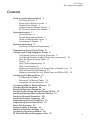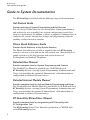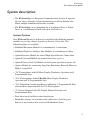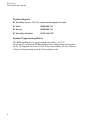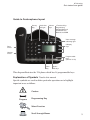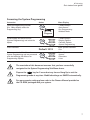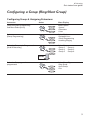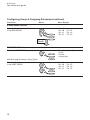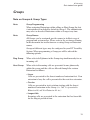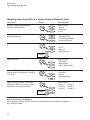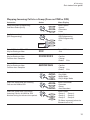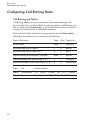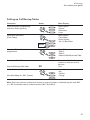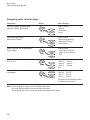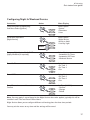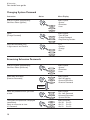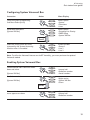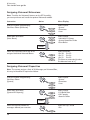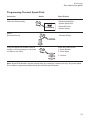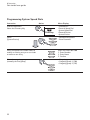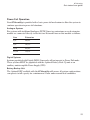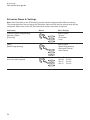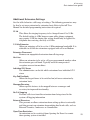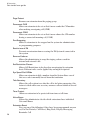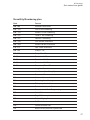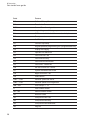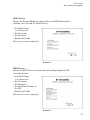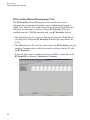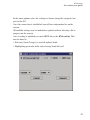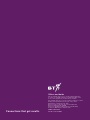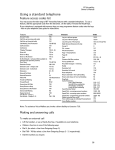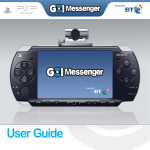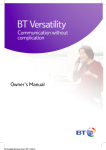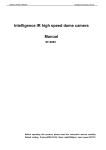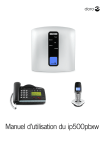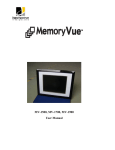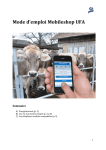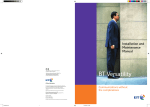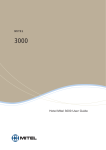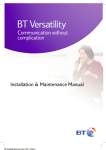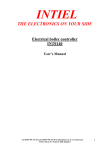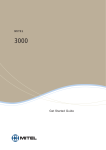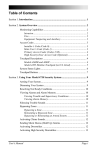Download BT Versatility Get Started Guide
Transcript
BT Versatility Get Started BT Versatility Get started user guide Contents Guide to system documentation 2 Get Started Guide 2 Phone Quick Reference Guide 2 Detailed User Manual 2 Detailed Internet Module Manual 2 BT Versatility Wizard User Manual 2 System description 3 System Options 3 System Programming Notes 4 Guide to Featurephone layout 5 Explanation of Symbols 5 System programming 6 Accessing the System Programming 7 Programming System Time & Date 8 Configuring a Group (Ring/Hunt Group) 9 Configuring Group & Assigning Extensions 9 Configuring Group & Assigning Extensions [continued>] 10 Note on Groups & Group Types 11 Groups 11 Note: Group Programming 11 Note: Group Names 11 Mapping Incoming Calls to a Group [From a Network Line] 12 Note on Incoming Call Mapping 12 Mapping Incoming Calls to a Group [From an MSN or DDI] 13 Configuring Call Barring Rules 14 Call Barring and Tables 14 Setting up Call Barring Tables 15 Assigning rules to Extensions 16 Configuring Night & Weekend Service 17 Changing System Password 18 Examining Extension Passwords 18 Configuring Answering Machine/System VM Box 19 Enabling Answering Machine/System VM Box 19 Assigning Voicemail Extensions 20 Assigning Voicemail Capacities 20 Programming Personal Speed Dials 21 Programming System Speed Dials 22 Power Fail Operation 23 Extension Name & Settings 24 Additional Extension Settings 25 Configuring the Internet Module 30 BT Versatility Wizard Management Tool 32 1 BT Versatility Get started user guide Guide to System Documentation The BT Versatility is provided with the following range of documentation: Get Started Guide Provides overview of System Programming and Key Features The Get Started Guide takes the user through key system programming and enables the user to modify basic system configurations to suit their business requirements. In addition, it allows an appointed ‘Administrator’ to configure the system, through key settings and programming elements, enabling a tailored business solution. Phone Quick Reference Guide Provides Quick Reference to Key System Features The Phone Quick Reference Guide is supplied with each BT Versatility system as an easy to view fold out for each system user. Also provided is a simple reference to the key operation and system features of Featurephones or Standard Telephones. Detailed User Manual Provides complete detail on System Programming and Features The Detailed User Manual is provided on a CD-ROM with each BT Versatility System, covering System Programming, Administration and Usage, and providing the appointed ‘Administrator’ with information on configuration of advanced system features. Detailed Internet Module Manual Provides complete detail on Internet Module Programming and Usage The Detailed Internet Module Manual is provided on a CD-ROM with each BT Versatility System, covering System Programming, Administration and Usage, and providing the appointed ‘Administrator’ with information on configuration of advanced system features. BT Versatility Wizard User Manual Provides complete detail on programming of BT Versatility with PC Configuration Tool The BT Versatility Wizard User Manual is provided on a CD-ROM with each BT Versatility System. 2 BT Versatility Get started user guide System description • The BT Versatility is an Integrated Communications System. It supports all your voice call needs and an Optional integrated Data Solution that allows multiple simultaneous Internet sessions. • The BT Versatility can accommodate up to 8 Analogue Lines, 4 Digital Lines, or a combination of both, with up to 32 Extensions. System Options Your BT Versatility may be delivered or installed with additional optional modules, or you may choose to purchase them at a later date. The following options are available: • Additional Extension Modules to a maximum of 32 extensions • Additional Digital or Analogue Line Modules to a maximum of 8 lines • Optional Internet Module for shared High Speed Internet Connections • Optional Voicemail Module for professional voice services • Optional Battery Back Up Module for full system operation in power fail • Options Module for connecting Long Line Extensions, External Music on Hold or Central Bell • “V8” Featurephone with full Menu Display, Handsfree Operation and 8 Programmable keys • “V16” Featurephone with full Backlit Menu Display, Handsfree Operation and 16 Programmable keys • “V16” Expansion Console providing an additional 32 Programmable Keys when used in conjunction with the V16 Featurephone • “V” System Terminal with CLI Display, Monitor Function and Programmable Keys • Door Intercom to facilitate visitor introduction • Hospitality software for customers that either have a hotel or guest houses or any business that needs to bill individual clients 3 BT Versatility Get started user guide System Support BT Versatility Support Web Site: www.productsupport.bt.com/ BT Sales 0800 800 152 BT Service 0800 800 154 BT Versatility Helpdesk 0870 240 8377 System Programming Notes The BT Versatility may be programmed from either a V8/V16 Featurephone or from the BT Versatility wizard configuration tool supplied on the CD-supplied with your system. This guide outlines the key elements of System Programming from the Featurephones only. 4 BT Versatility Get started user guide Guide to Featurephone layout Secrecy Key Hands-free and light Volume Keys 4 Function Keys Programming Message Retrieval Speed Dial Lists Network and ISDN Voice messageindicating light 6 Display Keys Data socket Headset socket Programmable keys. (16 V16 / 8 V8) Clear Key Scroll / Edit keys This diagram illustrates the V16 phone which has 16 programmable keys Explanation of Symbols *Used in this manual Specific symbols are used to define particular operations or to highlight important areas as follows: Caution Program Programming Key Select Function Scroll through Menus 5 BT Versatility Get started user guide System Programming The System may only be programmed from one specific extension, by default this is configured as Extension 20, but the programming position may be moved to any Extension required. The System Programming is separated into 3 main blocks: System covers aspects that affect operation across the complete system Extension covers aspects that may be programmed per extension Lines covers aspects which affect the Network connections, Incoming and Outgoing Calls, and Least Cost Routing configuration. 6 BT Versatility Get started user guide Accessing the System Programming Instruction Action Menu Display From the Programming Position (Ext. 20 by default) select the Programming Key ---Phone Setup---Auto Answer -Key Programming -Headset Mode Program Scroll through the menus to find (System Programming) and select the option ---Phone Setup---Ringing Options -Contrast Options -System Programming Enter Password Default 1111 You are now in the Main Menu for System Programming and are presented with the following Sub Menus for Programming Options Enter System Password -Exit Select Option -System -Extensions -Lines The remainder of this document assumes that you have successfully navigated to the System Programming Sub Menu above. Depress the Clear key for 2 seconds at any time or Hang Up to exit the Programming mode at any time. Modified settings are SAVED automatically. For more complex settings please refer to the Owners Manual provided on the CD-ROM packaged with your system. 7 BT Versatility Get started user guide Programming System Time & Date Instruction Action Menu Display From the System Programming Sub Menu Select [System] Select Option -System -Extensions -Lines Select [Time & Date] Select Option -Time & Date -Change Password -Programming Position Enter Time [HHMM] Set Time HHMM -Confirm -Exit Enter Date [DDMMYY] Set Date DDMMYY -Confirm -Exit Note: Time & Date Settings are saved automatically. 8 BT Versatility Get started user guide Configuring a Group (Ring/Hunt Group) Configuring Group & Assigning Extensions Instruction Action Menu Display From the System Programming Sub Menu Select [Lines] Select Option -System -Extensions -Lines Select [Group Programming] Select Option -Equipped Lines -Group Programming -Incoming Ringing Select the Group to be Programmed [Scroll If Necessary] Select Group -Group 1 Group 4-Group 2 Group 5-Group 3 Group 6- Scroll Select the Group type to be programmed Select Group Type -Ring Group -Hunt Group -Exit 9 BT Versatility Get started user guide Configuring Group & Assigning Extensions/continued Instruction Action Menu Display If RING GROUP selected Select the Extensions to be included in the RING GROUP Select Extensions -Ext. 20 Ext. 23-Ext. 21 Ext. 24-Ext. 22 Ext. 25- Scroll If HUNT GROUP selected Select the HUNT GROUP type required Select Hunt Group Type -Linear -Circular -Longest Idle (See Next page for Note on Group Types) Select the Extensions to be included in the HUNT GROUP 10 Select Extensions -Ext. 20 Ext. 23-Ext. 21 Ext. 24-Ext. 22 Ext. 25- BT Versatility Get started user guide Groups Note on Groups & Group Types Note: Group Programming When assigning Extensions within a Ring or Hunt Group the first 8 extensions are included by default in Group 1. The administrator may select or deselect Extensions within a Group at any time. Note: Group Names All Groups can be assaigned specific names to facilitate ease of program and system usage. Please refer to the section on Naming in this document for instructions on creating Group or Extension names. Groups of different types may be configured in your BT Versatility System. When programming a Group you will be offered the following options: Ring Group: When selected all phones in the Group ring simultaneously for an incoming call Hunt Group: When selected incoming calls are presented to one phone only within the group and the calls are filtered through the various Extensions as follows: • Linear Calls are presented to the lowest numbered extension first. If an extension is busy the call is presented to the next free extension. • Circular Calls are presented in strict rotation starting with the lowest numbered extension in the Group (i.e. Call 1 is presented to Extension 20, call 2 to Extension 21 etc.) • Longest Idle Incoming calls are presented to the extension that has been idle for the longest period of time. 11 BT Versatility Get started user guide Mapping Incoming Calls to a Group (From a Network Line) Instruction Action Menu Display From the System Programming Sub Menu Select [Lines] Select Option -System -Extensions -Lines Select [Incoming Ringing] Select Option -Equipped Lines -Group Programming -Incoming Ringing Select the Line or Access Select Line -Line 1 -Line 2 -Access 1 -Door Intercom Scroll Select the time Select Option -Day Mode -Night Mode -Day & Night Mode Select the Destination for Incoming Calls on this Line or Access [ Group In This Case] Select Destination -Extension -Group -Auto Attendant Select the Group which is to receive Incoming Calls on this Line or Access during the relevant Time Period Select Group -Group 1 Group 4-Group 2 Group 5-Group 3 Group 6- Scroll Note on Incoming Call Mapping You may map Incoming Calls on Specific Lines to be presented to different Groups in Day and Night Mode. 12 BT Versatility Get started user guide Mapping Incoming Calls to a Group (From an MSN or DDI) Instruction Action Menu Display From the System Programming Sub Menu Select [Lines] Select Option -System -Extensions -Lines Scroll down and select [DDI Programming] Select Option -DDI Programming -ISDN Programming -Exit Scroll Enter MSN Index 001 – 100 May be Existing or New XXX Enter MSN/DDI Number May be Existing or New Confirm when complete XXXXXXXXX Enter MSN Name May be Existing or New Confirm when complete ABCDEFGHIJ Enter MSN Index - Exit -------------Confirm -Change -Delete Exit-------------Confirm -Change -Delete Exit- Select the time Select Option -Day Mode -Night Mode -Day & Night Mode Select the Destination for Incoming Calls on this MSN or DDI Select Destination -Extension -Group -Auto Attendant Select the Group that is to receive Incoming Calls on this MSN or DDI Number during the relevant time period. Select Group -Group 1 Group 4-Group 2 Group 5-Group 3 Group 6[To Select a group(s) select the diamond next to it ] 13 BT Versatility Get started user guide Configuring Call Barring Rules Call Barring and Tables Call Barring allows you to prevent specific extensions making specific types of calls in Day or Night Mode. In order to configure Call Barring, you first set up the rules [Class codes] as described below, and then assign the relevant call barring levels to individual extensions. There are four Tables which may be programmed and six [Class codes] which may be assaigned to an extension as listed below. 14 Type of Restriction Table Class Typical Use No restriction None 1 Allow ALL Restricted from calls in Table 2 2 2 Bar 00 Restricted from calls in Table 2 & 3 3 3 Bar 0 Allowed Internal and Emergency Calls only None 4 Bar ALL Allowed Numbers that overide Table 2 & 3 5 5 Exception Restricted Numbers that overide Table 1, 2 & 3 6 6 Specific Bar Table Bar Default settings Table 2 International “00”,“14100”,“147000”,“192”,“153”, “128000” Table 3 National “0”,“1410”,“14700”,“192”,“153”, “12800” BT Versatility Get started user guide Setting up Call Barring Tables Instruction Action Menu Display From the System Programming Sub Menu Select [System] Select Option -System -Extensions -Lines Scroll down and select [Class Codes] Select Option -Class Codes -Reset Options -Set v24 Baud Rate Scroll Select the Table which is to be programmed Select Table -Table 2 -Table 3 -Allowed Table/Restricted Table Enter Index 01 – 50 Enter Index 01 - 50 - Enter the number or code you wish to bar here -Exit May be Existing or New Index Select Confirm to Complete the Set-Up [See Note Below for ‘ANY’ Option] XX Select Option -Any -Confirm -Change Note: Each entry restricts or allows one number or range of numbers. A wildcard may be used ‘ANY’ (i.e. 403 X would bar calls to numbers between 403-1 and 403-0. 15 BT Versatility Get started user guide Assigning rules to Extensions Instruction Action Menu Display From the System Programming Sub Menu Select [Extension] Select Option -System -Extensions -Lines Scroll down and select [Restriction Classes] Select Option -Name Programming -Restriction Classes -Tone Protect Select Time for rule to be applied Day or Night Select Option - Day Class of Service - Night Class of Service - Exit Select the Class Rule to be applied Class 1 to 6 Select Option -Class 1 Class 4-Class 2 Class 5-Class 3 Class 6Exit- Select the Extensions to which this rule applies Class X -Ext 20 -Ext 21 -Ext 22 day/night Ext 23Ext 24Ext 25- [To Select an extension(s) select the diamond next to it] Note: You may apply the same rule to multiple extensions. You may apply multiple rules to the same extension. You may exit the menu at any time and the settings will be saved. 16 BT Versatility Get started user guide Configuring Night & Weekend Service Instruction Action Menu Display From the System Programming Sub Menu Select [System] Select Option -System -Extensions -Lines Scroll down and select [Night Service] Select Option -Night Service -Music on Hold -Line Key Light Scroll Program Night Service On & Off Times [Apply Weekend (if required)] Select Option - Automatic On Times - Automatic Off Times - Weekend Service Enter On Times Select Option -On Time 1 -On Time 2 -Exit Enter Off Times Select Option -Off Time 1 -Off Time 2 -Exit Enter Time to be set and then select Confirm Set Time [HHMM] - Confirm - Change - Delete Note: You may apply 2 sets of times for the Night Service rules to be applied, typically this will be used for Lunch Time and Out of Office Hours. Night Service allows you to configure different call routing plans for these time periods. You may exit the menu at any time and the settings will be saved 17 BT Versatility Get started user guide Changing System Password Instruction Action Menu Display From the System Programming Sub Menu Select [System] Select Option -System -Extensions -Lines Select [Change Password] Select Option -Time & Date -Change Password -Programming Position Enter New Password [xxxx] 4 digit numeric and Confirm 1111 -Confirm -Change -Exit Examining Extension Passwords From the System Programming Sub Menu Select [Extension] Select Option -System -Extensions -Lines Scroll down and select [Examine Passwords] Select Option -No Call Logging -External Diversions -Examine Passwords Scroll Select the password which you need to view Select Option -Ext. Lock Password -Voicemail Password -System VM Box The System VM password is displayed immediately. Select an extension to view it’s Password. Select Extension -Ext 20 Ext 23-Ext 21 Ext 24-Ext 22 Ext 25- 18 BT Versatility Get started user guide Configuring System Voicemail Box Instruction Action Menu Display From the System Programming Sub Menu Select [Lines] Select Option -System -Extensions -Lines Scroll down and select [System VM Box] Select Option -Outgoing Line Priority -PABX Group -System VM Box Scroll Select the Line(s) which are to be answered by the System Answering Machine when it is enabled System VM Box -Access 1 -Line 1 -Line 2 Note: To utilise the Voicemail features on the BT Versatility, you must purchase the optional Voicemail module Enabling System Voicemail Box From Extension 20 in idle menu Scroll down and select -Internal call -Redial last number -Saved numbers [System VM Box] Scroll down and select -Night service -System VM Box -Divert [System VM Box] Scroll Once enabled extension 20 idle menu appears as shown -System VM box -Internal call -Redial last number 19 BT Versatility Get started user guide Assigning Voicemail Extensions Note: To utilise the Voicemail features on the BT Versatility, you must purchase and install the optional Voicemail module Instruction Action Menu Display From the System Programming Sub Menu Select [Extension] Select Option -System -Extensions -Lines Scroll down and select [Voice Boxes] Select Option -Individual CLI Stores -System Speed No O/ride -Voice Boxes Scroll Select the Extensions which are to be assigned individual Voicemail Boxes Select Extension -Ext 20 Ext 23-Ext 21 Ext 24-Ext 22 Ext 25[To Select an extension(s) select the diamond next to it ] Assigning Voicemail Capacities Note: The system assigns a limit of 20 Messages per Voicemail Box, this may be modified if required as follows From the System Programming Sub Menu Select [System] Select Option -System -Extensions -Lines Scroll down and select [System VM Capacity] Select Option -V24 Baud Rate -VM Capacity -Account Codes Scroll Enter the required number of messages allowed per extension 20 Enter VM Cap. 10-50 -Exit BT Versatility Get started user guide Programming Personal Speed Dials Instruction Action Menu Display From the Idle Menu Select the Directory Key Directory --Directories--Personal Speed Dial -System Speed Dial -Personal Entries -System Entries Select [Personal Entries] - Personal Entries Enter the Speed Dial number index to modify an existing entry or a new index to create a new entry Enter SPD Index 01-30 1. Enter Number 2. Enter Name 3. Confirm Note: Speed Dial Numbers may be entered from any extension, however the entry of System Speed Dial numbers is password protected with the Administrator Password. 21 BT Versatility Get started user guide Programming System Speed Dials Instruction Action Menu Display From the Idle Menu Select the Directory Key Directory --Directories--Personal Speed Dial -System Speed Dial -Personal Entries -System Entries Select [System Entries] - Password Requested - Enter Password Enter the Speed Dial number index to modify an existing entry or a new index to create a new entry Enter SPD Index 001-500 1. Enter Number 2. Enter Name 3. Confirm Select the outgoing group (normally the first group) • Outgoing group • Outgoing group 2 (760) • Outgoing group 3 (761) 22 BT Versatility Get started user guide Power Fail Operation Your BT Versatility is provided with a basic power fail mechanism to allow the system to continue operation in power fail situations. Analogue Systems For systems with traditional Analogue (PSTN) Lines two extensions on each extension module are connected directly to the first two Network Lines on that module as follows: Line Extension 1/2 26/27 5/6 34/35 9/10 42/43 13/14 50/51 Digital Systems Systems populated with Digital (ISDN) Lines only will not operate in Power Fail mode. These systems MUST be populated with the Optional Battery Back Up unit or an auxiliary uninterruptible Power Supply (UPS) Battery Backup Unit The Optional BBU available with the BT Versatility will ensure all system configurations can operate to full capacity for a minimum of 1 hour under normal load conditions. 23 BT Versatility Get started user guide Extension Name & Settings Note: Each Extension on the BT Versatility System may be configured with different settings. This section describes how to change the Extension names and list the key settings that may be configured. Please refer to the full User Manual for further instruction if required. Instruction Action Menu Display From the System Programming Sub Menu Select [Extension] Select Option -System -Extensions -Lines Select [Name Programming] Select Option -Name Programming -Restriction Classes -Tone Protect Select the required Extension and enter the name required Select Extension -Ext 20 Ext 23-Ext 21 Ext 24-Ext 22 Ext 25- 24 BT Versatility Get started user guide Additional Extension Settings See the table below for a full range of settings. The following parameters may be also be set on an extension by extension basis. Refer to the full ‘User Manual’ for detailed programming instructions if required. 25 Hz This allows the ringing frequency to be changed from 25 to 50 Hz. The default setting is 25Hz however some older phone equipment may require 50 Hz for ringing this setting should only be applied if a telephone does not ring correctly at 25 Hzv 3.1 kHz Extension Allows an outgoing call to be set for 3.1Khz minimum bandwidth. It is advisable to set this for extensions equipped with a Fax or Modem Extension Disconnect Removes an unpopulated extension from all ring maps Hot Line Allows an extension to be set to call a pre-programmed number when the extension goes off hook. Typically used for unsupervised reception areas or fax machines Individual CLI Stores The administrator can decide which extensions have individual CLI stores Key Pad Feedback Allows the keypad tones to be switched on/off on an extension by extension basis. Manager/Secretary Allows specific features to be mapped between a manager and secretary for improved functionality No Call Logging Prevents calls to or from this extension from being stored in the system call logging information External Diversions This prevents or allows extensions from setting up diverts externally and also prevents an extension from making dual trunk calls, such as External Transfer, Conference or Consultation Open Door Restriction An extension can be restricted from Opening the Door if a remote door opening system is installed 25 BT Versatility Get started user guide Page Protect Removes an extension from the paging group Permanent CLIR Allows an extension to be set so that it never sends the CLI number when making an outgoing call (CLIR) Permanent COLR Allows an extension to be set so that it never shows the CLI number during a connected incoming cal (COLR) Port Swapping Allows 2 extensions to be swapped on the system for administration or programming purposes Restrict use of PA Prevents an extension from accessing the PA System if connected to the system Reverse Cadence Allows the administrator to swap the ringing cadence used for internal and external calls Set Restriction Classes Allows Call Restrictions to be placed on an extension by extension basis. Different rules can be applied day and night if required Sys Speed Dial O/Ride Allows an extension to dial a number from the System Store even if that area code is normally barred from that extension Tele-Secretary Allows the call recipient see who the call is for before answering, this feature is ideal where one secretary answers calls on behalf of several managers Tone Protect Allows an extension to be protected from tones at all times Voice Boxes Allows the administrator decide which extensions have individual Voicemail Boxes Extension Reset You can cancel the following if they have been programmed on your set, Do Not Disturb, Call Divert, Ring Back, Display Messaging, Reminder Call 26 BT Versatility Get started user guide Versatility Numbering plan Code Feature 100- 109 Phantom voice boxes 110 – 117 First S0 bus numbering 120 – 127 Second S0 bus numbering 130 - 137 Third S0 bus numbering 140 - 147 Fourth S0 numbering 150 - 159 First 10 VoIP Extensions 160 - 169 Second 10 VoIP Extensions 170 -173 Last 4 VoIP Extensions 180- 189 Group 1- 10 190- 199 Group 11 - 20 20-29 Extensions 1-10 30-39 Extensions 11-20 40-49 Extensions 21- 30 50- 51 Extensions 31 and 32 52 Long Line Extension 9 Line Access (Line Group 1) 0 Extension 20 710 Voice module number 711 Retrieving Voice Messages 712 Pick up a parked call 713 Extension Lock on / off 714 Extension Lock Code Programming 715 Voice Call 716 Page All Featurephones 717 External Paging Answer 718 Call Reminder 718* Cancel Reminder call 719 Return to call placed on system hold 27 BT Versatility Get started user guide 28 Code Feature 720 Call to a PA amplifier 721 Transfer for Remote maintenance R 722 Forward Recall analogue lines 723 Log in / Log out of Hunt groups 724 CLIR on an individual call for a standard telephone 725 Tone protection 726 Call Pick Up external 727 Call Pick Up Group 728 Keypad protocol programming on a programmable key 729 Display messaging 731 Operate the doorstrike 732 Call Divert All Calls 733 Call Divert on Busy 734 Call Divert on No Answer 735 Call Divert - Follow Me 736 Do not Disturb Set / cancel 737 System Voicemail box on/off 738 Night Service on / off 739 Phone Reset 7401 - 7430 Personal speed dial Recall 7501 - 7530 Personal Speed Dial Programme 760 - 769 Line Groups 2 - 11 77 Last number Redial 781- 785 Saved numbers Redial 791 Account Codes 792 Group Divert All Calls 793 Group Divert on Busy 794 Group Divert on No Answer 795 Page all BT Versatility Get started user guide Code Feature 8001 - 8500 System speed dials R Call hold (Standard Phone) R1 Return and release in two call handling R2 Return and hold in two call handling R3 Call Conference R5 Ring back R8 Forced call waiting R 712 Call park R725 Tone protection 29 BT Versatility Get started user guide Configuring the Internet Module This section describes how to configure basis Network Settings on the Internet Module to enable you to connect to the Internet, and to an ISDN or ADSL Internet Service, assuming that you accept all default Internal Network Settings. Please refer to the Internet Module User Manual provided on the enclosed CD-ROM if you need to configure additional options on the Internet Module. • When the Internet Module is installed and running run the Wizard tool on a PC connected to the system via the V.24/Serial Port Interface. • When you run the application Screen 1 will be displayed. From this screen Select the ‘Installation Wizard’ Screen 1 In the next screen displayed (Screen 2), select either ISDN or ADSL depending on the type of connection you have to the Internet. 30 BT Versatility Get started user guide ADSL Service Ensure the Internet Module is connected to an ADSL Modem that is working correctly with the ADSL Service. • Set Profile Name (<20 characters) • Set Username • Set Password • Enable the Profile The service is now configured. Screen 2 ISDN Service Ensure the ISDN Lines are connected and working through the BT Versatility System. • Set Profile Name (<20 characters) • Set Username • Set Password • Set the Phone Number of the ISP • Enable the Profile The service is now configured. Screen 3 31 BT Versatility Get started user guide BT Versatility Wizard Management Tool The BT Versatility Wizard Management Tool enables the system administrator to program and modify system configuration through a simple User Interface. The application contains extensive Help Files that will guide you through key system settings. BT Versatility Wizard is installed from the CD-ROM provided with your BT Versatility System. • The application may be run at any time by inserting the CD-ROM and selecting Start/Programs/BT Versatility Wizard in the Start Menu on the PC. • The Administrator’s PC must be connected to the BT Versatility using the supplied Communications cable between the serial port on the PC and the BT Versatility. • When the application is running you must establish a connection to the BT Versatility by choosing: Connection / Connect 32 BT Versatility Get started user guide In the menu options select the settings as shown (using the assigned Com port on the PC). Once the connection is established you will view information live on the system. All available settings may be modified or updated without affecting calls in progress on the system. Once a setting is modified you must SEND this to the BT Versatility. This may be done by: • Selecting ‘Send Changes’ to send all updated fields • Highlighting particular fields and selecting ‘Send Selected’ 33 Offices worldwide The telecommunications services described in this publication are subject to availability and may be modified from time to time. Services and equipment are provided subject to British Telecommunications plc’s respective standard conditions of contract. Nothing in this publication forms any part of any contract. © British Telecommunications plc 2002 Registered office: 81 Newgate Street, London EC1A 7AJ Registered in England No: 1800000 Produced by BT Business Information Systems Marketing Designed by H&P Graphics Limited (9969) Connections that get results. PHME 42386/10/02 Part No. 2732.31000-1